orativo Lanix de C V ALPHA9 User Manual
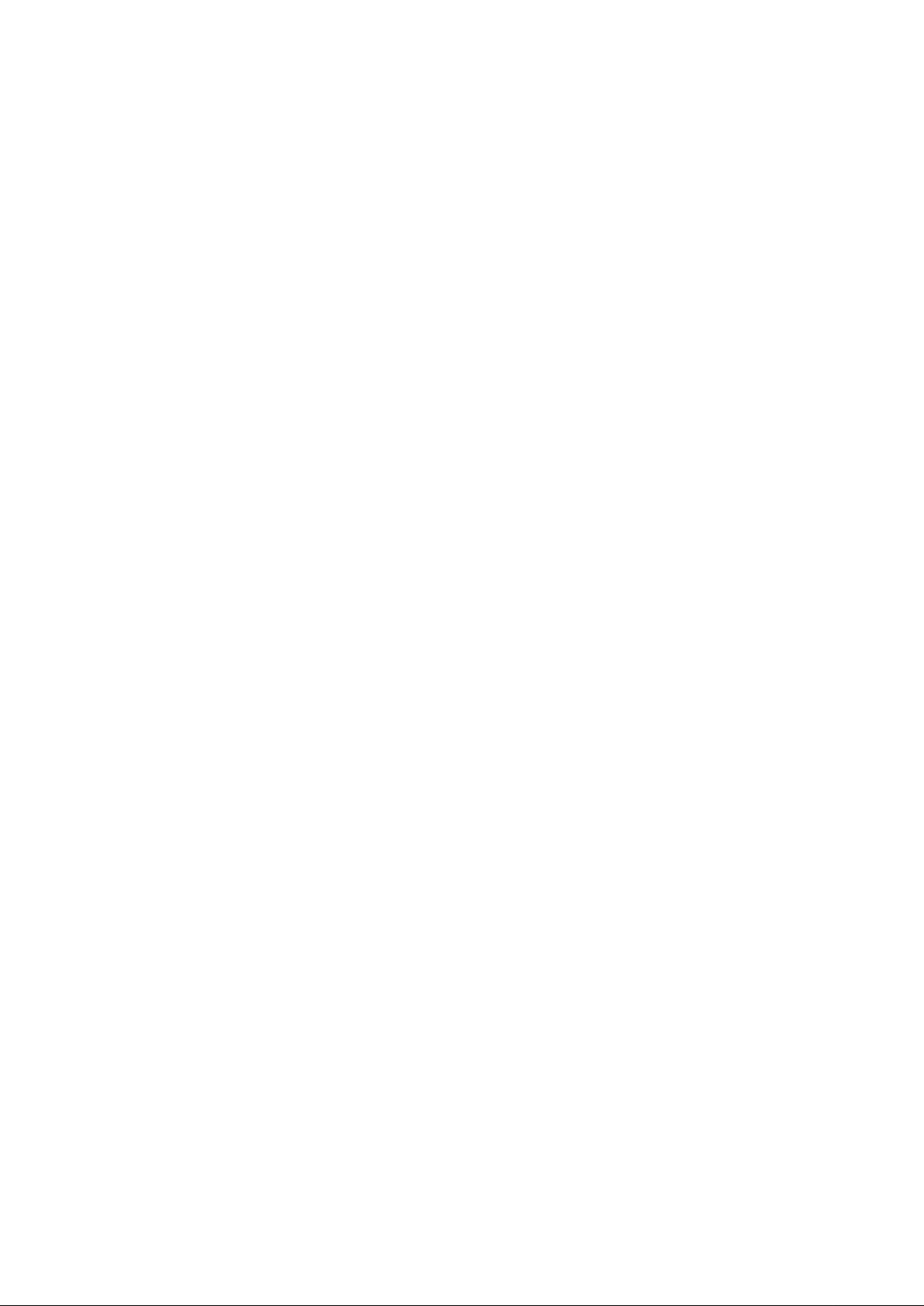
Ilium Alpha 9
User Guide
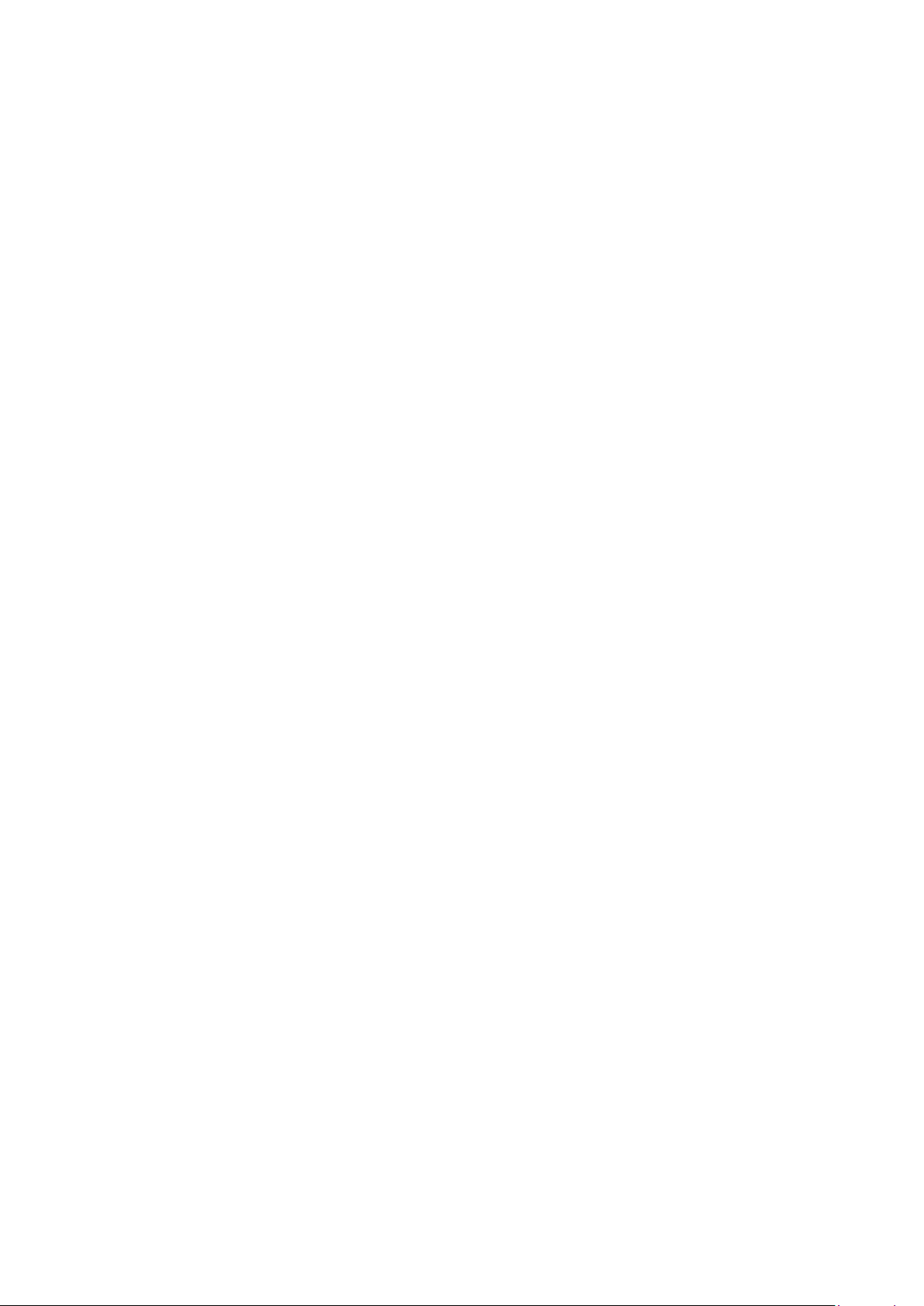
Contents
1. For your safety ............................................................................................................... 1
2. Le arn about the phone .................................................................................................. 2
Overview ......................................................................................................................... 2
Function Keys ................................................................................................................ 2
3. Before using ................................................................................................................... 3
Insert SIM cards and TF card ........................................................................................ 3
Charge the Battery ......................................................................................................... 5
4. Getting started ................................................................................................................ 5
Basic Function ............................................................................................................... 6
Home screen ................................................................................................................... 6
Touch scr een .................................................................................................................. 8
5. Communication .............................................................................................................. 8
Make a call ...................................................................................................................... 8
Ongoing call.................................................................................................................... 9
Incoming call .................................................................................................................. 9
Send a Message ........................................................................................................... 10
6. Multimedia ..................................................................................................................... 10
Camera .......................................................................................................................... 10
Music ............................................................................................................................. 12
7. Connection .................................................................................................................... 12
Airplane mode .............................................................................................................. 13
WLAN ............................................................................................................................. 13
Bluetooth ....................................................................................................................... 13
USB ................................................................................................................................ 14
8. Features ........................................................................................................................ 14
Face ID ........................................................................................................................... 14
Group Selfie .................................................................................................................. 14
Main Camera Bokeh ..................................................................................................... 15
Front Camera Bokeh .................................................................................................... 15
Notch Screen Gesture ................................................................................................. 15
New navigation mode .................................................................................................. 16
Wireless charging ........................................................................................................ 16
9. Operation ...................................................................................................................... 16
Smart Gestures ............................................................................................................ 16
Suspend option ............................................................................................................ 19
10.Warnings and notes ................................................................................................... 19
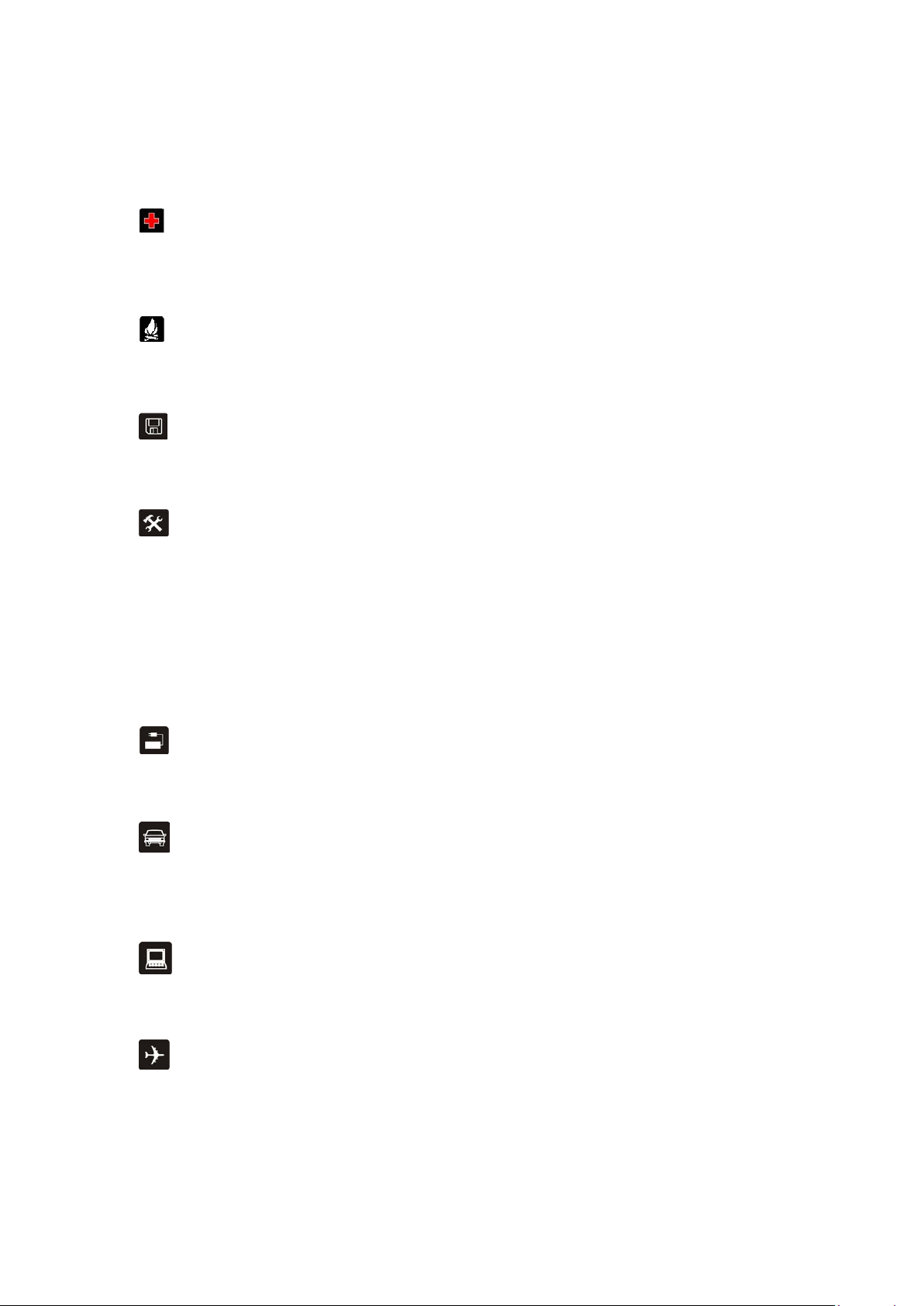
1. For your safety
Please read this manual before using the ce ll phone to ensure your safety and proper use.
SWITCH OFF IN HOSPITALS
Please abide by relevant provisions or regulations. Please turn off your mobile phone near medical
equipment.
SWITCH OFF WHEN REFUELING
Don’t use the phone at a refueling point. Don’t use near fuel or chemicals.
MICRO SIM CARDS AND SD CARD ARE PORTABLE
Keep your phone, phone parts and accessories out of children’s reach.
BATTERY
Please do not destroy or damage the battery, it can be dangerous and cause fire. Please do not throw
battery in fire to avoid hazard. When battery cannot be used, please dispose in safe environment. Do not
try to dismantle the battery. If the battery or authorized charger is broken or old, please stop using them,
and replace with certified genuine battery.
For first time using, please discharge completely and charge the battery in 100% full and continue
charging one more hour with authorized charger.
USE QUALITY EQUIPMENT
Use authorized equipment to avoid danger.
ROAD SAFETY COMES FIRST
Give full attention while driving, Park before using your phone. Please follow traffic rules of local city
town.
INTERFERENCE
All wireless devices may be susceptible to cause interference, which could affect performance.
SWITCH OFF IN AIRCRAFT
Wireless devices can cause interference in aircraft. It’s not only dangerous but also illegal to use mobile
phone in an aircraft.
1
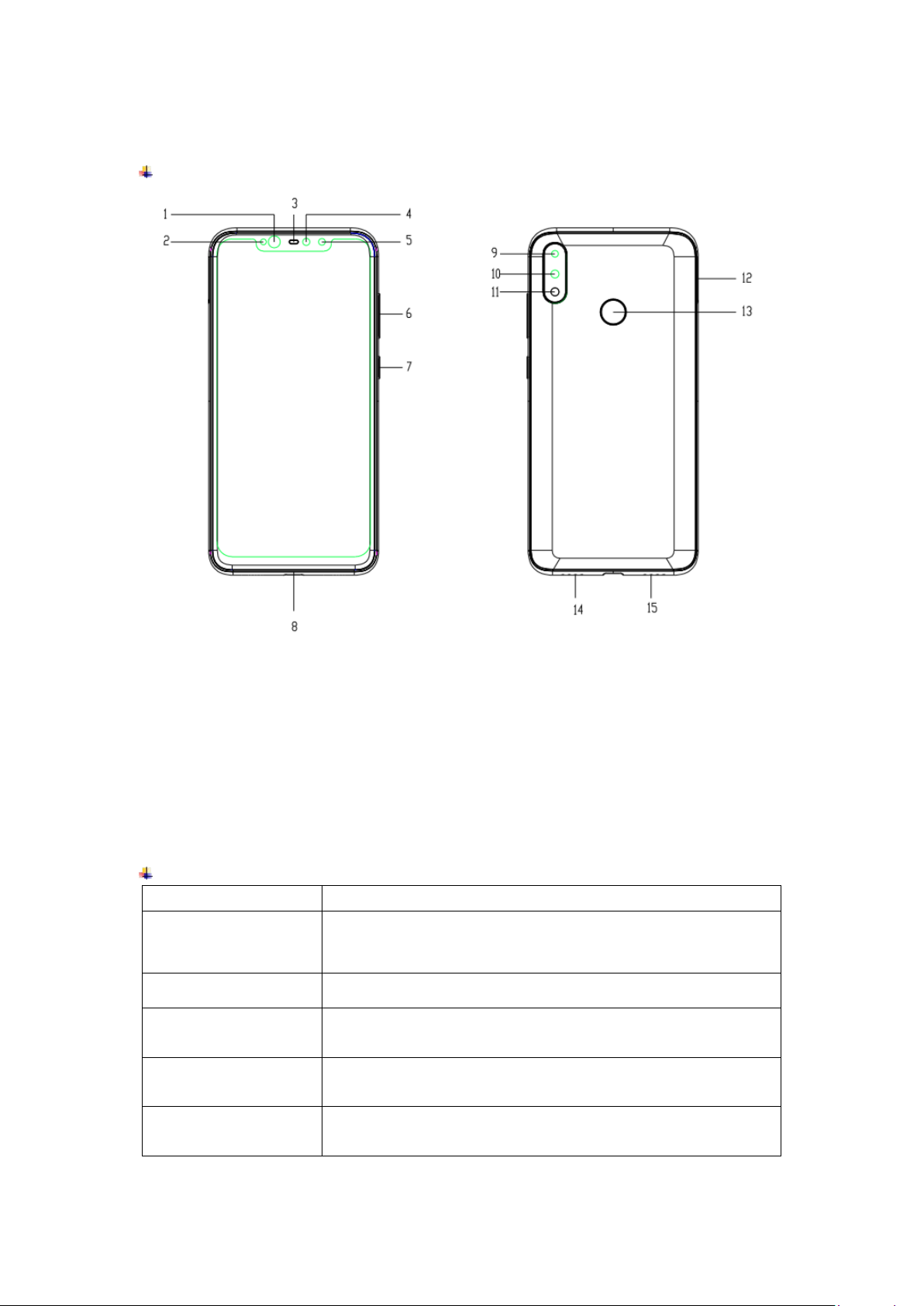
1
Infrared Lamp
9
Rear Camera 1
2
Light Sensor
10
Rear Camera 2
4
Front Camera
12
Card tray
5
Infrared Camera
13
Fingerprint Sensor
6
Volume key
14
Speaker
7
Screen Lock / Power Key
15
Microphone
Keys
Functions
Press to turn on/off the sc r een.
on
airplane mode or silent.
(on the screen)
(on the screen)
(on the screen)
2. Learn about the phone
Overview
3 Receiver 11 Flash lamp
8 Type-C port
Function Key s
Screen Lock /
Power Key
Volume Key
Multi T as k Key
Home Key
Press and hold to reboot, power of f the phone, and turn
Press to adjust the volum e of device.
Tap to open t he li st of recently used apps.
Click the circle button to cl ean all of recently used app s.
Tap to retur n t o Ho m e sc reen.
Long press to access Google ™ search.
Back Key
Tap to retur n t o t he pr evious screen.
2
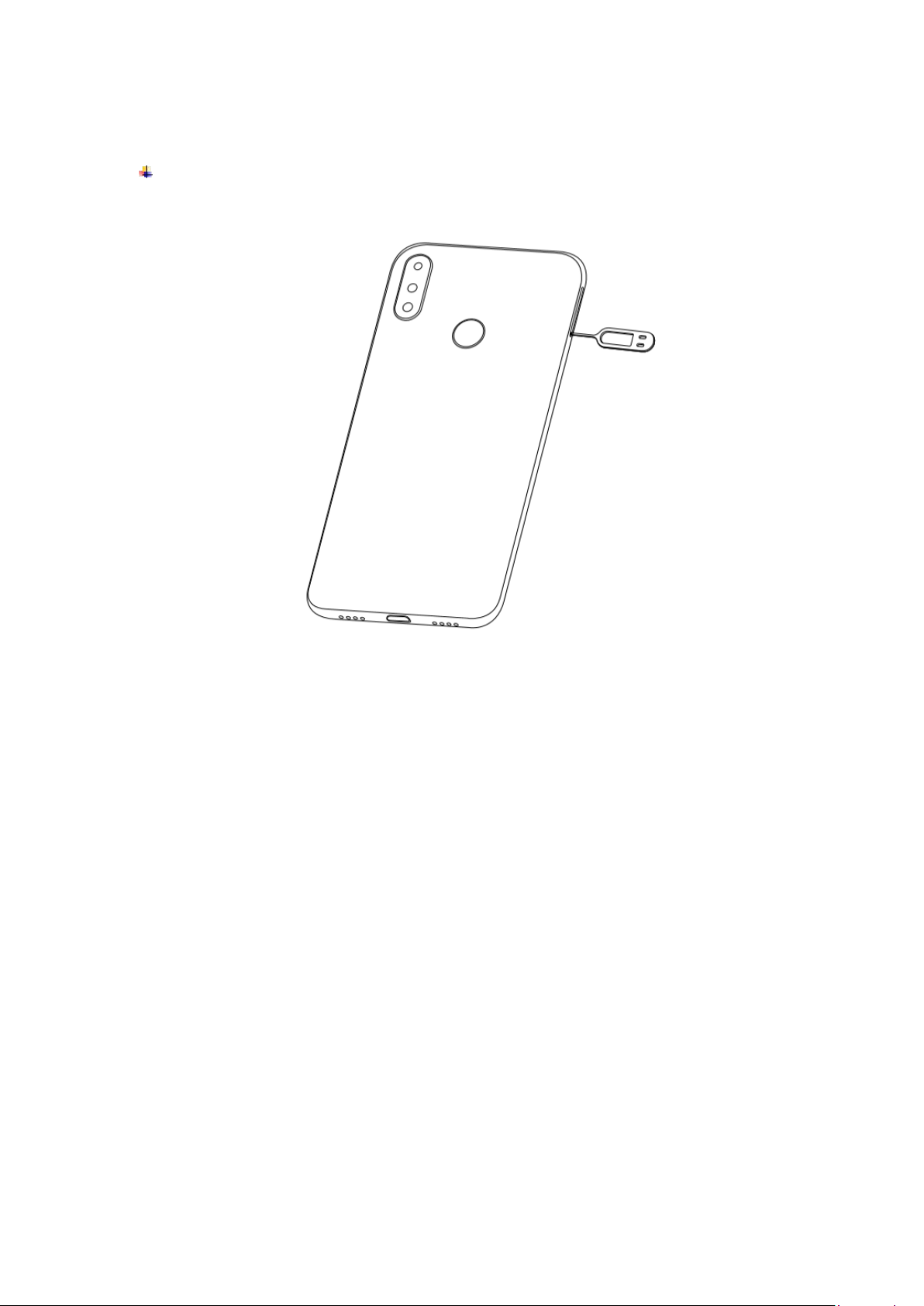
3. Before using
Insert SIM cards and TF card
1) Stick into the pin hole with eject tool, and then card tray will be out of phone.
2) Put SIM cards and TF card to card tray correctly.
Card 1 supports Micro SIM card.
Card 2 supports TF card.
3
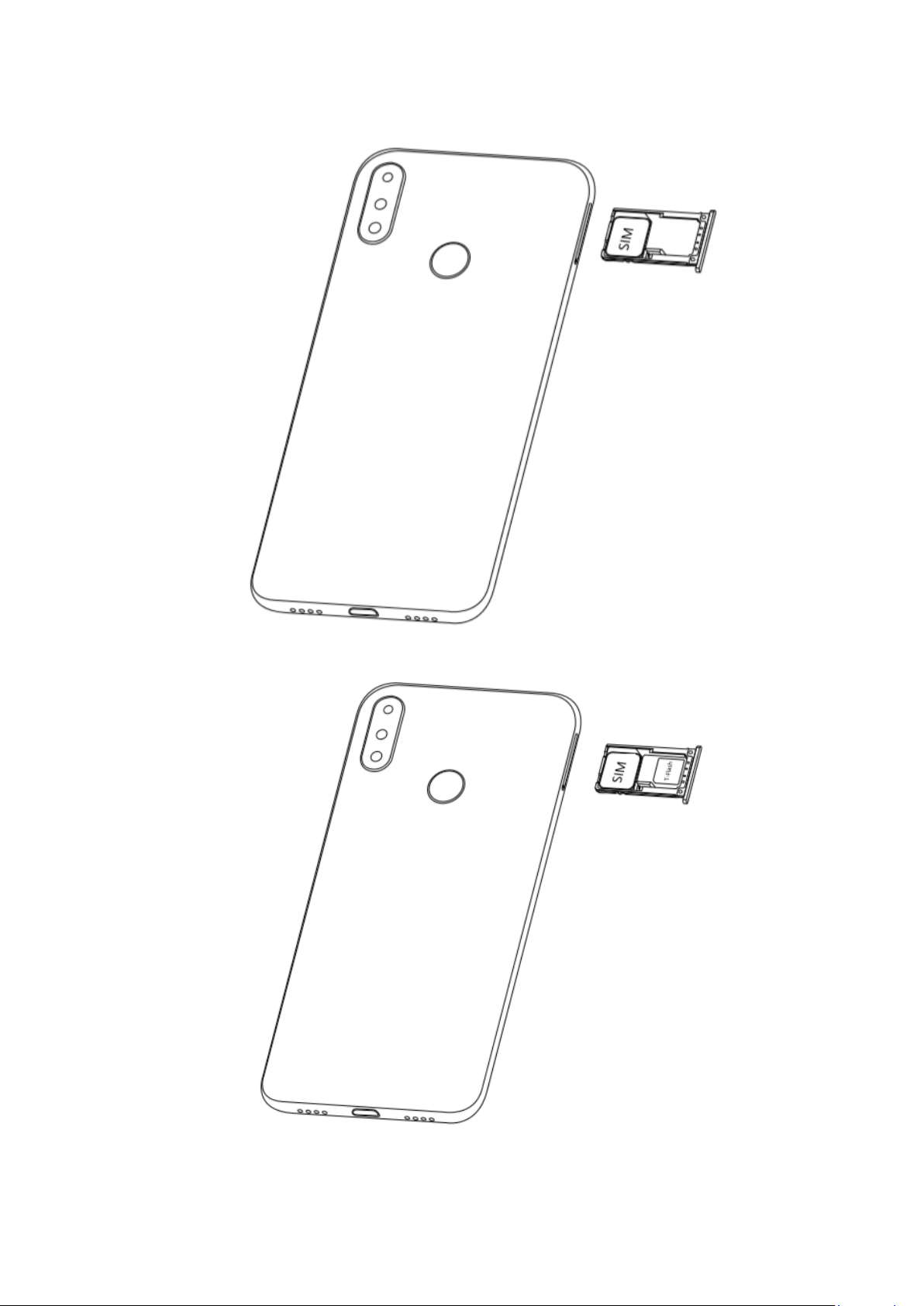
4
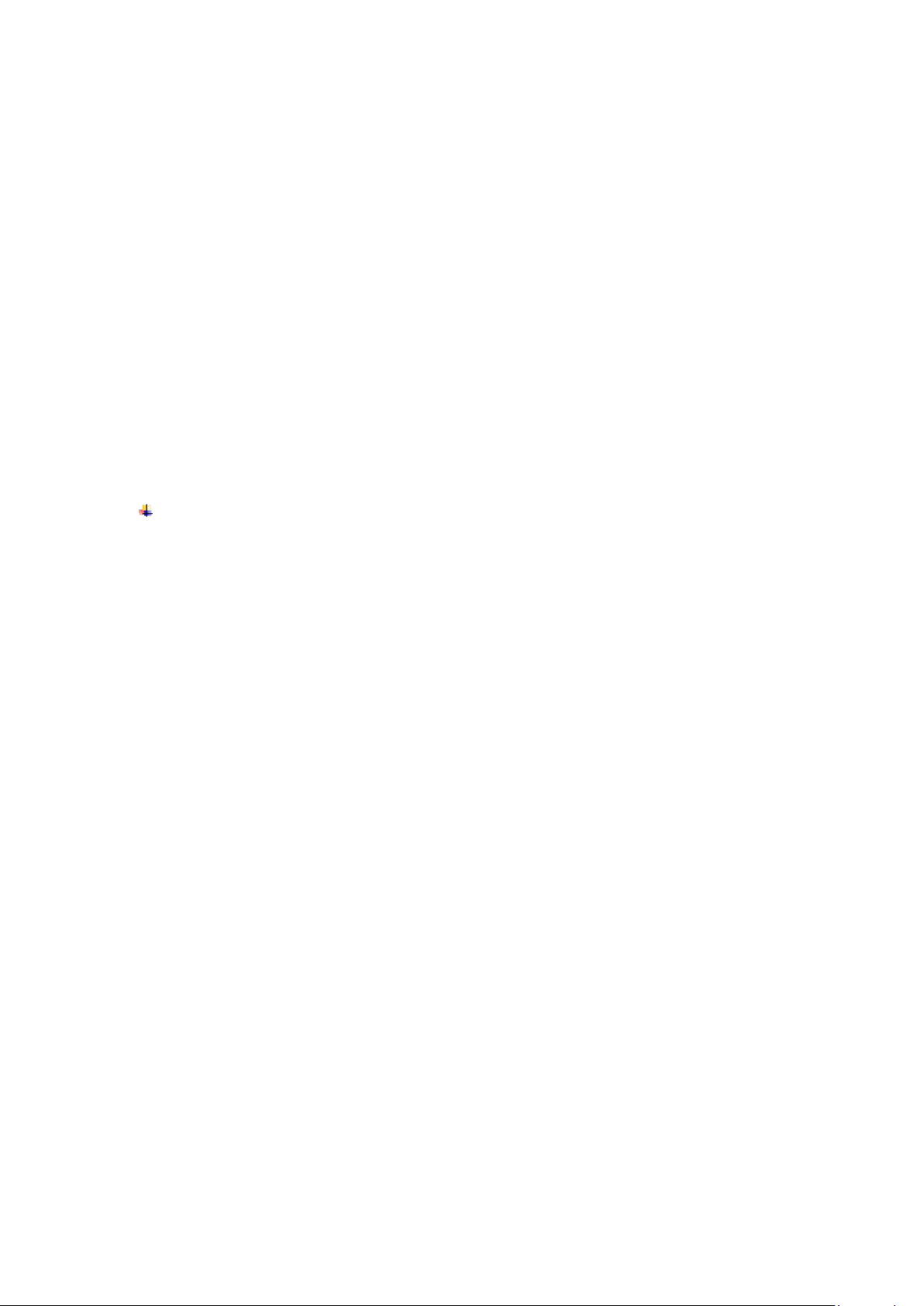
Note: TF card can be used as intern al stor age.
Option 1: Notification Center --> Tap the notice to set up --> Use as internal storage
--> Next --> Erase & Format
Option 2: Settings --> More settings-->Storage & USB --> Format as internal
storage--> Erase & Format
3) Push the card tray into the phone.
Note:
SIM card and TF card support hot plugging.
Do not remove the cards while the device is transferring data. Doing so may cause
data to be lost or damage to the cards and device.
The SIM card and TF card are small parts. Please keep away from Children to avoid
swallowing the card by accident.
Please do not touch the met al surface of SIM and TF cards and keep them away from
electromagnetic field to av oid damaged data.
Charge the Battery
Charge the battery before usin g it .
1) Connect the USB cable to the USB power adaptor, and then plu g t he end of the US B
cable into the USB Port .
2) The phone has a built-in wireless charging coil. Batteries can be recharged using
wireless chargers. Place the center of the back of the phone in the center of the
wireless charger. Connect the USB cable to the USB power adaptor, and then plug
the end of the USB cable into the USB Port of the wireless chargers.
Note:
The phone must be placed accurately on the wireless charger.
Do not put the metal interferences on t he wireless charger.
OTG and wireless charging function can not be used at the sam e t i me.
Wireless charging maybe affect the FM function, FM and wireless charging function
can not be used at the same time.
If there is a foreign object between the phone and the wireless charger, the charger
may not be able to charge normally.
Please do not use wireless chargers in areas where network signals are weak, may
not be able to receive the netw ork.
Do not place too close to a card with a magnetic bar or chip (ID card and bank card
etc.) to avoid the card lose magnetism.
Please keep the distance more than 20cm between the charger implanted medical
device (pacemakers, implants, etc.) to avoid potential interference to the medical
device.
Please keep it away from fire, w at er and other liquid.
Not toys for fun, please keep it aw ay from children.
The charging equipment mus t m eet t he Qi standard to be use.
Note:
5
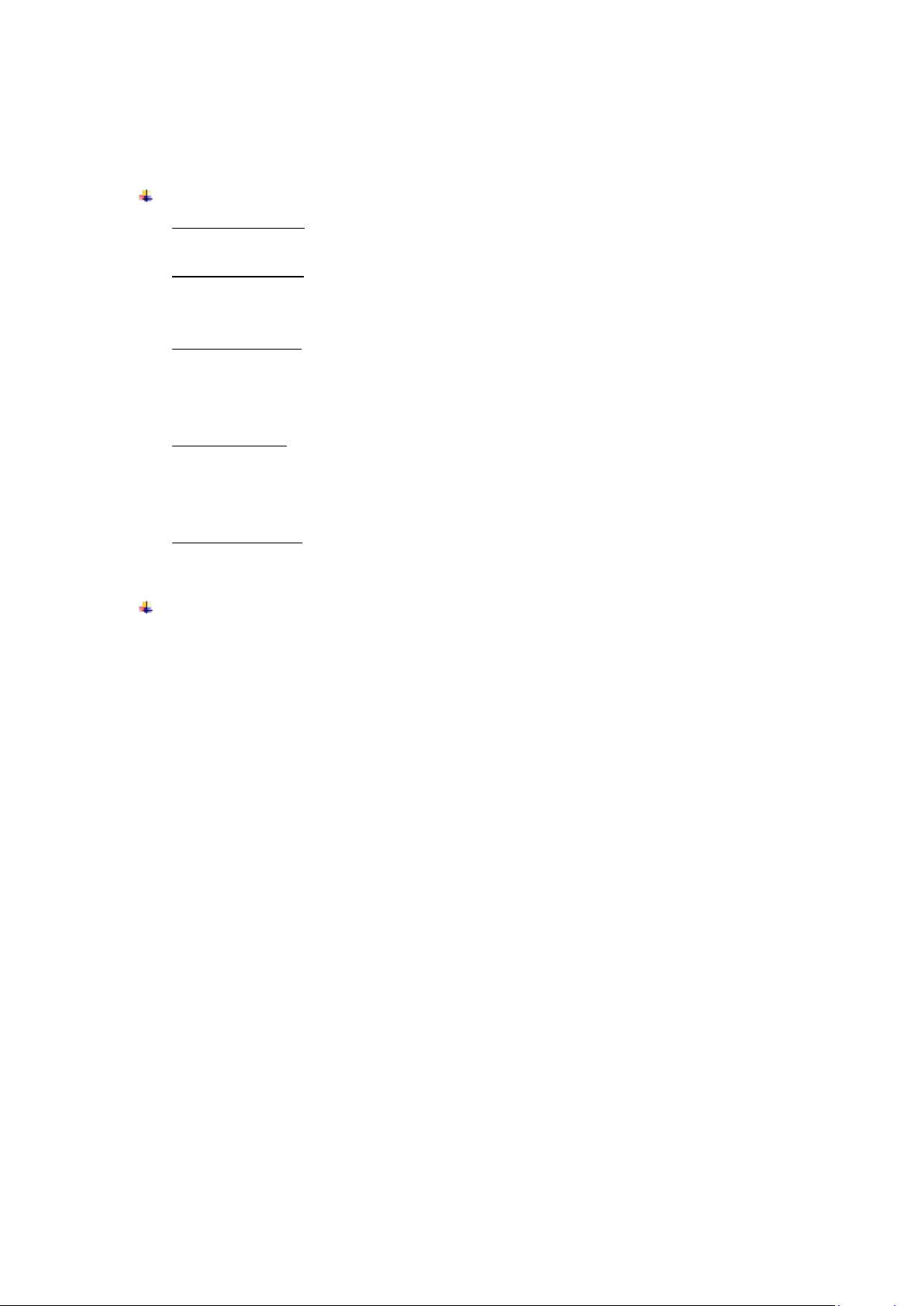
The battery of mobile pho ne is fixed. It cannot remove.
4. Getting started
Basic Function
Turn on the pho ne
Press and hold the power key for a w hil e t o t ur n on t he phone.
Turn of f the phone
Long press the power key until a menu shows. Choose “Power off’’ to turn off the
phone.
Restart the phone
Option 1: Long press the power key until a menu shows. Choose “Reboot’’ to restart
the phone.
Option 2: Long press the power key till 11s above to auto restart the phone.
Lock the screen
Option 1: Press the power key t o turn off the screen and lock it
Option 2: In the Home screen, double tap the screen to loc k it .
Option 3: The screen wi ll auto lock if you don't use the phone f or a while.
Unlock the screen
Press the power key, and then slide to top for unlocking.
Home screen
The Home screen is your starting point to access all the features on your phone. It
displays application icons, widgets, and other features. You can customize the Home
screen with different wallpaper and displ ay the items you want.
6
