Page 1
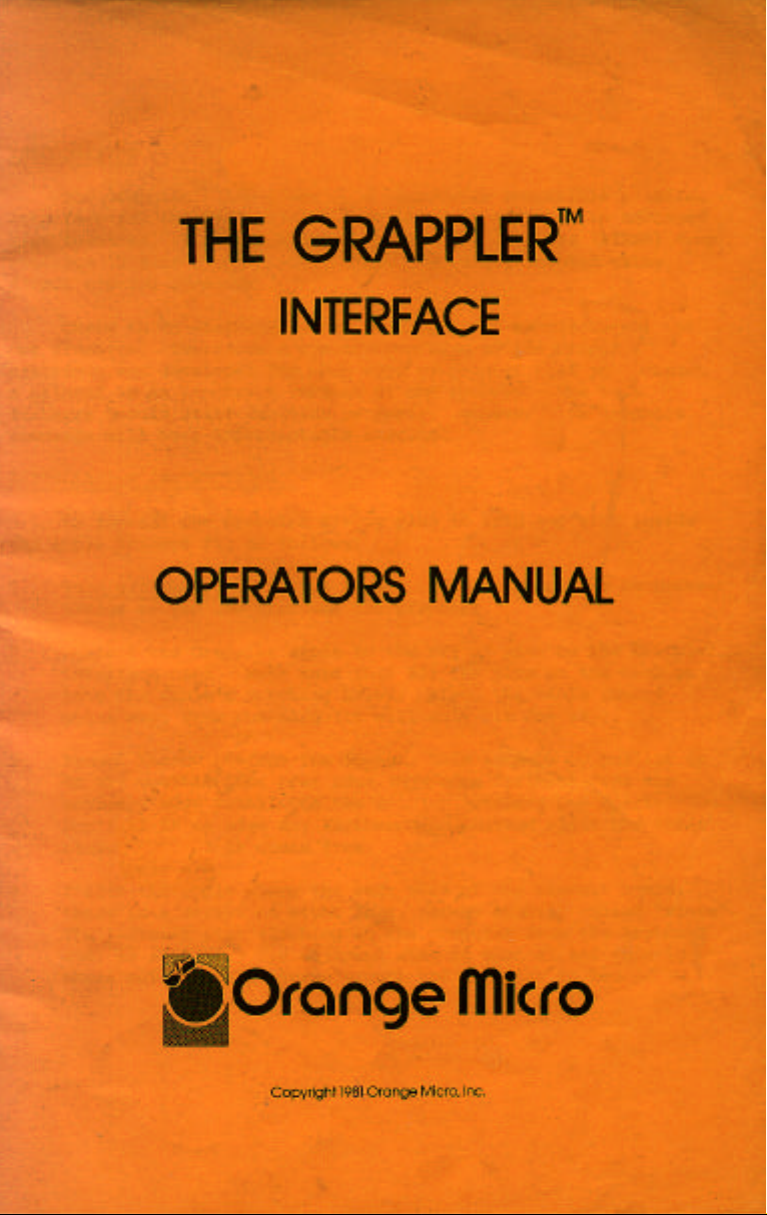
Page 2
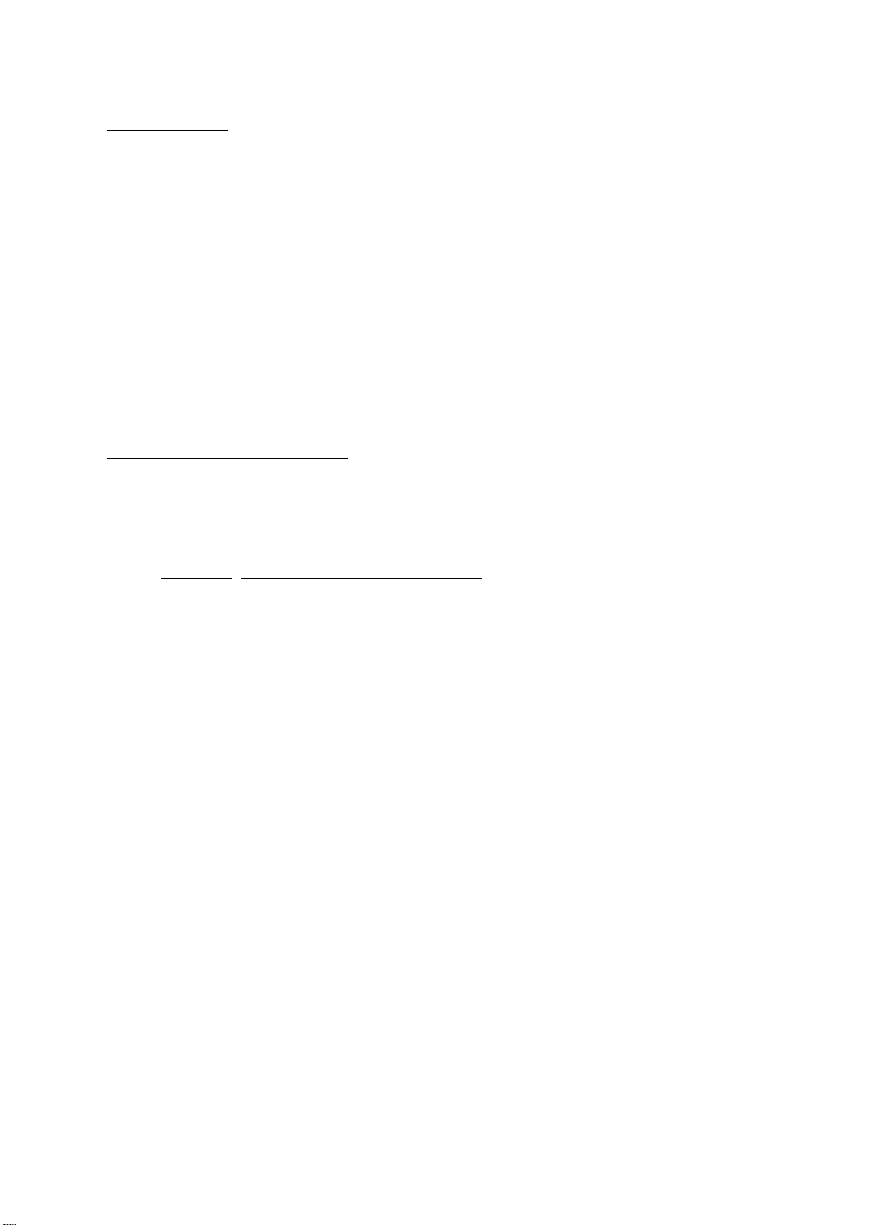
INTRODUCTION
TM
The Grappler Interface is a Centronics compatible parallel
interface for the Apple II/II+ Computer. In addition to advanced
text features, it offers high resolution dot graphics (HIRES) dump
routines located in firmware. These are easily invoked using
simple control commands.
There is no standardization among printer manufacturers for
dot graphics. Therefore a specific version of the Grappler
interface was developed for each type of printer. If you connect
a printer to an incorrect version of the Grappler, the text
features should still function properly. However, the graphics
commands will have unpredictable results.
INSTALLATION INSTRUCTIONS
To install the Grappler simply plug it into any slot inside
the Apple (except
Ø), as follows:
1. Turn of
damage to the computer and the Grappler.
2. Connect the Grappler cable to the set of pins on the Grappler
interface card. Make sure that all the pins on the card go
into the cable~s matching holes. Also, the cable should
point away from the card (it will only fit one way).
3. Remove the cover from the Apple. This is done by pulling up
on the cover at the rear edge (the edge farthest from the
keyboard) just until the two corner fasteners pop apart.
Don't lift the edge any further, but instead slide the cover
backward until it comes free.
4. Inside the Apple along the rear edge of the circuit board,
there is a series of eight long, narrow sockets called “slots”.
The leftmost slot (looking at the computer from the keyboard
end) is slot #9~. The adjacent slot is slot #1 and this is
where most Apple programs expect the Grappler to be.
f the power to the Apple . This is important to prevent
—1—
Page 3
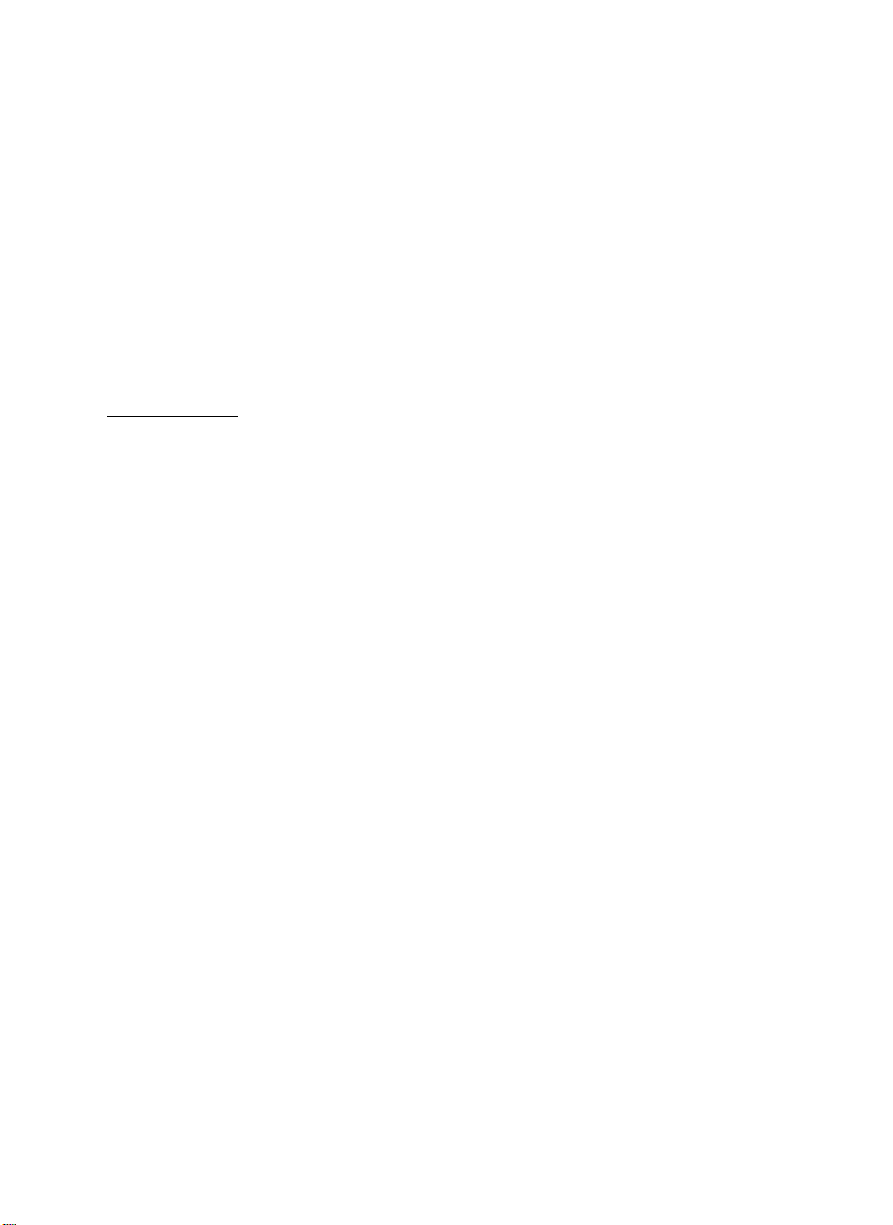
5. Be sure the power is off. Insert the Grappler card into
slot #1 (or any other slot except zero) with a gentle rocking
motion until fully seated.
6. Pass the cable through one of the vertical openings in the
back of the Apple case.
7. Replace the Apple’s cover. Slide the front edge of the cover
into place, and then press down on the rear corners until
they pop into place.
8. Connect the Grappler cable to the printer.
TEXT FEATURES
Before sending a character to the printer, the Grappler will
check the SELECT and PAPER EMPTY Status lines. If the printer is
not “online’, or is out of paper, a warning will be printed on
the screen and the Apple will beep. If this occurs check the
following:
1. The cable is firmly and properly attached to the printer.
2. The cable is firmly seated on the Grappler interface card.
3. The printer is on.
4. The printer is on-line.
5. There is paper in the printer. Note: The Grappler will
not check for paper on Epson printers.
6. The printer is set up for parallel operation. (Check
Appendix B of this manual for proper dip switch settings.)
Once the error condition has been corrected you may continue by
pressing the return key.
The Grappler interface has many text features, including
adjustable margins, line length, page length, etc. All commands
affecting these features are listed on the following pages with
a description of their function. Each one is preceded by a
control character which is CTRL—I from BASIC or CTRL-Y from
Pascal or CP/M, unless specifically changed by the user's
program.
—2-
Page 4
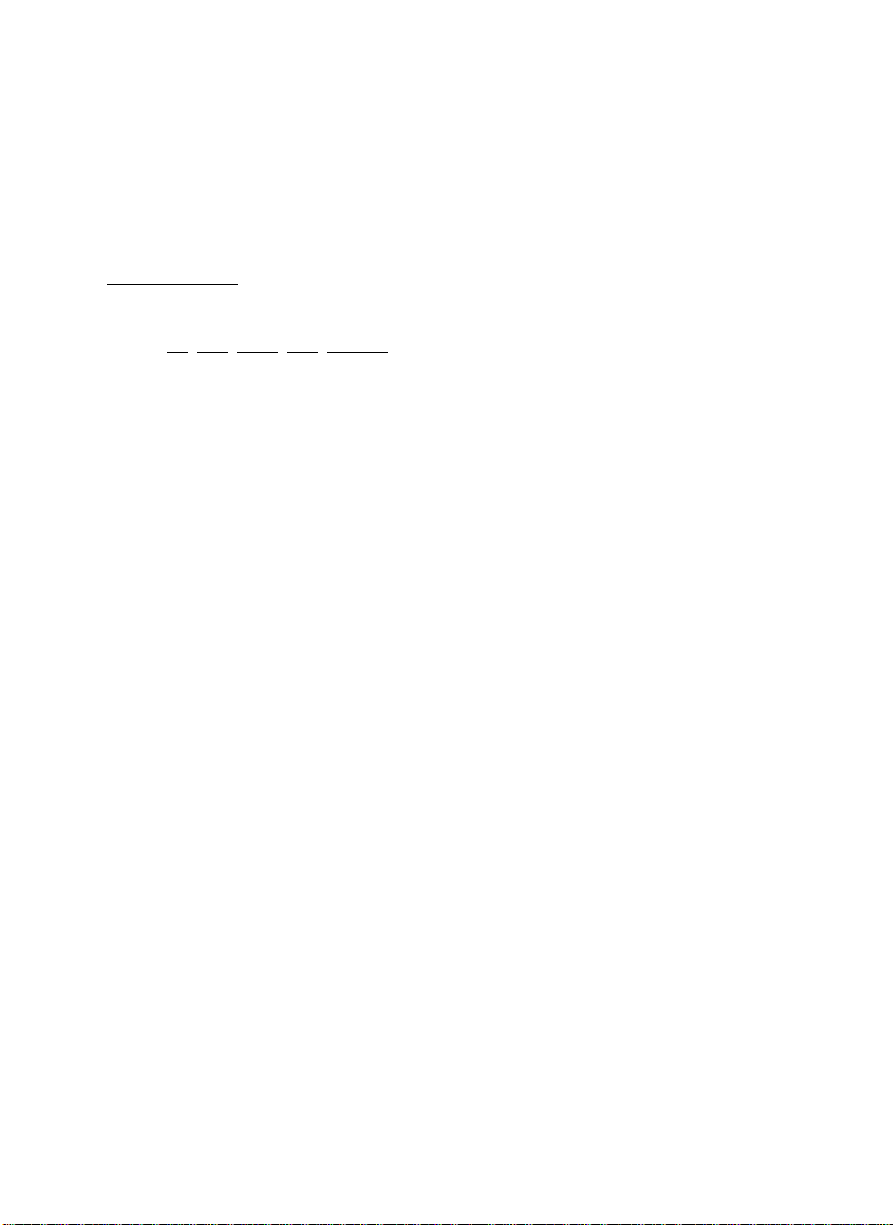
To type a control character, hold down the control key
(marked “CTRL’ on the Apple) and then press the appropriate
letter. Then release the letter key, and then the control key.
Control characters do not appear on the screen as they are
typed. You may also use the CHR$ function found in Applesoft
Basic (consult your Apple manual and Appendix A).
TEXT COMMANDS
Spaces have only been used to make the commands easier to
read: do not type the spaces when issuing the command.
PR#n Turns on the Grappler interface card. n is equal to
the slot number of the Grappler. All subsequent
characters appearing on the Apple video screen will
also be printed on the printer. This command must be
used before any of the following commands will be
accepted by the Grappler.
PR#Ø Turns off the Grappler.
CTRL-I A Append line feeds onto carriage returns. Basic will
not send a linefeed after a carriage return. This
means the printhead will return to the left margin but
will not advance the paper. The Grappler will automatically issue a linefeed command and advance the
paper after every carriage return. If your printer is
performing double line spacing, check Appendix B of
this manual.
CTRL-I K Don’t append linefeeds onto carriage returns.
CTRL-I H Allows the high order (8th) bit to be output to the
printer. On many printers this has no effect. On
some it allows printing of block graphics (Epson MX/8Ø).
However, when block graphics are being printed, the
standard character set is not accessible.
—3—
Page 5
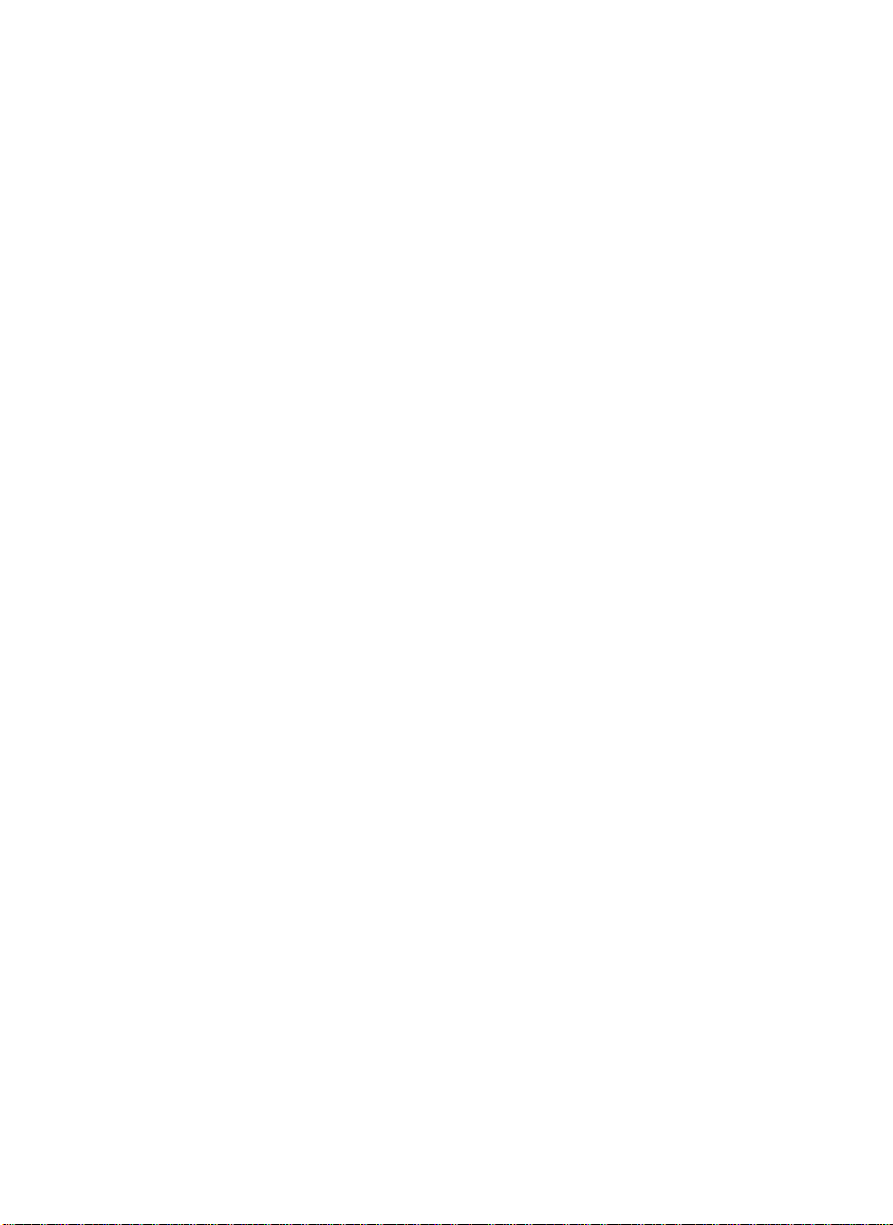
CTRL-I X Don’t output the high order bit to the printer. This
puts the printer back in standard text mode.
CTRL-InN Set line length to n characters from left side of page
(not from left margin). After issuing this command,
characters will only be printed on the printer, and
not on the Apple video screen. A carriage return will
automatically be generated after n characters have
been printed. If the line length is set to zero, the
Grappler will not issue a carriage return until it
receives one from the Apple. Note: When listing basic
programs, the printing will automatically be formatted
for 4Ø columns unless this command is used (i.e.
CTRL-I 8Ø N).
CTRL-II Transmits characters to both the Apple screen and
printer. When the line length is set with a CTRL-InN
command the screen will be turned off and printed
characters will go only to the printer. If you wish
characters to appear on the. screen while they are
being printed, use this command.
CTRL-InL Set left margin to nth column. All subsequent printing
will have n spaces at the start of each line. For
example, when using CTRL—I lØL, all printing will start
in the 1Øth column.
CTRL-InR Set right margin to nth column from left edge of page
(not left margin). This command will prevent words
from being split at the right margin. The Grappler
will end the line at the first space that occurs after
the right margin, but before the end of the line as set
by the CTRL-InN command. A right margin of zero
disables this feature.
CTRL-InP Set page length to n. The printer will print six line—
feeds after n number of lines have been printed. A page
length of zero disables the page length feature. Continuous form paper typically has a total of 66 possible
—4—
Page 6
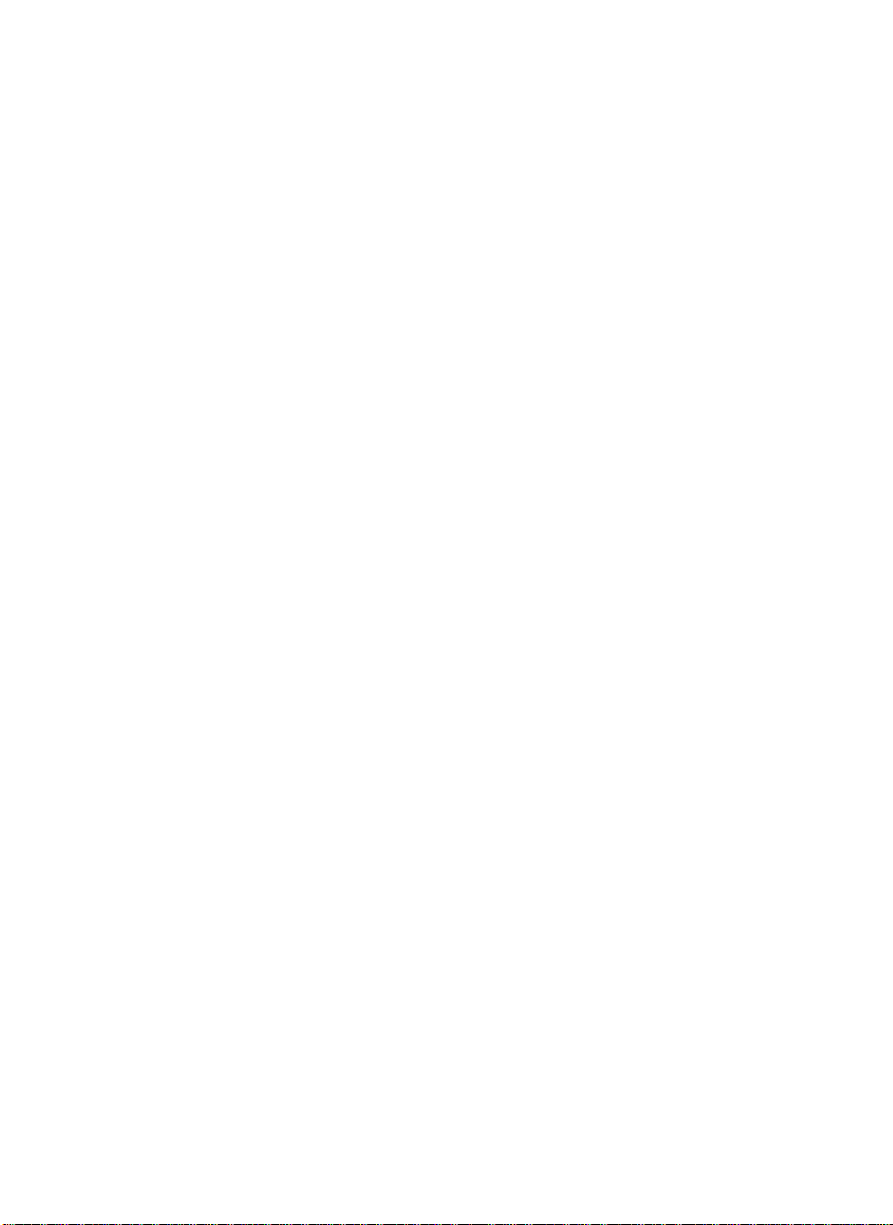
lines per page (this may vary with the type of
printer). Therefore if you specify a printed
page length of 6Ø lines (CTRL—I 6ØP), your
printer will print 6Ø lines and automatically
skip over the perforation with 6 line feeds.
CTRL—I B Turn on bell. This allows a CTRL—G to ring the
printer bell. Many printers do not have a bell
so check your printer manual to see if this
feature is available.
CTRL-I C Turn off bell.
CTRL—I S Duplicate the present text screen on-the printer.
The screen will be printed 20 spaces from the left
edge of the paper. This command is accessible from
BASIC only as it uses some of the monitor
routines, Only the forty character screen is
printed. Eighty character boards are not
supported.
CTRL—I CTPL-Y Change to new command character CTRL—Y. To do this,
type in CTRL-I CTRL-Y. Any control character may be
used here (instead of CTRL—Y) but you should avoid
characters used by your printer or normal text control characters such as CTRL—M (carriage return).
CTRL-Y CTRL-I changes back to command character CTRL—I.
The values and conditions listed below are the values which
are automatically set any time the Grappler is “turned on” with
a PR#n command or initialized from Pascal or CP/M:
Left Margin = Ø Right Margin = Ø
Line Length = Ø Page Length= Ø
Video = On Printer Bell = Off
Eighth Bit = Off Line feed after
carriage return? = Yes with Basic
No with Pascal or CP/M
—5—
Page 7

GRAPHICS FEATURES AND COMMANDS
The Grappler Interface can output the HIRES screen to the
printer by using simple commands. All graphics commands consist
of the command character (usually CTRL—I) followed by a “G", and
any options described below. If no other options are used
(i.e. CTRL—I G [carriage return]), HIRES page 1 will be printed
horizontally with every white dot on the screen printed as a
black dot on the paper. The different options are described as
follows:
2 — Print HIRES page 2 instead of page 1.
D — Print the graphics screen double size. Some printers
don’t have enough character positions to print a double size image
horizontally (e.g. MX—7Ø, MX—8Ø, IDS—445). If that is the case,
you must also use the “R” option. Otherwise your printer will
get confused and “crash", meaning it won’t do anything. If that
happens you will have to reset the APPLE by pressing the reset
key, and then reset the printer by turning it off and then on again.
E - Prints and "emphasized” image (EPSON MX—8ØS, MX—8ØFT, and
MX-1ØØ only). When in this mode, the printer will print two
closely spaced dots for every one it would normally print. This
results in a denser image but printing time is twice as long.
I - Invert the image before printing. Normally, every white
dot on the screen is printed as a black dot on the paper. This
works fine for lines and graphs but if you are printing an actual
picture of a person or object it will appear like a negative
photograph. Using this command will print the black portions of
the screen as black on the paper allowing the picture to appear
normally.
L - Print the image at the left margin previously set using
the left margin text command. Depending on the type of printer
being used, this margin may be affected by the current print
density (characters per inch) or may be automatically set to 7 dot
positions per character. If this option is not used, the image
will be printed in the center of an 8 1/2 inch page.
—6—
Page 8

R — Rotate the picture 90 degrees in a clockwise direction.
Some printers require this option when printing the image doublesize. (See D above.)
An example of a graphics command would be CTRL-I GDIR2
followed with a carriage return. This will print the inverse of
HIRES page 2, double size, rotated 90 degrees. Options may be
listed in any order, as long as they are preceded by a CTRL-I G
and followed by a carriage return. Care should be used when using
the L” specifier. If too large of a left margin is used, the
picture may wrap around or, depending on the printer, it could
cause it to “crash” and then both the computer and printer would
have to be reset (see “D” option above).
Note: When typing Grappler commands directly from the keyboard
(not from a program), the Apple will give a syntax error. This is
normal since Applesoft doesn’t recognize this as a valid command.
To avoid this, type a one line program. For example:
10 PR#l: PRINT CHR$(9);"G”:PR
Then type RUN.
CHART RECORDER MODE
A chart recorder prints a continuous graph on a roll of paper.
If you need to chart more information than can be done on a single
HIRES screen, you can simulate a chart recorder by printing
successive screens without any intervening spaces. The type of
printer you are using will determine whether this can be done with
normal or rotated images. In general, if your printer prints six
graphics dots at a time (e.g. IDS Paper Tigers, Centronics 739,
Anadex 95ØØ-95Ø1), you will be using successive normal (horizontal)
screen dumps. If your printer prints seven dots at a time (e.g.
Epsons), you will be using successive rotated screen dumps.
—7—
Page 9

PASCAL AND CP/M COMPATIBILITY
The Grappler is compatible with both PASCAL and CP/M.
PASCAL l.Ø and CP/M will both recognize the card as a serial
interface. Entry points have been provided to mimic a serial
interface so that the card will function properly with these
systems. PASCAL 1.1 will correctly interpret that it is a firm-
ware printer interface and access it accordingly. In either case
the card will function normally with a few minor exceptions as
detailed on the following page.
Since both systems use a CTRL—I to represent a horizontal
tab, the default command character has been changed to CTRL—Y.
If you are listing a file that contains tabs, be certain the
printer tabs (see your printer manual) have previously been set.
PASCAL does not use any of the monitor routines. For that
reason do not try and turn on the screen with a CTRL-Y I command
or do a text screen dump (CTRL—Y 5). Either one will “crash”
the system and both the computer and printer will have to be reset.
Both PASCAL 1.Ø and CP/M use one of the I/O Ram locations to
pass the output character. Since the Grappler was already using all
available locations for its variables, the right margin function had
to be deleted to make it compatible. This feature is still
available from BASIC or PASCAL 1.1.
—8—
Page 10

FOR ADVANCED PROGRAMMERS:
MEMORY LOCATIONS USED BY THE GRAPPLER
The Grappler Interface uses those RAM locations set aside for
its particular slot and the slot scratchpad area common to all
slots. The ROM is turned on using the standard ROM expansion
protocol and resides in locations $C8ØØ to $CFFF. The entry
points and the various RAM variables are listed below (N=Slot
number):
Cold Entry = $CNØØ
Warm Entry = $CNØ2
Left Margin = $478 + $ØN
Right Margin = $678 + $ØN
Line Length = $578 + $ØN
Page Length = $5F8 + $ØN
Character Counter = $4F8 + $ØN
Line Counter = $6F8 + $ØN
Current Cmd. Char. = $778 + $ØN
Text Flags = $7F8 + $ØN
Text Flag Bit Representations: (Bit 7 - Output high order bit)
(Bit 6 - Video turned on)
(Bit 5 - LF after a CR)
(Bit 4 — Bell on)
—9—
Page 11

CUSTOM DRIVERS
If you are writing your own drivers the following locations are used
to access the card CY = NO where N = slot#)
Printer Status — $CØSl,Y (READ)
Output Latch - $CØ8l,Y (WRITE)
Strobe Low — $CØ82,Y (WRITE)
Strobe High — $CØ84,Y (WRITE)
The following routine gives an example of how to output a character
using these locations:
PHA ; SAVE OUTPUT CHARACTER ON STACK
LDY lØ ; SET UP Y-REGISTER FOR SLOT #1
PAPER? LDA $CØ8l,Y ; CHECK STATUS FOR PAPER
AND Ø4 ; CHECK SIT 2
BNE PAPER? ; IF SET THEN NO PAPER, RECHECK
SLCT? LDA $CØ8l,Y ; CHECK STATUS FOR PRINTER SELECT
AND Ø2 ; CHECK BIT 1
BEQ SLCT? ; IF ZERO THEN NOT SELECTED
BUSY? LDA $CØSl,Y ; CHECK STATUS FOR PRINTER BUSY
AND Ø8 ; CHECK BIT 3
BNE BUSY? ; IF SET THEN PRINTER IS BUSY
OUTPUT? PLA ; REGET OUTPUT CHARACTER
STA $CØ81,Y ; STORE TO OUTPUT LATCH
STA $CØ82,Y ; PULL STROBE LINE LOW
STA SCØ84,Y ; RESET STROBE LINE HIGH
RTS ; RETURN FROM SUBROUTINE
—10—
Page 12

APPENDIX A
TM
USING GRAPPLER CONMANDS WITHIN A PROGRAM
The following table illustrates how a few Grappler commands would be
used within a program:
INTEGER BASIC DESCRIPTION
1Ø PRINT “CTRL-D”;”PR#l” 10 PRINT CHR$(4);”PR#l" Turns on Grappler
2Ø PRINT “CTRL—I”: “8ØN" 20 PRINT CHR$(9);”8ØN” Set line length to
TM
If you are not
using DOS (disk
operating SYSTEM)
thEn enter the line
as: 1Ø PR#1
8Ø columns and turn
off Apple video
3Ø PRINT “TESTING” 3Ø PRINT “TESTING” Prints “Testing”
4Ø POKE 36,5Ø:PRINT”TESTING” 4Ø PORN 36,5Ø:PRINT”TESTING” Tabs to the 51st
5Ø PRINT “CTRL-I”; “CTRL-A” 5Ø PRINT CHR$(9);CNR$(l) Charges tha CTRL-I
60 PRINT “CTRL-A” “1ØL” 6Ø PRINT CHR$(l);”lØL” Sets left margin to
7Ø PRINT THE GRAPPLER” 7Ø PRINT “THE GRAPPLER" Prints “The Grappler”.
8Ø PRINT “CTRL—D”"PR#Ø" 8Ø PRINT CHR$(4);’PR#Ø” Turns off Grappler.
NOTES:
Whenever you see CTRL—I enter the command, control I, as explained in
the section “Text Features”. For example, since control characters don’t
appear on the screen line 1Ø will look like this: 1Ø PRINT ““;"PR#1"
When tabbing past 4Ø columns, you must set the line length greater than
4Ø (OTRI—InK) and then use the POKE 36,n command shown above.
on the printer
column and prints
“Testing”
command character
to CTRL—A
1Ø, notice use of
new command
character,CTRL-A
Notice printing
starts at 1Øth column.
If you are not
using DOS enter the
line as: 8Ø PR#Ø
11
Page 13

The following prograas allow you to rest the graphics capability of
the Grappler.
For Applesoft basic users:
5 TEXT
1Ø HOME
2Ø PRINT ‘ENTER THE SLOT YOUR GRAPPLER IS IN AND”
3Ø INPUT “HIT THE RETURN KEY: “:S
5Ø HGR
6Ø HCOLOR=3
7Ø POKE 49234,!6
6Ø HPLOT Ø,Ø TO 279,Ø TO 279,19Ø TO Ø,19Ø TO Ø,Ø
9Ø FOR X=Ø TO 279 STEP 9: HPLOT X,Ø TO X,19Ø
1ØØ NEXT
11Ø SOP y=Ø TO 19Ø STEP 5: HPLOT 279,Y TO Ø,Y
12Ø NEXT
13Ø FEINT CHR$(4):”PR#”:S
14Ø PRINT CHR$(9):”G”
15Ø PRINT CHR$(4):PR#Ø”
16Ø TEXT:HOME
For Integer Basic Users:
Line 6 should be typed 6 D$=”CTRL-D" (The CTRL—D won’t show on the screen)
Line 7 shoold be typed 7 I$=’CTRL—I”
5 B=1
6 D$=””
7 I$=””
1Ø CALL—936
2Ø PRINT “ENTER THE SLOT YOUR GRAPPLER IN IN”
3Ø PRINT “AND HIT THE RETUEN KEY:”
4Ø INPUT S
5Ø POKE 8192,Ø: POKE 8193,Ø: POKE 66,1: POKE 67,32: POKE 6Ø,Ø:
POKE 61,32: POKE 62,255: POKE 63,63: CALL—466
55 POKE—16297,9: POKE—16390,9: POKE—163Ø2,Ø: POKE—162Ø4,Ø
6Ø FOR A=6192 TO 92Ø7
7Ø POKE A,255: FOE C(A*1Ø24) TO (A+7168) STEP 1Ø24: POKE C,B, NEXT C
6Ø NEXT A
13Ø PRINT D$;”PR#”;S
14Ø FEINT I$;”G”
15Ø PRINT D$;"PR#Ø"
16Ø TEXT:CALL—936
999 END
NOTES ON BOTH PEOGRANS:
If YOU are not using DOS (Disk Operating Systee), type line 13Ø as
follows: 13Ø PR#S and line 15Ø as 15Ø PR#Ø.
To experiment with the different options, try changing line 149. You
don’t have to retype the whole program, just type a new line 149.
For example: 14Ø PRINT CNR$(9):”GI” or 14Ø PRINT CNRS(9),”GDR”
14Ø FEINT I$;”GI” or 14Ø FEINT I$;”GDR”
—12—
Page 14

For Pascal Users:
PROGRAM DEMO,
USES TURTLEGRAPHICS, APPLESTUFF,
VAR ANGLE, DISTANCE: INTEGER;
PRINT, TEXT,
BEGIN
ANGLE;8-Ø;
INITTURTLE;
PNNCOLOR(NHITE);
FOR DISTANCE:= TO 99 DO
BEGIN
MOVE (2*DISTAMCE);
TURN ANGLE);
END,
REWRITE (PRINT,’PRINTER;"),
NRITELN (PRINT,CHR(25),G');(*USE CHR(25) [CTPL—Y]IN PASCAL*);
END.
—13—
Page 15

The following program will allow you to print a graph that has been previously
saved to the disk. For e,~as~ple, after saving the qreph created by one of the
popular graphing programs for the Apple, run this program to print it on your
printer.
Note: If your Grappler is not in slot #1 change line 5 so that S equals the
clot number of your Grappler.
For Applesoft Basic Users:
5 S=l
1Ø HOME
2Ø D$-CHRS(4)
3Ø I$=CHRS(9)
4Ø PRINT “ENTER TNT NAI4E OF THE GRAPH:”
5Ø INPUT N$
6Ø HGR
7Ø PRINT D$;”BLOAD”:N$;”,A$2ØØØ"
5Ø VTAB 22
9Ø PRINT “ENTER OPTIONS (D,I,N,L,E,NORMAL”
1ØØ INPUT A$
1Ø5 IF LEFT$ (A$,1)="N” THEN A$=””
11Ø PHINT D$;PR#”;S
12Ø PRINT I$;"G";A$
13Ø PRINT D$;”PR#Ø"
14Ø TEXT:HOME
For Integer Basic Users:
Line 3Ø should be typed with a CTRL—D between the quotes.
Line 4Ø should be typed with a 0151—I between the quotes.
5 S=l
1Ø CALL—936
2Ø DIM N$ (3Ø):DIMA$(lØ)
3Ø D$=""
4Ø I$=""
5Ø PRINT “ENTER THE NAME OF THE GRAPH:”
6Ø INPUT N$
7Ø PRINT D$;’BLOAD”;N$;",A$2ØØØ”
8Ø PRINT “ENTER OPTIONS (D,I,R,E,L,NORMAL).:”
9Ø INPUT A$
95 IF A$(l)-"N" THEN A$=""
1ØØ PRINT D$:"PR#”:S
11Ø PRINT I$;’G”;A$
12Ø PRINT D$;"PR#Ø”
13Ø TEXT: CALL-936
999 END
—14—
Page 16

APPENDIX B
DIP SWITCH SETTINGS FOR YOUR PRINTER
All printers must configure to a Centronics type psrallel interface.
ANADEX 95ØØ — 93Ø1
All switches on S—3 must be off. Set switches on S-1 snd S—2 appropriately.
CENTRONICS 739—1
All four switches oust be off.
EPSON MX-7Ø
Shorting plug must be hooked up to the red post for no auto—line feed.
EPSON NX—8Ø; NX—SOFT with Graftrax—8Ø
All switches on S-2 should be off. Dip switch S-l, switch 8 must be on and
switch 3 must be off.
EPSON MX-1ØØ
S—2 switch 3 must be off
S—1 switch 6 must be off and switch 8 must be on.
I.D.S. 44ØG — 445G
S—4 switches 5, 6 and 7 Must be off
S—3 switches 6 must be on and switch 7 must be off
Strapping for 44ØG — 445G (locate beside I.D.S. cable connector)
9-6 - busy active when high
11-5 — strobe data on positive edge
14—1 — always remain installed
I.D.S. 46ØG — 56ØG
S-4 switch 5 must be off and switch on
S—3 switches 6 and 7 off
Strapping for 46ØØ—56ØØ (locate beside I.D.S. cable connector)
Must be strapped as shipped.
8—7 installed for parallel
11—4 installed for busy rising high
12—3 installed for negative going strobe
*Note: All switches not mentioned can be set as user desires
—15—
Page 17

TM
GRAPPLER PIN ASSIGNMENTS
Normal IDS
Function GRAPPLER GRAPPLER*
-STE 1 5
3 2
Dl 5 25
D2 7 23
D3 9 21
D4 11 19
D5 13 17
D6 15 4
D7 17 --
-ACK 19 18
BUSY 21 12
-P.E. 23 22,26
SLCT 25 7
N/C -- 10,20
GND all others all others
*GRAPPLERs designed for use with IDS Paper Tiger
printers may be identified by a white asterisk on
the upper right hand corner of the board.
—16—
Page 18

Page 19

LIMITED WARRANTY
Every GRAPPLER INTERFACE is fully tested and quality checked before
shipment and is warranted to be free from defects in materials and workmanship
for a period of 90 days from date of purchase. During that time period. Orange
Micro will, at no charge, repair or replace any defective unit returned to its
Service Department in accordance with the instructions below.
Orange Micro disclaims any liability to users of the GRAPPLER INTERFACE
for consequential damages of any kind arising from or connected with the use
of the GRAPPLER INTERFACE.
This warranty is void in cases of misuse, abuse, abnormal conditions of
operation or attempts to alter or modify the function of a part or assembly.
This limited warranty is in lieu of all other warranties express or
implied, and no representative or other person is authorized to represent
or assume for Orange Micro any warranty liability beyond that set forth herein.
This warranty gives you specific legal rights, and you may also have
additional rights which vary from state to state.
In case of a problem with a GRAPPLER INTERFACE, please notify us of
the model, aerial number, date of purchase, and particular details, Do not
return the unit to Orange Micro until you have received authorization to do
so.
When returning equipment, ship in the original carton or securely packed
in a cardboard carton with at least two inches of cushioned packing material
on all aides. Mark the package ‘FRAGILE’ and ship via ups, Parcel Post, or
Air Freight, insured and prepaid. (Collect shipments will be refused and
returned.) Enclose a clear description of the problems experienced, sample
printouts if possible, proof of purchase date, return address, end preferred
shipping method.
—18—
