Page 1
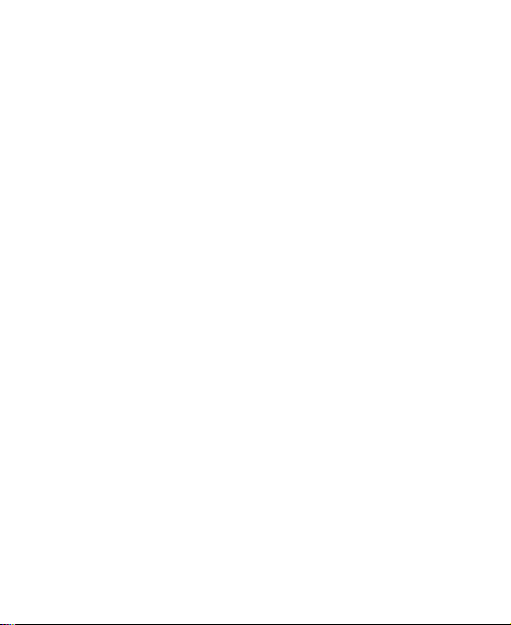
Table of Contents
Before Use ....................................................................................1
Introduction................................................................................. 1
Safety Instructions........................................................................ 1
Safety Warnings and Precautions .................................................. 1
Parts Definition............................................................................ 6
Appearance ..........................................................................6
Key Def initions...................................................................... 7
Descriptions of Touch-screen Shortcuts .................................. 8
Descriptions of icons on status bar ........................................ 8
Inserting and Removing the SIM Card...........................................9
Inserting and Removing the Memory Card .................................... 9
Battery....................................................................................... 10
Installing the Battery ........................................................... 10
Removing the Battery.......................................................... 10
Charging the Battery............................................................ 11
Power On/Off............................................................................ 12
Enter Main Menu......................................................................... 13
Using Navigation keys ......................................................... 13
Using the touch-pen............................................................ 13
Communication ..........................................................................14
Call............................................................................................ 14
Make a Call ......................................................................... 14
Emergency Calls..................................................................14
Answering Calls................................................................... 15
Page 2
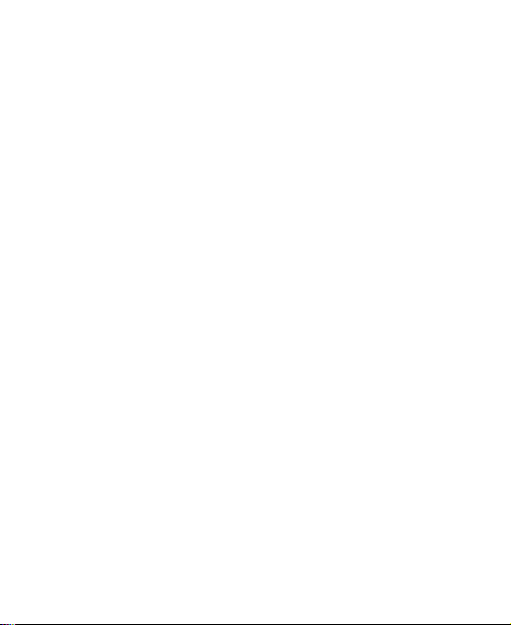
Adjusting the Volume .......................................................... 15
Hands-free..........................................................................15
Call Options ........................................................................ 15
Messages ..................................................................................16
Text Messages.....................................................................16
Photo Messages.................................................................. 18
Orange Answer Phone ........................................................20
Broadcast Message .............................................................21
Contacts ....................................................................................21
Quick Search....................................................................... 21
Add New Contact ................................................................ 22
Caller Group........................................................................ 22
Copy All .............................................................................. 22
Delete All............................................................................ 23
Preferred Storage................................................................ 23
Information......................................................................... 23
Call History ................................................................................ 23
Entertainment ............................................................................. 24
Music ........................................................................................24
My Music ............................................................................ 24
FM Radio ............................................................................ 25
My Sounds.......................................................................... 26
Games....................................................................................... 26
Photos/Videos............................................................................ 26
Camera............................................................................... 26
My Video ............................................................................27
Album................................................................................. 28
Video Camera ..................................................................... 28
Page 3
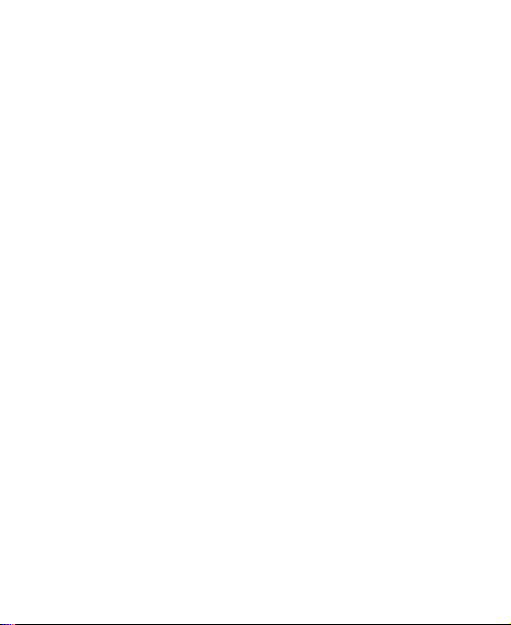
Orange World ............................................................................ 29
Applications................................................................................ 31
Settings ..................................................................................... 31
Pen Calibration.................................................................... 31
My Profiles.......................................................................... 31
Phone Settings.................................................................... 31
Call Settings ........................................................................ 33
Network Settings................................................................. 34
Security Settings.................................................................. 34
Restore Factory Settings....................................................... 37
File Manager.............................................................................. 37
Organizer .................................................................................. 37
Calendar ............................................................................. 37
Alarm.................................................................................. 38
Calculator ........................................................................... 38
Stopwatch...........................................................................38
Converter............................................................................ 39
World Clock ......................................................................... 39
Connectivity............................................................................... 39
STK Service ......................................................................... 39
Orange World .....................................................................40
Bluetooth............................................................................ 41
Data Account ......................................................................43
GPRS Counter...................................................................... 43
PC Connection............................................................................ 44
Mass Storage ............................................................................. 44
Webcam .................................................................................... 44
Page 4
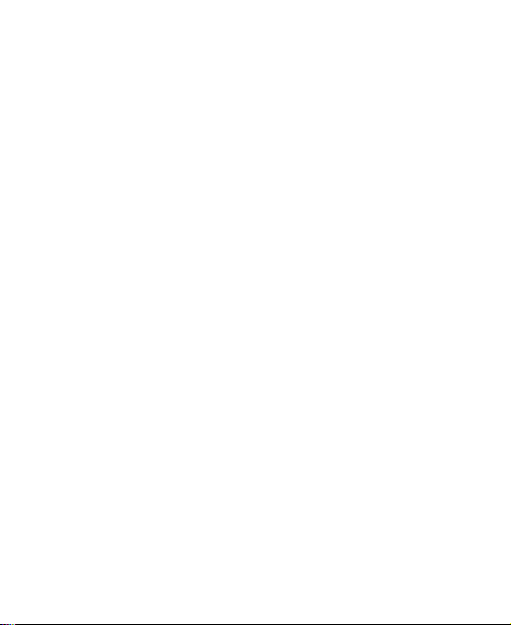
Input Methods ............................................................................. 45
General Description ...................................................................45
Keypad Definitions ..................................................................... 45
Descriptions of Input Methods....................................................46
Handwriting Input Method ..................................................46
eZi ABC/eZi abc/eZi ES/eZi es/eZi FR/eZi fr input method........... 46
ABC/abc/ES ABC/es abc/FR ABC/fr abc input Method ............46
Number Input Method......................................................... 47
Symbol Input Method.......................................................... 47
Appendix..................................................................................... 48
Shortcuts ................................................................................... 48
Clearance and Maintenance ....................................................... 48
Health and Safety Information.................................................... 50
SAR certification information ............................................... 50
Safe use.............................................................................. 50
Limiting exposure to radio frequency (RF) fields ...................51
Declaration of RoHS Compliance ................................................52
Disposal of your old appliance.................................................... 53
Declaration of Conformity .......................................................... 54
Failure Analysis.......................................................................... 56
Page 5
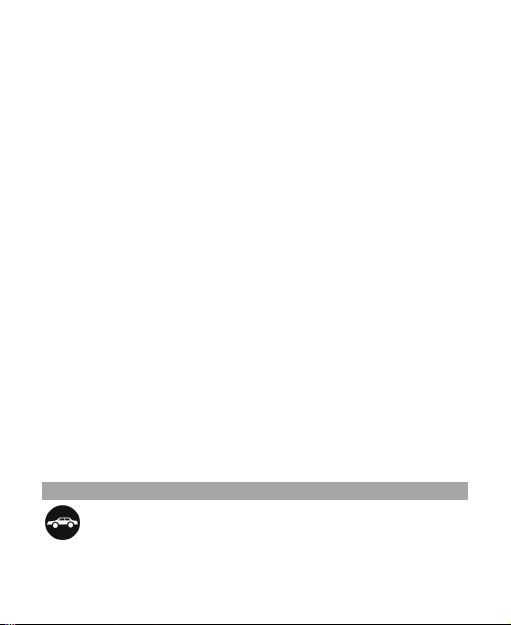
Before Use
Introduction
Thank you for choosing Vegas from Orange GSM Dual-Band GPRS
Digital Mobile Phone (referred to as the “mobile phone” in this
manual).
To guarantee your mobile phone is always in its best condition,
please read this manual carefully and keep it for future reference.
The pictures in this user manual are only used to demonstrate the
mobile phone’s functions, so they may be different from what you
see on your mobile phone.
Safety Instructions
If your mobile phone is lost or stolen, notify your service provider
immediately to prevent others from abusing it. To protect your
mobile phone against abuse, take the following precautions:
z Set a PIN code and modify it from time to time.
z Keep your mobile phone with you at all times.
Safety Warnings and Precautions
Precautions for using your mobile phone
Road Safety
z Pay attention to road safety and follow all local relevant laws and
regulations while driving.
1
Page 6

Interference
z Do not use your mobile phone near sensitive electronic
equipment. Radio wave interference may cause electronic
equipment to malfunction. Pay special attention when you use
your mobile phone near audio-phones, pacemakers and/or other
medical electronic equipment, fire detectors, automatic-doors
and/or other automatic-control equipment. For details on the
influence caused by your mobile phone on pacemakers or other
medical electronic equipment, please consult the manufacturer
or your local distributor.
z Do not use your mobile phone near TV sets, radios or office
automated equipment to avoid interference.
On an Aeroplane
z Turn off your mobile phone on an aeroplane when use is
forbidden. The mobile phone may affect the normal operation of
electronic devices, therefore please follow the relevant
regulations when using your mobile phone on an aeroplane.
In Hospital
z Turn off your mobile phone in hospital where it’s forbidden to use
it. The mobile phone may affect the normal operation of medical
apparatus, therefore please follow the relevant regulations when
using your mobile phone in hospital.
At the Petrol Station
z Do not use your mobile phone in petrol station. Turn off your
mobile phone near fuels or chemicals.
2
Page 7
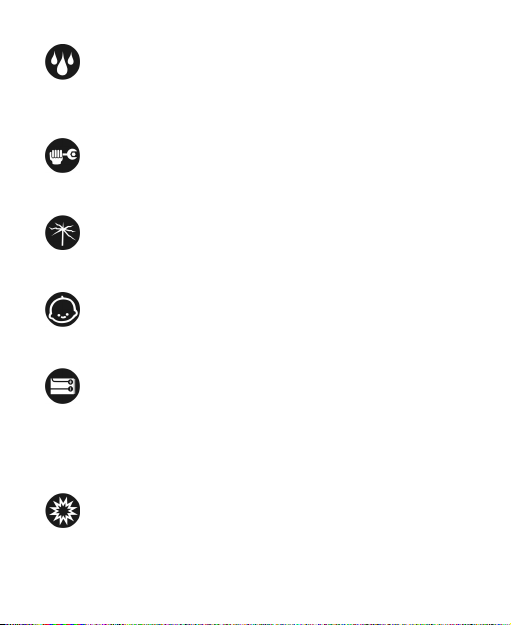
Waterproof
z Keep your mobile phone away from water. This may cause
overheating, electrical leakage or failure if water or any other
kind of liquid enters your mobile phone.
Disassemble
z Do not disassemble or reassemble your mobile phone as this
may cause damage, electrical leakage or circuit failure.
Antenna
z Do not use your mobile phone if your antenna is damaged as
this may cause bodily harm.
Away from Children
z Keep your mobile phone from children. Do not allow children to use
the mobile phone as a toy as this may be harmful to their health.
Original Accessories
z Use the original accessories or those authenticated by the
manufacturer. Using non-original accessories may affect the
mobile phone’s performance, violate the warranty provisions or
relevant national regulations on mobile phones, or even cause
bodily harm.
Areas where industrial explosives are used
z Please strictly adhere to relevant laws and regulations to turn off
your mobile phone in or near areas where explosive materials
are used.
3
Page 8
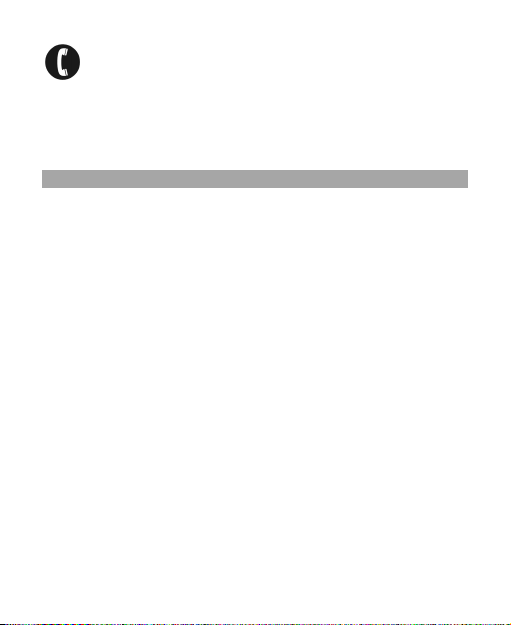
Emergency Calls
z Make sure your mobile phone is turned on and in the service area.
Input the national emergency number and press the Send key to
dial. Let others know where you are and do not hang up help has
reached you.
Precautions for using the battery
z Store the battery in a cool, ventilated location, away from direct
sunlight.
z Battery life is limited, and it becomes shorter after the battery is
charged repeatedly. If charging fails several times, this indicates
that the battery is worn out and a replacement is advised.
z Dispose of worn-out batteries in designated places according to
specified regulations. Do not dispose of batteries in residential
waste.
z Do not throw worn-out batteries into fires as this may cause
additional fires or explosions.
z Do not insert vigorously when installing the battery as this may
result in leakage, overheating, explosion or fire.
z Do not disassemble or reassemble the battery as this may result
in leakage, overheating, explosion or fire.
z If the battery becomes hot, changes in colour or becomes
deformed during the course of use, charging or storage, stop
using and replace it immediately.
z Keep the battery away from dampness to prevent overheating,
smouldering or erosion.
z Do not leave the battery in direct sunlight, in a car or other
high-temperature location as this may result in leakage or
overheating. This may affect the battery’s performance and
shorten its life.
4
Page 9
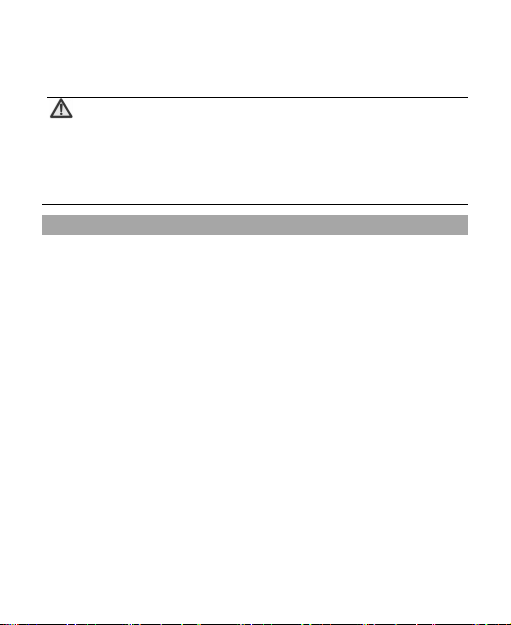
z Do not charge the battery continuously over 24 hours. This may
affect the battery’s performance and shorten its life.
Note:
If the battery is damaged, please avoid touching it with
bare skin. If any chemicals leach onto bare skin, flush
the affected area with large amounts of water and seek
medical attention if necessary.
Precautions for using the charger
z Use power voltage between the range of 110VAC and 220VAC.
Using the voltage beyond this range may cause leakage, fire or
damage to the phone and charger.
z Do not short-circuit the charger as this may cause electric shock,
smouldering or damage.
z Do not charge the battery in direct sunlight, in damp conditions,
where it is dusty, has excessive vibration, on a TV set, or radio
(this may affect the image or sound of the appliance), etc.
z Do not use the charger if the power cable is damaged as this
may cause fire or electric shock.
z Do not place water containers near the charger to avoid water
splashing. If water or any other kind of liquid splashes on the
charger, immediately remove the charger from the power socket
to avoid overheating, fire, electric shock or failure.
z Do not disassemble or reassemble the charger as this may
cause bodily harm, electric shock, fire or other damage.
z Do not touch any charger, power cable or power socket with wet
hands to avoid electric shock.
z Do not place heavy objects onto power cables or refit power
cables whilst in use as this may cause electric shock or fire.
5
Page 10
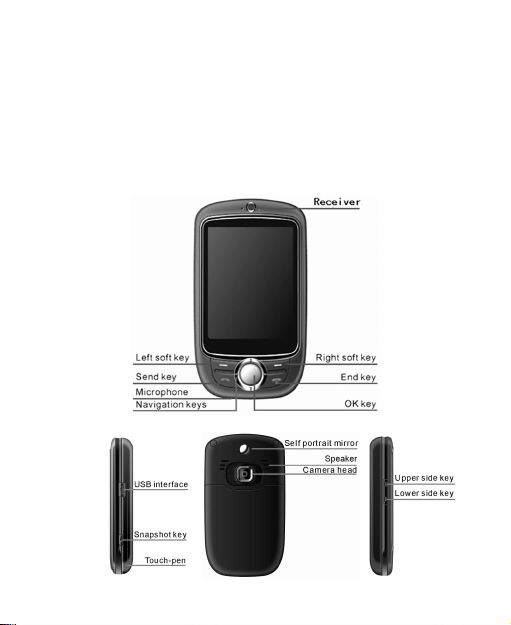
z Remove the power plug from the socket before cleaning and
maintenance.
z Hold the plug rather than pull the power cable while removing
the plug from the socket as this may cause damage, electric
shock or fire.
Parts Definition
Appearance
6
Page 11
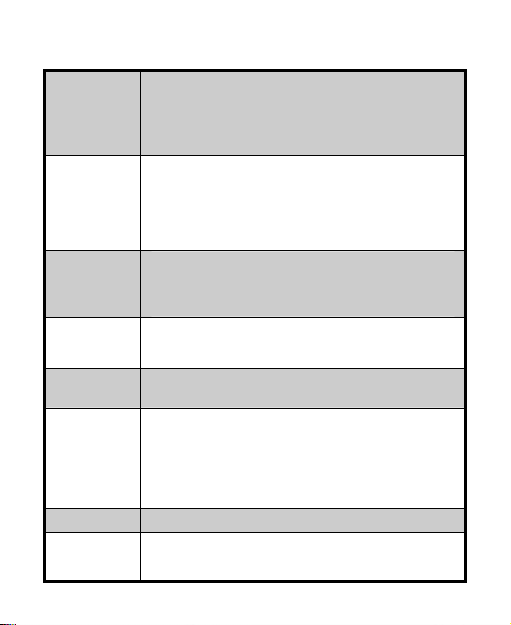
Key Definitions
Move the cursor to the left/right.
Left/right
key
Up/down
key
Left soft
key
Right soft
key
Send key
End key
Side keys
Snapshot
key
Press this key to switch to main menu.
In idle mode, press left key to enter “New
Message”, press right key to enter “Inbox”. You
can change the default settings.
Move the cursor up/down.
Move the cursor up/down to select menu
options.
In idle mode, press up key to enter “My Music”,
press down key to enter “My Profiles”. You can
change the default settings.
In idle mode, press this key to enter “Menu”; and
hold this key to lock the keypad.
You can access functions at the bottom-left of
the screen.
In idle mode, press this key to enter “Contacts”.
You can access functions at the bottom-right of
the screen.
Dial a number or receive incoming calls.
In idle mode, press the key to view “Call Logs”.
Hang up a call or reject an incoming call.
Hold this key to power on/off.
In idle mode, press this key to turn off
background music.
In other modes, press this key to return to idle
mode.
Adjust the volume.
In idle mode, press this key to enter the camera
preview interface, and then press the key again
to take photos.
7
Page 12
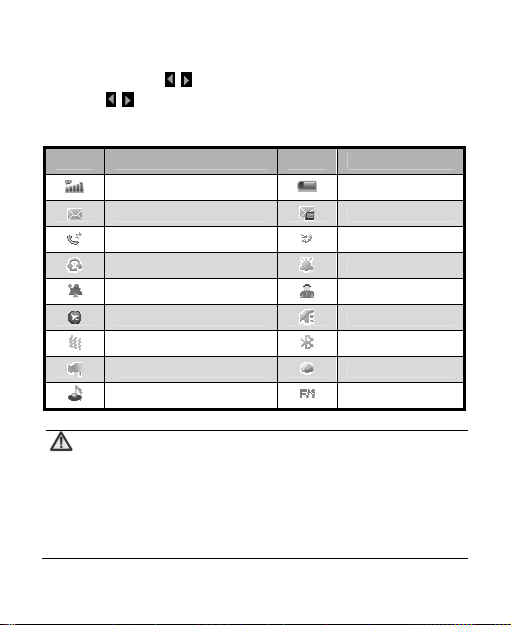
Descriptions of Touch-screen Shortcuts
In idle mode, click on the screen to enter the list of shortcuts,
and click
to return to idle mode.
Descriptions of icons on status bar
Icons! Descriptions! Icons Descriptions!
Network signal strength
Unread text messages
Call Forwarding
Hands-free
Outdoor
Flight
Self-defined
In Roaming
MP3
Battery capacity
Unread MMS
Calling or in call
Alarm On
Meeting
Silent
Bluetooth On
GPRS
FM Radio On
Note:
In this user manual, “press” means pressing the key
and then releasing; “hold” means pressing and
holding the key for about 2 seconds or more; “click”
means clicking the corresponding icon on the screen
with the touch-pen.
8
Page 13
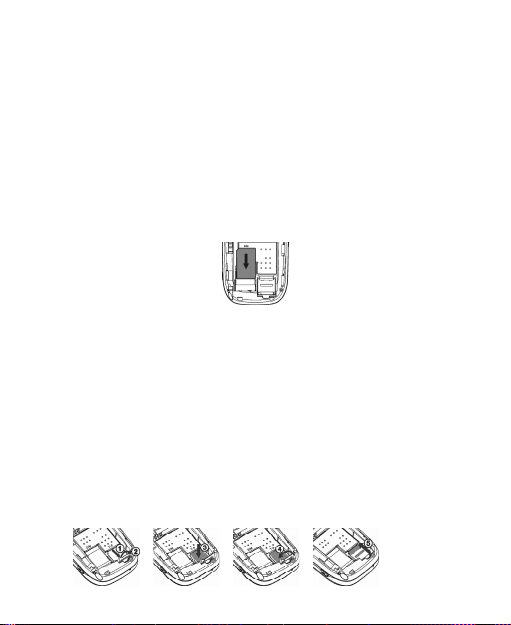
Inserting and Removing the SIM Card
Insert a valid SIM card into your mobile phone before use. All
information regarding network connection and SIM phone book is
saved in the SIM card. In order to avoid the loss and damage of
information saved in the SIM card, please do not touch the metal
surface and ensure that the SIM card is kept far away from electrical
or magnetised equipment.
1. Turn off your mobile phone, remove the battery and disconnect
the external power.
2. Insert the SIM card into the socket as shown in the picture.
3. Turn off your mobile phone and remove the battery before
taking out the SIM card.
4. Follow the reverse steps to remove the SIM card.
Inserting and Removing the Memory Card
1. Turn off your mobile phone, remove the battery and disconnect
the external power.
2. Open the clasp in the direction of the arrow as shown.
3. Insert the memory card into the slot.
4. Close the clasp.
5. Secure the clasp in the direction of the arrow as shown.
9
Page 14
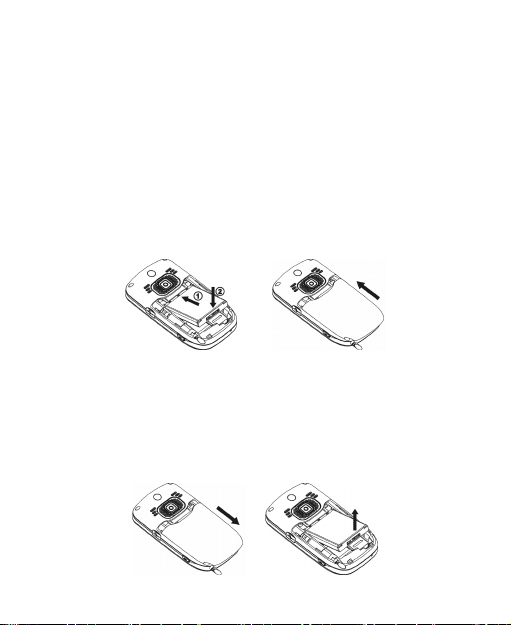
6. Follow the reverse steps to remove the card. Turn off your
mobile phone and remove the SIM card before taking out the
memory card.
Battery
Installing the Battery
1. Align the battery's contact points in the direction of the arrow as
shown, and Insert the battery into the slot.
2. Slightly pull out the stylus as shown.
3. Put on the battery cover, and push forward in the direction of the
arrow as shown until it’s locked.
Removing the Battery
1. Slightly pull out the stylus as shown.
2. Push the battery cover in the direction of the arrow as shown
and open the cover.
3. Pull the battery in the direction of the arrow as shown and take
out the battery.
10
Page 15
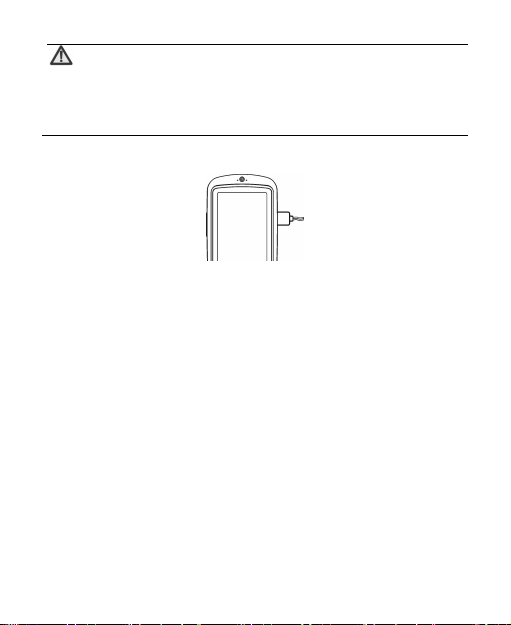
Note:
Please turn off your mobile phone before taking out
the battery, otherwise your mobile phone may be
damaged.
Charging the Battery
1. Open the USB interface cover on the right side of the phone,
and insert the plug.
2. Connect the charger to an AC power socket. When the phone is
powered on, the battery capacity bar on top-right corner of the
screen will continuously scroll during charging; when the phone
is powered off, there will be a charging indication on the screen
during charging.
3. If the phone is used excessively without enough charge, the
charging indication will not immediately appear on the screen of
the phone when charging starts, and the phone may not be
powered on until a few minutes after the charging starts.
4. It usually takes about two and half hours to complete the
charging. During the charging, the battery, mobile phone and
charger may normally become hot.
5. Please disconnect the charger from your mobile phone and the
socket when the charging is complete.
11
Page 16
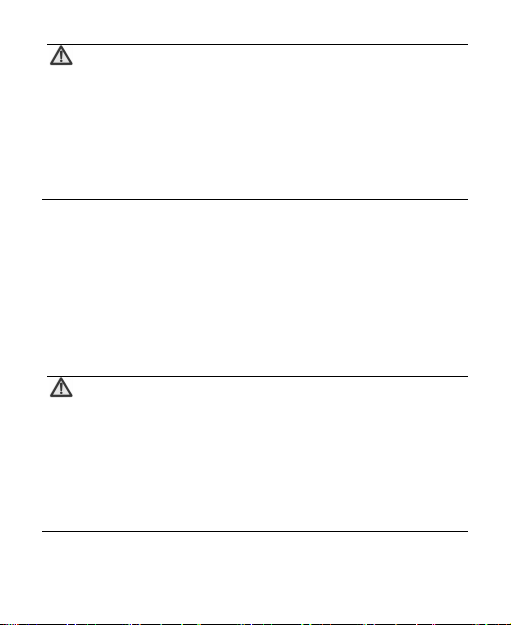
Note:
Store your mobile phone in ventilated place at room
temperature during charging. Use the original
charger or those authenticated by the manufacturer.
Using non-original chargers could be dangerous and
will violate the warranty provisions. Charge your
mobile phone in time when it powers off automatically
or prompts lack of power.
Power On/Off
Hold the End key until the power-on/off animation appears.
After you turn on your mobile phone, it will automatically check
whether or not the SIM card is inserted or usable, and will then show
the following information on the screen:
Enter Phone Lock Code: If you’ve set a lock code.
Enter PIN Code: If you’ve set a PIN code for SIM card.
Note:
The SIM card will be locked if you enter a wrong PIN
code three times. If this occurs, you will require a PUK
code to unlock the SIM card. The PIN code may be
provided to you together with your SIM card. If not,
contact your network service provider. The default
PIN code is normally 1234. Please replace it with your
own PIN code as soon as possible.
Search: The mobile phone will search for the available
network.
12
Page 17
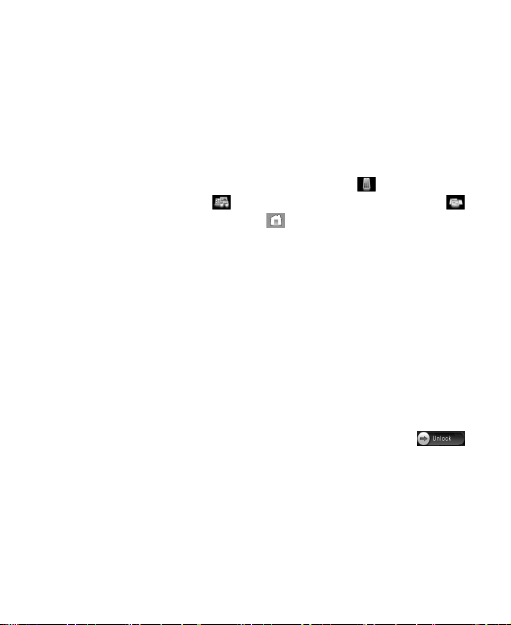
Enter Main Menu
You can enter the main menu via two methods:
Press the OK key or Left soft key.
Sweep your finger or touch-pen on the screen from
bottom to top.
You will find four icons on the screen. Click
Communication site, click
to enter Applications site, and click
to enter Entertainment site, click
to return to the idle screen.
Using Navigation keys
Press the left/right key to enter “Communication”, “Entertainment” or
“Applications” and to switch menu. Press the up/down key to select
the submenus, press Right soft key to exit the current submenu,
press End key to return to the idle screen.
Using the touch-pen
Sweep your finger or touch-pen on the screen from left to right, or
press Left/Right key to switch main menu.
After the keypad is locked, you can unlock it by pressing the left soft
key and right soft key, or sliding from left to right on the
icon with your finger or touch-pen.
13
to enter the
Page 18
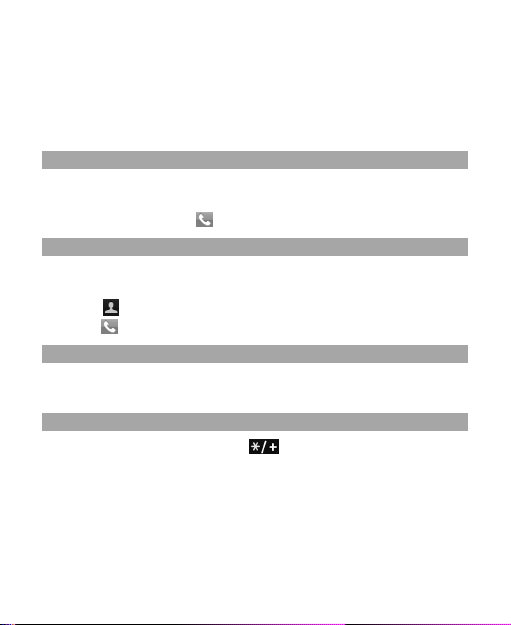
Communication
Call
Make a Call
Direct Dial
In idle mode, click any blank space on the screen with the touch pen
to display the dialling keyboard, click the numeric keys to input the
number and click/press
Dial from Contact
1. In idle mode, click any blank space on the screen with touch pen
to display the dialling keyboard.
2. Click
In dialling interface, input a contact’s phone number, click “Options”
to save as new entry, or save it into the existing entry.
To dial an international call, click
on the screen. This will enable you to dial an international call.
to enter “Contacts” to select the contact you want to dial,
Key to make a call directly.
click
Save number
Dial International Calls
Emergency Calls
You can make emergency calls without the SIM card inserted so
long as you are in an area with network coverage.
to dial.
continuously until “+” appears
14
Page 19

Answering Calls
You can press the Send key to answer calls.
Press any key to answer
In idle mode, enter “Applications”
Setup”
After setting, press any key except the “End” key to answer calls.
If the headset is connected, you can press the key on the headset to
answer calls.
“Set Answer Key” “Any Key” to set.
Use headset to answer
“Settings” “Call
Adjusting the Volume
1. During your conversation, press the side keys to adjust the voice
volume.
2. In idle mode, press the side keys to adjust the key volume.
Hands-free
1. During your conversation, press “H-Free” key to enter
hands-free status.
2. Press “H-Held” to return to normal status.
Call Options
During your conversation, press “Options” to enter the menu. You
can perform the following operations: “Hold”, “End”, “New Call”,
“Phone Book”, “Message”, “Sound Recorder”, “Mute”, “DTMF”. You
can enter “Conference*” to perform the following operations: “Swap”,
“Conference”, “Transfer”, “End Single” or “End All”.
15
Page 20

Note:
The menu option marked with “*” appears only under
specific conditions. The conference function is a
network specific supported function.
Messages
Text Message s
Your mobile phone supports Enhanced Message Service (EMS),
which allows you to insert pictures, animations, sounds, etc, or use
templates to create short messages.
New Message
1. Enter “New Message” to edit a short message.
2. Press “Options” to select:
Send only: Press “Options” to select “Send Now” after
entering the recipient’s number (You can select multiple
numbers from the Address Book or Call History).
Save and Send: Operates the same as “Send”. The
message will be saved in the “Outbox” after it is sent.
Send By Group: You can send the message to all the
contacts in a group.
Insert >>: Select “Address Book Number”, “Address Book
Name”, “Insert Bookmark” or “Insert Object”.
Save as Draft: Save the message from the “Inbox”.
Exit
16
Page 21

Note:
Text Message centres of some cities and regions do not
support a short message containing more than 160
English letters. Only the mobile phone with EMS
functionality can receive/send static icons, animated
You can select “Delete Inbox”, “Delete Outbox”, “Delete Drafts” or
“Delete All”.
Before using Messages, you need to have the relevant settings:
icons and music files.
View Messages
Select “Inbox” to view received messages.
Select “Outbox” to view sent and saved messages.
Select “Drafts” to view unsent messages.
Delete Messages
Message Settings
Profile Settings: Please contact your local network provider
to obtain the service centre number if it is not pre-installed.
Enter “Profile Settings” and select one profile. Select “Edit” to
set “Profile Name”, “SC Address”, “Valid Period” and
“Message Type”.
Note:
“Valid Period”, “Fax” and “Page” need network
support.
17
Page 22

General Settings: Select On/Off for “Delivery Report” and
“Reply Path”. When “Delivery Report” is activated the text
message centre will send a status report to you even if the
other party did not receive your message. In this way, you
will conveniently know whether or not the other party has
received your message.
Memory Status: Displays the memory space for text
messages on the SIM card and Phone.
Preferred Storage: Select “SIM Card” or “Phone” as the
default storage media for text messages.
Text Message Counter
You can view the number of messages “Sent” and “Received”.
Photo Messages
Photo Messages indicates Multimedia Messaging Service, which
features in the multimedia function and enables users to send
messages that include multimedia objects (text, pictures, sound
clips, etc.).
Note:
Photo Messaging requires network support, therefore
make sure your SIM card supports Photo Messages
before use, or consult your network provider. Make
sure to complete the following operations before
sending Photo Messages: set the service centre
number; completed the WAP setting.
If Photo Messages are too large, the mobile phone
may not be able to send or receive them.
18
Page 23

Your mobile phone supports Photo Messages. With the required
settings, you can send/receive Photo Messages.
New Message
1. Enter “New Message” to edit:
To: You can select “Add Number” or “Add Email”.
Cc: If the network supports this, you can add more
recipients. The operation is the same as “To”.
Bcc: If the network supports this, you can add more blind
recipients. The operation is the same as “To”.
Subject: The subject can be empty.
Edit Content: In the MMS editing screen, you can edit
contents. Press “Options” to select “Done”, “Input Method”,
“Add Image”, etc.
2. After editing, you can select “Send Only”, “Save and Send”,
“Save to Drafts”, “Send Options” or “Exit”.
View Messages
Select “Inbox” to view received messages.
Select “Outbox” to view sent and saved messages.
Select “Drafts” to view unsent messages.
Templa tes
Your mobile phone stores 2 predefined multimedia messages.
Press “Options” to select “View”, “New Message” or “Properties”.
Message Settings
Before using MMS, you must activate the required settings.
19
Page 24

Compose: You can set “Creation Mode”, “Image Resizing”
and “Auto Signature”.
Send: You could set “Validity Period”, “Delivery Report”,
“Read Report”, “Priority”, “Slide Timing” and “Delivery time”.
Retrieve: You can set “Home Network”, “Roaming”, “Read
Report” and “Delivery Report”.
Filter: You can set “Anonymous” and “Advertisement”.
Server Profile: Generally, the default setting will be Orange
MMS.
Memory Status: You can check the memory status.
Note:
The use of “Delivery Report” and “Anonymous”
depends on your network service provided by your
provider. For more details, please consult your
network provider.
Your mobile phone has reserved some usable space to
save MMS. It may fully occupy the space if you store a
lot of multimedia messages. If your phone prompts
with “storage full”, you must delete some redundant
messages to make sure there is enough space to store
new multimedia messages.
Orange Answer Phone
voicemail
When you are unable to answer the call, you can let the other party
leave a message for you on voicemail. You can access voicemail to
listen to the message later.
20
Page 25

You can set two voicemail numbers.
In idle mode, hold “1” key to dial the first voicemail number you’ve set.
Note:
Make sure to apply for the service before use as it
requires network support.
Broadcast Message
Broadcast message indicates the public message sent by the
network operator. Through broadcast messages, you can receive
information about the weather, taxis, hospitals, etc.
Note:
Broadcast messages need support from your network
provider. For customised information, please consult
your local network provider.
Contacts
In phone book, you can save the contact’s name, telephone number,
mobile phone number, etc. The numbers can be saved either on the
Phone or SIM card.
Quick Search
Use the touch-pen to click the first letter of your desired contact on
the screen to quickly search for the contacts, or view all contacts in
the phone book list.
21
Page 26

Add New Contact
If you want to add a new entry on to the Phone, besides “Name”,
“Number”, “Home Number”, etc, and you need to edit the following:
Caller Group
Add the phone number into a different caller groups.
Picture
Set your personalized caller picture for the current number. Select the
chosen picture from the “System”, “Phone” or “Memory Card”, which
can be previewed.
Associate Ring
Select the chosen ring tone from “System”, “Phone” or “Memory
Card”.
Caller Group
Your mobile phone supports the group call function, which allows
you to select “View Member”, “Group Ringtone”, “Group Picture”,
“Add Member”, “Delete Member”, “Rename” or “Delete all”.
Note:
You can add/delete the members only when they are
saved on the Phone.
Copy All
Select “From SIM Card” to copy all entries from SIM card to Phone,
or select “From Phone” to copy all entries from Phone to SIM card.
22
Page 27

Note:
When copying all entries from Phone to SIM card,
only the name and number will be copied.
Delete All
Select “SIM Card” to delete all entries saved on the SIM card, and
select “Phone” to delete all entries saved on the Phone.
Preferred Storage
You can set the preferred storage location for the current number.
Information
Owner Number
You can set two numbers for Owner Number if this is supported by
the network provider.
Note:
Any changes arising from the use of this function will
You can check the memory status of both phone and SIM Card.
not affect the actual numbers saved on the SIM card.
Memory Status
Call History
“Missed Calls”, “Dialled Calls” and “Received Calls” are saved in “Call
History”. If the records are full, the earliest saved records will be deleted.
Under “Call Time”, you can select “Last Call”, “Total Sent”, “Total
Received” or “Reset All Time”.
23
Page 28

Entertainment
Music
My Music
1. Select “My Music” to enter the interface, and press “Options” to
select “Settings”:
Pref. Play List: Select the file from “Phone” or “Memory Card”.
Background Play: Select “On” or “Off”.
Lyrics Display: Select “On” or “Off”.
Repeat: Select “Off”, “One” or “All”.
Shuffle: Select “On” or “Off”.
Equalizer: Select “Normal”, “Classical”, “Rock”, etc.
BT Stereo Output: Select “On” or “Off”.
BT Stereo Headset: If your Bluetooth stereo headset has
successfully matched and “Bluetooth Stereo Output” is
activated, select “Bluetooth stereo headset” to listen to
music using your Bluetooth headset.
3. Press “Options”
Note:
Audio files must be saved in the “My Music” folder of
Select an audio file, and press “Options” “Play”:
the phone or memory card.
“Play” to play the selected audio file.
24
Page 29

Press the Up key to enter “Player Settings”, press the Down
key to enter the play list, and press OK key to pause/resume.
Press the side keys to adjust the volume.
Press the Right key to play the next file, and press the Left
key to play the previous one.
You can also perform these operations using the touch-pen:
Click to play.
Click to pause.
Drag to adjust the volume.
Click to play the next file; click to play the previous file.
Click to enter Setup menu.
Note:
Please select medium volume when listening to music.
FM Radio
Note:
You can listen to the radio only if the headset is
inserted into the mobile phone.
Channel List: Edit up to 9 channels.
Manual Input: Manually input a channel.
Preset Auto Search: Automatically searches for channels.
25
Page 30

Settings: After you turn on “Background Play”,
“Loudspeaker”, “Record Format” and “Record Storage”.
Record: Record the current channel.
Append: Continue to record files on the current file.
File List: Display the list of files.
My Sounds
Recorded files will be saved in this menu. Press “Options” to select:
Record: Start recording.
Settings: Set “Pref. Storage” and “File Format”.
List: View all recorded files in the list.
Select a recorded file and press “Options” to select: Select a
recorded file and press “Options” to select: “Play”, “Append”,
“Rename”, “Delete” or “Delete All”.
Games
Your mobile phone has one classic Game pre-loaded. For further
information on this access the menu and view “Game Help”.
Photos/Videos
Camera
1. Select “Camera” to access the preview interface, and press
“Options”:
Album: Enter Album to view the photos you’ve just taken.
Camera Settings: Set “Shutter Sound”, “EV”, “Banding”,
“Delay Timer” and “Cont Shot”.
Image Settings: Set “Image Size” and “Image Quality”.
26
Page 31

White Balance: Select “Auto”, “Daylight”, “Tungsten”, etc.
Scene Mode: Select “Auto” or “Night”.
Effect Settings: Select “Normal”, “Grayscale”, “Sepia”, etc.
Storage: Select “Phone” or “Memory Card”.
Restore Default: Restore to factory default settings.
2. Press OK key to take photos after adjusting settings to your
preference:
On the preview interface, you can perform the following operations
with the touch-pen:
Click to adjust EV parameters.
Click to adjust the camera focus.
Click FX to change effect settings.
Click to delay the time.
Click to set “Cont Shot”.
Click to set “Image Quality”.
Click to set “Image Size”.
Click to complete “Capturing” and ask “Save Image”.
Note:
The camera focus can not be adjusted when the image
size is set maximum.
My Video
Select “My Video” to enter the list of video files. Press Up/down key
to select the file to play, press “Options” or directly use touch-pen to
select the video. You can perform the following operations: “Play”,
27
Page 32

“Forward”, “Rename”, “Delete”, “Delete All Files”, “Sort” or
“Storage”.
Select the video and press “Settings” to set “Auto Repeat”, “BT
Stereo Output” and “BT Stereo Headset”.
Select a video and use the touch-pen to perform the following
operations:
Click or “Play” to play the video.
Click or “Pause” to pause.
Drag or click to control the playing process.
Click “Stop” to stop playing.
Click to capture.
Click “Back” to return to the previous interface.
Album
Select “Album” to view the photos taken or other pictures saved in
the “Album”.
Note:
You can view the photos in the “Album” only when
they are saved in the “Photos” folder of Phone or
Memory Card.
Video Camera
1. Select “Video Camera” to enter the preview interface, and press
“Options” to perform the following operations:
To Play: Access “My Video” to view the recorded videos.
28
Page 33

Video Camera Settings: Set “White Balance”, “EV”, “Night
Mode” and “Banding”.
Video Settings: Set “Video Quality”, “Record Audio” and
“Encode Format”.
Effect Settings: Select “Normal”, “Grayscale”, “Sepia”, etc.
Restore Default: Restore to default factory settings.
2. After the above settings, press OK key to record videos.
Under the record preview interface, you can use the touch-pen to
perform the following operations:
Click to record a new video.
Click to pause.
Click “Stop” to stop recording.
Press “Back” to return to the previous screen.
Note:
You can view videos from the “Video Player” or “Video”
folder under “File Manager” of the Memory Card.
Orange World
You can use the value-added services provided by the network
operator. Press “Options” to perform the following operations:
Homepage: You can visit the homepage. If you do not have
the WAP site preset, the factory preset site will be used.
29
Page 34

Refresh: Refresh the website.
Bookmarks: Select a bookmark to display the bookmarks,
press “Options” to select “Go to”, “Edit”, “Send”, “Delete”,
“Delete All” or “Add Bookmark”.
Recent Pages: Display the recent pages you’ve visited.
Offline Pages: Save the web pages in the mobile phone,
and view them during the offline period.
Enter Address: Input URL address, and press “Done” to
complete. You can then visit the WAP site.
View URL: View the URL of the website.
Set as homepage: Set the website as your homepage.
Add Bookmark: Input “Title” and “Address”, and press
“Done” to complete.
Save Picture
Service Inbox: Check the service information sent by your
service provider.
Settings: You can select “Browser Options”, “Service
Message Settings”, “Clear Cache”, “Clear Cookies” or
“Trusted Certificates”.
Exit
30
Page 35

Applications
Settings
Pen Calibration
If you feel your mobile phone doesn’t respond properly after you use
the touch-pen to click relevant options or icons, you should calibrate
the touch screen. Click the icon with the touch-pen until the
calibration is completed. If the calibration is still not accurate,
making sure to click the centre every time, you should refer to
Restore Factory Settings.
My Profiles
Your mobile phone provides multiple profiles, which allows you to
perform personalized settings of “Incoming Call Alert”, “Alarm”,
“Message Alert”, “Keypad Tone”, “Alert Tone” and “Power on/off
Volume” according to different occasions. The optional profiles include
“General”, “Silent”, “Meeting”, “Outdoor”, “Flight”, and you can also
customize the profiles.
Press “Options” and select “Activate” to start using the selected profile.
Phone Settings
Display
Wallpaper: Set the current wallpaper.
Date: Show or hide the “Date” on the desktop.
Time: Show or hide the “Time” on the desktop.
Operator’s Name: Show or hide the “Operator’s Name” on
the desktop.
31
Page 36

Dedicated Key: You can define shortcuts based on your
requirements.
Desktop Shortcuts: You can set 8 icons on the idle screen
such as “Dial”, “Phone Settings”, “Inbox”, etc.
Key Vibrate
When it is “On”, your mobile phone will slightly vibrate when you
press the keys or click the icons.
LCD Backlight
You can set the duration and brightness for LCD backlight.
Time and Date
You can set “Date”, “Time”, “Date Format” and “Time Format”.
Schedule Power On/Off
You can edit up to 4 groups of power on/off time.
Note:
You can prevent misdialling from accidental key-press.
After the keypad is locked, you can unlock it by pressing left soft key
and right soft key, or sliding from left to right on the
with your finger or touch-pen.
You can turn on/off power saving mode.
The time should be set differently to avoid conflict.
Auto Keypad Lock
icon
Power Saving Mode
32
Page 37

Language
You can set the language.
Handwriting
You can set “Pen Speed” and “Pen Color”.
Auto Update of Date and Time
You can set “On” and “Off”.
Call Settings
Call Waiting
After this function is activated, the system will inform you if there is
another incoming call. Please contact your network provider for details.
Call Divert
This function allows you to divert incoming calls to another
designated number.
Note:
This function requires network support; please contact
You can store 8 phone numbers on numeric keys 2~9. In idle mode,
hold numeric keys 2~9 to dial the corresponding number.
You can set “Send Key” or “Any Key” to answer the incoming call.
your network provider for details.
Speed Dial
Answer Key
33
Page 38

Black List
You can edit the Black List. After you select “On” under Mode, the
incoming call from the numbers in the Black List will be rejected.
Auto Redial
You can turn this function on/off. If the other party doesn’t answer your
call, you select “On”, and then your mobile phone will automatically
redial after a short period. It will auto redial up to 10 times.
Network Settings
Network Selection
There are three modes under Network Selection: “New Search”,
“Select Network” and “Selection Mode”. Under “Selection Mode”,
you can select “Automatic” or “Manual”.
GPRS Connection
Press the left soft key “Change” to switch between “When Needed”
and “Always”.
Preferred Networks
You could select “Add From List”, “Create New”, “Change Priority”,
or “Delete”.
Security Settings
You need to input the password “0000” to enter “Security Setup”.
SIM Lock
If “SIM Lock” is currently set “Off”, select “On” to input PIN
code to unlock your SIM card. You need to input the correct
34
Page 39

PIN code to unlock your SIM card when you turn on your
mobile phone next time.
If “SIM Lock” is set “On”, select “Off” to cancel the protection.
Note:
Your SIM card will be locked if you enter the wrong
PIN code three times. In this case you need the PUK
code to unlock your SIM card. This can be obtained
from your network provider.
The PIN code, PUK code and SIM card may be
provided to you all together. If not, contact your
network provider. The default PIN code is normally
1234. Please change to your own PIN code as soon as
Phone Locking can protect your mobile phone against unauthorised use.
possible.
Phone Lock
Select “Power On” to input the password. You need to input
the correct password to unlock your mobile phone when you
turn on your mobile phone next time.
Select “Off” to cancel the protection.
Note:
The default password is 0000. Please change to your
own password as soon as possible.
35
Page 40

Call Barring
Note:
Please contact your network provider for details since
some providers may not provide a call barring service.
When applying for this service, you will get a
four-digit password provided by your provider to
Press “Call Barring” to select: “All Outgoing Calls”, “International
Calls”, “International Calls Except To Home PLMN”, “All Incoming
Calls”, “When Roaming”, “Cancel All” or “Change Barring
Password”.
If your SIM card supports this, only the selected numbers can be
dialled. After this function is activated, you are only allowed to dial
the numbers in the Fixed Dial List or a few numbers.
activate call barring.
Fixed Dial
Note:
You need to input the PIN2 code to turn on/off the fixed
dial function. Please contact your network provider to
get the PIN2 code. After fixed dialling is activated,
only the entries you set in the Fixed Dial List will be
You can change the “PIN”, “PIN2” and “Phone Lock Password”.
displayed in the phone book.
Change Password
36
Page 41

Note:
The length of your password must be more than 4
digits and less than 8 digits.
Restore Factory Settings
Enter “Restore Factory Settings”. You need to input the correct
phone lock password, and press “OK” to restore factory settings.
File Manager
Enter “File Manager” to display “Phone” and “Memory Card”. The
Total and Free memory space will be displayed on the upper part of
the screen.
Press “Options” to select:
Open: Lists the directories and files under root directory.
Create Folder: Create a new folder and edit the folder name.
Format: Format the selected storage. This would delete all the
data saved in the selected storage.
Organizer
Calendar
Enter “Calendar”, the calendar of the current month will be displayed
on the screen and the current date will be marked by a background
box in a special colour.
You can press the navigation keys or click the direction arrows on
the screen to browse the dates; the information on the screen will
also change consequently.
37
Page 42

Alarm
Your mobile phone can set up to 8 alarms, which can be turned on and off.
Calculator
Your mobile phone provides a calculator to perform simple
calculations. You can add, subtract, multiply or divide, and select M+,
M-, MR, and MC to perform relevant operations.
Descriptions of M+, M-, MR and MC
MR: Read the data saved in current memory.
MC: Clear the data saved in current memory.
M+: Add the input data and the data saved in current
memory, and save the result in current memory.
M-: Subtract the input data from the data saved in current
memory and save the result in current memory.
Note:
The calculator is limited to simple calculations; therefore
it may generate errors in more complex activities.
Stopwatch
Typical Stopwat ch
You can select “Spit Timing”, “Lap Timing” or “View Record”.
nWay Stopwatch
Press 4 different navigation keys to record the different timing
respectively.
38
Page 43

Note:
Press the left soft key to stop time measuring, and hold
the left soft key to clear up all the records.
Converter
Unit Converter
Your mobile phone has a unit converter to convert weight and length.
Input the value to perform the conversions, such as from Kgs to
Pounds, from Kgs to Ounces, from Kms to Miles, and from Mtrs to
Yar ds .
Currency Converter
Your mobile phone provides you with basic functions of currency
conversion.
World Clock
Press left/right navigation key to view the time in different cities.
Connectivity
STK Service
STK card services are value-added services provided by your
network provider.
Your mobile phone supports STK service. If the SIM card and your
network provider do not support the service, this function cannot be
used.
39
Page 44

Orange World
Your mobile phone supports Wireless Application Protocol (WAP).
You have access to the services provided by your network provider.
It allows you to get information about news, weather forecast, airline
flights, etc. These services are especially designed for the mobile
phone, and they are maintained by the WAP provider.
Note:
The WAP service requires network support. Please
consult your network operator or service provider for
details on usability and tariff for the WAP service.
Your service provider will give you instructions on
You can use the value-added services provided by the network operator.
how to use this service.
Homepage: You can visit the homepage. If you do not set up
WAP site, the factory preset site will be used.
Bookmarks: Select a bookmark to display the bookmarks,
press “Options” to select “Go to”, “Edit”, “Send”, “Delete”,
“Delete All” or “Add Bookmark”.
Note:
Before use, please make sure your bookmark list is not
empty. In order to avoid this, a few common websites
have been preset for you in your mobile phone.
Recent Pages: Display the recent pages you’ve visited.
40
Page 45

Offline Pages: Save the web pages in the mobile phone,
and view them during the offline period.
Enter Address: Input URL address, and press “Done” to
complete. You can visit your selected WAP site now.
Service Inbox: Check the service information sent by your
service provider.
Settings: You can select “Edit Profile”, “Browser Option”,
“Service Message Settings”, “Clear Cache”, “Clear Cookies”
or “Trusted Certificates”.
Bluetooth
The Bluetooth function enables you to exchange data with your
phone & other Bluetooth devices, listen to music or talk hands-free
with a Bluetooth headset.
You don’t have to put your phone & other Bluetooth devices together
since Bluetooth devices communicate over the airwaves. You need
to make sure the distance between your phone and other Bluetooth
devices does not exceed 10m. Bluetooth connections may be
impeded by some obstacles or other electronic devices.
Power
Turn On/Off Bluetooth. You can see the Bluetooth icon on the status
bar.
Inquire Audio Device
Search for Bluetooth headsets, etc.
My Device
In “My Device”, you can view the Bluetooth devices you searched for
last time. If there is no Bluetooth device, then “Empty” will be displayed.
41
Page 46

1. Press “Options”
2. Select a device after the phone searched for Bluetooth devices,
and press “Bond” to connect the phone with the device.
3. During the course of connection, enter the same password to
successfully connect between the phone and the device.
4. After successful connection, you can communicate with the
device.
“Inquiry New Device” to search for new devices.
Note:
Some devices, such as Bluetooth headsets, may have
the fixed password “0000”. You need to input this
password if your phone needs to connect some
You can view the Bluetooth devices connected successfully.
Perform the following settings for Bluetooth function:
devices.
Activate Device
Settings
Visibility: Turn On/Off. If you select “Off”, other Bluetooth
devices can’t search for your mobile phone.
Change Device Name: When other Bluetooth devices
search for your mobile phone, the name of your mobile
phone will be displayed.
Authentication: Turn On/Off.
Audio Path: Select “Leave in Phone” or “Forward to BT Headset”.
42
Page 47

FTP Settings: Select “Preferred Received Position”,
“Shared Folder” and “Access Rights”.
About
You can check the relevant information on the Bluetooth function.
Note:
If the memory card isn’t inserted, the received files will
be automatically saved in the “Received” folder of
your phone.
Data Account
GSM Data
Under “GSM Data”, the list of data accounts is displayed. Select one
account, press “Edit” to edit the following items: “Account Name”,
“Number”, “User Name”, “Password”, “Line Type”, “Speed” and
“DNS”.
GPRS
In “GPRS”, display the list of data accounts. Select one account,
press “Edit” to edit the following items: “Account Name”, “APN”,
“User Name”, “Password” and “Auth. Type”.
GPRS Counter
Check the data flow usage on the GPRS network. You can view “Last
Sent”, “Last Received”, “All Sent”, “All Received” or “Reset Counter”.
43
Page 48

PC Connection
Mass Storage
Mass storage indicates your mobile phone supports mobile storage.
When the phone is turned off, connect your mobile phone to
your PC with the USB data cable. In this configuration, your
mobile phone can be used as USB memory stick but the
memory storage is limited.
When the phone is turned on, connect your mobile phone
with your PC with the USB data cable. If the memory card is
inserted, you can select Mass Storage.
Webcam
Your mobile phone supports webcam, which can be operated simply
like a USB webcam.
When the phone is turned on, connect your mobile phone to
your PC with the USB data cable. Your mobile phone will
display “Webcam”.
Select “Webcam”, press “OK”, and a full-screen camera
interface will appear. This indicates your mobile phone can
be used as a webcam.
Your computer will detect new video devices. You can use
the camera like other USB webcams.
Press the End key or directly pull out the data cable to exit
camera mode.
44
Page 49

Input Methods
General Description
Your mobile phone supports handwriting input. The handwriting
input methods include eZi ABC, eZi abc, eZi ES, eZi es, eZi FR, eZi
fr, ABC, abc, ES ABC, es abc, FR ABC, fr abc input method, 123
Input method and Symbol Input method.
Under handwriting input mode, you can input to the device in the
following two ways:
Use the touch-pen.
Click the virtual keypad.
Keypad Definitions
Virtual Keypad
Under the editing interface, click the icon
screen to display the virtual keypad; click
lowercase and uppercase; click * key to switch between different
input methods. You can use touch-pen to input manually or click
virtual keypad to enter. In this case, the current input method will
appear at the top-left corner of the screen.
General Keypad
Left Soft Key: Generally used to confirm.
Right Soft Key: Generally used to return or clear.
Navigation Keys (left/right/up/down): Generally used to move
the cursor or select the menu options or characters.
45
at the centre of the
to switch between
Page 50

Descriptions of Input Methods
Handwriting Input Method
Adopting advanced character recognition technology, your mobile
phone supports the handwriting of numbers and characters. You
can click the prompt bar above the editing interface to switch the
input method. After the input method is selected, you can use the
touch-pen to write messages. After you input manually and then
pause, the recognized results will be displayed on the screen for you
to select. If there is no character you want on the screen, you can
click one of the selected.
eZi ABC/eZi abc/eZi ES/eZi es/eZi FR/eZi fr input method
1. Click or press # key to switch to your desired input method.
2. Based on the word you want to input, click or press the
corresponding letters to input.
3. If the word on the screen is not what you want, press Up/Down
key to view other matching words, and press left soft key to
confirm.
4. Press 0 key to input the space.
5. Click or press
6. Press “Clear” to delete the input before the cursor, and hold
“Clear” to delete all inputs.
ABC/abc/ES ABC/es abc/FR ABC/fr abc input Method
1. Click or Press # key to switch to your desired input method.
2. Input the letters.
to delete the previous input.
46
Page 51

3. Each key is used to input multiple letters. Quickly press the key
repeatedly until your desired letter appears.
4. Press 0 key to input the number 0 or space.
5. Click or press
6. Press “Clear” to delete the input before the cursor, and hold
“Clear” to delete all inputs.
to delete the previous input.
Number Input Method
1. Click the corresponding numbers on the screen to input your
desired numbers.
2. Press 0 key to input a space.
3. Click
to delete the input number.
Symbol Input Method
Click to open virtual keypad and select the corresponding
symbols to input.
47
Page 52

Appendix
Shortcuts
Lock the keypad
In idle mode, hold Left Soft Key to quickly lock the keypad.
Unlock the keypad
After the keypad is locked, you can unlock it by pressing left soft key
and right soft key, or sliding from left to right on the
with your finger or touch-pen.
Idle Shortcut Idle Setting
You can set 8 icons on the idle screen such as “Dial”, “Phone
Settings”, “Inbox”, etc.
Navigation Keys
In idle mode, press up key to enter “My Music”, press down key to
enter “My Profiles”, press left key to enter “New Message”, and
press right key to enter “Inbox”, you can define as other shortcuts
based on your requirements.
Clearance and Maintenance
z Please maintain your mobile phone with good care since it is
delicately designed and manufactured. The following advice
may help you extend the life of your mobile phone.
z Clean your mobile phone, battery and charger with a soft dry cloth.
z Do not clean your mobile phone with the liquid such as alcohol,
dilution agent or benzene.
48
icon
Page 53

z Clean the plug from time to time as a dusty plug may cause
disconnection, power failure, or even charging failure.
z Do not press keys with needles, pen points or other sharp
objects to avoid damage or malfunction.
z Keep tiny metal objects such as thumb pins away from the
phone receiver. The phone speaker is magnetic and thus
magnetizes those metal objects, which may cause injury or
damage the phone.
z Keep your mobile phone dry. Rain, moisture or any kind of liquid
containing minerals may corrode the circuit-board.
z Do not touch the mobile phone with wet hands as this may cause an
electric shock, which would cause injury or damage the phone.
z Do not use or store your mobile phone in a dusty or dirty
environment as this may damage the phone components.
z Do not store your mobile phone in high-temperature environments
as it may shorten the life of the electrical components, damage the
battery, and twist or melt some plastic parts.
z Do not store your mobile where the temperature is too low,
otherwise water vapour could form inside the phone when the
temperature rises up to room temperature, which would damage
the PCB of the phone.
z Do not put your mobile phone in or on heating devices
(microwave ovens, toasters ovens or radiators) as overheating
may result in an explosion.
z The colour of the waterproof label in the phone will change if the
phone or battery gets wet. In this case, the warranty provisions will
become void even if the warranty period has not expired.
z Please send your mobile phone to the nearest service centre for
inspection if there is anything wrong with your mobile phone,
battery, charger or accessories. The service centre staff will
provide you with help.
49
Page 54

Health and Safety Information
SAR certification information
THIS MODEL MEETS INTERNATIONAL GUIDELINES FOR
EXPOSURE TO RADIO WAVES.
Your mobile phone is a radio transmitter and receiver. It is designed
not to exceed the limits for exposure to radio waves recommended
by international guidelines. The guidelines were developed by
independent scientific organisation ICNIRP and include margins
designed to assure the protection of all persons, regardless of age
and health.
These guidelines use a unit of measurement known as Specific
Absorption Rate, or SAR. The SAR limit for mobile devices is 2.0
W/kg and the highest SAR value for this device when tested at the
ear was 1.12 W/kg (900MHz), 0.304 W/kg (1800MHz).1 As mobile
devices offer a range of functions, they can be used in other
positions, such as on the body as described in this user guide 2.
As SAR is measured utilising the device’s highest transmitting
power, the actual SAR of this device while operating is typically
below that indicated above. This is due to automatic changes to the
power level of the device to ensure it only uses the minimum level
required to reach the network.
The World Health Organization has stated that present scientific
information does not indicate the need for any special precautions
for the use of mobile devices.
Safe use
Important safety information regarding radio frequency (RF)
radiation exposure.
50
Page 55

To ensure compliance with RF exposure guidelines the mobile
phone must be used with a minimum of 1.5 cm separation from the
body.
Failure to observe these instructions can result in your RF exposure
exceeding the relevant guideline limits.
Limiting exposure to radio frequency (RF) fields
For individuals concerned about limiting their exposure to RF fields,
the World Health Organisation (WHO) provides the following advice:
Precautionary measures: Present scientific information does not
indicate the need for any special precautions for the use of mobile
phones. If individuals are concerned, they may choose to limit their
own or their children’s RF exposure by limiting the length of calls, or
using ‘hands-free’ devices to keep mobile phones away from the
head and body.
Further information on this subject can be obtained from the WHO
home page http://www.who.int/peh-emf WHO Fact sheet 193: June
2000.
1. The tests are carried out in accordance with I EC standard PT62209-1.
51
Page 56

Declaration of RoHS Compliance
To minimise the environmental impact and take more responsibility
to the earth we live in, this document shall serve as formal
declaration that the Vegas from Orange manufactured by ZTE
CORPORATION is in compliance with the Directive 2002/95/EC of
the European Parliament-RoHS (Restriction of Hazardous
Substances) with respect to the following substances:
(1) Lead (Pb)
(2) Mercury (Hg)
(3) Cadmium (Cd)
(4) Hexavalent Chromium (Cr (VI))
(5) Polybrominated biphenyls (PBB’s)
(6) Polybrominated diphenyl ethers (PBDE’s)
(Compliance is evidenced by written declaration from our suppliers,
assuring that any potential trace contamination levels of the
substances listed above are below the maximum level set by EU
2002/95/EC, or are exempt due to their application.)
The Vegas from Orange manufactured by ZTE CORPORATION,
meets the requirements of EU 2002/95/EC.
52
Page 57

Disposal of your old appliance
1. When this crossed-out wheeled bin symbol is
attached to a product it means the product is
covered by the European Directive 2002/96/CE.
2. All electrical and electronic products should be
disposed of separately from the municipal waste
stream via designated collection facilities appointed
by the government or the local authorities.
3. The correct disposal of your old appliance will help
prevent potential negative consequences for the
environment and human health.
For this product’s Recycling Manual based on WEEE directive,
please send an email to weee@zte.com.cn
below to download the document: http://ensupport.zte.com.cn
53
, or visit the website
Page 58

Declaration of Conformity
It is hereby declared that following designated product:
Product Type: GSM Dual-band Digital Mobile Phone
Model No.: ZTE-G X760 (Vegas from Orange)
CE No.: 0682
complies with the essential protection requirements of Low Voltage
Directive 2006/95/EC (previous 73/23/EEC), Electromagnetic
Compatibility Directive 2004/108/EC (previous 89/336/EEC), Radio
and Telecommunication Terminal Equipment Directive (EC Directive
1999/05/EC) and their amendments.
This declaration applies to all specimens manufactured identical to
the samples submitted for testing/evaluation.
Assessment of compliance of the product with the requirements
relating to Low Voltage Directive 2006/95/EC (previous 73/23/EEC),
Electromagnetic Compatibility Directive 2004/108/EC (previous
89/336/EEC), Radio and Telecommunication Terminal Equipment
Directive 1999/05/EC and their amendments was performed by Cn
the following standards:
Essential Requirement Applied Specifications/Standards
Art.3.1(a) Health EN50360, EN50361
Art.3.1(a) Safety EN60950-1
Art.3.1(b) EMC EN301489-1, EN301489-7
Art.3.2 Radio EN301511
54
Page 59

This declaration is the responsibility of the manufacturer:
ZTE Corporation
ZTE Plaza, Keji Road South, Hi-Tech, Industrial Park,
Nanshan District,Shenzhen, Guangdong, 518057, P.R.China
Authorised person signing for the company:
Xu feng Quality Director Of ZTE Corporation
Name in block letters & position in the company
Shenzhen, 10 Jan. 2009
Place & date Legally valid signature
55
Page 60

Failure Analysis
Symptoms Possible Causes Solutions
Unable to turn
on the phone
Automatic
power-off
Inadequate
standby time
Unable to
connect the
network
Call drop Poor network signal Move to other places
Does not ring
on incoming
calls
Prompt to
input PUK
Unable to view
some photos
Inadequate battery
capacity
Poor contact Reinstall the battery
Seriously poor battery
capacity
Deceasing of battery
performance
Poor network signal
Poor network signal Move to other places
Out of the service area
Set “Mute” or minimum
volume.
SIM card locked due to
the continuous entering
of wrong PIN code
three times.
Your phone doesn’t
support the photo
format, or the size of
photo is too big.
56
Charge the battery
Recharge the
battery
Replace the battery
Turn off the phone
as the signal is poor
Make sure your
phone is in network
service area
Enter “User Profile”
to set “Unmute” or
check the ringing
volume
Contact your
network operator
Change the photo
format or size
