Page 1
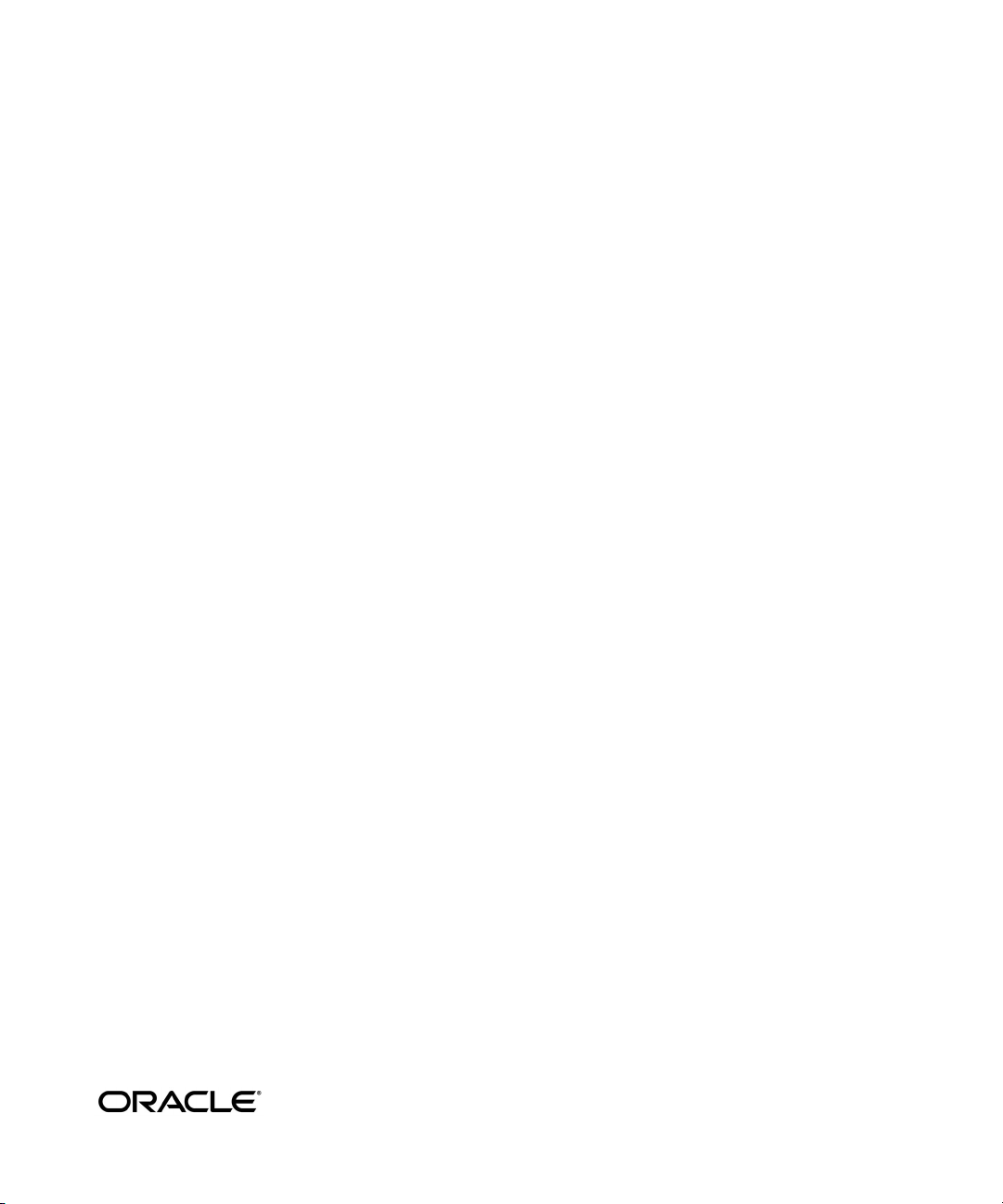
Oracle9i
Installation Guide
Release 2 (9.2.0.2) for hp OpenVMS Alpha
Part No. B10508-01
December 2002
Page 2
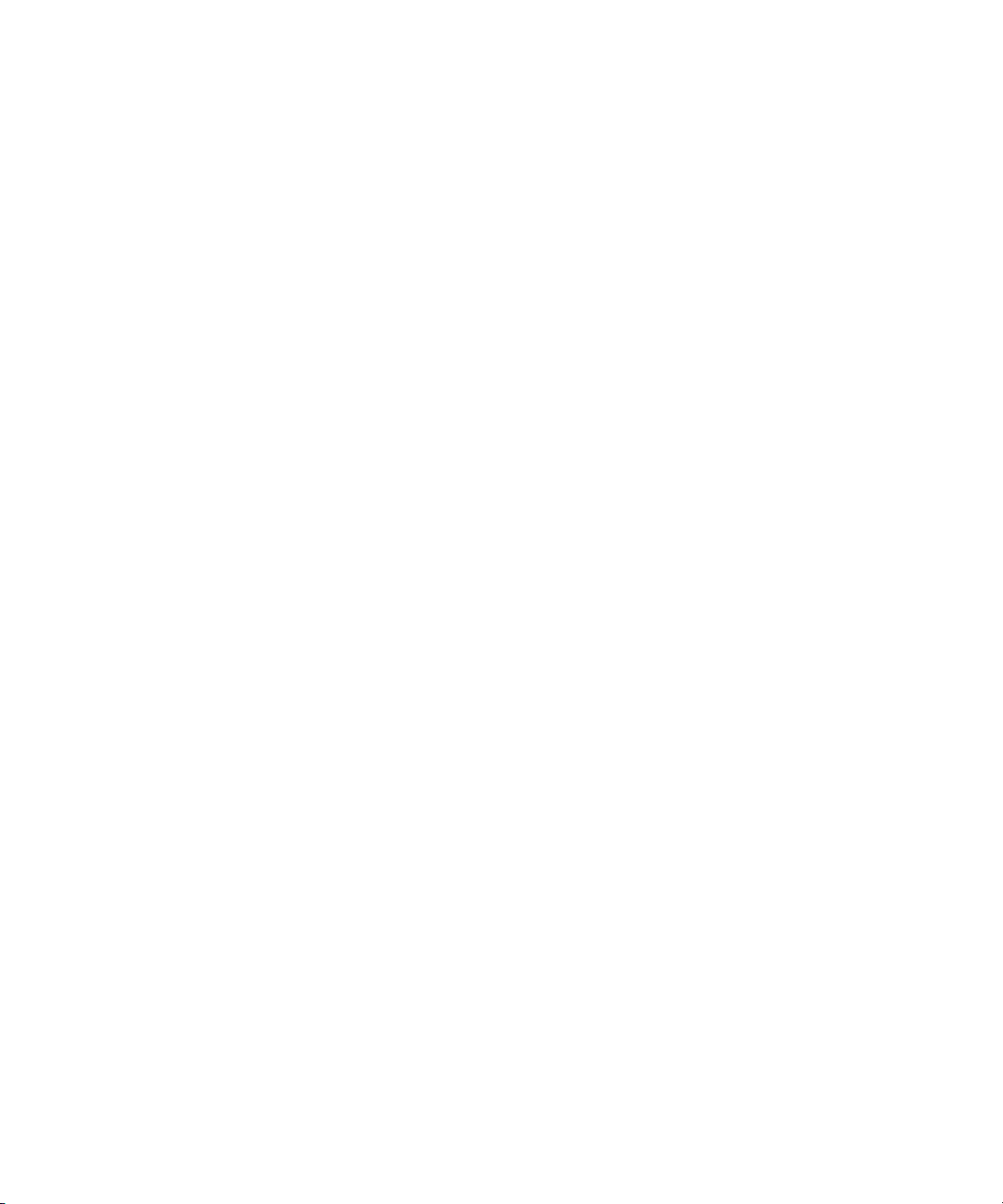
Oracle9i Installation Guide, Release 2 (9.2.0.2) for hp OpenVMS Alpha
Part No. B10508-01
Copyright © 2002 Oracle Corporation. All rights reserved.
Primary Author: Platform Technologies Division
Contributors: John Dewitt, Grant Hayden, Steve Holck, Pierre Krabbendam, Kevin O’Rourke, Sam
Ravindhran, David Robles, Regina Rohr, Kannan Vishwanathan
The Programs (which include both the software and documentation) contain proprietary information of
Oracle Corporation; they are provided under a license agreement containing restrictions on use and
disclosure and are also protected by copyright, patent and other intellectual and industrial property
laws. Reverse engineering, disassembly or decompilation of the Programs, except to the extent required
to obtain interoperability with other independently created software or as specified by law, is prohibited.
The information contained in this document is subject to change without notice. If you find any
problems in the documentation, please report them to us in writing. Oracle Corporation does not
warrant that this document is error-free. Except as may be expressly permitted in your license
agreement for these Programs, no part of these Programs may be reproduced or transmitted in any form
or by any means, electronic or mechanical, for any purpose, without the express written permission of
Oracle Corporation.
If the Programs are delivered to the U.S. Government or anyone licensing or using the programs on
behalf of the U.S. Government, the following notice is applicable:
Restricted Rights Notice Programs delivered subject to the DOD FAR Supplement are "commercial
computer software" and use, duplication, and disclosure of the Programs, including documentation,
shall be subject to the licensing restrictions set forth in the applicable Oracle license agreement.
Otherwise, Programs delivered subject to the Federal Acquisition Regulations are "restricted computer
software" and use, duplication, and disclosure of the Programs shall be subject to the restrictions in
FAR 52.227-19, Commercial Computer Software - Restricted Rights (June, 1987). Oracle Corporation,
500 Oracle Parkway, Redwood City, CA 94065.
The Programs are not intended for use in any nuclear, aviation, mass transit, medical, or other inherently
dangerous applications. It shall be the licensee's responsibility to take all appropriate fail-safe, backup,
redundancy, and other measures to ensure the safe use of such applications if the Programs are used for
such purposes, and Oracle Corporation disclaims liability for any damages caused by such use of the
Programs.
Oracle is a registered trademark, and PL/SQL, Pro*C, Pro*C/C++, Pro*COBOL, Pro*FORTRAN,
Oracle7, Oracle8, Oracle8i, Oracle9i, Oracle Transparent Gateway, and SQL*Plus are trademarks or
registered trademarks of Oracle Corporation. Other names may be trademarks of their respective
owners.
Page 3

Contents
Send Us Your Comments ................................................................................................................... ix
Preface............................................................................................................................................................ xi
1 Oracle9i Installation Planning
Oracle9i Installation Overview ........................................................................................................ 1-2
Oracle9i Products for Installation .............................................................................................. 1-2
Oracle9i Database Configurations .................................................................................................. 1-4
Environment Descriptions .......................................................................................................... 1-4
Database Configuration Assistant.............................................................................................. 1-5
Installation With Existing Oracle Databases................................................................................. 1-7
System Installation Requirements ................................................................................................. 1-8
Time Requirements ...................................................................................................................... 1-8
Hardware Requirements ............................................................................................................. 1-8
Minimum Hardware Requirements .......................................................................................... 1-8
Disk Space Requirements............................................................................................................ 1-9
Images .......................................................................................................................................... 1-10
Operating System Software Requirements............................................................................. 1-11
Product Dependencies..................................................................................................................... 1-13
Important Compatibility Issues................................................................................................ 1-13
Additional Product-Specific Installation Requirements....................................................... 1-13
Configuration Restrictions.............................................................................................................. 1-15
Copying Oracle Executables ..................................................................................................... 1-16
Oracle Net Linking Options........................................................................................................... 1-16
iii
Page 4
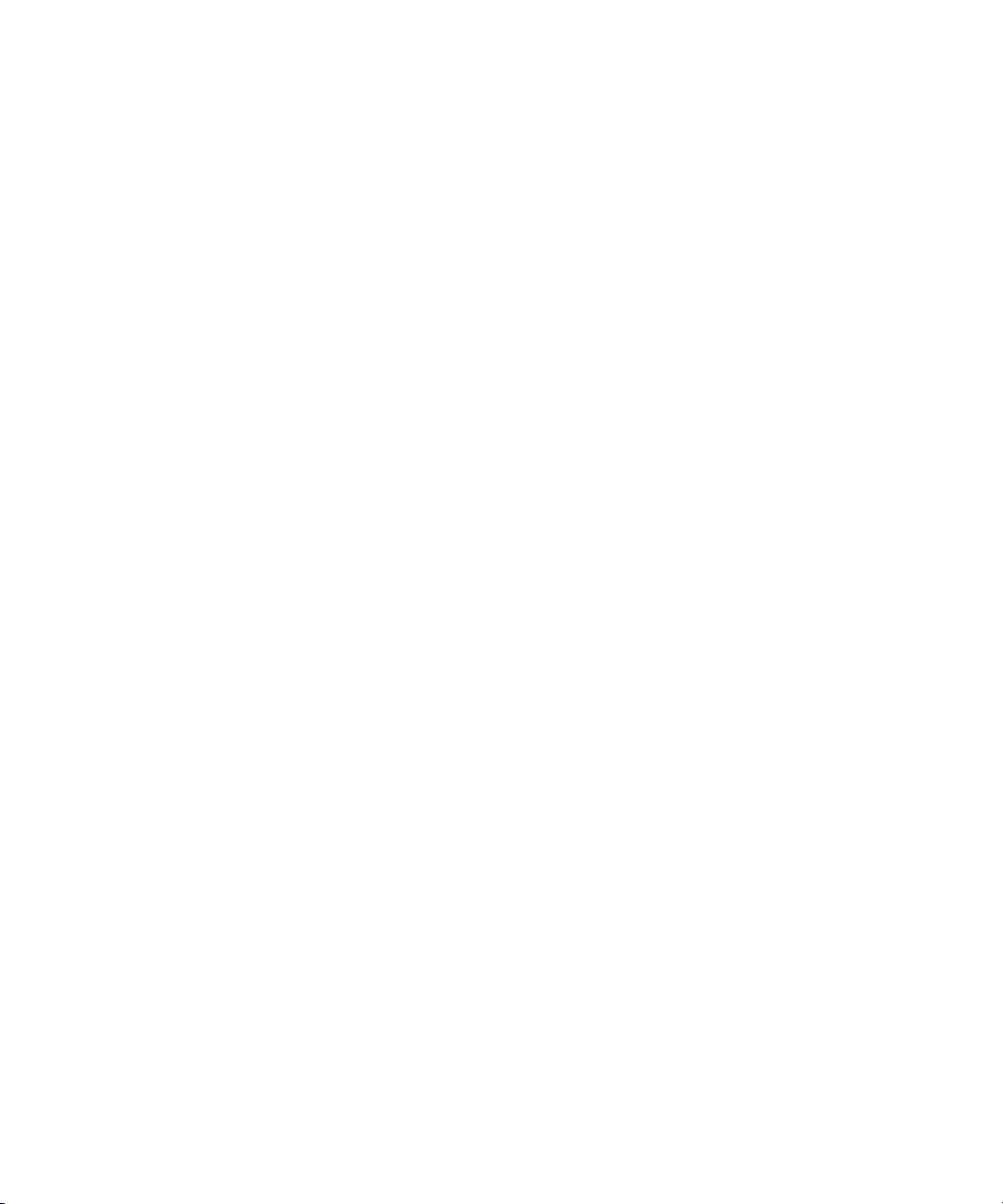
Silent Mode Installation.................................................................................................................. 1-16
What Is a Silent Installation?..................................................................................................... 1-16
What Is a Response File?............................................................................................................ 1-18
Why Perform a Silent Installation? .......................................................................................... 1-18
Modifying a Response File ........................................................................................................ 1-18
Invoking the Installer. ................................................................................................................ 1-19
2 Release Information
Product Set ........................................................................................................................................... 2-2
Changes and Enhancements............................................................................................................. 2-2
Initialization Parameters in Oracle9i Release 2 That Have Been Desupported.................. 2-5
Initialization Parameters in Oracle9i Release 2 That Are Becoming Obsolete .................... 2-5
Known Restrictions ............................................................................................................................ 2-6
The following items are not supported: .................................................................................... 2-6
3 CD-ROM Pre-installation Requirements
HP OpenVMS and Installation-Specific Issues and Restrictions ............................................ 3-2
New ORA_ROOT ......................................................................................................................... 3-2
Java Runtime Environment (JRE)............................................................................................... 3-2
Character Mode............................................................................................................................. 3-2
Upgrading and Migrating ........................................................................................................... 3-3
File Systems ................................................................................................................................... 3-3
Optimal Flexible Architecture .................................................................................................... 3-3
Using Hummingbird Exceed ...................................................................................................... 3-3
iv
Page 5
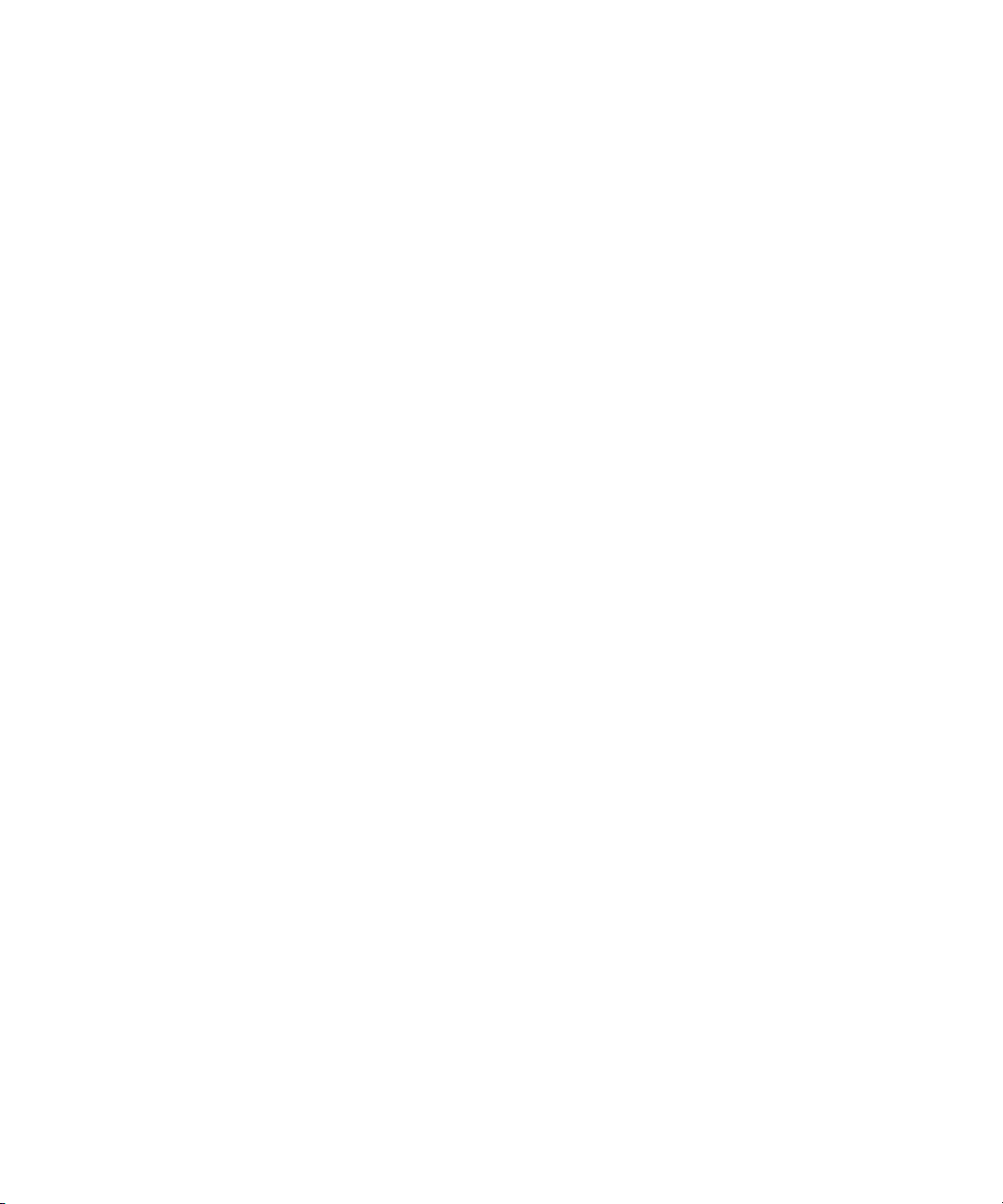
Installation Procedure Requirements............................................................................................. 3-4
Oracle Server Database Administrator Account...................................................................... 3-5
Oracle9i Account is NOT the SYS or SYSTEM Account......................................................... 3-6
Oracle9i Account UIC Must Be Greater than MAXSYSGROUP............................................ 3-6
Finding MAXSYSGROUP ........................................................................................................... 3-6
Adding a Record in the User Authorization File (UAF)......................................................... 3-6
Setting Account Privileges .......................................................................................................... 3-8
Setting Account Quotas............................................................................................................... 3-9
Process Rights for Database Administrators.......................................................................... 3-10
Process Rights for SGA Protection........................................................................................... 3-11
Process Rights for Intelligent Agent (OEMAGENT)............................................................. 3-12
Security Issues with Multiple Databases ................................................................................ 3-12
Completing Account Setup....................................................................................................... 3-12
Verifying Privileges.................................................................................................................... 3-12
HP OpenVMS Alpha SYSGEN Parameters................................................................................. 3-13
Using the Reserved Memory Registry..................................................................................... 3-13
Using AUTOGEN....................................................................................................................... 3-14
HP OpenVMS Alpha System Configuration.............................................................................. 3-16
Setup Tasks to Perform as the SYSTEM User ............................................................................. 3-16
Create an OpenVMS Account to Own Oracle Software....................................................... 3-17
Create an OpenVMS Account to Own the Apache Server................................................... 3-17
Setup Tasks to Perform as the Oracle User ................................................................................. 3-18
Set Permissions for File Creation.............................................................................................. 3-18
Set Display................................................................................................................................... 3-19
Setup Tasks for Oracle Products .................................................................................................... 3-19
Precompilers and Tools ............................................................................................................. 3-19
Network and System Management Products......................................................................... 3-20
4 Installation
Installation Mount Options.............................................................................................................. 4-2
Installation Option, Installing Oracle9i from the Hard Drive................................................... 4-2
v
Page 6
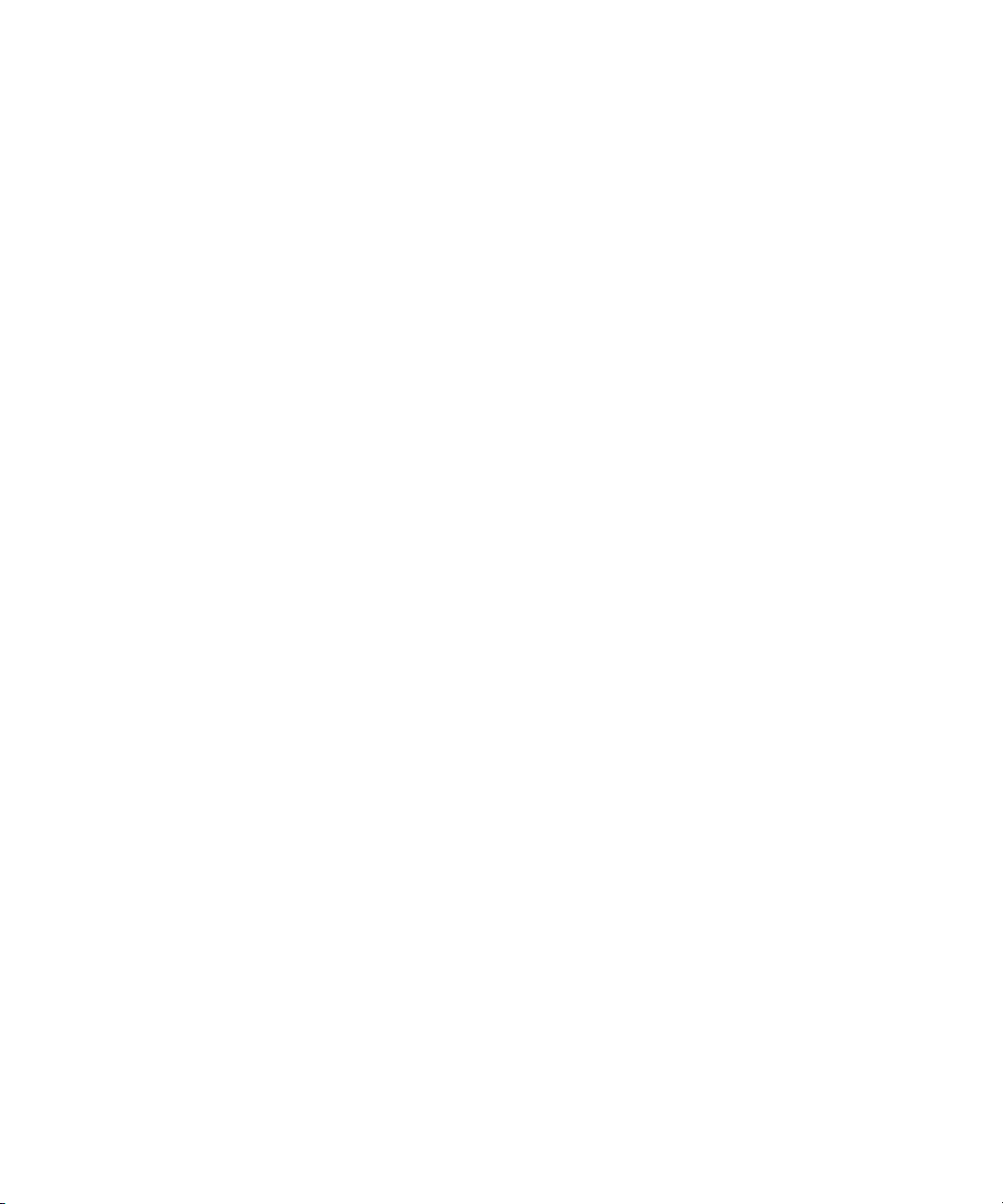
Oracle Universal Installer ................................................................................................................. 4-3
Installing an Oracle9i Database .................................................................................................. 4-3
Installing Oracle9i Client ............................................................................................................. 4-6
Reviewing a Log of an Installation Session............................................................................... 4-8
Installing Real Application Clusters .......................................................................................... 4-9
Completing Installation of Oracle9i Server Enterprise Edition ........................................... 4-11
Non-Interactive Installation and Configuration .................................................................... 4-11
Cleaning Up After a Failed Installation................................................................................... 4-11
5 Post-Installation
Database Configuration Assistant (DBCA) ................................................................................... 5-2
Interactive Mode........................................................................................................................... 5-2
Non-interactive Mode.................................................................................................................. 5-2
Using DBCA Response Files ....................................................................................................... 5-4
User Passwords.................................................................................................................................. 5-12
Configuration Tasks to Perform as the System User ................................................................. 5-12
Configuration Tasks to Perform as the Oracle User................................................................... 5-13
Set Initialization Parameters ..................................................................................................... 5-13
Post-Installation for Oracle Products ........................................................................................... 5-14
Oracle Net .................................................................................................................................... 5-14
Oracle Options ............................................................................................................................ 5-15
Shared Server............................................................................................................................... 5-15
Oracle Precompilers ................................................................................................................... 5-16
Oracle Supported Protocols ...................................................................................................... 5-17
Starter Database Contents............................................................................................................... 5-18
Unlocking and Resetting User Passwords.............................................................................. 5-18
Reviewing User Names and Passwords.................................................................................. 5-19
Identifying Databases................................................................................................................. 5-22
Tablespaces and Data Files........................................................................................................ 5-23
Locating the Initialization Parameter File ............................................................................... 5-25
Locating Redo Log Files............................................................................................................. 5-25
Locating Control Files................................................................................................................ 5-26
Using Rollback Segments .......................................................................................................... 5-26
Using the Data Dictionary......................................................................................................... 5-26
Adding or Upgrading Products...................................................................................................... 5-27
vi
Page 7
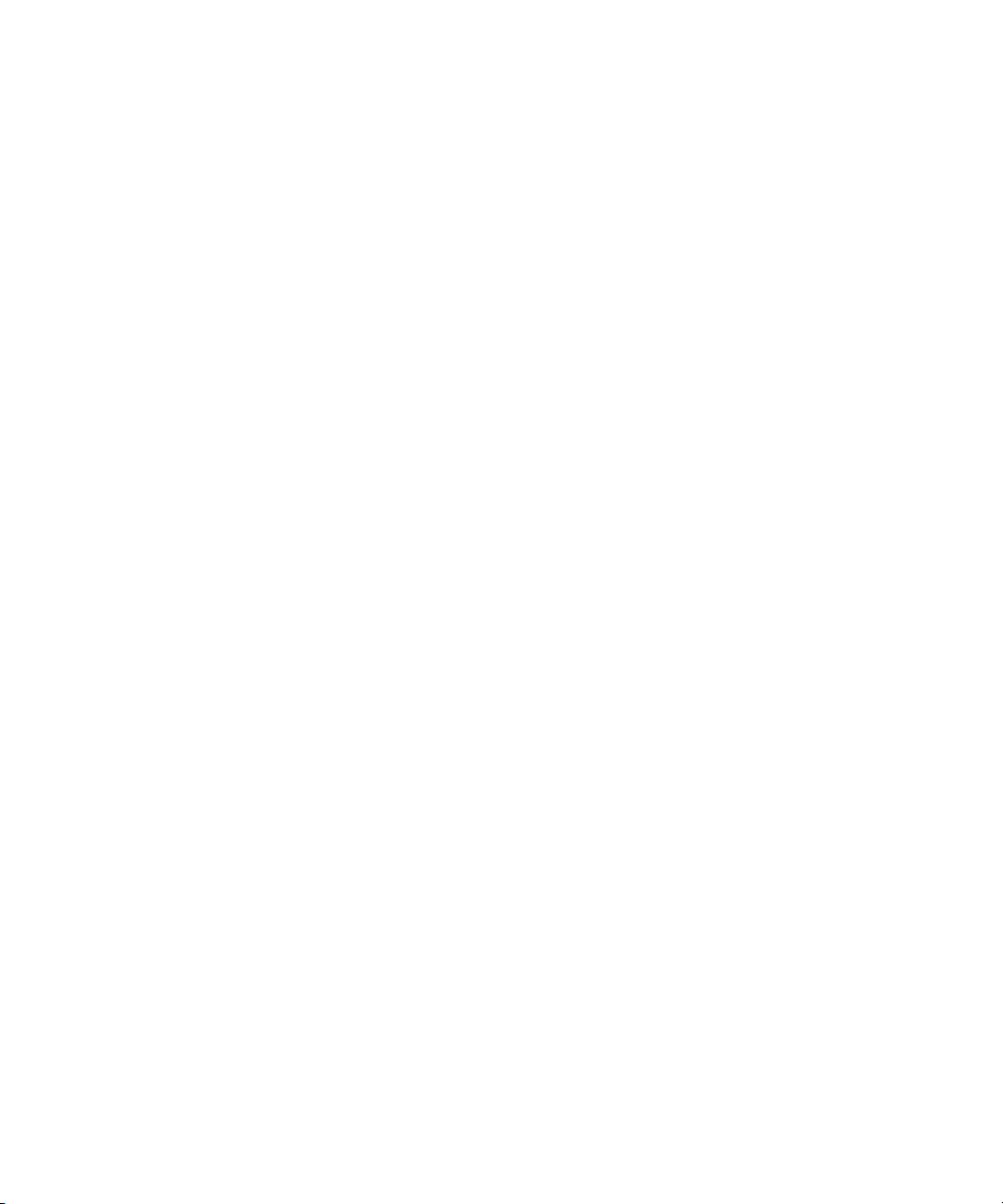
Relinking the Oracle Code.............................................................................................................. 5-29
Step 1 Shutdown the Given Database(s)................................................................................ 5-29
Step 2 Remove Images .............................................................................................................. 5-29
Step 3 Invoke the Oracle Installation Utility.......................................................................... 5-29
A Oracle9i Products
Oracle9i Database Components ................................................................................................ A-2
Enterprise Edition......................................................................................................................... A-2
SE List............................................................................................................................................. A-5
Oracle9i Client Components ............................................................................................................ A-8
Runtime Edition............................................................................................................................ A-8
Administrator Edition................................................................................................................ A-11
Product Descriptions........................................................................................................................ A-14
B Oracle9i 64-bit Feature
Introduction to the Oracle9i 64-bit Feature.................................................................................... B-2
Introducing the Oracle9i 64-bit Feature .................................................................................... B-2
Benefits of the Oracle9i 64-bit Feature....................................................................................... B-2
Implementation of the Oracle 64-bit Feature on HP OpenVMS Alpha................................ B-2
Suggested Parameter Settings.......................................................................................................... B-3
Other Recommendations................................................................................................................... B-4
C Oracle Transparent Gateway
System Requirements for Oracle Transparent Gateway............................................................. C-2
RDB Gateway Requirements ...................................................................................................... C-3
RMS Gateway Requirements...................................................................................................... C-4
Tested Gateway Configurations................................................................................................. C-6
Gateway Installation Worksheets .............................................................................................. C-6
Installing Oracle Transparent Gateway.......................................................................................... C-8
Mounting Transparent Gateway from the CD-ROM.............................................................. C-8
Installation Prompts for Transparent Gateway ....................................................................... C-8
Removing Oracle Transparent Gateway ........................................................................................ C-9
vii
Page 8
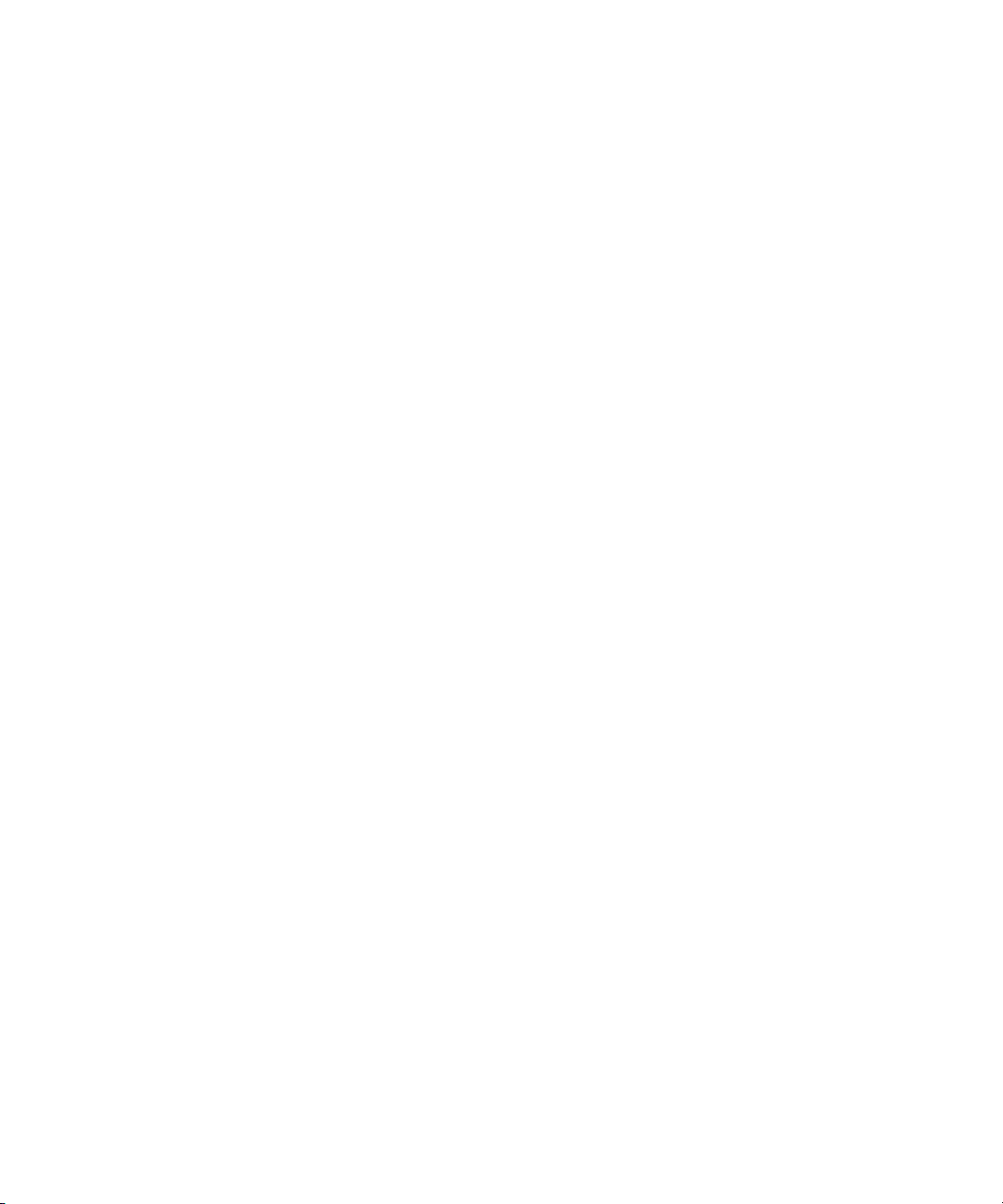
D Apache Server Installation/Configuration
Post-Installation Checklist................................................................................................................ D-2
Run AUTOGEN ............................................................................................................................ D-2
Check Disk Quota......................................................................................................................... D-2
Check for SET TERMINAL/INQUIRE...................................................................................... D-2
Test the Installation ............................................................................................................................ D-3
Browser Test .................................................................................................................................. D-3
TELNET Test ................................................................................................................................. D-3
Troubleshooting............................................................................................................................ D-4
Running the Oracle HTTP Server on OpenVMS ......................................................................... D-4
Starting and Stopping the Server ............................................................................................... D-4
Server Log File............................................................................................................................... D-4
Customizing the Server Environment ....................................................................................... D-8
How to Configure Apache .......................................................................................................... D-8
Modules and Directives............................................................................................................... D-8
Supported and Unsupported Features................................................................................... D-14
File Formats ................................................................................................................................ D-19
File Naming Conventions......................................................................................................... D-20
File Transfer Process and Access Control List....................................................................... D-20
Logical Names............................................................................................................................ D-21
OpenVMS Cluster Considerations.......................................................................................... D-23
Common Gateway Interface (CGI) ......................................................................................... D-24
Security Information ....................................................................................................................... D-27
Process Model............................................................................................................................. D-27
Privileged Images ...................................................................................................................... D-27
Privileges Required to Start and Stop the Server.................................................................. D-28
File Ownership and Protection................................................................................................ D-29
Server Extensions (CGI Scripts)............................................................................................... D-29
suEXEC Not Available for Protecting Script Execution....................................................... D-29
Open Source Licenses ..................................................................................................................... D-29
Apache................................................................................................................................................ D-29
Index
viii
Page 9
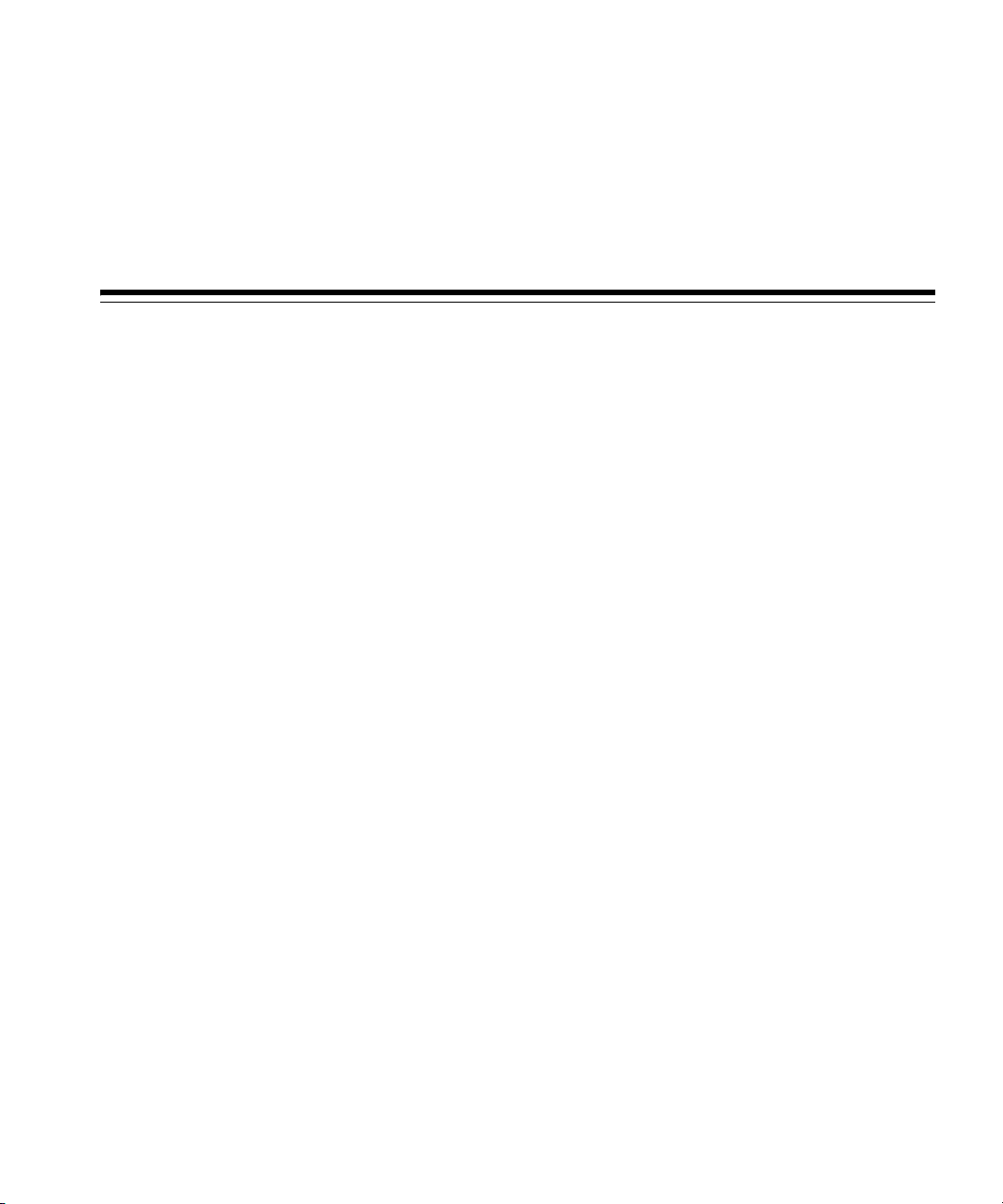
Send Us Your Comments
Oracle9i Installation Guide, Release 2 (9.2.0.2) for hp OpenVMS Alpha
Part No. B10508-01
Oracle Corporation welcomes your comments and suggestions on the quality and usefulness of this
publication. Your input is an important part of the information used for revision.
■ Did you find any errors?
■ Is the information clearly presented?
■ Do you need more information? If so, where?
■ Are the examples correct? Do you need more examples?
■ What features did you like most about this manual?
If you find any errors or have any other suggestions for improvement, please indicate the chapter,
section, and page number (if available). You can send comments to us at the following e-mail
address:
osdwrite_us@oracle.com
If you would like a reply, please provide your name, address, and telephone number.
If you have problems with the software, please contact your local Oracle Support Services.
ix
Page 10
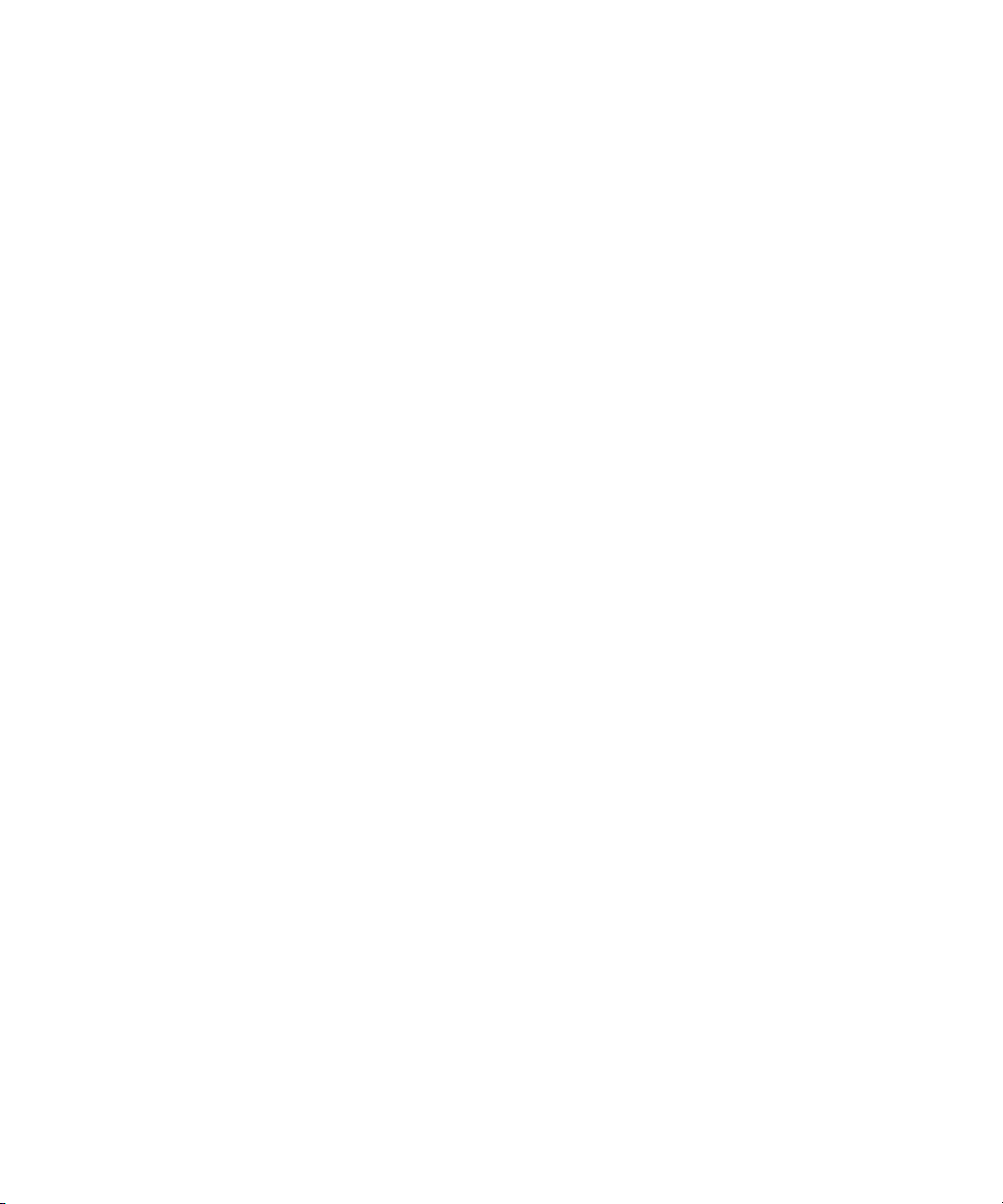
x
Page 11

Purpose
Audience
Preface
This guide and the Oracle9i Administrator’s Reference Release 2 (9.2.0.2) for
hp OpenVMS Alpha provide instructions for installing and configuring Oracle9i
Release 2 (9.2.0.2) on hp OpenVMS Alpha systems
products that are included with this software is in the Oracle9i generic
documentation set.
Refer to important release information in Chapter 2, "Release Information".
This document is intended for anyone responsible for installing Oracle9i
Release 2 (9.2.0.2) on OpenVMS Alpha systems.
. Documentation for the
xi
Page 12
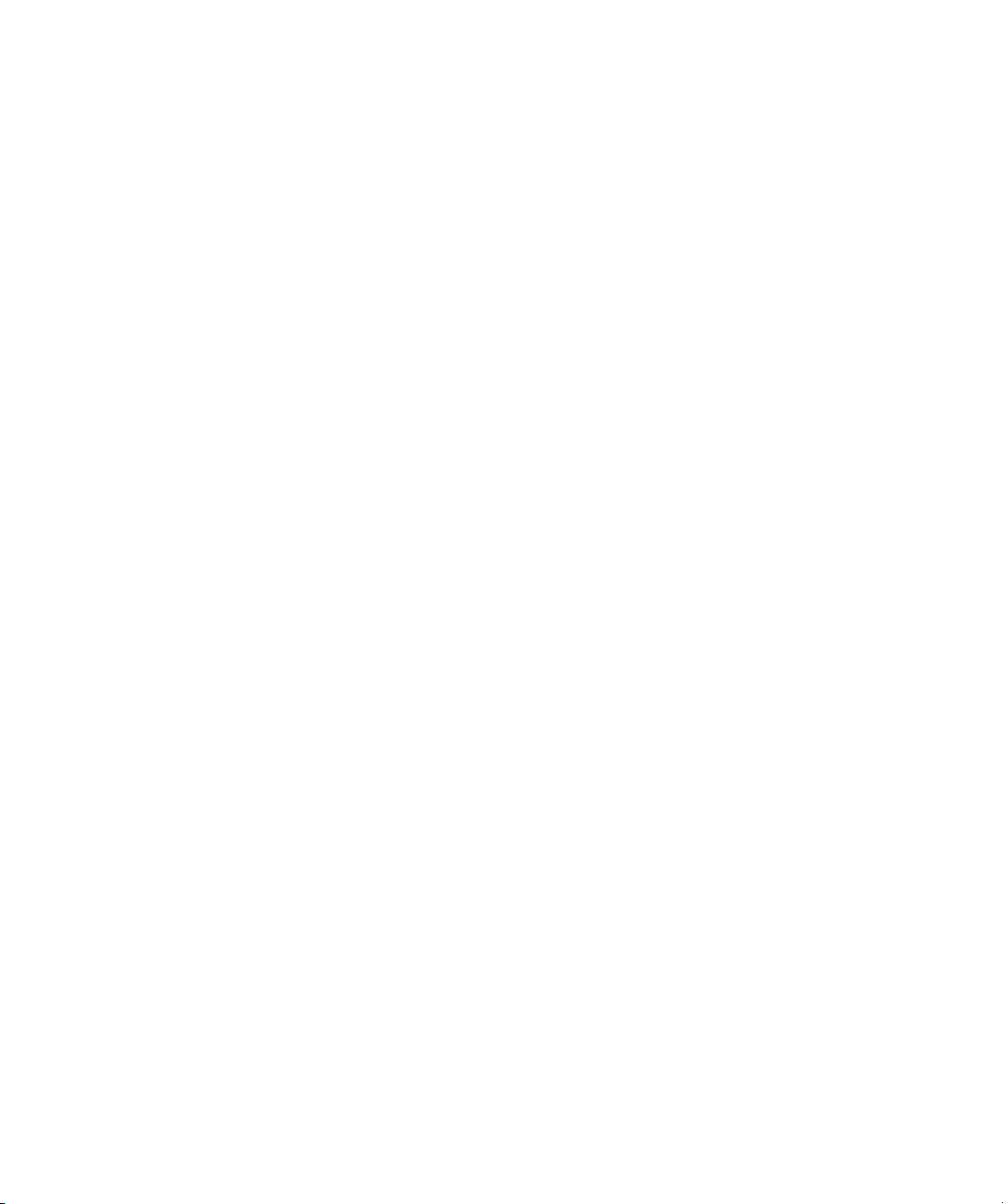
Documentation Accessibility
Our goal is to make Oracle products, services, and supporting documentation
accessible, with good usability, to the disabled community. To that end, our
documentation includes features that make information available to users of
assistive technology. This documentation is available in HTML format, and
contains markup to facilitate access by the disabled community. Standards will
continue to evolve over time, and Oracle Corporation is actively engaged with other
market-leading technology vendors to address technical obstacles so that our
documentation can be accessible to all of our customers. For additional
information, visit the Oracle Accessibility Program Web site at
http://www.oracle.com/accessibility/
Accessibility of Code Examples in Documentation
JAWS, a Windows screen reader, may not always correctly read the code examples
in this document. The conventions for writing code require that closing braces
should appear on an otherwise empty line; however, JAWS may not always read a
line of text that consists solely of a bracket or brace.
Accessibility of Links to External Web Sites in Documentation
This documentation may contain links to Web sites of other companies or
organizations that Oracle Corporation does not own or control. Oracle Corporation
neither evaluates nor makes any representations regarding the accessibility of these
Web s it es.
Oracle9i Standard Edition and Oracle9i Enterprise Edition
Unless noted otherwise, features and functionality described in this document are
common to both Oracle9i Standard Edition and Oracle9i Enterprise Edition.
For the Latest Information
For the latest information about Oracle9i and related products, see the README
files in the Oracle product directories.
xii
Page 13

Install Only Licensed Products
You are entitled to install and use only those products for which you have a current
Oracle license agreement.
Typographic Conventions
monospace Monospace type indicates OpenVMS DCL commands, directory
names, usernames, pathnames, and filenames.
brackets [ ] Words enclosed in brackets indicate key names (for example,
Press [Return])
when used in command syntax.
italics Italic type indicates a logical, including logicals portions of
filenames
UPPERCASE Uppercase letters indicate Structured Query Language (SQL)
reserved words, initialization parameters, and environment
logicals.
Command Syntax
HP OpenVMS Alpha command syntax appears in monospace font. The "$"
character at the beginning of command examples should not be entered at the
prompt.
. Note that brackets have a different meaning
. It is also used for emphasis.
hyphen - A hyphen indicates a command that is too long to fit on a single
line
. Enter the line as printed or enter it as a single line without
a hyphen:
copy disk$server25:[oracle920.rdbms.admin]*.sql disk$server2:[oracle.rdbms.admin]
braces { } Braces indicate required items: .DEFINE {macro1}
brackets [ ] Brackets indicate optional items: cvtcrt termname [outfile]
Note that brackets have a different meaning when used in
regular text.
xiii
Page 14
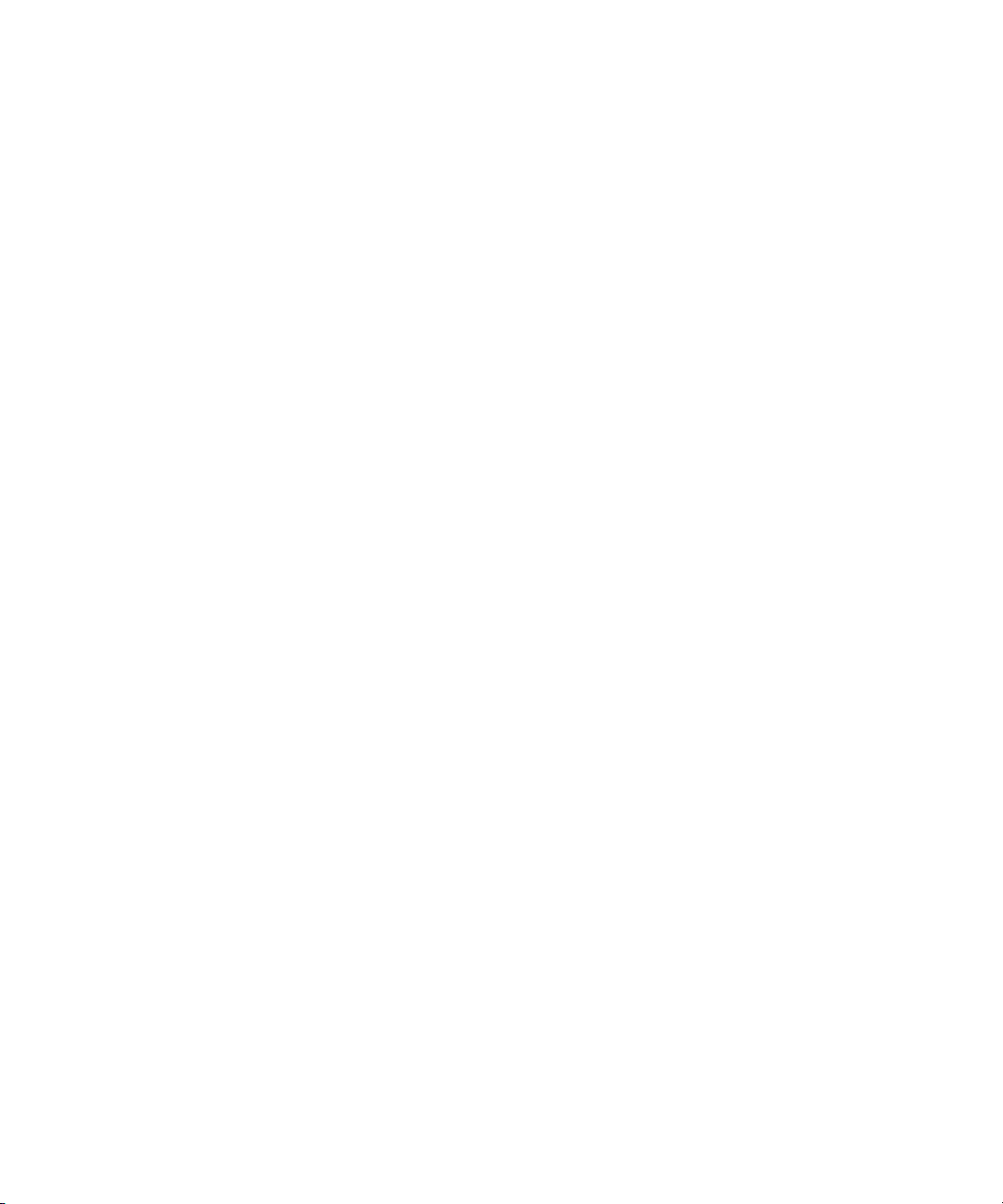
ellipses ... Ellipses indicate an arbitrary number of similar items:
italics Italic type indicates a variable. Substitute a value for the
vertical line | A vertical line indicates a choice within braces or brackets:
Related Documentation
Information about system administration and tuning for a production database
system is provided in the following documents:
■ Oracle9i Administrator’s Reference Release 2 (9.2.0.2) for hp OpenVMS Alpha
■ Oracle9i Database Administrator’s Guide
■ Oracle9i Net Services Administrator’s Guide
■ Oracle9i Net Services Reference Guide
■ Oracle9i Database Performance Tuning Guide and Reference
Information about migrating from a previous version of Oracle Server is provided
in Oracle9i Database Migration.
CHKVAL fieldname value1 value2... valueN
logical:
library_name
SIZE filesize [K|M]
xiv
Page 15
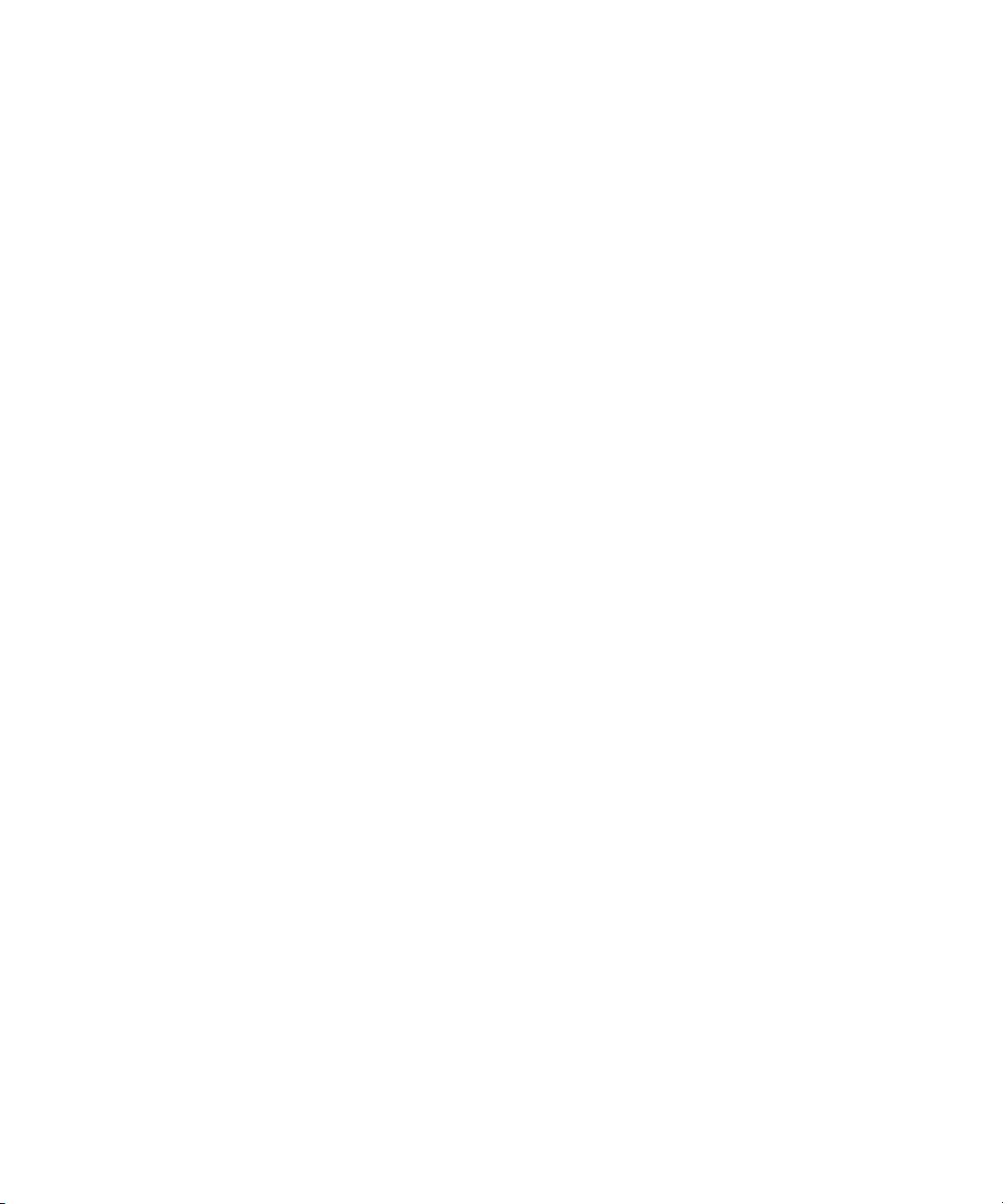
Oracle Services and Support
The Oracle corporate web page is located at the following web site:
http://www.oracle.com
Oracle Corporation offers a wide range of services to help facilitate corporate
system solutions, including Oracle Education courses, Oracle Consulting services,
and Oracle Support Services from the website
provides free trial software, updates on Oracle products, and service and technical
brochures and data sheets.
Oracle Support Services
Technical Support contact information worldwide is listed at the following web site:
http://www.oracle.com/support
Templates are provided to help you prepare information about your problem before
you call
details, including any special project information.
Oracle MetaLink
Oracle MetaLink is the Oracle Corporation web service for technical information.
Members of Oracle MetaLink can search for updates, alerts, patches, and other
information about products, releases, and operating systems, and can set
preferences to be notified automatically of new information
variety of services to assist in setting up and administering Oracle products,
including procedures, scripts, commentary, and tuning and configuration
best-practices bulletins
among Oracle customers, and direct communication with Oracle Support
MetaLink is available to Product Support Customers at no extra cost
free membership for this service at the following web site:
. You will also need your CSI number (if applicable) or complete contact
. In addition, Oracle Corporation
. MetaLink offers a
. In addition, it offers forums for information sharing
. Oracle
. Sign up for
http://www.oracle.com/support/metalink
Use your Support Access Code (SAC) number to register.
Products and Documentation
For U.S.A. customers, Oracle Store is at the following web site:
http://store.oracle.com
Links to Stores in other countries are provided from this site.
xv
Page 16
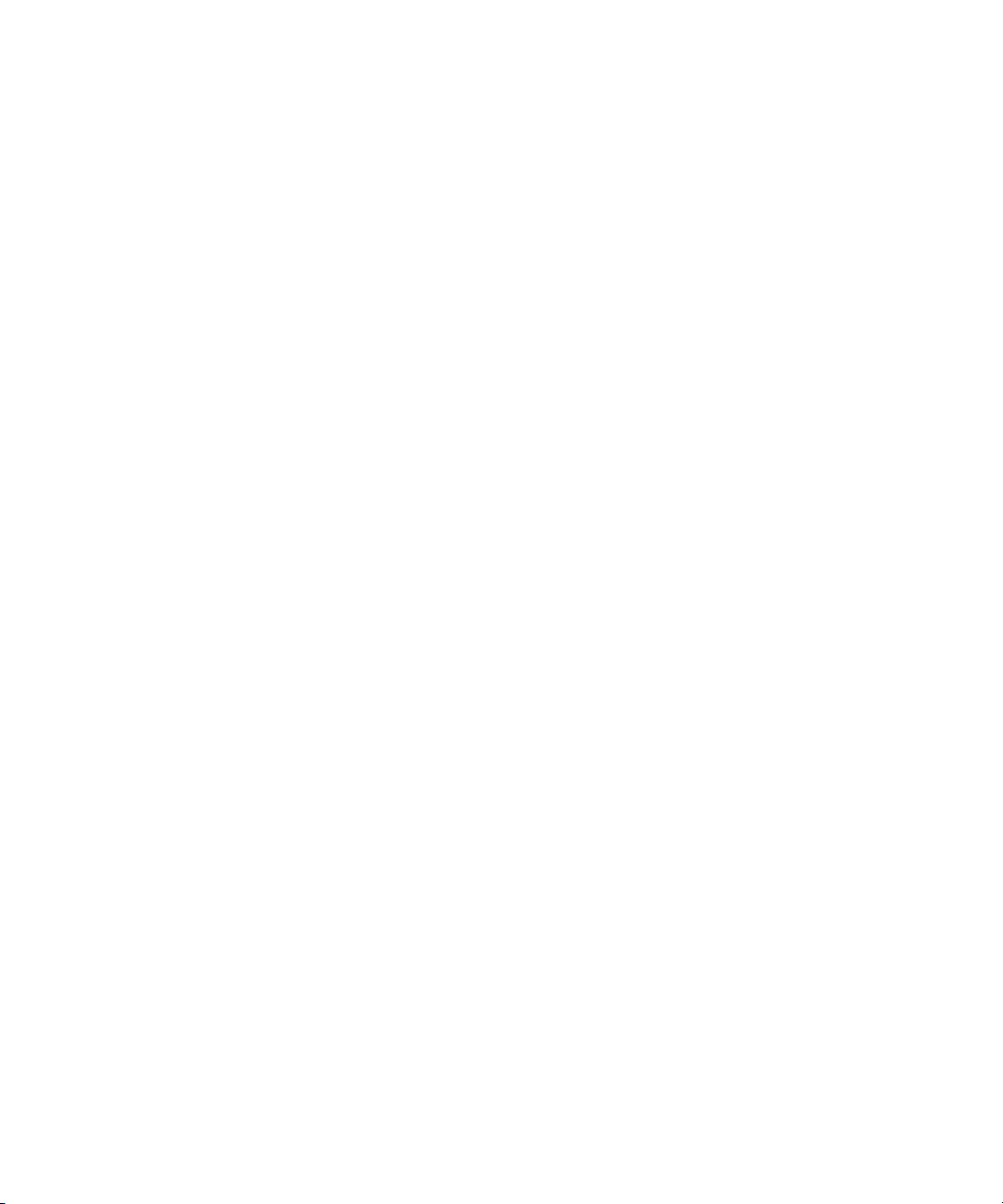
Product documentation can be found at the following web site:
http://docs.oracle.com
Customer Service
Global Customer Service contacts are listed at the following web site:
http://www.oracle.com/support/
Education and Training
Training information and worldwide schedules are available from the following
web site:
http://education.oracle.com
Oracle Technology Network
Register with the Oracle Technology Network (OTN) at the following web site:
http://technet.oracle.com
OTN delivers technical papers, code samples, product documentation, self-service
developer support, and Oracle key developer products to enable rapid
development and deployment of applications built on Oracle technology.
Support for Hearing and Speech Impaired Customers
xvi
Oracle Corporation provides dedicated Text Telephone (TTY) access to Oracle
Support Services within the United States of America 24 hours a day, 7 days a week.
■ For technical questions, call:
1.800.446.2398
■ For non-technical questions, call:
1.800.464.2330
Page 17
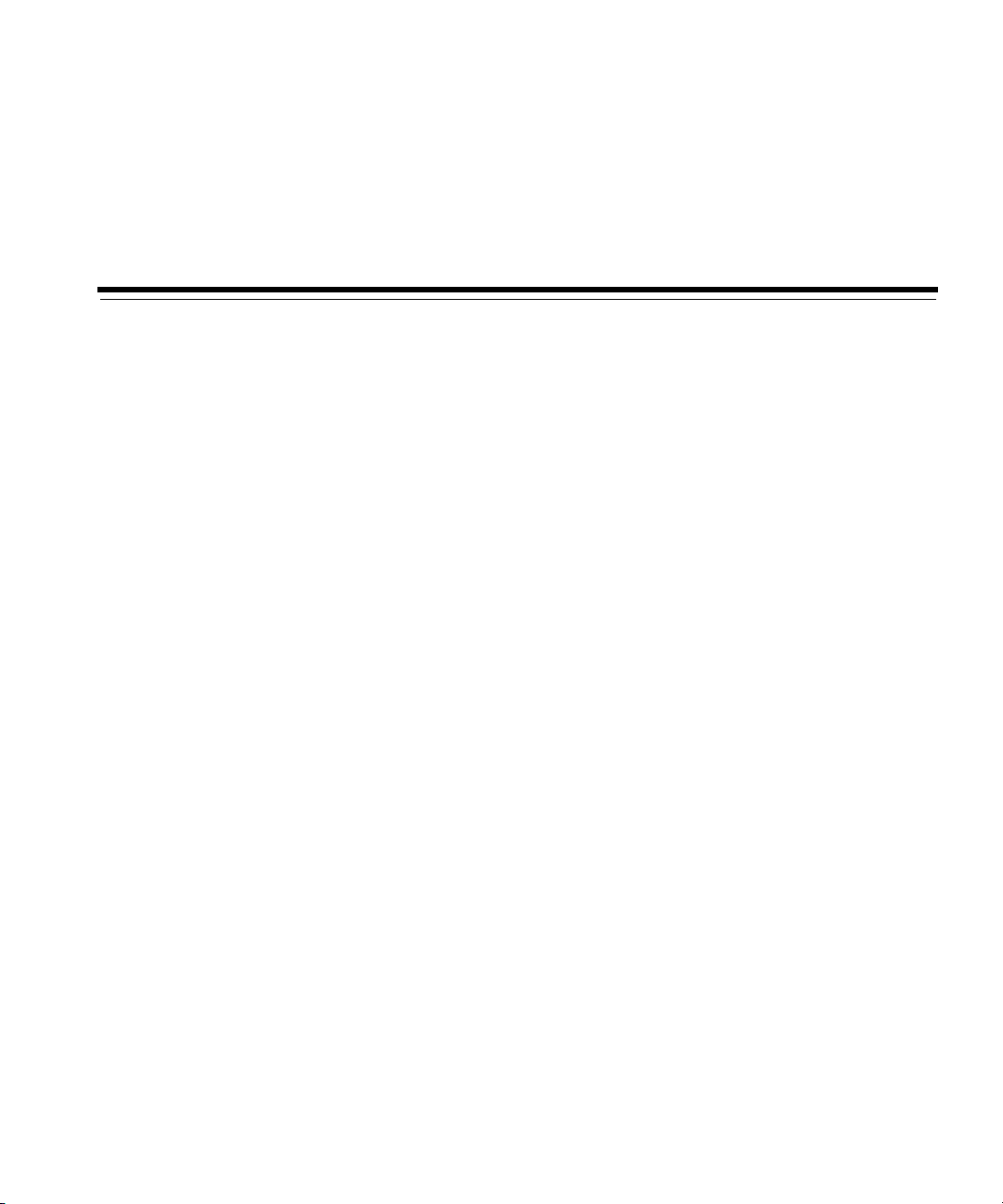
Oracle9i Installation Planning
This chapter describes the Oracle9i installation types and configurations.
The following topics are included:
■ Oracle9i Installation Overview
■ System Installation Requirements
■ Product Dependencies
■ Configuration Restrictions
■ Oracle Net Linking Options
1
Oracle9i Installation Planning 1-1
Page 18
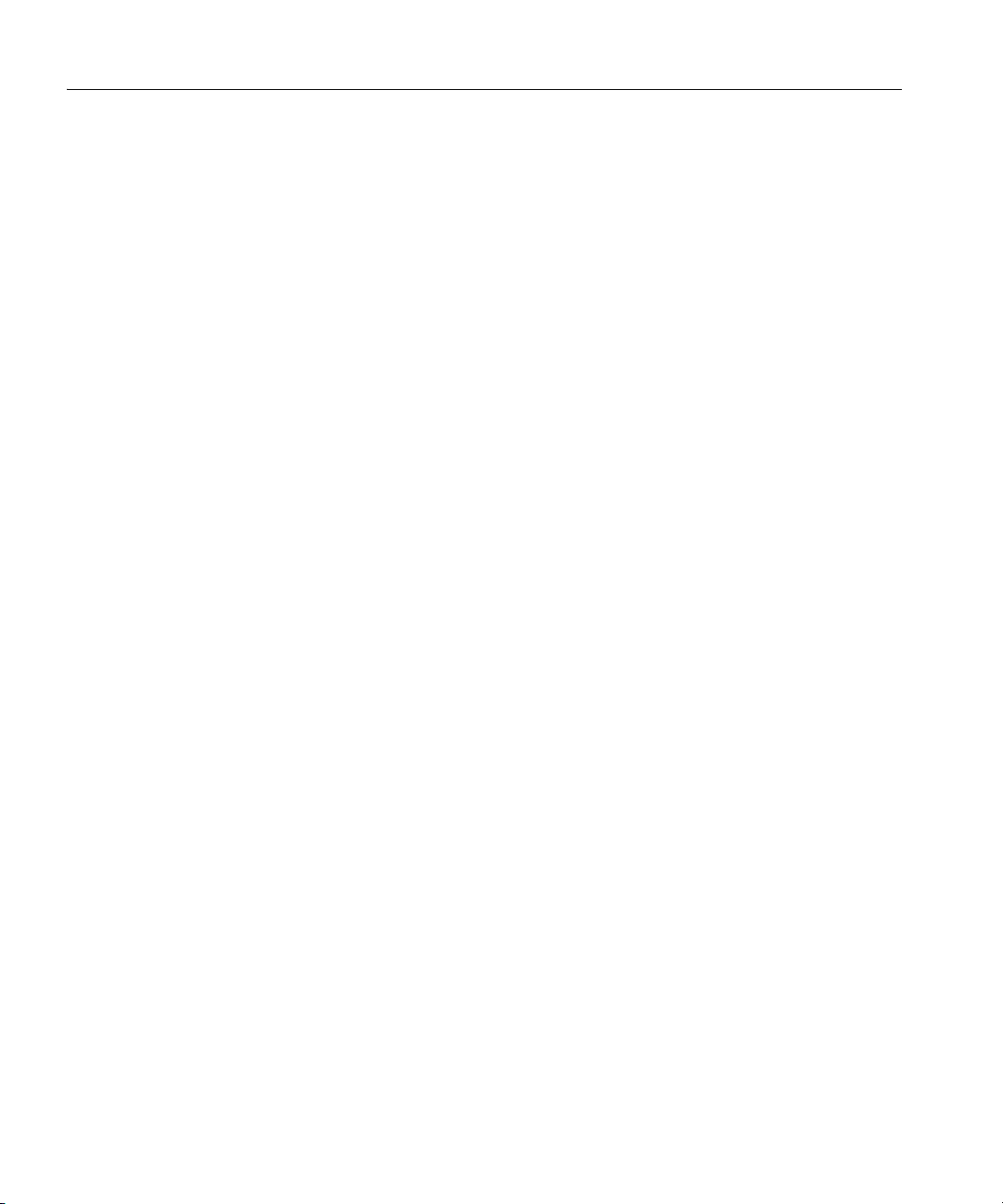
Oracle9i Installation Overview
Oracle9i Installation Overview
The installation of Oracle9i products has five stages:
1. Planning your installation: Use this chapter to help you plan and prepare for
your installation
installation types, database configurations, and concepts that you should be
aware of during planning and installation.
2. Completing pre-installation tasks: Refer to the release notes for your
platform, and see Chapter 3, "CD-ROM Pre-installation Requirements" in this
guide to complete pre-installation tasks.
3. Installing software: Use the Oracle Universal Installer that is provided on
your CD-ROM to install Oracle products (requires DECWindows Motif). Refer
to Chapter 4, "Installation".
4. Completing the post-installation tasks: Create database objects, establish the
user environment, and configure the installed Oracle products for the local
system
5. Installing the clients: If you want to install client tools, applications, and
. Refer to Chapter 5, "Post-Installation".
client interfaces that are not included on the Oracle9i CD-ROM, then check the
requirements and instructions in the documentation for those products.
. This chapter provides information about products,
The following sections describe the choices of installation for different systems and
environments.
Oracle9i Products for Installation
During installation, you are asked to choose one of two products. These products
are:
■ Oracle9i Database
■ Oracle9i Client
1-2 Oracle9i Installation Guide Release 2 (9.2.0.2) for HPAlpha OpenVMS
Page 19
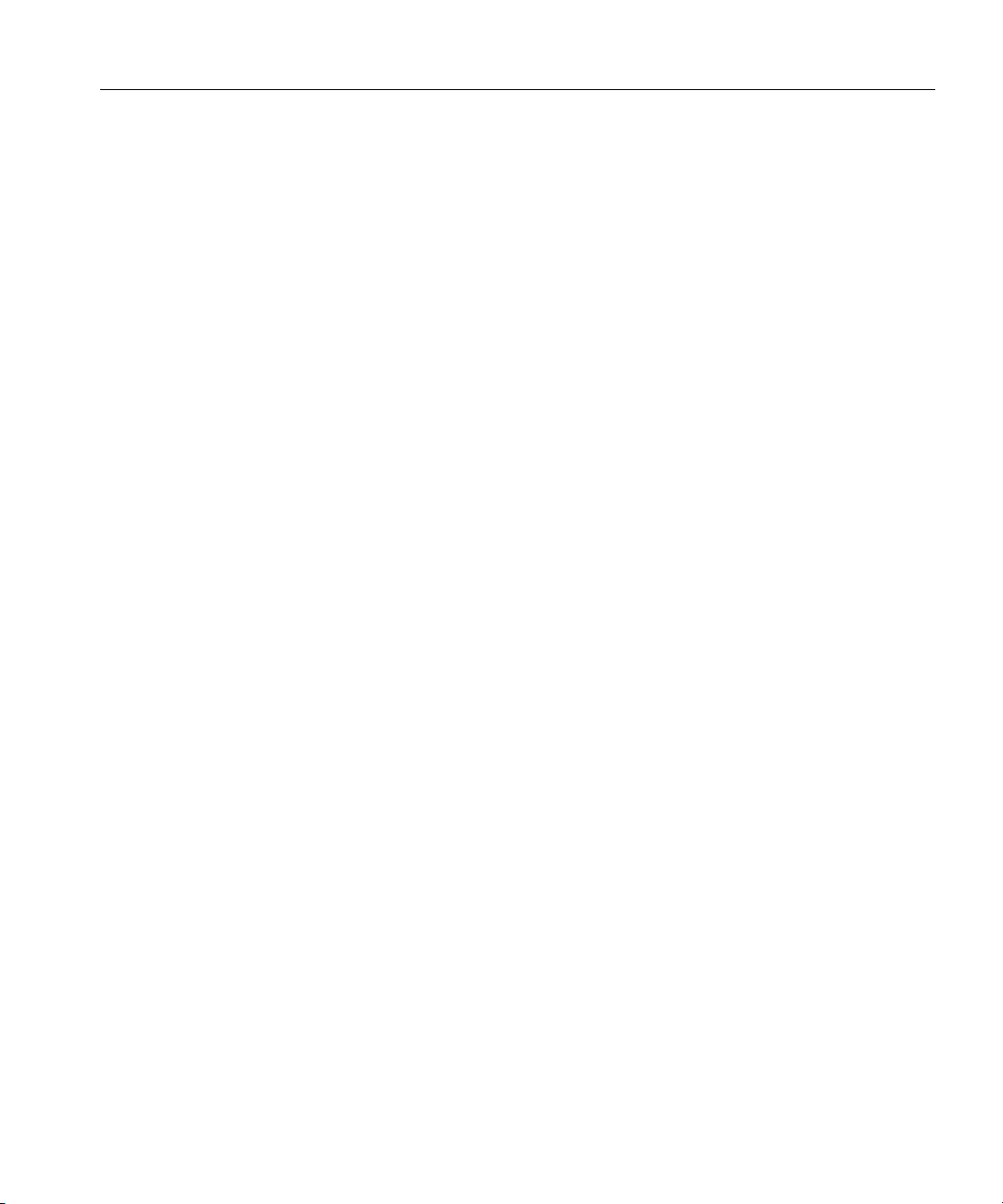
Oracle9i Installation Overview
Oracle9i Database
The Oracle9i Database is an object-oriented relational database management system
that consists of an Oracle database and an Oracle instance
. It may be installed in
one of three installation types: Enterprise Edition, Standard Edition, or Custom
installation.
■ Enterprise Edition: If you select this type, then the Oracle Universal Installer
installs a preconfigured starter database, licensable Oracle options, networking
services, and Oracle utilities
. The Enterprise Edition contains the set of
products that are most commonly used for database environments.
■ Standard Edition: If you select this type, then the Oracle Universal Installer
installs a preconfigured starter database, networking services, and Oracle
utilities.
■ Custom: If you select this type, then the Oracle Universal Installer installs the
products that you select from the Enterprise Edition and from the Standard
Edition options.
Oracle9i Client
The Oracle9i Client is a front-end database application that connects to the database
through one or more application servers
available: Administrator, Runtime, and Custom.
. Three client installation types are
■ Administrator: If you select this type, then the Oracle Universal Installer
installs networking services, utilities, and basic client software.
■ Runtime: If you select this type, then the Oracle Universal Installer installs
networking services and support files.
■ Custom: If you select this type, then the Oracle Universal Installer prompts
you to select individual components to install from the components that are
available with Administrator and Runtime.
Oracle9i Installation Planning 1-3
Page 20
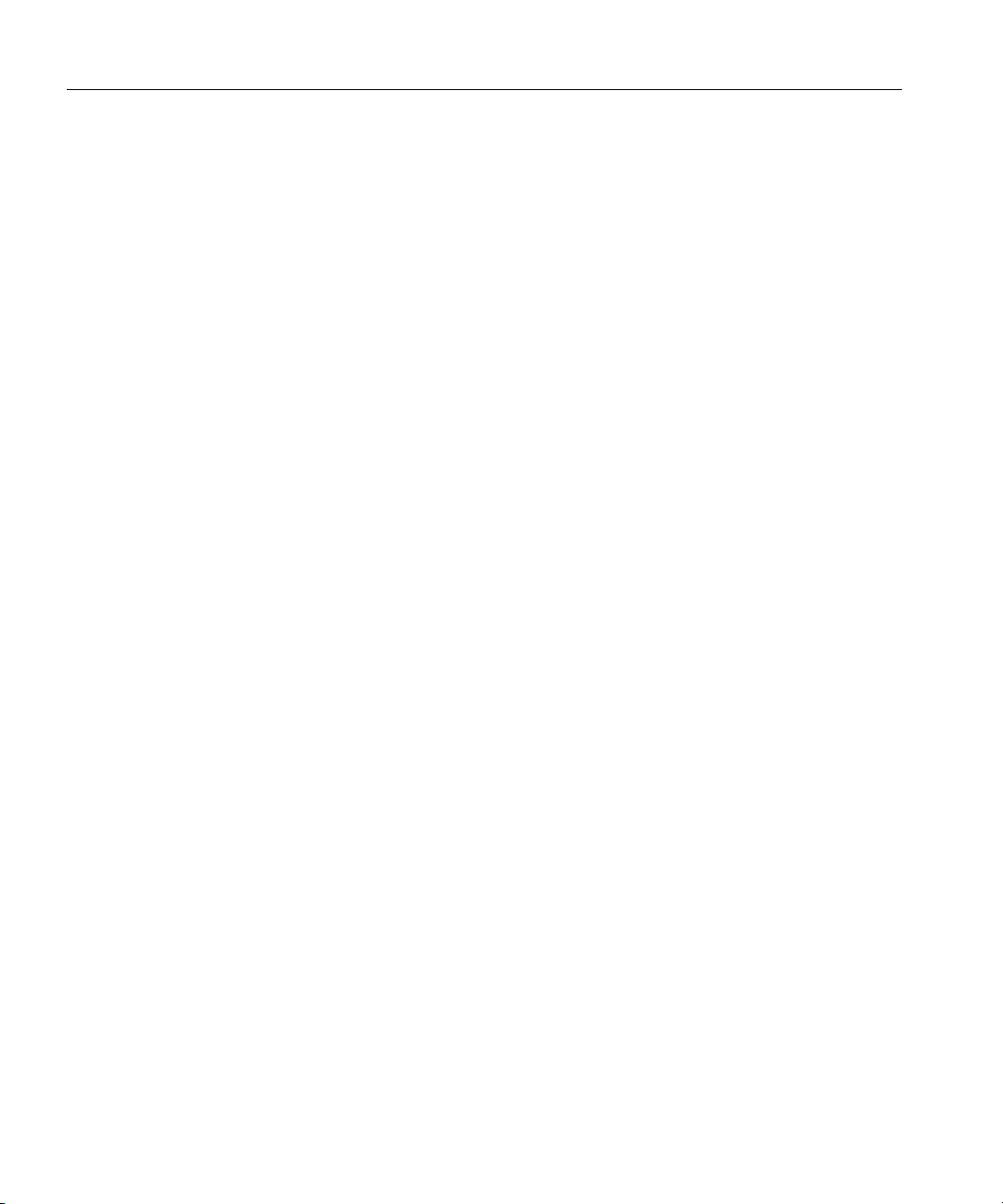
Oracle9i Database Configurations
Oracle9i Database Configurations
When you install the Oracle9i database product, you are prompted to select a
database configuration that is suited to your needs
database configurations:
1. General Purpose
2. Online Transaction Processing
3. Data Warehouse
4. Customized
5. Software Only
Options one through three are preconfigured databases that you can use for your
Oracle9i database
support for particular database needs
special needs
Environment Descriptions
. Each preconfigured database is designed to provide optimal
. The following section describes some of these configurations.
. Select from one of five Oracle9i
. Options four and five are configurations for
General Purpose
Users of this database type perform a variety of database tasks, ranging from simple
transactions to complex queries
purpose use.
. Select this database environment for general
Online Transaction Processing
Users of this database type perform large numbers of concurrent transactions, in
which each transaction is a relatively simple operation that is processing a small
amount of data
database tables.
Billing databases, such as those commonly found on Internet commerce sites, are
the most common example of this database configuration
known as Online Transaction Processing (OLTP) databases.
1-4 Oracle9i Installation Guide Release 2 (9.2.0.2) for HPAlpha OpenVMS
. Transactions consist of reading, writing, and deleting data in
. These databases are also
Page 21
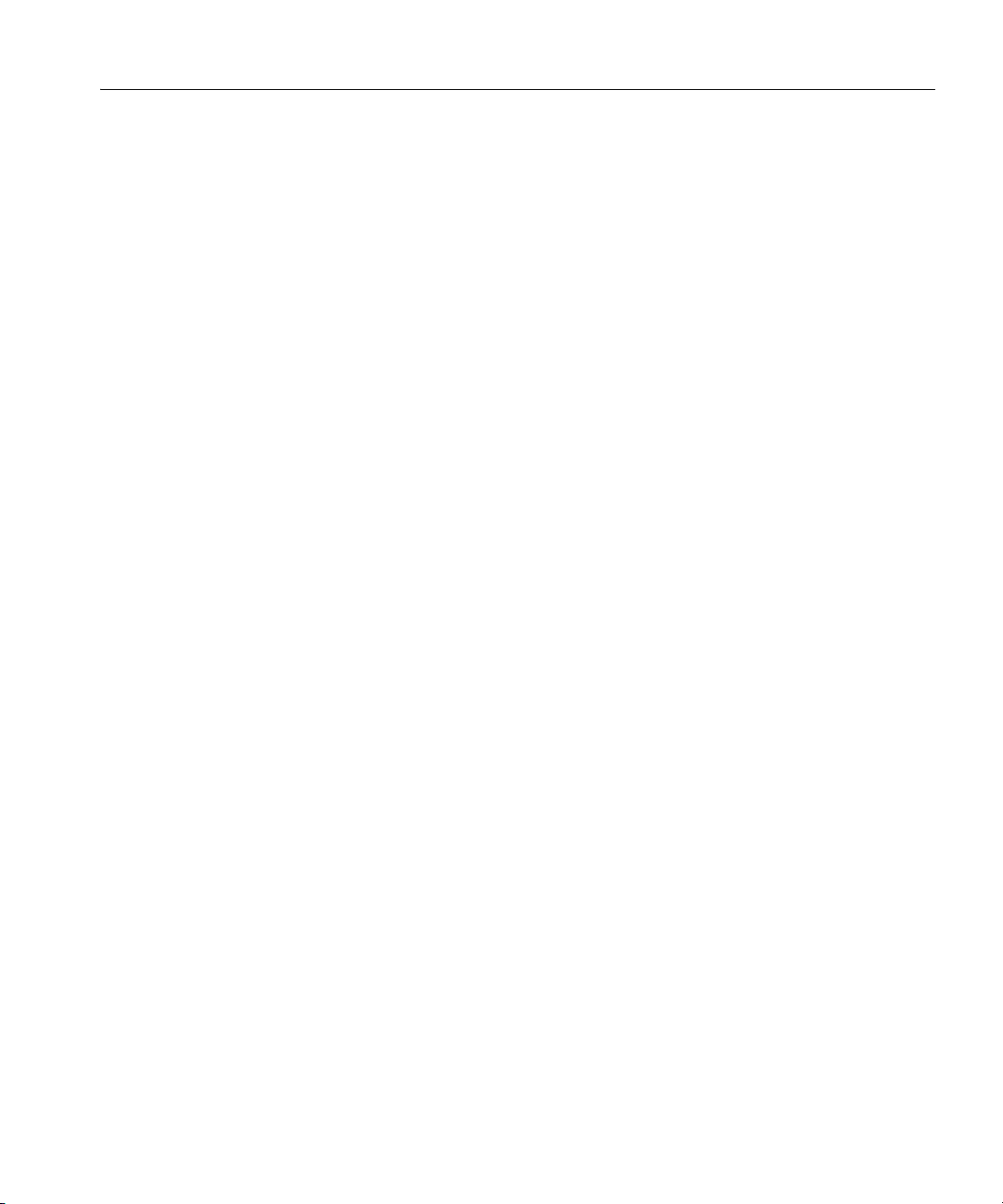
Oracle9i Database Configurations
Customized
This environment allows you to create a customized database configuration of
Oracle products that meets specialized requirements.
Select this option only if you are prepared to provide detailed product and database
environment choices
than choosing a preconfigured database.
. Choosing this option requires a longer installation session
Software Only
This choice allows you to install Oracle products. It does not configure the
listeners or the network infrastructure, and it does not create a database.
Oracle Corporation recommends that you install at least one preconfigured
database to serve as a template for database configuration.
See Also: Oracle9i Concepts, Oracle9i Database Performance Tuning
Guide and Reference, and Oracle9i Real Application Clusters Setup and
Configuration for more information on database environment issues.
Refer to "Database Configuration Assistant" on page 1-5 for more
information on how to choose a database.
Many of the Oracle documents that are included in the Oracle9i
Generic Documentation CD-ROM provide information about
database environments, the effect that database environment
settings have on performance, and how your database can be tuned
to maximize performance.
Database Configuration Assistant
Database Configuration Assistant enables you to copy an Oracle9i preconfigured
database, or to create a fully customized database to match your selected
environment and database configuration
selected software only) after Oracle9i software has been installed during Oracle9i
installation.
When installing Oracle9i software using any database configuration option other
than the Custom and Software Only, the Oracle Universal Installer (OUI) prompts
for a global database name and System Identifier (SID)
is complete, the Database Configuration Assistant uses this information to create
the database
.
. It starts automatically (unless you
. After Oracle9i installation
Oracle9i Installation Planning 1-5
Page 22
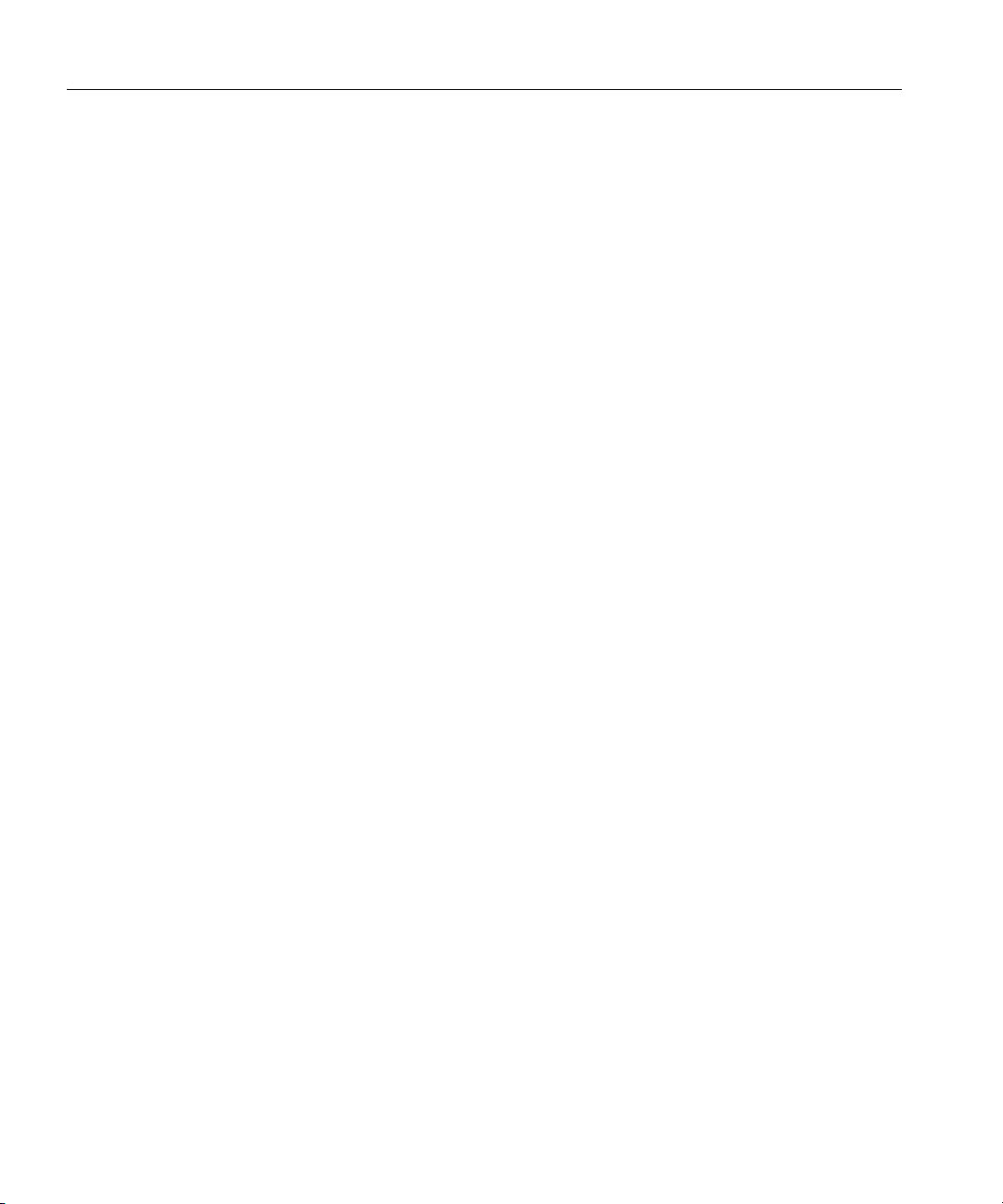
Oracle9i Database Configurations
The following list provides descriptions of database configurations:
■ General Purpose configuration: If you select this option with an Enterprise
Edition or Standard Edition installation, then the Database Configuration
Assistant creates a preconfigured, ready-to-use, multipurpose database with the
following features:
■ Default initialization parameters using server parameter file and Automatic
Undo Management
■ Automatic installation and configuration of Oracle Options and interMedia
■ Advanced Replication capabilities
■ Database configuration of dedicated server mode
■ Archiving mode of NOARCHIVELOG
■ Transaction Processing option: If you select this option, then the Database
Configuration Assistant creates a preconfigured, ready-to-use OLTP database.
■ Data Warehouse option: If you select this option, then the Database
Configuration Assistant creates a database that is fully enabled for data
warehousing applications
■ Customized installation option: If you select this option, then the Database
Configuration Assistant guides you in creating a fully customized database
You can choose to automatically or manually configure options, Oracle Text
components, and advanced replication.
.
.
Select this option only if you are experienced with advanced database creation
procedures
. You will need to customize some or all of the following settings or
parameters:
■ Data, control, and redo log file settings
■ Tablespace and extent sizes
■ Database memory parameters
■ Archiving modes, formats, and destinations
■ Trace file destinations
■ Character set values
1-6 Oracle9i Installation Guide Release 2 (9.2.0.2) for HPAlpha OpenVMS
Page 23
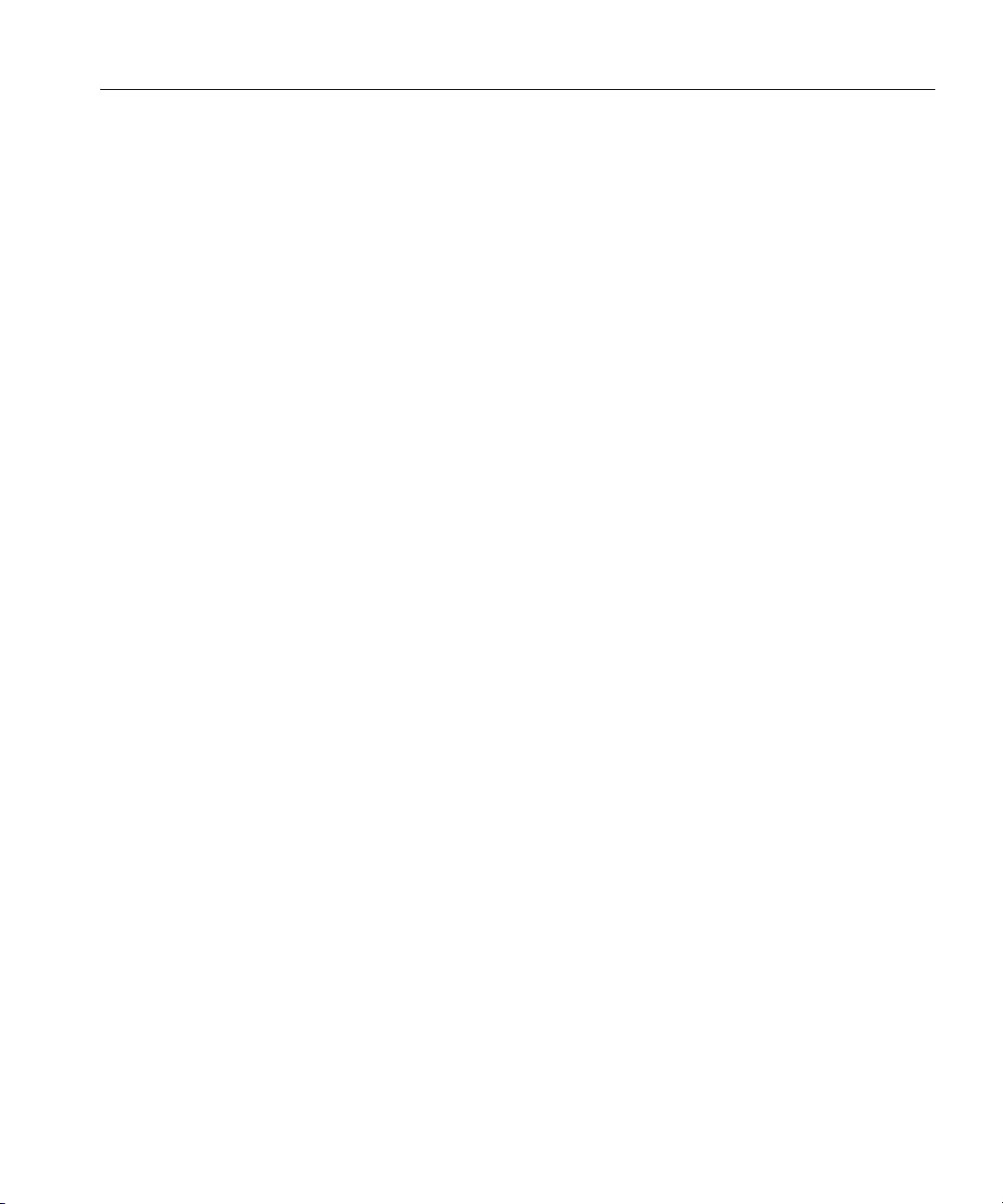
■ Software Only option: If you select this option, then the Oracle Universal
Installer (OUI) installs only Oracle9i software
Assistant does not start after installation, and no preconfigured database is
installed.
If a choice other than "Software Only option" is selected for database
configuration, then OUI will launch DBCA (Database Configuration Assistant)
during the installation session. If a "Software Only" installation is performed,
then DBCA can be run later from the command line. For more information on
running Database Configuration Assistant from the command line, refer to
"Non-interactive Mode" on page 5-2. For more information on database
character sets, refer to Oracle9i Database Globalization Support Guide
Release 2 (9.2).
Installation With Existing Oracle Databases
You can access different versions of Oracle on the same computer system at the
same time using Oracle Net Services
databases separately
simultaneously.
. You cannot submit a single query to access the databases
. You can only access Oracle8i and Oracle9i
Installation With Existing Oracle Databases
. Database Configuration
See Also: Oracle9i Database Migration and Oracle9i Database
Administrator’s Guide for more information on compatibility and
interoperability issues, and on connecting different client versions
to the database.
Oracle9i Installation Planning 1-7
Page 24
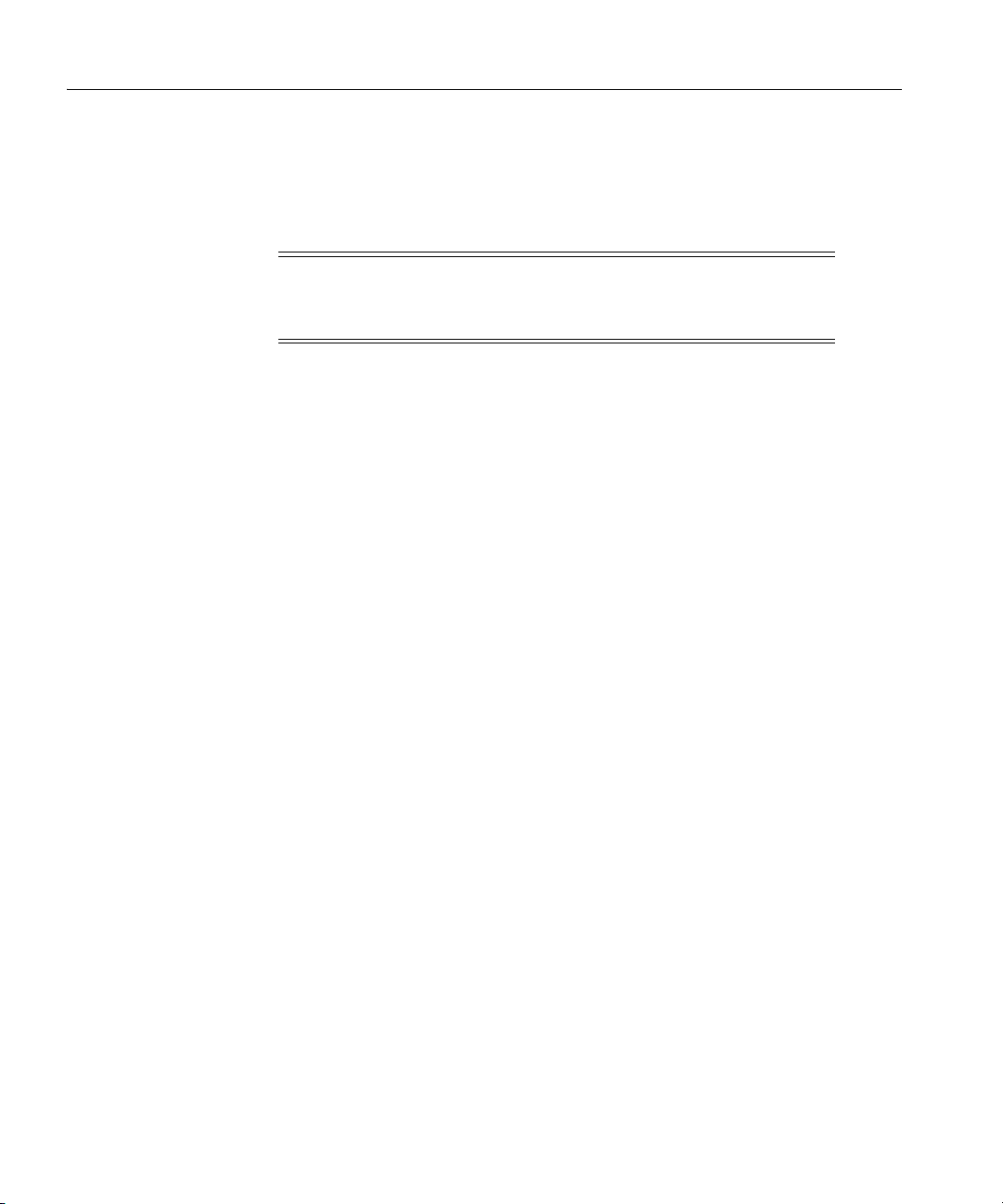
System Installation Requirements
System Installation Requirements
Verify that your system meets the requirements that are described in the following
sections before you install Oracle9i products.
Note: You will not be able to complete an installation if your
system does not meet the minimum requirements for the Oracle
products that you select.
■ Time Requirements
■ Hardware Requirements
■ Disk Space Requirements
■ Images
■ Operating System Software Requirements
■ Additional Product-Specific Installation Requirements
Time Requirements
Installation time varies depending on the number of products installed and the type
of hardware used
. Duration of a typical installation takes approximately
1to3hours.
Hardware Requirements
Software needs to be installed on an ODS-5 formatted disk. Refer to "Oracle9i
Release 2 Dependency on ODS-5 Disk Structure" on page 2-3 for details.
Minimum Hardware Requirements
Following is a list of the minimum hardware requirements to install Oracle9i
products on an HP OpenVMS Alpha system.
Memory
A minimum of 256 MB RAM is required to install Oracle9i products. Oracle9i
Client products require 192 MB of RAM
1-8 Oracle9i Installation Guide Release 2 (9.2.0.2) for HPAlpha OpenVMS
Page 25
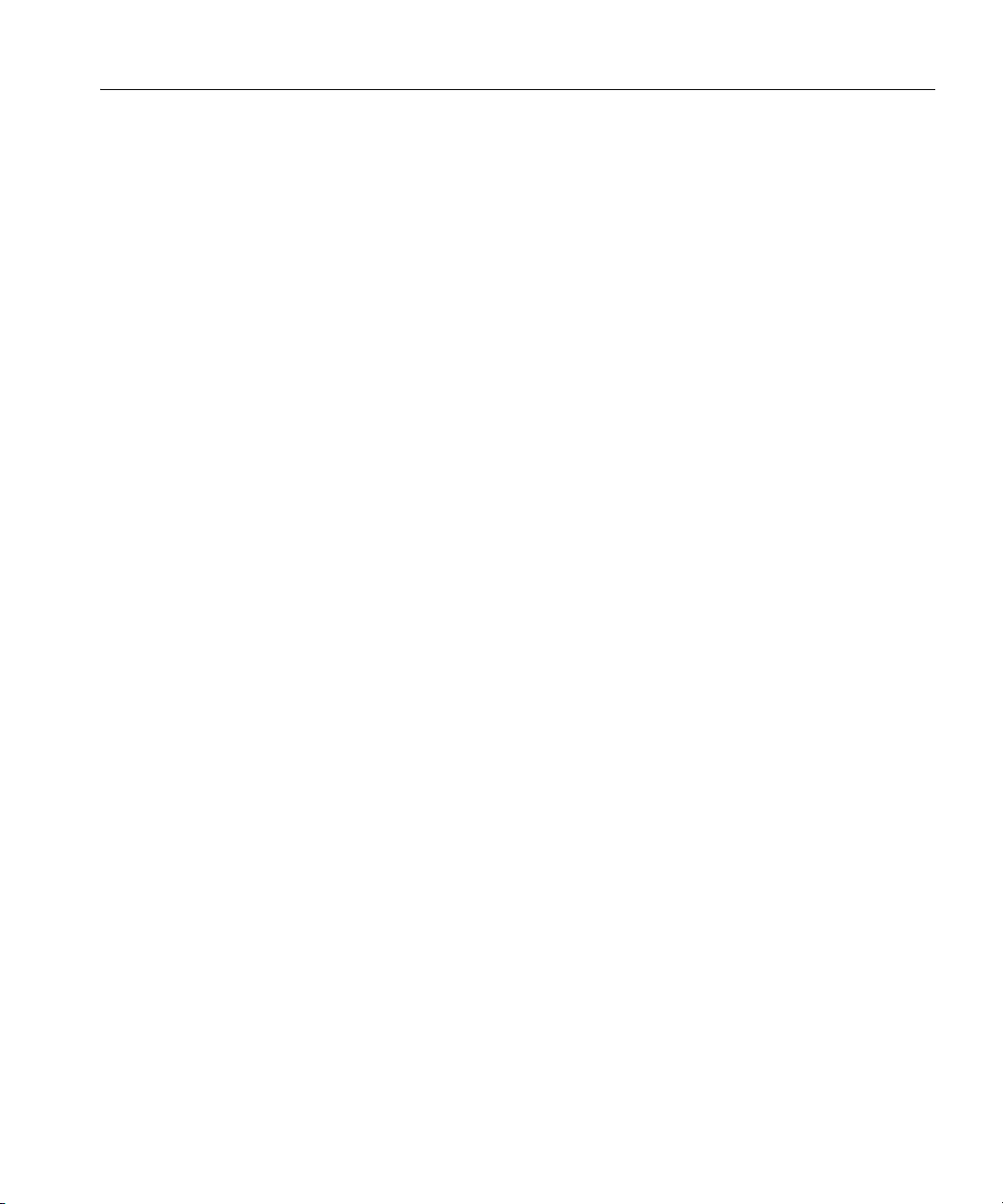
System Installation Requirements
Minimum global pages/sections
an amount of disk space equal to twice the amount of RAM for most systems.
CD-ROM Device
A CD-ROM drive supported by HP OpenVMS is required. Oracle uses ODS-5
format CD-ROM disks.
File System
ODS-5 is required for the software. Refer to Chapter 2, "Release Information" for
details.
To determine the amount of random access memory (RAM) installed on your
system as well as the amount of paging currently configured on your system, enter
the following command:
$ SHOW MEMORY
To review memory reservations on your node, run the following command:
$ show memory/reserved
System Memory Resources on 13-JUL-2002 09:57:11.72
Memory Reservations (pages): Group Reserved In Use Type
ORA_PROD_SGA SYSGBL 5120 0 Allocated
ORA_PROD_SGA SYSGBL 5 0 Page Table
Total (40.04 Mbytes reserved) 5125 0
Please consult Hewlett-Packard documentation if you require more information
about reserving memory.
Disk Space Requirements
The Oracle Universal Installer (OUI) allows you to choose your installation category
and type
The disk space requirements do not include the size of your database. A
production Oracle database server that is supporting many users requires
significant disk space and memory.
Ta bl e 1 –1 lists the disk space requirements for Oracle9i Server.
. Your choices will determine how much disk space that you will need.
Oracle9i Installation Planning 1-9
Page 26
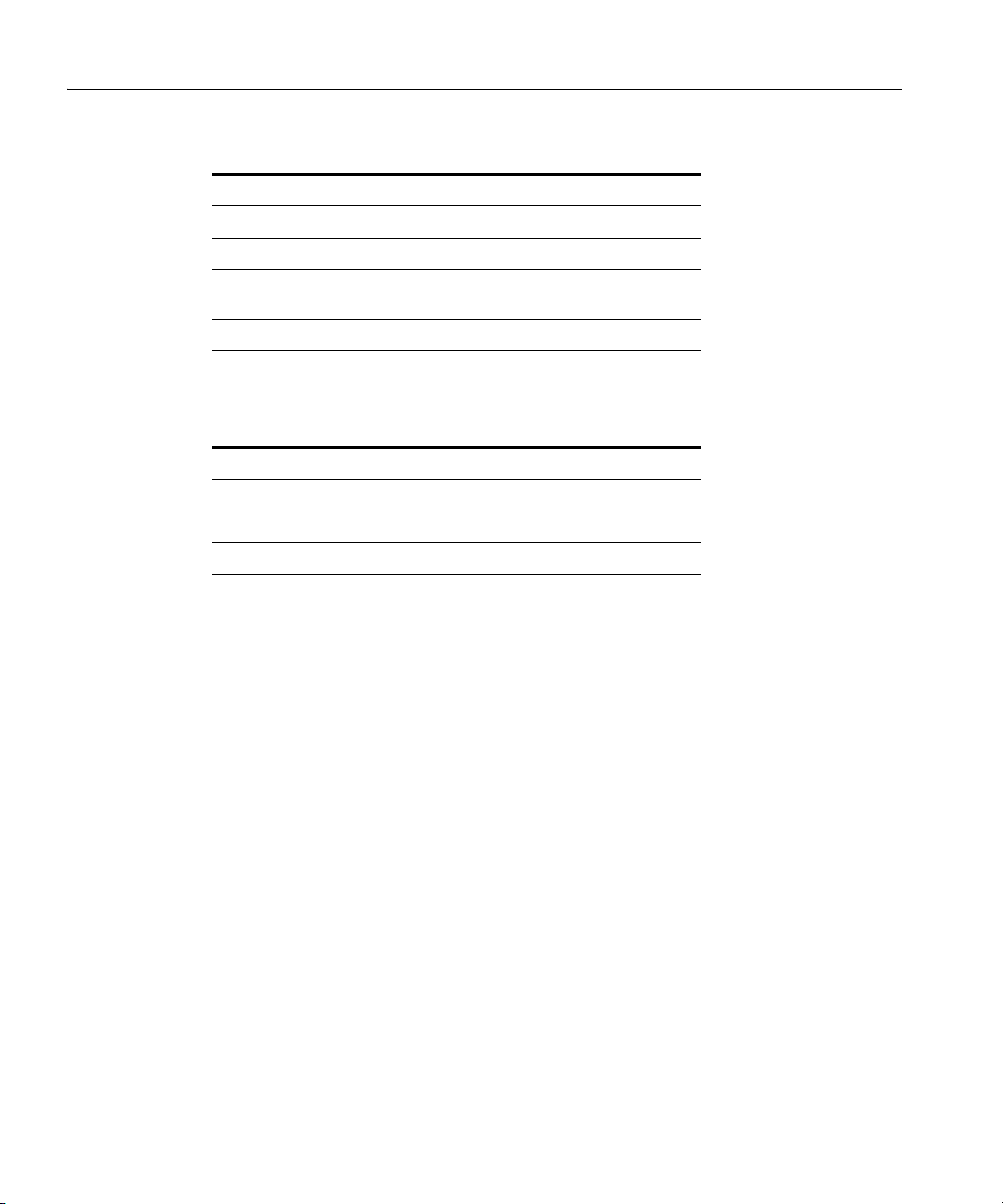
System Installation Requirements
Table 1–1 Disk Space Requirements for Oracle9i Server
Installation Type Required Disk Space
Enterprise Edition 3.3 GB
Standard Edition 3.3 GB
Images
Custom depends upon the components
From a staging area on disk 1 GB
selected, but a minimum of 2 GB
Ta bl e 1 –2 lists the disk space requirements for Oracle9i Client.
Table 1–2 Disk Space Requirements for Oracle9i Client
Installation Type Required Disk Space
Administrator 750 MB
Runtime 650 MB
Custom Up to a maximum of 800 MB
Two shared images that are linked with client code are built and installed when you
link Oracle9i Enterprise Edition
. The new shared images reduce the size of all
Oracle client executable images (including precompiled user programs) by
removing direct references to Oracle Net and other common routines.
The image names are in the form of: libclntsh.so and oracle.exe
1-10 Oracle9i Installation Guide Release 2 (9.2.0.2) for HP Alpha OpenVMS
Page 27
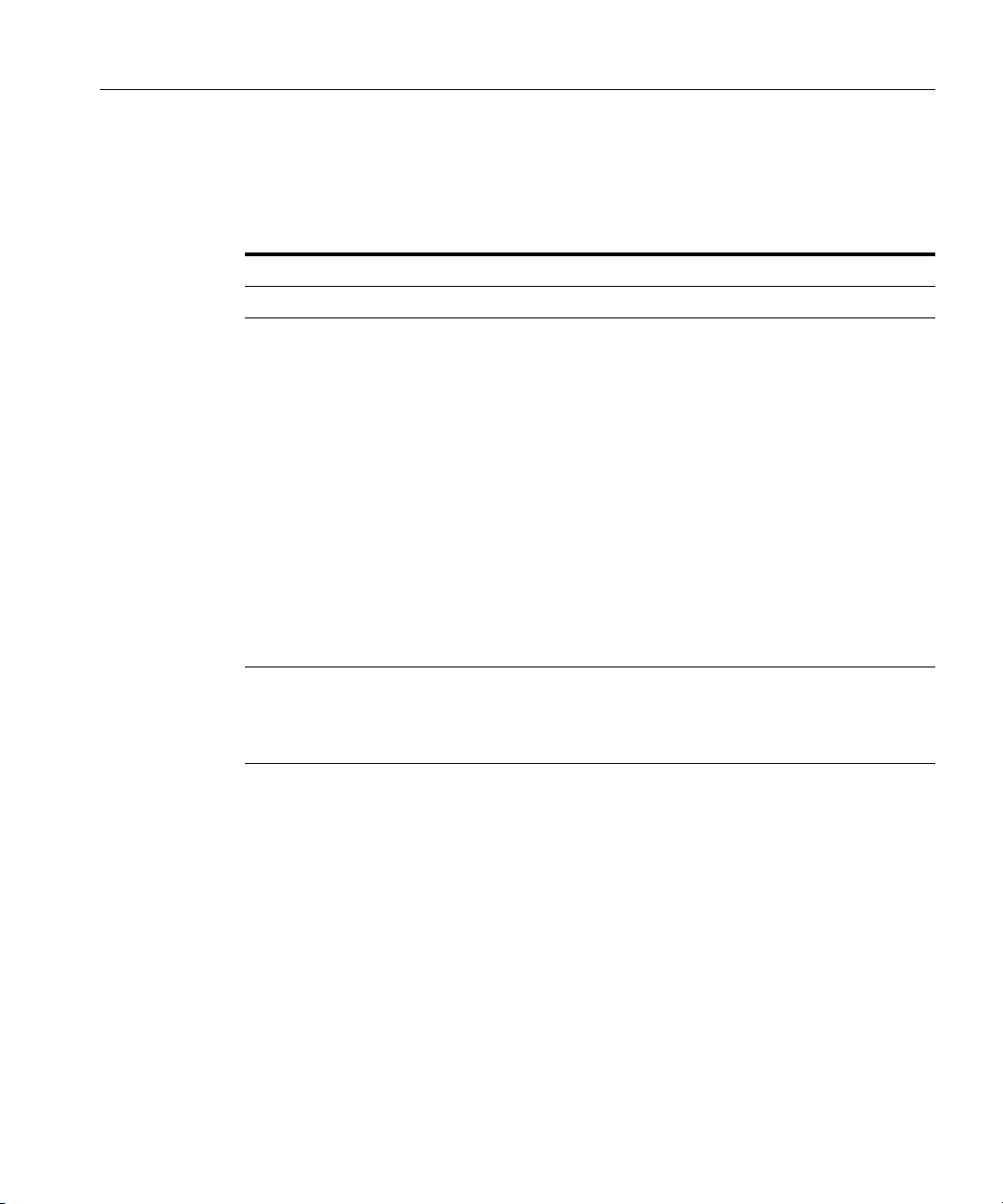
Operating System Software Requirements
Ta bl e 1 –3 lists the operating system software requirements for Oracle9i products.
Table 1–3 Operating System Software Requirements
Software Requirements
Operating System HP OpenVMS version 7.3
Oracle Net Requirements Oracle Net on HP OpenVMS is developed and certified using
Hewlett-Packard TCP/IP Services for OpenVMS (UCX). If
you wish to use the TCP/IP protocol adapter for Oracle Net,
then you should have Version 5.1 ECO 4 or higher of TCP/IP
Services for HP OpenVMS Alpha installed
stacks from other vendors may work with Oracle, but
customers use these products at their own risk
problems that cannot be reproduced using TCP/IP Services for
HP OpenVMS Alpha will simply be referred to the TCP/IP
vendor.
Vendor-provided protocol services are usually upward
compatible, so that existing applications will continue to work
without modification
upward compatible with Oracle Net, provided that the
vendor-specified Application Programming Interface (API)
does not change with new releases.
System Installation Requirements
. TCP/IP protocol
. Any TCP/IP
. Thus, later releases of TCP/IP are
Window Manager X-Windows must be installed on the system from which the
Oracle Universal Installer is run. Use any
Hewlett-Packard-supported X-Windows server (for example,
Excursion, dtwm, twm, mwm) that supports Motif.
To determine your current operating system information, enter the following
command:
$ SHOW SYSTEM /NOPROCESS /FULL
To see information about all nodes in a cluster, add the /CLUSTER qualifier to the
above command.
To determine if your X-Windows system is working properly on your local system,
enter the following command:
$ RUN SYS$SYSTEM:DECW$CLOCK
Oracle9i Installation Planning 1-11
Page 28
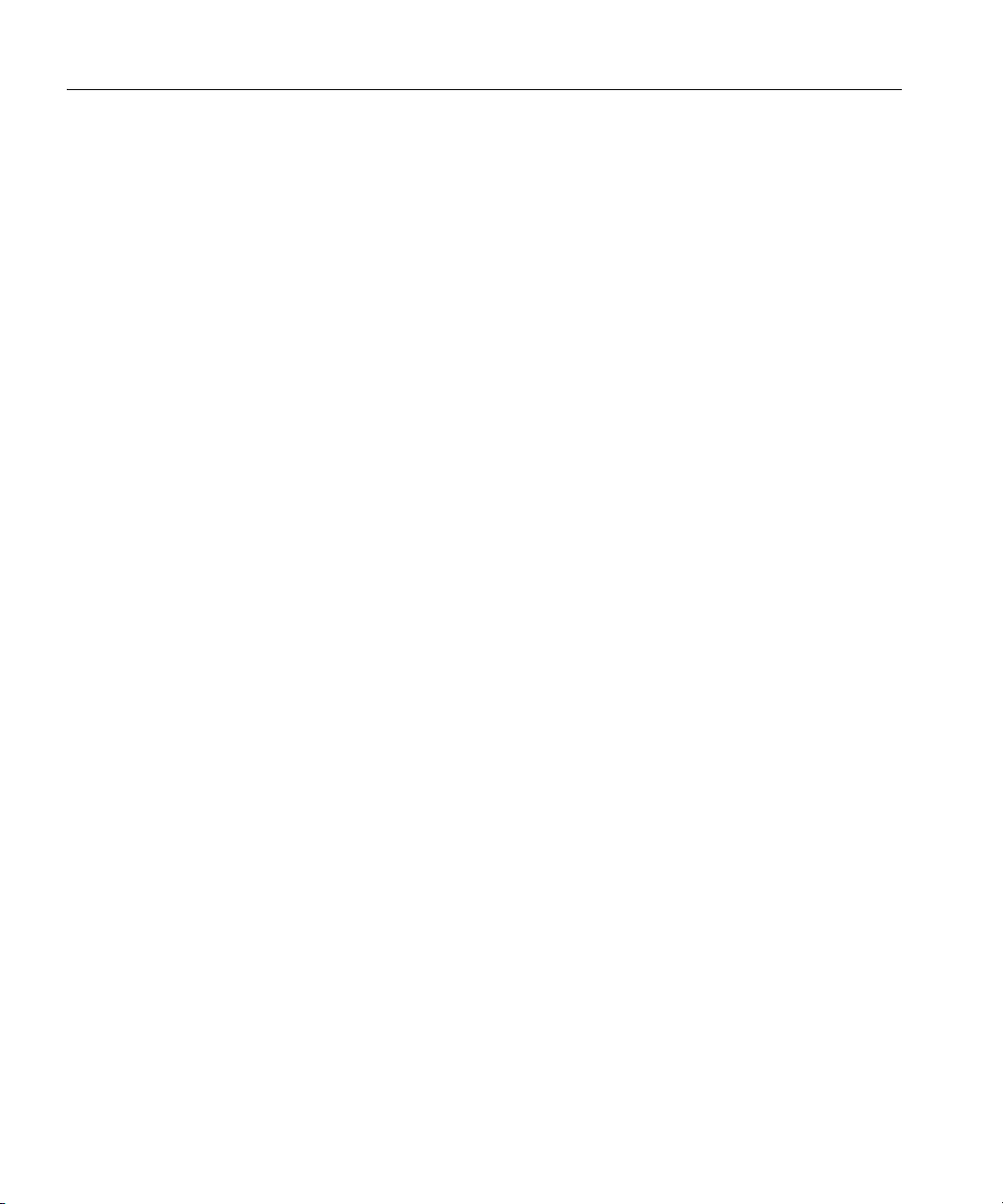
System Installation Requirements
If a clock is not displayed on your screen, then X-Windows is not configured
correctly
X-Windows.
Oracle Net VMS Mailbox Driver
The Oracle Net VMS Mailbox driver (protocol IPC) is included in NETWORK. Yo u
do not need an Oracle Net license to use the VMS Mailbox driver.
Programmatic Interface Support
The following DEC compilers were used to certify the programmatic interfaces:
Programmatic Interface: Certification Release
Pro*C: C release 6.4-008, C++ release 6.3-020
Pro*COBOL: DEC COBOL release 2.8
Pro*FORTRAN: DEC FORTRAN release 7.1
SQL*Module: DEC ADA 3.5a23
. See "Set Display" on page 3-19 for instructions on configuring
1-12 Oracle9i Installation Guide Release 2 (9.2.0.2) for HP Alpha OpenVMS
Page 29
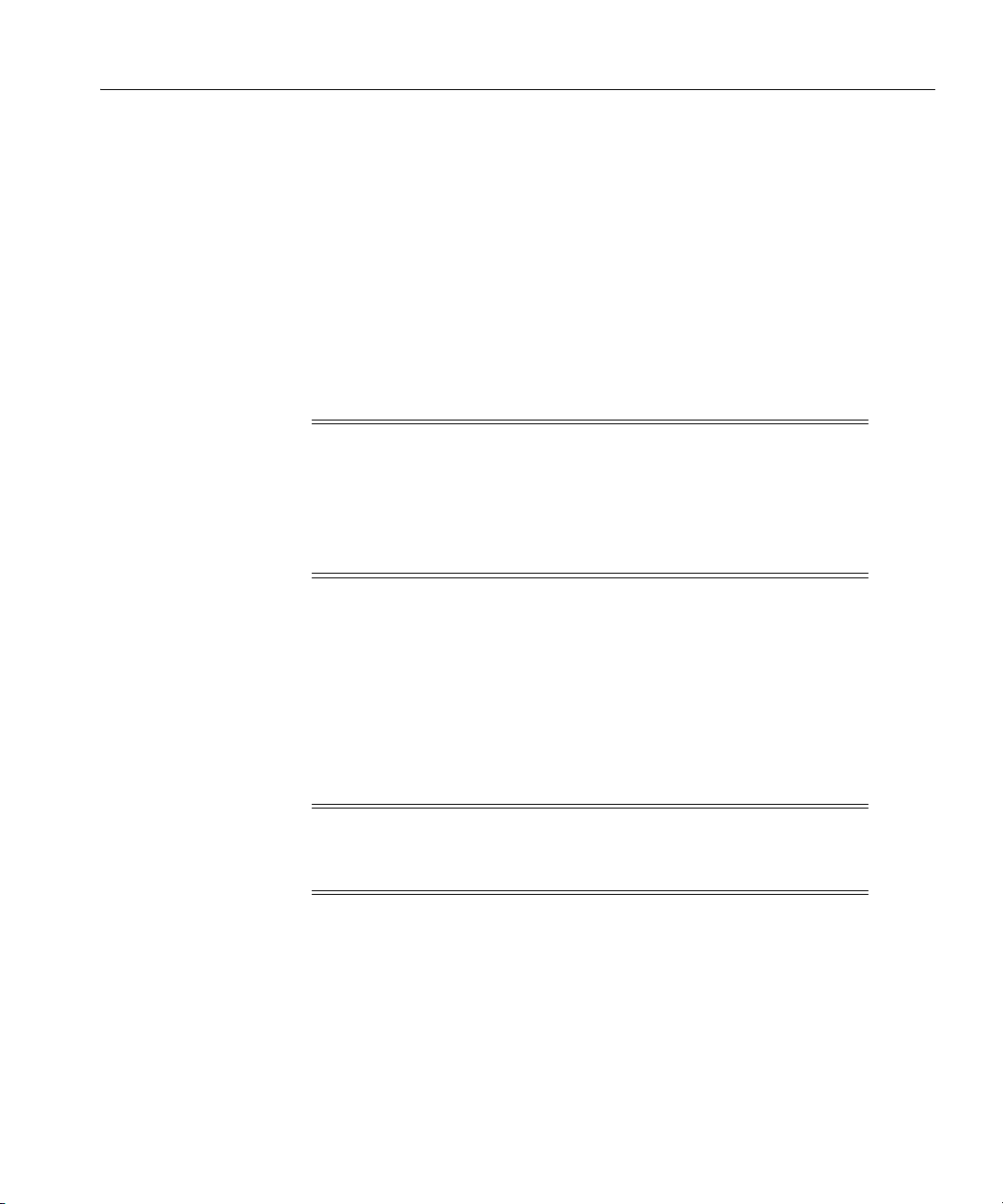
Product Dependencies
Some Oracle products depend on other Oracle products to work properly. Use the
following tables to determine the product dependencies
following subsections:
■ Important Compatibility Issues
■ Additional Product-Specific Installation Requirements
Important Compatibility Issues
Warning: If you are upgrading to Oracle9i from a previous
version, then ensure that you have no Oracle symbols and logicals
defined prior to installing Oracle9i
scripts as part of your login sequence
will result in numerous problems, including undefined symbols
and overwriting of the previous code tree.
Product Dependencies
. This section has the
. DO NOT run any orauser
. Failure to heed this warning
Review the compatibility issues given in this section:
■ Oracle9i Enterprise Edition must be installed in a location separate from all
other previous Oracle server installations.
■ Oracle products released for earlier versions of Oracle server (such as
release 9.0.1.x and release 8.1.7.x) must not be linked against an Oracle9i
installation
products that have been certified with Oracle9i.
Note: To install National Language Support (NLS), build all
Oracle products first
must exist before NLS message files can be copied into them.
. Contact your Sales Representative concerning releases of these
. Then install NLS. The product directories
Additional Product-Specific Installation Requirements
This section provides additional product-specific information. For descriptions of
these products, see Appendix A, "Oracle9i Products".
Oracle9i Installation Planning 1-13
Page 30

Product Dependencies
List of the Restrictions and Requirements for Oracle9i and Options.
Product Name: Restrictions and Requirements
Oracle interMedia 9.2.0.2.0: You must have at least 10 MB of disk space available for
the interMedia Text data dictionary.
Oracle Visual Information Retrieval 9.2.0.2.0: Requires Oracle interMedia 9.2.0.2.0
List of the Restrictions and Requirements for Tools and Precompilers.
Product Name: Restrictions and Requirements
Java Runtime Environment (JRE):
Oracle9i JVM 9.2.0.2.0: (This product includes Java Virtual Machine (JVM) and Java
utilities). See the Java README file on the Oracle9i CD-ROM for restrictions and
requirements.
Pro*C/C++ 9.2.0.2.0: C release 6.4-008, C++ release 6.3-020
Pro*COBOL 1.8.75: DEC COBOL release 2.8
Pro*COBOL 9.2.0.2.0: DEC COBOL release 2.8
Pro*FORTRAN 1.8.75: DEC FORTRAN release 7.1
SQL*Module Ada: DEC Ada 3.5a23
JRE 1.1.8-5.
Networking and System Management Products
All network products require the underlying software and operating system
libraries for the supported network
running prior to installing the Oracle Net products
List of the Restrictions and Requirements for Networking and System
Management Products.
. The network software must be installed and
.
Product Name: Restrictions and Requirements
1-14 Oracle9i Installation Guide Release 2 (9.2.0.2) for HP Alpha OpenVMS
Page 31

Configuration Restrictions
Oracle Advanced Security 9.2.0.2.0: Refer to "Oracle Advanced Security" on page 1-15
for information about Oracle Advanced Security authentication support
requirements.
Oracle TCP/IP with SSL Protocol Support 9.2.0.2.0: SSL 3.0 or later
Oracle Advanced Security
Oracle Advanced Security is an add-on product that will be added to the standard
Oracle Net Server or Oracle Net Client
the server and the client
Oracle Net release 9.2.0.2.0 and supports Oracle9i server.
Kerberos and Secure Socket Layer (SSL) have requirements for authentication
protocols that are supported by Oracle Advanced Security. No additional
authentication protocol software is required to relink Oracle products.
Kerberos: requires MIT Kerberos Version 5, release 1.1. The Kerberos authentication
server must be installed on a physically secure machine.
Secure Socket Layer (SSL): requires a wallet that is compatible with the Oracle Wallet
Manager version 2.1. Wallets that were created in earlier releases of the Oracle
Wallet Manager are not forward-compatible. Oracle Advanced Security provides
and installs Secure Socket Layer.
. Oracle Advanced Security release 9.2.0.2.0 requires
. If you purchase it, then install it on both
See Also: For more information about Oracle Advanced Security
and system management products, see the Oracle Advanced Security
Administrator’s Guide.
Note: No additional authentication protocol software is required
to relink Oracle products
provide the third-party authentication servers (Kerberos, for
example)
protocols must be installed and configured separately
Socket Layer is provided and is always installed with Oracle
Advanced Security.
. The appropriate authentication server for these
Configuration Restrictions
This section lists current restrictions for HP OpenVMS Alpha.
. However, Oracle Corporation does not
. Secure
Oracle9i Installation Planning 1-15
Page 32

Oracle Net Linking Options
Copying Oracle Executables
Moving executables from one OpenVMS machine to another is not recommended
due to the usage of shared libraries and to the difficulty of ensuring valid
referencing
. Oracle Corporation therefore recommends that you relink executables.
Oracle Net Linking Options
Keep the following guidelines in mind when linking Oracle Net:
■ The Net Mailbox Adapter (IPC) is always installed. It provides inter-process
communications through OpenVMS Mailboxes
used to connect an Oracle tool and the Oracle server, but only if the tool and the
server are on the same OpenVMS system.
■ Oracle Net TCP/IP configurations are available for both OpenVMS clients and
servers.
The following table shows the range of use for Oracle Net drivers in client/server
and distributed database configurations
assumption that clients in a client/server configuration run the Oracle tool and that
servers run the Oracle database
servers each run both an Oracle tool and the Oracle database.
. The Mailbox Adapter can be
. The data in this table is provided with the
. For distributed database examples, the clients and
Table 1–4 Range of Use for Oracle Net Drivers
Oracle Net Driver
Oracle Net T CP/I P Yes Yes Yes Yes
Oracle Net OpenVMS Mailbox Limited * Limited * Limited * Limited *
Limited *: Limited only for communication between products on the same
ORACLE_HOME.
Client/Server
Client Tool
Client/Server
RDBMS Server
Distributed
RDBMS Client
Distributed
RDBMS Server
Silent Mode Installation
What Is a Silent Installation?
A silent installation with OUI (Oracle Universal Installer) is non-interactive,
meaning that it takes place without using the Java GUI (Graphical User Interface).
OUI gets its information from a text file that is specified on the command line by
1-16 Oracle9i Installation Guide Release 2 (9.2.0.2) for HP Alpha OpenVMS
Page 33

Silent Mode Installation
using the –responseFile argument instead of interactive GUI input and
output. If the -responseFile flag is given, then the installation is assumed to
be a silent mode type.
Note: Because the design of OUI causes GUI classes to be loaded
(but not displayed), a silent installation still requires an
X connection.
A silent installation can also be performed in BATCH mode, as long as the process
has established an X connection via the SET DISPLAY command.
Oracle9i Installation Planning 1-17
Page 34

Silent Mode Installation
What Is a Response File?
A response file contains answers to installation questions that otherwise would be
provided by the user in an interactive installation session. Each answer is stored as
a value for a variable that is identified in the response file. For example, values for
ORACLE_HOME or Install Type can be set automatically within the response file.
Response file templates are generated by the installation developer. The response
file template for the installation of your product can be found on your ship set
(CD-ROM number 1) under the <device>:[Disk1.stage.Response]
directory. You should be able to find one for your choice of install type (for
example, oracle.server.EE.rsp for an Enterprise Edition server installation,
oracle.server.SE.rsp for a Standard Edition, or
oracle.client.Runtime.rsp for a client/runtime installation).
Why Perform a Silent Installation?
Silent installations can be useful if you need to install an Oracle product multiple
times on multiple computers, or if you prefer not to use the GUI because of
performance reasons over a slow remote X connection. If the options that you select
while installing on each computer are always the same, then you save the time of
reviewing each installation screen and selecting the various installation options.
Silent installations can also ensure that multiple users in your organization use the
same installation options when they install your Oracle products. You can therefore
more easily support those users because you already know what components and
options have been installed on each computer.
Before you perform a silent installation, you should review the settings in the
response file template that is provided with your Oracle product.
Modifying a Response File
If your product installation includes a response file template, then you can find it on
your ship set (CD-ROM) under the <device>:[Disk1.stage.Response]
directory. For a list of response files, refer to "List of Response File Names" on
page 1-19. Mandatory items have the following comment just before the
definition: # OPENVMS_VALUE_REQUIRED. Three values must be provided:
■ FROM_LOCATION
■ ORACLE_HOME
■ ORACLE_HOME_NAME
1-18 Oracle9i Installation Guide Release 2 (9.2.0.2) for HP Alpha OpenVMS
Page 35

Silent Mode Installation
FROM_LOCATION is the complete path of the source of the products to be
installed (in other words, to the [.Disk1.stage]products.jar file) from CD
number 1. If contents of CDs were copied to a local file system, then specify that
path. ORACLE_HOME is the directory into which the Oracle software will be
installed. The account from which the Oracle Universal Installer is run must have
appropriate privileges to create a root-level directory if the directory that was
specified for ORACLE_HOME does not already exist.
Note: FROM_LOCATION must be in UNIX-style syntax.
Note: ORACLE_HOME must be on an ODS-5 disk.
To modify the response file:
1. Make a copy of the response file for your product, and open it in a text editor.
2. Search for the three items that are listed above (or for the string
OPENVMS_VALUE_REQUIRED), and provide values for those items.
3. Modify other fields as applicable (refer to comments within the response file
that you are modifying).
List of Response File Names
File Name: Description
enterprise.rsp: Enterprise Edition Installation of Oracle9i Server
standard.rsp: Standard Edition Installation of Oracle9i Server
custom.rsp: Custom Edition Installation of Oracle9i Server
clientadmin.rsp: Administrator installation of Oracle9i Client
clientruntime.rsp: Runtime installation of Oracle9i Client
clientcustom.rsp: Custom installation of Oracle9i Client
dbca.rsp: Database Configuration Assistant
Invoking the Installer.
Setup the X Windows environment by using the following DCL command:
SET DISPLAY/CREATE/TRANSPORT=TCPIP/NODE=<workstation_name or IP_address>
@<path>runInstaller –responseFile <response_file>.
Oracle9i Installation Planning 1-19
Page 36

Silent Mode Installation
1-20 Oracle9i Installation Guide Release 2 (9.2.0.2) for HP Alpha OpenVMS
Page 37

Release Information
This chapter provides information specific to this release of Oracle9i for
HP OpenVMS. The following sections are included:
■ Product Set on page 2-2
■ Changes and Enhancements on page 2-2
■ Known Restrictions on page 2-6
2
Release Information 2-1
Page 38

Product Set
Product Set
The following components are included on the product CD-ROM:
Oracle9i Release 2 (9.2.0.2)
Oracle Net Release 2 (9.2.0.2)
Changes and Enhancements
In order to take full advantage of the latest OpenVMS CPU and compiler
optimizations in Oracle software products, Oracle9i Release 2 (9.2.0.2) and
associated Oracle9i Release 2-based products will require HP OpenVMS
AlphaServers with EV56 or later generation CPUs. AlphaServers with earlier
generation CPUs will see a performance degradation. Refer to Note 181307.1 on
MetaLink for a list of affected models and for instructions on how to identify the
CPU model number.
The following changes and enhancements are unique to this release of Oracle9i for
HP OpenVMS:
2349006 - CHANGE CALL TO SYS$CREPRC TO HAVE PRC$M_IMGDMP SET
In releases prior to Oracle9i Release 2 (9.2.0.2), when one of the background
processes terminated abruptly with an access violation, no useful information was
readily available regarding the cause for termination. For troubleshooting, certain
actions needed to be taken, and the crash needed to be reproduced. Starting with
this release, by default, an image dump will be created when a background process
aborts. If you do not want this feature enabled, you can turn it off using the
following commands:
$ define/system ORA_<SID>_<PROCESS_NAME>_DMP FALSE
$ <start the instance and open the database>
Example:
$ define/system ORA_PROD_LMD0_DMP FALSE
$ sqlplus/nolog
SQL> connect / as sysdba
SQL> startup
Please note that this change has no effect on normal daily production behavior.
Oracle Corporation recommends that you do not define the dump logical.
2-2 Oracle9i Installation Guide Release 2 (9.2.0.2) for HPAlpha OpenVMS
Page 39

Changes and Enhancements
Oracle9i Release 2 Dependency on ODS-5 Disk Structure
In general, ODS-5 format allows VMS to support Microsoft Windows file naming
formats. Longer file names, additional character support, and the ability to have
lowercase and mixed-case file names are some of the features supported on ODS-5
disks.
The disks on which the Oracle code tree resides must be formatted in Files-11
On-Disk Structure Level 5 (ODS-5) format. This is the disk to which the VMS
logicals ora_root, ora_rootdir, and oracle_home will point. The
directory that is referenced by these logicals is the parent directory for all Oracle
RDBMS software, such as APACHE, CTX, INSTALL, NETCONFIG, RDBMS, UTIL,
and so forth. The disks on which Oracle database files reside can be formatted as
either ODS-2 or ODS-5.
Caution: Oracle Corporation STRONGLY urges you to read the
OpenVMS Guide to Extended File Specifications PRIOR to
changing the structure of any disk. This guide discusses ODS-2
and ODS-5 formats in much more detail and has important
information that you must understand and follow.
Oracle Note 205630.1 can be viewed at Oracle MetaLink. Alternatively, use the
search function and search for "ODS-5" for more information.
Precautions
■ Do not change the format of any VMS disk without first making a backup of the
disk.
■ Conversion from ODS-2 to ODS-5 does not require you to restore files.
■ Conversion from ODS-5 to ODS-2 does require you to restore files.
■ Contact Hewlett-Packard for more information on reverting back to ODS-2
format from ODS-5 format.
Release Information 2-3
Page 40

Changes and Enhancements
Checking Disk Format
To check the current disk format, use the following DCL command:
$ SHOW DEVICE/FULL <device-name>
The Volume Status: will display the current ODS level. The default when
initializing disks is ODS-2.
Changing Disk Format
If you plan to reformat an existing (in use) disk from ODS-2 to ODS-5 format, then
do the following:
1. Make at least one VMS backup of the disk.
2. Use the Set Volume command:
$ SET VOLUME /STRUCTURE_LEVEL=5 <device-name>
Example:
$ SET VOLUME/STRUCTURE_LEVEL=5 $2$DKC100:
Formatting a New Disk
If you plan to use a new (empty) disk, then use the Initialize command to format the
new disk to ODS-5 format, as follows:
$ INITIALIZE/STRUCTURE=5 <device-name>: <volume-label>
Example:
INITIALIZE/STRUCTURE=5 $2$DKC100: TESTVOL
Oracle9i Release 2 New Directory Structure
Beginning with this release, the directory structure of Oracle9i for HP OpenVMS
closely resembles that of Oracle9i on UNIX systems. Database Administrators will
more quickly become familiar with Oracle9i as the platform by being able to make
file locations more consistent and predictable.
2-4 Oracle9i Installation Guide Release 2 (9.2.0.2) for HPAlpha OpenVMS
Page 41

Changes and Enhancements
Initialization Parameters in Oracle9i Release 2 That Have Been Desupported
ALWAYS_ANTI_JOIN
ALWAYS_SEMI_JOIN
JOB_QUEUE_INTERVAL
OPTIMIZER_PERCENT_PARALLEL
HASH_MULTIBLOCK_IO_COUNT
DB_BLOCK_LRU_LATCHES
DB_BLOCK_MAX_DIRTY_TARGET
SORT_MULTIBLOCK_READ_COUNT
DB_FILE_DIRECT_IO_COUNT
GC_DEFER_TIME
GC_RELEASABLE_LOCKS
GC_ROLLBACK_LOCKS
LM_LOCKS
LM_RESS
USE_INDIRECT_DATA_BUFFERS
Initialization Parameters in Oracle9i Release 2 That Are Becoming Obsolete
ROLLBACK_SEGMENTS
FAST_START _IO_TARGET
TRANSACTIONS_PER_ROLLBACK_SEGMENT
LOG_CHECKPOINT_INTERVAL
DB_BLOCK_BUFFERS
BUFFER_POOL_KEEP
BUFFER_POOL_RECYCLE
Release Information 2-5
Page 42

Known Restrictions
Known Restrictions
RMAN Runs Only Over TCP/IP
The connection to both the catalog and the database must be a TCP/IP connection.
OpenVMS
OpenVMS always performs its I/O asynchronously. Several init.ora
parameters that mimic asynchronous behavior are not needed on OpenVMS. Refer
to the Oracle9i Administrator’s Guide, section 1.5.3 for the list of parameters that are
not supported on OpenVMS.
PORTAL
With some limitations, Oracle9i for HP OpenVMS with iAS mid tier (with VMS
back end database configuration) is supported. For information about iAS support,
contact:
http://infodec_us@oracle.com/
The following items are not supported:
RAC Guard and RAC High Availability Extensions
RAC Guard and RAC High Availability Extensions are not supported in this release
due to the lack of cluster failover in the Operating System.
RAC Management Pack
RAC Management Pack is not supported in this release.
LDAP
LDAP (OID) is currently not supported. This feature is a candidate for support in
future releases.
iFS and Ultra Search
iFS and Ultra Search are not supported due to the lack of third party software called
INSO filter.
2-6 Oracle9i Installation Guide Release 2 (9.2.0.2) for HPAlpha OpenVMS
Page 43

Known Restrictions
EJB BEANS
Oracle9i for HP OpenVMS does not support EJB on the server. If customers have
iAS in mid tier, however, they can still use the database on OpenVMS in order to
use EJB.
Release Information 2-7
Page 44

Known Restrictions
2-8 Oracle9i Installation Guide Release 2 (9.2.0.2) for HPAlpha OpenVMS
Page 45

3
CD-ROM Pre-installation Requirements
This chapter describes the pre-installation steps required for an Oracle9i software
installation.
■ HP OpenVMS and Installation-Specific Issues and Restrictions
■ Installation Procedure Requirements
■ HP OpenVMS Alpha SYSGEN Parameters
■ HP OpenVMS Alpha System Configuration
■ Setup Tasks to Perform as the SYSTEM User
■ Setup Tasks to Perform as the Oracle User
■ Setup Tasks for Oracle Products
CD-ROM Pre-installation Requirements 3-1
Page 46

HP OpenVMS and Installation-Specific Issues and Restrictions
HP OpenVMS and Installation-Specific Issues and Restrictions
The following issues and restrictions can affect the installation or use of Oracle9i on
HP OpenVMS Alpha
Re-installing Oracle9i Release 2 (9.2.0.2)
If you re-install Oracle9i server into an ORACLE_HOME where Oracle9i server
Release 2 (9.2.0.2) is already installed, then you must also re-install any product
options, such as Oracle Partitioning, that were enabled before you began the
re-installation
New ORA_ROOT
Do not install Oracle9i Release 2 (9.2.0.2) into the root directory of an existing Oracle
installation containing any Oracle Software.
Oracle Corporation recommends that you install Oracle9i Release 2 (9.2.0.2)
products into a new ORA_ROOT.
Java Runtime Environment (JRE)
.
The JRE that is shipped with Oracle9i is used by Oracle Java applications such as
the Oracle Universal Installer and is the only Java application that is supported to
run with these applications
through a patch provided by Oracle Support Services.
The inventory can contain multiple versions of the JRE, each of which can be used
by one or more products or releases
oraInventory directory the first time that it is run in order to keep an inventory
of products that it installs (as well as other installation information) on your system.
. Customers must not modify this JRE, unless it is done
. The Oracle Universal Installer creates the
Character Mode
Installation cannot be performed using character mode with the Oracle Universal
Installer (OUI)
which is described in Chapter 1, "Oracle9i Installation Planning" on page 1-16
Oracle Universal Installer can be run in the interactive mode directly from your
system X-Windows console or via an X-Terminal or PC X-Terminal on a remote
system.
3-2 Oracle9i Installation Guide Release 2 (9.2.0.2) for HPAlpha OpenVMS
. For non-interactive installations, use the Silent Mode Installation,
. The
Page 47

Upgrading and Migrating
If you are upgrading an existing system, then some issues may exist that exceed the
scope of this manual.
It is possible to migrate Oracle8i Release 2 (8.1.6) and Oracle8i Release 3 (8.1.7) and
Oracle9i Release 1 (9.0.1) to Oracle9i Release 2 (9.2.0.2)
database earlier than these releases, you must first upgrade to an Oracle8i Release 2
or Release 3 or to an Oracle9i Release 1, and then follow the steps outlined in the
document ora_rdbms:readmemigvms.doc to migrate to Oracle9i Release 2 (9.2.0.2).
File Systems
As noted previously (refer to "Oracle9i Release 2 Dependency on ODS-5 Disk
Structure" on page 2-3), the Oracle9i release 2 software must be installed on an
ODS-5 formatted disk. The datafiles and redolog files, however, can be placed on
ODS-2 formatted disks as well.
Oracle9i server must be able to verify that files have been written to disk. File
systems that do not support this verification are not supported for use with Oracle
databases, although Oracle software can be installed on them.
HP OpenVMS and Installation-Specific Issues and Restrictions
. To migrate from an Oracle
Note: Because of this requirement for verification, third party
software that creates one or more virtual disks in memory MUST
NOT BE USED for datafiles.
Optimal Flexible Architecture
Optimal Flexible Architecture (OFA), the Oracle standard set of configuration
guidelines for Oracle databases, is not supported on HP OpenVMS Alpha.
Using Hummingbird Exceed
If you use the Hummingbird Exceed X Windows emulator while installing and
using Oracle9i, then set the window manager to run in Native mode so that
Microsoft Windows functions as the window manager
documentation for instructions on configuring the window manager.
Following are common problems with the Hummingbird Exceed X Windows
emulator:
. Refer to your Exceed
CD-ROM Pre-installation Requirements 3-3
Page 48

Installation Procedure Requirements
■ Exceed does not handle screen coordinates correctly. The Oracle Universal
Installer window and related Oracle Universal Installer dialogs or configuration
assistants can encounter display problems when run through the emulator
One display problem is the sudden truncation of the main window when
clicking the Next button during the installation, rendering the screen
unreadable
window can display the dialog buttons off the screen so that they are not
selectable with a mouse
entire X Windows session and start a new session.
■ Display problems exist in the AQ Database Information dialog box of the
Oracle Applications InterConnect installation
box, which prompts for Consumer Name, appears truncated when viewed
through Exceed
native X Windows on OpenVMS.
To correct any problems with hidden dialog fields, perform the following steps:
1. Select the xconfig application under the Exceed Program Group from the
Windows Start Menu.
2. Select the Fonts applet.
3. Select the Font Database button in the Font Settings dialog box.
.
. Another display problem is that the expansion of an installer
. If one of these display problems occurs, then exit the
. The last text field on this dialog
. This dialog box displays as expected when viewed through
4. Deselect the Automatic Font Substitution option in the Font Database
dialog box.
5. Select the Add… button.
The Add Font Directory dialog box is displayed.
6. Select the Server radio button in the Add Font Directory dialog box.
7. Enter the host name for your machine in the Host Name field in the Add
Font Server dialog box.
8. Leave all other entries at their default settings.
9. Select OK.
10. Select Close on all dialog boxes to save the settings.
Installation Procedure Requirements
This section provides installation procedure requirements.
3-4 Oracle9i Installation Guide Release 2 (9.2.0.2) for HPAlpha OpenVMS
Page 49

Oracle Server Database Administrator Account
Create an HP OpenVMS Alpha user account to administer the Oracle9i Enterprise
Edition installation and maintenance, or modify your existing Oracle user account
to meet the account quotas and privileges that are specified in this guide.
Setting up an Oracle9i account is the same as setting up any other
HP OpenVMS Alpha user account
Oracle9i account:
1. Decide which values that you will supply to create the account.
2. Run AUTHORIZE to add a record in the User Authorization File (UAF).
3. Use AUTHORIZE to set the following account requirements:
■ Account quotas
■ Account privileges
■ Process rights identifiers
4. Exit AUTHORIZE to complete the account setup.
Note: The Oracle9i account use of HP OpenVMS Alpha resources
affects other user processes
you must thoroughly understand the reasons for changing system
resources at your site.
. The following are the steps to set up an
. Before setting up an Oracle9i account,
Installation Procedure Requirements
Additional Information: See the Hewlett-Packard documentation
for more information about running the AUTHORIZE utility.
Deciding Account Information
To add an account, you must supply the following information:
■ Account name
■ Account password
■ USER and GROUP numbers for the UIC (octal values)
■ Login device and directory
■ Owner
CD-ROM Pre-installation Requirements 3-5
Page 50

Installation Procedure Requirements
Although this guide refers to this account as the Oracle9i account, you can assign
any name or number to the account with the UIC restrictions noted below.
The Oracle9i account will own the runtime libraries and executable images for
every Oracle product
this account and install all Oracle products from it.
. Therefore, the database administrator (DBA) should manage
Oracle9i Account is NOT the SYS or SYSTEM Account
In the Oracle9i Administrator’s Guide, the Oracle9i account is sometimes referred to
as the DBA account
database usernames that are created for every database. It is an OpenVMS account
name.
. The Oracle9i account is not the same as the SYS or SYSTEM
Oracle9i Account UIC Must Be Greater than MAXSYSGROUP
The UIC GROUP number of the Oracle9i account must be greater than the system
parameter MAXSYSGROUP (which defaults to octal 10)
through MAXSYSGROUP are reserved for use by the OpenVMS operating system
itself
. If the UIC GROUP number is not greater than the system parameter
MAXSYSGROUP, then the Oracle9i account cannot issue the following commands:
. GROUP numbers 1
■ STARTUP
■ CREATE DATABASE/TABLESPACE
■ ALTER DATABASE/TABLESPACE
If your Oracle9i account has a UIC group number that is less than MAXSYSGROUP,
then you must create a new account with a UIC group number higher than
MAXSYSGROUP before you install Oracle9i.
Finding MAXSYSGROUP
The following command gives the value of MAXSYSGROUP (in decimal format):
$ WRITE SYS$OUTPUT F$GETSYI("MAXSYSGROUP")
Adding a Record in the User Authorization File (UAF)
Use the AUTHORIZE utility to create or modify records in the User Authorization
File (UAF):
1. To run AUTHORIZE, enter:
3-6 Oracle9i Installation Guide Release 2 (9.2.0.2) for HPAlpha OpenVMS
Page 51

Installation Procedure Requirements
$ SET DEFAULT SYS$SYSTEM
$ RUN AUTHORIZE
2. At the UAF prompt, enter the ADD command to create the user account from
which you will install the product software:
UAF> ADD Oracle9i /PASSWORD=ORACLE/UIC=[277,100]/DEVICE=<device>/DIRECTORY=[Oracle9i]/OWNER="ORACLE DBA"
In this example, the account name is Oracle9i. Note that the UIC GROUP number
is 277
. The UIC GROUP number must be larger than MAXSYSGROUP.
After adding the account, you must alter the account privileges and quotas
.
Although this can be done in any order, usually the account privileges are set before
the account quotas.
For more information on using AUTHORIZE, refer to the Hewlett-Packard
documentation.
CD-ROM Pre-installation Requirements 3-7
Page 52

Installation Procedure Requirements
Setting Account Privileges
The following privileges are required as both authorized and default privileges for
the Oracle9i database administrator account:
Note: An exception is explained in "Security Issues with Multiple
Databases" on page 3-12.
■ CMKRNL
■ GROUP
■ GRPNAM
■ IMPERSONATE
■ LOG_IO
■ NETMBX
■ OPER
■ PFNMAP
■ PRMGBL
■ PRMMBX
■ SHARE
■ SYSGBL
■ SYSLCK
■ SYSNAM
■ SYSPRV
■ TMPMBX
■ WORLD
Note: Appendix B, "Oracle9i 64-bit Feature" has additional
information that explains the meanings of the privileges.
Use the AUTHORIZE utility to set the account privileges for the Oracle9i database
administrator account.
3-8 Oracle9i Installation Guide Release 2 (9.2.0.2) for HPAlpha OpenVMS
Page 53

At the UAF prompt, use the MODIFY command to add the required default and
authorized privileges as follows:
UAF> MODIFY ORACLE9 /PRIVILEGE=(CMKRNL,NETMBX,OPER,PFNMAP,PRMGBL,PRMMBX,SHARE,SYSGBL, SYSNAM,TMPMBX,GROUP,GRPNAM,IMPERSONATE,LOG_IO,WORLD,SYSLCK, SYSPRV) /DEFPRIVILEGE=(CMKRNL,NETMBX,OPER,PFNMAP,PRMGBL,PRMMBX,SHARE, SYSGBL, SYSNAM,TMPMBX,GROUP,GRPNAM,IMPERSONATE,LOG_IO,WORLD,SYSLCK, SYSPRV)
Setting Account Quotas
Use the AUTHORIZE utility to change account quotas to accommodate the
requirements of your Oracle9i installation.
Modifying the Default Quotas
After adding a record with the default quotas, use the MODIFY command to alter
the default values
from the default value to a value of 150:
UAF> MODIFY ORACLE9i/ENQLM=150
Installation Procedure Requirements
. The following example changes the Enqueue quota (ENQLM)
Account Quotas
The following table lists the Oracle9i account quotas, their minimum recommended
values, and their equivalent HP OpenVMS Alpha quota names as displayed by the
DCL commands SHOW PROCESS/QUOTA and SHOW WORKING_SET.
Note: These quotas depend on the number of log files, the number
of databases, the number of network connections, and other
logicals on your system
Table 3–1 Oracle9i Account Quotas
Account Quota Minimum Value Quota Name
ASTLM 250 (the default) Asynchronous System Trap limit
BYTLM 150,000 Buffered I/O limit
CHANNELCNT 31 Channel Count
ENQLM 2000 (the default) Enqueue quota
. You might need to customize them.
CD-ROM Pre-installation Requirements 3-9
Page 54

Installation Procedure Requirements
Table 3–1 Oracle9i Account Quotas (Cont.)
Account Quota Minimum Value Quota Name
FILLM 100 Open file quota
JTQUOTA 8192 Job table quota
MAXDETACH 0 (the default) Max detached processes
MAXJOBS 0 (the default) Max active jobs
PGFLQUOTA 1,500,000 (recommended) Paging file quota
WSDEFAULT 2048 Working set default
WSEXTENT 8192 Working set extent
WSQUOTA 4096 Working set quota
Appendix B, "Oracle9i 64-bit Feature" has additional information explaining the
meanings of the quotas and how to determine their values.
Process Rights for Database Administrators
The Oracle server Database Administrator (DBA) account must be granted one or
more process rights identifiers
CONNECT / AS SYSDBA command that is required to perform database
administration functions
and granting rights identifiers to this account:
. These identifiers provide the ability to issue the
. The following table displays the combinations of adding
Table 3–2 Adding and Granting Process Rights Identifiers
Adding... and Granting... Allows Control of...
ORA_DBA ORA_DBA any database instance, provided it does
not also have an ORA_<sid>_DBA
identifier defined for it.
ORA_<sid>_DBA ORA_<sid>_DBA database instance <sid> only
ORA_<sid>_DBA ORA_DBA all database instances except <sid>
For example, to grant the ORA_<sid>_DBA rights identifier to the Oracle9i account
for an instance called TEST, issue the following command:
UAF> ADD/IDENTIFIER ORA_TEST_DBA
3-10 Oracle9i Installation Guide Release 2 (9.2.0.2) for HP Alpha OpenVMS
Page 55

Then grant the rights identifier to the Oracle9i account as follows:
UAF> GRANT/IDENTIFIER ORA_TEST_DBA ORACLE9i
If you add the ORA_TEST_DBA rights identifier, but grant only ORA_DBA to
ORACLE9i, then the account would have insufficient privileges to administer the
instance TEST.
The third line of the table shows that you can add and grant different identifiers,
thereby restricting control of a particular instance while still granting control to
other instances.
You can grant database maintenance privileges to accounts (for example, privileges
to start up and shut down the database) in addition to the Oracle9i account
(However, with the Oracle9i account, the user UIC GROUP number must be greater
than MAXSYSGROUP)
similarly restrict user privileges to an instance named <sid>.
Process Rights for SGA Protection
Releases of the Oracle RDBMS on HP OpenVMS Alpha after Release 7.3.2.3.0
feature a change in the way that the software runs and accesses the SGA
to Release 7.3.2.3.2, the SGA was protected by allowing only processes that are
running in supervisor mode to access it directly
SGA is protected by an Access Control List to accommodate the kernel remaining in
user mode.
Installation Procedure Requirements
.
. By granting the ORA_<sid>_DBA identifier, you can
. Previous
. Starting with Release 7.3.2.3.2, the
Before bringing up a database, add a rights identifier to the User Authorization File
(UAF)
. Have your system manager adhere to the following directions.
At the UAF> prompt, type:
UAF > ADD/IDENTIFIER/ATTRIBUTES=SUBSYSTEM ORA_SGA
Warning: DO NOT GRANT THE RIGHTS IDENTIFIER TO
ANY USER
identifier when it starts the database.
. Oracle manages the assignment of the rights
CD-ROM Pre-installation Requirements 3-11
Page 56

Installation Procedure Requirements
Process Rights for Intelligent Agent (OEMAGENT)
To install the Intelligent Agent, you must add the ORA_AGENT_ID identifier to
your system before starting the installation
UAF > ADD/IDENTIFIER ORA_AGENT_ID
All users that will submit jobs to the Intelligent Agent must have
ORA_AGENT_ID
UAF > GRANT/IDENTIFIER ORA_AGENT_ID <user name>
. Use the following command:
Security Issues with Multiple Databases
If your site has several databases managed by different DBAs, then you might not
want to grant the CMKRNL privilege to every DBA Oracle9i account
privilege allows a DBA to activate any process rights identifiers and to install
shared images.
For security reasons, Oracle Corporation recommends that the OpenVMS system
administrator handle these tasks
Oracle9i instances from a controlled account with a UIC group greater than
MAXSYSGROUP
administrator must have the CMKRNL privilege.
. If this is not possible, then at least one Oracle9i database
. This person should be responsible for starting
. Use the following command:
. This
Completing Account Setup
Exit the AUTHORIZE utility.
If the user account that you modified was logged on at the time, then this user must
log out and log back in before the changes take effect.
Verifying Privileges
Use the following command to verify that your account has the correct privileges
and rights identifiers:
$ SHOW PROCESS/PRIVILEGE
3-12 Oracle9i Installation Guide Release 2 (9.2.0.2) for HP Alpha OpenVMS
Page 57

HP OpenVMS Alpha SYSGEN Parameters
For instructions on calculating MIN_GBLPAGES, MIN_GBLSECTIONS, and
MIN_MAXBOBMEM, refer to the READMEVMS.DOC in the RDBMS directory.
Using the Reserved Memory Registry
Through its interface within the SYSMAN utility, the Reserved Memory Registry
allows an HP OpenVMS Alpha system to be configured with large amounts of
memory set aside for use within memory-resident global sections
utility considers the pre-allocated reserved memory when it tunes the system.
The advantages to reserving memory for an SGA are as follows:
■ You can be certain that the memory is available and that the system is correctly
tuned.
■ The memory is reserved at boot time as contiguous aligned physical pages.
This allows the system to optimize the mapping of the SGA.
■ The memory is pre-allocated and zeroed. This results in faster SGA mapping
and faster instance startup.
HP OpenVMS Alpha SYSGEN Parameters
. The AUTOGEN
To reserve memory for an SGA, use the SYSMAN utility
specified in megabytes
SID named TEST, use the following commands:
$ MCR SYSMAN
SYSMAN> RESERVED_MEMORY ADD ORA_TEST_SGA/SIZE=6144/ALLOCATE/ZERO/PAGE
SYSMAN> EXIT
Note: 1 GB = 1024 MB
Then run AUTOGEN and reboot the system to allow AUTOGEN to adjust other
system parameters for the reduced amount of memory that is available to the rest of
the system.
Memory for multiple SGAs may be reserved
piece of reserved memory may require rebooting the system
startup, Oracle server compares the size of the reserved memory, if any, with the
size of the SGA
the Alert log:
. If appropriate, one of the following messages will be included in
. For example, to reserve memory for a 6 GB SGA for the
. Any change to the name or size of a
CD-ROM Pre-installation Requirements 3-13
. The size qualifier is
. During instance
Page 58

HP OpenVMS Alpha SYSGEN Parameters
** Reserved memory size = <size> greater than created SGA size = <size>**
** Please reduce reserved memory size to avoid wasting memory. **
** Memory was not reserved for the SGA. SGA size = <size> **
** There might be performance advantages to allocating memory for
the SGA in the VMS reserved memory registry. **
If memory is reserved for an SGA, but not enough memory is reserved, then the
instance startup will fail
adjusted, AUTOGEN must be run, and the system must be rebooted
to expand the SGA to 6.5 GB for the TEST instance, use the following commands:
$ MCR SYSMAN
SYSMAN> RESERVED_MEMORY REMOVE ORA_TEST_SGA
SYSMAN> RESERVED_MEMORY ADD ORA_TEST_SGA/SIZE=6656/ALLOCATE/ZERO/PAGE
SYSMAN> EXIT
Then run AUTOGEN and reboot the system.
To avoid rebooting the system, SYSMAN can be used to free the memory
reservation
have enough fluid pages to create the SGA
using reserved memory are not available.
. Then you may start the instance. The risk is that the system may not
. In this case, the amount of reserved memory must be
. For example,
. Also, the performance advantages of
Additional Information: For more information about the reserved
memory registry, refer to the Hewlett-Packard documentation.
To review memory reservations on your node, run the following command:
$ show memory/reserved
System Memory Resources on 13-JUL-2001 09:57:11.72
Memory Reservations (Pages) Group Reserved In Use Type
ORA_PROD_SGA SYSGBL 5120 0 Allocated
ORA_PROD_SGA SYSGBL 5 0 Page Table
Total (40.04 Mbytes reserved) 5120 0
Please consult Hewlett-Packard if you need more information about reserving
memory.
Using AUTOGEN
Because SYSGEN parameters affect the entire operating system, your system
administrator is the only person who should modify them
3-14 Oracle9i Installation Guide Release 2 (9.2.0.2) for HP Alpha OpenVMS
. Of course at some sites,
Page 59

HP OpenVMS Alpha SYSGEN Parameters
the DBA and system administrator may be the same person. The instructions in
this section are directed to the system administrator.
For setting or modifying SYSGEN parameters, OpenVMS provides the AUTOGEN
utility
. You can also use SYSGEN, but this is an older utility, and its use is
discouraged, except perhaps for checking current values
or BYPASS privilege to run these utilities.
AUTOGEN provides a permanent method for setting parameters, and it documents
all changes
other parameters that you might have changed
values before changing them, and determine beforehand what results you expect
from your changes
values before trying again.
1. Run the AUTOGEN utility with the SAVPARAMS parameter by entering the
following command:
$ @SYS$UPDATE:AUTOGEN SAVPARAMS GETDATA
This step saves current parameters to a file named AGEN$FEEDBACK.DAT.
2. If you have not already done so, then run AUTOGEN GETDATA to ensure that
the file PARAMS.DAT has been generated.
. AUTOGEN also lets you recalculate any parameters that depend on
. Remember to record parameter
. If the expected changes do not occur, then restore the old
. You mu st ha ve SYSPRV
$ @SYS$UPDATE:AUTOGEN GETDATA
3. Examine the parameter settings in the current PARAMS.DAT, and if they are
inappropriate, then change them in the MODPARAMS.DAT file by using the
format MIN_<parameter>=<value> as in the following commands:
MIN_GBLSECTIONS=3000
MIN_GBLPAGES=300000
The MIN prefix indicates that you are setting a lower limit for the specified
parameter
parameter (using SYSGEN) and the amount by which you want to increase the
parameter
entry.
4. Run the AUTOGEN utility with the GENPARAMS and REBOOT parameters by
entering the following command:
$ @SYS$UPDATE:AUTOGEN GENPARAMS REBOOT
. To use the MIN prefix, identify the current value of the specified
. The sum of these two values is used for the MIN_<parameter>
CD-ROM Pre-installation Requirements 3-15
Page 60

HP OpenVMS Alpha System Configuration
Warning: The REBOOT parameter in this example will cause
the system to automatically reboot when the SYSGEN is
complete.
This step generates new SYSGEN parameters in a file named SETPARAMS.DAT
and runs the SYSGEN utility to set these parameter values as specified in that
file.
See Also: For more information about using the AUTOGEN
utility, see the OpenVMS System Management Utilities Reference.
HP OpenVMS Alpha System Configuration
If your system fails to satisfy any listed requirement, then perform the tasks listed in
the next section as necessary to configure your system to meet these requirements.
Ta bl e 3 –3 lists the requirements for installing Oracle9i on your HP OpenVMS
system.
Table 3–3 HP OpenVMS Alpha System Configuration Summary
System Factors Requirement for Oracle9i
HP OpenVMS Alpha
Parameters:
Minimum Global Pages/
Sections
OpenVMS Accounts You need an OpenVMS account that is dedicated solely to
Permissions for File
Creation
Verify that the values for MIN_GBLPAGES and
MIN_GBLSECTIONS are greater than, or equal to, the values
that were calculated for these parameters, as documented in
READMEVMS.DOC.
installing and upgrading Oracle products
this book are provided with the assumption that the account is
called oracle9.
Default Protections
Setup Tasks to Perform as the SYSTEM User
Log in as the system user and perform the following tasks to set up your
environment for Oracle9i:
3-16 Oracle9i Installation Guide Release 2 (9.2.0.2) for HP Alpha OpenVMS
. The instructions in
Page 61

■ Create an OpenVMS Account to Own Oracle Software
■ Create an OpenVMS Account to Own the Apache Server
Create an OpenVMS Account to Own Oracle Software
The oracle9 account is the OpenVMS user account that owns the Oracle9i
software after installation
Use the AUTHORIZE utility to create an oracle9 account with the following
properties:
Ta bl e 3 –4 lists the properties of Oracle9i accounts.
Table 3–4 Properties of the Oracle9i Account
Login Name Any name, but this document refers to it as the oracle9
account.
UIC The group UIC number, which is greater than MAXSYSGROUP.
Home Directory Choose a home directory consistent with other user home
directories
not need to be the same as the ORA_ROOT directory.
. Run Oracle Universal Installer with this user account.
. The home directory of the oracle9 account does
Setup Tasks to Perform as the SYSTEM User
Caution: Use the oracle9 account only for installing and
maintaining Oracle software
to the Oracle9i server
account.
Sites with multiple ORA_ROOT directories on one system may install Oracle
software with the same oracle9 account, or separate accounts
account must have the same group UIC.
. Do not use SYSTEM as the oracle9
. Never use it for purposes unrelated
Create an OpenVMS Account to Own the Apache Server
The Apache account is an OpenVMS user account that owns the Apache server
after installation
ports lower than 1024, which are reserved to System), then Oracle Corporation
recommends, for security reasons, that a separate account owner be set up for
Apache
actions to this account. It is not necessary for the Apache user account to have
. Configure the Apache server to assign ownership of listener and module
. If you use a default Apache configuration (one that listens to
CD-ROM Pre-installation Requirements 3-17
. Each oracle9
Page 62

Setup Tasks to Perform as the Oracle User
privileges to run the Apache Server on a port < 1023. Images that are linked with
privileges during installation in the 'oracle' account ensure that this can be
done. For details on how to configure the server to run as a user other than the
'oracle' user, refer to section "Customizing the Server Environment" on
page D-8.
The Apache account owner should have minimal user privileges, and should not be
a member of any groups whose files are not intended to be visible to the public
The nobody account may serve as a model for the Apache account.
Setup Tasks to Perform as the Oracle User
Log in to the Oracle9 account and perform the following tasks as necessary:
■ Set Permissions for File Creation
■ Set Display
Set Permissions for File Creation
Set default file protections for the oracle9 account to ensure that group
and world have read and execute permissions, but not write permission, on
installed files.
.
1. Enter the $SHOW PROTECTION command to check the current setting.
2. If the $SHOW PROTECTION command does not show the expected protection,
then set protection in the login.com of the oracle9 as follows:
$ SET PROTECTION=(s:RWE, o:RWED, g:RE, w:RE)/default
3-18 Oracle9i Installation Guide Release 2 (9.2.0.2) for HP Alpha OpenVMS
Page 63

Set Display
Setup Tasks for Oracle Products
Before starting the Oracle Universal Installer, set your display appropriately. Enter:
$ SET DISPLAY/CREATE/TRANSPORT=TCPIP/NODE=<workstation_name or IP_address>
and verify that it is correct by using the following command:
$ RUN SYS$SYSTEM:DECW$CLOCK
Refer to each logical entry in this section for instructions on setting the logical
correctly.
Note: If an Oracle server already exists on your system, then its
settings may have a bearing on the settings that you choose for the
new environment.
Do not use the hostname or IP address of the system where the software is being
installed unless you are performing the installation from the X-Windows console
that system.
are installing from a remote system
settings, then use 0 (zero) for both.
Use the machine name or IP address of your own workstation if you
. If you are not sure of the X server and screen
of
Setup Tasks for Oracle Products
The following products require pre-installation steps to be completed before you
install Oracle9i software:
■ Precompilers and Tools
■ Network and System Management Products
Precompilers and Tools
Complete pre-installation tasks for the precompilers and tools that are required for
hp OpenVMS Alpha.
Pro*COBOL Restriction
The use of incorrectly aligned binary data (such as COMP-1) in Pro*COBOL
applications will generate unaligned access warnings that will prevent optimum
compiler performance, but will not affect the application results.
CD-ROM Pre-installation Requirements 3-19
Page 64

Setup Tasks for Oracle Products
Java Runtime Environment
The Java Runtime Environment (JRE) that is certified for use with Oracle9i software
is used by Oracle Java applications such as the Oracle Universal Installer and is the
only Java application supported to run with these applications
JRE unless you use a patch that is provided by Oracle Support Services.
Network and System Management Products
This section describes tasks that need to be completed prior to installation if you
have existing network and system management products.
Setup Tasks for Oracle Net Services
If you have an existing installation of Oracle Net8 server, then shut down all
listeners before installing Oracle Net
enter the following command:
$ lsnrctl status [listener_name]
The listener_name field is required if the listener has a name other than the
default name listener.
. Do not modify this
. To determine if any listeners are running,
To shut down a running listener, enter the following command:
$ lsnrctl stop listener_name
Verify Oracle Supported Protocols
Oracle Universal Installer automatically installs the TCP/IP protocol with all
Oracle9i database installations
underlying network is functioning and is configured properly.
To verify that the network is functioning properly, transfer and retrieve a test file
using the ftp utility by entering the following commands:
$ ftp remote_server_name
ftp> put test_filename
ftp> get test_filename
3-20 Oracle9i Installation Guide Release 2 (9.2.0.2) for HP Alpha OpenVMS
. Before installing any protocol, verify that the
Page 65

4
Installation
This chapter describes how to start the Oracle Universal Installer and how to install
Oracle9i products on your system
Chapter 1, "Oracle9i Installation Planning" and Chapter 3, "CD-ROM
Pre-installation Requirements" before beginning the installation.
This chapter contains the following sections:
■ Installation Mount Options on page 4-2
■ Installation Option, Installing Oracle9i from the Hard Drive on page 4-2
■ Oracle Universal Installer on page 4-3
. Review and complete the tasks that are listed in
Installation 4-1
Page 66

Installation Mount Options
Installation Mount Options
Mount and Unmount the Oracle9i CD-ROM
If you run the Oracle Universal Installer while the current working directory is in
the CD-ROM, then perform the following steps to mount the next CD-ROM:
Mount the Oracle9i CD-ROM device
$ MOUNT/OVERRIDE=IDENTIFICATION <ddcn>
where:
<ddcn> is a valid CD-ROM device.
Note: Oracle Corporation does not support using the Oracle
Universal Installer that is shipped with releases 8.1.x or 9.0.1 to
install release 9.2.0.1.0 components.
. For example:
Installation Option, Installing Oracle9i from the Hard Drive
You can avoid the need to mount and unmount CD-ROMs during installation by
copying the contents of each CD-ROM to your system hard drive. You must have a
file system that is not in use by other applications. You must also have at least
2.5 GB of disk space available.
1. Copy the CD-ROMs to your system hard drive. Copy the contents of each
CD-ROM to a directory on a disk
$ copy <first CD> disk$disk1:[cdrom]
$ copy <second CD> disk$disk1:[cdrom]
. For example:
2. Start the Oracle Universal Installer from the hard disk. The Oracle Universal
Installer automatically finds the contents of each CD-ROM and does not prompt
for the location of any CD-ROM during the course of the installation.
4-2 Oracle9i Installation Guide Release 2 (9.2.0.2) for HPAlpha OpenVMS
Page 67

Oracle Universal Installer
The following procedure describes the installation of products with the use of the
Oracle Universal Installer (OUI).
Installing an Oracle9i Database
1. Log in as the Oracle user.
2. Start the Oracle Universal Installer from the CD-ROM mount-point directory at
the SYSTEM directory level with the following command:
$ @<ddcn>:[disk1]runInstaller
If the default temp directory (SYS$SCRATCH) is not ODS-5, then you will need
to use the -scratchPath flag to specify an alternate temporary directory.
For more information about ODS-5 format requirements, refer to "Oracle9i
Release 2 Dependency on ODS-5 Disk Structure" on page 2-3.
$ @<ddcn>:[disk1]runInstaller -scratchPath <ODS5_temp_dir>
■ After the Oracle Universal Installer starts, the Wel come window appears.
Oracle Universal Installer
■ Click Next to continue the installation.
3. The Inventory Location window appears.
■ If this is the first time that any Oracle9i products are installed on the current
system, then the Inventory Location window appears.
■ Enter a directory where the inventory of all installations will be kept.
Note: This directory must be on an ODS-5 disk.
■ If this is not the first time any Oracle9i products are installed on the current
system, then go to the next step.
■ Click Next to continue the installation.
Installation 4-3
Page 68

Oracle Universal Installer
4.
5. The Available Products window appears.
6. The Installation Types window appears.
The File Locations Window appears.
■ Source: You should not need to change the default. This points to the
installation files.
■ Destination (Name): Enter a name to refer to your ORACLE_HOME.
■ Destination (Path): Enter the path of your ORACLE_HOME.
Note: ORACLE_HOME must be on an ODS-5 disk.
■ Click Next
■ Choose Oracle9i Database.
■ Click Next to continue.
■ Choose an installation type: Enterprise Edition, Standard Edition, or
Custom.
■ Click Next.
7. The Database Configuration window appears.
■ Select a database that is suited to your needs.
■ Click Next.
8. The Database Identification window appears.
■ The Software Only option will not install the starter database.
If you choose this option, the next step will use the Enable Real
Application Clusters window (step 12).
■ Click Next.
9. The Database Identification window appears.
■ Enter the Global Database Name for this database.
■ Enter the system identifier (SID).
■ Click Next.
4-4 Oracle9i Installation Guide Release 2 (9.2.0.2) for HPAlpha OpenVMS
Page 69

Oracle Universal Installer
10.
The Datafiles Location window appears.
■ Enter a path for the location of the data files.
■ Click Next.
11. The Database Character Set window appears.
■ choose the desired character set.
■ Click Next.
12. The Enable Real Application Clusters (RAC) window appears.
■ Select YES if you wish to enable RAC.
13. The Summary window appears.
■ This window displays all of the options that have been chosen.
■ Click Install to proceed with the installation, or click Previous to change
your selections.
14. The Install window appears.
■ This window indicates installation progress.
■ Errors or warnings produce a dialog box where you can choose to fix and
retry, to ignore and continue, or to abort.
a. If you chose to install Software Only, then the End of Installation window
appears next.
b. If you chose to install a starter database, then the Configuration Tools
window appears, followed by the Database Configuration Assistant
window.
c. When configuration is complete, the End of Installation window appears.
15. From the End of Installation window, you may exit or install additional
products.
■ This window appears when your installation is complete. You may choose
to exit OUI or to begin another installation:
a. Click Exit to end this session with OUI.
b. Click Next Install to begin another installation without stopping and
restarting the Oracle Universal Installer.
Installation 4-5
Page 70

Oracle Universal Installer
Installing Oracle9i Client
1. Log in as the Oracle user.
2. Start the Oracle Universal Installer from the CD-ROM mount-point directory at
the SYSTEM directory level with the following command:
$ @<ddcn>:[disk1]runInstaller
If the default temp directory (SYS$SCRATCH) is not ODS-5, then you will need
to use the -scratchPath flag to specify an alternate temporary directory.
For more information about the use of ODS-5 format, refer to "Oracle9i
Release 2 Dependency on ODS-5 Disk Structure" on page 2-3.
$ @<ddcn>:[disk1]runInstaller -scratchPath <ODS5_temp_dir>
3. After the Oracle Universal Installer starts, the Wel come window appears.
■ Click Next to continue the installation.
4. The Inventory Location window appears.
■ If this is the first time that any Oracle9i products are installed on the current
system, then the Inventory Location window appears.
Enter a directory where the inventory of all installations will be kept.
Note: This directory must be on an ODS-5 disk.
■ If this is not the first time any Oracle9i products are installed on the current
system, then refer to the next step.
5. The File Locations Window appears.
■ Source: You should not need to change the default. This points to the
installation files.
■ Destination (Name): Enter a name to refer to your ORACLE_HOME.
■ Destination (Path): Enter the path of your ORACLE_HOME.
Note: ORACLE_HOME must be on an ODS-5 disk.
■ Click Next.
4-6 Oracle9i Installation Guide Release 2 (9.2.0.2) for HPAlpha OpenVMS
Page 71

Oracle Universal Installer
6.
The Available Products window appears.
■ Choose Oracle9i Client.
■ Click Next to continue.
7. The Installation Types window appears.
■ Choose an installation type: Custom, Administrator, or Runtime.
■ Click Next.
8. The Summary window appears.
■ This window displays all of the options that have been chosen.
■ Click Install to proceed with the installation, or click Previous to change
your selections.
9. The Install window appears.
■ This window indicates installation progress.
■ Errors or warnings produce a dialog box where you can choose to fix and
retry, to ignore and continue, or to abort.
10. From the End of Installation window, you may exit or install additional
products.
■ This window appears when your installation is complete. You may choose
to exit OUI or to begin another installation:
a. Click Exit to end this session with OUI.
b. Click Next Install to begin another installation without stopping and
restarting the Oracle Universal Installer.
Installation 4-7
Page 72

Oracle Universal Installer
Oracle9i Database Custom Installation
When you select Custom Installation, the Available Product Components window
appears
installation
Some actions that may differ from a standard installation are:
1. Select the products that you want to install, or deselect products that you do not
2. Provide responses to any window prompts that appear.
. It displays all products and components that are available for
. A typical Custom installation configuration is selected by default.
want to install, and click Next.
With custom selection of products, you may want to change default values for
items such as: port numbers, product-specific directory names, or Rdb gateway
attributes.
The Summary window appears.
Reviewing a Log of an Installation Session
The Oracle Universal Installer creates the oraInventory directory the first time
that it is run in order to keep an inventory of products that it installs on your system
as well as an inventory of other installation information.
The location of the OraInventory directory is defined in the OraInst.loc file,
which is located in the directory where OUI is run
first time that an OUI installation is performed on a particular system
inventory is then detected and referenced during subsequent installation sessions.
The log file of the most recent installation is
oraInventory_location:[logs]installActions.log. Previous
installation log files use the following log file name format:
installActionsdate_time.log
For example:
installActions2001-02-14_09-00-56-am.log
4-8 Oracle9i Installation Guide Release 2 (9.2.0.2) for HPAlpha OpenVMS
. An inventory is created the
. The
Page 73

Caution: Do not delete or manually alter the oraInventory
directory or its contents. Doing so can prevent the Oracle Universal
Installer from locating products that you install on your system.
The make.log file in the ORA_ROOT:[install] directory
contains a log of every make file action that is executed during the
installation process. The make.log file also records any link errors
during installation. Do not delete or alter the make.log file.
Installing Real Application Clusters
Because the disk on which the Oracle software will be installed is mounted cluster
wide, and is therefore accessible from multiple nodes, installing Real Application
Clusters (RAC) on OpenVMS is no different than installing non-RAC, except for the
screen in OUI (Oracle Universal Installer) on which you are presented the option.
For complete details about configuring RAC, refer to the generic documentation.
The following steps are taken after the software has been installed and a database
has been created.
Note: The following steps are provided here with the assumption
that the instance on node1 is sidA, and that the instance on node2 is
sidB.
Oracle Universal Installer
Node1:
1. Set up your environment:
$ @orauser sidA
2. $ set default ora_root:[network]
3. Create the DCL script needed for bequeath connections:
$ @create_orasrv_beq <ora_db> <sidB> <db_name>
for example:
$ @create_orasrv_beq DISK$DISK1:[Oracle9i.Home1.ORADATA.DB92] _$ sidB DB92
4. $ set default ora_root:[dbs]
Installation 4-9
Page 74

Oracle Universal Installer
5.
6. Create a copy of the instance specific parameter file:
7. Create a copy of the properties file:
8. Edit the files that were created in step 6 and step 7. (Before starting the
9. Ensure that parameter remote_login_passwordfile is set to SHARED
10. SQL> connect / as sysdba
11. SQL> startup
12. SQL> alter database add logfile thread 2
group 4 ('ora_db:redo04.rdo') size 100m,
group 5 ('ora_db:redo05.rdo') size 100m,
group 6 ('ora_db:redo06.rdo') size 100m;
Create a copy of the Password file:
$ copy orapwsidA.; orapwsidB.;
$ copy initsidA.ora initsidB.ora
$ copy sid_sidA.properties sid_sidB.properties
instance, refer to the "List Of Parameters" following these numbered steps.)
(default: EXCLUSIVE).
13. SQL> alter database enable public thread 2;
14. SQL> create undo tablespace UNDOTBS2 datafile
'<filespec>' size <size>;
15. SQL> @ora_root:[rdbms.admin]catclust
Node2:
16. Set up your environment:
$ @orauser sidB
17. SQL> connect / as sysdba
18. SQL> startup
4-10 Oracle9i Installation Guide Release 2 (9.2.0.2) for HP Alpha OpenVMS
Page 75

List Of Parameters
The following parameters need to be defined before starting an instance that will
participate in RAC:
cluster_database = true
undo_tablespace = UNDOTBS1 or UNDOTBS2
service_names = sidA or sidB
instance_name = sidA or sidB
instance_number = 1 or 2
thread = 1 or 2
cluster_database_instances = 4 # optional
Completing Installation of Oracle9i Server Enterprise Edition
If no errors occurred during installation, then your installation is complete. To
create a database and instance, use the DBCA tool (refer to "Database Configuration
Assistant (DBCA)" on page 5-2).
Non-Interactive Installation and Configuration
For non-interactive installations, use the Silent Mode Installation, which is
described in Chapter 1, "Oracle9i Installation Planning" on page 1-16
Oracle Universal Installer
.
Cleaning Up After a Failed Installation
If an installation fails, then (before you attempt another installation) you might need
to remove files that the Oracle Universal Installer created during the last session.
To clean up after a failed installation:
1. Start the Oracle Universal Installer.
2. Click the De-install Products button and select any products that were left after
the failed installation.
3. Click the Remove button.
To complete the clean up, you might need to manually remove the ORA_ROOT
directory.
Installation 4-11
Page 76

Oracle Universal Installer
4-12 Oracle9i Installation Guide Release 2 (9.2.0.2) for HP Alpha OpenVMS
Page 77

5
Post-Installation
After completing the Oracle Universal Installer session, you must perform certain
post-installation steps, and you must configure Oracle9i.
This chapter contains the following sections:
■ User Passwords on page 5-12
■ Configuration Tasks to Perform as the System User on page 5-12
■ Configuration Tasks to Perform as the Oracle User on page 5-13
■ Post-Installation for Oracle Products on page 5-14
■ Starter Database Contents on page 5-18
■ Adding or Upgrading Products on page 5-27
■ Relinking the Oracle Code on page 5-29
Note: This chapter describes basic configuration only. Refer to
the Oracle9i Administrator’s Reference Release 2 (9.2.0.2) for
hp OpenVMS Alpha and to the product administration and tuning
guides for more sophisticated configuration and tuning
information.
Post-Installation 5-1
Page 78

Database Configuration Assistant (DBCA)
Database Configuration Assistant (DBCA)
Interactive Mode
To invoke DBCA (Database Configuration Assistant) in the interactive mode,
perform the following:
1. Set up the X-Windows environment by using the following DCL command:
SET DISPLAY/CREATE/TRANSPORT=TCPIP/NODE=< workstation_name or IP_address>
2. Invoke @<ORACLE_HOME>orauser.com
3. Invoke dbca.com
The DBCA GUI appears.
Non-interactive Mode
Silent mode does not have any user interface (other than what you provide in an
argument or response file) or user interaction. It displays all messages (including
information, errors, and warnings) into a log file.
From the command line, enter the following command to see all of the DBCA
options that are available when using silent mode:
dbca -help
Note: Because of the DCL limit of eight command line parameters on
OpenVMS, it is not possible to specify directly on the command line
all of the required parameters to create a database. Therefore, as a
workaround, DBCA command line arguments may be placed into a
file called SYS$SCRATCH:DBCA.ARGS. The DBCA.COM script looks
for this file and, if present, passes the specified arguments to the
DBCA Java application. DBCA.COM will ignore all arguments that
are passed on the command line except: –silent,
-responseFile <response_file>, and -help. In order to
avoid inadvertently applying the same arguments to the next
invocation of DBCA when DBCA.ARGS exits, if an arguments file was
used, then it is renamed to SYS$SCRATCH:DBCA.ARGS_OLD.
5-2 Oracle9i Installation Guide Release 2 (9.2.0.2) for HPAlpha OpenVMS
Page 79

Database Configuration Assistant (DBCA)
Note: Because the DBCA design (in a similar manner to that of the
Oracle Universal Installer) causes GUI classes to be loaded (even in
silent mode), a silent installation still requires an X connection.
The following sections contain examples that illustrate the use of silent mode.
DBCA Silent Mode Example 1: Creating a Clone Database
To create a clone database, enter the following into SYS$SCRATCH:DBCA.ARGS:
-silent
-createDatabase
-templateName Transaction_Processing.dbc
-gdbname ora9i
-sid ora9i
-datafileJarLocation /disk$disk1/oracle9i/ora9i/assistants/dbca/templates
-datafileDestination /disk$disk1/oracle9i/ora9i/oradata
-responseFile NO_VALUE
-characterset WE8ISO8859P1
Note: Either VMS-style arguments or UNIX-style arguments may
be used in the arguments that are contained in an argument file.
Then, assuming that the ORACLE_HOME environment is set up by executing:
$ @<ORACLE_HOME>orauser
invoke DBCA. Log files are located in the same place as with an interactive install.
In this example:
Disk$disk1:[oracle9i.ora9i.admin.ora9i.create]
Also, check the <ORACLE_HOME>[.assistants.dbca.logs] directory.
DBCA Silent Mode Example 2: Creating a Seed Template
To create a seed template, enter the following into SYS$SCRATCH:DBCA.ARGS:
-silent
-createCloneTemplate
-sourceDB ora9i
-sysDBAUserName sys
-sysDBAPassword change_on_install
Post-Installation 5-3
Page 80

Database Configuration Assistant (DBCA)
-templateName copy_of_ora9i
-datafileJarLocation /disk$disk1/oracle9i/ora9i/assistants/dbca/templates
Then, assuming that the ORACLE_HOME environment is set up by executing the
orauser script, invoke DBCA. Log files for creating a seed template are located in
the <ORACLE_HOME>[.assistants.dbca.logs] directory.
Using DBCA Response Files
An alternative to creating an argument file to pass command line options to DBCA
is to use a response file. A sample response file (dbca.rsp) is provided in the
<ORACLE_HOME>[.assistants.dbca] directory. Make a copy of this file and
customize it as necessary. Follow the instructions that are contained in comments.
The value that is specified for the CREATE_TYPE field determines which of the
other sections are applicable. Each field has a comment header block with the
following entries: Name, Datatype, Description, Valid values, Default value, and
Mandatory (Yes/No) descriptions.
For example:
#----------------------------------------------------------------------------# Name : CREATE_TYPE
# Datatype : String
# Description : Type of database creation
# Valid values : "createDatabase" \ "createTemplateFromDB" \
# "createCloneTemplate"
# Default value : None
# Mandatory : Yes
#----------------------------------------------------------------------------CREATE_TYPE = "createDatabase"
All mandatory values must be provided, but only for the applicable sections as
indicated by the CREATE_TYPE value. After customizing the response file, invoke
DBCA, passing the name of the response file on the command line, as follows:
$ dbca –silent –responseFile <full_response_file_name>
Note: Either VMS-style arguments or UNIX-style arguments may
be used in fields that are contained within a response file, but the
response file argument that is passed to the DBCA.COM script on
the command line with the –responseFile keyword must be in
VMS-style syntax.
5-4 Oracle9i Installation Guide Release 2 (9.2.0.2) for HPAlpha OpenVMS
Page 81

Database Configuration Assistant (DBCA)
The following sample DBCA.RSP file is included here for reference:
##############################################################################
## ##
## DBCA response file ##
## ------------------ ##
## Copyright 1998, 2001, Oracle Corporation. All Rights Reserved. ##
## ##
## Specify values for the variables listed below to customize Oracle ##
## Database Configuration installation. ##
## ##
## Each variable is associated with a comment. The comment identifies the ##
## variable type. ##
## ##
## Please specify the values in the following format : ##
## Type : Example ##
## String : "<value>" ##
## Boolean : True or False ##
## Number : <numeric value> ##
## StringList : {"<value1>","<value2>"} ##
## ##
## Examples : ##
## 1. dbca -progress_only -responseFile <response file> ##
## ##
## Display a progress bar depicitng progress of database creation ##
## process. ##
## ##
## 2. dbca -silent -responseFile <response file> ##
## ##
## Creates database silently. No user interface is displayed. ##
## ##
## 3. dbca -silent -createDatabase -cloneTemplate ##
## -responseFile <response file> ##
## ##
## Creates database silently with clone template. The template in ##
## reponsefile is a clone template. ##
##############################################################################
#----------------------------------------------------------------------------# GENERAL section is required for all types of database creations.
#----------------------------------------------------------------------------[GENERAL]
#-----------------------------------------------------------------------------
Post-Installation 5-5
Page 82

Database Configuration Assistant (DBCA)
# Name : RESPONSEFILE_VERSION
# Datatype : String
# Description : Version of the database to create
# Valid values : "9.0.0"
# Default value : None
# Mandatory : Yes
#----------------------------------------------------------------------------RESPONSEFILE_VERSION = "9.0.0"
#----------------------------------------------------------------------------# Name : CREATE_TYPE
# Datatype : String
# Description : Type of database creation
# Valid values : "createDatabase" \ "createTemplateFromDB" \
"createCloneTemplate"
# Default value : None
# Mandatory : Yes
#----------------------------------------------------------------------------CREATE_TYPE = "createDatabase"
#-----------------------*** End of GENERAL section ***------------------------
#----------------------------------------------------------------------------# CREATEDATABASE section is used when CREATE_TYPE is defined as
# "createDatabase".
#----------------------------------------------------------------------------[CREATEDATABASE]
#----------------------------------------------------------------------------# Name : GDBNAME
# Datatype : String
# Description : Global database name of the database
# Valid values : <db_name>.<db_domain> - when database domain isn't NULL
# <db_name> - when database domain is NULL
# Default value : None
# Mandatory : Yes
#----------------------------------------------------------------------------GDBNAME = "orcl9i.us.oracle.com"
#----------------------------------------------------------------------------# Name : SID
# Datatype : String
# Description : System identifier (SID) of the database
# Valid values : Check Oracle9i Administrator's Guide
5-6 Oracle9i Installation Guide Release 2 (9.2.0.2) for HPAlpha OpenVMS
Page 83

Database Configuration Assistant (DBCA)
# Default value : <db_name> specified in GDBNAME
# Mandatory : No
#----------------------------------------------------------------------------SID = "orcl9i"
#----------------------------------------------------------------------------# Name : TEMPLATENAME
# Datatype : String
# Description : Name of the template
# Valid values : Template name as seen in DBCA
# Default value : None
# Mandatory : Yes
#----------------------------------------------------------------------------TEMPLATENAME = "New Database"
#----------------------------------------------------------------------------# Name : DATAFILEJARLOCATION
# Datatype : String
# Description : Location of the data file jar
# Valid values : Directory containing compressed datafile jar
# Default value : None
# Mandatory : Yes, when the clone template is used for database creation
#----------------------------------------------------------------------------#DATAFILEJARLOCATION =
#----------------------------------------------------------------------------# Name : CHARACTERSET
# Datatype : String
# Description : Character set of the database
# Valid values : Check Oracle9i National Language Support Guide
# Default value : "US7ASCII"
# Mandatory : NO
#----------------------------------------------------------------------------#CHARACTERSET = "US7ASCII"
#----------------------------------------------------------------------------# Name : NATIONALCHARACTERSET
# Datatype : String
# Description : National Character set of the database
# Valid values : "UTF8" or "AL16UTF16". For details, check Oracle9i National
# Language Support Guide
# Default value : "AL16UTF16"
# Mandatory : No
Post-Installation 5-7
Page 84

Database Configuration Assistant (DBCA)
#----------------------------------------------------------------------------#NATIONALCHARACTERSET= "UTF8"
#----------------------------------------------------------------------------# Name : REGISTERWITHDIRSERVICE
# Datatype : Boolean
# Description : Specifies whether to register with Directory Service.
# Valid values : TRUE \ FALSE
# Default value : FALSE
# Mandatory : No
#----------------------------------------------------------------------------#REGISTERWITHDIRSERVICE= TRUE
#----------------------------------------------------------------------------# Name : DIRSERVICEUSERNAME
# Datatype : String
# Description : Specifies the name of the directory service user
# Mandatory : YES, if the value of registerWithDirService is TRUE
#----------------------------------------------------------------------------#DIRSERVICEUSERNAME= "name"
#----------------------------------------------------------------------------# Name : DIRSERVICEPASSWORD
# Datatype : String
# Description : The password of the directory service user.
# You can also specify the password at the command prompt
# instead of here.
# Mandatory : YES, if the value of registerWithDirService is TRUE
#----------------------------------------------------------------------------#DIRSERVICEPASSWORD= "password"
#----------------------------------------------------------------------------# Name : LISTENERS
# Datatype : String
# Description : Specifies list of listeners to register the database with.
# By default the database is configured for all the listeners
# specified in the
# $ORACLE_HOME/network/admin/listener.ora
# Valid values : The list should be space separated names like
# "listener1 listener2".
# Mandatory : NO
#----------------------------------------------------------------------------#LISTENERS = "listener1 listener2"
#-----------------------------------------------------------------------------
5-8 Oracle9i Installation Guide Release 2 (9.2.0.2) for HPAlpha OpenVMS
Page 85

Database Configuration Assistant (DBCA)
# Name : VARIABLESFILE
# Datatype : String
# Description : Location of the file containing variable value pair
# Valid values : A valid file-system file. The variable value pair format
# in this file
# is <variable>=<value>. Each pair should be in a new line.
# Default value : None
# Mandatory : NO
#----------------------------------------------------------------------------#VARIABLESFILE =
#----------------*** End of CREATEDATABASE section ***------------------------
#----------------------------------------------------------------------------# createTemplateFromDB section is used when CREATE_TYPE is defined as
# "createTemplateFromDB".
#----------------------------------------------------------------------------[createTemplateFromDB]
#----------------------------------------------------------------------------# Name : SOURCEDB
# Datatype : String
# Description : The source database from which to create the template
# Valid values : The format is <host>:<port>:<sid>
# Default value : none
# Mandatory : YES
#----------------------------------------------------------------------------SOURCEDB = "myhost:1521:orcl"
#----------------------------------------------------------------------------# Name : SYSDBAUSERNAME
# Datatype : String
# Description : A user with DBA role.
# Default value : none
# Mandatory : YES
#----------------------------------------------------------------------------SYSDBAUSERNAME = "system"
#----------------------------------------------------------------------------# Name : SYSDBAPASSWORD
# Datatype : String
# Description : The password of the DBA user.
# You can also specify the password at the command prompt
# instead of here.
# Default value : none
# Mandatory : YES
Post-Installation 5-9
Page 86

Database Configuration Assistant (DBCA)
#----------------------------------------------------------------------------#SYSDBAPASSWORD = "password"
#----------------------------------------------------------------------------# Name : TEMPLATENAME
# Datatype : String
# Description : Name for the new template.
# Default value : None
# Mandatory : Yes
#----------------------------------------------------------------------------TEMPLATENAME = "My Copy TEMPLATE"
#----------------*** End of createTemplateFromDB section ***-------------------
#----------------------------------------------------------------------------# createCloneTemplate section is used when CREATE_TYPE is defined as
# "createCloneTemplate".
#----------------------------------------------------------------------------[createCloneTemplate]
#----------------------------------------------------------------------------# Name : SOURCEDB
# Datatype : String
# Description : The source database is the SID from which to create the
# template.
# This database must be local and on the same ORACLE_HOME.
# Default value : none
# Mandatory : YES
#----------------------------------------------------------------------------SOURCEDB = "orcl"
#----------------------------------------------------------------------------# Name : SYSDBAUSERNAME
# Datatype : String
# Description : A user with DBA role.
# Default value : none
# Mandatory : YES
#----------------------------------------------------------------------------SYSDBAUSERNAME = "system"
#----------------------------------------------------------------------------# Name : SYSDBAPASSWORD
# Datatype : String
# Description : The password of the DBA user.
# You can also specify the password at the command prompt
# instead of here.
5-10 Oracle9i Installation Guide Release 2 (9.2.0.2) for HP Alpha OpenVMS
Page 87

Database Configuration Assistant (DBCA)
# Default value : none
# Mandatory : YES
#----------------------------------------------------------------------------#SYSDBAPASSWORD = "password"
#----------------------------------------------------------------------------# Name : TEMPLATENAME
# Datatype : String
# Description : Name for the new template.
# Default value : None
# Mandatory : Yes
#----------------------------------------------------------------------------TEMPLATENAME = "My Clone TEMPLATE"
#----------------------------------------------------------------------------# Name : DATAFILEJARLOCATION
# Datatype : String
# Description : Location of the data file jar
# Valid values : Directory where the new compressed datafile jar will be placed
# Default value : $ORACLE_HOME/assistants/dbca/templates
# Mandatory : NO
#----------------------------------------------------------------------------#DATAFILEJARLOCATION =
Post-Installation 5-11
Page 88

User Passwords
User Passwords
Oracle Corporation recommends that you change the password for user names
immediately after installation.
To change a password:
1. Start SQL*Plus by using the following command:
$ sqlplus
2. Connect with the user name and password that you want to change by using
the following command:
Enter user-name: username/password
3. Change the password by using the following command:
SQL> ALTER USER USERNAME IDENTIFIED BY PASSWORD;
Configuration Tasks to Perform as the System User
Log in as the system user and perform the following tasks:
❏ Create Additional OpenVMS Accounts
❏ Automate Database Startup and Shutdown (Optional)
❏ Set Initialization Parameters
Create Additional OpenVMS Accounts
If necessary, create additional OpenVMS accounts with the AUTHORIZE utility.
Each DBA user on the system must be granted the ORA_DBA or ORA_<sid>_DBA
Rights Identifier.
Query the data dictionary view using SQL*Plus to list the accounts in the default
database
Oracle Universal Installer.
SQL> SELECT username from dba_users;
You should delete accounts that you do not need.
5-12 Oracle9i Installation Guide Release 2 (9.2.0.2) for HP Alpha OpenVMS
. Accounts in the database are based upon the products chosen in the
Page 89

Configuration Tasks to Perform as the Oracle User
Automate Database Startup and Shutdown (Optional)
You can configure your system to automatically start Oracle databases when your
system starts up and to shut down Oracle databases when your system shuts
down
. Automating database startup is optional, but automatic shutdown is
recommended because it guards against improper shutdown of the database.
Configuration Tasks to Perform as the Oracle User
Perform the following task as the oracle user.
Set Initialization Parameters
Modify init.ora Parameters
When you create a database, your initsid.ora parameters are automatically set.
You can manually modify the initialization parameters in the initsid.ora with
an OpenVMS editor
and restarting the database.
Do not use logicals in parameter files unless they are defined at an appropriate high
level (in other words, at a group level or system level).
. Activate the modified initsid.ora file by shutting down
See Also: Oracle9i Administrator’s Reference Release 2 (9.2.0.2) for
hp OpenVMS Alpha for information on init.ora parameters.
Post-Installation 5-13
Page 90

Post-Installation for Oracle Products
Post-Installation for Oracle Products
Perform the product-specific steps as necessary for your installation. Not all
products require post-installation setup.
It is not necessary to read product documentation before completing the
configuration tasks in this manual, but more sophisticated tuning requires
information that is located in the product documentation.
The following products have post-installation steps:
■ Oracle Net
■ Oracle Options
■ Oracle Precompilers (Pro*COBOL, Pro*C/C++, Pro*FORTRAN)
■ Oracle Supported Protocols
Oracle Net
Configuring a complete Oracle network is beyond the scope of this manual and is
covered in detail in the Oracle9i Net Services Administrator’s Guide and the Oracle9i
Net Services Reference Guide.
Verify and complete your initial configuration with the following steps:
1. Following installation, check the status of the listener by using the command:
$ lsnrctl status <listener_name>
The listener_name field is required if the listener has a name other than the
default, which is listener.
If the listener is not running, then start it with the following command:
$ lsnrctl start <listener_name>
2. Install and configure Oracle client software on a remote system, if necessary,
then start SQL*Plus to test the connection to the server.
$ sqlplus username/password@net_service_name
Note: 1521 is the default port.
5-14 Oracle9i Installation Guide Release 2 (9.2.0.2) for HP Alpha OpenVMS
Page 91

Oracle Options
Post-Installation for Oracle Products
If you can successfully connect to the server with SQL*Plus, then you have
established network connectivity over TCP/IP
configuration, refer to the Oracle9i Net Services Administrator’s Guide.
. For more advanced network
Oracle interMedia
Note: There is no upgrade from previous releases of ConText
Cartridge to Oracle interMedia Text
that can be performed manually
interMedia Text Migration Guide for documentation of this process.
If you intend to install Oracle interMedia Text after your initial server installation,
then ensure that you have at least 10 MB of disk space for the data dictionary.
. However, there is a migration
. See the Oracle9i ConText to
Shared Server
Your database must include tablespaces that are specific to interMedia Text data
Verify that tablespaces exist to serve as default and temporary tablespaces for
Oracle interMedia Text
default and temporary tablespaces
exist, or if you do not want to use the DRSYS tablespace, then create additional
tablespaces before proceeding.
See Also: Oracle9i SQL Reference for information on creating
tablespaces.
Oracle servers that are configured with Shared Server require a higher setting for
the initialization parameter SHARED_POOL_SIZE or a custom configuration that
uses LARGE_POOL_SIZE
raise SHARED_POOL_SIZE in the initsid.ora file
1 KB for each anticipated concurrent user
Tuning Guide and Reference for further information on configuring Shared Server.
. Oracle interMedia Text uses the DRSYS tablespace for its
. If tablespaces for Oracle interMedia Text do not
. If you created a database manually, then you should
. Typically, you should add
. Refer to Oracle9i Database Performance
.
Post-Installation 5-15
Page 92

Post-Installation for Oracle Products
Oracle Precompilers
The following list provides references and configuration files that are associated
with Oracle precompilers.
Pro*C/C++
For precompiler Pro*C/C++, the configuration file is pcscfg.cfg. This file
installs without content. Use any text editor to customize it to your site
requirements. For more information on configuring the pcscfg.cfg file, refer to
Pro*C/C++ Precompiler Programmer’s Guide.
Pro*COBOL
For precompiler Pro*COBOL, the configuration file is pcbcfg.cfg. This file
installs without content. Use any text editor to customize it to your site
requirements. For more information on configuring the pcbcfg.cfg file, refer to
Pro*COBOL Precompiler Programmer’s Guide.
Pro*COBOL18
For precompiler Pro*COBOL18, the configuration file is pcccob.cfg. This file
installs without content. Use any text editor to customize it to your site
requirements. For more information on configuring the pcccob.cfg file, refer to
Pro*COBOL Precompiler Programmer’s Guide.
Pro*FORTRAN
For precompiler Pro*FORTRAN, the configuration file is pccfor.cfg. This file
installs without content. Use any text editor to customize it to your site
requirements. For more information on configuring the pccfor.cfg file, refer to
the Pro*FORTRAN Supplement to the Oracle Precompilers Guide.
SQL*Modula Ada
For precompiler SQL*Modula Ada, the configuration file is pmscfg.cfg. This
file installs without content. Use any text editor to customize it to your site
requirements. For more information on configuring the pmscfg.cfg file, refer to
the SQL*Module for Ada Programmer’s Guide.
5-16 Oracle9i Installation Guide Release 2 (9.2.0.2) for HP Alpha OpenVMS
Page 93

PROTOTYPE INFO
For precompiler PROTOTYPE INFO, the configuration file is xxxcfg.cfg. This
file installs without content. Use any text editor to customize it to your site
requirements. For more information on configuring the pmscfg.cfg file, refer to
the SQL*Module for Ada Programmer’s Guide.
Note: You cannot use Oracle Precompilers independently of
Oracle9i to convert embedded PL/SQL.
Oracle Supported Protocols
All Supported Protocols
Perform the following steps after installing any protocol:
1. Verify that you have created and installed the necessary configuration files for
the network.
2. Start the listener on the server:
$ lsnrctl start <listener-name>
Post-Installation for Oracle Products
3. Check the listener process:
$ lsnrctl status <listener-name>
4. As the oracle user, start SQL*Plus to test the connection:
$ sqlplus username/password@service_name
Configuring the Secure Socket Layer
For details on Secure Socket Layer, refer to the Configuring Secure
Socket Layer Authentication in the Oracle Advanced Security
Administrator’s Guide in the generic documentation set.
Post-Installation 5-17
Page 94

Starter Database Contents
Starter Database Contents
The starter database is a seed database that is shipped with the Oracle9i software. It
contains all that is needed in a "general purpose" environment. If the starter
database files are selected, then the Oracle Universal Installer will install the starter
database.
The following sections provide database administrative information on the default
starter database, as well as basic information on Oracle database usernames,
passwords, and file locations.
■ Unlocking and Resetting User Passwords
■ Reviewing User Names and Passwords
■ Identifying Databases
■ Tablespaces and Data Files
■ Locating the Initialization Parameter File
■ Locating Redo Log Files
■ Locating Control Files
■ Using Rollback Segments
■ Using the Data Dictionary
Unlocking and Resetting User Passwords
Passwords for all Oracle system administration roles and privileges (except SYS,
SYSTEM, and SCOTT) are expired upon installation
user names and to reset passwords for all other administrative user names before
using them
Unlocking and Resetting Passwords Automatically
During installation, click the Password Management button from the Database
Configuration Assistant window to change passwords immediately after
installation.
An alternative method is available to reset your passwords
password but do not specify a new password, then the database user account will
be unlocked, and the password will remain expired until the next time that you log
in as that user
5-18 Oracle9i Installation Guide Release 2 (9.2.0.2) for HP Alpha OpenVMS
. You can do this through Database Configuration Assistant (DBCA).
. SQL*Plus will then prompt you for a new password.
. You are required to unl oc k
. If you unlock the
Page 95

Starter Database Contents
Unlocking and Resetting Passwords Manually
To manually change a password and unlock an account, review the list of default
administrative user names, passwords, and functions in Table 5–1, "Default User
Names and Passwords"
using the following commands:
1. Start SQL*Plus and log in as SYSDBA by using the following commands:
$ sqlplus /nolog
SQL> connect / as sysdba
2. Change the password by using the following command:
SQL> ALTER USER USERNAME IDENTIFIED BY PASSWORD ACCOUNT UNLOCK
The alter statement will both reset the password and unlock the account.
Note: If you want unauthenticated access to your data via HTTP,
then unlock the ANONYMOUS user account.
. Select a user, and then unlock and reset the password by
See Also: Oracle9i Database Administrator’s Guide for more
information on unlocking passwords after installation and for
information on Oracle security procedures and best security
practices.
Oracle Enterprise Manager Administrator’s Guide for more
information on using Oracle Security Manager or Oracle DBA
Studio to change passwords.
Reviewing User Names and Passwords
All databases that are created by Database Configuration Assistant include the SYS,
SYSTEM, and DBSNMP user names and passwords
Corporation provides several other administrative users
passwords before using these administrative accounts.
Note: To unlock administrative user passwords after installation,
click the Password Management button in the Database
Configuration Assistant window.
. In addition, Oracle
. Unlock users and reset
Post-Installation 5-19
Page 96

Starter Database Contents
Ta bl e 5 –1 describes the default user names and passwords.
Table 5–1 Default User Names and Passwords
User Name Password Description See Also
CTXSYS CTXSYS CTXSYS is the Oracle Text user name with
CONNECT, DBA, and RESOURCE database roles.
DBSNMP DBSNMP DBSNMP includes the CONNECT, RESOURCE,
and SNMPAGENT database roles
catnsnmp.sql if you want to delete this role and
user.
MDSYS MDSYS MDSYS is the Oracle Spatial and Oracle interMedia
Locator administrator user name.
. Run
Oracle9i Oracle Text
Reference
Oracle Intelligent Agent
User’s Guide
Oracle Spatial User’s
Guide and Reference
ORDPLUGINS ORDPLUGINS ORDPLUGINS is the Oracle interMedia Audio and
ORDSYS ORDSYS ORDSYS is the Oracle interMedia Audio, Video,
OUTLN OUTLN OUTLN includes the CONNECT and RESOURCE
Video user name with the CONNECT and
RESOURCE roles
non-native plug-in formats.
and Image administrator user name with
CONNECT, JAVAUSERPRIV, and RESOURCE
database roles.
database roles, and supports plan stability
stability allows you to maintain the same execution
plans for the same SQL statements
as a role to centrally manage metadata associated
with stored outlines.
. ORDPLUGINS allows
. Plan
. OUTLN acts
Oracle9i interMedia User’s
Guide and Reference
Oracle9i interMedia User’s
Guide and Reference
Oracle9i Database
Concepts
Oracle9i Database
Performance Guide and
Reference
5-20 Oracle9i Installation Guide Release 2 (9.2.0.2) for HP Alpha OpenVMS
Page 97

Starter Database Contents
Table 5–1 Default User Names and Passwords (Cont.)
User Name Password Description See Also
SYS CHANGE_ON
_INSTALL
SYS is used for performing database
administration tasks
database roles:
AQ_ADMINISTRATOR_ROLE
AQ_USER_ROLE
CONNECT
CTXAPP
DBA
DELETE_CATALOG_ROLE
EXECUTE_CATALOG_ROLE
EXP_FULL_DATABASE
HS_ADMIN_ROLE
IMP_FULL_DATABASE
JAVA_ADMIN
JAVADEBUGPRIV
JAVAIDPRIV
JAVAUSERPRIV
OEM_MONITOR
RECOVERY_CATALOG_OWNER
RESOURCE
SELECT_CATALOG_ROLE
SNMPAGENT
TIMESERIES_DBA
TIMESERIES_DEVELOPER
. SYS includes the following
Oracle9i Database
Administrator’s Guide
SYSTEM MANAGER You can use SYSTEM to perform database
administration tasks
AQ_ADMINISTRATOR_ROLE and DBA database
roles.
SCOTT TIGER SCOTT includes the CONNECT and RESOURCE
database roles.
. SYSTEM includes the
Oracle9i Database
Administrator’s Guide
Oracle9i Database
Administrator’s Guide
Post-Installation 5-21
Page 98

Starter Database Contents
Note: Any database user can be granted limited SYS role database
privileges to use the Oracle Enterprise Manager Diagnostics Pack
Grant users access to these necessary SYS privileges by granting
them the OEM_MONITOR role
database is installed. The role is defined in the following SQL
script:
ora_root:[rdbms.admin]catsnmp.sql
In addition to being granted the OEM_MONITOR role, users must
have sufficient default tablespace quota within the monitored
database in order for OEM to run and to evaluate some advanced
events
. Failure to allocate sufficient tablespace to users that are
granted the OEM_MONITOR role will result in an insufficient
privilege message.
The passwords are necessary only when the user resets and unlocks
the passwords manually. They are not required when it is done
automatically.
. This role is created when the
.
Identifying Databases
The Oracle9i software identifies a database by its global database name. A global
database name consists of the database name and network domain
database name uniquely distinguishes a database from any other database in the
same network domain
Database Identification window during Oracle9i database installation.
Example of a Global Database Name:
sales.us.acme.com
In the preceding example, sales is the name of the database. The database name
portion is a string of no more than 8 characters that can contain alphanumeric and
additional characters
parameter in the init.ora file.
Also in the preceding example, us.acme.com is the network domain in which
the database is located
make the global database name unique
than 128 characters that can contain alpha, numeric, period (.), and additional
characters
the init.ora file.
5-22 Oracle9i Installation Guide Release 2 (9.2.0.2) for HP Alpha OpenVMS
. The domain name is also assigned to the DB_DOMAIN parameter in
. Enter a global database name when prompted in the
. The database name is also assigned to the DB_NAME
. Together, the database name and the network domain
. The domain portion is a string of no more
. The global
Page 99

Starter Database Contents
The DB_NAME parameter and the DB_DOMAIN name parameter combine to
create the global database name value that is assigned to the SERVICE_NAMES
parameter in the init.ora file.
The System Identifier (SID) identifies a specific Oracle9i database instance
SID uniquely distinguishes a database from any other database on the same
computer
active Oracle databases on a single computer
and database name.
The SID name comes from the value entered for the SID prefix in the Database
Identification window
For example, if the SID and database name for an Oracle database are ORCL, each
database file is in the ora_root:[oradata.orcl] directory and the initialization
parameter file is in the ora_root:[admin.orcl.pfile] directory
directory is named after the DB_NAME parameter value.
. Multiple ORACLE_HOME directories enable you to have multiple,
Tablespaces and Data Files
An Oracle9i database is divided into smaller logical areas of space known as
tablespaces
files contain the contents of logical database structures such as tables and indexes
You can associate each data file with only one tablespace and database.
. Each tablespace corresponds to one or more physical data files. Data
Note: Unless you specify different names with Database
Configuration Assistant, the tablespaces and data files that are
described in the following table are automatically included in the
Custom database.
. The
. Each database requires a unique SID
. The SID can be up to 8 alphanumeric characters in length.
. The ORCL
.
Ta bl e 5 –2 describes the tablespaces in the Oracle9i database that is located in the
ora_root:[oradata.<db_name>] directory.
Table 5–2 Tablespaces and Data Files
Tablespace Data File Contains...
EXAMPLE example01.dbf Example Schema
DRSYS drsys01.dbf Oracle Text-related schema objects
INDX indx01.dbf Indexes associated with the data in the
USERS tablespace.
Post-Installation 5-23
Page 100

Starter Database Contents
Table 5–2 Tablespaces and Data Files (Cont.)
Tablespace Data File Contains...
SYSTEM system01.dbf
TEMP temp01.dbf Temporary tables and/or indexes created
TOOLS tools01.dbf The Installer creates this data file when the
The data dictionary
definitions of tables, views, and stored
procedures needed by the Oracle database.
Note: The database maintains information
in this area automatically
tablespace is present in all Oracle
databases.
during the processing of your SQL
statement
Note: You might need to expand this
tablespace if you are executing a SQL
statement that involves a lot of sorting,
such as ANALYZE COMPUTE STATISTICS
on a very large table, or the constructs
GROUP BY, ORDER BY, or DISTINCT.
user wants to install any third-party or
Oracle tools/products.
. This includes
. The SYSTEM
USERS users01.dbf As you generate and enter data into tables,
you fill this space with your data.
See Also: Oracle9i Database Concepts and Oracle9i Database
Administrator’s Guide for more information on tablespaces and data
files.
5-24 Oracle9i Installation Guide Release 2 (9.2.0.2) for HP Alpha OpenVMS
