oqan QPD-7 Instruction Manual
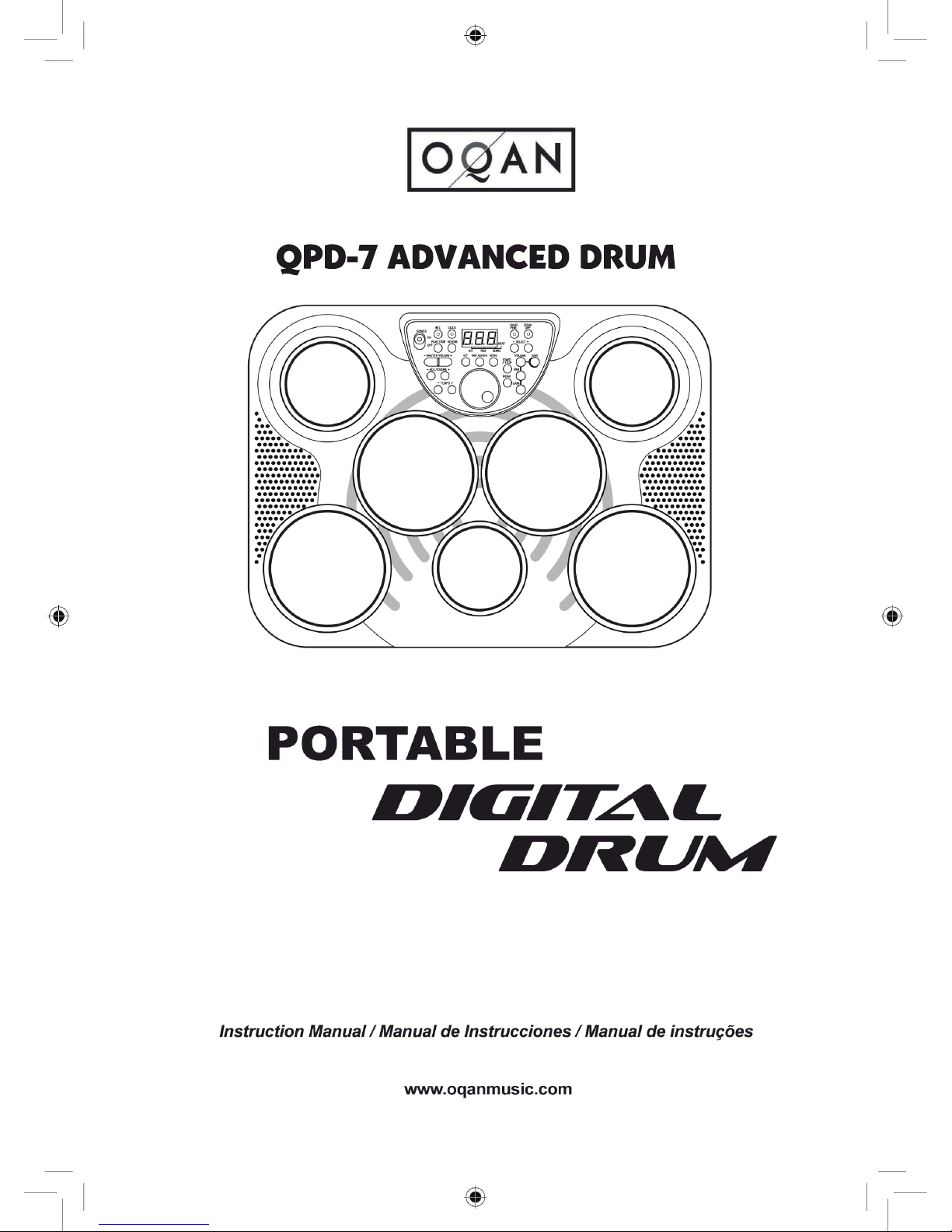
QPD-7 ADVANCED DRUM
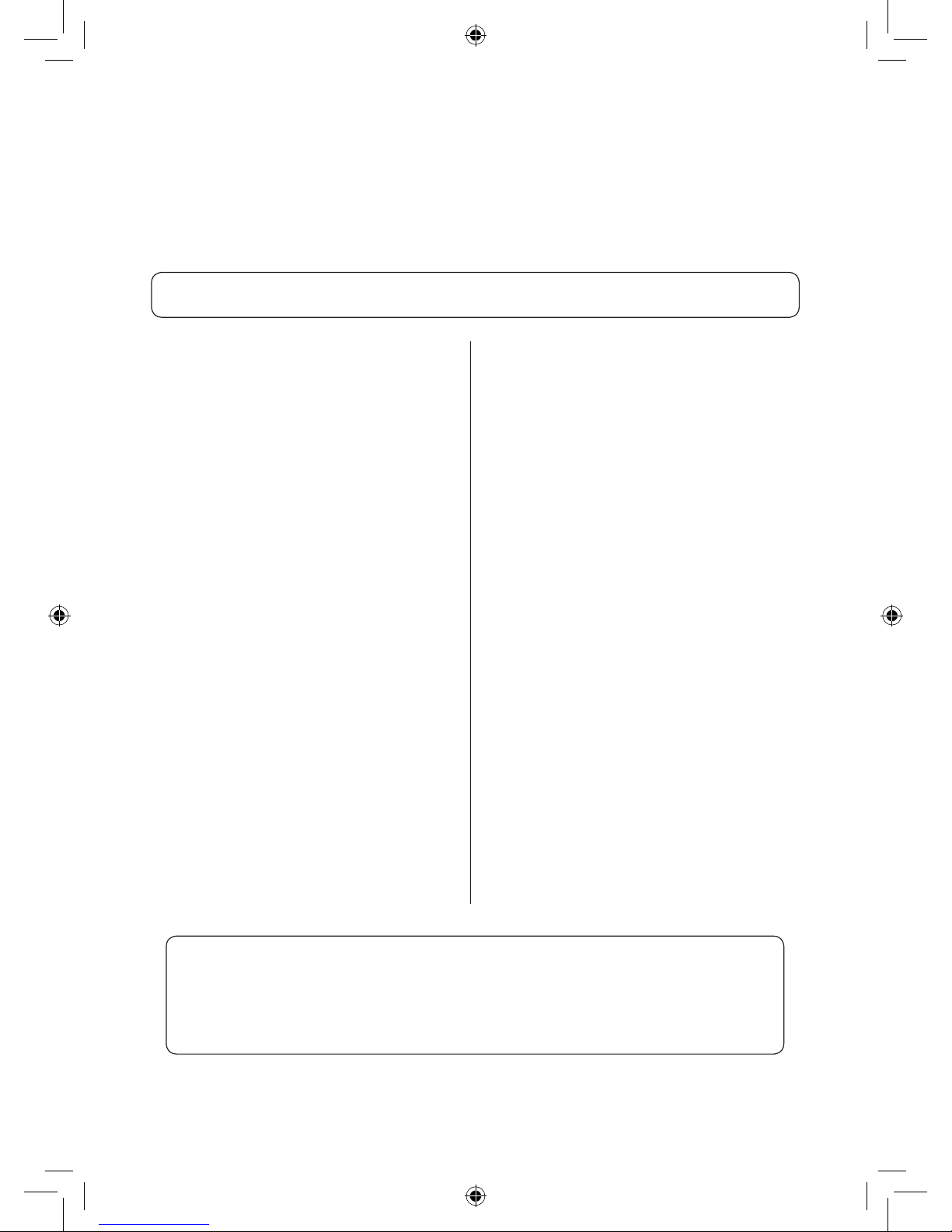
1
Congratulations!
Taking Care of Your Portable Digital Drum
THIS DEVICE COMPLIES WITH PART 15 OF THE FCC RULES.
OPERATION IS SUBJECT TO THE FOLLOWING TWO CONDITIONS:
(1) THIS DEVICE MAY NOT CAUSE HARMFUL INTERFERENCE, AND
(2) THIS DEVICE MUST ACCEPT ANY INTERFERENCE RECEIVED,
INCLUDING INTERFERENCE THAT MAY CAUSE UNDESIRED OPERATION.
Thank you for purchasing this Portable Digital Drum, The Digital Drum
is developed to act and play like a drum but with greater ease. Before
you use the instrument, we recommend you to read through this manual.
Location
• Do not expose the unit to the following
conditions to avoid deformation, discoloration,
or more serious damage.
• Direct sunlight.
• High temperature (near a heat source, or in a
car during the day time).
• Excessive humidity.
• Excessive dust.
• Strong vibration
Power Supply
• Turn the power switch OFF when the
instrument is not in use.
• If an AC adaptor is used, it should be
unplugged from the AC outlet if the
instrument is not to be used for an extended
period of time.
• Unplug the AC adaptor during electric
storms.
• Avoid plugging the AC adaptor into the same
AC outlet as appliance with high power
consumption, such as electric heaters or
ovens. Also avoid using multi-plug adaptors
since these can result in reduced sound
quality, operation errors, and possibly
damage.
Turn Power OFF When Making
Connections
• To avoid damage to the instrument and other
devices to which it is connected, turn off the
power switches of all related device prior to
connecting or disconnecting cables.
Handling and Transport
• Never apply excessive force to the controls,
connectors or other parts of the instrument.
• Always unplug cables by gripping the plug
rmly, but not pulling on the cable.! Disconnect all
cables before moving the
instrument.
• Physical shocks caused by dropping, bumping,
or placing heavy objects on the instrument
can result in scratches and more serious
damage.
Cleaning
• Clean the cabinet and panel with a dry soft
cloth.
• A slightly damp cloth may be used to remove
stubborn grime and dirt.
• Never use cleaners such as alcohol or thinner.
• Avoid placing vinyl object on top of the unit
(vinyl can stick to and discolor the surface).
Electrical Interference
• This instrument contains digital circuitry
and may cause interference if placed too
close to radio or television receivers. If this
occurs, move the instrument further away
from the affected equipment.
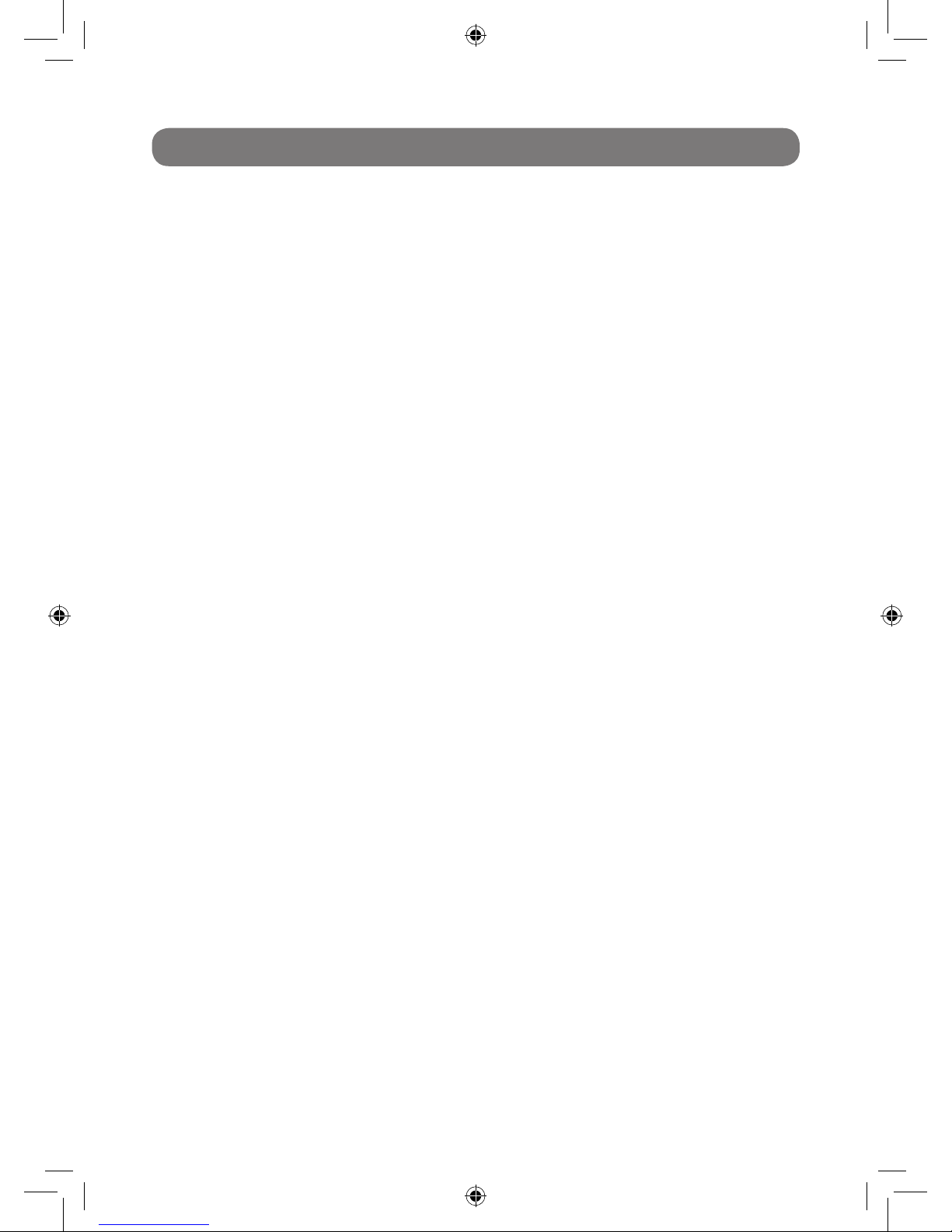
2
Contents
Panel Controls .......................................................................................................................... 4-5
- Top Panel ................................................................................................................................. 4
- Rear Panel ............................................................................................................................... 5
Operation ................................................................................................................................... 6
Select a Drum Kit........................................................................................................................ 6
Set Pad Voice ............................................................................................................................. 6
Set pad volume........................................................................................................................... 6
Set pad pan ................................................................................................................................ 7
Set pad gain ............................................................................................................................... 8
Save Kit ...................................................................................................................................... 8
Play Song ................................................................................................................................... 9
Main Volume ............................................................................................................................... 9
Accompaniment Volume ............................................................................................................. 9
Drum Off ..................................................................................................................................... 9
Tempo ......................................................................................................................................... 10
Metronome ................................................................................................................................. 10
Hand Percussion ........................................................................................................................ 10
Demo .......................................................................................................................................... 10
- Reverb ...................................................................................................................................... 11
- Record ...................................................................................................................................... 11
- Playback ................................................................................................................................... 11
Input and Output ....................................................................................................................... 12
- Pedals ...................................................................................................................................... 12
- Phones output .......................................................................................................................... 12
- USB jack................................................................................................................................... 12
Appendix ................................................................................................................................... 13
Voice list .....................................................................................................................................13-14
Kits list ........................................................................................................................................ 15
Song list ...................................................................................................................................... 15-16
MIDI implementation chart ....................................................................................................... 17
Specications ........................................................................................................................... 19
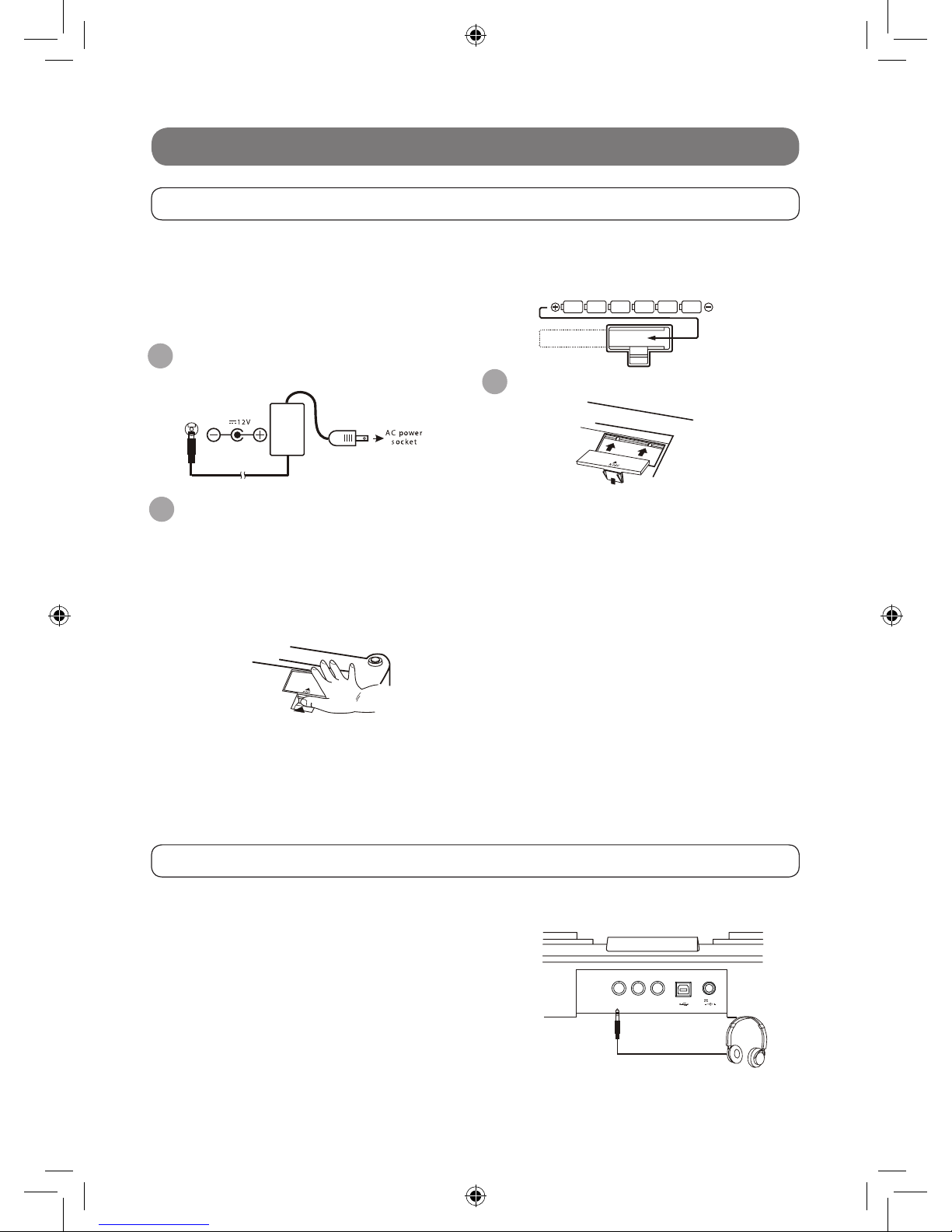
3
Setting up
Power Supply
Using Headphones
Your digital drum will run on either batteries or power adaptor. Follow the instructions below
according to the power source you ingtend to use.
Using an AC- Adaptor
Conect the power adaptor to the DC IN jack
located on the rear panel of the unit, and plug the
AC power adaptor into an AC power outlet.
Do not use adaptors other than the one specied.
The technical specication of the adaptor is DC
12V output, center positive type.
Using Batteries
Open the battery compartment cover on the underside of the unit.
Insert six “C” size, R 14, SUM-2 or equivalent batteries. When inserting the batteries, be care to follow
the polarity markings in the illustration.
Note: we suggest to use the alkaline
batteries.
Close the battery compartement securely.
NOTES
Power will be automatically drawn from the AC adaptor
if an optional AC adaptor is connected while batteries are
installed in the instrument.
CAUTION
It is recommended that you replace worn batteries as soon
as possible. When battery voltage drops, the display will dim
and / or the sound will become distorted, when this occurs,
replace the batteries with a complete set of six new batteries
of the same type.
NEVER mix old and new batteries, different types of batteries
(alkaline, magnesium, etc.), Batteries by different makers,
or batteries from the same maker but of different types.
Misuse may cause the instrument to become hot, result in
re, or battery leakage.
Also, to prevent damage due to battery leakage, remove
all the batteries from the instrument when it is not to be
used for an extended period of time.
Batteries left in an unused instrument will also loose their
power overtime.
An optional set of stereo headphones can be connected to the
PHONES/OUT PUT jack located on the rear panel. When a pair of
headphones is connected to the jack, the internal speakers of the unit
will switch off automatically, perfect for private practice or late night
playing. If you want to use an external sound system, the headphone
jack can also be used to connect the digital drum to a stereo system
or mixing console.
Turn off the power on all equipment before
making any connections.
PHONES
KICK
HI
HAT
12V
USB
1
2
3
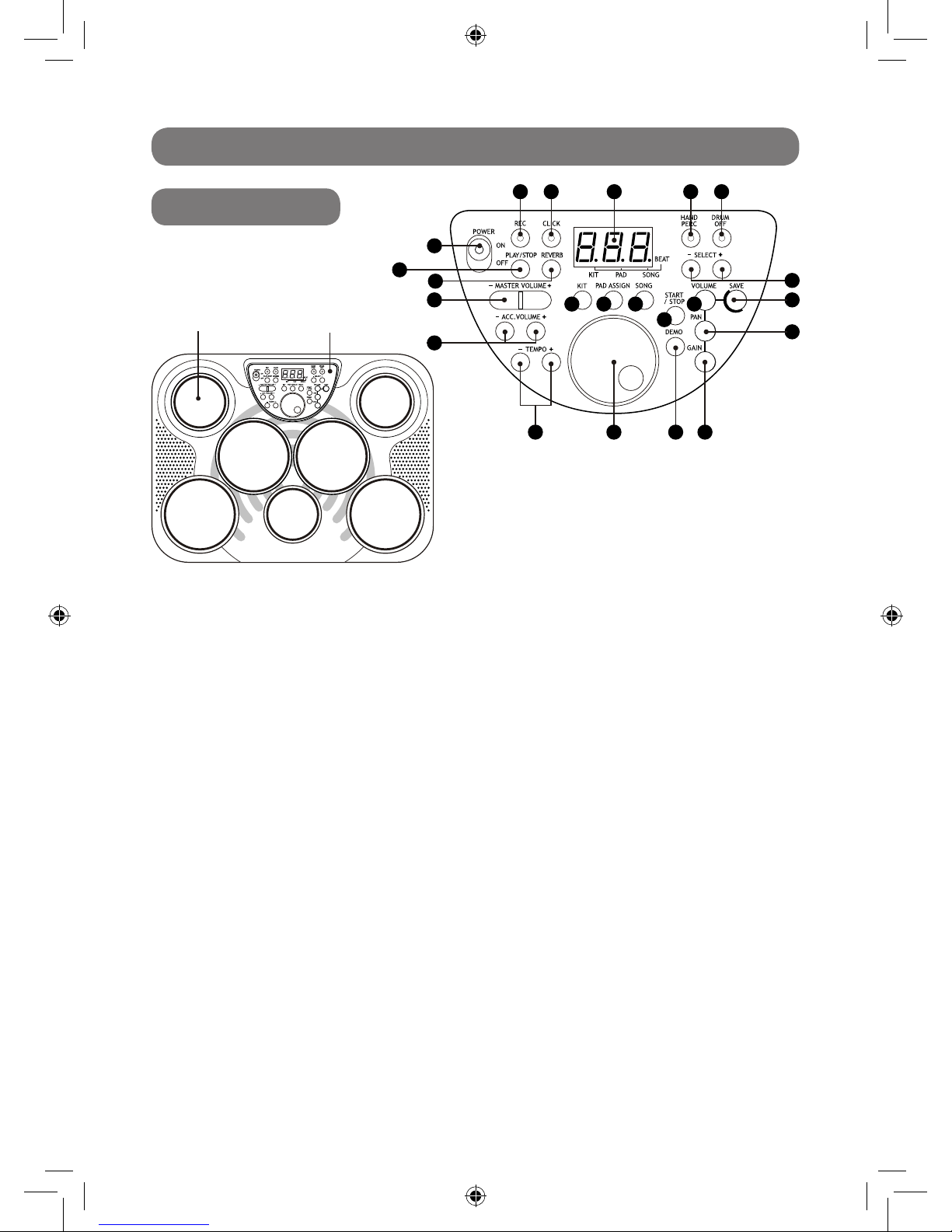
4
Panel Controls
Top panel
Drum pad (x7) Control panel
2
1
1
3
16
17
9
10 11 12
13
14
18
19
20 21 22
4
15
5
6
7 8
1. power on---off
This switch turns power on/off.
2. tempo + & -
These buttons are used to change current tempo.
3. master volume + & -
These buttons can be used to change the master
volumes.
4. acc. Volume + & -
These buttons can be used to change the accompaniment volumes.
5. ”rec” e indicador LED
This button can be used to start or stop recording.
6. ”click” e indicador LED
This button is used to turn on or off the metronome.
7. LED 3 dígitos
This LED is the main display device of DD-305, which
will
show the parameters of current menu.
8. ”hand percussion” e indicador LED
This button can be used to turn on the hand percussion
function.
9. ”drum off” e indicador LED
This button is used to enable or disable drum off
function.
10. kit
This button is used to enter kit menu.
11. pad assign
This button is used to enter voice or volume menu.
12. song
This button is used to enter song menu.
13. start/stop
This button can be used to start or stop song playing.
14. volume
This button can be used to change the volume of pad.
15. select + & -
These buttons can be used to change values (kit
number, voice number, song number, etc.) When
editing.
16. save
This button is used to save current kit setting to a
user kit.
17. pan
This button can be used to change the pan of pad.
18. play/stop
This button can be used to start or stop recording
replay.
19. reverb
This button is used to change the reverb level.
20. dial
This button can be used to change values (kit number, voice number, song number, etc.) when editing.
21. demo
This button can be used to change values (kit number, voice number, song number, etc.) when editing.
22. gain
This button can be used to change the gain of pad.
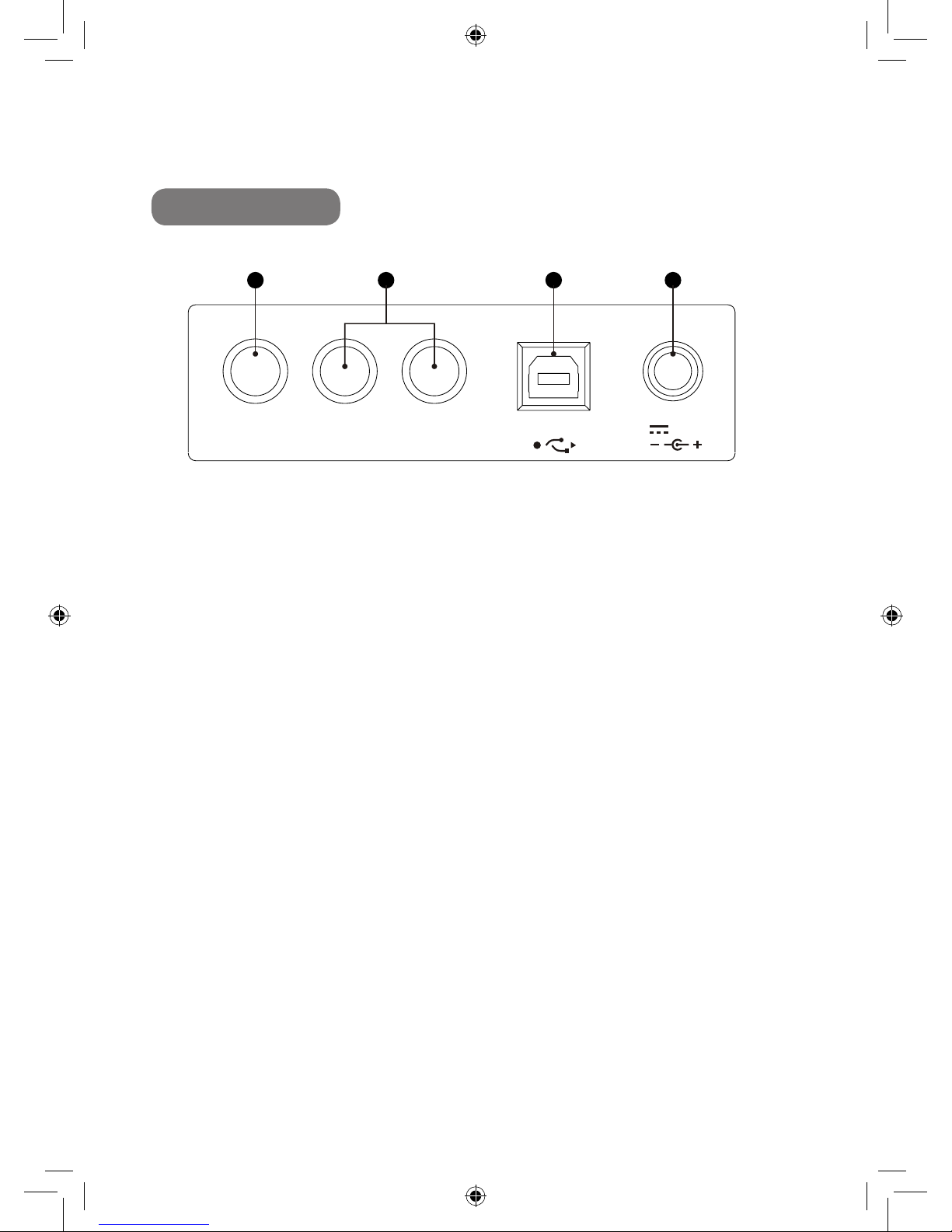
5
Rear Panel
23. Jack “Phones”
This jack is used to connect with headphones
24. Jacks de pedal
Kick and hi-hat pedal input jacks.
25. Jack USB
This port is used to connect with external device.
26. Entrada CC
Connect to a DC 12V.
23 24 25 26
PHONES KICK HI HAT
USB
12 V
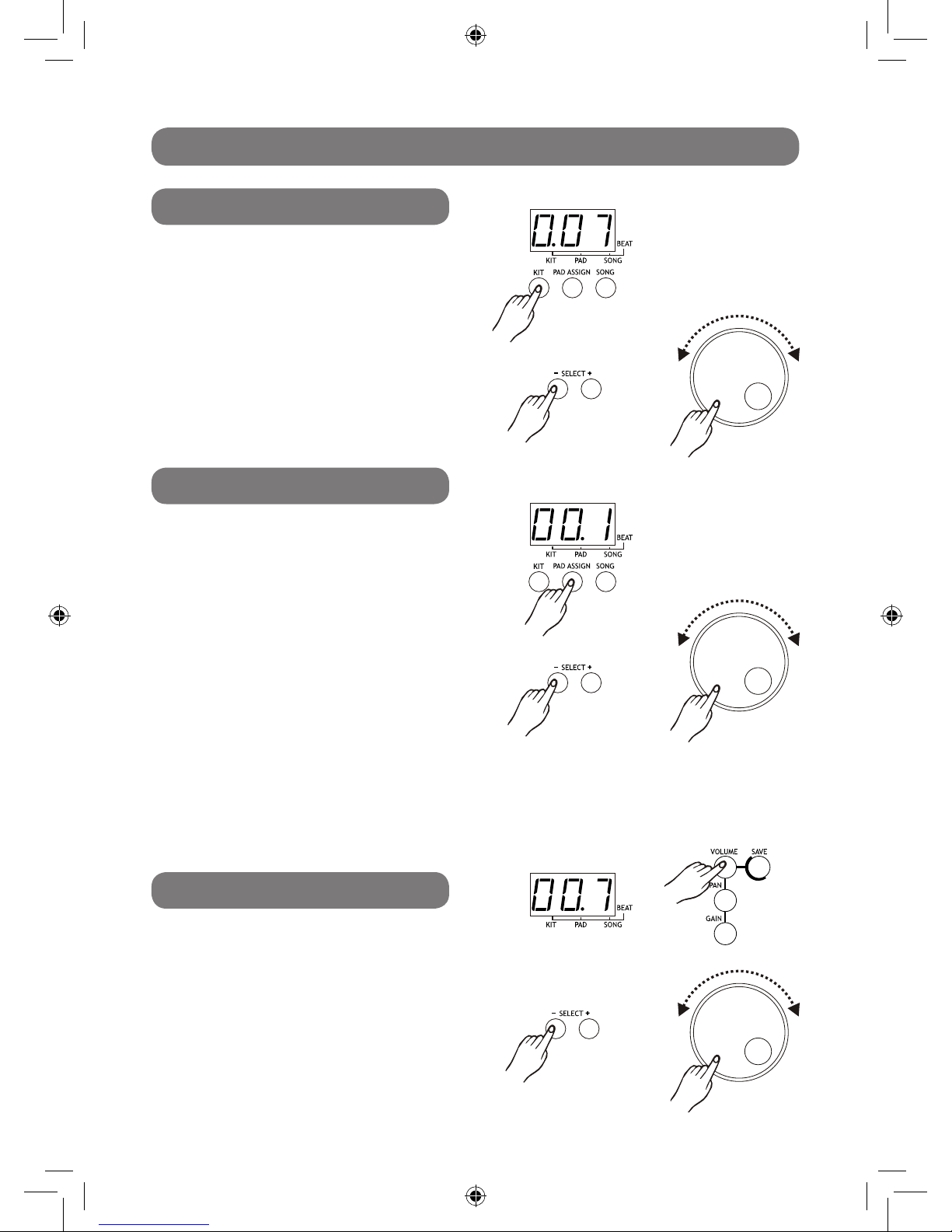
6
Kit menu is the default menu after power on, default
value is 001.
Press [kit] button to enter kit menu. The 3-digit
LED will show the current kit number with the
corresponding menu indicator lit up. The button
select [+] / [ ] or [dial] can be used to select any kit
(1-30, loop) as current kit.
Press [ volume ] button to enter pad assign menu.
If pad assign menu is selected,the corresponding
menu indicator will be lit up.
In this menu, the 3-digit LED will show the volume of
current pad, which can be selected by pressing pad
button on the top panel or by pad hitting. The button
select [+] / [ ] or [dial] can be used to select the
volume (0-9, loop) for current pad.
Press [ pad assign ] button to enter pad assign
menu.
Default value will be the voice value of crash pad
based on different kit selected. For example, if kit
001 has been selected, then press pad assign, the
value on LED will be 96, as this is the voice value
on crash pad.
If pad assign menu is selected the corresponding
menu indicator will be lit up.
In this menu, the 3-digit LED will show the voice
numberof current pad, which can be selected by
pressing pad button on the top panel or by pad
hitting. The button select [+] / [ ] or [dual] can be
used to select any voice (1-215, loop) for current
pad.
Operation
Select a Drum Kit
Set Pad Voice
Set pad volume
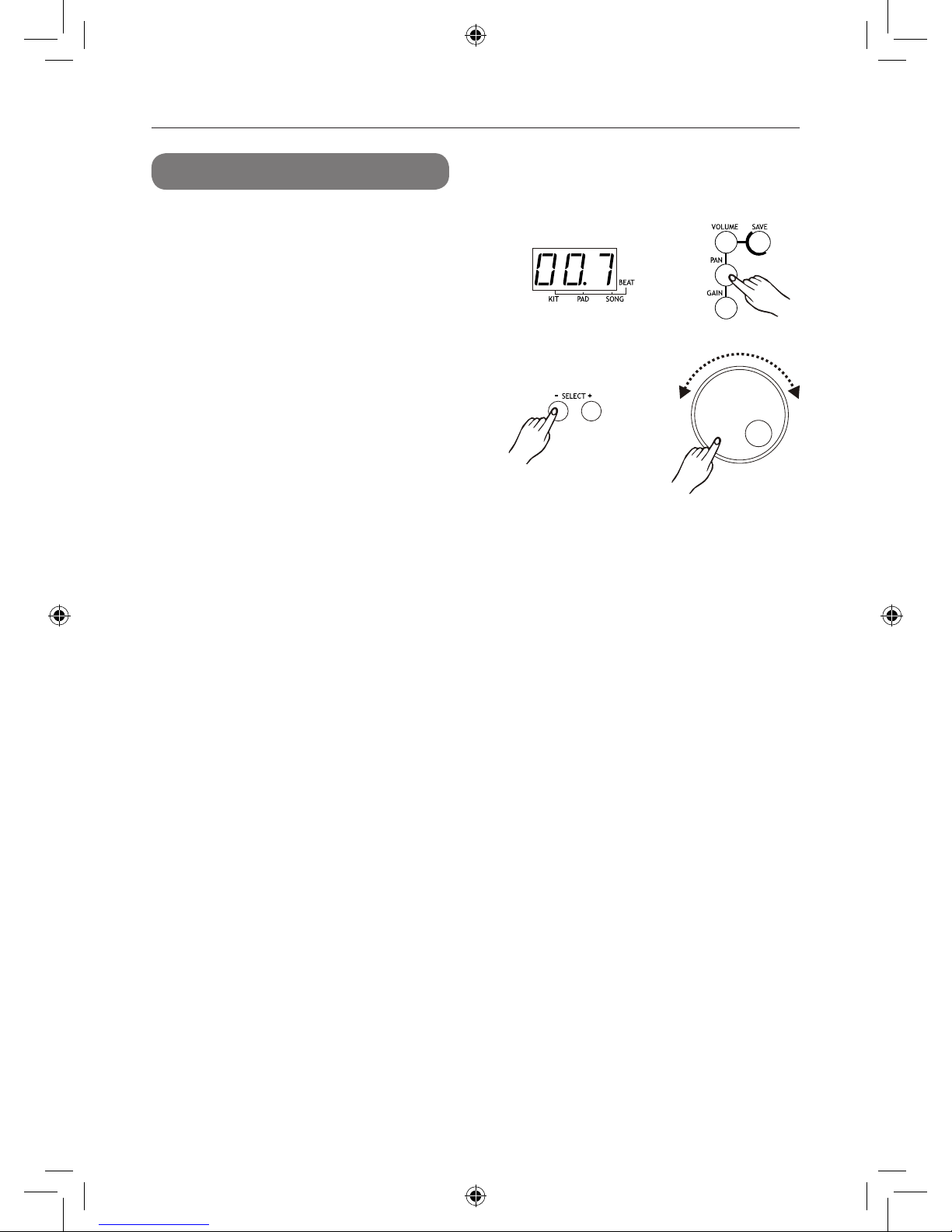
7
Set pad pan
Press [pan] button to enter pad assign menu. If pad
assign menu is selected, the corresponding menu
indicator will be lit up.
In this menu, the 3-digit LED will show the pan of
current pad, which can be selected by pressing pad
button on the top panel or by pad hitting. The button
select [+] / [ ] or [ dial ] can be used to select the pan
( 0-9, loop ) for current pad.
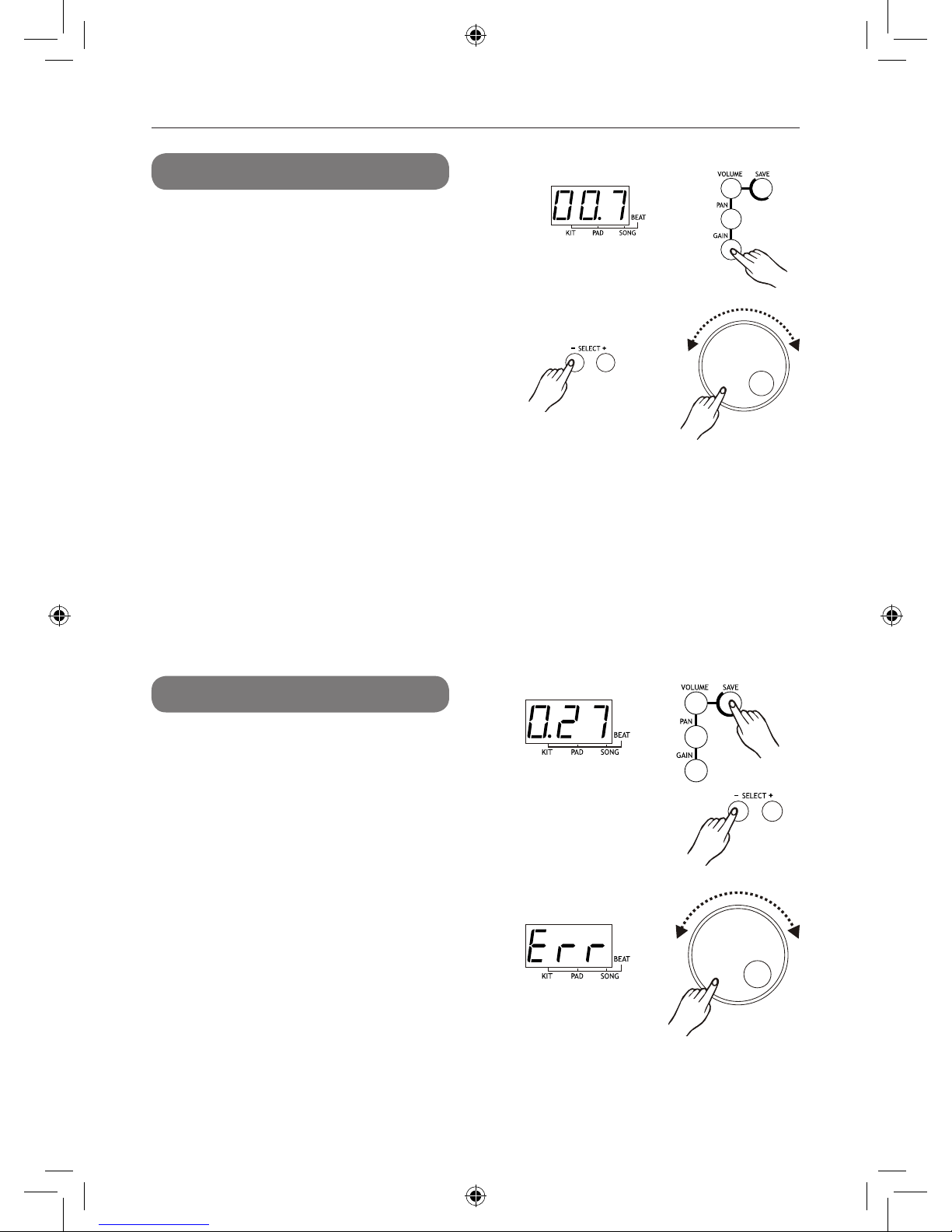
8
Set pad gain
Save Kit
Press [gain] button to enter pad assign menu. If pad
assign menu is selected, the corresponding menu
indicator will be lit up.
In this menu, the 3-digit LED will show the gain of
current pad, which can be selected by pressing pad
assign button on the top panel or by pad hitting. The
button select [+] / [ ] or [ dial ] can be used to select
the gain (0-9, loop) for current pad.
Press [save] button to enter the kit save menu.The
button select [+] / [ ] or [ dial ] can be used to select
a user kit ( 21-30, loop) current kit setting. During
kit selecting the user kit number will keep ashing.
Press [ save ] button again, the current kit setting will
be saved to the selected kit. The machine will quit to
the kit menu and select this user kit as the current
one, if all the data has been saved successfully.
If saving is failed due to error, an Err will appear on
the LED.
NOTE:
The unsaved kit setting will be lost after kit changing.
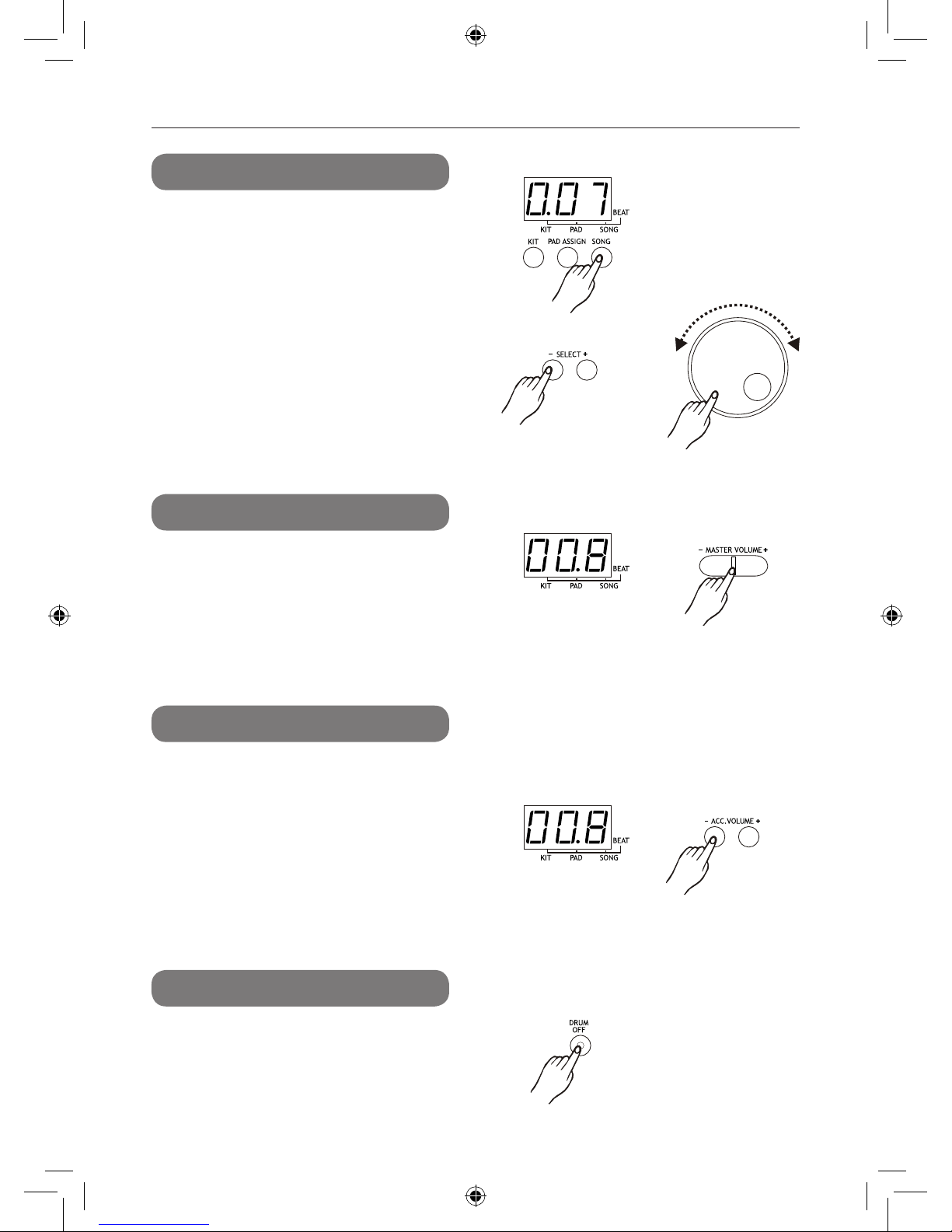
9
Play Song
Main Volume
Drum Off
Accompaniment Volume
Press [song] button to enter song menu. Default
valueis 001, The 3-digit LED will show current song
number with corresponding menu indicator lit up.
The button select [+] / [ ] or [dial] can be used to
select current song ( 1-100, loop ). First 80 styles
are loop playing. Press [ start / stop ] to start or
stop the song player. If song is switched while it’s
playing, the new song will not start until the end of
current measure.
Each song has its own default tempo and drum
kit, the song player will initialize the current kit and
current tempo at the beginning of song playing.
In main volume menu, the digit on far left of LED
will display letter ‘L’. The two digits on the right will
display current main volume. The button select
Master Volume [+] / [ ] can be used to adjust the
volume ( 0-9, not loop ).
And this value will be auto-saved after adjusted.
Pressing [ drum off ] button will enable or disable
the drum off function when a song is playing. If
drum off is enabled, the drum voice will be turned
off with the drum off indicator lit on. This function is
quite useful for practicing.
In accompaniment volume menu, the digit on far left
of LED will display letter ‘A’. The two digits on the
right will display current accompaniment volume.
The button select or [dial] can be used to adjust the
volume ( 0-9, not loop ). This value will be auto-saved
after adjusted.
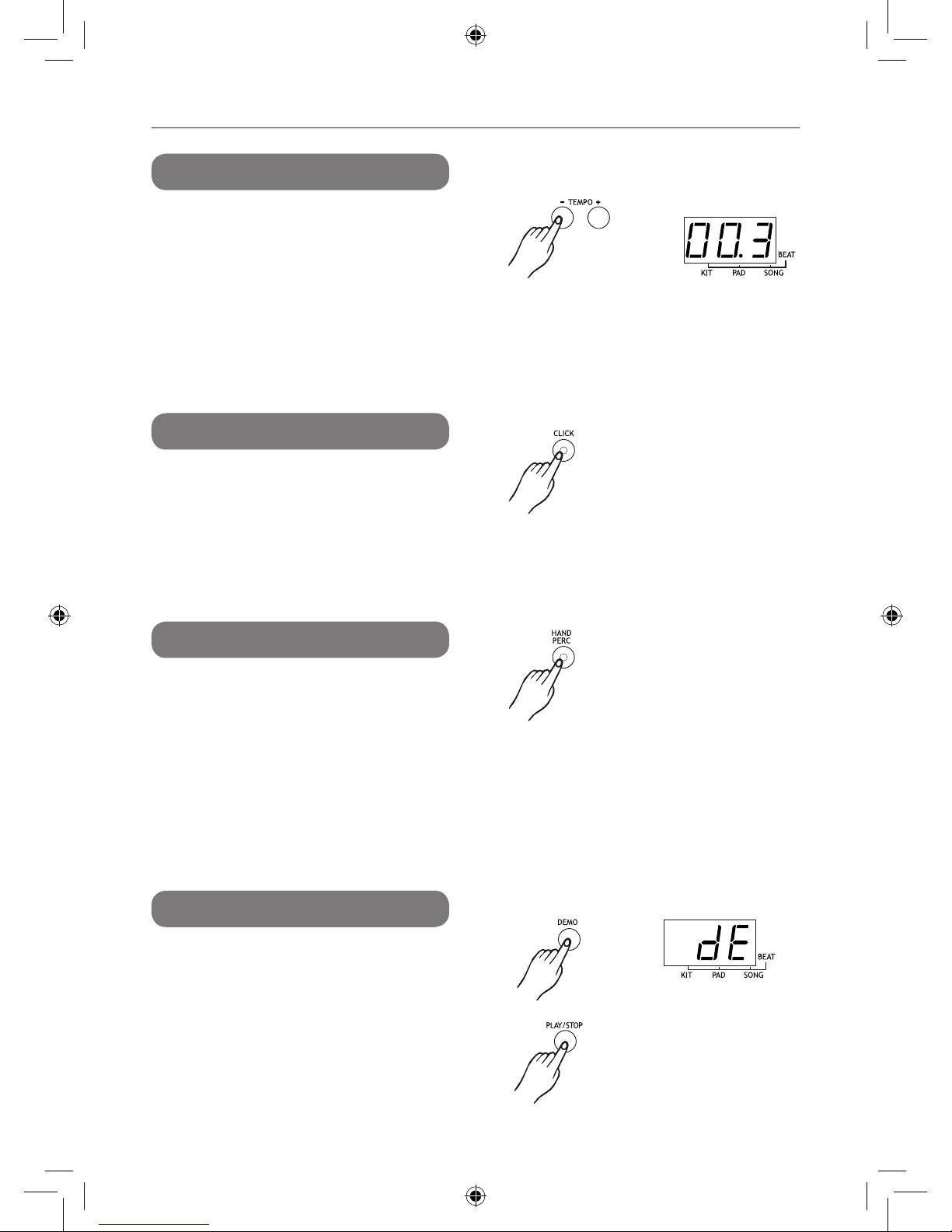
10
Tempo
Metronome
Demo
Hand Percussion
Press the tempo [+] and [-] button to enter the
tempo menu. Button [+] and [-] can be used to
change current tempo ( 30-280, not loop ), which
affects the speed ofclicking, and song playing.
Press both and will reset current tempo to its
default value (current song tempo).
The metronome will run once a song is playing but
with only indicator ashing. Press once on [ click ]
button for human voice counting. Press twice on
[click] for clicking sound. Press again to turn off the
clicking.
Press [demo] button to start or stop demo song
playing. The 3-digit LED will display dE , you can
also press [ start / stop ] button to stop demo song
playing.
Press [hand perc] button to enter the hand percussion
mode with the hand mode indicator lit up. The song
number is 5 and the kit number is 21.
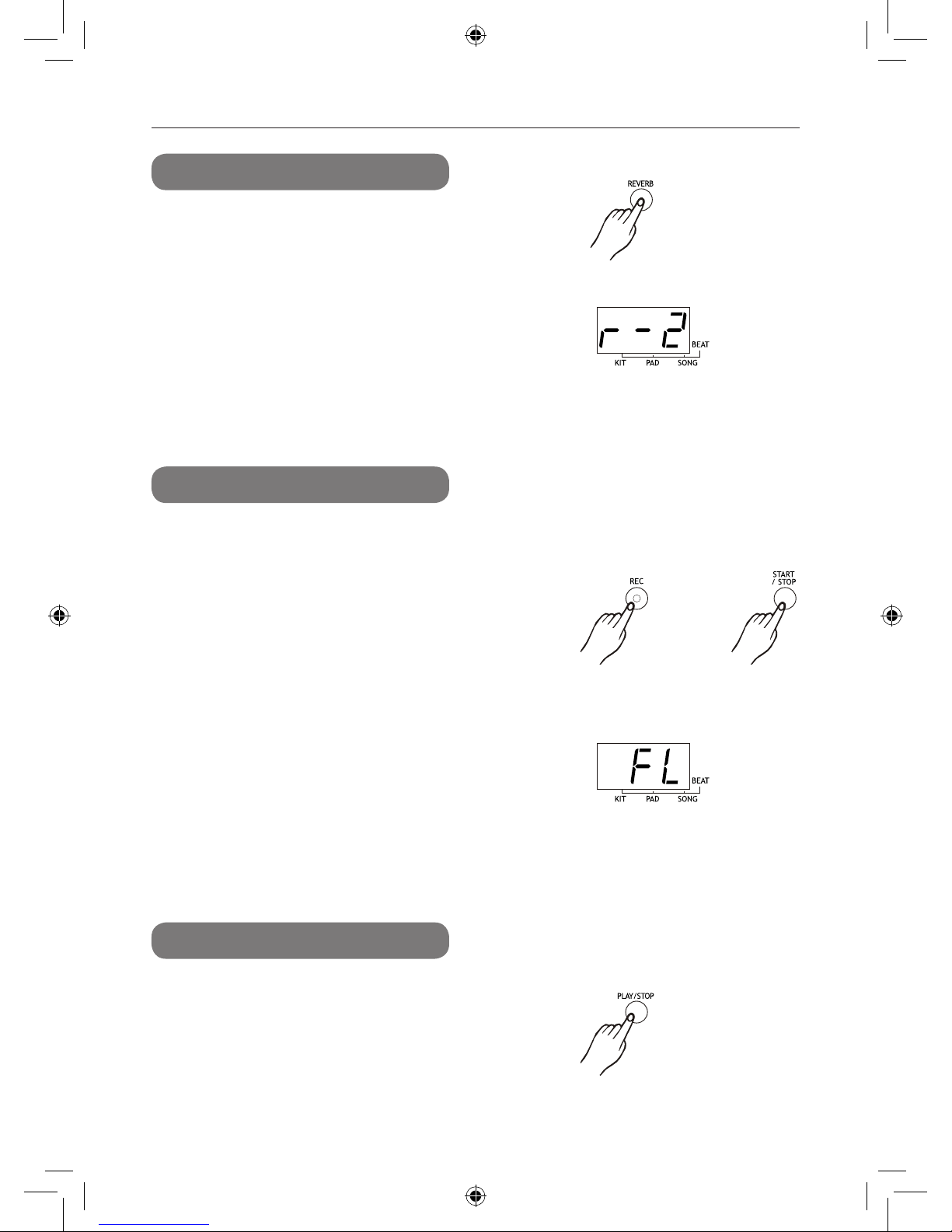
11
Reverb
Record
Playback
Press [ reverb ] button to enter reverb function. In
this menu, the digit on far left of LED will display
letter ‘R’.
The two digits on the right will display current
reverb level.
The button select [+] / [ ] or [dial] can be used to
adjust the reverb level (0-3, not loop). This value
will be autosaved after adjusted.
Prepare to Record
Select the desired song, drum kit, tempo, drum off
setting, and reverb settings.
Start Recording
Press the [rec] button, the light start ashing.
Press the [start/stop] button or strike the pad, the
light stop ashing and the recording process starts.
Stop Recording
To stop recording, press the [start / stop] button or [
rec ] button. The record indicator will turn off. If the
memory isfull, “FL” will appear on the display and
recording process stops automatically
Note: When you start the recording, the vocal
metronome also starts to count. But the sound of
the vocal will not be record.
To stop the metronome, press the [click] button.
Press the [play/stop] button will start or stop playing
recorded song.
Note: When you record a new song, it will replace the
previous recording.
The song data recorded will be lost when you turn
off the power.
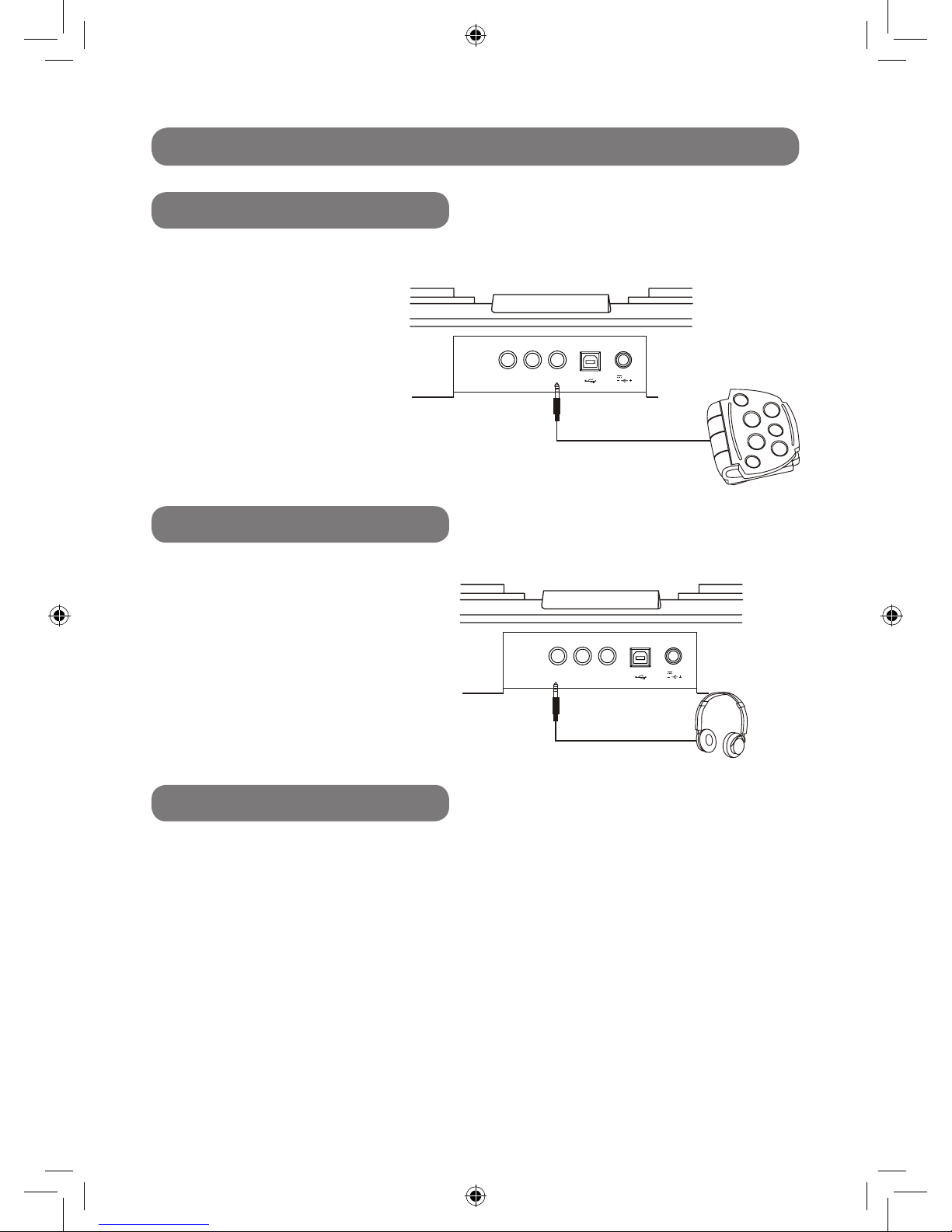
12
Pedals
Phones output
USB jack
this appliance supports 1 hi-hat pedal and 1 kick
pedal as input device.
The phones output supports a stereo headphones
as output device.
this appliance will output all the MIDI codes
generated by pads hitting or pedal stepping via the
MIDI output connector. clicking and the MIDI codes
in songs are excluded. It s also receive the MIDI
data from external device.
Input and Output
PHONE S KICK HIHA T USB 12V
PHONE S KICK HIHA T USB 12V
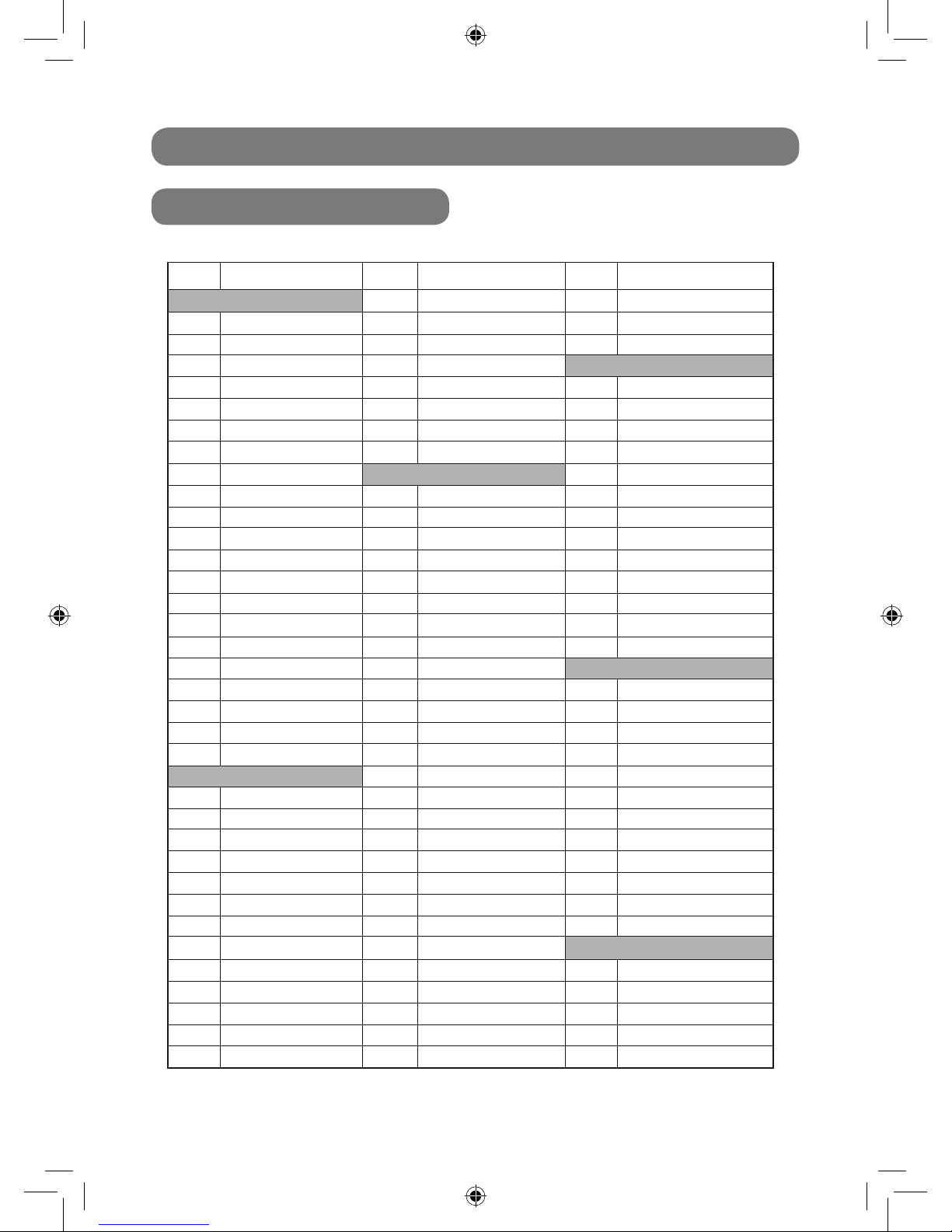
13
Appendix
Voice list
1
2
3
4
5
6
7
8
9
10
11
12
13
14
15
16
17
18
19
20
21
22
23
24
25
26
27
28
29
30
31
32
33
34
Kick KIT
Rock Kick 001
Rock Kick 002
Rock Kick 003
Standard Kick 001
Standard Kick 002
Standard Kick 003
Standard Kick 004
Pop Kick 001
Pop Kick 002
Pop Kick 003
Acoustic Kick 001
Acoustic Kick 002
Acoustic Kick 003
Acoustic Kick 004
Acoustic Kick 005
Acoustic Kick 006
Acoustic Kick 007
Acoustic Kick 008
Acoustic Kick 009
Acoustic Kick 010
Acoustic Kick 011
Snare KIT
Standard Snare 001
Standard Snare 002
Standard Snare 003
Standard Snare 004
Standard Snare 005
Standard Snare 006
Brush Snare 001
Brush Snare 002
Standard Stick 001
Standard Stick 002
Rock Snare 001
Rock Snare 002
Rock Snare 003
35
36
37
38
39
40
41
42
43
44
45
46
47
48
49
50
51
52
53
54
55
56
57
58
59
60
61
62
63
64
65
66
67
68
69
70
71
72
73
74
75
76
77
78
79
80
81
82
83
84
85
86
87
88
89
90
91
92
93
94
95
96
97
98
99
100
101
102
Acoustic Tom 004
Acoustic Tom 005
Acoustic Tom 006
Hihat KIT
Standard Hihat Close
Standard Hihat Pad
Standard Hihat Open
Analog Hihat Close
Analog Hihat Pad
Analog Hihat Open
Shakable
Rock Hihat Close
Rock Hihat Pad
Rock Hihat Open
Acoustic Hihat Close
Acoustic Hihat Pad
Acoustic Hihat Open
Crash KIT
Standard Crash001
Standard Crash002
Standard Crash003
Analog Ride001
China Crash
Splash001
Standard Ride 001
Rock Crash
Standard Ride 002
Electronic Crash
Splash002
Ride Bell
Panel KIT
Vibraslap
Hand
Tambourine
Stcowb
Mutecowb
Pop Sn are 001
Pop Sn are 002
Pop Sn are 003
Acoustic Snare 001
Acoustic Snare 002
Acoustic Snare 003
Acoustic Snare 004
Acoustic Snare 005
Tom KIT
Standard Tom 001
Standard Tom 002
Standard Tom 003
Standard Tom 004
Standard Tom 005
Standard Tom 006
Room Tom 001
Room Tom 002
Room Tom 003
Room Tom 004
Room Tom 005
Room Tom 006
Electronic Tom 001
Electronic Tom 002
Electronic Tom 003
Electronic Tom 004
Electronic Tom 005
Electronic Tom 006
Analog Tom 001
Analog Tom 002
Analog Tom 003
Analog Tom 004
Analog Tom 005
Analog Tom 006
Acoustic Tom 001
Acoustic Tom 002
Acoustic Tom 003
NO..
NAME
NO..
NAME
NO..
NAME
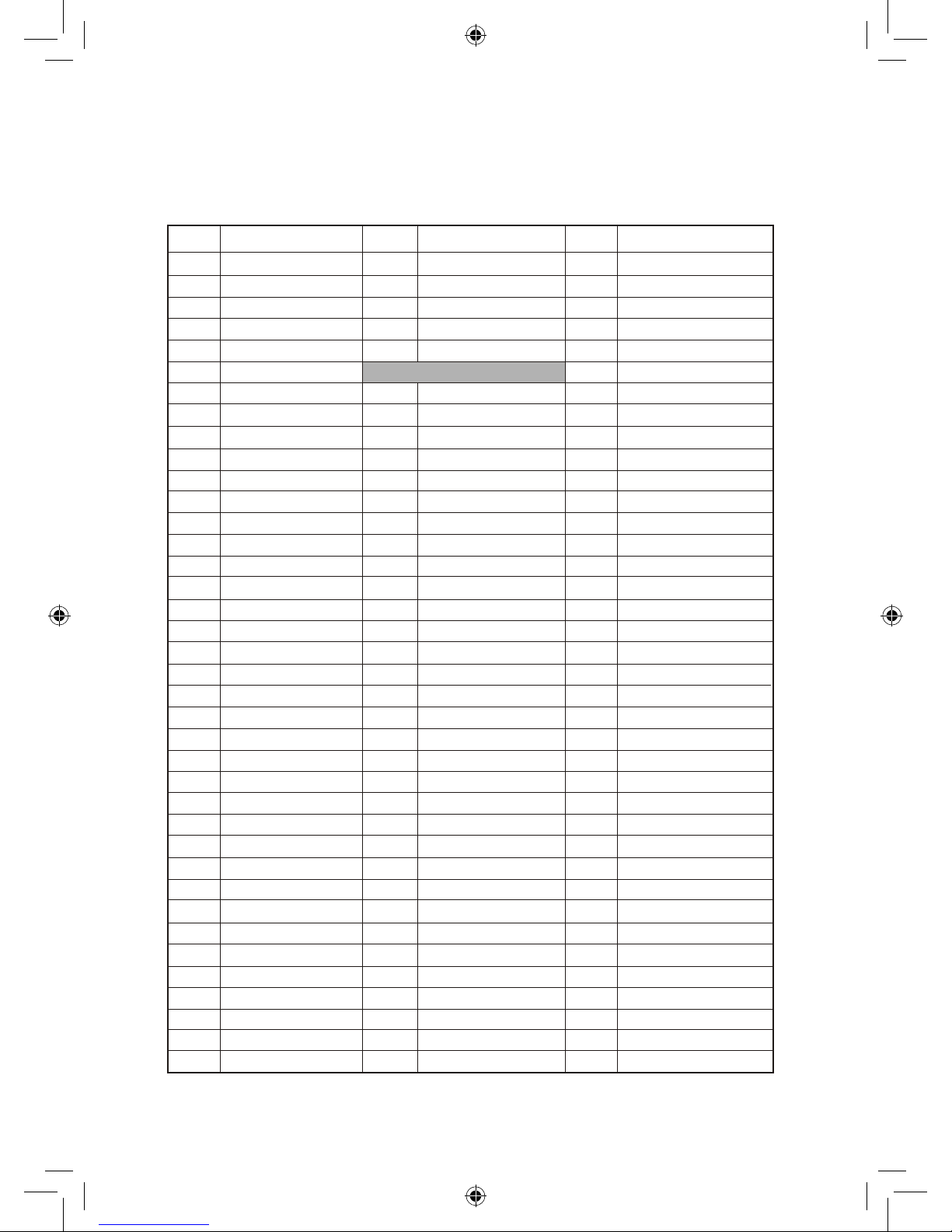
14
103
104
105
106
107
108
109
110
111
112
113
114
115
116
117
118
119
120
121
122
123
124
125
126
127
128
129
130
131
132
133
134
135
136
137
138
139
140
141
142
143
144
145
146
147
148
149
150
151
152
153
154
155
156
157
158
159
160
161
162
163
164
165
166
167
168
169
170
171
172
173
174
175
176
177
Mute Hi Conga
Open Hi Conga
Low Conga
Hi Bongo
Low Bongo
High Timbale
Low Timbale
High Agogo
Low Agogo
Cabasa
Shaker
Claves
Mute Triangle
Open Triangle
Short Guiro
Long Guiro
Mute Cuica
Open Cuica
Mute Surdo
Open Surdo
Maracas
HighQ
Slap
Scratch Push
Scral
One
Two
Three
Four
Cartoon001
Cartoon002
Cartoon003
Cartoon004
Cartoon005
Cartoon006
Laugh
Metronome1
Metronome2
NO..
NAME
NO..
NAME
NO..
NAME
178
179
180
181
182
183
184
185
186
187
188
189
190
191
192
193
194
195
196
197
198
199
200
201
202
203
204
205
206
207
208
209
210
211
212
213
214
215
SFX033
SFX034
SFX035
SFX036
SFX037
SFX038
SFX039
SFX040
SFX041
SFX042
SFX043
SFX044
SFX045
SFX046
SFX047
SFX048
SFX049
SFX050
SFX051
SFX052
SFX053
SFX054
SFX055
SFX056
SFX057
SFX058
SFX059
SFX060
SFX061
SFX062
SFX063
SFX064
SFX065
SFX066
SFX067
SFX068
SFX069
SFX070
Tambourine001
Tambourine002
Tambourine003
Tambourine004
Tambourine005
Sfx KIT
SFX001
SFX002
SFX003
SFX004
SFX005
SFX006
SFX007
SFX008
SFX009
SFX010
SFX011
SFX012
SFX013
SFX014
SFX015
SFX016
SFX017
SFX018
SFX019
SFX020
SFX021
SFX022
SFX023
SFX024
SFX025
SFX026
SFX027
SFX028
SFX029
SFX030
SFX031
SFX032
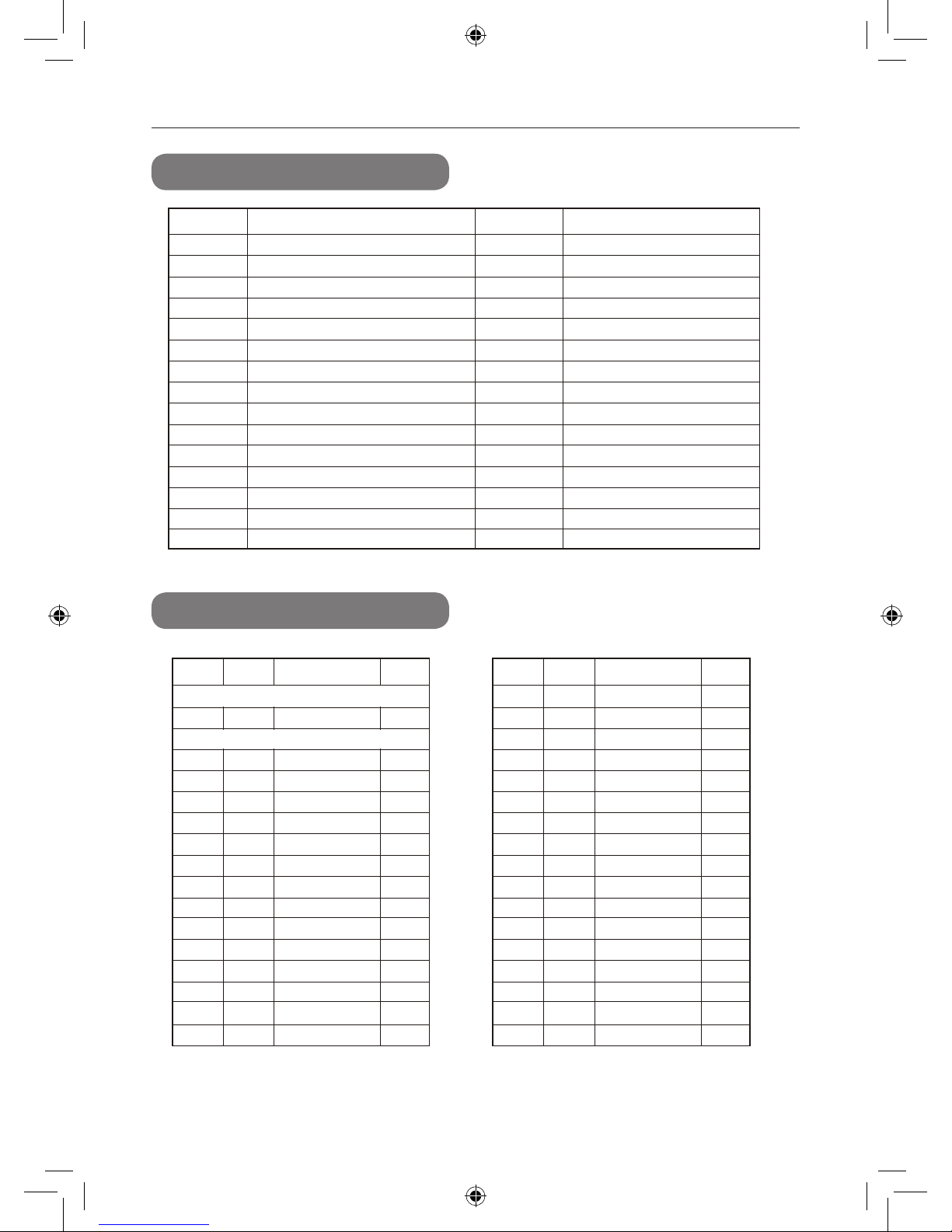
15
Kits list
Song list
NO. NAME NO. NAME
01 Pop1 16 Jazz2
02 Pop2 17 Funk
03 Standard 1 18 Clave
04 Room 19 Drum Bass
05 Rock 1 20 Hip Hop
06 Electronic 21 Conga1
07 Analog 22 Conga2
08 Jazz 1 23 Timbales
09 Brush 24 Latin
10 Standard 2 25 Funk
11 Rock2 26 User 1 (pop1)
12 Boss 27 User 2 (pop2)
13 Rock3 28 User 3 (Standard1)
14 Standard 3 29 User 4 (Room)
15 Rock4 30 User 5 (Rock1)
NO. NAME NO. NAME
01 Pop1 16 Jazz2
02 Pop2 17 Funk
03 Standard 1 18 Clave
04 Room 19 Drum Bass
05 Rock 1 20 Hip Hop
06 Electronic 21 Conga1
07 Analog 22 Conga2
08 Jazz 1 23 Timbales
09 Brush 24 Latin
10 Standard 2 25 Funk
11 Rock2 26 User 1 (pop1)
12 Boss 27 User 2 (pop2)
13 Rock3 28 User 3 (Standard1)
14 Standard 3 29 User 4 (Room)
15 Rock4 30 User 5 (Rock1)
01
03
02
05
21
21
21
01
03
04
05
03
01
02
05
01
02
03
04
05
06
07
08
09
10
11
12
13
14
15
Intro
8 Beat2
8 Beat3
8 Beat4
8 Beat5
8 Beat Ballad1
8 Beat Ballad2
8 Beat Ballad3
Soft Rock
Rock1
Rock2
Rock3
Rock4
Rock5
Hard Rock1
4/4
4/4
4/4
4/4
4/4
4/4
4/4
4/4
4/4
4/4
4/4
4/4
4/4
4/4
4/4
NO..
NAMEKIT BEAT
8 Beat
05
07
03
01
07
04
02
01
21
21
05
03
01
03
01
16
17
18
19
20
21
22
23
24
25
26
27
28
29
30
Hard Rock2
16 Beat 1
16 Beat 2
16 Beat 3
16 Beat 4
16 Beat 5
16 Beat 6
16 Beat 7
16 Beat Ballad 1
16 Beat Ballad 2
16 Beat Ballad 3
16 Beat Ballad 4
16 Beat Ballad 5
16 Beat Funk 1
16 Beat Funk 2
4/4
4/4
4/4
4/4
4/4
4/4
4/4
4/4
4/4
4/4
4/4
4/4
4/4
4/4
4/4
NO..
NAMEKIT BEAT
Intro
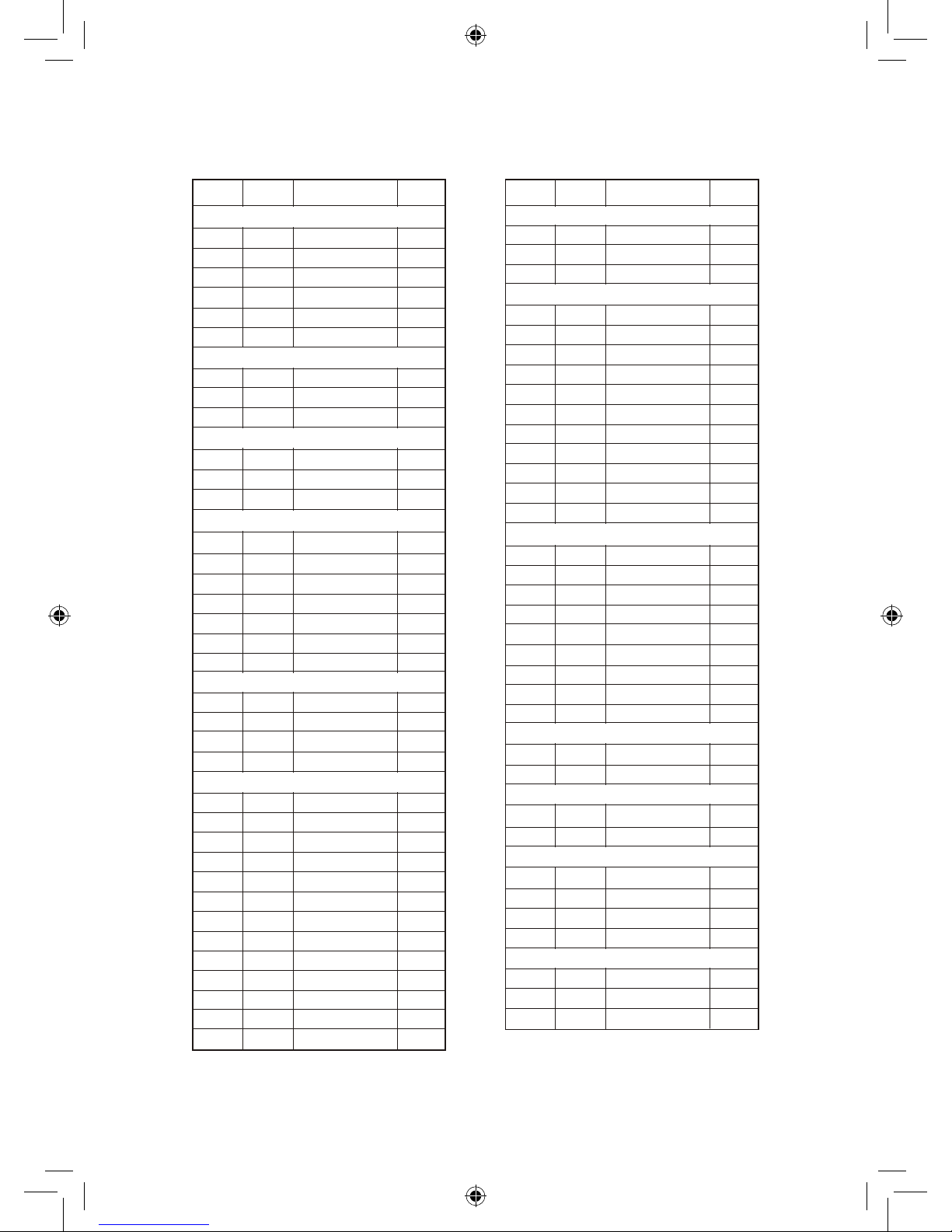
16
07
07
01
06
04
07
09
09
08
03
01
03
12
02
03
02
01
01
03
01
03
12
09
04
03
01
03
02
03
01
05
04
03
03
04
01
04
03
05
03
05
05
01
03
07
03
03
23
12
12
03
01
03
03
12
12
12
12
01
01
03
02
03
31
32
33
34
35
36
67
68
69
37
38
39
70
71
72
73
74
75
76
77
78
79
80
40
41
42
43
44
45
46
47
48
49
50
51
52
53
81
82
83
84
85
86
87
88
89
54
55
56
57
58
59
60
61
62
63
64
65
66
90
91
92
93
Dance 1
Dance 2
Dance 3
Dance 4
Dance 5
Dance 6
Swing 1
Swing 2
Swing 3
Rap 1
Rap 2
Rap 3
Waltz
3/4 Ballad
Swing Blues
Blues
March 1
March 2
R&B
Hip-Hop
Funk
Country
Big Band
Bounce 1
Bounce 2
Bounce 3
Shuffle 1
Shuffle 2
Shuffle 3
Shuffle 4
Shuffle 5
Shuffle 6
Shuffle 7
Slow Rock 1
Slow Rock 2
Slow Rock 3
Slow Rock 4
8 Beat 1
8 Beat 2
Ballad
Hard Rock 1
Hard Rock 2
Hard Rock 3
Pop Dance 1
Pop Dance 2
R&B
Reggae 1
Reggae 2
Bossa Nova 1
Bossa Nova 2
Samba
Salsa
Latin Rock
Cha-Cha
Mambo
Rhumba 1
Rhumba 2
Rhumba 2
Tango
16 beat
Fusion
Funk 1
Funk 2
4/4
4/4
4/4
4/4
4/4
4/4
4/4
4/4
4/4
4/4
4/4
4/4
4/4
4/4
4/4
4/4
4/4
4/4
4/4
4/4
4/4
4/4
4/4
4/4
4/4
4/4
4/4
4/4
4/4
4/4
4/4
4/4
4/4
4/4
4/4
4/4
4/4
4/4
4/4
4/4
4/4
4/4
4/4
4/4
4/4
4/4
4/4
4/4
4/4
4/4
4/4
4/4
4/4
4/4
4/4
4/4
4/4
4/4
4/4
4/4
4/4
4/4
4/4
NO.. NO..
NAME NAMEKIT KITBEAT BEAT
Dance
Swing
Rap
Others
Bounce
Shuffle
Slow Rock
Latin
16 beat
8beat
Funk
Shuffle
04
03
03
01
94
95
96
97
Shuffle 1
Shuffle 2
16 Beat Shuffle
16 Beat Triplet
4/4
4/4
4/4
4/4
Others
03
12
08
98
99
100
Reggae
Bossa Nova
Big Band
4/4
4/4
4/4

17
07
07
01
06
04
07
09
09
08
03
01
03
12
02
03
02
01
01
03
01
03
12
09
04
03
01
03
02
03
01
05
04
03
03
04
01
04
03
05
03
05
05
01
03
07
03
03
23
12
12
03
01
03
03
12
12
12
12
01
03
02
03
31
32
33
34
35
36
67
68
69
37
38
39
70
71
72
73
74
75
76
77
78
79
80
40
41
42
43
44
45
46
47
48
49
50
51
52
53
81
82
83
84
85
86
87
88
89
54
55
56
57
58
59
60
61
62
63
64
65
90
91
92
93
Dance 1
Dance 2
Dance 3
Dance 4
Dance 5
Dance 6
Swing 1
Swing 2
Swing 3
Rap 1
Rap 2
Rap 3
Waltz
3/4 Ballad
Swing Blues
Blues
March 1
March 2
R&B
Hip-Hop
Funk
Country
Big Band
Bounce 1
Bounce 2
Bounce 3
Shuffle 1
Shuffle 2
Shuffle 3
Shuffle 4
Shuffle 5
Shuffle 6
Shuffle 7
Slow Rock 1
Slow Rock 2
Slow Rock 3
Slow Rock 4
8 Beat 1
8 Beat 2
Ballad
Hard Rock 1
Hard Rock 2
Hard Rock 3
Pop Dance 1
Pop Dance 2
R&B
Reggae 1
Reggae 2
Bossa Nova 1
Bossa Nova 2
Samba
Salsa
Latin Rock
Cha-Cha
Mambo
Rhumba 1
Rhumba 2
Rhumba 2
16 beat
Fusion
Funk 1
Funk 2
4/4
4/4
4/4
4/4
4/4
4/4
4/4
4/4
4/4
4/4
4/4
4/4
4/4
4/4
4/4
4/4
4/4
4/4
4/4
4/4
4/4
4/4
4/4
4/4
4/4
4/4
4/4
4/4
4/4
4/4
4/4
4/4
4/4
4/4
4/4
4/4
4/4
4/4
4/4
4/4
4/4
4/4
4/4
4/4
4/4
4/4
4/4
4/4
4/4
4/4
4/4
4/4
4/4
4/4
4/4
4/4
4/4
4/4
4/4
4/4
4/4
4/4
NO.. NO..
NAME NAMEKIT KITBEAT BEAT
Dance
Swing
Rap
Others
Bounce
Shuffle
Slow Rock
Latin
16 beat
8beat
Funk
Shuffle
04
03
03
01
94
95
96
97
Shuffle 1
Shuffle 2
16 Beat Shuffle
16 Beat Triplet
4/4
4/4
4/4
4/4
Others
03
12
08
98
99
100
Reggae
Bossa Nova
Big Band
4/4
4/4
4/4
MIDI Implementation Chart
