Page 1

optris
®
PI NetBox
Mini-PC for optris PI series
Operator‘s Manual
Page 2
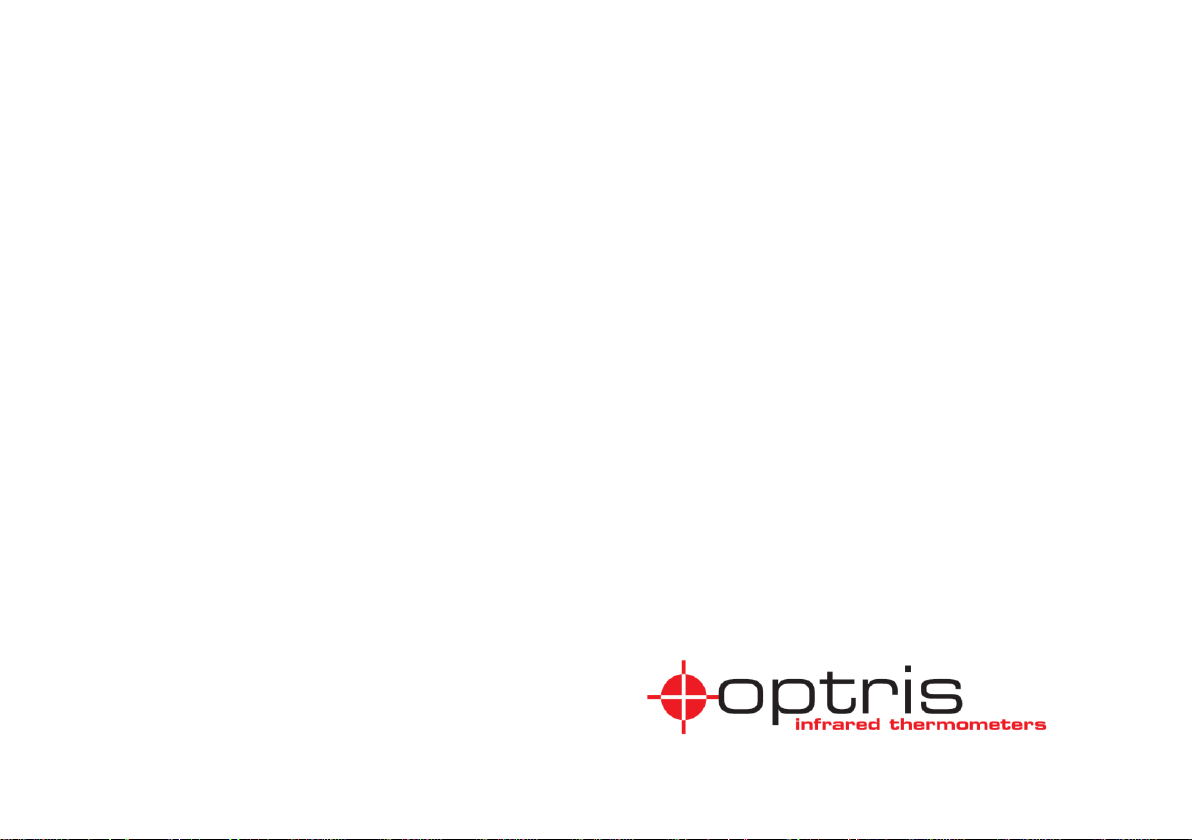
Optris GmbH
Ferdinand-Buisson-Str. 14
13127 Berlin
Germany
Tel.: +49 30 500 197-0
Fax: +49 30 500 197-10
E-mail: info@optris.global
Internet: www.optris.global
Page 3
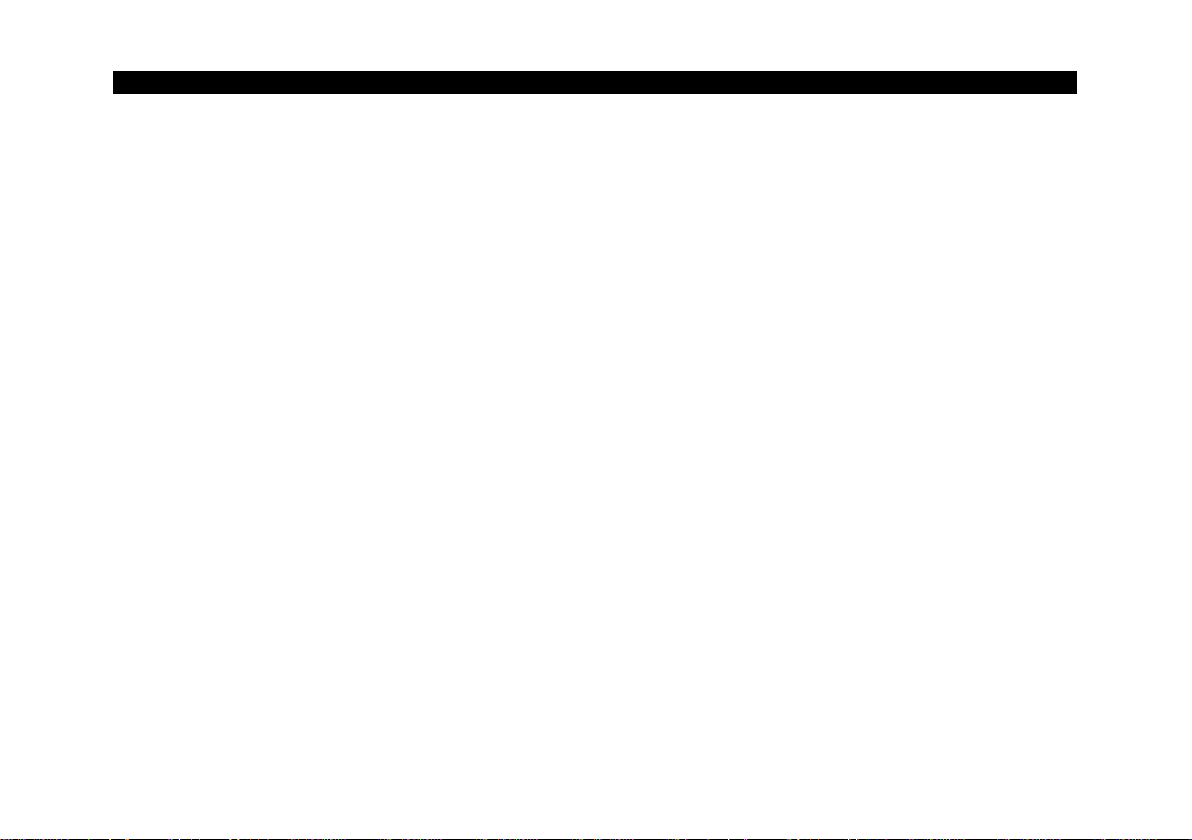
Table of Contents 3-
Table of Contents
Table of Contents ............................................................................................................................................. 3
1 General Information ................................................................................................................................. 6
1.1 Description ....................................................................................................................................... 6
1.2 Warranty ........................................................................................................................................... 7
1.3 Scope of Supply ............................................................................................................................... 7
1.4 Maintenance ..................................................................................................................................... 8
1.5 Cautions ........................................................................................................................................... 8
2 Technical Data .......................................................................................................................................... 9
2.1 General Specifications ..................................................................................................................... 9
2.2 Electrical Specifications .................................................................................................................. 10
3 Installation .............................................................................................................................................. 11
3.1 Mounting ......................................................................................................................................... 11
3.2 Controls and Connections .............................................................................................................. 12
Page 4
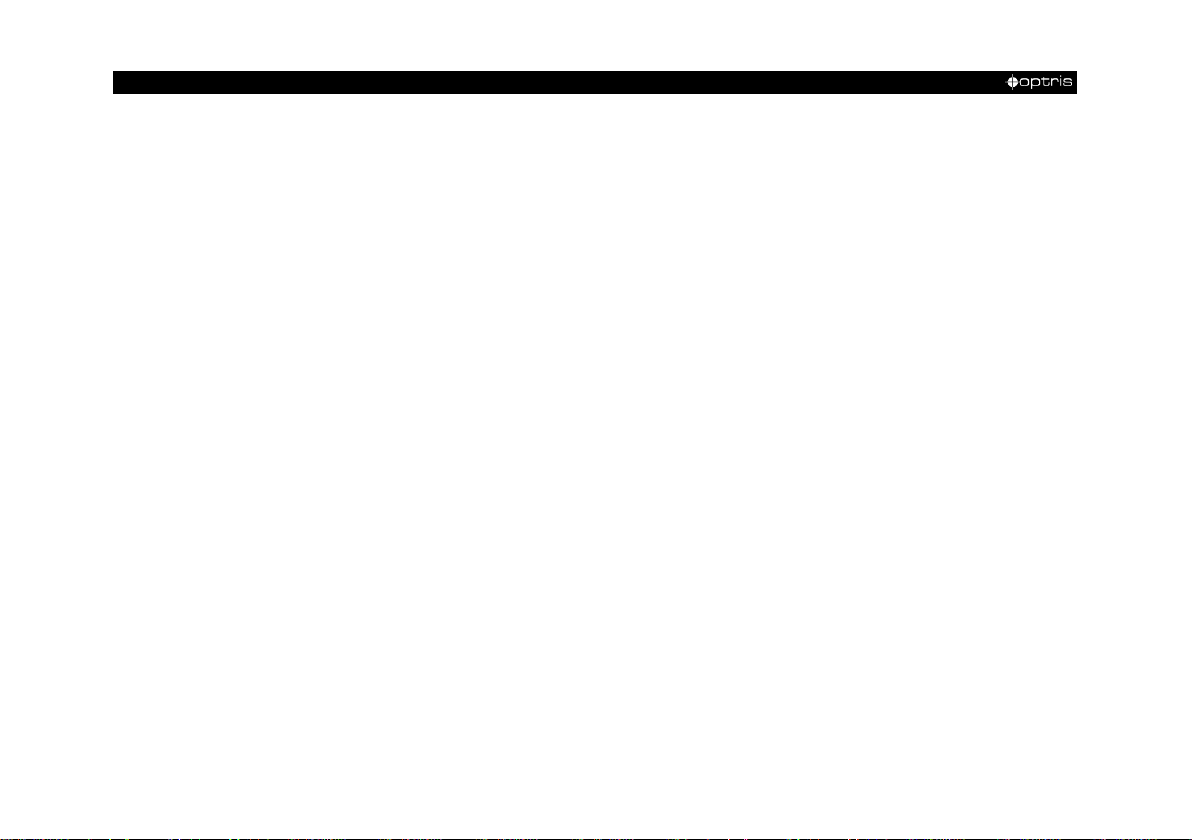
-4 -
3.3 Protective Housing ......................................................................................................................... 13
3.4 SD Card .......................................................................................................................................... 15
3.5 Mini-USB Socket ............................................................................................................................ 15
3.6 Power Supply ................................................................................................................................. 15
4 Operation ................................................................................................................................................ 16
4.1 Operation Modes ............................................................................................................................ 16
4.2 Status LEDs ................................................................................................................................... 16
4.3 Stand-Alone Operation ................................................................................................................... 17
4.4 Network Settings ............................................................................................................................ 18
4.5 Remote Access to the NetBox (NetBox Utility) .............................................................................. 23
4.6 File transfer between NetBox and PC ............................................................................................ 26
4.7 NetBox Control Center ................................................................................................................... 27
4.8 Converter mode USB – Ethernet ................................................................................................... 32
4.9 Write Protection Filter ..................................................................................................................... 36
Page 5
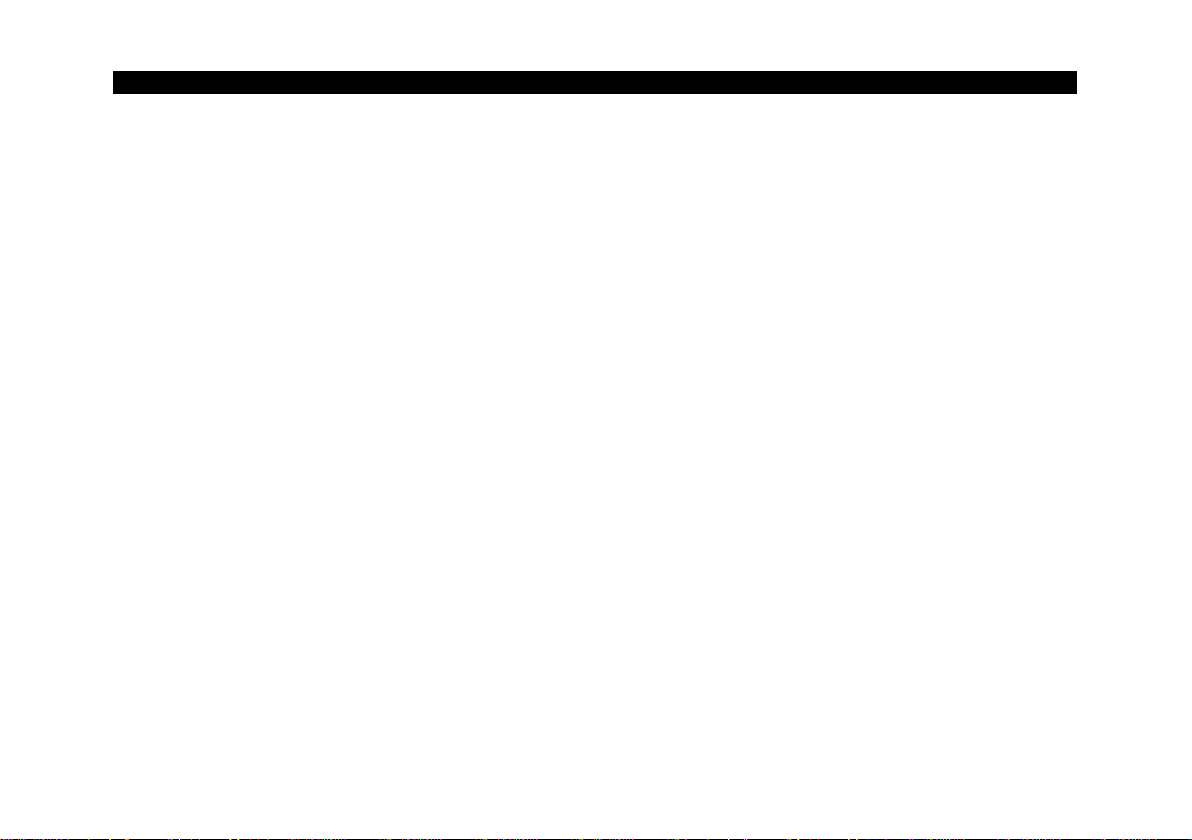
Table of Contents 5-
5 System Information ............................................................................................................................... 38
5.1 Watchdog ....................................................................................................................................... 38
5.2 Startup ............................................................................................................................................ 39
5.3 System Time .................................................................................................................................. 40
5.4 System Recovery ........................................................................................................................... 41
Appendix A – Declaration of Conformity ..................................................................................................... 47
Page 6
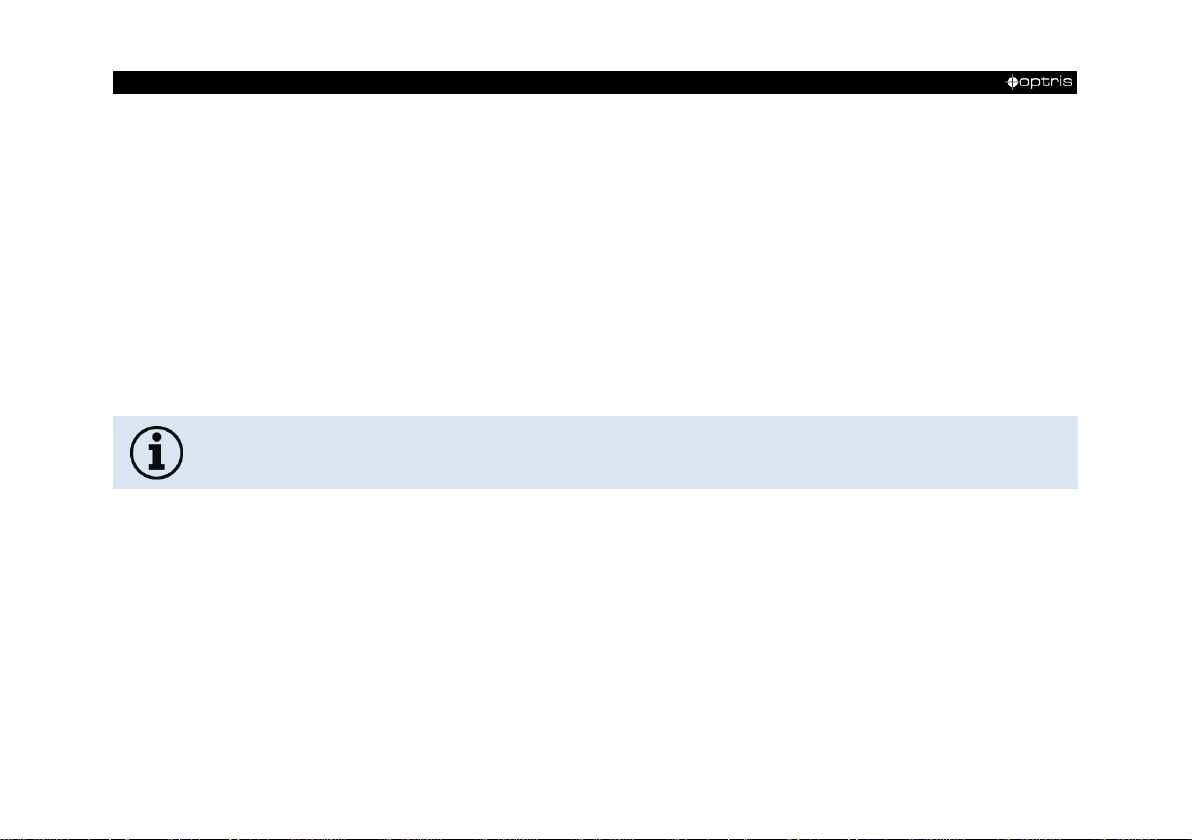
-6 -
Read the manual carefully before the initial start-up. The producer reserves the right to change
the herein described specifications in case of technical advance of the product.
1 General Information
1.1 Description
Thank you for choosing the optris® PI NetBox.
The optris PI NetBox is a miniaturized PC which expands the optris PI series to a stand-alone solution or
which works as a USB to Ethernet converter. This mode generates larger possible distances between
process (IR camera) and process control (PC).
The NetBox works with a Windows 7 operating system that allows the user to install additional software.
The housing of the NetBox is made of anodized aluminum – the optional NetBox protection housing supports
the usage in industrial environments (IP65/ NEMA-4 rating).
Page 7
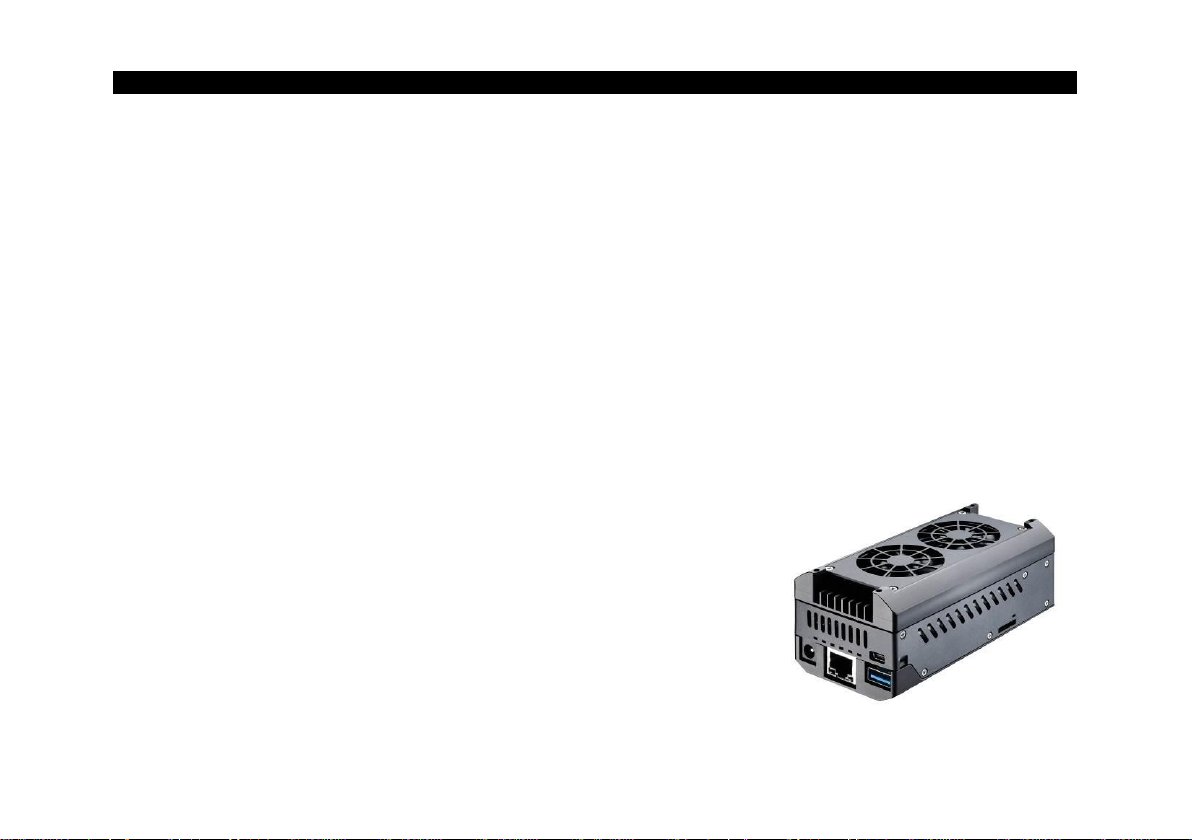
General Information 7-
1.2 Warranty
Each single product passes through a quality process. Nevertheless, if failures occur please contact the
customer service at once. The warranty period covers 24 months starting on the delivery date. After the
warranty is expired the manufacturer guarantees additional 6 months warranty for all repaired or substituted
product components. Warranty does not apply to damages, which result from misuse or neglect. The
warranty also expires if you open the product. The manufacturer is not liable for consequential damage or in
case of a non-intended use of the product.
If a failure occurs during the warranty period the product will be replaced, calibrated or repaired without
further charges. The freight costs will be paid by the sender. The manufacturer reserves the right to
exchange components of the product instead of repairing it. If the failure results from misuse or neglect the
user has to pay for the repair. In that case you may ask for a cost estimate beforehand.
1.3 Scope of Supply
NetBox incl. Micro SDHC card (32 GB)
Power supply (100-240 VAC / 24 VDC)
HDMI cable (Micro HDMI to HDMI/ 1,5 m)
Ethernet cable, 1 m
System recovery stick (USB/ 8 GB)
Rail mount adapter
Operators manual
Page 8
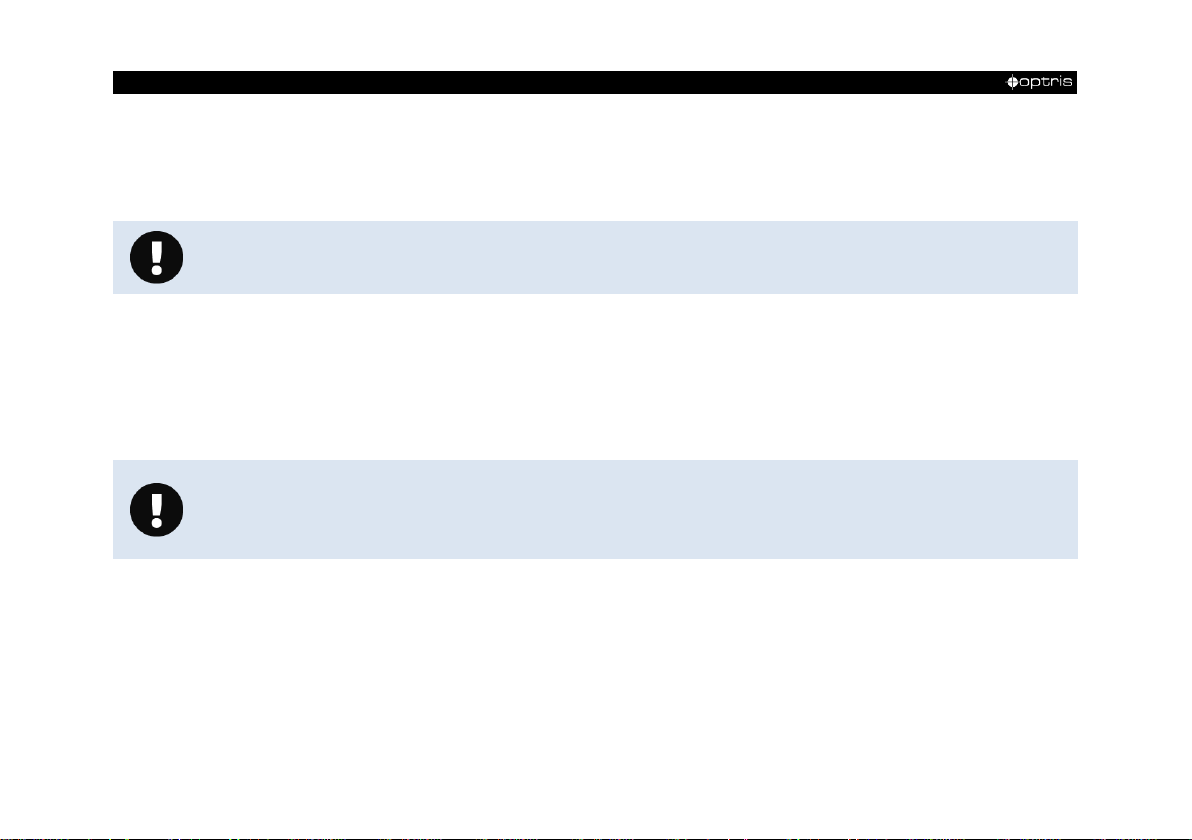
-8 -
Never use cleaning compounds which contain solvents. Take care that no moisture infiltrates
into the housing.
Please use only the threads in the housing or the supplied rail mount adapter for mechanical
installation of the NetBox.
Avoid mechanical violence – this may destroy the system (expiry of warranty).
1.4 Maintenance
The housing of the NetBox can be cleaned with a soft, humid tissue moistened with water or a water based
cleaner.
1.5 Cautions
Take care that no foreign substances penetrate into the venting slots of the NetBox.
In case of problems or questions which may arise when you use the NetBox, please contact our service
department.
Page 9
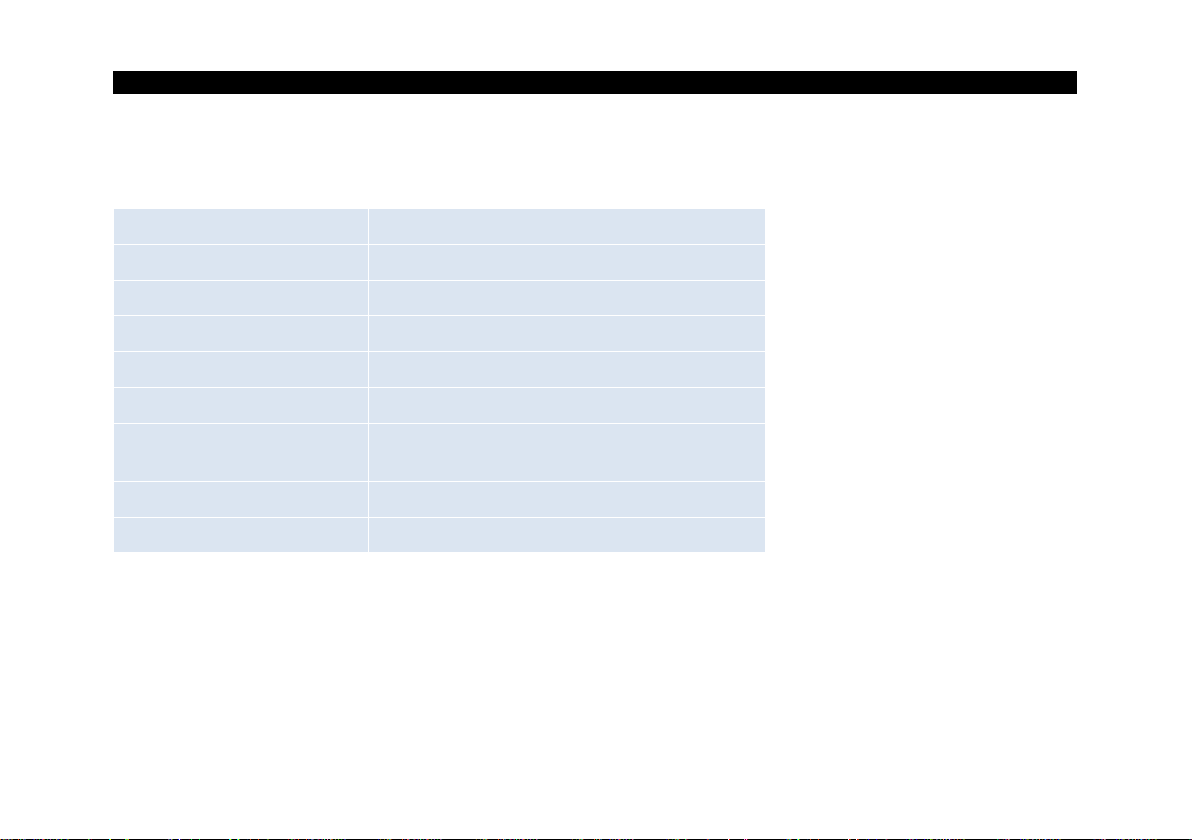
Technical Data 9-
Operating temperature
0...50 °C
Storage temperature
-20...75 °C
Relative humidity
10...95 %, non condensing
Material (housing)
Anodized aluminum
Dimensions
113 mm x 57 mm x 47 mm (L x W x H)
Weight
385 g
Vibration
IEC 60068-2-6 (sinus shaped)
IEC 60068-2-64 (broadband noise)
Shock
IEC 68-2-27 (25 G and 50 G)
Operating system
Windows 7 Professional
2 Technical Data
2.1 General Specifications
Page 10
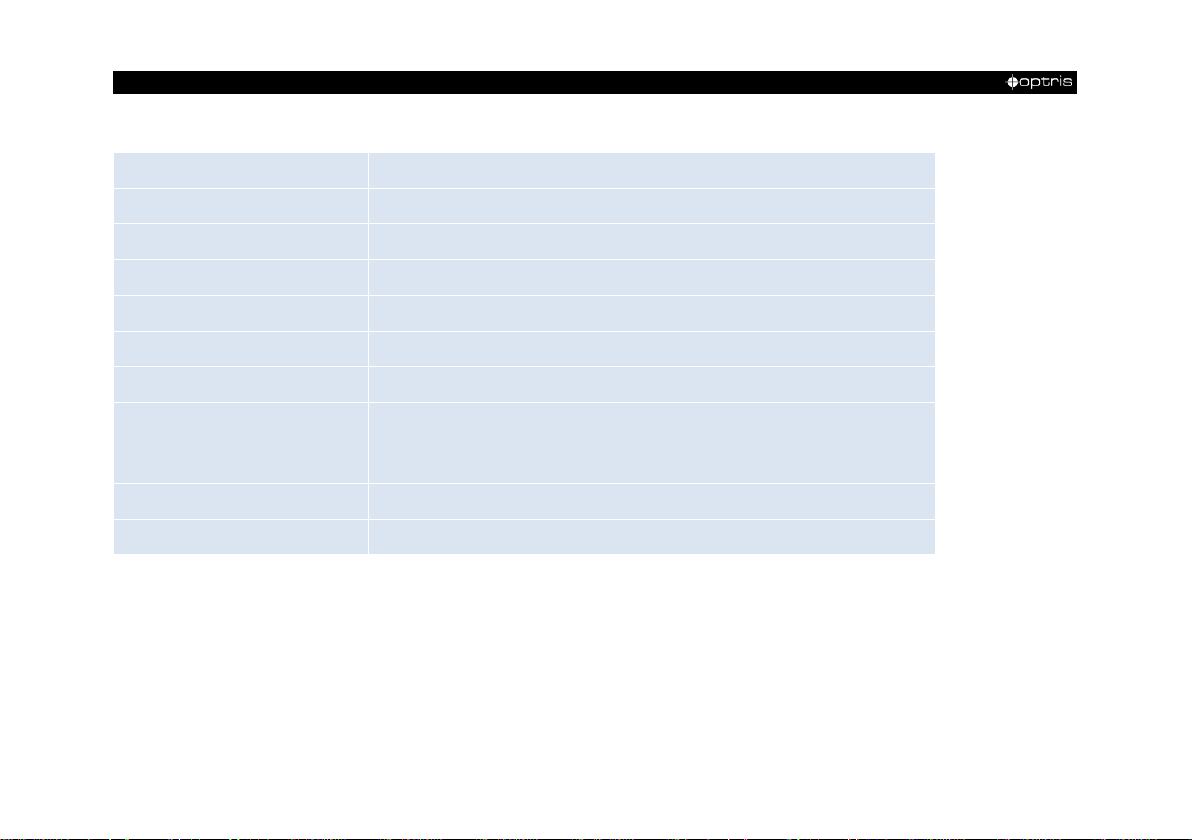
-10 -
Power supply
8...48 VDC or Power over Ethernet (PoE/ 1000BASE-T)
Power consumption
7,5 W (+ additional 2,5 W for IR camera)
Cooling
active via two integrated fans
Board
COM Express mini embedded board
Processor
Intel® AtomTM E3845, Quad Core, 1,91 GHz
Hard disc
16 GB SSD
RAM
2 GB (DDR2, 533 MHz)
Ports
2x USB 2.0/ 1x USB 3.0/ 1x Mini-USB 2.0
Micro-HDMI
Ethernet (Gigabit Ethernet)
Extensions
Micro-SDHC- or SDXC-card
Additional functions
4x Status-LEDs (L1-L4)
2.2 Electrical Specifications
Page 11

Installation 11-
3 Installation
3.1 Mounting
The NetBox can be mounted easily on a DIN rail (TS35) according EN50022 using the supplied rail mount
adapter. For this purpose please screw the 4 screws (M4) into the designated holes on the upper side of the
NetBox housing. Now you can place the rail mount adapter on the housing and fix it with the 4 nuts.
On the bottom side of the NetBox housing you will find 4 holes M2,5 which also can be used for mounting.
Figure 1: Dimensions NetBox
Page 12
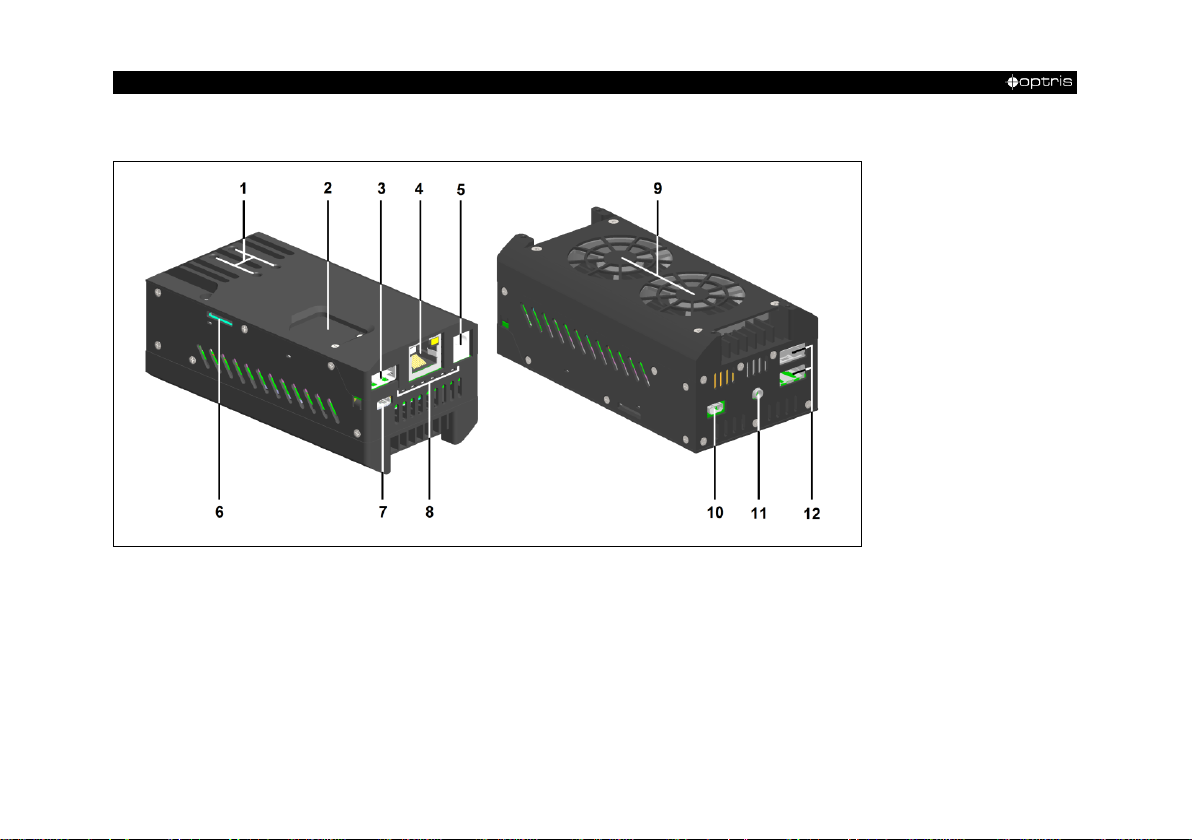
-12 -
3.2 Controls and Connections
Figure 2: Connections NetBox
1 Mounting holes for rail mount adapter 9 Cooling fans
2 CMOS battery compartment 10 Micro HDMI socket
3 USB 3.0 socket 11 Functional Input (presently inactive)
4 Ethernet socket (GigE) 12 2x USB 2.0 sockets
5 Power supply socket
6 Micro SDHC/ SDXC card slot
7 Mini-USB 2.0 socket
8 Status-LEDs (L1-L4)
Page 13
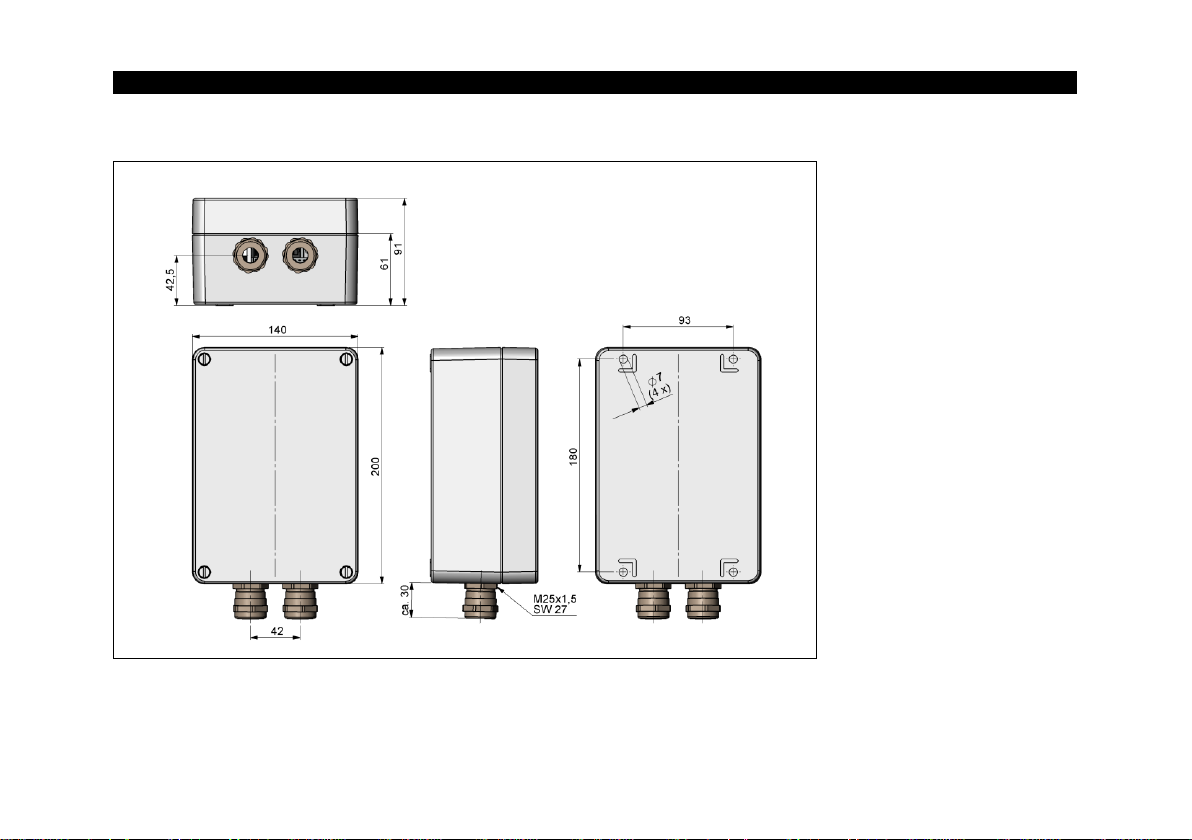
Installation 13-
3.3 Protective Housing
Figure 3: IP65 Protective housing (Alu die-cast) [Part-No.: ACPINBPH]
Page 14

-14 -
Figure 4: Protective housing with power
supply [Part-No.: ACPINBPHPS]
Figure 5: IR camera with NetBox inside CoolingJacket Advanced for
ambient temperatures up to 315 °C
Page 15
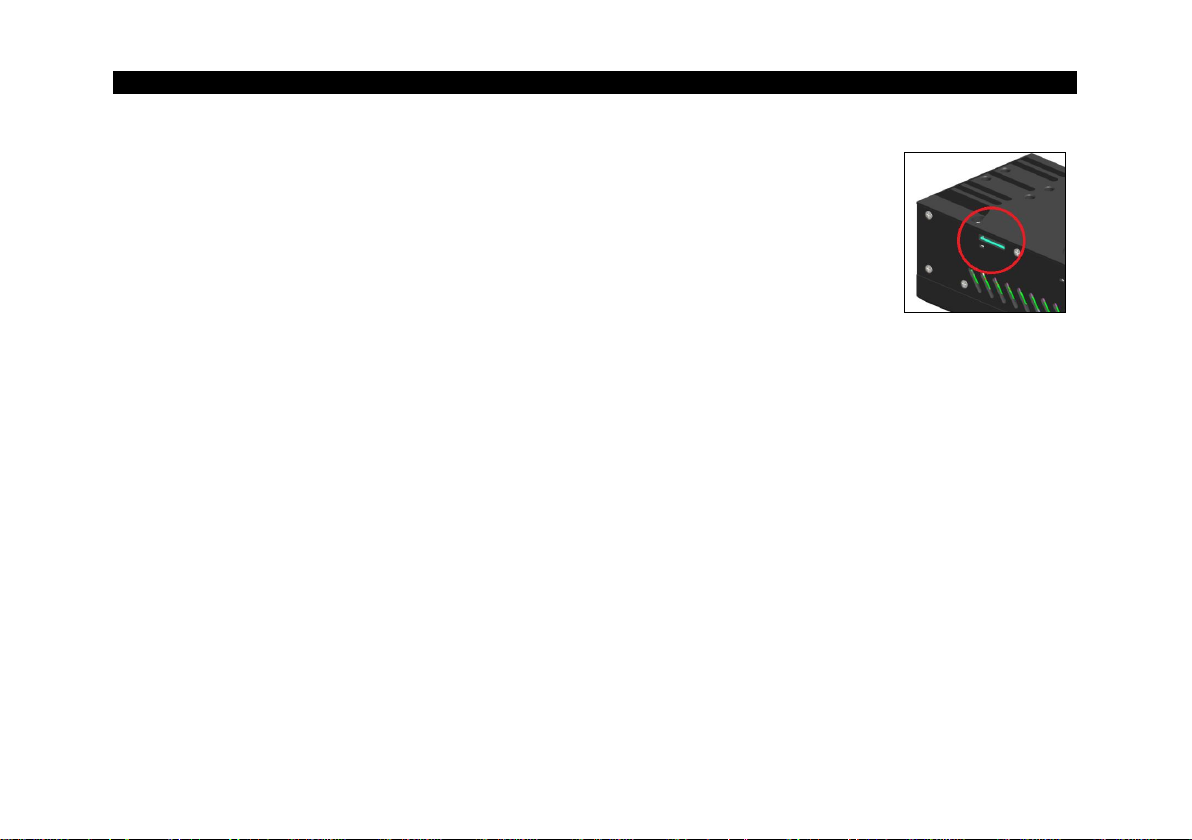
Installation 15-
The NetBox will be delivered with a 32 GB Micro SDHC card which is already installed
on the unit. If required you can exchange this card.
The NetBox is supporting Micro SDHC and Micro SDXC cards.
To remove the card please take a ball pen or similar and push onto the card from
outside carefully. Please take care when you insert a card that it is placed correctly
into the according guide slot.
3.4 SD Card
3.5 Mini-USB Socket
With the Mini-USB socket you can get a direct access to the IR camera from a separate PC without changing
cables on the NetBox.
For this purpose the camera needs to be connected to the USB 3.0 socket.
3.6 Power Supply
For powering the NetBox you either can use the supplied power adapter or a suitable industrial power supply
with a voltage output between 8 VDC and 48 VDC [►2 Technical Data].
Alternatively the NetBox can also be powered via the Ethernet cable (PoE – Power over Ethernet).
For this purpose a PoE injector is needed (Part-No.: ACPIPOE)1).
1)
For usage of the NetBox together with the high temperature Ethernet cables we recommend the following PoE
components instead of ACPIPOE: Trendnet TPI-115GI or Netgear GS110TP.
Page 16

-16 -
4 Operation
4.1 Operation Modes
The NetBox can be used in three different operation modes1):
1. Stand-alone operation with an IR camera
2. Converter mode USB – Ethernet with direct connection to a PC (point-to-point connection)
3. Converter mode USB – Ethernet with connection of a PC via a network or via the internet
4.2 Status LEDs
The NetBox is equipped with 4 status LEDs (L1-L4).
1)
The 764x480 pixel mode at 32 Hz for the PI 1M/ 05M camera is currently not supported by the NetBox.
Page 17

Operation 17-
4.3 Stand-Alone Operation
As a stand-alone PC the NetBox can expand an IR camera to an autonomous system. For this operation
mode you should connect a monitor with a HDMI input and a USB keyboard to the NetBox. If your monitor
has only a DVI input please use a customary HDMI to DVI adapter. In addition the system can also be
controlled via a remote access over an Ethernet connection. [►4.5 Remote Access to the NetBox (NetBox
Utility)]
Figure 6: Stand-alone operation with remote monitoring via GigE network/ NetBox powered via power supply
Page 18

-18 -
After booting the NetBox the PIX Connect software starts automatically. If a PI is connected the first time to
the NetBox the software will ask you for the calibration files.
If you connect the NetBox to the Internet using the Ethernet connection the calibration files will be
downloaded automatically. Otherwise you can load the calibration files also manually via the menu Tools/
Extended/ Reimport calibration files (from an USB stick e.g.).
4.4 Network Settings
Please connect your imager with the supplied USB connection cable with the NetBox. Please connect your
PC with an Ethernet cable with the NetBox. Now connect the power supply to the NetBox and to the mains.
The NetBox will start to boot the system and should be ready to use after 1-2 minutes.
You can check the status with the LEDs. At proper functioning now L1 should light up.
Figure 7: Ethernet direct connection (point-to-point connection)/ NetBox powered via power supply
Page 19

Operation 19-
The used Ethernet cables should be at least category 5 cables
(Cat-5 according ISO/IEC 11801).
If you use a PoE injector the power supply for the NetBox is not needed. In this case please connect the PoE
injector as shown in the drawing below.
Figure 8: Ethernet direct connection (point-to-point connection)/ NetBox powered via PoE injector
Page 20

-20 -
If your PC is not connected to any network,
please go to Change adapter settings after
you opened the Network and Sharing Center.
Now go to Local Area Connection, right
mouse button: Properties.
[continue at item 4]
Connection to the NetBox
The communication with the NetBox is done via the TCP/ IP protocol (Transmission Control Protocol/
Internet Protocol). The NetBox can get its IP address (Internet Protocol address) either from a DHCP server
or it can work with a fixed IP address.
On a direct connection to a PC both, the NetBox as well as the PC must use a fixed IP address because no
DHCP server1) is available here. The NetBox is using in this case the IP address 192.168.0.100. On your PC
you have to do the following settings once (depending on the operating system the procedure can differ from
the here shown – the following description refers to a Windows 7 system).
1)
DHCP – Dynamic Host Configuration Protocol: allows the automatic integration of a computer into an existing network.
1. Go to System controls; open Network and Sharing Center.
2. If you have an existing connection to a network (company network e.g.) you should see the following
information:
Page 21

Operation 21-
If your PC is not connected to any network, please go to Change adapter settings after you
opened the Network and Sharing Center. Now go to Local Area Connection, right mouse
button: Properties. [continue at item 4]
[1]
[2]
[3]
3. Go to Local Area Connection – a status screen according [1] will be shown. Then go to Properties.
4. In the following window [2] mark Internet protocol Version 4 (TCP/IPv4) and go again to
Properties.
Page 22

-22 -
5. Please open now in window [3] the register Alternate Configuration and activate the checkbox
User configured.
6. Now you can enter a user defined IP address for your PC.
Please take care that the network part of the address has to be
identical with the network part of the IP address of the NetBox,
thus 192.168.0. For the host part you have to use an address
which is different from the one of the NetBox (100), so you may
use 1 for example.
After you have made these settings and connected your PC with the NetBox using an Ethernet cable your
PC will establish a point-to-point connection. This procedure can take several minutes.
In the Network and Sharing Center your network will now be shown up as a non-identified network.
Page 23

Operation 23-
4.5 Remote Access to the NetBox (NetBox Utility)
For a remote access to the NetBox install at first NetBox Utility on your PC. You will find the setup program
(install.bat) in the folder \NetBox Utility on your PIX Connect CD. Beside the utility software also the
UltraVNC viewer will be installed. You will find this program under Start/ Programs/ NetBox-UltraVNC.
After the installation is finished you will find the following icon on your desktop:
Now you can have access to a NetBox which is directly connected to your PC or to a NetBox which is
located anywhere in the same network. Also remote connection via the internet is possible.1)
1)
For remote access from outside to a NetBox connected to a company network please ask your system administrator for possibly
necessary settings.
Page 24

-24 -
Please start NetBox Utility:
Select the desired network adapter and press Scan.
The Utility program searches for NetBoxes located in
your network or directly connected to your PC. The filter
function allows a selective search for NetBoxes only.
Mark the desired NetBox in the window Results and
press the button Start Viewer >>.
Page 25

Operation 25-
The UltraVNC viewer starts now and shows the desktop of the NetBox:
Alternatively you can scan only a certain IP address range:
Please mark the desired network connection up front.
Page 26

-26 -
4.6 File transfer between NetBox and PC
To exchange files between the NetBox and a directly connected or in the network located PC
please move the cursor to the title bar of the UltraVNC Viewer window and press the right mouse
button. Start File Transfer. Alternatively you can also press the following button in the tool bar:
In the following explorer window you see on the left side your local PC (LOCAL MACHINE) and on the right
side the NetBox (REMOTE MACHINE). Now you can copy files between both computers via the network link
by marking them and pressing Send or Receive.
Page 27

Operation 27-
4.7 NetBox Control Center
On the desktop of the NetBox you will find a short cut for the NetBox Control Center:
The Control Center allows an easy configuration of the NetBox. On the tab Select you can select programs
which will be started automatically after starting the NetBox:
At Application you can select between PIX Connect, Imager Net Server and Custom Application.
Page 28

-28 -
Application
Operation mode of the NetBox
PIX Connect
Stand-Alone operation
Imager Net Server
Converter mode USB-Ethernet
Custom Application
Usage of the NetBox for other applications (example: You can select here the
pyrometer software CompactConnect which is already pre-installed on the NetBox.)
The start options selected in the Control Center
are saved automatically in the NetBox and are
available after a restart.
As factory default setting the PIX Connect will be started by the Control Center.
At Arguments you can enter command line parameters
(a special layout, with which the PIX Connect should start
automatically e.g.).
Activate Autostart in order to ensure that the selected
application will be restarted automatically after a reboot of the NetBox.
Page 29

Operation 29-
Software Restarts
Number of software restarts
Reason for last hardware
restart
Why the NetBox was restarted the last time
Software is not responding for
Timer, which will be started at nonresponding of the software and which is
initiating the restart of the selected
application
Actual runtime
Current runtime of the software
Previous runtime
Previous runtime of the software
Device Frequency
Camera frame rate
Process Frequency
Processed frame rate (display frame rate)
Net Transfer Frequency
Frame rate transferred via network (at
Imager Net Server)
If, for any reason, the application is not working properly anymore (software crash), the NetBox Control
Center will restart the software automatically (software watchdog) if autostart was selected.
The tab Log Tool is giving you the following information:
Page 30

-30 -
Figure 9: Screen of the NetBox – PIX Connect
Figure 10: Screen of the NetBox – Imager Net Server
Page 31

Operation 31-
Menu File exit of the program
Devices shows the connected imager
Flag manual operation of the camera flag
PI IMAGER # [Serial number] of the connected device
T (C, F, B) Device temperatures (°C): C: FPA-Chip
F: Flag temperature
B: Housing temperature
PIF AI1, AI2, DI Status of the PIF input: AI1: Analog IN1 (voltage level in mV)
AI2: Analog IN2 (voltage level in mV)
DI: Digital IN (Low/ High)
HW Cnt. Hardware-Counter (frame counter)
ADU (192, 144) ADU value of the center pixel (e.g. 192, 144 at PI4xx)
Freq (D, P, N) Frequency (Hz): D: Device/ P: Processing/ N: Network
Time Time per single frame
Queue Number of frames in network queue
FOV, TR Field of view (horizontal) of the imager lens, Temperature range
FailSafe 0/1 (alternating with connected industr. PIF)
1 at FailSafe alarm
Information in the Imager Net Server – application window:
Page 32

-32 -
4.8 Converter mode USB – Ethernet
In this mode the NetBox is used as converter from USB to Ethernet. Either a direct connection to a PC
(point-to point) or a connection via an existing network is possible.
On the NetBox the program Imager Net Server must be active 1).
Figure 11: NetBox as converter USB – Ethernet/ direct network connection
1)
The models PI 450 G7, PI 640 G7, PI 1M and PI 05M are not supported yet.
Page 33

Operation 33-
Figure 12: NetBox as converter USB – Ethernet/ integration into a network
After establishing the network connection please start the PIX Connect on your PC and open the menu item
Tools/ Extended/ Remote devices....
In the window which is appearing you should set a hook on Enable and enter the IP address of the NetBox
(192.168.0.100 on a direct connection) or the address range of your local network at Detect devices 1).
The fourth block should have the range 0 to 255. If you now press Ping all computers inside the selected
address range will be shown.
1)
To determine the address range of your local network you can use NetBox Utility [►4.5 Remote Access to the NetBox (NetBox
Utility)].
Page 34

-34 -
Figure 13: Search for network devices in
PIX Connect
Figure 14: Device selection in PIX Connect
For a faster search in a network you should activate the filter
and enter NetBox. Now only computers with NetBox in their
name will be shown.
Under Hosts you can now select your NetBox and press OK. The software will establish a connection to the
remote device (imager) automatically.
Under Remote framerate you can enter the desired frame rate which should be transmitted via the network.
Under the menu item Devices the imager which is connected to the NetBox shows up now.
Page 35

Operation 35-
The following functions can be selected here:
Connect manual connection with the remote device
Restart restart of the Imager Net Server application on the NetBox
Reboot reboot of the NetBox
Remove remove of the device entry in this menu
If the used imager is connected for the first time to the NetBox the following message appears:
Please confirm with Yes. The calibration files will be transferred automatically from your PC to the NetBox
and stored there. Now you should see the live picture from the imager on your PC.
Alternatively you can copy the calibration data also manually via an USB stick into the NetBox folder
D:\Imager\Cali.
Page 36

-36 -
red dot: protected mode
green dot: write mode
The NetBox should be used only with an activated write protection filter [red dot].
To save changed settings or if you want to install additional software the write
protection has to be deactivated temporarily. To do this please move the
cursor to the red dot in the task bar and push the right mouse button:
4.9 Write Protection Filter
The NetBox has a factory pre-installed write protection filter. This filter is protecting reliably the operating
system and the complete drive C and allows a switch-off of the device without a shutdown of the operating
system.
The write protection filter is shown as symbol in the task bar.
The colors have the following meaning:
Page 37

Operation 37-
Save and Reboot
Changes will be saved + Restart
Save and Shutdown
Changes will be saved + shut down
Save and Standard Write Mode
Changes will be saved + Switch into the write mode (green dot)
Restore by Reboot
Restart without saving of changes
You can select between four different actions:
If you select Save and Standard Write Mode the context menu will change to:
In order to go back to the protected mode select Protected Mode. All changes will be saved and the system
will be restarted.
The SSD drive of the NetBox has by factory default two partitions. The write protection refers to partition C
only. On the partition D you can save application data. On drive D also the calibration data of the infrared
imager are stored.
Page 38

-38 -
5 System Information
5.1 Watchdog
If, for any reason, the main software application (PIX Connect or Imager Net Server) does not work
properly (software hang-up or crash) or if the main application will be closed, the integrated software
watchdog (via the NetBox Control Center) is restarting the program automatically.
For this functionality it is required that the Autostart is activated in the Select Tool:
In addition a hardware watchdog is monitoring the Windows operating system permanently – you see the
symbol [WD] in the right part of the task bar:
If the watchdog is recognizing a system error or problem it will restart the NetBox automatically.
Page 39

System Information 39-
NetboxControlCenter
starts the program which was selected in the Select Tool
NetboxHardwareWatchdog
starts the hardware watchdog application
5.2 Startup
In the Windows Startup folder of the NetBox the following shortcuts are set default:
Page 40

-40 -
The NetBox contains a CMOS battery which is used for
keeping the system time if the computer is switched off. If a
battery change should be necessary please open the
battery compartment and exchange by a new battery of the
same type (CR1225 or CR1632, depending on production
date).
To adapt the NetBox to your local time zone you have to open the Windows date and time setup
(Control Panel/ Date and Time).
The NetBox is set by default to UTC+01:00.
To save the new setting permanently you have to deactivate the ►4.9 Write Protection Filter
temporarily.
5.3 System Time
Page 41

System Information 41-
5.4 System Recovery
In case a recovery of the Windows operating system of the NetBox is necessary you should use the supplied
USB recovery stick. Follow the steps described hereafter. Do not disconnect power from the NetBox
during the recovery procedure.
After the system recovery the NetBox has the factory default settings. All data which was stored before on
the SSD will get lost.
Step 1:
Connect a monitor and a USB keyboard with the NetBox. Connect the USB Recovery stick to a free USB
port of the NetBox and switch on the unit.
Press and keep pressed the DEL button until the Aptio Setup Ultility screen appears:
Page 42

-42 -
Step 2:
Select Hard Drive BBS Priorities in the menu Boot and press Enter:
Page 43

System Information 43-
Step 3:
Select Boot Option #1, press Enter and select Intenso Basic Line (confirm with Enter):
Page 44

-44 -
Step 4:
Now press F10 and confirm with Enter:
The system will restart now and boot from the USB stick.
Page 45

System Information 45-
Step 5:
Select Recovery system in the following screen and press Enter:
Page 46

-46 -
Figure 15: Screens during system recovery
After a complete recovery the NetBox will restart and boot the system. After the booting process all
necessary drivers will be installed automatically and a first configuration script will be started.
Please follow the instructions:
Page 47

Appendix A – Declaration of Conformity 47-
Appendix A – Declaration of Conformity
Page 48

optris PI NetBox-MA-E2018-03-A
