Page 1

Operator’s Manual
optris
®
PI LightWeight kit
Miniature lightweight PC with IR camera
for flight applications
Page 2
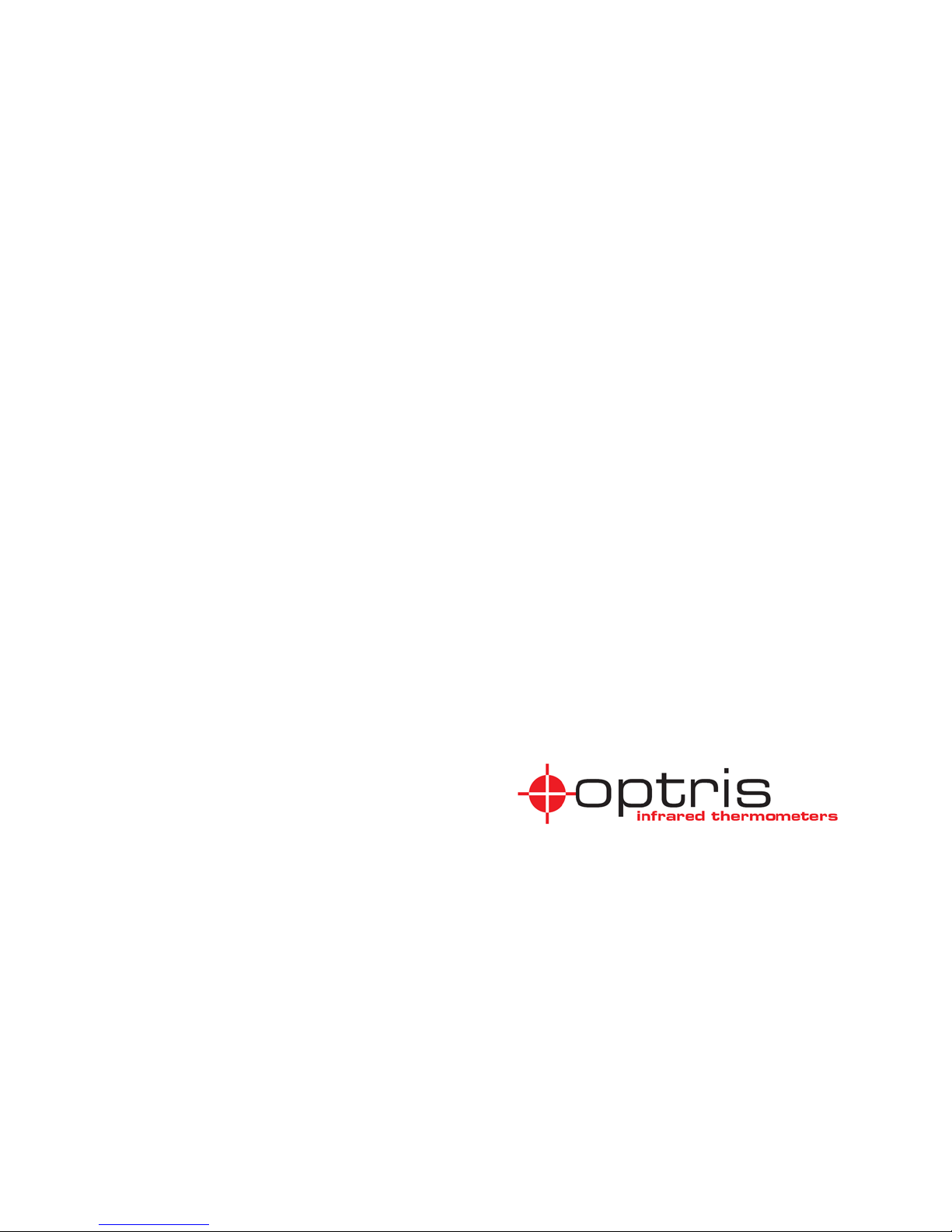
Optris GmbH
Ferdinand-Buisson-Str. 14
D – 13127 Berlin
Germany
Tel.: +49 30 500 197-0
Fax: +49 30 500 197-10
E-mail: info@optris.de
Internet: www.optris.de
Page 3
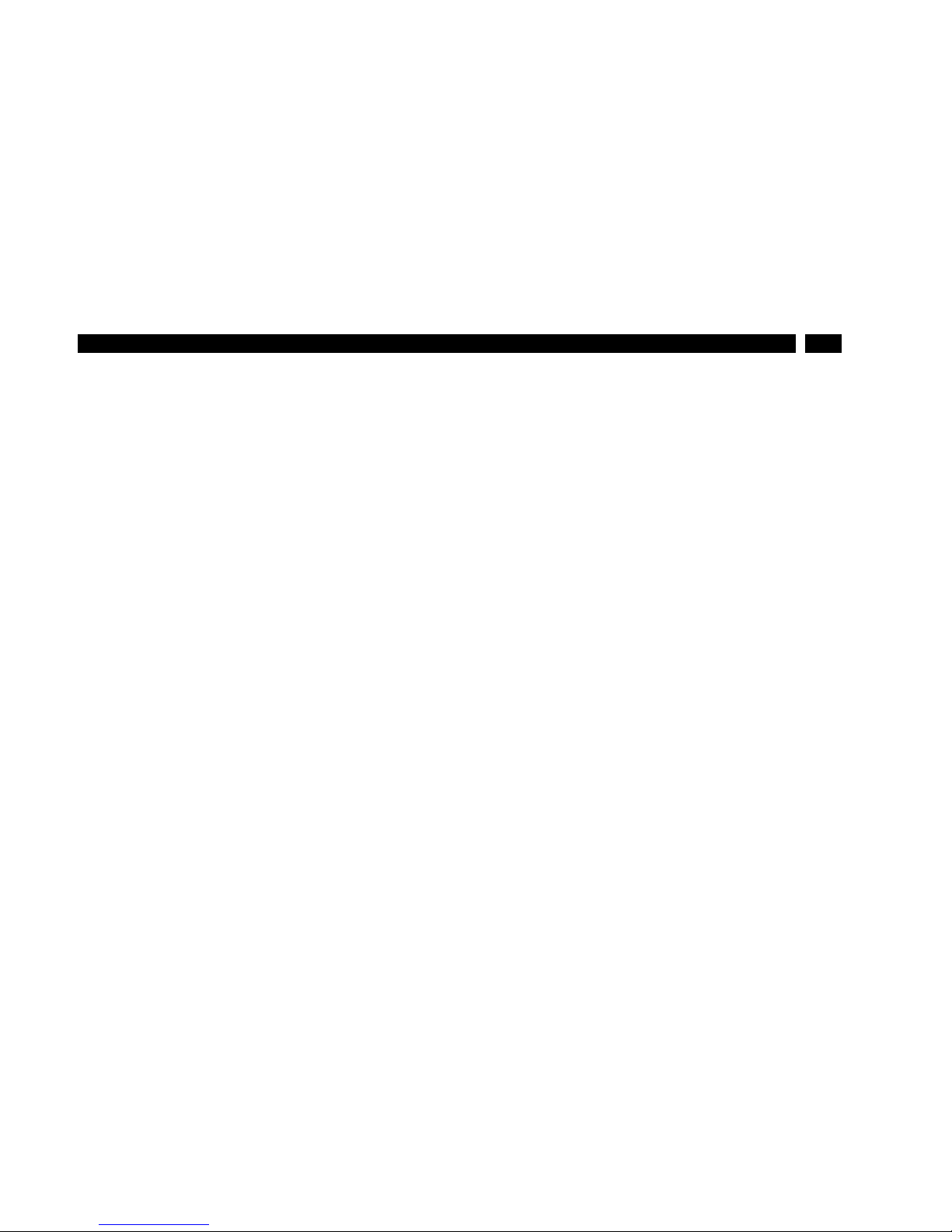
3
Table of contents
Table of contents
1
General notes ...................................................................................................................................... 7
1.1 Intended use ................................................................................................................................. 7
1.2 Warranty ....................................................................................................................................... 9
1.3 Scope of delivery .......................................................................................................................... 9
1.4 Maintenance ............................................................................................................................... 11
1.4.1 Cleaning .............................................................................................................................. 11
2 Technical Data .................................................................................................................................. 13
2.1 Data NetBox LW ......................................................................................................................... 13
2.1.1 General specifications ........................................................................................................ 13
2.1.2 Electrical specifications ....................................................................................................... 14
2.2 Data PI 400/ PI 450 LW .............................................................................................................. 15
Page 4
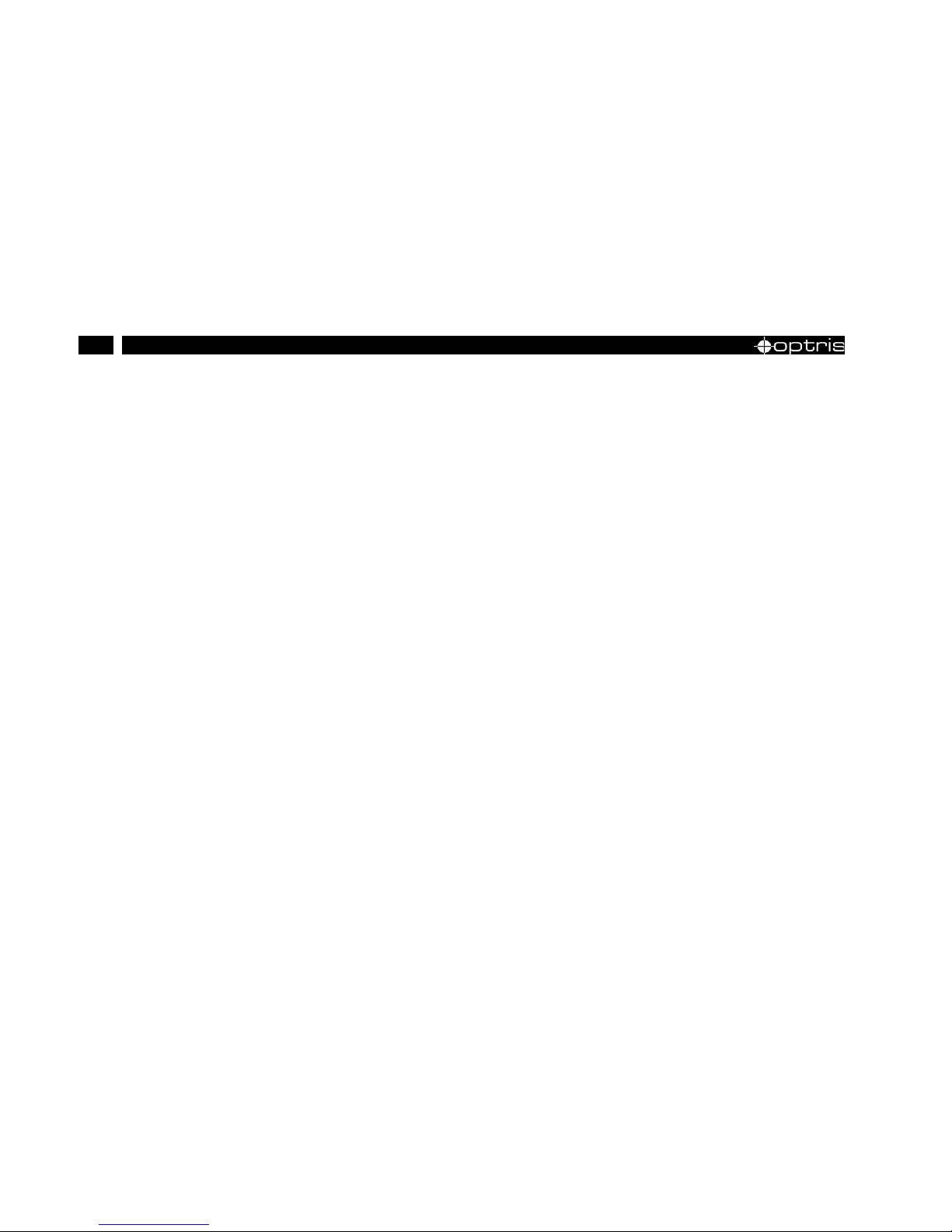
4
2.2.1 General specifications ........................................................................................................ 15
2.2.2 Electrical specifications ....................................................................................................... 19
2.2.3 Measurement specifications ............................................................................................... 20
2.2.4 Optical specifications .......................................................................................................... 21
3 Installation ......................................................................................................................................... 25
3.1 Mechanical Data PI 400/ PI 450 LW ........................................................................................... 26
3.2 Mechanical Data PI NetBox LW ................................................................................................. 27
4 Operation ........................................................................................................................................... 31
4.1 Operation modes of the NetBox LW ........................................................................................... 31
4.2 Stand-Alone operation ................................................................................................................ 32
4.3 Start a recording ......................................................................................................................... 35
4.4 SD card ....................................................................................................................................... 37
Page 5
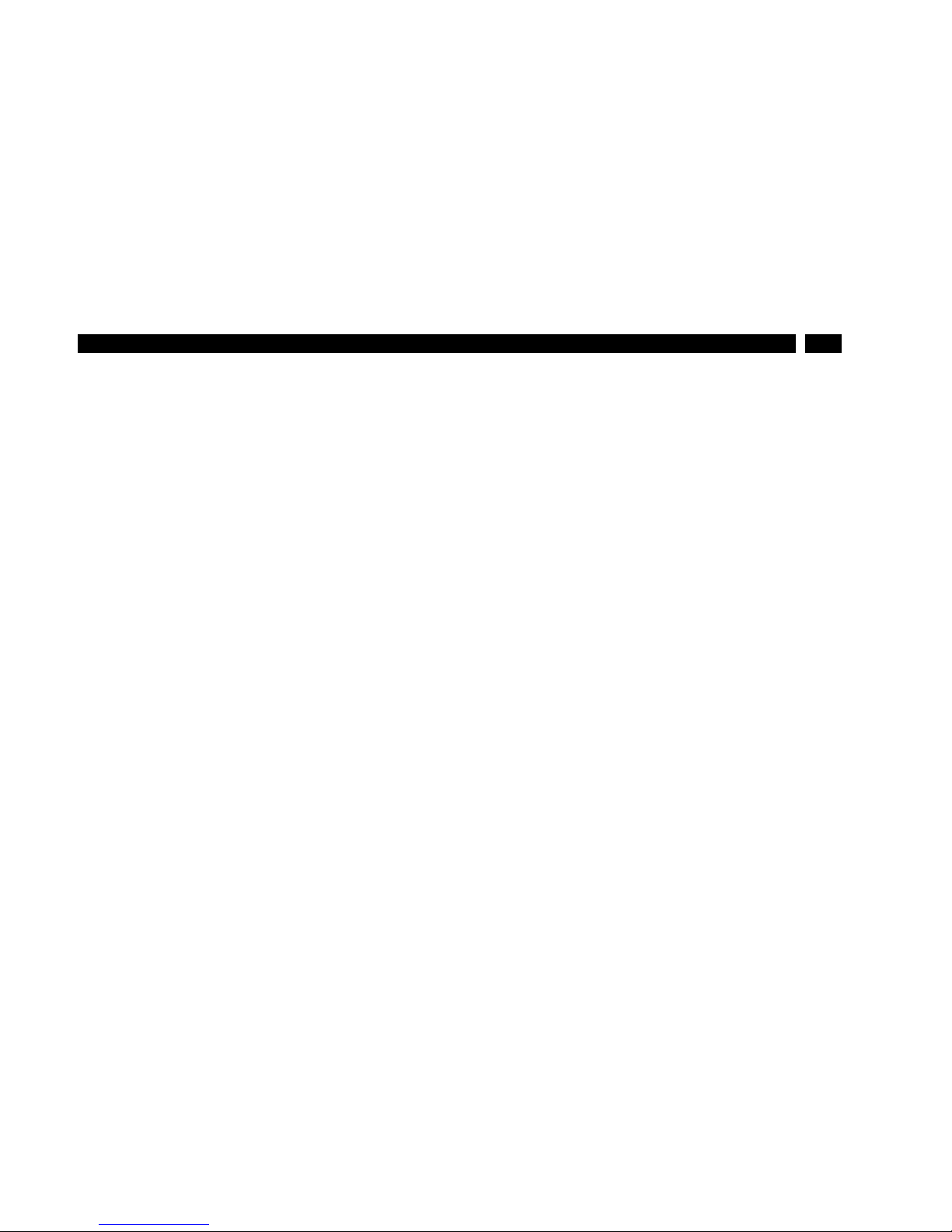
5
Table of contents
4.5 Status-LEDs ................................................................................................................................ 38
4.6 Switch positions .......................................................................................................................... 39
4.7 Remote Access to the NetBox LW ............................................................................................. 40
4.7.1 Installation of Ultra VNC ..................................................................................................... 40
4.7.2 Display the NetBox ............................................................................................................. 43
4.8 Applications and start options ..................................................................................................... 44
4.9 Watchdog .................................................................................................................................... 50
4.10 Autostart...................................................................................................................................... 52
4.11 File transfer between NetBox LW and PC .................................................................................. 53
4.12 Communication ........................................................................................................................... 55
4.12.1 Ethernet direct communication ........................................................................................... 55
4.12.2 Ethernet network communication ....................................................................................... 65
Page 6
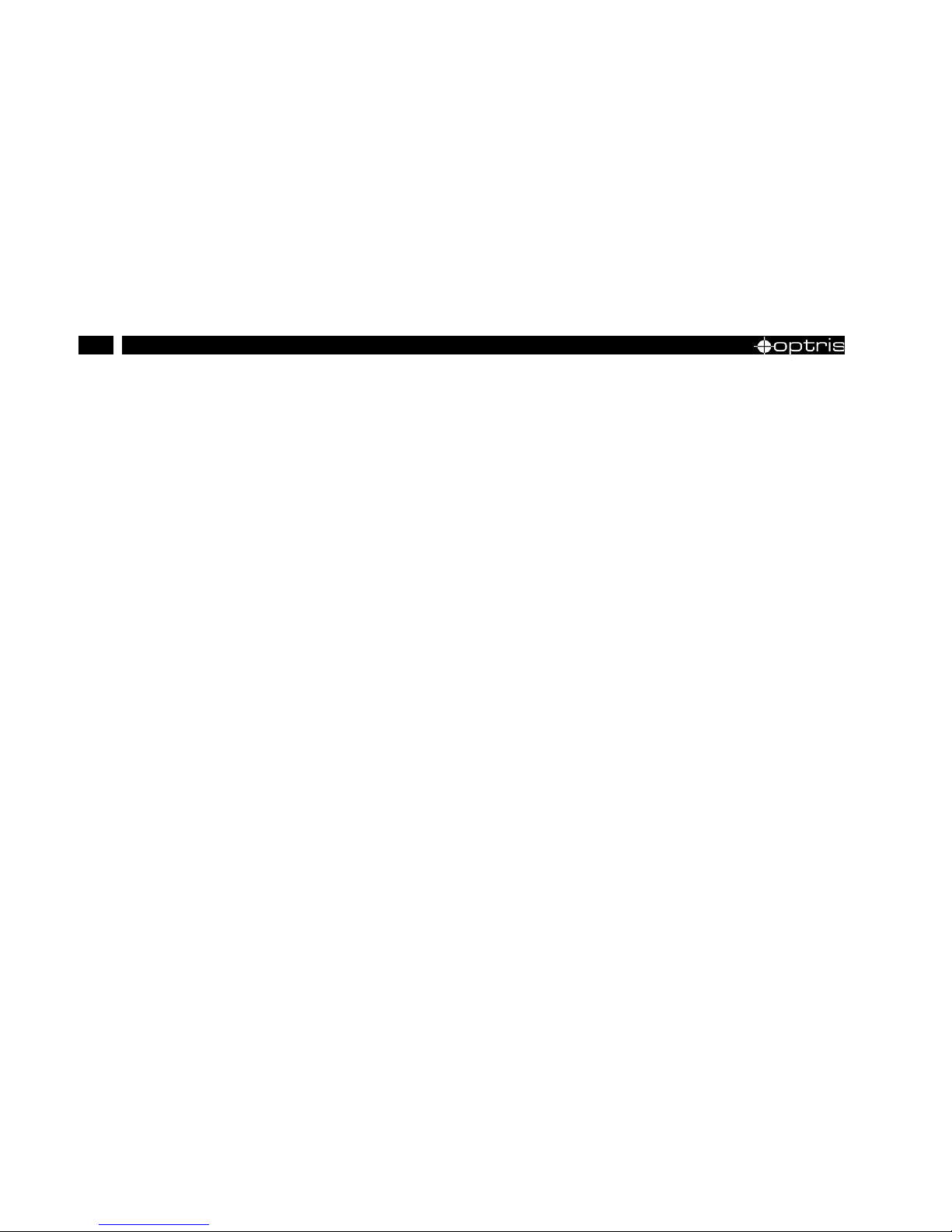
6
4.13 USB Driver .................................................................................................................................. 71
4.14 System time ................................................................................................................................ 71
4.15 Write protection filter ................................................................................................................... 73
5 System Recovery .............................................................................................................................. 77
6 Basics of Infrared Thermometry ..................................................................................................... 83
6.1 Emissivity .................................................................................................................................... 89
7 CE Conformity ................................................................................................................................... 91
Page 7
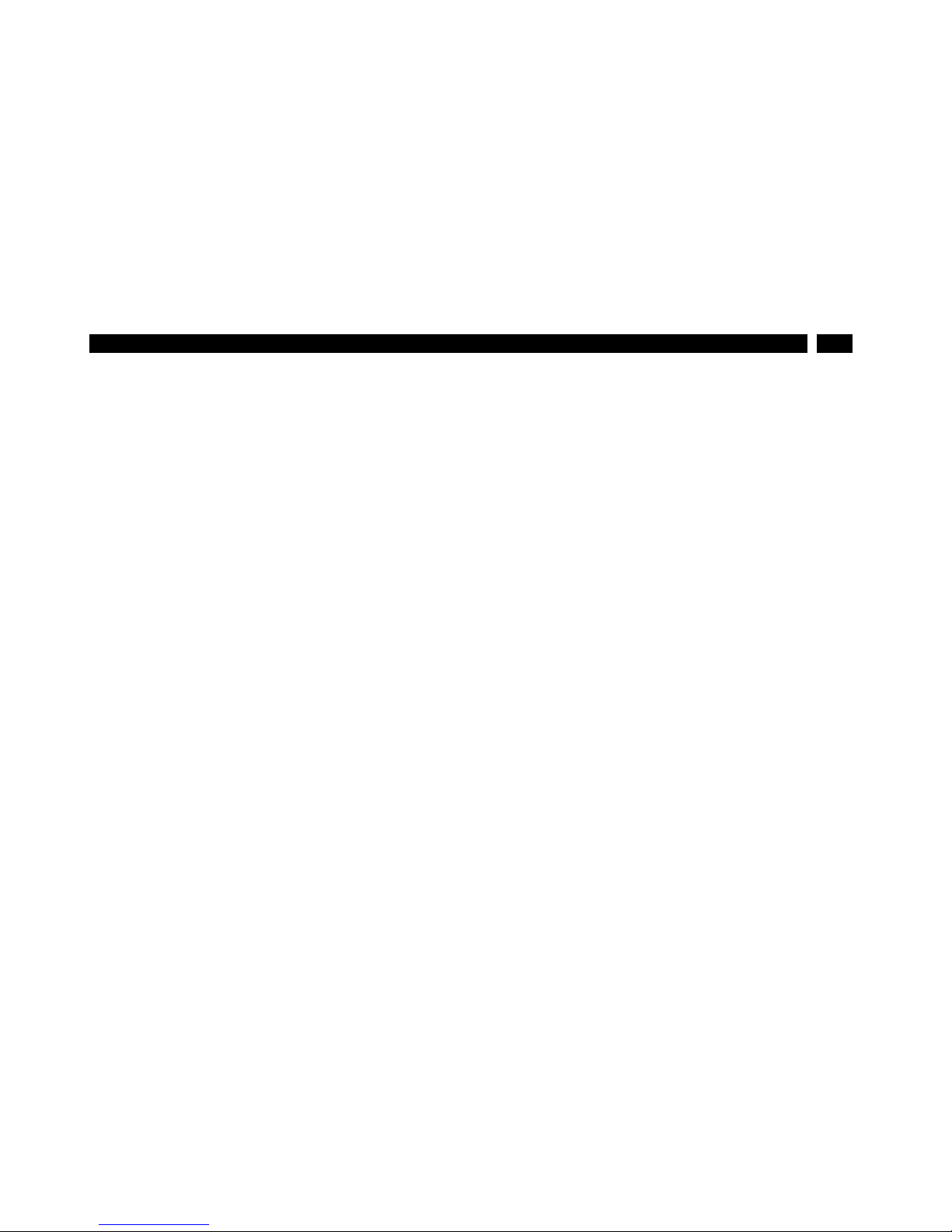
7
General notes
1 General notes
1.1 Intended use
The optris PI LightWeight Kit consists of a miniaturized lightweight PC (PI NetBox LW) and a weightoptimized optris PI400 LW or PI450 LW infrared camera. The system is ideally suited for radiometric
infrared recordings from the air like for maintenance work and quality inspections of solar and wind
power systems and for building thermography.
The PI NetBox LW (Miniature-PC) includes a Windows XP Professional operating system that allows
on-flight recording of infrared videos with up to 35 Hz.
The optris PI 400 LW or 450 LW calculates the surface temperature based on the emitted infrared
energy of objects [► 6 Basics of Infrared Thermometry]. The two-dimensional detector (FPA - focal
plane array) allows a measurement of an area which will be shown as thermal image using
standardized color palettes. The radiometric processing of the picture data enables the user to do a
comfortable detailed analysis with the software PI Connect retrospectively.
Page 8
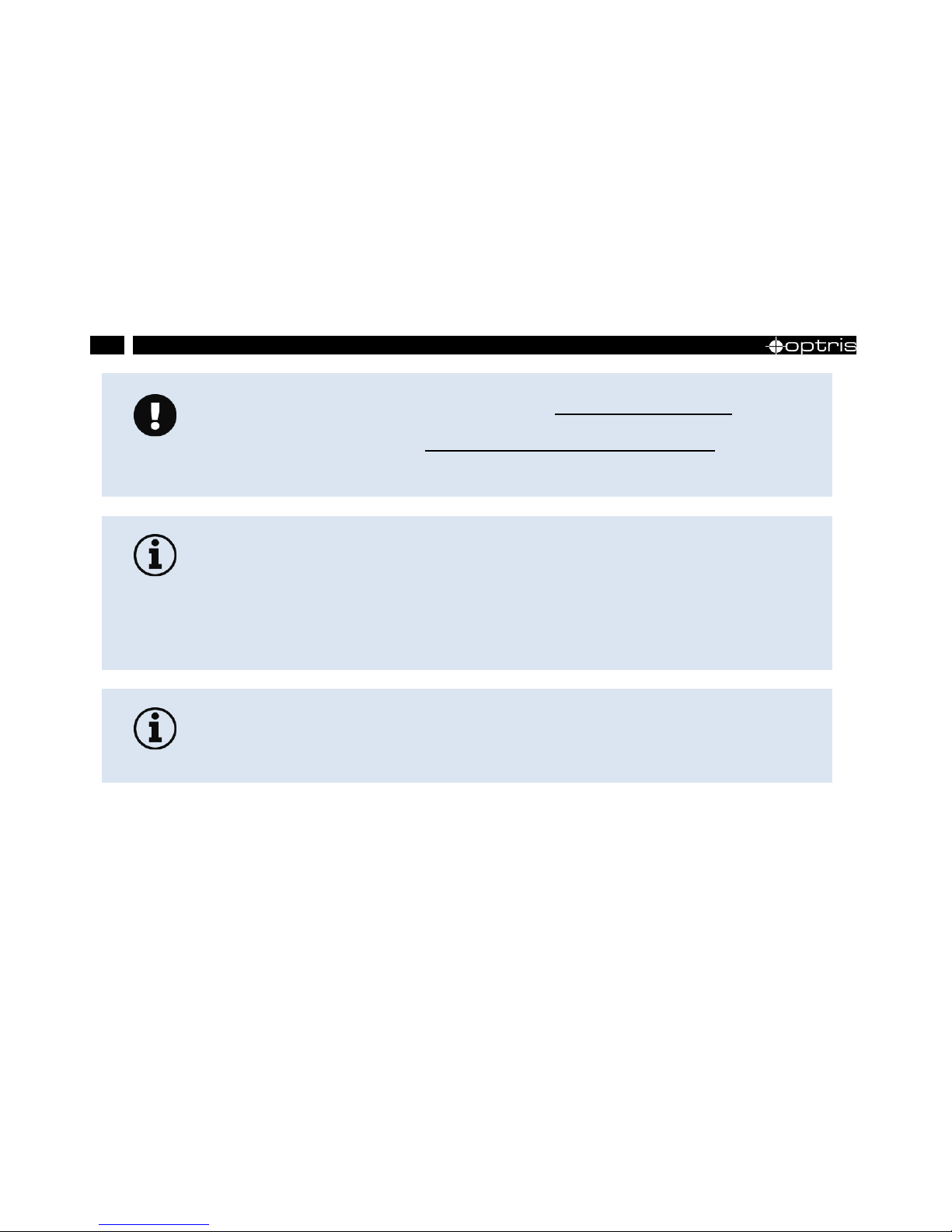
8
Read the manual carefully before the initial start-up. The producer reserves the right to
change the herein described specifications in case of technical advance of the product.
The optris PI is a precise instrument and contains a sensitive infrared detector and a
high-quality lens. The alignment of the camera to intensive energy sources (high power
laser or reflections of such equipment, e.g.) can have effect on the accuracy of the
measurement or can cause an irreparable defect of the infrared detector.
• Avoid static electricity, arc welders, and induction heaters. Keep away from very
strong EMF (electromagnetic fields).
• Avoid abrupt changes of the ambient temperature.
• In case of problems or questions which may arise when you use the infrared
camera contact our service department.
Page 9
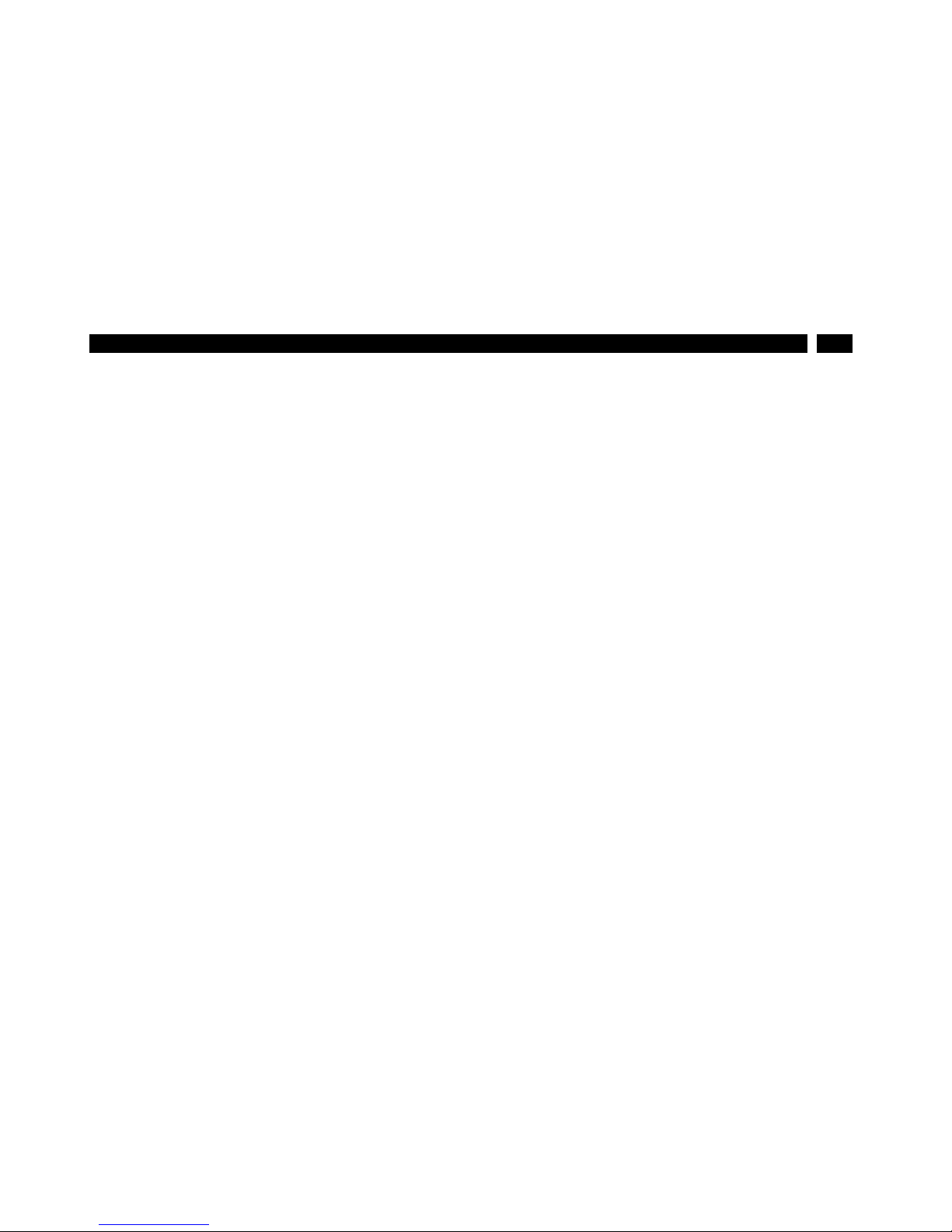
9
General notes
1.2 Warranty
Each single product passes through a quality process. Nevertheless, if failures occur contact the
customer service at once. The warranty period covers 24 months starting on the delivery date. After the
warranty is expired the manufacturer guarantees additional 6 months warranty for all repaired or
substituted product components. Warranty does not apply to damages, which result from misuse or
neglect. The warranty also expir es if you open the product. The manufacturer is not liable for
consequential damage or in case of a non-intended use of the product.
If a failure occurs during the warranty period the product will be replaced, calibrated or repaired without
further charges. The freight costs will be paid by the sender. The manufacturer reserves the right to
exchange components of the product instead of repairing it. If the failure results from misuse or neglect
the user has to pay for the repair. In that case you may ask for a cost estimate beforehand.
1.3 Scope of delivery
• PI NetBox LW (LightWeight) incl. micro SDHC card (8 GB)
• Power supply (100-240 VAC / 24 VDC)
• Power cable (with open ends for direct connection to a Lithium battery)
• Video cable (stereo jack-cinch)
• Video cable (stereo jack-open ends) with recording pin
• Ethernet cable, 1 m
• USB Recovery stick (2 GB)
Page 10

10
• optris PI400 LW or PI450 LW (LightWeight) with one lens and fixed mounted USB cable (30 cm)
and aluminum case
• Software PIConnect
• Operators manual
Figure 1: PI LightWeight kit inside the camera case
For a mobile use you can arrange all components of the system also inside the camera
case as shown in Figure 1. For that purpose single foam parts of the case can be
easily removed.
Page 11
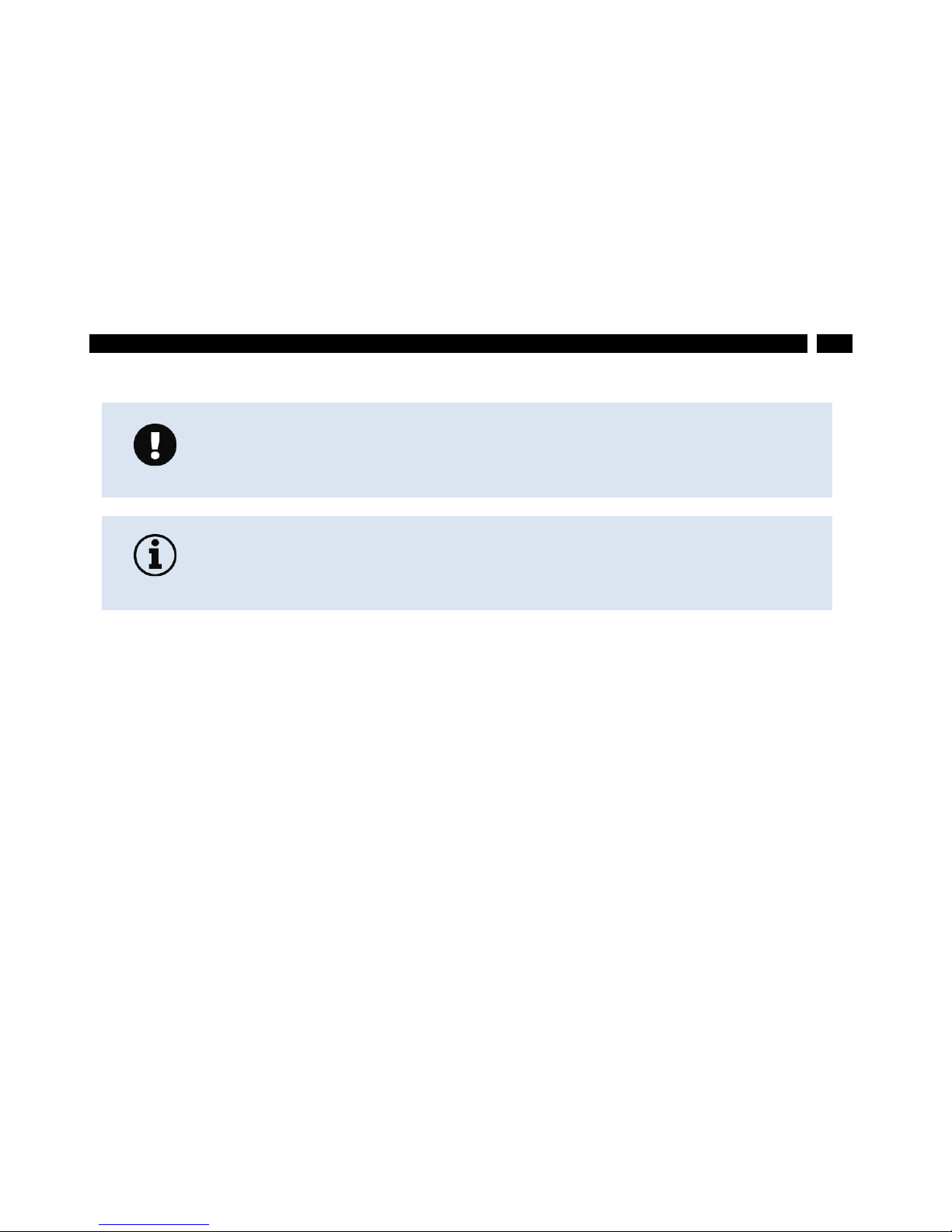
11
General notes
1.4 Maintenance
1.4.1 Cleaning
The housing of the NetBox LW can be cleaned with a soft, humid tissue moistened with water or a water
based cleaner.
Blow off loose particles using clean compressed air. The lens surface can be cleaned with a soft, humid
tissue moistened with water or a water based glass cleaner.
Never use cleaning compounds which contain solvents (neither for the lens nor for the
housing).
Take care that no foreign substances penetrate into the venting slots of the NetBox
LW.
Page 12
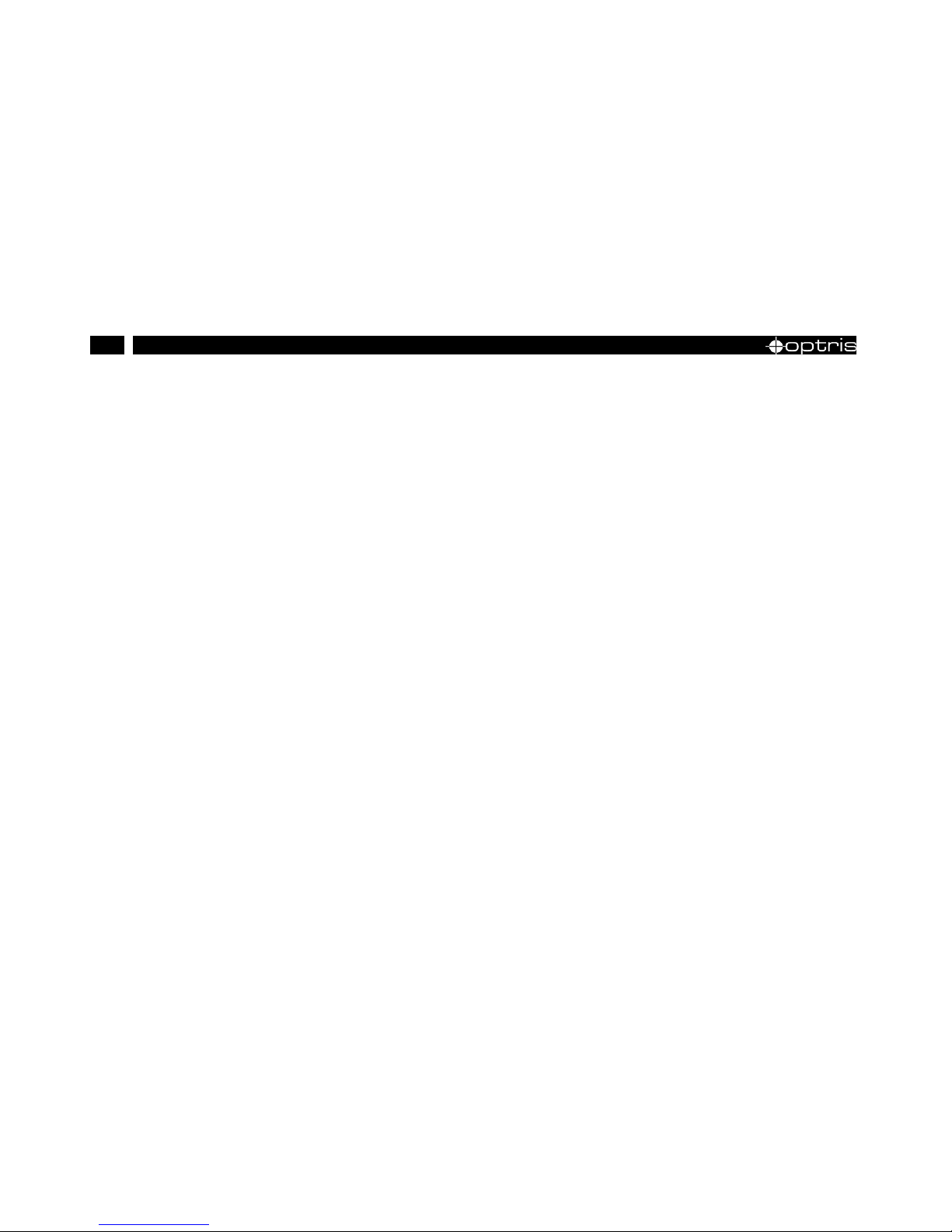
12
Page 13
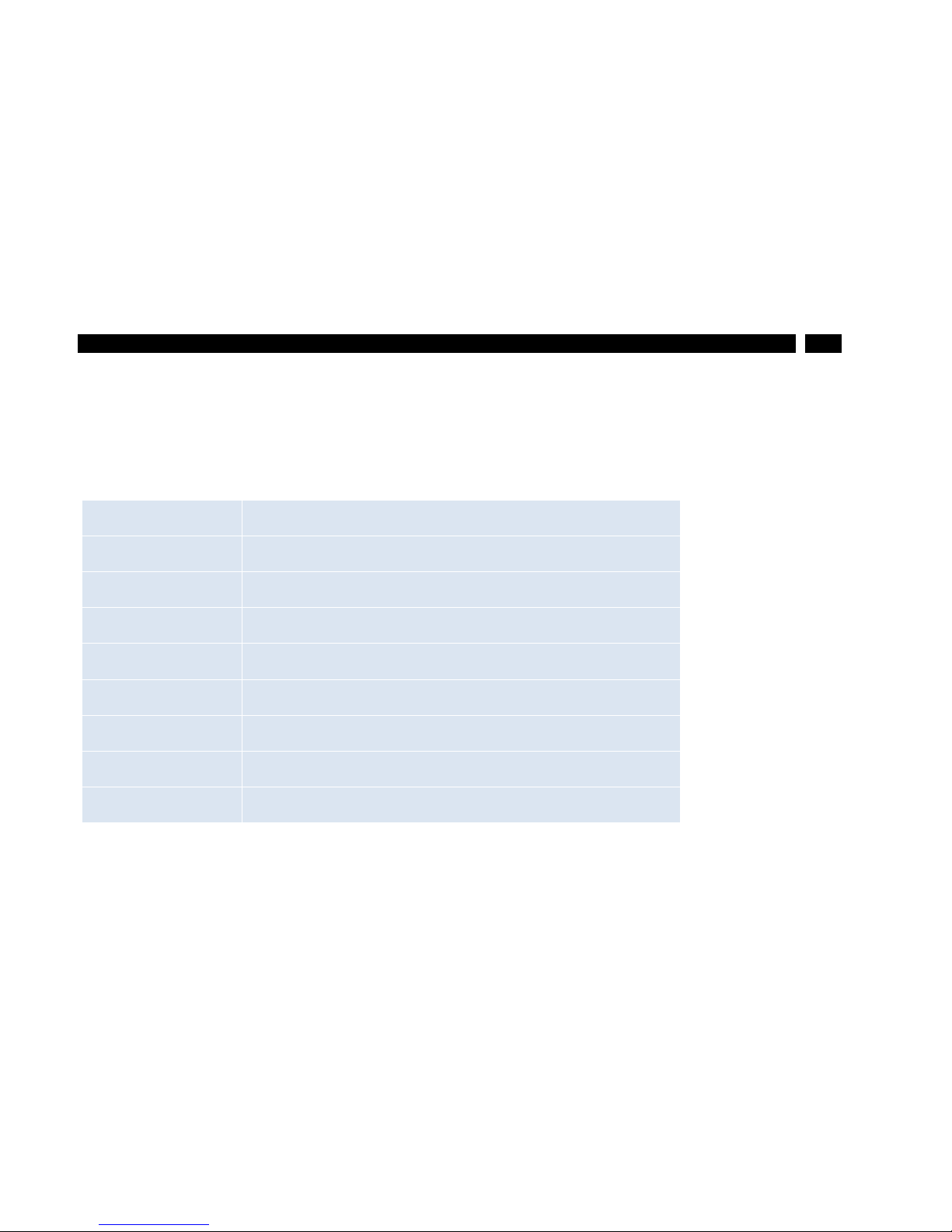
13
Technical Data
2 Technical Data
2.1 Data NetBox LW
2.1.1 General specifications
Operating temperature:
0…50 °C
Storage temperature:
-20...75 °C
Relative humidity:
10...95 %, non-condensing
Material (housing):
aluminum anodized/ plastic
Dimensions:
112 mm x 58 mm x 54 mm (L x B x H)
Weight:
160 g
Vibration:
IEC 60068-2-6 (sinus shaped), IEC 60068-2-64 (broad band noise)
Shock:
IEC 60068-2-27 (25 g and 50 g)
Operating system
Windows XP Professional
Page 14
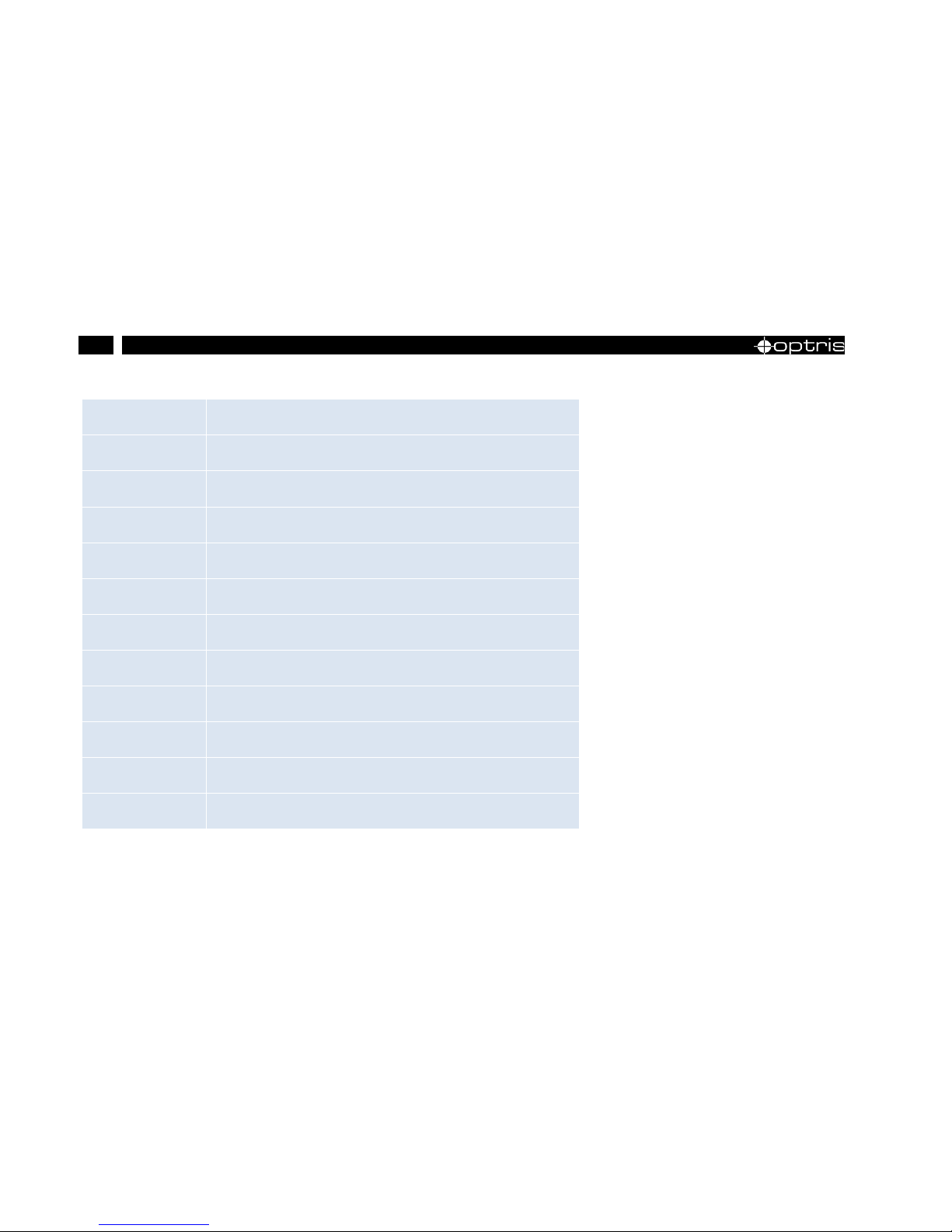
14
2.1.2 Electrical specifications
Power supply:
8...48 VDC or Power over Ethernet (PoE/ 1000BASE-T)
Power consumption:
9.5 W (+ additional 2,5 W for PI camera)
Cooling:
passive (active via integrated fan for ambient temperatures > 50 °C)
Board:
COM Express mini embedded board
Processor:
Intel® AtomTM Z530/ 1,6 GHz
Hard disc:
4 GB SSD
RAM:
1 GB (DDR2, 533 MHz)
Ports:
3x USB 2.0; 1x Mini-USB 2.0 (Slave-Modus)
TV
out
Ethernet (Gigabit Ethernet)
Extensions
microSDHC card (up to 32 GB)
Additional functions
6x Status-LEDs (L1-L6)
Page 15
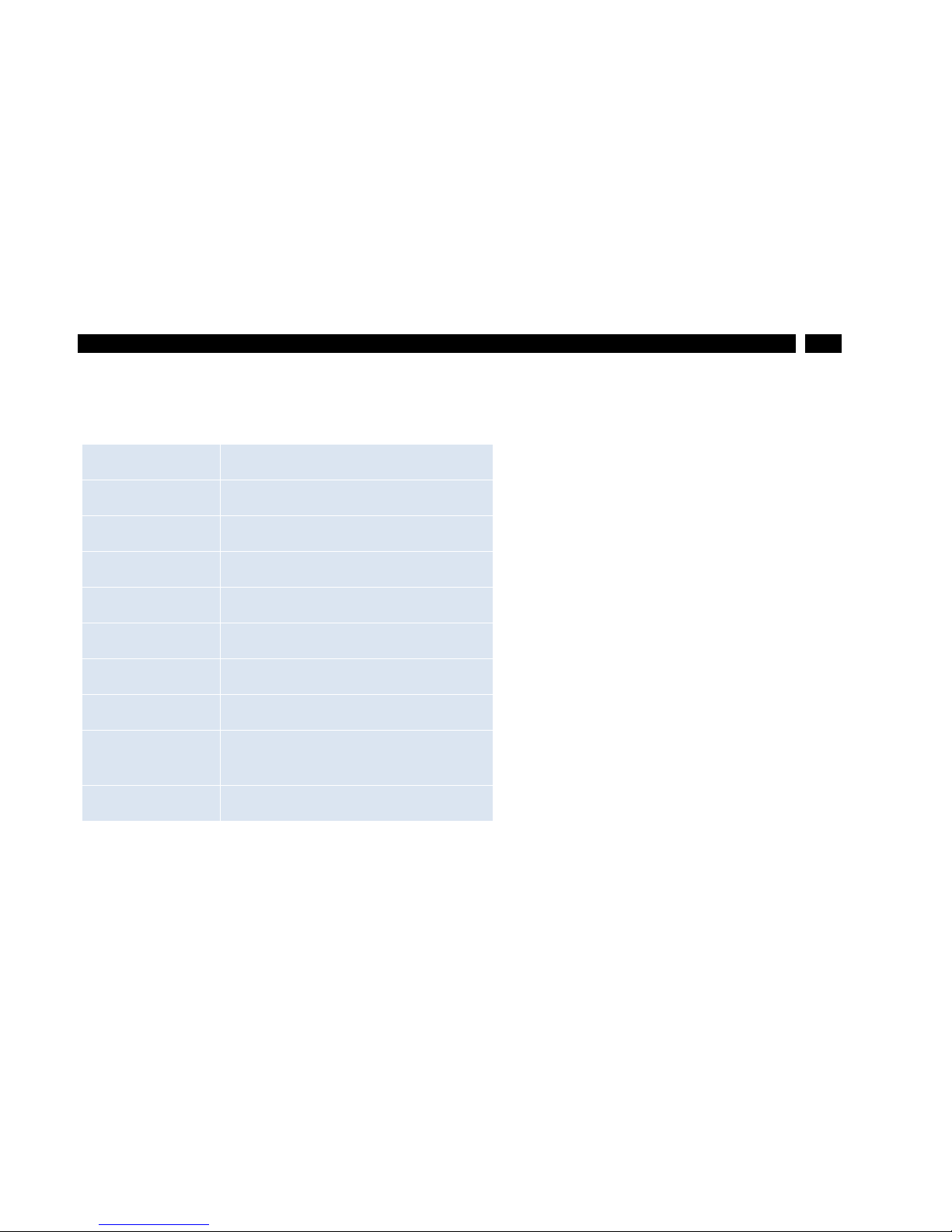
15
Technical Data
2.2 Data PI 400/ PI 450 LW
2.2.1 General specifications
Environmental rating:
IP40
Ambient temperature:
0...50 °C [PI 400 LW] / 0...70 °C [PI 450 LW]
Storage temperature:
-40...70 °C [PI 400 LW] / -40...85 °C [PI 450 LW]
Relative humidity:
10...95 %, non-condensing
Material (housing):
aluminum, anodized/ plastic
Dimensions:
46 x 56 x 84 - 88 mm (depending on lens)
Weight (incl. lens):
220 g
Cable length USB 2.0):
30 cm
Vibration1):
IEC 60068-2-6 (sinus shaped)
IEC 60068-2-64 (broad band noise)
Shock1):
IEC 60068-2-27 (25 g and 50 g)
Page 16
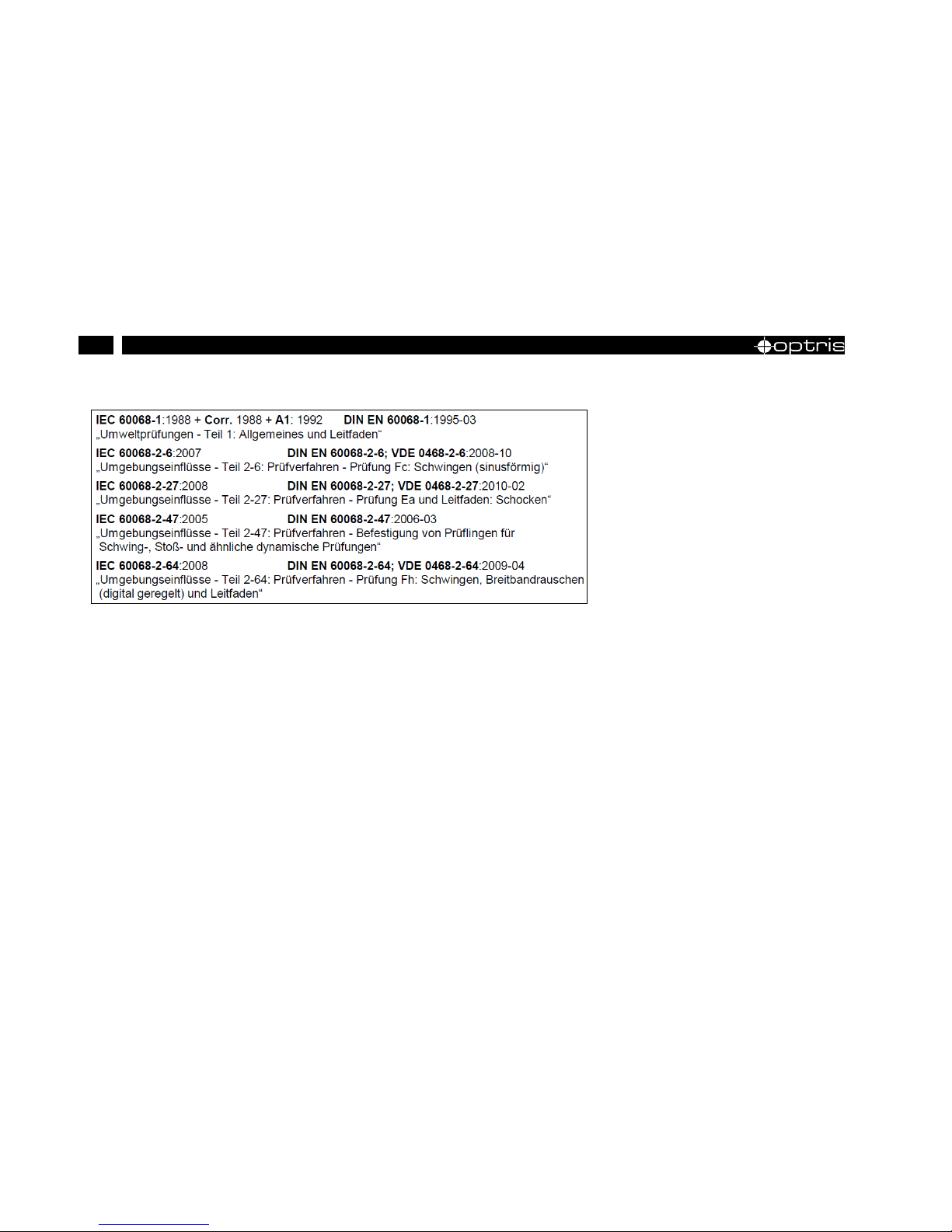
16
1) Used standards:
Figure 2: Used standards
Page 17
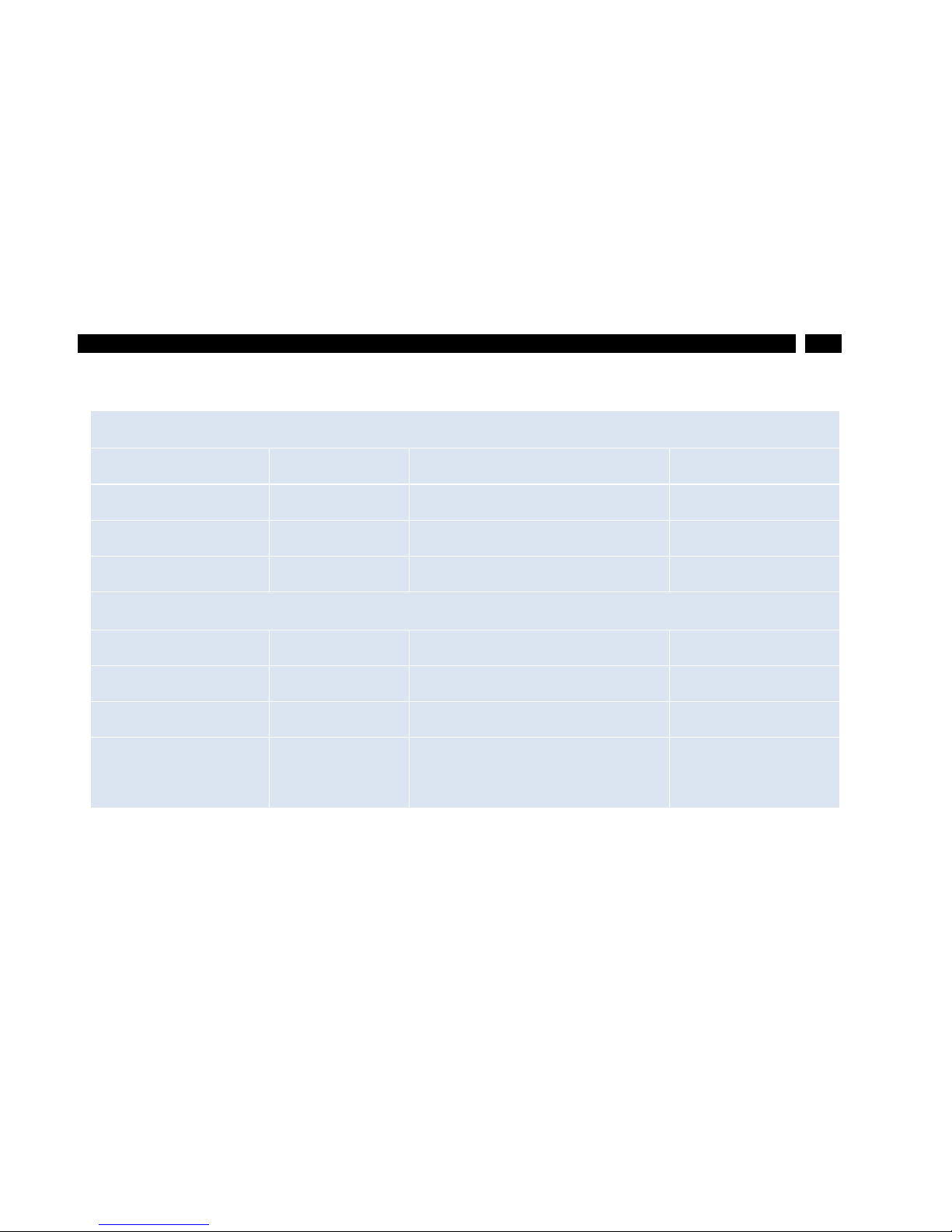
17
Technical Data
Stress program (camera in operation):
Shock, half sinus 25 g – testing Ea 25 g (acc. IEC 60068-2-27)
Acceleration
245 m/s2
(25 g)
Pulse duration
11 ms
Number of directions
6
(3 axes with 2 directions each)
Duration
600 Shocks
(100 Shocks each direction)
Shock, half sinus 50 g – testing Ea 50 g (acc. IEC 60068-2-27)
Acceleration
490 m/s2
(50 g)
Pulse duration
11 ms
Number of directions
6
(3 axes with two directions each)
Duration
18 Shocks
(3 Shocks each direction)
Page 18
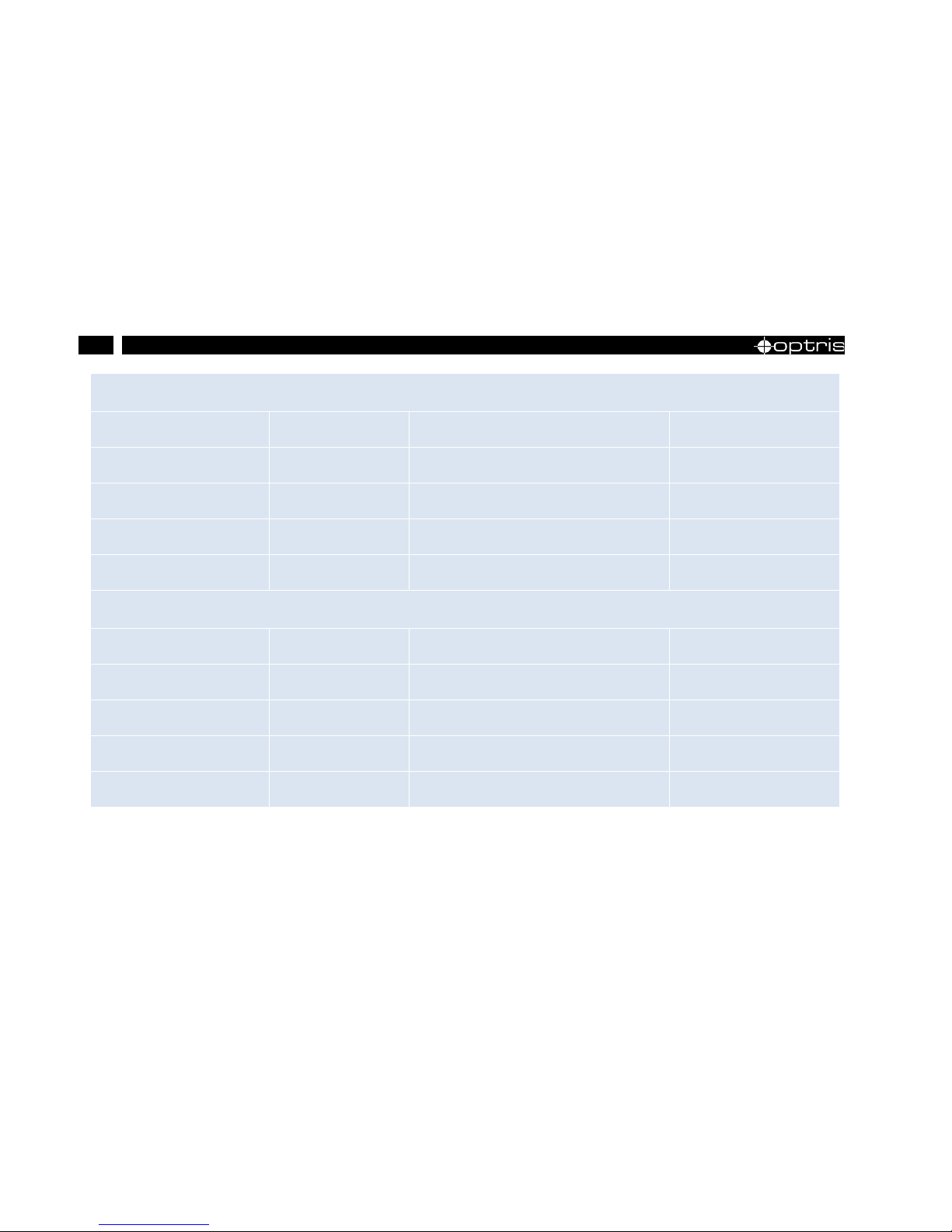
18
Vibration, sinus shaped – testing Fc (acc. IEC60068-2-6)
Frequency range
10-500 Hz
Acceleration
29.42 m/s2
(3 g) Frequency change
1 Octave/ min
Number of axes
3
Duration
1:30 h
(3 x 0.30 h)
Vibration, broadband noise – testing F h (acc. IEC60068-2-64)
Frequency range
10-2000 Hz
Acceleration
39.3 m/s2
(4,01 g
RMS
))
Frequency spectrum
10-106 Hz
0,9610 (m/s2)2/Hz
(0,010 g2/Hz)
106-150 Hz
+6 dB/ Octave
150-500 Hz
1,9230 (m/s2)2/Hz
(0,020 g2/Hz)
Page 19
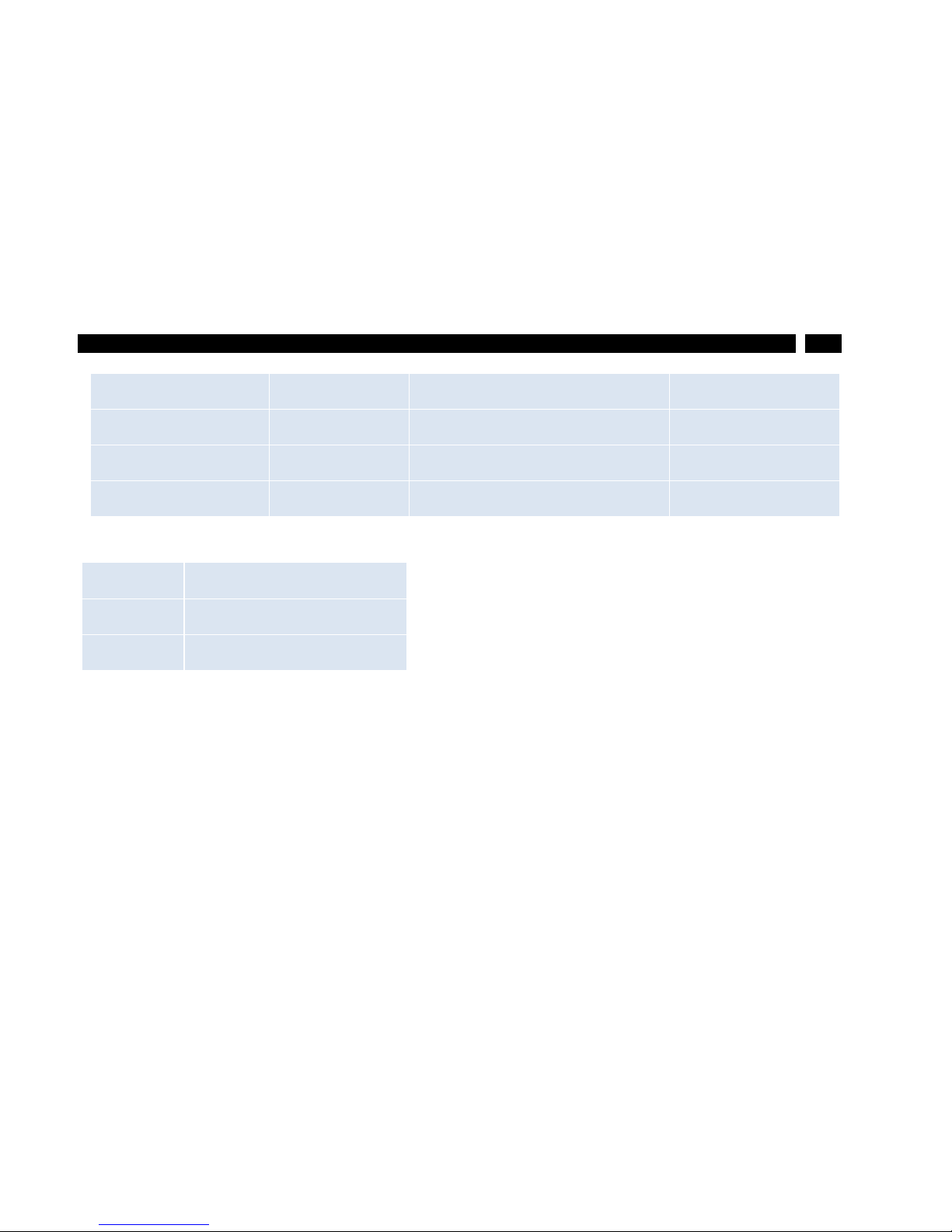
19
Technical Data
500-2000 Hz
-6 dB/ Octave
2000 Hz
0,1245 (m/s2)2/Hz
(0,00126 g2/Hz)
Number of axes
3
Duration
3 h
(3 x 1 h)
2.2.2 Electrical specifications
Power Supply:
5 VDC (powered via USB 2.0 interface)
Current draw:
Max 500 mA
Digital interface:
USB 2.0
Page 20
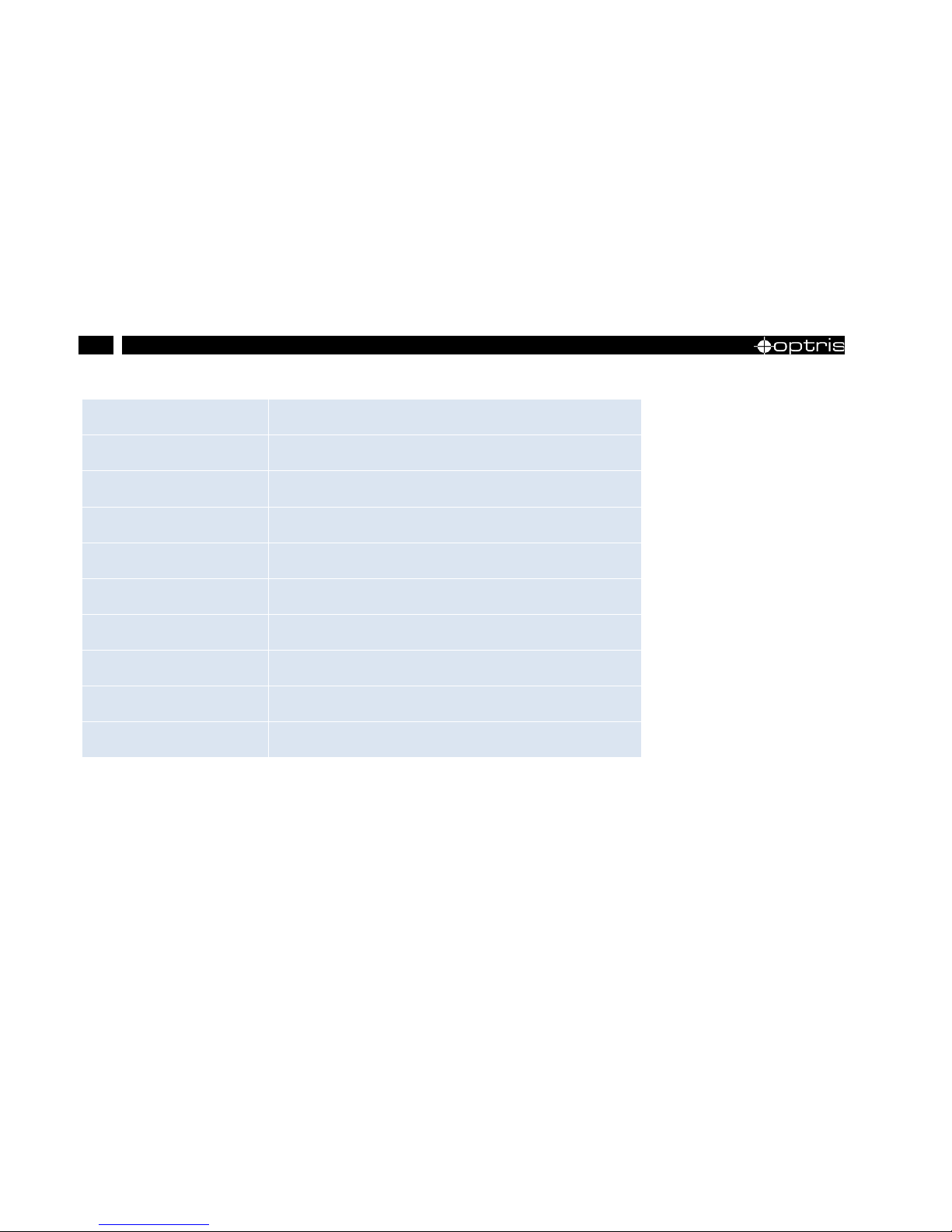
20
2.2.3 Measurement specifications
Temperature ranges:
-20...100 °C; 0...250 °C; 150...900 °C
Detector:
UFPA, 382 x 288 pixel
Spectral range:
7.5...13 µm
Lenses (FOV):
38° x 29°; 62° x 49°
System accuracy 1):
±2°C or ±2 %
Temperature resolution (NETD):
PI 400 LW 2): 0.08 K with 38° and 62°
P I450 LW 2): 0.04 K with 38° and 62°
Frame rate:
80 Hz
Emissivity:
0.100...1.000
Software:
PI Connect
1)
At ambient temperature 23±5 °C; whichever is greater;
2)
Value is vali d at 40 Hz and 25°C room temperature
Page 21
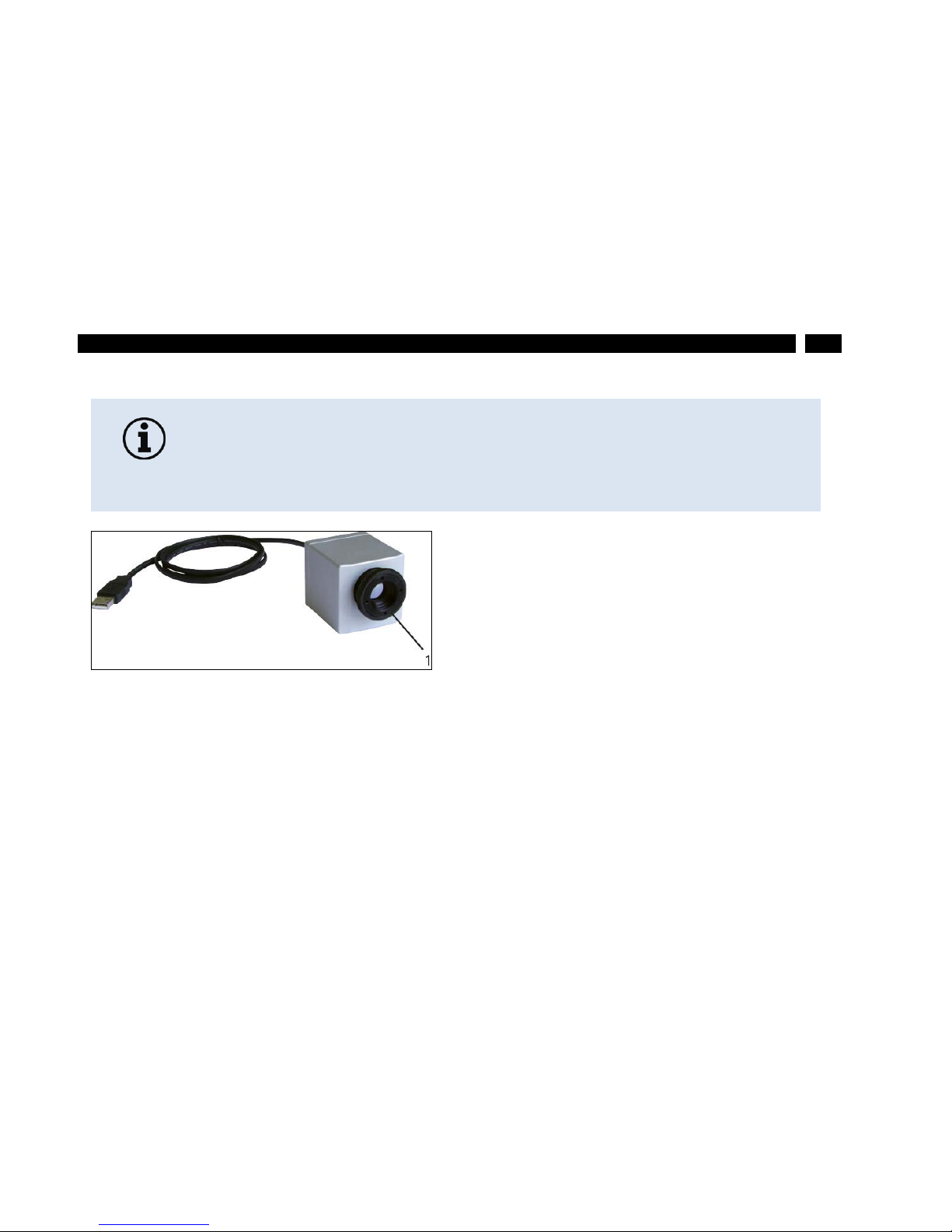
21
Technical Data
2.2.4 Optical specifications
Figure 3: Focusing of the lens
1
Lens
Different parameters are important if using infrared cameras. They display the connection between the
distance of the measured object and the size of the pixel (see
Table 1).
• Make sure that the focus of the infrared camera is adjusted correctly. For focusing
turn the lens (Figure 3).
• For the PI 400 LW and PI 450 LW two different lenses are available: 38° x 29° and
62° x 49° FOV.
Page 22
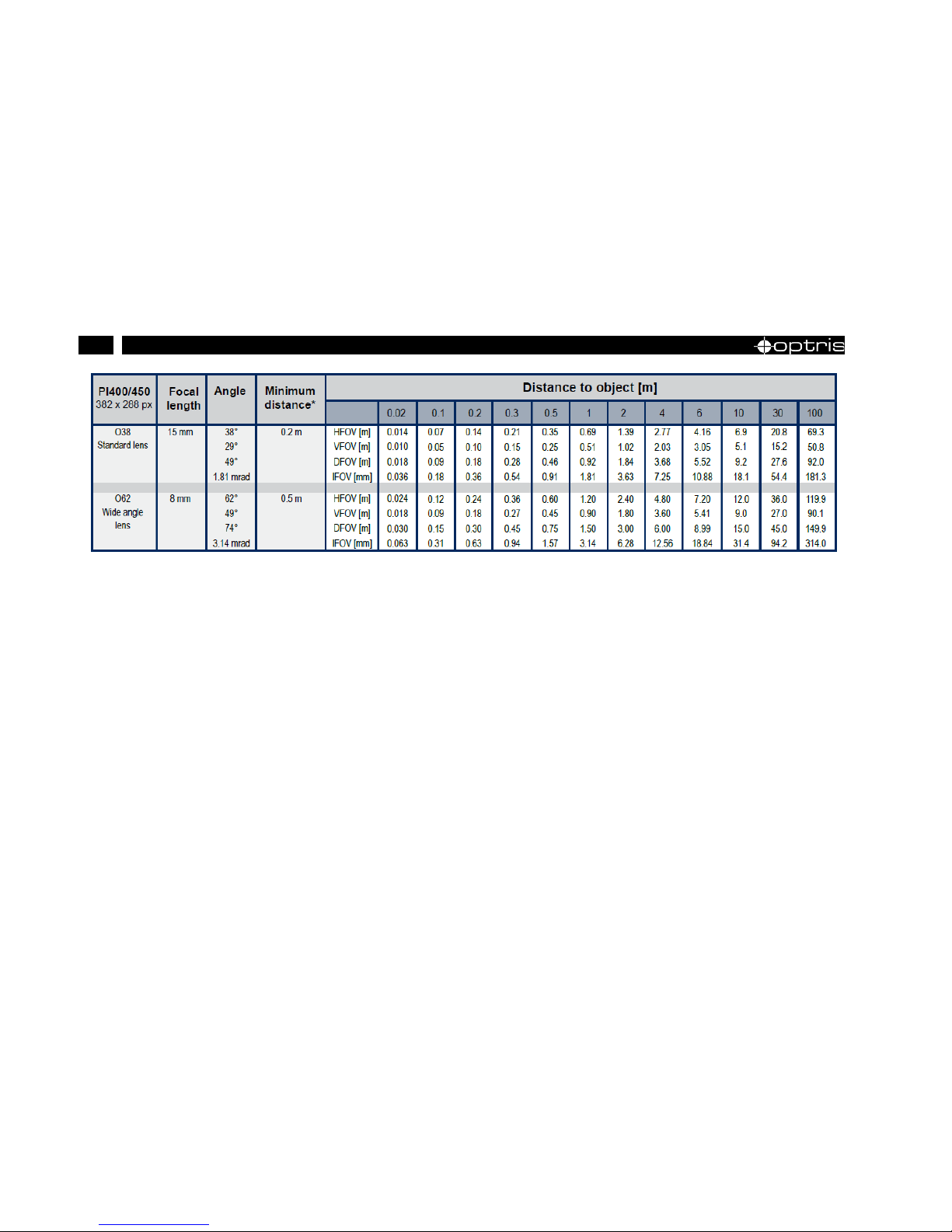
22
Table 1: Table with examples showing what spot sizes and pixel sizes will be reached in which distance. For
individual configuration there are different lenses available. Wide angle lenses have a radial distortion due to their
large opening angle; the software PIConnect an algorithm which corrects this distortion.
* Note: The accuracy of measurement can be outside of the specifications for distances below the defined minimum distance.
Page 23
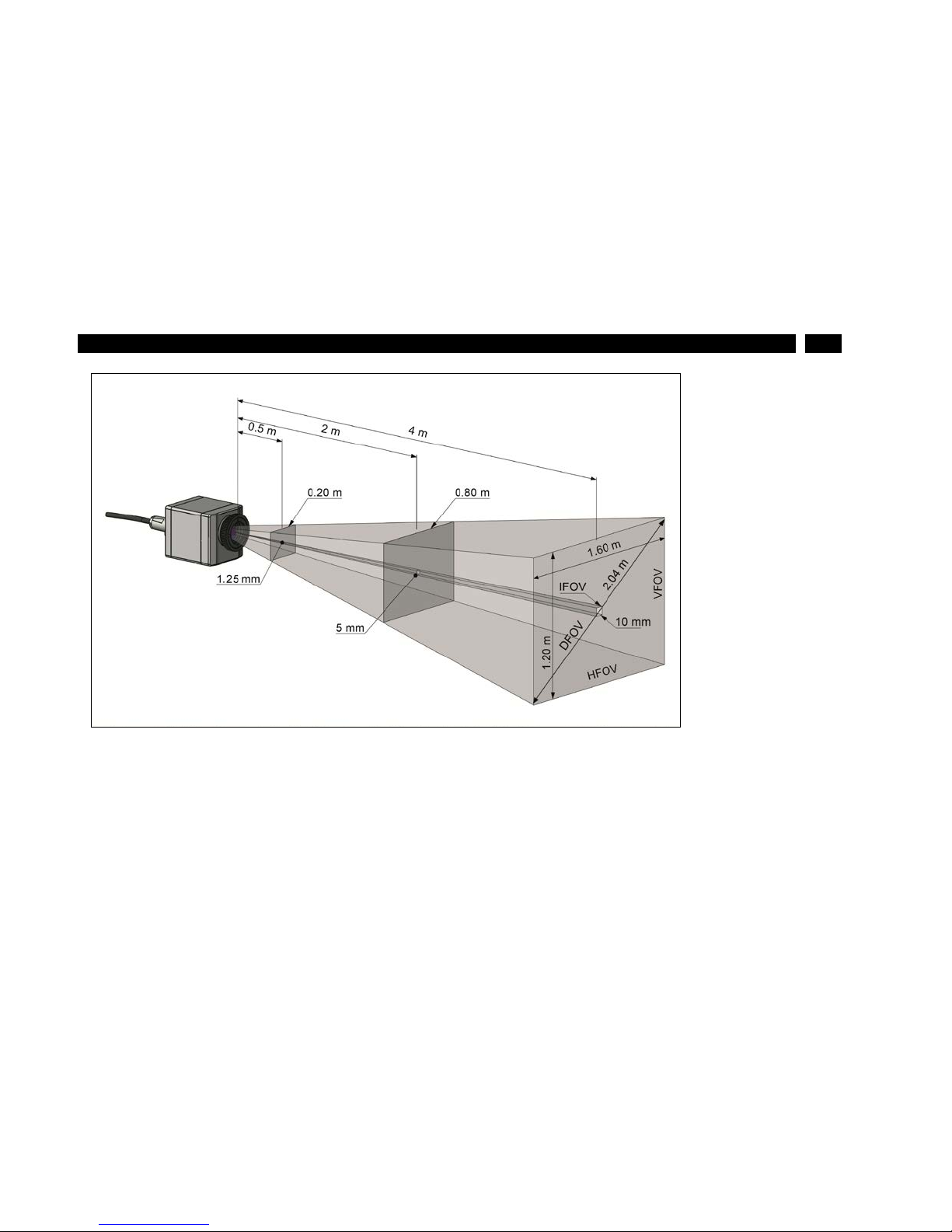
23
Technical Data
Figure 4: Measurement field of the infrared camera optris PI representing the 23° x 17° lens
Page 24
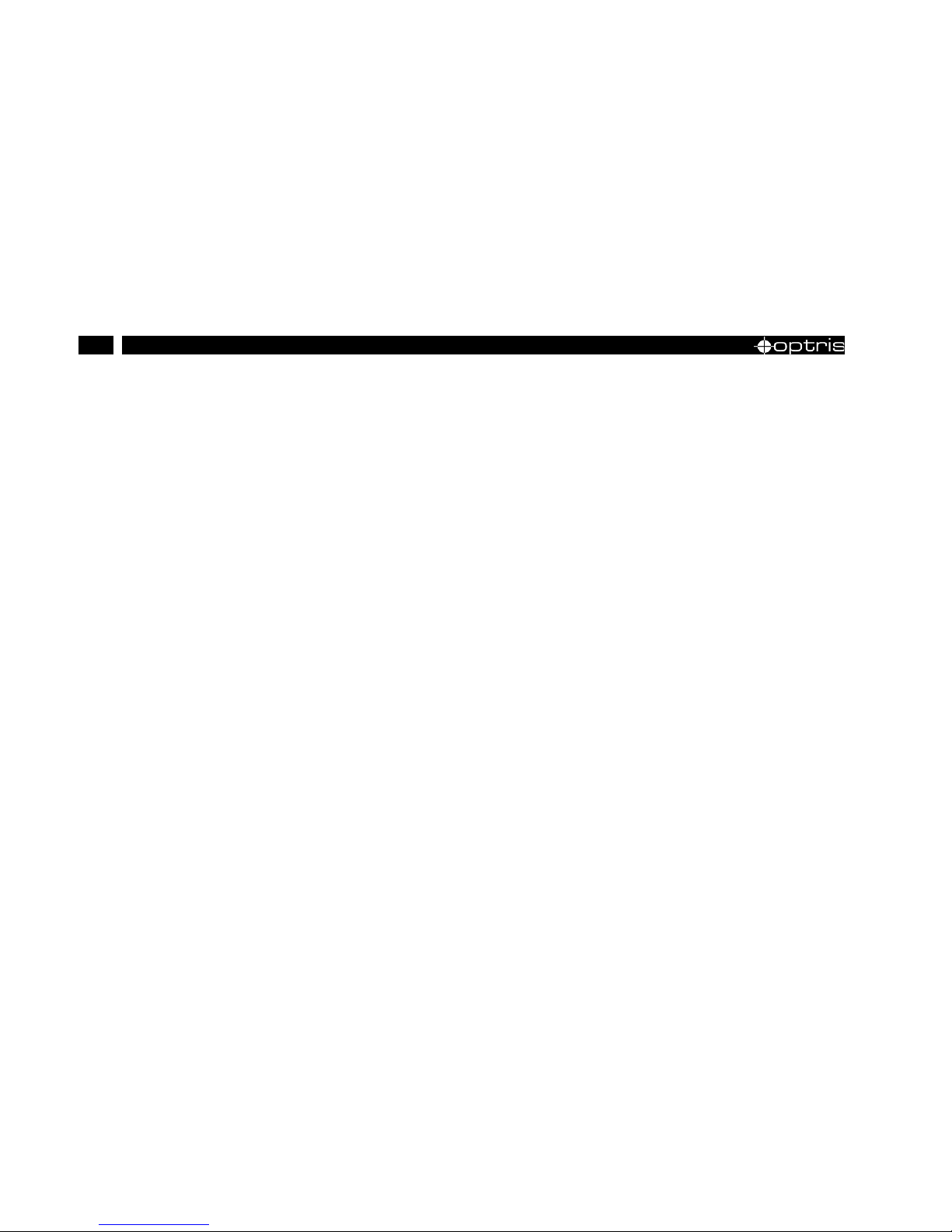
24
■
HFOV: Horizontal enlargement of the total measuring at object level
■
VFOV: Vertical enlargement of the total measuring at object level
■
IFOV: Size at the single pixel at object level
■
DFOV: Diagonal dimension of the total measuring field at object level
■
MFOV: Recommended, smallest measured object size of 3 x 3 pixel
Page 25
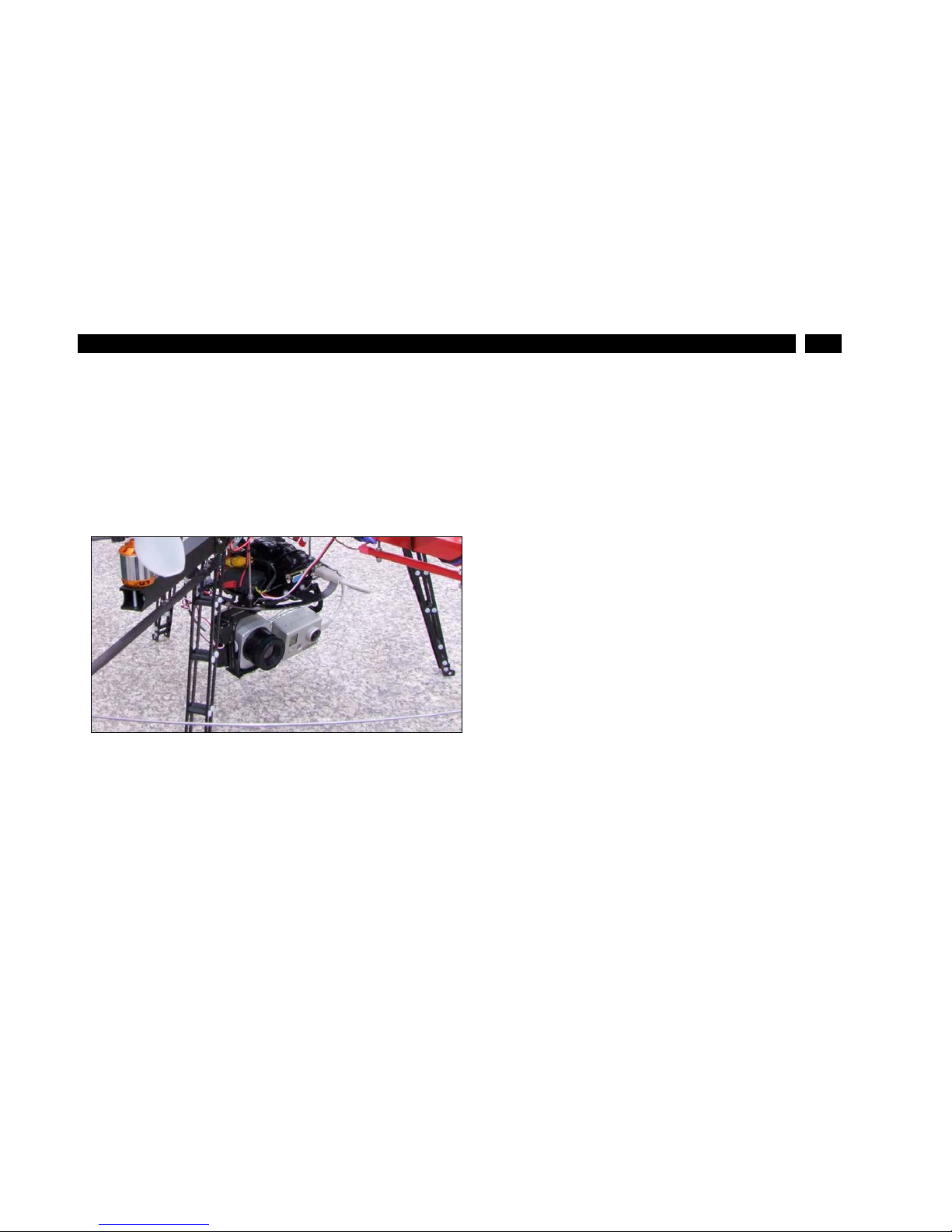
25
Installation
3 Installation
The PI 400 LW/ 450 LW are equipped with two metric M4 thread holes on the bottom side (6 mm depth)
and can be installed either directly via these threads or with help of the tripod mount (also on bottom
side). The separate PI camera sensing head can be mounted on the stabilization platform of a drone
together with a visual camera (in the picture: GoPro camera). The NetBox PC can be mounted
separately.
Figure 5: PI LightWeight on a drone together with GoPro HD camera
Page 26
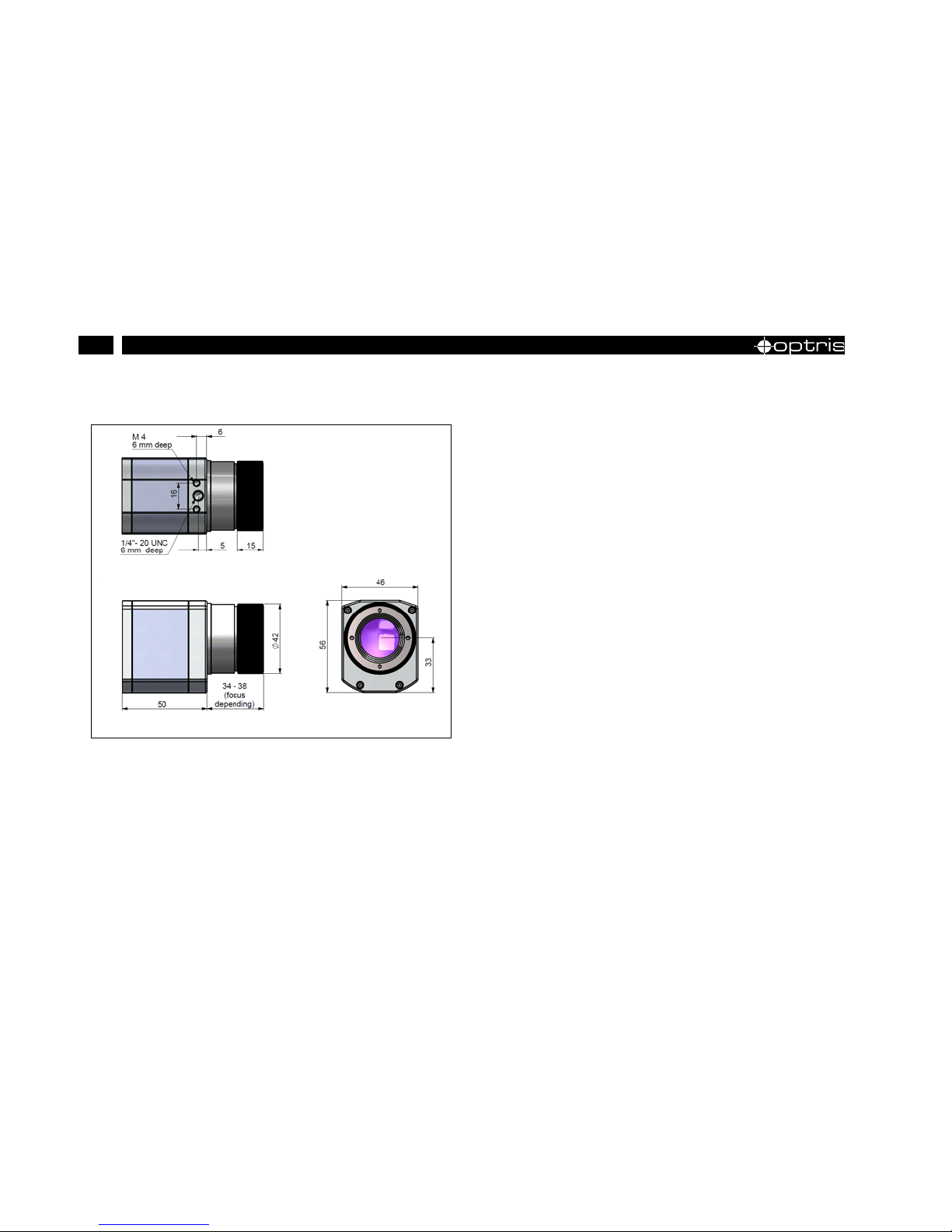
26
3.1 Mechanical Data PI 400/ PI 450 LW
Figure 6: Dimensions PI 400/ PI 450 LW
Page 27
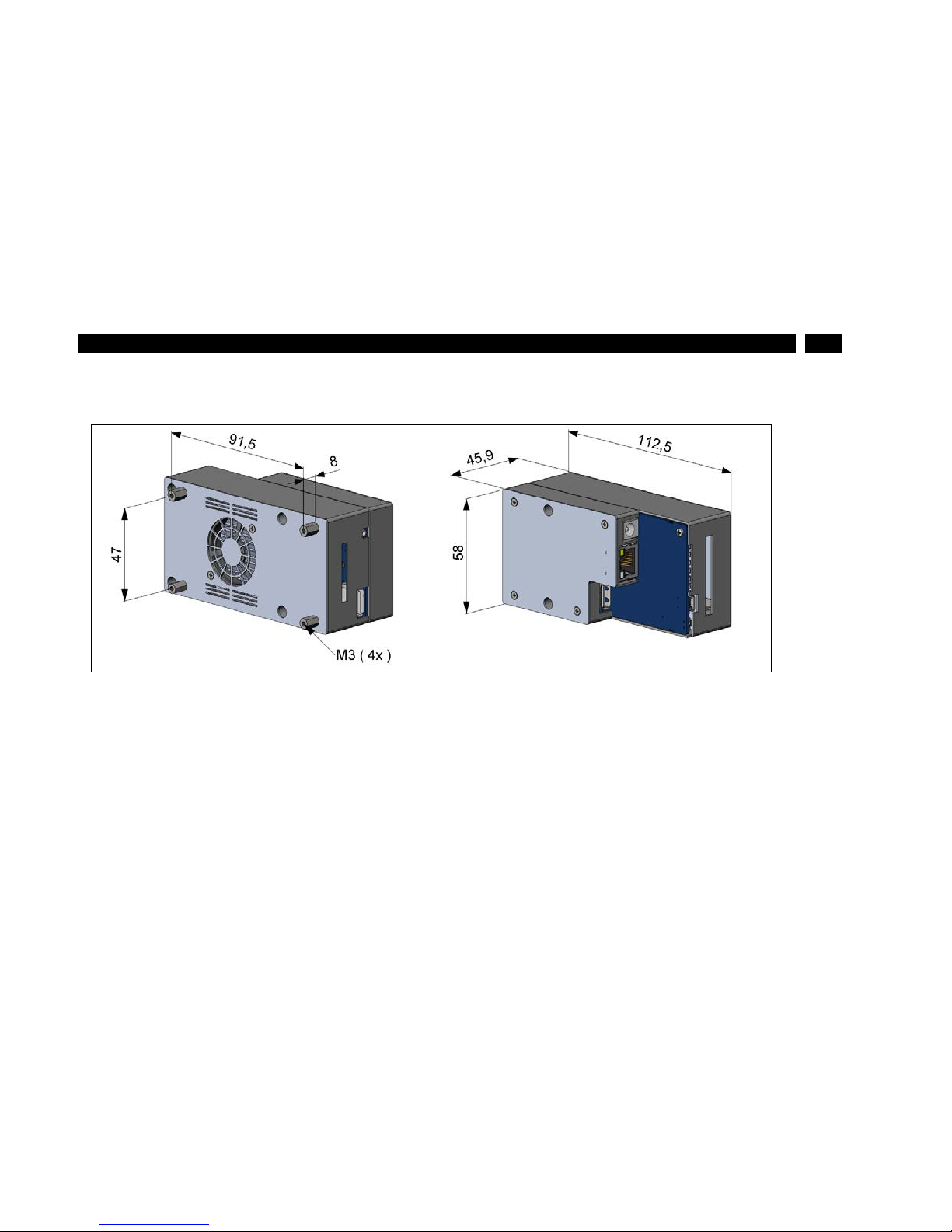
27
Installation
3.2 Mechanical Data PI NetBox LW
Figure 7: Dimensions PI NetBox LW
Page 28

28
Figure 8: Controls and connections PI NetBox LW
Page 29

29
Installation
1
Cooling fan
6
USB 2.0 socket
2
Video
out
socket
7
Ethernet socket
3
USB 2.0 socket
8
Mode switch (S1/ S2)
4
Power supply socket
9
Mini USB socket (slave mode)
5
Status-LEDs (L1-L6)
10
microSDHC card slot
Page 30

30
Page 31

31
Operation
4 Operation
4.1 Operation modes of the NetBox LW
The NetBox LW can be used in three different operation modes:
• Stand-alone operation w ith an IR camera (Standard mode)
• Ethernet direct connection to a PC (point-to-point connection)
• Ethernet communication via a network or via the internet
For powering the NetBox you can use instead of a lithium-polymer battery also the supplied power
adapter. Alternatively the NetBox can also be powered via the Ethernet cable (PoE – Power over
Ethernet). In this case a PoE injector is needed.
• Use the recommended PoE injector (O rder No .: ACP IPO E) only.
• Damages which are caused by usage of another PoE injector are excluded from
warranty
Page 32

32
4.2 Stand-Alone operation
As a stand-alone PC the NetBox LW expands the IR cameras PI400 LW and PI450 LW to a system for
radiometric infrared video recording.
• For a self-contained power supply we recommend a lithium-polymer battery with a
voltage between 8 and 14 VDC.
• To switch between the analog video output signal of the PI 400 LW / LW 450 and a
visual camera we recommend the use of an electronic universal switch from Co.
Conrad
(Order No.: 227389-62).
• To start an IR video recording during the flight we recommend the SMD power
switch from Conrad (Order No.: 191779-62). Triggering via the GPIO of the Netbox
LW.
Page 33

33
Operation
Figure 9: Recommended video system integration of the PI LightWeight
Page 34

34
After powering the NetBox LW the system will boot and is ready after 2-3 minutes. A video monitor which
is connected to the system via the video adapter cable will show then the IR live picture of the camera in
full screen mode.
Figure 10: Video
out
socket of the NetBox LW
• Before switching on the NetBox LW and monitor must be connected via cable to
ensure a correct initialization of the video output.
• A change of the preset PAL mode to NTSC e.g. can be done in the BIOS.
[Keyboard and monitor necessary]
Page 35

35
Operation
4.3 Start a recording
1. To start the recording remotely use t he supp lie d video c able (Order No.: ACPILKVCB2), see
Figure 11 left:
bk (thick)
GND
bk (thin)
Recording trigger
rt
Video signal
The recording starts if the trigger is connected with GND and stops if you interrupt this connection.
Figure 11: Video cable (Order No.: ACPILKVCB2) left and video cable (Order No.: ACPILKVCB2C) right
The second video cable (Order No.: ACPILKVCB2C) can be used for a direct connection of the system
to a monitor – the recording can be started by the micro switch.
Page 36

36
Alternatively you can start the recording by using the red sliding switch at the backside of the IR camera.
1. To start a recording move the switch into the right position .
2. To stop a recording remove the switch back into the left position.
Figure 12: Start and stop a recording
Page 37

37
Operation
4.4 SD card
1. To remove the card take a ball pen or similar and push onto the card from outside carefully.
2. Take care when you insert a card. Place it correctly into the according guide slot.
Figure 13: Changing of the SDHC card
• The NetBox LW will be delivered with an 8 GB SDHC card which is already
installed on the unit. If required you can exchange this card. The NetBox is
supporting SD cards up to 32 GB capacity.
• After insertion of a SD card a NTFS formatting is needed.
Page 38

38
4.5 Status-LEDs
The NetBox LW is equipped with 6 status LEDs (L1-L6):
LED
Function
LED is lightning, if
L1
Power
NetBox is powered via PoE or a power supply (via power connector)
L2
Power out
NetBox is powered via PoE and (in this case) supplies 12 V at the power connector
L3
Net data
video frames are transmitted through the network connection continuously (flashing)
L4
USB Data
the imager is connected to an USB port, the calibration files are loaded and the raw data files are
delivered by the imager continuously (flashing)
L5
Application OK
the main application (Connect or Imager NNet Server) is running properly
L6
Mini USB-port
a PC is connected to a Mini USB port
Table 2: NetBox status information
Page 39

39
Operation
4.6 Switch positions
The mode switch is set default to S1. At position S2 the IR camera which is connected to the USB-A
socket will be linked directly with the Min i-USB socket. With this you get a direct access to the IR camera
from a PC which is connected to the Mini USB socket without changing cables on the NetBox LW.
Figure 14: Mode switch (S1/ S2)
Page 40

40
4.7 Remote Access to the NetBox LW
For settings on the NetBox LW you can connect a keyboard and a mouse to the available USB sockets
as well as a monitor to the VGA socket (or a TV monitor via the TV
out
adapter cable). ► 4.1 Stand-alone
Operation
Another very simple way is remote control software, for example remote desktop (RDP) which is available
on each Windows system or Ultra VNC which you will find on your software CD. After installation you can
have access to the NetBox either from a PC directly connected over an Ethernet cable or from a PC
which is located anywhere and connected to the same network. Also remote connection via the internet is
possible.
1)
1)
For remote access from outside to a NetBox LW connected to a company network ask your system administrat or for possi bl y
necessary settings.
4.7.1 Installation of Ultra VNC
1. Start install.bat which is located on your PIConnect-CD in the folder \PI NetBox.
2. After installation you will find the following short cuts on your desktop.
Page 41

41
Operation
Figure 15: Short cuts
3. Use the short cut SyncViewer for access to a NetBox which is directly connected to your PC over
an Ethernet cable. This short cut is synchronizing the time automatically on the NetBox and is
starting then the UltraVNC viewer which is showing the screen of the NetBox.
The IP Address Finder starts a tool which will list all NetBoxes located in your network or directly
connected to your PC. Time synchronization is operable as well. At the same time scanning of the whole
network or a certain IP address range is provided. With the filter function a selective search for NetBoxes
is possible.
By pressing one of the sync buttons you can synchronize a previously selected NetBox or all listed ones
simultaneously with the system time of your local PC while IP Address Finder is running.
The NetBox is set to Central European Time (CET or CEST) by factory default. Depending on
the time zone setting of your local PC time differences during synchronization are possible. In
this case the time zone setting on the NetBox needs to be changed. ►
4.14 System time
Page 42

42
Figure 16: NetBox lister
With the UltraVNC Viewer a simultaneous access to one NetBox from different PCs inside a
network is possible.
Page 43

43
Operation
For access to a NetBox inside your network start the program UltraVNC View er which is located in the
program folder NetBox – UltraVNC. After starting the viewer the following screen appears:
Figure 17: UltraVNC Viewer setup
4.7.2 Display the NetBox
1. Enter the IP-address of the NetBox and press Connect. The information is provided by the
IP Address Finder.
2. Enter the password Remote and confirm with Log On.
Page 44

44
Figure 18: VNC Identification
4.8 Applications and start options
On the desktop of the NetBox LW the following short cuts are available:
Figure 19: Application Start Config short cut and Application Start Manager short cut
Application Start Config:
Starts the configuration dialog (Config Server)
Application Start Manager:
Starts the program selected in the configuration dialog
Page 45

45
Operation
In the configuration dialog you can select programs which start automatically after booting the NetBox:
Figure 20: Config Server window
After booting the system the PIConnect software starts in full screen mode with a
special flight layout (factory-provided).
• Option: User defined in Application Start Config
Page 46

46
The Imager Net Server application is needed for the operation modes:
• Ethernet direct connection to a PC (point-to-point connection)
• Ethernet communication via a network or internet
1. Apply User defined to start PI Connect or Imager Net Server with modified command line
parameters [Args].
Example:
No
No automatic start of the program
Imager Net Server
Automatic start of the server application
PI Connect
Automatic start of the PI Connect software
User defined
User defined start of one of the upper two programs
The start options selected in the configuration dialog are saved automatically in the
NetBox and are available after a restart.
Page 47

47
Operation
Figure 21: Configuration to start PIConnect in full screen mode
Figure 22: Screen of the NetBox LW – Imager Net Server left and of the NetBox – PI Connect right
Page 48

48
If the IR camera is connected to the NetBox two applications are shown:
Monitor Imager Net Server and Imager Net Server or PI Connect.
Appl. Watchdog:
Counter for the application monitoring function
Device:
Frequency of the device
Processing:
Frequency of the processing
Net connection:
Frequency of the network
Monitor:
Display mode (VGA or TV-Out)
Application:
Monitored software application
Table 3: Monitor Imager Net Server application window
Figure 23: Menu selection
Page 49

49
Operation
Menu
File
Exit of the program
Devices
Shows the connected imager
Flag
Manual operation of the camera flag
USB video device
Serial number of the connected imager device
T (C, F, B):
Device temperatures (°C):
C: FPA-Chip
F: Flag temperature
B: Housing temperature
PIFin (A, D):
Status of the PIF input:
A: Analog IN (AI)
D: Digital IN (DI)
HW Cnt.:
Hardware-Counter (frame counter)
ADU (192, 144):
ADU value of the center pixel (e.g.192, 144 at PI4xx)
Freq (D, P, N):
Frequency (Hz):
D: Device
P: Processing
Page 50

50
N: Network
Time:
Time per single frame
Queue:
Number of frames in network queue
FOV, TR:
Field of view (horizontal) of the imager lens, Temperature range
Table 4: Imager Net Server – Application window
4.9 Watchdog
If the main application (Imager Net Server respectively PIConnect) for any reason does not work
properly (in case of a software crash) or is closed, the monitor application restarts the program
automatically.
In addition the Watchdog application observes the Windows operating system continuously – find the
symbol [WD] in the right part of the task bar:
Figure 24: Watchdog symbol in the task bar
Page 51

51
Operation
If the Watchdog application identifies a system error the NetBox restarts automatically. The Watchdog
window opens by clicking the right mouse button on the symbol in the task bar. It shows the following
information.
Figure 25: Window Watchdog
• Status information
• Internal set parameters
• Elapsed time since start
Consider that all restarts will be counted even those which were not initialized by the
Watchdog application.
Page 52

52
• Last elapsed time
• Number of restarts (can be reset with the right mouse button on WD symbol – Reset counter)
4.10 Autostart
In the Windows Autostart folder of the NetBox LW the following short cuts are set by factory default:
Figure 26: Startup window
Page 53

53
Operation
ewfMonitor
Write protection filter
MouseHider
Hides the mouse pointer after 10 s of inactivity
Watchdog
Starts the Watchdog application
Application Start Manager
Starts the program selected in the Application
Start Config
4.11 File transfer between NetBox LW and PC
1. To exchange files between the NetBox and a PC which is connected directly or located in the
network move the cursor to the title bar of the UltraVNC Viewer window and press the right
button of the mouse. Start File Transfer.
2. Alternatively use the following short cut in the task bar of the viewer:
Figure 27: File Transfer short cut
Page 54

54
The window shows the local PC (LOCAL MACHINE) on the left side and the NetBox (REMOTE
MACHINE) on the right side. Files can be copied between both computers via the network link by
selecting them and by confirming with the Send button respectively Receive button.
Figure 28: File transfer window
Page 55

55
Operation
4.12 Communication
4.12.1 Ethernet direct communication
1. Connect the IR camera and the NetBox with the supplied USB connection cable.
2. Connect the PC and the NetBox with an Ethernet cable.
3. Add the power supply to the NetBox and connect it to the electric circuit. The NetBox boots up the
system and is ready to use after approx. 2-3 minutes. With orderly function LED 1 (L1) and LED 5
(L5) are illuminating.
The applied Ethernet cable must be complied at least with category 5 (Cat-5 according
ISO/IEC 11801).
Page 56

56
Figure 29: Ethernet direct connection (point-to-point connection)/ NetBox LW p owered via power supply
4. Using a PoE injector the power supply for the NetBox is not needed. In this case the PoE injector
must be connected as shown in
Figure 30. With orderly function L1, L2 and L5 are illuminating.
Page 57

57
Operation
Figure 30: Ethernet direct connection (point-to-point connection)/ NetBox LW via PoE injector
Connection to the NetBox LW
The communication with the NetBox is occ urr ing via the TCP/ IP protocol (Transmission Control Protocol/
Internet Protocol). The NetBox gets its IP address (Internet protocol address) either from a DHCP server
or operates with a fixed IP address.
The NetBox is already set to a fixed IP address (192.168.0.100) by factory default.
Page 58

58
With a direct connection to a PC both the NetBox as well as the PC must use a fixed IP address. A DHCP
server is not available.
Once the following settings must be done on your PC (the procedure is depending on the operating
system and can differ from the following description – Windows 7 is specified here).
1. Go to System controls and open Network- and Sharing Center. If there is a
connection to the network (e.g. com pan y network) the following information appears:
Figure 31: Basic network information
Page 59

59
Operation
2. Enter Local Area Connection – status screen (Figure 32 [1]) is shown and subsequently
Properties.
3. Mark Internet protocol Version 4 (TCP/IPv4) in the Properties window (
Figure 32
[2]) and go to Properties again.
4. Open register Alternate Configuration in window (
Figure 32 [3]) and enable the checkbox
User configured.
5. Enter a user defined IP address for your PC. Consider that the network part of the address is
identic to the network part of the IP address of the NetBox, thus 192.168.0. For the host part
use an address which is different from the one of the NetBox (100); e.g. 1.
If there is no network connection click Network- and Sharing Center,
then Change Adapter Settings. After it Local Area Connection, right
mouse button: Properties [-> cont in ue with it em 3].
Page 60

60
Figure 32: Windows – Local Area Connection Status [1], Local Area Connection Properties [2] und Internet protocol
version 4 (TCP/IPv4) properties [3]
Page 61

61
Operation
Figure 33: Alternate Configuration
After connecting your PC with the NetBox via an Ethernet cable a point-to-point connection is established.
This may take several minutes. Your network is shown as non-identified network in the Network and
Sharing Center.
1. Start the PIConnect software on your local PC and open with the menu Tools/ Extended/
remote devices...
Page 62

62
2. Set the Enable checkbox and enter the address range of your local network in Detect
devices (range 0 to 255).
3. Enable the Filter checkbox and enter NetBox. Press the Ping button to detect devices within
the range and with NetBox in their name.
4. Select the desired frame rate in Remote framerate which should be transmitted via network.
5. In the Hosts area your NetBox is listed. Assign it and confirm with OK.
Figure 34: Remote device window
Page 63

63
Operation
In the menu Devices the imager which is connected to the NetBox is shown as remote device. Select
the following functions:
Figure 35: Remote device
Connect
Connect with the remote device manually
Restart
Restart of the Imager Net Server Application on the NetBox
Reboot
Reboot of the NetBox
Remove
Remove of the device entry in this menu
Page 64

64
6. If the applied imager is connected to the NetBox for the first time a warning message appears.
Confirm with Yes.
Figure 36: Warning
Figure 37: Sending calibration data files
Page 65

65
Operation
The calibration files are transferred from your PC to the NetBox automatically and stored there.
Alternatively a manual copy of the calibration files is possible via USB stick to the NetBox folder
D:\Imager\Cali.
The live image of the IR camera is displayed on your PC.
4.12.2 Ethernet network communication
1. Connect the IR camera and the NetBox with the supplied USB connection cable.
2. Connect the Ethernet connection of the NetBox with a network or internet (via a router e.g.).
3. Add the power supply to the NetBox and connect it to the electric circuit. The NetBox boots up the
system and is ready to use after approx. 2-3 minutes. With orderly function LED 1 (L1) and LED 5
(L5) are illuminating.
Consider that the NetBox must be converted to DHCP using a network connection.
Page 66

66
Figure 38: Ethernet network connection/ NetBox LW powered via power supply
4.
Using a PoE injector the power supply for the NetBox is not needed. In this case the PoE injector
must be connected as shown in
Figure 39. With orderly function L1, L2 and L5 are illuminating.
Page 67

67
Operation
Figure 39: Ethernet network connection/ NetBox LW powered via PoE injector
If the NetBox is used in a network it gets its IP address from a DHCP server. In order to find the
PIConnect on your local PC the address range of the local network must be known. For this start the
program IP Address Finder (► 4.7 Remote access to the NetBox).
1. Start the PIConnect software on your local PC and open with the menu Tools/ Extended/
remote devices...
2. Set the Enable checkbox and enter the address range of your local network in Detect
devices (range 0 to 255).
Page 68

68
3. Enable the Filter checkbox and enter NetBox. Press the Ping button to detect devices within
the range and with NetBox in their name.
4. Select the desired frame rate in Remote framerate which should be transmitted via network.
5. In the Hosts area your NetBox is listed. Assign it and confirm with OK.
Figure 40: Remote device window
In the menu Devices the imager which is connected to the NetBox is shown as remote device. Select
the following functions:
Page 69

69
Operation
Figure 41: Remote device
Connect
Connect with the remote device manually
Restart
Restart of the Imager Net Server Application on the NetBox
Reboot
Reboot of the NetBox
Remove
Remove of the device entry in this menu
6. If the applied imager is connected to the NetBox for the first time a warning message appears.
Confirm with Yes.
Page 70

70
Figure 42: Warning
Figure 43: Sending calibration data files
The calibration files are transferred from your PC to the NetBox automatically and stored there.
Alternatively a manual copy of the calibration files is possible via USB stick to the NetBox folder
D:\Imager\Cali. The live image of the IR camera is displayed on your PC.
Page 71

71
Operation
4.13 USB Driver
The USB-IR camera as well as the USB sticks, the USB keyboards or the USB mouses do not need a
special device driver. To ensure a convenient use of the NetBox LW and its recommended standard
components, system messages to new installed USB devices are suppressed therefore.
If other USB devices are connected, which require a specific driver installation it might be necessary to
start the installation in the device manager manually.
4.14 System time
• The set time zone can be changed in the tab Time Zone. To save the new setting
permanently the ► 4.15 Write Protection Filter must be deactivated temporarily.
• The SyncViewer and the IP Address Finder tool enable manual time
synchronization with a PC which is conn ec ted direc t l y or via network .
► 4.7 Remote access to the NetBox
Page 72

72
Figure 44: Date and time properties
The NetBox LW does not contain a CMOS battery which is typically used to keep the system time if the
computer is switched off. That is why during operation the time is saved continuously. In case of a restart
the system time is proceeding automatically beginning at the last saved value. With it achieving a
chronology of imager recordings which create an automatic file name generation. If the NetBox is
connected with the internet the current time is synchronized after a certain period automaticall y via
internet time server.
Page 73

73
Operation
4.15 Write protection filter
The NetBox LW is equipped with a write protection filter (factory-provided). It reliably protects the
operation system and the complete C drive. Furthermore the write protection filter switches off the device
without a shutdown of the operating system.
The write protection filter (ewfMonitor) is illustrated as a red or green dot in the task bar or as a short cut.
The colors have the following meaning:
Red dot: saved mode
Green dot: writing mode
Use the NetBox with an enabled write protection filter only! [Red dot: Saved mode
enabled; green dot: writing mode enabled].
Page 74

74
Figure 45: Short cut - Write protection filter (ewfMonitor) in Autostart folder
To save changed settings or to install additional software the write protection must be deactivated
temporarily.
1. Move the cursor to the red dot in the task bar and click the right mouse button.
Select between four different actions:
Save and reboot
Changes will be saved + restart
Save and
shutdown
Changes will be saved + shutdown
Page 75

75
Operation
Standard write
mode
Switch to writing mode (green dot)
Reboot
Restart without saving changes
The SSD drive of the NetBox LW has two partitions by factory default. The write protection refers to
partition C only. In partition D application data can be saved. The calibration data of the imager is stored
there too.
Page 76

76
Page 77

77
System recovery
5 System Recovery
1. Connect the NetBox WL with a VGA monitor and an USB keyboard, put in the USB recovery stick
to a free port and switch on the NetBox. If the start display (Fig. 41) is indicated confirm with the
ESC button for at least 2 seconds.
Figure 46: Start display of the NetBox LW
• In case a recovery of the Windows operating system of the NetBox LW is
necessary you should use the supplied USB recovery stick. Follow the steps
described hereafter. Do not disconnect power from the NetBox during the
recovery procedure.
• After the system recovery the NetBox is in the delivery status. All data stored before
on the SSD will get lost.
• The write protection filter must be enabled (red dot is displayed) after recovery.
Page 78

78
2. Select USB Device and press Enter. Then the connected USB stick is shown. Confirm with Enter
as well.
Figure 47: Selecting the USB-Stick
Page 79

79
System recovery
Figure 48: Several displays during recovery
After complete system recovery the NetBox shuts down automatically and switches off (all LEDs are off ) .
3. Disconnect the power supply shortly (pulling off the power supply unit). Afterwards reconnect the
power and boot the system up.
Page 80

80
4. Click the Next button and select Random SID. Confirm with Next.
Figure 49: SID selection
With the rename option you can give the NetBox a different name.
5. Rename the NetBox (optional). It must not be more than 15 characters. Then confirm with Next
for two times.
Page 81

81
System recovery
Figure 50: Rename option
Page 82

82
After this the system shuts down. The NetBox is ready for use again.
Figure 51: System update
Page 83

83
Basics of Infrared Thermometry
6 Basics of Infrared Thermometry
Depending on the temperature each object emits a certain amount of infrared radiation. A change in the
temperature of the object is accompanied by a change in the intensity of the radiation.
Searching for new optical material William Herschel by chance found the infrared radiation in 1800.
Figure 52: William Herschel (1738-1822)
Page 84

84
He blackened the peak of a sensitive mercury thermometer. This thermometer, a glass prism that led sun
rays onto a table made his measuring arrangement. With this, he tested the heating of different colors of
the spectrum. Slowly moving the peak of the blackened thermometer through the colors of the spectrum,
he noticed the increasing temperature from violet to red. The temperature rose even more in the area
behind the red end of the spectrum. Finally he found the maximum temperature far behind the red area.
Nowadays this area is called “infrared wavelength area”.
Figure 53: The electromagnetic spectrum and the area used f or tempera t ure mea sur eme nt
For the measurement of “thermal radiation” infrared thermometry uses a wave-length ranging between
1 µ and 20 µm. The intensity of the emitted radiation depends on the material. This material contingent
constant is described with the help of the emissivity which is a known value for most materials
(see enclosed table emissivity).
Page 85

85
Basics of Infrared Thermometry
Infrared thermometers are optoelectronic sensors. They calculate the surface temperature on the basis of
the emitted infrared radiation from an object. The most important feature of infrared thermometers is that
they enable the user to measure objects contactless. Consequently, these products help to measure the
temperature of inaccessible or moving objects without dif f ic ulties.
Figure 54: Main principle of noncontact thermometry
Infrared thermometers basically consist of the following components:
• Lens
• Spectral filter
• Detector
• Electronics(amplifier/ linearization/ signal processing)
Page 86

86
The specifications of the lens decisively determine the optical path of the infrared thermometer, which is
characterized by the ratio Distance to Spot size. The spectral filter selects the wavelength range, which is
relevant for the temperature measurement. The detector in cooperation with the processing electronics
transforms the emitted infrared radiation into electrical signals.
The advantages of noncontact thermometry are clear - it supports:
• temperature measurements of moving or overheated
objects and of objects in hazardous surroundings
• very fast response and exposure times
• measurement without inter-reaction, no influence on the
• measuring object
• non-destructive measurement
• long lasting measurement, no mechanical wear
Page 87

87
Basics of Infrared Thermometry
Figure 55: Noncontact thermometry
Page 88

88
Application field:
Monitoring of electronic
cabinets
R&D of electroni cs
R&D of electroni c parts
Process control extruding
plastic parts
Process control
manufacturing s olar
modules
Process control at
calendering
R&D of mechanical parts
Monitoring of cables
Page 89

89
Basics of Infrared Thermometry
6.1 Emissivity
Definition: The intensity of infrared radiation, which is emitted by each body, depends on the temperature
as well as on the radiation features of the surface material of the measuring object. The emissivity (ε –
Epsilon) is used as a material constant factor to describe the ability of the body to emit infrared energy. It
can range between 0 and 100 %. A “blackbody” is the ideal radiation source with an emissivity of 1.0
whereas a mirror shows an emissivity of 0.1. If the emissivity chosen is too high, the infrared thermometer
may display a temperature value which is much lower than the real temperature – assuming the
measuring object is warmer than its surroundings. A low emissivity (reflective surfaces) carries the risk of
inaccurate measuring results by interfering infrared radiation emitted by background objects (flames,
heating systems, chamottes). To minimize measuring errors in such cases, the handling should be
performed very carefully and the unit should be protected against reflecting radiation sources.
Figure 56: Capability of an object to emit radiation
I
Passed radiation
ε
Reflection
ρ
Transmission
τ
Emissivity=Absorption
ε + ρ+ τ = 1
Page 90

90
Figure 57: Spectral emissivity of several materials: 1 Enamel, 2 Plaster, 3 Concrete, 4 Chamotte
Page 91

91
CE Conformity
7 CE Conformity
Page 92

optris PI LightWeight kit-MA-E2014-11-B
