Page 1
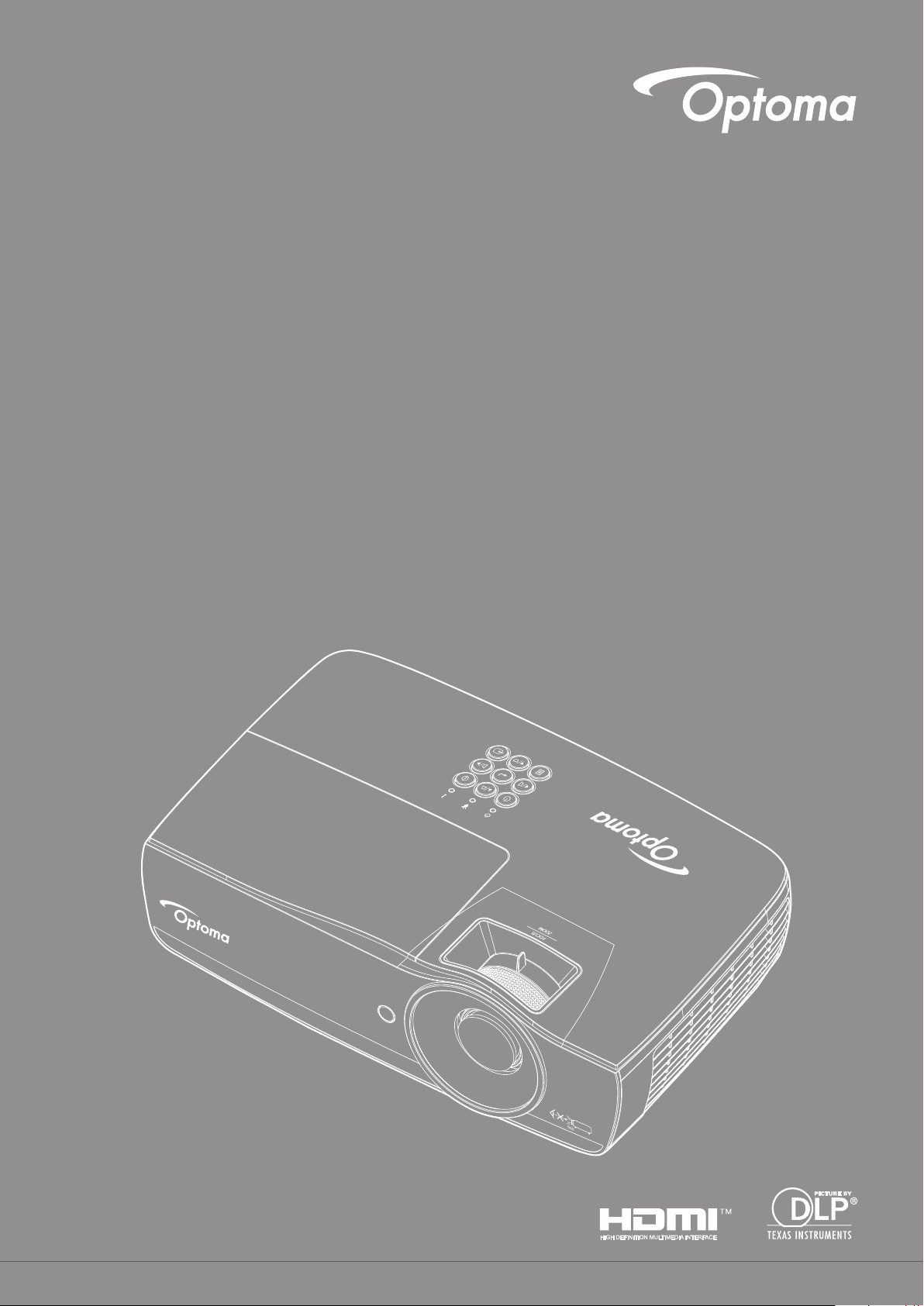
DLP® Projector
User manual
Page 2

TABLE OF CONTENTS
SAFETY ............................................................................................... 4
Class B emissions limits ............................................................................................................ 4
Important Safety Instruction....................................................................................................... 4
Precautions................................................................................................................................ 5
Eye Safety Warnings ................................................................................................................. 6
INTRODUCTION .................................................................................. 7
Package overview ..................................................................................................................... 7
Product overview ....................................................................................................................... 8
INSTALLATION ................................................................................... 11
Connecting the Projector .......................................................................................................... 11
Powering On/Off the Projector.................................................................................................. 13
Adjusting the Projected Image.................................................................................................. 14
USER CONTROLS ............................................................................. 22
Remote control ......................................................................................................................... 22
On-screen Display Menus ........................................................................................................ 23
Menu Tree ................................................................................................................................ 24
Display / Image Settings ........................................................................................................... 28
Display / 3D .............................................................................................................................. 30
Display / Geometric Correction................................................................................................. 31
Display / Image Settings / Color Setting ................................................................................... 32
Display / Image Settings / Signal .............................................................................................. 33
Display / Image Settings / Color Setting / Color Matching ........................................................ 34
Setup / Lamp Settings .............................................................................................................. 36
Setup / Power Settings ............................................................................................................. 37
Setup / Security ........................................................................................................................ 38
Setup / HDMI Link Settings ...................................................................................................... 40
Setup / Remote Settings........................................................................................................... 41
Setup / Options ......................................................................................................................... 41
Setup / Options / Language ...................................................................................................... 43
Setup / Options / Menu Settings ............................................................................................... 43
Setup / Options / Input Source ................................................................................................. 44
Network / LAN .......................................................................................................................... 45
Network / Control ...................................................................................................................... 46
Media ........................................................................................................................................ 48
LAN_RJ45 ................................................................................................................................ 53
APPENDICES ..................................................................................... 61
Troubleshooting ........................................................................................................................ 61
Replacing the lamp ................................................................................................................... 64
English
2
Page 3

Compatible resolutions ............................................................................................................. 67
True 3D video compatibility table .............................................................................................. 68
Telnet commands ..................................................................................................................... 69
AMX device discovery commands............................................................................................ 69
PJLink™ supported commands................................................................................................ 70
Trademarks ............................................................................................................................... 71
Ceiling mount installation.......................................................................................................... 72
Optoma global ofces ............................................................................................................... 73
Regulation & Safety Notices ..................................................................................................... 74
English
3
Page 4

SAFETY
The lightning ash with arrow head within an equilateral triangle is
intended to alert the user to the presence of uninsulated “dangerous
voltage” within the product’s enclosure that may be of sufcient
magnitude to constitute a risk of electric shock to persons.
The exclamation point within an equilateral triangle is intended to alert
the user to the presence of important operating and maintenance
(servicing) instructions in the literature accompanying the appliance.
WARNING: TO REDUCE THE RISK OF FIRE OR ELECTRIC SHOCK, DO NOT EXPOSE THIS APPLIANCE TO
RAIN OR MOISTURE. DANGEROUS HIGH VOLTAGES ARE PRESENT INSIDE THE ENCLOSURE. DO NOT
OPEN THE CABINET. REFER SERVICING TO QUALIFIED PERSONNEL ONLY.
Class B emissions limits
This Class B digital apparatus meets all requirements of the Canadian Interference-Causing Equipment
Regulations.
Important Safety Instruction
Do not block any ventilation openings. To ensure reliable operation of the projector and to protect from
over heating, it is recommended to install the projector in a location that does not block ventilation.
As an example, do not place the projector on a crowded coffee table, sofa, bed, etc. Do not put the
projector in an enclosure such as a book case or a cabinet that restricts air ow.
Do not use the projector near water or moisture. To reduce the risk of re and/or electric shock, do not
expose the projector to rain or moisture.
Do not install near heat sources such as radiators, heaters, stoves or any other apparatus such as
ampliers that emits heat.
Clean only with dry cloth.
Only use attachments/accessories specied by the manufacturer.
Do not use the unit if it has been physically damaged or abused.
Physical damage/abuse would be (but not limited to):
± Unit has been dropped.
± Power supply cord or plug has been damaged.
± Liquid has been spilled on to the projector.
± Projector has been exposed to rain or moisture.
± Something has fallen in the projector or something is loose inside.
Do not attempt to service the unit yourself. Opening or removing covers may expose you to dangerous
voltages or other hazards. Please call Optoma before you send the unit for repair.
Do not let objects or liquids enter the projector. They may touch dangerous voltage points and short
out parts that could result in re or electric shock.
See projector enclosure for safety related markings.
4
The unit should only be repaired by appropriate service personnel.
English
Page 5

Precautions
Please follow all warnings, precautions and maintenance as recommended in this user’s guide.
Warning
Do not look into the projector’s lens when the lamp is on. The bright light may hurt your eyes.
As with any bright source, do not stare into the direct beam, RG2 IEC 62471-5:2015.
To reduce the risk of re or electric shock, do not expose this projector to rain or moisture.
Please do not open or disassemble the projector as this may cause electric shock.
When replacing the lamp, please allow the unit to cool down. Follow instructions as described on page
64.
This projector will detect the life of the lamp itself. Please be sure to change the lamp when it shows
warning messages.
Reset the “Lamp Reset” function from the on-screen display “System / Lamp Setting” menu after
replacing the lamp module (refer to page 36).
Note: When the lamp reaches the end of its life, the projector will not turn back on until the lamp module has been
replaced. To replace the lamp, follow the procedures listed under “Replacing the lamp” on page 64.
When switching the projector off, please ensure the cooling cycle has been completed before
disconnecting power. Allow 90 seconds for the projector to cool down.
Do not use lens cap when projector is in operation.
When the lamp is approaching to the end of its life time, the message “Replacement suggested” will
show on the screen.
Please contact your local reseller or service center to change the lamp as soon as possible.
Do:
Turn off and unplug the power plug from the AC outlet before cleaning the product.
Use a soft dry cloth with mild detergent to clean the display housing.
Disconnect the power plug from AC outlet if the product is not being used for a long period of time.
Do not:
Block the slots and openings on the unit provided for ventilation.
Use abrasive cleaners, waxes or solvents to clean the unit.
Use under the following conditions:
± In extremely hot, cold or humid environments.
Ensure that the ambient room temperature is within 5 - 40°C
Relative Humidity is 10 - 85% (Max.), non-condensing
± In areas susceptible to excessive dust and dirt.
± Near any appliance generating a strong magnetic eld.
± In direct sunlight.
English
5
Page 6

Eye Safety Warnings
Avoid staring/facing directly into the projector beam at all times. Keep your back to the beam as much
as possible.
When projector is used in a classroom, adequately supervise students when they are asked to point
out something on the screen.
In order to minimize the lamp power, use room blinds to reduce ambient light levels.
Note: Keep this manual for future reference.
6
English
Page 7

INTRODUCTION
Package overview
Unpack and inspect the box contents to ensure all parts listed below are in the box. If something is missing, please
contact Optoma customer service.
User’s Manual
Warranty Card
Basic User’s Manual
Projector with lens
cap
15 pin D-sub VGA
Cable
Note: Due to different applications in each Country, some regions may have different accessories.
Remote Control Power Cord 1.8m Documentation
2 x AAA Batteries Carrying Case
English
7
Page 8

INTRODUCTION
4
Product overview
Main unit
1
5
6
7
8
2
9
10
3
11
9
Note:
1
Allow at least 50 cm clearance around the intake and exhaust vent.
Allow distance 30 cm from ceiling.
Ensure that the intake vents do not recycle hot air from the exhaust vent.
No Item No Item
Exhaust Vent
1.
IR Receiver
2.
Tilt-Adjustment Feet
3.
LED Indicators
4.
Function Keys
5.
Power Button
6.
Zoom (Not available in 1080p short throw)
7.
Focus
8.
Air Intake
9.
Lens
10.
Connection Ports
11.
8
English
Page 9

INTRODUCTION
Connection ports
No Item No Item
1. Power Socket 8. 12V OUT
HDMI1
2.
3. HDMI2 / (MHL support) 10. MOUSE / SERVICE
4. RS-232C 11. USB READER / DISPLAY
5. VGA-OUT / YPbPr 12. IR Receiver
6. VGA-IN / YPbPr 13. AUDIO IN
7. RJ-45 14. AUDIO OUT
9.
USB
English
9
Page 10

INTRODUCTION
Remote control
No Item No Item
1. Power On/Off 14. Menu/2
2.
3. Freeze 16. Switch
USB mouse Left click
4.
5. Four Directional Select Keys 18. USB mouse Right click
6. Enter 19. Page+
7. Laser (DO NOT POINT IN EYES) 20. Volume +/-
Page-
8.
V Keystone +/-
9.
10.
11.
12.
13.
/1(Number Button for password input)
HDMI/4
User1/7
Source
15.
17.
21.
22.
23.
24.
25.
26.
VGA/5
3D/3
Video/6
User3/9
Resync
User2/8
/0
CAUTION: Use of controls, adjustments or performance of procedures other than those specied herein may
result in hazardous laser light exposure. Complies with FDA performance standards for laser products except for
deviations pursuant to Laser Notice No. 50, dated June 24, 2007.
Warning:
RISK OF EXPLOSION IF BATTERY IS REPLACED BY AN INCORRECT TYPE.
DISPOSE OF USED BATTERIES ACCORDING TO THE INSTRUCTIONS.
Note: Due to generic remote, function is model dependent.
English
10
Page 11

INSTALLATION
Connecting the Projector
Connect to Notebook
No Item No Item
1. DVI/HDMI Cable (Optional Accessory) 4. Power Cord
HDMI Cable (Optional Accessory)
2.
3. VGA Input Cable 6. Audio Cable (Optional Accessory)
RS232 Cable (Optional Accessory)
5.
Note: Due to the difference in applications for each country, some regions may have different accessories.
English
11
Page 12

INSTALLATION
Connect to Video Sources
No Item No Item
1. HDMI Cable (Optional Accessory) 3. Power Cord
SCART RGB/S-Video Adapter (Optional
2.
Accessory)
Note: Due to the difference in applications for each country, some regions may have different accessories.
Note: 12V OUT is a programmable trigger.
English
12
Page 13

INSTALLATION
Powering On/Off the Projector
Powering On the Projector
1. Remove the lens cover.
2. Connect the power cord to the projector.
3. Turn On the connected devices.
Note: Turn on the projector rst and then select the signal sources.
4. Ensure the Power LED is steady red and then press the power button to turn On the projector.
The projector’s startup logo screen displays and connected devices are detected. If the connected
device is a laptop, press the appropriate keys on the computer keyboard to switch the display output to
the projector. (Check the user manual of the laptop to determine the appropriate Fn key combination to
change display output.)
See “Setup / Security” on page 38 if security lock is enabled.
Note: Due to the difference in applications for each country, some regions may have different accessories.
If more than one input device is connected, press
devices.
For direct source selection, see page 23.
Note: 12V OUT is a programmable trigger.
(Source) button sequentially to switch between
English
13
Page 14

INSTALLATION
Powering Off the Projector
1. Press the “
turn off the projector. First push of button will display the following message on the screen.
Press the button again to conrm the shut down. If the button is not pressed, the message will
disappear in 5 seconds.
2. The Power LED ashes green (0.5 sec on, 0.5 sec off) and the fans will speed up during shut down
cooling cycle. The projector reaches stand-by mode as soon as the Power LED steady red.
If you wish to turn the projector back on, you must wait until the projector has completed the cooling
cycle and has entered standby mode. Once in standby mode, simply press
the panel of the projector or “ ” on the remote control to restart the projector.
” button on the remote control or (POWER) button on the panel of the projector to
(POWER) button on
3. Disconnect the power cord from the electrical outlet and the projector only when the projector is in
stand-by mode.
Warning Indicator
When the Lamp LED indicator lights red, the projector will automatically shut itself down. Please
contact your local reseller or service center. See page 62.
When the Temp LED is on a steady (not ashing) red, the projector will automatically shut itself down.
Under normal conditions, the projector can be switched on again after it has cooled down. If the
problem persists, you should contact your local dealer or our service center. See page 62.
Note: Contact the nearest service center if the projector displays these symptoms. See page 73 for more
information.
Adjusting the Projected Image
Adjusting the Projector’s Height
The projector is equipped with tilt-adjuster feet for adjusting the image height.
To adjust the angle of the picture, turn the tilt-adjuster right or left until the desired angle has been achieved.
14
Note:
The projector table or stand should be level and sturdy.
Position the projector so that it is perpendicular to the screen.
For personal safety, please secure the cables properly.
English
Page 15

INSTALLATION
Adjusting Projection Image Size (1080P_1.2x)
Diagonal length
(inch) size of 16:9
Screen
30 0.66 0.37 2.18 1.23 0.81 0.97 2.66 3.19 0.06 0.18
40 0.89 0.50 2.91 1.63 1.08 1.30 3.54 4.25 0.07 0.24
60 1.33 0.75 4.36 2.45 1.62 1.94 5.32 6.38 0.11 0.37
80 1.77 1.00 5.81 3.27 2.16 2.59 7.09 8.50 0.15 0.49
100 2.21 1.25 7.26 4.09 2.70 3.24 8.86 10.63 0.19 0.61
120 2.66 1.49 8.72 4.90 3.24 3.89 10.63 12.75 0.22 0.73
140 3.10 1.74 10.17 5.72 3.78 4.53 12.41 14.88 0.26 0.85
160 3.54 1.99 11.62 6.54 4.32 5.18 14.18 17.00 0.30 0.97
190 4.21 2.37 13.80 7.76 5.13 6.15 16.84 20.19 0.35 1.16
230 5.09 2.86 16.71 9.40 6.21 7.45 20.38 24.44 0.43 1.40
280 6.20 3.49 20.34 11.44 7.56 9.07 24.81 29.75 0.52 1.71
300 6.64 3.74 21.79 12.26 8.10 9.72 26.58 31.88 0.56 1.83
Screen Size W X H (16:9) Projection Distance (D)
(m) (feet) (m) (feet)
Width Height Width Height Wide Tele Wide Tele (m) (feet)
Note: 300” (overdrive) for Asia.
Offset (A)
English
15
Page 16

INSTALLATION
Adjusting Projection Image Size (1080P_1.5x)
Diagonal length
(inch) size of 16:9
Screen
30 0.66 0.37 2.18 1.23 0.92 1.39 3.03 4.55 0.06 0.18
40 0.89 0.50 2.91 1.63 1.23 1.85 4.04 6.07 0.07 0.24
60 1.33 0.75 4.36 2.45 1.85 2.78 6.06 9.11 0.11 0.37
80 1.77 1.00 5.81 3.27 2.46 3.70 8.08 12.14 0.15 0.49
100 2.21 1.25 7.26 4.09 3.08 4.63 10.10 15.18 0.19 0.61
120 2.66 1.49 8.72 4.90 3.69 5.55 12.11 18.22 0.22 0.73
140 3.10 1.74 10.17 5.72 4.31 6.48 14.13 21.25 0.26 0.85
160 3.54 1.99 11.62 6.54 4.92 7.40 16.15 24.29 0.30 0.97
190 4.21 2.37 13.80 7.76 5.85 8.79 19.18 28.84 0.35 1.16
230 5.09 2.86 16.71 9.40 7.08 10.64 23.22 34.91 0.43 1.40
280 6.20 3.49 20.34 11.44 8.62 12.96 28.27 42.50 0.52 1.71
300 6.64 3.74 21.79 12.26 9.23 13.88 30.29 45.54 0.56 1.83
Screen Size W X H (16:9) Projection Distance (D)
(m) (feet) (m) (feet)
Offset (A)
Width Height Width Height Wide Tele Wide Tele (m) (feet)
16
English
Page 17

INSTALLATION
Adjusting Projection Image Size (1080P_ST)
Diagonal length
(inch) size of 16:9
Screen
30 0.66 0.37 2.18 1.23 0.33 1.09 0.06 0.18
40 0.89 0.50 2.91 1.63 0.44 1.45 0.07 0.24
60 1.33 0.75 4.36 2.45 0.66 2.18 0.11 0.37
80 1.77 1.00 5.81 3.27 0.89 2.91 0.15 0.49
100 2.21 1.25 7.26 4.09 1.11 3.63 0.19 0.61
120 2.66 1.49 8.72 4.90 1.33 4.36 0.22 0.73
140 3.10 1.74 10.17 5.72 1.55 5.08 0.26 0.85
150 3.31 1.86 10.89 6.12 1.66 5.45 0.
152.7 3.37 1.89 11.08 6.23 1.68 5.54 0.
Screen Size W X H (16:9) Projection Distance (D)
(m) (feet) (m) (feet)
Offset (A)
Width Height Width Height ST ST (m) (feet)
28
29
0.91
0.95
English
17
Page 18

INSTALLATION
Adjusting Projection Image Size (WUXGA)
Diagonal length
(inch) size of
16:10 Screen
30 0.65 0.40 2.12 1.32 0.90 1.35 2.95 4.43 0.03 0.11
40 0.86 0.54 2.83 1.77 1.20 1.80 3.93 5.91 0.05 0.15
60 1.29 0.81 4.24 2.65 1.80 2.70 5.89 8.86 0.07 0.22
80 1.72 1.08 5.65 3.53 2.40 3.60 7.86 11.82 0.09 0.30
100 2.15 1.35 7.07 4.42 2.99 4.50 9.82 14.77 0.11 0.37
120 2.58 1.62 8.48 5.30 3.59 5.40 11.79 17.72 0.14 0.45
140 3.02 1.88 9.89 6.18 4.19 6.30 13.75 20.68 0.16 0.52
160 3.45 2.15 11.31 7.07 4.79 7.20 15.72 23.63 0.18 0.60
190 4.09 2.56 13.43 8.39 5.69 8.55 18.66 28.06 0.22 0.71
230 4.95 3.10 16.25 10.16 6.89 10.35 22.59 33.97 0.26 0.86
280 6.03 3.77 19.79 12.37 8.38 12.60 27.50 41.35 0.32 1.04
300 6.46 4.04 21.20 13.25 8.98 13.51 29.47 44.31 0.34 1.12
Screen Size W X H (16:9) Projection Distance (D)
(m) (feet) (m) (feet)
Width Height Width Height Wide Tele Wide Tele (m) (feet)
Offset (A)
18
English
Page 19

INSTALLATION
Adjusting Projection Image Size (XGA)
Diagonal length
(inch) size of 4:3
Screen
30 0.61 0.46 2.00 1.50 0.98 1.17 3.20 3.84 0.06 0.21
40 0.81 0.61 2.67 2.00 1.30 1.56 4.27 5.12 0.08 0.28
60 1.22 0.91 4.00 3.00 1.95 2.34 6.40 7.68 0.13 0.42
80 1.63 1.22 5.33 4.00 2.60 3.12 8.53 10.24 0.17 0.56
100 2.03 1.52 6.67 5.00 3.25 3.90 10.67 12.80 0.21 0.70
120 2.44 1.83 8.00 6.00 3.90 4.68 12.80 15.36 0.25 0.83
140 2.84 2.13 9.33 7.00 4.55 5.46 14.93 17.92 0.30 0.97
160 3.25 2.44 10.67 8.00 5.20 6.24 17.07 20.48 0.34 1.11
190 3.86 2.90 12.67 9.50 6.18 7.41 20.27 24.32 0.40 1.32
230 4.67 3.51 15.33 11.50 7.48 8.97 24.53 29.44 0.49 1.60
280 5.69 4.27 18.67 14.00 9.10 10.92 29.87 35.84 0.59 1.95
300 6.10 4.57 20.00 15.00 9.75 11.70 32.00 38.40 0.64 2.09
Screen Size W X H (16:9) Projection Distance (D)
(m) (feet) (m) (feet)
Width Height Width Height Wide Tele Wide Tele (m) (feet)
Offset (A)
English
19
Page 20

INSTALLATION
Adjusting Projection Image Size (WXGA_1.2x)
Diagonal length
(inch) size of
16:10 Screen
30 0.65 0.40 2.12 1.32 0.83 0.99 2.71 3.26 0.05 0.15
40 0.86 0.54 2.83 1.77 1.10 1.32 3.62 4.34 0.06 0.20
60 1.29 0.81 4.24 2.65 1.65 1.99 5.43 6.51 0.09 0.30
80 1.72 1.08 5.65 3.53 2.21 2.65 7.24 8.68 0.12 0.40
100 2.15 1.35 7.07 4.42 2.76 3.31 9.05 10.85 0.15 0.50
120 2.58 1.62 8.48 5.30 3.31 3.97 10.85 13.03 0.18 0.60
140 3.02 1.88 9.89 6.18 3.86 4.63 12.66 15.20 0.21 0.70
160 3.45 2.15 11.31 7.07 4.41 5.29 14.47 17.37 0.24 0.80
190 4.09 2.56 13.43 8.39 5.24 6.29 17.19 20.62 0.29 0.95
230 4.95 3.10 16.25 10.16 6.34 7.61 20.80 24.97 0.35 1.15
280 6.03 3.77 19.79 12.37 7.72 9.26 25.33 30.39 0.43 1.40
300 6.46 4.04 21.20 13.25 8.27 9.93 27.14 32.56 0.46 1.50
Screen Size W X H (16:9) Projection Distance (D)
(m) (feet) (m) (feet)
Width Height Width Height Wide Tele Wide Tele (m) (feet)
Offset (A)
20
English
Page 21

INSTALLATION
Adjusting Projection Image Size (WXGA_ST)
Diagonal length
(inch) size of
16:10 Screen
30 0.65 0.40 2.12 1.32 0.34 1.11 0.05 0.15
40 0.86 0.54 2.83 1.77 0.45 1.48 0.06 0.20
60 1.29 0.81 4.24 2.65 0.68 2.23 0.09 0.30
80 1.72 1.08 5.65 3.53 0.90 2.97 0.12 0.40
100 2.15 1.35 7.07 4.42 1.13 3.71 0.15 0.50
120 2.58 1.62 8.48 5.30 1.36 4.45 0.18 0.60
140 3.02 1.88 9.89 6.18 1.58 5.19 0.21 0.70
160 3.45 2.15 11.31 7.07 1.81 5.94 0.24 0.80
190 4.09 2.56 13.43 8.39 2.15 7.05 0.29 0.95
230 4.95 3.10 16.25 10.16 2.60 8.53 0.35 1.15
280 6.03 3.77 19.79 12.37 3.17 10.39 0.43 1.40
300 6.46 4.04 21.20 13.25 3.39 11.13 0.46 1.50
Screen Size W X H (16:9) Projection Distance (D)
(m) (feet) (m) (feet)
Width Height Width Height ST ST (m) (feet)
Offset (A)
English
21
Page 22

USER CONTROLS
Remote control
Power On/Off
/Switch
Freeze Freeze
L USB mouse Left click
R USB mouse Right click
Four Directional Select Keys
Enter
Page- Page Down key for emulation of USB keyboard via USB when OSD off
Laser
Page+ Page Up key for emulation of USB keyboard via USB when OSD off
V Keystone +/-
Volume +/- Press “Volume +/-” to adjust volume.
Using the Remote Control
Refer to the “Powering Off the Projector” on page 14.
Refer to the “Powering On the Projector” on page 13.
When connecting your PC to the projector through USB, press “Mouse Switch” to activate/ inactivate the
mouse mode and control your PC using the remote.
Display blank & Audio mute
Mute
Use ▲▼◄► to select items or make adjustments to your selection.
In the mouse mode, use ▲▼◄► as emulation of directional keys.
Conrm your item selection.
In the mouse mode, as emulation keyboard enter key.
Press Laser to operate the on-screen pointer.
DO NOT POINT IN EYES.
Adjusts image distortion caused by tilting the projector. (H.: +-20 degree, V.: +-30 degree. Vertical adjust
range only +- 20 degree when horizontal set to max.)
22
/1 Refer to the “Aspect Ratio” on page 27.
Menu/2 Press “Menu” to launch the on-screen display (OSD) menu. To exit OSD, press “Menu” again.
3D/3 Press “3D” to turn on/off 3D menu.
HDMI/4 Press “HDMI” to choose HDMI source.
VGA/5 Press “VGA” to choose source from VGA- IN connector.
English
Page 23

USER CONTROLS
Using the Remote Control
Video/6 Press “Video” to choose Composite video source.
User 1/7 Refer to the “User1 / User2 / User3” on page 41
User 2/8 Refer to the “User1 / User2 / User3” on page 41
User 3/9 Refer to the “User1 / User2 / User3” on page 41
/0
Source Press “Source” to search for source.
Re-sync Automatically synchronizes the projector to the input source.
Note:
Due to the difference in applications for each country, some regions may have different accessories.
Due to generic remote, function is model dependent.
Remote control number is for password used.
On-screen Display Menus
The Projector has multilingual On-screen Display menus that allow you to make image adjustments and change a
variety of settings. The projector will automatically detect the source.
Brightness mode menu on/off
How to operate
1. To open the OSD menu, press
(Menu) button on the Remote Control or Control Panel.
2. When OSD is displayed, use ▲▼ keys to select any item in the main menu. While making a selection
on a particular page, press ► or
3. Use ▲▼ keys to select the desired item and use ► or
(Enter) button to enter sub menu.
(Enter) button to view further settings.
Adjust the settings by using ◄► key.
4. Select the next item to be adjusted in the sub menu and adjust as described above.
5. Press ► or
(Enter) button to conrm.
6. To exit, press (Menu) button again. The OSD menu will close and the projector will automatically
save the new settings.
Main Menu
SettingSub Menu
English
23
Page 24

USER CONTROLS
Menu Tree
24
Note:
(#) “Color” and “Tint” is only supported in for YUV video sources.
(*) “3D” is only available when a compatible signal is supplied.
English
Page 25

USER CONTROLS
English
25
Page 26

USER CONTROLS
26
English
Page 27

USER CONTROLS
Display menu
Image Settings
Enter the Image Settings menu. See page 28 for more details.
3D
Enter the 3D menu. See page 30 for more details.
Aspect Ratio
Use this function to choose your desired aspect ratio.
4:3: This format is for 4x3 input sources not enhanced for Wide screen TV.
16:9: This format is for 16x9 input sources, like HDTV and DVD enhanced for Wide screen TV.
LBX: This format is for non-16x9, letterbox source and for users who use an external 16x9 lens to
display 2.35:1 aspect ratio using full resolution.
Native: Depends on the resolution of the input source – No scaling is performed.
Auto: Automatically selects the appropriate format.
Edge Mask
Edge Mask function removes the noise in a video image. Edge Mask the image to remove video encoding noise on
the edge of video source.
English
27
Page 28

USER CONTROLS
Zoom
Press ◄ to reduce the size of the image.
Press ► to magnify an image on the projected screen.
Image Shift
Shifts the projected image position horizontally or vertically.
Press ◄► to move the image horizontally on the projected screen.
Press ▲▼ to move the image vertically on the projected screen.
Geometric Correction
Enter the Geometric Correction menu. See page 31 for more details.
Display / Image Settings
Display Mode
There are many factory presets optimized for various types of images.
Presentation: This mode is suitable for showing PowerPoint presentations when the projector is
connected to the PC.
Bright: Maximum brightness from PC input.
Cinema: Select this mode for home theater.
sRGB: Standardised accurate color.
Blackboard: This mode should be selected to achieve optimum color settings when projecting onto a
blackboard (green).
DICOM SIM: This mode can project a monochrome medical image such as an X ray radiography, MRI,
etc.
User: Memorize user’s settings.
3D: To experience the 3D effect, you need to have 3D glasses. Make sure your PC/portable device
has a 120 Hz signal output quad buffered graphics card and a 3D Player installed.
Wall Color
Use this function to obtain an optimized screen image according to the wall color.
28
English
Page 29

USER CONTROLS
Brightness
Adjust the brightness of the image.
Press ◄ to darken image.
Press ► to lighten the image.
Contrast
The contrast controls the degree of difference between the lightest and darkest parts of the picture.
Press ◄ to decrease the contrast.
Press ► to increase the contrast.
Sharpness
Adjusts the sharpness of the image.
Press ◄ to decrease the sharpness.
Press ► to increase the sharpness.
Color
Adjusts a video image from black and white to full color saturation.
Press ◄ to decrease the amount of color in the image.
Press ► to increase the amount of color in the image.
Tint
Adjusts the color balance of red and green.
Press ◄ to increase the amount of green in the image.
Press ► to increase the amount of red in the image.
Gamma
Choose the Gamma type from Film, Video, Graphics, Standard (2.2), 1.8, 2.0, 2.4.
Color Settings
Enter the Image Settings menu. See page 32 for more details.
Signal
Enter the Signal menu. Set projector signal properties. The function is available when input source is support VGA.
See page 33 for more information.
Brightness Mode
Adjust the brightness mode settings for lamp-based projectors.
Bright: Choose “Bright” to increase the brightness.
Eco.: Choose “Eco.” to dim the projector lamp which will lower power consumption and extend the
lamp life.
Dynamic: Choose “Dynamic” to dim the lamp power which will be based on brightness level of the
content and adjust lamp power consumption between 100% and 30% dynamically. The lamp life will
be extended.
Eco+: When Eco+ mode is activated, the brightness level of the content is automatically detected to
signicantly reduced lamp power consumption (up to 70%) during periods of inactivity.
English
29
Page 30

USER CONTROLS
Display / 3D
3D Mode
DLP Link: Select DLP Link to use optimized settings for DLP Link 3D Glasses.
IR: Select IR to use optimized settings for IR-based 3D images.
Off: Select “Off” to turn off 3D mode.
3D2D
Press ◄► to select projector display 3D content in 2D (Left) or 2D(Right) without using 3D glasses to enjoy 3D
content. This setting can also be used for dual projector passive 3D installations.
3D Format
Auto: When a 3D identication signal is detected, the 3D format is selected automatically. (For HDMI
1.4 3D sources only)
SBS: Display 3D signal in Side-by-Side format.
Top and Bottom: Display 3D signal in Top and Bottom format.
Frame Sequential: Display 3D signal in Frame Sequential format.
3D Sync. Invert
Press ◄► to enable or disable the 3D Sync invert function to invert images.
Note: 3D settings would be saved after adjustment.
30
English
Page 31

USER CONTROLS
Display / Geometric Correction
Four Corners Adjustment
Select “Yes” for Geometric Correction adjustment.
Use ▲▼◄► key select corner for adjustment. Press
Press Enter and press ↑↓ to select Geometric Correction.
Press ▲▼ to select Four Corner Adjustment. In the Four Corner Adjustment menu, use ▲▼◄► key and press
(Enter) button to select a specic corner. Use ▲▼◄► key to adjust the selected corner.
H Keystone
Select “Yes” for Geometric Correction adjustment.
Press ◄► to compensate for horizontal images distortion when the projector is positioned at an angle to the
screen.
V Keystone
Select “Yes” for Geometric Correction adjustment.
Press ◄► to compensate for vertical images distortion when the projector is positioned at an angle to the screen.
Reset
Reset all Geometric Correction values to the factory default.
(Enter) button and adjust corners by ▲▼◄►.
English
31
Page 32

USER CONTROLS
Display / Image Settings / Color Setting
BrilliantColor™
This adjustable item utilizes a new color-processing algorithm and system level enhancements to enable higher
brightness while providing true, more vibrant colors in picture. The range is from 1 to 10. If you prefer a stronger
enhanced image, adjust toward the maximum setting. For a smoother, more natural image, adjust toward the
minimum setting.
Color Temp
Adjust the color temperature. Cold temperature, the screen looks colder; with Warm temperature, the screen looks
warmer.
Color Matching
Enter the Color Matching menu. See page 34 for more details.
RGB Gain/Bias
RGB Gain/Bias: This settings allows to congure the brightness (gain) and contrast (bias) of an
image.
Reset: Return the factory default settings for RGB gain/bias.
Color Space
Select an appropriate color matrix type from AUTO, RGB, YUV.
For HDMI only: Select color matrix from Auto, RGB (0-255), RGB (16-235), YUV.
Note:
Enhanced color rage: Sets the HDMI color range as 0 - 255.
Normal color rage: Sets the HDMI color range as 16 - 235.
32
English
Page 33

USER CONTROLS
Display / Image Settings / Signal
Automatic
Set Automatic to On or Off to lock or unlock the Phase and Frequency features.
Disable: Off auto lock.
Enable: On auto lock.
Frequency
Change the display data frequency to match the frequency of your computer’s graphics card. If you experience a
vertical ickering bar, use this function to make an adjustment.
Phase
Phase synchronizes the signal timing of the display with the graphics card. If you experience an unstable or
ickering image, use this function to correct it.
H. Position
Press ◄ to move the image left.
Press ► to move the image right.
V. Position
Press ◄ to move the image down.
Press ► to move the image up.
English
33
Page 34

USER CONTROLS
Display / Image Settings / Color Setting / Color Matching
Colors (Except White)
Press ◄► to select a color.
Press ▲▼ to select Hue, Saturation, or Gain and press ◄► to adjust the settings.
White
Press ◄► to select White.
Press ▲▼ to select Red, Green, or Blue and press ◄► to adjust the settings.
Reset
Reset all Color Setting values to the factory default.
Exit
Exit the Color Matching menu.
Note:
Green, Blue, Cyan,Yellow, Magenta can be separate adjust by each color HSG.
White can be adjust Red, Green, Blue color by each.
Audio
Internal Speaker
English
34
Auto: Adjust the internal speaker automatically.
Off: Turn off the internal speaker.
On: Turn on the internal speaker.
Page 35

USER CONTROLS
Mute
Toggle the audio on or off.
Off: The speaker volume and audio out are turned on.
On: The speaker volume and audio out are turned off.
Volume
Press ◄ to decrease the volume.
Press ► to increase the volume.
Audio Out
Press ◄► to select audio source out.
Setup
Projection
Select projection method:
Lamp Settings
Enter the Lamp Setting menu. See page 36 for more details.
Power Settings
Enter the Power Settings menu. See page 37 for more information.
Security
Front Desktop
The factory default setting.
Rear Desktop
When you select this function, the projector reverses the image so you can project from behind a
translucent screen.
Ceiling-top
When you select this function, the projector turns the image upside down for ceiling-mounted
projection.
Rear-top
When you select this function, the projector reverses and turns the image upside down at same time.
You can project from behind a translucent screen with ceiling mounted projection.
Enter the Security menu. See page 38 for more information.
English
35
Page 36

USER CONTROLS
HDMI Link Settings
Enter the HDMI Link Settings menu. See page 40 for more information.
Test Pattern
Display a test pattern. There are Grid, White and None.
Remote Settings
Enter the Remote Settings menu. See page 41 for more information.
Projector ID
Select a two digit projector ID from 00 through 99.
Options
Enter the Options menu. See page 41 for more information.
Reset
Reset all Options to default factory settings.
Setup / Lamp Settings
Lamp Reminder
Enable or disable the lamp life span reminder.
On: A warning message displays when remaining lamp life is less than 30 hours.
Off: No warning message displays.
Lamp Reset
After replacing the lamp, reset the lamp counter to accurately reect the new lamp’s life span.
1. Select Lamp Reset.
A conrmation screen displays.
2. Select Yes to reset the lamp counter to zero.
English
36
Page 37

USER CONTROLS
Setup / Power Settings
Direct Power On
Enable or disable Direct Power On.
On: The projector powers on automatically when AC power is supplied.
Off: The projector must be powered on as normal.
Signal Power On
Enable or disable Signal Power On.
On: The projector powers on automatically when an active signal is detected.
Off: Disable the power on trigger by active signal is detected.
Note:
Available on VGA or HDMI signal input.
If projector is turned off with keeping input the signal source (the last image source showing on
screen), it will not re-start unless:
± Terminate the last image source and input any signal source again.
± Unplug and re-plug the projector power again.
Optional feature depends on region.
Only available on Standby Mode is Active
Auto Power Off (min)
Set the Auto Power Off interval. The projector powers off the lamp after 0 minutes of no signal by default. The
warning message is displayed 60 seconds before power off.
Sleep Timer (min)
Set the Sleep Timer interval. The projector powers off after the specied time period of inactivity (regardless of
signal). The warning message is displayed 60 seconds before power off.
Quick Resume
If Quick Resume is On, the projector can resume operating soon provided the projector is turned back on within
100 seconds of being turned off.
Note: Projector won’t really be 100% turn off unless end-user wait 100 sec.
English
37
Page 38

USER CONTROLS
Power Mode (Standby)
Eco.: Choose “Eco.” to save power dissipation further < 0.5W.
Active: Choose “Active” to return to normal standby mode .
Note:
When Power Mode (Standby) is set to Eco., the VGA & Audio pass-through and RJ45 would be
deactivated. Limited functionality is available on RS232 control.
Optional feature depends on region.
Setup / Security
Security
Enable or disable the security password.
On: The current password is required to power on the projector and access the Security menu.
Off: No password is required after system power up.
When security is enabled, the following screen displays at startup and before access to the Security menu is
allowed:
Note: The default password: 1, 2, 3, 4.
Security Timer
Enter the Security Timer sub menu.
Enter the Months, Days, and hours that the projector can be used without entering the password. Exiting to the
Setup menu activates the Security Timer.
Once activated, the projector requires a password on the specied dates and times to allow power on and access
to the security menu.
English
38
Page 39

USER CONTROLS
If the projector is in use and the Security Timer is active, the following screen displays 60 seconds before the
password is required.
Note: If the incorrect password is entered three times, the device auto shutdowns after 10 seconds.
Change Password
Use this submenu to change the security password for the projector.
1. Select Change Password from the Security submenu. The Conrm Change Password dialog box
displays.
2. Select Yes.
3. Enter the default password <1> <2> <3> <4>.
A second password screen displays.
4. Enter the new password twice for verication.
Note: If the new passwords do not match, the password screen redisplays.
English
39
Page 40

USER CONTROLS
Setup / HDMI Link Settings
HDMI Link
Enable/disable the HDMI Link function. The inclusive TV, power on link, and power off link options will only
available if the setting is set to “On”.
Note: When you connect HDMI CEC-compatible devices to the projector with HDMI cables, you can control them
on the same power on or power off status using the HDMI Link control feature in the projector’s OSD. This lets one
device or multiple devices in a group power on or power off via HDMI Link Feature in a typical conguration, your
DVD player may be connected to the projector through an amplier or home theater system.
Optional feature depends on region
Only available on Standby Mode is Active
Inclusive of TV
Set to “Yes” if you prefer both TV and projector to be automatically turned off at the same time. To prevent both
devices to be turned off at the same time, set the setting to “No”.
Power On Link
CEC power on command.
Mutual: Both projector and CEC device will be turned on simultaneously.
PJ -> Device: The CEC device will be turned on only after the projector is switched on.
Device -> PJ: The projector will be switched on only after the CEC device is turned on.
Power Off Link
If the setting is set to “On”, both HDMI Link and projector will be automatically turned off at the same time. Set to
“Off”, both HDMI Link and projector will be not automatically turned off at the same time.
40
English
Page 41

USER CONTROLS
Setup / Remote Settings
IR Function
Enable or Disable projector’s IR function.
User1 / User2 / User3
Set User1, User2, User3 key as a hotkey for LAN, Brightness, Contrast, Sleep Timer, Color Matching, Color Temp,
Gamma, Projection, Lamp Settings, Zoom, Test Pattern, Freeze, Network Display, USB Display, Multimedia, HDMI2
function.
Setup / Options
Language
Enter the Language menu. Select the multilingual OSD menu.
Menu Settings
Set the menu location on the screen and congure menu timer settings.
Input Source
Enter the Input Source submenu. Select the sources to scan for at startup.
Input Name
Use to rename the input function for easier identication. The available options include HDMI1, HDMI2/MHL, VGA,
Networkdisplay, USB Display, and Multimedia.
English
41
Page 42

USER CONTROLS
High Altitude
Adjust the fan speed to reect the environment.
On: Increases fan speed for high temperature, humidity, or altitude.
Off: Regular fan speed for normal conditions.
Display Mode Lock
Choose “On” or “Off” to lock or unlock adjusting display mode settings.
Keypad Lock
Lock the buttons on the projector top panel.
On: A warning message displays to conrm keypad lock.
Off: Projector keypad functions as normal.
Note: Hold
Information Hide
Suppress informational messages on the projected screen.
On: No status messages appear on screen during operation.
(Enter) button on keypad for 10 seconds to unlock keypad
Off: Status messages appear as normal on screen during operation.
Logo
Select the screen to display during startup.
Default: The supplied default startup screen.
Neutral: It is Background Color.
Logo Capture
Capture a displayed screen to use as the startup screen.
1. Display the desired screen on the projector.
2. Select Logo Capture from the Advanced menu.
A conrmation screen displays.
3. Select Yes. Screen capture in progress will display.
When nished, Screen capture Succeeded will display.
The captured screen is saved as User in the logo menu.
Note: Only one startup screen can be saved at once. Subsequent captures overwrite previous les limited in 1920
x 1200 (Refer Appendices Timing Table).
Background Color
Select the desired background color for the projected image when no source is detected.
Reset
42
Reset OSD: Return the factory default settings for OSD menu settings.
Reset to Default: Return the factory default settings for Setup menu settings.
English
Page 43

USER CONTROLS
Setup / Options / Language
Language
Choose the multilingual OSD menu. Press
(▼) key to select your preferred language.
Setup / Options / Menu Settings
Menu Location
Select the menu location on the display screen.
(Enter) button into the sub menu and then use the Up (▲) or Down
Menu Timer
Set the duration where the OSD menu stays visible on the screen.
English
43
Page 44

USER CONTROLS
Setup / Options / Input Source
Input Source
Use this option to select input sources. Press ▲▼ to select a source. Press
selection.
Network
WLAN
WLAN: Off/On
(Enter) button to nalize the
Network Status: Read only.
MAC Address: Read only.
IP Address: Read only.
SSID: Read only.
LAN
Enter the LAN menu. See page 45 for more information.
Control
Enter the Control menu. See page 46 for more information.
English
44
Page 45

USER CONTROLS
Network / LAN
Note: Network sub-menu can only be accessed if a network cable is connected.
If the connection is successful, the OSD display will show the following dialogue box.
Network State: To display network information.
MAC Address: Read only.
DHCP:
± On: Assign an IP address to the projector from the DHCP server automatically.
± Off: Assign an IP address manually.
IP Address: Select an IP address.
Subnet Mask: Select subnet mask number.
Gateway: Select the default gateway of the network connected to the projector.
DNS: Select DNS number.
Apply: Press
(Enter) button to apply the selection.
English
45
Page 46

USER CONTROLS
Network / Control
Crestron
Press ◄► to check to enable/disable Crestron.
Port: 41794
Extron
Press ◄► to check to enable/disable Extron.
Port: 2023
PJ Link
Press ◄► to check to enable/disable PJ Link.
Port: 4352
AMX Device Discovery
Press ◄► to check to enable/disable AMX Device Discovery.
Port: 9131
Telnet
Press ◄► to check to enable/disable Telnet.
Port: 23
HTTP
Press ◄► to check to enable/disable HTTP.
Port: 80
46
English
Page 47

USER CONTROLS
Information
View the projector information as listed below:
Regulatory
Serial Number
Source
Resolution
Refresh Rate
Display Mode
Power Mode (Standby)
Lamp Hours
Network Status
IP Address
Projector ID
Brightness Mode
FW Version
English
47
Page 48

USER CONTROLS
Media
How to set up le type for multimedia with USB
Note:
A USB ash disk must be plugged into the projector if you want to use the multimedia USB function.
Please don’t connect USB port for camera since it would be exist compatibility problem.
Follow these steps to playback the Photo, Video, or Music les on your projector:
1. Connect the power cable with AC adapter and turn on the projector by pressing the Power button.
2. Plug in a USB ash disk to your projector.
To open the Media Menu, press (Source) button on the remote control or keypad and select.
The Multimedia menu opens.
48
English
Page 49

USER CONTROLS
3. Access the USB menu and select the multimedia les: Photo, or Document. Or select the Settings
option to change settings for Photo, or Document.
4. Select the le you want to open.
The Multimedia Setting allow you to change settings for Display ratio and Interval time of the Photo
and Document.
USB support format
Storage Device type File system File&Dir Level
USB USB Flash FAT16, FAT32,
Photo support format
Image Format Prole Color Space Size Limitation
JPEG Baseline YUV400 8000*6000
Suggestion: Limit supported size of BMP and JPG progressive le.
BMP resolution supports up to 1600x1200 (3.2 seconds).
JPEG progressive resolution support up to 1600x1200.
NTFS, ExFAT
YUV420 8000*6000
YUV422 8000*6000
YUV440 8000*6000
YUV444 8000*6000
Progressive YUV400 Width <= 8000 & height <= 6000
YUV420
YUV422
YUV440
YUV444
Support Max 999 directories/les.
Support at most length 100 characters of path.
English
49
Page 50

USER CONTROLS
Document support format
File Format Support Version
Adobe PDF PDF 1.0 Up to 1000 pages
PDF 1.1
PDF 1.2
PDF 1.3
PDF 1.4
MS Word British Word 95 Because ofce
Word 97, 2000, 2002,
2003
Word 2007 (.docx),
2010 (.docx)
MS Excel British Excel 5, 95
Excel 97, 2000,
2002, 2003
Excel 2007 (.xlsx),
2010 (.xlsx)
Ofce XP Excel
MS
PowerPoint
British PowerPoint 97 Up to 1000 pages
PowerPoint 2000,
2002,
2003
PowerPoint 2007
(.pptx)
PowerPoint 2010
(.pptx)
Ofce XP PowerPoint
PowerPoint
presentation- -2003
and earlier(.pps)
PowerPoint
presentation- -2007
and 2010 (.ppsx)
Pages/Lines
Limitation
(One File)
viewer does not load
all pages of MS Word
le at the same time,
there are no obvious
limitations of page
and line.
Row Limit: up to 595
Column Limit: up to
256
Sheet: up tp 100
Note: Any one of
three limitations
above can not appear
on one excel le
simultaneously
(One File)
Size Limitation Comment
Up to 75 MB -
Up to 100 MB Not support Bold Text in
Simple Chinese front
Up to 15 MB Not support password-
protected sheets
Up to 19 MB No support SlideShow
order
Note: Animations in power point are not supported.
English
50
Page 51

USER CONTROLS
Mirroring a smart device
The following procedure requires a tethered connection from the smart device to the project.
To mirror to the projector:
1. Connect the power cable with AC adapter and turn on the projector by pressing the Power button.
2. Connect the projector and your mobile device with a USB cable.
To open the USB Display Menu, press (Source) button on the remote control or keypad and
select USB Display menu opens.
If you have an iOS device, enable the mirroring function on the device. The screen on your iOS device
appears on the projector.
If you have an Android device, follow these guidelines:
a) Tap Settings > More > Tethering & portable hotspot and enable USB Tethering.
b) From Google Play, download HDCast Pro.
c) Open HDCast Pro app on your mobile device.
d) Follow the menus on HDCast Pro to select the projector and display media from the connected
smart device.
English
51
Page 52

USER CONTROLS
Mirroring the screen of the portable device (with the optional USB Wi-Fi dongle)
Follow these steps to mirror the screen of your portable device:
1. Connect the power cable with AC adapter and turn on the projector by pressing the Power button.
2. Depending on the operating system of your mobile device, open the App Store (iOS) or Google Play
(Android) and install the HDCast Pro app on your mobile device.
If you are using a laptop, download HDCast Pro app from www.optoma.com/hdcastpro website.
3. Plug in a Wi-Fi dongle (Optional) to your projector.
4. Connect your portable device via Wi-Fi to the projector. An example connection parameters are as
follows:
± SSID of the projector: HDCastPro_XXXXXXXX
± Wi-Fi password: XXXXXXXX
Note: The projector SSID and Wi-Fi password varies depending on the connected Wi-Fi dongle.
5. Open HDCast Pro app on your portable device.
The following screen opens.
Android Windows
52
English
Page 53

USER CONTROLS
6. Select HDMirror (Android) from the menu to start mirroring the screen of your portable device.
WiFi support OS
iOS support the newest two versions.
Android 5.0 above.
MACOS support the newest two versions.
Windows 7 above and Chrome OS.
* Some Windows 10 is not support extension mode but will be completed in 2017.
LAN_RJ45
For simplicity and ease of operation, the Optoma projector provides diverse networking and remote management
features.
The LAN/RJ45 function of the projector through a network, such as remotely manage: Power On/Off, Brightness
and Contrast settings. Also, projector status information, such as: Video-Source, Sound-Mute, etc.
Note:
Projector connects to LAN, please use Ethernet Normal Cable.
Peer-to-peer (PC connects to Projector directly), please use Ethernet Crossover Cable.
Wired LAN terminal functionalites
The projector can be controlled by a PC (Laptop) or other external device via LAN/RJ45 port and compatible with
Crestron / Extron / AMX (Device Discovery) / PJLink.
Crestron is a registered trademark of Crestron Electronics, Inc. of the United States.
Extron is a registered trademark of Extron Electronics, Inc. of the United States.
AMX is a registered trademark of AMX LLC of the United States.
PJLink applied for trademark and logo registration in Japan, the United States of America, and other
countries by JBMIA.
Supported external devices
This projector is supported by the specied commands of the Crestron Electronics controller and related software
(ex, RoomView
This projector is compliant to support Extron device(s) for reference.
This projector is supported by AMX ( Device Discovery ).
®
).
http://www.crestron.com/
http://www.extron.com/
http://www.amx.com/
This projector supports all commands of PJLink Class1 (Version 1.00).
http://pjlink.jbmia.or.jp/english/
English
53
Page 54

USER CONTROLS
For more detail of information about the diverse types of external devices which can be connected to the LAN/RJ45
port and remote/control the projector, as well as the related control commands supporting for each external device,
kindly please get contact with the Support-Service directly.
LAN_RJ45
1. Connect an RJ45 cable to RJ45 ports on the projector and the PC (Laptop).
2. On the PC (Laptop), select Start -> Control Panel -> Network Connections.
3. Right Click on your Local Area Connection, and select Property.
54
English
Page 55

USER CONTROLS
4. In the Properties window, select the General tab, and select Internet Protocol (TCP/IP).
5. Click Properties.
6. Fill in the IP address and Subnet mask, then press OK.
English
55
Page 56

USER CONTROLS
7. Press (Menu) button on the projector.
8. Select OSD -> Network -> Lan.
9. After getting into Network Status, input the following:
± DHCP: Off
± IP Address: 192.168.0.100
± Subnet Mask: 255.255.255.0
± Gateway: 192.168.0.254
± DNS: 192.168.0.51
± DNS2: 8.8.4.4
10. Press
11. Open a web browser (ex, Microsoft Internet Explorer with Adobe Flash Player 9.0 or higher).
12. In the Address bar, input the IP address: 192.168.0.100.
13. Press (Enter) button.
The projector is setup for remote management. The LAN/RJ45 function displays as follows.
For more information, please visit http://www.crestron.com.
(Enter) button to conrm settings.
56
English
Page 57

USER CONTROLS
RS232 by Telnet function
Besides projector connected to RS232 interface with “Hyper-Terminal” communication by dedicated RS232
command control, there is alternative RS232 command control way, so called “RS232 by TELNET” for LAN/RJ45
interface.
English
57
Page 58

USER CONTROLS
Quick Start-Guide for “RS232 by TELNET”
Check and get the IP-Address on OSD of the projector.
Make sure that laptop/PC can access the web-page of the projector.
Make sure that “Windows Firewall” setting to be disabled in case of “TELNET” function ltering out by laptop/PC.
1. Start => All Programs => Accessories => Command Prompt.
2. Input the command format like the below:
telnet ttt.xxx.yyy.zzz 23 (“Enter” key pressed)
(ttt.xxx.yyy.zzz: IP-Address of the projector)
3. If Telnet-Connection ready, and user can have RS232 command input, then “Enter” key pressed, the
RS232 command will be workable.
58
English
Page 59

USER CONTROLS
How to have TELNET enabled in Windows VISTA / 7
By default installation for Windows VISTA, “TELNET” function is not included. But end-user can have it by way of
“Turn Windows features On or Off” to be enabled.
1. Open “Control Panel” in Windows VISTA.
2. Open “Programs”.
3. Select “Turn Windows features on or off” to open.
English
59
Page 60

USER CONTROLS
4. Have “Telnet Client” option checked, then press “OK” button.
Specsheet for “RS232 by TELNET” :
1. Telnet: TCP.
2. Telnet port: 23 (for more detail, kindly please get contact with the service agent or team).
3. Telnet utility: Windows “TELNET.exe” (console mode).
4. Disconnection for RS232-by-Telnet control normally: Close Windows Telnet utility directly after
TELNET connection ready.
Limitation 1 for Telnet-Control: there is less than 50 bytes for successive network payload for TelnetControl application.
Limitation 2 for Telnet-Control: there is less than 26 bytes for one complete RS232 command for
Telnet-Control.
Limitation 3 for Telnet-Control: Minimum delay for next RS232 command must be more than 200 (ms).
(*, In Windows XP built-in “TELNET.exe” utility, “Enter” key pressed will have “Carriage-Return” and
“New-Line” code.)
60
English
Page 61

APPENDICES
Troubleshooting
If you experience a problem with your projector, please refer to the following information. If a problem persists,
please contact your local reseller or service center.
Image
No image appears on-screen
Ensure all the cables and power connections are correctly and securely connected as described in the
“Installation” section.
Ensure the pins of connectors are not crooked or broken.
Check if the projection lamp has been securely installed. Please refer to the “Replacing the Lamp”
section.
Make sure you have removed the lens cap and the projector is switched on.
Image is out of focus
Make sure the Lens cap is removed.
Adjust the Focus Ring on the projector lens.
Make sure the projection screen is between the required distance from the projector. See pages
15-21.
The image is stretched when displaying 16:9 DVD title
When you play anamorphic DVD or 16:9 DVD, the projector will show the best image in 16: 9 format
on projector side.
If you play the LBX format DVD title, please change the format as LBX in projector OSD.
If you play 4:3 format DVD title, please change the format as 4:3 in projector OSD.
If the image is still stretched, you will also need to adjust the aspect ratio by referring to the following:
Please setup the display format as 16:9 (wide) aspect ratio type on your DVD player.
Image is too small or too large
Adjust the zoom lever from the lens.
Move the projector closer to or further from the screen.
Press
settings.
(Menu) button on the projector panel, go to “Display -> Aspect Ratio”. Try the different
Image has slanted sides:
If possible, reposition the projector so that it is centered on the screen and below the bottom of the
screen and use PureShift to make adjustments to the image position.
Use “Display -> Geometric Correction -> V Keystone” from the OSD to make an adjustment.
Image is reversed
Select “Setup -> Projection” from the OSD and adjust the projection direction.
English
61
Page 62

APPENDICES
Other
The projector stops responding to all controls
If possible, turn off the projector, then unplug the power cord and wait at least 20 seconds before
reconnecting power.
Lamp burns out or makes a popping sound
When the lamp reaches its end of life, it will burn out and may make a loud popping sound. If this
happens, the projector will not turn on until the lamp module has been replaced. To replace the lamp,
follow the procedures in the “Replacing the lamp” on page 64.
Projector LED status indicator
Message
Standby State
Power on (Warming)
Power on & Lamp lighting
Power off (Cooling)
Quick Resume (100 secs)
Error (Lamp fail)
Error (Fan fail)
Error (Over Temp)
Power LED
(Red)
Flashing
Flashing
Flashing
Power LED
(Green)
Flashing
0.25 sec off
0.25 sec light
Flashing
0.5 sec off
0.5 sec ligh
Back to Red steady
light when cooling
fan turns off
Flashing
0.25 sec off
0.25 sec light
Temp LED
Flashing
(Red)
Lamp LED
(Red)
62
Note:
Steady light =>
No light =>
English
Page 63

APPENDICES
LED states
On Screen Messages
Fan failed:
The projector will switch off automatically.
Over temperature:
The projector will switch off automatically.
Replacing the lamp:
Lamp is approaching the end of its rated life.
Replacement suggested.
Warning: Only use genuine lamps.
Remote control
If the remote control does not work
Check the operating angle of the remote control is within ±15° both horizontally and vertically of on of
the IR receivers on the projector.
Make sure there are no any obstructions between the remote control and the projector. Move to within
7 m (23 ft) of the projector.
Make sure batteries are inserted correctly.
Replace batteries if they are exhausted.
English
63
Page 64

APPENDICES
Replacing the lamp
The projector automatically detects the lamp life. When the lamp life is nearing the end of use, you will receive a
warning message.
When you see this message, please contact your local reseller or service center to change the lamp as soon as
possible. Make sure the projector has been cooled down for at least 30 minutes before changing the lamp.
Warning: Lamp compartment is hot! Allow it to cool down before changing lamp!
Warning: To reduce the risk of personal injury, do not drop the lamp module or touch the lamp bulb. The bulb
may shatter and cause injury if it is dropped.
64
English
Page 65

APPENDICES
English
65
Page 66

APPENDICES
Lamp replacing procedure:
1. Switch off the power to the projector by pressing the Power button.
2. Allow the projector to cool down at least 30 minutes.
3. Disconnect the power cord.
4. Remove two screws on the lamp compartment cover.
5. Remove the lamp compartment cover.
6. Disconnect the lamp connector.
7. Remove the two screws from the lamp module. Lift the module handle up.
8. Pull rmly on the module handle to remove the lamp module.
To replace the lamp module, reverse the previous steps. While installing, align the lamp module with the
connector and ensure it is level to avoid damage.
9. Turn on the projector and do “Lamp Reset” after the lamp module is replaced.
Lamp Reset: (i)Press “Menu” -> (ii)Select “Setup” -> (iii)Select “Lamp Settings” -> (iv)Select “Lamp
Reset” -> (v)Select “Yes”.
Warning: Lamp Connector must be installed ush with the connector base as shown in the image below.
A gap between the Lamp Connector and the connector base will cause damage to the projector. The following
images illustrate correct and incorrect Lamp Connector installations.
66
English
Page 67

APPENDICES
Compatible resolutions
Signal Resolution
720 x 400
640 x 480
640 x 480
640 x 480
640 x 480
640 x 480
VESA
VESA
VESA
Apple Macintosh
640 x 480
800 x 600
800 x 600
800 x 600
800 x 600
800 x 600
832 x 624
1024 x 768 48.4
1024 x 768
1024 x 768
1024 x 768
1024 x 768
1024 x 768
1152 x 864
1280 x 720
1280 x 720
1280 x 768 (Reduce Blanking)
1280 x 768
1280 x 800
1280 x 800
1280 x 800
1280 x 800
1280 x 1024
1280 x 1024
1280 x 1024
1280 x 960
1280 x 960
1366 x 768
1400 x 1050
1440 x 900
1440 x 900
1600 x1200
1680 x1050 (Reduce Blanking)
1680 x1050
1920 x 1080
1920 x 1200 (Reduce Blanking)
640 x 480
832 x 624
1024 x 768
1152 x870
H-SYNC
(KHz)
31.5 70.1
31.5 60
35 66.667
37.86 72.8
37.5 75
43.3 85
61.9 119.5
37.9 60.3
46.9 75
48.1 72.2
53.7 85.1
76.3 120
49.722 74.546
56.5 70.1
60.241 75.02
60 75
68.7 85
97.6 120
68.68 75.06
45 60
90 120
47.4 60
47.8 59.9
49.7 59.8
62.8 74.9
71.6 84.9
101.6 119.9
64 60
80 75
91.1 85
60 60
85.9 85
47.7 60
65.3 60
55.9 59.9
70.6 75
75 60
64.67 59.88
65.29 59.95
67.5 60
74.038 59.95
35 66.7
49.7 74.5
60.2 74.9
68.7 75.1
V-SYNC
(Hz)
60
COMPONENT VGA (Analog)
—
—
—
—
—
—
—
—
—
—
—
—
—
—
—
—
—
—
—
—
—
—
—
—
—
—
—
—
—
—
—
—
—
—
—
—
—
—
—
—
—
—
—
—
—
—
HDMI 1
HDMI 2/MHL
(Digital)
English
67
Page 68

APPENDICES
Signal Resolution
SDTV
EDTV
HDTV
480i
576i
576p
480p
720p
720p
1080i
1080i
1080p
1080p
1080p
1080p
1080p
H-SYNC
(KHz)
15.734 60
15.625 50
31.3 50
31.5 60
37.5 50
45 60
33.8 60
28.1 50
27 24
28 25
33.7 30
56.3 50
67.5 60
V-SYNC
(Hz)
COMPONENT VGA (Analog)
—
—
—
—
—
—
—
—
—
—
—
—
—
True 3D video compatibility table
Input Resolutions Input timing
HDMI 1.4a 3D Input 1280 x 720p @50Hz Top-and–Bottom
1280 x 720p @60Hz Top-and–Bottom
1280 x 720p @50Hz Frame packing
1280 x 720p @60Hz Frame packing
1920 x 1080i @50Hz Side-by-Side (Half)
1920 x 1080i @60Hz Side-by-Side (Half)
1920 x 1080p @24Hz Top-and–Bottom
1920 x 1080p @24Hz Frame packing
HDMI 1.3 1920 x 1080i @50Hz Side-by-Side (Half) SBS mode is on
1920 x 1080i @60Hz
1280 x 720p @50Hz
1280 x 720p @60Hz
1920 x 1080i @50Hz Top-and-Bottom TAB mode is on
1920 x 1080i @60Hz
1280 x 720p @50Hz
1280 x 720p @60Hz
480i HQFS 3D format is Frame sequential
HDMI 1
HDMI 2/MHL
(Digital)
68
If 3D input is 1080p @24Hz, the DMD should replay with integral multiple with 3D mode.
1080i @25Hz and 720p @50Hz will run in 100Hz; other 3D timing will run in 120Hz.
English
Page 69

APPENDICES
Telnet commands
Port: support 3 ports of 23/1023/2023
Multi-connections: Projector could receive commands from different ports at the same time
Command Format: Follow RS232 command format (support both of ASCII and HEX)
Command Response: Follow RS232 return message.
Lead Code Projector ID Command ID Space Variable Carriage Return
Standby State
~
Fix code One Digit~ 00
Dened by Optoma 2 or 3 Digit.
See the Follow content
One Digit Per item Denition Fix code One Digit
Note: For wide screen resolution (WXGA), the compatibility support is dependent on Notebook/PC models.
AMX device discovery commands
DP: 239.255.250.250
n CR
Port No.: 9131
Each UDP broadcast information as below are updated around 40 seconds
Command Description Remark (Parameter)
Device-UUID MAC address (Hex value without’ ‘:’ separator) 12 digits
Device-SKDClass The Duet DeviceSdk class name VideoProjector
Device-Make Maker name MakerPXLW
Device-Model Model name Projector
Cong-URL Device’s IP address
LAN IP address is shown up if LAN IP address is valid.
Wireless LAN IP address is shown up if Wireless LAN IP address is valid.
Revision The revision must follow a major.minor.micro scheme. The revision is only
increased if the command protocol is modied.
http://xxx.xxx.xxx.xxx/index.html
1.0.0
Note:
For wide screen resolution (WXGA), the compatibility support is dependent on Notebook/PC models.
This AMX function is only to support AMX Device Discovery.
The broadcast information only send out through valid interface.
Both LAN and Wireless LAN interfaces could be supported at the same time.
If “Beacon Validator” was used. Please take care below information.
English
69
Page 70

APPENDICES
PJLink™ supported commands
The table below shows commands to control the projector using the PJLink™ protocol.
Command Description Remark (Parameter)
Command Description Remark (Parameter)
POWR Power control
POWR? Inquiry about the power state
INPT INPT Input switching
INPT? Inquiry about input switching
AVMT Mute control
AVMT? Inquiry about the mute state
ERST? Inquiry about the error state
LAMP? Inquiry about the lamp state 1st value (1 to 5 digits): Cumulative LAMP operating time (This item shows a
INST? Inquiry about the available inputs The following value is returned.
NAME? Inquiry about the projector name The projector name set on the NETWORK menu or the ProjectorView
INF1? Inquiry about the manufacturer name
INF2? Inquiry about the model name
INF0? Inquiry about other information
CLSS? Inquiry about the class information
0 = Standby
1 = Power on
0 = Standby
1 = Power on
2 = Cooling down
3 = Warming up
11 = VGA1
12 = VGA2
13 = Component
14 = BNC
21 = VIDEO
22 = S-VIDEO
31 = HDMI 1
32 = HDMI 2
30 = Video and audio mute disable
31 = Video and audio mute enable
1st byte: Fan error, 0 or 2
2nd byte: Lamp error, 0 to 2
3rd byte: Temperature error, 0 or 2
4th byte: Cover open error, 0 or 2
5th byte: Filter error, 0 or 2
6th byte: Other error, 0 or 2
0 to 2 mean as follows:
0 = No error detected, 1 = Warning, 2 = Error
lamp operating time (hour) calculated based on that LAMP MODE is LOW.)
2nd value: 0 = Lamp o, 1 = Lamp on
“11 12 21 22 31 32”
Setup window is returned
“Optoma” is returned.
“XXXXX” is returned.
No other information is available. No parameter is returned.
“1” is returned.
70
Note:
This projector is fully compliant to the specications of JBMIA PJLink™ Class 1. It supports all the
commands dened by PJLink™ Class 1, and the compliance has been veried with the PJLink™
standard specications Version 1.0.
“XXXXX” shown in the above messages are numbers that vary depending on different models.
English
Page 71

APPENDICES
Trademarks
DLP is trademarks of Texas Instruments.
IBM is a trademark or registered trademark of International Business Machines Corporation.
Macintosh, Mac OS X, iMac, and PowerBook are trademarks of Apple Inc., registered in the U.S. and
other countries.
Microsoft, Windows, Windows Vista, Internet Explorer and PowerPoint are either a registered
trademark or trademark of Microsoft Corporation in the United States and/or other countries.
HDMI, the HDMI Logo and High-Denition Multimedia Interface are trademarks or registered
trademarks of HDMI Licensing LLC.
AMX Device Discovery
The pro.jector is monitored and controlled by the control system of AMX.
Crestron RoomView Connected™
The projector is monitored and controlled by the control system and software of Crestron Electronics,
Inc.
PJLink™
PJLink trademark is a trademark applied for registration or is already registered in Japan, the United
States of America and other countries and areas.
This projector supports standard protocol PJLink™ for projector control and you can control and
monitor projector’s operations using the same application among projectors of different models and
different manufacturers.
Other product and company names mentioned in this user’s manual may be the trademarks or
registered trademarks of their respective holders.
About Crestron RoomView Connected™
Electronics, Inc. to facilitate conguration of the control system of Crestron and its target devices.
For details, see the website of Crestron Electronics, Inc.
URL http://www.crestron.com
URL http://www.crestron.com/getroomview/
English
71
Page 72

APPENDICES
Ceiling mount installation
1. To prevent damage to your projector, please use the Optoma ceiling mount.
2. If you wish to use a third party ceiling mount kit, please ensure the screws used to attached a mount to
the projector met the following specications:
± Screw type: M4
± Maximum screw length: 11mm
± Minimum screw length: 9mm
Note: Please note that damage resulting from incorrect installation will invalidate the warranty.
72
Warning:
If you buy ceiling mount from other company, please be sure to use the correct screw size. Screw size
will be different on different mounts. It depends on the plate thickness.
Be sure to keep at least 10cm gap between the ceiling and the bottom of the projector.
Avoid installing the projector near a heat source.
English
Page 73

APPENDICES
Optoma global ofces
For service or support, please contact your local ofce.
USA
3178 Laurelview Ct. 888-289-6786
Fremont, CA 94538, USA 510-897-8601
www.optomausa.com services@optoma.com
Canada
3178 Laurelview Ct. 888-289-6786
Fremont, CA 94538, USA 510-897-8601
www.optomausa.com services@optoma.com
Latin America
3178 Laurelview Ct. 888-289-6786
Fremont, CA 94538, USA 510-897-8601
www.optomausa.com services@optoma.com
Europe
Unit 1, Network 41, Bourne End Mills
Hemel Hempstead, Herts, HP1 2UJ
United Kingdom +44 (0) 1923 691 800
www.optoma.eu +44 (0) 1923 691 888
Service Tel : +44 (0)1923 691865 service@tsc-europe.com
Benelux BV
Randstad 22-123 +31 (0) 36 820 0252
1316 BW Almere +31 (0) 36 548 9052
The Netherlands
www.optoma.nl
Japan
東京都足立区綾瀬3-25-18
株式会社オーエス info@os-worldwide.com
コンタクトセンター:0120-380-495 www.os-worldwide.com
Taiwan
12F., No.213, Sec. 3, Beixin Rd., +886-2-8911-8600
Xindian Dist., New Taipei City 231, +886-2-8911-6550
Taiwan, R.O.C. services@optoma.com.tw
www.optoma.com.tw asia.optoma.com
Hong Kong
Unit A, 27/F Dragon Centre,
79 Wing Hong Street, +852-2396-8968
Cheung Sha Wan,
Kowloon, Hong Kong www.optoma.com.hk
+852-2370-1222
China
5F, No. 1205, Kaixuan Rd., +86-21-62947376
Changning District +86-21-62947375
Shanghai, 200052, China www.optoma.com.cn
France
Bâtiment E +33 1 41 46 12 20
81-83 avenue Edouard Vaillant +33 1 41 46 94 35
92100 Boulogne Billancourt, France savoptoma@optoma.fr
Spain
C/ José Hierro,36 Of. 1C +34 91 499 06 06
28522 Rivas VaciaMadrid, +34 91 670 08 32
Spain
Deutschland
Wiesenstrasse 21 W +49 (0) 211 506 6670
D40549 Düsseldorf, +49 (0) 211 506 66799
Germany info@optoma.de
Scandinavia
Lerpeveien 25 +47 32 98 89 90
3040 Drammen +47 32 98 89 99
Norway info@optoma.no
PO.BOX 9515
3038 Drammen
Norway
Korea
WOOMI TECH.CO.,LTD. +82+2+34430004
4F, Minu Bldg.33-14, Kangnam-Ku, +82+2+34430005
Seoul,135-815, KOREA
korea.optoma.com
English
73
Page 74

APPENDICES
Regulation & Safety Notices
This appendix lists the general notices of your Projector.
FCC notice
This device has been tested and found to comply with the limits for a Class B digital device pursuant to Part 15
of the FCC rules. These limits are designed to provide reasonable protection against harmful interference in a
residential installation. This device generates, uses and can radiate radio frequency energy and, if not installed and
used in accordance with the instructions, may cause harmful interference to radio communications.
However, there is no guarantee that interference will not occur in a particular installation. If this device does cause
harmful interference to radio or television reception, which can be determined by turning the device off and on, the
user is encouraged to try to correct the interference by one or more of the following measures:
Reorient or relocate the receiving antenna.
Increase the separation between the device and receiver.
Connect the device into an outlet on a circuit different from that to which the receiver is connected.
Consult the dealer or an experienced radio/television technician for help.
Notice: Shielded cables
All connections to other computing devices must be made using shielded cables to maintain compliance with FCC
regulations.
Caution
Changes or modications not expressly approved by the manufacturer could void the user’s authority, which is
granted by the Federal Communications Commission, to operate this projector.
Operation conditions
This device complies with Part 15 of the FCC Rules. Operation is subject to the following two conditions:
1. This device may not cause harmful interference and
2. This device must accept any interference received, including interference that may cause undesired
operation.
Notice: Canadian users
This Class B digital apparatus complies with Canadian ICES-003.
Remarque à l’intention des utilisateurs canadiens
Cet appareil numerique de la classe B est conforme a la norme NMB-003 du Canada.
Declaration of Conformity for EU countries
EMC Directive 2014/30/EU (including amendments)
Low Voltage Directive 2014/35/EU
R & TTE Directive 1999/5/EC (if product has RF function)
RoHS Directive 2011/65/EU
Energy Related Products (ErP) Directive 2009/125/EC
74
Disposal instructions
Do not throw this electronic device into the trash when discarding. To minimize pollution and ensure
utmost protection of the global environment, please recycle it.
English
Page 75

www.optoma.com
