Page 1
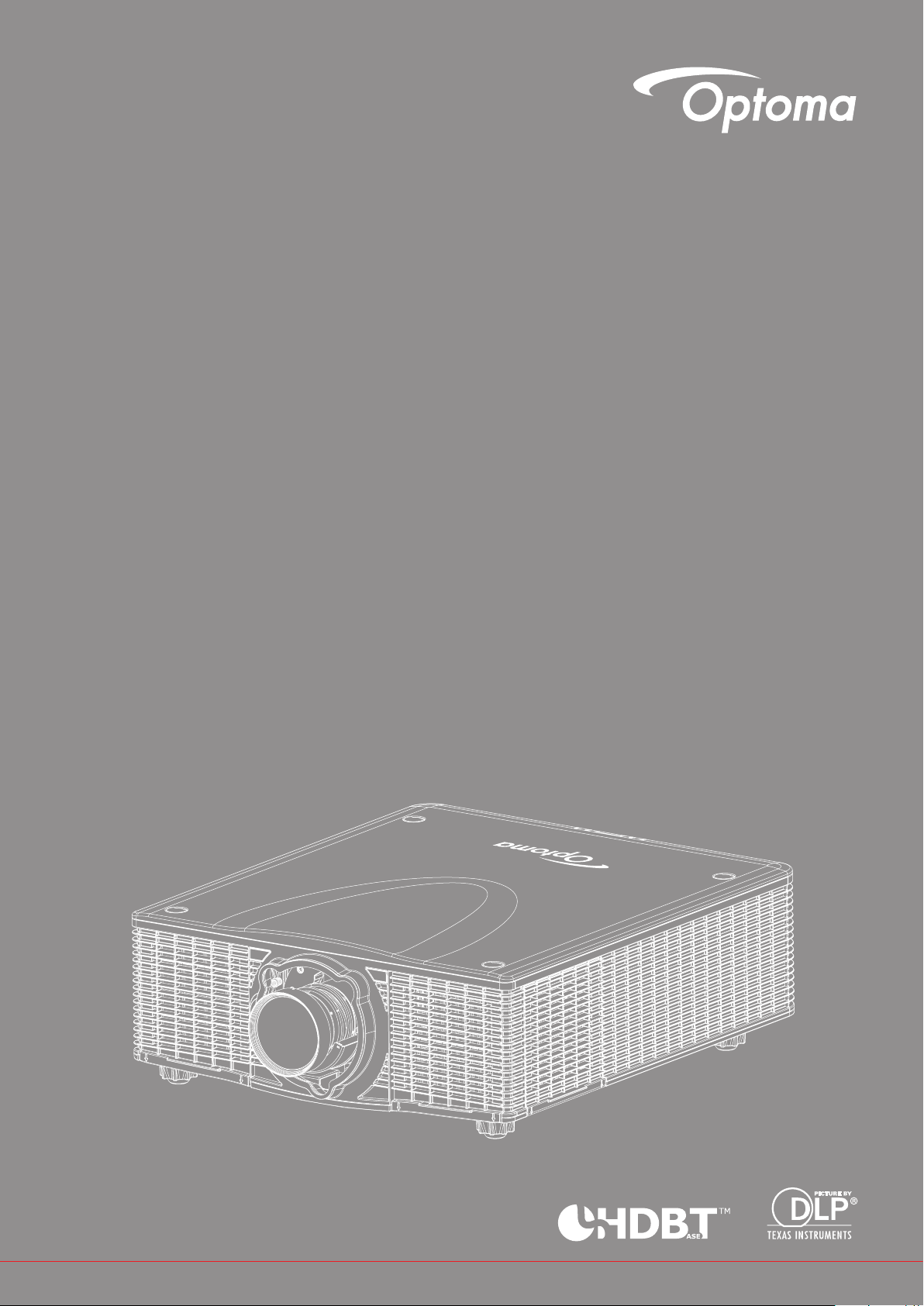
DLP® Projector
User manual
Page 2
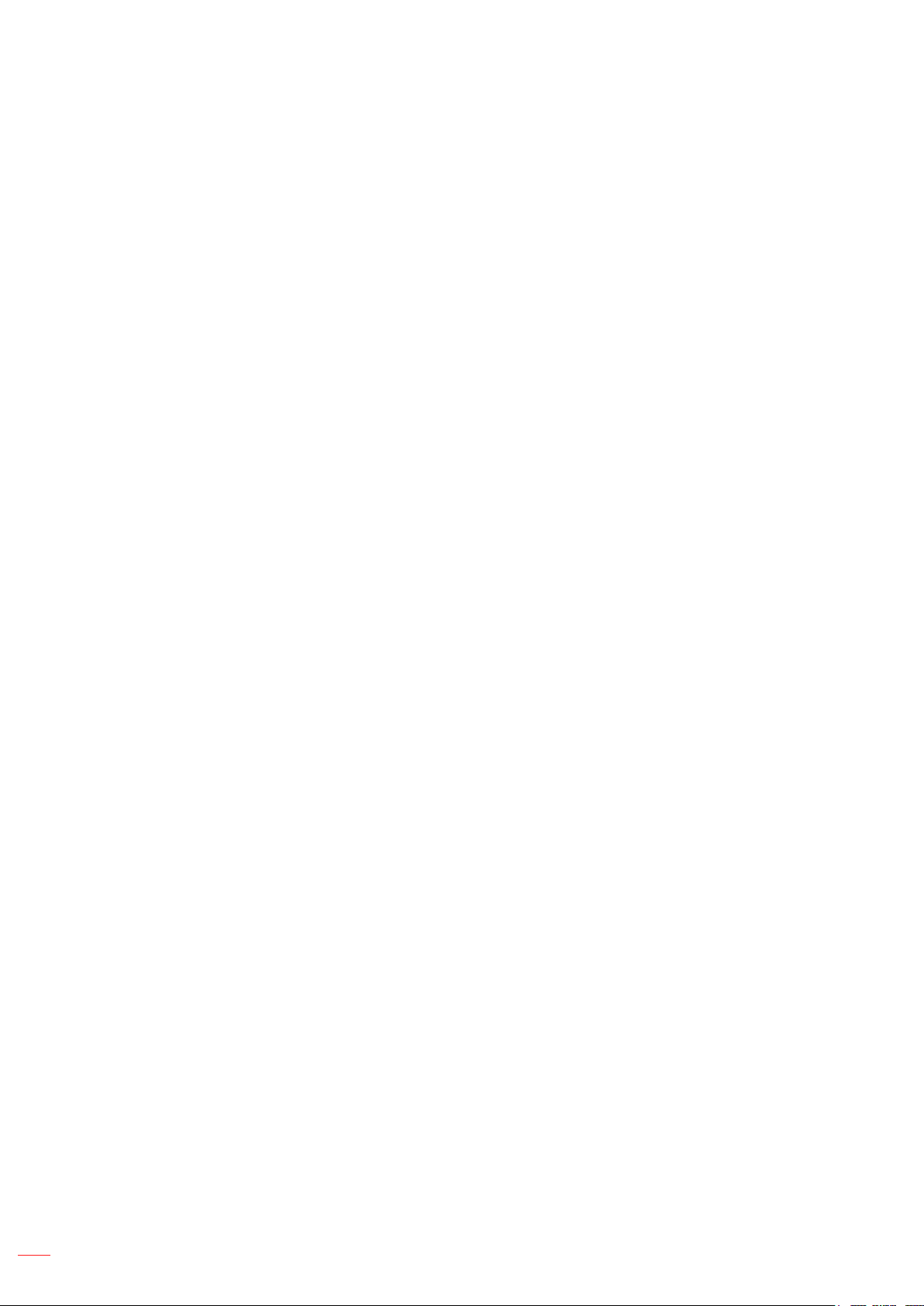
TABLE OF CONTENTS
SAFETY ............................................................................................... 4
Important Safety Instruction....................................................................................................... 4
3D Safety Information ................................................................................................................ 5
Copyright ................................................................................................................................... 6
Disclaimer .................................................................................................................................. 6
Trademark Recognition ............................................................................................................. 6
FCC ........................................................................................................................................... 7
Declaration of Conformity for EU countries ............................................................................... 7
WEEE ........................................................................................................................................ 7
INTRODUCTION .................................................................................. 8
Package Overview..................................................................................................................... 8
Standard accessories ................................................................................................................ 8
Optional accessories ................................................................................................................. 8
Product Overview ...................................................................................................................... 9
Connections.............................................................................................................................. 10
Keypad ..................................................................................................................................... 11
Remote control ......................................................................................................................... 12
SETUP AND INSTALLATION ............................................................. 13
Installing the projection lens ..................................................................................................... 13
Installing the projector .............................................................................................................. 14
Adjusting the projector position ................................................................................................ 15
Connecting sources to the projector ......................................................................................... 17
Adjusting the projector image ................................................................................................... 18
Remote setup ........................................................................................................................... 19
USING THE PROJECTOR .................................................................. 21
Powering on / off the projector.................................................................................................. 21
Selecting an input source ......................................................................................................... 22
Menu navigation and features .................................................................................................. 23
OSD Menu tree......................................................................................................................... 24
PICTURE menu ........................................................................................................................ 31
OUTPUT menu ......................................................................................................................... 38
SETUP menu ............................................................................................................................ 42
Setup network control settings menu ....................................................................................... 47
OPTION menu .......................................................................................................................... 52
3D Setup................................................................................................................................... 56
2
English
Page 3
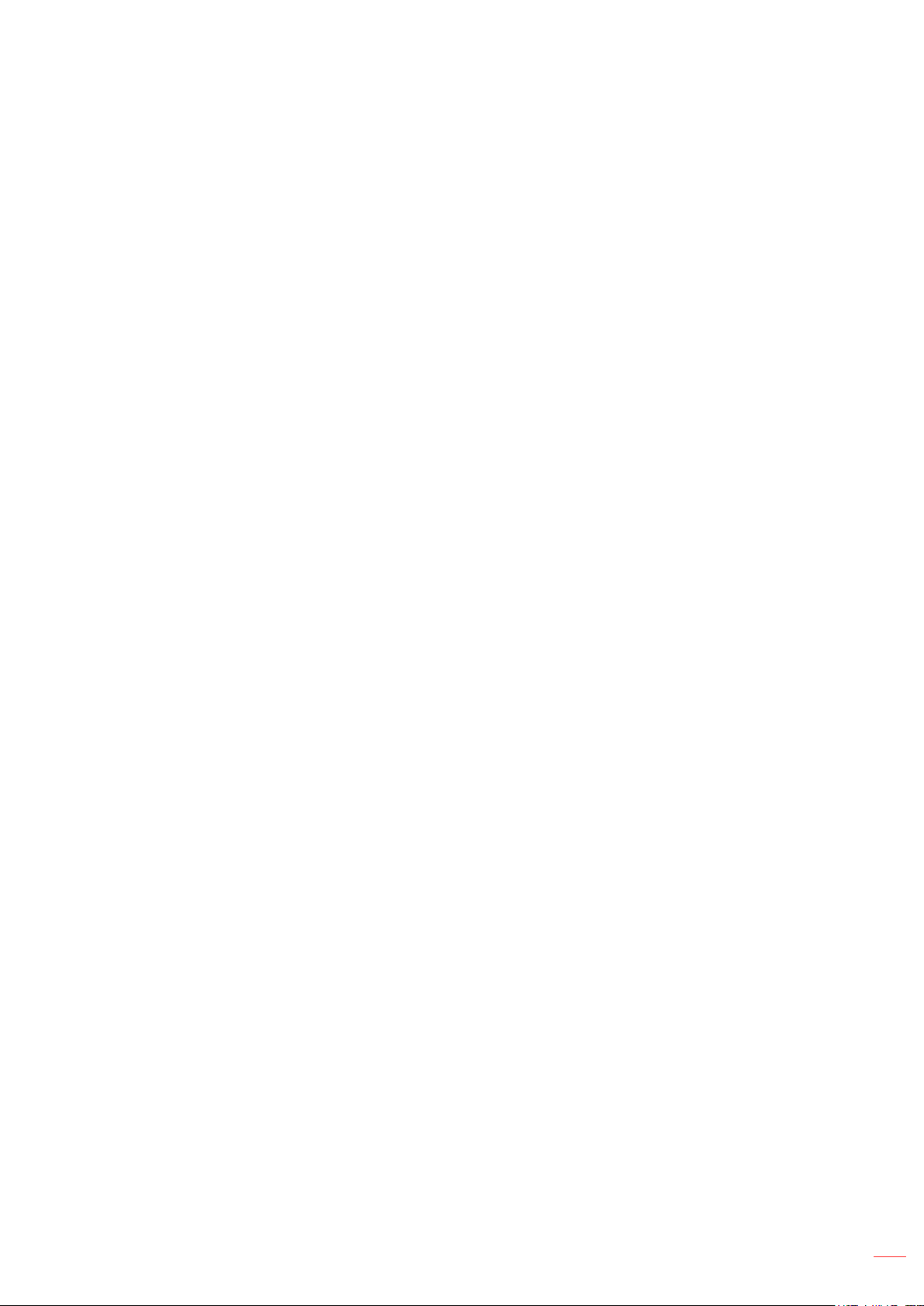
MAINTENANCE .................................................................................. 57
Replacing the lamp ................................................................................................................... 57
Installing and cleaning the dust lter (optional) ........................................................................ 58
ADDITIONAL INFORMATION ............................................................ 59
Compatible resolutions ............................................................................................................. 59
Image size and projection distance .......................................................................................... 63
Lens shift adjustment range ..................................................................................................... 64
Calculate lens offset ................................................................................................................. 65
Projector dimensions and ceiling mount installation ................................................................. 67
IR remote codes ....................................................................................................................... 68
Troubleshooting ........................................................................................................................ 71
Warning indicators .................................................................................................................... 73
Specications ........................................................................................................................... 75
Optoma global ofces ............................................................................................................... 76
English
3
Page 4
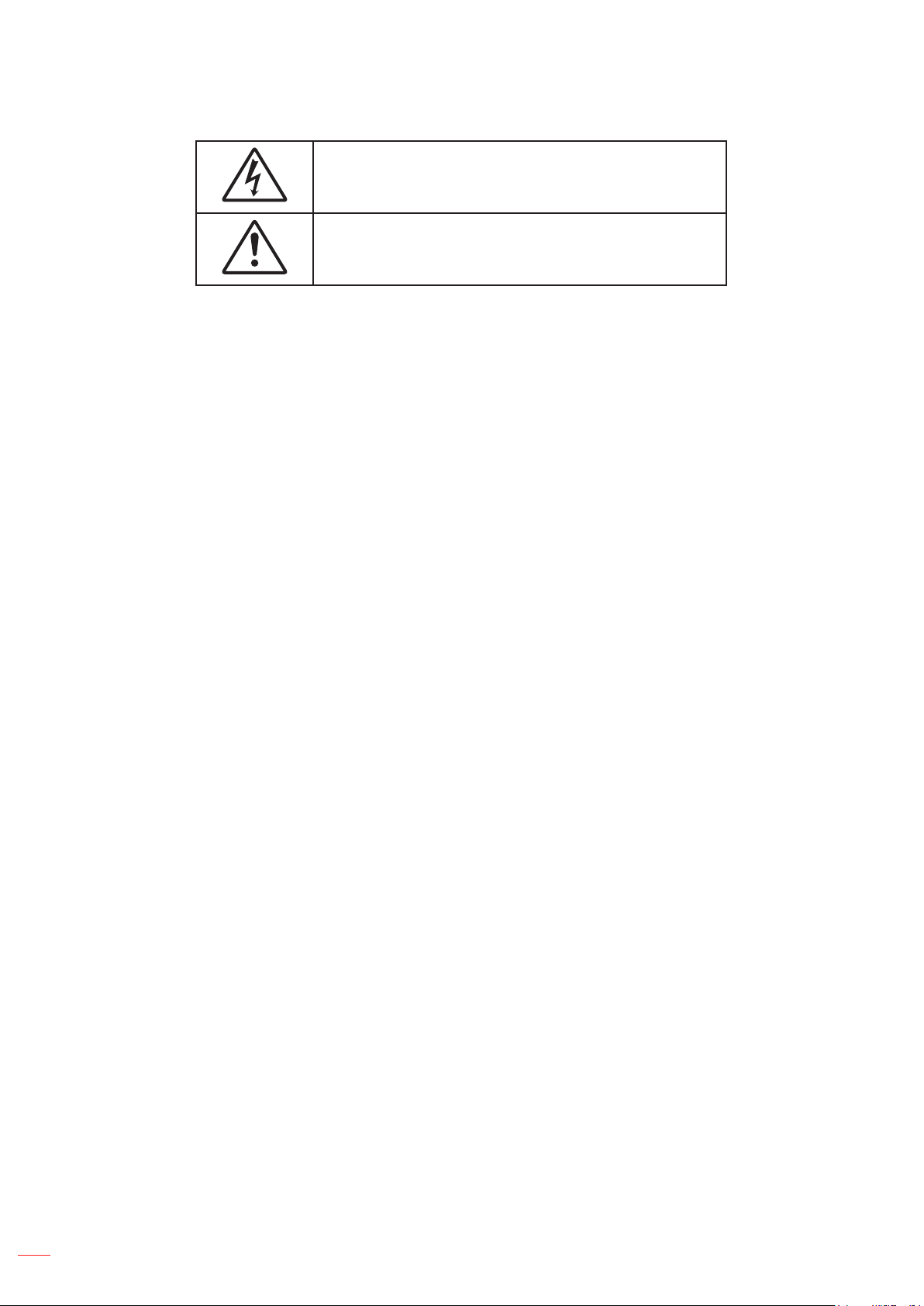
SAFETY
The lightning ash with arrow head within an equilateral triangle is
intended to alert the user to the presence of uninsulated "dangerous
voltage" within the product's enclosure that may be of sufcient
magnitude to constitute a risk of electric shock to persons.
The exclamation point within an equilateral triangle is intended to alert
the user to the presence of important operating and maintenance
(servicing) instructions in the literature accompanying the appliance.
Please follow all warnings, precautions and maintenance as recommended in this user's guide.
Important Safety Instruction
Do not block any ventilation openings. To ensure reliable operation of the projector and to protect from
over heating, it is recommended to install the projector in a location that does not block ventilation.
As an example, do not place the projector on a crowded coffee table, sofa, bed, etc. Do not put the
projector in an enclosure such as a book case or a cabinet that restricts air ow.
To reduce the risk of re and/or electric shock, do not expose the projector to rain or moisture. Do not
install near heat sources such as radiators, heaters, stoves or any other apparatus such as ampliers
that emits heat.
Do not let objects or liquids enter the projector. They may touch dangerous voltage points and short
out parts that could result in re or electric shock.
Do not use under the following conditions:
± In extremely hot, cold or humid environments.
(i) Ensure that the ambient room temperature is within 0°C ~ 40°C
(ii) Relative humidity is 10% ~ 85%
± In areas susceptible to excessive dust and dirt.
± Near any appliance generating a strong magnetic eld.
± In direct sunlight.
Do not use the projector in places where ammable gases or explosives gases may be present in the
atmosphere. The lamp inside the projector becomes very hot during operation and the gases may
ignite and result in a re.
Do not use the unit if it has been physically damaged or abused. Physical damage/abuse would be
(but not limited to):
± Unit has been dropped.
± Power supply cord or plug has been damaged.
± Liquid has been spilled on to the projector.
± Projector has been exposed to rain or moisture.
4
± Something has fallen in the projector or something is loose inside.
Do not place the projector on an unstable surface. The projector may fall over resulting in injury or the
projector may become damaged.
Do not block the light coming out of the projector lens when in operation. The light will heat the object
and my melt, cause burns or start a re.
Please do not open or disassemble the projector as this may cause electric shock.
Do not attempt to service the unit yourself. Opening or removing covers may expose you to dangerous
voltages or other hazards. Please call Optoma before you send the unit for repair.
See projector enclosure for safety related markings.
The unit should only be repaired by authorized service personnel.
English
Page 5
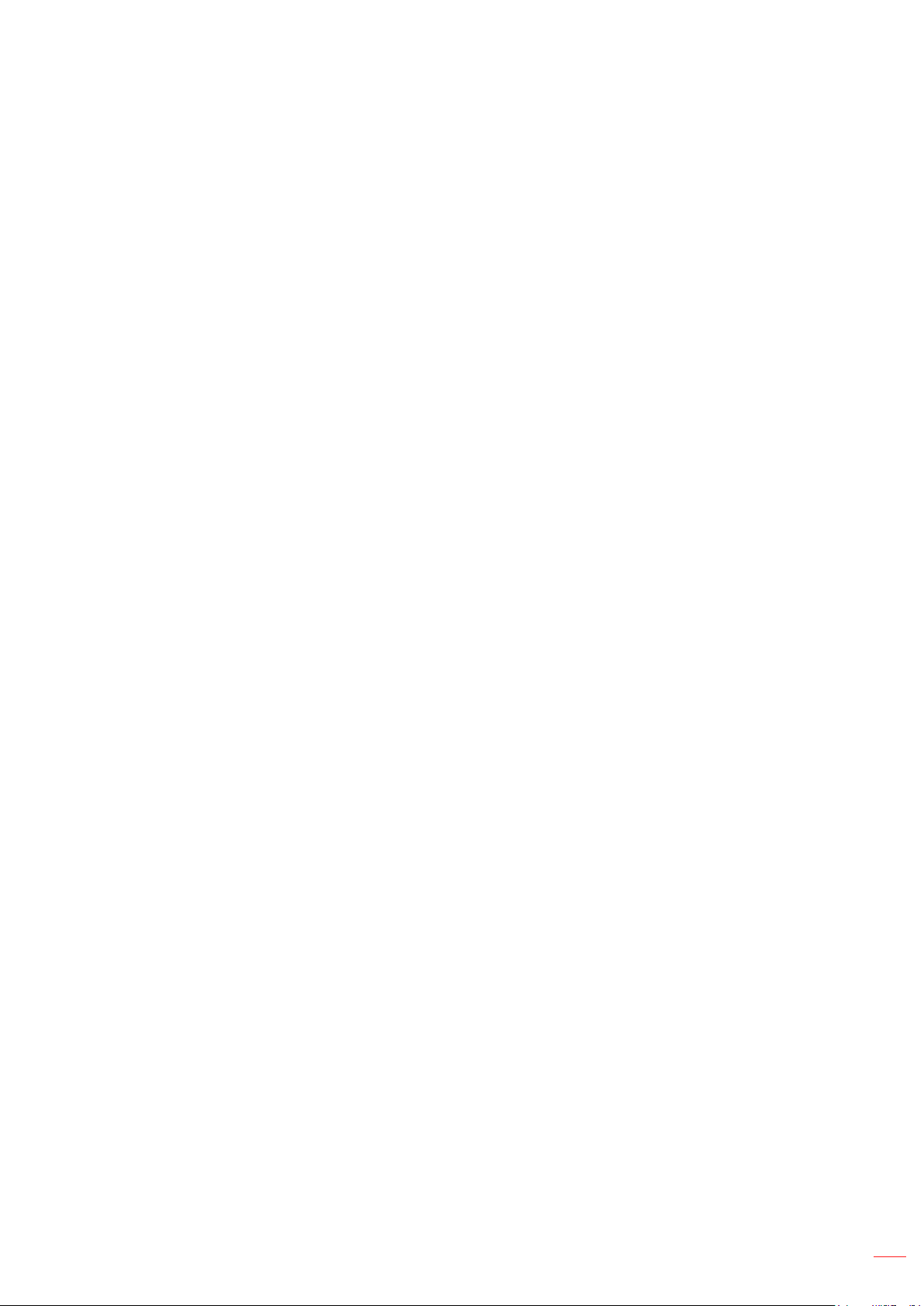
Only use attachments/accessories specied by the manufacturer.
Do not look into straight into the projector lens during operation. The bright light may harm your eyes.
When replacing the lamp, please allow the unit to cool down. Follow instructions as described on page
57.
This projector will detect the life of the lamp itself. Please be sure to change the lamp when it shows
warning messages.
Reset the “Reset Light Source Hours” function from the on-screen display “OPTION|Light Source
Settings” menu after replacing the lamp module(s) (refer to page 55).
When switching the projector off, please ensure the cooling cycle has been completed before
disconnecting power. Allow 90 seconds for the projector to cool down.
Turn off and unplug the power plug from the AC outlet before cleaning the product.
Use a soft dry cloth with mild detergent to clean the display housing. Do not use abrasive cleaners,
waxes or solvents to clean the unit.
Disconnect the power plug from AC outlet if the product is not being used for a long period of time.
Do not setup the projector in places where it might be subjected to vibration or shock.
Do not touch the lens with bare hands.
Remove battery/batteries from remote control before storage. If the battery/batteries are left in the
remote for long periods, they may leak.
Do not use or store the projector in places where smoke from oil or cigarettes may be present, as it
can adversely affect the quality of the projector performance.
Please follow the correct projector orientation installation as non standard installation may affect the
projector performance.
Use a power strip and or surge protector. As power outages and brown-outs can KILL devices.
3D Safety Information
Please follow all warnings and precautions as recommended before you or your child use the 3D function.
Warning
Children and teenagers may be more susceptible to health issues associated with viewing in 3D and should be
closely supervised when viewing these images.
Photosensitive Seizure Warning and Other Health Risks
Some viewers may experience an epileptic seizure or stroke when exposed to certain ashing images
or lights contained in certain Projector pictures or video games. If you suffer from, or have a family
history of epilepsy or strokes, please consult with a medical specialist before using the 3D function.
Even those without a personal or family history of epilepsy or stroke may have an undiagnosed
condition that can cause photosensitive epileptic seizures.
Pregnant women, the elderly, sufferers of serious medical conditions, those who are sleep deprived or
under the inuence of alcohol should avoid utilizing the unit’s 3D functionality.
If you experience any of the following symptoms, stop viewing 3D pictures immediately and consult a
medical specialist: (1) altered vision; (2) light-headedness; (3) dizziness; (4) involuntary movements
such as eye or muscle twitching; (5) confusion; (6) nausea; (7) loss of awareness; (8) convulsions;
(9) cramps; and/ or (10) disorientation. Children and teenagers may be more likely than adults
to experience these symptoms. Parents should monitor their children and ask whether they are
experiencing these symptoms.
Watching 3D projection may also cause motion sickness, perceptual after effects, disorientation, eye
strain and decreased postural stability. It is recommended that users take frequent breaks to lessen
the potential of these effects. If your eyes show signs of fatigue or dryness or if you have any of the
above symptoms, immediately discontinue use of this device and do not resume using it for at least
thirty minutes after the symptoms have subsided.
Watching 3D projection while sitting too close to the screen for an extended period of time may
damage your eyesight. The ideal viewing distance should be at least three times the screen height. It
is recommended that the viewer’s eyes are level with the screen.
English
5
Page 6
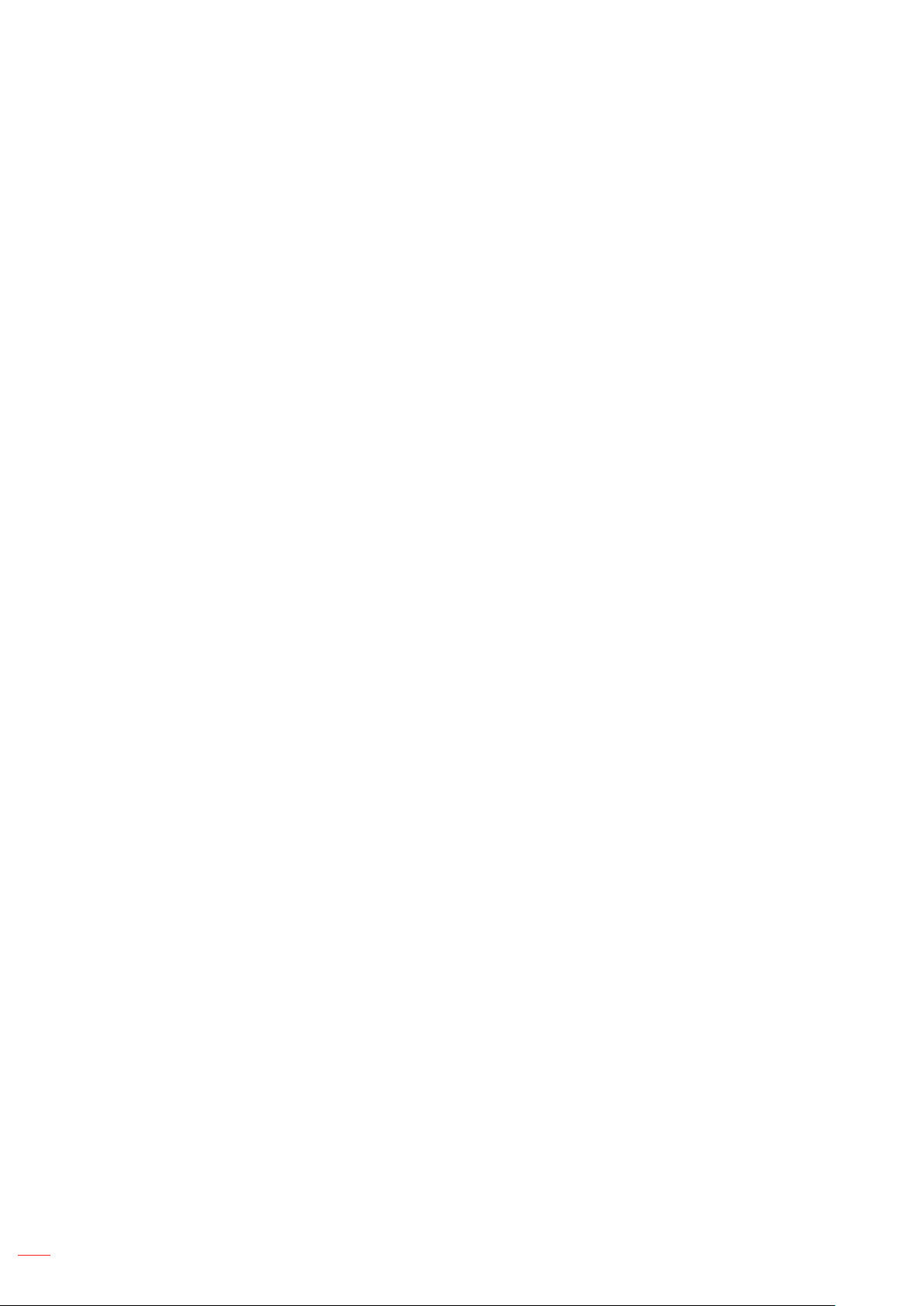
Watching 3D projection while wearing 3D glasses for an extended period of time may cause a
headache or fatigue. If you experience a headache, fatigue or dizziness, stop viewing the 3D
projection and rest.
Do not use the 3D glasses for any other purpose than for watching 3D projection.
Wearing the 3D glasses for any other purpose (as general spectacles, sunglasses, protective goggles,
etc.) may be physically harmful to you and may weaken your eyesight.
Viewing in 3D projection may cause disorientation for some viewers. Accordingly, DO NOT place your
3D PROJECTOR near open stairwells, cables, balconies, or other objects that can be tripped over, run
into, knocked down, broken or fallen over.
Copyright
This publication, including all photographs, illustrations and software, is protected under international copyright
laws, with all rights reserved. Neither this manual, nor any of the material contained herein, may be reproduced
without written consent of the author.
© Copyright 2016
Disclaimer
The information in this document is subject to change without notice. The manufacturer makes no representations
or warranties with respect to the contents hereof and specically disclaims any implied warranties of
merchantability or tness for any particular purpose. The manufacturer reserves the right to revise this publication
and to make changes from time to time in the content hereof without obligation of the manufacturer to notify any
person of such revision or changes.
Trademark Recognition
Kensington is a U.S. registered trademark of ACCO Brand Corporation with issued registrations and pending
applications in other countries throughout the world.
DLP®, DLP Link and the DLP logo are registered trademarks of Texas Instruments and BrilliantColorTM is a
trademark of Texas Instruments.
All other product names used in this manual are the properties of their respective owners and are
Acknowledged.
6
English
Page 7
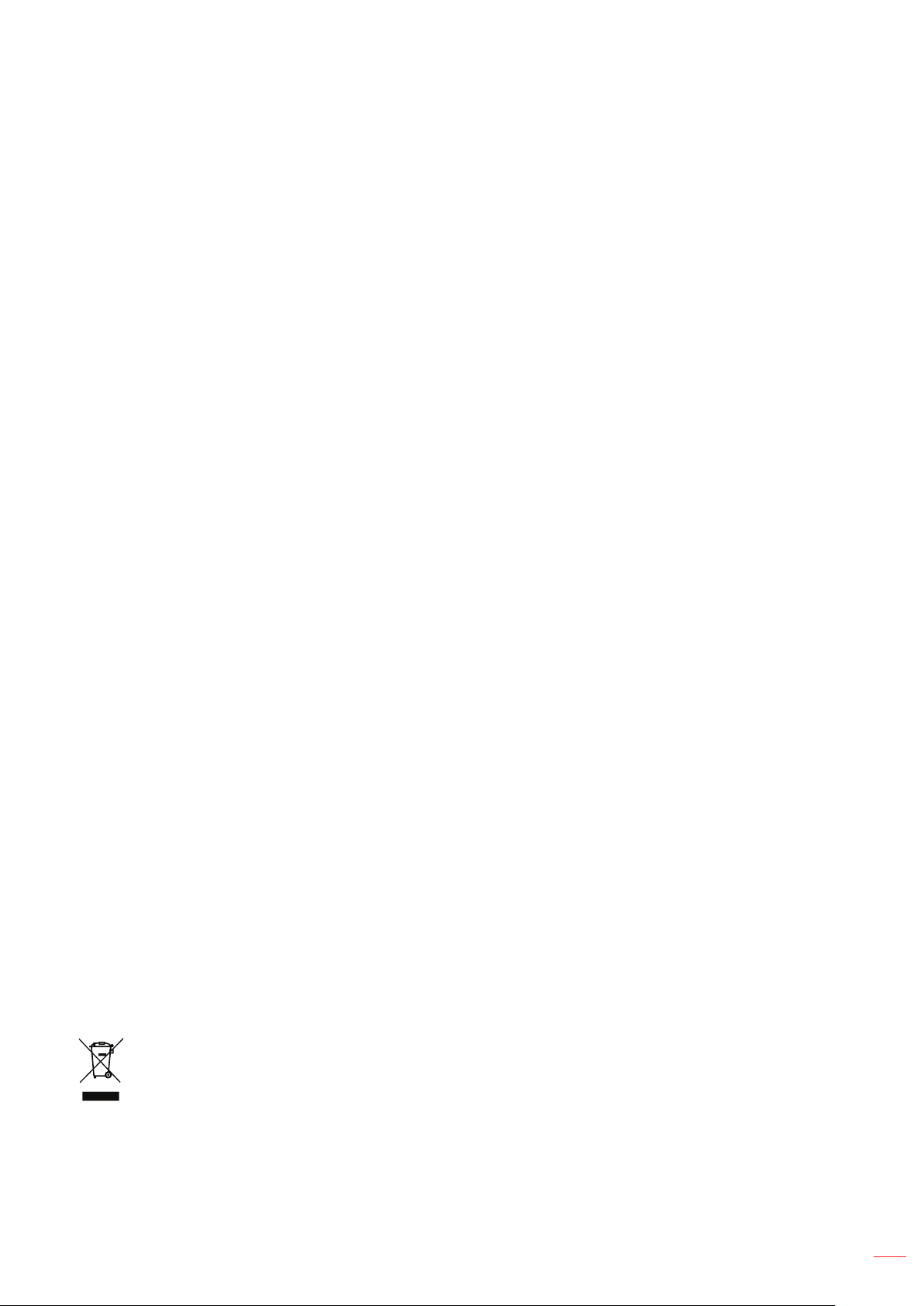
FCC
This device has been tested and found to comply with the limits for a Class A digital device pursuant to Part 15
of the FCC rules. These limits are designed to provide reasonable protection against harmful interference in a
residential installation. This device generates, uses and can radiate radio frequency energy and, if not installed and
used in accordance with the instructions, may cause harmful interference to radio communications.
However, there is no guarantee that interference will not occur in a particular installation. If this device does cause
harmful interference to radio or television reception, which can be determined by turning the device off and on is
encouraged to try to correct the interference by one or more of the following measures:
Reorient or relocate the receiving antenna.
Increase the separation between the device and receiver.
Connect the device into an outlet on a circuit different from that to which the receiver is connected.
Consult the dealer or an experienced radio/television technician for help.
Notice: Shielded cables
All connections to other computing devices must be made using shielded cables to maintain compliance with FCC
regulations.
Caution
Changes or modications not expressly approved by the manufacturer could void the user's authority, which is
granted by the Federal Communications Commission, to operate this projector.
Operation Conditions
This device complies with Part 15 of the FCC Rules. Operation is subject to the following two conditions:
1. This device may not cause harmful interference and
2. This device must accept any interference received, including interference that may cause undesired operation.
Notice: Canadian users
This Class A digital apparatus complies with Canadian ICES-003.
Remarque à l’intention des utilisateurs canadiens
Cet appareil numerique de la classe A est conforme a la norme NMB-003 du Canada.
Declaration of Conformity for EU countries
EMC Directive 2004/108/EC (including amendments)
Low Voltage Directive 2006/95/EC
R & TTE Directive 1999/5/EC (if product has RF function)
WEEE
Disposal instructions
Do not throw this electronic device into the trash when discarding. To minimize pollution and ensure
utmost protection of the global environment, please recycle it.
English
7
Page 8
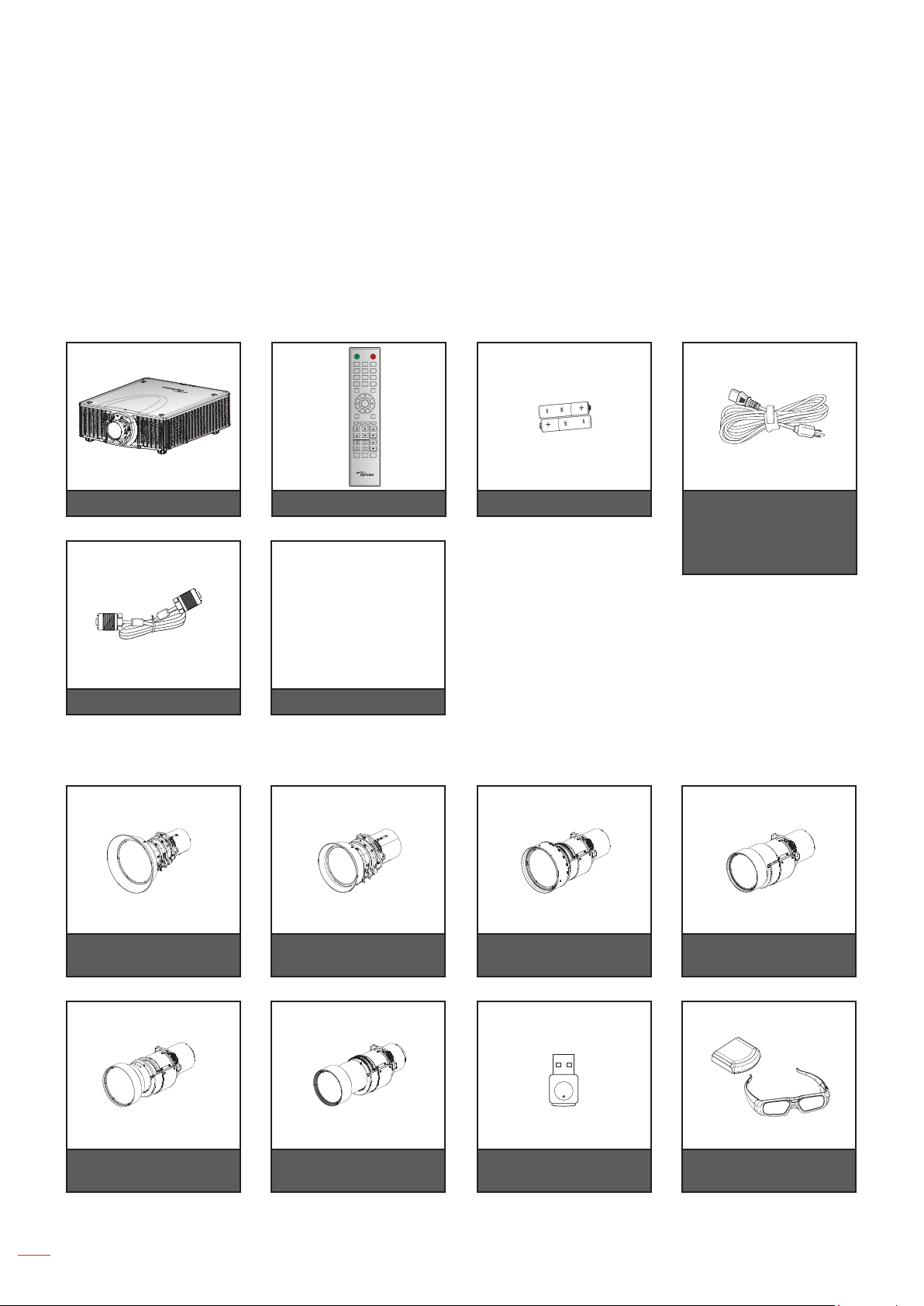
INTRODUCTION
Package Overview
Carefully unpack and verify that you have the items listed below under standard accessories. Some of the items
under optional accessories may not be available depending on the model, specication and your region of
purchase. Please check with your place of purchase. Some accessories may vary from region to region.
The warranty card is only supplied in some specic regions. Please consult your dealer for detailed information.
Standard accessories
ON OFF
21 3
54 6
87 9
Mode
Info
0
Input
Auto
Enter
Menu Exit
Gamma Bright Cont. PIP
Focus
Lens H
Lens V
Zoom
Keystone H
Keystone V
Shutter
Hot Key
Pattern
(AV Mute)
Projector Remote control 2x AAA batteries
VGA cable
Optional accessories
Optional lens A18
(0.84 ~ 1.02)
CD User Manual
Warranty Card
Basic User Manual
Documentation
Optional lens A19
(1.02 ~ 1.36)
Optional lens A20
(1.2 ~ 1.5)
Power lead
(US Type*1 /
Euro Type*1 /
China Type*1 for China)
Optional lens A21
(1.5 ~ 2.0)
Optional lens A22
(2.0 ~ 4.0)
Optional lens A23
(4.0 ~ 7.2)
Wireless dongle
Note: Optional accessories vary depending on model, specication and region.
English
8
RF 3D glasses
(WUSB Pro)
Page 9
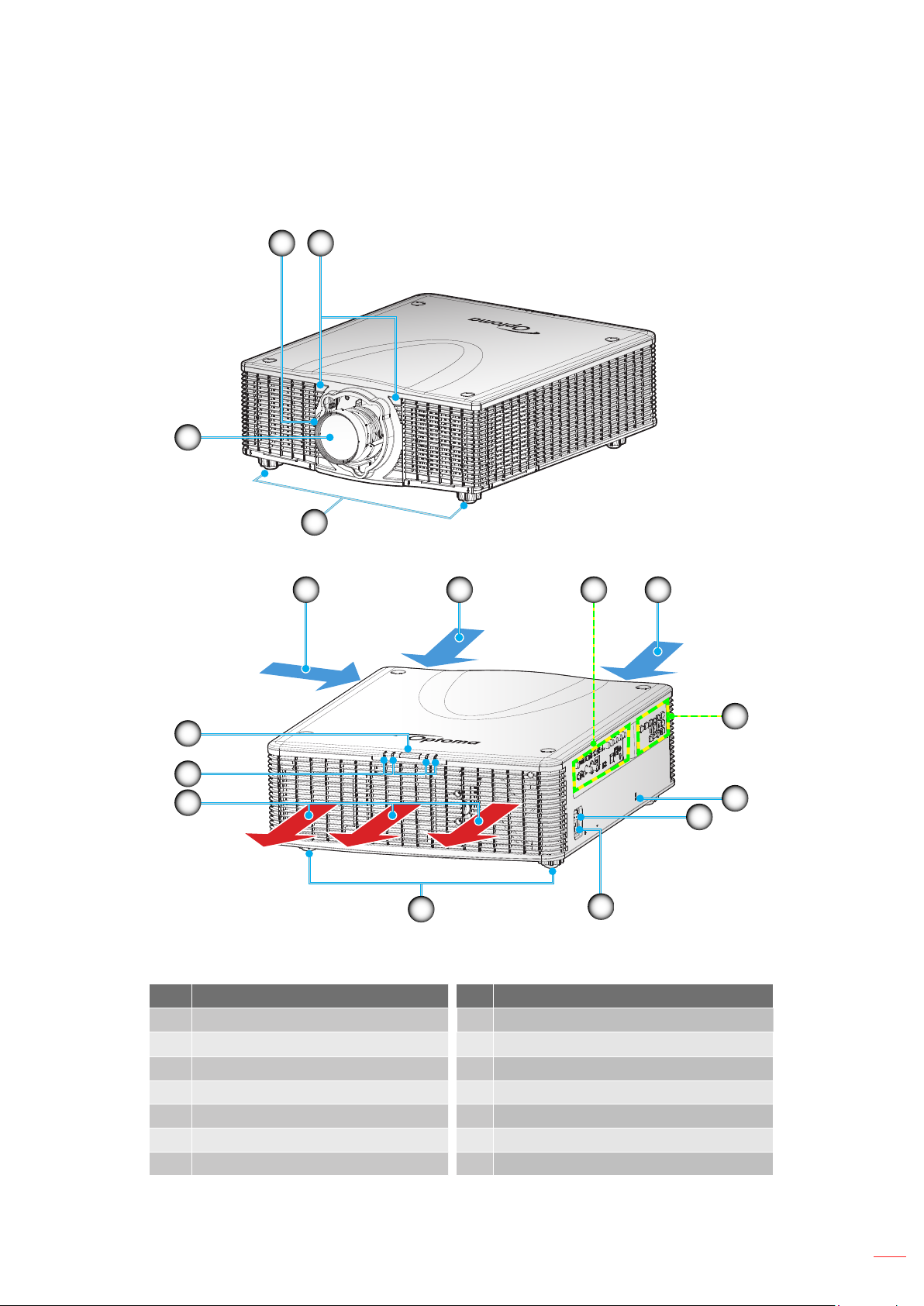
INTRODUCTION
Product Overview
2 3
1
4
5
13
12
11
Note: Do not block projector inlet or outlet air vents.
(*) optional accessory varies depending on model, specication, and region.
No Item No Item
1. Lens 8. Kensington
Lens Release Button
2.
3. Front IR Receiver 10. Power Socket
4. Tilt-Adjustment Feet 11 . Ventilation (outlet)
5. Ventilation (inlet) 12. LED Status Indicators
6. Input / Output 13. Top IR Receiver
7. Keypad
5 56
4
Power Switch
9.
10
TM
Lock Port
7
8
9
English
9
Page 10
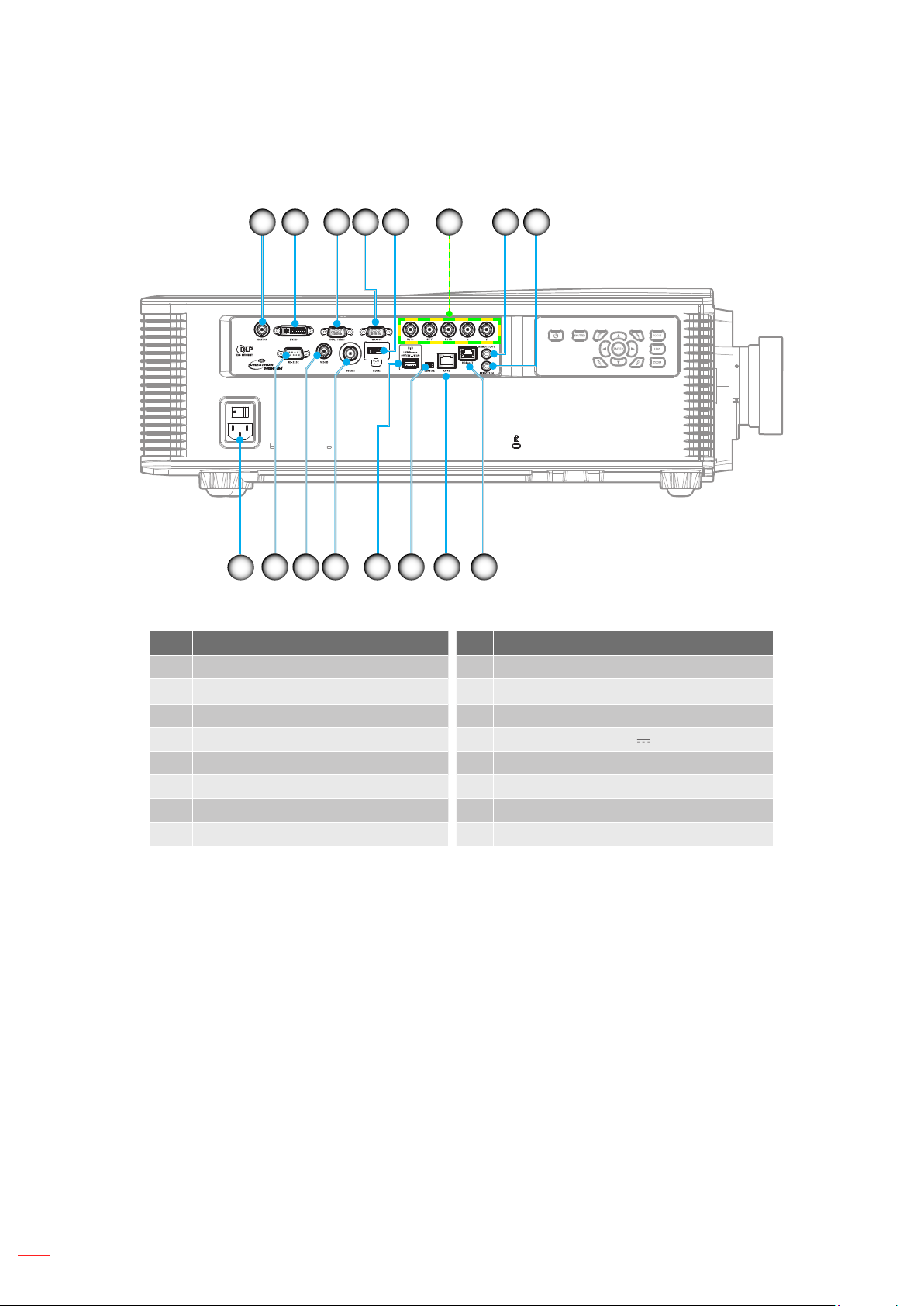
INTRODUCTION
Connections
1 2 3 6
11
16
No Item No Item
1. 3D Sync OUT Connector 9. HDBaseT Connector
2. DVI-D Connector 10. RJ-45 Connector
3. VGA IN / YPbPr Connector 11. SERVICE Connector
4. VGA OUT Connector 12. USB Power Out (5V 0.5A) Connector
5. HDMI Connector 13. 3G-SDI IN Connector
6. Component/RGBHV IN Connector 14. Video IN Connector
7. Remote OUT Connector 15. RS-232C Connector
8. Remote IN Connector 16. Power Socket
12131415
10
7 854
9
10
English
Page 11
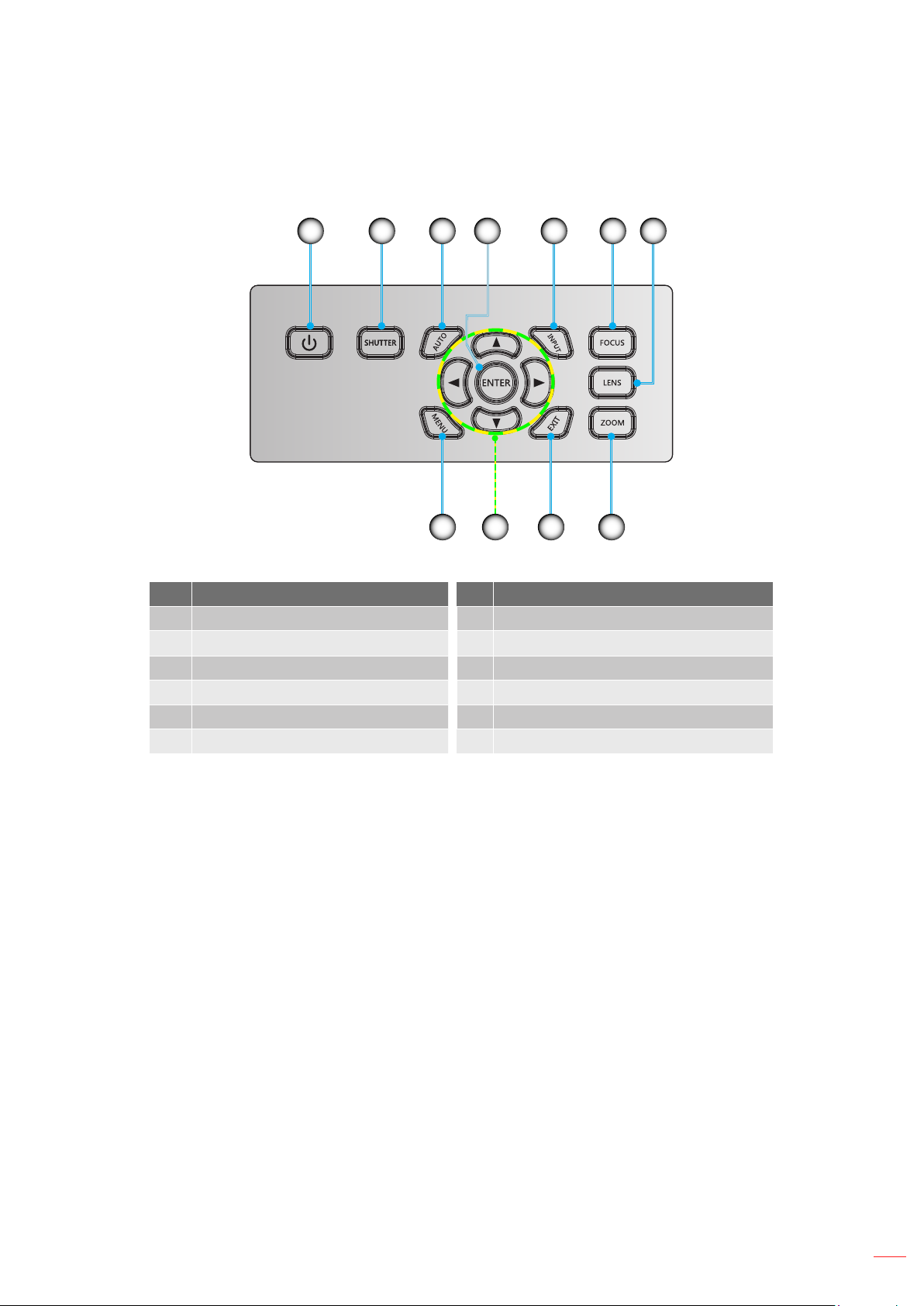
INTRODUCTION
Keypad
1 2 6 7
No Item No Item
Power
1.
Shutter
2.
Auto
3.
Enter
4.
Input
5.
Focus
6.
3 54
11
7.
8.
9.
10.
11.
10
Lens
Zoom
Exit
Four Directional Select Keys
Menu
9
8
English
11
Page 12
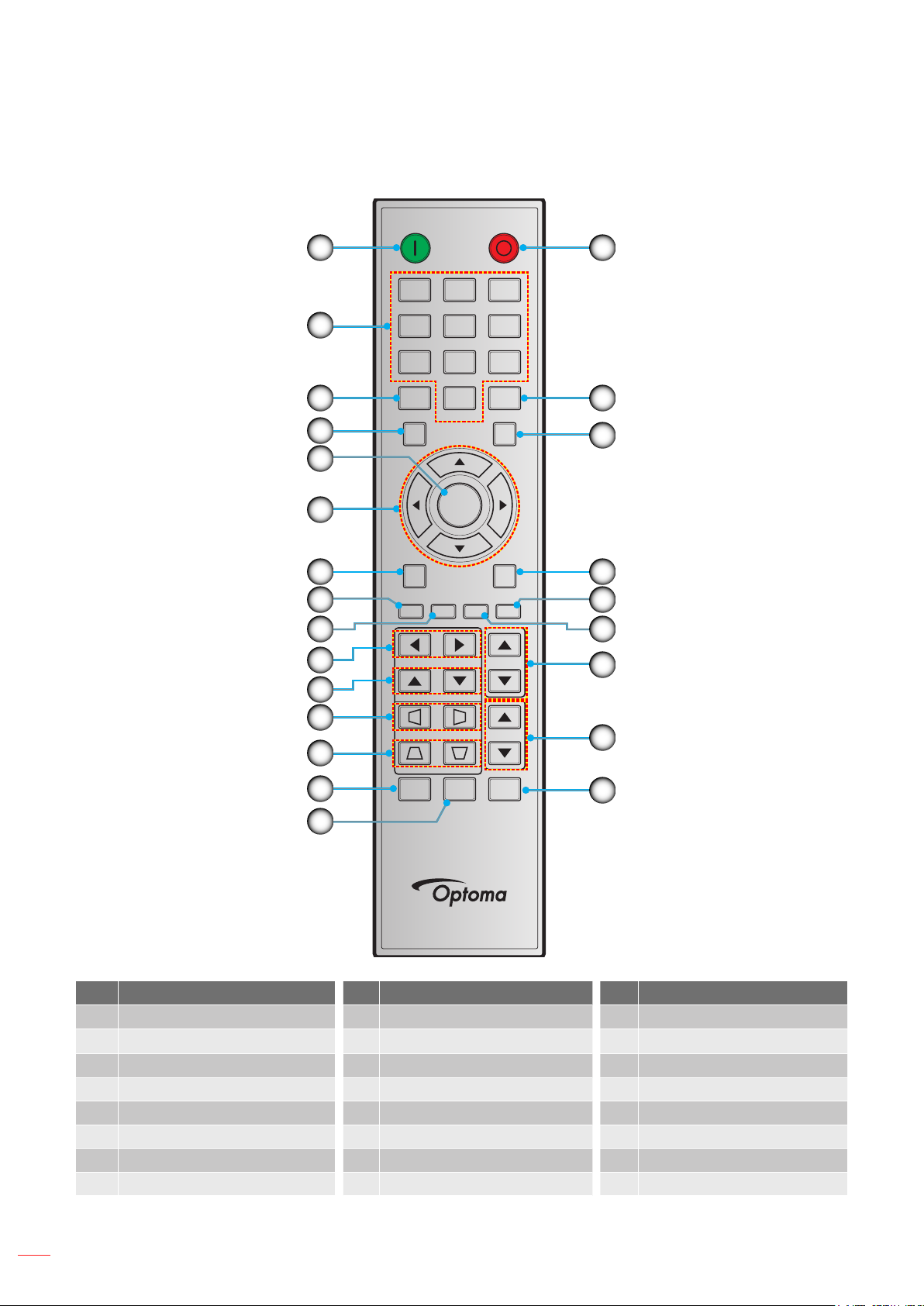
INTRODUCTION
Remote control
ON OFF
1
16
21 3
2
3
4
5
6
7
8
9
10
11
12
13
14
54 6
87 9
Info
Auto
Enter
Menu Exit
Gamma Bright Cont. PIP
Lens H
Lens V
Keystone H
Keystone V
Shutter
(AV Mute)
0
Hot Key
Mode
Input
Focus
Zoom
Pattern
17
18
19
20
21
22
23
24
15
No Item No Item No Item
1. Power On 9. Bright 17. Mode
Number Keys
2.
Lens H 18. Input
10.
3. Info 11. Lens V 19. Exit
4. Auto 12. Keystone H 20. PIP
5. Enter 13. Keystone V 21. Cont.
6. Four Directional Select Keys 14. Shutter (AV Mute) 22. Focus
7. Menu 15. Hot Key 23. Zoom
8. Gamma 16. Power Off 24. Pattern
12
English
Page 13
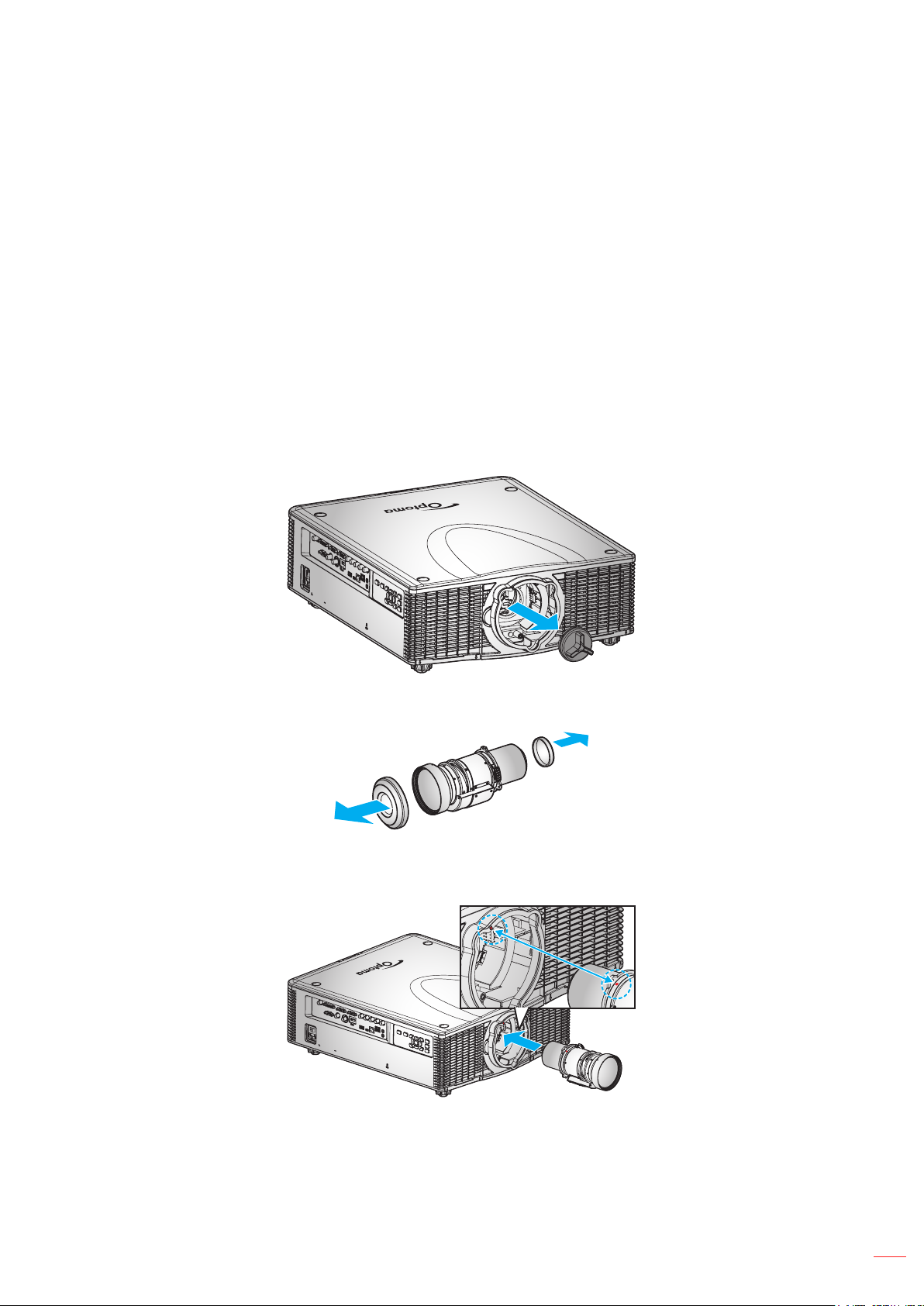
SETUP AND INSTALLATION
Installing the projection lens
Before setting up the projector, install the projection lens on the projector.
IMPORTANT!
Make sure the projector is properly turned off before installing the lens.
During lens installation, do not adjust the lens shift, zoom, or focus either using the remote control or
the projector keypad.
After any lens replacement, lens calibration is necessary; otherwise, it may cause damage to the lens
and system.
Ensure that the lens is at or near the central location when installing or removing. Installing or
removing lens at a large offset may cause damage to the lens and system.
Procedure:
1. Remove the lens cap from the projector.
2. Remove both lens caps (front and back) on the lens.
3. Align the red dot label on the lens with the red dot label on the lens mount. Then install the lens
assembly into the lens mount.
English
13
Page 14
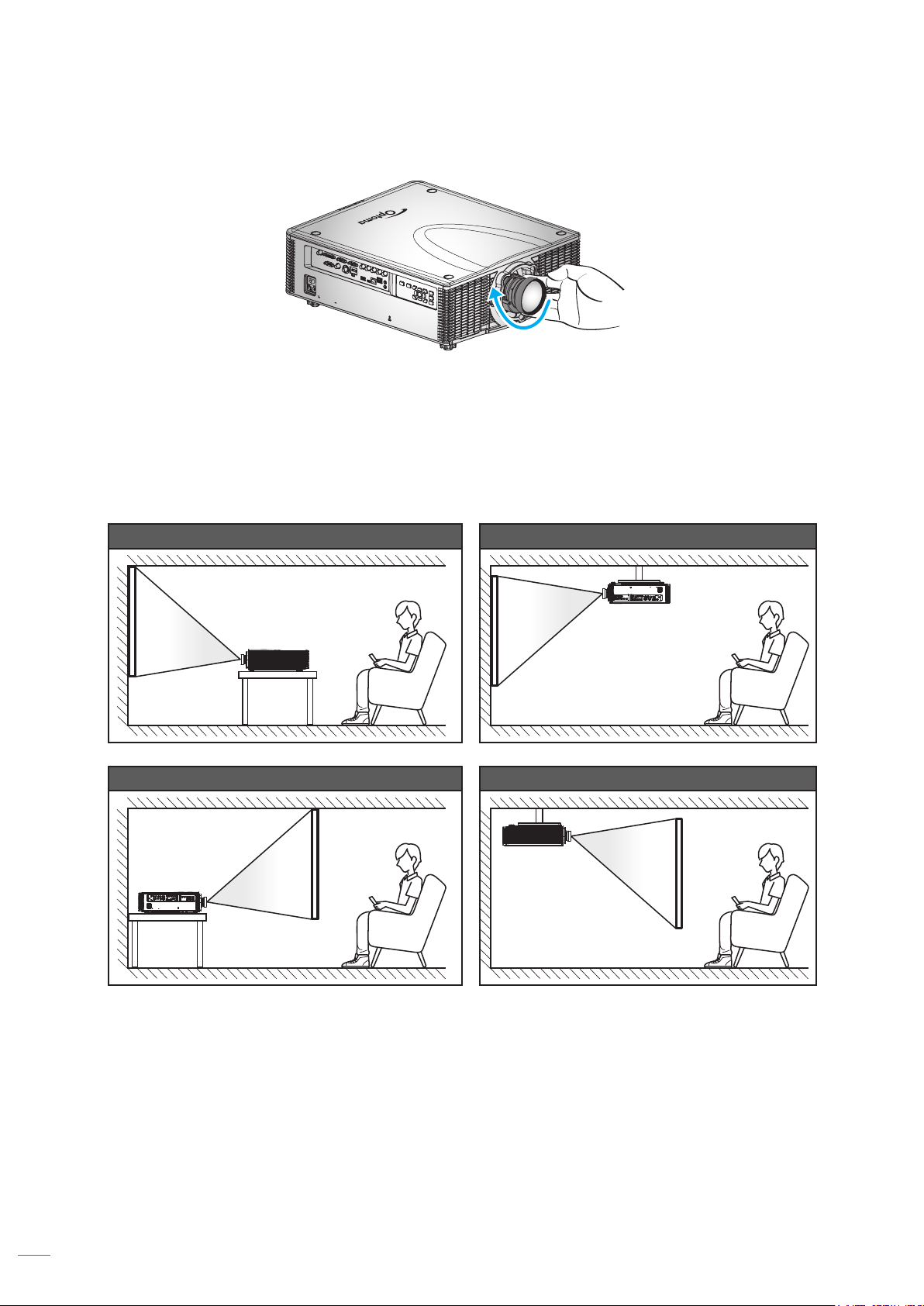
SETUP AND INSTALLATION
4. Rotate the lens clockwise to lock the lens in place.
Installing the projector
Your projector is designed to be installed in one of four possible positions.
Your room layout or personal preference will dictate which installation location you select. Take into consideration
the size and position of your screen, the location of a suitable power outlet, as well as the location and distance
between the projector and the rest of your equipment.
Table mount front Ceiling mount front
Table mount rear Ceiling mount rear
Projector should be placed at on a surface and 90 degrees / perpendicular to the to the screen.
How to determine projector location for a given screen size, please refer to distance table on page
63.
How to determine screen size for a given distance, please refer to distance table on page 63.
English
14
Page 15
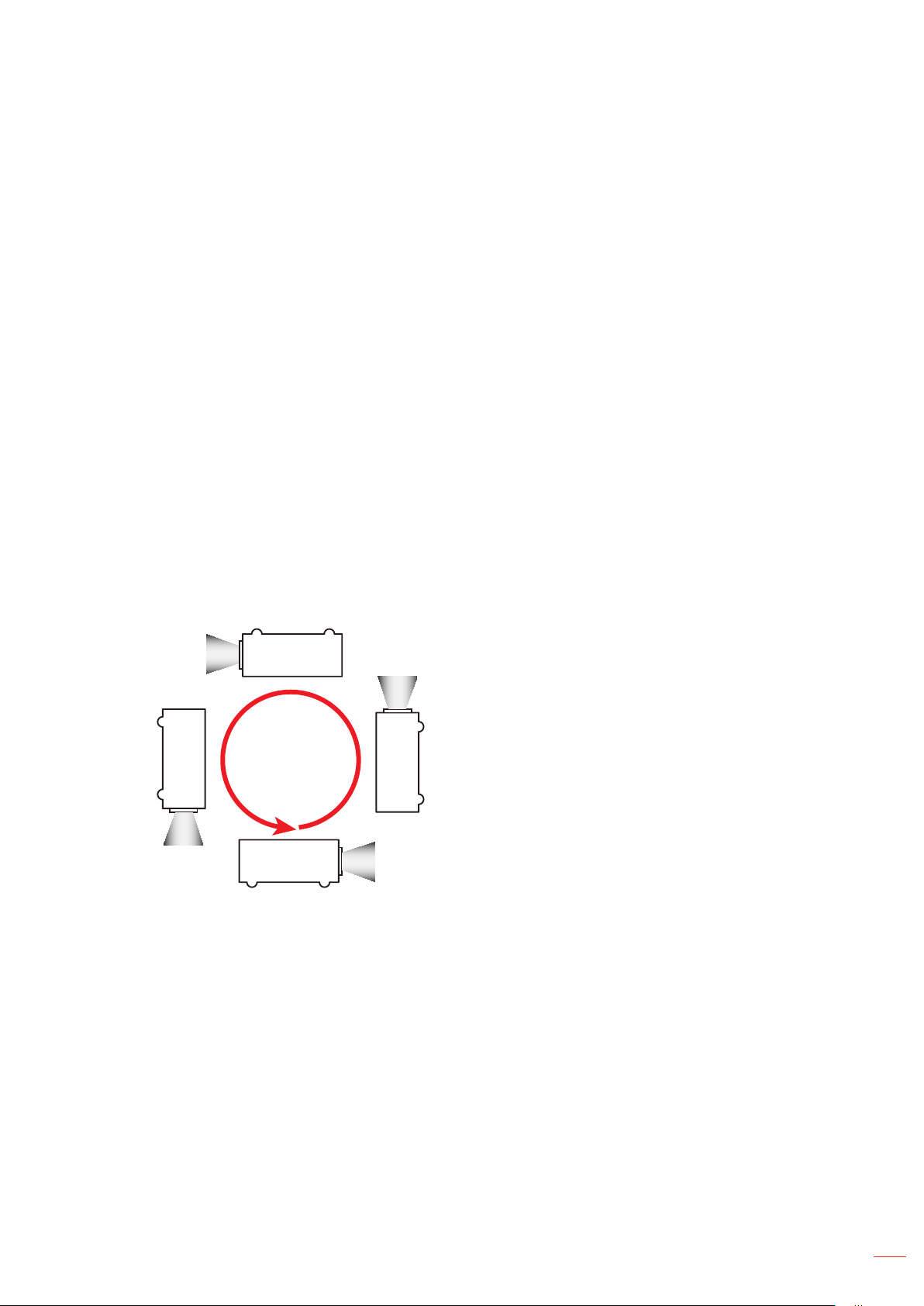
SETUP AND INSTALLATION
Adjusting the projector position
When you select a position for the projector, consider the size and shape of your screen, the location of your power
outlets, and the distance between the projector and the rest of your equipment. Follow these general guidelines:
Position the projector on a at surface at a right angle to the screen. The projector (with the standard
lens) must be at least 3 feet (0.9m) from the projection screen.
Position the projector to the desired distance from the screen. The distance from the lens of the
projector to the screen, the zoom setting, and the video format determine the size of the projected
image.
For the xed short lens, the image exits at a default angle. However, the lens shift feature makes the
image offset variable.
Lens throw ratio:
± A18 (Short zoom lens): 0.84 ~ 1.02
± A19 (Wide zoom lens): 1.02 ~ 1.36
± A20 (Wide zoom lens): 1.2 ~ 1.5
± A21 (Standard lens): 1.5 ~ 2.0
± A22 (Standard zoom lens): 2.0 ~ 4.0
± A23 (Long zoom lens): 4.0 ~ 7.2
360 degree operation (along the widest axis)
360°
Note: The maximum tilt of lamp axis from horizontal is ±20 degrees.
English
15
Page 16
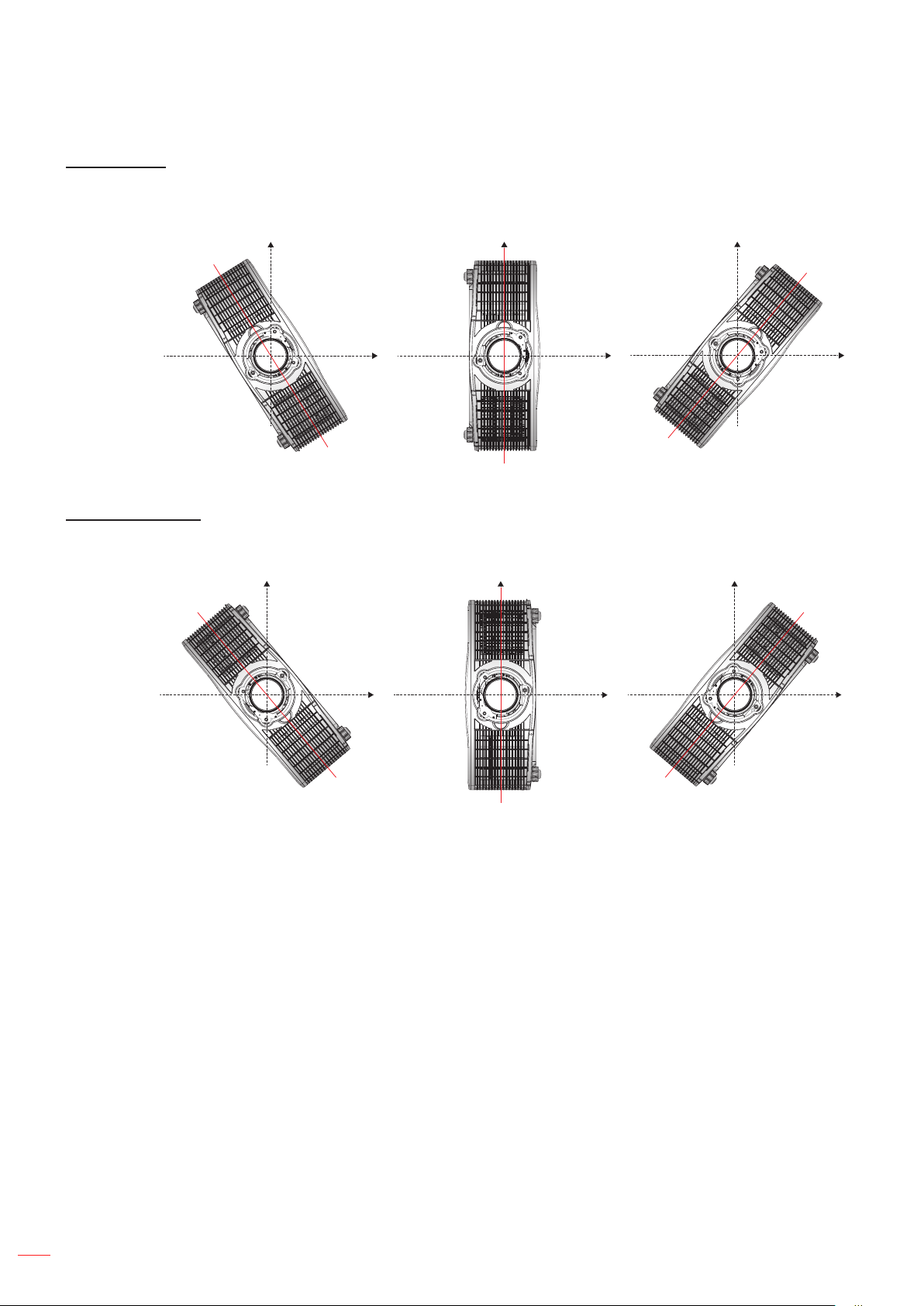
SETUP AND INSTALLATION
Portrait Mode
The projector is in portrait mode when the viewing angle is from 70° to 110° as illustrated below.
Non-Portrait Mode
The projector is in non-portrait mode when the viewing angle is 250° to 290° as illustrated below.
Portrait mode
70~90 degree
250~270 degree
Portrait mode
90 degree
270 degree
Portrait mode
90~110 degree
270~290 degree
Warning: The projector should not be operated in Non-Portrait Mode.
English
16
Page 17
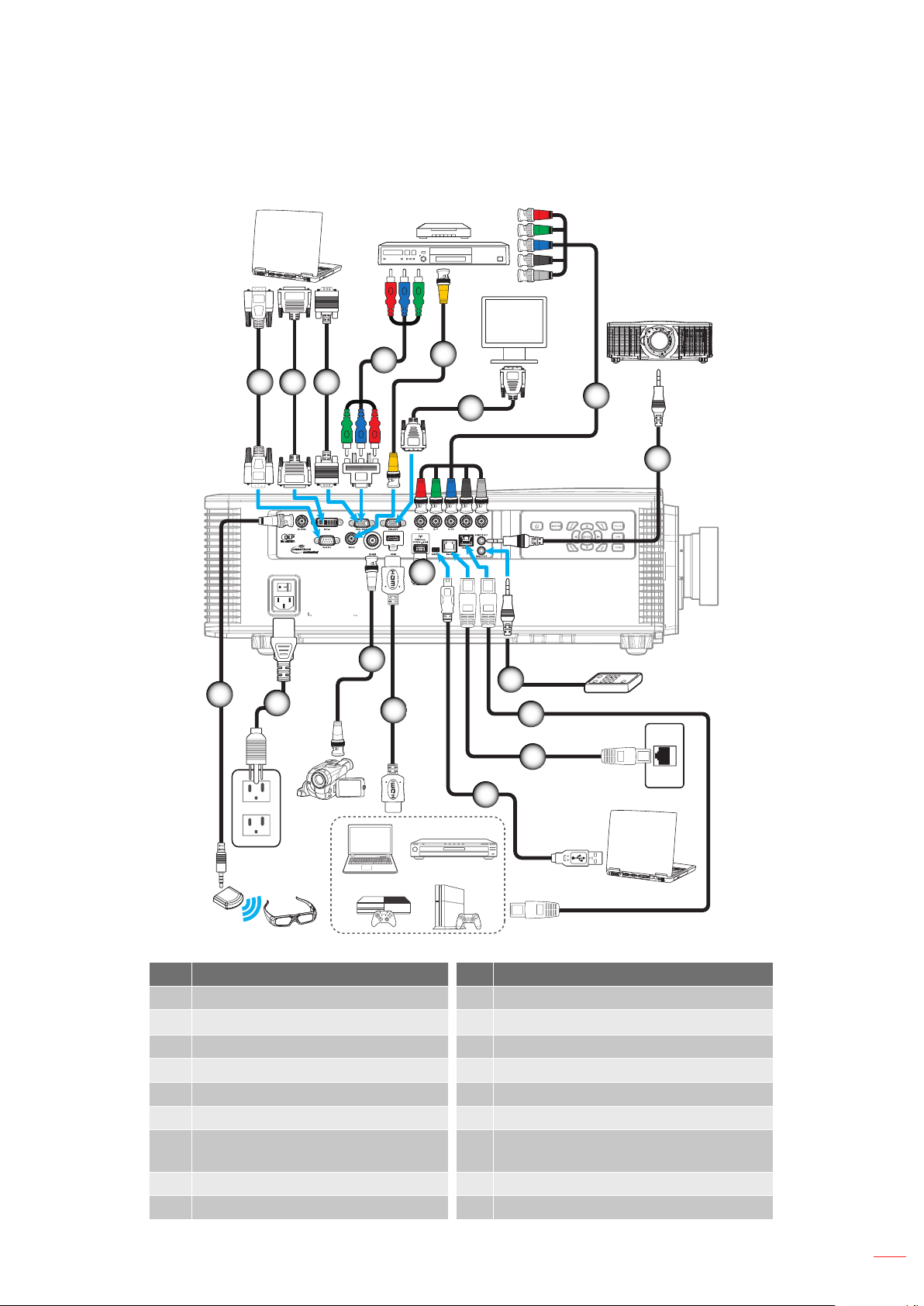
SETUP AND INSTALLATION
Connecting sources to the projector
17
4
1
2 3
15
16
14
5
7
6
8
13
9
10
11
12
MOLEX
No Item No Item
1. RS-232C Cable 10. CAT5e/6/6A Cable
DVI-D Cable 11. RJ-45 Cable
2.
3. VGA-In Cable 12. Mini USB cable (service only)
4. RCA Component Cable 13. WiFi Dongle
5. Composite Video Cable 14. HDMI Cable
6. VGA-Out Cable 15. 3G-SDI Cable
7. Component (YPbPr) Cable +
16. Power Cord
Stereo Audio Cable
8. Wired Remote-Out Cable 17. 3D Emitter Cable
9. Wired Remote-In Cable
English
17
Page 18
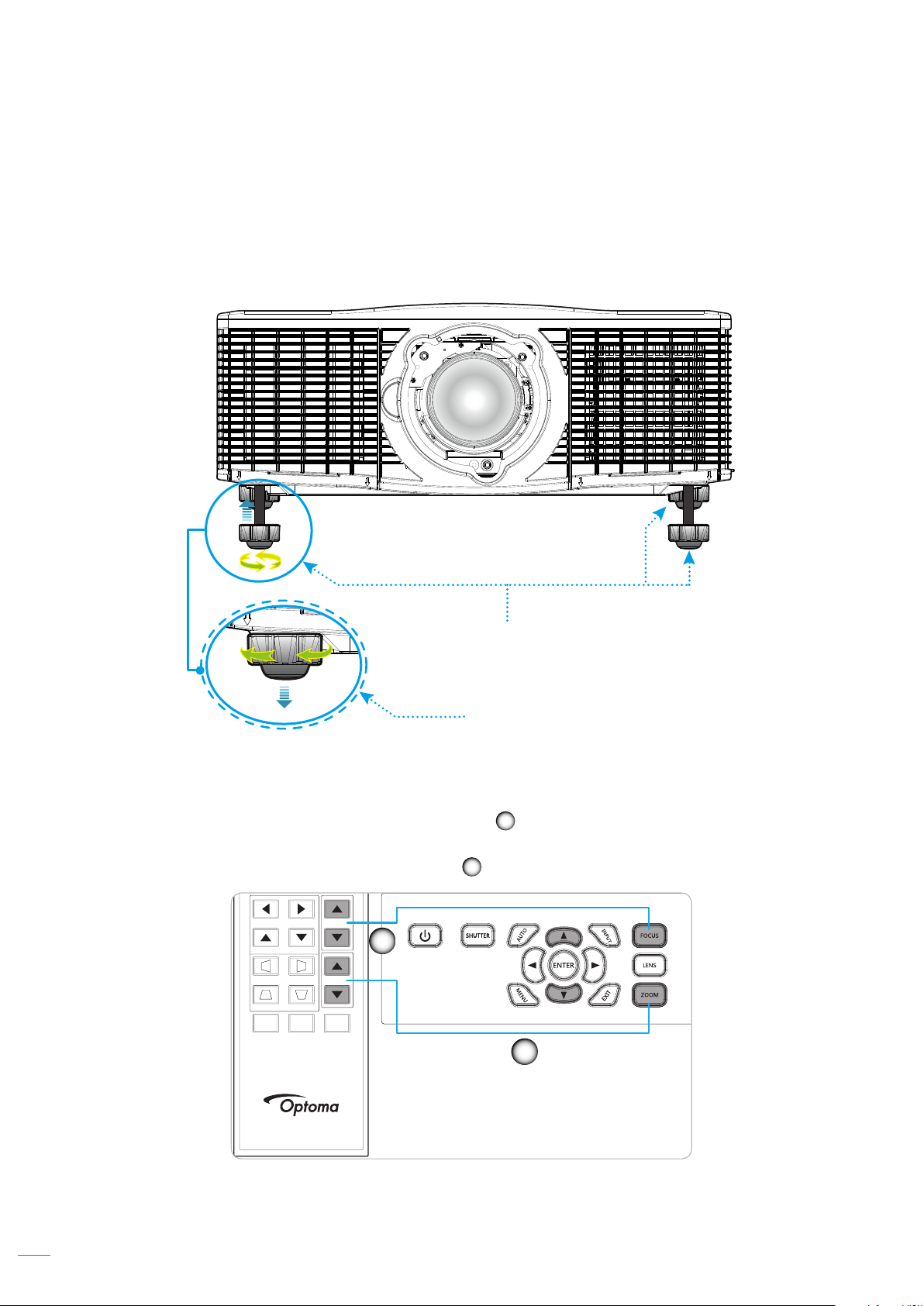
SETUP AND INSTALLATION
Hot Key
Shutter
(AV Mute)
Pattern
Focus
Lens H
Lens V
Keystone H
Keystone V
Zoom
Adjusting the projector image
Image height
The projector is equipped with elevator feet for adjusting the image height.
1. Locate the adjustable foot you wish to adjust on the underside of the projector.
2. Rotate the adjustable foot clockwise or counterclockwise to raise or lower the projector.
Zoom and focus
To adjust the image size, press the Zoom button (A) to increase or decrease the projected image
To adjust the focus, press the Focus button (B) until the image is sharp and legible.
Tilt-Adjustment Feet
Tilt-Adjustment Ring
size.
B
A
18
English
Page 19
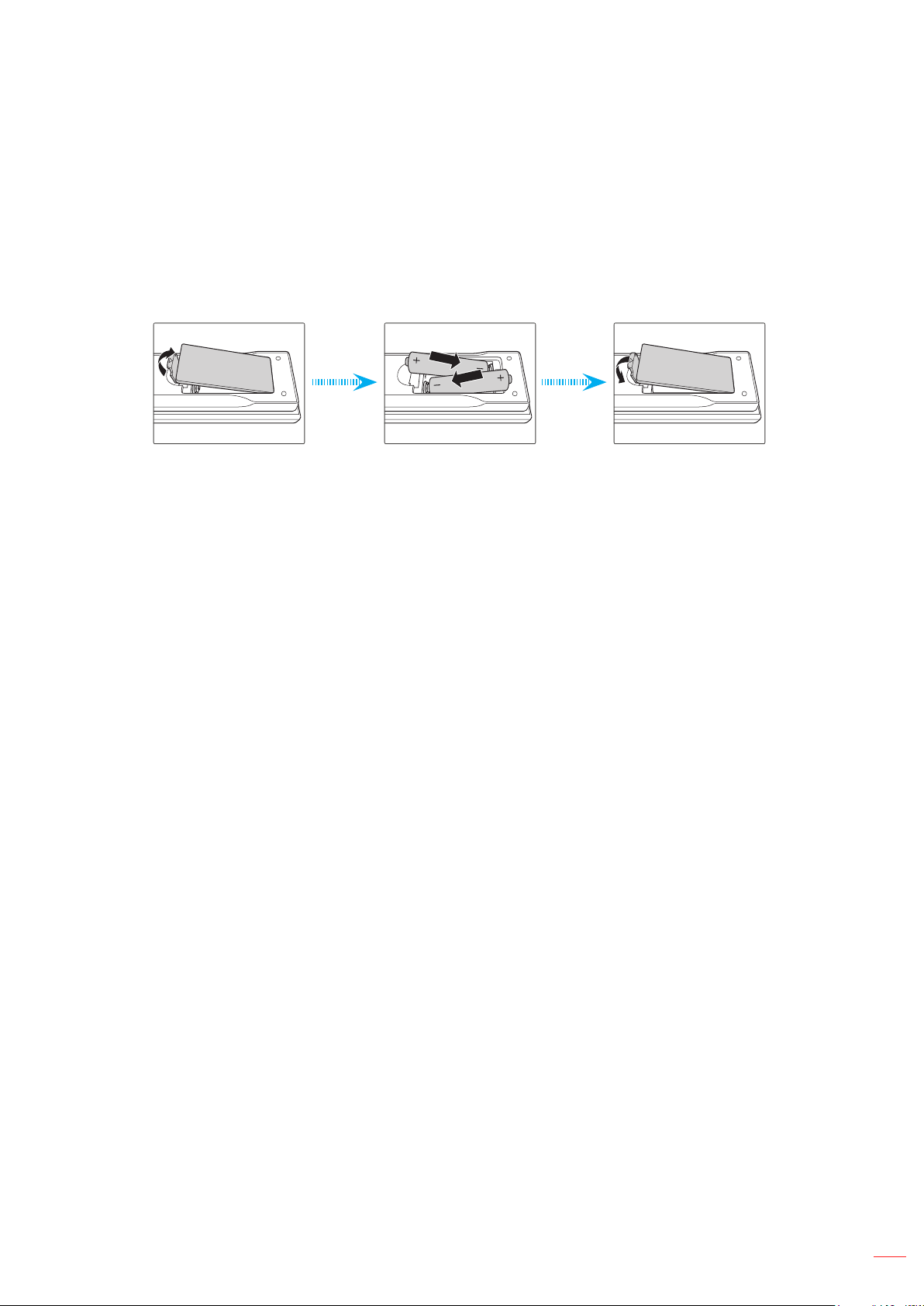
SETUP AND INSTALLATION
Remote setup
Installing / replacing the batteries
Two AAA size batteries are supplied for the remote control.
1. Remove the battery cover on the back of the remote control.
2. Insert AAA batteries in the battery compartment as illustrated.
3. Replace back cover on remote control.
Note: Replace only with the same or equivalent type batteries.
CAUTION
.
Improper use of batteries can result in chemical leakage or explosion. Be sure to follow the instructions below.
Do not mix batteries of different types. Different types of batteries have different characteristics.
Do not mix old and new batteries. Mixing old and new batteries can shorten the life of new batteries or
cause chemical leakage in old batteries.
Remove batteries as soon as the are depleted. Chemicals that leak from batteries that come in contact
with skin can cause a rash. If you nd any chemical leakage, wipe thoroughly with a cloth.
The batteries supplied with this product may have a shorter life expectancy due to storage conditions.
If you will not be using the remote control for an extended period of time, remove the batteries.
When you dispose of the batteries, you must obey the law in the relative area or country.
Effective range
Infra-Red (IR) remote control sensors are located on the front and top sides of the projector. Ensure to hold the
remote control at an angle within 23’(7m) ±40° (horizontally) or 23’(7m) ±15° (vertically) to the projector's IR remote
control sensor to function correctly. The distance between the remote control and the sensor should not be longer
than 10 meters (32.8 feet).
Make sure that there are no obstacles between the remote control and the IR sensor on the projector
that might obstruct the infra-red beam.
Make sure the IR transmitter of the remote control is not being shined by sunlight or uorescent lamps
directly.
Please keep the remote controller away from uorescent lamps for over 2 m or the remote controller
might become malfunction.
If the remote control is closed to Inverter-Type uorescent lamps, it might become ineffective from time
to time.
If the remote control and the projector are within a very short distance, the remote control might
become ineffective.
When you aim at the screen, the effective distance is less than 5 m from the remote control to the
screen and reecting the IR beams back to the projector. However, the effective range might change
according to screens.
English
19
Page 20
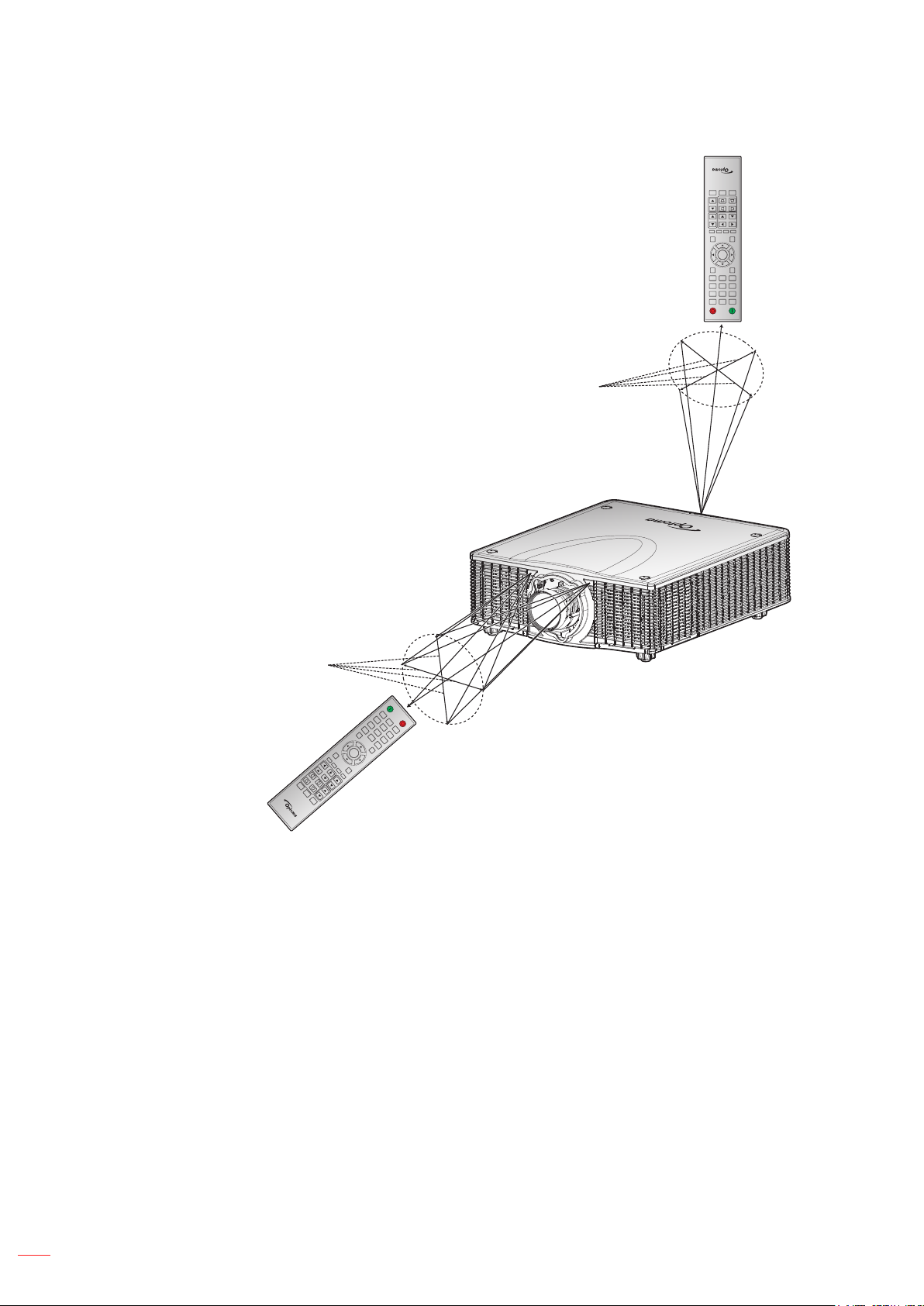
SETUP AND INSTALLATION
23’(7m) ±40° (horizontally)
23’(7m) ±15° (vertically)
32.8’(10m)
(AV Mute)
Pattern
Hot Key
Shutter
Keystone V
Keystone H
Zoom
Lens V
Focus
Lens H
Gamma Bright Cont. PIP
Menu Exit
Enter
Auto
Input
0
Info
Mode
87 9
54 6
21 3
ON OFF
32.8’(10m)
23’(7m) ±40° (horizontally)
23’(7m) ±15° (vertically)
Keystone V
Shutter
(AV Mute)
Hot Key
ON
1
OFF
4
2
7
5
Info
3
8
Auto
6
0
9
Mode
Input
Enter
Menu
Gamma
Bright
Cont.
Lens H
Exit
PIP
Lens V
Keystone H
Focus
Zoom
Pattern
20
English
Page 21
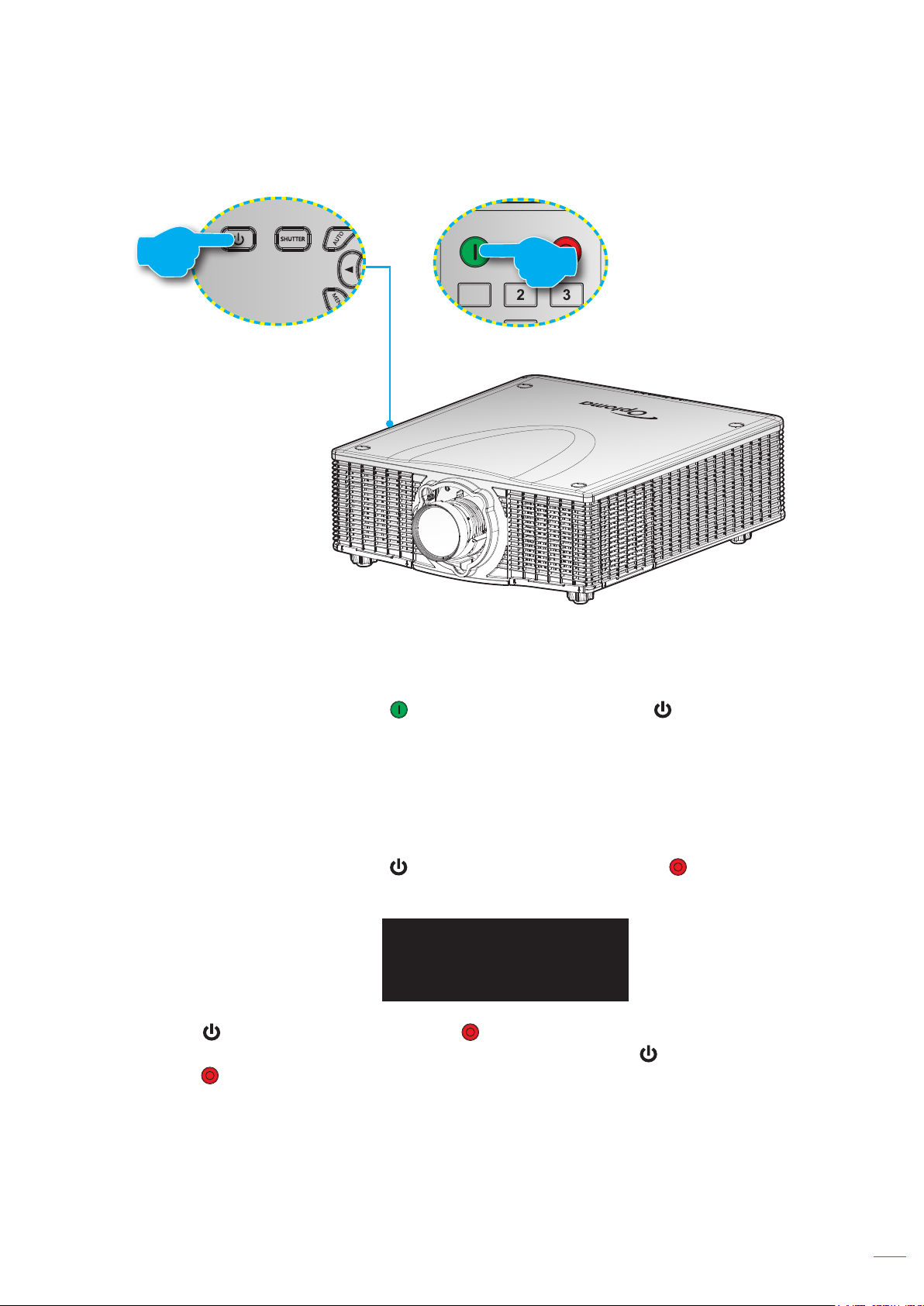
USING THE PROJECTOR
ON OFF
21 3
Powering on / off the projector
or
Powering on
1. Securely connect the power lead and signal/source cable.
2. Set the Power switch to the “ON” position.
3. Turn on the projector by pressing “ ” on the remote control or pressing “ ” on the projector keypad.
The Status LED is Green with a long blink.
Note: The rst time the projector is turned on, you will be prompted to select the preferred language, projection
orientation, and other settings.
Powering off
1. Turn off the projector by pressing “ ” on the projector keypad or pressing “ ” on the remote control.
A warning message will appear on the displayed image.
Power OFF?
Press OFF key again.
2. Press “ ” on the projector keypad or press “ ” on the remote control again to conrm, otherwise
the warning message will disappear after 3 seconds. When you press “ ” on the projector keypad or
press “ ” on the remote control for the second time, the projector will shut down.
3. Set the Power switch to the “OFF” position.
4. Disconnect the power lead from the electrical outlet and the projector.
Note: It is not recommended that the projector is turned on immediately, right after a power off procedure.
English
21
Page 22
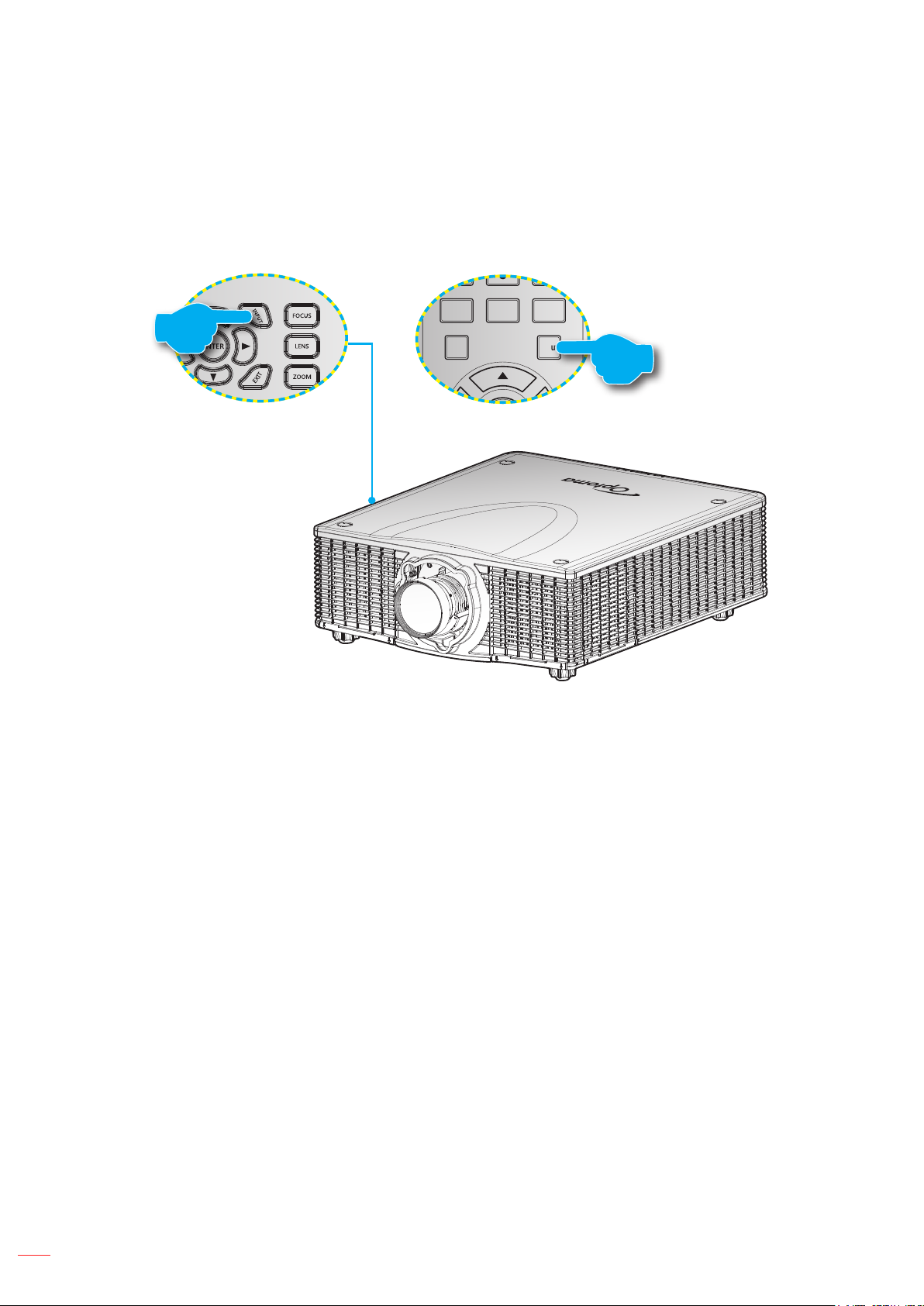
USING THE PROJECTOR
ON OFF
21 3
54 6
87 9
0
Info
Mode
Auto
Input
Selecting an input source
Turn on the connected source that you want to display on the screen, such as computer, notebook, video player,
etc. The projector will automatically detect the source. If multiple sources are connected, press the Input button on
the projector keypad or the remote control to select the desired input.
or
22
English
Page 23
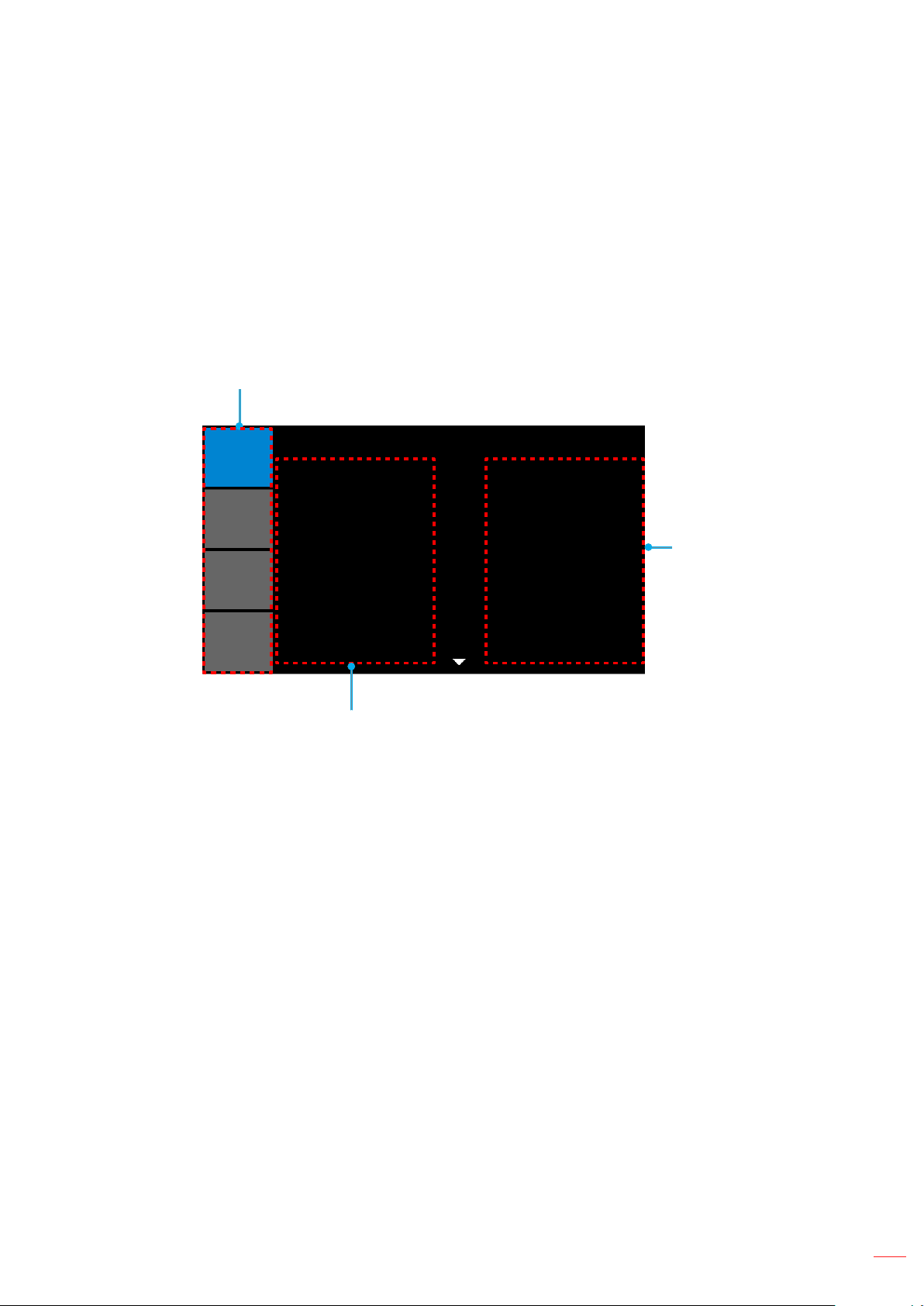
USING THE PROJECTOR
Menu navigation and features
The projector has multilingual on-screen display menus that allow you to make image adjustments and change a
variety of settings. The projector will automatically detect the source.
1. To open the OSD menu, press "Menu" on the remote control or the projector keypad.
2. When OSD is displayed, use pqtu to navigate within the menu and adjust a setting up or down.
3. Press "Enter" to enter the submenu or conrm the selection/setting.
4. Press "Exit" to return to the previous menu or exit menus if at top level.
Main Menu
PICTURE
OUTPUT
SETUP
OPTION
Display Mode
Brightness
Contrast
Sharpness
Color
Tint
Phase
Frequency
Horz Position
Vert Position
Sub Menu
PICTURE
Presentation
50
50
2
50
50
50
50
50
50
Settings
English
23
Page 24
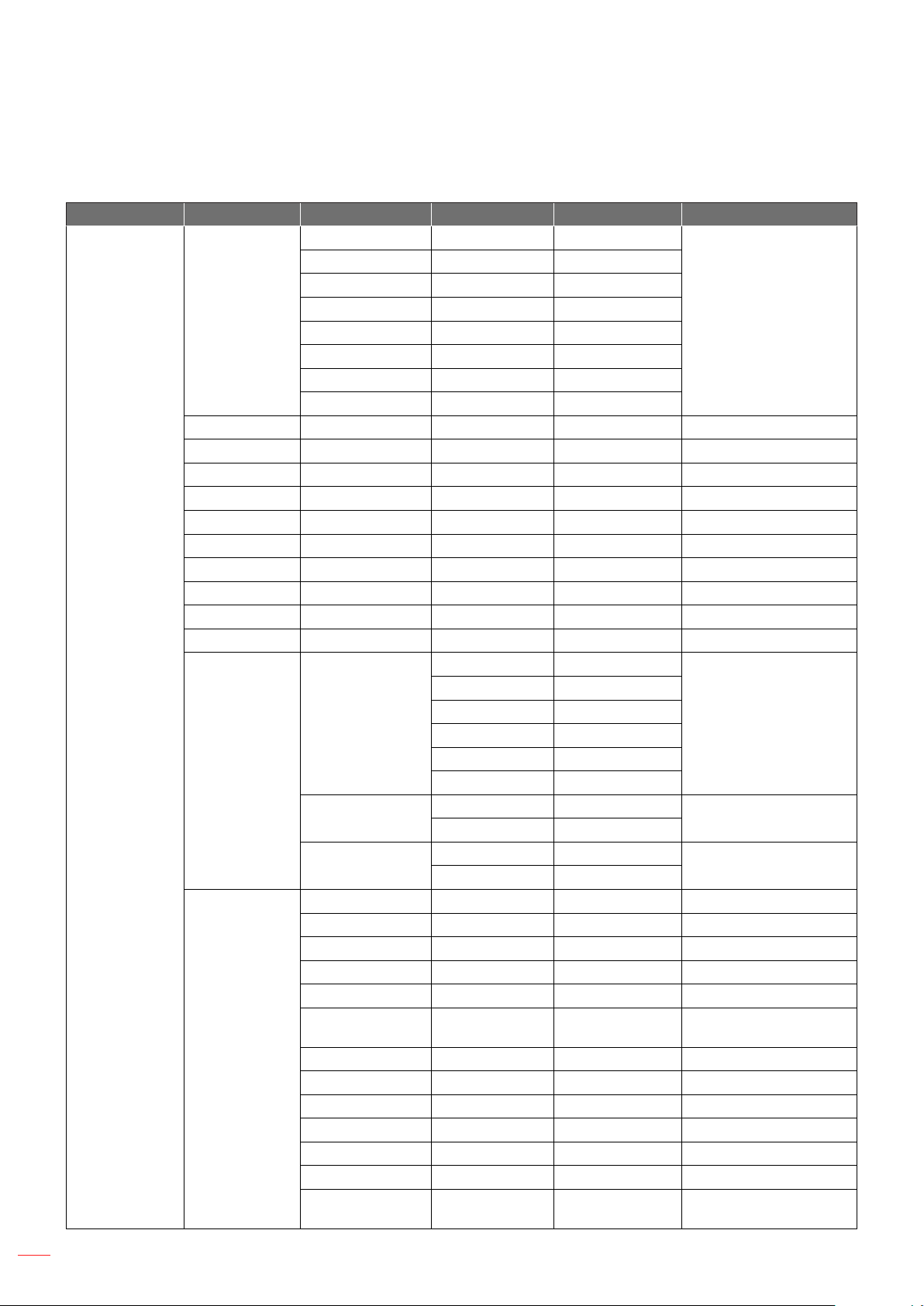
USING THE PROJECTOR
OSD Menu tree
Main Menu Sub Menu Sub Menu 2 Sub Menu 3 Sub Menu 4 Values
Presentation
Video
Bright
Display Mode
Brightness 0 ~ 100 50
Contrast 0 ~ 100 50
Sharpness 0 ~ 4 2
Color 0 ~ 100 50
Tint 0 ~ 100 50
Phase 0 ~ 100 50
Frequency 0 ~ 100 50
Horz Position 0 ~ 100 50
Vert Position 0 ~ 100 50
Auto Image
PICTURE
3D Display
Color Matching
DICOM SIM
2D High Speed
3D
User
Save to User
Auto
Frame Packing
3D Enable
3D Invert
DLP Link
Enable On/Off Off
Auto Test Pattern On/Off On
Red Part of Red 0 - 1000 1000
Green Part of Red 0 - 1000 0
Blue Part of Red 0 - 1000 0
Green Part of
Green
Red Part of Green 0 - 1000 0
Blue Part of Green 0 - 1000 0
Blue Part of Blue 0 - 1000 1000
Red Part of Blue 0 - 1000 0
Green Part of Blue 0 - 1000 0
Red Part of White 0 - 1000 1000
Green Part of
White
Side by Side
Top and Bottom
Frame Sequential
Off
Off
On
Off
On
0 - 1000 1000
0 - 1000 1000
By source set
Auto
Off
On
24
English
Page 25

USING THE PROJECTOR
Main Menu Sub Menu Sub Menu 2 Sub Menu 3 Sub Menu 4 Values
Color Matching
PICTURE
Advanced
OUTPUT Aspect Ratio
Blue Part of White 0 - 1000 1000
Reset to Default Yes/No
BrilliantColor™
White Peaking 0 - 100 By source set
Gamma
Color Temperature
Color Space
Color Settings
Color
Enhancement
Color Wheel
Speed
DynamicBlack™
Noise Reduction 0 ~ 100 0
Flesh Tone
Correction
Video Black Level
Film Mode
Auto
4:3
16:10
Native
3D Mode
Normal Look
Bright Look
VIdeo
Film
Bright
CRT
DICOM
Warmest
Warm
Cool
Bright
RGB
REC709
REC601
RGB Video
Auto
Red Gain 0 ~ 100 50
Green Gain 0 ~ 100 50
Blue Gain 0 ~ 100 50
Red Offset 0 ~ 100 50
Green Offset 0 ~ 100 50
Blue Offset 0 ~ 100 50
Reset RGB Gain/
Offset
0 ~ 2 0
2X
3X
Off
On
0 ~ 100 0
Off
On
Off
On
Bright Look
By source set
By source set
Auto
2X
Off
Off
Off
Auto
English
25
Page 26

USING THE PROJECTOR
Main Menu Sub Menu Sub Menu 2 Sub Menu 3 Sub Menu 4 Values
Off
OUTPUT
Overscan
Crop
H Digital Zoom 50% ~ 400% 100
V Digital Zoom 50% ~ 400% 100
H Digital Shift 0 ~ 100 50
V Digital Shift 0 ~ 100 50
Off
On
Off
On
VGA
BNC
HDMI
DVI-D
3G-SDI
HDBaseT
CVBS
Network Display
VGA
BNC
HDMI
DVI-D
3G-SDI
HDBaseT
CVBS
Network Display
Small
Large
PBP, Main Left
PBP, Main Top
PBP, Main Right
PBP, Main
Bottom
PIP-Bottom Right
PIP-Bottom Left
PIP-Top Left
PIP-Top Right
Image Warping
PIP/PBP
PC Mode
H Keystone 0 ~ 40 20
V Keystone 0 ~ 40 20
H Pincushion 0 ~ 100 50
V Pincushion 0 ~ 100 50
PIP/PBP Enable
Main Source
Sub Source
Swap
Size
Layout
By source setZoom
Off
Off
VGA
LargeMedium
PBP, Main Left
26
English
Page 27

USING THE PROJECTOR
Main Menu Sub Menu Sub Menu 2 Sub Menu 3 Sub Menu 4 Values
English
French
Spanish
German
Italian
Russian
SETUP
Language
Ceiling Mount
Rear Projection
Lens Function
Menu
Preferences
Keypad LED
Settings
Pin
Closed
Captioning
Communications LAN
Chinese Simplied
Chinese Traditional
Japanese
Korean
Portuguese
Indonesian
Dutch
Off
Auto
Off
On
Focus
Zoom
Lens Shift
Lens Calibration
Lens Lock
Menu
Transparency
Show Messages
Off
On
Pin Protect
Change PIN
Off
CC2
Yes/No (Dialog
box)
No
Yes
0 ~ 9 0
Off
On
Off
On
DHCP
IP Address 192.168.000.100
Subnet Mask 255.255.255.000
Default Gateway 192.168.000.100
MAC Address XX:XX:XX:XX:XX:XX
Apply
English
AutoOn
Off
No
On
On
Off
PIN default : 12345
OffCC1
Off
On
No
Yes
English
27
Page 28

USING THE PROJECTOR
Main Menu Sub Menu Sub Menu 2 Sub Menu 3 Sub Menu 4 Values
Off
On
Off
On
Off
On
19200
Off
RS232
On
Off
Off
Logo
SETUP Communications
Auto Source
High Altitude
OPTION
Test Pattern
Background
Color
Enable
Start IP 192.168.001.100
WLAN
Network
Serial Port Baud
Rate
Serial Port Echo
Serial Port Path
Projector Address 0 - 9 0
Off
On
Off
On
Off
Grid
Red
Green
Blue
Yellow
Magenta
Cyan
White
Black
Logo
Blue
Black
White
End IP 192.168.001.120
Subnet Mask 255.255.255.000
Default Gateway 192.168.001.100
MAC Address XX:XX:XX:XX:XX:XX
SSID SSID@XXXXX
Projector Name SSID@XXXXX
Restart Network
Network Factory
Reset
9600
14400
19200
38400
57600
115200
Off
On
RS232
HDBaseT
28
English
Page 29

USING THE PROJECTOR
Main Menu Sub Menu Sub Menu 2 Sub Menu 3 Sub Menu 4 Values
Blank Screen
Aspect Ratio
OPTION
Hot-Key settings
Power Settings
Light Source
Settings
Freeze Screen
Overscan
Closed Captions
Standby Power
Mode
Direct Power On
Auto Power Off
Sleep Timer
Light Source Mode
Constant Power
Settings
Constant
Luminance
Settings
Current Light
Source
Auto Switch
Auto Switch Time
(Hours)
Light Source Info
Reset Light Source
Hours
0.5W mode
Communication
mode
Off
On
No
5 Mins
10 Mins
15 Mins
20 Mins
25 Mins
30 Mins
No
2 Hours
4 Hours
6 Hours
Constant Power
Constant
Luminance
Eco Mode
0 - 10 10
0 - 10 7
Lamp 1
Both
On Failure Only
After X Hours
5 - 3000 100
Lamp 1 Hours
Lamp 2 Hours
Total Projector
Hours
Lamp 1 Hours
Lamp 2 Hours
Both
Blank Screen
Communication mode
Off
20 Mins
No
Constant Power
BothLamp 2
On Failure OnlyAt Power-Up
English
29
Page 30

USING THE PROJECTOR
Main Menu Sub Menu Sub Menu 2 Sub Menu 3 Sub Menu 4 Values
Light Sensor
Calibration
Calibrated? (Display Yes/No)
Model Name
Serial Number
Native Resolution
Firmware
Main Source
- Resolution
- Signal Format
- Pixel Clock
- Horz Refresh
- Vert Refresh
Sub Source
- Resolution
- Signal Format
- Pixel Clock
- Horz Refresh
- Vert Refresh
Light Source Mode
Current Light
Source
Lamp 1 Hours
Lamp 2 Hours
Standby Power
Mode
IP Address
DHCP
System
Temperature
Yes/No (Dialog
box)
OPTION
Light Sensor
Information
Factory Reset
Service
30
English
Page 31

USING THE PROJECTOR
PICTURE menu
PICTURE
OUTPUT
SETUP
OPTION
PICTURE
OUTPUT
SETUP
Display Mode
Brightness
Contrast
Sharpness
Color
Tint
Phase
Frequency
Horz Position
Vert Position
Auto Image
3D Display
Color Matching
Advanced
PICTURE
Presentation
50
50
2
50
50
50
50
50
50
PICTURE (1/2)
PICTURE
OPTION
PICTURE (2/2)
Display Mode
There are many factory presets optimized for various types of images.
Presentation: This mode is suitable for showing PowerPoint presentations when the projector is
connected to the PC.
Video: This mode is suitable for watching video.
Bright: Maximum brightness from PC input.
DICOM SIM: This mode can project a monochrome medical image such as an X ray radiography, MRI,
etc.
2D High Speed: Display the status of 2D High Speed mode.
Note: If the resolution of the input source is 800x600 at 120Hz, 1024x768 at 120Hz, or 1280x720
120Hz, then the display mode will automatically switch to 2D High Speed.
3D: Recommended setting for 3D mode enabled. Any further adjustments by the user in 3D will be
saved in this mode for further use.
User: Memorize user’s settings.
Save to User: Save the display mode settings in user prole.
English
31
Page 32

USING THE PROJECTOR
Brightness
Adjust the brightness of the image.
Contrast
The contrast controls the degree of difference between the lightest and darkest parts of the picture.
Sharpness
Adjust the sharpness of the image.
Color
Adjust a video image from black and white to fully saturated color.
Tint
Adjust the color balance of red and green.
Phase
Synchronize the signal timing of the display with the graphic card. If the image appears to be unstable or ickers,
use this function to correct it.
Frequency
Change the display data frequency to match the frequency of your computer’s graphic card. Use this function only
if the image appears ickering vertical lines.
Horz Position
Move the image right or left within the area of available pixels.
Vert Position
Move the image up or down within the area of available pixels.
Auto Image
Force the projector to reacquire and lock to the input signal. This is useful when signal quality is marginal.
3D Display
Congure the 3D display settings. Refer to “3D Display menu” on page 33.
Color Matching
Congure the color matching settings. Refer to “Color Matching menu” on page 34.
Advanced
Congure the advanced image settings. Refer to “Advanced menu” on page 36.
32
English
Page 33

USING THE PROJECTOR
3D Display menu
PICTURE
OUTPUT
SETUP
OPTION
3D Enable
3D Invert
DLP Link
3D Display
3D Enable
Set 3D format. Supports Mandatory 3D formats and frame sequential 3D@120Hz.
Auto: When a 3D identication signal is detected, the 3D format is selected automatically.
Frame Packing: Display 3D signal in “Frame Packing” format.
Side by Side: Display 3D signal in “Side by Side” format.
Top and Bottom: Display 3D signal in “Top and Bottom” format.
Frame Sequential: Display 3D signal in “Frame Sequential” format.
Auto
Off
On
Off: Disable the function.
3D Invert
Choose to enable or disable inverting 3D sync signal for the application of using single projector.
On: Invert the left and right frame contents.
Off: Display the default frame contents.
DLP Link
Select 3D Sync source.
On: 3D Sync type is DLP Link.
Off: 3D Sync source is from the 3D Sync OUT connector.
English
33
Page 34

USING THE PROJECTOR
Color Matching menu
PICTURE
OUTPUT
SETUP
OPTION
Enable
Auto Test Pattern
Red Part of Red
Green Part of Red
Blue Part of Red
Green Part of Green
Red Part of Green
Blue Part of Green
Blue Part of Blue
Red Part of Blue
Color Matching
Off
On
1000
0
0
1000
0
0
1000
0
Enable
You may require a unique color gamut (range) for a single projector or application, or you may need to precisely
match colors across multiple adjacent displays. Enable this feature to allow color matching.
Auto Test Pattern
Set to “On” to enable displaying an internal solid colored test pattern or set to “Off” to disable the auto test pattern.
Red Part of Red
Adjust the intensity of the red color component in red color. This will also affect the hue of the color.
Green Part of Red
Adjust the intensity of the green color component in red color. This will also affect the hue of the color.
Blue Part of Red
Adjust the intensity of the blue color component in red color. This will also affect the hue of the color.
Green Part of Green
Adjust the intensity of the green color component in green color. This will also affect the hue of the color.
Red Part of Green
Adjust the intensity of the red color component in green color. This will also affect the hue of the color.
Blue Part of Green
Adjust the intensity of the blue color component in green color. This will also affect the hue of the color.
Blue Part of Blue
Adjust the intensity of the blue color component in blue color. This will also affect the hue of the color.
Red Part of Blue
Adjust the intensity of the red color component in blue color. This will also affect the hue of the color.
Green Part of Blue
Adjust the intensity of the green color component in blue color. This will also affect the hue of the color.
Red Part of White
Adjust the intensity of the red color component in white color. This will also affect the hue of the color.
Green Part of White
Adjust the intensity of the green color component in white color. This will also affect the hue of the color.
Blue Part of White
Adjust the intensity of the blue color component in white color. This will also affect the hue of the color.
English
34
Page 35

USING THE PROJECTOR
Reset to Default
Select “Yes” to reset all the color matching adjustments to the factory defaults or select “No” to keep the current
values.
About Color Matching
You may require a unique color gamut (range) for a single projector or application, or you may need to precisely
match colors across multiple adjacent displays. Use Color Matching by Meter Adjustment or by Manual Adjustment
to dene the precise hue of each primary color component (red, green, blue and white).
The x/y coordinates for each color dene its location on the standard CIE chromaticity graph. Changing either or
both of these numbers will change the hue of the color, and modify the range of possible colors. For example,
changing the x/y coordinates for red may move the color closer to orange or closer to violet, which will in turn affect
all displayed colors having a red component. Adjust the slide bars or enter new specic coordinates as desired to
dene or change the color gamuts needed for your environment and applications.
Enable the selected method (Meter or Manual Adjustment)- this will automatically disable the other method. For
both methods, if Auto Test Pattern is enabled, the solid colored test pattern will be displayed according to the menu
item on which you are positioned.
Meter Adjustment
1. Using a color meter, enter the current x and y co-ordinates of Red, Green, Blue and White for the
projector image into the Measured Data menu. This is the reference point for the projector. The default
values in the menu are based on the average for all projectors.
2. After measuring the values for all the projectors to be matched, calculate the target values.
3. Enter the target values for x, y and gain for each color into the Target Data menu.
Green
y
Red
Blue
x
Measured Data
Target Data
Manual Adjustment
1. Adjust color slide bars and judge image color by eye or meter. A user-dened color “adjustment” can
be applied.
2. Use this submenu if you do not have specic color coordinates in mind and will judge color
performance by eye or meter. As for Meter Adjustment, each color control actually denes new x/y
coordinates for that color and changes its hue. The main colors (red part of red, green part of green
and blue part of blue) adjust the intensity of that color component, while the modifying colors (e.g.
green part of red and blue part of red) modify the x and y value and change the hue of that color. At
the same time the main colors also are used to control the color of the white point.
English
35
Page 36

USING THE PROJECTOR
Advanced menu
PICTURE
OUTPUT
SETUP
OPTION
BrilliantColor
White Peaking
Gamma
Color Temperature
Color Space
Color Settings
Color Enhancement
Color Wheel Speed
DynamicBlack
Noise Reduction
TM
TM
Advanced
Bright Look
100
VIdeo
Bright
Auto
0
2X
Off
BrilliantColor™
This adjustable item utilizes a new color-processing algorithm and enhancements to enable higher brightness while
providing true, more vibrant colors in picture.
White Peaking
(Video source only) Increase the brightness of whites that are near 100%.
Gamma
This allows you to set up gamma curve type. After the initial setup and ne tuning is completed, utilize the Gamma
adjustment steps to optimize your image output.
Video: for video or TV source.
Film: for home theater.
Bright: for emphasizing brightness.
CRT: for CRT monitor.
DICOM: for simulated DICOM.
Color Temperature
Select a color temperature from Warmest, Warm, Cool, or Bright.
Color Space
Select an appropriate color matrix type from RGB, REC709, REC601, RGB Video, or Auto.
Color Settings
Congure the brightness (gain) and contrast (offset) of an image.
Red Gain/Green Gain/Blue Gain/Red Offset/Green Offset/Blue Offset: Adjust the gain of the red,
green, or blue channel of the image. Adjust the offset of the red, green, or blue channel of the image. It
will affect the black and white.
Reset RGB Gain/Offset: Reset the gain and offset adjustments to the factory defaults.
Color Enhancement
Apply the color enhancement process.
Color Wheel Speed
Higher speed will reduce the appearance of color artifacts seen by some people.
English
36
Page 37

USING THE PROJECTOR
DynamicBlack™
Dynamic Black enables the projector to automatically optimize the brightness of the display during dark / light
movie scenes to be shown in incredible detail.
Noise Reduction
Select a lter sensitivity to be applied on noise. A higher value may improve noisy sources, but it will soften the
image.
Flesh Tone Correction
Control the amount of esh tone correction applied to the image.
Video Black Level
Analyze the current input image and calculate an offset value which is then added to the analog to digital converter
black level value. This ensures optimum black level for each analog source.
Film Mode
Control lm mode detection and determine whether the original source of the input video was lm or video.
Note: This function is available for interlaced video signals.
English
37
Page 38

USING THE PROJECTOR
OUTPUT menu
PICTURE
OUTPUT
SETUP
OPTION
Aspect Ratio
Choose your desired aspect ratio.
Auto: Automatically selects the appropriate display format.
4:3: This format is for 4:3 input sources.
16:10: This format is for 16:10 aspect input sources, like HDTV and DVD enhanced for Wide screen
TV.
Native: This format displays the original image without any scaling.
3D Mode: This format is for 3D input source.
Aspect Ratio
Overscan
H Digital Zoom
V Digital Zoom
H Digital Shift
V Digital Shift
Image Warping
PIP/PBP
OUTPUT
Auto
Off
100
100
50
50
Overscan
Remove noise around the image. Overscan Zoom enlarges image 3% from original size. Overscan Crop cuts 3% of
active pixels in four edges of original image.
H Digital Zoom
Change the size of projector’s display area horizontally. If the display area has been resized by this setting, it can
be moved by changing the H Digital Shift and V Digital Shift settings.
V Digital Zoom
Change the size of projector’s display area vertically. If the display area has been resized by this setting, it can be
moved by changing the H Digital Shift and V Digital Shift settings.
H Digital Shift
Shift the display area horizontally if its size has been changed by the Digital Zoom setting.
V Digital Shift
Shift the display area vertically if its size has been changed by the Digital Zoom setting.
Image Warping
Congure the image warping settings. Refer to “Image Warping menu” on page 39.
PIP/PBP
Congure the PIP/PBP settings. Refer to “PIP/PBP menu” on page 40.
38
English
Page 39

USING THE PROJECTOR
Image Warping menu
PICTURE
OUTPUT
SETUP
OPTION
PC Mode
H Keystone
V Keystone
H Pincushion
V Pincushion
Image Warping
Off
20
20
50
50
PC Mode
Enable PC software to control advanced geometry using multi-point grid adjustment.
H Keystone
Adjust image distortion horizontally and make a squarer image. Horizontal keystone is used to correct a keystoned
image shape in which the left and right borders of the image are unequal in length. This is intended for use with
horizontally on-axis applications.
V Keystone
Adjust image distortion vertically and make a squarer image. Vertical keystone is used to correct a keystoned
image shape in which the top and bottom are slanted to one of the sides. This is intended when for use with
vertically on-axis applications.
H Pincushion
Adjust the pincushion horizontally and make a more square image.
V Pincushion
Adjust the pincushion vertically and make a more square image.
English
39
Page 40

USING THE PROJECTOR
PIP/PBP menu
PICTURE
OUTPUT
SETUP
OPTION
PIP/PBP Enable
Main Source
Sub Source
Swap
Size
Layout
PIP/PBP
Off
VGA
DVI-D
Large
PBP, Main Left
PIP/PBP Enable
Toggle between displaying two sources at once (Main and PIP/PBP images) or one source only.
Main Source
From the list of active inputs, select one to be used as the main image.
Sub Source
From the list of active inputs, select one to be used as the sub image.
Swap
Swap the sources of main window and PIP/PBP window.
Size
Select the PIP/PBP size.
Layout
Set the location of the PIP/PBP image on the screen.
PBP layout and size table as described below:
PBP Layout
PBP, Main Left
PBP, Main Top
PBP, Main Right
Small Medium Large
P
P
P
PBP Size
P P
P
P P
P
PBP, Main Bottom
English
40
P
P
P
Page 41

USING THE PROJECTOR
PIP layout and size table as described below:
PIP Layout
Small Medium Large
PIP Size
P
PIP-Bottom Right
P
PIP-Bottom Left
PIP-Top Left
P
PIP-Top Right
P
PIP/PBP compatibility table as described below:
PIP/PBP
Matrix
VGA
VGA BNC DVI 3G-SDI CVBS HDMI HDBaseT
— — — —
P P
P
P P
P P
P
Network
Display
V V V V
BNC
DVI
3G-SDI
CVBS V V V V
HDMI V V V V
HDBaseT V V V V
Network
Display
— — — —
— — — —
— — — —
V V V V
Note:
V : PIP/PBP combinations are enabled
— : PIP/PBP combinations are disabled
V V V V
V V V V
V V V V
— — — —
— — — —
— — — —
— — — —
English
41
Page 42

USING THE PROJECTOR
SETUP menu
PICTURE
OUTPUT
SETUP
OPTION
Language
Ceiling Mount
Rear Projection
Lens Function
Menu Preferences
Keypad LED Settings
Pin
Closed Captioning
Communications
SETUP
Language
Choose the multilingual OSD menu.
Ceiling Mount
Turn the image upside down for ceiling-mounted projection.
Rear Projection
Reverse the image so you can project from behind a translucent screen.
Lens Function
English
Auto
Off
On
Off
Congure the lens function settings. Refer to “Lens Function menu” on page 43.
Menu Preferences
Congure the menu preferences settings. Refer to “Menu Preferences menu” on page 44.
Keypad LED Settings
Turn the backlight of keypad on or off.
Pin
Congure the pin settings. Refer to “Pin menu” on page 44.
Closed Captioning
The closed captioning broadcasting multiplexes caption signals (character information) in the video signal to allow
the displaying of characters on the screen.
Off: Disable the function.
CC1: CC1 language.
CC2: CC2 language.
Communications
Congure the communications settings. Refer to “Communications menu” on page 45.
42
English
Page 43

USING THE PROJECTOR
Lens Function menu
PICTURE
OUTPUT
SETUP
OPTION
Focus
Zoom
Lens Shift
Lens Calibration
Lens Lock
Focus
Adjust focus function on the projected image.
Zoom
Adjust zoom function on the projected image.
Lens Shift
Shift the projected image.
Lens Calibration
Perform calibration and return lens to the center position.
Lens Function
No
Lens Lock
Select this function to prevent all lens motors from moving.
No: Lens shift can be used by user.
Yes: Lens shift will be locked.
English
43
Page 44

USING THE PROJECTOR
Menu Preferences menu
PICTURE
Menu Transparency
Show Messages
OUTPUT
SETUP
OPTION
Menu Transparency
Change OSD menu background to be transparent.
Show Messages
Display status messages on the screen.
Pin menu
PICTURE
Change PIN
Menu Preferences
0
On
Pin
OffPin Protect
OUTPUT
SETUP
OPTION
Pin Protect
The PIN (personal identication number) feature allows you to password protect your projector. Once you enable
the PIN feature, you must enter the PIN before you can project an image.
Note: The PIN default value is “12345”.
Change PIN
Change the PIN.
44
English
Page 45

USING THE PROJECTOR
Communications menu
PICTURE
OUTPUT
SETUP
OPTION
LAN
WLAN
Network
Serial Port Baud Rate
Serial Port Echo
Serial Port Path
Projector Address
LAN
Congure the local area network (LAN) settings.
DHCP: Turn the DHCP ON/OFF.
IP Address: Select an IP address.
Subnet Mask: Select subnet mask number.
Default Gateway: Select the default gateway of the network connected to the projector.
MAC Address: Display the network MAC Address value.
Communications
19200
Off
RS232
0
Apply: Apply Network settings.
WLAN
Congure the wireless local area network (WLAN) settings.
Enable: Enable/Disable WLAN.
Start IP: Start of IP Address.
End IP: End of IP Address.
Subnet Mask: Assign Network Subnet Mask.
Default Gateway: Assign Network Default Gateway.
MAC Address: Display network MAC Address value.
SSID: Assign Network Service Set Identier.
Network
Congure the general network settings.
Projector Name: Display the projector hostname for Network.
Restart Network: Restart the network.
Network Factory Reset: Perform factory reset on the network settings. The Projector Name, LAN IP,
WLAN IP, and SNMP settings will be reset
Serial Port Baud Rate
Select the serial port and baud rate.
Serial Port Echo
Control whether the serial port echoes characters.
Serial Port Path
Select the serial port path from either RS232 or HDBaseT.
English
45
Page 46

USING THE PROJECTOR
Projector Address
Set the projector address. The projector will respond to IR remotes set either at the same address as the projector
or to IR remotes set to address 0.
How to use web browser to control your projector
1. Make sure your PC is in the area with the projector.
2. Open the web browser in your PC and type in the projector’s IP address (“SETUP: Communications >
LAN > IP Address”).
Note: The steps in this section is based on Windows 7 operating system.
Making a direct connection from your computer to the projector*
1. Turn “Off” the DHCP option on the projector.
2. Congure the IP address, Subnet Mask, and Gateway on projector. Refer to “Communications menu”
on page 41.
3. Open Network and Sharing Center page on your PC, and assign the identical network parameters to
your PC as set on projector. Click “OK” to save the parameters.
4. Open the web browser on your PC and type in to the URL eld the IP address, assigned in step 3.
Then press “Enter”.
46
English
Page 47

USING THE PROJECTOR
Setup network control settings menu
LAN_RJ45 function
For simplicity and ease of operation, the projector provides diverse networking and remote management features.
The LAN / RJ45 function of the projector through a network, such as remotely manage: Power On / Off, Brightness
and Contrast settings. Also you can view the projector status information, such as: Video- Source, Sound-Mute, etc.
Projector
(Ethernet)
Wired LAN terminal functionalities
This projector can be controlled by using a PC (laptop) or other external device via RJ-45 connector and
compatible with Crestron / Extron / AMX (Device Discovery) / PJLink.
Crestron is a registered trademark of Crestron Electronics, Inc. of the United States.
Extron is a registered trademark of Extron Electronics, Inc. of the United States.
AMX is a registered trademark of AMX LLC of the United States.
PJLink applied for trademark and logo registration in Japan, the United States of America, and other
countries by JBMIA.
The projector is supported by the specied commands of the Crestron Electronics controller and related software,
for example RoomView®.
http://www.crestron.com/
This projector is compliant to support Extron device(s) for reference.
http://www.extron.com/
This projector is supported by AMX (Device Discovery).
http://www.amx.com/
This projector supports all commands of PJLink Class1 (Version 1.00).
http://pjlink.jbmia.or.jp/english/
For more detailed information about the various types of external devices which can be connected to the LAN /
RJ45 port and remote control the projector, as well as the supported commands for these external devices, please
contact the Support-Service directly.
English
47
Page 48

LAN RJ45
1. Connect an RJ45 cable to RJ-45 connector on the projector and the PC (laptop).
2. On the PC (Laptop), select Start > Control Panel > Network Connections.
3. Right-click on the Local Area Connection, and select Property.
4. In the Properties window, select the General tab, and select Internet Protocol (TCP / IP).
48
English
Page 49

USING THE PROJECTOR
5. Click “Properties”.
6. Type in the IP address and Subnet mask, then press “OK”. In this example, the PC IP address is
10.10.10.99, and the projector IP address is 10.10.10.10.
7. Press the “Menu” button on the projector.
8. Select SETUP > Communications > LAN.
9. Enter the following connection parameters:
± DHCP: Off
± IP Address: 10.10.10.10
± Subnet Mask: 255.255.255.0
± Default Gateway: 0.0.0.0
10. Press “Apply” to conrm settings.
11. Open a web browser, for example Microsoft Internet Explorer with Adobe Flash Player 9.0 or higher
installed.
12. In the Address bar, input the projector’s IP address: 10.10.10.10.
English
49
Page 50

USING THE PROJECTOR
13. Press “Enter”.
The projector is setup for remote management. The LAN / RJ45 function displays as follows:
Main page
Information page
Tool page
Contact IT helpdesk
50
English
Page 51

USING THE PROJECTOR
RS232 by Telnet Function
There is different method to control the projector using RS232 commands but without using serial (RS232)
connection, this method is called TELNET and uses LAN/RJ45 interface.
Quick Start-Guide for “RS232 by Telnet”
Check and get the IP address on OSD of the projector.
Make sure that the PC / laptop can access the web-page of the projector.
Make sure that “Windows Firewall” setting is set disabled in case of “TELNET” function ltering out by
PC / laptop.
1. Select Start > All Programs.> Accessories > Command Prompt.
2. Input the command format as follows:
± telnet ttt.xxx.yyy.zzz 23 (“Enter” key pressed)
± (ttt.xxx.yyy.zzz: IP-Address of the projector)
3. If Telnet-Connection ready, and user can have RS232 command input, then “Enter” key pressed, the
RS232 command will be workable.
Specication for “RS232 by TELNET”:
1. Telnet: TCP.
2. Telnet port: 23 (for more detail, kindly please get contact with the service agent or team).
3. Telnet utility: Windows “TELNET.exe” (console mode).
4. Disconnection for RS232-by-Telnet control normally: Close
5. Windows Telnet utility directly after TELNET connection ready.
± Limitation 1 for Telnet-Control: there is less than 50 bytes for successive network payload for
Telnet-Control application.
± Limitation 2 for Telnet-Control: there is less than 26 bytes for one complete RS232 command for
Telnet-Control.
± Limitation 3 for Telnet-Control: Minimum delay for next RS232 command must be more than 200 (ms).
English
51
Page 52

USING THE PROJECTOR
OPTION menu
PICTURE
OUTPUT
SETUP
OPTION
PICTURE
OUTPUT
SETUP
Auto Source
High Altitude
Test Pattern
Background Color
Hot-Key settings
Power Settings
Light Source Settings
Light Sensor
Information
Factory Reset
Service
OPTION
On
Off
Off
Logo
Blank Screen
OPTION (1/2)
OPTION
OPTION
OPTION (2/2)
Auto Source
Use this option to enable/disable input sources.
On: The projector will search for other signals if the current input signal is lost.
Off: The projector will only search current input connection.
High Altitude
When “On” is selected, the fans will spin faster. This feature is useful in high altitude areas where the air is thin.
Test Pattern
Display a test pattern or select “Off” to turn off a test pattern.
Background Color
Use this feature to display a “Logo”, “Blue”, “Black”, or “White” screen when no signal is available.
Hot-Key settings
Assign a different function to the hot-key on the remote control by highlighting the function in the list and pressing
“Enter”. Choose a function that does not already have a dedicated button, and assign the hot-key to that function,
allowing you to quickly and easily use the chosen function.
Power Settings
Congure the power settings. Refer to “Power Settings menu” on page 54.
English
52
Page 53

USING THE PROJECTOR
Light Source Settings
Congure the light source settings. Refer to “Light Source Settings menu” on page 55.
Light Sensor
Light Sensor Calibration: Calibrate the Light Sensor for use with the Constant Luminance mode,
which allows the projector to be set for constant brightness. If the Light Sensor has not been
calibrated, Constant Luminance mode will be disabled.
Calibrated:
- Yes: Light Sensor has been calibrated.
- No: Light Sensor has not been calibrated.
Information
Display the projector information for source, resolution, and software version on the screen.
Factory Reset
Restore all settings to their default value. It will not reset network.
Service
Service only.
English
53
Page 54

USING THE PROJECTOR
Power Settings menu
PICTURE
OUTPUT
SETUP
OPTION
Standby Power Mode
Direct Power On
Auto Power Off
Sleep Timer
Power Settings
Communication mode
Off
20 Mins
No
Standby Power Mode
Set the standby power mode setting.
0.5W mode: The projector is in standby mode when connected to AC power. (<0.5W)
Communication mode: The projector could be controlled via the LAN terminal during power standby.
Direct Power On
Choose “On” to activate Direct Power mode. The projector will automatically power on when AC power is supplied,
without pressing “ ” on the remote control or press “ ” on the projector keypad.
Auto Power Off
Set the countdown timer interval. The countdown timer will start, when there is no signal being sent to the projector.
The projector will automatically power off when the countdown has nished (in minutes).
Note:
The value of sleep timer will be reset to zero after the projector is powered off.
The projector will automatically power off when the countdown has nished.
Sleep Timer
Sets the countdown timer interval. The countdown timer will start, with or without a signal being sent to the
projector. The projector will automatically power off when the countdown has nished.
54
English
Page 55

USING THE PROJECTOR
Light Source Settings menu
PICTURE
OUTPUT
SETUP
OPTION
Light Source Mode
Constant Power Settings
Constant Luminance Settings
Current Light Source
Auto Switch
Auto Switch Time (Hours)
Light Source Info
Reset Light Source Hours
Light Source Settings
Constant Power
10
7
Both
On Failure Only
100
Light Source Mode
Set the light source mode setting. When “Eco Mode” is selected, the projector will adjust to the lowest fan speed
and switch the light source power to the minimum setting.
Constant Power Settings
Set the value of the light source power (in Watts).
Constant Luminance Settings
Set the value for the Constant Luminance to maintain constant brightness. The light sensor will monitor the light
level and will apply more power as the light source brightness decays naturally over time. When the light source
setting reaches maximum power, it will remain at this setting.
Note: The light sensor needs to be calibrated for Constant Luminance mode to work properly.
Current Light Source
Select which lamp(s) is in use.
Auto Switch
Control when the projector switches lamps.
Auto Switch Time (Hours)
Set the number of hours for Lamp Auto Switch.
For example:
1. Lamp conditions: lamp 1 = 50 hours, lamp 2 = 60 hours.
2. Set the current lamp to lamp 1 - the lamp with the lower lamp hour usage.
3. Set the Lamp Auto Switch to After (N) hours and the Lamp Auto Switch Time to 100 hours.
4. When lamp 1 reaches 150 hours, projector will auto switch to lamp 2.
5. When lamp 2 reaches 160 hours, projector will auto switch to lamp 1.
Light Source Info
Display current lamp(s) projection time.
Reset Light Source Hours
Resets the lamp hour counter after replacing the lamp(s).
English
55
Page 56

USING THE PROJECTOR
3D Setup
1. Turn on your projector.
2. Connect your 3D source. For example, 3D Blu ray, Games console, PC, Set top box, etc.
3. Ensure you have inserted 3D content or selected the 3D channel.
4. Turn on your 3D glasses. Please refer to the 3D glasses user manual on how to operate the 3D
glasses.
5. Your projector will automatically display 3D from a 3D Blu-ray. For 3D via a set top box or PC, you will
be required to adjust the settings in the 3D menu.
For 3D via Blu ray
3D will automatically be displayed.
Menu > “PICTURE” > “3D Display” > “DLP Link” > “On”.
For 3D via a PC or Set top box
3D will not be displayed automatically. Depending on the 3D content the image will either be displayed side by side
or top and bottom. Please refer to the following table.
Top and bottom
SBS SBS
Top and bottom
For side by side images, select “Side by Side” in the menu. Menu > “PICTURE” > “3D Display” > “3D
Enable” > “Side by Side”.
For top and bottom images, select “top and bottom” in the menu. Menu > “PICTURE” > “3D Display” >
“3D Enable” > “Top and Bottom”.
If the 3D image does not look correct, you may also be required to adjust the 3D sync invert. Turn this
on if the image looks odd. Menu > “PICTURE” > “3D Display” > “3D Invert” > “On”.
Note: If input video is normal 2D, set the “3D Enable” setting to “Auto”. If “Side by Side” mode is active, 2D video
content will not be displayed correctly. Please change back to “Auto” when 3D via a PC only works with
certain resolutions. Please check the compatibility on page 59.
56
English
Page 57

MAINTENANCE
Replacing the lamp
4
4
3
3
2
1
Procedure:
1. Switch off the power to the projector by pressing “ ” on the projector keypad or pressing “ ” on the
remote control.
2. Set the Power switch to the “OFF” position. Allow the projector to cool down for at least 30 minutes.
3. Disconnect the power cord.
4. Unscrew the screws on the cover. 1
5. Open the cover. 2
6. Unscrew the screws on the lamp module(s). 3
7. Remove the lamp module(s) carefully. 4
8. To replace the lamp module(s), reverse the previous steps.
9. Turn on the projector and reset the lamp timer.
10. Lamp Reset: (i) Press “Menu” (ii) Select “OPTION” (iii) Select “Light Source Settings”
(iv) Select “Reset Light Source Hours” (v) Select the desired option (“Lamp 1 Hours”, “Lamp 2
Hours”, or “Both”).
Note:
The screw on the lamp cover and the lamp cannot be removed.
The projector cannot be turned on if the lamp cover has not been placed back on the projector.
Do not touch the glass area of the lamp. Hand oil can cause the lamp shatter. Use a dry cloth to clean
the lamp module if it was accidentally touched.
English
57
Page 58

MAINTENANCE
Installing and cleaning the dust lter (optional)
Installing the dust lter
Note: Dust lters are only required/supplied in the selected regions with excessive dust.
Cleaning the dust lter
We recommend you to clean the dust lter every three months. Clean it more often if the projector is used in a
dusty environment.
Procedure:
1. Switch off the power to the projector by pressing “ ” on the projector keypad or pressing “ ” on the
remote control.
2. Set the Power switch to the “OFF” position. Then disconnect the power cord.
3. Push the lter cover downwards to remove it. 1
4. Remove the lter from its compartment. 2
5. Clean or replace the dust lter. 3
6. To install the dust lter, reverse the previous steps.
3
2
1
58
English
Page 59

ADDITIONAL INFORMATION
Compatible resolutions
Signal
Type
PC
Resolution
640x480 60 DMT0660 V V V V — V —
640x480 72 DMT0672 V V V V — V —
640x480 75 DMT0675 V V V V — V —
640x480 85 DMT0685 V V V V — V —
640x480 66.6 APP0667 V V — V —
720x400 70 IBM0770H V V V V — V —
800x600 60 DMT0860 V V V V — V —
800x600 72 DMT0872 V V V V — V —
800x600 75 DMT0875 V V V V — V —
800x600 85 DMT0885 V V V V — V —
800x600 120 CVR0812 V V V — V —
832x624 75 8362A75 V V V V — V —
848x480 50 CVT0850H — — V V — V —
848x480 60 CVT0860H — — V V — V —
848x480 75 CVT0875H — — V V — V —
848x480 85 CVT0885H — — V V — V —
1024x768 60 DMT1060 V V V V — V —
1024x768 75 DMT1075 V V V V — V —
1024x768 85 DMT1085 V V V V — V —
1024x768 120 CVR1012 V — V V — V —
1152x720 50 CVT1150D — — V V — V —
1152x720 60 CVT1160D — — V V — V —
1152x720 75 CVT1175D — — V V — V —
1152x720 85 CVT1185D — — V V — V —
1152x864 60 CVT1160 V V V V — V —
1152x864 70 DMT1170 V V V V — V —
1152x864 75 DMT1175 V V V V — V —
1152x864 85 DMT1185 V V V V — V —
1152x870 75 APP1175 — — V V — V —
1280x720 50 CVT1250H — — V V — V —
1280x720 60 CVT1260H V V V V — V —
1280x720 75 CVT1275H V V V V — V —
1280x720 85 CVT1285H V V V V — V —
1280x720 120 V — V V — V —
1280x768 60 CVT1260E V V V V — V —
1280x768 75 CVT1275E V V V V — V —
1280x768 85 CVT1285E V V V V — V —
1280x800 50 CVT1250_ V V V V — V —
1280x800 60 DMT1260D V V V V — V —
Frame
rate (Hz)
QD881 VGA
BNC
HDMI DVI 3G-SDI
HDBaseT
CVBS
English
59
Page 60

ADDITIONAL INFORMATION
Signal
Type
PC
NTSC NTSC (M, 4.43) 60 — — — — — — V
PAL
SECAM SECAM (M) 50 — — — — — — V
SDTV
EDTV
HDTV
Resolution
1280x800 75 CVT1275_ V V V V — V —
1280x800 85 CVT1285_ V V V V — V —
1280x960 50 CVT1250 — — V V — V —
1280x960 60 CVT1260 V V V V — V —
1280x960 75 CVT1275 V V V V — V —
1280x960 85 CVT1285 V V V V — V —
1280x1024 50 CVT1250G — — V V — V —
1280x1024 60 DMT1260G V V V V — V —
1280x1024 75 DMT1275G V V V V — V —
1280x1024 85 DMT1285G V V V V — V —
1360x768 50 CVT1350H — — V V — V —
1360x768 60 DMT1360H — — V V — V —
1360x768 75 CVT1375H — — V V — V —
1360x768 85 CVT1385H — — V V — V —
1366x768 60 DMR1360H V V V V — V —
1400x1050 50 CVT1450 — — V V — V —
1400x1050 60 CVT1460 — — V V — V —
1400x1050 75 CVT1475 V V V V — V —
1440x900 60 CVT1460D V V V V — V —
1440x900 75 CVT1475D — — V V — V —
1600x900 60 DMR1660H — — V V — V —
1600x1200 60 DMT1660 V V V V — V —
1680x1050 60 CVT1660D V V V V — V —
1920X1080 50 CVT1950H — — V V — V —
1920X1080 60 CVR1960H V V V V — V —
1920X1200RB 60 CVR1960D V V V V — V —
1920X1200RB 50 CVT1950D V V V V — V —
PAL (B,G,H,I) 50 — — — — — — V
PAL (N) 50 — — — — — — V
PAL (M) 60 — — — — — — V
480i 60 V V V V — V —
576i 50 V V V V — V —
480p 60 V V V V — V —
576p 50 V V V V — V —
1080i 25 V V V V — V —
1080i 29 V V V V — V —
1080i 30 V V V V — V —
720p 50 V V V V — V —
720p 59 V V V V — V —
Frame
rate (Hz)
QD881 VGA
BNC
HDMI DVI 3G-SDI
HDBaseT
CVBS
60
English
Page 61

ADDITIONAL INFORMATION
Signal
Type
HDTV
Mandatory
3D
Frame
sequential
3D
SD-SDI
HD-SDI
Resolution
720p 60 V V V V — V —
1080p 23 V V V V — V —
1080p 24 V V V V — V —
1080p 25 V V V V — V —
1080p 29 V V V V — V —
1080p 30 V V V V — V —
1080p 50 V V V V — V —
1080p 59 V V V V — V —
1080p 60 V V V V — V —
Frame Packing
1080p
Frame Packing
720p
Frame Packing
720p
Side by Side
1080i
Side by Side
1080i
Top and Bottom
720p
Top and Bottom
720p
Top and Bottom
1080p
800x600 120 — — V — — V —
1024x768 120 — — V — — V —
1280x720 120 — — V — — V —
480i YcbCr422
10bit
576i YcbCr422
10bit
720p YcbCr422
10bit
1080i YcbCr422
10bit
1080p
YcbCr422 10bit
1080sF
YcbCr422 10bit
Frame
rate (Hz)
24 — — V — — V —
50 — — V — — V —
60 — — V — — V —
50 — — V — — V —
60 — — V — — V —
50 — — V — — V —
60 — — V — — V —
24 — — V — — V —
59.94 — — — — V — —
50 — — — — V — —
50 — — — — V — —
59.94 — — — — V — —
60 — — — — V — —
50 — — — — V — —
59.94 — — — — V — —
60 — — — — V — —
23.98 — — — — V — —
24 — — — — V — —
25 — — — — V — —
29.97 — — — — V — —
30 — — — — V — —
25 — — — — V — —
29.97 — — — — V — —
30 — — — — V — —
QD881 VGA
BNC
HDMI DVI 3G-SDI
HDBaseT
CVBS
English
61
Page 62

ADDITIONAL INFORMATION
Signal
Type
3GA-SDI
3GB-SDI
Resolution
1080p
YcbCr422 10bit
1080p
YcbCr422 10bit
With 352M
Payload ID
Frame
rate (Hz)
50 — — — — V — —
59.94 — — — — V — —
60 — — — — V — —
50 — — — — V — —
59.94 — — — — V — —
60 — — — — V — —
Note: “RB” means “reduced blanking”.
QD881 VGA
BNC
HDMI DVI 3G-SDI
HDBaseT
CVBS
62
English
Page 63

ADDITIONAL INFORMATION
Image size and projection distance
Diagonal
Length
Size of
Screen
(inch)
50 1.08 0.67 0.9 1.1 1.1 1.5 1.3 1.6 1.6 2.2 2.2 4.3 4.3 7.8
60 1.29 0.81 1.1 1.3 1.3 1.8 1.6 1.9 1.9 2.6 2.6 5.2 5.2 9.3
70 1.51 0.94 1.3 1.5 1.5 2.1 1.8 2.3 2.3 3.0 3.0 6.0 6.0 10.9
80 1.72 1.08 1.4 1.8 1.8 2.3 2.1 2.6 2.6 3.4 3.4 6.9 6.9 12.4
90 1.94 1.21 1.6 2.0 2.0 2.6 2.3 2.9 2.9 3.9 3.9 7.8 7.8 14.0
100 2.15 1.35 1.8 2.2 2.2 2.9 2.6 3.2 3.2 4.3 4.3 8.6 8.6 15.5
110 2.37 1.48 2.0 2.4 2.4 3.2 2.8 3.6 3.6 4.7 4.7 9.5 9.5 17.1
120 2.59 1.62 2.2 2.6 2.6 3.5 3.1 3.9 3.9 5.2 5.2 10.3 10.3 18.6
130 2.80 1.75 2.4 2.9 2.9 3.8 3.4 4.2 4.2 5.6 5.6 11.2 11.2 20.2
140 3.02 1.89 2.5 3.1 3.1 4.1 3.6 4.5 4.5 6.0 6.0 12.1 12.1 21.7
150 3.23 2.02 2.7 3.3 3.3 4.4 3.9 4.8 4.8 6.5 6.5 12.9 12.9 23.3
160 3.45 2.15 2.9 3.5 3.5 4.7 4.1 5.2 5.2 6.9 6.9 13.8 13.8 24.8
170 3.66 2.29 3.1 3.7 3.7 5.0 4.4 5.5 5.5 7.3 7.3 14.7 14.7 26.4
180 3.88 2.42 3.3 4.0 4.0 5.3 4.7 5.8 5.8 7.8 7.8 15.5 15.5 27.9
190 4.09 2.56 3.4 4.2 4.2 5.6 4.9 6.1 6.1 8.2 8.2 16.4 16.4 29.5
200 4.31 2.69 3.6 4.4 4.4 5.9 5.2 6.5 6.5 8.6 8.6 17.2 17.2 31.0
210 4.53 2.83 3.8 4.6 4.6 6.2 5.4 6.8 6.8 9.1 9.1 18.1 18.1 32.6
220 4.74 2.96 4.0 4.8 4.8 6.4 5.7 7.1 7.1 9.5 9.5 19.0 19.0 34.1
230 4.96 3.10 4.2 5.1 5.1 6.7 5.9 7.4 7.4 9.9 9.9 19.8 19.8 35.7
240 5.17 3.23 4.3 5.3 5.3 7.0 6.2 7.8 7.8 10.3 10.3 20.7 20.7 37.2
250 5.39 3.37 4.5 5.5 5.5 7.3 6.5 8.1 8.1 10.8 10.8 21.5 21.5 38.8
260 5.60 3.50 4.7 5.7 5.7 7.6 6.7 8.4 8.4 11.2 11.2 22.4 22.4 40.3
270 5.82 3.64 4.9 5.9 5.9 7.9 7.0 8.7 8.7 11.6 11.6 23.3 23.3 41.9
280 6.03 3.77 5.1 6.2 6.2 8.2 7.2 9.1 9.1 12.1 12.1 24.1 24.1 43.4
290 6.25 3.91 5.2 6.4 6.4 8.5 7.5 9.4 9.4 12.5 12.5 25.0 25.0 45.0
300 6.46 4.04 5.4 6.6 6.6 8.8 7.8 9.7 9.7 12.9 12.9 25.9 25.9 46.5
310 6.68 4.17 5.6 6.8 6.8 9.1 8.0 10.0 10.0 13.4 13.4 26.7 26.7 48.1
320 6.90 4.31 5.8 7.0 7.0 9.4 8.3 10.3 10.3 13.8 13.8 27.6 27.6 49.6
330 7.11 4.44 6.0 7.3 7.3 9.7 8.5 10.7 10.7 14.2 14.2 28.4 28.4 51.2
340 7.33 4.58 6.2 7.5 7.5 10.0 8.8 11.0 11.0 14.7 14.7 29.3 29.3 52.8
350 7.54 4.71 6.3 7.7 7.7 10.3 9.1 11.3 11.3 15.1 15.1 30.2 30.2 54.3
360 7.76 4.85 6.5 7.9 7.9 10.6 9.3 11.6 11.6 15.5 15.5 31.0 31.0 55.9
370 7.97 4.98 6.7 8.1 8.1 10.8 9.6 12.0 12.0 15.9 15.9 31.9 31.9 57.4
380 8.19 5.12 6.9 8.4 8.4 11.1 9.8 12.3 12.3 16.4 16.4 32.8 32.8 59.0
390 8.40 5.25 7.1 8.6 8.6 11.4 10.1 12.6 12.6 16.8 16.8 33.6 33.6 60.5
400 8.62 5.39 7.2 8.8 8.8 11.7 10.3 12.9 12.9 17.2 17.2 34.5 34.5 62.1
410 8.83 5.52 7.4 9.0 9.0 12.0 10.6 13.3 13.3 17.7 17.7 35.3 35.3 63.6
420 9.05 5.66 7.6 9.2 9.2 12.3 10.9 13.6 13.6 18.1 18.1 36.2 36.2 65.2
430 9.27 5.79 7.8 9.5 9.5 12.6 11.1 13.9 13.9 18.5 18.5 37.1 37.1 66.7
440 9.48 5.93 8.0 9.7 9.7 12.9 11.4 14.2 14.2 19.0 19.0 37.9 37.9 68.3
450 9.70 6.06 8.1 9.9 9.9 13.2 11.6 14.5 14.5 19.4 19.4 38.8 38.8 69.8
460 9.91 6.20 8.3 10.1 10.1 13.5 11.9 14.9 14.9 19.8 19.8 39.6 39.6 71.4
470 10.13 6.33 8.5 10.3 10.3 13.8 12.2 15.2 15.2 20.3 20.3 40.5 40.5 72.9
480 10.34 6.46 8.7 10.6 10.6 14.1 12.4 15.5 15.5 20.7 20.7 41.4 41.4 74.5
490 10.56 6.60 8.9 10.8 10.8 14.4 12.7 15.8 15.8 21.1 21.1 42.2 42.2 76.0
500 10.77 6.73 9.1 11.0 11.0 14.7 12.9 16.2 16.2 21.5 21.5 43.1 43.1 77.6
Screen Size
W x H
Width
Height
(m)
(m)
A18 A19 A20 A21 A22 A23
Min
(m)
Max
(m)
Min
(m)
Max
(m)
Min
(m)
Lens Type
Max
Min
(m)
(m)
Max
(m)
Min
(m)
Max
(m)
Min
(m)
Max
(m)
English
63
Page 64

ADDITIONAL INFORMATION
Lens shift adjustment range
A18/A19
A20/A21/A22/A23
64
English
Page 65

ADDITIONAL INFORMATION
Calculate lens offset
The vertical image offset (shift) ranges for the projector are +/-120% (WUXGA) and +/-140% (HD). The horizontal
image offset (shift) range for the projector is +/-50% (HD/WUXGA).
The method for calculating lens offset complies with Industry standards. Example for Vertical lens offset:
At 0% offset (or on axis), the center of the image is on the lens center, so that half of the image
appears above and half appears below the lens center.
At +100% offset, all (or 100%) of the image will appear above the lens center.
The % offset is calculated as the ratio of the number of pixels shifted up/down to half the image size.
Examples for WUXGA:
± Shifting up 600 pixels gives offset of 600/600 * 100% = 100%
± Shifting down 600 pixels gives offset of -600/600 * 100% = -100%
± Shifting up 720 pixels gives offset of 720/600 * 100% = 120%
± Shifting up 240 pixels gives offset of 240/600 * 100% = 40%
WUXGA Projectors:
Vertical Image Offset: 0% Offset (WUXGA)
600 pixels
above lens
center.
600 pixels
above lens
center.
No offset is applied - 0% offset.
Half of the image appears above lens center
and half of the image appears below lens
center.
Lens center
English
65
Page 66

ADDITIONAL INFORMATION
Vertical Image Offset: 120% Offset (WUXGA)
Image has been offset 720 pixels above lens
center, so the center of the image is now 720
pixels above where the center of the image
was at 0% offset (or lens center). The offset
is +720/600 * 100% = +120%.
720 pixels
of shift
above lens
center.
Lens center
Vertical Image Offset: -120% Offset (WUXGA)
720 pixels
of shift
below lens
center.
Total of
1440 pixels
(720+720) of
display are
below lens
center.
Image has been offset 720 pixels below lens
center, so the image has an offset of -720/
600 * 100% = -120%.
Lens center
66
English
Page 67

ADDITIONAL INFORMATION
Projector dimensions and ceiling mount installation
1. To prevent damage to your projector, please use the Optoma ceiling mount.
2. If you wish to use a third party ceiling mount kit, please ensure the screws used to attach a mount to
the projector meet the following specications:
Screw type: M8
Screw holes maximum depth: 20mm
Lens
208.3
520.0
115.0
115.0
591.0 194.0
175.0
175.0
355.0
Unit: mm
Note: Please note that damage resulting from incorrect installation will void the warranty.
Warning:
If you buy a ceiling mount from another company, please be sure to use the correct screw size.
Screw size will vary depending on the thickness of the mounting plate.
Only qualied personal is authorized for ceiling installation.
We are not responsible for the hurt and damage caused by ceiling mount that purchased from
unauthorized dealer even in warranty period.
Avoid installing the projector near a heat source.
English
67
Page 68

ADDITIONAL INFORMATION
IR remote codes
ON OFF
21 3
54 6
87 9
Info
Auto
Enter
Menu Exit
Gamma Bright Cont. PIP
Lens H
Lens V
Keystone H
Keystone V
Shutter
(AV Mute)
0
Hot Key
Mode
Input
Focus
Zoom
Pattern
68
English
Key Legend
ON ( )
OFF ( )
Key
Position
Repeat
Format
1 F1 32 CD 02 FD Press to turn on the projector.
2 F1 32 CD 2E D1 Press to turn off the projector.
Address Data
Description
Byte 1 Byte 2 Byte 3 Byte 4
1 3 F1 32 CD 72 8D Use as numeric keypad number “1”.
2 4 F1 32 CD 73 8C Use as numeric keypad number “2”.
3 5 F1 32 CD 74 8B Use as numeric keypad number “3”.
4 6 F1 32 CD 75 8A Use as numeric keypad number “4”.
Page 69

ADDITIONAL INFORMATION
Key Legend
5 7 F1 32 CD 77 88 Use as numeric keypad number “5”.
6 8 F1 32 CD 78 87 Use as numeric keypad number “6”.
7 9 F1 32 CD 79 86 Use as numeric keypad number “7”.
8 10 F1 32 CD 80 7F Use as numeric keypad number “8”.
9 11 F1 32 CD 81 7E Use as numeric keypad number “9”.
Info 12 F1 32 CD 82 7D Press to display source image information.
0 13 F1 32 CD 25 DA Use as numeric keypad number “0”.
Mode 14 F1 32 CD 05 FA Press to select the preset display mode.
Auto 15 F1 32 CD 04 FB
Input 16 F1 32 CD 18 E7 Press to select an input signal.
UP (▲) 17 F1 32 CD 0F F0
LEFT (◄) 18 F1 32 CD 11 EE
Enter 19 F1 32 CD 14 EB Press to conrm your item selection.
Key
Position
Repeat
Format
Address Data
Description
Byte 1 Byte 2 Byte 3 Byte 4
Press to automatically synchronize the
projector to the input source.
Press to select items or make adjustments to
our selection.
Press to select items or make adjustments to
our selection.
RIGHT (►) 20 F1 32 CD 10 EF
DOWN (▼) 21 F1 32 CD 12 ED
Menu 22 F1 32 CD 0E F1
Exit 23 F1 32 CD 2A D5
Gamma 24 F1 32 CD 2B D4 Press to adjust mid-range levels..
Bright 25 F1 32 CD 28 D7 Press to adjust amount of light in the image.
Cont. 26 F1 32 CD 29 D6
PIP 27 F1 32 CD 43 BC Press to turn on/off the PIP/PBP function.
Lens H◄ 28 F1 32 CD 41 BE
Lens H ► 29 F1 32 CD 42 BD
Focus ▲ 30 F1 32 CD 86 79
Lens V ▲ 31 F1 32 CD 34 CB
Press to select items or make adjustments to
our selection.
Press to select items or make adjustments to
our selection.
Press to display the on-screen display menus
for projector.
Press to return to previous level or exit menus
if at top level.
Press to adjust difference between dark and
light.
Press to adjust the position of the image
horizontally.
Press to adjust focus to improve image clarity
as desired.
Press to adjust the position of the image
vertically.
Lens V ▼ 32 F1 32 CD 32 CD
Focus ▼ 33 F1 32 CD 26 D9
Keystone 34 F1 32 CD 87 78 Press to adjust the vertical keystone.
Keystone 35 F1 32 CD 51 AE Press to adjust the vertical keystone.
Press to adjust the position of the image
vertically.
Press to adjust focus to improve image clarity
as desired.
English
69
Page 70

ADDITIONAL INFORMATION
Key Legend
Zoom ▲ 36 F1 32 CD 52 AD
Keystone
Keystone
Zoom ▼ 39 F1 32 CD 55 AA
Shutter
(AV Mute)
Hot Key 41 F1 32 CD 57 A8 Press to select your preset keys quickly.
Pattern 42 F1 32 CD 58 A7 Press to display a test pattern.
Key
Position
37 F1 32 CD 53 AC Press to adjust the horizontal keystone.
38 F1 32 CD 54 AB Press to adjust the horizontal keystone.
40 F1 32 CD 56 A9 Press to hide/unhide the screen picture.
Repeat
Format
Address Data
Description
Byte 1 Byte 2 Byte 3 Byte 4
Press to adjust zoom to achieve a desired
image size.
Press to adjust zoom to achieve a desired
image size.
70
English
Page 71

ADDITIONAL INFORMATION
Troubleshooting
If you experience a problem with your projector, please refer to the following information. If a problem persists,
please contact your local reseller or service center.
Image problems
No image appears on-screen
Ensure all the cables and power connections are correctly and securely connected as described in the
"Installation" section.
Ensure the pins of connectors are not crooked or broken.
Check if the projection lamp has been securely installed. Please refer to the “Replacing the Lamp”
section.
Ensure that the "Shutter (AV Mute)" feature is not turned on.
Image is out of focus
Press the Focus ▲ or Focus ▼ button on the remote control to adjust the focus until the image is
sharp and legible.
Make sure the projection screen is between the required distance from the projector. (Please refer to
page 63).
The image is stretched when displaying 16:10 DVD title
When you play anamorphic DVD or 16:10 DVD, the projector will show the best image in 16:10 format
on projector side.
If you play 4:3 format DVD title, please change the format as 4:3 in projector OSD.
Please setup the display format as 16:10 (wide) aspect ratio type on your DVD player.
Image is too small or too large
Press the Zoom ▲ or Zoom ▼ button on the remote control to increase or decrease the projected
image size.
Move the projector closer to or further from the screen.
Press "Menu" on the projector panel, go to "OUTPUT-->Aspect Ratio". Try the different settings.
Image has slanted sides:
If possible, reposition the projector so that it is centered on the screen and below the bottom of the
screen.
Use "OUTPUT-->Image Warping-->V Keystone" from the OSD to make an adjustment.
Image is reversed
Select "SETUP-->Rear Projection-->On" from the OSD to reverse the image so you can project from
behind a translucent screen.
English
71
Page 72

ADDITIONAL INFORMATION
Blurry double image
Select “PICTURE-->3D Display-->3D Enable-->Off” from the OSD to avoid normal 2D image is blurry
double image.
Two images, side-by-side format
Select “PICTURE-->3D Display-->3D Enable-->Side by Side” from the OSD for input signal is
HDMI 1.3 2D 1080i side-by-side.
Image does not display in 3D
Check if the battery of 3D glasses is drained.
Check if the 3D glasses is turned on.
When the input signal is HDMI 1.3 2D (1080i side-by-side half), select “PICTURE-->3D Display-->3D
Enable-->Side by Side”.
Other problems
The projector stops responding to all controls
If possible, turn off the projector, then unplug the power cord and wait at least 20 seconds before
reconnecting power.
Lamp burns out or makes a popping sound
When the lamp reaches its end of life, it will burn out and may make a loud popping sound. If this
happens, the projector will not turn on until the lamp module has been replaced. To replace the lamp,
follow the procedures in the “Replacing the Lamp” section on page 57.
Remote control problems
If the remote control does not work
Check the operating angle of the remote control is pointed within 23’(7m) ±40° (horizontally) or 23’(7m)
±15° (vertically) to the IR receivers on the projector.
Make sure there are not any obstructions between the remote control and the projector. Move to within
10 m (32.8 ft) of the projector.
72
Make sure batteries are inserted correctly.
Replace batteries if they are exhausted.
English
Page 73

ADDITIONAL INFORMATION
Warning indicators
When the warning indicators (see below) light up or ash, the projector will automatically shutdown:
Both “Lamp 1” LED or “Lamp 2” LED indicators (green and red) light up. This indicates the lamp 1 or
lamp 2 time has expired and lamp should be replaced.
“Lamp 1” LED or “Lamp 2” LED indicator is ashing red. This indicates the lamp 1 or lamp 2 failed
to strike after 5 attempts or the lamp 1 or lamp 2 has unexpectedly shut down. The system goes to
cooling state.
“Status” LED, “Lamp 1” LED and “Lamp 2” LED indicators are lit red. This indicates the projector has
overheated. Under normal conditions, the projector can be switched back on.
Unplug the power cord from the projector, wait for 30 seconds and try again. If the warning indicator light up or
ash, please contact your nearest service center for assistance.
LED lightning messages
Message
Color wheel unexpectedly
Stop
Lamp1 time has expired
and lamp should be
replaced
Lamp1 is on and operating
correctly
Lamp1 is switching on Flashing
Failed to strike lamp1 after
5 attempts
(strike attempts will stop)
Lamp1 has unexpectedly
shut down
(system goes into cooling
down state)
Lamp1 driver
communication fail
Lamp2 time has expired
and lamp should be
replaced
Shutter LED Status LED Lamp 1 LED Lamp 2 LED
Green Green Red Green Red Green Red
Flashing Flashing Flashing Flashing
On On
On
Flashing
Flashing
On
On On
Lamp2 is on and operating
correctly
Lamp2 is switching on Flashing
Failed to strike lamp2 after
5 attempts
(strike attempts will stop)
Lamp2 has unexpectedly
shut down
(system goes into cooling
down state)
On
Flashing
Flashing
English
73
Page 74

ADDITIONAL INFORMATION
Message
Lamp2 driver
communication fail
AC power is off
(without AC plug in)
AC has been applied,
projector is in standby
mode
AC has been applied,
projector is in
communication standby
mode
Projector is powered up
and operating normally
Projector is in cooling down
mode or startup mode
Projector is in ash update
state
Need to clean/change dust
lter
Shutter LED Status LED Lamp 1 LED Lamp 2 LED
Green Green Red Green Red Green Red
On
Off
Off
On
On
Flashing Flashing
Flashing On
On On
Over temperature On On On
Fan failure Flashing
Picture mute is off and
Shutter is Off
(image is displayed)
Picture mute is on and
Shutter is On
(image is black)
Off
Flashing
74
English
Page 75

ADDITIONAL INFORMATION
Specications
Optical Description
Maximum resolution
Lens Power zoom and power focus
Lamp
Image size (diagonal) 50”~ 500” mechanism travel range
Projection distance Depend on Lens
Electrical Description
Inputs
Outputs
Native Resolution: WUXGA(1920 x 1200)
Maximum Resolution: Graphic up to WUXGA@60Hz (Reduced blanking)
1500 hrs typical @ 465W
2000 hrs typical @ 370W
1 x HDMI (version1.4a)
1 x DVI-D (only support digital signal)
1 x VGA (D-Sub 15pin) (Computer In)
1 x HDBaseT
5 x BNC (Y/Pb/Pr or R/G/B/H/V)
1 x 3G-SDI
1 x Video
1 x VGA Out (Support VGA loops through to monitor) (Monitor Out)
1 x 3D-Sync
1 x RS232 (D-sub 9 pin) (PC Control)
1 x Wired in (3.5mm phone jack) (Remote In)
1 x Wired out (3.5mm phone jack) (Remote Out)
Control port
Scan rate
Power requirement AC 100 – 240 V @ 50/60 Hz
Input current (465W lamp
mode)
Mechanical Description
Installation orientation Desktop/Front, Desktop/Rear, Ceiling/Front, Ceiling/Rear
Dimensions 520 (W) x 591 (D) x 194 (H) mm (without lens, w/o elevators)
Weight 23.8 kg (without lens)
Environmental conditions
1 x USB type A (for WiFi dongle purpose)
1 x Mini USB (for Service only)
1 x IR Receiver (on the front and top sides)
1 x RJ45 (LAN)
Horizontal scan rate: 15.734~91.146KHz
Vertical scan rate: 24~120Hz
100-120V ~ 50/60 Hz, 12A
200-240V ~ 50/60 Hz, 6A
Operating: 0°C ~ 40°C (10~85%RH, non-condensing)
Storage: -10°C ~ 60°C (5~90%RH, non-condensing)
Note: All specications are subject to change without notice.
English
75
Page 76

ADDITIONAL INFORMATION
Optoma global ofces
For service or support, please contact your local ofce.
USA
3178 Laurelview Ct. 888-289-6786
Fremont, CA 94538, USA 510-897-8601
www.optomausa.com services@optoma.com
Canada
3178 Laurelview Ct. 888-289-6786
Fremont, CA 94538, USA 510-897-8601
www.optomausa.com services@optoma.com
Latin America
3178 Laurelview Ct. 888-289-6786
Fremont, CA 94538, USA 510-897-8601
www.optomausa.com services@optoma.com
Europe
42 Caxton Way, The Watford Business Park
Watford, Hertfordshire,
WD18 8QZ, UK +44 (0) 1923 691 800
www.optoma.eu +44 (0) 1923 691 888
Service Tel : +44 (0)1923 691865 service@tsc-europe.com
Benelux BV
Randstad 22-123 +31 (0) 36 820 0252
1316 BW Almere +31 (0) 36 548 9052
The Netherlands
www.optoma.nl
Japan
東京都足立区綾瀬3-25-18
株式会社オーエス info@os-worldwide.com
コンタクトセンター:0120-380-495 www.os-worldwide.com
Taiwan
12F., No.213, Sec. 3, Beixin Rd., +886-2-8911-8600
Xindian Dist., New Taipei City 231, +886-2-8911-6550
Taiwan, R.O.C. services@optoma.com.tw
www.optoma.com.tw asia.optoma.com
Hong Kong
Unit A, 27/F Dragon Centre,
79 Wing Hong Street, +852-2396-8968
Cheung Sha Wan, +852-2370-1222
Kowloon, Hong Kong www.optoma.com.hk
China
5F, No. 1205, Kaixuan Rd., +86-21-62947376
Changning District +86-21-62947375
Shanghai, 200052, China www.optoma.com.cn
France
Bâtiment E +33 1 41 46 12 20
81-83 avenue Edouard Vaillant +33 1 41 46 94 35
92100 Boulogne Billancourt, France savoptoma@optoma.fr
Spain
C/ José Hierro,36 Of. 1C +34 91 499 06 06
28522 Rivas VaciaMadrid, +34 91 670 08 32
Spain
Deutschland
Wiesenstrasse 21 W +49 (0) 211 506 6670
D40549 Düsseldorf, +49 (0) 211 506 66799
Germany info@optoma.de
Scandinavia
Lerpeveien 25 +47 32 98 89 90
3040 Drammen +47 32 98 89 99
Norway info@optoma.no
PO.BOX 9515
3038 Drammen
Norway
Korea
WOOMI TECH.CO.,LTD. +82+2+34430004
4F, Minu Bldg.33-14, Kangnam-Ku, +82+2+34430005
Seoul,135-815, KOREA
korea.optoma.com
76
English
Page 77

www.optoma.com
