Optoma X460, WU465, W460, EH460ST User Manual
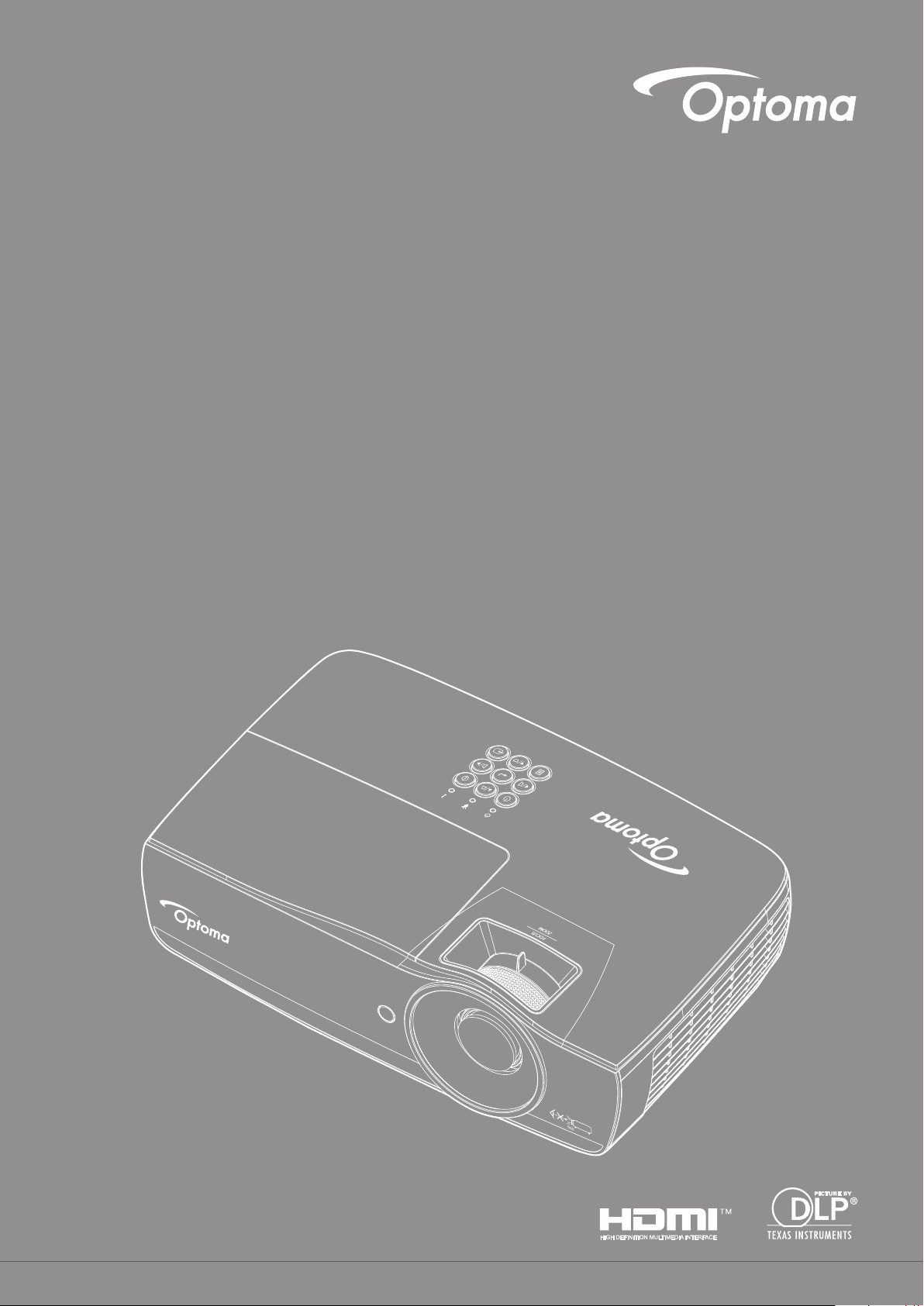
DLP® Projector
User manual

TABLE OF CONTENTS
SAFETY ............................................................................................... 4
Class B emissions limits ............................................................................................................ 4
Important Safety Instruction....................................................................................................... 4
Precautions................................................................................................................................ 5
Eye Safety Warnings ................................................................................................................. 6
INTRODUCTION .................................................................................. 7
Package overview ..................................................................................................................... 7
Product overview ....................................................................................................................... 8
INSTALLATION ................................................................................... 11
Connecting the Projector .......................................................................................................... 11
Powering On/Off the Projector.................................................................................................. 13
Adjusting the Projected Image.................................................................................................. 14
USER CONTROLS ............................................................................. 22
Remote control ......................................................................................................................... 22
On-screen Display Menus ........................................................................................................ 23
Menu Tree ................................................................................................................................ 24
Display / Image Settings ........................................................................................................... 28
Display / 3D .............................................................................................................................. 30
Display / Geometric Correction................................................................................................. 31
Display / Image Settings / Color Setting ................................................................................... 32
Display / Image Settings / Signal .............................................................................................. 33
Display / Image Settings / Color Setting / Color Matching ........................................................ 34
Setup / Lamp Settings .............................................................................................................. 36
Setup / Power Settings ............................................................................................................. 37
Setup / Security ........................................................................................................................ 38
Setup / HDMI Link Settings ...................................................................................................... 40
Setup / Remote Settings........................................................................................................... 41
Setup / Options ......................................................................................................................... 41
Setup / Options / Language ...................................................................................................... 43
Setup / Options / Menu Settings ............................................................................................... 43
Setup / Options / Input Source ................................................................................................. 44
Network / LAN .......................................................................................................................... 45
Network / Control ...................................................................................................................... 46
Media ........................................................................................................................................ 48
LAN_RJ45 ................................................................................................................................ 53
APPENDICES ..................................................................................... 61
Troubleshooting ........................................................................................................................ 61
Replacing the lamp ................................................................................................................... 64
English
2

Compatible resolutions ............................................................................................................. 67
True 3D video compatibility table .............................................................................................. 68
Telnet commands ..................................................................................................................... 69
AMX device discovery commands............................................................................................ 69
PJLink™ supported commands................................................................................................ 70
Trademarks ............................................................................................................................... 71
Ceiling mount installation.......................................................................................................... 72
Optoma global ofces ............................................................................................................... 73
Regulation & Safety Notices ..................................................................................................... 74
English
3

SAFETY
The lightning ash with arrow head within an equilateral triangle is
intended to alert the user to the presence of uninsulated “dangerous
voltage” within the product’s enclosure that may be of sufcient
magnitude to constitute a risk of electric shock to persons.
The exclamation point within an equilateral triangle is intended to alert
the user to the presence of important operating and maintenance
(servicing) instructions in the literature accompanying the appliance.
WARNING: TO REDUCE THE RISK OF FIRE OR ELECTRIC SHOCK, DO NOT EXPOSE THIS APPLIANCE TO
RAIN OR MOISTURE. DANGEROUS HIGH VOLTAGES ARE PRESENT INSIDE THE ENCLOSURE. DO NOT
OPEN THE CABINET. REFER SERVICING TO QUALIFIED PERSONNEL ONLY.
Class B emissions limits
This Class B digital apparatus meets all requirements of the Canadian Interference-Causing Equipment
Regulations.
Important Safety Instruction
Do not block any ventilation openings. To ensure reliable operation of the projector and to protect from
over heating, it is recommended to install the projector in a location that does not block ventilation.
As an example, do not place the projector on a crowded coffee table, sofa, bed, etc. Do not put the
projector in an enclosure such as a book case or a cabinet that restricts air ow.
Do not use the projector near water or moisture. To reduce the risk of re and/or electric shock, do not
expose the projector to rain or moisture.
Do not install near heat sources such as radiators, heaters, stoves or any other apparatus such as
ampliers that emits heat.
Clean only with dry cloth.
Only use attachments/accessories specied by the manufacturer.
Do not use the unit if it has been physically damaged or abused.
Physical damage/abuse would be (but not limited to):
± Unit has been dropped.
± Power supply cord or plug has been damaged.
± Liquid has been spilled on to the projector.
± Projector has been exposed to rain or moisture.
± Something has fallen in the projector or something is loose inside.
Do not attempt to service the unit yourself. Opening or removing covers may expose you to dangerous
voltages or other hazards. Please call Optoma before you send the unit for repair.
Do not let objects or liquids enter the projector. They may touch dangerous voltage points and short
out parts that could result in re or electric shock.
See projector enclosure for safety related markings.
4
The unit should only be repaired by appropriate service personnel.
English

Precautions
Please follow all warnings, precautions and maintenance as recommended in this user’s guide.
Warning
Do not look into the projector’s lens when the lamp is on. The bright light may hurt your eyes.
As with any bright source, do not stare into the direct beam, RG2 IEC 62471-5:2015.
To reduce the risk of re or electric shock, do not expose this projector to rain or moisture.
Please do not open or disassemble the projector as this may cause electric shock.
When replacing the lamp, please allow the unit to cool down. Follow instructions as described on page
64.
This projector will detect the life of the lamp itself. Please be sure to change the lamp when it shows
warning messages.
Reset the “Lamp Reset” function from the on-screen display “System / Lamp Setting” menu after
replacing the lamp module (refer to page 36).
Note: When the lamp reaches the end of its life, the projector will not turn back on until the lamp module has been
replaced. To replace the lamp, follow the procedures listed under “Replacing the lamp” on page 64.
When switching the projector off, please ensure the cooling cycle has been completed before
disconnecting power. Allow 90 seconds for the projector to cool down.
Do not use lens cap when projector is in operation.
When the lamp is approaching to the end of its life time, the message “Replacement suggested” will
show on the screen.
Please contact your local reseller or service center to change the lamp as soon as possible.
Do:
Turn off and unplug the power plug from the AC outlet before cleaning the product.
Use a soft dry cloth with mild detergent to clean the display housing.
Disconnect the power plug from AC outlet if the product is not being used for a long period of time.
Do not:
Block the slots and openings on the unit provided for ventilation.
Use abrasive cleaners, waxes or solvents to clean the unit.
Use under the following conditions:
± In extremely hot, cold or humid environments.
Ensure that the ambient room temperature is within 5 - 40°C
Relative Humidity is 10 - 85% (Max.), non-condensing
± In areas susceptible to excessive dust and dirt.
± Near any appliance generating a strong magnetic eld.
± In direct sunlight.
English
5

Eye Safety Warnings
Avoid staring/facing directly into the projector beam at all times. Keep your back to the beam as much
as possible.
When projector is used in a classroom, adequately supervise students when they are asked to point
out something on the screen.
In order to minimize the lamp power, use room blinds to reduce ambient light levels.
Note: Keep this manual for future reference.
6
English

INTRODUCTION
Package overview
Unpack and inspect the box contents to ensure all parts listed below are in the box. If something is missing, please
contact Optoma customer service.
User’s Manual
Warranty Card
Basic User’s Manual
Projector with lens
cap
15 pin D-sub VGA
Cable
Note: Due to different applications in each Country, some regions may have different accessories.
Remote Control Power Cord 1.8m Documentation
2 x AAA Batteries Carrying Case
English
7

INTRODUCTION
4
Product overview
Main unit
1
5
6
7
8
2
9
10
3
11
9
Note:
1
Allow at least 50 cm clearance around the intake and exhaust vent.
Allow distance 30 cm from ceiling.
Ensure that the intake vents do not recycle hot air from the exhaust vent.
No Item No Item
Exhaust Vent
1.
IR Receiver
2.
Tilt-Adjustment Feet
3.
LED Indicators
4.
Function Keys
5.
Power Button
6.
Zoom (Not available in 1080p short throw)
7.
Focus
8.
Air Intake
9.
Lens
10.
Connection Ports
11.
8
English

INTRODUCTION
Connection ports
No Item No Item
1. Power Socket 8. 12V OUT
HDMI1
2.
3. HDMI2 / (MHL support) 10. MOUSE / SERVICE
4. RS-232C 11. USB READER / DISPLAY
5. VGA-OUT / YPbPr 12. IR Receiver
6. VGA-IN / YPbPr 13. AUDIO IN
7. RJ-45 14. AUDIO OUT
9.
USB
English
9

INTRODUCTION
Remote control
No Item No Item
1. Power On/Off 14. Menu/2
2.
3. Freeze 16. Switch
USB mouse Left click
4.
5. Four Directional Select Keys 18. USB mouse Right click
6. Enter 19. Page+
7. Laser (DO NOT POINT IN EYES) 20. Volume +/-
Page-
8.
V Keystone +/-
9.
10.
11.
12.
13.
/1(Number Button for password input)
HDMI/4
User1/7
Source
15.
17.
21.
22.
23.
24.
25.
26.
VGA/5
3D/3
Video/6
User3/9
Resync
User2/8
/0
CAUTION: Use of controls, adjustments or performance of procedures other than those specied herein may
result in hazardous laser light exposure. Complies with FDA performance standards for laser products except for
deviations pursuant to Laser Notice No. 50, dated June 24, 2007.
Warning:
RISK OF EXPLOSION IF BATTERY IS REPLACED BY AN INCORRECT TYPE.
DISPOSE OF USED BATTERIES ACCORDING TO THE INSTRUCTIONS.
Note: Due to generic remote, function is model dependent.
English
10

INSTALLATION
Connecting the Projector
Connect to Notebook
No Item No Item
1. DVI/HDMI Cable (Optional Accessory) 4. Power Cord
HDMI Cable (Optional Accessory)
2.
3. VGA Input Cable 6. Audio Cable (Optional Accessory)
RS232 Cable (Optional Accessory)
5.
Note: Due to the difference in applications for each country, some regions may have different accessories.
English
11

INSTALLATION
Connect to Video Sources
No Item No Item
1. HDMI Cable (Optional Accessory) 3. Power Cord
SCART RGB/S-Video Adapter (Optional
2.
Accessory)
Note: Due to the difference in applications for each country, some regions may have different accessories.
Note: 12V OUT is a programmable trigger.
English
12

INSTALLATION
Powering On/Off the Projector
Powering On the Projector
1. Remove the lens cover.
2. Connect the power cord to the projector.
3. Turn On the connected devices.
Note: Turn on the projector rst and then select the signal sources.
4. Ensure the Power LED is steady red and then press the power button to turn On the projector.
The projector’s startup logo screen displays and connected devices are detected. If the connected
device is a laptop, press the appropriate keys on the computer keyboard to switch the display output to
the projector. (Check the user manual of the laptop to determine the appropriate Fn key combination to
change display output.)
See “Setup / Security” on page 38 if security lock is enabled.
Note: Due to the difference in applications for each country, some regions may have different accessories.
If more than one input device is connected, press
devices.
For direct source selection, see page 23.
Note: 12V OUT is a programmable trigger.
(Source) button sequentially to switch between
English
13

INSTALLATION
Powering Off the Projector
1. Press the “
turn off the projector. First push of button will display the following message on the screen.
Press the button again to conrm the shut down. If the button is not pressed, the message will
disappear in 5 seconds.
2. The Power LED ashes green (0.5 sec on, 0.5 sec off) and the fans will speed up during shut down
cooling cycle. The projector reaches stand-by mode as soon as the Power LED steady red.
If you wish to turn the projector back on, you must wait until the projector has completed the cooling
cycle and has entered standby mode. Once in standby mode, simply press
the panel of the projector or “ ” on the remote control to restart the projector.
” button on the remote control or (POWER) button on the panel of the projector to
(POWER) button on
3. Disconnect the power cord from the electrical outlet and the projector only when the projector is in
stand-by mode.
Warning Indicator
When the Lamp LED indicator lights red, the projector will automatically shut itself down. Please
contact your local reseller or service center. See page 62.
When the Temp LED is on a steady (not ashing) red, the projector will automatically shut itself down.
Under normal conditions, the projector can be switched on again after it has cooled down. If the
problem persists, you should contact your local dealer or our service center. See page 62.
Note: Contact the nearest service center if the projector displays these symptoms. See page 73 for more
information.
Adjusting the Projected Image
Adjusting the Projector’s Height
The projector is equipped with tilt-adjuster feet for adjusting the image height.
To adjust the angle of the picture, turn the tilt-adjuster right or left until the desired angle has been achieved.
14
Note:
The projector table or stand should be level and sturdy.
Position the projector so that it is perpendicular to the screen.
For personal safety, please secure the cables properly.
English

INSTALLATION
Adjusting Projection Image Size (1080P_1.2x)
Diagonal length
(inch) size of 16:9
Screen
30 0.66 0.37 2.18 1.23 0.81 0.97 2.66 3.19 0.06 0.18
40 0.89 0.50 2.91 1.63 1.08 1.30 3.54 4.25 0.07 0.24
60 1.33 0.75 4.36 2.45 1.62 1.94 5.32 6.38 0.11 0.37
80 1.77 1.00 5.81 3.27 2.16 2.59 7.09 8.50 0.15 0.49
100 2.21 1.25 7.26 4.09 2.70 3.24 8.86 10.63 0.19 0.61
120 2.66 1.49 8.72 4.90 3.24 3.89 10.63 12.75 0.22 0.73
140 3.10 1.74 10.17 5.72 3.78 4.53 12.41 14.88 0.26 0.85
160 3.54 1.99 11.62 6.54 4.32 5.18 14.18 17.00 0.30 0.97
190 4.21 2.37 13.80 7.76 5.13 6.15 16.84 20.19 0.35 1.16
230 5.09 2.86 16.71 9.40 6.21 7.45 20.38 24.44 0.43 1.40
280 6.20 3.49 20.34 11.44 7.56 9.07 24.81 29.75 0.52 1.71
300 6.64 3.74 21.79 12.26 8.10 9.72 26.58 31.88 0.56 1.83
Screen Size W X H (16:9) Projection Distance (D)
(m) (feet) (m) (feet)
Width Height Width Height Wide Tele Wide Tele (m) (feet)
Note: 300” (overdrive) for Asia.
Offset (A)
English
15

INSTALLATION
Adjusting Projection Image Size (1080P_1.5x)
Diagonal length
(inch) size of 16:9
Screen
30 0.66 0.37 2.18 1.23 0.92 1.39 3.03 4.55 0.06 0.18
40 0.89 0.50 2.91 1.63 1.23 1.85 4.04 6.07 0.07 0.24
60 1.33 0.75 4.36 2.45 1.85 2.78 6.06 9.11 0.11 0.37
80 1.77 1.00 5.81 3.27 2.46 3.70 8.08 12.14 0.15 0.49
100 2.21 1.25 7.26 4.09 3.08 4.63 10.10 15.18 0.19 0.61
120 2.66 1.49 8.72 4.90 3.69 5.55 12.11 18.22 0.22 0.73
140 3.10 1.74 10.17 5.72 4.31 6.48 14.13 21.25 0.26 0.85
160 3.54 1.99 11.62 6.54 4.92 7.40 16.15 24.29 0.30 0.97
190 4.21 2.37 13.80 7.76 5.85 8.79 19.18 28.84 0.35 1.16
230 5.09 2.86 16.71 9.40 7.08 10.64 23.22 34.91 0.43 1.40
280 6.20 3.49 20.34 11.44 8.62 12.96 28.27 42.50 0.52 1.71
300 6.64 3.74 21.79 12.26 9.23 13.88 30.29 45.54 0.56 1.83
Screen Size W X H (16:9) Projection Distance (D)
(m) (feet) (m) (feet)
Offset (A)
Width Height Width Height Wide Tele Wide Tele (m) (feet)
16
English

INSTALLATION
Adjusting Projection Image Size (1080P_ST)
Diagonal length
(inch) size of 16:9
Screen
30 0.66 0.37 2.18 1.23 0.33 1.09 0.06 0.18
40 0.89 0.50 2.91 1.63 0.44 1.45 0.07 0.24
60 1.33 0.75 4.36 2.45 0.66 2.18 0.11 0.37
80 1.77 1.00 5.81 3.27 0.89 2.91 0.15 0.49
100 2.21 1.25 7.26 4.09 1.11 3.63 0.19 0.61
120 2.66 1.49 8.72 4.90 1.33 4.36 0.22 0.73
140 3.10 1.74 10.17 5.72 1.55 5.08 0.26 0.85
150 3.31 1.86 10.89 6.12 1.66 5.45 0.
152.7 3.37 1.89 11.08 6.23 1.68 5.54 0.
Screen Size W X H (16:9) Projection Distance (D)
(m) (feet) (m) (feet)
Offset (A)
Width Height Width Height ST ST (m) (feet)
28
29
0.91
0.95
English
17

INSTALLATION
Adjusting Projection Image Size (WUXGA)
Diagonal length
(inch) size of
16:10 Screen
30 0.65 0.40 2.12 1.32 0.90 1.35 2.95 4.43 0.03 0.11
40 0.86 0.54 2.83 1.77 1.20 1.80 3.93 5.91 0.05 0.15
60 1.29 0.81 4.24 2.65 1.80 2.70 5.89 8.86 0.07 0.22
80 1.72 1.08 5.65 3.53 2.40 3.60 7.86 11.82 0.09 0.30
100 2.15 1.35 7.07 4.42 2.99 4.50 9.82 14.77 0.11 0.37
120 2.58 1.62 8.48 5.30 3.59 5.40 11.79 17.72 0.14 0.45
140 3.02 1.88 9.89 6.18 4.19 6.30 13.75 20.68 0.16 0.52
160 3.45 2.15 11.31 7.07 4.79 7.20 15.72 23.63 0.18 0.60
190 4.09 2.56 13.43 8.39 5.69 8.55 18.66 28.06 0.22 0.71
230 4.95 3.10 16.25 10.16 6.89 10.35 22.59 33.97 0.26 0.86
280 6.03 3.77 19.79 12.37 8.38 12.60 27.50 41.35 0.32 1.04
300 6.46 4.04 21.20 13.25 8.98 13.51 29.47 44.31 0.34 1.12
Screen Size W X H (16:9) Projection Distance (D)
(m) (feet) (m) (feet)
Width Height Width Height Wide Tele Wide Tele (m) (feet)
Offset (A)
18
English

INSTALLATION
Adjusting Projection Image Size (XGA)
Diagonal length
(inch) size of 4:3
Screen
30 0.61 0.46 2.00 1.50 0.98 1.17 3.20 3.84 0.06 0.21
40 0.81 0.61 2.67 2.00 1.30 1.56 4.27 5.12 0.08 0.28
60 1.22 0.91 4.00 3.00 1.95 2.34 6.40 7.68 0.13 0.42
80 1.63 1.22 5.33 4.00 2.60 3.12 8.53 10.24 0.17 0.56
100 2.03 1.52 6.67 5.00 3.25 3.90 10.67 12.80 0.21 0.70
120 2.44 1.83 8.00 6.00 3.90 4.68 12.80 15.36 0.25 0.83
140 2.84 2.13 9.33 7.00 4.55 5.46 14.93 17.92 0.30 0.97
160 3.25 2.44 10.67 8.00 5.20 6.24 17.07 20.48 0.34 1.11
190 3.86 2.90 12.67 9.50 6.18 7.41 20.27 24.32 0.40 1.32
230 4.67 3.51 15.33 11.50 7.48 8.97 24.53 29.44 0.49 1.60
280 5.69 4.27 18.67 14.00 9.10 10.92 29.87 35.84 0.59 1.95
300 6.10 4.57 20.00 15.00 9.75 11.70 32.00 38.40 0.64 2.09
Screen Size W X H (16:9) Projection Distance (D)
(m) (feet) (m) (feet)
Width Height Width Height Wide Tele Wide Tele (m) (feet)
Offset (A)
English
19

INSTALLATION
Adjusting Projection Image Size (WXGA_1.2x)
Diagonal length
(inch) size of
16:10 Screen
30 0.65 0.40 2.12 1.32 0.83 0.99 2.71 3.26 0.05 0.15
40 0.86 0.54 2.83 1.77 1.10 1.32 3.62 4.34 0.06 0.20
60 1.29 0.81 4.24 2.65 1.65 1.99 5.43 6.51 0.09 0.30
80 1.72 1.08 5.65 3.53 2.21 2.65 7.24 8.68 0.12 0.40
100 2.15 1.35 7.07 4.42 2.76 3.31 9.05 10.85 0.15 0.50
120 2.58 1.62 8.48 5.30 3.31 3.97 10.85 13.03 0.18 0.60
140 3.02 1.88 9.89 6.18 3.86 4.63 12.66 15.20 0.21 0.70
160 3.45 2.15 11.31 7.07 4.41 5.29 14.47 17.37 0.24 0.80
190 4.09 2.56 13.43 8.39 5.24 6.29 17.19 20.62 0.29 0.95
230 4.95 3.10 16.25 10.16 6.34 7.61 20.80 24.97 0.35 1.15
280 6.03 3.77 19.79 12.37 7.72 9.26 25.33 30.39 0.43 1.40
300 6.46 4.04 21.20 13.25 8.27 9.93 27.14 32.56 0.46 1.50
Screen Size W X H (16:9) Projection Distance (D)
(m) (feet) (m) (feet)
Width Height Width Height Wide Tele Wide Tele (m) (feet)
Offset (A)
20
English

INSTALLATION
Adjusting Projection Image Size (WXGA_ST)
Diagonal length
(inch) size of
16:10 Screen
30 0.65 0.40 2.12 1.32 0.34 1.11 0.05 0.15
40 0.86 0.54 2.83 1.77 0.45 1.48 0.06 0.20
60 1.29 0.81 4.24 2.65 0.68 2.23 0.09 0.30
80 1.72 1.08 5.65 3.53 0.90 2.97 0.12 0.40
100 2.15 1.35 7.07 4.42 1.13 3.71 0.15 0.50
120 2.58 1.62 8.48 5.30 1.36 4.45 0.18 0.60
140 3.02 1.88 9.89 6.18 1.58 5.19 0.21 0.70
160 3.45 2.15 11.31 7.07 1.81 5.94 0.24 0.80
190 4.09 2.56 13.43 8.39 2.15 7.05 0.29 0.95
230 4.95 3.10 16.25 10.16 2.60 8.53 0.35 1.15
280 6.03 3.77 19.79 12.37 3.17 10.39 0.43 1.40
300 6.46 4.04 21.20 13.25 3.39 11.13 0.46 1.50
Screen Size W X H (16:9) Projection Distance (D)
(m) (feet) (m) (feet)
Width Height Width Height ST ST (m) (feet)
Offset (A)
English
21

USER CONTROLS
Remote control
Power On/Off
/Switch
Freeze Freeze
L USB mouse Left click
R USB mouse Right click
Four Directional Select Keys
Enter
Page- Page Down key for emulation of USB keyboard via USB when OSD off
Laser
Page+ Page Up key for emulation of USB keyboard via USB when OSD off
V Keystone +/-
Volume +/- Press “Volume +/-” to adjust volume.
Using the Remote Control
Refer to the “Powering Off the Projector” on page 14.
Refer to the “Powering On the Projector” on page 13.
When connecting your PC to the projector through USB, press “Mouse Switch” to activate/ inactivate the
mouse mode and control your PC using the remote.
Display blank & Audio mute
Mute
Use ▲▼◄► to select items or make adjustments to your selection.
In the mouse mode, use ▲▼◄► as emulation of directional keys.
Conrm your item selection.
In the mouse mode, as emulation keyboard enter key.
Press Laser to operate the on-screen pointer.
DO NOT POINT IN EYES.
Adjusts image distortion caused by tilting the projector. (H.: +-20 degree, V.: +-30 degree. Vertical adjust
range only +- 20 degree when horizontal set to max.)
22
/1 Refer to the “Aspect Ratio” on page 27.
Menu/2 Press “Menu” to launch the on-screen display (OSD) menu. To exit OSD, press “Menu” again.
3D/3 Press “3D” to turn on/off 3D menu.
HDMI/4 Press “HDMI” to choose HDMI source.
VGA/5 Press “VGA” to choose source from VGA- IN connector.
English

USER CONTROLS
Using the Remote Control
Video/6 Press “Video” to choose Composite video source.
User 1/7 Refer to the “User1 / User2 / User3” on page 41
User 2/8 Refer to the “User1 / User2 / User3” on page 41
User 3/9 Refer to the “User1 / User2 / User3” on page 41
/0
Source Press “Source” to search for source.
Re-sync Automatically synchronizes the projector to the input source.
Note:
Due to the difference in applications for each country, some regions may have different accessories.
Due to generic remote, function is model dependent.
Remote control number is for password used.
On-screen Display Menus
The Projector has multilingual On-screen Display menus that allow you to make image adjustments and change a
variety of settings. The projector will automatically detect the source.
Brightness mode menu on/off
How to operate
1. To open the OSD menu, press
(Menu) button on the Remote Control or Control Panel.
2. When OSD is displayed, use ▲▼ keys to select any item in the main menu. While making a selection
on a particular page, press ► or
3. Use ▲▼ keys to select the desired item and use ► or
(Enter) button to enter sub menu.
(Enter) button to view further settings.
Adjust the settings by using ◄► key.
4. Select the next item to be adjusted in the sub menu and adjust as described above.
5. Press ► or
(Enter) button to conrm.
6. To exit, press (Menu) button again. The OSD menu will close and the projector will automatically
save the new settings.
Main Menu
SettingSub Menu
English
23
