Page 1
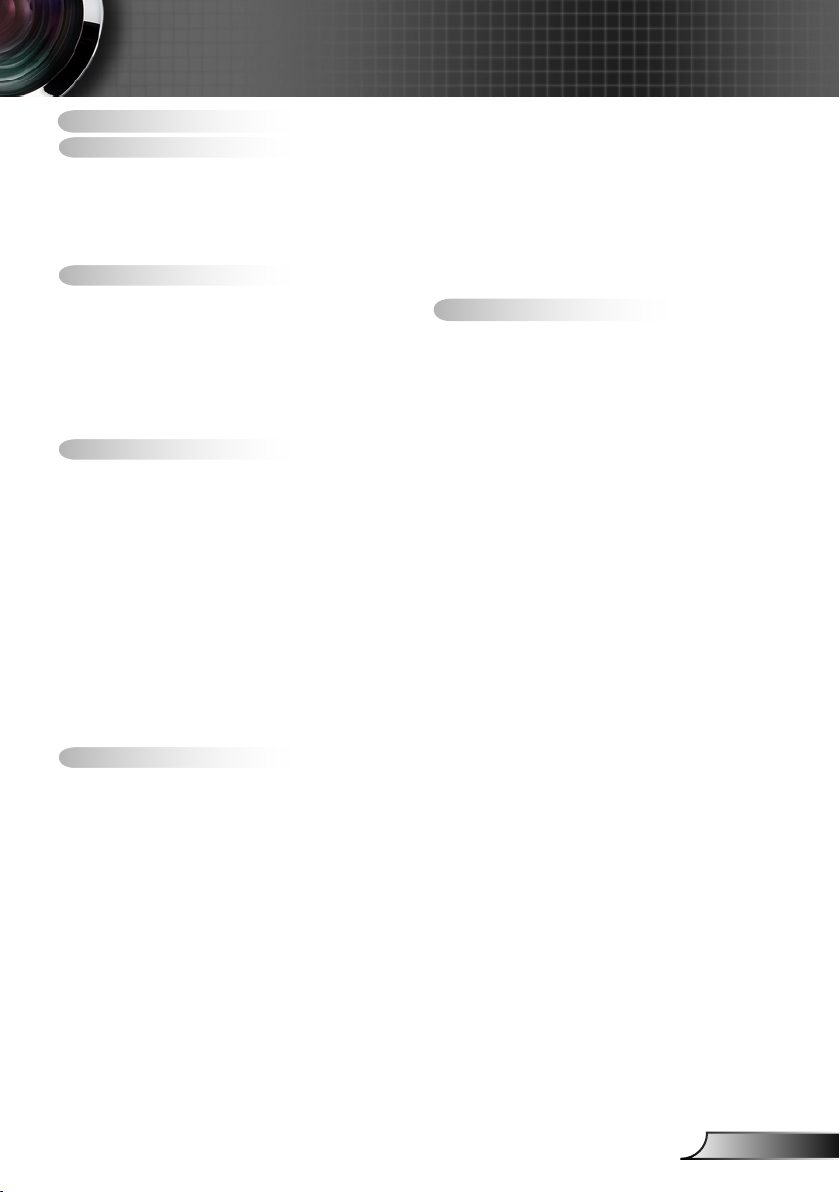
1
English
Table of Contents
Table of Contents ............................1
Usage Notice
Safety Information ...............................2
Precautions
Eye Safety Warnings
Product Features
...................................2
.........................................3
..........................5
................................5
Introduction ......................................6
Package Overview ..............................6
Product Overview
Main Unit ..............................................7
Control Panel
Input/Output Connections
Remote Control
...............................7
....................................... 8
.................... 9
..................................10
Installation ..................................... 11
Connecting the Projector .................. 11
Connect to Computer/Notebook ........ 11
Connect to Video Sources
................. 12
Powering the Projector On / Off ........13
Powering On the Projector .................13
Powering off the projector
Warning Indicator
.................. 14
...............................14
Adjusting the Projected Image ..........15
Adjusting the Projector’s Height ........ 15
Adjusting the Projector’s Zoom /
Focus
................................................. 16
Adjusting Projection Image Size
........ 17
User Controls ................................20
Control Panel & Remote Control ......20
Control Panel ..................................... 20
Remote Control
On-screen Display Menus ................28
How to operate ..................................28
Menu Tree
IMAGE
............................................... 31
IMAGE | Advanced
IMAGE | Advanced | Signal (RGB)
DISPLAY
DISPLAY | 3D
SETUP
............................................... 40
SETUP | Security
..................................21
..........................................29
............................33
... 35
............................................ 36
...................................39
............................... 42
SETUP | Audio Settings
SETUP | LAN Settings
SETUP | Advanced
OPTIONS
OPTIONS | Remote Settings
OPTIONS | Advanced
OPTIONS | Lamp Settings
OPTIONS | Optional Filter Settings
...........................................48
..................... 44
....................... 45
............................ 47
............. 50
........................ 51
.................52
...53
Appendices ....................................54
Troubleshooting ................................54
Replacing the Lamp
Installing and Cleaning the Filter
Compatibility Modes
Computer/Video/HDMI/Mac
Compatibility ...................................... 63
3D Input Video Compatibility
RS232 Commands and Protocol
Function List
RS232 Pin Assignments .................... 65
RS232 Protocol Function List
Ceiling Mount Installation ..................70
Optoma Global Ofces
Regulation & Safety Notices
..........................60
......62
.........................63
.............64
.....................................65
............ 66
.....................71
.............73
Page 2
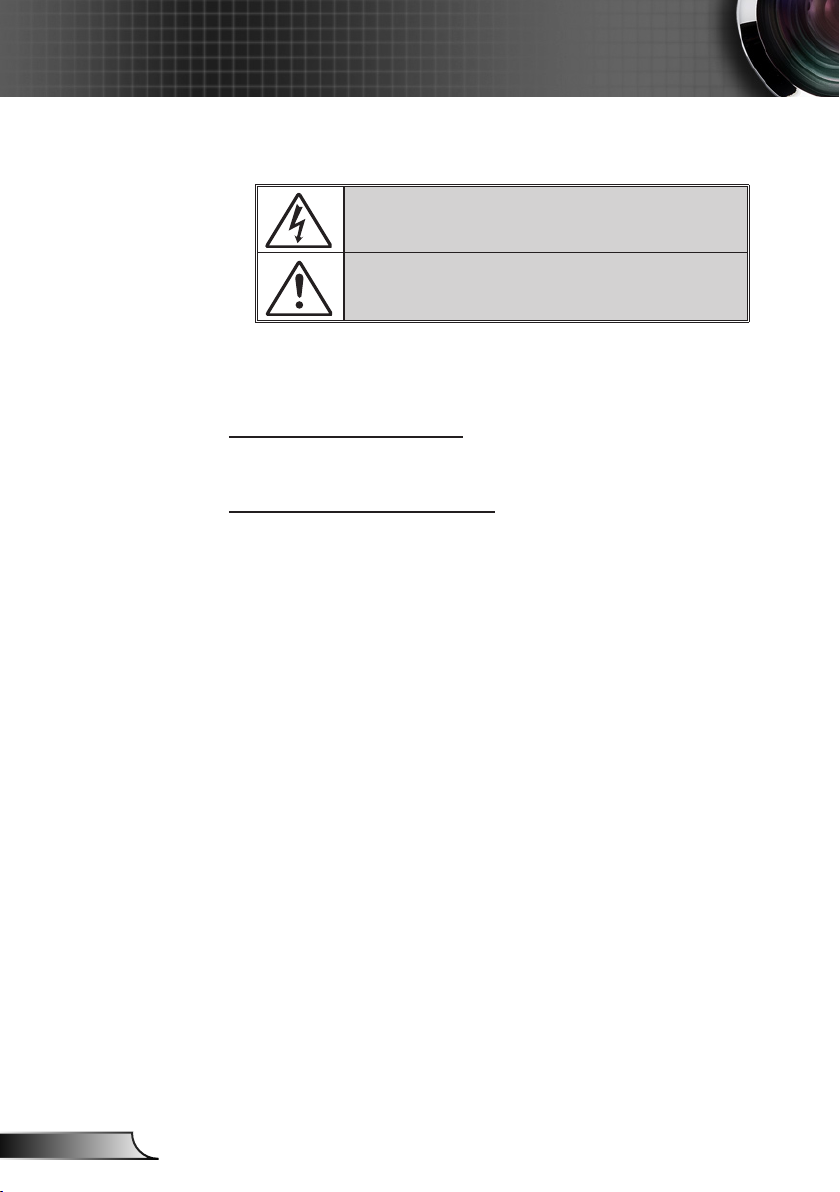
2
English
Usage Notice
Safety Information
The lightning ash with arrow head within an equilateral triangle is
intended to alert the user to the presence of uninsulated “dangerous
voltage” within the product’s enclosure that may be of sufcient
magnitude to constitute a risk of electric shock to persons.
The exclamation point within an equilateral triangle is intended to alert
the user to the presence of important operating and maintenance
(servicing) instructions in the literature accompanying the appliance.
WARNING: TO REDUCE THE RISK OF FIRE OR ELECTRIC SHOCK, DO NOT
EXPOSE THIS APPLIANCE TO RAIN OR MOISTURE. DANGEROUS HIGH
VOLTAGES ARE PRESENT INSIDE THE ENCLOSURE. DO NOT OPEN THE
CABINET. REFER SERVICING TO QUALIFIED PERSONNEL ONLY.
Class B emissions limits
This Class B digital apparatus meets all requirements of the Canadian
Interference-Causing Equipment Regulations.
Important Safety Instruction
1. Do not block any ventilation openings. To ensure reliable operation of
the projector and to protect from over heating, it is recommended to
install the projector in a location that does not block ventilation. As an
example, do not place the projector on a crowded coffee table, sofa,
bed, etc. Do not put the projector in an enclosure such as a book case
or a cabinet that restricts air ow.
2. Do not use the projector near water or moisture. To reduce the risk
of re and/or electric shock, do not expose the projector to rain or
moisture.
3. Do not install near heat sources such as radiators, heaters, stoves or
any other apparatus such as ampliers that emits heat.
4. Clean only with dry cloth.
5. Only use attachments/accessories specied by the manufacturer.
6. Do not use the unit if it has been physically damaged or abused.
Physical damage/abuse would be (but not limited to):
Unit has been dropped.
Power supply cord or plug has been damaged.
Liquid has been spilled on to the projector.
Projector has been exposed to rain or moisture.
Something has fallen in the projector or something is loose inside.
Do not attempt to service the unit yourself. Opening or removing covers
may expose you to dangerous voltages or other hazards. Please call
Optoma before you send the unit for repair.
7. Do not let objects or liquids enter the projector. They may touch
dangerous voltage points and short out parts that could result in re or
electric shock.
8. See projector enclosure for safety related markings.
9. The unit should only be repaired by appropriate service personnel.
Page 3
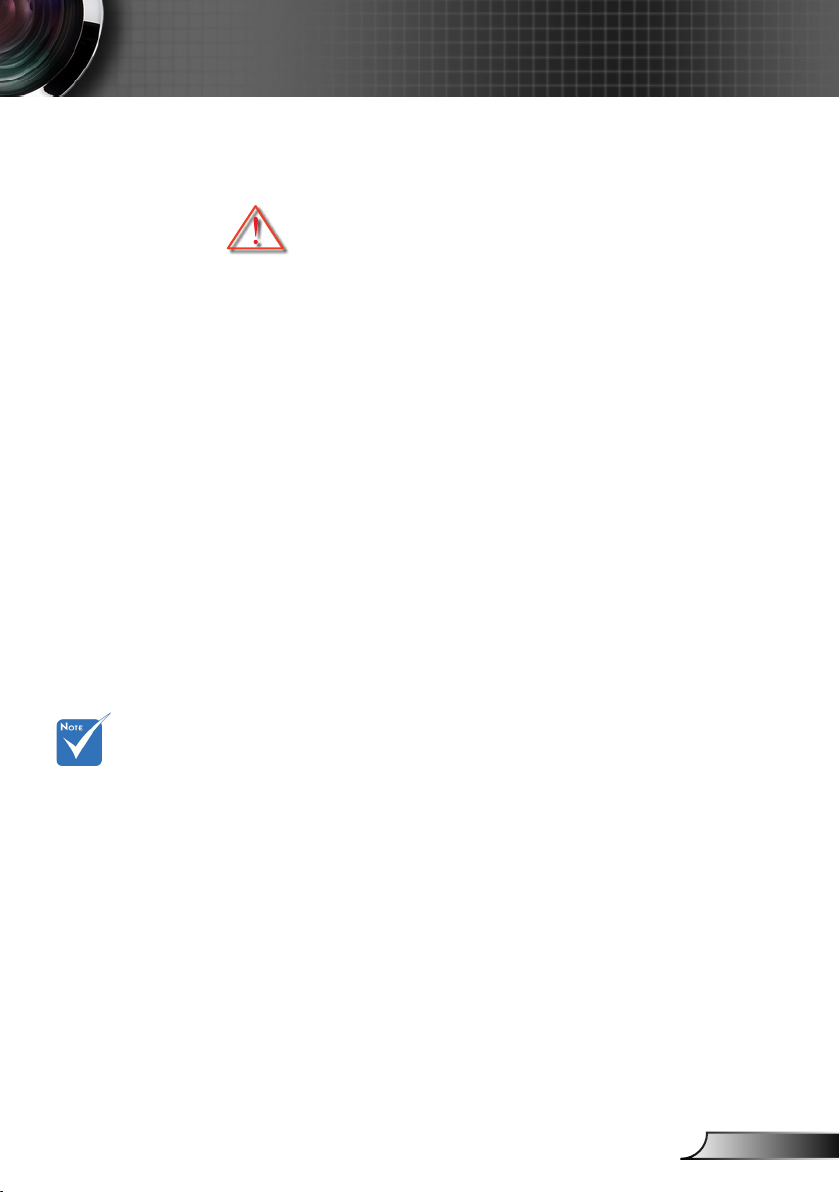
3
English
Usage Notice
Precautions
Please follow all warnings, precautions and
maintenance as recommended in this user’s
guide.
▀■ Warning- Do not look into the projector’s lens when the lamp is
on. The bright light may hurt and damage your eyes.
▀■ Warning- To reduce the risk of re or electric shock, do not
expose this projector to rain or moisture.
▀■ Warning- Please do not open or disassemble the projector as
this may cause electric shock.
▀■ Warning- When replacing the lamp, please allow the unit to
cool down. Follow instructions as described on pages
60-61.
▀■ Warning- This projector will detect the life of the lamp itself.
Please be sure to change the lamp when it shows
warning messages.
▀■ Warning- Reset the “Lamp Reset” function from the on-screen
display “OPTIONS | Lamp Settings” menu after
replacing the lamp module (refer to page 52).
When the lamp
reaches the end
of its life, the pro-
jector will not turn
back on until the
lamp module has
been replaced.
To replace the
lamp, follow the
procedures listed
under “Replacing
the Lamp” section
on pages 60-61.
▀■ Warning- When switching the projector off, please ensure
the cooling cycle has been completed before
disconnecting power. Allow 90 seconds for the
projector to cool down.
▀■ Warning- Not all projectors come with a lens cap. For your
safety, if the projector is equipped with a lens cap
please ensure to remove it before you turn on the
projector.
▀■ Warning- When the lamp is approaching the end of its lifetime,
the message “Lamp Warning: Lamp life exceeded.”
will show on the screen. Please contact your local
reseller or service center to change the lamp as soon
as possible.
Page 4
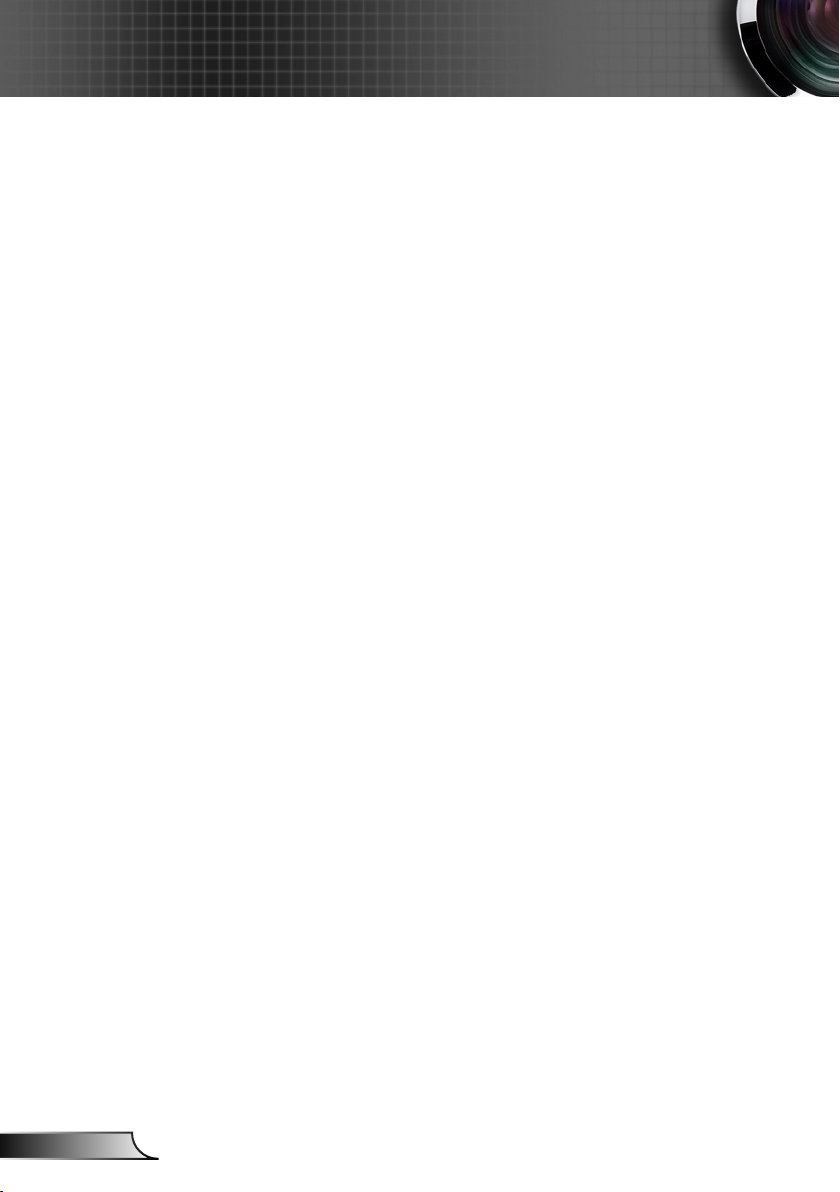
4
English
Usage Notice
Do:
Turn off and unplug the power plug from the AC outlet before
cleaning the product.
Use a soft dry cloth with mild detergent to clean the display
housing.
Disconnect the power plug from AC outlet if the product is
not being used for a long period of time.
Avoid using in areas susceptible to excessive dust and
dirt.
Do not:
Block the slots and openings on the unit provided for
ventilation.
Use abrasive cleaners, waxes or solvents to clean the unit.
Use under the following conditions:
Use in extremely hot, cold or humid environments.
Ensure that the ambient room temperature is within
5 - 40°C.
Relative Humidity is 5 - 40°C, 80% (Max.),
non-condensing.
Use near any appliance generating a strong magnetic eld.
Use in direct sunlight.
Page 5
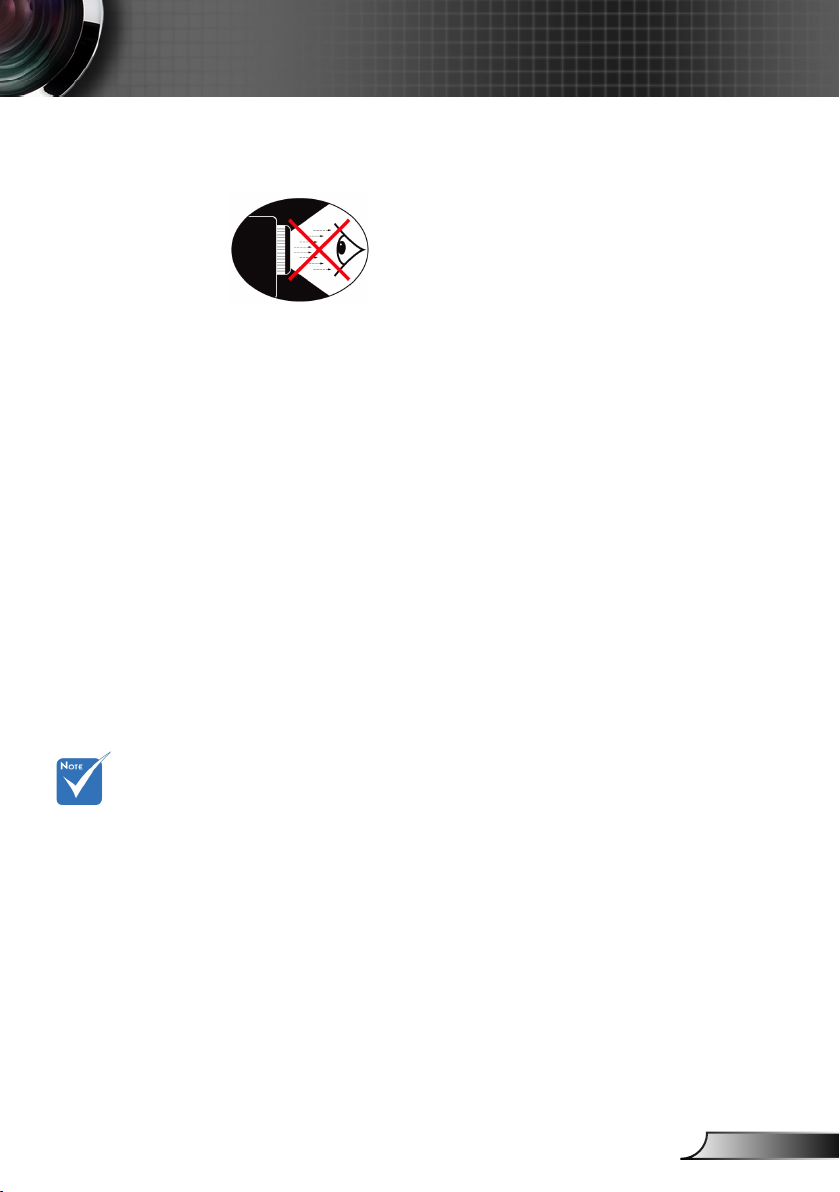
5
English
Usage Notice
Eye Safety Warnings
▀■ Avoid staring/facing directly into the projector beam at all
times. Keep your back to the beam as much as possible.
▀■ When projector is used in a classroom, adequately supervise
students when they are asked to point out something on the
screen.
▀■ In order to minimize the lamp power, use room blinds to
reduce ambient light levels.
Product Features
Product features may
vary depending on
model.
▀■ XGA (1024x768) / WXGA (1280X800) Native resolution
HD compatible – 720p and 1080p supported
▀■
BrilliantColorTM Technology
▀■
Kensington Lock
▀■
RS232 control
▀■
Rapid shutdown
▀■
Full 3D (See page 64)
▀■
The Product Features shall be congured by the manu-
▀■
facturer as per practical conditions.
Page 6
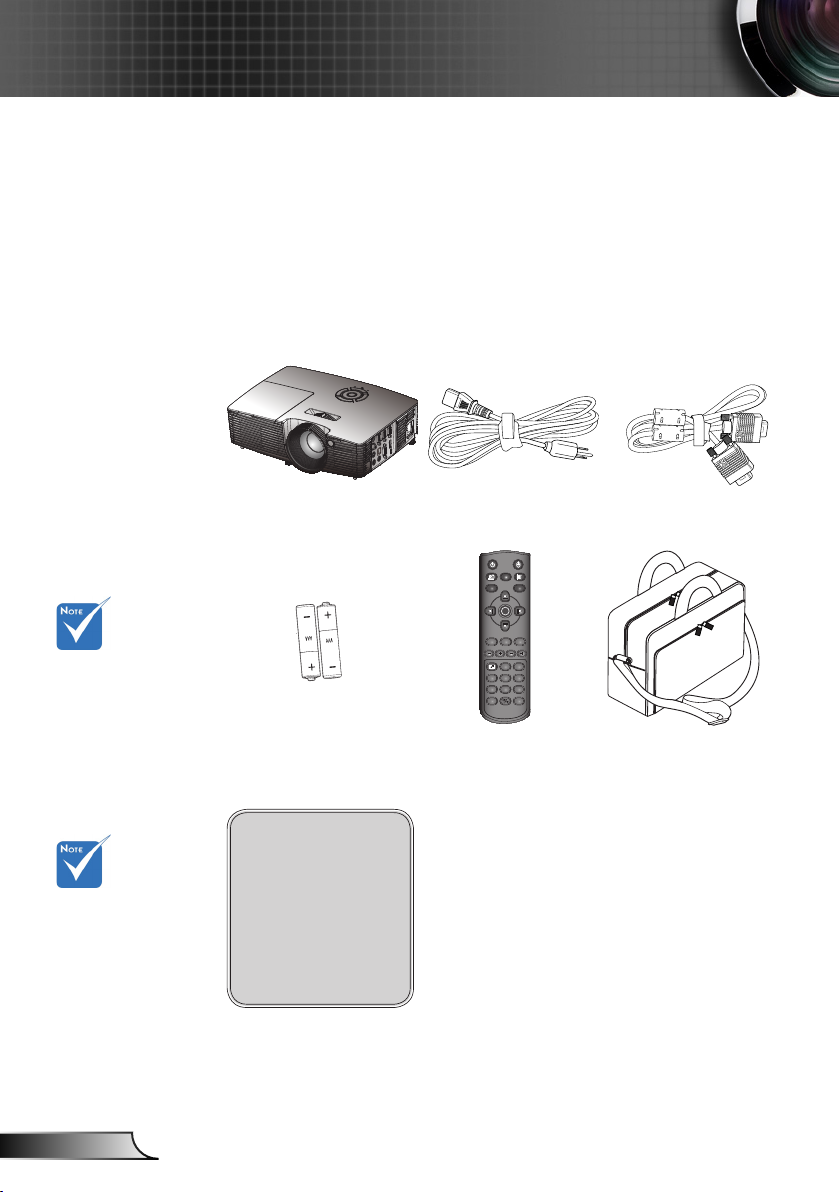
6
English
Introduction
L
R
Freeze
Power
Switch
Enter
Page
-
Keystone
Volume
Menu
1 2 3
4 5 6
7 809
HDMI
User1
Source
Resync
User2 User3
VGA
Video
3D
Page+
Laser
Package Overview
Unpack and inspect the box contents to ensure
all parts listed below are in the box. If something
is missing, please contact your nearest customer
service center.
Due to different
applications in
each Country,
some regions
may have
different
accessories.
(*) Selected ac-
cessories may not
be included in the
package - varies by
regional offerings
and model specs.
Projector VGA Cable
Battery
Power Cord
IR Remote Control
Carrying case
(*)
(*)
Documentation :
User’s Manual
Warranty Card
Quick Start Card
WEEE Card
(for EMEA only)
Page 7
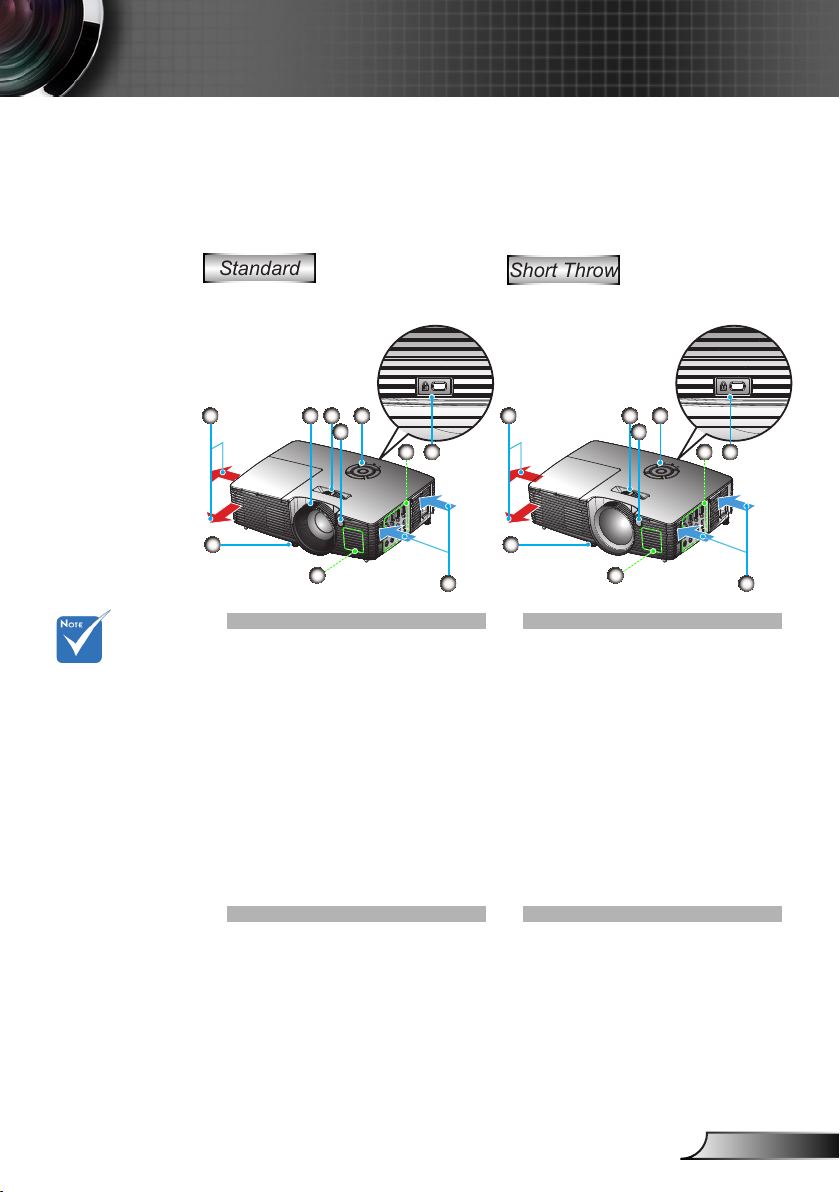
7
English
Introduction
1
7
10
5
21
3
9
8
461
6
9
4
1
2
8
7
3
5
Product Overview
Main Unit
The interface
is subject to
model’s specications.
Do not block
projector in/out
air vents.
Standard
Focus Ring1.
Zoom Lever2.
IR Receiver3.
Control Panel4.
Input / Output Connec-5.
tions
Kensington6.
Ventilation (inlet)7.
Speaker8.
Tilt-Adjustment Feet9.
Ventilation (outlet)10.
TM
Lock Port
Short Throw
Focus Ring1.
IR Receiver2.
Control Panel3.
Input / Output Connec-4.
tions
Kensington5.
Ventilation (inlet)6.
Speaker7.
Tilt-Adjustment Feet8.
Ventilation (outlet)9.
TM
Lock Port
Page 8
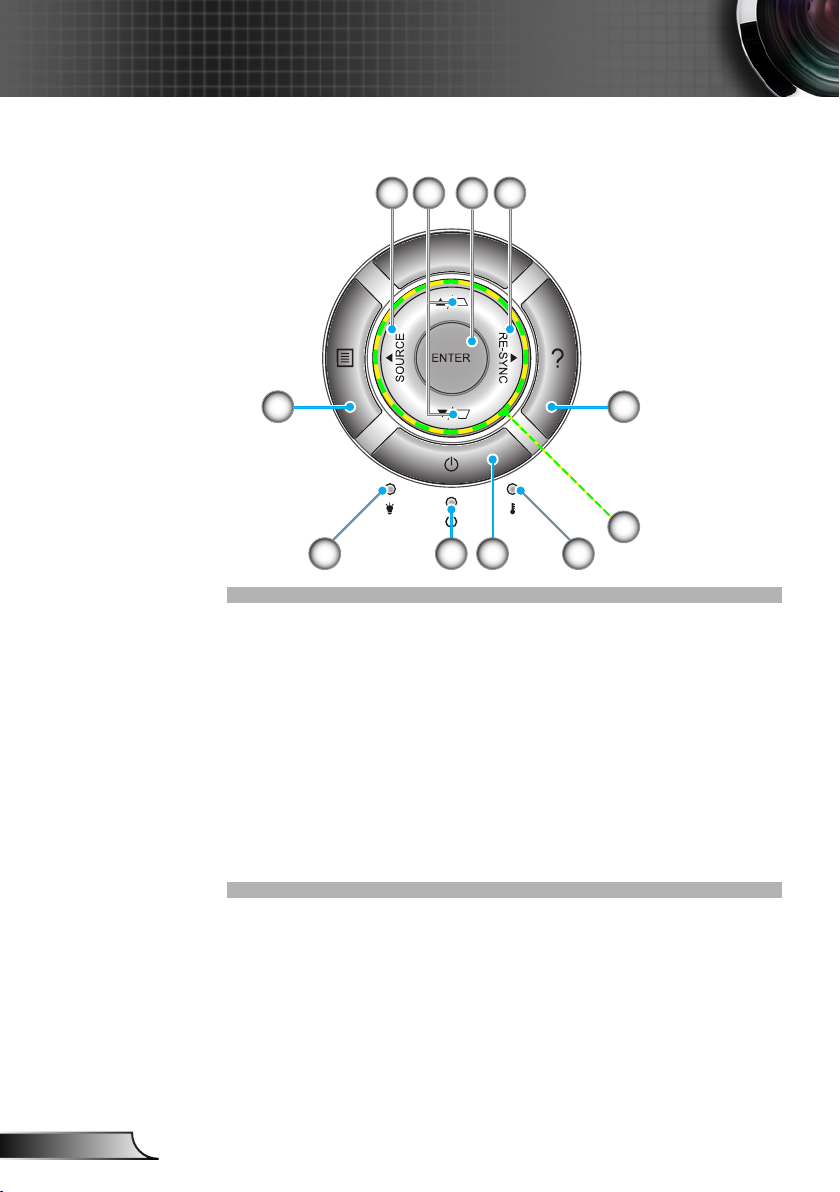
8
English
Introduction
Control Panel
1 2
11
10
9
3 4
5
6
78
Source1.
Keystone Correction2.
Enter3.
Re-Sync4.
Help5.
Four Directional Select Keys6.
Temp LED7.
Power8.
On/Standby LED 9.
Lamp LED 10.
Menu11.
Page 9
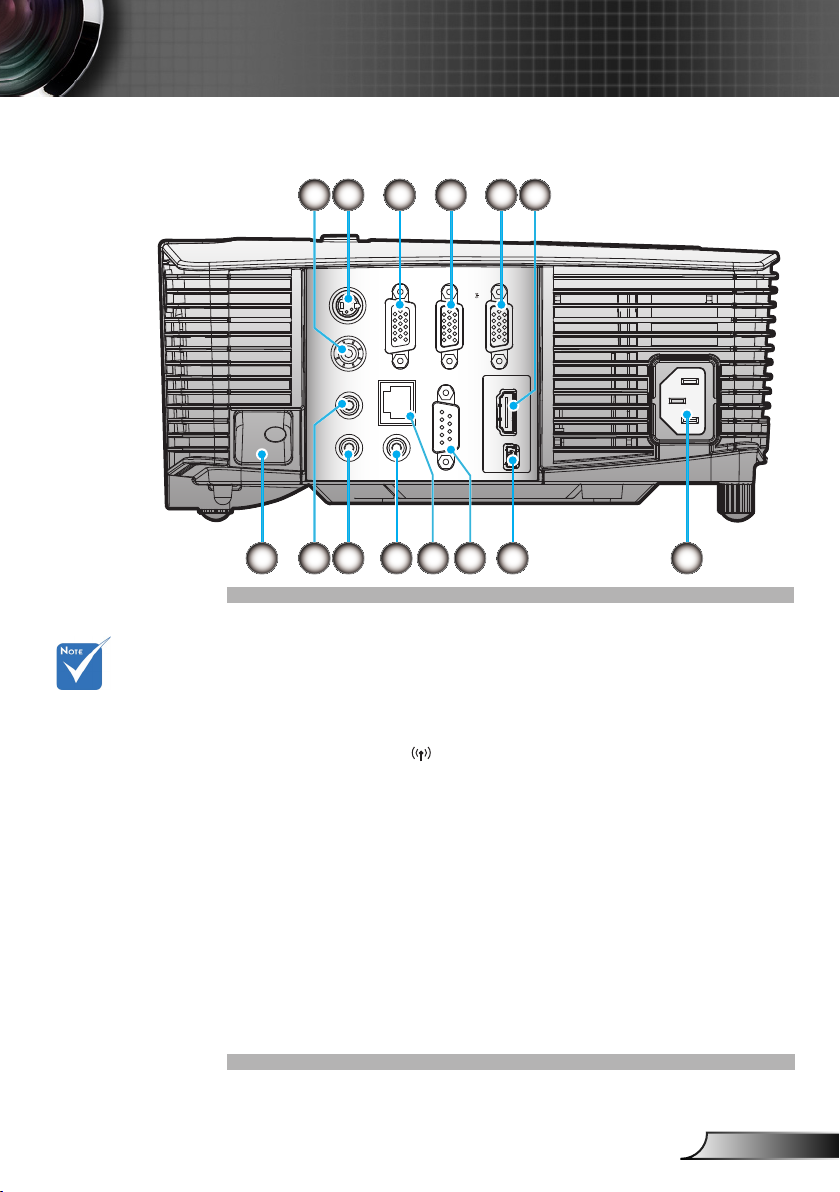
9
English
Introduction
Monitor loop
HDMIUSB
RS-232C
AUDIO1-IN
AUDIO2-IN
VIDEO
VGA-OUT
VGA2-IN/YPbPr
S-VIDEO
AUDIO-OUT
VGA1-IN/YPbPr/
RJ-45
7 9 10 12 138
2 3 4 51 6
1114
through only support in VGA2-IN/
YPbPr.
(*) The interface
is subject to
model’s specications.
VGA dongle is a
optional accesso-
ry. Please contact
Optoma service
for details.
Input/Output Connections
Composite Video Input Connector1.
S-Video Input Connector2.
VGA-Out Connector (Monitor Loop-through Output)3.
VGA2-IN/YPbPr Connector 4.
(PC Analog Signal/Component Video Input/HDTV/YPbPr)
VGA1-IN/YPbPr/5. Connector
(PC Analog Signal/Component Video Input/HDTV/YPbPr/
Wireless function via VGA Dongle)
HDMI Connector6.
Security Lock Slot7.
Audio2 Input 8. Connector (3.5mm mini jack)
Audio Output Connector (3.5mm mini jack)9.
Audio1 Input Connector (3.5mm mini jack)10.
RS-232 Connector (9-pin)11.
USB service and remote mouse12.
Power 13.
RJ45 14.
Page 10
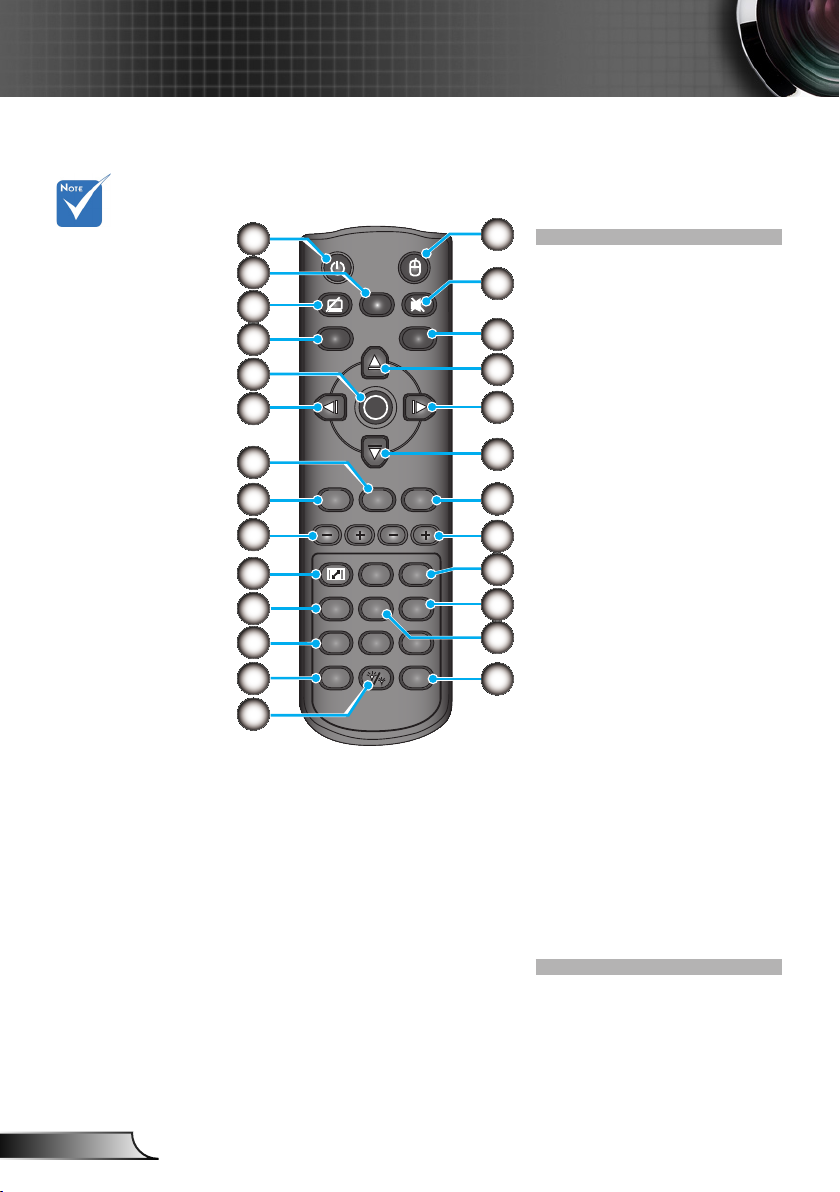
10
English
The interface is
L
R
Freeze
Power
Switch
Enter
Page
-
Keystone
Volume
Menu
1 2 3
4 5 6
7 809
HDMI
User1
Source
Resync
User2 User3
VGA
Video
3D
Page+
Laser
1
2
3
4
5
6
7
8
9
10
11
12
13
14
26
25
24
23
22
21
20
19
18
17
15
16
subject to model’s
specications.
Introduction
Remote Control
Power On/Off1.
Freeze2.
Display Blank & Audio 3.
Mute
USB Mouse Left Click4.
Enter5.
Left Selection Key6.
Laser Pointer Trigger7.
Page Down8.
Keystone +/-9.
Aspect10.
HDMI11.
User Dene Keys12.
Source13.
Brightness Mode14.
Mouse function on/off 15.
switch
Mute16.
USB mouse Right click17.
Up Selection Key18.
Right Selection Key19.
Down Selection Key20.
Page Up21.
Volume +/-22.
3D23.
Video24.
VGA25.
Re-Sync26.
Page 11
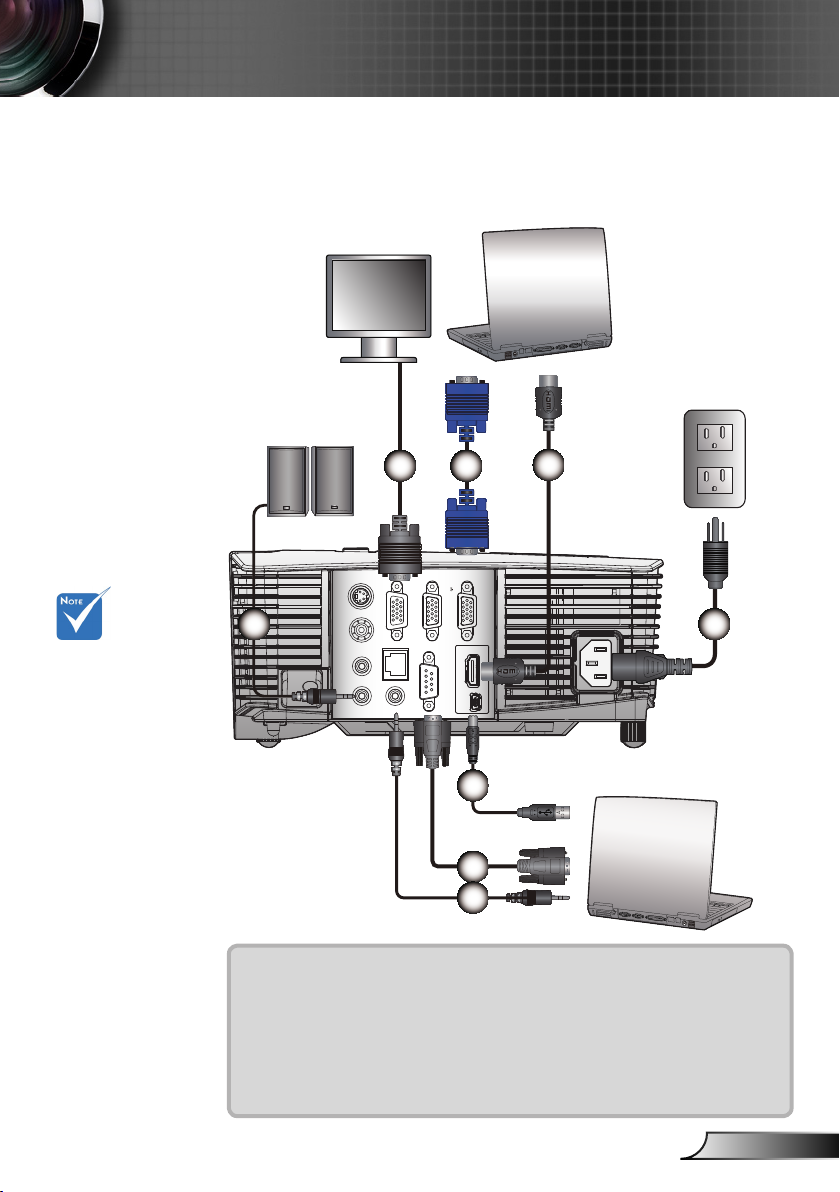
11
English
Installation
HDMIUSB
RS-232C
AUDIO1-IN
AUDIO2-IN
VIDEO
VGA-OUT
VGA2-IN/YPbPr
S-VIDEO
AUDIO-OUT
VGA1-IN/YPbPr/
molex
MOLEX
2 3
4
5
7
8
6
1
RJ-45
Connecting the Projector
Connect to Computer/Notebook
Monitor Output
Audio Output
Due to the
difference in
applications for
each country,
some regions may
have different
accessories.
(*) Optional
accessory
The interface is
subject to model’s
specications .
1......................................................................................*Audio Output Cable
2.............................................................................................*VGA Out Cable
3.....................................................................................................VGA Cable
4..................................................................................................*HDMI Cable
5....................................................................................................Power Cord
6....................................................................................................*USB Cable
7................................................................................................*RS232 Cable
8.........................................................................................*Audio Input Cable
Page 12
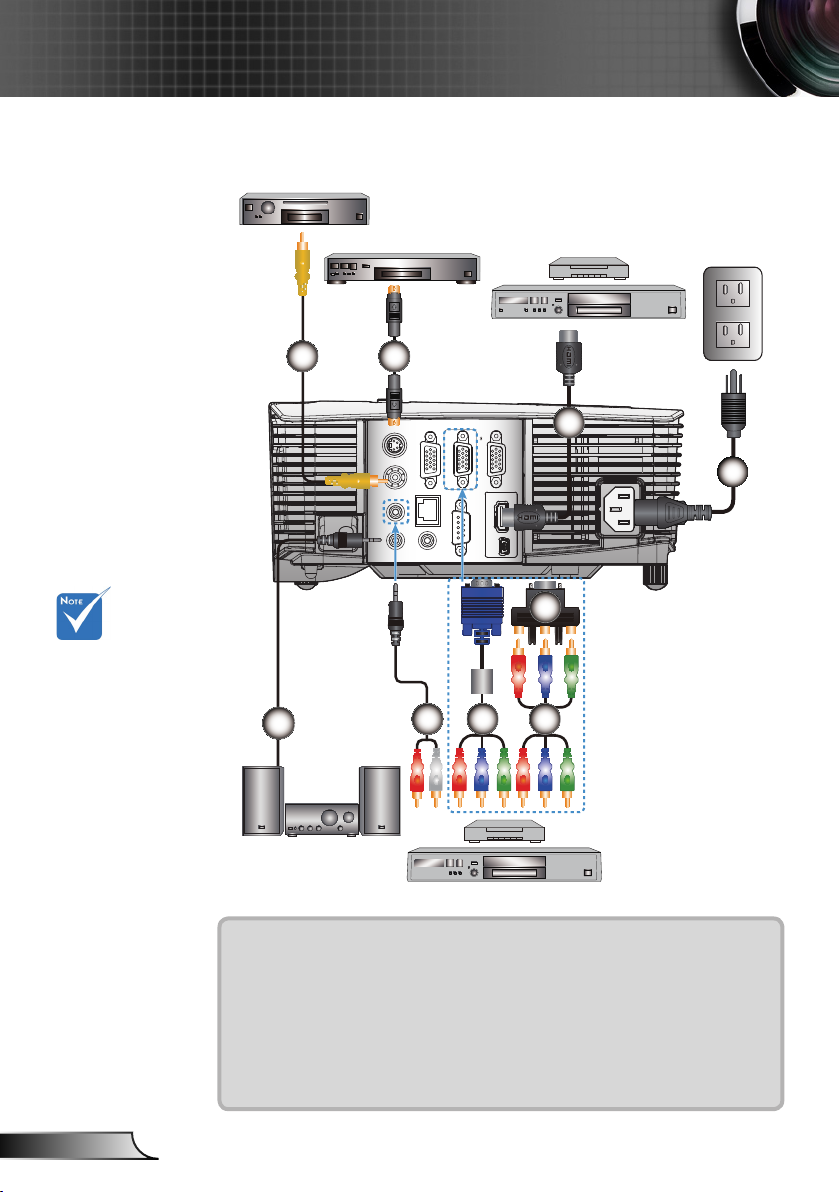
12
English
Installation
HDMIUSB
RS-232C
AUDIO1-IN
AUDIO2-IN
VIDEO
VGA-OUT
VGA2-IN/YPbPr
S-VIDEO
AUDIO-OUT
VGA1-IN/YPbPr/
76
2
3
5
9
8
4
1
RJ-45
Connect to Video Sources
Composite Video Output
Due to the
difference in
applications for
each country,
some regions may
have different
accessories.
(*) Optional
The interface is
accessory
subject to model’s
specications .
S-Video Output
DVD Player, Set-top Box,
HDTV receiver
Audio Output
DVD Player, Set-top Box,
HDTV receiver
1................................................................................*Composite Video Cable
2.............................................................................................. *S-Video Cable
3..................................................................................................*HDMI Cable
4....................................................................................................Power Cord
5......................................................................................*Audio Output Cable
6.........................................................................................*Audio Input Cable
7...........................................................................................*VGA/RCA Cable
8................................................*15-Pin to 3 RCA Component/HDTV Adaptor
9.............................................................................*3 RCA Component Cable
Page 13
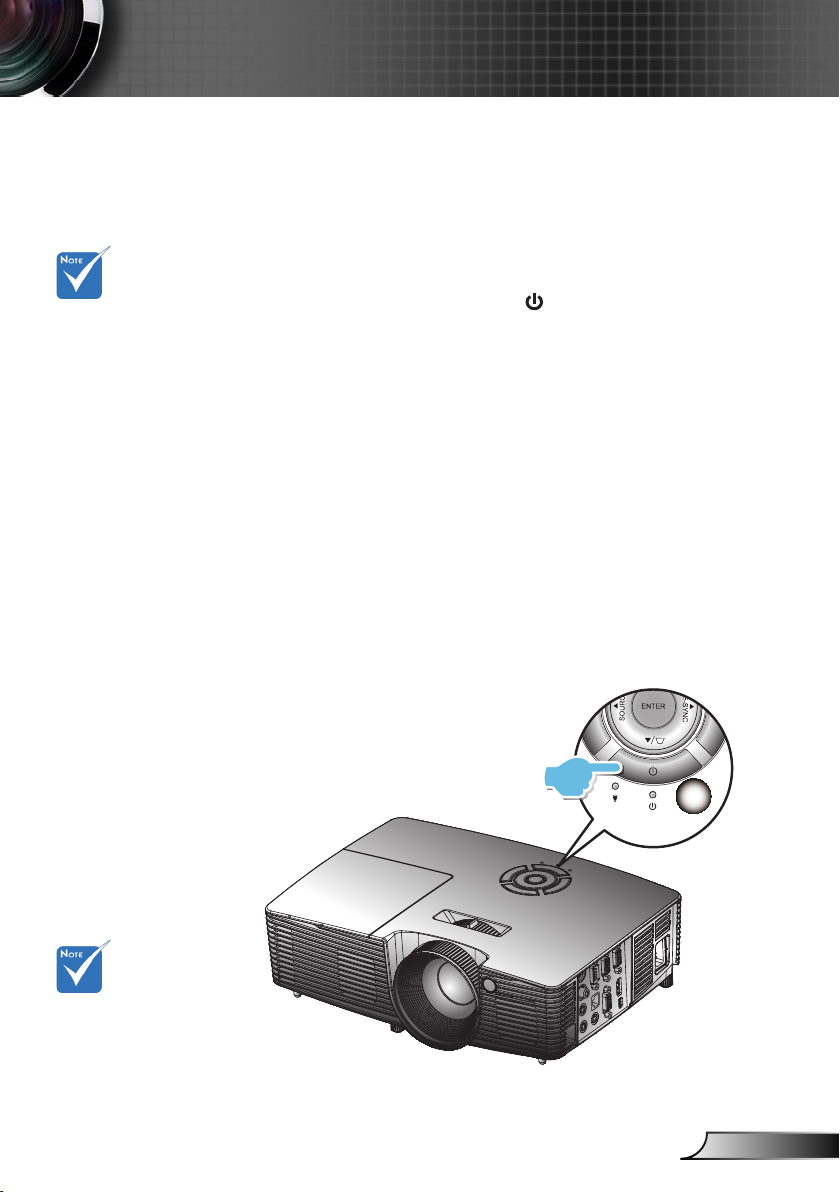
13
English
Installation
When Power mode
1
(Standby) is set to
Eco (<0.5W), the
VGA output and
Audio pass-through
will be deactivated
when the projector
is in standby.
Powering the Projector On / Off
Powering On the Projector
1. Securely connect the power cord and signal cable. When
connected, the POWER LED will turn red.
2. Turn on the lamp by pressing “ ” button either on the top of
the projector or on the remote. The POWER LED will now
turn blue.
The startup screen will display in approximately 10 seconds.
The rst time you use the projector, you will be asked to
select the preferred language and power saving mode.
3. Turn on and connect the source that you want to display
on the screen (computer, notebook, video player, etc). The
projector will detect the source automatically. If not, push
menu button and go to “OPTIONS”.
Make sure that the “Source Lock” has been set to “Off”.
If you connect multiple sources at the same time, press the
“SOURCE” button on the control panel or direct source keys
on the remote control to switch between inputs.
Turn on the
projector rst and
then select the
signal sources.
Power
Page 14
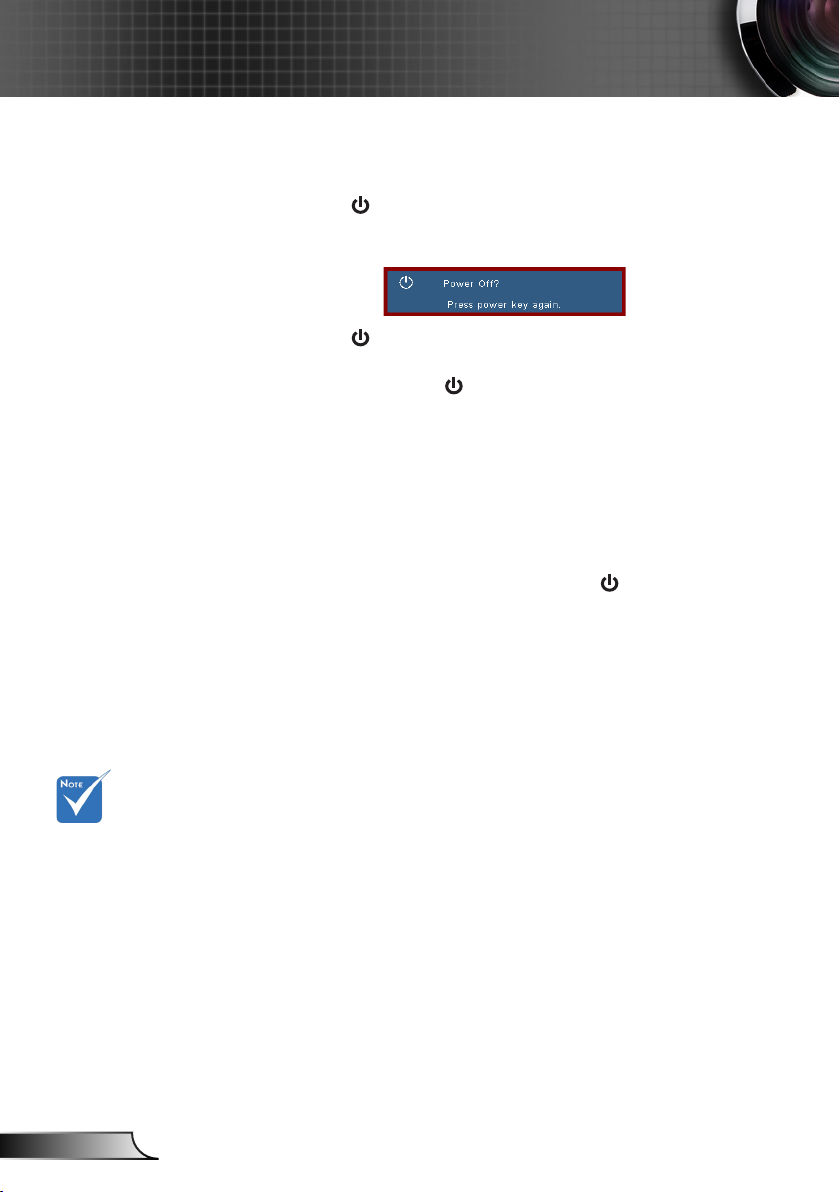
14
English
Installation
Powering off the projector
1. Press the “ ” button on the remote control or on the
control panel to turn off the projector.
The following message will be displayed on the screen.
Press the “ ” button again to conrm otherwise the
message will disappear after 15 seconds. The projector will
shut down when the “ ” button is pressed for the second
time.
2. The fans will continue to operate for 10 seconds and the
POWER LED will ash blue. During this period, the projec-
tor cannot be turned back on and the projector should not
be unplugged.
Once the cooling cycle is complete, the POWER LED will
turn to solid red (standby mode). At this point, the projector
can be turned back on by pushing the “ ” button.
3. Disconnect the power cord from the electrical outlet and the
projector.
4. Do not turn on the projector immediately following a power
off procedure.
Contact the
nearest service
center if the
projector displays
these symptoms.
See pages
71-72 for more
information.
Warning Indicator
When the warning indicators (see below) come on, the
projector will automatically shutdown:
“LAMP” LED indicator is lit red and if “On/Standby” indica-
tor ashes red.
“TEMP” LED indicator is lit red and if “On/Standby”
indicator ashes red. This indicates the projector has
overheated. Under normal conditions, the projector can be
switched back on.
“TEMP” LED indicator ashes red and if “On/Standby”
indicator ashes red.
Unplug the power cord from the projector, wait for 30 seconds
and try again. If the warning indicator light up again, please
contact your nearest service center for assistance.
Page 15
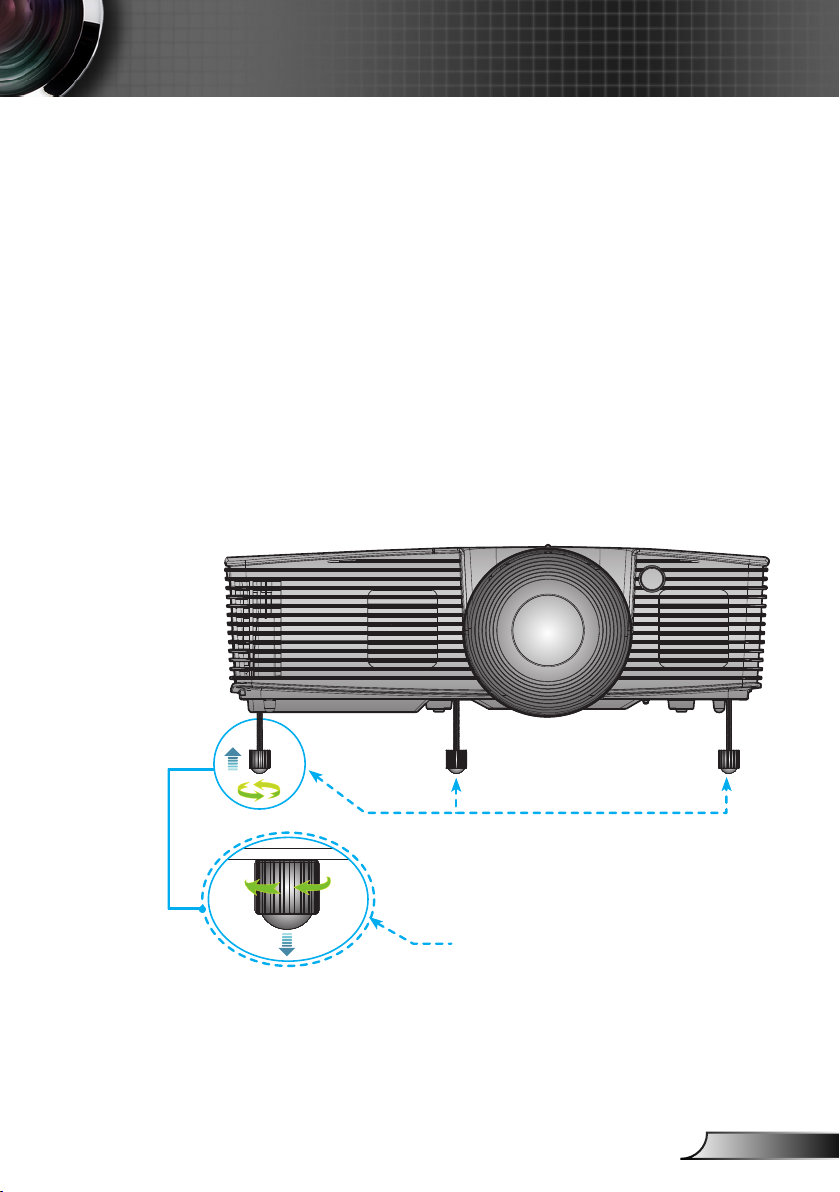
15
English
Installation
Adjusting the Projected Image
Adjusting the Projector’s Height
The projector is equipped with elevator feet for adjusting
the image height.
1. Locate the adjustable foot you wish to modify on the
underside of the projector.
2. Rotate the adjustable ring clockwise to raise the projector
or counter clockwise to lower it. Repeat with the remaining
feet as needed.
Tilt-Adjustment Feet
Tilt-Adjustment Ring
Page 16

16
English
Installation
Adjusting the Projector’s Zoom / Focus
You may turn the zoom ring to zoom in or out. To focus the image, rotate the focus ring until the image is clear.
XGA series: The projector will focus at distances from 3.28
to 39.4 feet (1.0 to 12.0 meters).
WXGA series: The projector will focus at distances from 3.28
to 32.8 feet (1.0 to 10.0 meters).
XGA with 0.6 TR: The projector will focus at distances from
2.5 to 12 feet (0.76 to 3.66 meters).
WXGA with 0.5 TR: The projector will focus at distances
from 1.64 to 11 feet (0.5 to 3.35 meters).
Zoom Lever
Focus Ring
Page 17
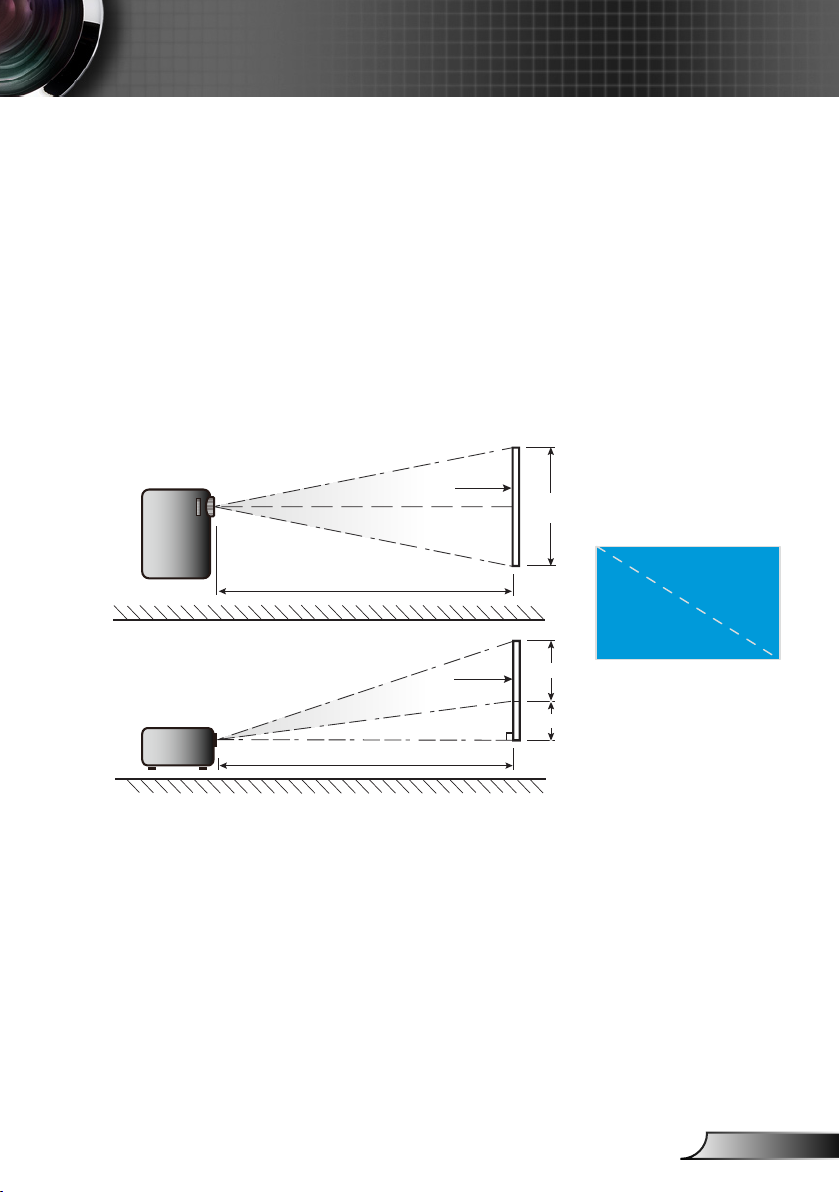
17
English
Installation
Width
Height
Diagonal
Top View
Side View
Projection Distance (D)
Projection Distance (D)
Screen
Screen
Screen (W)
Screen (H)
Offset (Hd)
Adjusting Projection Image Size
XGA series: Projection Image Size from 27.5”~ 302.8” (0.70
to 7.69 meters).
WXGA series: Projection Image Size from 27.3” to 299.5”
(0.69 to 7.60 meters).
XGA with 0.6 TR: Projection Image Size from 60.7”~291.7”,
up to 300” (1.55 ~ 7.42 meters).
WXGA with 0.5 TR: Projection Image Size from 44.3”~297”
, up to 300” (1.13 ~ 7.54 meters).
Page 18
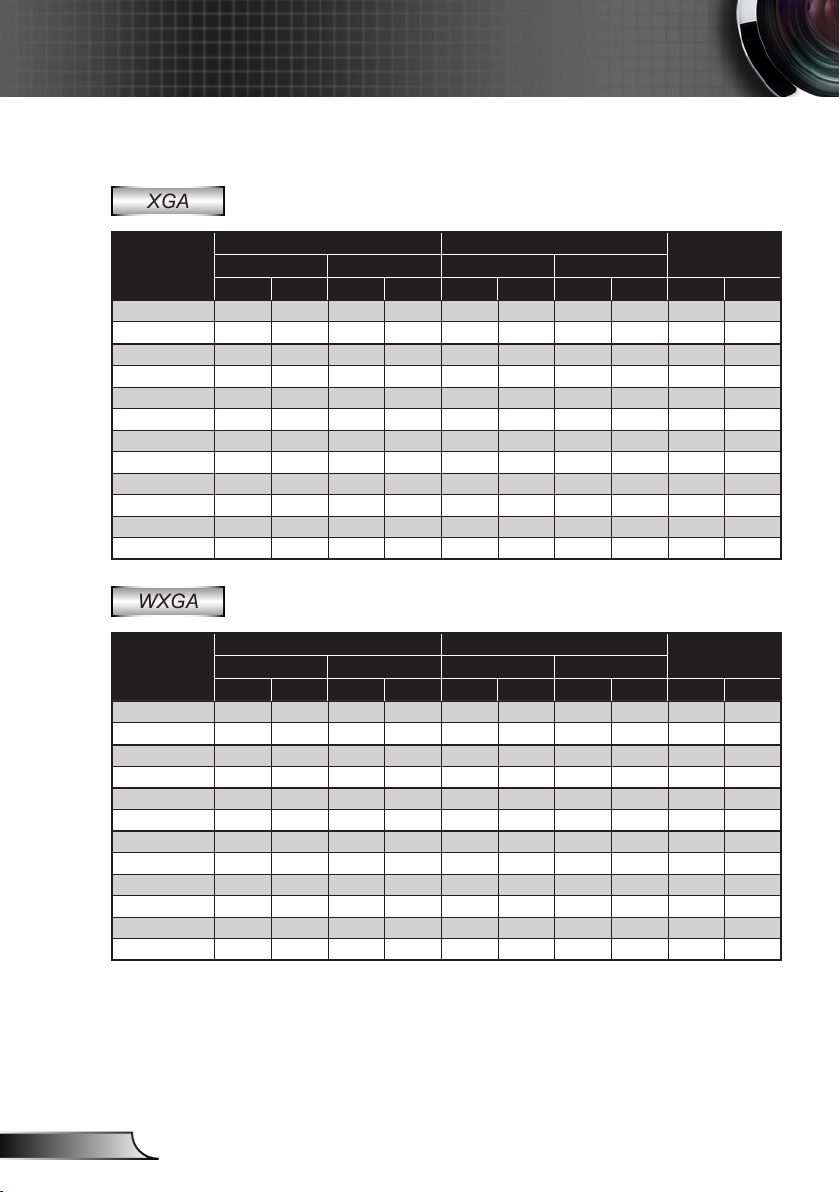
18
English
Installation
Standard
XGA
Diagonal length
(inch) size of
4:3 Screen
30.00 0.61 0.46 24.00 18.00 1.19 1.31 3.90 4.30 0.07 2.70
40.00 0.81 0.61 32.00 24.00 1.58 1.75 5.18 5.74 0.09 3.60
60.00 1.22 0.91 48.00 36.00 2.38 2.62 7.81 8.60 0.14 5.40
70.00 1.42 1.07 56.00 42.00 2.77 3.06 9.09 10.04 0.16 6.30
80.00 1.63 1.22 64.00 48.00 3.17 3.50 10.40 11.48 0.18 7.20
90.00 1.83 1.37 72.00 54.00 3.57 3.93 11.71 12.89 0.21 8.10
100.00 2.03 1.52 80.00 60.00 3.96 4.37 12.99 14.34 0.23 9.00
120.00 2.44 1.83 96.00 72.00 4.75 5.24 15.58 17.19 0.27 10.80
150.00 3.05 2.29 120.00 90.00 5.94 6.55 19.49 21.49 0.34 13.50
180.00 3.66 2.74 144.00 108.00 7.13 7.86 23.39 25.79 0.41 16.20
250.00
300.00 6.10 4.57 240.00 180.00 11.89 13.11 39.01 43.01 0.69 27.00
Screen Size W x H Projection Distance (D)
(m) (inch) (m) (feet)
Width Height Width Height wide tele wide tele (m) (inch)
5.08 3.81 200.00 150.00 9.91 10.92 32.51 35.83 0.57 22.50
Offset (Hd)
WXGA
Diagonal length
(inch) size of
16:10 Screen
30.00 0.65 0.40 25.44 15.90 1.00 1.10 3.28 3.61 0.05 1.97
40.00 0.86 0.54 33.92 21.20 1.34 1.46 4.40 4.79 0.07 2.63
60.00 1.29 0.81 50.88 31.80 2.00 2.20 6.56 7.22 0.10 3.94
70.00 1.51 0.94 59.36 37.10 2.34 2.56 7.68 8.40 0.12 4.60
80.00 1.72 1.08 67.84 42.40 2.67 2.93 8.76 9.61 0.13 5.26
90.00 1.94 1.21 76.32 47.70 3.00 3.30 9.84 10.83 0.15 5.91
100.00 2.15 1.35 84.80 53.00 3.34 3.66 10.96 12.01 0.17 6.57
120.00 2.58 1.62 101.76 63.60 4.01 4.39 13.16 14.40 0.20 7.89
150.00 3.23 2.02 127.20 79.50 5.01 5.49 16.44 18.01 0.25 9.86
180.00 3.88 2.42 152.64 95.40 6.01 6.59 19.72 21.62 0.30 11.83
250.00 5.38 3.37
300.00 6.46 4.04 254.40 159.00 10.02 10.98 32.87 36.02 0.50 19.72
Screen Size W x H Projection Distance (D)
(m) (inch) (m) (feet)
Width Height Width Height wide tele wide tele (m) (inch)
212.00 132.50 8.35 9.15 27.40 30.02 0.42 16.43
Offset (Hd)
This table is for user’s reference only.
Page 19
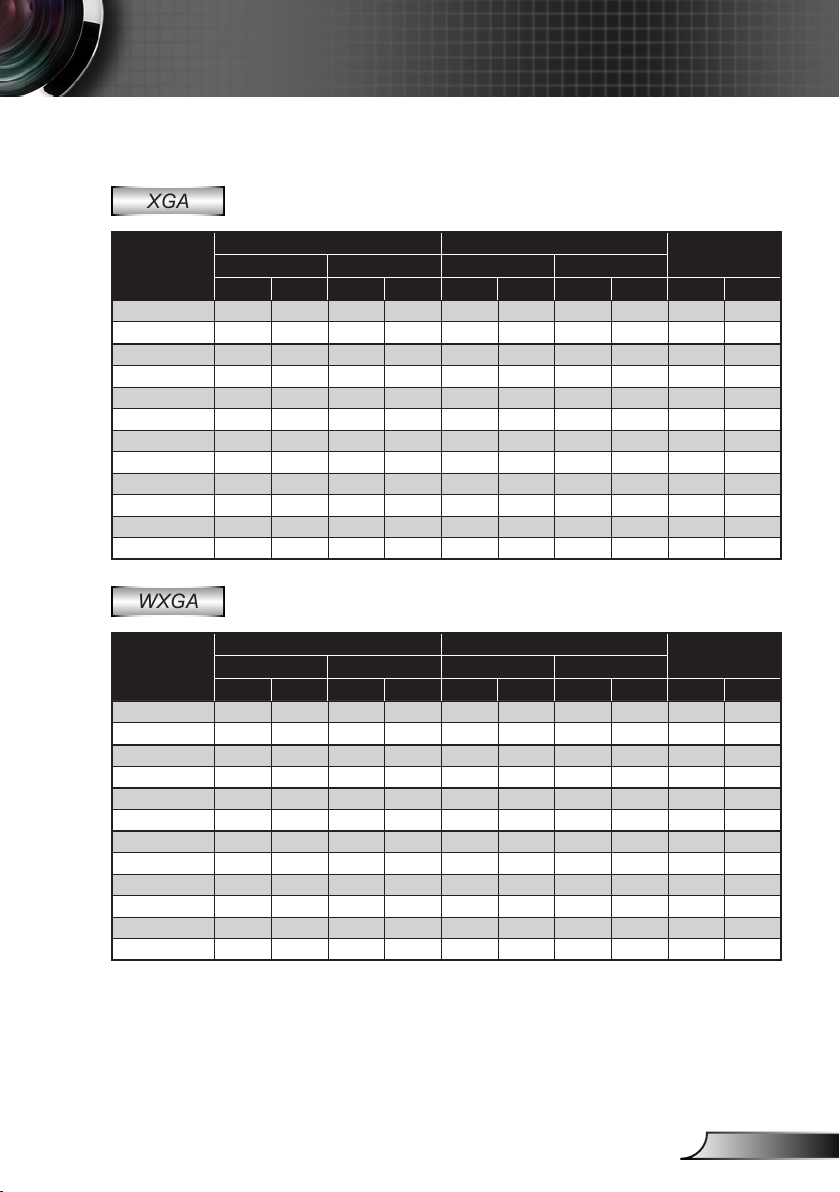
19
English
Installation
Short Throw
XGA
Diagonal length
(inch) size of
4:3 Screen
32.00 0.65 0.49 25.59 19.29 0.40 0.40 1.31 1.31 0.07 2.89
40.00 0.81 0.61 32.00 24.00 0.50 0.50 1.64 1.64 0.09 3.60
60.00 1.22 0.91 48.00 36.00 0.75 0.75 2.46 2.46 0.14 5.40
70.00 1.42 1.07 56.00 42.00 0.88 0.88 2.89 2.89 0.16 6.30
80.00 1.63 1.22 64.00 48.00 1.00 1.00 3.28 3.28 0.18 7.20
90.00 1.83 1.37 72.00 54.00 1.13 1.13 3.71 3.71 0.21 8.10
100.00 2.03 1.52 80.00 60.00 1.25 1.25 4.10 4.10 0.23 9.00
120.00 2.44 1.83 96.00 72.00 1.50 1.50 4.92 4.92 0.27 10.80
150.00 3.05 2.29 120.00 90.00 1.88 1.88 6.17 6.17 0.34 13.50
180.00 3.66 2.74 144.00 108.00 2.26 2.26 7.41 7.41 0.41 16.20
250.00
300.00 6.10 4.57 240.00 180.00 3.76 3.76 12.34 12.34 0.69 27.00
Screen Size W x H Projection Distance (D)
(m) (inch) (m) (feet)
Width Height Width Height wide tele wide tele (m) (inch)
5.08 3.81 200.00 150.00 3.13 3.13 10.27 10.27 0.57 22.50
Offset (Hd)
WXGA
Diagonal length
(inch) size of
16:10 Screen
44.30 0.95 0.60 37.40 23.62 0.50 0.50 1.64 1.64 0.07 2.93
50.00 1.08 0.67 42.52 26.38 0.56 0.56 1.84 1.84 0.08 3.27
60.00 1.29 0.81 50.79 31.80 0.68 0.68 2.23 2.23 0.10 3.94
70.00 1.51 0.94 59.36 37.10 0.79 0.79 2.59 2.59 0.12 4.60
80.00 1.72 1.08 67.84 42.40 0.90 0.90 2.95 2.95 0.13 5.26
90.00 1.94 1.21 76.32 47.70 1.02 1.02 3.35 3.35 0.15 5.91
100.00 2.15 1.35 84.80 53.00 1.13 1.13 3.71 3.71 0.17 6.57
120.00 2.58 1.62 101.76 63.60 1.35 1.35 4.43 4.43 0.20 7.89
150.00 3.23 2.02 127.20 79.50 1.69 1.69 5.54 5.54 0.25 9.86
180.00 3.88 2.42 152.64 95.40 2.03 2.03 6.66 6.66 0.30 11.83
250.00 5.38 3.37
300.00 6.46 4.04 254.40 159.00 3.39 3.39 11.12 11.12 0.50 19.72
Screen Size W x H Projection Distance (D)
(m) (inch) (m) (feet)
Width Height Width Height wide tele wide tele (m) (inch)
212.00 132.50 2.82 2.82 9.25 9.25 0.42 16.43
Offset (Hd)
This table is for user’s reference only.
Page 20
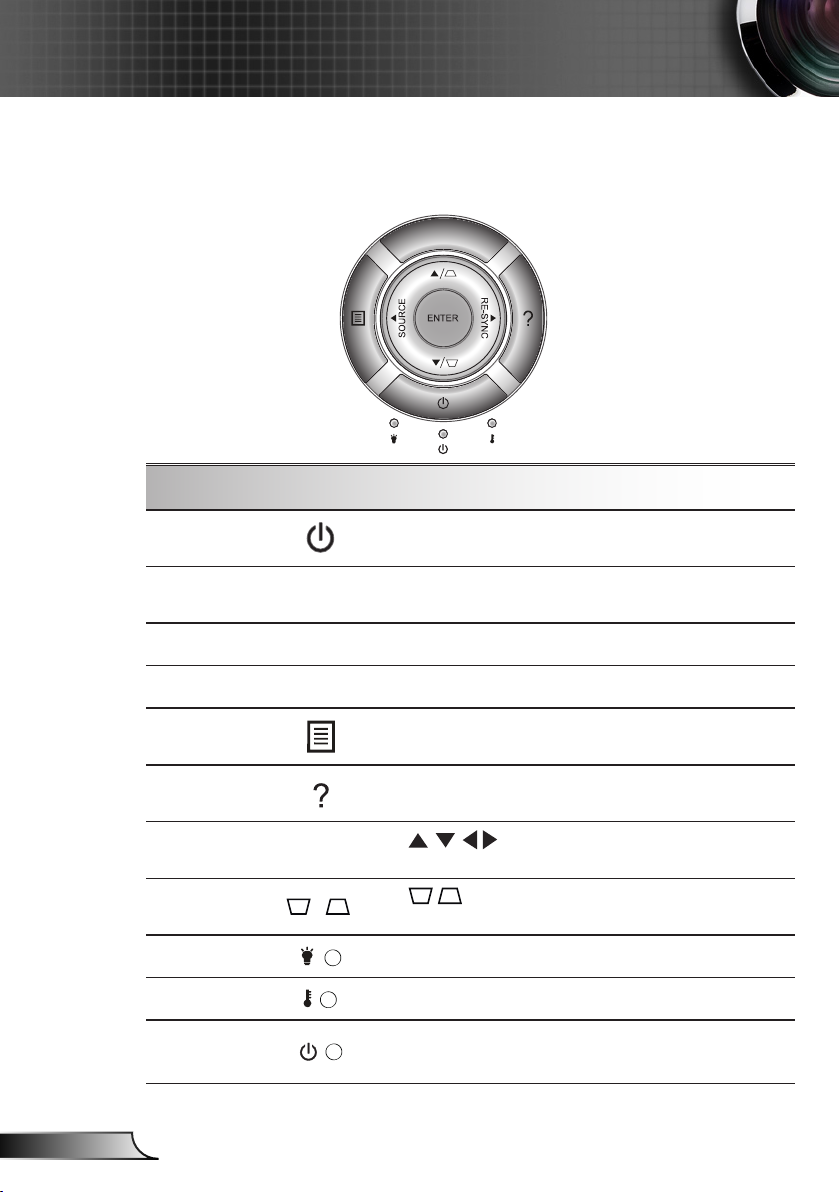
20
English
User Controls
Control Panel & Remote Control
Control Panel
Using the Control Panel
POWER
RE-SYNC
ENTER Conrm your item selection.
SOURCE Press “SOURCE” to select an input signal.
Menu
Help
Four Directional Select
Keys
Keystone
Lamp LED
Temp LED
ON/STANDBY
LED
/
Refer to the “Power On/Off the Projector” section on
pages 13-14.
Automatically synchronize the projector to the input
source.
Press “Menu” to launch the on-screen display
(OSD) menu. To exit OSD, Press “Menu” again.
Help Menu (only available when OSD menu is not
shown).
to select items or make adjust-
Use
ments to your selection.
Use to adjust image distortion caused by
tilting the projector. (±40 degrees)
Indicate the projector’s lamp status.
Indicate the projector’s temperature status.
Indicate the projector’s status.
Page 21
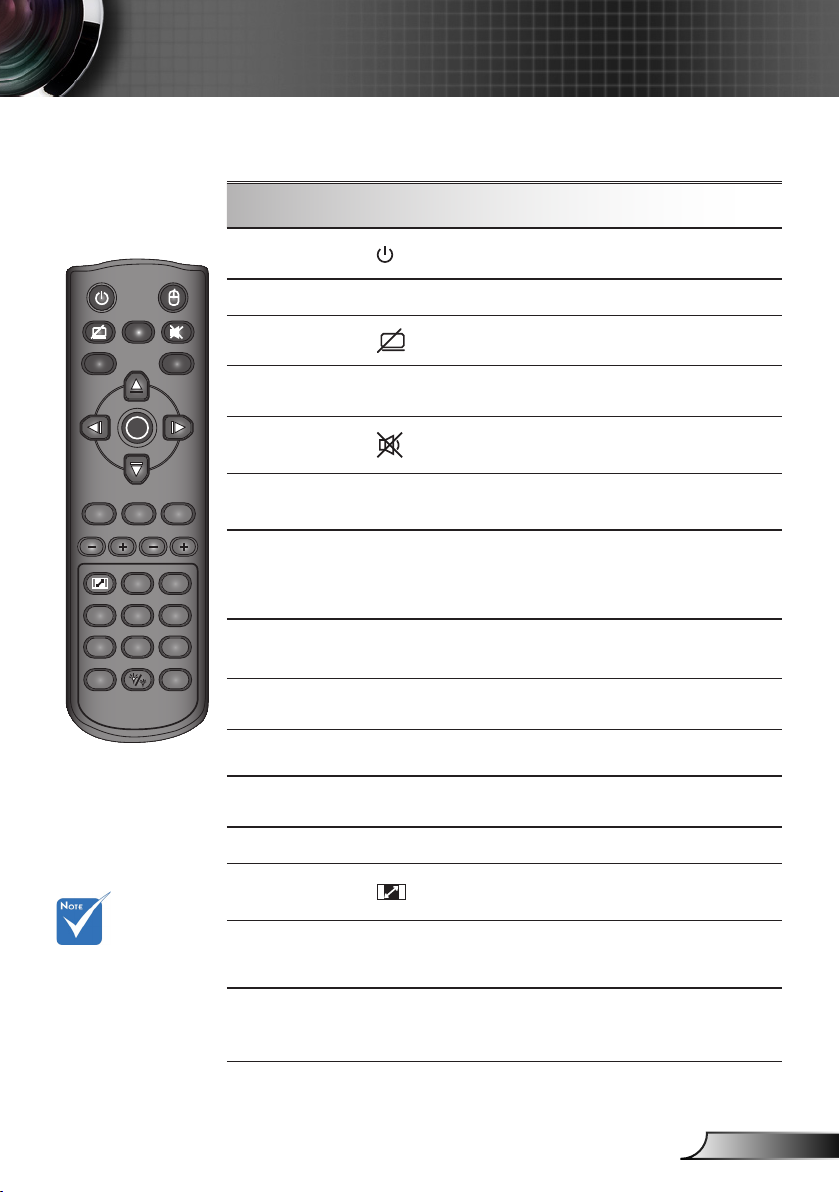
21
English
User Controls
L
R
Freeze
Power
Switch
Enter
Page
-
Keystone
Volume
Menu
1 2 3
4 5 6
7 809
HDMI
User1
Source
Resync
User2 User3
VGA
Video
3D
Page+
Laser
Remote Control
Using the Remote Control
The interface
is subject to
model’s specications.
Power
Switch
Display blank
& Audio mute
Freeze
Mute
L/R
Four Directional Selec-
tion Keys
Enter
Laser
Page +/-
Keystone +/-
Volume +/-
Aspect
Refer to the “Power On/Off the Projector”
section on pages 13-14.
USB mouse switch.
Momentarily turns off/on the audio and
video.
Temporarily freeze the video.
Momentarily turns off/on the audio.
Emulate USB mouse Left/Right click.
Use to select items or make adjustments
to your selection. Up/Down/Left/Right key
for emulation of USB mouse via USB when
“Switch” button is clicked.
Conrm your item selection.USB emulation
when “Switch” button is clicked.
Laser pointer trigger, press to emit laser
(For Laser version).
Page Up/Down for emulation of USB keyboard via USB when OSD off.
Adjust image distortion caused by tilting the
projector.
Adjust to increase / decrease the volume.
Use this function to choose your desired
aspect ratio.
Press “Menu” to launch the on-screen
Menu
display (OSD) menu. To exit OSD, press
“Menu” again.
3D
Press the “3D” to turn the 3D OSD menu
on/off.
Page 22
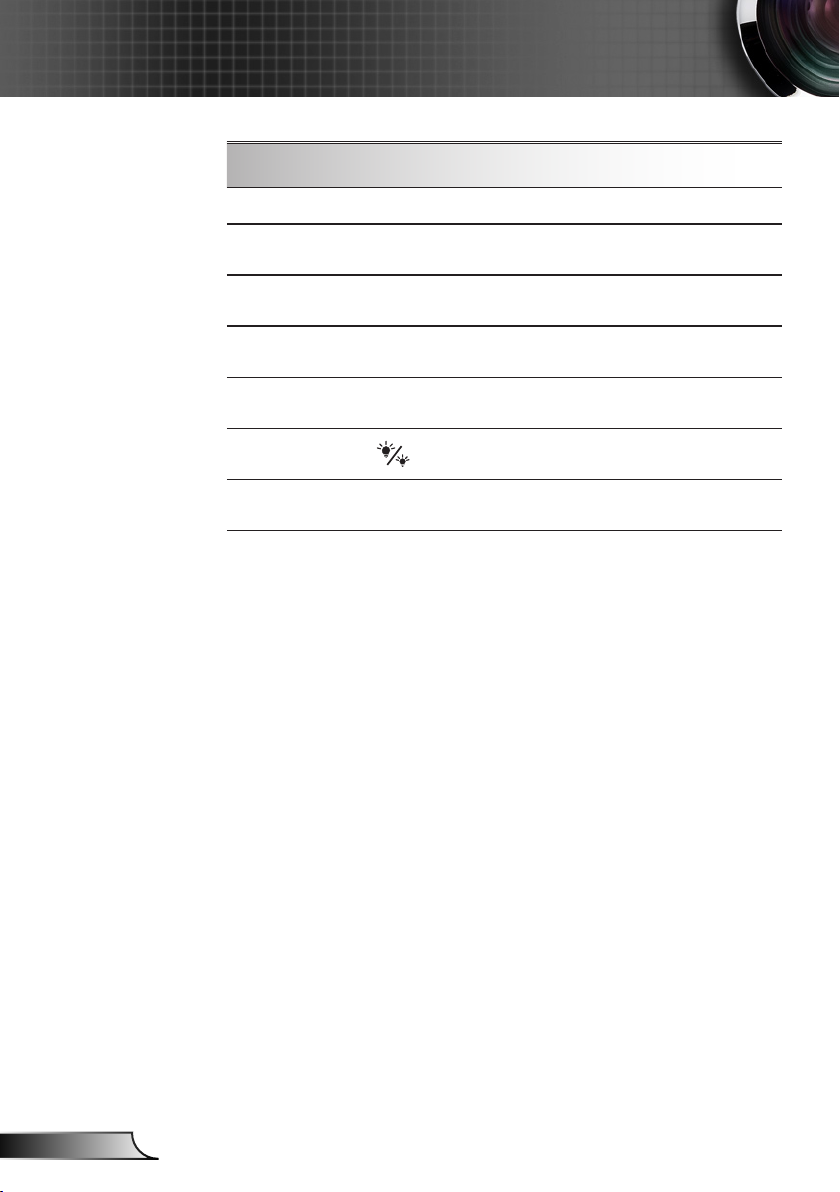
22
English
User Controls
Using the Remote Control
HDMI
VGA
Video
User dened keys
(1/2/3)
Source
Brightness
Mode
Re-Sync
Press “HDMI” to choose HDMI source.
Press “VGA” to choose VGA sources.
Press “Video” to choose Composite Video
and S-video source.
Keys can be dened in projector OSD.
Press “Source” to select an input signal.
Change the brightness mode: Bright->Eco>Dynamic->Eco+. (refer to page 52)
Automatically synchronizes the projector to
the input source.
Page 23

23
English
User Controls
key
position
K27 1 Power
K25 2 Switch
K28 3 Display blank&Audio mute
K31 4 Freeze
K26 5 Mute
K29 6 L
K30 7 R
K33 8 UP
K21 9 LEFT
K23 10 Enter
K19 11 Right
K32 12 Down
K22 13 Page-
K20 14 Laser
K24 15 Page+
K10 16 keystone-
K9 17 keystone+
K8 18 Volume-
K7 19 Volume+
K16 20 Format/1
K14 21 Menu/2
K13 22 3D/3
K4 23 HDMI/4
K5 24 VGA/5
K6 25 Video/6
K3 26 User1/7
K2 27 User2/8
K1 28 User3/9
K15 29 Soure
K17 30 Brightness/0
K18 31 Resync
key
legend
NEC_CODE
Key
MTX
repeat
format
custom code Data
Byte 1 Byte 2 Byte 3 Byte 4
F1 32 CD 81 7E
F1 32 CD 3E C1
F1 32 CD 8A 75
F1 32 CD 8B 74
F1 32 CD 92 6D
F1 32 CD CB 34
F1 32 CD CC 33
F2 32 CD C6 39
F2 32 CD C8 37
F1 32 CD C5/CA 3A/35
F2 32 CD C9 36
F2 32 CD C7 38
F2 32 CD C2
-- -- -- -- --
F2 32 CD C1 3E
F2 32 CD 84 7B
F2 32 CD 85 7A
F2 32 CD 8F 70
F2 32 CD 8C 73
F1 32 CD 98 67
F1 32 CD 88 77
F1 32 CD 93 6C
F1 32 CD 86 79
F1 32 CD D0 2F
F1 32 CD D1 2E
F1 32 CD D2 2D
F1 32 CD D3 2C
F1 32 CD
F1 32 CD C3 3C
F1 32 CD 96 69
F1 32 CD C4 3B
D4 2B
3D
Page 24

24
English
User Controls
Installing Batteries
Replace only with the same or equivalent type recommended by the manufacturer.
CAUTION
Improper use of batteries can result in chemical leakage or
explosion. Be sure to follow the instructions below.
•
Do not mix batteries of different types. Different types of
batteries have different characteristics.
Do not mix old and new batteries. Mixing old and new •
batteries can shorten the life of new batteries or cause
chemical leakage in old batteries.
Remove batteries as soon as they are worn out. Chemi-•
cals that leak from batteries that come in contact with skin
can cause a rash. If you nd any chemical leakage, wipe
thoroughly with a cloth.
The batteries supplied with this product may have a •
shorter life expectancy due to storage conditions.
Remove batteries from the remote if the remote is not to •
be used for extended period of time.
Obey local laws during disposal of the battery.•
Page 25

25
English
User Controls
Using the HELP button
The HELP function ensures easy setup and operation.
Press the “?” button on the control panel to open the Help
Menu.
Page 26

26
English
User Controls
Help menu button functions only when no input source
is detected.
Please refer to the
“Troubleshooting”
section on pages
54-59 for more
details.
If input source is detected and help button is pressed, the
following pages will appear to help diagnose any problems.
Page 27

27
English
User Controls
Page 28

28
English
User Controls
On-screen Display Menus
The Projector has multilingual On-screen Display menus that
allow you to make image adjustments and change a variety of
settings.
How to operate
1. To open the OSD menu, press “Menu” on the Remote Control or
Projector Keypad.
2 When OSD is displayed, use
main menu. While making a selection on a particular page, press
or “Enter” key to enter sub menu.
3. Use
using key.
4. Select the next item to be adjusted in the sub menu and adjust as
described above.
5. Press “Enter” to conrm, and the screen will return to the main
menu.
6. To exit, press “Menu” again. The OSD menu will close and the
projector will automatically save the new settings.
keys to select the desired item and adjust the settings
keys to select any item in the
Main Menu
Sub Menu
Settings
Page 29

29
English
User Controls
Main Menu Sub Menu
Display Mode Presentation / Bright / Movie / sRGB /
Blackboard / User / 3D
Brightness -50~50
Contrast -50~50
Sharpness 1~15
#1
Color -50~50
#1
Tint -50~50
Advanced Gamma Film / Video / Graphics / Standard
BrilliantColor™ 1~10
Color Temp. Warm / Medium / Cold
Color settings Red / Green / Blue /
Cyan / Magenta /
Yellow
Hue / Saturation / Gain [-50~50]
White Red / Green / Blue
Reset
Exit
Color Space AUTO / RGB / YUV (Input source is not
HDMI
)
AUTO / RGB (0-255) / RGB (16-235) /
YUV (Input source is HDMI)
#2
Signal Automatic On / Off
Phase (VGA)
Frequency (VGA)
H. Position (VGA)
V. Position (VGA)
Exit
Exit
Reset
Format
#3
4:3 / 16:9 / Native / AUTO
#4
4:3 / 16:9 or 16:10 / LBX / Native / AUTO
Edge Mask 0~10
Zoom -5~25 (80%~200%)
Image Shift H -100~100
V -100~100
V Keystone -40~40
3D 3D Mode Off / DLP-Link
3D->2D 3D / L / R
#5
3D Format AUTO / SBS / Top and Bottom / Frame
Sequential
#5
3D Sync. Invert On / Off
Language English / Deutsch / Français / Italiano /
Español / Português / Svenska /
Nederlands / Norsk/Dansk / Polski /
Suomi / Ɋɭɫɫɤɢɣ / İȜȜȘȞȚțȐ / Magyar /
ýeština / γέΎϓ / ϲΑέϋ /腎
誎襦肫 /
䬨
య襦肫 / 螔膩蓳 /䞲 ῃ㠊 / ࡷࡎ ࡙ /
Türkçe / ViӋt / Bahasa Indonesia / Româ
nå
Projection
Menu Location
#4
Screen Type 16:10 / 16:9 (WXGA)
#6
Security Security On / Off
Security Timer Month / Day / Hour
Change Password
Exit
Settings
IMAGE
DISPLAY
SETUP
Menu Tree
Page 30

30
English
User Controls
Main Menu Sub Menu
Settings
Projector ID 0~99
Audio Settings Internal Speaker On / Off
Mute On / Off
Volume 0~10
Audio Input Default / AUDIO1 / AUDIO2
Audio Input 2 function Mic / Audio Input2
LAN Settings
Network Status Connect/Disconnect(Read-Only)
DHCP On/Off [Default Off]
IP Address Default [192.168.0.100]
Subnet mask Default [255.255.255.0]
Gateway Default [192.168.0.254]
DNS Default [192.168.0.51]
Apply Yes / No
MAC Address Read-Only
Exit
Advanced Logo Default / Neutral
Closed Captioning Off / CC1 / CC2
Exit
Input Source VGA / Video / Video / S-Video / HDMI
Source Lock On / Off
High Altitude On / Off
Information Hide On / Off
Keypad Lock On / Off
Test Pattern None / Grid / White Pattern
#6
IR Function On / Off / Top / Front
Background Color Black / Red / Blue / Green / White
Remote Settings User 1
VGA2/S-Video/LAN/Brightness/Contrast/Sleep Timer
User 2
VGA2/S-Video/LAN/Brightness/Contrast/Sleep Timer
User 3
VGA2/S-Video/LAN/Brightness/Contrast/Sleep Timer
Advanced Direct Power On On / Off
Auto Power Off (min) 0~180
Quick Resume On / Off
0~990
Active / Eco.
Lamp Settings Lamp Hours
Lamp Reminder On / Off
Brightness Mode Bright / Eco. / Dynamic / Eco+
Lamp Reset Yes / No
Exit
Optional Filter Settings
Yes / No
Filter Usage Hours 0~9999
Filter Reminder Off / 300hr / 500hr / 800hr / 1000hr
Filter Reset Yes / No
Exit
Reset Yes / No
OPTIONS
SETUP
Optional Filter Installed
Power Mode (Standby)
Sleep Timer (min)
Please note that the on-screen display (OSD) menus vary according to the
signal type selected and the projector model you are using.
(
#1) “Color” and “Tint” are only supported in Video mode.
(
#2) “Signal” is only supported in Analog VGA (RGB) signal.
(
#3) For XGA model only.
(
#4) For WXGA model only. 16:9 or 16:10 depend on “Screen Type” setting.
(
#5) “3D Sync Invert” is only available when 3D is enabled and this mode
3D is for DLP link glass only.
(
#6) The function depends on model’s specications.
Page 31

31
English
User Controls
IMAGE
Display Mode
There are many factory presets optimized for various types of
images.
Presentation: Good color and brightness from PC input.
Bright: Maximum brightness from PC input.
Movie: For home theater.
sRGB: Standardised accurate color.
Blackboard: This mode should be selected to achieve optimum
color settings when projecting onto a blackboard (green).
User: User’s settings.
3D: Recommend setting for 3D mode enabled. Any further ad-
justments by the user in 3D will be saved in this mode for further
use.
Brightness
Adjust the brightness of the image.
Press the to darken image.
Press the to lighten the image.
Contrast
The contrast controls the degree of difference between the lightest
and darkest parts of the picture.
Press the to decrease the contrast.
Press the to increase the contrast.
Page 32

32
English
User Controls
Sharpness
Adjust the sharpness of the image.
Press the to decrease the sharpness.
Press the to increase the sharpness.
Color
“Color” and “Tint”
functions are only
supported under
Video mode.
Adjust a video image from black and white to fully saturated color.
Press the to decrease the amount of saturation in the image.
Press the to increase the amount of saturation in the image.
Tint
Adjust the color balance of red and green.
Press the to increase the amount of green in the image.
Press the to increase the amount of red in the image.
Page 33

33
English
User Controls
IMAGE | Advanced
Gamma
This allows you to choose a degamma table that has been
ne-tuned to bring out the best image quality for the input.
Film: for home theater.
Video: for video or TV source.
Graphics: for image source.
Standard: for PC or computer source.
BrilliantColor™
This adjustable item utilizes a new color-processing algorithm and
system level enhancements to enable higher brightness while
providing true, more vibrant colors in picture. The range is from
“0” to “10”. If you prefer a stronger enhanced image, adjust toward
the maximum setting. For a smoother, more natural image, adjust
toward the minimum setting.
Color Temp
If set to cold temperature, the image looks more blue. (cold image)
If set to warm temperature, the image looks more red.
(warm image)
Color Settings
Press into the next menu as below and then use or to
select item.
Page 34

34
English
User Controls
Red/Green/Blue/Cyan/Magenta/Yellow: Use or to select
Hue, Saturation and Gain Colors.
White: Use or to select Red, Green and Blue Colors.
(*)
Only available
while HDMI input
source is connected.
Reset: Choose “Yes” to return the factory default settings for
color adjustments.
Color Space
Select an appropriate color matrix type from AUTO, RGB, RGB
(0-255)
(*)
, RGB (16-235)
(*)
or YUV.
Reset
Choose “Yes” to return the display parameters on all menus to the
factory default settings.
Page 35

35
English
User Controls
IMAGE | Advanced
| Signal (RGB)
“Signal” is only
supported in Analog
VGA (RGB) signal.
Automatic
Automatically selects the signal. If you use this function, the
Phase, frequency items are grayed out, and if Signal is not automatic, the phase, frequency items will appear for user to manually
tune and saved in settings after that for next time projector turns
off and on again.
Phase
Synchronize the signal timing of the display with the graphic card.
If the image appears to be unstable or ickers, use this function to
correct it.
Frequency
Change the display data frequency to match the frequency of
your computer’s graphic card. Use this function only if the image
appears to icker vertically.
H. Position
Press the to move the image left.
Press the to move the image right.
V. Position
Press the to move the image down.
Press the to move the image up.
Page 36

36
English
User Controls
DISPLAY
Format
Use this function to choose your desired aspect ratio.
XGA
4:3: This format is for 4×3 input sources.
16:9: This format is for 16×9 input sources, like HDTV and DVD
enhanced for Wide screen TV.
Native: This format displays the original image without any
scaling.
AUTO: Automatically selects the appropriate display format.
Auto
4:3
Wide
Laptop
SDTV
HDTV
Input resolution
H V H V H V
640 480 800 600 1024 768
800 600 800 600 1024 768
1024 768 800 600 1024 768
1280 1024 800 600 1024 768
1400 1050 800 600 1024 768
1600 1200 800 600 1024 768
1280 720 800 450 1024 576
1280 768 800 480 1024 614
1280 800 800 500 1024 640
720 576 800 450 1024 576
720 480 800 450 1024 576
1280 720 800 450 1024 576
1920 1080 800 450 1024 576
Auto/Scale
(SVGA)
Auto/Scale
(XGA)
Page 37

37
English
User Controls
16:9 or 16:10
depend on “Screen
Type” setting.
Aspect ratio
(source detected)
4:3 800 x 600 center 1024 x 768 center
16:9 800 x 450 center 1024 x 576 center
Native
Resize image (SVGA) Resize image (XGA)
No resize image, 1:1 mapping and
centered. This format shows the
original image without scaling.
WXGA
4:3: This format is for 4×3 input sources.
16:9: This format is for 16×9 input sources, like HDTV and DVD
enhanced for Wide screen TV.
16:10: This format is for 16×10 input sources, like widescreen
laptops.
LBX: This format is for non-16x9, letterbox source and for users
who use external anamorphic lens to display 2.35:1 aspect ratio
using full resolution.
Native: This format displays the original image without any
scaling.
AUTO: Automatically selects the appropriate display format.
Screen Type = 16:10 Screen Type = 16:9
Auto/Scale Auto/Scale
Auto
4:3
Wide
Laptop
SDTV
HDTV
Input resolution
H V H V H V
640 480 1066 800 960 720
800 600 1066 800 960 720
1024 768 1066 800 960 720
1280 1024 1066 800 960 720
1400 1050 1066 800 960 720
1600 1200 1066 800 960 720
1280 720 1280 720 1280 720
1280 768 1280 768 1200 768
1280 800 1280 800 1152 800
720 576 1280 720 1280 720
720 480 1280 720 1280 720
1280 720 1280 720 1280 720
1920 1080 1280 720 1280 720
Page 38

38
English
User Controls
16:10 Screen 480i/p 576i/p 1080i/p 720p PC
4:3 1066 x 800 center
16:10 1280 x 800 center
Native
16:9 Screen 480i/p 576i/p 1080i/p 720p PC
4:3 960 x 720 center
16:9 1280 x 720 center
Native
Edge Mask
Edge mask function removes the noise in a video image. Edge
mask the image to remove video encoding noise on the edge of
Each I/O has
different setting of
“Edge Mask”.
“Edge Mask” and
“Zoom” can’t work at
same time.
video source.
Zoom
Press the to reduce the size of an image.
Press the to magnify an image on the projection screen.
Image Shift
Press into the next menu as below and then use or to
select item.
1:1 mapping
centered.
1:1 mapping
centered.
1:1 map-
ping (960 x
540) display
1280 x 800
1:1 map-
ping (960 x
540) display
1280 x 720
1280 x 720
center
1280 x 720
center
1:1
mapping
centered.
1:1
mapping
centered.
H: Use or to shift the projected image position horizontally.
V: Use or to Shift the projected image position vertically.
V Keystone
Press the or to adjust image distortion vertically. If the image
looks trapezoidal, this option can help make the image rectangular.
Page 39

39
English
User Controls
DISPLAY | 3D
“3D Sync Invert” is
only available when
3D is enabled and
this mode 3D is for
DLP link glass only.
Compatible 3D
source, 3D content
and active shutter
glasses are required
for 3D viewing.
See page 64 for
supported 3D
formats.
3D Mode
Off: Select “Off” to turn 3D settings off for 3D images.
DLP Link: Select “DLP Link” to use optimized settings for DLP
Link 3D images.
3D -> 2D
3D: Display 3D signal.
L (Left): Display the left frame of 3D content.
R (Right): Display the right frame of 3D content.
3D Format
Auto : When a 3D identication signal is detected, the 3D
format is selected automatically.
SBS: Use this mode for “Side-by-side” format 3D content.
Top and Bottom: Use this mode for “Top and Bottom” format 3D
content.
Frame Sequential: Use this mode for “Frame Sequential”
format 3D content.
3D Sync. Invert
Press the “On” to invert left and right frame contents.
Press the “Off” for default frame contents.
Page 40

40
English
User Controls
SETUP
Language
Choose the multilingual OSD menu. Press or into the sub
menu and then use the or key to select your preferred
language. Press “Enter” to nalize the selection.
Rear-Desktop and
Rear-Ceiling are
to be used with a
translucent screen.
Projection
Front-Desktop
This is the default selection. The image is projected straight on
the screen.
Rear-Desktop
When selected, the image will appear reversed.
Front-Ceiling
When selected, the image will turn upside down.
Rear-Ceiling
When selected, the image will appear reversed in upside down
position.
Page 41

41
English
User Controls
“Screen Type” is for
WXGA only.
Menu Location
Choose the menu location on the display screen.
Screen Type
Choose the screen type from16:10 or 16:9.
Projector ID
ID denition can be set up by menu (range 0-99), and allow user
control an individual projector by RS232. Refer to pages 65-69 for
the complete list of RS232 commands.
Page 42

42
English
User Controls
SETUP | Security
“Security” depends
on model’s specications.
Security
On: Choose “On” to use security verication when turning on
Off: Choose “Off” to be able to switch on the projector without
Security Timer
Use this function to set how long (Month/Day/Hour) the projector
Password default
value is “1234” (rst
time).
can be used. Once this time has elapsed you will be requested to
enter your password again.
Change Password
First time:
1. Press “ ” to set the password.
2. The password has to be 4 digits.
3. Use number button on the remote to enter your new
Change Password:
1. Press “ ” to input old password.
2. Use number button to enter current password and then
3. Enter new password (4 digits in length) using the number
4. Enter new password again and press “Enter” to conrm.
the projector.
password verication.
password and then press “Enter” key to conrm your
password.
press “Enter” to conrm.
buttons on the remote, then press “Enter” to conrm.
Page 43

43
English
User Controls
If the incorrect password is entered 3 times, the projector will
automatically shut down.
If you have forgotten your password, please contact your local
ofce for support.
Page 44

44
English
User Controls
SETUP |
Audio Settings
Internal Speaker
Choose the “On” or “Off” to turn on or off the internal speaker.
Mute
Choose the “On” to turn mute on.
Choose the “Off” to turn mute off.
Audio input2 Function
Mic: Use Microphone as secondary audio input.
Audio Input2: Use other audio input device as secondary audio
input.
Volume
Press the to decrease the volume.
Press the to increase the volume.
Audio Input
The default audio inputs are on the back panel of the projector.
Use this option to reassign any of the Audio Inputs to the current
image source.
Default: VGA1/VGA2.
Audio1: Video/S-Video.
Audio2: HDMI.
Page 45

45
English
User Controls
SETUP | LAN
Settings
Network State
Choose “Connect” to enable LAN network function.
Choose “Disconnect” to disable LAN network function. (Read-
Only mode)
DHCP
If a DHCP server exists in the network to which the projector
is connected, the IP address will automatically be acquired
when you select DHCP On. If DHCP is Off, manually set the IP
Address, Subnet Mask, and Gateway. Use ▲ or ▼ to select the
number of IP address, Subnet Mask, and Gateway. Default value
is off.
IP Address
Select an IP address. Default value is 192.168.0.100.
Subnet Mask
Congure the Subnet Mask of the LAN connection. Default value
is 255.255.255.0.
Gateway
Check the Gateway address with your network/system
administrator if you wish to congure it manually. Default value is
192.168.0.254.
Page 46

46
English
User Controls
DNS
Check the DNS Server IP address with your network/system
administrator if you wish to congure it manually. Default value is
192.168.0.51.
Apply
Choose “Yes” to save the changes made in network conguration
settings.
MAC Address
Display MAC addresss for the projector.
Page 47

47
English
User Controls
SETUP | Advanced
Logo
Press to capture an image of the picture currently displayed on
screen. If changes are made they will take effect the next time the
projector is powered on.
Default: The default startup screen.
Neutral: Logo is not displayed on startup screen.
Closed Captioning
Use this function to set the desired startup screen. If changes are
made they will take effect the next time the projector is powered
on.
Off: select “Off” to turn off the closed captioning feature.
CC1:CC1 language: American English.
CC2:CC2 language (depending on the TV channel of the
user):Spanish, French, Portuguese, German, Danish.
Page 48

48
English
User Controls
OPTIONS
Input Source
Use this option to enable / disable input sources. Press to enter
the sub menu and select which sources you require. Press “Enter”
to finalize the selection. The projector will not search for inputs that
are not selected.
Source Lock
On: The projector will only search current input connection.
Off: The projector will search for other signals if the current
input signal is lost.
To turn off the key-
pad lock, press and
hold “Enter” key on
top of the projector
for 5 seconds.
High Altitude
When “On” is selected, the fans will spin faster. This feature is
useful in high altitude areas where the air is thin.
Information Hide
On: Choose “On” to hide the info message.
Off: Choose “Off” to show the “searching” message.
Keypad Lock
When the keypad lock function is “On”, the control panel will be
locked however, the projector can be operated by the remote control. By selecting “Off”, you will be able to reuse the control panel.
Test Pattern
Display a test pattern. There are Grid, White pattern and None.
Page 49

49
English
User Controls
(*) The function de-
pends on model’s
specications.
IR Function
On: Choose “On”, the projector can be operated by the remote
control. When you change the setting from “Off” to “On”, it will
display a warning message:
Off: Choose “Off”, you will only be able to use the control panel
keys. When you change the setting from “On” to “Off”, it will
display a warning message:
Top: Choose “Top”, the projector will receive IR signal from
remote control through the top sensor.
Front: Choose “Front”, the projector will receive IR signal from
remote control through the front sensor.
(*)
Background Color
Use this feature to display a “Black”, “Red”, “Blue”, “Green” or
“White”, screen when no signal is available.
Reset
Choose “Yes” to return the display parameters on all menus to the
factory default settings.
Page 50

50
English
User Controls
OPTIONS |
Remote Settings
The function of User 1/2/3 keys on the remote control can be selfdened. You can choose a desired function for these keys separately
in this option.
User 1
The available options for User1 key are VGA2/S-Video/LAN/Brightness/Contrast/Sleep Timer.
User 2
The available options for User2 key are VGA2/S-Video/LAN/Brightness/Contrast/Sleep Timer.
User 3
The available options for User3 key are VGA2/S-Video/LAN/Brightness/Contrast/Sleep Timer.
Page 51

51
English
User Controls
When Power mode
(Standby) is set to
Eco (<0.5W), the
VGA output and
Audio pass-through
will be deactivated
when the projector is
in standby.
The value of sleep
timer will be reset to
zero after the projector power off.
OPTIONS |
Advanced
Direct Power On
Choose “On” to activate Direct Power mode. The projector will
automatically power on when AC power is supplied, without
pressing the “
remote control.
Auto Power Off (min)
Sets the countdown timer interval. The countdown timer will start,
when there is no signal being sent to the projector. The projector
will automatically power off when the countdown has nished (in
minutes).
Sleep Timer (min)
Sets the countdown timer interval. The countdown timer will start,
with or without a signal being sent to the projector. The projector
will automatically power off when the countdown has nished (in
minutes).
Quick Resume
On: If the projector is accidentally turned off, this feature allows
the projector to be instantly powered on again, if selected
within a period of 100 seconds.
Off: The fan will start cooling the system immediately when user
turns off the projector.
” key on the projector control panel or on the
Power Mode (Standby)
Eco.: Choose “Eco.” to save power dissipation further < 0.5W.
Active: Choose “Active” to return to normal standby and the
VGA out port will be enabled.
Page 52

52
English
User Controls
OPTIONS |
Lamp Settings
Lamp Hours
Display the projection time.
Lamp Reminder
Choose this function to show or to hide the warning message
when the changing lamp message is displayed.
The message will appear 30 hours before suggested replacement
of lamp.
Brightness Mode
When ambient tem-
perature is over 40°C
in operating, the
projector will switch
to Eco automatically.
BRIGHT: Choose “BRIGHT” to increase the brightness.
Eco.: Choose “Eco.” to dim the projector lamp which will lower
Dynamic: Choose “Dynamic ` ” to dim the lamp power which
Eco+: Choose “Eco+” to utilize the latest Eco+ technology `
power consumption and extend the lamp life.
will be based on brightness level of the content and
adjust lamp power consumption between 100% and
30% dynamically. The lamp life will be extended.
which brings together superb performance, improved
lamp life and energy saving features.
Lamp Reset
Reset the lamp hour counter after replacing the lamp.
Page 53

53
English
User Controls
OPTIONS |
Optional Filter
Settings
Optional Filter Installed
Select “Yes” to display warning message after 500 hours of use.
Select “No” to turn off warning message.
The default setting for Filter is “No”. After assembling lter, please
turn on the projector then press “Menu”, go to “OPTIONS -> Op-
tional Filter Settings -> Optional Filter Installed” and select “Yes”.
Filter Usage Hours
Display the lter time.
Filter Reminder
Choose this function to show or hide the warning massage when
the changing lter message is displayed. (Factory default setting:
500 hours)
Filter Reset
Reset the dust lter counter after replacing or cleaning the dust
lter.
Page 54

54
English
Appendices
Troubleshooting
If you experience a problem with your projector,
please refer to the following information. If a
problem persists, please contact your local
reseller or service center.
No image appears on-screen
Ensure all the cables and power connections are correctly and
securely connected as described in the “Installation” section.
Ensure all the pins of connectors are not bent or broken.
Check if the projection lamp has been securely installed. Please
refer to the “Replacing the lamp” section.
Ensure that the “AV Mute” feature is not turned on.
Partial, scrolling or incorrectly displayed image
Press “Re-SYNC” on the remote control or control panel.
If you are using a PC:
For Windows 95, 98, 2000, XP, Windows 7:
1. Open the “My Computer” icon, the “Control Panel” folder, and
then double click on the “Display” icon.
2. Select the “Settings” tab.
3. Verify that your display resolution setting is lower than or equal
to UXGA (1600 × 1200).
4. Click on the “Advanced Properties” button.
If the projector is still not projecting the whole image, you will also
need to change the monitor display you are using. Refer to the
following steps.
5. Verify the resolution setting is lower than or equal to UXGA
(1600 × 1200).
6. Select the “Change” button under the “Monitor” tab.
Page 55

55
English
Appendices
7. Click on “Show all devices”. Next, select “Standard monitor
types” under the SP box; choose the resolution mode you need
under the “Models” box.
8. Verify that the resolution setting of the monitor display is lower
than or equal to UXGA (1600 × 1200).
If you are using a Notebook:
1. First, follow the steps above to adjust resolution of the
computer.
2. Press the appropriate keys listed below for your notebook
manufacturer to send signal out from notebook to projector.
Example: [Fn]+[F4]
Acer [Fn]+[F5]
Asus [Fn]+[F8]
Dell [Fn]+[F8]
Gateway [Fn]+[F4]
Mac Apple:
System Preference Display Arrangement Mirror
display
If you experience difculty changing resolutions or your monitor
freezes, restart all equipment including the projector.
The screen of the Notebook or PowerBook computer is not
IBM/Lenovo [Fn]+[F7]
HP/Compaq [Fn]+[F4]
NEC [Fn]+[F3]
Toshiba [Fn]+[F5]
displaying your presentation
If you are using a Notebook PC
Some Notebook PCs may deactivate their own screens when a
second display device is in use. Each has a different way to be
reactivated. Refer to your computer’s manual for detailed
information.
Image is unstable or ickering
Use “Phase” to correct it. See page 35 for more information.
Change the monitor color setting on your computer.
Page 56

56
English
Appendices
Image has vertical ickering bar
Use “Frequency” to make an adjustment. See page 35 for more
information.
Check and re-congure the display mode of your graphic card to
make it compatible with the projector.
Image is out of focus
Adjust the Focus Ring on the projector lens.
Make sure the projection screen is between the required distance.
See pages 18-19.
The image is stretched when displaying 16:9 DVD title
When you play anamorphic DVD or 16:9 DVD, the projector will
show the best image when the projector display mode is set to
16:9 in the OSD.
If you play 4:3 format DVD titles, please change the format to 4:3
in the projector OSD.
If the image is still stretched, you will also need to adjust the
aspect ratio by referring to the following:
Please setup the display format as 16:9 (wide) aspect ratio type
on your DVD player.
Use of Keystone
is not recommended.
Image is too small or too large
Adjust the Zoom Ring on the top of the projector.
Move the projector closer to or further from the screen.
Press “Menu” button on the remote control, go to “Display
Format” and try the different settings.
Image has slanted sides
If possible, reposition the projector so that it is horizontally
centered on the screen and below the bottom of the screen.
Press “Keystone +/-” button on the remote control until the sides
are vertical.
Use “Display V Keystone” from the OSD to make an adjust-
ment.
Page 57

57
English
Appendices
Image is reversed
Select “SETUP Projection” from the OSD and adjust the
projection direction.
The projector stops responding to all controls
If possible, turn off the projector, then unplug the power cord and
wait at least 60 seconds before reconnecting power.
Check that “Keypad Lock” is not activated by trying to control the
projector with the remote control.
Blurry double image
Press “3D Format” button and switch to “Off” to avoid normal 2D
image is blurry double image.
Two images, side-by-side format
Press “3D Format” button and switch to “SBS” for input signal is
HDMI 1.3 2D 1080i side-by-side.
Image does not display in 3D
Check if the battery of 3D glasses is drained.
Check if the 3D glasses is turned on.
When the input signal is HDMI 1.3 2D (1080i side-by-side half),
press “3D Format” button and switch to “SBS”.
Lamp burns out or makes a popping sound
When the lamp reaches its end of life, it will burn out and may
make a loud popping sound. If this happens, the projector will not
turn on until the lamp module has been replaced. To replace the
lamp, follow the procedures in the “Replacing the Lamp” section on
pages 60-61.
Page 58

58
English
Appendices
LED lighting message
Steady light
No light
Message
Standby State
(Input power cord)
Power on (Warming)
Lamp lighting Blue
Power off (Cooling)
Error (Over Temp.)
Error (Fan fail)
Error (Lamp fail)
ON/STANDBY
LED
(Blue/Red) (Red) (Red)
Red
Flashing
Blue
Flashing
Blue
Flashing
Red
Flashing
Red
Flashing
Red
Temp-LED
Flashing
Lamp-LED
Page 59

59
English
Appendices
On Screen Messages
Temperature warning:
Fan failed:
Lamp warning:
Out of display range:
If the remote control does not work
Check the operating angle of the remote control is within ±20°
both horizontally and vertically of one of the IR receivers on the
projector.
Make sure there are not any obstructions between the remote
control and the projector. Move to within 7 m (±0°) of the projector.
Make sure the batteries are inserted correctly.
Replace batteries if they are exhausted.
Page 60

60
English
Appendices
Replacing the Lamp
The projector automatically detects the lamp life. When the
lamp life is nearing the end of use, you will receive a warning
message.
When you see this message, please contact your local reseller
or service center to change the lamp as soon as possible.
Make sure the projector has been cooled down for at least 30
minutes before changing the lamp.
Warning: If ceiling mounted, please use caution when
opening the lamp access panel. It is recommended to wear
safety glasses if changing the bulb when ceiling mounted.
“Caution must be used to prevent any loose parts from fall-
ing out of projector.”
Warning: Lamp compartment may be hot! Allow it to cool
down before changing the lamp!
Warning: To reduce the risk of personal injury, do not drop
the lamp module or touch the lamp bulb. The bulb may shatter and cause injury if it is dropped.
Page 61

61
English
Appendices
The screws on the
5
4
3
2
6
1
7
lamp cover and the
lamp cannot be
removed.
The projector
cannot be turned
on if the lamp
cover has not been
placed back on the
projector.
Do not touch the
glass area of the
lamp. Hand oil can
cause the lamp to
shatter. Use a dry
cloth to clean the
lamp module if it
was accidentally
touched.
Lamp Replacement Procedure:
1. Switch off the power to the projector by pressing the “ ” button.
2. Allow the projector to cool down for at least 30 minutes.
3. Disconnect the power cord.
4. Unscrew the one screw on the cover. 1
5. Lift up and remove the cover. 2
Lift up the lamp handle. 3
6.
7. Press on the both sides then lift up and remove the lamp cord. 4
8. Unscrew the one screw on the lamp module. 5
9. Lift up the lamp handle 6 and remove the lamp module slowly and carefully.
7
10. Turn on the projector and reset the lamp timer.
To replace the lamp module, reverse the previous steps.
Lamp Reset: (i) Press “Menu” (ii) Select “OPTIONS” (iii) Select
“Lamp Settings” (iv) Select “Lamp Reset” (v) Select “Yes”.
Page 62

62
English
Appendices
A
B
A
B
Dust lters are
only required/supplied in selected
regions with excessive dust.
Installing and Cleaning the Filter
Installing the Filter
Install two lters.1.
Turn on the projector then press “Menu”, go to “OPTIONS -> 2.
Optional Filter Settings -> Optional Filter Installed” and select
“Yes”.
Cleaning the Filter
It is recommended to clean/replace lters every three months or
sooner depending upon the environment by following the steps below.
Switch off the power to the projector by pressing the “1. ” button.
Disconnect the power cord.2.
Remove the lter slowly and carefully.3.
Clean or replace the lter.4.
To install the lter, reverse the previous steps.5.
Reset the lter counter after replacing or cleaning the dust lter. 6.
Press “Menu”, go to “OPTIONS -> Optional Filter Settings ->
Filter Reset”
Removing the Filter
1. Remove the lters from the projector. Remove dust (if any).
2. Turn on the projector.
3. Press “Menu”, go to “OPTIONS -> Optional Filter Settings ->
Optional Filter Installed” and select “No”. (Remove when you
pull out the dust lter and would not install it again.)
4. Close the OSD.
Page 63

63
English
Appendices
For widescreen
resolution (WXGA),
the compatibility
support is depen-
dent on Notebook/
PC models.
Please note that using resolutions other
than native 800 x
600 (SVGA model),
1024 x 768 (XGA
model), 1280 x 800
(WXGA model) may
result in some loss
of image clarity.
(*1) 1920 x1200
@60Hz only support
RB (reduced blank-
ing).
(*2) 3D timing for
True 3D projector.
(*3) is not supported
HDMI input signal
for Mac.
(*4) Proscene and
Data Projector >
4,000 Lumens only,
Native resolution
must support.
(*5) Window 8
standard timing.
120Hz input signals
may be dependent
on graphics cards
support.
Compatibility Modes
Computer/Video/HDMI/Mac Compatibility
Signal Resolution
NTSC 720 x 480 60 O - - -
PAL/SECAM 720 x 576 50 O - - -
640 x 480 60 - O O O
VGA
SVGA
XGA
WSVGA 1024 x 600 60 - - O -
HDTV (720p)
WXGA
SXGA
SXGA+ 1400 x 1050 60 - O O -
640 x 480 67 - O - -
640 x 480 72.8 - O - O
640 x 480 85 - O - O
800 x 600 56.3 - O - -
800 x 600 60.3
800 x 600 72.2 - O O O
800 x 600 85.1 - O O O
800 x 600 120
1024 x 768 48 - O O
1024 x 768 50 - O
1024 x 768 60
1024 x 768 70.1 - O O O
1024 x 768 75 - O O O
1024 x 768 85 - O O O
1024 x 768 120
1280 x 720 50
1280 x 720 60
1280 x 720 120
1280 x 768 60 - O O O
1280 x 768 75 - O O O
1280 x 768 85 - O O O
1280 x 800 48 - O O
1280 x 800 50 - O
1280 x 800 60 - O O O
1366 x 768 60
1280 x 1024 60 - O O O
1280 x 1024 75 - O O O
1280 x 1024 85 - O O -
Refresh Rate
(Hz)
(*2)
(*2)
(*2)
(*2)
(*2)
(*2)
(*5)
Video Analog HDMI Mac
- O O O
- O O -
(*4)
- O O O
- O O -
O O O -
O O O O
- O O -
(*4)
- O O -
(*4)
O
(*4)
O
(*3)
(*3)
Page 64

64
English
Appendices
Signal Resolution
UXGA 1600 x1200 60 - O O -
1920 x 1080 24 O O O -
HDTV (1080p)
HDTV (1080i)
WUXGA
SDTV (576i) 720 x 576 50 O - O -
SDTV (576p) 720 x 576 50 O - O -
SDTV (480i) 720 x 480 60 O - O -
SDTV (480p) 720 x 480 60 O - O -
3D Input Video Compatibility
Input
Resolution
1920 x 1080 30 - - O -
1920 x 1080 50 O O O -
1920 x 1080 60 O O O O
1920 x 1080 50 O - O -
1920 x 1080 60 O - O -
1920 x 1200 50 - O
(*1)
1920 x 1200 60 - O O O
HDMI 1.4a 3D
Input
HDMI 1.3 3D
Content
Refresh Rate
(Hz)
1280 x 720p @ 50Hz Top-and-Bottom
1280 x 720p @ 60Hz Top-and-Bottom
1280 x 720p @ 50Hz Frame packing
1280 x 720p @ 60Hz Frame packing
1920 x 1080i @ 50 Hz Side-by-Side (Half)
1920 x 1080i @ 60 Hz Side-by-Side (Half)
1920 x 1080p @ 24 Hz Top-and-Bottom
1920 x 1080p @ 24 Hz Frame packing
1920 x 1080i @ 50Hz
1920 x 1080i @ 60Hz
1280 x 720p @ 50Hz
1280 x 720p @ 60Hz
800 x 600 @ 60Hz
1024 x 768 @ 60Hz
1920 x 1080i @ 50Hz
1920 x 1080i @ 60Hz
1280 x 720p @ 50Hz
1280 x 720p @ 60Hz
800 x 600 @ 60Hz
1024 x 768 @ 60Hz
Video Analog HDMI Mac
(*4)
Input Timing
Side-by-Side (Half)
Top-and-Bottom
480i HQFS
(*4)
O
While 3D Format is
While 3D Format is
“Top and Bottom”
While 3D Format is
“Frame sequential”
-
“SBS”
Page 65

65
English
Appendices
12345
6789
1
2
3
The interface is
subject to model’s
specications.
RS232 Commands and Protocol Function List
RS232 Pin Assignments
Pin no. Spec.
Pin no. Name
1 TXD OUT
2 RXD IN
3 GND GND
I/O (From
Projector Side)
1 N/A
2 RXD
3 TXD
4 N/A
5 GND
6 N/A
7 N/A
8 N/A
9 N/A
Page 66

66
English
Appendices
Optoma V1 Command Table.
------------------------------------------------------------------------------------------------------------------------------- --------------------------------------------------------------------------------------------
sdnammoc IICSA lla retfa >RC< a si erehT : etoN 0069 : etaR duaB
edoc IICSA ni >RC< rof edoc XEH eht si D0 8 :stiB ataD
enoN :ytiraP
Stop Bits: 1
enoN : lortnoC wolF
UART16550 FIFO: Disable
P :)ssaP( nruteR rotcejorP
Projector Return (Fail): F
XX=01-99, pr
ojector's ID, XX=00 is for all projectors
------------------------------------------------------------------------------------------------------------------------------- --------------------------------------------------------------------------------------------
SEND to projector
------------------------------------------------------------------------------------------------------------------------------- --------------------------------------------------------------------------------------------
noitpircseD noitcnuF edoC XEH edoC IICSA 232
------------------------------------------------------------------------------------------------------------------------------- --------------------------------------------------------------------------------------------
NO rewoP D0 13 02 03 03 03 03 E7 1 00XX~
)elbitapmoc drawkcab rof 2/0( FFO rewoP D0 03 02 03 03 03 03 E7 0 00XX~
)93 93 93 93 E7=a( 9999~ )03 03 03 03 E7=a( 0000~ = nnnn~ drowssaP htiw NO rewoP D0 a 02 13 02 03 03 03 03 E7 nnnn~ 1 00XX~
---------------------------------------------------------
-------------------------------------------------------------------------------------------------------------------------------- ----------------------------------
~XX01 1 7E 30 30 30 31 20 31 0D Resync
nO etuM VA D0 13 02 23 03 03 03 E7 1 20XX~
)elbitapmoc drawkcab rof 2/0( ffO D0 03 02 23 03 03 03 E7 0 20XX~
nO etuM D0 13 02 33 03 03 03 E7 1 30XX~
)elbitapmoc drawkcab rof 2/0( ffO D0 03 02 33 03 03 03 E7 0 30XX~
~XX04 1 7E 30 30 30 34 20 31 0D Freeze
)elbitapmoc drawkcab rof 2/0( ezeerfnU D0 0
3 02 43 03 03 03 E7 0 40XX~
~XX
05 1 7E 30 30 30 35 20 31 0D Zoom Plus
~XX06 1 7E 30 30 30 36 20 31 0D Zoom Minus
~XX12 1 7E 30 30 31 32 20 31 0D Direct Source Commands HDMI
1AGV D0 53 02 23 13 03 03 E7 5 21XX~
2 AGV D0 63 02 23 13 03 03 E7 6 21XX~
tnenopmoC 1AGV D0 83 02 23 13 03 03 E7 8 21XX~
oediV-S D0 93 02 23 13 03 03 E7 9 21XX~
oediV D0 03 13 02 23 13 03 03 E7 01 21XX~
tnenopmoC 2 AGV D0 33 13 02 23 13 03 0
3 E7 31 21XX~
--------
----------------------------------------------------------------------------------------------------------------------- ---------------------------------------------------------- ----------------------------------
~XX20 1 7E 30 30 32 30 20 31 0D Display Mode Presentation
thgirB D0 23 02 03 23 03 03 E7 2 02XX~
eivoM D0 33 02 03 23 03 03 E7 3 02XX~
BGRs D0 43 02 03 23 03 03 E7 4 02XX~
resU D0 53 02 03 23 03 03 E7 5 02XX~
draobkcalB D0 73 02 03 23 03 03 E7 7 02XX~
D3 D0 93 02 03 23 03 03 E7 9 02XX~
-------------
------------------------------------------------------------------------------------------------------------------ ---------------------------------------------------------- ----------------------------------
~XX21 n 7E 30 30 32 31 20 a 0D Brightness n = -50 (a=2D 35 30) ~ 50 (a=35 30)
)03 53=a( 05 ~ )03 53 D2=a( 05- = n tsartnoC D0 a 02 23 23 03 03 E7 n 22XX~
~XX23 n 7E 30 30 32 33 20 a 0D Sharpness n = 1 (a=31) ~ 15 (a=31 35)
------------------------------------------------------------------------------------------------------------------------------- --------------------------------------------------------------------------------------------
~X
X24
n 7E 30 30 32 34 20 a 0D Color Settings/White Red n = -50 (a=2D 35 30) ~ 50 (a=35 30)
)03 53=a( 05 ~ )03 53 D2=a( 05- = n neerG D0 a 02 53 23 03 03 E7 n 52XX~
)03 53=a( 05 ~ )03 53 D2=a( 05- = n eulB D0 a 02 63 23 03 03 E7 n 62XX~
teseR D0 13 02 33 33 03 03 E7 1 33XX~
---------------------------------------------------------------------------------------------------------------------------------- ------------------------------------------------------- ---------------------------------~XX34 n 7E 30 30 33 34 20 a 0D BrilliantCo
lor
TM
n = 1 (a=30) ~ 10 (a=31 30)
mliF ammaG D0 13 02 53 33 03 03 E7 1 53XX~
oediV D0 23 02 53 33 03 03 E7 2 53XX~
scihparG D0 33 02 53 33 03 03 E7 3 53XX~
dradnatS D0 43 02 53 33 03 03 E7 4 53XX~
------------------------------------------------------------------------------------------------------------------------------- ---------------------------------------------------------- ---------------------------------~XX36 4 7E 30 30 33 36 20 34 0D Color Temp. Warm(D55)
~XX36 3 7E 30 30 33 36 20 33 0D Cold(D83)
Medium(D65) D0 13 02 63 33 03 03 E7 1 63XX~
~XX37 1 7E 30 30 33 37 20 31 0D Color Space A
uto
)552-0(BGR\BGR D0 23 02 73 33 03 03 E7 2 73XX~
VUY D0 33 02 73 33 03 03 E7 3 73XX~
)532-61(BGR D0 43 02 73 33 03 03 E7 4 73XX~
langis yB )53=a( 5 ~ )53 D2=a( 5- = n ycneuqerF langiS D0 a 02 33 73 03 03 E7 n 37XX~
elbane 1 = n ;elbasid 0 = n citamotuA D0 a 02 13 93 03 03 E7 n 19XX~
langis yB )13 33=a( 13 ~ )03=a( 0 = n esahP D0 a 02 43 73 03 03 E7 n 47XX~
gnimit yB
)53=a( 5 ~ )53 D2=a( 5- = n noitisoP .H D0 a 02 53 73 03 03 E7 n 57XX~
gnimit yB )53=a( 5 ~ )53 D2=a( 5- = n noitisoP .V D0 a 02 63 73 03 03 E7 n 67XX~
--------
----------------------------------------------------------------------------------------------------------------------- ---------------------------------------------------------- ----------------------------------
RS232 Protocol Function List
XX=00-99, projector's ID,
XX=00 is for all projectors
1. There is a <CR> after
all ASCII commands.
2. 0D is the HEX code
for <CR> in ASCII
code.
Baud Rate : 9600
Data Bits: 8
Parity: None
Stop Bits: 1
Flow Control : None
UART16550 FIFO: Disable
Projector Return (Pass): P
Projector Return (Fail): F
Page 67

67
English
Appendices
------------------------------------------------------------------------------------------------------------------------------- -------------------------------------------------------------------------------------------~XX45 n 7E 30 30 34 34 20 a 0D Color (Saturation) n = -50 (a=2D 35 30) ~ 50 (a=35 30)
)03 53=a( 05 ~ )03 53 D2=a( 05- = n tniT D0 a 02 53 43 03 03 E7 n 44XX~
---------------------------------------------------------------------------------------------------------------------------------- ---------------------------------------------------------------------------------------- 3:4 tamroF D0 13 02 03 63 03 03 E7 1 06XX~
9:61 D0 23 02 03 63 03 03 E7 2 06XX~
)AGXW(01:61 D0 33 02 03 63 03 03 E7 3 06XX~
evitaN D0 63 02 03 63 03 03 E7 6 06XX~
otuA D0 73 02 03 63 03 03 E7 7 06XX~
--------
----------------------------------------------------------------------------------------------------------------------- --------------------------------------------------------------------------------------------
~XX61 n 7E 30 30 36 31 20 a 0D Edge mask n = 0 (a=30) ~ 10 (a=31 30)
)53 23=a( 52 ~ )53 D2=a( 5- = n mooZ D0 a 02 23 63 03 03 E7 n 26XX~
~XX63 n 7E 30 30 36 33 20 a 0D H Ima
ge Shif
t n = -100 (a=2D 31 30 30) ~ 100 (a=31 30 30)
~XX64 n 7E 30 30 36 34 20 a 0D V Image Shift n = -100 (a=2D 31 30 30) ~ 100 (a=31 30 30)
~XX66 n 7E 30 30 36 36 20 a 0D V Keystone n = -40 (a=2D 34 30) ~ 40 (a=34 30)
FFO edoM D3 D0 03 02 03 33 23 03 03 E7 0 032XX~
kniL-PLD edoM D3 D0 13 02 03 33 23 03 03 E7 1 032XX~
~XX400 0 7E 30 30 34 30 30 20 30 0D 3Dɦ D3 D2
L D0 13 02 03 03 43 03 03 E7 1 004XX~
R D0
23 02 03 03 43 03 03 E7 2 004XX~
~XX
405 0 7E 30 30 34 30 35 20 30 0D 3D Format Auto
SBS D0 13 02 53 03 43 03 03 E7 1 504XX~
mottoB dna poT D0 23 02 53 03 43 03 03 E7 2 504XX~
laitneuqes emarF D0 33 02 53 03 43 03 03 E7 3 504XX~
~XX231 0 7E 30 30 32 33 31 20 30 0D 3D Sync Invert On
~XX231 1 7E 30 30 32 33 31 20 31 0D 3D Sync Invert Off
------------------------------------------------------------------------------------------------------------------------------- --------------------------------------------------------------------------------
---------
---
~XX70 1 7E 30 30 37 30 20 31 0D Language English
namreG D0 23 02 03 73 03 03 E7 2 07XX~
hcnerF D0 33 02 03 73 03 03 E7 3 07XX~
nailatI D0 43 02 03 73 03 03 E7 4 07XX~
hsinapS D0 53 02 03 73 03 03 E7 5 07XX~
eseugutroP D0 63 02 03 73 03 03 E7 6 07XX~
hsiloP D0 73 02 03 73 03 03 E7 7 07XX~
hctuD D0 83 02 03 73 03 03 E7 8 07XX~
hsidewS D0 93 02 03 73 03 03 E7 9 07XX~
hsinaD/naigewroN D0 03 13 02 03 73 03 03 E7 01 07XX~
hsinniF D0 13 13 02 03 73 03 03 E7 11 07XX~
keerG D0 23 13 02 03 73 03 03 E7 21 07XX~
esenihC lanoitidarT D0 33 13 02 03 73 03 03 E7 31 07XX~
esenihC deifilpmiS D0 43 13 02 03 73 03 03 E7 41 07XX~
esenapaJ D0 53 13 02 03 73 03 03 E7 51 07XX~
naeroK D0 63 13 02 03 73 03 03 E7 61 07XX~
naissuR D0 73 13 02 03 73 03 0
3 E7 71 07XX~
nairagnuH D0 83 13 02 03 73 03 03 E7 81 07XX~
kavolsohcezC D0 93 13 02 03 73 03 03 E7 91 07XX~
cibarA D0 03 23 02 03 73 03 03 E7 02 07XX~
iahT D0 13 23 02 03 73 03 03 E7 12 07XX~
hsikruT D0 23 23 02 03 73 03 03 E7 22 07XX~
israF D0 33 23 02 03 73 03 03 E7 32 07XX~
esemanteiV D0 33 23 02 03 73 03 03 E7 52 07XX~
naisenodnI D0 33 23 02 03 73 03 03 E7 62 07XX~
nainamoR D0 33 23 02 03 73 03 03 E7 72 07XX~
--------
-------------------------------------------------------------------------------------------------------------------------- -----------------------------------------------------------------------------------------
~XX71 1 7E 30 30 37 31 20 31 0D Projection Front-Desktop
potkseD-raeR D0 23 02 13 73 03 03 E7 2 17XX~
gnilieC-tnorF D0 33 02 13 73 03 03 E7 3 17XX~
gnilieC-raeR D0 43 02 13 73 03 03 E7 4 17XX~
------------------------------------------------------------------------------------------------------------------------------- -------------------------------------------------------------------------------------------~XX72 1 7E 3
0 30 37 32 20 31 0D Menu Location Top Left
thgiR poT D0 23 02 23 73 03 03 E7 2 27XX~
ertneC D0 33 02 23 73 03 03 E7 3 27XX~
tfeL mottoB D0 43 02 23 73 03 03 E7 4 27XX~
thgiR mottoB D0 53 02 23 73 03 03 E7 5 27XX~
------------------------------------------------------------------------------------------------------------------------------- -------------------------------------------------------------------------------------------(WXGA only)
~XX90 1 7E 30 30 39 31 20 31 0D Screen Type 16:10
9:61 D0 03 02 13 93 03
03 E7 0 09XX~
--------
----------------------------------------------------------------------------------------------------------------------- ------------------------------------------------------------------------------------------- ruoH/yaD/htnoM remiT ytiruceS ytiruceS D0 ccbbaa 02 73 73 03 03 E7 n 77XX~
)23 13=aa( 21 ~ )03 03=aa( 00 =mm hh/dd/mm = n
)03 33=bb( 03 ~ )03 03=bb( 00 = dd
)43 23=cc( 42 ~ )03 03=cc( 00 =hh
elbanE sgnitteS ytiruceS D0 13 02 83 73 03 03 E7 1 87XX~
)elbitapmoc drawkcab rof
2/0(elbasiD D0 a 02 23 02 83 73 03 03 E7 nnnn~ 0 87XX~
)93 93 93 93 E7=a( 9999~ )03 03 03 03 E7=a( 0000~ = nnnn~
-
--------------------------------------------------------------------------------------------------------------------------------------------------------------------------------------------------------------------------
~XX79 n 7E 30 30 37 39 20 a 0D Projector ID n = 00 (a=30 30) ~ 99 (a=39 39)
------------------------------------------------------------------------------------------------------------------------------- --------------------------------------------------------------------------------------------
nO etuM D0 13 02 03 83 03 03 E
7 1 08XX~
)elbitapmoc drawkcab rof 2/0( ffO D0 03 02 03 83 03 03 E7 0 08XX~
~XX
310 0 7E 30 33 31 30 20 30 0D Internal Speaker Off
nO D0 13 02 03 13 33 03 E7 1 013XX~
~XX81 n 7E 30 30 38 31 20 a 0D Volume (Audio) n = 0 (a=30) ~ 10 (a=31 30)
------------------------------------------------------------------------------------------------------------------------------- --------------------------------------------------------------------------------------------
tluafeD ogoL D0 13 02 23 83 03 03 E7 1 28XX~
lartueN D0 33 02 23 83 03 03 E7 3 28XX~
-------------
--
------------------------------------------------------------------------------------------------------------------------------------------------------------------------------------------------------------
~XX60 5 7E 30 30 36 30 20 35 0D LBX
Page 68

68
English
Appendices
------------------------------------------------------------------------------------------------------------------------------- --------------------------------------------------------------------------------------------
~XX88 0 7E 30 30 38 38 20 30 0D Closed Captioning Off
1cc D0 13 02 83 83 03 03 E7 1 88XX~
2cc D0 23 02 83 83 03 03 E7 2 88XX~
~XX89 0 7E 30 30 38 39 20 30 0D Audio Input Default
1oiduA D0 13 02 93 83 03 03 E7 1 98XX~
)AGXW ,2AGX ,1AGX ,3AGVS ,2AGVS(2oiduA D0 33 02 93 83 03 03 E7 3 98XX~
--------
----------------------------------------------------------------------------------------------------------------------- --------------------------------------------------------------------------------------------
~XX100 1 7E 30 30 31 30 30 20 31 0D Source Lock On
)elbitapmoc drawkcab rof 2/0( ffO D0 03 02 03 03 13 03 03 E7 0 001XX~
~XX101 1 7E 30 30 31 30 31 20 31 0D High Altitude On
)elbitapmoc drawkcab rof 2/0( ffO D0 03 02 13 03 13 03 03 E7 0 101XX~
~XX102 1 7E 30 30 31 30 32 20 31 0D Information Hide On
)elbitapmoc drawkcab rof 2/0( ffO D0 03 02 23 03 13 03 03 E7 0 201XX~
~XX
103 1 7E 30 30 31 30 33 20 31 0D K eypad Lock On
)elbitapmoc drawkcab rof 2/0( ffO D0 03 02 33 03 13 03 03 E7 0 301XX~
~XX195 0 7E 30 30 31 39 35 20 30 0D Test Pattern None
dirG D0 13 02 53 93 13 03 03 E7 1 591XX~
nrettaP etihW D0 23 02 53 93 13 03 03 E7 2 591XX~
~XX11 0 7E 30 30 31 31 20 30 0D IR Function Off
nO D0 13 02 13 13 03 03
E7 1 11XX~
--------
----------------------------------------------------------------------------------------------------------------------- -------------------------------------------------------------------------------------------~XX104 1 7E 30 30 31 30 34 20 31 0D Background Color Blue
~XX104 2 7E 30 30 31 30 34 20 32 0D Black
~XX104 3 7E 30 30 31 30 34 20 33 0D Red
~XX104 4 7E 30 30 31 30 34 20 34 0D Green
~XX104 5 7E 30 30 31 30 34 20 35 0D White
~XX105 1 7E 30 30 31 30 35 20 31 0D A
dvanced Direct Power On On
)elbitapmoc drawkcab rof 2/0( ffO D0 03 02 53 03 13 03 03 E7 0 501XX~
~XX106 n 7E 30 30 31 30 36 20 a 0D Auto Power Off (min) n = 0 (a=30) ~ 180 (a=31 38 30)
)93 93 93=a( 099 ~ )03=a( 0 = n )nim( remiT peelS D0 a 02 73 03 13 03 03 E7 n 701XX~
nO emuseR kciuQ D0 13 02 53 13 13 03 03 E7 1 511XX~
)elbitapmoc drawkcab rof 2/0( ffO D0 03 02 53 13
13 03 03 E7 0 511XX~
)W5.0=<(.ocE )ybdnatS(edoM rewoP D0 13 02 43 13 13 03 03 E7 1 411XX~
)elbitapmoc drawkcab rof 2/0( evitcA D0 03 02 43 13 13 03 03 E7 0 411XX~
--------
----------------------------------------------------------------------------------------------------------------------- --------------------------------------------------------------------------------------------
nO rednimeR pmaL D0 13 02 93 03 13 03 03 E7 1 901XX~
)elbitapmoc drawkcab rof 2/0( ffO D0 03 02 93 03 13 03 03 E7 0 901XX~
thgirB edoM ss
enthgirB D0 13 02 03 13 13 03 03 E7 1 011XX~
ocE D0 23 02 03 13 13 03 03 E7 2 011XX~
cimanyD D0 43 02 03 13 13 03 03 E7 4 011XX~
seY teseR pmaL D0 13 02 13 13 13 03 03 E7 1 111XX~
)elbitapmoc drawkcab rof 2/0( oN D0 03 02 13 13 13 03 03 E7 0 111XX~
~XX
322 0 7E 30 30 33 32 32 20 30 0D Filter Reminder Off
rh 003 D0 13 02 23 23 33 03 03 E7 1 223XX~
rh 005 D0 23 02 23 23 33 03 03 E7 2 223XX
~
rh 008 D0 33 02 23 23 33 03 03 E7 3 223XX~
rh 0001 D0 43 02 23 23 33 03 03 E7 4 223XX~
~XX
323 1 7E 30 30 33 32 33 20 31 0D Filter Reset Yes
oN D0 03 02 33 23 33 03 03 E7 0 323XX~
------------------------------------------------------------------------------------------------------------------------------- --------------------------------------------------------------------------------------------
seY teseR D0 13 02 23 13 13 03 03 E7 1 211XX~
------------------------------------------------------------------------------------------------------------------------------- --------------------------------------------------------------------------------
---------
--~XX99 1 7E 30 30 39 39 20 31 0D RS232 Alert Reset Reset System Alert
~XX210 n 7E 30 30 32 30 30 20 n 0D Display message on the OSD n: 1-30 characters
---------------------------------------------------------------------------------------------------------------------------------- -----------------------------------------------------------------------------------------
SEND to emulate Remote
------------------------------------------------------------------------------------------------------------------------------- -------------------------------------------------------------------------------------------
pU D0 03 13 02 03 43 13 03 03 E7 01 041XX~
tfeL D0 13 13 02 03 43 13 03 03 E7 11 041XX~
)UNEM noitcejorp rof( retnE D0 23 13 02 03 43 13 03 03 E7 21 041XX~
thgiR D0 33 13 02 03 43 13 03 03 E7 31 041XX~
nwoD D0 43 13 02 03 43 13 03 03 E7 41 041XX~
+ enotsyeK D0 53 13 02 03 43 13 03 03 E7 51 041XX~
– enotsyeK D0 63 13 02 03 43 13 03 03 E7 61 041XX~
– emuloV D0 73 13 02 03 43 13 03 03 E7 71 041XX~
+ emuloV D0 83 13 02 03 43 13 03 03 E7 81 041XX~
ssenthgirB D0 93 13 02 03 43 13 03 03 E7 91 041XX~
uneM D0 03 23 02 03 43 13 03 03 E7 02 041XX~
mooZ D0 13 23 02 03 43 13 03 03 E7 12 041XX~
tsartnoC D0 83 23 02 03 43 13 03 03 E7 82 041XX~
ecruoS D0 73 43 02 03 43 13 0
3 03 E7 74 041XX~
--------
----------------------------------------------------------------------------------------------------------------------- --------------------------------------------------------------------------------------------
SEND from projector automatically
------------------------------------------------------------------------------------------------------------------------------- --------------------------------------------------------------------------------------------
noitpircseD nruteR rotcejorP noitcnuF edoC XEH edoC IICSA 232
---------------------------------------------------------------------------------------------------------------------------------- ---------------------------------------------------------------------------------------- nOFNI
------------------------------------------------------------------------------------------------------------------------------- --------------------------------------------------------------------------------------------
~XX11 2 7E 30 30 31 31 20 32 0D Front
~XX11 3 7E 30 30 31 31 20 33 0D Top
~XX110 3 7E 30 30 31 31 30 20 33 0D Eco+
When Standby/Warming/
Cooling/Out of Range/Lamp
fail/Fan Lock/Over
Temperature/Lamp Hours
Running Out/Cover Open
Standby/Warming/Cooling/Out of Range/Lamp fail/Fan
Lock/Over Temperature/Lamp Hours Running Out/Cover Open
Page 69

69
English
Appendices
READ from projector
------------------------------------------------------------------------------------------------------------------------------- ---------------------------------------------------------------------------------------------
noitpircseD nruteR rotcejorP noitcnuF edoC XEH edoC IICSA 232
------------------------------------------------------------------------------------------------------------------------------- --------------------------------------------------------------------------------------------
~XX121 1 7E 30 30 31 32 31 20 31 0D Input Source Commands OKn n: 0/1/2/3/4/5= None/VGA1/VGA2/Video/S-Video/HDMI
~XX122 1 7E 30 30 31 32 32 20 31 0D Sofware Version OKdddd dddd: FW version
~XX123 1 7E 30 30 31 32 33 20 31 0D Display Mode OKn n: 0/1/2/3/4/5/6/7
D3/draobkcalB/resU/BGR
s/eivoM/thgirB/noitatneserP/enoN
~XX
124 1 7E 30 30 31 32 34 20 31 0D Power State OKn n : 0/1 = Off/On
~XX125 1 7E 30 30 31 32 35 20 31 0D Brightness OKn
nKO tsartnoC D0 13 02 63 23 13 03 03 E7 1 621XX~
~XX127 1 7E 30 30 31 32 37 20 31 0D Aspect Ratio OKn (WXGA) n : 0/1/2/3/4/5 = 4:3/16:9/16:10/LBX/Native/AUTO
(XGA) n: 0/1/3/4 = 4:3/16:9/Native/AUTO
gnittes epyT neercS no dneped 01:61 ro 9:61*
~XX128 1 7E 30 30 31 32 38 20 31 0D Color Temperature OKn n : 0/1/2/3 = Standard(D65)/Cool(D75/Cold(D83)/Warm(D55)
~XX129 1 7E 30 30 31 32 39 20 31 0D Projection Mode OKn n : 0/1/2
/3 = Front-Desktop/Rear-Desktop/Front-Ceiling/Rear-Ceiling
~XX150 1 7E 30 30 31 35 30 20 31 0D Information OKabbbbccdddde
nO/ffO = 1/0 : a
ruoH pmaL :bbbb
ecruos :cc
IMDH/oediV-S/oediV/2AGV/1AGV/enoN =/50/40/30/20/10/00
noisrev WF :dddd
7/6/5/4/3/2/1/0 edom yalpsiD : e
D3/draobkcalB/resU/BGRs/eivoM/thgirB/noitatneserP/enoN
~XX151 1 7E 30 30 31 35 31 20 31 0D Model name OKn n : 1/2 = XGA/ WXGA
~XX10
8 1
7E 30 30 31 30 38 20 31 0D Lamp Hours OKbbbb bbbb: Lamp Hour
~XX108 2 7E 30 30 31 30 38 20 31 0D Cumulative Lamp Hours OKbbbbb bbbbb: (5 digits) Total Lamp Hours
~XX321 1 7E 30 30 33 32 31 20 31 0D Filter Usage Hours OKbbbb bbbb: Filter Usage Hours
~XX87 1 7E 30 30 38 37 20 31 0D N etwork Status OKn n : 0/1 = Disconnected/Connected
~XX87 3 7E 30 30 38 37 20 33 0D I P Address OKaaa_bbb_ccc_ddd
----------------------------------------------------------------------------------------------------------------------------------------------------------------------------------------------------------------------------
Page 70

70
English
Appendices
Please note that
63.90
77.30
82.30
314.10
85.00
55.00
223.50
8.00
127.45
186.65127.45
47.95 39.88
13.50
damage resulting
from incorrect
installation will void
the warranty.
Warning:
1. If you buy a ceiling
mount from another
company, please
be sure to use the
correct screw size.
Screw size will vary
depending on the
thickness of the
mounting plate.
2. Be sure to keep
at least 10 cm gap
between the ceiling
and the bottom of the
projector.
3. Avoid installing the
projector near a heat
source.
Ceiling Mount Installation
1. To prevent damage to your projector, please use the
Optoma ceiling mount.
2. If you wish to use a third party ceiling mount kit, please
ensure the screws used to attach a mount to the projector
meet the following specifications:
Screw type: M4*3
Minimum screw length: 10mm
Lens
Unit: mm
Page 71

71
English
Appendices
Optoma Global Ofces
For service or support please contact your local ofce.
USA
3178 Laurelview Ct. 888-289-6786
Fremont, CA 94538, USA 510-897-8601
www.optomausa.com services@optoma.com
Canada
3178 Laurelview Ct. 888-289-6786
Fremont, CA 94538, USA 510-897-8601
www.optomausa.com services@optoma.com
Latin America
3178 Laurelview Ct. 888-289-6786
Fremont, CA 94538, USA 510-897-8601
www.optomausa.com services@optoma.com
Europe
42 Caxton Way, The Watford Business Park
Watford, Hertfordshire,
WD18 8QZ, UK +44 (0) 1923 691 800
www.optoma.eu +44 (0) 1923 691 888
Service Tel : +44 (0)1923 691865 service@tsc-europe.com
Benelux BV
Randstad 22-123 +31 (0) 36 820 0253
1316 BW Almere +31 (0) 36 548 9052
The Netherlands
www.optoma.nl
France
Bâtiment E +33 1 41 46 12 20
81-83 avenue Edouard Vaillant +33 1 41 46 94 35
92100 Boulogne Billancourt, France savoptoma@optoma.fr
Spain
C/ José Hierro,36 Of. 1C +34 91 499 06 06
28522 Rivas VaciaMadrid, +34 91 670 08 32
Spain
Page 72

72
English
Appendices
Deutschland
Wiesenstrasse 21 W +49 (0) 211 506 6670
D40549 Düsseldorf, +49 (0) 211 506 66799
Germany info@optoma.de
Scandinavia
Lerpeveien 25 +47 32 98 89 90
3040 Drammen +47 32 98 89 99
Norway info@optoma.no
PO.BOX 9515
3038 Drammen
Norway
Korea
WOOMI TECH.CO.,LTD.
4F,Minu Bldg.33-14, Kangnam-Ku, +82+2+34430004
seoul,135-815, KOREA +82+2+34430005
Japan
東京都足立区綾瀬3-25-18
株式会社オーエス info@os-worldwide.com
コンタクトセンター:0120-380-495 www.os-worldwide.com
Taiwan
12F., No. 213, Sec. 3, Beixin Rd., +886-2-8911-8600
Xindian Dist., New Taipei City 231, +886-2-8911-6550
Taiwan, R.O.C. services@optoma.com.tw
www.optoma.com.tw asia.optoma.com
Hong Kong
Unit A, 27/F Dragon Centre,
79 Wing Hong Street, +852-2396-8968
Cheung Sha Wan, +852-2370-1222
Kowloon, Hong Kong www.optoma.com.hk
China
5F, No. 1205, Kaixuan Rd., +86-21-62947376
Changning District +86-21-62947375
Shanghai, 200052, China www.optoma.com.cn
Page 73

73
English
Appendices
Regulation & Safety Notices
This appendix lists the general notices of your projector.
FCC notice
This device has been tested and found to comply with the
limits for a Class B digital device pursuant to Part 15 of the
FCC rules. These limits are designed to provide reasonable
protection against harmful interference in a residential
installation. This device generates, uses and can radiate radio
frequency energy and, if not installed and used in accordance
with the instructions, may cause harmful interference to radio
communications.
However, there is no guarantee that interference will not
occur in a particular installation. If this device does cause
harmful interference to radio or television reception, which can
be determined by turning the device off and on, the user is
encouraged to try to correct the interference by one or more of
the following measures:
• Reorient or relocate the receiving antenna.
• Increase the separation between the device and receiver.
• Connect the device into an outlet on a circuit different
from that to which the receiver is connected.
• Consult the dealer or an experienced radio/television
technician for help.
Notice: Shielded cables
All connections to other computing devices must be
made using shielded cables to maintain compliance with
FCC regulations.
Caution
Changes or modications not expressly approved by the
manufacturer could void the user’s authority, which is
granted by the Federal Communications Commission, to
operate this projector.
Page 74

74
English
Appendices
Operation conditions
This device complies with Part 15 of the FCC Rules. Operation
is subject to the following two conditions:
1. This device may not cause harmful interference and
2. This device must accept any interference received,
including interference that may cause undesired
operation.
Notice: Canadian users
This Class B digital apparatus complies with Canadian
ICES-003.
Remarque à l’intention des utilisateurs
canadiens
Cet appareil numerique de la classe B est conforme a la
norme
NMB-003 du Canada.
Declaration of Conformity for EU
countries
• EMC Directive 2004/108/EC (including amendments)
• Low Voltage Directive 2006/95/EC
• R & TTE Directive 1999/5/EC (if product has RF function)
Disposal instructions
Do not throw this electronic device into the
trash when discarding. To minimize pollution
and ensure utmost protection of the global
environment, please recycle it.
