Page 1
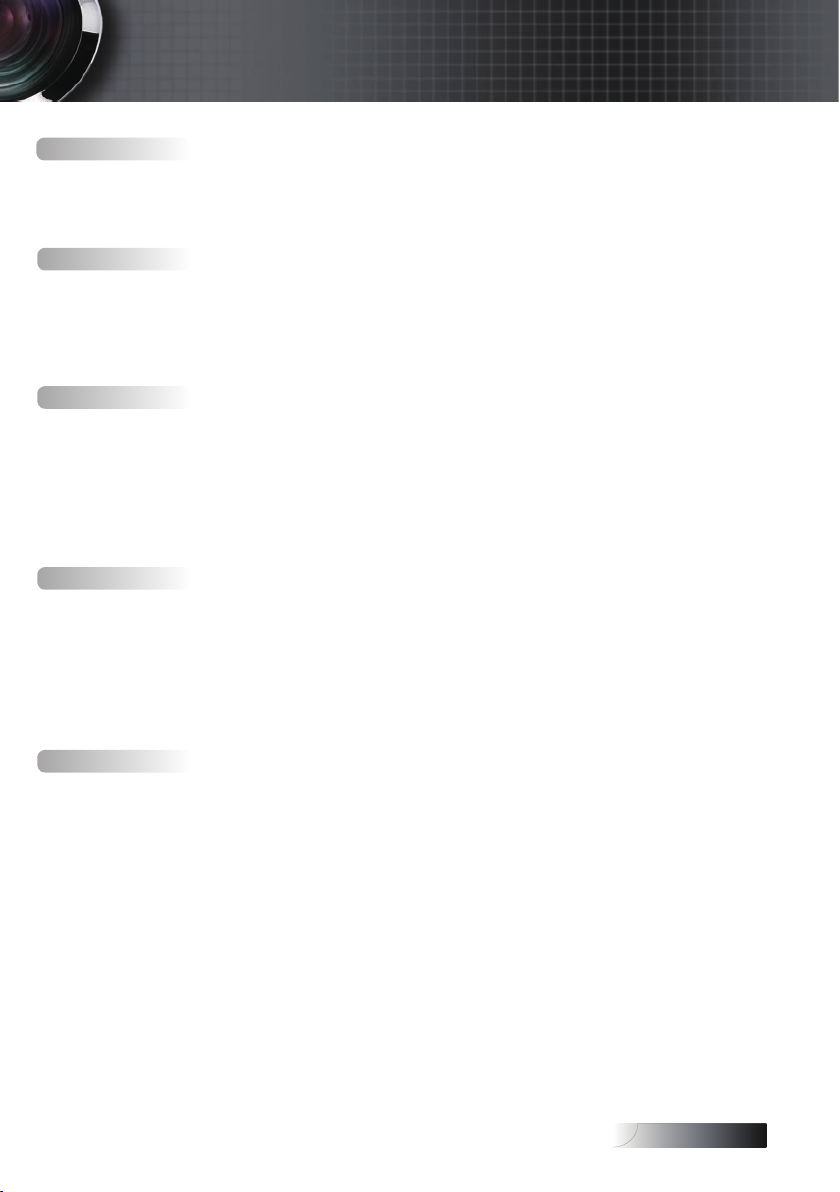
English
Table of Contents
Usage Notice ...................................................................................................................... 2
Safety Information ........................................................................................................................2
Class B emissions limits ................................................................................................................................................................2
Important Safety Instruction ........................................................................................................................................................2
Precautions .....................................................................................................................................4
Eye Safety Warnings .....................................................................................................................6
Introduction ....................................................................................................................... 7
Product Features ...........................................................................................................................7
Package Overview ........................................................................................................................8
Product Overview .........................................................................................................................9
Main Unit ........................................................................................................................................................................................9
Control Panel ................................................................................................................................................................................10
Rear View ......................................................................................................................................................................................11
Remote Control ............................................................................................................................................................................12
Installation ........................................................................................................................ 13
Connecting the Projector ............................................................................................................13
Connect to Computer / Notebook ............................................................................................................................................13
Connect to Video Sources ...........................................................................................................................................................14
Powering On / Off the Projector ..............................................................................................15
Powering On the Projector .........................................................................................................................................................15
Powering Off the Projector .........................................................................................................................................................16
Warning Indicator........................................................................................................................................................................16
Adjusting the Projected Image ..................................................................................................17
Adjusting the Projector’s Height ...............................................................................................................................................17
Adjusting the Zoom / Focus ......................................................................................................................................................18
User Controls ................................................................................................................... 19
Control Panel ...............................................................................................................................19
Remote Control ...........................................................................................................................20
On-screen Display Menus ..........................................................................................................22
How to operate .............................................................................................................................................................................22
Menu Tree .....................................................................................................................................................................................23
Image ............................................................................................................................................24
Display ..........................................................................................................................................30
Setup .............................................................................................................................................34
Options .........................................................................................................................................42
Appendices ...................................................................................................................... 49
Troubleshooting ..........................................................................................................................49
Image Problems............................................................................................................................................................................49
Intermission Problems ................................................................................................................................................................51
Projector Status Indication..........................................................................................................................................................52
Remote Control Problems ..........................................................................................................................................................53
Audio Problems ...........................................................................................................................................................................53
Replacing the Lamp .....................................................................................................................................................................54
Cleaning the Projector ................................................................................................................55
Compatibility Modes ..................................................................................................................56
Ceiling Installation ......................................................................................................................59
Optoma Global Ofces ...............................................................................................................60
Regulation & Safety notices .......................................................................................................62
Operation conditions ..................................................................................................................63
1
Page 2
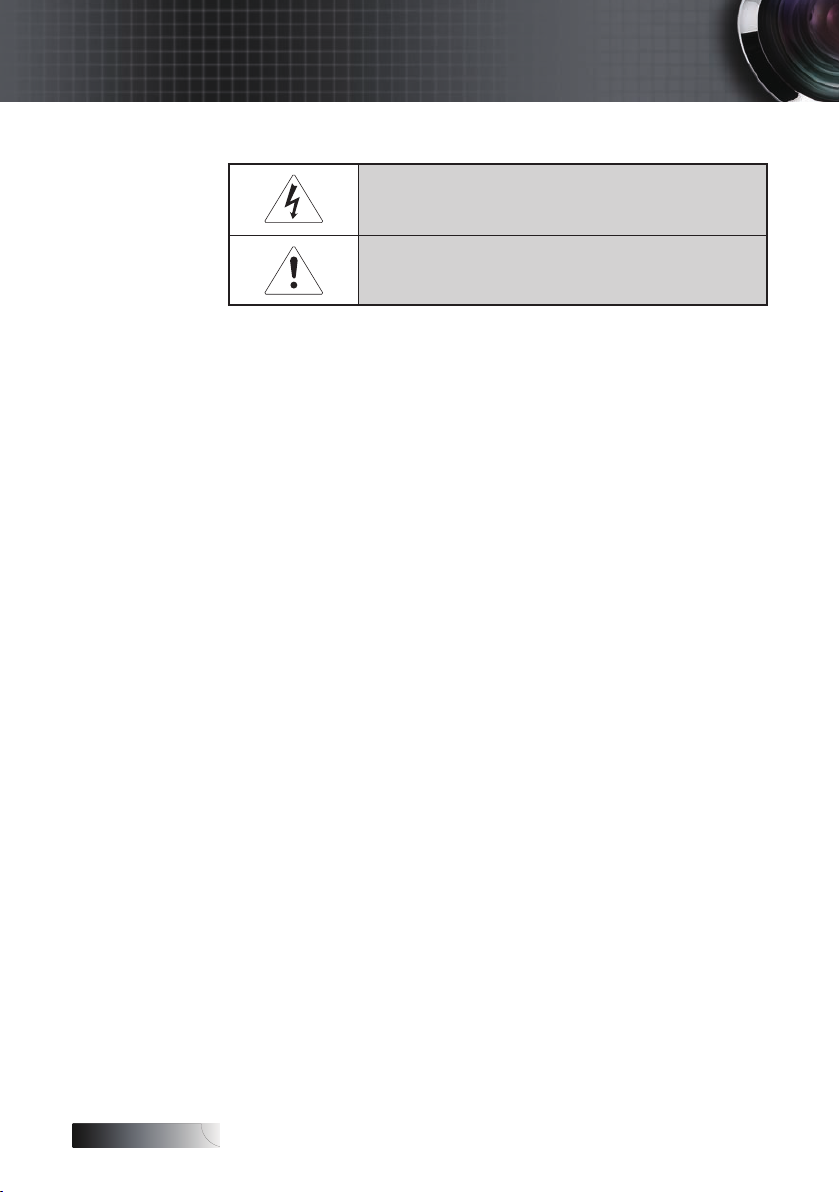
English
Usage Notice
Safety Information
WARNING: TO REDUCE THE RISK OF FIRE OR ELECTRIC SHOCK, DO NOT
EXPOSE THE PROJECTOR TO RAIN OR MOISTURE. DANGEROUS HIGH
VOLTAGES ARE PRESENT INSIDE THE ENCLOSURE. DO NOT OPEN THE
CABINET. REFER SERVICING TO QUALIFIED PERSONNEL ONLY.
Class B emissions limits
This Class B digital apparatus meets all requirements of the Canadian
Interference-Causing Equipment Regulations.
Important Safety Instruction
1. Read these instructions – before using this projector.
2. Keep these instructions – for future reference.
3. Follow all instructions.
4. Install in accordance with the manufacturer’s instructions :
A. Do not block any ventilation openings. To ensure reliable
operation of the projector and to protect it from overheating,
put the projector in a position and location that will not
interfere with its proper ventilation. For example, do not
place the projector on a bed, sofa, carpet, or similar surface
that may block the ventilation openings. Do not put it in an
enclosure, such as a bookcase or a cabinet that may keep air
from owing through its ventilation openings.
B. Do not use this projector near water or moisture. To reduce
the risk of re or electric shock, do not expose the projector
to rain or moisture.
C. Do not install near any heat sources, such as radiators,
heaters, stoves or other apparatus (including ampliers) that
produce heat.
5. Clean only with a dry cloth.
6. Only use attachments/accessories specied by the
manufacturer.
7. Refer all servicing to qualied service personnel. Servicing is
required when the projector has been damaged in any way, such as:
r Power supply cord or plug is damaged.
r Liquids have spilled or objects have fallen into the apparatus.
r The projector has been exposed to rain or moisture, does not
operate normally, or has been dropped.
2
The lightning ash with arrow head within an equilateral triangle is
intended to alert the user to the presence of uninsulated “dangerous
voltage” within the product’s enclosure that may be of sufcient
magnitude to constitute a risk of electric shock to persons.
The exclamation point within an equilateral triangle is intended to alert
the user to the presence of import operating and maintenance (servicing)
instructions in the literature accompanying the appliance.
Page 3
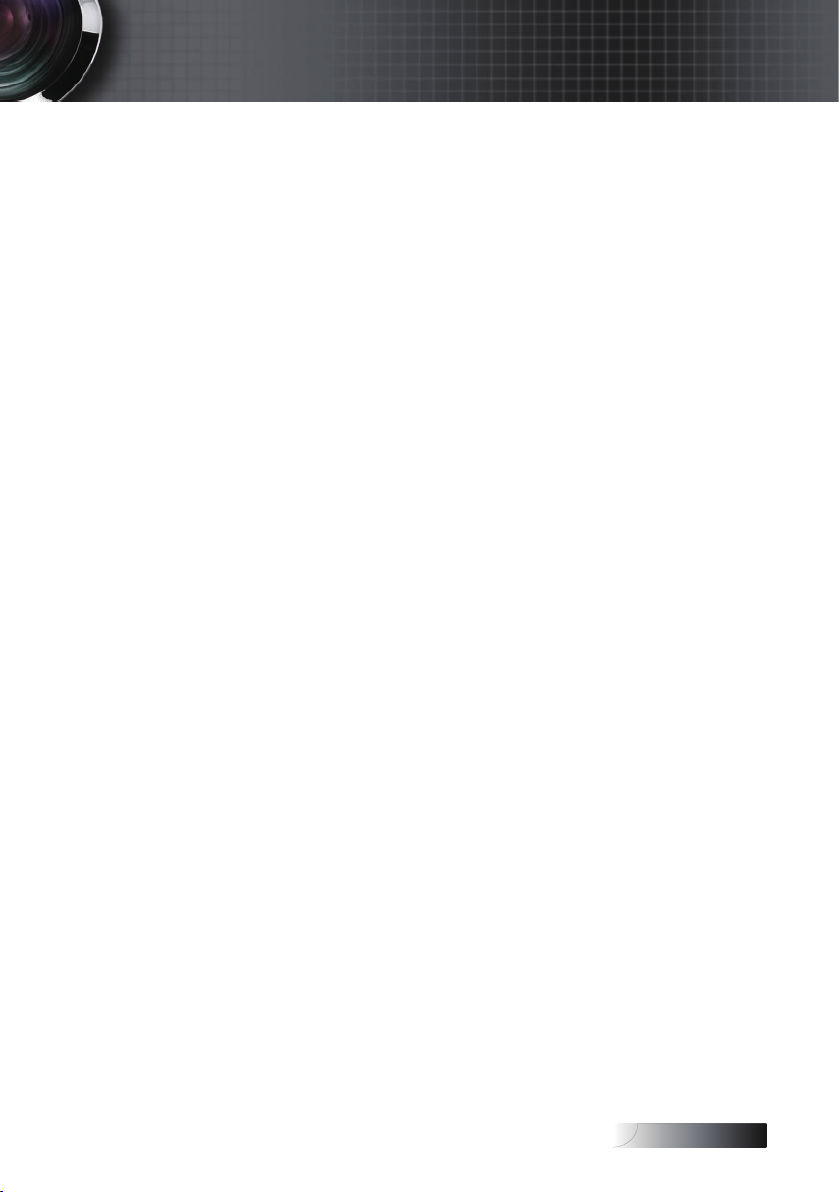
English
Usage Notice
Do not attempt to service this projector yourself. Opening
or removing covers may expose you to dangerous voltages
or other hazards. Please call Optoma to be referred to an
authorized service center near you.
8. Do not let objects or liquids enter the projector as they may touch
dangerous voltage points or short-out parts that could result in a
re or electric shock.
9. See projector enclosure for safety related markings.
10. The projector should not be adjusted or repaired by anyone
except properly qualied service personnel.
3
Page 4
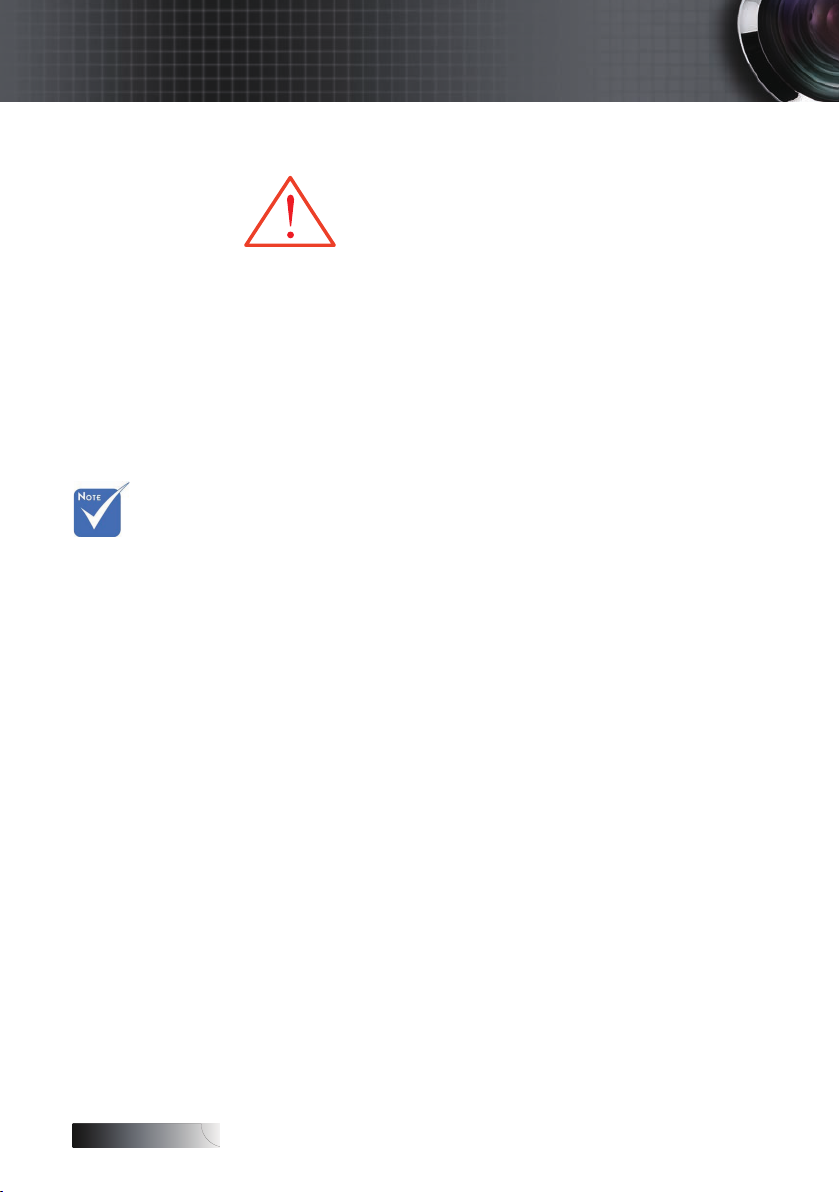
English
Usage Notice
Precautions
▀■ Warning - Do not look into the projector’s lens when the lamp is
▀■ Warning - To reduce the risk of re or electric shock, do not
▀■ Warning - Please do not open or disassemble the projector as this
▀■ Warning - When replacing the lamp, please allow unit to cool down,
▀■ Warning - This projector will detect the life of the lamp itself. Please
When the
lamp reaches
the end of
its life, the
projector will
not turn back
on until the
lamp module
has been
replaced. To
replace the
lamp, follow
the procedures
listed under
“Replacing the
Lamp” section
on page 54.
▀■ Warning - Use the “Lamp Reset” function from the on-screen display
▀■ Warning - When switching the projector off, please ensure the
▀■ Warning - Do not use the lens cap when projector is in operation.
▀■ Warning - When the lamp is approaching the end of its life, the
▀■ Warning - To reduce the risk of injury to the eyes, do not look directly
Please follow all warnings, precautions and
maintenance as recommended in this user’s
guide.
on. The bright light may damage your eyes.
expose this projector to rain or moisture.
may cause electric shock.
and follow all replacement instructions. See page 54.
be sure to change the lamp when it shows warning
messages.
“Options|Lamp Settings” menu after replacing the lamp
module (see page 48).
cooling cycle has been completed before disconnecting
the power. Allow 90 seconds for the projector to cool
down.
message “Lamp is approaching the end of its useful
life” displays on the screen. Please contact your local
reseller or service center to change the lamp as soon
as possible.
into the laser beam on the remote control and do not point
the laser beam into anyone’s eyes. This remote control is
equipped with a Class II laser that emits radiation.
4
Page 5
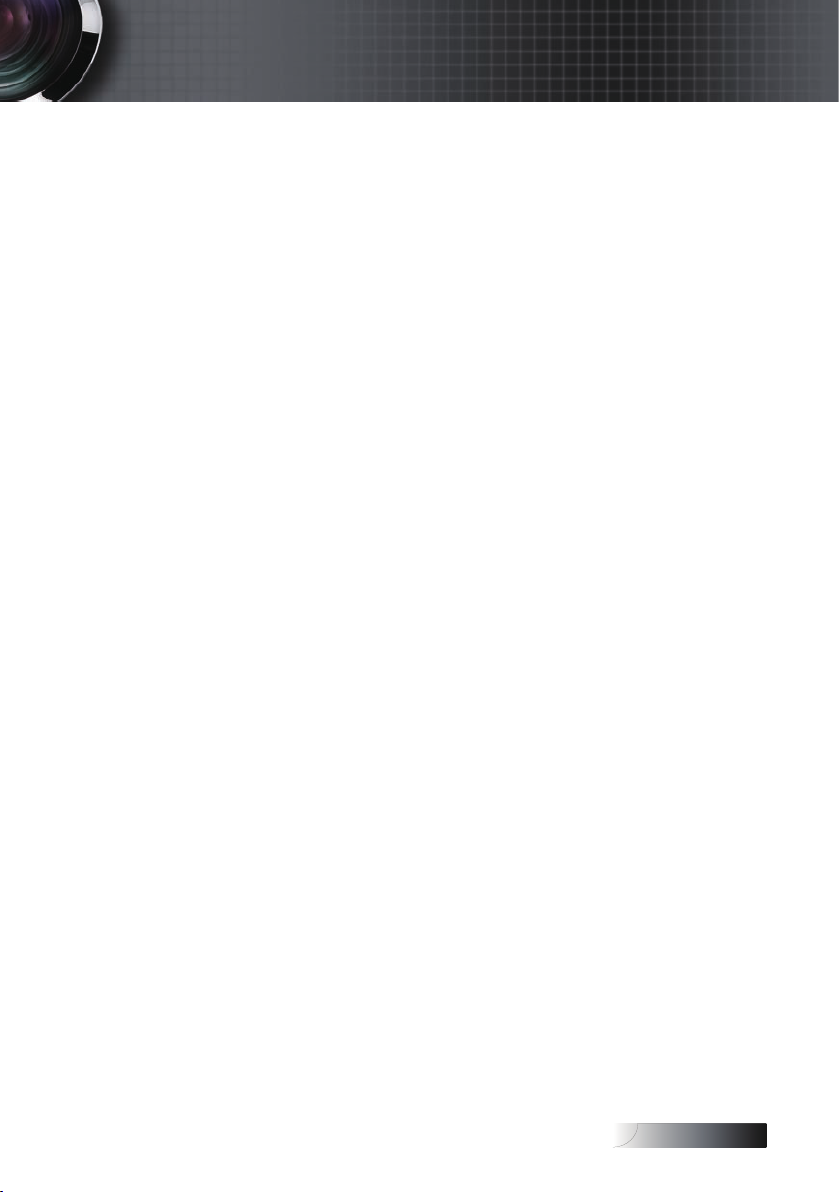
English
Usage Notice
Do:
Turn off the product before cleaning.
Use a soft cloth moistened with a mild detergent to clean the
display housing.
Disconnect the power plug from the AC outlet if the product
is not being used for a long period of time.
Don’t:
Do not block the ventilation slots and openings on the unit.
Do not use abrasive cleaners, waxes or solvents to clean the unit.
Do not use under the following conditions:
- In extremely hot, cold or humid environments. Ensure that
the ambient room temperature is within 5-40 °C and relative
humidity is 10-85% (max.), non-condensing.
- In areas susceptible to excessive dust and dirt.
- Near any appliance that generates a strong magnetic eld.
- In direct sunlight.
5
Page 6
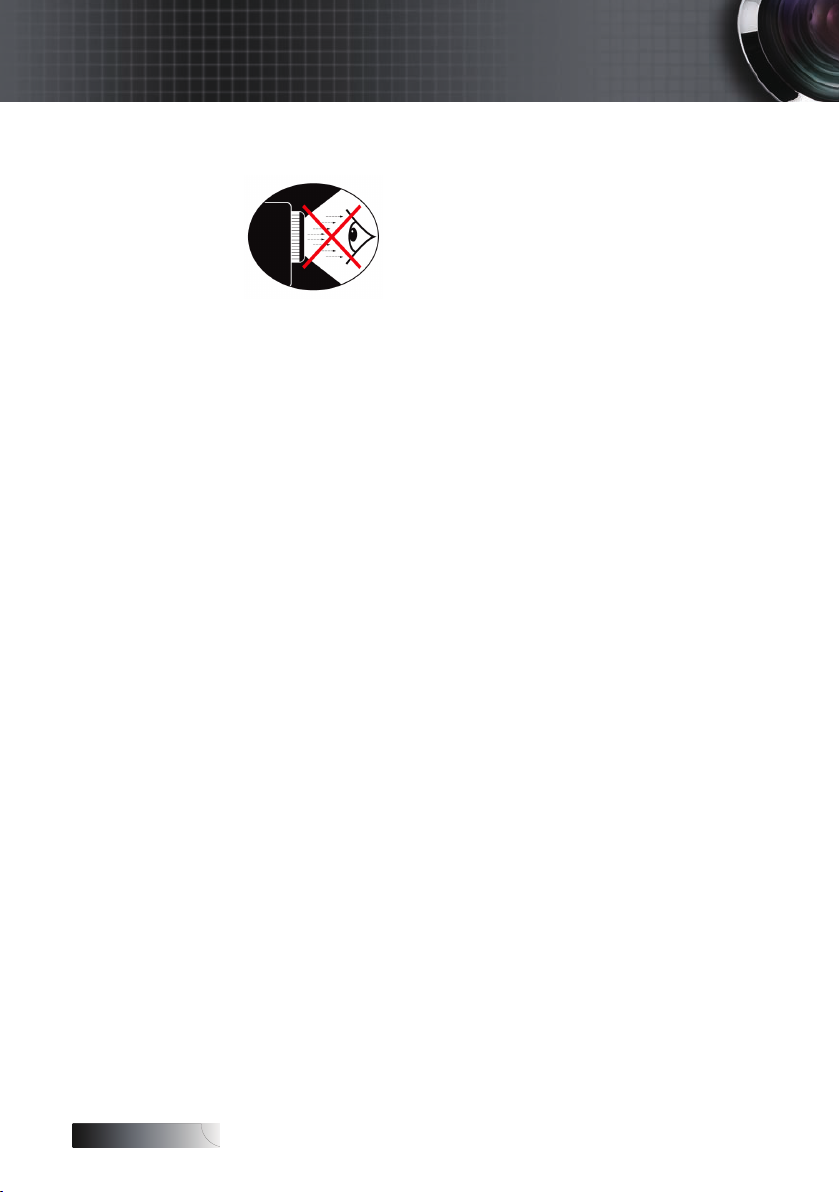
English
Usage Notice
Eye Safety Warnings
▀■ Avoid staring directly into the projector’s beam of light at all times.
▀■ Minimize standing facing into the beam. Keep your back to the
beam as much as possible.
▀■ Using a stick or laser pointer is recommended to avoid the need
for the presenter to enter the beam.
▀■ Ensure that projectors are located out of the line of sight from the
screen to the audience; this ensures that, when presenters look at
the audience, they do not also have to stare at the projector lamp.
The best way to achieve this is by ceiling-mounting the projector
rather than placing it on oor or table top.
▀■ When projector is used in a classroom, adequately supervise
students when they are asked to point out something on the
screen.
▀■ In order to minimize the lamp power needed, use room blinds to
reduce ambient light levels.
6
Page 7
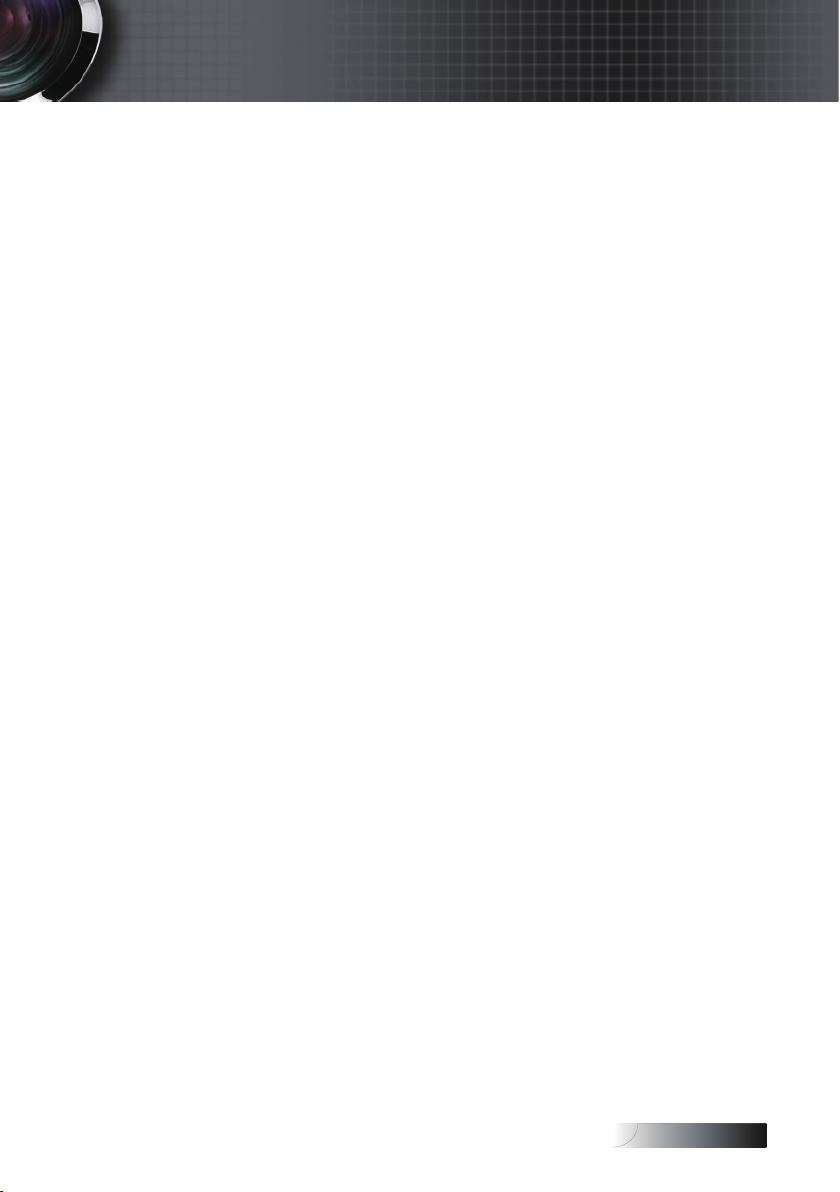
English
Introduction
Product Features
This product is a single chip 0.55” XGA series and 0.65” WXGA
series DLP
®
projector. Outstanding features include:
u Texas Instruments Single chip DLP® Technology
u Computer Compatibility:
Apple Macintosh, iMac, and VESA Standards:
UXGA, SXGA+, SXGA, WXGA, WUXGA, XGA, SVGA, VGA
u Video Compatibility:
■
NTSC, NTSC4.43
■
PAL/PAL-M/PAL-N/SECAM
■
SDTV and EDTV compatible
■
HDTV compatible (720p, 1080i, 1080p)
u Auto source detection with user denable settings
u
Fully featured IR remote control with laser pointer and
mouse control
u User friendly multilingual On Screen Menu
u Advanced digital keystone correction and high
quality full screen image re-scaling
u User friendly control panel
u One built-in speaker with 1 Watt amplier
u Macintosh and PC compatible
u HDMI compatible
Full 3D Support
u
u Eco AV Mute
u Wireless dongle support (via VGA port)
7
Page 8
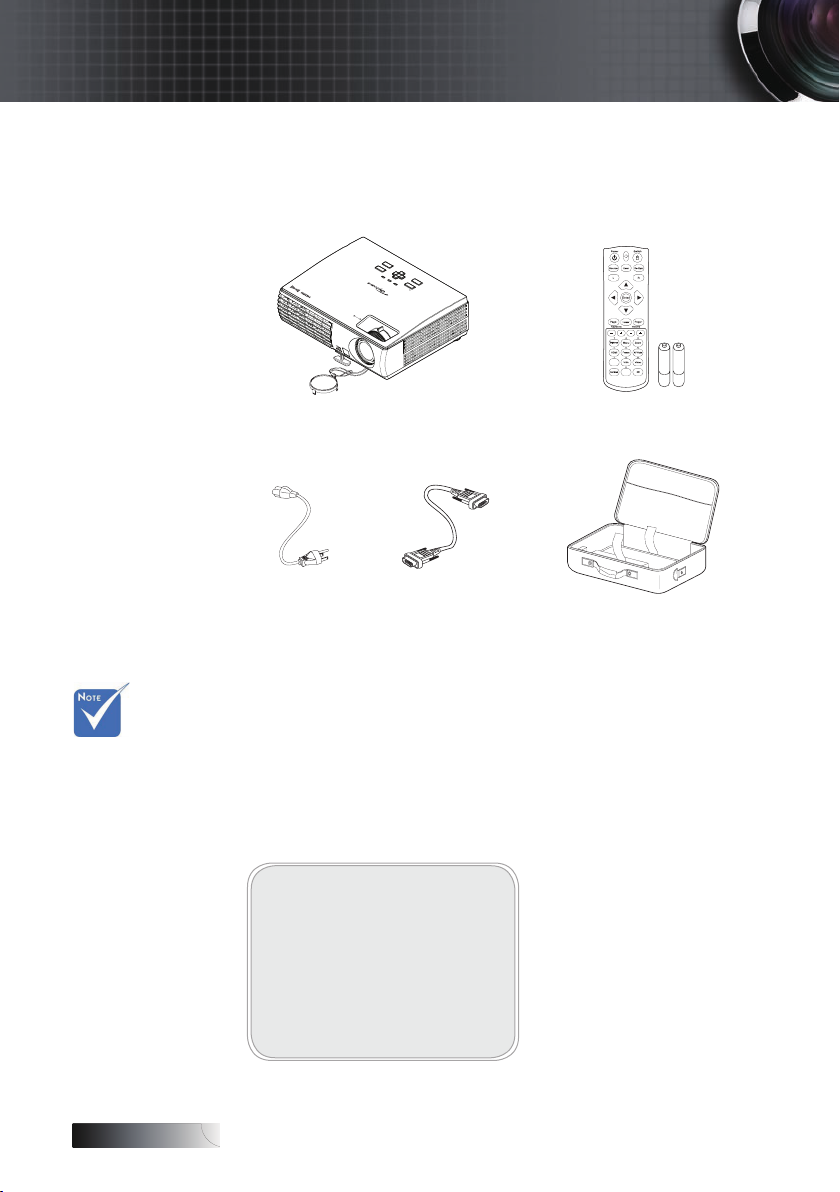
English
Introduction
Package Overview
This projector comes with all the items shown below. Check to
make sure your unit is complete. Contact your dealer immediately
if anything is missing.
Enter
Re-Sync
AV-Mute
Keystone -
Source
Keystone +
Menu
Power Lamp Temp
Power
Zoom
Focus
Due to the
difference in
applications
for each
country, some
regions may
have different
accessories.
Projector with lens cover
IR Remote Control with Laser Pointer
& Batteries (AAA *2 PCS)
Power Cord VGA Cable Carrying Case
Documentation:
User’s Manual
þ
Warranty Card
þ
Quick Start Card
þ
WEEE Card (EMEA only)
þ
Stop Card (US only)
þ
8
Page 9
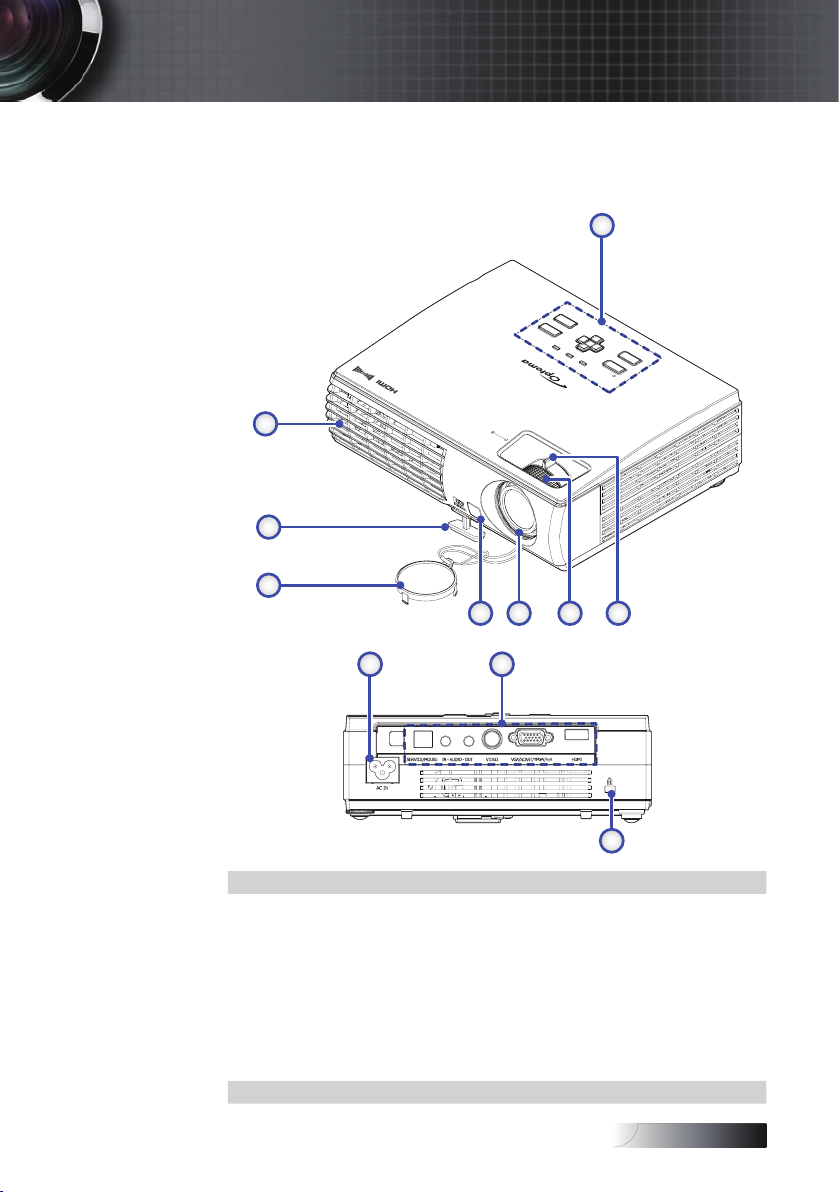
English
Product Overview
234
5
Main Unit
Introduction
1
Enter
Re-Sync
AV-Mute
Keystone -
Source
Keystone +
Menu
Power Lamp Temp
Power
8
Zoom
Focus
7
6
9 10
11
1. Control Panel 7. Elevator foot
2. Zoom 8. Ventilation
3. Focus 9. Power Socket
4. Lens 10. Connection Ports
5. Front IR Receiver 11. Kensington™ Lock
6. Lens Cover
9
Page 10
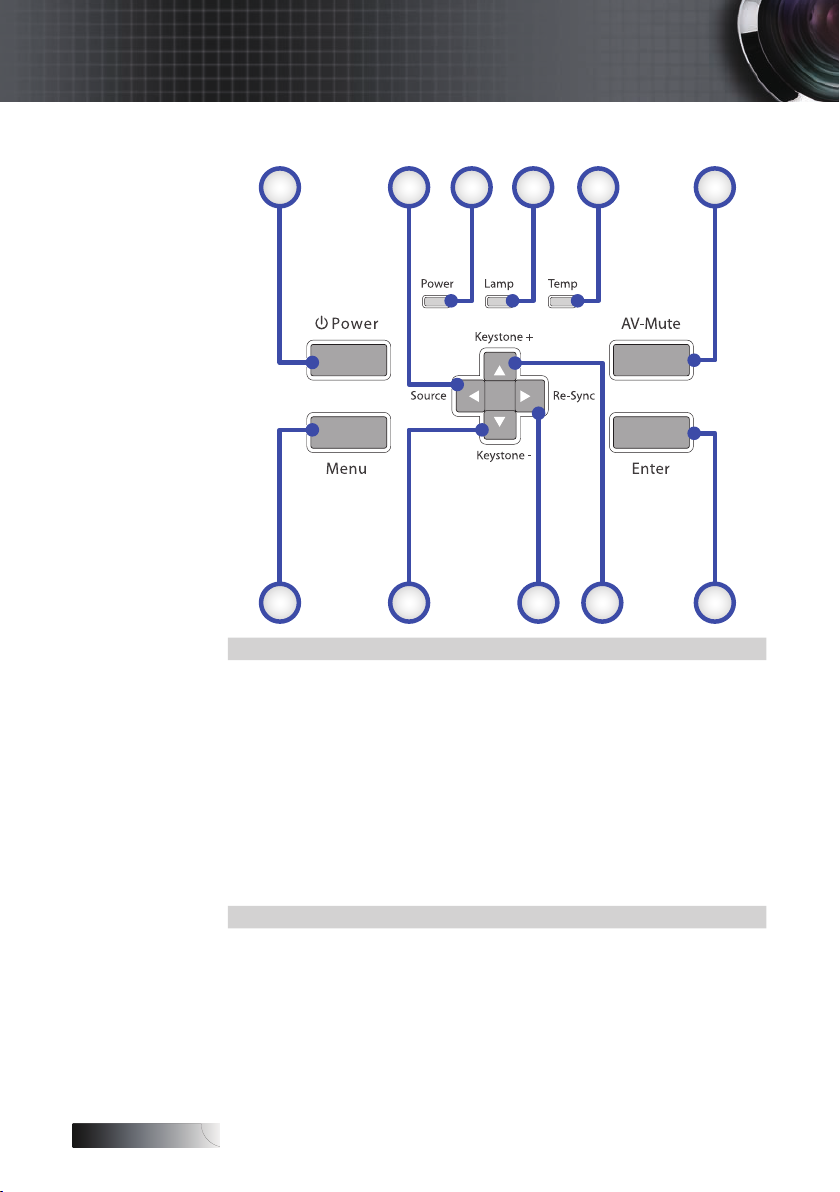
English
789
1011
Introduction
Control Panel
1 2 3 4 5 6
1. Power 7. Enter
◄/Source
2.
(Left arrow)
3. Power LED 9.
4. Lamp LED 10.
5. Temp LED 11. Menu
6. AV-Mute
10
▲/Keystone+
8.
(Up arrow)
►/Re-Sync
(Right arrow)
▼/Keystone -
(Down arrow)
Page 11
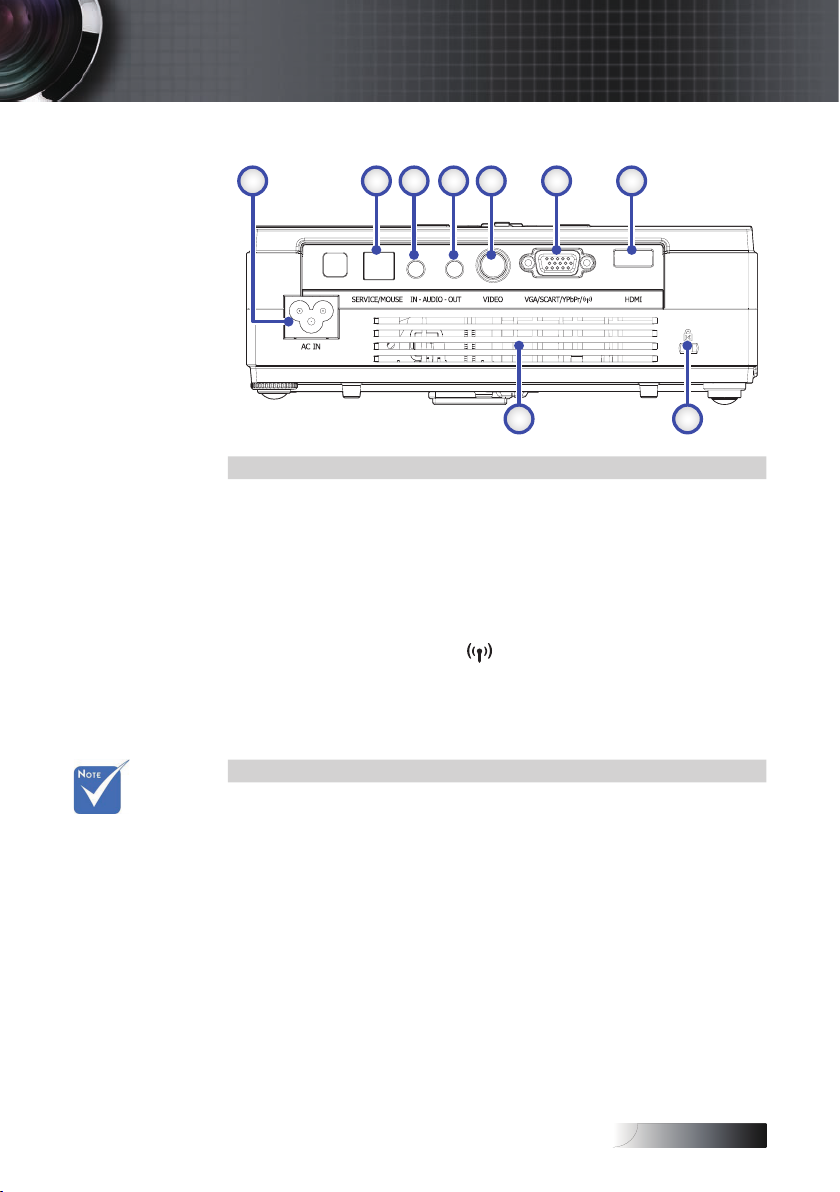
English
Introduction
Rear View
1 2 3 4 5 6 7
Wireless
dongle is
an optional
accessory.
1. AC IN (Power)
2. SERVICE/MOUSE Connector
3. Audio Input Connector
4. Audio Output Connector
5. Video Input Connector
6.
VGA/SCART/YPbPr/(
7. HDMI Connector
8. Kensington™ Lock Port
9. Ventilation Opening
) Wireless Dongle
9
8
11
Page 12
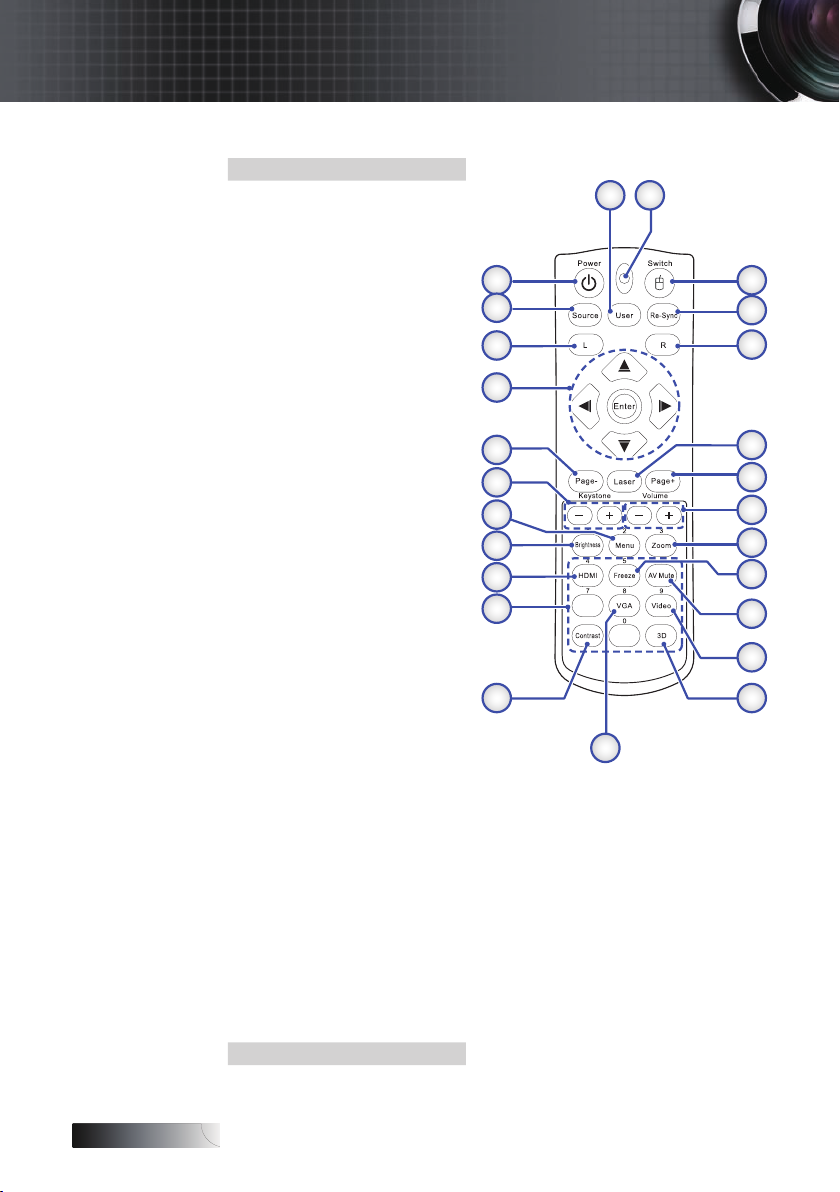
English
Introduction
Remote Control
1. User Button
2. Button LED
3. Switch Button
4. Re-Sync
5. Mouse Right Click
6. Laser Button
7. Page Up
8. Volume +/-
9. Zoom
10. Freeze
11. AV mute
12. Video Source
13. 3D Button
14. VGA Source
15. Contrast Button
Number Buttons
16.
(for password input)
17. HDMI
18. Brightness
19. Menu
20. Keystone +/-
21. Page Down
Four Directional Select
Keys (PC / Mouse
22.
Control when click
Switch button)
23. Mouse Left Click
24. Source
25. Power On/Off
25
24
23
22
21
20
19
18
17
16
21
3
4
5
6
7
8
9
10
11
12
1315
14
12
Page 13
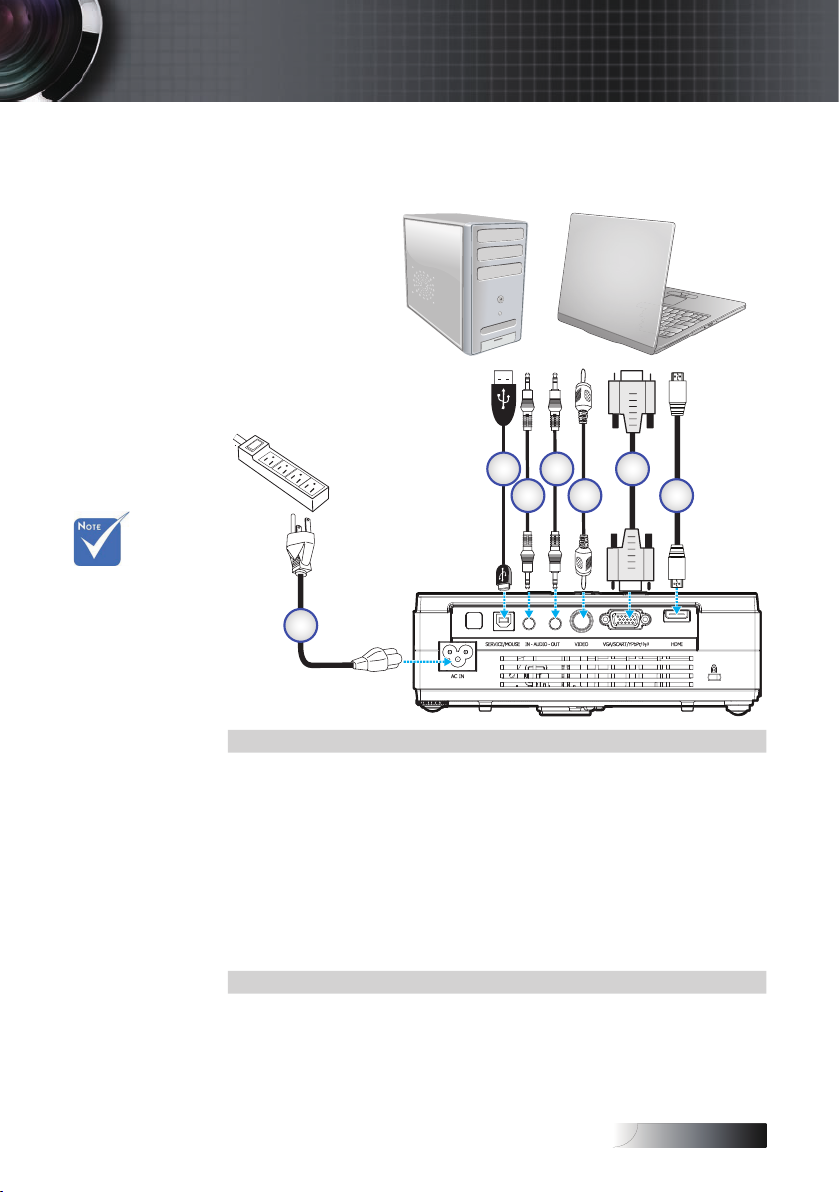
English
Installation
Connecting the Projector
Connect to Computer / Notebook
Due to the
difference in
applications
for each
country, some
regions may
have different
accessories.
1
1. Power Cord
2. USB Cable
3. Audio-in (mini jack)
4. Audio-out (mini jack)
5. Video Cable
6. VGA Cable
7. HDMI Cable
2
4
3
6
5
7
13
Page 14
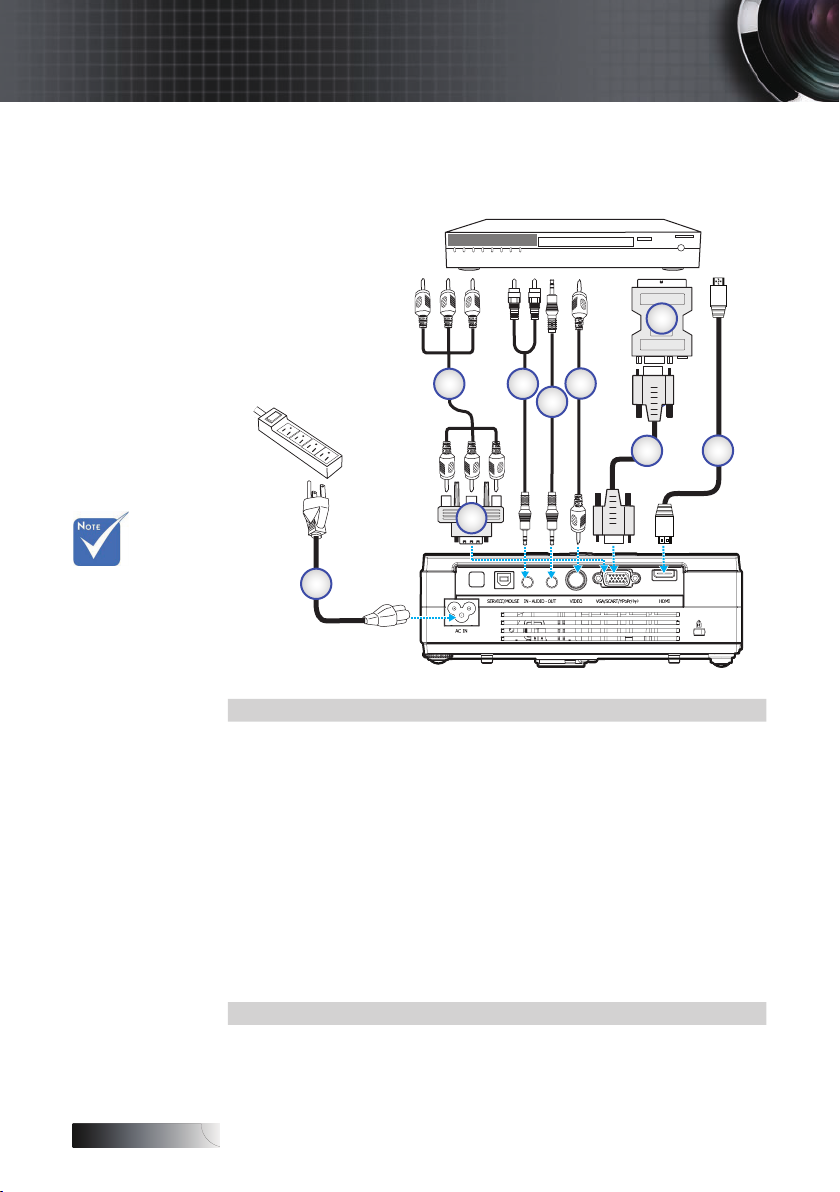
English
Installation
Connect to Video Sources
DVD Player, Set-top Box,
HDTV receiver
7
Due to the
difference in
applications
for each
country, some
regions may
have different
accessories.
2
6
4
5
3
1
1. Power Cord
2. Component Cable (optional)
3. RGB to Component Adapter (optional)
4. Stereo system cable (optional)
5. Stereo system cable (optional)
6. RCA Video Cable (optional)
7. SCART to RGB & S-Video Adapter (optional)
8. VGA Cable
9. HDMI Cable (optional)
4
8
9
14
Page 15
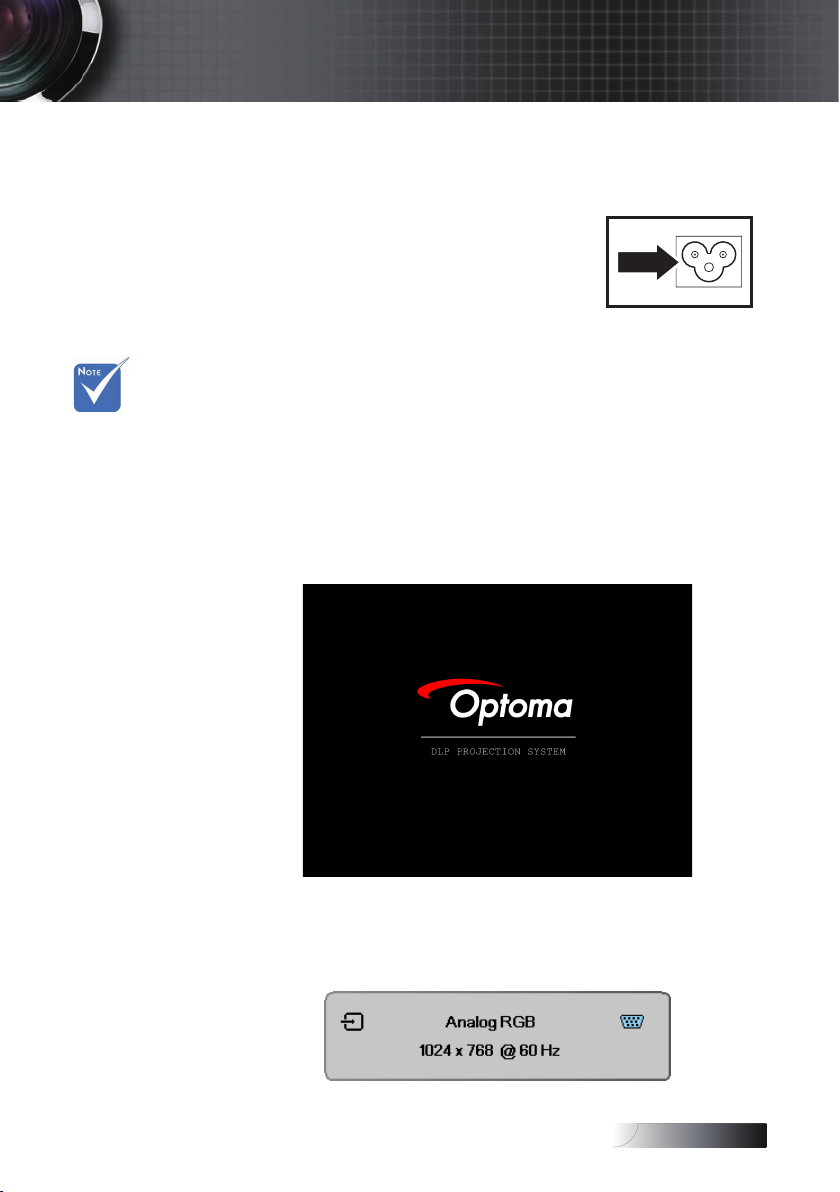
English
Installation
Powering On / Off the Projector
Powering On the Projector
1. Connect the power cord to the projector.
2. Turn On the connected devices.
3. Ensure the Power LED is steady (ashing) and then press the
Power button to turn On the projector.
Turn on the
projector rst
and then select
the signal
sources.
The projector splash screen displays and connected devices are
detected. If the connected device is a PC, press the appropriate
keys on the computer keyboard to switch the display output to
the projector. (Check the user manual of the PC to determine
the appropriate Fn key combination to change display output.)
See Setting an Access Password (Security Lock) on page 39
if security lock is enabled.
4. If more than one input device is connected, press the “Source”
button to switch between devices sequentially.
For direct source selection, see page 21.
(DVD and HDTV are supported through the VGA connector)
15
Page 16
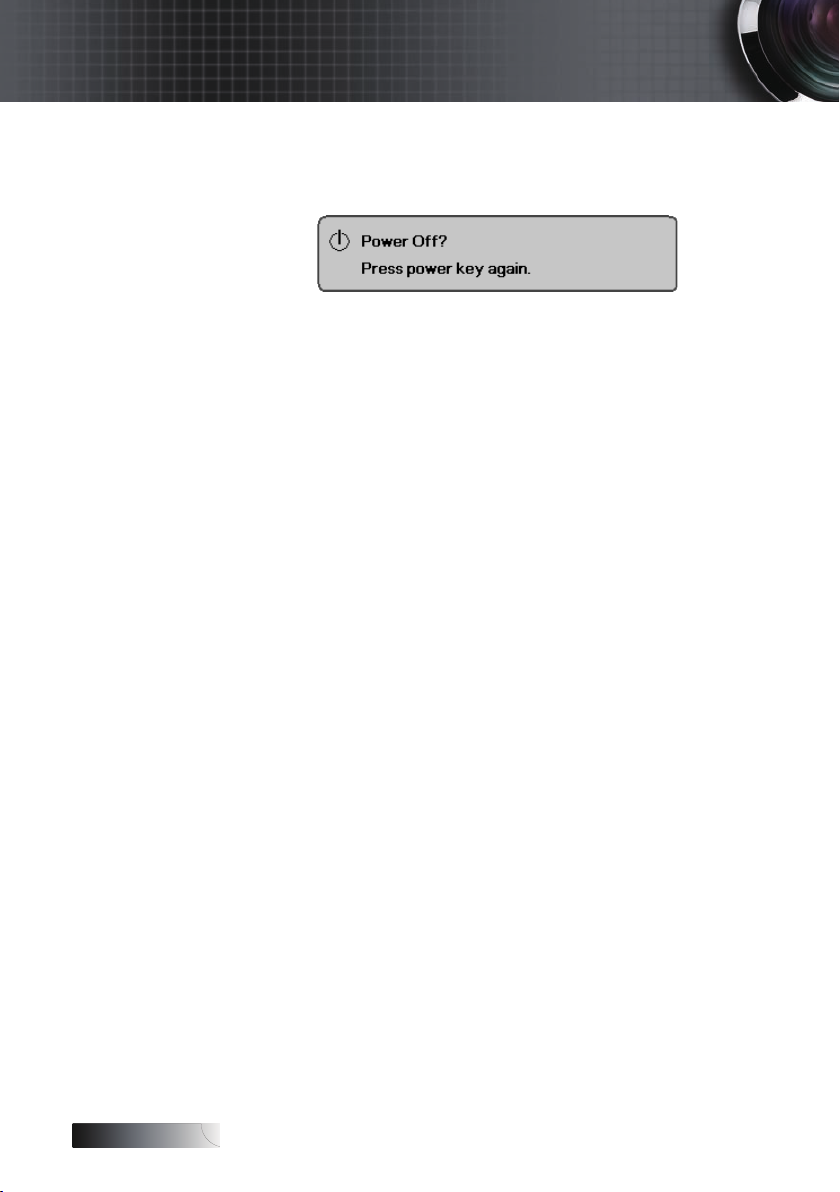
English
Installation
Powering Off the Projector
1. Press Power to turn off the projector lamp, a message displays on the
projector’s screen.
2. Press Power again to conrm, otherwise the message disappears
after 15 seconds.
3. The cooling fans continue to operate for about 10 seconds for
cooling cycle
(If you wish to turn the projector back on, you must wait until
the projector has completed the cooling cycle and has entered
standby mode. Once in standby mode, simply press Power to
restart the projector.)
4. Turn off the main power switch. Disconnect the power cord
from the electrical outlet and the projector.
5. Do not turn on the projector immediately following a power off
procedure.
Warning Indicator
When the POWER LED indicator repeatedly blinks four (4) times,
the projector will automatically shut itself down. Please contact
your local reseller or service center. See pages 52.
When the TEMP LED is on a steady (not ashing) red, the projector
will automatically shut itself down. Under normal conditions, the
projector can be switched on again after it has cooled down. If
the problem persists, you should contact your local dealer or our
service center. See pages 52.
When the LAMP LED is on a steady RED (not ashing), it indicates
the lamp system failed. Please contact your local dealer or our
service center. See pages 52.
.
16
Page 17
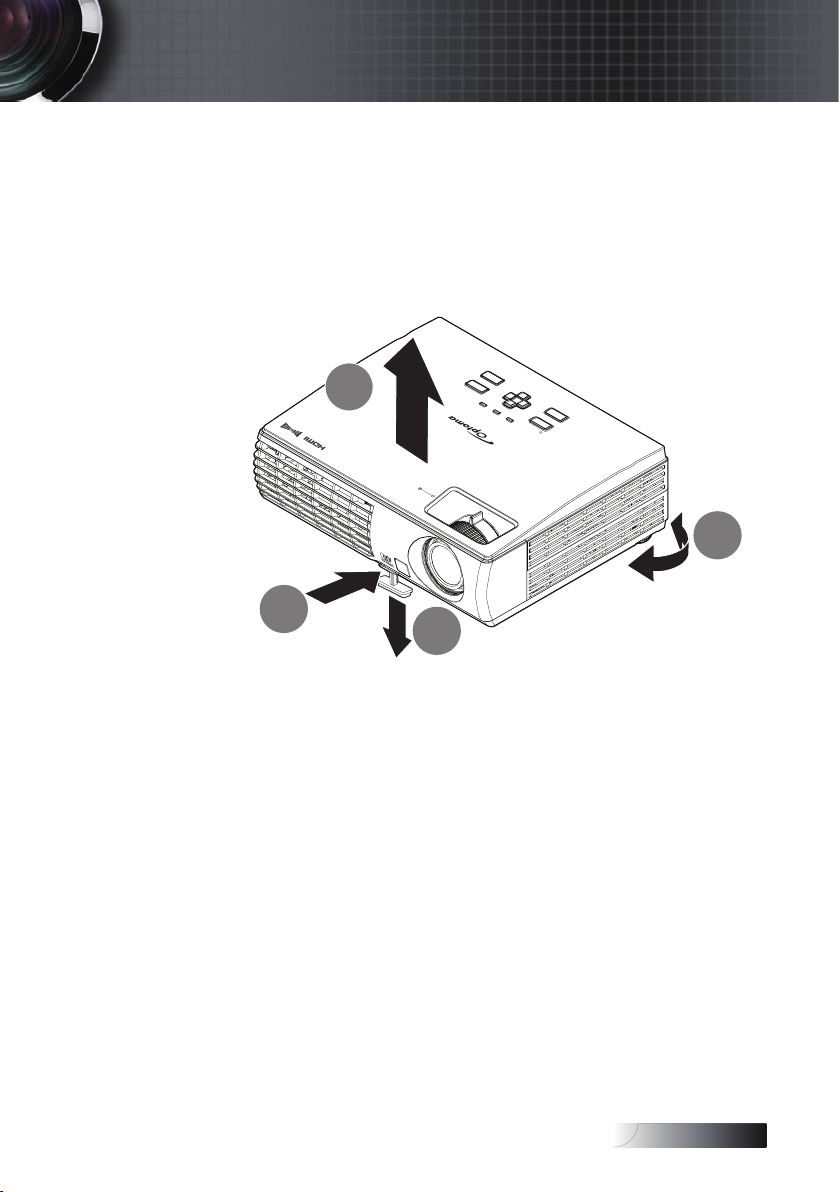
English
Installation
Adjusting the Projected Image
Adjusting the Projector’s Height
Take note of the following when setting up the projector:
• The projector table or stand should be level and sturdy.
• Position the projector so that it is perpendicular to the screen.
• Ensure the cables are in a safe location. You could trip over them.
Enter
Re-Sync
AV-Mute
Keystone -
Temp
Source
Keystone +
Menu
Power Lamp
Power
D
B
A
Zoom
Focus
C
1. To raise the level of the projector, lift the projector [A] and press
the height-adjuster button [B].
The height adjuster drops down [C].
2. To lower the level of the projector, press the height-adjuster
button and push down on the top of the projector.
3. To adjust the angle of the picture, turn the tilt adjuster [D] right
or left until desired angle achieved.
17
Page 18
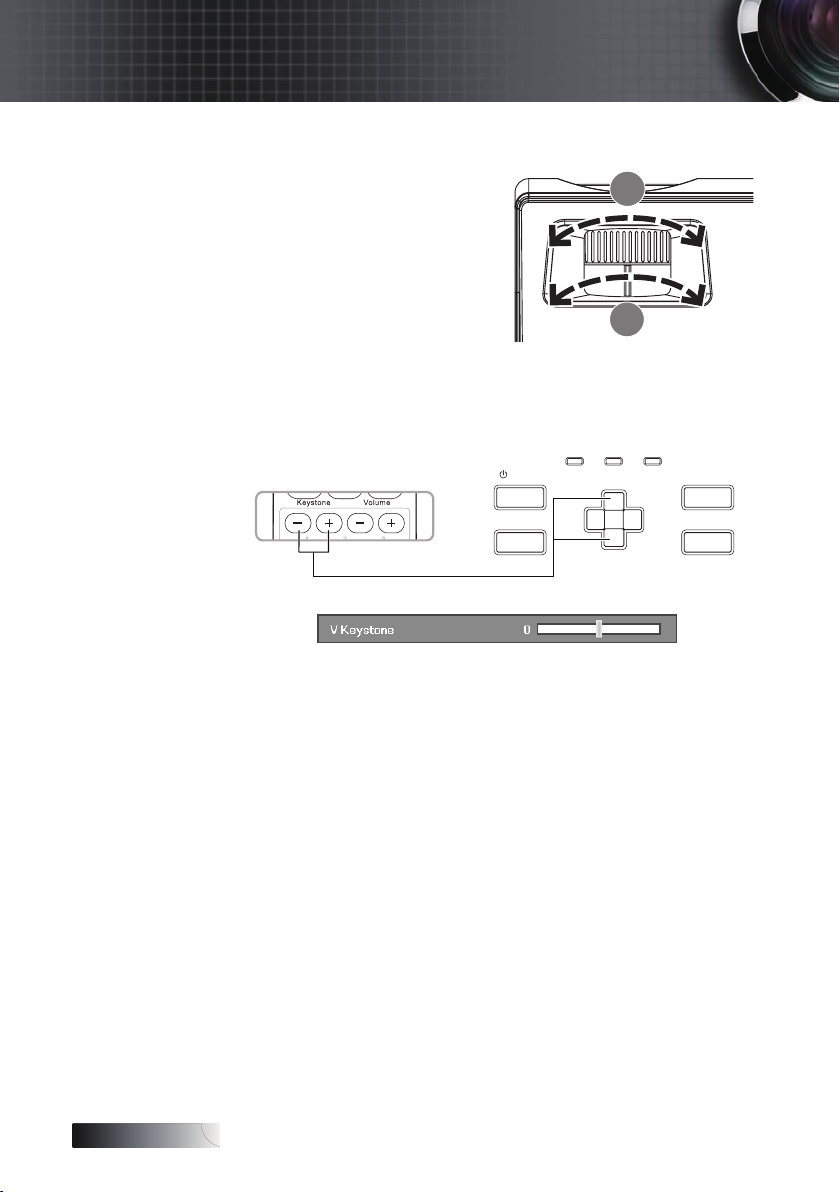
English
Installation
Adjusting the Zoom / Focus
1. Use the Image-zoom control
(on the projector only) to
A
resize the projected image
and screen size [B].
2. Use the Image-focus control
(on the projector only)
to sharpen the projected
image [A].
B
3. Use the keystone buttons to correct image distortion. They
can be found on the remote control and on the projector’s
control panel.
Power Lamp Temp
Power
Source Re-Sync
Keystone +
Keystone -
AV-Mute
Ente rMenu
18
Page 19
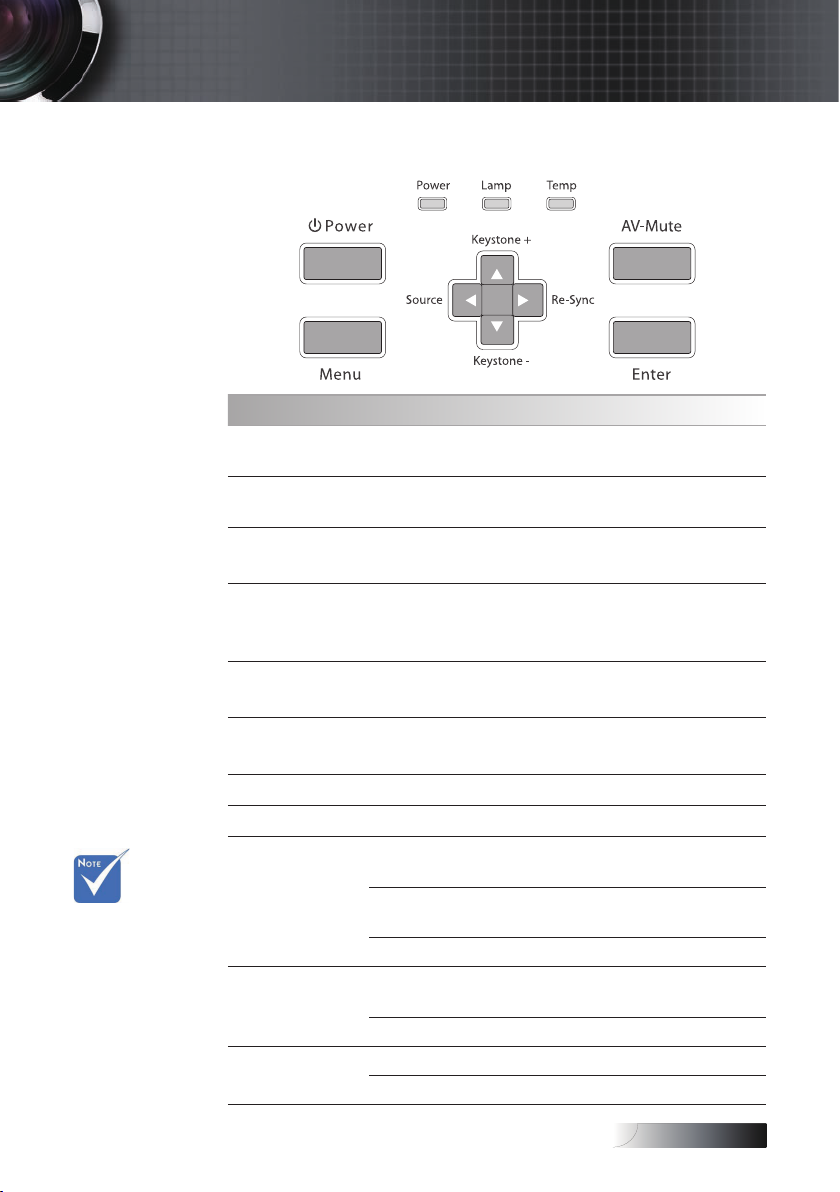
English
AV mute: Save
up to 70%
of the lamp
power when
AV mute is
applied.
User Controls
Control Panel
Using the Control Panel
Power
Menu
▲/Keystone+
(Up arrow)
►/Re-Sync
(Right arrow)
▼/Keystone -
(Down arrow)
◄/Source
(Left arrow)
AV-Mute Momentarily turns off / on the audio and video.
Enter Conrm your item selection.
Power LED
Lamp LED
Temp LED
Refer to the “Power On/Off the Projector”
section on page 15.
Press Menu to launch the on-screen display
(OSD) menu. To exit OSD, Press Menu again.
• Adjust the image Keystone positively.
• Navigates and changes settings in the OSD.
• Automatically synchronizes the projector to
the input source.
• Navigates and changes settings in the OSD.
• Adjust the image Keystone negatively.
• Navigates and changes settings in the OSD.
• Press Source to select an input signal.
• Navigates and changes settings in the OSD.
Green
Flashing
Green
Off Unit is powered off.
On
Off Lamp is in normal state.
On System over temperature
Off Normal state
Unit is standby or powered on and
working correctly.
Unit is warming up/cooling down /
on Quick Resume (100 sec).
Lamp not ready—do not press the
Power button.
19
Page 20

English
User Controls
Remote Control
Using the Remote Control
Power
Switch USB mouse switch.
Source Press Source to select an input signal.
User View the Remote Settings directly
Re-Sync
L Button Mouse left click.
R Button Mouse right click.
Four
Directional
Select Keys
(PC / Mouse
Control)
Enter Conrm your item selection.
Page - Use this button to page down.
Laser
Page + Use this button to page up.
Keystone +/-
Volume +/- Adjusts to increase/decrease the volume.
Refer to the “Power On/Off the Projector”
section on page 15.
Automatically synchronizes the projector to
the input source.
Use ▲▼◄► to select items or make
adjustments to your selection.
The PC/Mouse control can be used to
control mouse movement. The mouse
function is enabled using the USB cable to
connect your computer and the projector.
Aim the remote at the viewing screen, press
and hold this button to activate the laser
pointer.
Adjusts image distortion caused by tilting
the projector. (±30 degrees)
20
Page 21

English
User Controls
Using the Remote Control
Brightness Adjust the brightness of the image.
Press Menu to launch the on-screen display
Menu
Zoom Press +/- to zoom in of an image.
HDMI Press HDMI to choose HDMI source.
Freeze Press Freeze to pause the screen image.
AV Mute
VGA
Video
Contrast Adjust the contrast of the image.
3D Press 3D to turn on/off 3D menu.
(OSD) menu. To exit OSD, Press Menu
again.
Momentarily turns off/on the audio and
video.
Press VGA to choose source from VGA- IN
connector.
Press Video to choose Composite video
source.
21
Page 22

English
User Controls
On-screen Display Menus
The Projector has multilingual On-screen Display menus that allow
you to make image adjustments and change a variety of settings. The
projector will automatically detect the source.
How to operate
1. To open the OSD menu, press Menu on the Remote Control or
Projector Keypad.
2. When OSD is displayed, use ◄► keys to select any item in
the main menu. While making a selection on a particular page,
press ▼ or Enter to enter sub menu.
3. Use ▲▼ keys to select the desired item and adjust the settings
by ◄► key.
4. Select the next item to be adjusted in the sub menu and adjust
as described above.
5. Press Enter to conrm, and the screen will return to the main
menu.
6. To exit, press Menu again. The OSD menu will close and the
projector will automatically save the new settings.
Main Menu
Sub Menu Setting
22
Page 23

English
Menu Tree
IMAGE I ADVANCED
DISPLAY
DISPLAY I 3D
SETUP
SETUP I SECURITY
SETUP I AUDIO SETTINGS
SETUP I ADVANCED
OPTIONS
OPTIONS I ADVANCED
OPTIONS I LAMP SETTINGS
User Controls
Display ModeIMAGE
Brightness
Contrast
Sharpness
Color
Tint
Advanced
Gamma
Brillant Color
Color Temp
Color Setting
Color Space
Signal
Exit
Format
Edge Mask
Zoom
Image Shift
V Keystone
3D
3D Mode
3D Format
3D Sync Invert
Exit
Languange
Projection
Menu location
Screen Type (WXGA only)
Remote Settings
Security
Audio Settings
Advanced
Security Timer
Change Password
Security
Exit
Internal Speaker
Mute
Volume
Logo
Logo Capture
Closed Captioning
Exit
Input Source
Source Lock
High Altitude
Information Hide
Keypad Lock
Test Pattern
IR Function
Background Color
Advanced
Lamp Setting
Reset
Direct Power On
Auto Power Off (min)
Sleep Timer (min)
Quick Resume
Power Mode (Standby) Active / Eco
Exit
Lamp Hours
Lamp Reminder
Brightness Mode
Lamp Reset
Exit
Presentation / Bright / Movie / sRGB / Blackboard / User / 3D
Film / Video / Graphic / Standard
Red / Greem / Blue / Cyan / Magenta / Yellow / White / Reset /
Automatic / Phase (VGA) / Frequency (VGA) /
H. Position (VGA) / V. Position (VGA) / Exit
4:3 / 16:9 / LBX / Native / Auto for XGA series
4:3 / 16:10 / LBX / Native / Auto for WXGA series
H Image Shift / V Image Shift / Exit
Auto / SBS / Top and Bottom / Frame Sequential
Display Mode / Format / 3D Sync Invert / Mute / Test Pattern
Month / Day / Hour
Off / On
Off / On
Off / On
Default / Neutral / User
Off / CC1 / CC2
HDMI / VGA / Video / Exit
None / Grid / White
Blue / Black / Red / Green / White
Off / On
Off / On
Off / On
Bright / Eco
No / Yes
Cold / Medium / Warm
Auto / RGB / YUV
DLP−Link/IR
Off / On
16:9/16:10
Off / On
Off / On
Off / On
Off / On
Off / On
No / Yes
Exit
23
Page 24

English
User Controls
Image
Display Mode
There are many factory presets optimized for various types of
images.
Presentation: Good color and brightness from PC input.
4
Bright: Maximum brightness from PC input.
4
Movie: For home theater.
4
sRGB: Standardised accurate color.
4
Blackboard: Best for Blackboard colors.
4
User: User’s own settings.
4
The initial default settings of this mode is from Presentation
mode. Any further adjustments by the user will be saved in this
mode for future use.
3D: User adjustable setting for 3D enable.
4
Brightness
Adjust the brightness of the image.
Press ◄ to darken image.
4
Press ► to lighten the image.
4
Contrast
The contrast controls the degree of difference between the
lightest and darkest parts of the picture. Adjusting the contrast
changes the amount of black and white in the image.
Press ◄ to decrease the contrast.
4
Press ► to increase the contrast.
4
24
Page 25

English
User Controls
Image
Sharpness
Adjusts the sharpness of the image.
Press ◄ to decrease the sharpness.
4
Press ► to increase the sharpness.
4
Color
Adjusts a video image from black and white to full color
saturation.
Press ◄ to decrease the amount of color in the image.
4
Press ► to increase the amount of color in the image.
4
Tint
Adjusts the color balance of red and green.
Press ◄ to increase the amount of green in the image.
4
Press ► to increase the amount of red in the image.
4
Advanced
Enter the Advanced menu. Select advanced display options such
as Gamma, Brilliant Color, Color Temp., Color Setting, Color
Space, Signal, and Exit. See page 26 for more information.
25
Page 26

English
User Controls
Image | Advanced
Gamma
This allows you to choose a gamma table that has been netuned to bring out the best image quality for the input.
Film—for home theater.
4
Video—for video or TV source.
4
Graphics—for image source.
4
Standard—for PC or computer source.
4
Brilliant Color
This adjustable item utilizes a new color-processing algorithm
and system level enhancements to enable higher brightness while
providing true, more vibrant colors in picture. The range is from
0 to 10. If you prefer a stronger enhanced image, adjust toward
the maximum setting. For a smoother, more natural image, adjust
toward the minimum setting.
Color Temp
Adjust the color temperature. Cold temperature, the screen looks
colder; with Warm temperature, the screen looks warmer.
Color Settings
Enter the Color Settings menu. See page 27 for more details.
Color Space
Select an appropriate color matrix type from AUTO, RGB, YUV.
26
Page 27

English
User Controls
Image | Advanced | Color
Setting
Colors (Except White)
Press ▲▼ to select a color and press Enter to adjust the hue,
saturation, and gain settings.
Press ▲▼ to select Hue, Saturation, or Gain and press ◄► to
adjust the settings.
27
Page 28

English
User Controls
Image | Advanced | Color
Setting
White
Press ▲▼ to select White and press Enter.
Press ▲▼ to select Red, Green, or Blue and press ◄► to adjust
the settings.
Reset
Reset all Color Setting values to the factory default.
28
Page 29

English
User Controls
Image | Advanced | Signal
Automatic
Set Automatic to On or Off to lock or unlock the Phase and
Frequency features.
Off—disable auto lock.
4
On—enable auto lock.
4
Frequency
Change the display data frequency to match the frequency of
your computer’s graphics card. If you experience a vertical
ickering bar, use this function to make an adjustment.
Phase
Phase synchronizes the signal timing of the display with the
graphic card. If you experience an unstable or ickering image,
use this function to correct it.
H. Position
Press ◄ to move the image left.
4
Press ► to move the image right.
4
V. Position
Press ◄ to move the image down.
4
Press ► to move the image up.
4
29
Page 30

English
User Controls
Display
Format
Use this function to choose your desired aspect ratio.
4:3: This format is for 4x3 input sources not enhanced for Wide
4
screen TV.
16:9 (XGA series)/16:10 (WXGA series): This format is for 16x9
4
input sources, like HDTV and DVD enhanced for Wide screen
TV.
Letter Box: This format is for non-16x9, letterbox source and
4
for users who use an external 16x9 lens to display 2.35:1 aspect
ratio using full resolution.
Native: Depends on the resolution of the input source – No
4
scaling is performed.
Auto: Automatically selects the appropriate format.
4
Input Signal Screen Appearance
30
16:9 /16:10 Format
4:3 Format
or
16:9 /16:10 Format
16:9 /16:10 Format
LBX format
Native
Page 31

English
User Controls
Detail information about LBX mode:
1. Some Letter-Box DVDs are not enhanced for 16x9 TVs. In this
situation, the image will not look right when displayed in
16:9 mode.
In this situation, please try to using the 4:3 mode to view the
DVD.
If the content is not 4:3, there will be black bars around the
image in 16:9 display. For this type of the content, you can
use LBX mode to ll the image on the 16:9 display.
2. If you use an external anamorphic lens, this LBX mode allows
you to watch 2.35:1 content without black bars at the top and
bottom of the screen. By doing so, lamp power and resolution
are fully utilized.
31
Page 32

English
User Controls
Display
Edge Marsk
Edge Marsk function removes the noise in a video image. Edge
Marsk the image to remove video encoding noise on the edge of
video source.
Zoom
Press ◄ to reduce the size of the image.
4
Press ► to magnify an image on the projected screen.
4
Image Shift
Shifts the projected image position.
Press ▲▼ to select horizontally or vertically.
4
Press ◄ ► to adjust settings.
4
V Keystone
Press ◄ or ► to compensate for vertical image distortion when
the projector is positioned at an angle to the screen.
32
Page 33

English
IR options
may vary
according to
model.
3D Sync
Invert is only
available when
3D is enabled
and this mode
3D is for DLP
link glass only.
User Controls
Display | 3D
3D Mode
DLP Link: Select DLP Link to use optimized settings for DLP
4
Link 3D Glasses.
IR: Select IR to use optimized settings for IR-based 3D images.
4
3D Format
Auto: When a 3D identication signal is detected, the 3D format
4
is selected automatically.
SBS: Display 3D signal in Side-by-Side format.
4
Top and Bottom: Display 3D signal in Top and Bottom format.
4
Frame Sequential: Display 3D signal in Frame Sequential
4
format.
3D Sync. Invert
Off—for default frame contents.
4
On—invert left and right frame contents.
4
33
Page 34

English
User Controls
Setup
Language
Enter the Language menu. Select the multilingual OSD menu.
See page 36 for more information.
Projection
Select projection method:
Front Desktop
4
The factory default setting.
Rear Desktop
4
When you select this function, the projector reverses the image
so you can project behind a translucent screen.
Front Ceiling
4
When you select this function, the projector turns the image
upside down for ceiling-mounted projection.
Rear Ceiling
4
When you select this function, the projector reverses and turns
the image upside down at same time. You can project from
behind a translucent screen with ceiling mounted projection.
Menu Location
Choose the menu location on the display screen.
34
Page 35

English
No password
is required to
access Setup
| Security
unless the
Security Timer
or Security
Setting are
enabled.
User Controls
Setup
Screen Type
Press ◄► to set the aspect ratio to 16:9 or 16:10. This function
only supports WXGA.
Remote Settings
Press ◄► to set the user key active function on IR.
Security
Enter the Security menu. Access the projector’s security features.
See page 37 for more information.
Audio Settings
Enter the Audio Settings menu.
See page 40 for more information.
Advanced
Enter the Advanced menu. Select the screen display during
startup. See page 41 for more information.
35
Page 36

English
User Controls
Setup | Language
Language
Choose the multilingual OSD menu. Press Enter into the sub
menu and then use the Left (◄) or Right (►) key to select your
preferred language.
36
Page 37

English
Setup | Security
Security Timer
Enter the Security Timer sub menu.
User Controls
Enter the Months, Days, and hours that the projector can be
used without entering the password. Exiting to the Setup menu
activates the Security Timer.
Once activated, the projector requires a password on the
specied dates and times to allow power on and access to the
security menu.
If the projector is in use and the Security Timer is active, the
following screen displays 60 seconds before the password is
required.
37
Page 38

English
User Controls
Setup | Security
Change Password
Use this submenu to change the security password for the
projector.
If the incorrect
password is
entered three
times, the
device auto
shutdowns
after 10
seconds.
1. Select Change Password from the Security submenu. The
Conrm Change Password dialog box displays.
2. Select Yes.
3. Enter the default password <1> <2> <3> <4> <5>.
A second password screen displays.
If the new
passwords
do not match,
the password
screen
redisplays.
4. Enter the new password twice for verication.
38
Page 39

English
User Controls
Setup | Security
Security Setting
Enable or disable the security password.
On—the current password is required to power on the projector
4
and access the Security menu.
Off—no password is required for any function.
4
When security is enabled, the following screen displays at startup
and before access to the Security menu is allowed:
39
Page 40

English
User Controls
Setup | Audio Settings
Internal Speaker
Off—turn off the internal speaker.
4
On—turn on the internal speaker.
4
Mute
Toggle the audio on or off.
Off—the speaker volume is turned on.
4
On—the speaker volume is turned off.
4
Volume
Press ◄ to decrease the volume of voice.
4
Press ► to increase the volume of voice.
4
40
Page 41

English
User Controls
Setup | Advanced
Logo
Select the screen to display during startup.
Default—the supplied default startup screen.
4
Neutral—is Background Color.
4
User—customized screen capture using the Logo Capture
4
function.
Logo Capture
Capture a displayed screen to use as the startup screen.
1. Display the desired screen on the projector.
2. Select Logo Capture from the Advanced menu.
A conrmation screen displays.
Only one
startup screen
can be saved
at once.
Subsequent
captures
overwrite
previous les
limited in
3.5MB.
3. Select OK. Screen capture in progress.
Screen capture succeeded displays. The captured screen is
saved as User in the Logo menu.
Closed Captioning
Select the screen to display closed captioning
Off—the supplied default setting.
4
CC1, CC2—Closed captioning screen choices.
4
41
Page 42

English
User Controls
Options
Input Source
Enter the Input Source menu.
If all sources
are deselected,
the projector
cannot display
any images.
Always
leave at least
one source
selected.
See page 45 for more information.
Source Lock
Lock the current source as the only available source, even if the
cable is unplugged.
On—only the current source is recognized as an input source.
4
Off—all sources selected in Image | Advanced | Input Source
4
are recognized as an input source.
High Altitude
Adjust the fan speed to reect the environment.
On—increases fan speed for high temperature, humidity, or
4
altitude.
Off—regular fan speed for normal conditions.
4
Information Hide
Suppress informational messages on the projected screen.
On—no status messages appear on screen during operation.
4
Off—status messages appear as normal on screen during
4
operation.
42
Page 43

English
User Controls
Options
Keypad Lock
In the top left of display, message must over ride “Information
Hide.”
Every time Keypad is pressed, Keypad Lock logo displays again
for 10 sec.
Keypad lock OSD. In the top left of display:
User could unlock keypad by following methods:
1. Press Enter on the keypad for 7 sec and the keypad is
unlocked.
2. Use remote to access OSD menu to set “off”.
In the top left of display, message must over ride “Information
Hide.”
Test Pattern
Display a test pattern. There are Grid, White and None.
43
Page 44

English
User Controls
Options
Advanced
Enter the Advanced menu. See page 46 for more information.
Lamp Setting
Enter the Lamp Setting menu.
See page 48 for more information.
Reset
Reset all Options to default factory settings.
44
Page 45

English
User Controls
Options | Input Source
Use this option to enable / disable input sources. Press Enter to
enter the sub menu and select which sources you require. Press
Enter to nalize the selection. The projector will not search for
inputs that are not selected.
45
Page 46

English
User Controls
Options | Advanced
Direct Power On
Enable or disable Direct Power On.
On—the projector powers on automatically when AC power is
4
supplied.
Off—the projector must be powered on as normal.
4
Auto Power Off
Set the Auto Power Off interval. The projector powers off the
lamp after 30 minutes of no signal by default. The following
warning is displayed 60 seconds before power off.
Sleep Timer
Set the Sleep Timer interval. The projector powers off after the
specied time period of inactivity (regardless of signal). The
following warning is displayed 60 seconds before power off.
46
Page 47

English
User Controls
Options | Advanced
Quick Resume
If Quick Resume is On, the projector can resume operating soon
provided the projector is turned back on within 100 seconds of
being turned off.
Power Mode (Standby)
Set standby power mode status ( upper to 0.5w or lower to 0.5w).
Eco.—Choose Eco. to save power dissipation further < 0.5W.
4
Active—Choose Active to return to normal standby and the
4
VGA out port will be enabled.
47
Page 48

English
User Controls
Options | Lamp Setting
Lamp Hour
Displays the number of hours the lamp has been active. This item
is for display only.
Lamp Reminder
Enable or disable the lamp life span reminder.
On—a warning message displays when remaining lamp life is
4
less than 30 hours.
Off—no warning message displays.
4
Brightness Mode
Select the lamp brightness mode.
Bright—the default setting.
4
Eco—lower brightness setting to conserve lamp life.
4
Lamp Reset
After replacing the lamp, reset the lamp counter to accurately
reect the new lamp’s life span.
1. Select Lamp Reset.
A conrmation screen displays.
2. Select Yes to reset the lamp counter to zero.
48
Page 49

English
Appendices
Troubleshooting
If you experience a problem with your projector, please refer to
the following information. If a problem persists, please contact
your local reseller or service center.
Image Problems
No image appears on-screen
Ensure all the cables and power connections are correctly and
4
securely connected as described in the “Installation” section.
Ensure all the pins of connectors are not bent or broken.
4
Check if the projection lamp has been securely installed. Please
4
refer to the “Replacing the Lamp” section.
Make sure you have removed the lens cap and the projector is
4
switched on.
Partial, scrolling or incorrectly displayed image
Press Re-Sync on the remote.
4
If you are using a PC:
4
For Windows 95, 98, 2000, XP:
1. Open the My Computer icon, the Control Panel folder, and
then double click on the Display icon.
2. Select the Settings tab.
3. Verify that your display resolution setting is lower than or
equal to UXGA (1600 x 1200).
4. Click on the Advanced Properties button.
5. If the projector is still not projecting the whole image, you
will also need to change the monitor display you are using.
Refer to the following steps.
6. Verify the resolution setting is lower than or equal to UXGA
(1600 x 1200).
7. Select the Change button under the Monitor tab.
8. Click on Show all devices. Next, select Standard monitor
types under the SP box; choose the resolution mode you
need under the “Models” box.
9. Verify that the resolution setting of the monitor display is
lower than or equal to UXGA (1600 x 1200). (*)
49
Page 50

English
Appendices
4
If you are using a Notebook:
1. First, follow the steps above to adjust resolution of the
computer.
2. Press the toggle output settings. Example: [Fn]+[F4]
Acer
Asus [Fn]+[F8]
Dell
Gateway [Fn]+[F4]
Mac Apple:
System Preference Display Arrangement Mirror
display
If you experience difculty changing resolutions or your
monitor freezes, restart all equipment including the projector.
[Fn]+[F5]
[Fn]+[F8]
IBM/Lenovo [Fn]+[F7]
HP/Compaq
NEC [Fn]+[F3]
Toshiba [Fn]+[F5]
[Fn]+[F4]
The screen of the Notebook or PowerBook computer
is not displaying your presentation
If you are using a Notebook:
4
Some Notebooks may deactivate their own screens when a
second display device is in use. Each has a different way to
be reactivated. Refer to your computer’s manual for detailed
information.
Image is unstable or ickering
Use Phase to correct it. See page 29 for more information.
4
Change the monitor color setting on your computer.
4
Image has vertical ickering bar
Use Frequency to make an adjustment. See page 29 for more
4
information.
Check and recongure the display mode of your graphic card
4
to make it compatible with the projector.
Image is out of focus
Make sure the lens cap is removed.
4
Adjusts the Focus Ring on the projector lens.
4
Make sure the projection screen is between the required
4
distances from the projector. See pages 17-18 for more
information.
50
Page 51

English
Use of
Keystone
is not
recommended.
Appendices
The image is stretched when displaying 16:9 DVD title
When you play anamorphic DVD or 16:9 DVD, the projector will
show the best image in 16:9 format in OSD. If you play 4:3 format
DVD title, please change the format as 4:3 in projector OSD. If the
image is still stretched, you will also need to adjust the aspect ratio
by referring to the following:
Please setup the display format as 16:9 (wide) aspect ratio type
4
on your DVD player.
Image is too small or too large
Adjust the Zoom Ring on the top of the projector.
4
Move the projector closer to or further from the screen.
4
Press Menu button on the remote control or projector panel, go
4
to Display | Format and try the different settings.
Image has slanted sides
If possible, reposition the projector so that it is centered on the
4
screen and below the bottom of the screen.
Press Keystone +/- on the remote control until the sides are
4
vertical.
Image is reversed
Select Setup | Projection from the OSD and adjust the
4
projection direction.
Intermission Problems
The projector stops responding to all controls
If possible, turn off the projector, then unplug the power cord
4
and wait at least 60 seconds before reconnecting power.
Lamp burns out or makes a popping sound
When the lamp reaches its end of life, it will burn out and may
4
make a loud popping sound. If this happens, the projector
will not turn on until the lamp module has been replaced. To
replace the lamp, follow the procedures in Replacing the Lamp
on page 54.
51
Page 52

English
Appendices
Projector Status Indication
Error Code Message
Warm up or Cooling
down
Quick Resume (100 sec)
T1 temperature over
temperature
Thermal break 4 0 0
Lamp error 0 0 On
Lamp door open 7 0 0
DMD error 8 0 0
Color wheel error 9 0 0
Power LED/
Flashes
Flashing
(0.5 sec)
Flashing
(0.25 sec)
0 On 0
TEMP LED
Flashed
0 0
0 0
Lamp LED/
Flashes
52
Page 53

English
Appendices
Message Reminders
Replacing the lamp:
4
Out of range: (see the following for more information)
4
Remote Control Problems
If the remote control does not work
Check the operating angle for the remote control is
4
approximately ±15°.
Make sure there are no obstructions between the remote control
4
and the projector. Move to within 7m (23 ft) of the projector.
Make sure the batteries are inserted correctly.
4
Replace weak batteries in the remote control.
4
Audio Problems
There is no sound
Adjust the volume on the remote control.
4
Adjust the volume of the audio source.
4
Check the audio cable connection.
4
Test the source audio output with other speakers.
4
Have the projector serviced.
4
The sound is distorted
Check the audio cable connection.
4
Test the source audio output with other speakers.
4
Have the projector serviced.
4
53
Page 54

English
Appendices
Replacing the Lamp
The projection lamp should be replaced when it burns out. It should
only be replaced with a certied replacement part, which you can
order from your local dealer.
Important:
4
4
4
The lamp contains a certain amount of mercury and should be
disposed of according to local ordinance regulations.
Avoid touching the glass surface of the new lamp, doing so
may shorten its operation life.
Warning:
Be sure to turn off and unplug the projector at least an hour
before replacing the lamp. Failure to do so could result in a
severe burn.
1 2
B
A
A
B
3
1. Loosen the two captive screws on the lamp compartment cover
(A). Remove the lamp compartment cover (B).
2. Remove the two screws from the lamp module (A). Lift the
module handle up (B).
3. Pull rmly on the module handle to remove the lamp module.
4. 5 & 6. Insertion is the reverse of removal.
After replacing the lamp, the lamp hours counter must be reset.
See page 48 for more information.
54
4
Page 55

English
Appendices
Cleaning the Projector
Cleaning the projector to remove dust and grime will help ensure
trouble-free operation.
Warning:
Be sure to turn off and unplug the projector at least an hour
4
before cleaning. Failure to do so could result in a severe burn.
Use only a dampened cloth when cleaning. Do not allow
4
water to enter the ventilation openings on the projector.
If a little water gets into the projector interior while cleaning, leave
4
unplugged in a well-ventilated room for several hours before using.
If a lot of water gets into the projector interior when cleaning,
4
have the projector serviced.
Cleaning the Lens
You can purchase optic lens cleaner from most camera stores. Refer
to the following to clean the projector lens.
1. Apply a little optic lens cleaner to a clean soft cloth.
(Do not apply the cleaner directly to the lens.)
2. Lightly wipe the lens in a circular motion.
Caution:
Do not use abrasive cleaners or solvents.
4
To prevent discoloration or fading, avoid getting cleaner on
4
the projector case.
Cleaning the Case
Refer to the following to clean the projector case.
1. Wipe off dust with a clean dampened cloth.
2. Moisten the cloth with warm water and mild detergent (such as
used to wash dishes), and then wipe the case.
3. Rinse all detergent from the cloth and wipe the projector again.
Caution:
To prevent discoloration or fading of the case, do not use abrasive
alcohol-based cleaners.
55
Page 56

English
Appendices
Compatibility Modes
Computer Compatibility (Analog RGB Compatible)
Signal Resolution
NTSC - 60
PAL/SECAM - 50
VGA 640 x 480 60 / 67 / 72 / 85
SVGA 800 x 600
XGA 1024 x 768
HDTV (720P) 1280 x 720 50 / 60** / 120** Mac 60
WXGA 1280 x 768 60 / 75 / 85
1280 x 800 60 Mac 60
1366 x 768 60 Mac 60
SXGA 1280 x 1024 60 / 75 / 85 Mac 60 / 75
SXGA+ 1400 x 1050 60
UXGA 1600 x 1200 60
HDTV (1080p) 1920 x 1080 24 / 50 / 60 Mac 60
WUXGA 1920 x 1200* 60 Mac 60
* 1920 x 1200 @60hz only support RB (reduced blanking).
** 3D timing for True 3D projector.
Refresh Rate
(Hz)
56 / 60** / 72 /
85 / 120**
60** / 70 / 75 /
85 / 120**
Notes for Mac
Mac 60 / 72
/ 85
Mac 60 / 72
/ 85
Mac 60 / 70 /
75 / 85
Mac 60 / 75
/ 85
56
Page 57

English
Input Signal for HDMI/DVI-D
Appendices
Signal Resolution
VGA 640 x 480 60
SVGA 800 x 600
XGA 1024 x 768
SDTV (480I) 640 x 480 60
SDTV (480P) 640 x 480 60
SDTV (576I) 768 x 576 50
SDTV (576P) 768 x 576 50
WSVGA
(1024 x 600)
HDTV (720p) 1280 x 720 50** / 60 / 120** Mac 60
WXGA 1280 x 768 60 / 75 / 85 Mac 75
WXGA+ 1440 x 900 60 Mac 60
SXGA 1280 x 1024 60 / 75 / 85 Mac 60 / 75
SXGA+ 1400 x 1050 60
UXGA 1600 x 1200 60
HDTV (1080I) 1920 x 1080 50 / 60
HDTV (1080p) 1920 x 1080 24/30/50/60 Mac 60
WUXGA 1920 x 1200* 60 Mac 60
* 1920 x 1200 @60hz only support RB (reduced blanking).
** 3D timing for True 3D projector.
1024 x 600 60
1280 x 800 60 Mac 60
1366 x 768 60 Mac 60
Refresh Rate
(Hz)
60** / 72 / 85 /
120**
60** / 70 / 75 /
85 / 120**
Notes for Mac
Mac 60 / 72
/ 85
Mac 60 / 72
/ 85
Mac 60 / 70 /
75 / 85
57
Page 58

English
Appendices
True 3D Video Compatibility table (HDMI 3D Input)
1280 x 720P @ 50Hz Top - and - Bottom
1280 x 720P @ 60Hz Top - and - Bottom
1280 x 720P @ 50Hz Frame packing
1280 x 720P @ 60Hz Frame packing
1920 x 1080i @50 Hz Side- by-Side (Half)
1920 x 1080i @60 Hz Side- by-Side (Half)
1920 x 1080P @24 Hz Top - and – Bottom
1920 x 1080P @24 Hz Frame packing
1920 x 1080i @ 50Hz
1920 x 1080i @ 60Hz
1280 x 720P @50Hz
1280 x 720P @60Hz
1920 x 1080i @ 50Hz
1920 x 1080i @ 60Hz
1280 x 720P @50Hz
1280 x 720P @60Hz
480i HQFS
4
4
Input Timing
Side-by-Side(Half) SBS mode is on
Top-and-Bottom TAB mode is on
3D format is Frame
sequential
If 3D input is 1080p@24hz, the DMD should replay with
integral multiple with 3D mode.
1080i@50hz and 720p@50hz will run in 100hz; other 3D timing
will run in 120hz.
58
Page 59

English
Damage to
the projector
as a result
of incorrect
installation
voids the
warranty.
Ensure at least
10cm clearance
between the
ceiling and the
underside of
the projector.
Avoid
locating the
projector near
heat sources
such as air
conditioning
and heaters.
Excess heat
may cause the
projector to
power off.
Appendices
Ceiling Installation
To prevent damage to your projector please use the recommended
mounting package for installation.
To ensure compliance, only use a UL Listed ceiling mount and
screws that meet the following specications:
M4 x 3 Ceiling Mounts, Maximum length 6mm
Refer to the following diagram to ceiling mount the projector.
35.10
77.49
109.00
66.30
109.00
70.50 56.50
218.00
Ceiling Mount
M4x0.7(Max L=6mm)
44.70
59
103.30
25.63
178.58
Page 60

English
Appendices
Optoma Global Ofces
For service or support please contact your local ofce.
USA
715 Sycamore Drive
Milpitas, CA 95035, USA
Tel : 408-383-3700 Fax : 408-383-3702
www.optomausa.com Service : services@optoma.com
Canada
5630 Kennedy Road, Mississauga,
ON, L4Z 2A9, Canada
Tel : 905-361-2582 Fax : 905-361-2581
www.optoma.ca
Europe
42 Caxton Way, The Watford Business Park
Watford, Hertfordshire, WD18 8QZ, UK
Tel : +44 (0) 1923 691 800 Fax : +44 (0) 1923 691 888
www.optoma.eu
Service Tel : +44 (0)1923 691865 Service: service@tsc-europe.com
France
Bâtiment E 81-83 avenue Edouard Vaillant
92100 Boulogne Billancourt, France
Tel.: +33 1 41 46 12 20 Fax : +33 1 41 46 94 35
Service : savoptoma@optoma.fr
Spain
C/ José Hierro, 36 Of, 1C
28529 Rivas Vacia, Madrid, Spain
Tel.: +34 91 499 06 06 Fax : +34 91 670 08 32
Deutschland
Werftstrasse 25 D40549
Düsseldorf, Germany
Tel : +49 (0) 211 506 6670 Fax : +49 (0) 211 506 66799
Service : info@optoma.de
60
Page 61

English
Appendices
Scandinavia
Grev Wedels Plass 2
3015 Drammen, Norway
Tel : +47 32 26 89 90 Fax : +47 32 83 78 98
Service : info@optoma.no
Latin America
715 Sycamore Drive
Milpitas, CA 95035, USA
Tel : 408-383-3700 Fax : 408-383-3702
www.optoma.com.br www.optoma.com.mx
Korea
WOOMI TECH.CO.,LTD
4F,Minu Bldg.3.tw3-14, Kangnam-Ku, seoul,135-815, KOREA
Tel : +82+2+34430004 Fax : +82+2+34430005
Japan
東京都足立区綾瀬3-25-18
株式会社オーエスエム
サポートセンター:0120-46-5040
E-mail : info@osscreen.com www.os-worldwide.com
Taiwan
12F., No.215, Sec. 3, Beixin Rd., Xindian Dist.,
New Taipei City 231, Taiwan (R.O.C.)
Tel: +886 2 8911 8600 Fax:+886 2 8911 6550
www.optoma.com.tw asia.optoma.com
Service : services@optoma.com.tw
Hong Kong
Unit A, 27/F Dragon Centre, 79 Wing Hong Street,
Cheung Sha Wan, Kowloon, Hong Kong
Tel : +852-2396-8968 Fax : +852-2370-1222
www.optoma.com.hk
China
5F, No. 1205, Kaixuan Rd., Changning District
Shanghai, 200052, China
Tel : +86-21-62947376 Fax : +86-21-62947375
www.optoma.com.cn
61
Page 62

English
Appendices
Regulation & Safety notices
This appendix lists the general notices of your projector.
FCC notice
This device has been tested and found to comply with the limits for
a Class B digital device pursuant to Part 15 of the FCC rules. These
limits are designed to provide reasonable protection against harmful
interference in a residential installation. This device generates, uses,
and can radiate radio frequency energy and, if not installed and used
in accordance with the instructions, may cause harmful interference
to radio communications.
However, there is no guarantee that interference will not occur in a
particular installation. If this device does cause harmful interference
to radio or television reception, which can be determined by turning
the device off and on, the user is encouraged to try to correct the
interference by one or more of the following measures:
4
4
4
4
Reorient or relocate the receiving antenna.
Increase the separation between the device and receiver.
Connect the device into an outlet on a circuit different from that
to which the receiver is connected.
Consult the dealer or an experienced radio/television
technician for help.
Notice: Shielded cables
All connections to other computing devices must be
made using shielded cables to maintain compliance
with FCC regulations.
Caution
Changes or modifi cations not expressly approved by the
manufacturer could void the user’s authority, which is
granted by the Federal Communications Commission,
to operate this projector.
62
Page 63

English
Appendices
Operation conditions
This device complies with Part 15 of the FCC Rules. Operation is
subject to the following two conditions:
1. This device may not cause harmful interference, and
2. This device must accept any interference received, including
interference that may cause undesired operation.
Notice: Canadian users
This Class B digital apparatus complies with Canadian ICES-003.
Remarque à l’intention des utilisateurs canadiens
Cet appareil numerique de la classe B est conforme a la norme
NMB-003 du Canada.
Declaration of Conformity for EU countries
EMC Directive 2004/108/EC (including amendments)
4
Low Voltage Directive 2006/95/EC
4
R & TTE Directive 1999/5/EC (if product has RF function)
4
Disposal instructions
Do not throw this electronic device into the
trash when discarding. To minimize pollution
and ensure utmost protection of the global
environment, please recycle it.
63
