Page 1
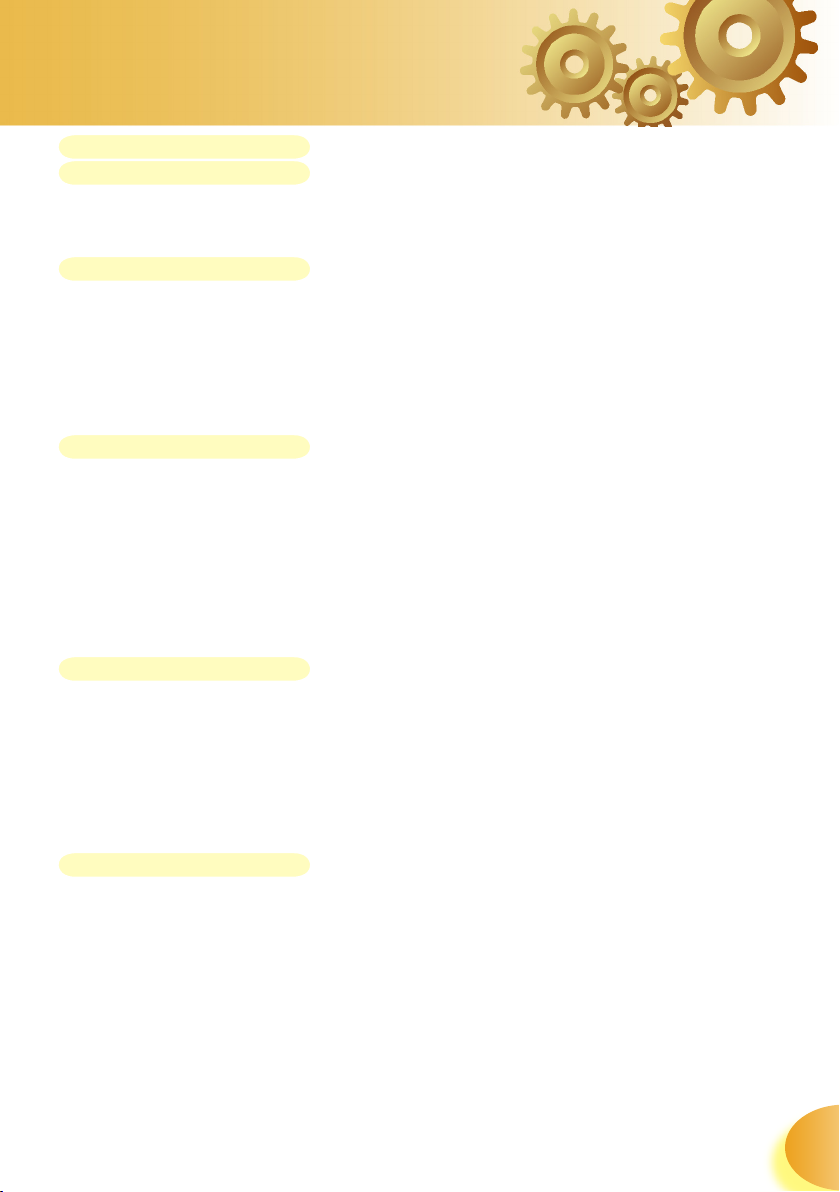
Table of Contents
Table of Contents .................................................................................1
Usage Notice .........................................................................................2
Safety Information .........................................................................................2
Precautions....................................................................................................3
Eye Safety Warnings .....................................................................................5
Introduction ..........................................................................................6
Product Features ...........................................................................................6
Package Overview.........................................................................................7
Product Overview ..........................................................................................8
Main Unit ................................................................................................................8
Control Panel ......................................................................................................... 9
Connection Ports .................................................................................................10
Remote Control .................................................................................................... 11
Installation ..........................................................................................12
Connecting the Projector .............................................................................12
Powering On/Off the Projector.....................................................................13
Powering On the Projector ...................................................................................13
Powering Off the projector ................................................................................... 14
Warning Indicator .................................................................................................14
Adjusting the Projected Image.....................................................................15
Adjusting the Projector’s Height ...........................................................................15
Adjusting the Projector’s Zoom / Focus ............................................................... 16
Adjusting Projected Image Size ........................................................................... 16
User Controls .......................................................................................17
Control Panel & Remote Control .................................................................17
On-screen Display Menus ...........................................................................20
How to operate .................................................................................................... 20
Menu Tree ............................................................................................................ 21
Image ................................................................................................................... 22
Display ................................................................................................................ 27
Setup .................................................................................................................... 30
Options ................................................................................................................. 32
Appendices .......................................................................................... 34
Troubleshooting ...........................................................................................34
Image Problems .................................................................................................. 34
Intermission Problems ........................................................................................ 37
LED Problems ..................................................................................................... 37
Remote Control Problems ................................................................................... 39
Replacing the Lamp.....................................................................................40
Compatibility Modes ....................................................................................41
Ceiling Mount Installation ............................................................................42
Optoma Global Ofce .................................................................................. 43
1
English
Page 2
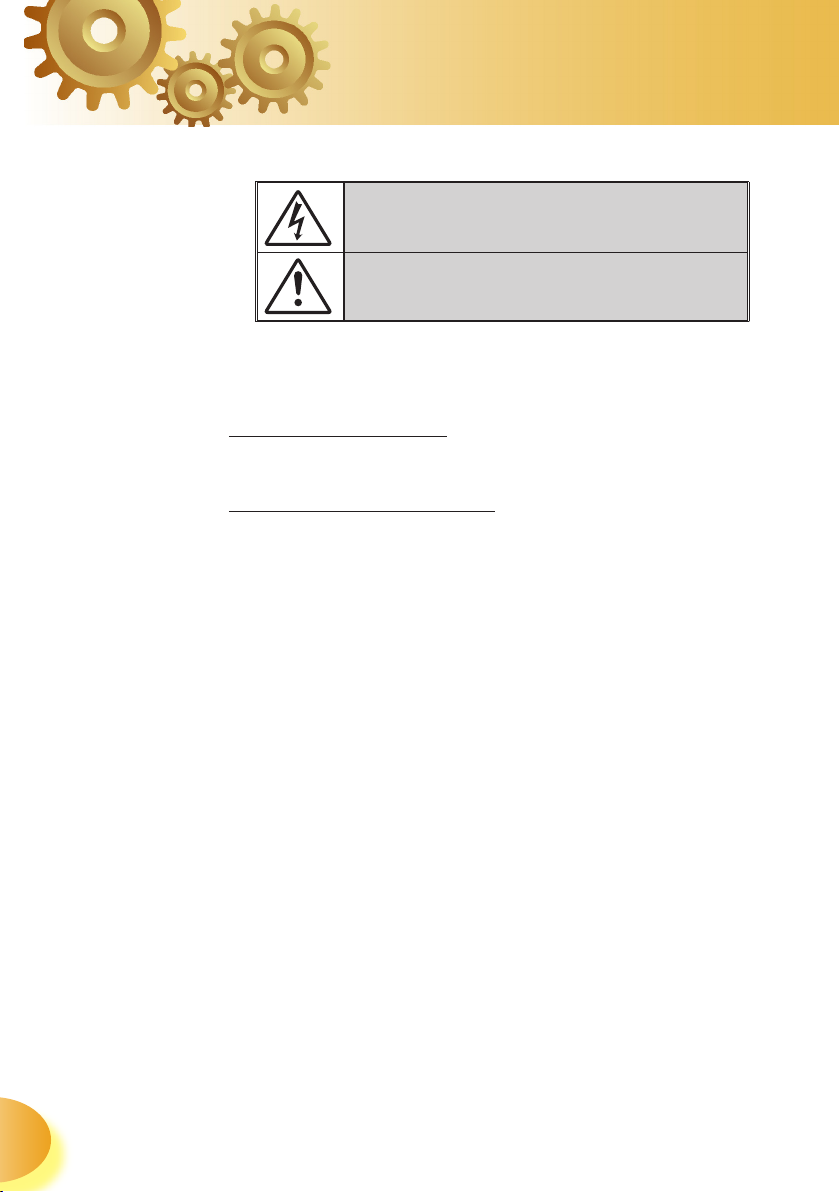
English
Table of Contents
Safety Information
The lightning flash with arrowheard within an equilateral triangle
is intended to alert the user to the presence of uninsulated “dangerous voltage” within the product’s enclosure that may be of sufficient magnitude to constitute a risk of electric shock to persons.
The exclamation point within an equilateral triangle is intended to
alert the user to the presence of import operating and maintenance
(servicing) instructions in the literature accompanying the appliance.
WARNING: TO REDUCE THE RISK OF FIRE OR ELECTRIC SHOCK, DO NOT
EXPOSE THIS APPLIANCE TO RAIN OR MOISTURE. DANGEROUS HIGH
VOLTAGES ARE PRESENT INSIDE THE ENCLOSURE. DO NOT OPEN THE
CABINET. REFER SERVICING TO QUALIFIED PERSONNEL ONLY.
Class B emissions limits
This Class B digital apparatus meets all requirements of the Canadian
Interference-Causing Equipment Regulations.
Important Safety Instruction
1. Read these instructions –before using this projector.
2. Keep these instructions –for future reference.
3. Follow all instructions.
4. Install in accordance with the manufacturer’s instructions :
A. Do not block any ventilation openings. To ensure reliable
operation of the projector and to protect it from overheating, put
the projector in a position and location that will not interfere with
its proper ventilation. For example, do not place the projector on
a bed, sofa, carpet, or similar surface that may block the ventilation openings. Do not put it in an enclosure, such as a bookcase or
a cabinet that may keep air from flowing through its ventilation
openings.
B. Do not use this projector near water or moisture. To re-
duce the risk of fire or electric shock, do not expose the projector
to rain or moisture.
C. Do not install near any heat sources, such as radiators, heat-
ers, stoves or other apparatus (including amplifiers) that produce
heat.
5. Clean only with a dry cloth.
6. Only use attachments/accessories specified by the manufacturer.
7. Refer all servicing to qualified service personnel. Servicing is required when the projector has been damaged in any way:
Such as power supply cord or plug is damaged.
Liquid has been spilled or objects have fallen into the appara-
tus.
The projector has been exposed to rain or moisture, does not
operate normally, or has been dropped.
Do not attempt to service this projector yourself. Opening or
removing covers may expose you to dangerous voltages or other
hazards. Please call Optoma to be referred to an authorized service
center near you.
8. Do not let objects or liquids enter the projector –as they may touch
dangerous voltage points or short-out parts that could result in a
fire or electric shock.
2
9. See projector enclosure for safety related markings.
10. The projector should not be adjusted or repaired by anyone except
properly qualified service personnel.
Page 3
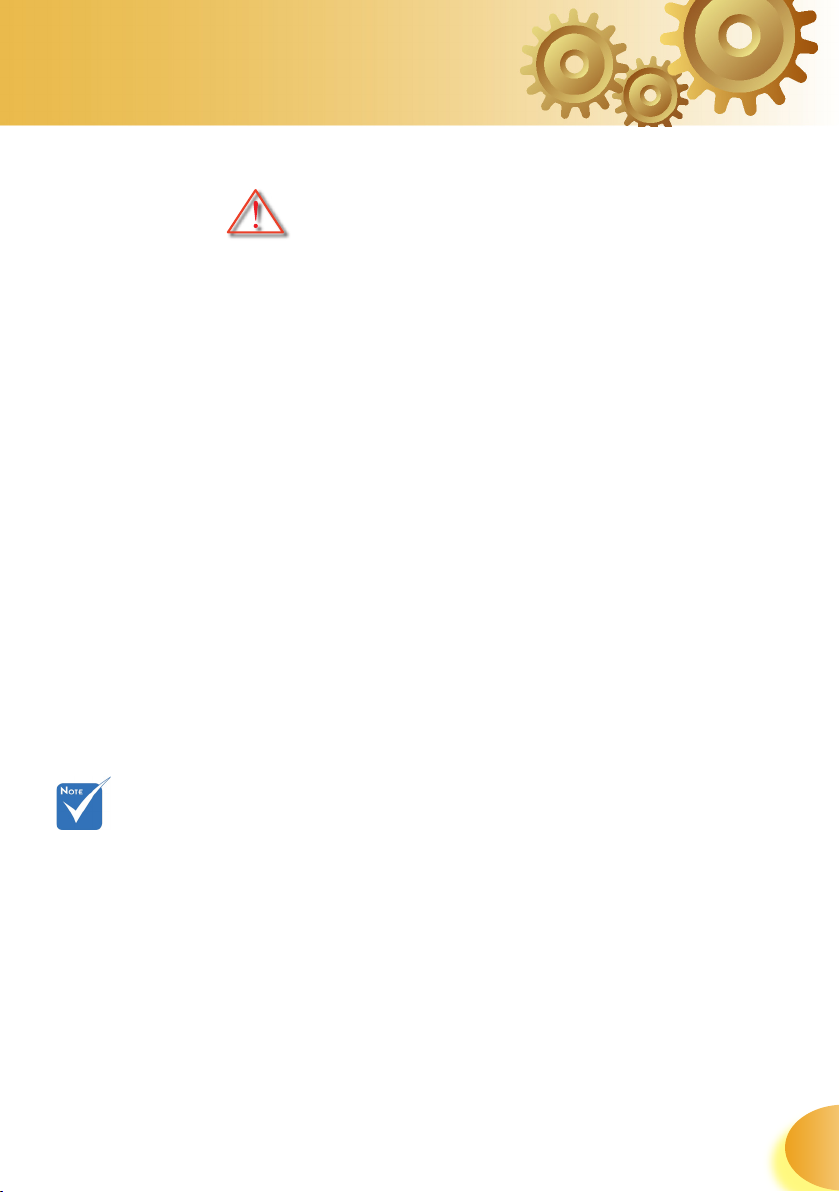
Table of Contents
Precautions
Please follow all warnings, precautions and
maintenance as recommended in this user’s
guide.
▀■ Warning- Do not look into the projector’s lens when the
lamp is on. The bright light may hurt your eyes.
▀■ Warning- To reduce the risk of fire or electric shock, do not
expose this projector to rain or moisture.
▀■ Warning- Please do not open or disassemble the projector
as this may cause electric shock.
▀■ Warning- When replacing the lamp, please allow unit to
cool down, and follow all replacement instructions. See page 40.
▀■ Warning- This projector will detect the life of the lamp
itself. Please be sure to change the lamp when it
shows warning messages.
When the
lamp reaches the
end of its life, the
projector will not
turn back on until
the lamp module
has been replaced.
To replace the
lamp, follow the
procedures listed
under “Replacing
the Lamp” section
on page 40.
▀■ Warning- Reset the “Lamp Reset” function from the on-
screen display “Options|Lamp Settings” menu
after replacing the lamp module (refer to page
33).
▀■ Warning- When switching the projector off, please ensure
the cooling cycle has been completed before
disconnecting power. Allow 90 seconds for the
projector to cool down.
▀■ Warning- Do not use lens cap when projector is in opera-
tion.
▀■ Warning- When the lamp is approaching to the end of its
life time, the message “Replacement suggested”
will show on the screen. Please contact your local
reseller or service center to change the lamp as
soon as possible.
3
English
Page 4
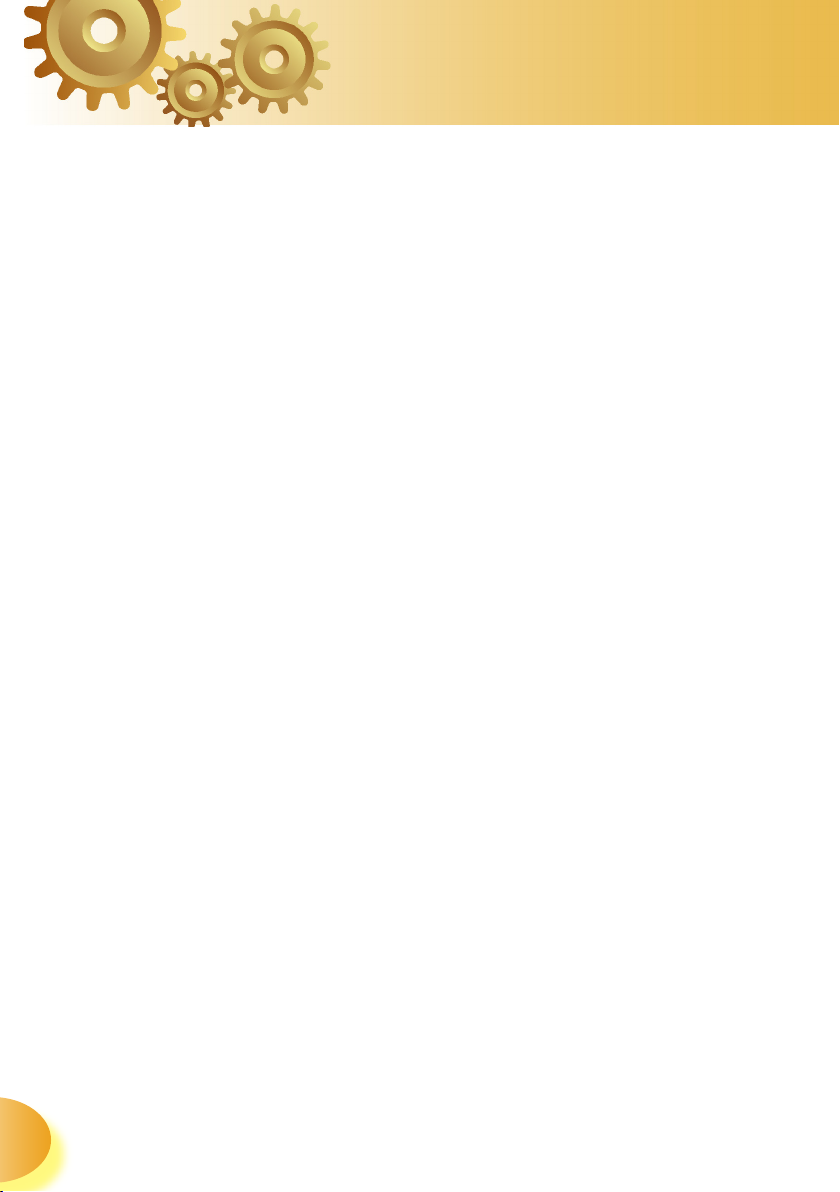
Usage Notice
Do:
Turn off the product before cleaning.
Use a soft cloth moistened with mild detergent to clean the
display housing.
Disconnect the power plug from AC outlet if the product is
not being used for a long period of time.
Don’t:
Block the ventilation slots and openings on the unit.
Use abrasive cleaners, waxes or solvents to clean the unit.
Use under the following conditions:
- In extremely hot, cold or humid environments.
- In areas susceptible to excessive dust and dirt.
- Near any appliance that generates a strong magnetic field.
- In direct sunlight.
English
4
Page 5
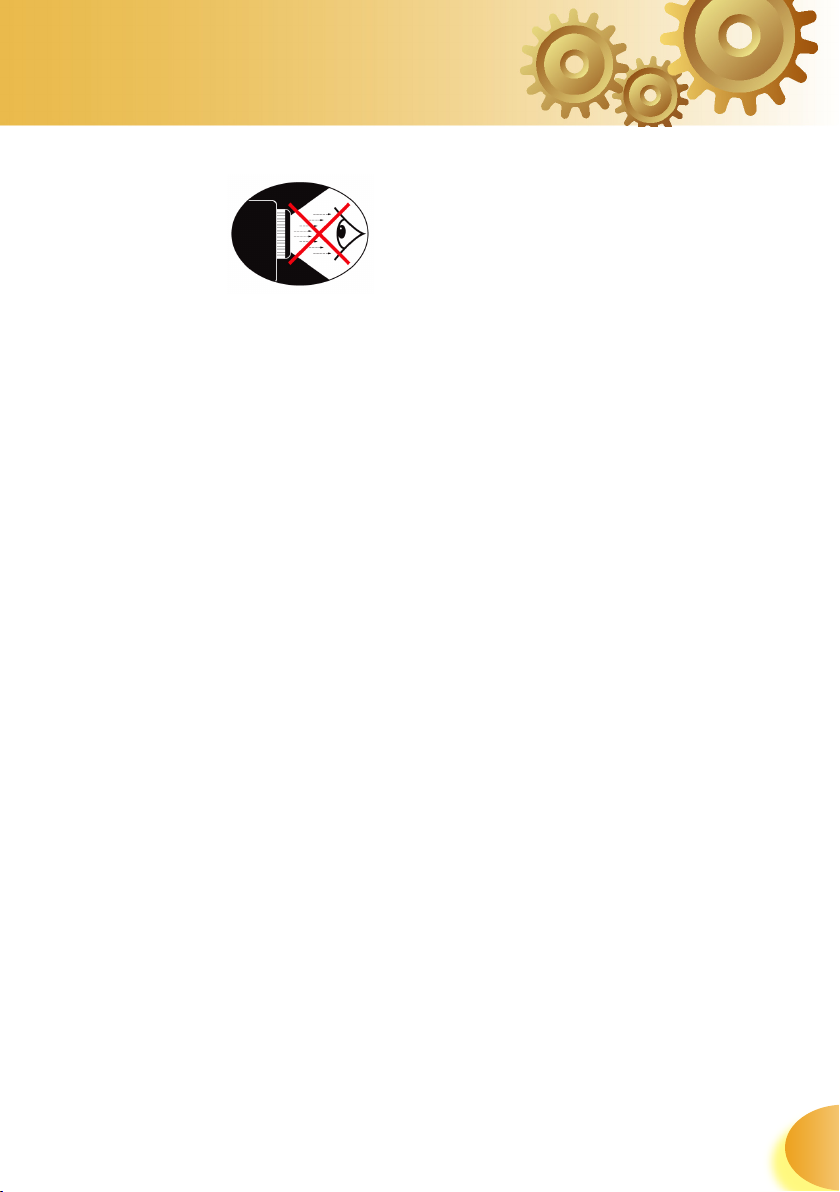
Usage Notice
Eye Safety Warnings
▀■ Avoid staring directly into the projector beam at all times.
▀■ Minimize standing facing into the beam. Keep your back
to the beam as much as possible.
▀■ A stick or laser pointer is recommended to avoid the need
for the user to enter the beam.
▀■ Ensure that projectors are located out of the line of sight
from the screen to the audience; this ensures that, when
presenters look at the audience, they do not also have to
stare at the projector lamp. The best way to achieve this
is by ceiling-mounting rather than floor or table-mounting
the projector.
▀■ When projector is used in a classroom, adequately super-
vise students when they are asked to point out something
on the screen.
▀■ In order to minimize the lamp power needed, use room
blinds to reduce ambient light levels.
5
English
Page 6
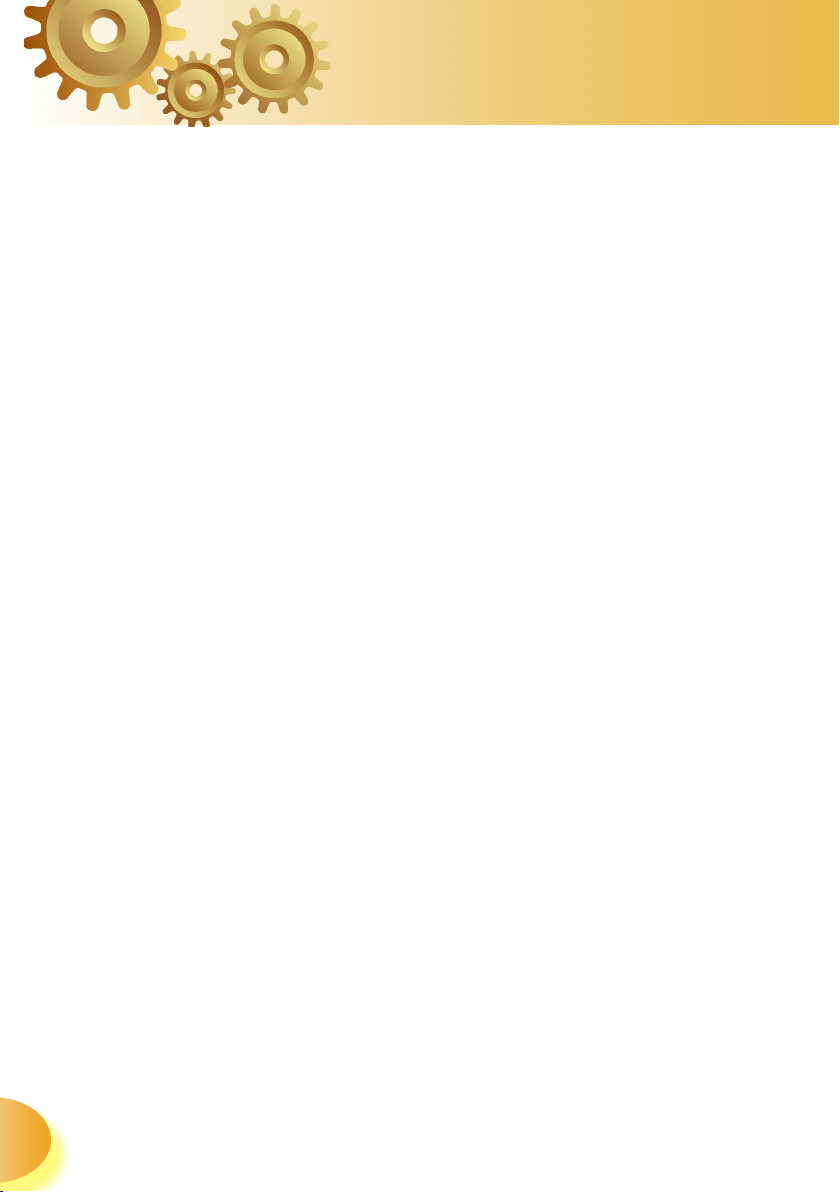
Introduction
Product Features
This product is an 720P single chip DLP® projector. Outstanding features include:
Single 16:9 1280 x 720 Dark Chip2TM DLP® technology
Uses 7 segment color wheel GRBWGRB cycle
480i - NTSC/NTSC4.43
576i - PAL/PAL-M/PAL-N/SECAM
HDTV compatible (480p, 576p, 720p, 1080i)
Full function IR remote control with back light
Advanced 2D digital keystone correction and high
quality full screen image re-scaling
User friendly control panel
SXGA+, SXGA compression and XGA, SVGA, VGA re-
sizing
English
Macintosh compatible
HDMI support with HDCP compliant
True VividTM and Brilliant ColorTM Image technology
16:9, integrate with complete image function: Format,
Overscan, Digital Image Shift construction (Vertical/
Horizontal)
6
Page 7
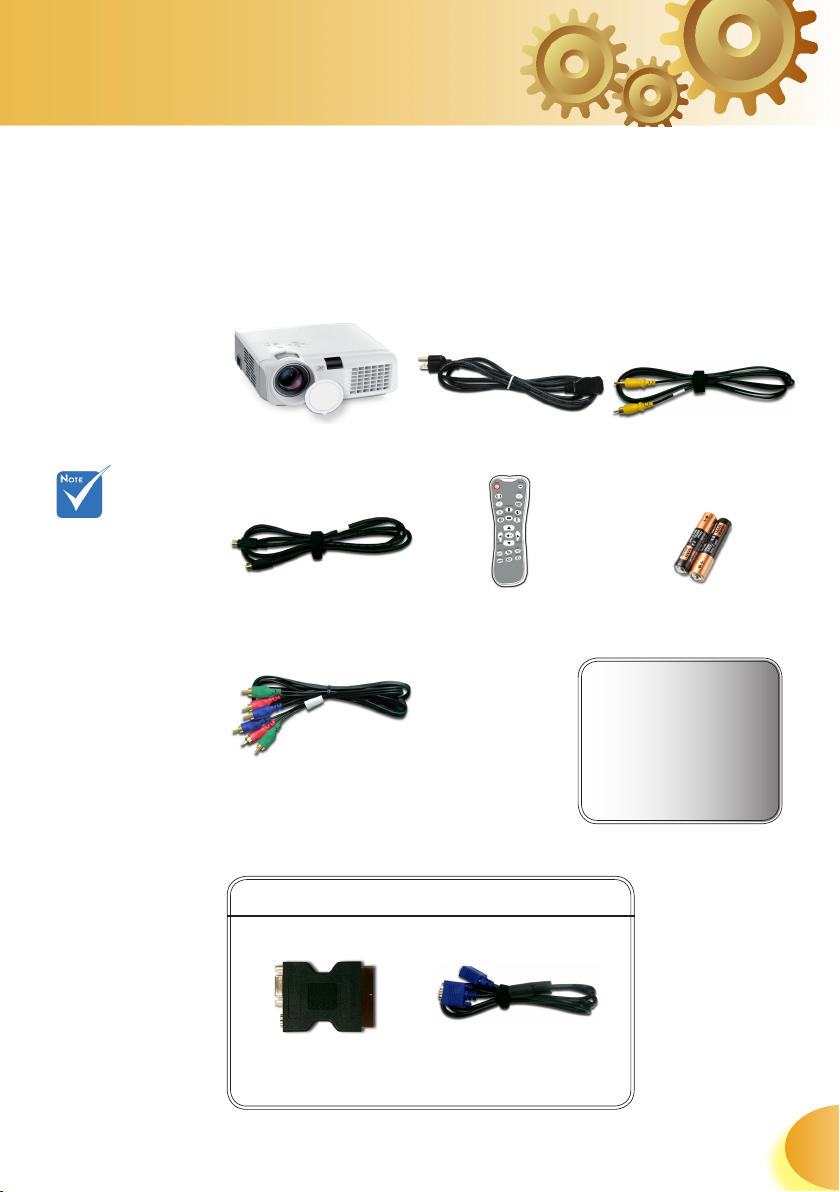
Introduction
Package Overview
This projector comes with all the items shown
below. Check to make sure your unit is complete.
Contact your dealer immediately if anything is
missing.
Due to the
difference in
applications for
each country,
some regions
may have different accessories.
Projector with lens cap
S-Video Cable 1.8m
RCA Component Cable
for YPbPr 2.0m
Power Cord 1.8m
IR Remote Controller
Available in European version only
Composite Video Cable
1.8m
2 x AAA Batteries
Documentation :
User’s Manaul
Warranty Card
Quick Start Card
SCART RGB/S-Video
Adaptor
VGA Cable 1.8m
7
English
Page 8

Product Overview
Introduction
Main Unit
2
7
3
5
1
6
4
1
8
English
1. Control Panel
2. Zoom Lever
3. Focus Ring
4. Elevator Button
5. Zoom Lens
6. IR Receivers
7. Power Socket
8. Connection Ports
8
Page 9
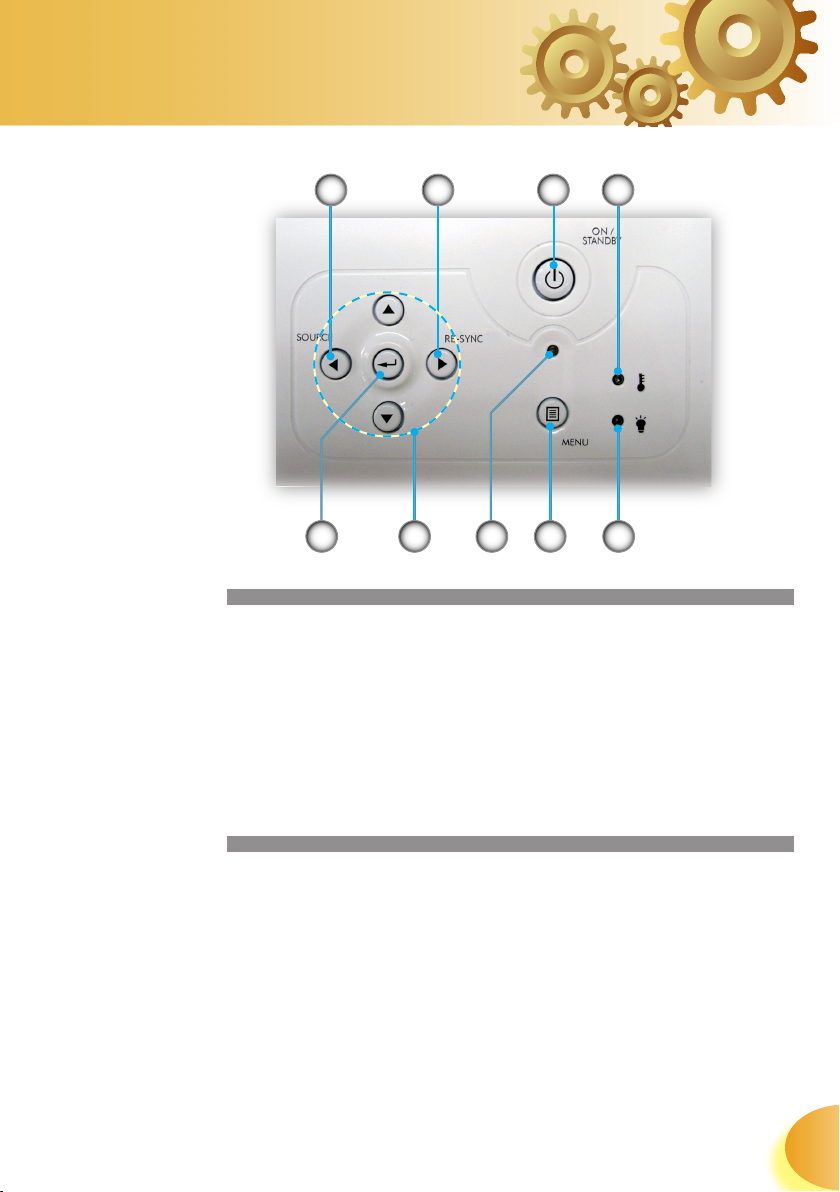
Introduction
Control Panel
3 2 14
1. Temp Indicator LED
2. On/Standby
3. Re-Sync
4. Source
5. Lamp Indicator LED
6. Menu (On/Off)
7. On/Standby LED
8. Four Directional Select Keys
9. Enter
689 7
5
9
English
Page 10
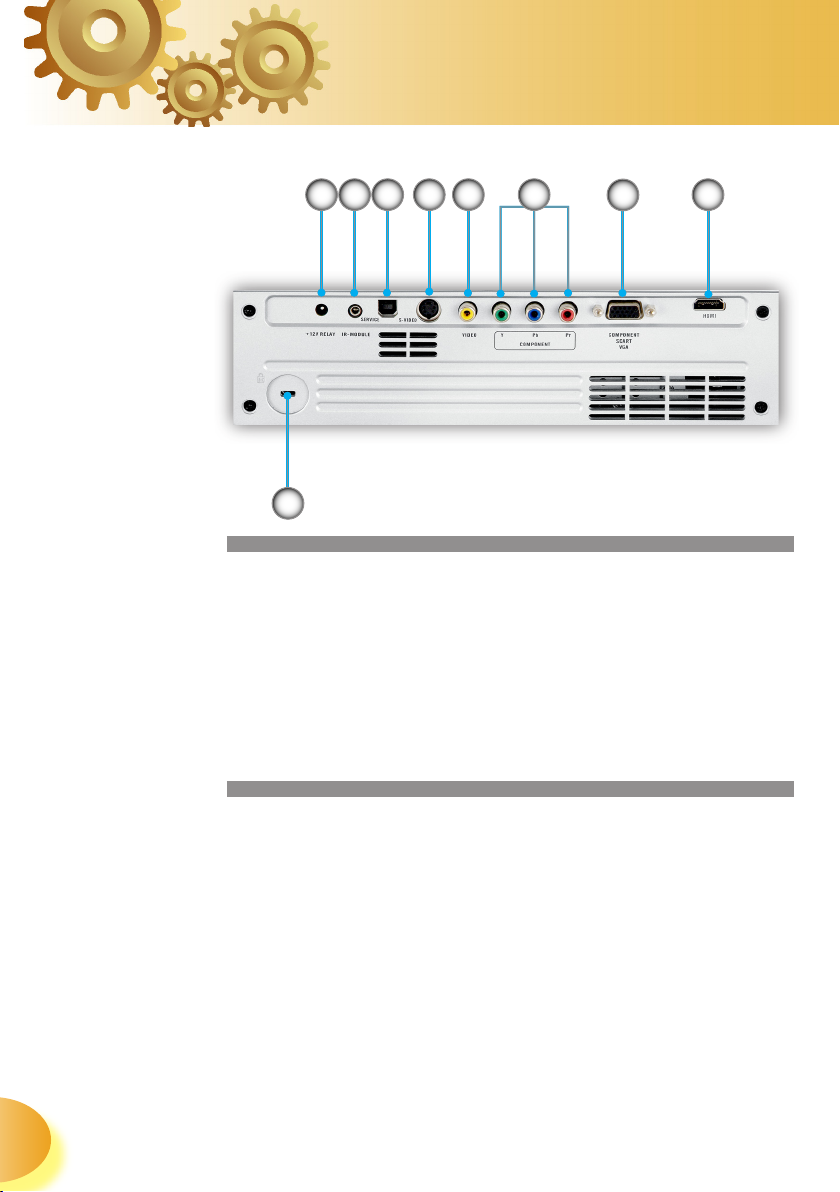
Connection Ports
Introduction
48 7 6 5 3
9
1. HDMI Connector
2. Component/SCART/VGA Input Connector
3. Component Video Input Connector
4. Composite Video Input Connector
5. S-Video Input Connector
6. Service Connector
7. IR Module
8. +12V Relay Connector
9. Kensington MicrosaverTM Lock Port
2
1
English
10
Page 11
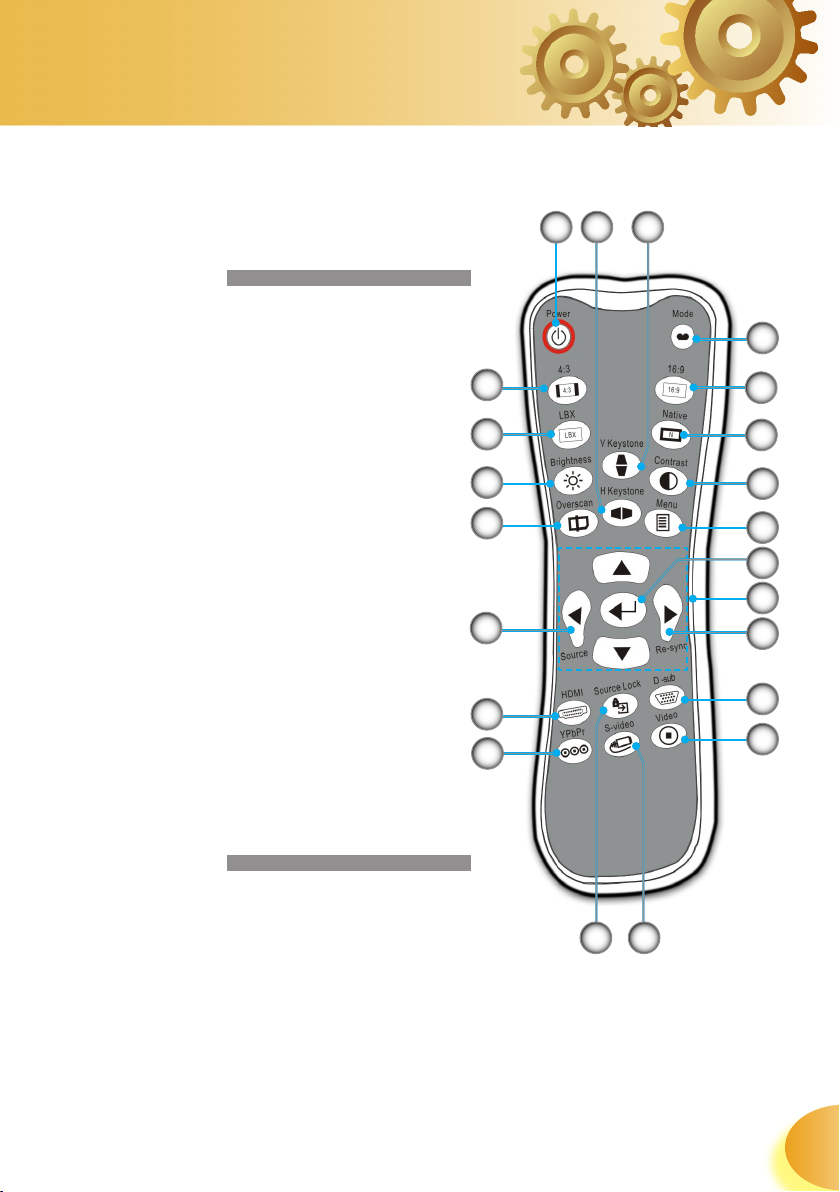
Introduction
Remote Control
1. Power On/Off
2. Mode
3. 16:9
4. Native
5. Contrast
6. Menu Format
7. Enter
8. Four Directional Select Keys
9. Re-Sync
10. D-Sub Source
11. Video Source
12. YPbPr Source
13. HDMI Source
14. Source
15. Overscan
16. Brightness
17. LBX
18. 4:3
19. H Keystone
20. V Keystone
21. S-Video Source
22. Source Lock
14
18
17
16
15
13
12
20
19
1
2
3
4
5
6
7
8
9
10
11
22
21
11
English
Page 12
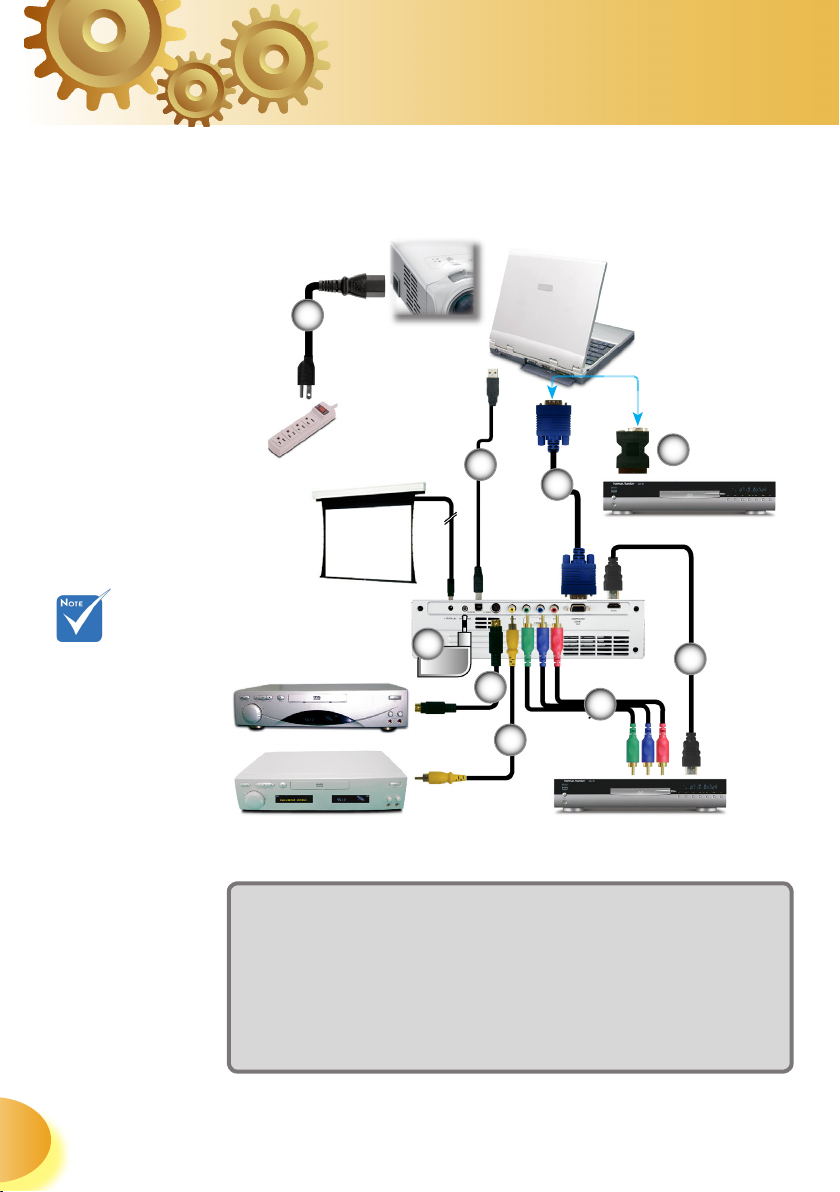
Installation
Connecting the Projector
1
RGB
Due to the
difference in
applications for
each country,
some regions
may have different accessories.
+12V Relay Output
S-Video Output
Video Output
1...................................................................................................Power Cord
2..................................................................USB Cable (Optional Accessory)
3.....................................................................................................VGA Cable
4...................................................................... SCART RGB/S-Video Adaptor
5...............................................................HDMI Cable (Optional Accessory)
6............................................................... RCA Component Cable for YPbPr
7............................................................................... Composite Video Cable
8............................................................................................... S-Video Cable
9................................................................. IR Module (Optional Accessory)
2
3
9
8
6
7
DVD Player, Set-top Box,
HDTV receiver
4
5
English
12
Page 13
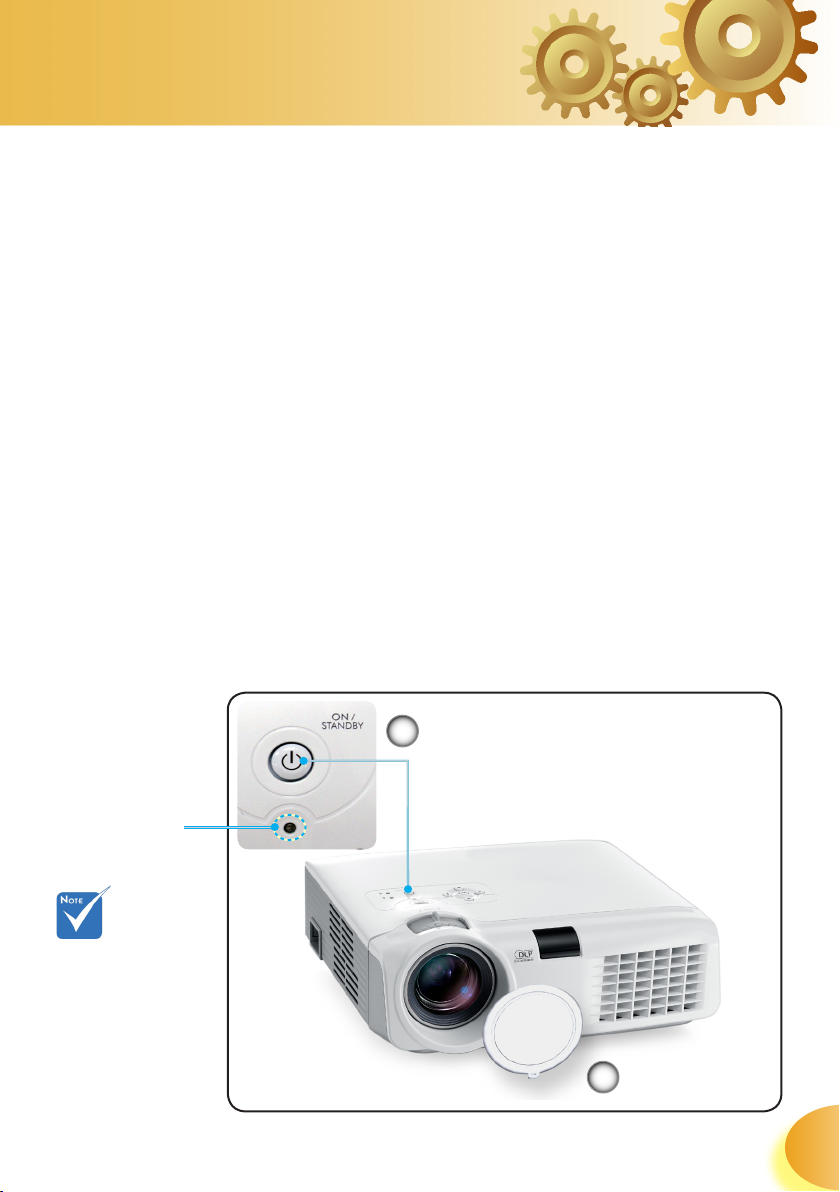
Installation
Powering On/Off the Projector
Powering On the Projector
1. Remove the lens cap.
2. Ensure that the power cord and signal cable are securely
connected. The Power LED will flash green.
3. Turn on the lamp by pressing “On/Standby” button
either on the top of the projector or on the remote. The
Power LED will turn green.
The startup screen will display in approximately 30 sec-
onds. The first time you use the projector, you can select
your preferred language from quick menu after the
startup screen display.
4. Turn on your source (computer, notebook, video player,
etc.). The projector will detect your source automatically.
If you connected multiple sources at the same time, press the
“Source” button on the control panel or direct source key on the
remote control to switch between inputs.
Power LED
Turn on the
projector first and
then select the
signal sources.
On/Standby
2
1
Lens Cap
13
English
Page 14

Installation
Powering Off the Projector
1. Press the “On/Standby” button to turn off the projector
lamp, you will see a message displayed on the projector’s screen.
2. Press the “On/Standby” button again to confirm, other-
wise the message will disappear after 5 seconds.
When you press “On/Standby” button second, the sys-
tem will show the timing countdown on the screen.
3. The cooling fans continue to operate for about 10
seconds for cooling cycle and the Power LED will turn
green. When the Power LED begins flashing, the projector has entered standby mode.
If you wish to turn the projector back on, you must
wait until the projector has completed the cooling cycle
and has entered standby mode. Once in standby mode,
simply press “On/Standby” button to restart the projector.
4. Disconnect the power cord from the electrical outlet
and the projector.
5. Do not turn on the projector immediately following a
power off procedure.
English
Warning Indicator
When the “LAMP” indicator lights solid orange, the pro-
jector will automatically shut itself down. Please contact
your local reseller or service center. See page 43.
When the “TEMP” indicator lights solid red, it indicates
the projector has overheated. The projector will automatically shut itself down.
Under normal conditions, the projector can be switched
on again after it has cooled down. If the problem persists, you should contact your local dealer or our service
center. See page 43.
When the “TEMP” indicator flashes red, it indicates the
fan has failed. Please contact your local dealer or our
service center. See page 43.
14
Page 15

Installation
Adjusting the Projected Image
Adjusting the Projector’s Height
The projector is equipped with elevator feet for adjusting the image height.
To raise the image:
1. Press the elevator button .
2. Raise the image to the desired height angle , then
3. Use screw in feet to fine-tune the display angle.
To lower the image:
1. Press the elevator button.
2. Lower the image, then release the button to lock the
elevator feet into position.
3. Use screw in feet to fine-tune the display angle.
release the button to lock the elevator feet into position.
1
Elevator Button
2
Elevator Feet
3
Tilt-Adjustment
Feet
15
English
Page 16

Installation
L
H'
H(1280X720)
A
B(1280X720)
W0 (1280X720)
W1 (960X720)
D(1280X720)
Adjusting the Projector’s Zoom / Focus
Turn the Zoom Lever to zoom in or zoom out. To focus
the image, turn the focus ring until you see a clear image.
The projector will focus at distances from 4.9 to 34.4 feet
(1.5 to 10.5 meters) and the projection screen size from
0.92m~7.62m (36”~300”) at 16:9 mode with mechanical
travel.
Zoom Lever
Focus Ring
Adjusting Projection Image Size
Side View Front View
English
16
Throw Ratio (TR)=1.96 as Wide mode
A=8.13°
H'=L X tan(A) W1 (960x720)=W0 (1280x720) X 0.75
H (1280x720)=W0 (1280x720) X 0.56 H (960x720)=W1 (960x720) X 0.75
Display Format A B
16:9 (1280x720) 8.13 26.50 210 132.83 74.72 30.00 152.4 60.00
4:3 (960x720) 8.13 26.50 210 99.62 74.72 30.00 124.53 49.03
Projection Distance (M) 2.0 3.0 5.0 6.0 7.0 8.0 9.0
Screen Size 16:9
(inch)
Screen Size 4:3
(inch)
B
(1280x720)=26.50°
Max 57.18 85.77 142.95 171.54 200.12 228.71 257.30
Min 47.55 71.32 118.87 142.65 166.42 190.19 213.97
Max 46.72 70.08 116.80 140.16 163.52 186.88 210.24
Min 38.85 58.28 97.13 116.56 135.98 155.41 174.83
W0 (1280x720)=L/R
L
(cm)W (cm)H (cm)H’(cm)D (cm)
(in)
D’
Page 17

User Controls
Control Panel & Remote Control
There are two ways for you to control the functions:
Control Panel and Remote Control.
Using the Control Panel
On/Standby
Menu
Re-Sync
Source
Control Panel
Refer to the “Power On/Off the Projector” section on pages 13-14.
Press “Menu” to launch the on-screen display
(OSD) menu. To exit OSD, Press ”Menu” again.
Automatically synchronizes the projector to
the input source.
Press “Source” to select an input signal.
Four Directional Select
Keys
Enter
Use to select items or make adjustments to your selection.
Confirm your item selection.
17
English
Page 18

Remote Control
User Controls
Using the Remote Control
Power
Mode
16:9
Native
Letter-Box
4:3
Contrast
Brightness
Menu
Re-Sync
Refer to the “Power On/Off the Projector” section on pages 13-14.
Select the display mode from Cinema,
Bright, TV, Photo and User.
Scale the image at a 16:9 aspect ratio.
The input source will be displayed without scaling.
Enable the viewing of the letterboxed
non-anamorphically enhanced movie at
full screen width. Part of the original image will be lost if the image aspect ratio
is less than 1.78:1.
Scale the image at a 4:3 aspect ratio.
Control the degree of difference between the lightest and darkest parts of
the picture.
Adjust the brightness of the image.
Press “Menu” to launch the on-screen
display (OSD) menu. To exit OSD, Press
”Menu” again.
Automatically synchronizes the projector
to the input source.
English
18
D-Sub
Video
S-Video
YPbPr
HDMI
Press “D-Sub” to choose D-Sub (15 pins)
connector source.
Press “Video” to choose Composite video
source.
Press “S-Video” to choose S-Video source.
Press “YPbPr” to choose Component
video source.
Press “HDMI” to choose source from
HDMI connector.
Page 19

User Controls
Source
Source Lock
Overscan
H. Keystone
/
V. Keystone
/
Four Directional Select
Keys
Enter
Press “Source” to select an input signal.
Select auto detection all connector ports
or lock current connector port.
Mask off a few pixels on each edge of the
image to be displayed. Use this function
to adj ust if image sou rce hap pe ns to
have noise near any edge of the display
image.
Adjust image distortion horizontally and
makes a squarer image.
Adjust image distortion vertically and
makes a squarer image.
Use to select items or make
adjustments to your selection.
Confirm your item selection.
19
English
Page 20

User Controls
On-screen Display Menus
The Projector has multilingual On-screen Display
menus that allow you to make image adjustments and
change a variety of settings. The projector will auto-
matically detect the source.
How to operate
1. To open the OSD menu, press “Menu” on the Remote Control-
ler Control Panel.
2 When OSD is displayed, use
the main menu. While making a selection on a particular page,
press or “Enter” key to enter sub menu.
3. Use
tings by key.
4. Select the next item to be adjusted in the sub menu and adjust
as described above.
5. Press “Enter” to confirm, and the screen will return to the main
menu.
6. To exit, press “Menu” again. The OSD menu will close and the
projector will automatically save the new settings.
keys to select the desired item and adjust the set-
keys to select any item in
English
20
Sub Menu
Main Menu
Setting
Page 21

User Controls
Menu Tree
21
English
Page 22

User Controls
Image
Mode
There are many factory presets optimized for various types of
images.
Cinema: For home theater.
Bright
TV
Photo: Best colour reproduction.
User: Memorize user’s settings.
Contrast
The contrast controls the degree of difference between the
lightest and darkest parts of the picture. Adjusting the contrast
changes the amount of black and white in the image.
Press the to decrease the contrast.
Press the to increase the contrast.
Brightness
Adjust the brightness of the image.
Press the to darken image.
Press the to lighten the image.
Color
Adjusts a video image from black and white to fully saturated
color.
Press the to decrease the amount of color in the image.
Press the to increase the amount of color in the image.
English
22
Page 23

User Controls
Tint
Adjusts the color balance of red and green.
Press the to increase the amount of green in the image.
Press the to increase the amount of red in the image.
Sharpness
Adjusts the sharpness of the image.
Press the to decrease the sharpness.
Press the to increase the sharpness.
23
English
Page 24

Image | Advance
Degamma
This allows you to choose a degamma table that has been finetuned to bring out the best image quality for the input.
Film: For home theater.
Video: For video or TV source.
Graphics: For image source.
PC: For PC or computer source.
Brilliant Color
This adjustable item utilizes a new color-processing algorithm
and system level enhancements to enable higher brightness
while providing true, more vibrant colors in picture. The range
is from “ 0 ” to “ 10 ”. If you prefer a stronger enhanced image, adjust toward the maximum setting. For a smoother, more
natural image, adjust toward the minimum setting.
True Vivid
This adjustable item utilizes a new color-processing algorithm
and enhancements to enable the picture’s vividness to be significantly increased. The range is from “ 0 ” to “ 3 ”.
Color Temp.
Adjust the color temperature. The range is from “ 0 ” to “ 2 ”. At
higher temperature, the screen looks colder; at lower temperature, the screen looks warmer.
Image AI
Image AI improves the contrast of the picture by optimizing the
brightness of the lamp according to the picture content.
TM
User Controls
English
24
Page 25

User Controls
On: The dynamic image performance manager is active in
making sure your greatest pleasure from seeing a movie
dynamically with the most dark details revealed, vivid
and bright image performed all the way.
Off: The dynamic image performance manager is on
standby.
RGB/Gain/Bias
Press or into the next menu as below and then use
or to select item. Use
for brightness (Gain) and contrast (Bias).
or
to select Red, Green, or Blue
25
English
Page 26

User Controls
Input Source
Enable input sources. Press or into the next menu as
below and then use or to select. Press “Enter” to finalize the selection. The projector will not search inputs that are
de-selected.
Color Space
Select an appropriate color matrix type from RGB or YPbPr.
English
26
Page 27

User Controls
Display
Format
Use this function to choose your desired aspect ratio.
4:3: This format is for 4x3 input sources not enhanced for
Widescreen TV.
16:9: This format is for 16x9 input sources, like HDTV and
DVD enhanced for Widescreen TV.
LBX: This format is for non-16x9, letterbox source and for us-
ers who use external 16x9 lens to display 2.35:1 aspect ratio
using full resolution.
Native: This format displays the original image without any
scaling.
Input Signal
Display area
Picture area
Display on Screen
27
English
Page 28

User Controls
Detail informations about LBX mode :
1. Some Letter-Box DVD contents are not enhanced for 16x9
TV, then image will not look right in 16:9 display.One can
use 4:3 mode to view the correct info. But if the content
itself is not 4:3, it will have black bars around the image
in a 16:9 display. For this kind of content, you can use LBX
mode to fill the image in the 16x9 display as much as possible.
2. If you use an external 16x9 lens, this LBX mode also allows
you to watch a 2.35:1 content (include Anamorphic DVD
and HDTV film source) that support anamorphic wide is
enhanced for 16x9 Display in a wide 2.35:1 image.
In this case, there are no black bars, the full lamp power
and vertical resolution is fully utilized for maximum viewing effects.
Other than these two occasions, one should stay with 16:9
and 4:3 modes for most viewing experiences.
Overscan
Overscan function removes the noise in a video image. Overscan the image to remove video encoding noise on the edge
of video source.
Edge Mask
Press the to reduce the size of an image.
Press the to magnify an image on the projection screen.
H Image Shift
Shifts the projected image position horizontally.
V Image Shift
Shifts the projected image position vertically.
H Keystone
Press the or to adjust image distortion horizontally and
makes a squarer image.
V Keystone
Press the or to adjust image distortion vertically and
makes a squarer image.
English
28
Page 29

User Controls
PC Mode
This Mode is only for use when using this projector unit with a
PC signal, either Analogue connector.
Wide: If your PC output is a wide screen format resolution
you must select this setting.
Examples of Wide screen resolutions are: 720 x 400 / 854 x
480 / 1280 x 720 / 1280 x 768.
“PC Mode” func-
tion is only supported
under RGB source.
Normal: If your PC output is a Normal (4:3) resolution you
must select this setting.
Examples of Normal resolutions are: 640 x 480 / 800 x 600
/ 1024 x 768 / 1152 x 870 (* for MAC) / 1280 x 1024 / 1400 x
1050.
*All supported resolutions are listed on page 41.
29
English
Page 30

User Controls
Setup
Language
Choose the multilingual OSD menu. Press or into the sub
menu and then use the or key to select your preferred
language. Press “Enter” to finalize the selection.
Projection
Front-Desktop
The factory default setting.
Rear-Desktop
When you select this function, the projector reverses the image so you can project behind a translucent screen.
English
30
Front-Ceiling
When you select this function, the projector turns the image
upside down for ceiling-mounted projection.
Rear-Ceiling
When you select this function, the projector reverses and
turns the image upside down at same time. You can project from behind a translucent screen with ceiling mounted
projection.
Page 31

User Controls
Signal
Phase: Changes the display data frequency to match the
frequency of your computer’s graphic card. When you
experience a vertical flickering bar, use this function to
make an adjustment.
Tracking : Synchronizes the signal timing of the display
with the graphics card. If you experience an unstable or
flickering image, use this function to correct it.
H. Position: Adjusts the horizontal position.
V. Position: Adjusts the vertical position.
31
English
Page 32

User Controls
Options
Menu Location
Choose the menu location on the display screen.
Source Lock
When this function is turned off, the projector will search for
other signals if the current input signal is lost. When this function is turned on, it will search for a specified connection port.
High Altitude
Choose “On” to turn on High Altitude mode. Operates the fans
at full speed continuously to allow for proper high altitude
cooling of the projector.
Auto Power Off (min)
Sets the interval of power-off of the system, if there is no
signal input. (In minutes)
English
32
Page 33

User Controls
Options |
Lamp Settings
Lamp Hour
Displays the cumulative lamp operating time.
Lamp Reminding
Choose this function to show or to hide the warning message
when the changing lamp message is displayed. The message
will appear up 30 hours before suggested replacement of
lamp.
Bright Mode
Choose “On” to increase the brightness. Choose ”Off” to return normal mode.
Lamp Reset
Reset the lamp life hour after replacing the lamp.
33
English
Page 34

(*) The resolution
WXGA (1280 x 720) is
recommend for computer signal.
Appendices
Troubleshooting
If you experience a problem with your projector,
please refer to the following information. If a
problem persists, please contact your local reseller or service center. (See page 43 for details)
Image Problems
No image appears on-screen
Ensure all the cables and power connections are correctly and
securely connected as described in the “Installation” section.
Ensure all the pins of connectors are not bent or broken.
Check if the projection lamp has been securely installed. Please
refer to the “Replacing the lamp” section.
Make sure you have removed the lens cap and the projector is
switched on.
Partial, scrolling or incorrectly displayed image
Press “Re-Sync” on the remote control or control panel.
If you are using a PC:
For Windows 95, 98, 2000, XP:
1. Open the “My Computer” icon, the “Control Panel” folder,
and then double click on the “Display” icon.
2. Select the “Settings” tab.
3. Verify that your display resolution setting is lower than or
equal to SXGA+ (1400 x 1050). (*)
4. Click on the “Advanced Properties” button.
English
If the projector is still not projecting the whole image, you will
also need to change the monitor display you are using. Refer
to the following steps.
5. Verify the resolution setting is lower than or equal to
SXGA+ (1400 x 1050) resolution.
34
Page 35

Appendices
6. Select the “Change” button under the “Monitor” tab.
7. Click on “Show all devices.” Next, select “Standard monitor
types” under the SP box; choose the resolution mode you
(*) The resolution:
WXGA (1280 x 720) is
recommended for this
projector.
need under the “Models” box.
8. Verify that the resolution setting of the monitor display is
lower than or equal to SXGA+ (1400 x 1050). (*)
If you are using a Notebook:
1. First, follow the steps above to adjust resolution of the computer.
2. Press the toggle output settings. Example: [Fn]+[F4]
Compaq [Fn]+[F4]
Dell [Fn]+[F8]
Gateway [Fn]+[F4]
IBM [Fn]+[F7]
Mac Apple:
System Preference Display Arrangement Mirror display
If you experience difficulty changing resolutions or your moni-
tor freezes, restart all equipment including the projector.
The screen of the Notebook or PowerBook computer is
Hewlett
Packard
NEC [Fn]+[F3]
Toshiba [Fn]+[F5]
[Fn]+[F4]
not displaying your presentation
If you are using a Notebook PC:
Some Notebook PCs may deactivate their own screens when
a second display device is in use. Each has a different way to
be reactivated. Refer to your computer’s manual for detailed
information.
Unstable or flickering image
Use “Tracking” to correct it. See page 31 for more information.
Change the monitor color setting on your computer.
Image has vertical flickering bar
Use “Phase” to make an adjustment. See page 31 for more
information.
Check and reconfigure the display mode of your graphic card
to make it compatible with the projector.
35
English
Page 36

Appendices
Image is out of focus
Make sure the Lens cap is removed.
Adjusts the Focus Ring on the projector lens.
Make sure the projection screen is between the required
distance 4.9 to 34.4 feet (1.5 to 10.5 meters) from the projector. See page 16.
The image is stretched when displaying 16:9 DVD title
When you play anamorphic DVD or 16:9 DVD, the projector
will show the best image in 16: 9 format on projector side.
If you play the LBX format DVD title, please change the
format as LBX in projector OSD.
If you play 4:3 format DVD title, please change the format
as 4:3 in projector OSD.
If the image is still stretched, you will also need to adjust
the aspect ratio by referring to the following:
Please setup the display format as 16:9 (wide) aspect ratio
type on your DVD player.
Use of Keystone is
not recommended.
English
36
Image is too small or too large
Adjust the zoom lever on the top of the projector.
Move the projector closer to or further from the screen.
Press [4:3], [16:9], [Letter Box], [Native] button on the re-
mote control or [Projector menu] on the projector panel, go
to “Display Format“. Try the different settings.
Image has slanted sides:
If possible, reposition the projector so that it is centered on
the screen and below the bottom of the screen.
Press [Keystone +/-] button until the sides are vertical on
the remote control.
Image is reversed
Select “Setup Projection” from the OSD and adjust the
projection direction.
Page 37

Appendices
Intermission Problems
The projector stops responding to all controls
If possible, turn off the projector, then unplug the power cord
and wait at least 30 seconds before reconnecting power.
Lamp burns out or makes a popping sound
When the lamp reaches its end of life, it will burn out and may
make a loud popping sound. If this happens, the projector
will not turn on until the lamp module has been replaced. To
replace the lamp, follow the procedures in the “Replacing the
Lamp” section on page 40.
LED Problems
LED lighting message
Message
Standby State
(Input power cord)
Power on (warming)
On/Standby LED Temp-LED Lamp-LED
(Green) (Red) (Orange)
Flashing
Lamp lighting
Power off (Cooling)
Error (Lamp fail)
Error (Fan fail) Flashing
Error (Over Temp.)
Steady light No light
37
English
Page 38

Message Reminders
Fan failed:
Over temperature:
Thermal Warning:
Replacing the lamp:
Appendices
English
38
Page 39

Appendices
Remote Control Problems
If the remote control does not work
Check the operating angle for the remote control is approxi-
mately ±22.5°.
Make sure there are not any obstructions between the re-
mote control and the projector. Move to within 6 m (20 ft) of
the projector.
Make sure batteries are inserted correctly.
Make sure batteries are exhausted. If so, replace weak batter-
ies in the remote control.
39
English
Page 40

Appendices
Replacing the lamp
The projector automatically detects the lamp life. When
the lamp life is nearing the end of use, you will receive a
warning message.
Warning: Lamp
compartment is hot!
Allow it to cool down
before changing
lamp!
Warning: To
reduce the risk of
personal injury, do
not drop the lamp
module or touch the
lamp bulb. The bulb
may shatter and cause
injury if it is dropped.
English
40
When you see this message, please contact your local
reseller or service center to change the lamp as soon as
possible. Make sure the projector has been cooled down
for at least 30 minutes before changing the lamp.
1
2 4
Lamp Replacing Procedure:
1. Trun off the power to the projector by pressing the On/Standy button.
2. Allow the projector to cool down at least 30 minutes.
3. Disconnect the power cord.
4. Use a screwdriver to remove the 2 screws from the cover.
5. Push up and remove the cover.
6. Remove the 2 screws from the lamp module.
7. Pull out the lamp module.
To replace the lamp module, reverse the previous steps.
8. Turn on the projector and do “Lamp Reset” after the lamp
module is replaced.
Lamp Reset: (i)Press “Menu” (ii)Select “Options” (iii)Select
“Lamp settings” (iv)Select “Lamp reset (v)Select “Yes”.
3
Page 41

Appendices
Compatibility Modes
Remark : “*”compressed computer
image.
Mode Resolution
V.Frequency
(Hz)
V.Frequency
(Hz)
Analog Digital
VESA VGA 640 x 350 70,85 70,85
VESA VGA 640 x 400 85 85
VESA VGA 640 x 480 60,72,75,85 60,72,75,85
VESA VGA 720 x 400 70,85 70,85
VESA SVGA 800 x 600 56,60,72,75,85 56,60,72,75,85
VESA XGA 1024 x 768 60,70,75,85 60,70,75
VESA WXGA 1280 x 720 60,70,75,85 60,70,75,85
*VESA WXGA 1280 x 768 60,70,75,85 60,70,75,85
*SXGA 1280 x 1024 60,75 60
*SXGA+ 1400 x 1050 60 -
MAC 1152 x 870 75.06 -
MAC G4 640 x 480 60 -
41
English
Page 42

Please note that
damage resulting
from incorrect installation will invalidate
the warranty.
Warning:
1. If you buy the ceiling mount from other
company, please
ensure that there is
at least 10cm distance
between the bottom
cover of the projector
and the ceiling.
2. Avoid placing the
projector near sources
of heat such air-conditioning units and
heaters otherwise it
may overheat and
shut down automatically.
Appendices
Ceiling Mount Installation
1. To prevent damaging your projector, please use the
ceiling mount package for installation.
2. If you wish to use a third party ceiling mount kit,
please ensure the screws used to attached a mount to
the projector met the following specifications:
Screw type: M3
Maximum screw length: 10mm
Minimum screw length: 7.5mm
English
42
Page 43

Appendices
Optoma Global Office
For service or support please contact your local office.
USA
715 Sycamore Drive Tel : 408-383-3700
Milpitas, CA 95035, USA Fax: 408-383-3702
www.optomausa.com Service : service@optoma.com
Canada
120 West Beaver Creek Road Unit #9
Richmond Hill, ON L4B 1L2, Canada
Tel : 905-882-4228 Fax: 905-882-4229
www.optoma.com
Europe
42 Caxton Way, The Watford Business Park
Watford, Hertfordshire, WD18 8QZ, UK
Tel : +44 (0) 1923 691 800 Fax: +44 (0) 1923 691 888
www.optomaeurope.com
Service Tel : +44 (0)1923 691865
Service : service@tsc-europe.com
Taiwan
5F., No. 108, Minchiuan Rd.
Shindian City, Taipei Taiwan 231, R.O.C.
Tel : +886-2-2218-2360 Fax: +886-2-2218-2313
Service : services@optoma.com.tw www.optoma.com.tw
asia.optoma.com
Hong Kong
Room 2507, 25/F., China United Plaza, No. 1008 Tai Nan West
Street, Lai Chi Kok, Kowloon, Hong Kong
Tel : 852-2396 8968 Fax : 852-2370 1222
www.optoma.com.hk
China
5F, No. 1205, Kaixuan Rd., Changning District
Shanghai, 200052, China
Tel : +86-21-62947376 Fax: +86-21-62947375
www.optoma.com.cn
Latin America
715 Sycamore Drive Tel : 408-383-3700
Milpitas, CA 95035, USA Fax: 408-383-3702
www.optoma.com.br www.optoma.com.mx
43
English
