Page 1
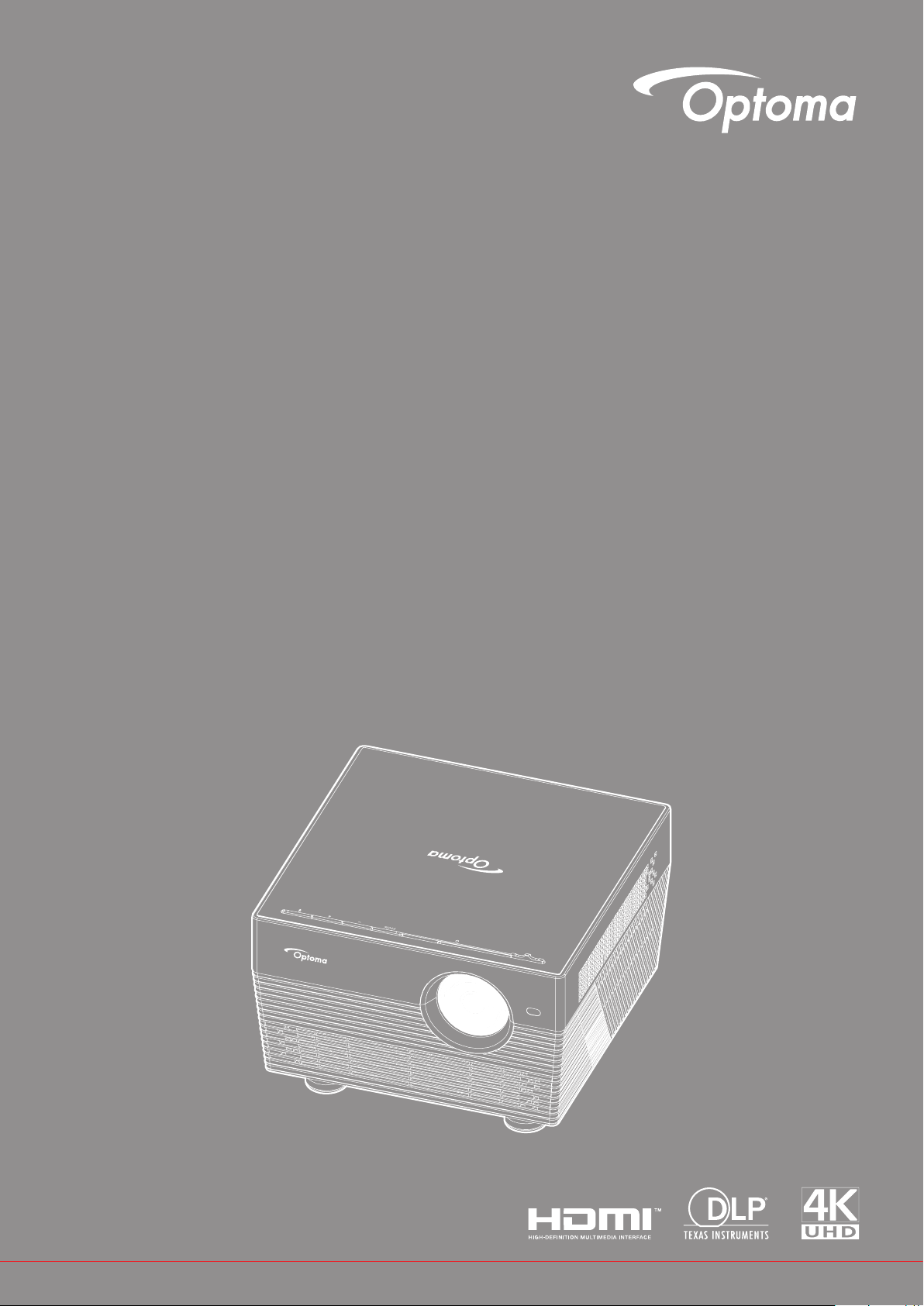
DLP® Projector
User manual
Page 2
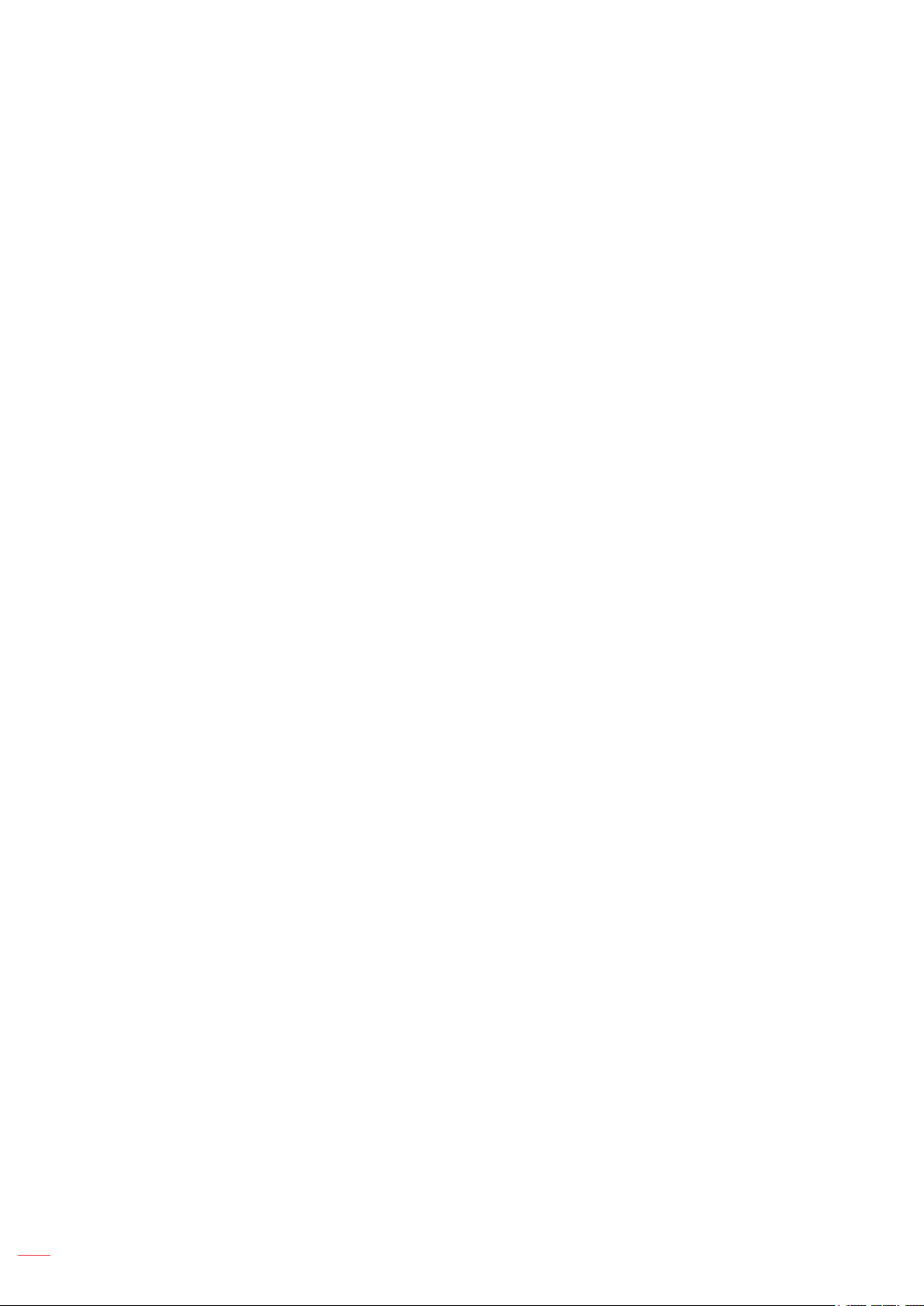
TABLE OF CONTENTS
SAFETY ............................................................................................... 4
Important Safety Instruction....................................................................................................... 4
3D Safety Information ................................................................................................................ 5
Copyright ................................................................................................................................... 6
Disclaimer .................................................................................................................................. 6
Trademark Recognition ............................................................................................................. 6
FCC ........................................................................................................................................... 6
Declaration of Conformity for EU countries ............................................................................... 7
WEEE ........................................................................................................................................ 7
INTRODUCTION .................................................................................. 8
Package Overview..................................................................................................................... 8
Standard accessories ................................................................................................................ 8
Optional accessories ................................................................................................................. 8
Product Overview ...................................................................................................................... 9
Connections.............................................................................................................................. 10
Keypad ..................................................................................................................................... 10
IR remote control ...................................................................................................................... 11
Bluetooth remote control .......................................................................................................... 12
SETUP AND INSTALLATION ............................................................. 14
Installing the projector .............................................................................................................. 14
Connecting sources to the projector ......................................................................................... 15
Adjusting the projector image ................................................................................................... 16
Remote setup ........................................................................................................................... 18
USING THE PROJECTOR .................................................................. 20
Powering on / off the projector.................................................................................................. 20
Selecting an input source ......................................................................................................... 23
Using the projector as wireless speaker ................................................................................... 24
Home screen overview ............................................................................................................. 26
Projector settings ...................................................................................................................... 27
Application settings................................................................................................................... 40
General settings ....................................................................................................................... 52
2
English
Page 3
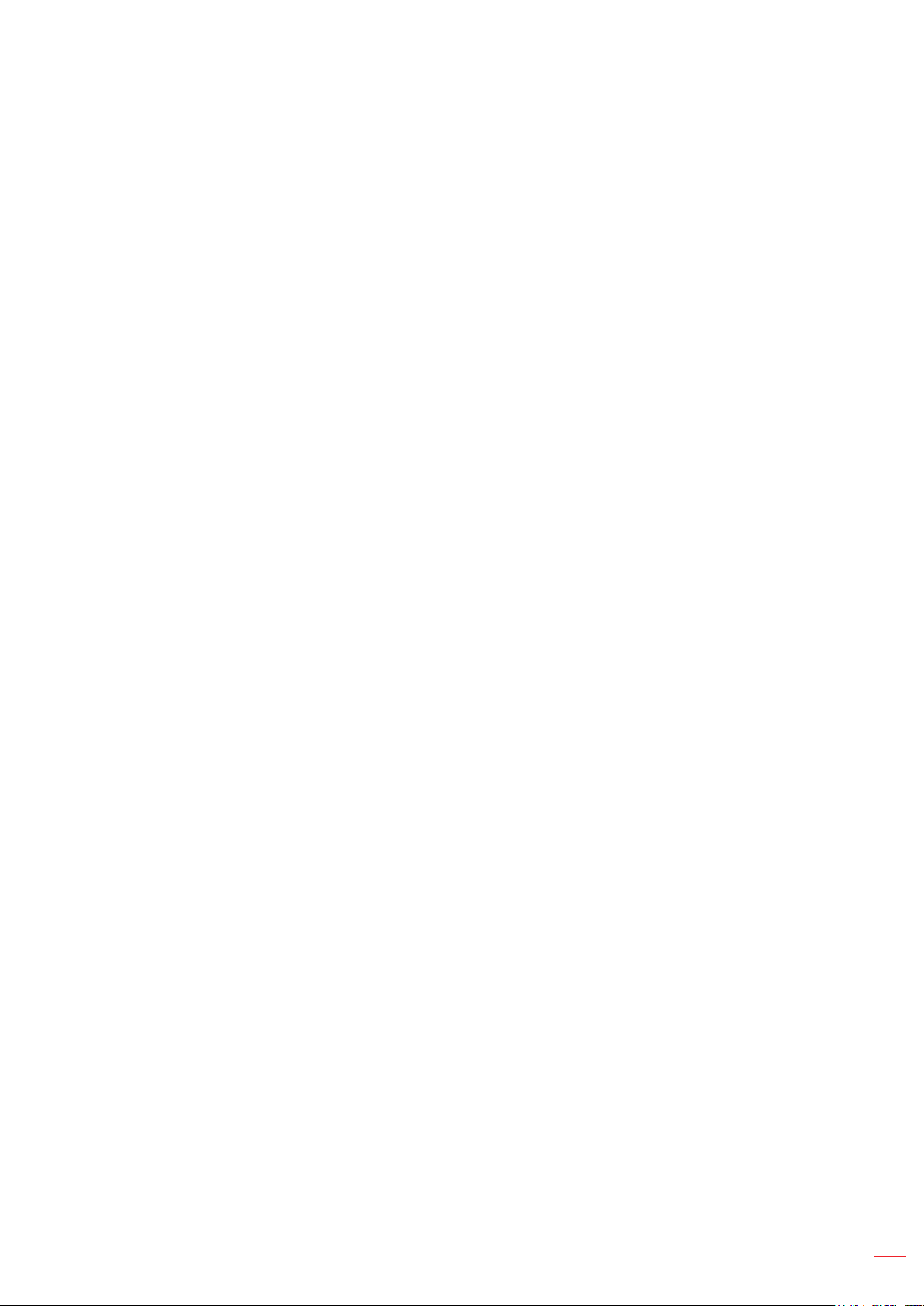
ADDITIONAL INFORMATION ............................................................ 59
Compatible resolutions ............................................................................................................. 59
Image size and projection distance .......................................................................................... 60
Projector dimensions and ceiling mount installation ................................................................. 61
IR remote codes ....................................................................................................................... 62
Bluetooth remote codes............................................................................................................ 63
Troubleshooting ........................................................................................................................ 64
LED lightning messages ........................................................................................................... 66
Specications ........................................................................................................................... 68
Conguring Smart Home with the projector.............................................................................. 69
Optoma global ofces ............................................................................................................... 76
English
3
Page 4
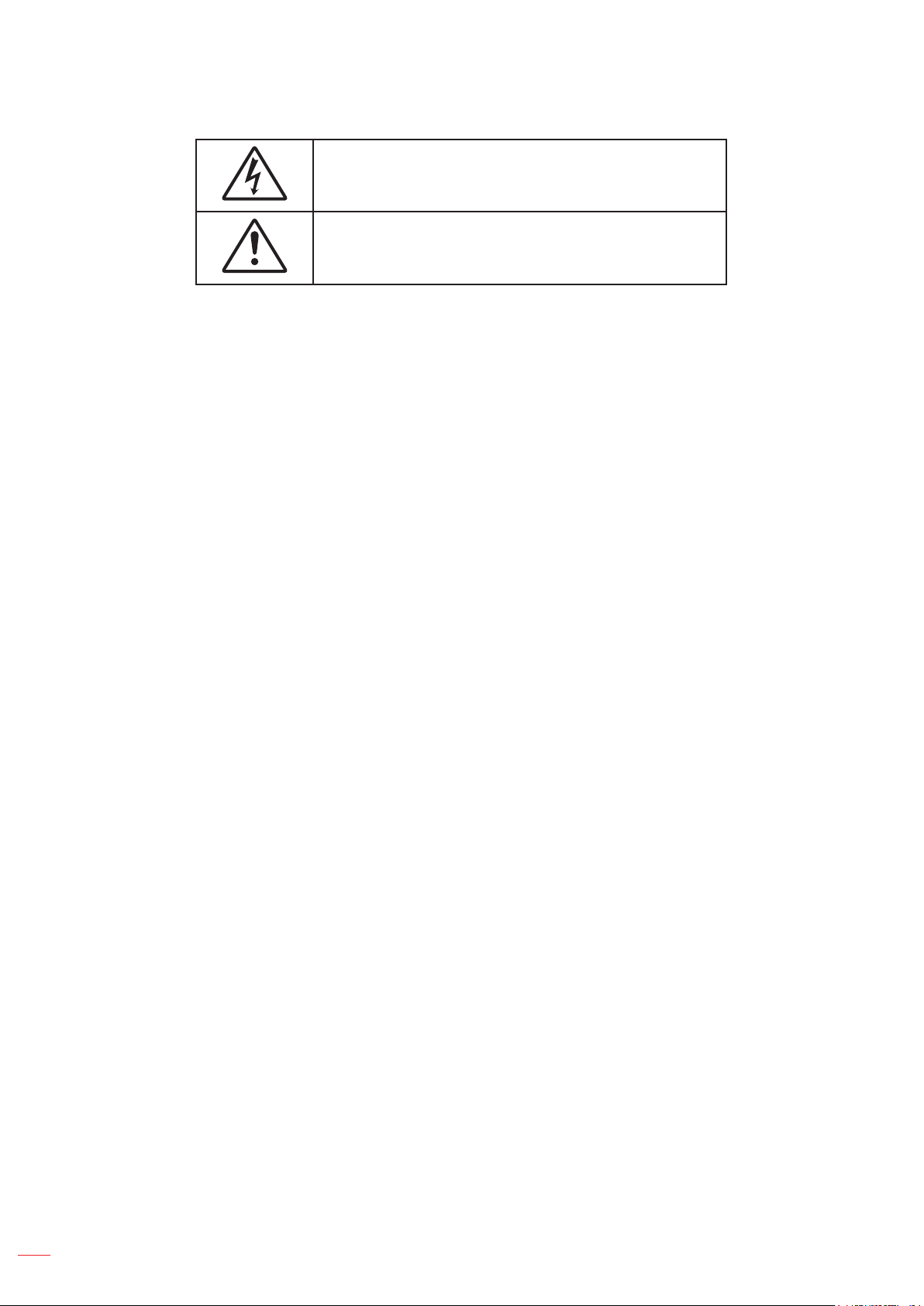
SAFETY
The lightning ash with arrow head within an equilateral triangle is
intended to alert the user to the presence of uninsulated "dangerous
voltage" within the product's enclosure that may be of sufcient
magnitude to constitute a risk of electric shock to persons.
The exclamation point within an equilateral triangle is intended to alert
the user to the presence of important operating and maintenance
(servicing) instructions in the literature accompanying the appliance.
Please follow all warnings, precautions and maintenance as recommended in this user's guide.
Important Safety Instruction
RG1 IEC 62471-5:2015.
Do not block any ventilation openings. To ensure reliable operation of the projector and to protect from
over heating, it is recommended to install the projector in a location that does not block ventilation.
As an example, do not place the projector on a crowded coffee table, sofa, bed, etc. Do not put the
projector in an enclosure such as a book case or a cabinet that restricts air ow.
To reduce the risk of re and/or electric shock, do not expose the projector to rain or moisture. Do not
install near heat sources such as radiators, heaters, stoves or any other apparatus such as ampliers
that emits heat.
Do not let objects or liquids enter the projector. They may touch dangerous voltage points and short
out parts that could result in re or electric shock.
Do not use under the following conditions:
± In extremely hot, cold or humid environments.
(i) Ensure that the ambient room temperature is within 5°C ~ 40°C
(ii) Relative humidity is 10% ~ 85%
± In areas susceptible to excessive dust and dirt.
± Near any appliance generating a strong magnetic eld.
± In direct sunlight.
Do not use the unit if it has been physically damaged or abused. Physical damage/abuse would be
(but not limited to):
± Unit has been dropped.
± Power supply cord or plug has been damaged.
± Liquid has been spilled on to the projector.
± Projector has been exposed to rain or moisture.
± Something has fallen in the projector or something is loose inside.
Do not place the projector on an unstable surface. The projector may fall over resulting in injury or the
projector may become damaged.
4
Do not block the light coming out of the projector lens when in operation. The light will heat the object
and could melt, cause burns or start a re.
Please do not open or disassemble the projector as this may cause electric shock.
Do not attempt to service the unit yourself. Opening or removing covers may expose you to dangerous
voltages or other hazards. Please call Optoma before you send the unit for repair.
See projector enclosure for safety related markings.
The unit should only be repaired by appropriate service personnel.
Only use attachments/accessories specied by the manufacturer.
English
Page 5
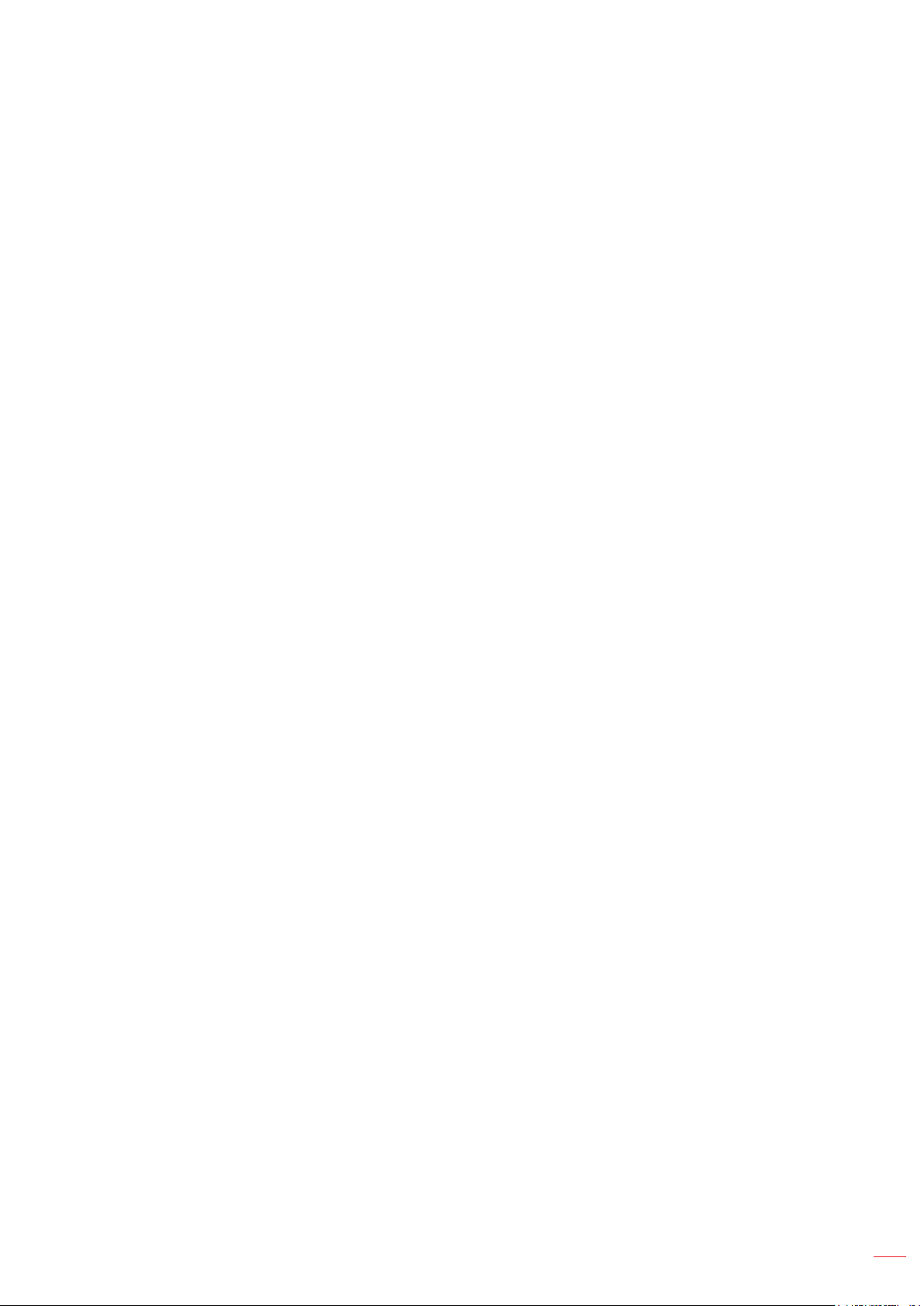
Do not look into straight into the projector lens during operation. The bright light may harm your eyes.
When switching the projector off, please ensure the cooling cycle has been completed before
disconnecting power. Allow 90 seconds for the projector to cool down.
Turn off and unplug the power plug from the AC outlet before cleaning the product.
Use a soft dry cloth with mild detergent to clean the display housing. Do not use abrasive cleaners,
waxes or solvents to clean the unit.
Disconnect the power plug from AC outlet if the product is not being used for a long period of time.
Do not setup the projector in places where it might be subjected to vibration or shock.
Do not touch the lens with bare hands.
Remove battery/batteries from remote control before storage. If the battery/batteries are left in the
remote for long periods, they may leak.
Do not use or store the projector in places where smoke from oil or cigarettes may be present, as it
can adversely affect the quality of the projector performance.
Please follow the correct projector orientation installation as non standard installation may affect the
projector performance.
Use a power strip and or surge protector. As power outages and brown-outs can KILL devices.
3D Safety Information
Please follow all warnings and precautions as recommended before you or your child use the 3D function.
Warning
Children and teenagers may be more susceptible to health issues associated with viewing in 3D and should be
closely supervised when viewing these images.
Photosensitive Seizure Warning and Other Health Risks
Some viewers may experience an epileptic seizure or stroke when exposed to certain ashing images
or lights contained in certain Projector pictures or video games. If you suffer from, or have a family
history of epilepsy or strokes, please consult with a medical specialist before using the 3D function.
Even those without a personal or family history of epilepsy or stroke may have an undiagnosed
condition that can cause photosensitive epileptic seizures.
Pregnant women, the elderly, sufferers of serious medical conditions, those who are sleep deprived or
under the inuence of alcohol should avoid utilizing the unit’s 3D functionality.
If you experience any of the following symptoms, stop viewing 3D pictures immediately and consult a
medical specialist: (1) altered vision; (2) light-headedness; (3) dizziness; (4) involuntary movements
such as eye or muscle twitching; (5) confusion; (6) nausea; (7) loss of awareness; (8) convulsions;
(9) cramps; and/ or (10) disorientation. Children and teenagers may be more likely than adults
to experience these symptoms. Parents should monitor their children and ask whether they are
experiencing these symptoms.
Watching 3D projection may also cause motion sickness, perceptual after effects, disorientation, eye
strain and decreased postural stability. It is recommended that users take frequent breaks to lessen
the potential of these effects. If your eyes show signs of fatigue or dryness or if you have any of the
above symptoms, immediately discontinue use of this device and do not resume using it for at least
thirty minutes after the symptoms have subsided.
Watching 3D projection while sitting too close to the screen for an extended period of time may
damage your eyesight. The ideal viewing distance should be at least three times the screen height. It
is recommended that the viewer’s eyes are level with the screen.
Watching 3D projection while wearing 3D glasses for an extended period of time may cause a
headache or fatigue. If you experience a headache, fatigue or dizziness, stop viewing the 3D
projection and rest.
Do not use the 3D glasses for any other purpose than for watching 3D projection.
Wearing the 3D glasses for any other purpose (as general spectacles, sunglasses, protective goggles,
etc.) may be physically harmful to you and may weaken your eyesight.
English
5
Page 6
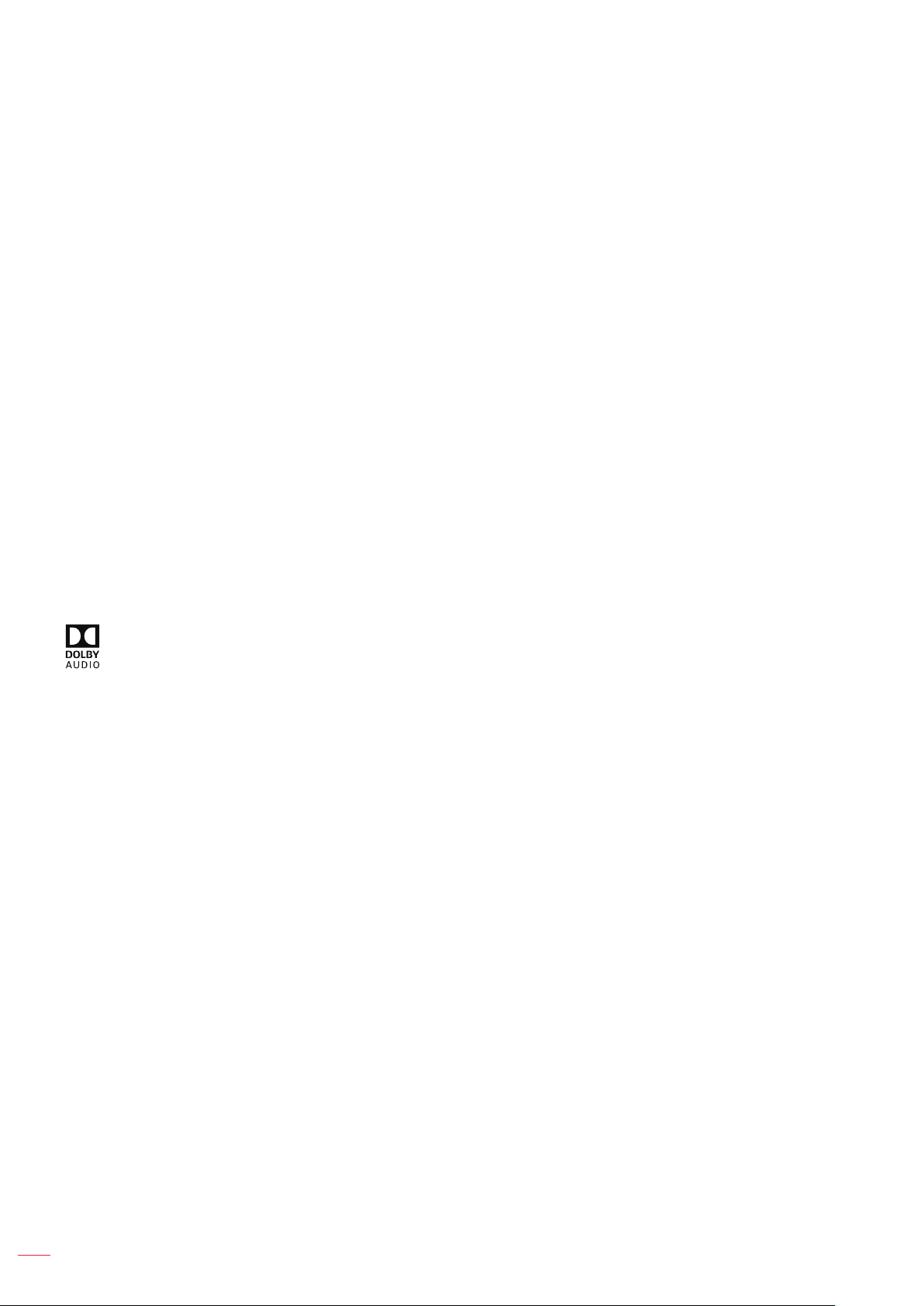
Viewing in 3D projection may cause disorientation for some viewers. Accordingly, DO NOT place your
3D PROJECTOR near open stairwells, cables, balconies, or other objects that can be tripped over, run
into, knocked down, broken or fallen over.
Copyright
This publication, including all photographs, illustrations and software, is protected under international copyright
laws, with all rights reserved. Neither this manual, nor any of the material contained herein, may be reproduced
without written consent of the author.
© Copyright 2018
Disclaimer
The information in this document is subject to change without notice. The manufacturer makes no representations
or warranties with respect to the contents hereof and specically disclaims any implied warranties of
merchantability or tness for any particular purpose. The manufacturer reserves the right to revise this publication
and to make changes from time to time in the content hereof without obligation of the manufacturer to notify any
person of such revision or changes.
Trademark Recognition
Kensington is a U.S. registered trademark of ACCO Brand Corporation with issued registrations and pending
applications in other countries throughout the world.
HDMI, the HDMI Logo, and High-Denition Multimedia Interface are trademarks or registered trademarks of HDMI
Licensing LLC in the United States and other countries.
DLP®, DLP Link and the DLP logo are registered trademarks of Texas Instruments and BrilliantColorTM is a
trademark of Texas Instruments.
Manufactured under license from Dolby Laboratories.
Dolby, Dolby Audio and the double-D symbol are trademarks of Dolby Laboratories.
Amazon, Alexa and all related logos are trademarks of Amazon.com, Inc. or its afliates.
All other product names used in this manual are the properties of their respective owners and are Acknowledged.
FCC
This device has been tested and found to comply with the limits for a Class B digital device pursuant to Part 15
of the FCC rules. These limits are designed to provide reasonable protection against harmful interference in a
residential installation. This device generates, uses and can radiate radio frequency energy and, if not installed and
used in accordance with the instructions, may cause harmful interference to radio communications.
However, there is no guarantee that interference will not occur in a particular installation. If this device does cause
harmful interference to radio or television reception, which can be determined by turning the device off and on is
encouraged to try to correct the interference by one or more of the following measures:
Reorient or relocate the receiving antenna.
Increase the separation between the device and receiver.
6
Connect the device into an outlet on a circuit different from that to which the receiver is connected.
Consult the dealer or an experienced radio/television technician for help.
English
Page 7
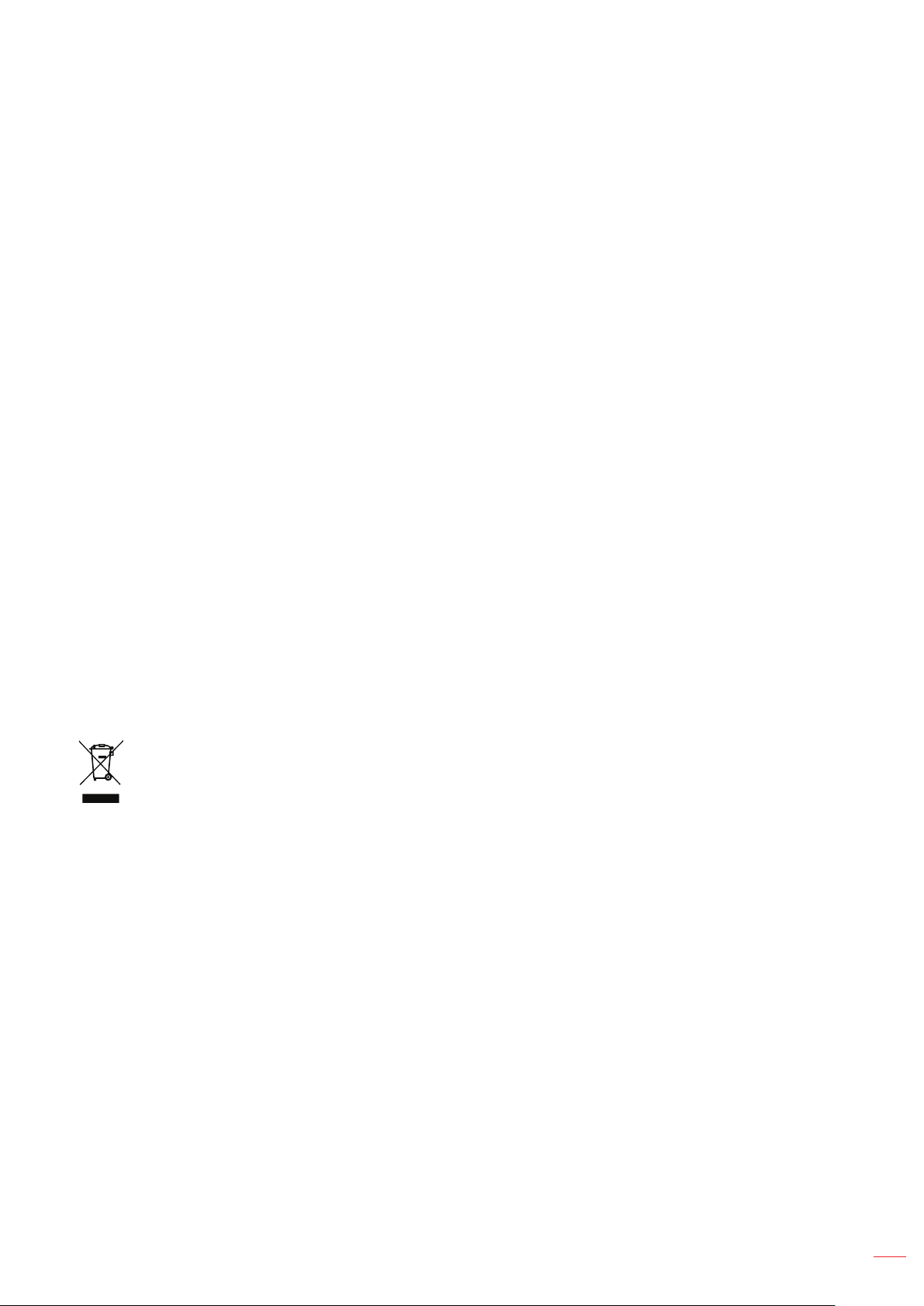
Notice: Shielded cables
All connections to other computing devices must be made using shielded cables to maintain compliance with FCC
regulations.
Caution
Changes or modications not expressly approved by the manufacturer could void the user's authority, which is
granted by the Federal Communications Commission, to operate this projector.
Operation Conditions
This device complies with Part 15 of the FCC Rules. Operation is subject to the following two conditions:
1. This device may not cause harmful interference and
2. This device must accept any interference received, including interference that may cause undesired operation.
Notice: Canadian users
This Class B digital apparatus complies with Canadian ICES-003.
Remarque à l'intention des utilisateurs canadiens
Cet appareil numerique de la classe B est conforme a la norme NMB-003 du Canada.
Declaration of Conformity for EU countries
EMC Directive 2014/30/EC (including amendments)
Low Voltage Directive 2014/35/EC
R & TTE Directive 1999/5/EC (if product has RF function)
WEEE
Disposal instructions
Do not throw this electronic device into the trash when discarding. To minimize pollution and ensure
utmost protection of the global environment, please recycle it.
English
7
Page 8
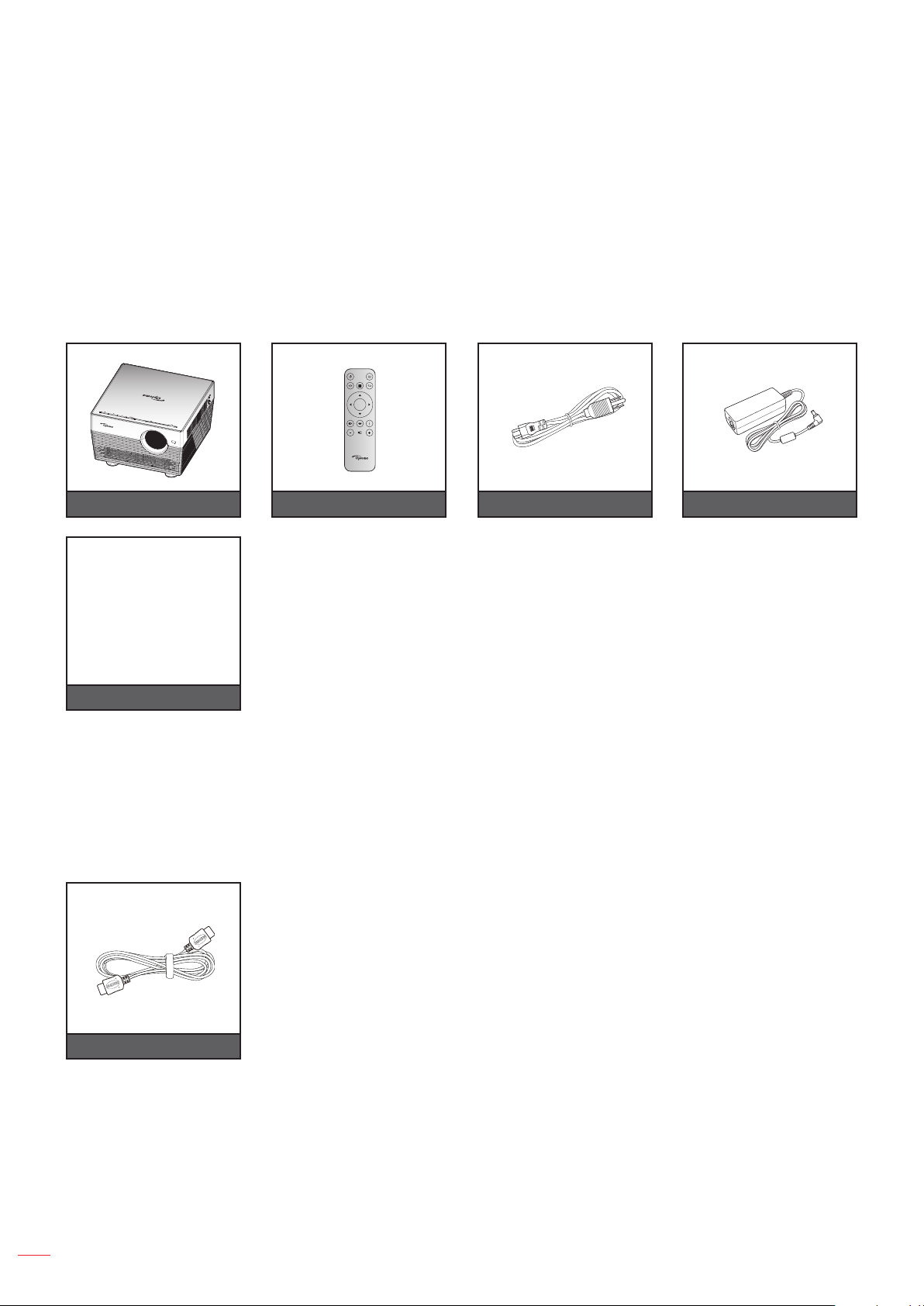
INTRODUCTION
Package Overview
Carefully unpack and verify that you have the items listed below under standard accessories. Some of the items
under optional accessories may not be available depending on the model, specication and your region of
purchase. Please check with your place of purchase. Some accessories may vary from region to region.
The warranty card is only supplied in some specic regions. Please consult your dealer for detailed information.
Standard accessories
Enter
Projector Remote control AC power cord
Warranty Card*
Basic User Manual
Documentation
Note:
The remote control is shipped with the battery.
The actual remote control may vary depending on the region.
* For European warranty Information, please visit www.optoma.com.
Optional accessories
Power adapter
HDMI cable
Note: Optional accessories vary depending on model, specication and region.
English
8
Page 9
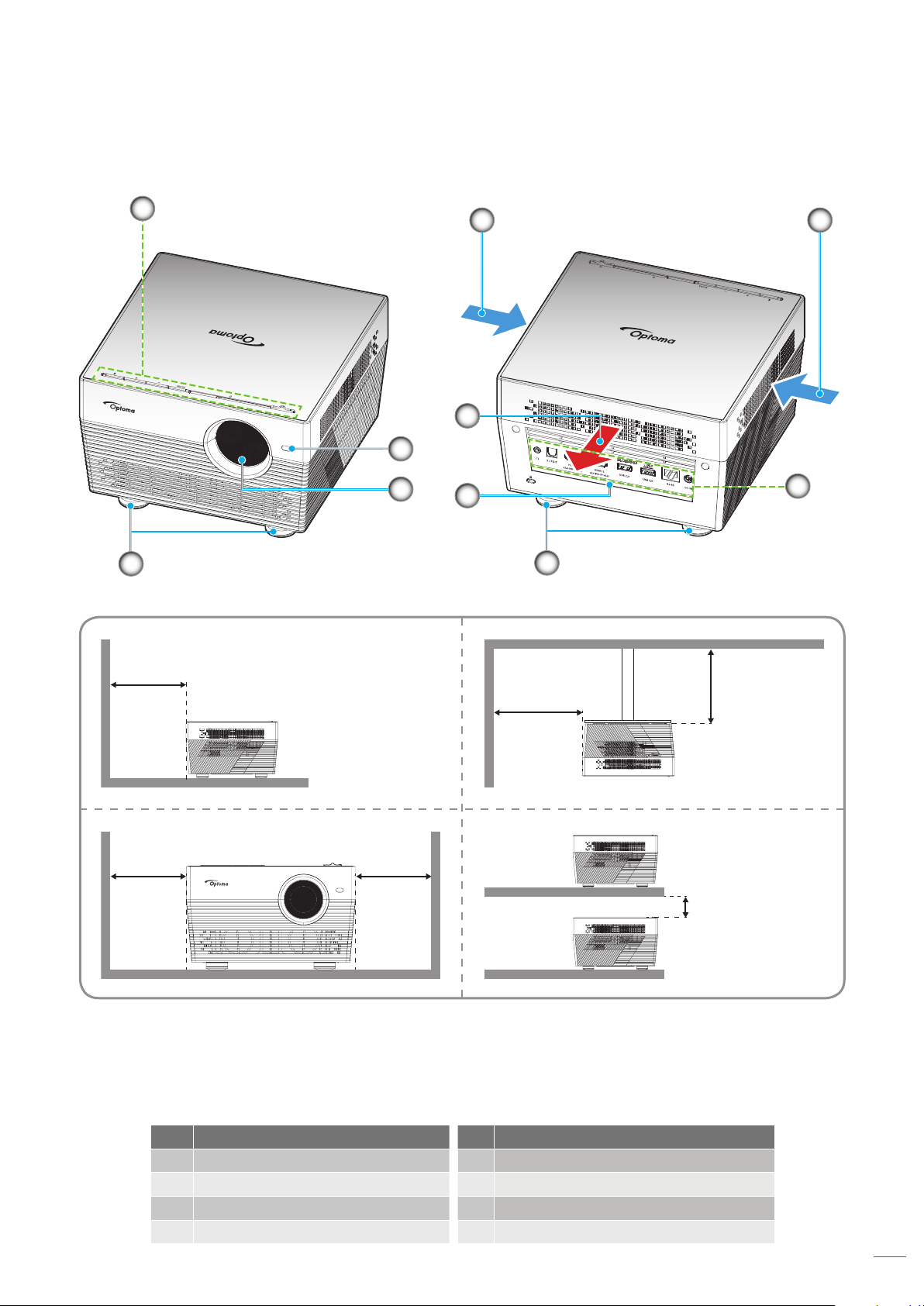
INTRODUCTION
Product Overview
1
7
Minimum
300mm
5
4
2
3
8
7
Minimum
300mm
Minimum
200mm
5
6
Minimum
200mm
Minimum
200mm
Minimum 200mm
Note:
Do not block projector intake and exhaust vents.
When operating the projector in an enclosed space, allow at least 20cm clearance around the intake
and exhaust vents.
Sunlight or Bright Light may affect the Auto Focus performance.
No Item No Item
1. Keypad 5. Ventilation (inlet)
2. Auto Focus Sensor 6. Input / Output
3. Lens 7. Tilt-Adjustment Foot
4. Ventilation (outlet) 8. IR Receiver
English
9
Page 10
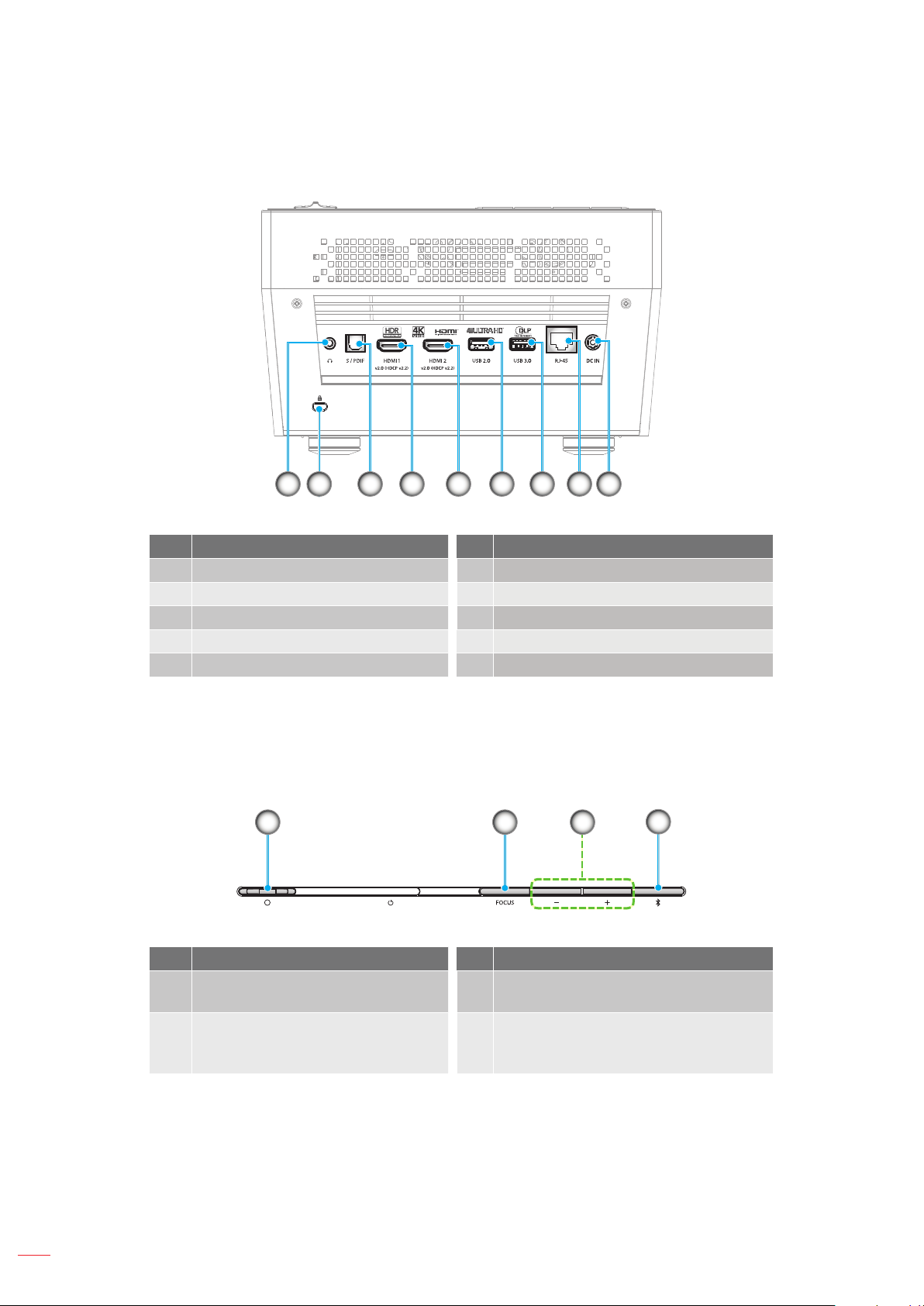
INTRODUCTION
Connections
2 63 4 5 7 81 9
Keypad
No Item No Item
1. Headphone Connector 6. USB2.0 Connector (Power 5V 1A)
2. KensingtonTM Lock Port 7. USB3.0 Connector (Power 5V 1.5A)
3. S/PDIF Connector 8. RJ-45 Connector
4. HDMI 1 Connector 9. DC IN Connector
5. HDMI 2 Connector
2
No Item No Item
Lens Cover Lever
1.
(Door Opened / Door Closed)
Focus
2.
(Short press: Manual Focus;
Long press: Auto Focus)
Volume Adjustment / Manual Focus
3.
Adjustment / Media Selection
Audio Mode / Power on/off /
4.
LED status
31
4
10
English
Page 11
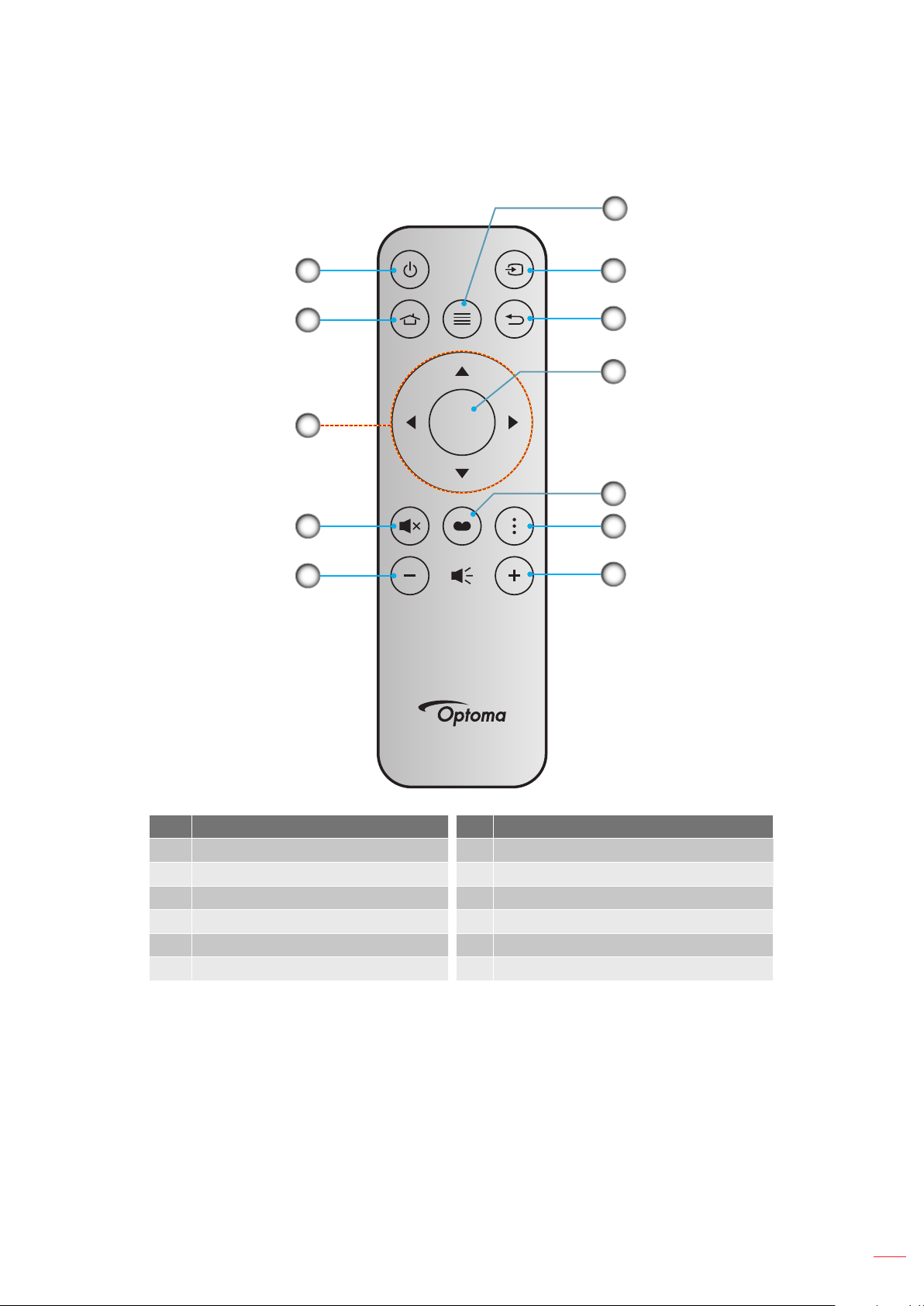
INTRODUCTION
IR remote control
6
1
2
3
4
5
Enter
7
8
9
10
11
12
No Item No Item
1. Power On / Off 7. Source
2. Home 8. Return
3. Four Directional Select Keys 9. Enter
4. Mute 10. Display Mode
5. Volume - 11. Option
6. Menu 12. Volume +
Note: Sunlight or Bright Light may affect the Auto Focus performance.
English
11
Page 12
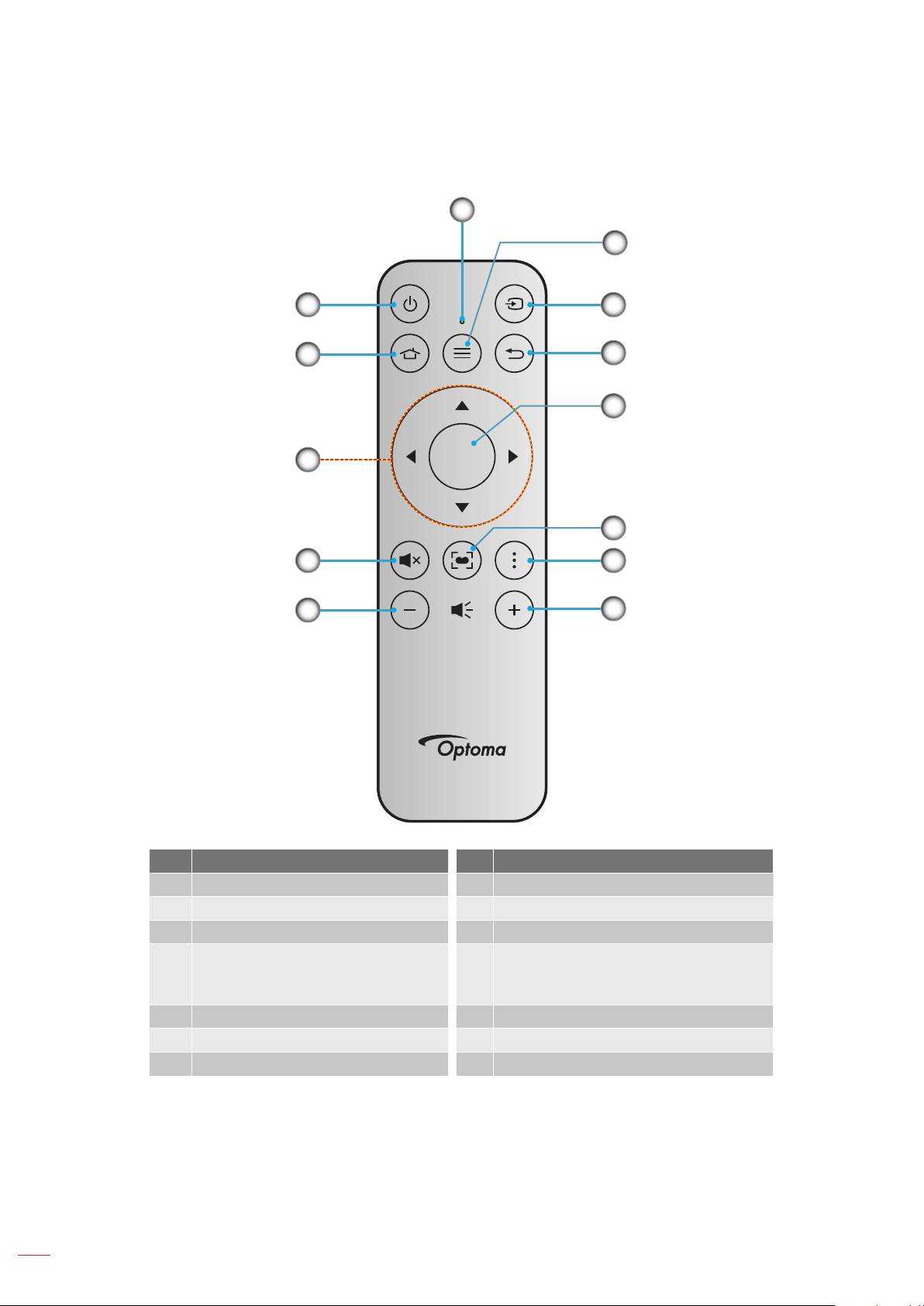
INTRODUCTION
Bluetooth remote control
6
7
1
2
3
4
5
Enter
8
9
10
11
12
13
No Item No Item
1. Power On / Off 8. Source
2. Home 9. Return
3. Four Directional Select Keys 10. Enter
4. Mute
5. Volume - 12. Option
6. Status LED 13. Volume +
7. Menu
Note: Sunlight or Bright Light may affect the Auto Focus performance.
English
12
11. Display Mode
(Short press: Display Mode;
Long press: Auto Focus)
Page 13
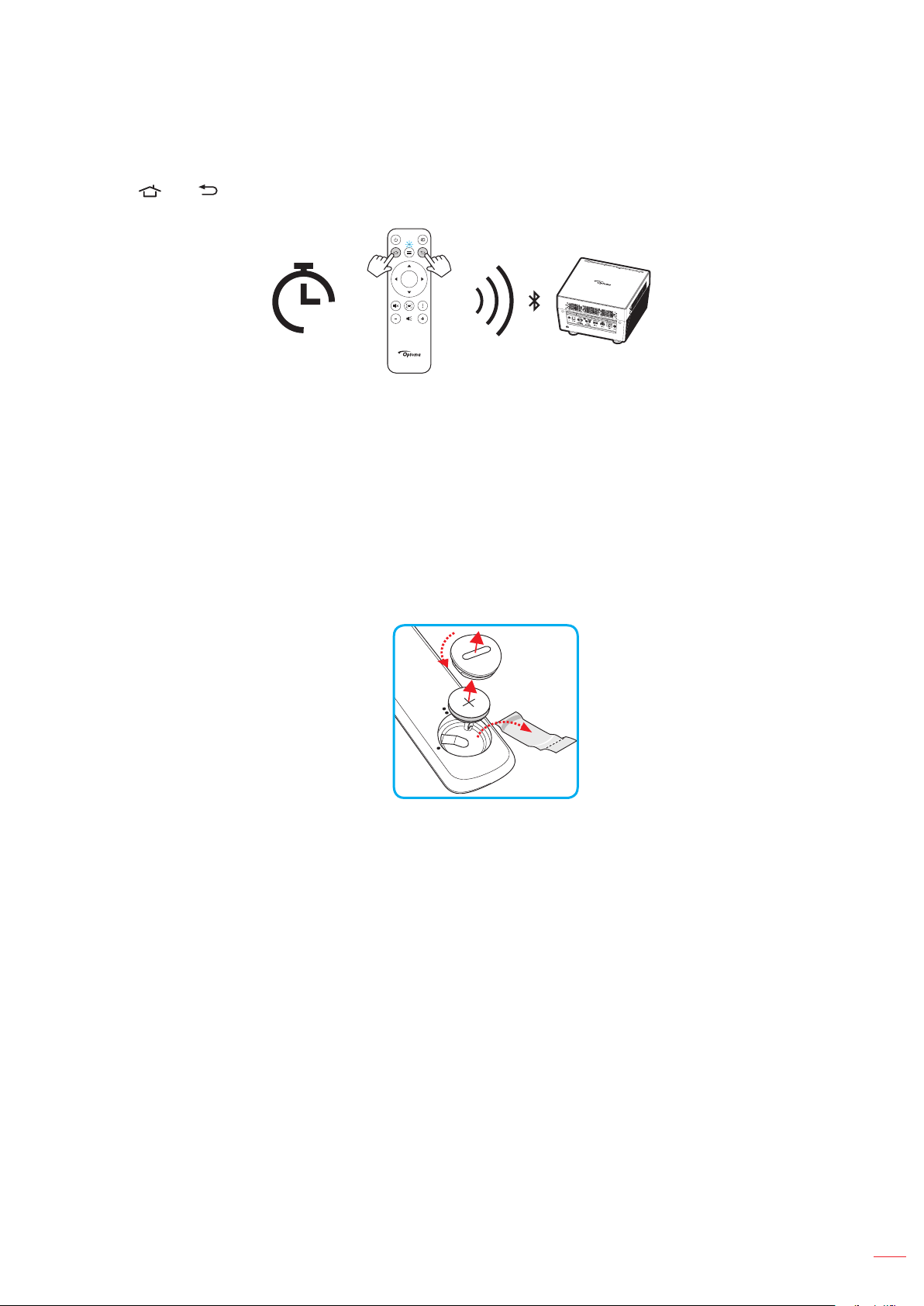
INTRODUCTION
3
V
O
L
T
S
CR2032
Pairing your Bluetooth remote control with the projector
Press the and buttons simultaneously for 2 seconds. The status LED on the Bluetooth remote control will
ash, indicating the device is in pairing mode.
Enter
2s
The pairing process will take approximately 20 seconds. If the pairing is successful, the status LED on the
Bluetooth remote control will turn solid blue. Otherwise, the status LED on the Bluetooth remote control will turn
solid red.
If the Bluetooth remote control is left idle for 10 minutes, it will automatically enter Sleep mode and the Bluetooth is
disconnected.
Note:
The actual remote control may vary depending on the region.
Some keys may have no function for models that do not support these features.
Before using the remote control for the rst time, remove the transparent insulation tape. See page
18 for battery installation.
English
13
Page 14
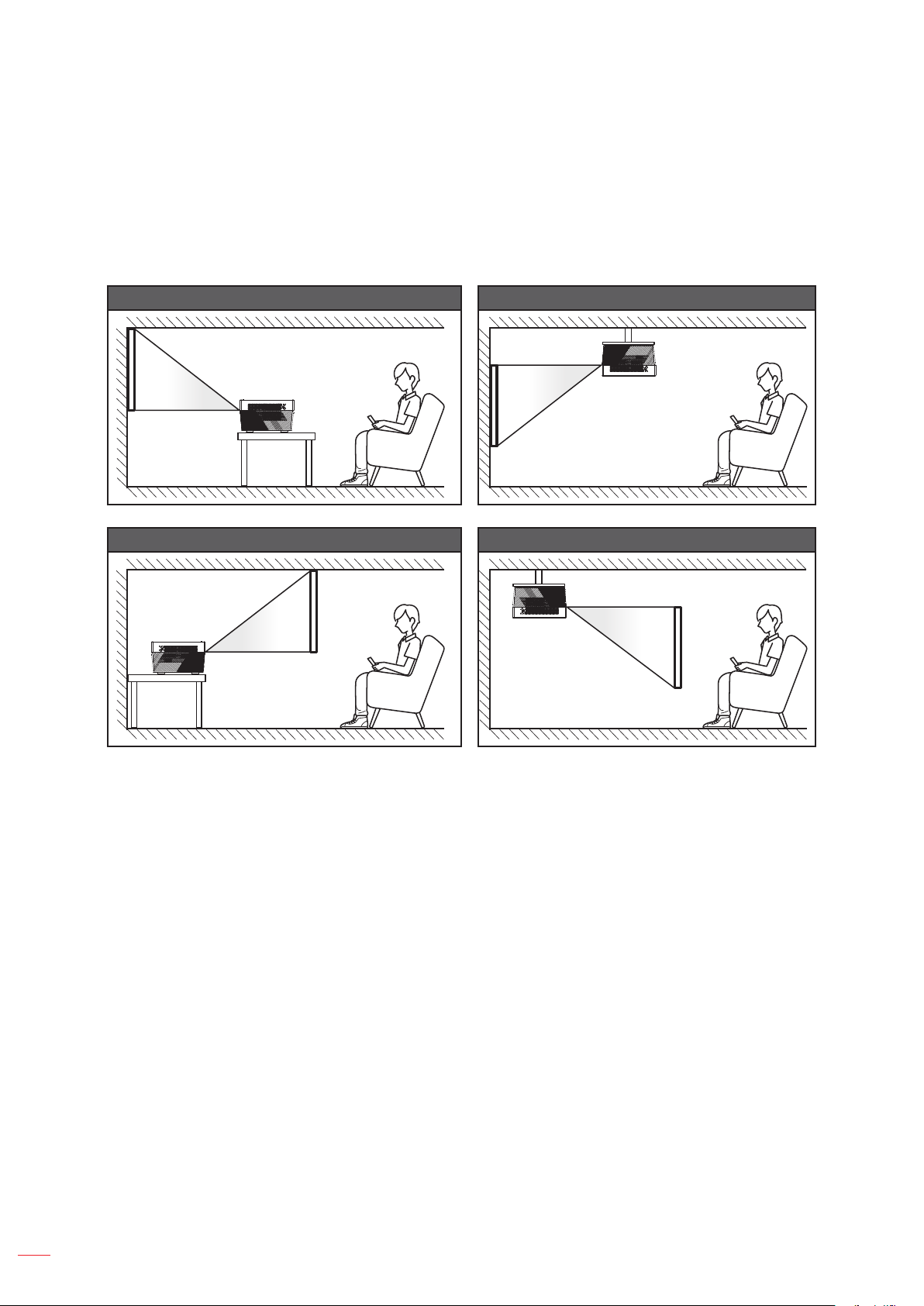
SETUP AND INSTALLATION
Installing the projector
Your projector is designed to be installed in one of four possible positions.
Your room layout or personal preference will dictate which installation location you select. Take into consideration
the size and position of your screen, the location of a suitable power outlet, as well as the location and distance
between the projector and the rest of your equipment.
Table mount front Ceiling mount front
Table mount rear Ceiling mount rear
Projector should be placed at on a surface and 90 degrees / perpendicular to the screen.
How to determine projector location for a given screen size, please refer to distance table on
page 60.
How to determine screen size for a given distance, please refer to distance table on page 60.
Note: The further away the projector is placed from the screen the projected image size increases and vertical
offset also increases proportionally.
IMPORTANT!
Do not operate the projector in any orientation other that table top or ceiling mount. The projector should
be horizontal and not tilted either forwards/backwards or left/right. Any other orientation will invalidate the
warranty and may shorten the lifetime of the projector itself. For none standard installation advise please
contact Optoma.
14
English
Page 15
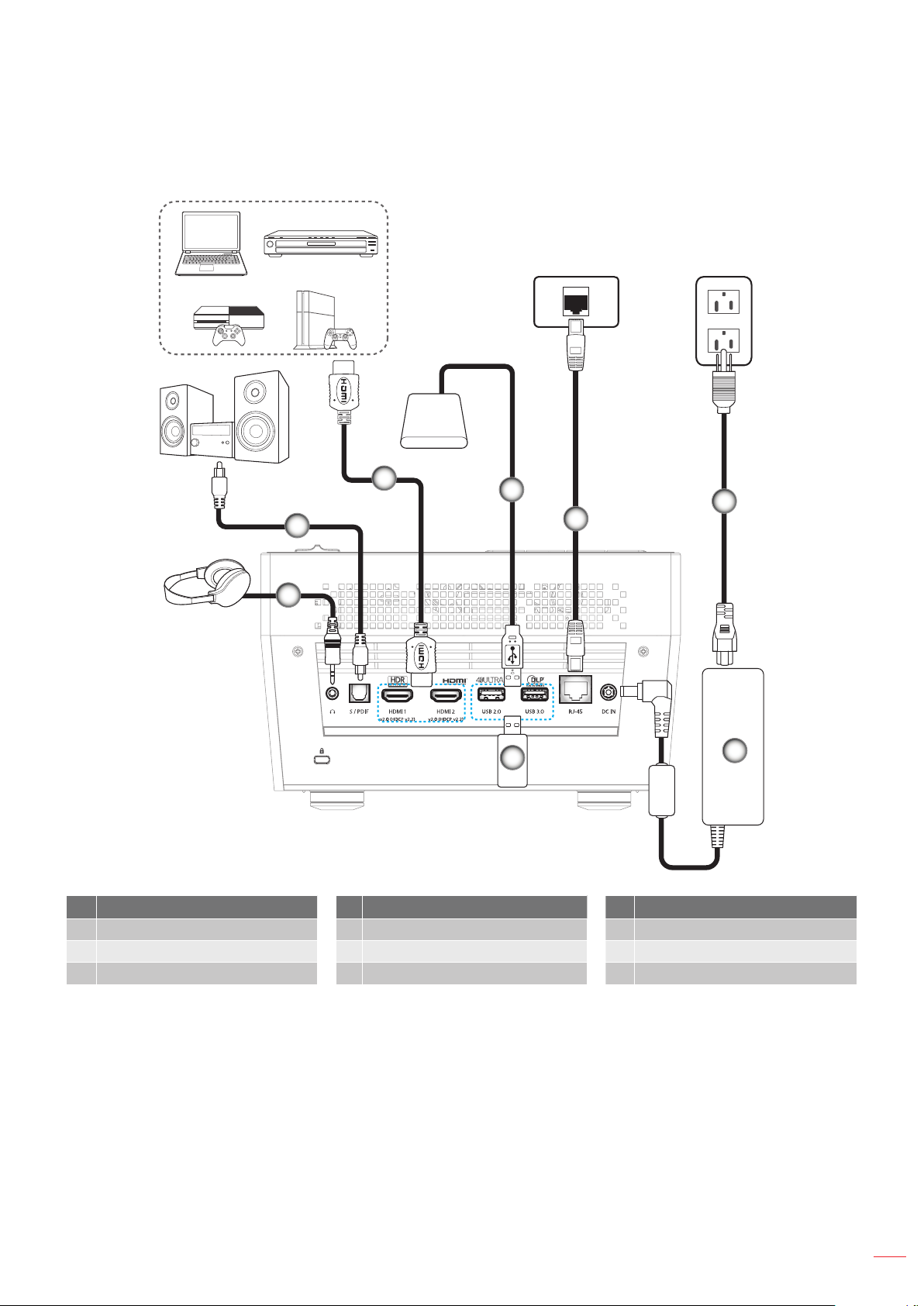
SETUP AND INSTALLATION
Connecting sources to the projector
3
2
1
4
5
MOLEX
8
6
7
No Item No Item No Item
1. Audio Out Cable 4. USB Cable 7. Power Adapter
2. S/PDIF Out Cable 5. RJ-45 Cable 8. USB Flash Drive
3. HDMI Cable 6. Power Cord
Note: You can connect a USB mouse or keyboard to the USB port.
English
15
Page 16
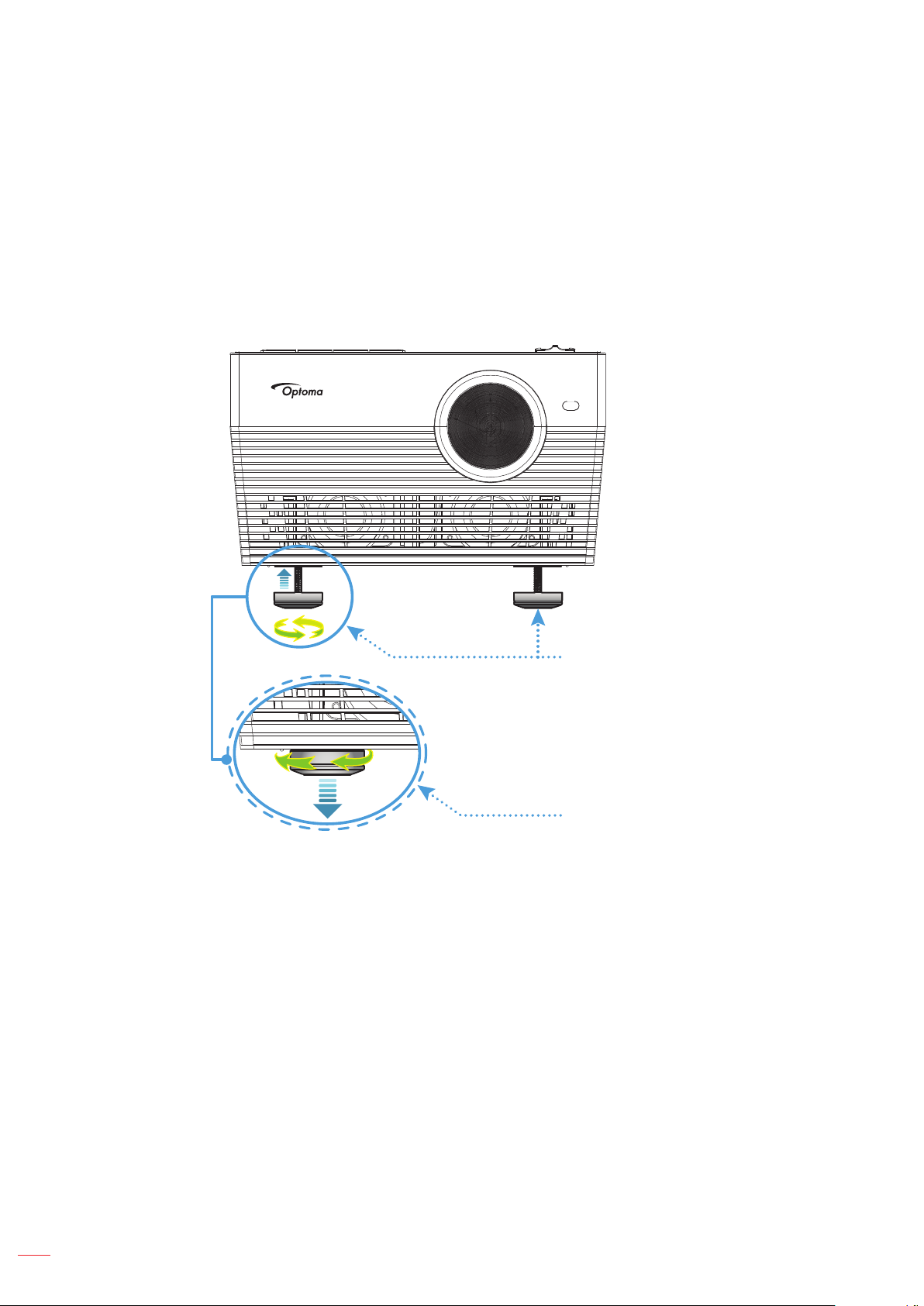
SETUP AND INSTALLATION
Adjusting the projector image
Image height
The projector is equipped with elevator feet for adjusting the image height.
1. Locate the adjustable foot you wish to adjust on the underside of the projector.
2. Rotate the adjustable foot clockwise or counterclockwise to raise or lower the projector.
Tilt-Adjustment Feet
Tilt-Adjustment Ring
16
English
Page 17
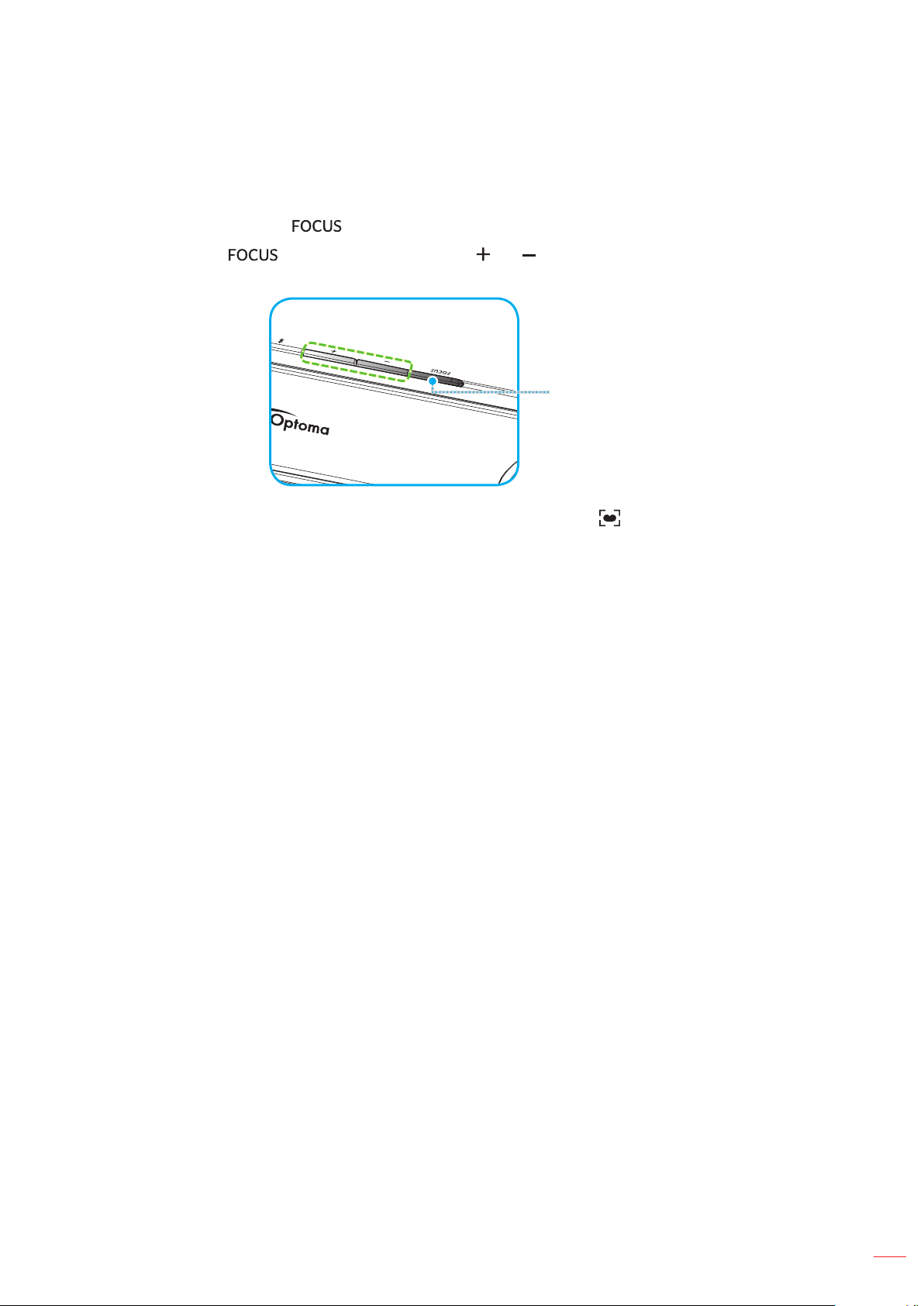
SETUP AND INSTALLATION
Focus
To adjust the focus, do one of the following:
Press and hold the “ ” button to allow the projector automatically adjust the focus.
Press the “ ” button, and then press the “ ” or “ ” button to manually adjust the focus until the
image is sharp and legible.
If you are using the Bluetooth remote control, press and hold the button to perform the automatic
focus adjustment.
Focus Button
Note:
The Auto Focus range is between 0.8m~2m ±10%. If the projection distance is not within the specied
range, you have to perform the manual focus adjustment to focus the projected image.
To use the Bluetooth remote control to adjust the focus, make sure you have successfully paired the
Bluetooth remote control with the projector and the connection remained active.
Sunlight or Bright Light may affect the Auto Focus performance.
English
17
Page 18
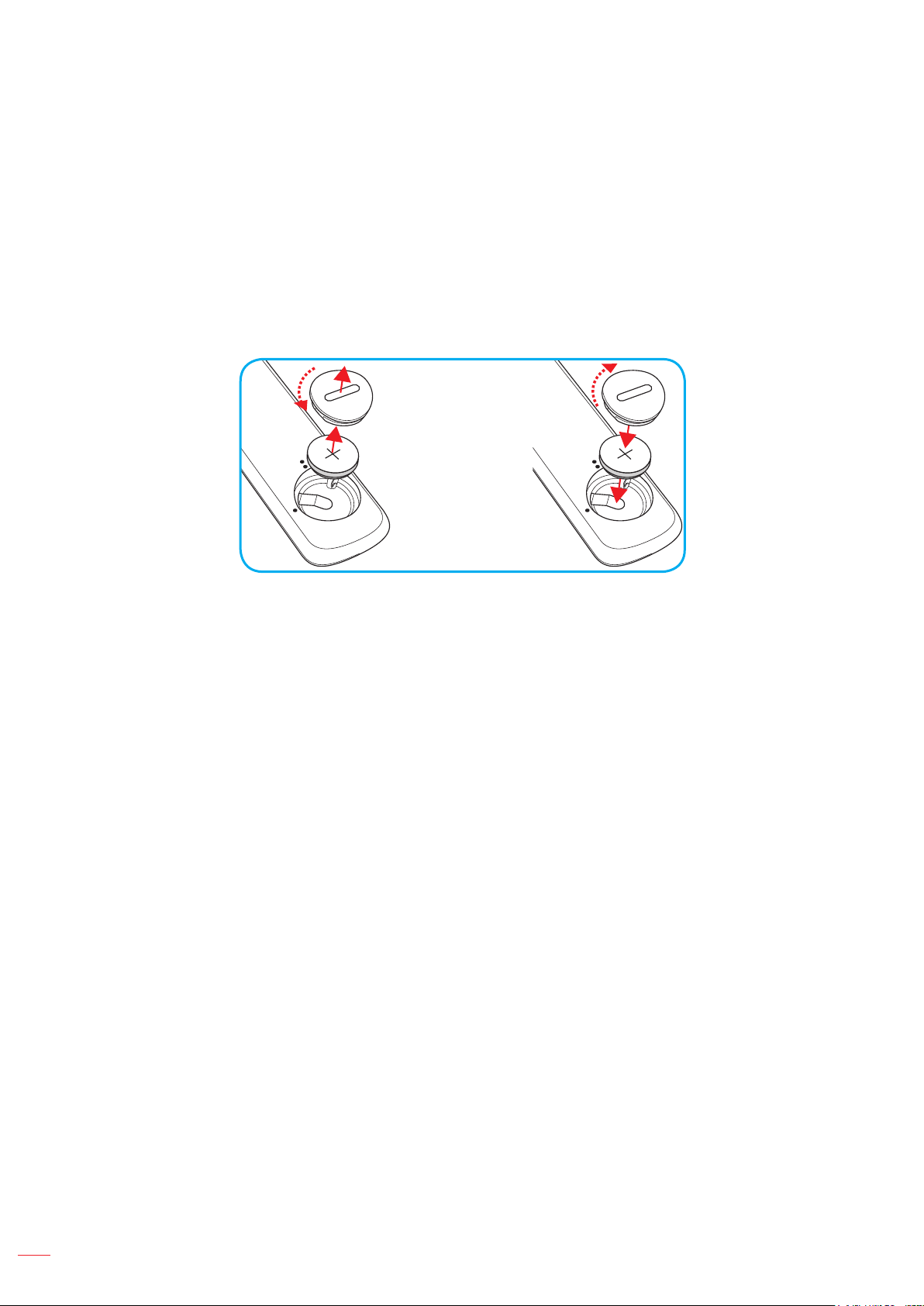
SETUP AND INSTALLATION
3
V
O
L
T
S
CR2032
3
V
O
L
T
S
CR2032
Remote setup
Installing / replacing the battery
1. Use a coin to turn the battery cover counterclockwise until the cover opens.
2. Install new battery into the compartment.
Remove the old battery and install new one (CR2032). Ensure that the side with a “+” is facing up.
3. Put the cover back. Then use a coin to turn the battery cover clockwise to lock it in place.
CAUTION:
To ensure safe operation, please observe the following precautions:
Use CR2032 type battery.
Avoid contact with water or liquid.
Do not expose the remote control to moisture or heat.
Do not drop the remote control.
If the battery has leaked in the remote control, carefully wipe the case clean and install new battery.
Risk of an explosion if battery is replaced by an incorrect type.
Dispose of used battery according to the instructions.
18
English
Page 19

SETUP AND INSTALLATION
Effective range
Infra-Red (IR) remote control sensor is located on the rear of the projector. Ensure to hold the remote control at an
angle within 30° (horizontally) or 20° (vertically) perpendicular to the projector’s IR remote control sensor to function
correctly. The distance between the remote control and the sensor should not be longer than 7 meters (~22 feet).
You can also operate the remote control by pointing it to the projected image.
Note: When pointing the remote control directly (0 degrees angle) on the IR sensor, the distance between the
remote control and the sensor should not be longer than 10 meters (~32 feet).
Make sure that there are no obstacles between the remote control and the IR sensor on the projector
that might obstruct the infra-red beam.
Make sure the IR transmitter of the remote control is not being shined by sunlight or uorescent lamps
directly.
Please keep the remote controller away from uorescent lamps for over 2 meters or the remote
controller might become malfunction.
If the remote control is close to Inverter-Type uorescent lamps, it might become ineffective from time
to time.
If the remote control and the projector are within a very short distance, the remote control might
become ineffective.
When you aim at the screen, the effective distance is less than 7 meters from the remote control to the
screen and reecting the IR beams back to the projector. However, the effective range might change
according to screens.
Sunlight or Bright Light may affect the Auto Focus performance.
Approx. ±15° (horizontally)
or ±10° (vertically)
Enter
English
19
Page 20
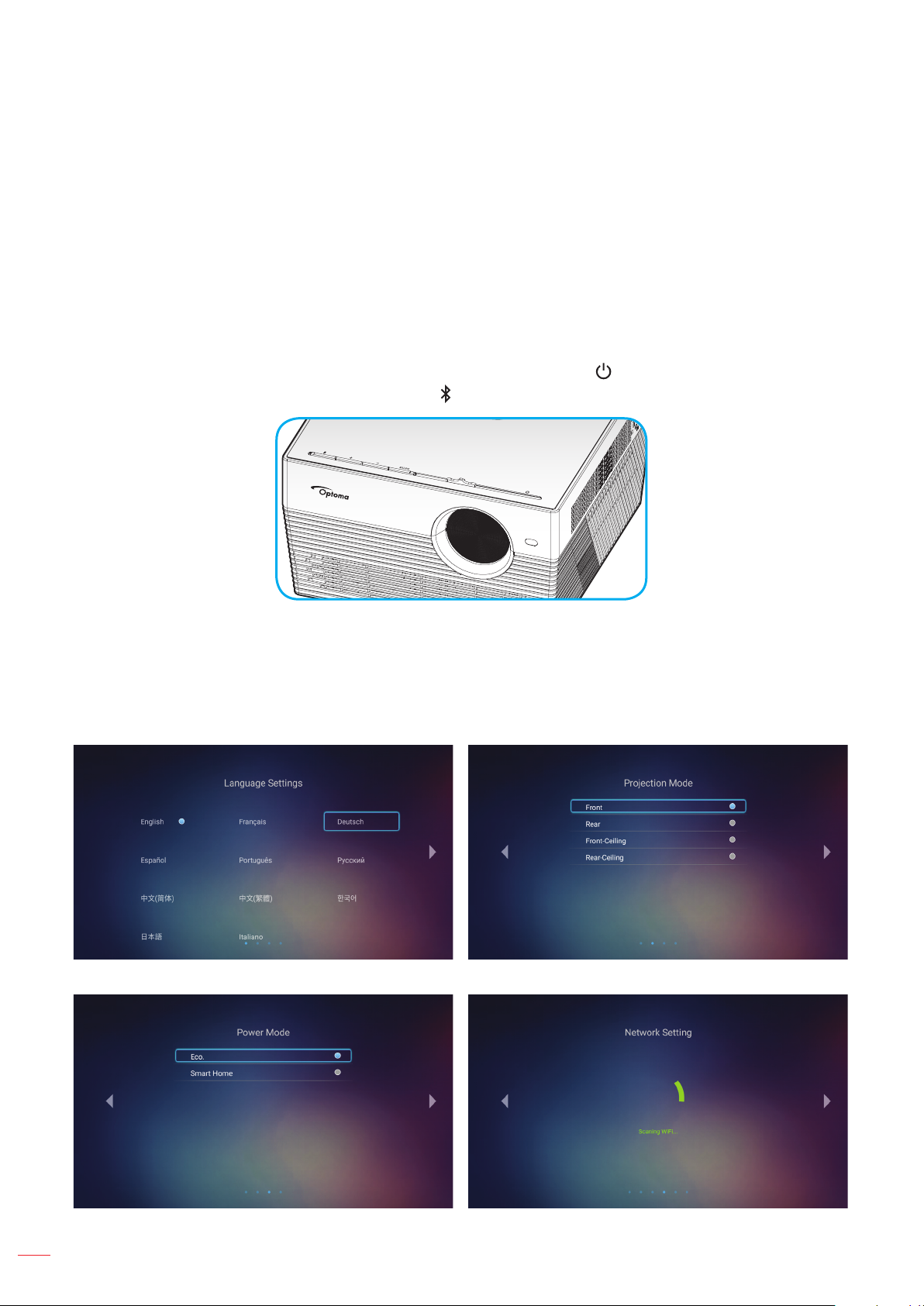
USING THE PROJECTOR
Powering on / off the projector
Powering on
1. Connect one end of the AC power cord to the power adapter. Then connect the power adapter to the
DC IN connector on the projector.
2. Connect the other end of the AC power cord to the electrical outlet. When connected, the status LED
will turn red.
3. Turn on the projector by one of the following methods:
If the lens door is closed, slide the lens cover lever to the side.
If the lens door is open, press the “ ” button to turn it on.
During startup, the status LED will ash green. When the status LED turns solid white, this indicates
the projector is ready to use.
The rst time the projector is turned on, you will be prompted to do the initial setup including selecting the preferred
language, projection orientation, and power mode settings. Once the Complete set screen appears, this indicates
the projector is ready to use.
[Select Language] [Select Projection Mode]
20
[Select Power Mode] [Scanning Wi-Fi]
English
Page 21
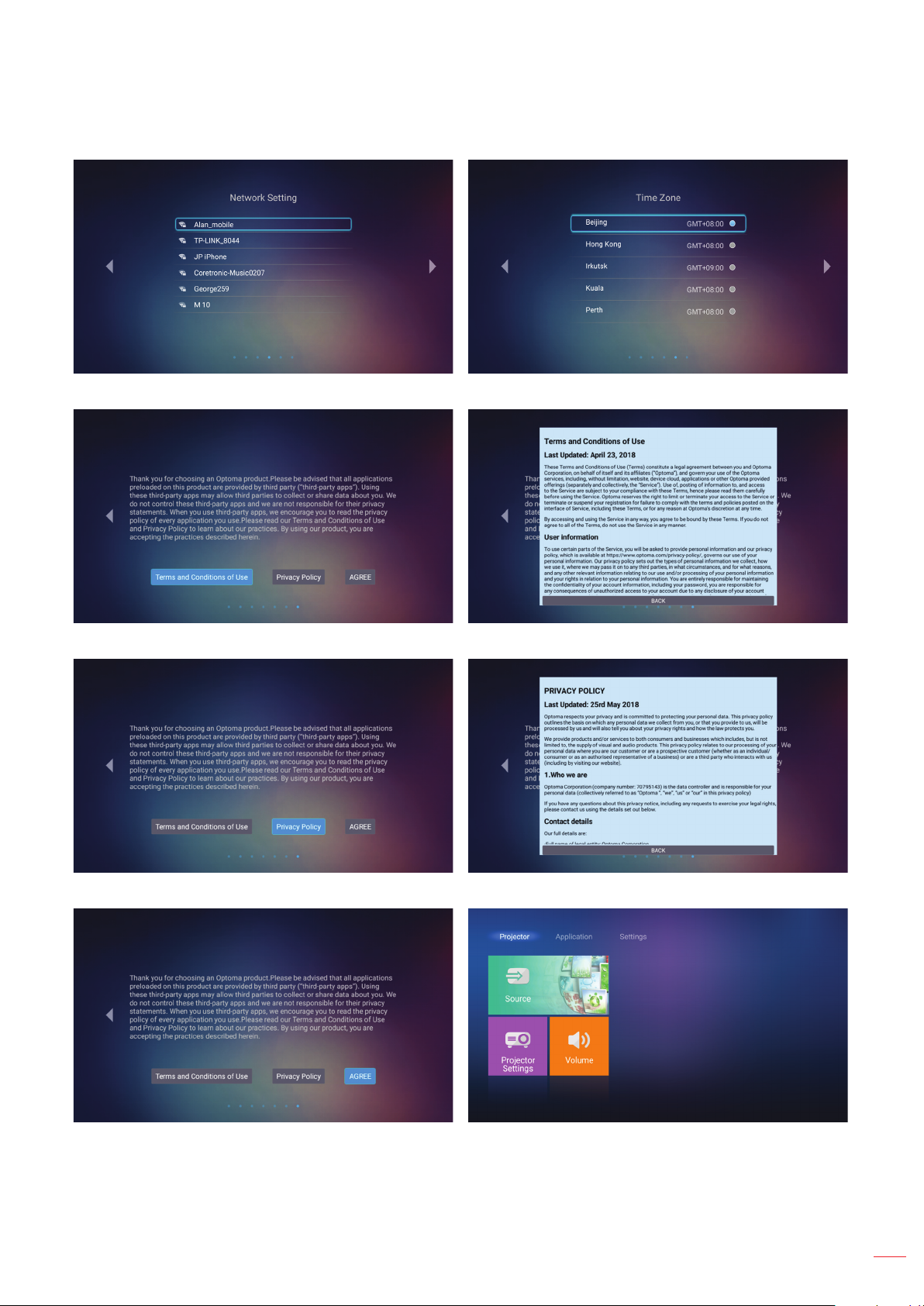
USING THE PROJECTOR
[Select Wi-Fi] [Select Time Zone]
[Select Terms and Conditions of Use] [Terms and Conditions of Use screen]
[Select Privacy Policy] [Privacy Policy screen]
[Select AGREE] [Home screen]
English
21
Page 22
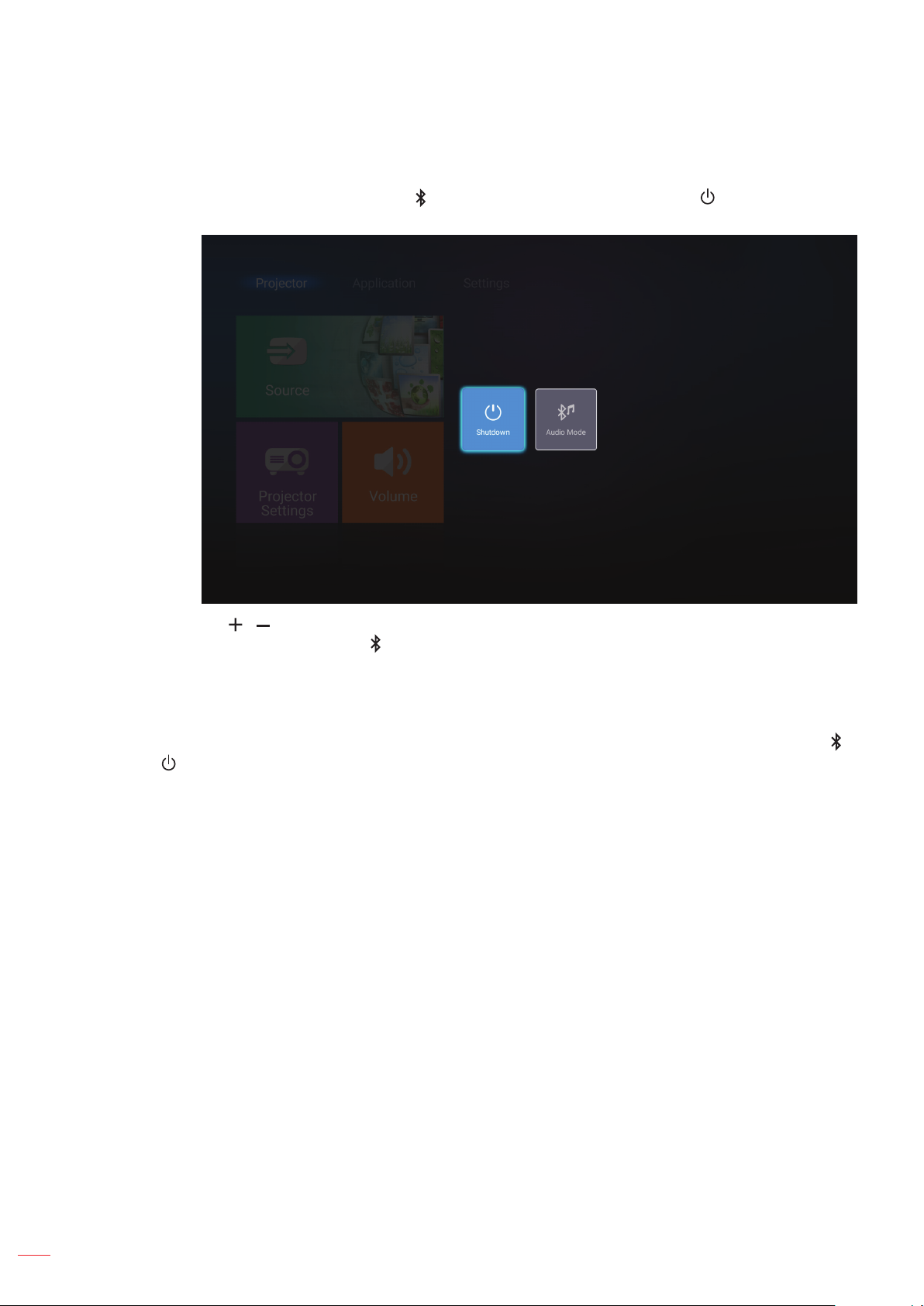
USING THE PROJECTOR
Powering off
1. Turn off the projector by pressing the “ ” button on the projector keypad or the “ ” button on the
remote control. The following message will be displayed:
2. Press the “ ”/“ ” button on the projector keypad or the “t”/“u” button on the remote control to select
Shutdown. Then pressing the “ ” button on the projector keypad or the Enter button on the remote
control to conrm.
3. The cooling fans will continue to operate for about 10 seconds for the cooling cycle and the status LED
will ash white. When the status LED turns solid red, this indicates the projector has entered standby
mode. If you wish to turn the projector back on, you must wait until the cooling cycle has nished and
the projector has entered standby mode. When the projector is in standby mode, simply press the “ ”/
“ ” button again to turn on the projector.
4. Disconnect the power adapter from the projector and the AC power cord from the electrical outlet.
Note: It is not recommended that the projector is turned on immediately, right after a power off procedure.
22
English
Page 23
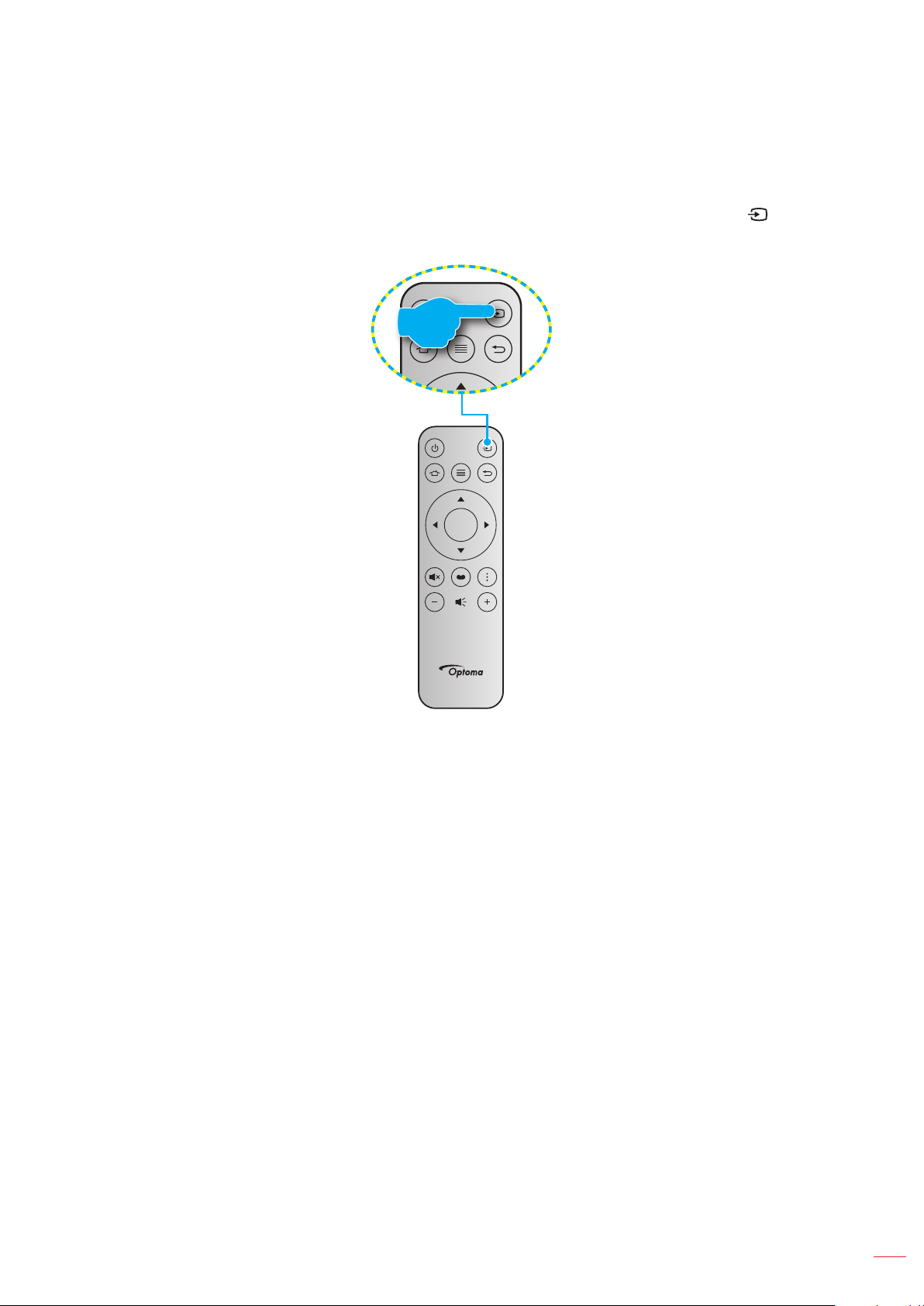
USING THE PROJECTOR
Selecting an input source
Turn on the connected source that you want to display on the screen, such as computer, notebook, video player,
etc. The projector will automatically detect the source. If multiple sources are connected, press the “ ” button on
the remote control to select the desired input.
Enter
English
23
Page 24
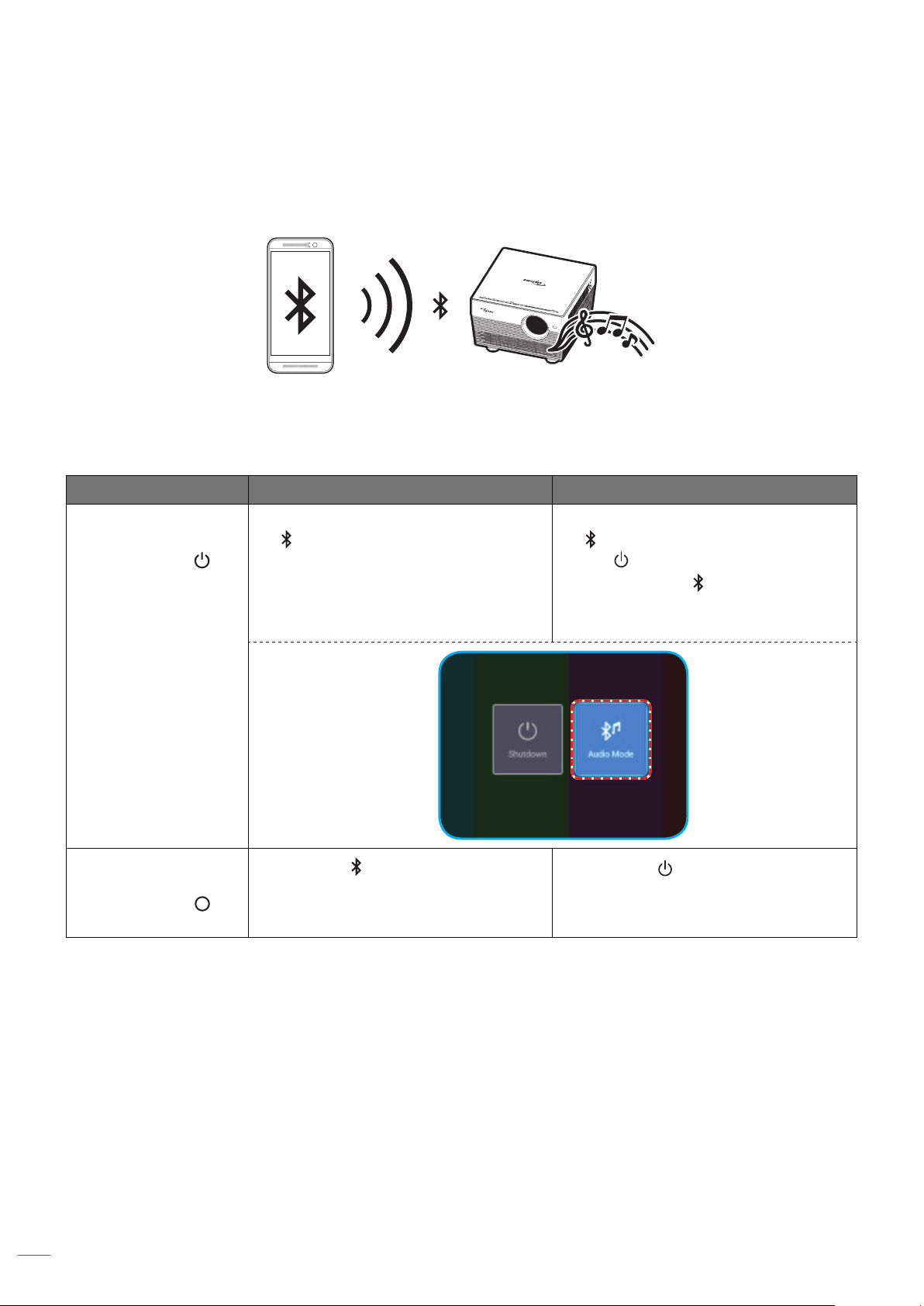
USING THE PROJECTOR
Using the projector as wireless speaker
With the built-in Bluetooth module, you can listen to your music wirelessly from your phone, tablet PC, or other
Bluetooth-enabled device.
RX
Switching to audio mode
You can switch to Audio mode by one of the following methods:
Status Method 1 Method 2
Door Open
(the lens cover lever
position is at the
side)
Door Close
(the lens cover lever
position is at the
side)
If the projector is turned on, press the
“ ” button on the projector keypad
to turn off the projector. When the
conrmation message appears, select
Audio Mode.
Press the “ ” button on the projector
keypad.
If the projector is turned off, press the
“ ” button on the projector keypad or
the “ ” button on the remote control.
Then press the “ ” button again to turn
off the projector. When the conrmation
message appears, select Audio Mode.
Press the “ ” button on the remote
control.
24
English
Page 25

USING THE PROJECTOR
Pairing your Bluetooth device with the projector
1. Set the projector to Audio mode. Refer to the “Switching to audio mode” section on page 24.
On the projector, the status LED (alternating blue LED and red LED) will ash, indicating the device is
in pairing mode.
2. On your Bluetooth device, tap Settings and enable the Bluetooth function. Then search for the
projector.
3. Tap the projector you want to connect and start pairing.
4. The projector will play an audible tone and the status LED will turn solid blue to indicate the pairing is
successful and devices are connected.
5. On your Bluetooth device, browse and select the song to play.
You can use the “ ”/“ ” button on the projector keypad to adjust the volume level.
Note:
The projector can store pairing information of up to ten devices. However, only one Bluetooth device
can be connected at a time.
Make sure the distance between your Bluetooth device and the projector is less than 10 meters.
English
25
Page 26

USING THE PROJECTOR
Home screen overview
The Home screen is displayed every time you start the projector. From the main Home screen, it basically divided
into 3 main categories: Projector, Application, and Settings.
To navigate the Home screen, simply use the buttons on the remote control or the projector keypad.
You can return to the main Home screen at any time by pressing the button on the remote control, regardless
of what page you are on.
Main Categories
Function Options
26
English
Page 27

USING THE PROJECTOR
Projector settings
On the Projector home screen, you can change the input source, congure the projector settings, and adjust the
volume level.
Selecting an input source
Besides pressing the “ ” button on the remote control to select the desired input, you can also change the input
source by selecting Source option. Then press Enter on the remote control to enter the Source menu.
The available input source options appear on the screen.
Select the desired input source and press Enter on the remote control to conrm the selection.
Note: By default, the input source is set to Home.
English
27
Page 28

USING THE PROJECTOR
Congure the projector settings
Select Projector Settings to manage various device congurations including conguring the device settings,
viewing the system information, and restore the system settings.
Note: Unless otherwise specied, this section describes the device operations using the IR remote control.
General menu navigation
1. Press Enter on the remote control to enter the Projector Settings menu.
Note: You can also directly access the Projector Settings menu by pressing on the remote
control.
Main Menu
28
2. When OSD is displayed, use pq keys to select any item in the main menu. While making a selection
on a particular page, press Enter on the remote control to enter submenu.
3. Use pq keys to select the desired item in the sub menu and then press Enter to view further
settings. Adjust the settings by using tu keys.
English
Page 29
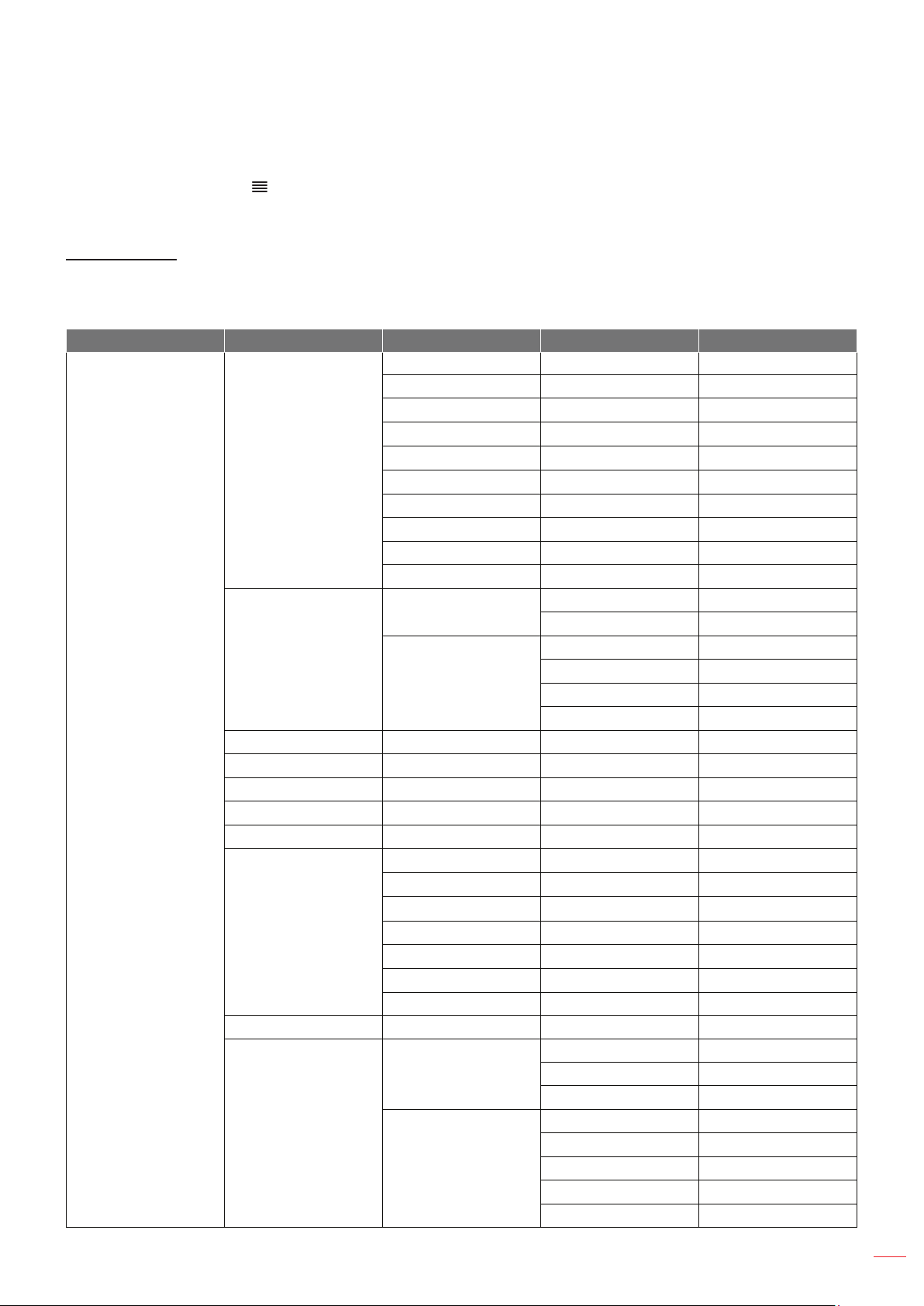
USING THE PROJECTOR
4. Select the next item to be adjusted in the sub menu and adjust as described above.
5. To exit, press again. The OSD menu will close and the projector will automatically save the new
settings.
OSD Menu tree
OSD Menu Supported Languages: Nederlands (Dutch), English, Español (Spanish), Français (French), Italiano
(Italian), 日本語 (Japanese), 한국어 (Korean), Português (Portuguese), Русский (Russian), 中文 (简) Simplied
Chinese, and 中文 (繁) Traditional Chinese.
Level 1 Level 2 Level 3 Level 4 Value
Cinema
HDR
HDR SIM.
Game
Reference
Bright
User
3D
ISF Day
ISF Night
Auto [Default]
Off
Bright
Standard [Default]
Film
Detail
Film
Video
Graphics
Standard(2.2)
1.8
2.0
2.4
Standard
Cool
Cold
Auto [Default]
RGB(0~255)
RGB(16~235)
YUV(0~255)
YUV(16~235)
Image Settings
Display Mode
HDR
Dynamic Range
HDR Picture Mode
Brightness -50 ~ +50
Contrast -50 ~ +50
Sharpness 1 ~ 15
Color -50 ~ +50
Tint -50 ~ +50
Gamma [Not 3D Mode]
Gamma [3D Mode] 3D
Color Temp.
Color Settings
Color Space
English
29
Page 30

USING THE PROJECTOR
Level 1 Level 2 Level 3 Level 4 Value
Color Matching
Color Settings
RGB Gain / Bias
Image Settings
Brightness Mode
Digital Zoom -5 ~ 25 [Default:0]
Aspect Ratio
PureMotion
Reset
Red [Default]
Green
Blue
Color
Hue or Red Gain -100 ~ +100 [Default:0]
Saturation or Green
Gain
Gain or Blue Gain -100 ~ +100 [Default:0]
Red Gain -50 ~ +50 [Default:0]
Green Gain -50 ~ +50 [Default:0]
Blue Gain -50 ~ +50 [Default:0]
Red Bias -50 ~ +50 [Default:0]
Green Bias -50 ~ +50 [Default:0]
Blue Bias -50 ~ +50 [Default:0]
Cyan
Yellow
Magenta
White
-100 ~ +100 [Default:0]
DynamicBlack 1
DynamicBlack 2
DynamicBlack 3
100%
95%
90%
85%
80%
75%
70%
65%
60%
55%
50%
4:3
16:9
Native
Auto [Default]
Off
Low
Middle
High
30
English
Page 31

USING THE PROJECTOR
Level 1 Level 2 Level 3 Level 4 Value
3D Mode
3D Settings
Audio Settings
Projector Settings
3D Format
3D Sync Invert
Internal Speaker
Sound Effect
Audio Out
SPIDF
Mute
Volume 0 ~ 100 [Default:50]
Auto Focus
Manual Focus
Auto Focus Calibration
Auto Keystone
Keystone -40 ~ 40 [Default:0]
Direct Power On
Auto Power Off(min.)
Power Settings
Others
Sleep Timer(min.)
Sleep Always On
Power Mode(Standby)
Test Pattern
On
Off [Default]
Auto [Default]
SBS
Top and Bottom
Frame Packing
On
Off [Default]
On [Default]
Off
Movie [Default]
Music
On
Off [Default]
Bitstream [Default]
PCM
On
Off [Default]
Left
Right
On
Off [Default]
On
Off [Default]
Off ~ 180 (5 min
increments)
[Default: 20]
Off(0) ~ 990 (30 min
increments)
[Default: Off]
Yes
No [Default]
Eco. [Default]
Smart Home
Grid (Green)
Grid (Magenta)
Grid (White)
White
Front [Default]
Projection
Rear
Front-Ceiling
Rear-Ceiling
English
31
Page 32

USING THE PROJECTOR
Level 1 Level 2 Level 3 Level 4 Value
EDID Reminder
HDMI EDID
HDMI1 EQ
Projector Settings Others
HDMI2 EQ
HDMI/USB Disk
High Altitude
Regulatory
Serial Number
Source
Resolution
Display Mode
Brightness Mode
Info
Reset All
Power Mode(Standby)
Light Source Hours
Color Depth
Color Format
FW Version
SYSTEM
MCU
EDID
System Update
On [Default]
Off
2.0 [Default]
1.4
-16 ~ -1
Auto [Default]
1 ~ 16
-16 ~ -1
Auto [Default]
1 ~ 16
Notication
Source Auto Change
[Default]
None
On
Off [Default]
32
English
Page 33

USING THE PROJECTOR
Image settings menu
Display mode
There are many factory presets optimized for various types of images.
Cinema: Provides the best colors for watching movies.
HDR: Decodes and displays High Dynamic Range (HDR) content for the deepest blacks, brightest
whites, and vivid cinematic color using REC.2020 color gamut. This mode will be automatically
enabled if HDR is set to ON (and HDR Content is sent to projector – 4K UHD Blu-ray, 1080p/4K UHD
HDR Games, 4K UHD Streaming Video). While HDR mode is active, other display modes (Cinema,
Reference, etc.) cannot be selected as HDR delivers color that is highly accurate, exceeding the color
performance of the other display modes.
HDR SIM.: Enhances non-HDR content with simulated High Dynamic Range (HDR). Choose this
mode to enhance gamma, contrast, and color saturation for non-HDR content (720p and 1080p
Broadcast/Cable TV, 1080p Blu-ray, non-HDR Games, etc). This mode can ONLY be used with nonHDR content.
Game: Select this mode to increase the brightness and response time level for enjoying video games.
Reference: This mode is intended to reproduce as close as possible the image the way the movie
director intended. Color, color temperature, brightness, contrast and gamma settings are all congured
to standard reference levels. Select this mode to watch a video.
Bright: Maximum brightness from PC input.
User: Memorize user’s settings.
3D: To experience the 3D effect, you need to have 3D glasses. Make sure a Blu-ray 3D DVD player is
installed.
ISF Day: Optimize the image with the ISF Day mode to be perfectly calibrated and high picture quality.
ISF Night: Optimize the image with the ISF Night mode to be perfectly calibrated and high picture
quality.
Note: For access and calibration of ISF daytime and night viewing modes, please contact your local dealer.
Dynamic Range
Congure the High Dynamic Range (HDR) setting and its effect when displaying video from 4K Blu-ray players and
streaming devices.
HDR
Auto: Auto detect HDR signal.
Off: Turn off HDR Processing. When set to Off, the projector will NOT decode HDR content.
HDR Picture Mode
Bright: Choose this mode for brighter more saturated colors.
Standard: Choose this mode for natural looking colors with a balance of warm and cool tones.
Film: Choose this mode for improved detail and image sharpness.
Detail: Choose this mode for improved detail and image sharpness in dark scenes.
Brightness
Adjust the brightness of the image.
Contrast
The contrast controls the degree of difference between the lightest and darkest parts of the picture.
English
33
Page 34

USING THE PROJECTOR
Sharpness
Adjust the sharpness of the image.
Color
Adjust a video image from black and white to fully saturated color.
Tint
Adjust the color balance of red and green.
Gamma
Set up gamma curve type. After the initial setup and ne tuning is completed, utilize the Gamma Adjustment steps
to optimize your image output.
Film: For home theater.
Video: For video or TV source.
Graphics: For PC / Photo source.
Standard(2.2): For standardized setting.
1.8 / 2.0 / 2.4: For specic PC / Photo source.
Note: These options are only available if the 3D mode function is disabled. In 3D mode, user can only select 3D
for Gamma setting.
Color Settings
Congure the color settings.
Color Temp.: Select a color temperature from Standard, Cool or Cold.
Color Space: select an appropriate color matrix type from the following: Auto, RGB(0-255),
RGB(16-235), YUV(0-255), and YUV(16-235).
Color Matching: Adjust hue, saturation, and gain for the red, green, blue, cyan, yellow, magenta, or
white color.
RGB Gain/Bias: This settings allows to congure the brightness (gain) and contrast (bias) of an
image.
Brightness Mode
Select the brightness mode setting.
Digital Zoom
Use to reduce or magnify an image on the projection screen.
Aspect ratio
Select the aspect ratio of the displayed image.
34
4:3: This format is for 4:3 input sources.
16:9: This format is for 16:9 input sources, like HDTV and DVD enhanced for Wide screen TV.
Native: This format displays the original image without any scaling.
Auto: Automatically selects the appropriate display format.
English
Page 35

USING THE PROJECTOR
4K UHD scaling table:
16 : 9 screen 480i/p 576i/p 720p 1080i/p 2160p
4x3 Scale to 2880 x 2160.
16x9 Scale to 3840 x 2160.
Native mode 1:1 mapping centered.
No scaling will be made; the displayed resolution depends on input source.
Auto -If source is 4:3, the screen type will be scaled to 2880 x 2160.
-If source is 16:9, the screen type will be scaled to 3840 x 2160.
-If source is 15:9, the screen type will be scaled to 3600 x 2160.
-If source is 16:10, the screen type will be scaled to 3456 x 2160.
Auto mapping rule:
Input resolution Auto/Scale
H-resolution V-resolution 3840 2160
640 480 2880 2160
800 600 2880 2160
4:3
Wide Laptop
SDTV
HDTV
1024 768 2880 2160
1280 1024 2880 2160
1400 1050 2880 2160
1600 1200 2880 2160
1280 720 3840 2160
1280 768 3600 2160
1280 800 3456 2160
720 576 2700 2160
720 480 3240 2160
1280 720 3840 2160
1920 1080 3840 2160
PureMotion
Use to preserve a natural motion of the displayed image.
Reset
Return the factory default settings for Image settings.
Note: Please note the projector will restart when you click “ok”.
English
35
Page 36

USING THE PROJECTOR
3D settings menu
Note: The maximum resolution is 1080P (4K resolution is not supported).
3D Mode
Use this option to enable/disable the 3D mode function.
3D Format
Use this option to select the appropriate 3D format content.
Auto: When a 3D identication signal is detected, the 3D format is selected automatically.
SBS: Display 3D signal in “Side-by-Side” format.
Top and Bottom: Display 3D signal in “Top and Bottom” format.
Frame Packing: Display 3D signal in “Frame Packing” format.
3D Sync Invert
Use this option to enable/disable the 3D sync invert function.
Audio settings menu
Internal Speaker
Choose “On” or “Off” to turn on or off the internal speaker.
Sound Effect
Select the sound effect.
Audio Out
Enable or disable the audio out function.
SPIDF
Select the SPIDF audio output format.
Mute
Use this option to temporarily turn off the sound.
On: Choose “On” to turn mute on.
Off: Choose “Off” to turn mute off.
Note: “Mute” function affects both internal and external speaker volume.
Volume
Adjust the audio volume level.
Projector settings menu
Auto Focus
Perform the automatic focus adjustment.
Note:
The Auto Focus range is between 0.8m~2m ±10%. If the projection distance is not within the specied
range, you have to perform the manual focus adjustment to focus the projected image.
Sunlight or Bright Light may affect the Auto Focus performance.
English
36
Page 37

USING THE PROJECTOR
Manual Focus
Adjust the focus manually.
Auto Focus Calibration
Perform the lens focus calibration.
Note:
This function is only available when the Auto Focus setting is enabled.
Sunlight or Bright Light may affect the Auto Focus performance.
Auto Keystone
Automatically adjust the image distortion caused by tilting the projector.
Keystone
Adjust the image distortion caused by tilting the projector.
Power Settings
Direct Power On: Choose “On” to activate Direct Power mode. The projector will automatically power
on when AC power is supplied, without pressing the “Power” key on the projector keypad or on the
remote control.
Others
Auto Power Off(min.): Sets the countdown timer interval. The countdown timer will start, when there
is no signal being sent to the projector. The projector will automatically power off when the countdown
has nished (in minutes).
Sleep Timer(min.): Sets the countdown timer interval. The countdown timer will start, with or without
a signal being sent to the projector. The projector will automatically power off when the countdown has
nished (in minutes).
Sleep Always On: Choose “On” to set the sleep timer always on.
Power Mode(Standby): Set the power mode setting.
Eco.: Choose “Eco.” to save power dissipation further < 0.5W.
Smart Home: Choose “Smart Home” to return to normal standby (LAN on, Wi-Fi on).
Test Pattern: Select the test pattern from Grid (Green), Grid (Magenta), Grid (White), or White.
Projection: Select the preferred projection between Front, Rear, Front-Ceiling, and Rear-Ceiling.
EDID Reminder: Choose “On” to display a reminder message when the input source is changed to
HDMI.
HDMI EDID: Select the HDMI EDID type from 2.0 or 1.4.
Note: If you experience abnormal color issue, please adjust the EDID setting.
HDMI1 EQ: Set the HDMI port EQ value for HDMI1.
HDMI2 EQ: Set the HDMI port EQ value for HDMI2.
Note:
HDMI EQ analyses the signal data and eliminates distortion due to signal loss when
using long HDMI cables. The HDMI receiver also includes a timing adjustment circuit that
removes timing jitter, restoring the HDMI signal to optimal transmission levels.
Optoma recommend the use of Premium Certied HDMI Cables.
Optoma only guarantee operational stability for Premium Certied HDMI Cable lengths
up to 5 meters.
English
37
Page 38

USING THE PROJECTOR
HDMI/USB Disk: Dene how the system will react when one of the input sources (HDMI/USB ash
drive) is connected to the projector.
Notication: Choose “Notication” to display the input switching conrmation message when an
input source is detected.
Source Auto Change: Choose “Source Auto Change” to automatically switch to the currently
detected input source.
None: Choose “None” to manually switch the input source.
High Altitude: When “On” is selected, the fans will spin faster. This feature is useful in high altitude
areas where the air is thin.
Info menu
View the projector information as listed below:
Regulatory
Serial Number
Source
Resolution
Display Mode
Brightness Mode
Power Mode(Standby)
Light Source Hours
Color Depth
Color Format
FW Version
Reset all menu
Return the factory default settings for all settings.
Note: Please note the projector will restart when you click “ok”.
38
English
Page 39

USING THE PROJECTOR
Adjusting the volume level
Select Volume to adjust the audio volume level. Then press Enter on the remote control to enter the Volume
menu.
Use tu keys to adjust the desired volume level.
Note: You can set the volume level to 0 to activate the mute function.
English
39
Page 40

USING THE PROJECTOR
Application settings
On the Application home screen, you can access the apps list, register the projector to the Device Cloud, and
view the multimedia les. To switch to the Application home screen, select one of the main categories and use
tu keys to select Application.
Accessing all apps
Select Apps to view the apps list. Then press Enter on the remote control to enter the Apps menu.
Use tu keys to select the desired application. Then press Enter on the remote control to launch the selected
application.
For more information about Media Player app, refer to the “Playing multimedia les” section on page 42.
For more information about Smart Home, refer to the “Registering the projector to Device Cloud” section on
page 70.
English
40
Page 41

USING THE PROJECTOR
Registering the projector to Device Cloud
Select Smart Home to register the projector to the Device Cloud. Then press Enter on the remote control to enter
the Smart Home menu.
The current setting parameters are displayed on the screen. To register the projector to the Device Cloud, please
refer to page 70.
English
41
Page 42

USING THE PROJECTOR
Playing multimedia les
Select Media Player to browse multimedia les stored in the USB ash drive after connecting to projector.
Note:
USB format is only supported on FAT and FAT32.
The maximum le size of the USB ash drive is 64GB (NTFS).
Multimedia support format
Video
File Format Video Format
MPG, MPEG MPEG1/2 1920 x 1080 60fps 40M bps MP@HP
MOV, MP4, MKV H.264 4096 x 2176 30fps 135M bps MP/HP @Level 5.1
AVI, MOV, MP4 MPEG4 1920 x 1080 60fps 40M bps SP/ASP@Level 5.1
AVI, MP4, MOV, MKV MJPEG 1920 x 1080 30fps 10M bps Baseline
WMV, ASF VC-1 1920 x 1080 60fps 40M bps SP/MP/AP
3GP, MP4, AVI, MOV H.263 1920 x 1080 60fps 40M bps
MP4, MOV, MKV HEVC/H.265 4096 x 2176 60fps 100M bps
MKV
MP4, MOV, TS, TRP,
TP
VP8 1920 x 1080 60fps 20M bps
VP9 4096 x 2176 60fps 100M bps Prole0,2
AVS 1920 x 1080 60fps 40M bps Jizhun prole @Level 6.0
Decode Maximum
Resolution
Maximum Bit Rate
(bps)
Prole
Main/Main10 Prole,
High Tier @Level 5.1
42
English
Page 43

USING THE PROJECTOR
Picture
Image Type (Ext name) Sub Type Maximum Pixels
Jpeg / Jpg
PNG
BMP 6000 x 4000
Music
Music Type (Ext name) Sample Rate (KHz) Bit Rate (Kbps)
MP3 16~48 8~320
WMA 8~48 128~320
ADPCM-WAV 8~48 32~384
PCM-WAV 8~48 64~1536
AAC 8~48 8~48
Baseline 8000 x 8000
Progressive 6000 x 4000
Non-interlace 6000 x 4000
Interlace 6000 x 4000
Doc
Document
Format
PDF PDF 1.0 ~ 1.7 and above
Kingsoft Writer Document (*.wps)
Kingsoft Writer Template (*.wpt)
Microsoft Word 97/2000/XP/2003 Document (*.doc)
Microsoft Word 97/2000/XP/2003 Template (*.dot)
RTF Files (*.rtf)
Text Files (*.txt, *.log, *.lrc, *.c, *.cpp, *.h, *.asm, *.s,
*.java, *.asp, *.prg, *.bat, *.bas, *.cmd)
Web Page Files (*.html, *.htm)
Single Web Page Files (*.mht, *.mhtml)
Word
Microsoft Word 2007/2010 Document (*.docx)
Microsoft Word 2007/2010 Template (*.dotx)
Microsoft Word 2007/2010 Macro-Enabled
Document (*.docm)
Microsoft Word 2007/2010 Macro-Enabled Template
(*.dotm)
XML Files (*.xml)
OpenDocument Text
Works 6-9Document (*.wtf)
Works 6.0&7.0 (*.wps)
Support Version and Format Pages/Lines Limitation
Up to 1500 pages
(One File)
Since WPS Projector does
not load the MS/Word les
all at one time, there is no
obvious limitation on the
number of pages and rows
of les.
Size
Limitation
Up to 100MB
Up to 150MB
English
43
Page 44

USING THE PROJECTOR
Document
Format
Excel
PowerPoint
Support Version and Format Pages/Lines Limitation
Kingsoft Spreadsheets Files (*.et)
Kingsoft Spreadsheets Template (*.ett)
Microsoft Excel 97/2000/XP/2003 Workbook (*.xls)
Microsoft Excel 97/2000/XP/2003 Template (*.xlt)
Text Files (*.csv)
Web Pages (*.htm, *.html)
XML Files (*.xml)
Microsoft Excel 2007/2010 Files (*.xlsx, *.xlsm)
Microsoft Excel 2007/2010 Template (*.xltx)
Microsoft Excel 2007/2010 Binary Workbook (*.xlsb)
Kingsoft Presentation Files (*.dps)
Kingsoft Presentation Templates (*.dpt)
Microsoft PowerPoint 97/2000/XP/2003
Presentations (*.ppt, *.pps)
Microsoft PowerPoint 97/2000/XP/2003
Presentation Templates (*.pot)
Microsoft PowerPoint 2007/2010 Presentations
(*.pptx, *.ppsx)
Microsoft PowerPoint 2007/2010 Presentations
Template (*.potx)
Row Limit: up to 65,535
Column Limit: up to 256
Sheet: up to 200
Up to 1500 pages (One
File)
Size
Limitation
Up to 30MB
Up to 30MB
Note:
Decoding may take a while for large les with complex contents.
Objects embedded in les cannot be activated or viewed.
For Microsoft Word
± No support for advanced settings, such as drawing plug-in or table background settings.
± Contents outside the dened borders in Microsoft Word will not be displayed.
± Not support Bold Text in Simplied Chinese font.
For Microsoft PowerPoint
± Slide effects not supported.
± Password-protected sheets are not protected.
± Powerpoint animation is not supported.
For Microsoft Excel
± Worksheets are displayed individually and sequentially when the workbook has multiple
worksheets.
± Page layout and numbering may be changed during decoding.
44
English
Page 45
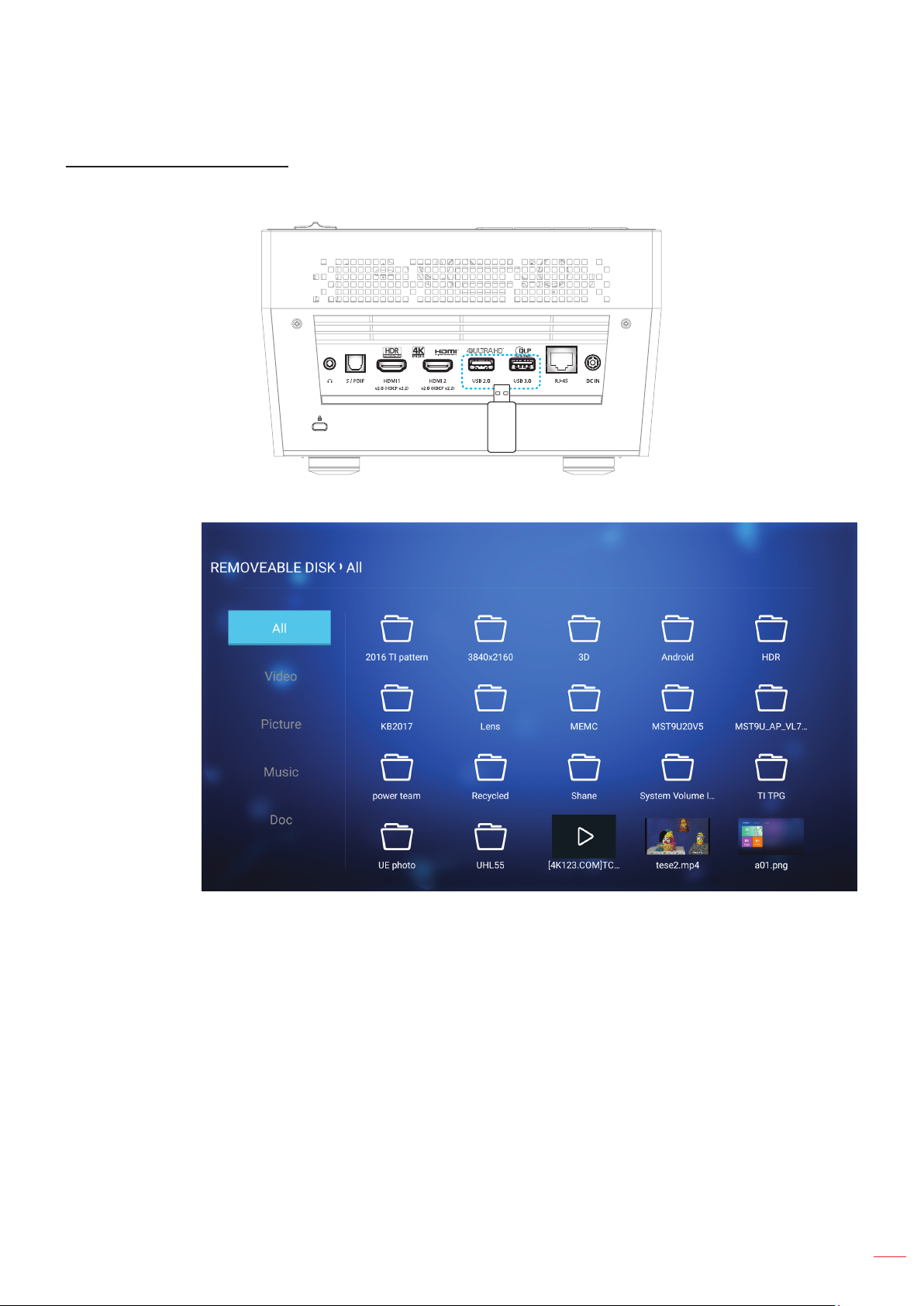
USING THE PROJECTOR
Entering the multimedia mode
1. Insert a USB ash drive to the USB connector on the rear side of the projector.
The available les appears on the screen.
Note: To manually enter the multimedia mode, select Application > Media Player.
2. Browse and select the le you want to view.
English
45
Page 46

USING THE PROJECTOR
Playing Videos
1. From the left panel, select Video to browse all video les.
If there are several folders, press pqtu keys to select the desired folder, then press Enter to view
the subfolder content.
2. Press pqtu keys to select the video you want play, then press Enter to start the playback.
46
Press Enter to pause the playback. While the video is being paused:
± Press tu keys to rewind or fast forward the video.
± To resume, press Enter.
To adjust the volume level, press the “ ”/“ ” button on the projector keypad.
To skip to the next/previous video, press and hold the “ ”/“ ” button on the projector keypad.
To stop playback at any time, press .
English
Page 47

USING THE PROJECTOR
Viewing Photos
1. From the left panel, select Picture to browse all picture les.
If there are several folders, press pqtu keys to select the desired folder, then press Enter to view
the subfolder content.
2. Press pqtu keys select a photo, then press Enter to view the photo in full screen.
Photo Options
While viewing the photo in full screen:
Use tu keys to view the previous or next photo.
Press Enter to access the quick menu.
± Select ppt play mode to congure the slide show settings.
± Select rotate photo to rotate the photo 90-degree clockwise.
English
47
Page 48

USING THE PROJECTOR
± Select enlarge photo to magnify the view of a photo.
± Select Previous to view the previous photo.
± Select Next to view the next photo.
Slide show Settings
Mode
Set the slide show mode option.
Transition
Select the transition effect between each slide displays.
Timing
Set the interval time between each slide displays.
Slide show
Select to start the slide show.
Note:
To pause the slide show, press Enter.
To stop the slide show, press .
48
English
Page 49

USING THE PROJECTOR
Playing Music
1. From the left panel, select Music to browse all songs or audio les.
If there are several folders, press pqtu keys to select the desired folder, then press Enter to view
the subfolder content.
2. Press pqtu keys to select the song you want play, then press Enter to start the playback.
To pause the playback, select and press Enter. To resume, select and press Enter.
To skip to the previous/next track, select / and press Enter.
Note: You can also press and hold the “ ”/“ ” button on the projector keypad to change the
song.
To adjust the volume level, press the “ ”/“ ” button on the projector keypad.
To switch the play mode, select and press Enter repeatedly to select the desired mode.
To view the playlist, select and press Enter.
To stop playback at any time, press .
English
49
Page 50

USING THE PROJECTOR
Viewing Document
1. From the left panel, select Doc to browse all document les.
If there are several folders, press pqtu keys to select the desired folder, then press Enter to view
the subfolder content.
2. Press pqtu keys to select the document you want to view, then press Enter to open the le.
50
Press pqtu keys to scroll the page up/down or navigate the page.
To close the document at any time, press .
English
Page 51

USING THE PROJECTOR
Note: When opening a Powerpoint le, the Play Mode menu will appear on the screen. Then select the desired
play mode and select OK to start browsing the le.
English
51
Page 52

USING THE PROJECTOR
General settings
On the Settings home screen, you can set the on-screen display (OSD) language, update the rmware, and
congure the network and time zone settings. To switch to the Settings home screen, select one of the main
categories and use tu keys to select Settings.
Changing the OSD language
Select Language to set the on-screen display language. Then press Enter on the remote control to enter the
Language menu.
The available languages appear on the screen. Select the desired language and press Enter to conrm the
selection.
52
English
Page 53

USING THE PROJECTOR
Updating the projector rmware
Select Firmware Update to update the rmware. Then press Enter on the remote control to enter the Firmware
Update menu.
Select one of the available options and press Enter to conrm the selection.
English
53
Page 54

USING THE PROJECTOR
Conguring the network settings
Select Network to congure the network setting. Then press Enter on the remote control to enter the Network
menu.
Select one of the available options and perform the necessary settings.
54
English
Page 55

USING THE PROJECTOR
Ethernet Settings
Congure the network parameters.
To manually congure the wired network settings, set the DHCP setting to Manual and enter the following
connection parameters:
± IP Address: 192.168.0.100
± Subnet Mask: 255.255.255.0
± Gateway: 192.168.0.254
± DNS: 192.168.0.51
Note: It is highly recommended to let the system to congure the wired network settings automatically (set the
DHCP setting to “Auto”).
English
55
Page 56

USING THE PROJECTOR
Wireless Settings
Congure the wireless connection.
To connect the projector to a Wi-Fi network, do the following:
1. Go to Settings > Network > Wireless Settings. Then set the Wi-Fi setting to ON.
2. Connect to an available Wi-Fi network from the list.
If you connect to a secure Wi-Fi network, you must enter the password when prompted.
Network Reset
Reset the network parameters to factory default.
To reset all current network settings, use tu keys to select OK and press Enter to conrm.
56
English
Page 57

USING THE PROJECTOR
Bluetooth
Connect to the Bluetooth-enabled devices.
English
57
Page 58

USING THE PROJECTOR
Selecting the time zone
Select Area and Time to select the time zone. Then press Enter on the remote control to enter the Area and Time
menu.
Select one of the available options and press Enter to conrm the selection.
58
English
Page 59

ADDITIONAL INFORMATION
Compatible resolutions
Digital (HDMI 1.4)
Established Timing Standard Timing Descriptor Timing Supported Video Mode Detail Timing
720 x 400 @ 70Hz 1280 x 720 @ 60Hz 1920 x 1080 @ 60Hz
(default)
640 x 480 @ 60Hz 1280 x 800 @ 60Hz 720 x 480p @ 60Hz 4:3
640 x 480 @ 67Hz 1280 x 1024 @ 60Hz 720 x 480p @ 60Hz 16:9
640 x 480 @ 72Hz 1920 x 1200 @ 60Hz
(reduced)
640 x 480 @ 75Hz 1366 x 768 @ 60Hz 720 x 576p @ 50Hz 4:3
800 x 600 @ 56Hz 720 x 576p @ 50Hz 16:9
800 x 600 @ 60Hz 1280 x 720p @ 60Hz 16:9
800 x 600 @ 72Hz 1280 x 720p @ 50Hz 16:9
800 x 600 @ 75Hz 1920 x 1080i @ 60Hz 16:9
832 x 624 @ 75Hz 1920 x 1080i @ 50Hz 16:9
1024 x 768 @ 60Hz 1920 x 1080p @ 60Hz 16:9
1024 x 768 @ 70Hz 1920 x 1080p @ 50Hz 16:9
1024 x 768 @ 75Hz 1920 x 1080p @ 24Hz 16:9
1280 x 1024 @ 75Hz 3840 x 2160 @ 24Hz
1152 x 870 @ 75Hz 3840 x 2160 @ 25Hz
720 x 480i @ 60Hz 16:9 1920 x 1080p @ 60Hz
720 x 576i @ 50Hz 16:9
3840 x 2160 @ 30Hz
4096 x 2160 @ 24Hz
Digital (HDMI 2.0)
B0 / Established Timing B0 / Standard Timing B1 / Video Mode B1 / Detail Timing
720 x 400 @ 70Hz 1280 x 720 @ 60Hz 720 x 480i @ 60Hz 16:9 1920 x 1080p @ 60Hz
640 x 480 @ 60Hz 1280 x 800 @ 60Hz 720 x 480p @ 60Hz 4:3
640 x 480 @ 67Hz 1280 x 1024 @ 60Hz 720 x 480p @ 60Hz 16:9
640 x 480 @ 72Hz 1920 x 1200 @ 60Hz (reduced) 720 x 576i @ 50Hz 16:9
640 x 480 @ 75Hz 1366 x 768 @ 60Hz 720 x 576p @ 50Hz 4:3
800 x 600 @ 56Hz 720 x 576p @ 50Hz 16:9
800 x 600 @ 60Hz 1280 x 720p @ 60Hz 16:9
800 x 600 @ 72Hz 1280 x 720p @ 50Hz 16:9
800 x 600 @ 75Hz 1920 x 1080i @ 60Hz 16:9
832 x 624 @ 75Hz 1920 x 1080i @ 50Hz 16:9
1024 x 768 @ 60Hz 1920 x 1080p @ 60Hz 16:9
1024 x 768 @ 70Hz 1920 x 1080p @ 50Hz 16:9
1024 x 768 @ 75Hz 1920 x 1080p @ 24Hz 16:9
1280 x 1024 @ 75Hz 3840 x 2160 @ 24Hz
1152 x 870 @ 75Hz 3840 x 2160 @ 25Hz
3840 x 2160 @ 30Hz
3840 x 2160 @ 50Hz
3840 x 2160 @ 60Hz
4096 x 2160 @ 24Hz
4096 x 2160 @ 25Hz
4096 x 2160 @ 30Hz
English
59
Page 60

ADDITIONAL INFORMATION
B0 / Established Timing B0 / Standard Timing B1 / Video Mode B1 / Detail Timing
4096 x 2160 @ 50Hz
4096 x 2160 @ 60Hz
Note: Support 1920 x 1080 @ 50Hz.
Image size and projection distance
Diagonal length (inch) size
of 16:9 Screen
30 0.66 0.37 26.15 14.71 0.80 0.80 2.62 2.62
40 0.89 0.5 34.86 19.61 1.06 1.06 3.48 3.48
50 1.11 0.62 43.58 24.51 1.33 1.33 4.36 4.36
60 1.33 0.75 52.29 29.42 1.59 1.59 5.22 5.22
70 1.55 0.87 61.01 34.32 1.86 1.86 6.10 6.10
80 1.77 1 69.73 39.22 2.13 2.13 6.99 6.99
90 1.99 1.12 78.44 44.12 2.39 2.39 7.84 7.84
100 2.21 1.25 87.16 49.03 2.66 2.66 8.73 8.73
120 2.66 1.49 104.59 58.83 3.19 3.19 10.47 10.47
150 3.32 1.87 130.74 73.54 3.98 3.98 13.06 13.06
180 3.98 2.24 156.88 88.25 4.78 4.78 15.68 15.68
200 4.43 2.49 174.32 98.05 5.31 5.31 17.42 17.42
Note: Zoom ratio: 1.0x
Top View
Screen Size W x H Projection Distance (D)
(m) (inch) (m) (feet)
Width Height Width Height Wide Tele Wide Tele
Screen
Screen (W)
60
English
Side View
Projection Distance (D)
Projection Distance (D)
Screen
Screen (H)
Offset (Hd)
Diagonal
Height
Width
Page 61

ADDITIONAL INFORMATION
Projector dimensions and ceiling mount installation
1. To prevent damage to your projector, please use the Optoma ceiling mount.
2. If you wish to use a third party ceiling mount kit, please ensure the screws used to attach a mount to
the projector meet the following specications:
Screw type: M4*4
Minimum screw length: 10mm
Lens
Unit: mm
Note:
Please note that damage resulting from incorrect installation will void the warranty.
After removing the four feet, you can install the projector directly to the ceiling mount bracket and
secure them using the M4 screws.
Do not block the speakers. This might affect the overall speaker sound quality.
Warning:
If you buy a ceiling mount from another company, please be sure to use the correct screw size.
Screw size will vary depending on the thickness of the mounting plate.
Be sure to keep at least 10 cm gap between the ceiling and the bottom of the projector.
Avoid installing the projector near a heat source.
English
61
Page 62

ADDITIONAL INFORMATION
IR remote codes
Enter
Key
Power
on / off
Source K3 11 F1 32 CD 18 E7
Home K13 03 F1 32 CD 92 6D
Menu K8 17 F1 32 CD 0E F1
Return K4 10 F1 32 CD 86 79
Up K7 18 F2 32 CD 11 EE
Left K14 02 F2 32 CD 10 EF
Right K5 09 F2 32 CD 12 ED
Down K2 19 F2 32 CD 14 EB
Enter K9 16 F1 32 CD 0F F0 Conrm your item selection.
Mute K15 01 F1 32 CD 52 AD
Display
Mode
Option K6 08 F1 32 CD 25 DA
Key
MTX.
num
K12 04 F1 32 CD 71 8E
K10 15 F1 32 CD 91 6E Press to display the Display Mode menu.
Format Data0 Data1 Data2 Data3
Refer to the "Powering on / off the projector"
section on pages 20-22.
Press to select an input signal.
Press to return to the Home screen.
Press to launch the on-screen display
(OSD) menu. To exit OSD, press again.
Press to return to the previous page.
Use to select items or make
adjustments to your selection.
Press to turn off/on the projector built-in
speaker.
Press to congure the projector settings.
Description
Volume - K11 12 F2 32 CD 0C F3
Volume + K1 05 F2 32 CD 09 F6
English
62
Press to decrease the volume.
Press to increase the volume.
Page 63

ADDITIONAL INFORMATION
Bluetooth remote codes
Enter
Key
Power on / off 0x07 0x66 71
Source 0x07 0x71 18
Home 0x0C 0x223 92
Menu 0x07 0x76 0E
Return 0x0C 0x224 86
Up 0x07 0x52 11
Left 0x07 0x50 10
Right 0x07 0x58 0F
Down 0x07 0x4F 12
Enter 0x07 0x51 14 Conrm your item selection.
Mute 0x0C 0Xe2 52
Display Mode 0x07 0x72/0x70 6A/6B
Bluetooth Signal
Usage Page Usage ID
IR Signal
Description
Refer to the “Powering on / off the projector”
section on pages 20-22.
Press to select an input signal.
Press to return to the Home screen.
Press to launch the on-screen display (OSD)
menu. To exit OSD, press again.
Press to return to the previous page.
Use to select items or make adjustments
to your selection.
Press to turn off/on the projector built-in
speaker.
Press to display the Display Mode menu.
Press and hold to perform the automatic
focus adjustment.
Option 0x07 0x73 25
Volume - 0x0C 0xEA 0C
Volume + 0x0C 0xE9 09
Press to congure the projector settings.
Press to decrease the volume.
Press to increase the volume.
English
63
Page 64

ADDITIONAL INFORMATION
Troubleshooting
If you experience a problem with your projector, please refer to the following information. If a problem persists,
please contact your local reseller or service center.
Image problems
No image appears on-screen
Ensure all the cables and power connections are correctly and securely connected as described in the
"Installation" section.
Ensure the pins of connectors are not crooked or broken.
Ensure that the "Mute" feature is not turned on.
Image is out of focus
Adjust the focus using the “ ” button. Please refer to page 17.
Make sure the projection screen is between the required distance from the projector. (Please refer to
page 60).
The image is stretched when displaying 16:9 DVD title
When you play anamorphic DVD or 16:9 DVD, the projector will show the best image in 16: 9 format
on projector side.
If you play 4:3 format DVD title, please change the format as 4:3 in projector OSD.
Please setup the display format as 16:9 (wide) aspect ratio type on your DVD player.
Image is too small or too large
Move the projector closer to or further from the screen.
Press "Menu" on the projector panel, go to “Display Settings Aspect Ratio”. Try the different
settings.
Image has slanted sides:
If possible, reposition the projector so that it is centered on the screen and below the bottom of the
screen.
64
Image is reversed
Select “Projector Settings Projection” from the OSD and adjust the projection direction.
No sound
Please refer to the supported audio le format on page 43.
Abnormal HDMI screen
Select the HDMI EDID setting to 1.4 or 2.2. Please refer to page 37.
English
Page 65

ADDITIONAL INFORMATION
Blurry double image
Make sure “Display Mode” is not 3D to avoid normal 2D image appear blurry double image.
Two images, side-by-side format
Set the “3D” “3D Format” to “SBS”.
Other problems
The projector stops responding to all controls
If possible, turn off the projector, then unplug the power cord and wait at least 20 seconds before
reconnecting power.
Remote control problems
If the remote control does not work
Check the operating angle of the remote control is pointed within ±15° (horizontally) or ±10° (vertically)
to the IR receiver on the projector.
Make sure there are not any obstructions between the remote control and the projector. Move to within
7 m (~22 ft) of the projector.
Try to operate the remote control by pointing it to the projected image.
Make sure battery is inserted correctly.
Replace battery if it is exhausted.
Sunlight or Bright Light may affect the Auto Focus performance.
English
65
Page 66

ADDITIONAL INFORMATION
LED lightning messages
Message
Standby state
(Input power cord)
Power on Steady light
System Boot Status Steady Light
Power off (Cooling)
Bluetooth Speaker Steady light
Bluetooth Paring
Standby to Power
On
Smart Home state
(standby)
Error (Lamp Failed)
Error (Fan Failed)
Error (Over Temp) Steady light Steady light
USB FW upgrade Flashing Steady light
(Red 1/6 sec, then Blue
(0.5 sec off / 0.5 sec on)
(0.5 sec off / 0.5 sec on)
(Red) (Green) (Blue) (White)
Steady light
Flashing
1/6 sec)
Steady Light
Flashing
Flashing
(0.5 sec off / 0.5 sec on)
Flashing
Status LED
Flashing
(0.5 sec off / 0.5 sec
on). Back to Red steady
light when cooling fan
turns off.
Flashing
(Red 1/6 sec, then Blue
1/6 sec)
Steady light
Flashing
(3 sec off / 0.5 sec on)
66
English
Page 67

ADDITIONAL INFORMATION
Power off:
Temperature warning:
Warning
TEMPERATURE TOO HIGH
Please:
1. Make sure air in and outlets are not blocked.
2. Make sure the environment temperature is under 45 degree C.
If the problem persists in spite of the above.
Please contact a service center for repair.
Fan failed:
Warning
FAN LOCKED
The projector will switch off automatically
Please contact a service center for repair.
Power down warning:
Seconds before entering
the auto sleep
HDMI 2 No Signal
English
67
Page 68

ADDITIONAL INFORMATION
Specications
Optical Description
- Graphic up to 2160p@60Hz
Maximum resolution
Lens Fixed Lens
Image size (diagonal) 30” ~ 200”
Projection distance 0.8m ~ 5.3m
Electrical Description
Inputs
Outputs
Color reproduction 1073.4 Million color
Scan rate
Built-in speaker 2x 8W speakers
Power requirement 100 - 240V ±10%, AC 50/60Hz
Input current 3.8A-1.0A
- Maximum Resolution: HDMI1 (2.0): 2160p@60Hz
HDMI2 (2.0): 2160p@60Hz
- HDMI V2.0 x2
- USB3.0 (for USB Flash Drive (up to 64GB (NTFS) or Service)
- USB2.0 (for USB Flash Drive (up to 64GB (NTFS) or Service)
- RJ-45 (not support web control)
- Headphone jack
- USB3.0 (for Power 5V 1.5A)
- USB2.0 (for Power 5V 1A)
- SPDIF Out (PCM or Bitstream)
Note: PCM supports 2 channels and Bitstream supports 5.1 channel (i.e. Dolby
pass through).
- Horizontal scan rate: 31 ~ 135 KHz
- Vertical scan rate: 24 ~ 120 Hz
Mechanical Description
Installation orientation Front, Rear, Front-Ceiling, Rear-Ceiling
Dimensions
(W x D x H)
Weight 3.76kg
Environmental conditions Operating in 5 ~ 40°C , 10% to 85% humidity (non-condensing)
Note: All specications are subject to change without notice.
- 220 x 220 x 125 mm (without feet)
- 220 x 220 x 135 mm (with feet)
68
English
Page 69

ADDITIONAL INFORMATION
Conguring Smart Home with the projector
Creating the Device Cloud account
1. Open a web browser and connect to Optoma Device Cloud login page. Then click New Account to
create a new account.
Note: Optoma Device Cloud URL: https://mydevices.optoma.com.
2. Enter the Optoma Device Cloud required account information and enter the authentication code in the
Verify Code eld.
3. Click Create Account to create an account. If the account registration is successful, a message will
appear on the screen.
Once your account is set up, you can continue to log in to the system.
English
69
Page 70

ADDITIONAL INFORMATION
Registering the projector to Device Cloud
1. Open a web browser and connect to Optoma Device Cloud login page. Then enter your user name
and password, and click LOGIN to enter to the system.
2. Click Add to add the new projector information. The following step requires the Pair Code data. Make
sure to remain in this page and perform the following projector settings.
3. On the projector, go to Application > Smart Home.
70
English
Page 71

ADDITIONAL INFORMATION
4. Click Register to oBluetoothain the 4-digit pair code from the Device Cloud. After the pair code is
generated, it will appear on the Show Pair Code eld.
Note: If the pair code does not appear, please check if there is a proper network connection and
repeat the above steps again.
5. On the Device Cloud page, enter the serial number, pair code, and projector name on its respective
eld. Then click Submit to register the projector.
Note:
The serial number and pair code information can be oBluetoothained from the Smart Home
Settings page
(see Step 4).
The data of the “Alias” eld can be changed later.
6. Once the registration process is complete, the serial number and projector name appear on the Device
page.
English
71
Page 72

ADDITIONAL INFORMATION
To edit the information, do the following:
Click Alias to change the projector name.
Click Remove to delete the serial number.
Enabling Alexa Skills
1. Open a web browser and go to Amazon website (“https://alexa.amazon.com”). Then log in using your
Alexa account.
2. Go to the menu and select Skills. Then enter the keyword (i.e. Optoma, Projector, Smarthome, Smart
home, Smartprojector, projector, UHD51A, UHD400X, UHD41A, Display, Voice) in the search text box
and click Search ( ).
72
English
Page 73

ADDITIONAL INFORMATION
3. Select a skill you want to use from the list.
4. On the selected skill page, click ENABLE to use the skill.
English
73
Page 74

ADDITIONAL INFORMATION
5. The browser will then be directed to the Device Cloud account authentication page. Enter the Device
Cloud account and password you want to authenticate. Then click Login to verify your account.
6. After the authentication process is complete, the subsequent steps will vary depending on the selected
skill type: Smart Home Skill or Custom Skill.
Smart Home Skill
a. After the authentication process is complete, close the window to discover the devices you can
control with Alexa.
b. A pop-out window appears on the screen. Click DISCOVER DEVICES to detect the Smart Home
devices.
74
English
Page 75

ADDITIONAL INFORMATION
c. Searching for Smart Home devices.
d. Under your Device Cloud account, the list of the discovered devices will be displayed on the
Devices page.
e. Now you can control the Smart Home devices using the voice commands.
Custom Skill
a. After the authentication process is complete, the Custom Skill Linking Successful message will
appear on the screen. Then you can close the window and web page.
b. Now you can control the device using the voice commands dened by the Custom Skill.
English
75
Page 76

ADDITIONAL INFORMATION
Optoma global ofces
For service or support, please contact your local ofce.
USA
47697 Westinghouse Drive, 888-289-6786
Fremont, CA 94539, USA 510-897-8601
www.optomausa.com services@optoma.com
Canada
47697 Westinghouse Drive, 888-289-6786
Fremont, CA 94539, USA 510-897-8601
www.optomausa.com services@optoma.com
Latin America
47697 Westinghouse Drive, 888-289-6786
Fremont, CA 94539, USA 510-897-8601
www.optomausa.com services@optoma.com
Europe
Unit 1, Network 41, Bourne End Mills,
Hemel Hempstead, Herts,
HP1 2UJ, United Kingdom +44 (0) 1923 691 800
www.optoma.eu +44 (0) 1923 691 888
Service Tel : +44 (0)1923 691865 service@tsc-europe.com
Benelux BV
Randstad 22-123 +31 (0) 36 820 0252
1316 BW Almere +31 (0) 36 548 9052
The Netherlands
www.optoma.nl
Japan
東京都足立区綾瀬3-25-18
株式会社オーエス info@os-worldwide.com
コンタクトセンター:0120-380-495 www.os-worldwide.com
Taiwan
12F., No.213, Sec. 3, Beixin Rd., +886-2-8911-8600
Xindian Dist., New Taipei City 231, +886-2-8911-6550
Taiwan, R.O.C. services@optoma.com.tw
www.optoma.com.tw asia.optoma.com
Hong Kong
Unit A, 27/F Dragon Centre,
79 Wing Hong Street, +852-2396-8968
Cheung Sha Wan, +852-2370-1222
Kowloon, Hong Kong www.optoma.com.hk
China
5F, No. 1205, Kaixuan Rd., +86-21-62947376
Changning District +86-21-62947375
Shanghai, 200052, China www.optoma.com.cn
France
Bâtiment E +33 1 41 46 12 20
81-83 avenue Edouard Vaillant +33 1 41 46 94 35
92100 Boulogne Billancourt, France savoptoma@optoma.fr
Spain
C/ José Hierro,36 Of. 1C +34 91 499 06 06
28522 Rivas VaciaMadrid, +34 91 670 08 32
Spain
Deutschland
Wiesenstrasse 21 W +49 (0) 211 506 6670
D40549 Düsseldorf, +49 (0) 211 506 66799
Germany info@optoma.de
Scandinavia
Lerpeveien 25 +47 32 98 89 90
3040 Drammen +47 32 98 89 99
Norway info@optoma.no
PO.BOX 9515
3038 Drammen
Norway
Korea
WOOMI TECH.CO.,LTD. +82+2+34430004
4F, Minu Bldg.33-14, Kangnam-Ku, +82+2+34430005
Seoul,135-815, KOREA
korea.optoma.com
76
English
Page 77

www.optoma.com
*36.7DE01G002-A*
P/N:36.7DE01G002-A
