Optoma TX800 User Guide
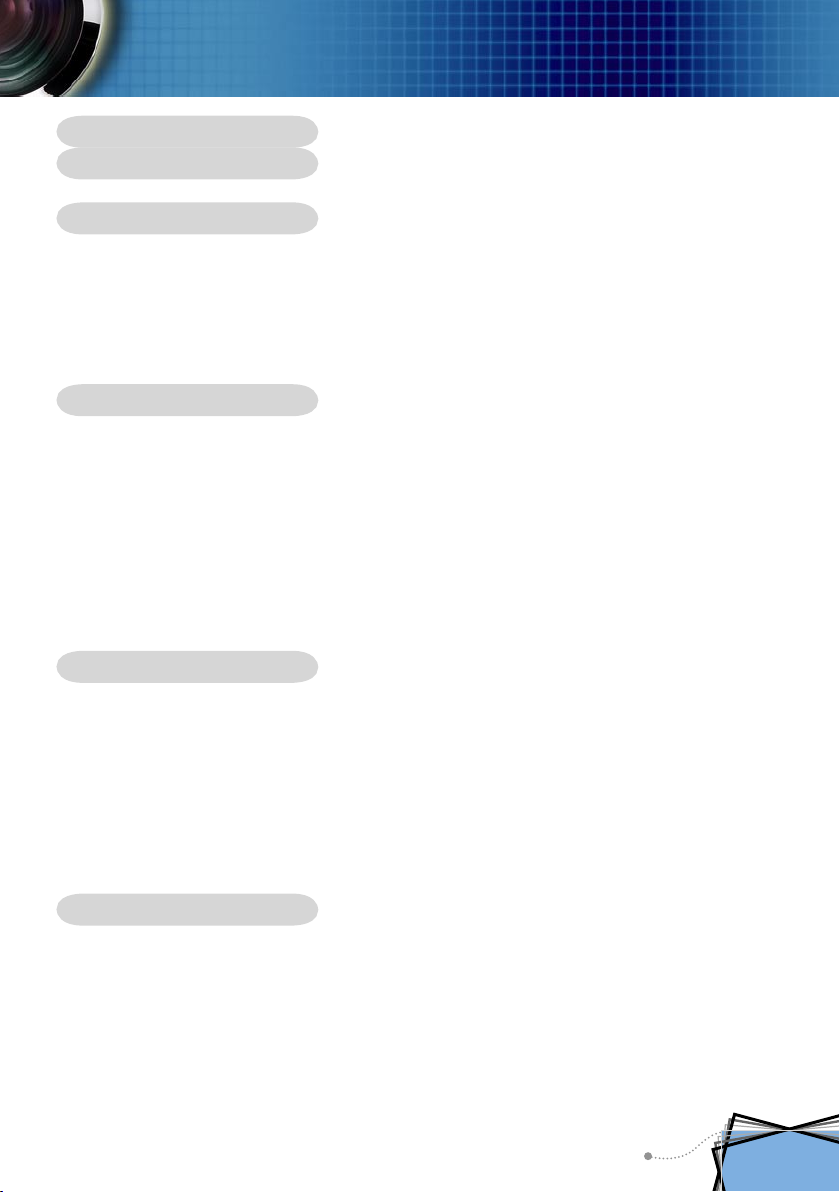
Table of Contents
Table of Contents .........................................................................................1
Usage Notice ................................................................................................ 2
Precautions ..........................................................................................................2
Introduction .................................................................................................. 4
Product Features ..................................................................................................4
Package Overview ...............................................................................................5
Product Overview .................................................................................................6
Main Unit ........................................................................................................................ 6
Control Panel .................................................................................................................7
Connection Ports ...........................................................................................................8
Remote Control with Mouse Function and Laser Pointer ..............................................9
Installation .................................................................................................. 10
Connecting the Projector ....................................................................................10
Connect the Computer/Notebook ................................................................................10
Connect the Video .......................................................................................................11
Powering On/Off the Projector ...........................................................................12
Powering On the Projector ........................................................................................... 12
Powering Off the projector ...........................................................................................13
Warning Indicator ......................................................................................................... 13
Adjusting the Projected Image ...........................................................................14
Adjusting the Projector Image Height ..........................................................................14
Adjusting the Projector Zoom / Focus .......................................................................... 15
Adjusting Projected Image Size ...................................................................................15
User Controls .............................................................................................16
Control Panel & Remote Control ........................................................................16
On-Screen Display Menus .................................................................................18
How to Operate ........................................................................................................... 18
Menu Tree ....................................................................................................................19
Image-I ........................................................................................................................ 20
Image-II ....................................................................................................................... 22
Colour Setting ..............................................................................................................24
Language .....................................................................................................................26
Management ................................................................................................................27
Lamp Setting ................................................................................................................ 30
Appendices ................................................................................................ 32
Troubleshooting ..................................................................................................32
Replacing the Lamp ...........................................................................................36
Compatibility Modes ...........................................................................................37
RS232 Commands .............................................................................................38
Ceiling Mount Installation ...................................................................................39
Optoma Global Offices .......................................................................................40
1
English

Usage Notice
Precautions
Follow all warnings, precautions and maintenance as recommended in this user’s guide to maximize the life of your unit.
Warning- Do not look into the projector’s lens when the lamp is
on. The bright light may hurt your eyes.
Warning- To reduce the risk of fire or electric shock, do not expose
this product to rain or moisture.
Warning- Please do not open or disassemble the product as this
may cause electric shock.
Warning- When changing the lamp, please allow unit to cool
down, and follow all changing instructions.
Warning- This product will detect the life of the lamp itself.
Please be sure to change the lamp when it shows warning messages.
Warning- Reset the “Reset Lamp Hours” function from the On
Screen Display “Lamp Setting” menu after replacing the
lamp module (refer to page 30).
English
Warning- When switching the projector off, please ensure the
projector completes its cooling cycle before disconnecting power.
Warning- Turn on the projector first and then the signal sources.
Warning- Do not use lens cap when projector is in operation.
Warning- When the lamp reaches the end of its life, it will burn
out and may make a loud popping sound. If this happens, the projector will not turn back on until the lamp
module has been replaced. To replace the lamp, follow
the procedures listed under “Replacing the Lamp”. (see
page 36)
2
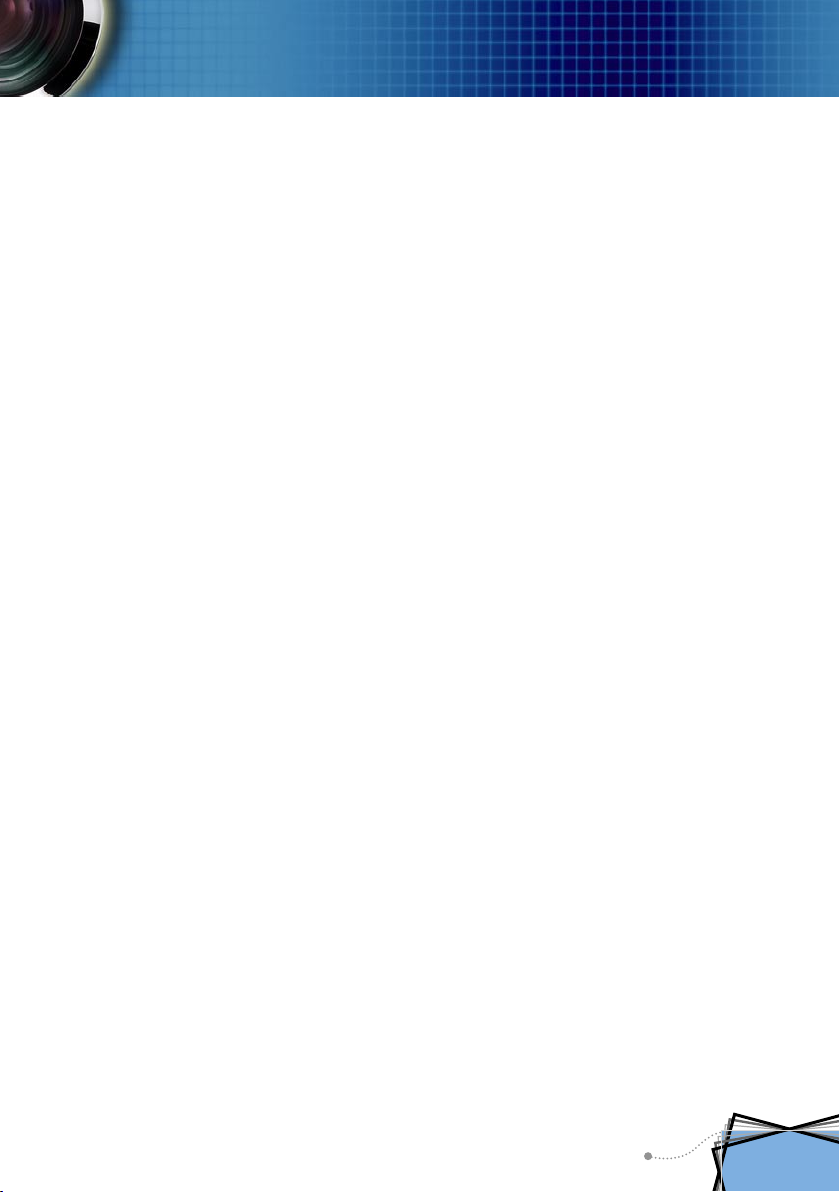
Usage Notice
Do:
Turn off the product before cleaning.
Use a soft cloth moistened with mild detergent to clean the
display housing.
Disconnect the power plug from AC outlet if the product is not
being used for a long period of time.
Don’t:
Block the slots and openings on the unit provided for ventila-
tion.
Use abrasive cleaners, waxes or solvents to clean the unit.
Use under the following conditions:
- In extremely hot, cold or humid environments.
- In areas susceptible to excessive dust and dirt.
- Near any appliance that generates a strong magnetic field.
- In direct sunlight.
3
English
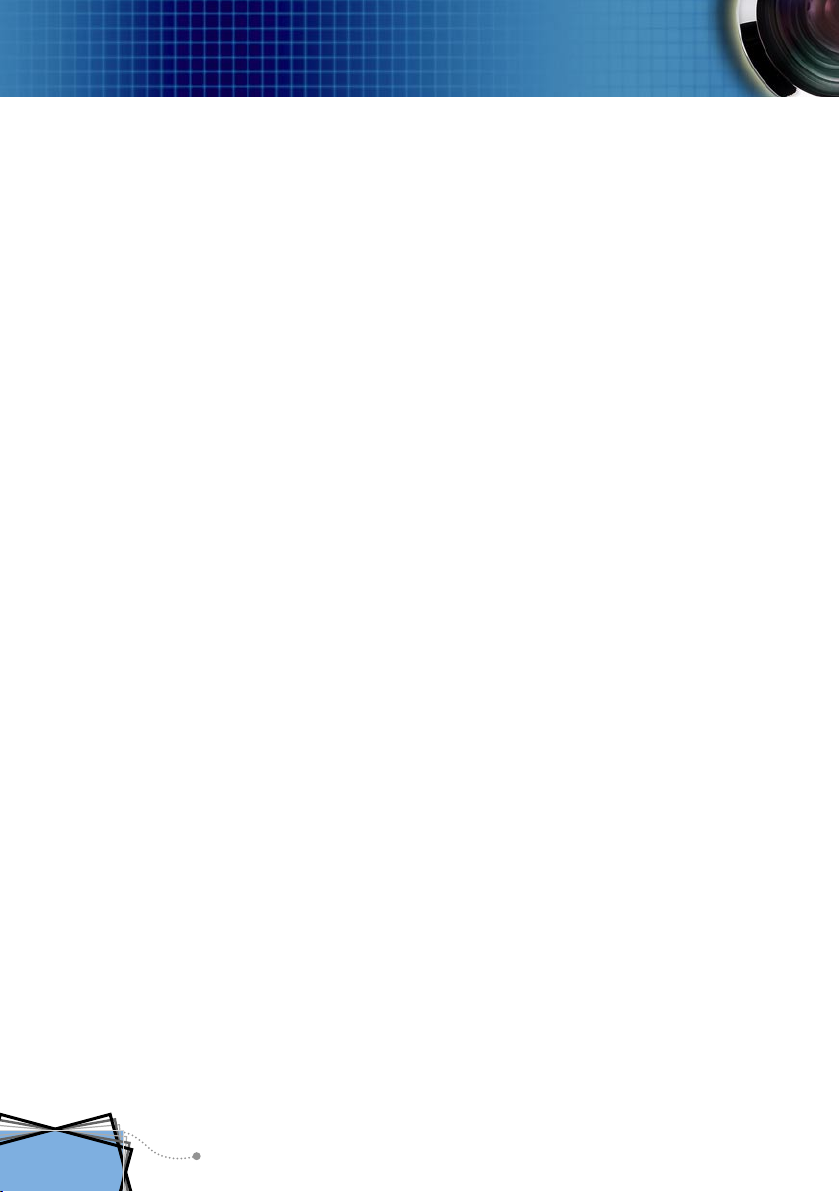
Introduction
Product Features
Congratulations and Thank You for choosing Optoma projector. This product is a XGA single chip 0.55” DLP® projector.
Outstanding features include:
True XGA, 1024 x 768 addressable pixels
Texas Instruments Single chip DLP® Technology
NTSC/NTSC4.43/PAL/PAL-M/PAL-N/SECAM and
HDTV compatible (480i/p, 576i/p, 720p, 1080i)
Multi-Auto functions: Auto detection, Automatic saving
of user adjustments
Full function IR remote control with laser pointer
User friendly multilingual on screen menu
Advanced digital keystone correction and high quality
full screen image re-scaling
English
User friendly control panel
One built-in speaker with 2 Watt amplifier
SXGA+, SXGA compression and SVGA, VGA re-sizing
Mac compatible
DVI support (HDCP compliant)
4
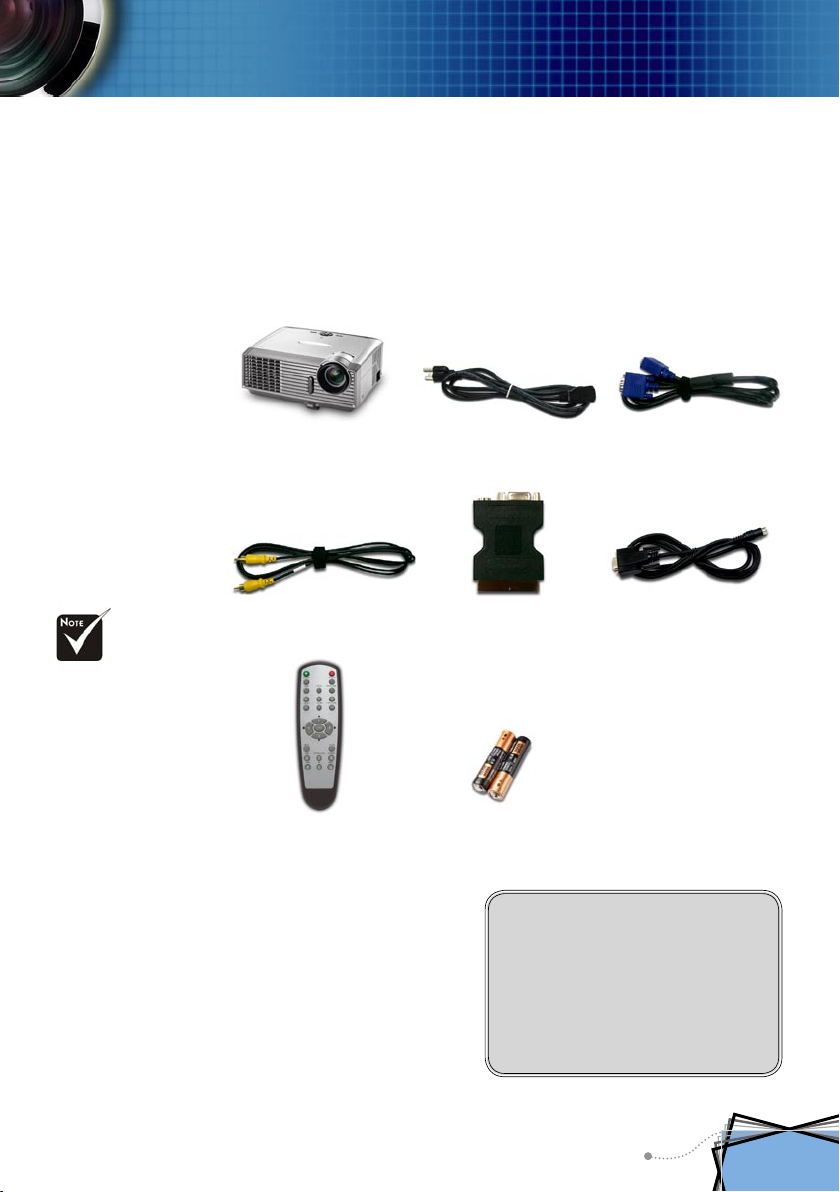
Introduction
Package Overview
This projector comes with all the items shown below. Check to
make sure your unit is complete. Contact your dealer immediately if anything is missing.
Due to the differ-
ence in applications
for each country,
some regions may
have different accessories.
Projector with lens cap
Composite Video Cable
1.8m
Wireless Remote
Controller
Power Cord 1.8m VGA Cable 1.8m
SCART VGA/S-Video
Adaptor
(available in European
region only)
2 x AA Batteries
RS232 Cable 1.8m
Documents :
User’s Guide
Quick Start Card
Warranty Card
Quick Troubleshooting Guide
5
English

Introduction
Product Overview
Main Unit
2
1 2
3
4
6
7
5
English
8
1
9
8
1. Control Panel
2. Zoom Lever
3. Power Socket
4. Focus Ring
5. Elevator Foot
6. Elevator Button
7. IR Receiver
8. Tilt Adjusting Feet
9. Connection Ports
6
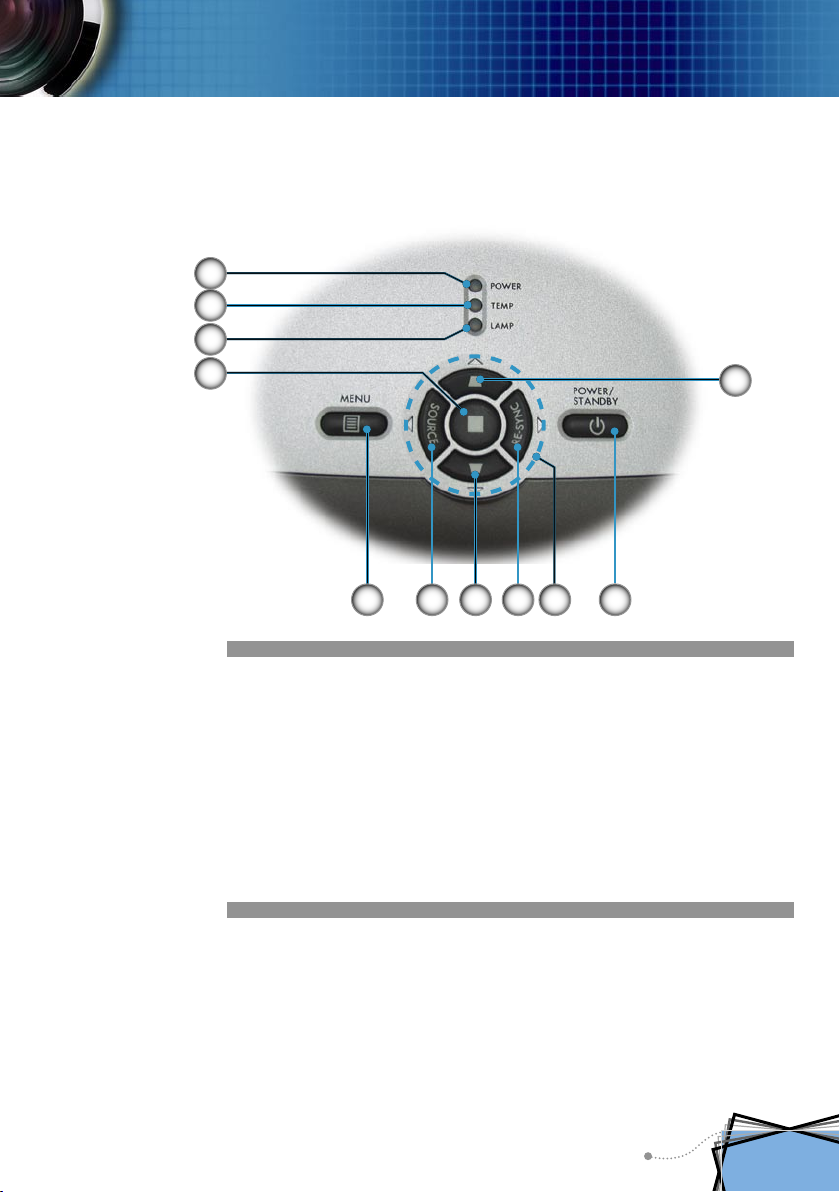
Control Panel
1
2
3
Introduction
4
6
1. Power/Standby LED
2. Temp Indicator LED
3. Lamp Indicator LED
4. Enter
5. Menu (On/Off)
6. Source Select
7. Keystone +/-
8. Re-Sync
9. Four Directional Select Keys
10. Power/Standby
7
9
85
7
10
7
English
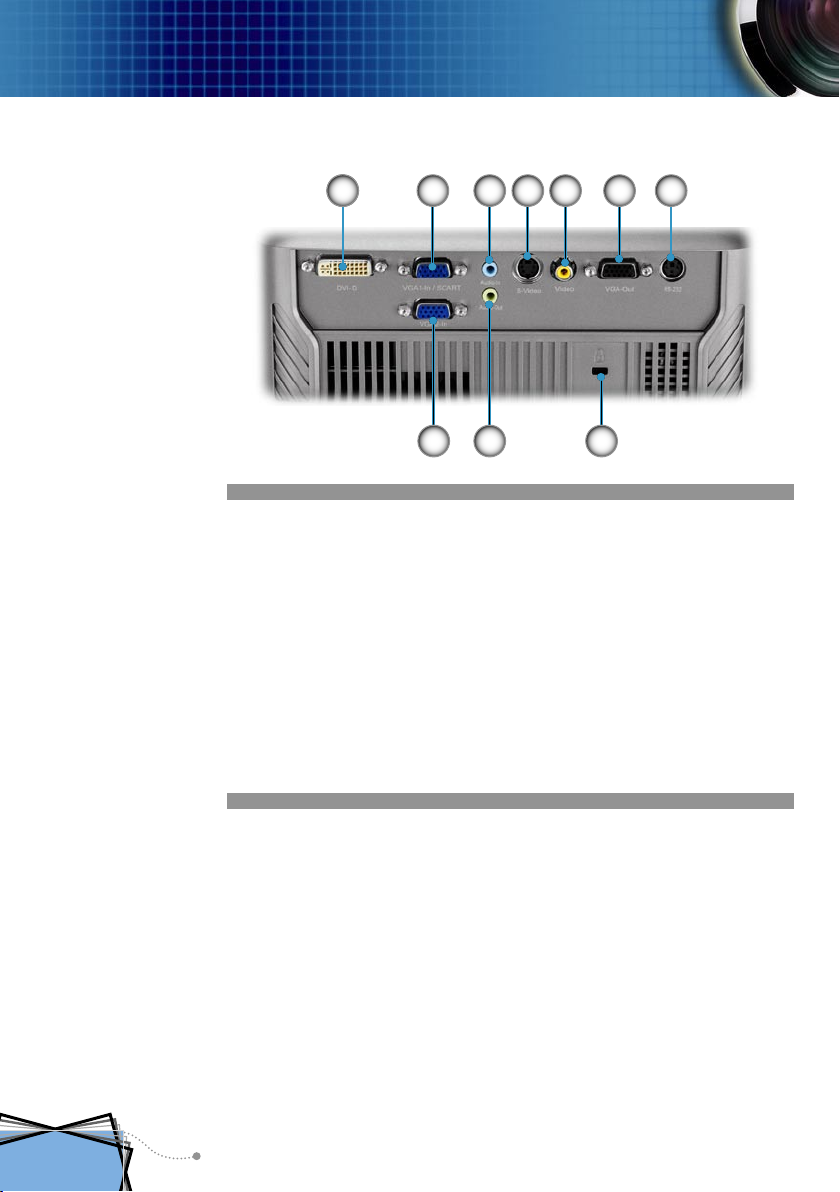
Introduction
Connection Ports
3
81
2
9
8
5
10
764
1. DVI-D Input Connector (PC Digital/HDTV/HDCP Input)
2. VGA1-In SCARTConnector (PC Analog signal/SCART
RGB/HD/Component Video Input)
3. Audio Input Connector
4. S-Video Input Connector
5. Composite Video Input Connector
6. Monitor Loop-through Output Connector
7. RS232 Connector
8. VGA2-In Connector (PC Analog signal/HD/Component
Video Input)
9. Audio Output Connector
10. KensingtonTM Lock Port
English
8
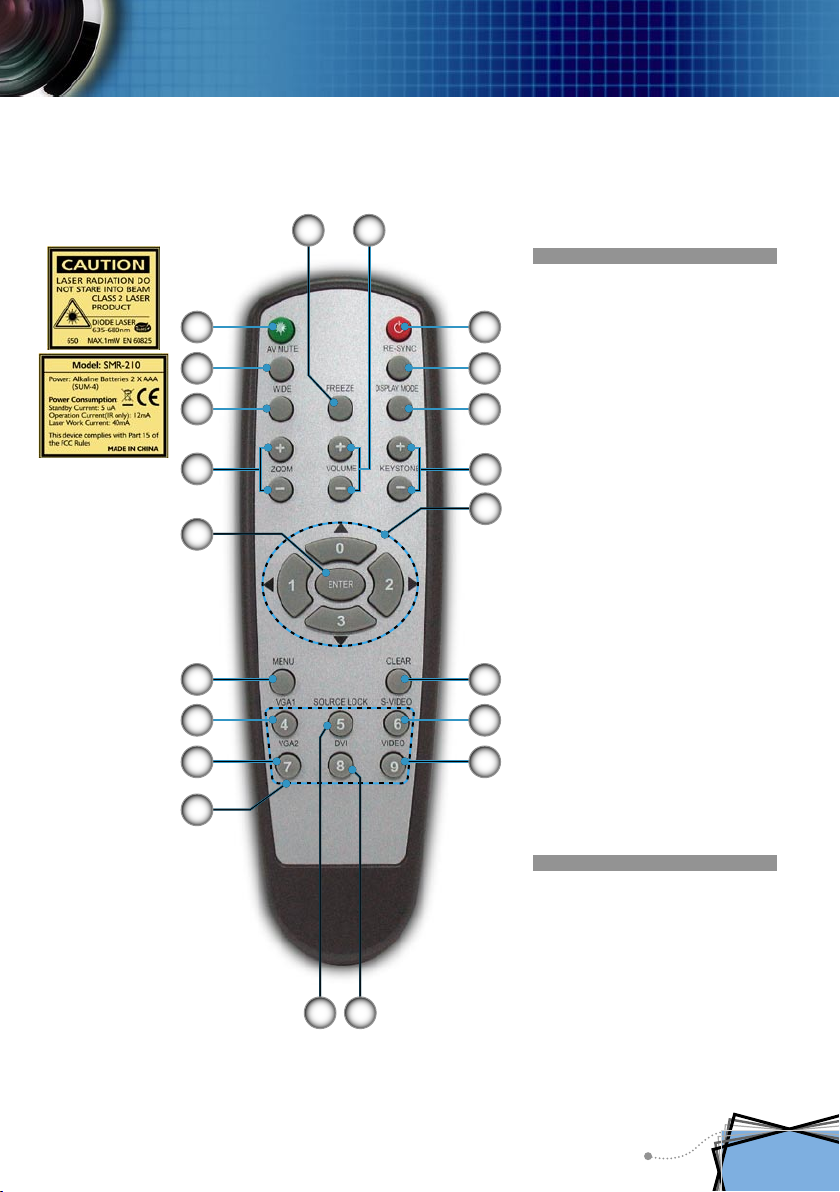
Introduction
Remote Control with Mouse Function and
Laser Pointer
1
2
1. Freeze
2. Volume +/-
8
9
10
3
3. Power
4. Re-Sync
4
5. Display Mode
6. Keystone +/-
5
7. Four Directional Select
Keys & Number But-
11
12
6
8. Laser Button
7
9. AV Mute
10. Wide Mode
tons (0~3)
11. Zoom In/Zoom Out
12. Enter
13. Menu
14. VGA1 Source
15. VGA2 Source
1913
16. Number Buttons (4~9)
14
17. Source Lock
20
18. DVI Source
15
21
19. Clear
20. S-Video Source
16
21. Composite Video
Source
18
17
9
English
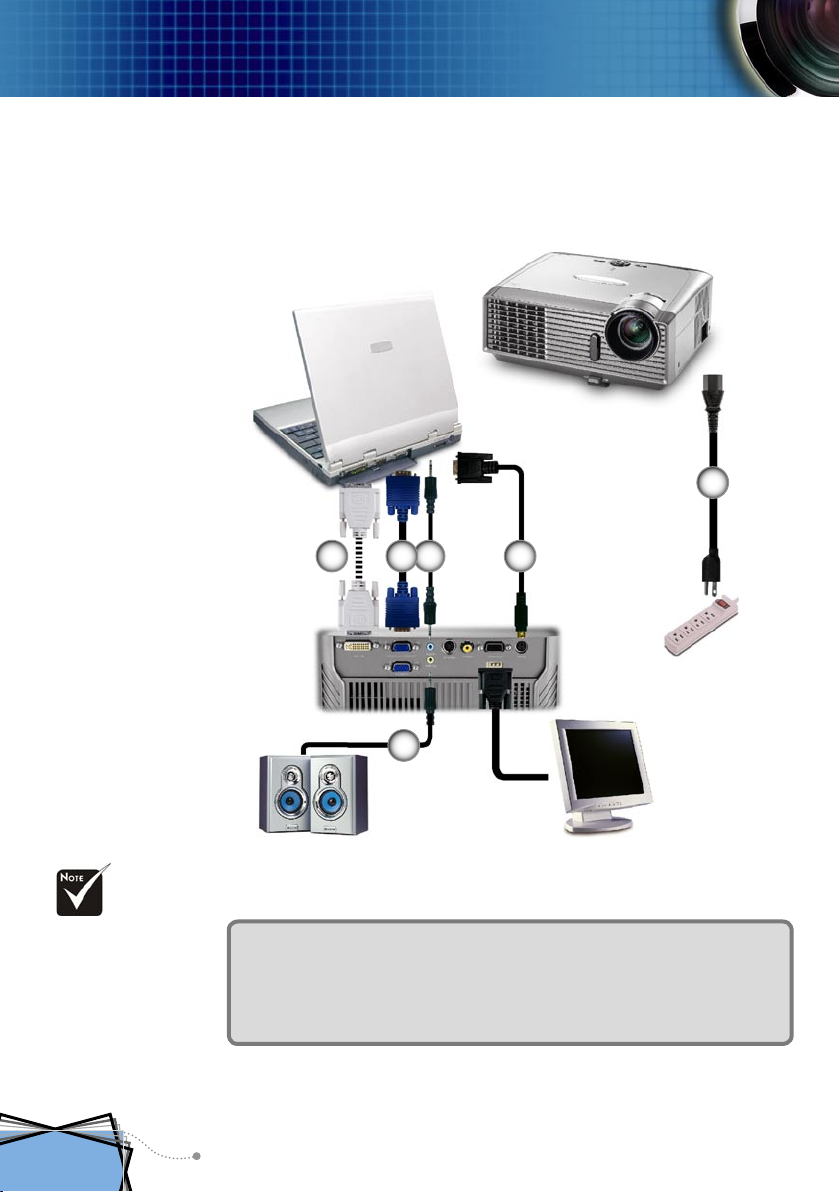
Installation
Connecting the Projector
Connect the Computer/Notebook
Due to the differ-
ence in applications
for each country,
some regions may
have different accessories.
VGA
5 4
6
Audio Output (For Active Speakers)
1. .............................................................................................................Power Cord
2. ............................................................................................................ RS232 Cable
3. .................................................................................................Audio Input Cable
4. ............................................................................................... VGA to VGA Cable
5. ...................................................................................................DVI to DVI Cable
6. ..............................................................................................Audio Output Cable
RS232
1
3 2
English
10
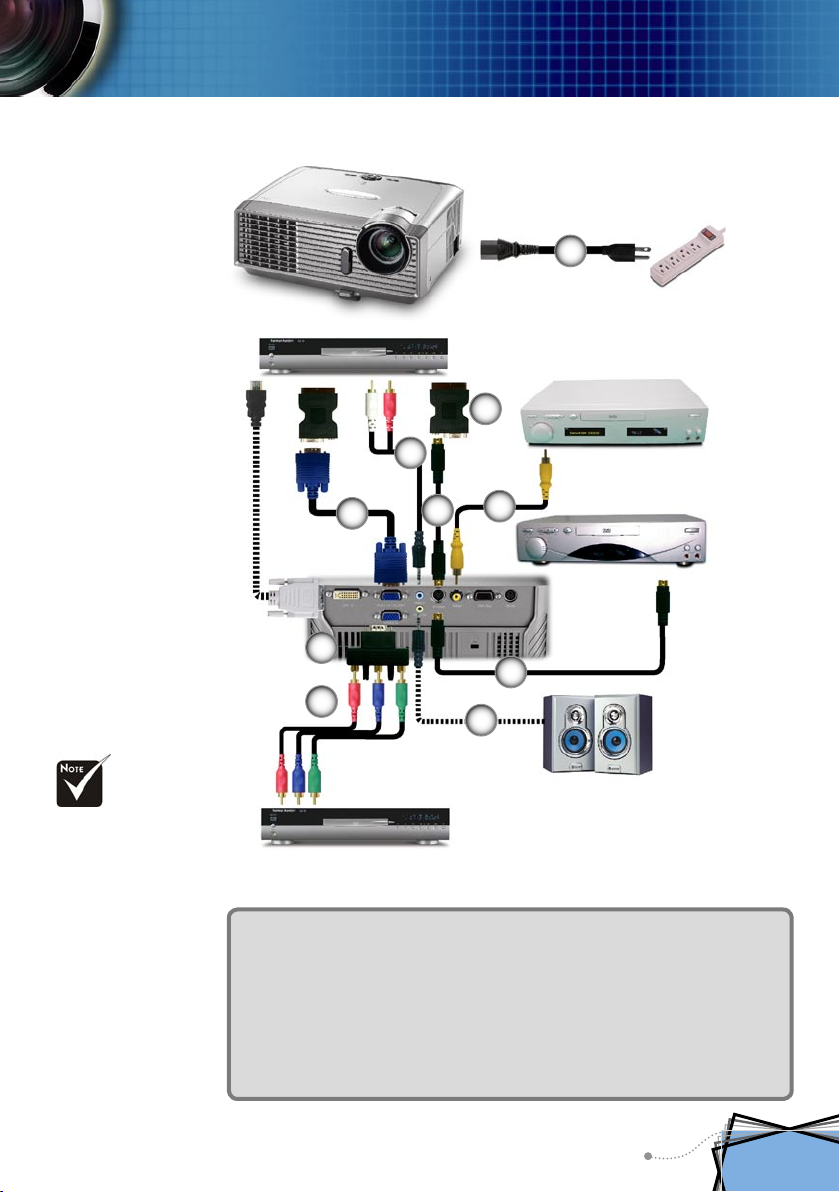
Connect the Video
5
Installation
1
Video Output
4
Due to the differ-
ence in applications
for each country,
some regions may
have different accessories.
7
8
6
DVD Player, Set-top Box,
HDTV receiver
1. .............................................................................................................Power Cord
2. ........................................................................................ Composite Video Cable
3. .........................................................................................................S-Video Cable
4. ...........................................................................SCART VGA/S-Video Adapter
5. .................................................................................................Audio Input Cable
6. ......................................................................RCA Component Cable for YPbPr
7. ............................................................................................... VGA to VGA Cable
8. ....................................................VGA to 3 RCA Component/HDTV Adapter
9. ..............................................................................................Audio Output Cable
3
2
3
9
S-Video Output
Audio Output
(For Active Speakers)
11
English
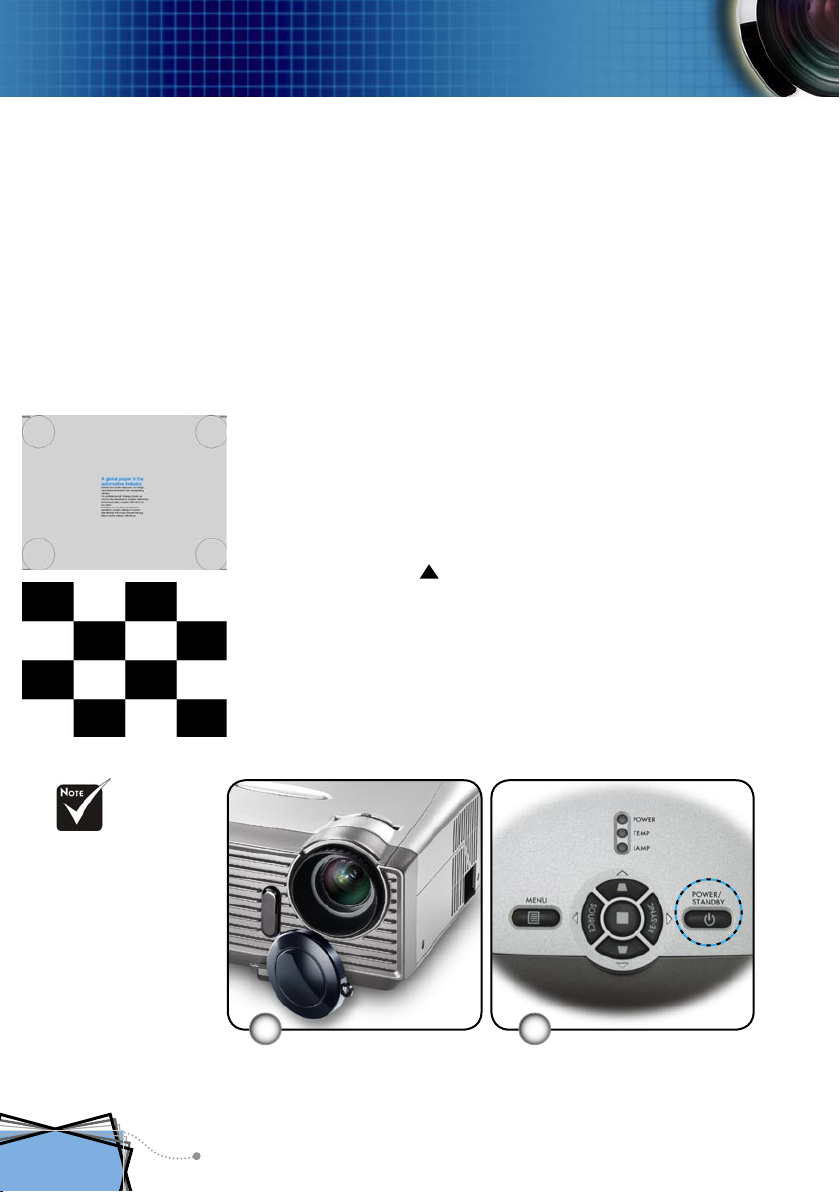
Installation
Powering On/Off the Projector
1. Remove the lens cap.
2. Ensure that the power cord and signal cable are securely
3. Turn on the lamp by pressing “Power/Standby” button on
4. Turn on your source (computer, notebook, video player,
Text Pattern
If the screen displays “No Signal”, please make sure the
You can calling out test image method is under “AV Mute”
If you connect multiple sources at the same time, use the
Powering On the Projector
connected. The Power LED will turn red.
the control panel. And the Power LED will turn green.
etc.). The projector will detect your source automatically
within “Management” menu; check that “Source Lock” has
been set to “Off”.
signal cables are securely connected.
button, then press key to select pattern for view and
settle 4 sides, area and focus.
“Source” button on the control panel or direct source key on
remote control to switch.
Turn on the projec-
tor first and then
the signal sources.
English
12
Lens Cap
21
Power/Standby
