Optoma EP771, EP772, TX774, TX775 User Guide
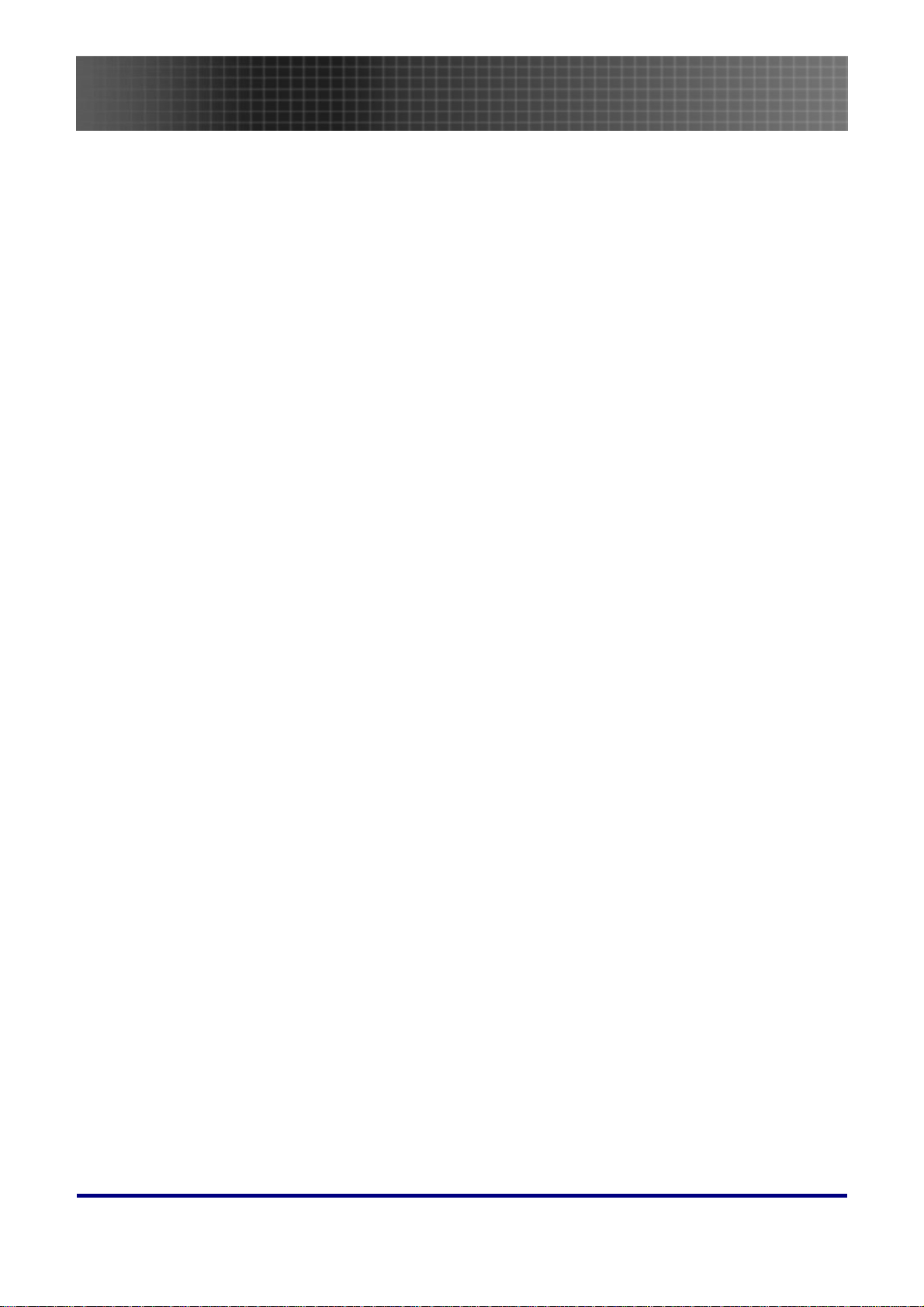
Table of Contents
Table of Contents
Table of Contents..........................................................................................................................................................1
Usage Notice..................................................................................................................................................................3
Introduction...................................................................................................................................................................6
Packing Checklist .......................................................................................................................................................6
Views of Projector ......................................................................................................................................................7
Remote Control.........................................................................................................................................................13
Remote Control Operating Range ............................................................................................................................15
Projector and Remote Control Buttons.....................................................................................................................15
Inserting the Remote Control Batteries....................................................................................................................16
Setup and Operation...................................................................................................................................................17
Connecting Input Devices.........................................................................................................................................17
Starting and Shutting down the Projector................................................................................................................19
Setting an Access Password (Security Lock)............................................................................................................21
Adjusting the Projector Level...................................................................................................................................23
Adjusting the Zoom, Focus and Keystone.................................................................................................................24
Adjusting the Volume................................................................................................................................................24
OSD Menu Controls .................................................................................................................................................25
Setting the OSD Language........................................................................................................................................26
Menu Setting ...............................................................................................................................................................27
OSD Menu Overview................................................................................................................................................27
Image Menu..............................................................................................................................................................28
Display Menu ............................................................................................................................................................30
Setup Menu ...............................................................................................................................................................32
Color setting Menu ...................................................................................................................................................35
Language Menu........................................................................................................................................................36
Management Menu ...................................................................................................................................................37
Appendices...................................................................................................................................................................39
Replacing the Projection Lamp................................................................................................................................39
Resetting the Lamp ...................................................................................................................................................42
Cleaning the Projector..............................................................................................................................................43
Using the Kensington® Lock....................................................................................................................................43
Common problems and solutions..............................................................................................................................44
Tips for Troubleshooting ..........................................................................................................................................44
1
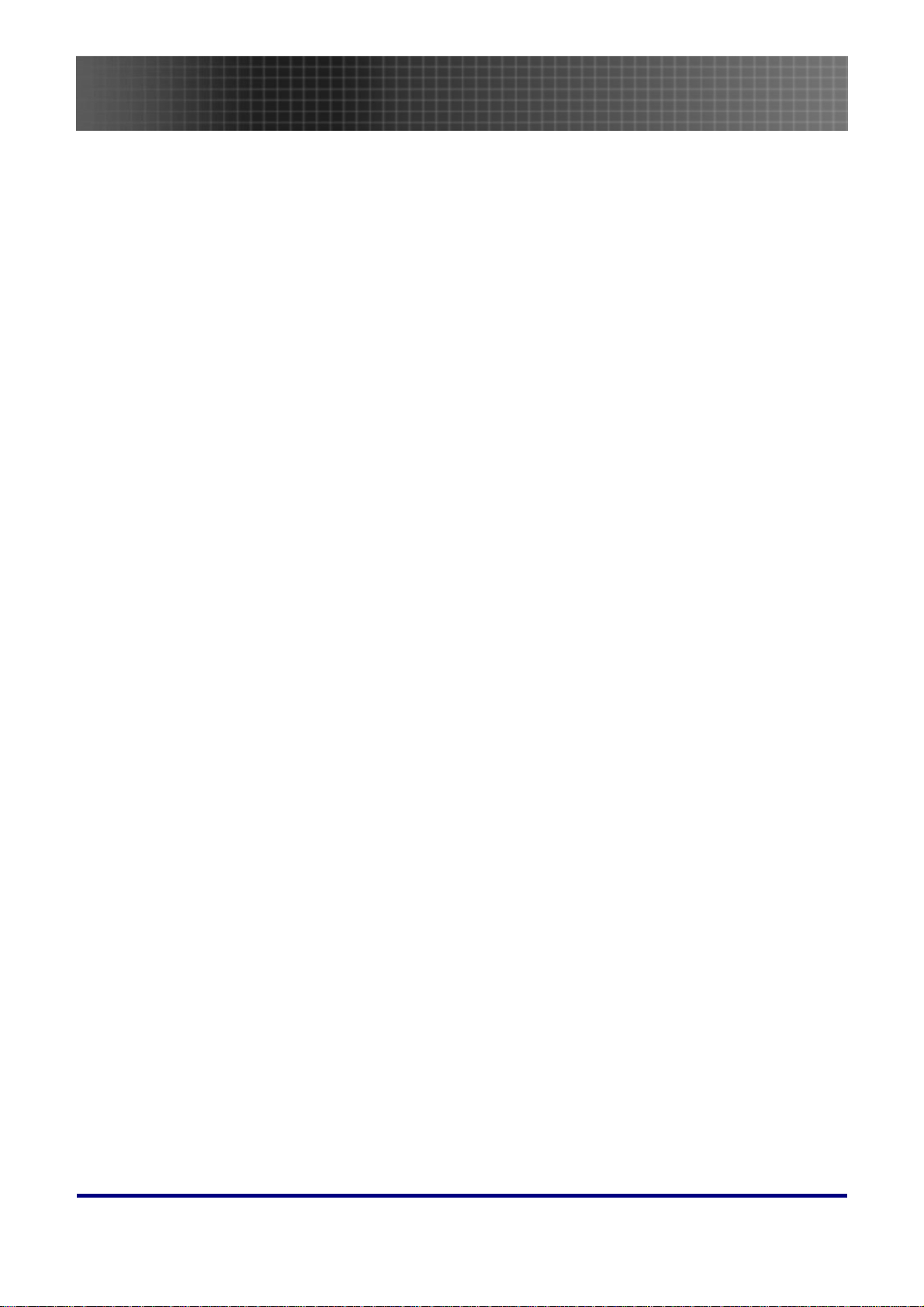
Table of Contents
LED Error Messages................................................................................................................................................45
Image Problems........................................................................................................................................................46
Lamp Problems.........................................................................................................................................................46
Remote Control Problems.........................................................................................................................................47
Audio Problems ........................................................................................................................................................47
Having the Projector Serviced..................................................................................................................................48
Specifications...............................................................................................................................................................49
Projection Distance V.S. Projection Size..................................................................................................................49
Timing Mode Table...................................................................................................................................................50
Projector Dimensions...............................................................................................................................................51
Projector Dimensions...............................................................................................................................................51
Regulatory Compliance..............................................................................................................................................52
FCC Warning............................................................................................................................................................52
Canada......................................................................................................................................................................52
Safety Certifications..................................................................................................................................................52
EN 55022 Warning ...................................................................................................................................................52
RoHS Compliant.......................................................................................................................................................52
2
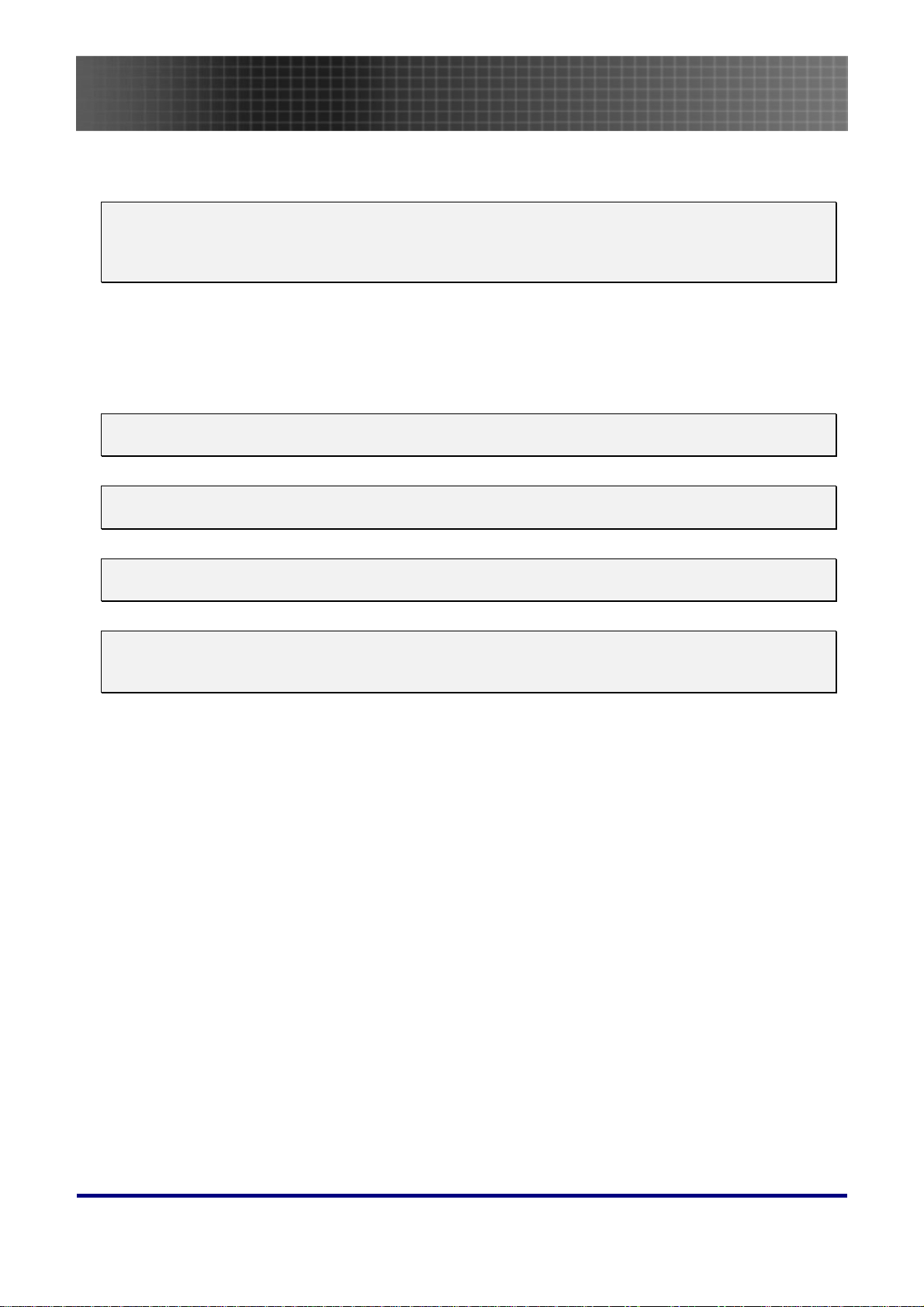
Usage Notice
Congratulations and thank you for choosing an Optoma DLP projector.
Important:
It is strongly recommended that you read this section carefully before using the projector. These
safety and usage instructions will ensure that you enjoy many years of safe use of the projector.
Keep this manual for future reference.
Precautions
Warning symbols are used on the unit and in this manual to alert you of hazardous situations.
The following styles are used in this manual to alert you to important information.
Note:
Provides additional information on the topic at hand.
Important:
Provides additional information that should not be overlooked.
Usage Notice
Caution:
Alerts you to situations that may damage the unit.
Warning:
Alerts you to situations that may damage the unit, create a hazardous environment, or cause personal injury.
Throughout this manual, component parts and items in the OSD menus are denoted in bold font as in this
example:
“Push the Menu button on the remote control to open the Main menu.”
Remote Control
Some remote controls have a laser for pointing out items on a screen.
DANGER: Do not point the laser in the eyes. Doing so can damage the eyes permanently.
General Safety Information
Do not open the unit case. Aside from the projection lamp, there are no user-serviceable parts in
the unit. For servicing, contact qualified service personnel.
Follow all warnings and cautions in this manual and on the unit case.
The projection lamp is extremely bright by design. To avoid damage to eyes, do not look into the
lens when the lamp is on.
Do not place the unit on an unstable surface, cart, or stand.
Avoid using the system near water, in direct sunlight, or near a heating device.
Do not place heavy objects such as books or bags on the unit.
3
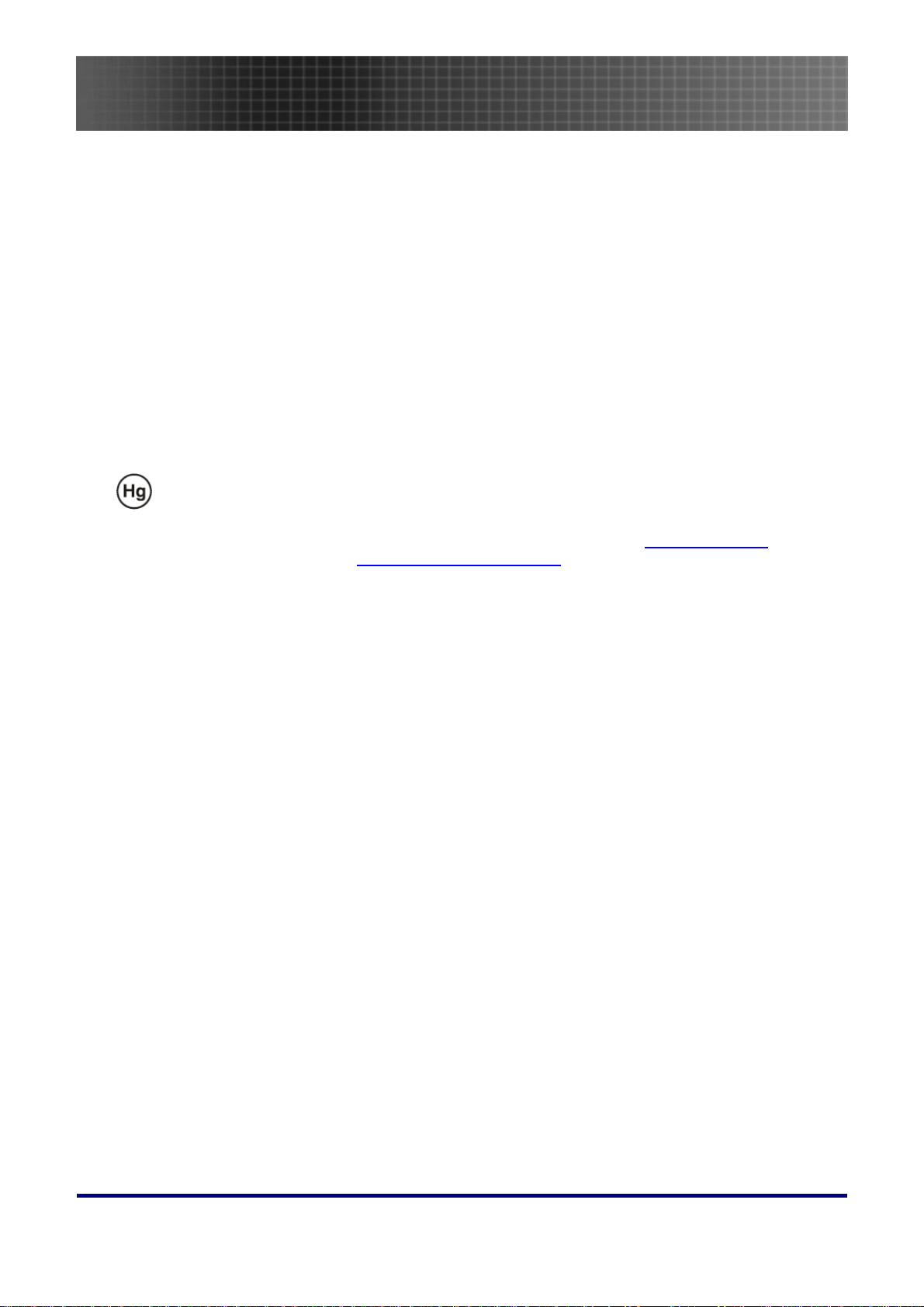
Usage Notice
Power Safety
Only use the supplied power cord.
Do not place anything on the power cord. Place the power cord where it will not be in the way of
foot traffic.
Remove the batteries from the remote control when storing or not in use for a prolonged period.
Replacing the Lamp
Replacing the lamp can be hazardous if done incorrectly. Refer to “Replacing the Projection Lamp” on
39 for clear and safe instructions for this procedure. Before replacing the lamp:
page
Unplug the power cord.
Allow the lamp to cool for about one hour.
Important Recycle Instructions:
Lamp(s) inside this product contain mercury. This product may contain other electronic waste that
can be hazardous if not disposed of properly. Recycle or dispose in accordance with local, state, or federal
Laws. For more information, contact the Electronic Industries Alliance at
specific disposal information check
WWW.LAMPRECYCLE.ORG.
WWW.EIAE.ORG. For lamp
Cleaning the Projector
Unplug the power cord before cleaning. Refer to “Cleaning the Projector” on page 43.
Allow the lamp to cool for about one hour.
Regulatory Warnings
Before installing and using the projector, read the regulatory notices in the “Regulatory Compliance” section on page
52.
4
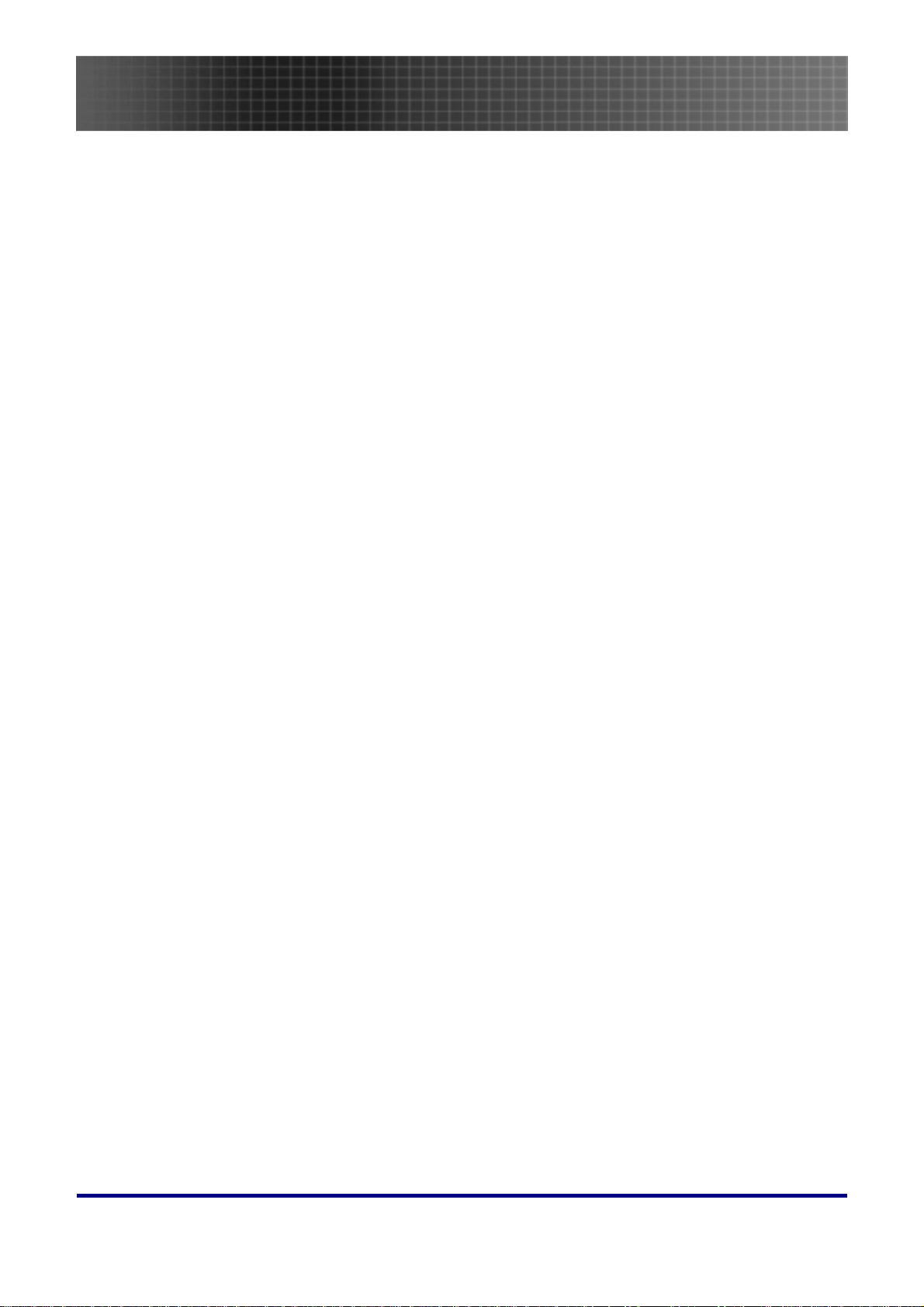
Usage Notice
Main Features
• Lightweight unit, easy to pack away and transport
• Compatible with all major video standards including NTSC, PAL, and SECAM
• A high brightness rating allows for presentations in daylight or in lit rooms
• Supports resolutions up to SXGA at 16.7 million colors to deliver crisp, clear images
• Flexible setup allows for front and rear projections
• Line-of-vision projections remain square, with advanced keystone correction for angled
projections
• Input source automatically detected
About this manual
This manual is intended for end users and describes how to install and operate the EP771 projector.
Wherever possible, relevant information—such as an illustration and its description—has been kept on
one page. This printer-friendly format is both for your convenience and to help save paper, thereby protecting the environment. It is suggested that you only print sections that are relevant to your needs.
5
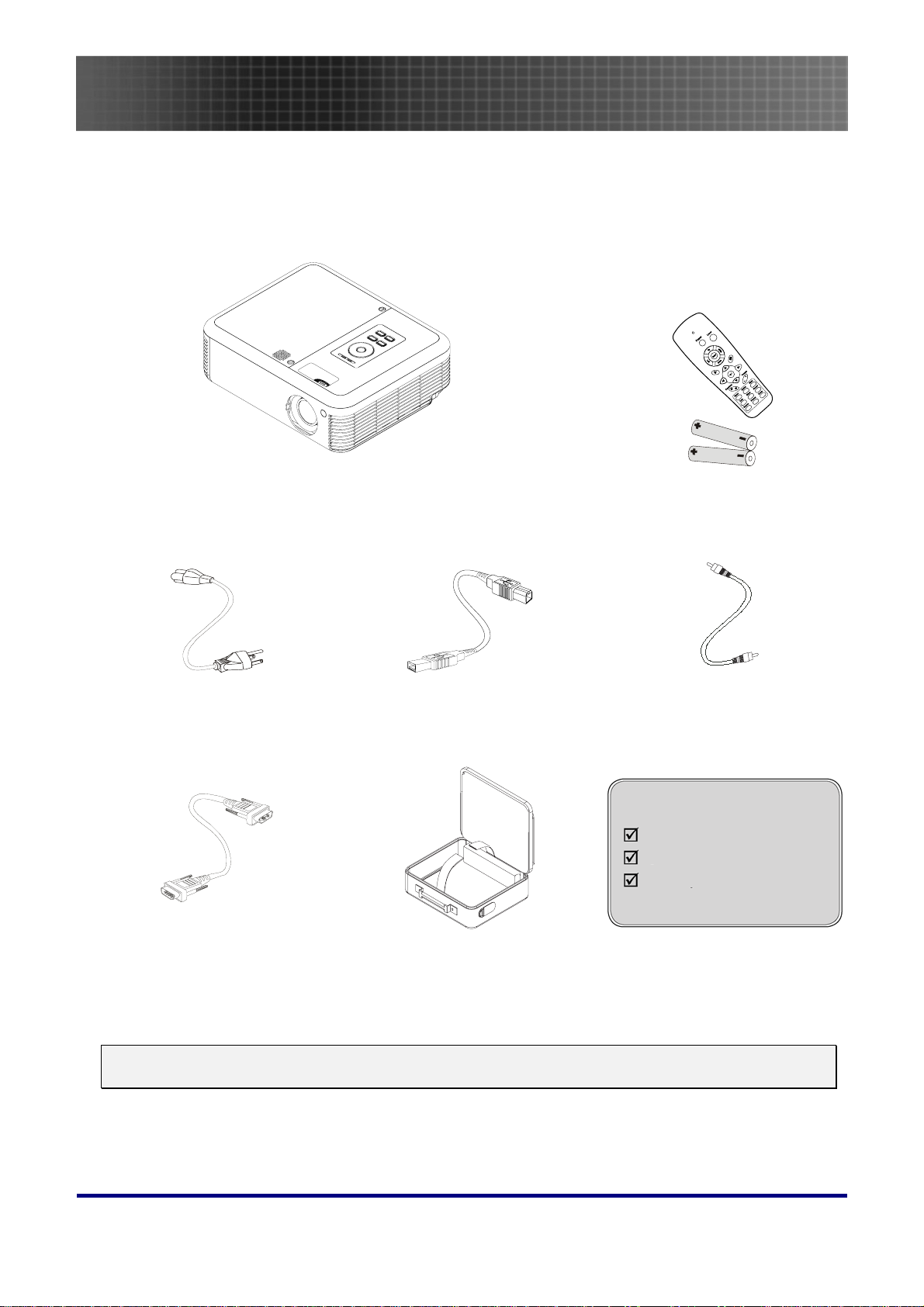
Packing Checklist
Carefully unpack the projector and check that the following items are included:
Introduction
Introduction
EP771
PROJECTOR REMOTE CONTROL
WITH TWO AAA BATTERIES)
(
VIDEO CABLE
(RCA X 1TO RCA X 1)
POWER CORD
USB
CABLE
TYPE A TO B USB)
(USB
Documents:
User’s Guide
Quick Start Card
Warranty Card
COMPUTER CABLE
- DB15)
(DB15
ARRYING CASE
C
Contact your dealer immediately if any items are missing, appear damaged, or if the unit does not work.
Caution:
Avoid using the projector in dusty environments.
6
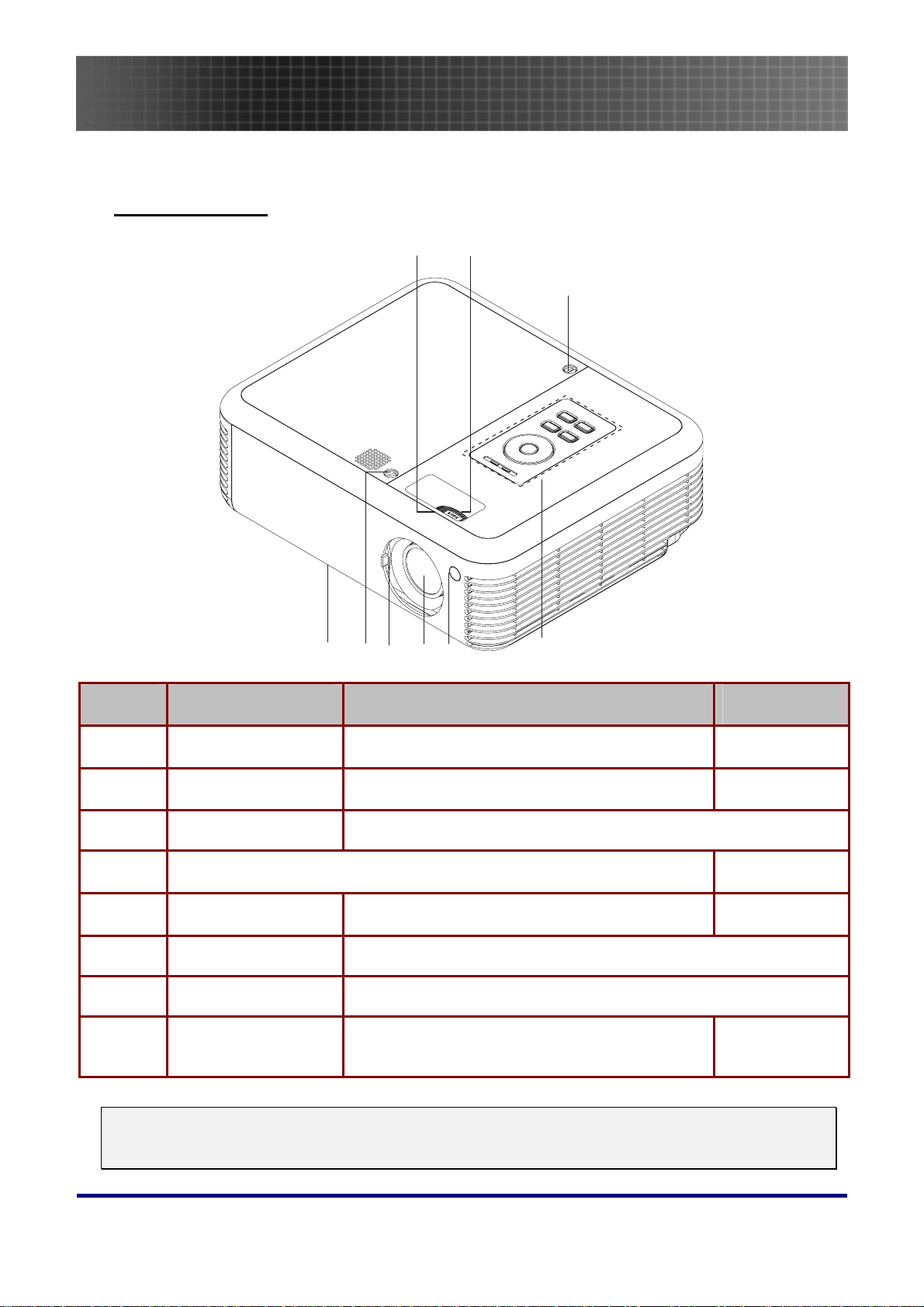
Views of Projector
Front-right View
Introduction
1
76
2
3
5 438
ITEM LABEL DESCRIPTION SEE PAGE:
1.
2.
3.
4.
5.
6.
7.
8.
Important:
Ventilation openings on the projector allow for good air circulation, which keeps the projector lamp
cool. Do not obstruct any of the ventilation openings.
Focus Focuses the projected image
Lens zoom Enlarges the projected image
Screws Holds lamp to projector
See “Top view—OSD buttons and LEDs”
IR receiver Receiver for IR signal from remote control
Lens Remove lens cap before use
Lens cover Slide across to protect lens when not in use
Height-adjuster button
Push to release height adjuster
24
24
8
15
23
7
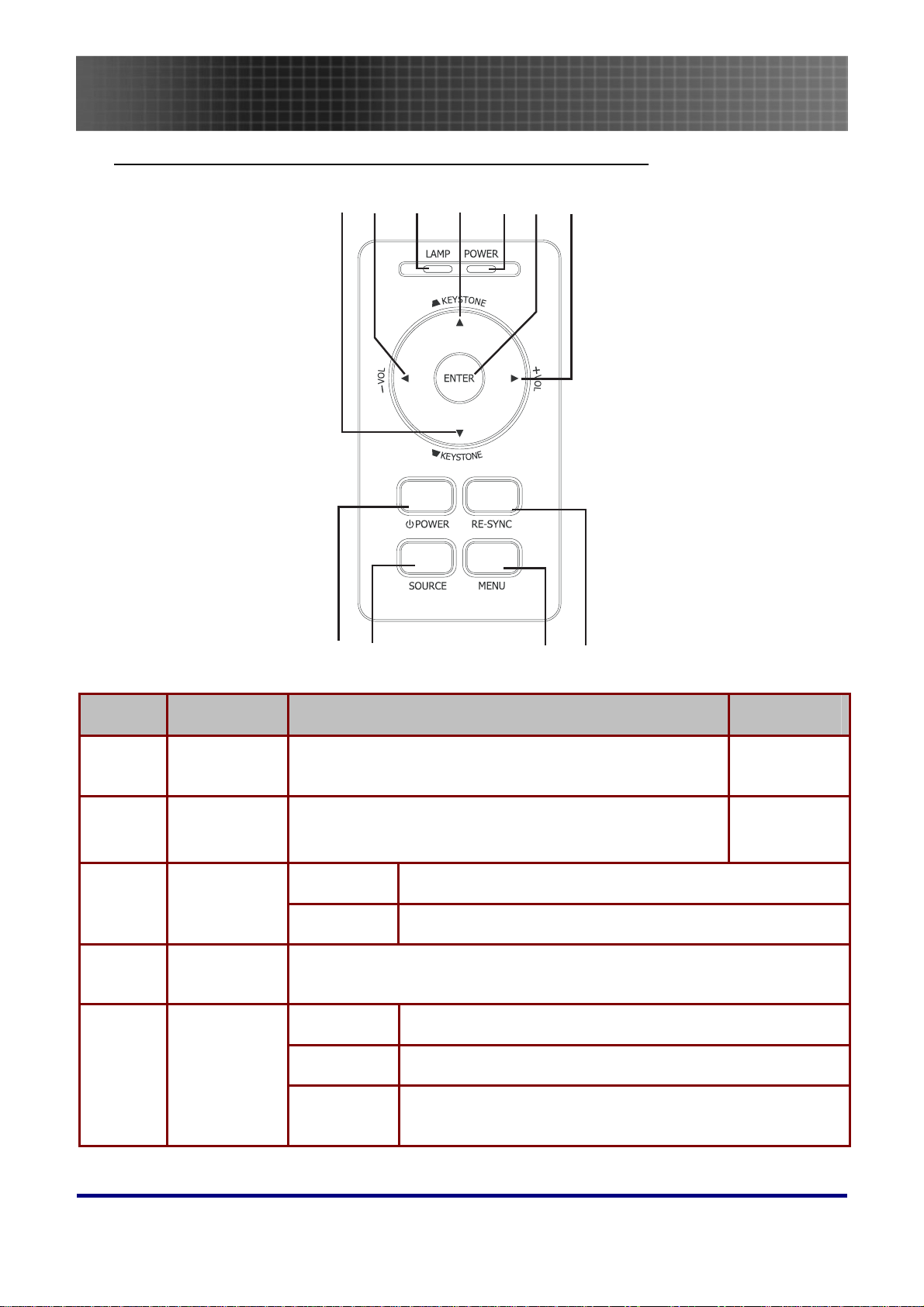
Introduction
Top view—On-screen Display (OSD) buttons and LEDs
1743625
811 10 9
ITEM LABEL DESCRIPTION SEE PAGE:
1.
2.
3.
4.
5.
Keystone/
Down cursor
VOL-/
Left cursor
Lamp LED
Keystone/
UP cursor
Power LED
Corrects image-trapezoid (wider bottom) effect
Navigates and changes settings in the OSD
Decreases volume
Navigates and changes settings in the OSD
Orange Lamp ready—you can safely turn on or off the projector
Flashing Lamp not ready—do not press the power button
Corrects image-trapezoid (wider top) effect
Navigates and changes settings in the OSD
Green Unit is powered on and working correctly
Off Unit is powered off
Flashing Operational error code
(Refer to “LED Error Messages” on page
45)
24
24
8
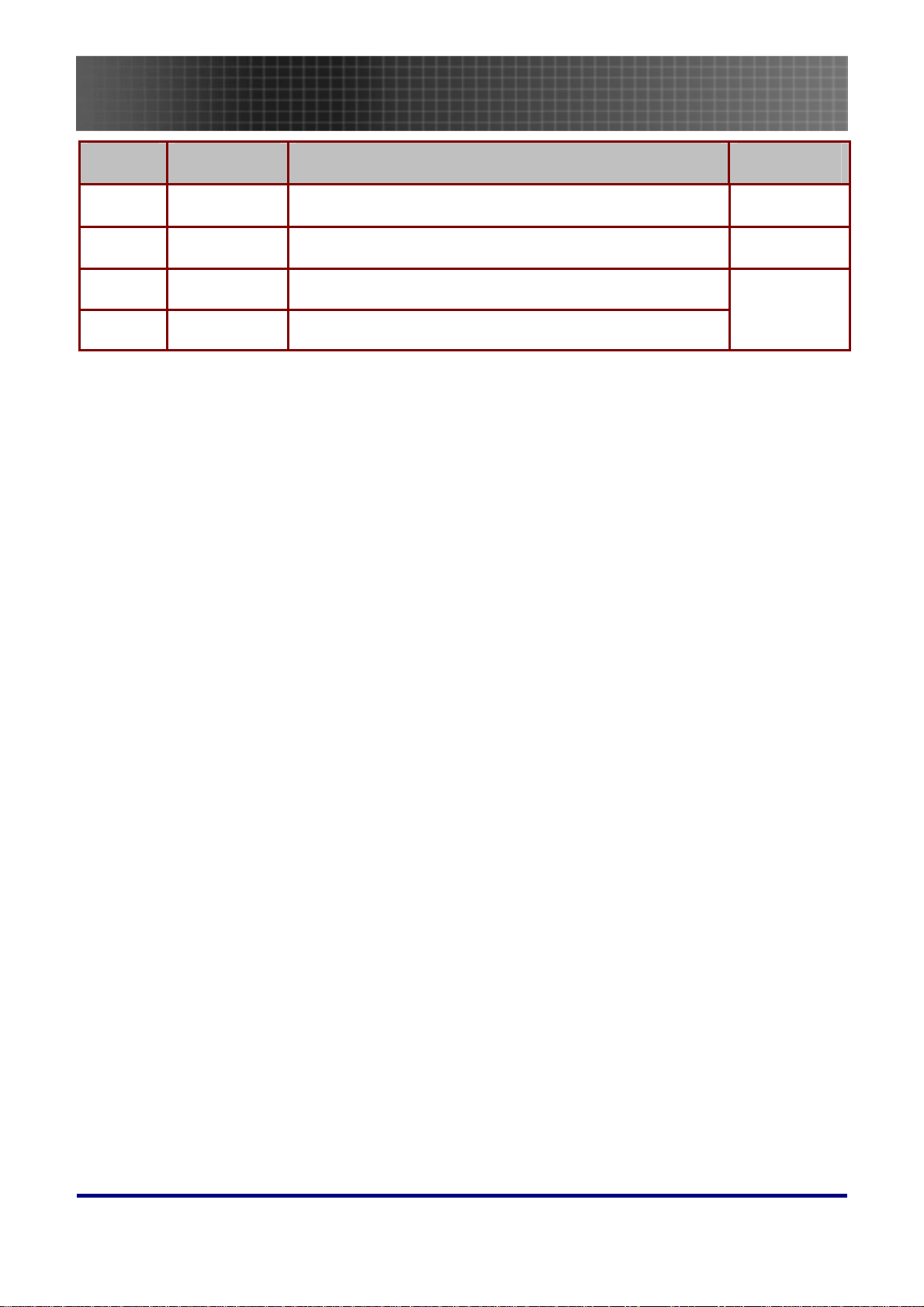
Introduction
ITEM LABEL DESCRIPTION SEE PAGE:
6.
7.
8.
9.
RE-SYNC Optimizes image size, position, and resolution
Menu Opens and exits the OSD
Source Detects the input device
Power Turns the projector on or off
19
25
19
9
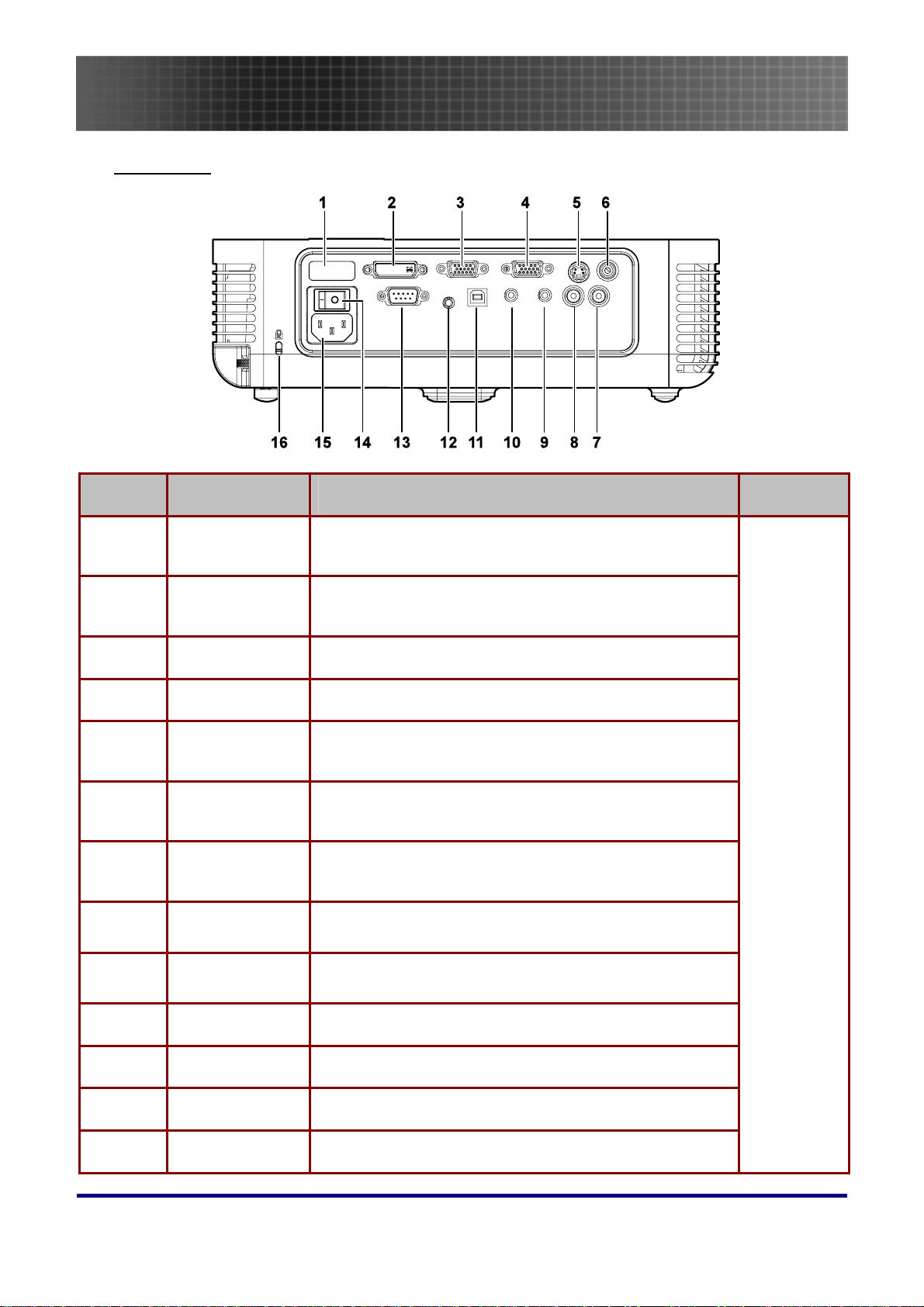
Introduction
Rear view
ITEM LABEL DESCRIPTION SEE PAGE:
1.
2.
3.
4.
5.
6.
7.
8.
9.
Rear IR Receiver
DVI-D Connect the computer cable from a computer. Both
VGA IN Connect a VGA cable (supplied) from a computer
VGA OUT Connect to a monitor
S-video Connect the composite or S-video cable (supplied)
Video Connect a composite video cable (supplied) from a
Audio in-R Connect the audio cable (not supplied) from an audio
Audio in-L Connect the audio cable (not supplied) from an audio
Audio-in Connect an audio cable (not supplied) from the com-
Receiver for IR signal from remote control.
DVI-I and DVI-D are supported.
from a video device
video device.
input device.
input device.
puter’s audio-out connector.
17
10.
11.
12.
13.
Audio-out Audio loop-through
USB Connect the USB cable (supplied) from a computer
12V Connector Connect the 12V power outlet
RS-232 Installation control
10
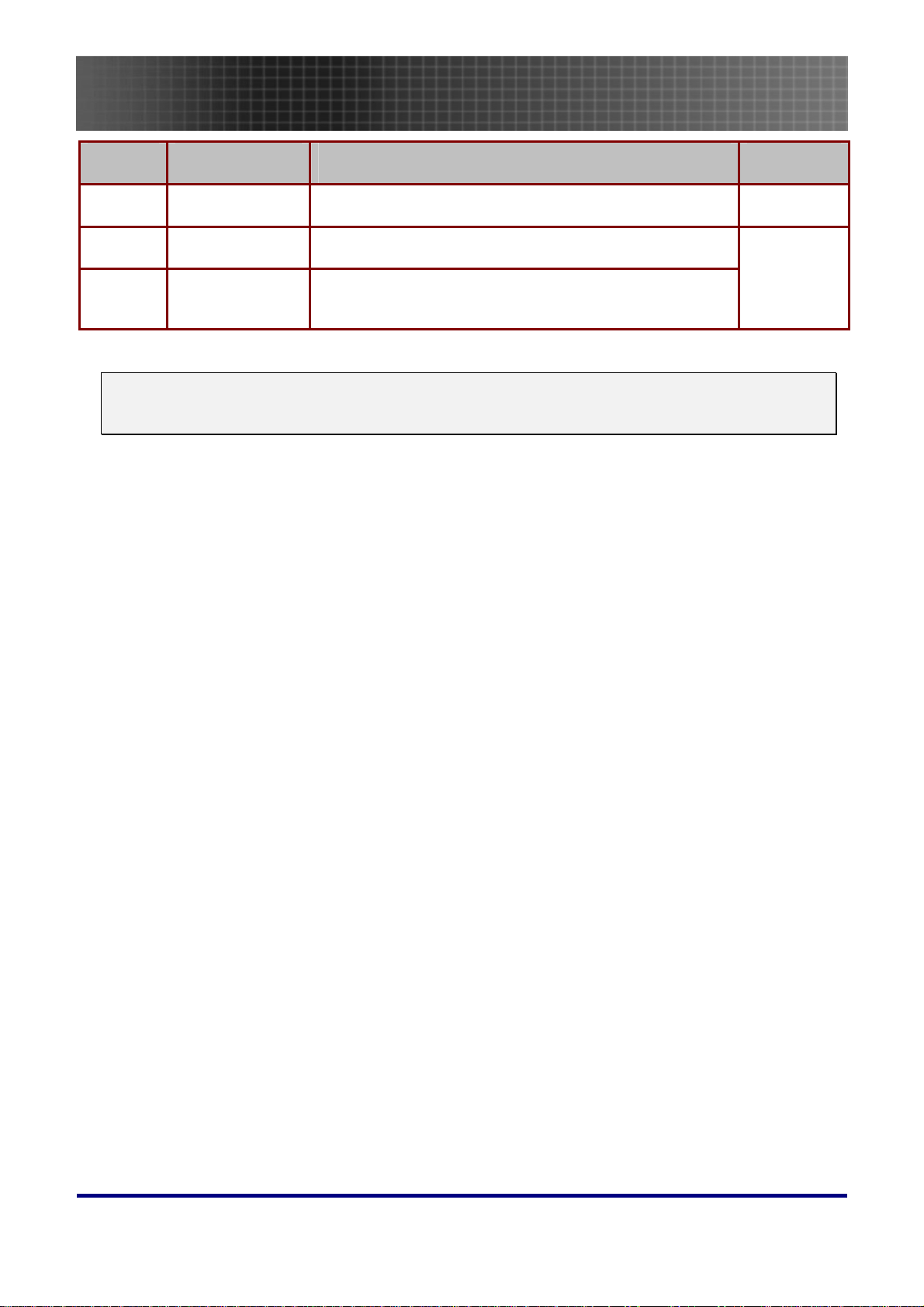
Introduction
ITEM LABEL DESCRIPTION SEE PAGE:
14.
15.
16.
Note:
If your video equipment has both S-video and RCA jacks (composite video) connect to the S-video
connector. S-video provides a better quality signal.
Power switch Turns the power on and off
Power Connect the supplied power cord
Security Lock Secure to permanent object with a Kensington® Lock
system
43
43
11
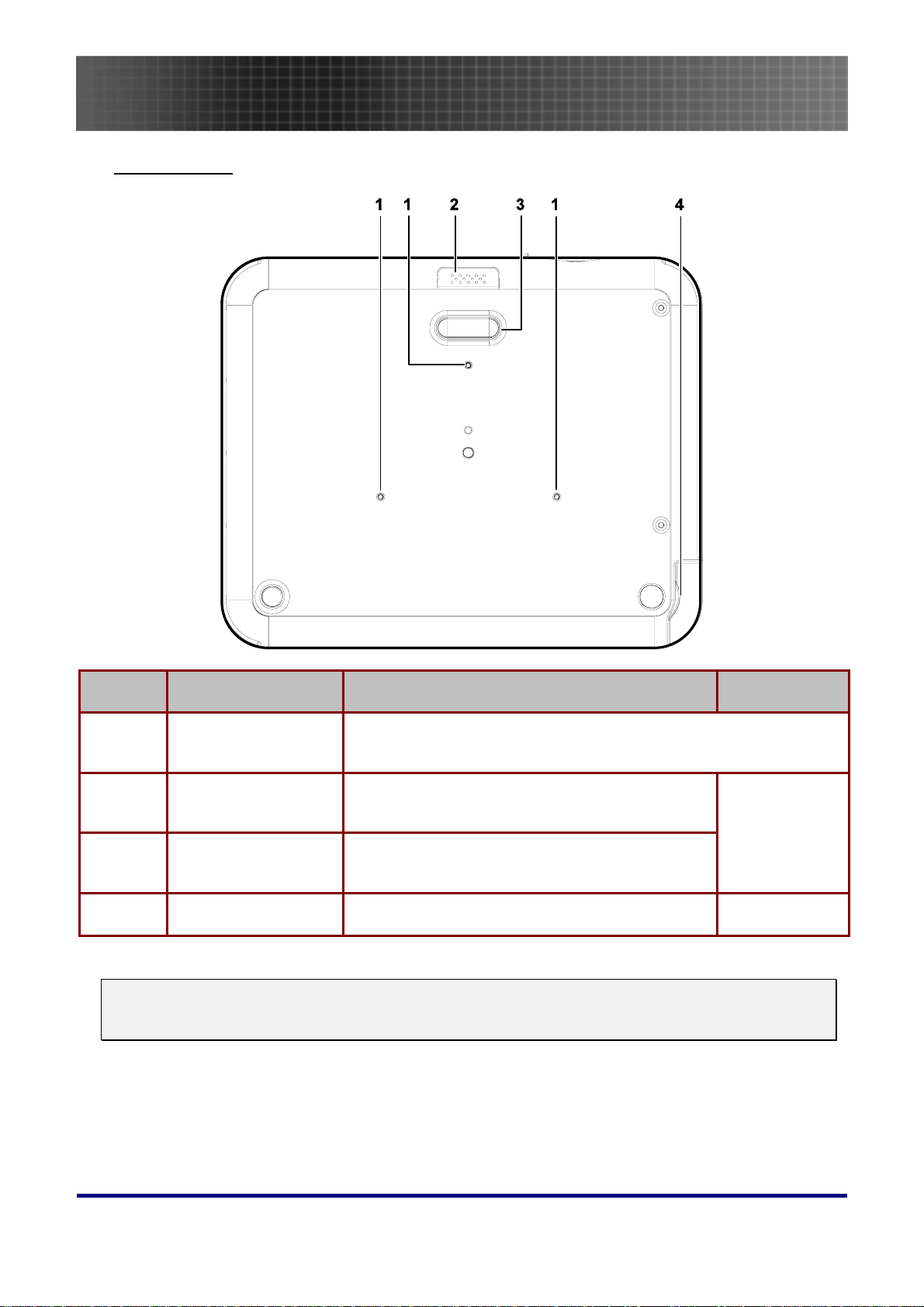
Bottom view
Introduction
ITEM LABEL DESCRIPTION SEE PAGE:
1.
2.
Ceiling support
holes.
Height adjuster button
Contact your dealer for information on mounting your projector
on the ceiling.
Push to release height adjuster
23
3.
4.
Note:
For ceiling installations, use approved mounting hardware and M3 screws with a maximum screw
depth of 8 mm (0.31 inch).
Height adjuster Adjuster drops down when adjuster button is
pushed
Tilt adjuster Adjust angle of the picture
23
12
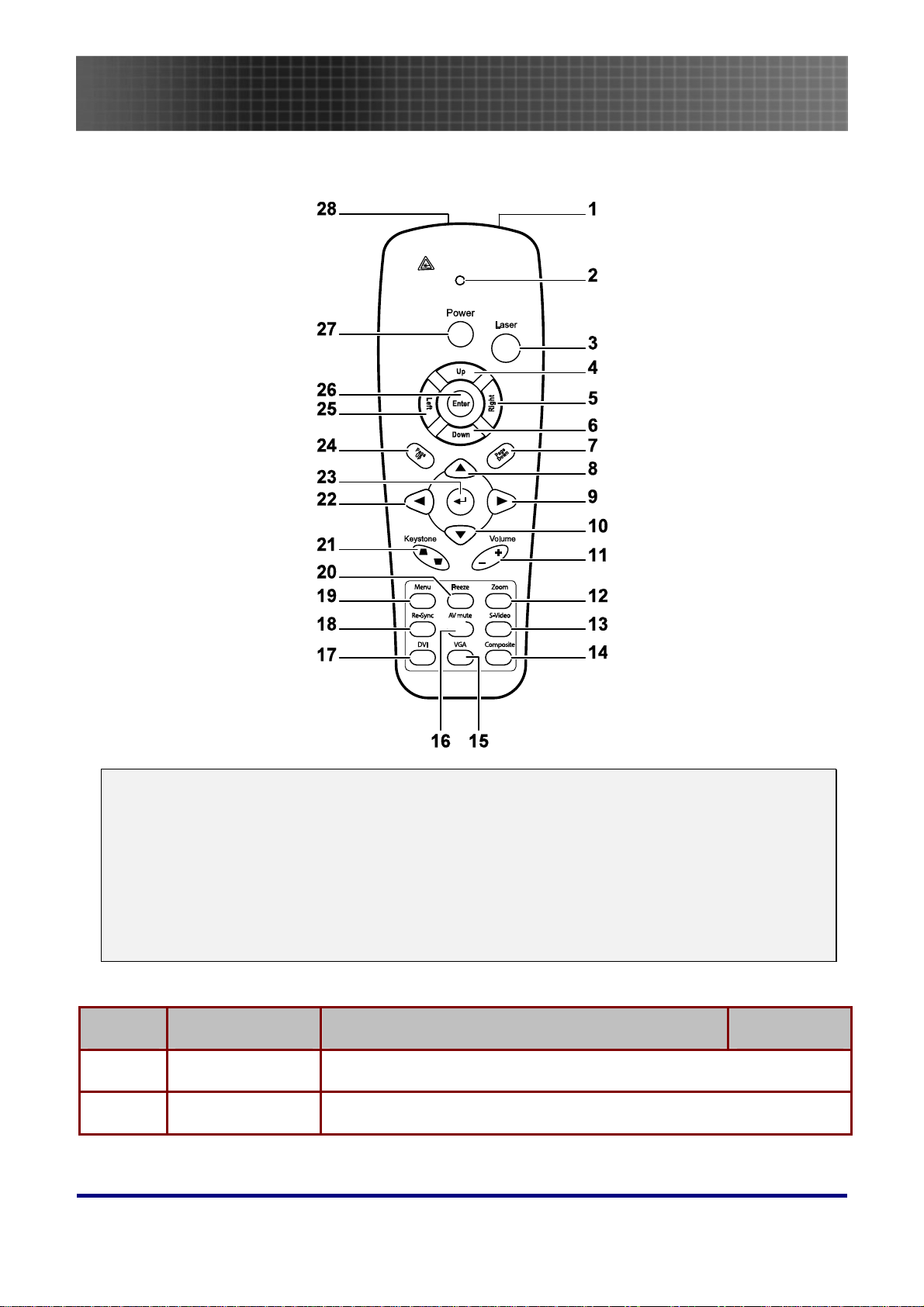
Remote Control
Introduction
Important:
1. Avoid using the projector with bright fluorescent lighting turned on. Certain high-frequency fluo-
rescent lights can disrupt remote control operation.
2. Be sure nothing obstructs the path between the remote control and the projector. If the path between the remote control and the projector is obstructed, you can bounce the signal off certain
reflective surfaces such as projector screens.
3. The buttons and keys on the projector have the same functions as the corresponding buttons on
the remote control. This user’s manual describes the functions based on the remote control.
ITEM LABEL DESCRIPTION SEE PAGE:
1.
2.
IR transmitter Transmits signals to projector
Status LED Lights when the remote control is used
13

Introduction
ITEM LABEL DESCRIPTION SEE PAGE:
3.
4.
5.
6.
7.
8.
9.
10.
11.
12.
13.
Laser Press to operate the on-screen pointer
Up Up arrow when connected through USB to a PC
Right Right arrow when connected through USB to a PC
Down Down arrow when connected through USB to a PC
Page Down Page down when connected through USB to a PC
Up cursor
Right cursor Adjusts volume
Down cursor
Volume +/-
Zoom
S-Video Input source select S-Video
Navigates and changes settings in the OSD
Zoom in/out
24
14.
15.
16.
17.
18.
19.
20.
21.
22.
23.
24.
Composite Input source select Composite
VGA Input source select VGA
AV mute Display blank & Audio mute
DVI Input source select DVI
Re-Sync Re-Sync VGA source, adjustment for phase, tracking, size, position
Menu Opens the OSD
Freeze Freeze/unfreezes the on-screen picture
Keystone
top/bottom
Left cursor Navigates and changes settings in the OSD
Enter Changes settings in the OSD
Page Up Page up when connected through USB to a PC
Corrects image-trapezoid (wider top/bottom) effect
24
24
24
14
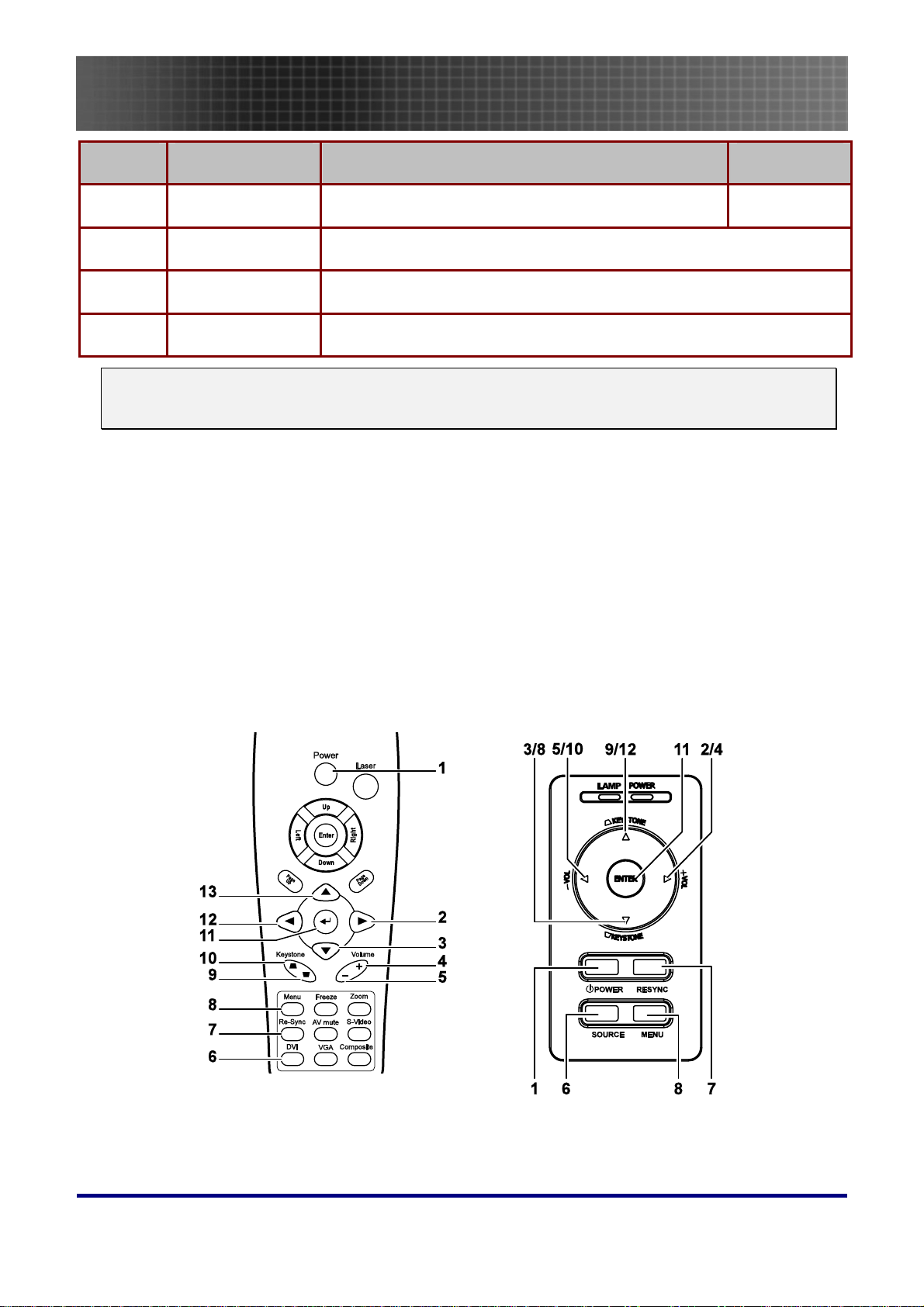
Introduction
ITEM LABEL DESCRIPTION SEE PAGE:
25.
26.
27.
28.
The remote control can only interface with a computer when connected to the computer through a
USB cable connection. The computer cable connects a computer to the projector for display purposes only.
Left Left arrow when connected through USB to a PC
Enter
Power Turns the projector on or off
Laser Use as on-screen pointer. DO NOT POINT IN EYES.
Enter key when connected through USB to a PC
Remote Control Operating Range
The remote control uses infrared transmission to control the projector. It is not necessary to point the
remote directly at the projector. Provided you are not holding the remote perpendicular to the sides or
the rear of the projector, the remote will function well within a radius of about 10 meters (33 feet) and
30 degrees above or below the projector level.
Projector and Remote Control Buttons
The projector can be operated using the remote control or the buttons on the top of the projector. All
operations can be carried out with the remote control; however the buttons on the projector are limited in use. The following illustration shows the corresponding buttons on the remote control and on
the projector.
Some buttons on the projector have two functions. For example, item 9/12 on the projector functions
both keystone button and as the up
cursor key in OSD menus.
15
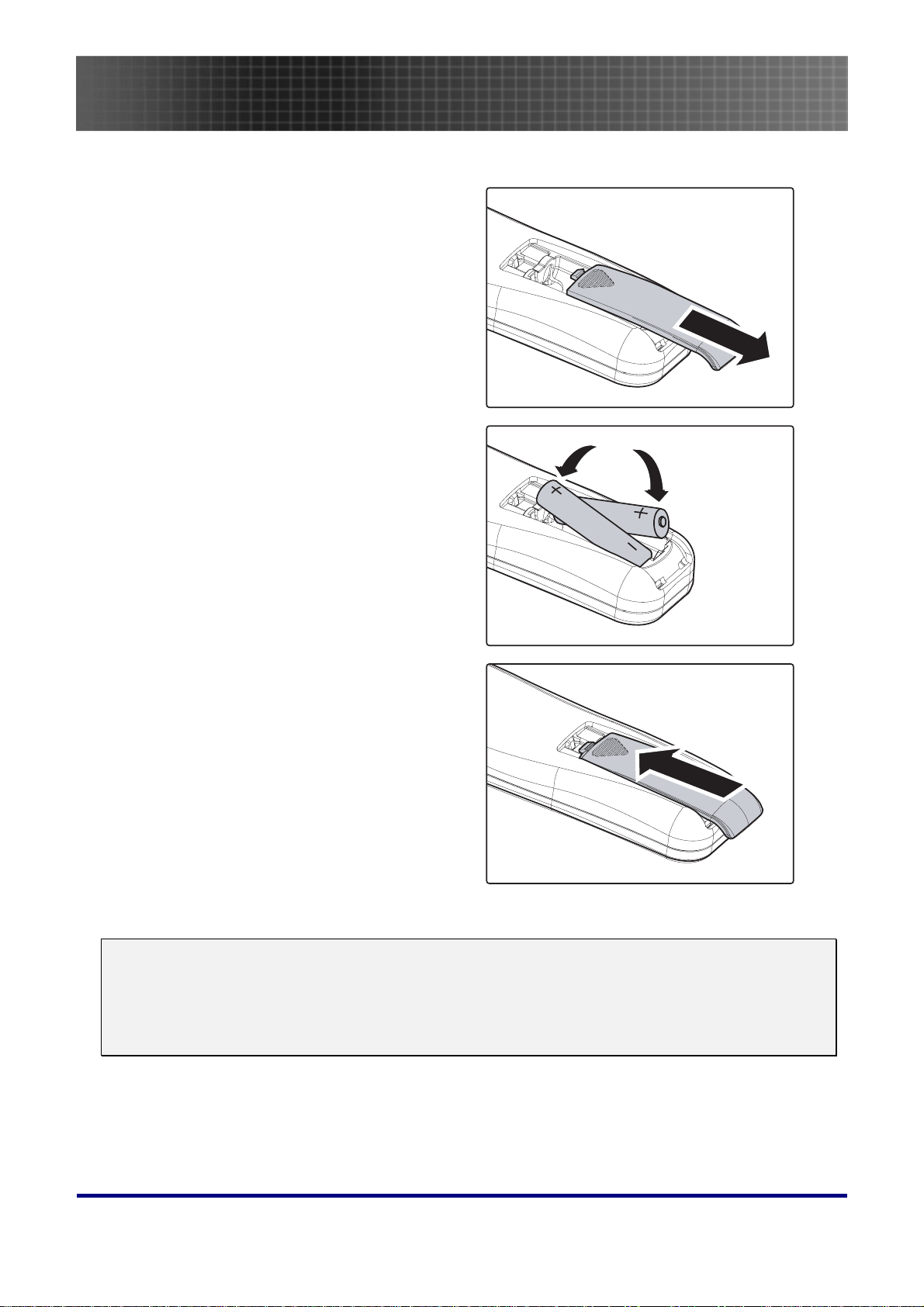
Inserting the Remote Control Batteries
Remove the battery compartment
1.
cover by sliding the cover in the
direction of the arrow.
Insert the supplied batteries taking
2.
note of the polarity (+/-) as shown
here.
Introduction
Replace the cover.
3.
Caution:
1. Only use AAA batteries.(Alkaline battery is better).
2. Dispose of used batteries according to local ordinance regulations.
3. Remove the batteries when not using the projector for prolonged periods.
16
