Optoma TX1080 User Guide
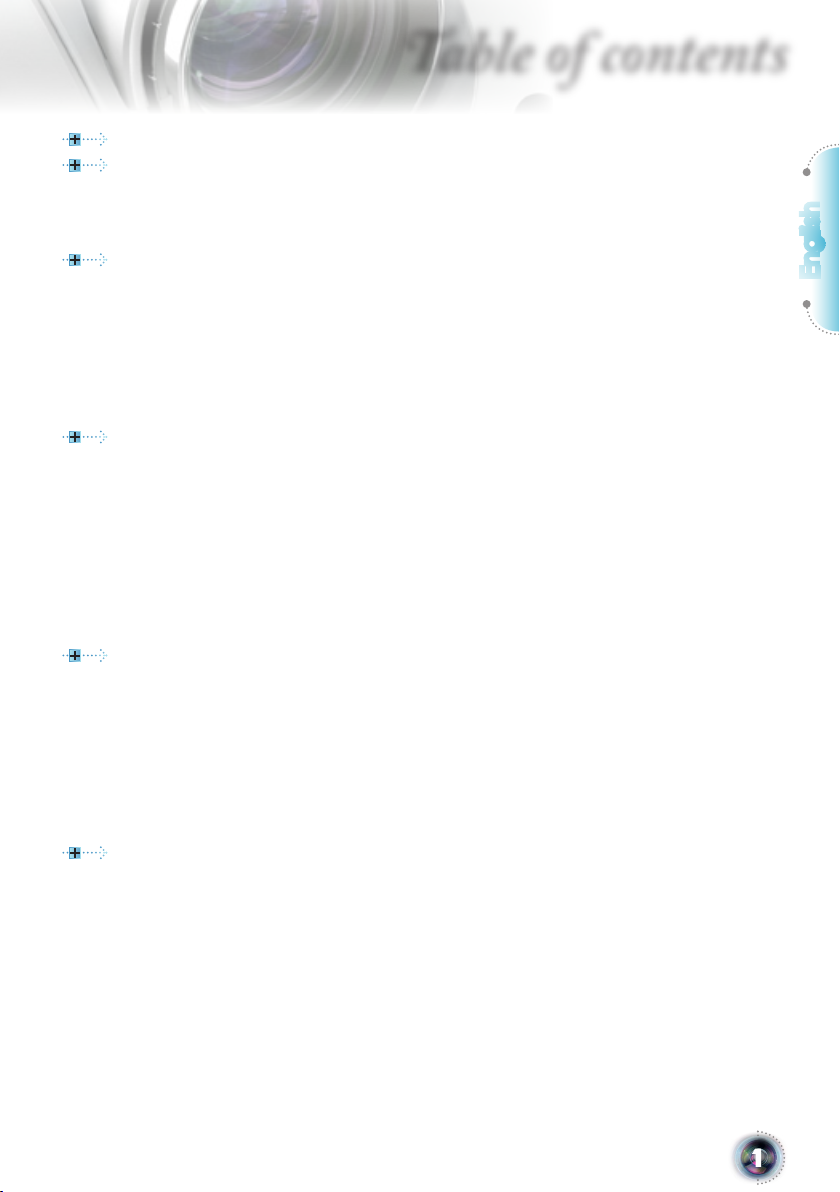
Table of contents
Table of Contents ...................................................................................1
Usage Notice ..........................................................................................2
Safety Information .........................................................................................2
Precautions....................................................................................................3
Eye Safety Warnings .....................................................................................5
Introduction.............................................................................................6
Product Features ...........................................................................................6
Package Overview.........................................................................................7
Product Overview .......................................................................................... 8
Main Unit ................................................................................................................ 8
Control Panel ......................................................................................................... 9
Connection Ports .................................................................................................10
Remote Control .................................................................................................... 11
Installation ............................................................................................ 12
Connecting the Projector .............................................................................12
Powering On/Off the Projector.....................................................................14
Powering On the Projector ................................................................................... 14
Powering Off the projector ................................................................................... 15
Warning Indicator ................................................................................................. 15
Adjusting the Projected Image.....................................................................16
Adjusting the Projector’s Height ........................................................................... 16
Adjusting the Projector’s Zoom / Focus ............................................................... 17
Adjusting Projection Image Size .......................................................................... 17
User Controls .......................................................................................18
Control Panel & Remote Control ................................................................. 18
On-screen Display Menus ........................................................................... 21
How to operate ....................................................................................................21
Menu Tree ............................................................................................................22
Image ................................................................................................................... 23
Display ................................................................................................................ 27
Setup ....................................................................................................................32
Options .................................................................................................................40
Appendices...........................................................................................45
Troubleshooting ...........................................................................................45
Image Problems .................................................................................................. 45
Projector Status Indication .................................................................................. 48
Remote Control Problems ...................................................................................49
Replacing the Lamp.....................................................................................50
Compatibility Modes .................................................................................... 51
RS232 Commands and Protocol Function List............................................52
Ceiling Mount Installation ............................................................................56
Optoma Global Ofces ................................................................................ 57
Regulation & Safety Notices ........................................................................59
English
1
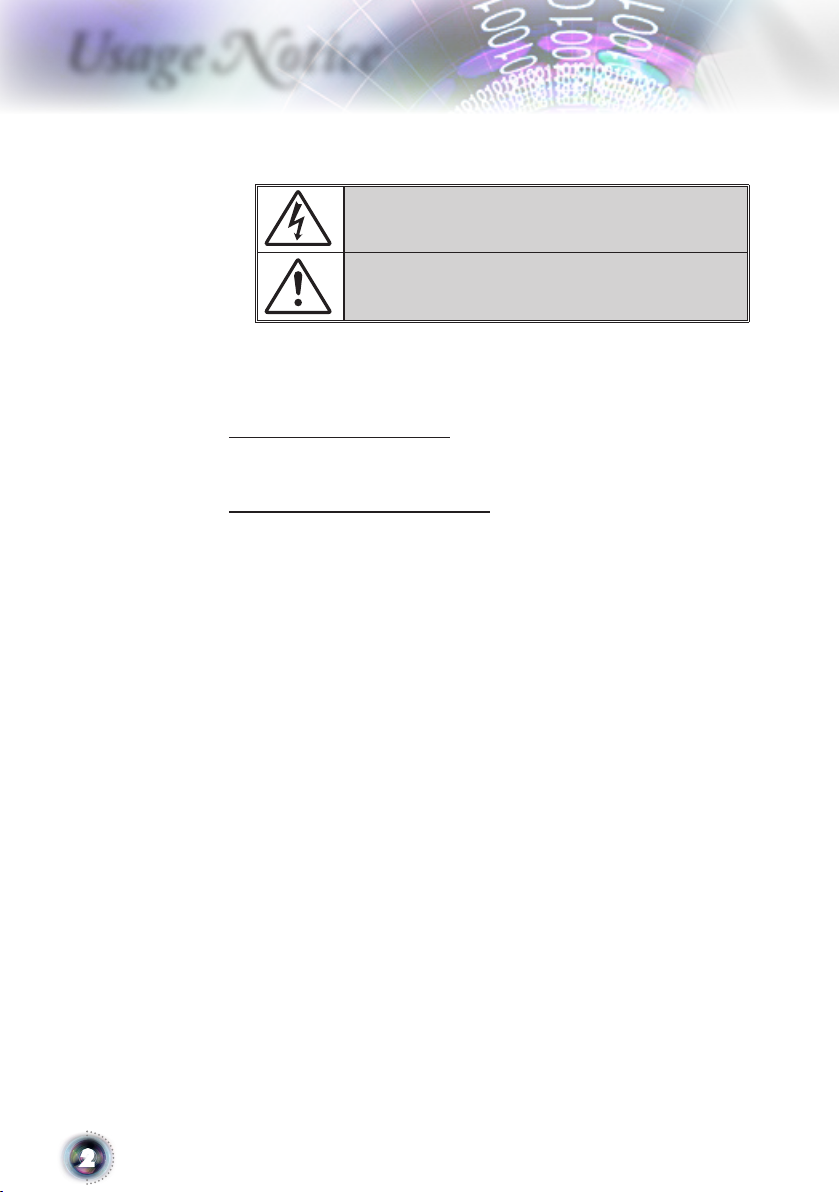
Usage Notice
Safety Information
The lightning ash with arrow head within an equilateral triangle is
intended to alert the user to the presence of uninsulated “dangerous volt-
age” within the product’s enclosure that may be of sufcient magnitude to
constitute a risk of electric shock to persons.
The exclamation point within an equilateral triangle is intended to alert
the user to the presence of import operating and maintenance (servicing)
instructions in the literature accompanying the appliance.
WARNING: TO REDUCE THE RISK OF FIRE OR ELECTRIC SHOCK, DO NOT
EXPOSE THIS APPLIANCE TO RAIN OR MOISTURE. DANGEROUS HIGH
VOLTAGES ARE PRESENT INSIDE THE ENCLOSURE. DO NOT OPEN THE
CABINET. REFER SERVICING TO QUALIFIED PERSONNEL ONLY.
Class B emissions limits
This Class B digital apparatus meets all requirements of the Canadian
Interference-Causing Equipment Regulations.
Important Safety Instruction
1. Do not block any ventilation openings. To ensure reliable operation of
the projector and to protect from over heating, it is recommended to
install the projector in a location that does not block ventilation. As
an example, do not place the projector on a crowded coffee table, sofa,
bed, etc. Do not put the projector in an enclosure such as a book case or
a cabinet that restricts air ow.
2. Do not use the projector near water or moisture. To reduce the risk of
re and/or electric shock, do not expose the projector to rain or moisture.
3. Do not install near heat sources such as radiators, heaters, stoves or any
other apparatus such as ampliers that emits heat.
4. Clean only with dry cloth.
5. Only use attachments/accessories specied by the manufacturer.
6. Do not use the unit if it has been physically damaged or abused. Physi-
cal damage/abuse would be (but not limited to):
▀■ Unit has been dropped.
▀■ Power supply cord or plug has been damaged.
▀■ Liquid has been spilled on to the projector.
▀■ Projector has been exposed to rain or moisture.
▀■ Something has fallen in the projector or something is loose inside.
Do not attempt to service the unit yourself. Opening or removing
covers may expose you to dangerous voltages or other hazards. Pl. call
Optoma before you send the unit for repair.
7. Do not let objects or liquids enter the projector. They may touch dan-
gerous voltage points and short out parts that could result in re or
electric shock.
8. See projector enclosure for safety related markings.
9. The unit should only be repaired by appropriate service personnel.
2
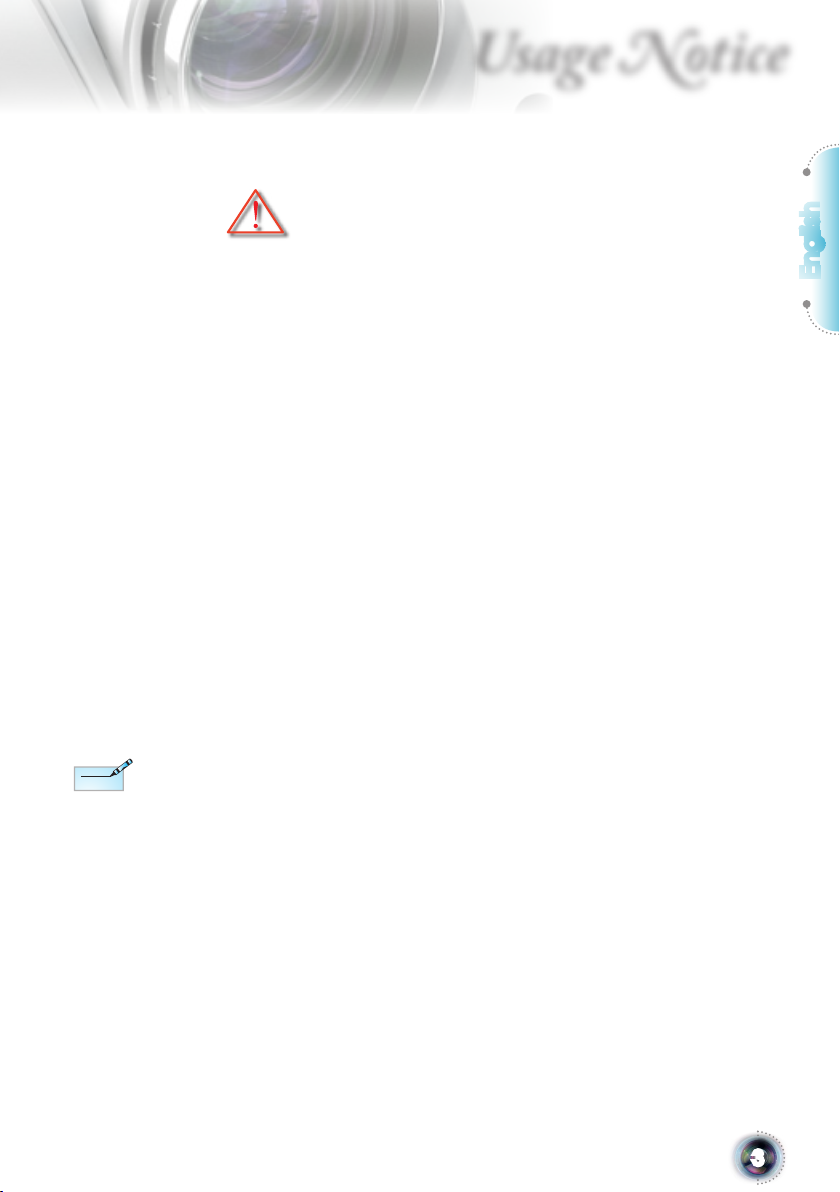
Precautions
Note
Note
Please follow all warnings, precautions and maintenance as recommended in this user’s guide.
Usage Notice
When the lamp reaches
the end of its life, the
projector will not
turn back on until the
lamp module has been
replaced. To replace
the lamp, follow the
procedures listed under
“Replacing the Lamp”
section on page 50.
▀■ Warning-
▀■ Warning-
▀■ Warning-
▀■ Warning-
▀■ Warning-
▀■ Warning-
▀■ Warning-
▀■ Warning-
▀■ Warning-
Do not look into the projector’s lens when the
lamp is on. The bright light may hurt your
eyes.
To reduce the risk of re or electric shock, do
not expose this projector to rain or moisture.
Please do not open or disassemble the projector as this may cause electric shock.
When replacing the lamp, please allow the
unit to cool down. Follow instructions as
described on page 50.
This projector will detect the life of the lamp
itself. Please be sure to change the lamp when
it shows warning messages.
Reset the “Lamp Reset” function from the
on-screen display “Options|Lamp Settings”
menu after replacing the lamp module (refer
to page 43).
When switching the projector off, please
ensure the cooling cycle has been completed
before disconnecting power. Allow 90 seconds
for the projector to cool down.
Do not use lens cap when projector is in
operation.
When the lamp is approaching to the end
of its life time, the message “Replacement
suggested” will show on the screen. Please
contact your local reseller or service center to
change the lamp as soon as possible.
English
3
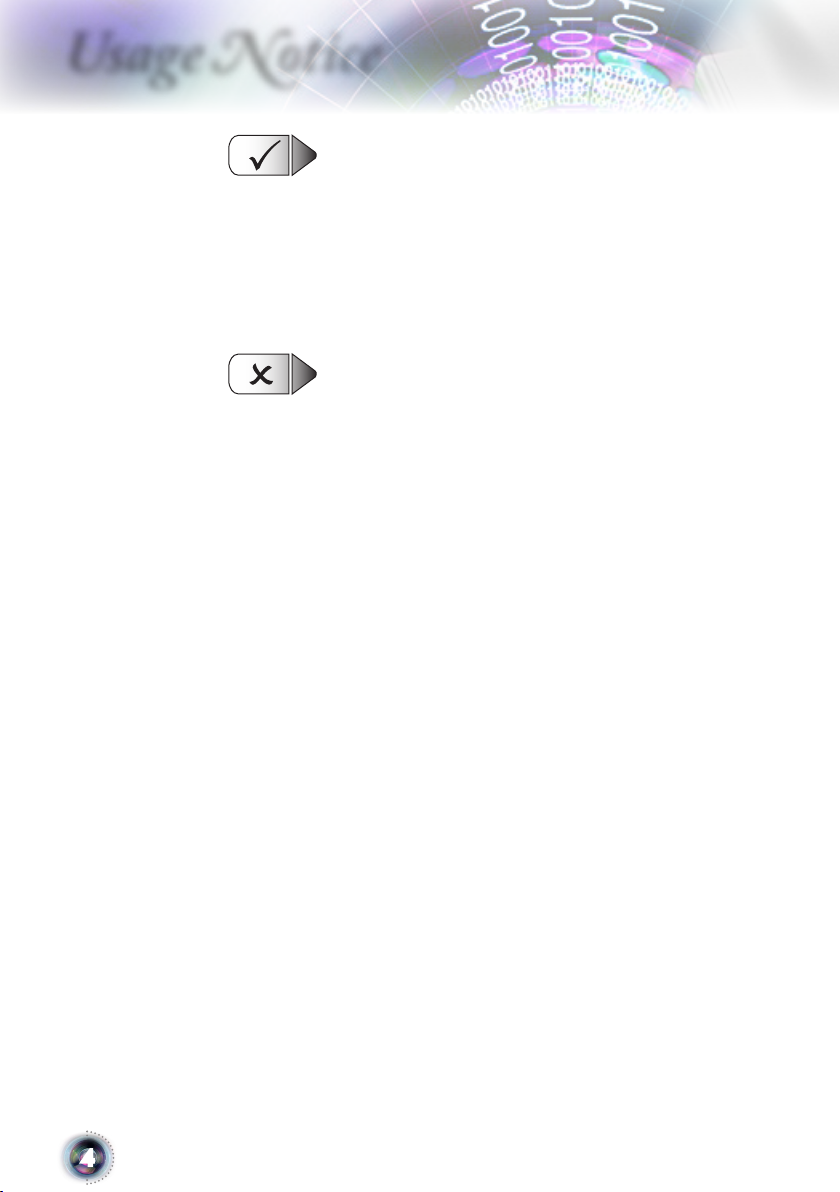
Usage Notice
Do:
▀■ Turn off and unplug the power plug from the AC outlet before
cleaning the product.
▀■ Use a soft cloth moistened with mild detergent to clean the
display housing.
▀■ Disconnect the power plug from AC outlet if the product is not
being used for a long period of time.
Do not:
▀■ Block the slots and openings on the unit provided for ventila-
tion.
▀■ Use abrasive cleaners, waxes or solvents to clean the unit.
▀■ Use under the following conditions:
- In extremely hot, cold or humid environments.
Ensure that the ambient room temperature is within 5
- 35°C
Relative Humidity is 5 - 35°C, 80% (Max.), non-condensing
- In areas susceptible to excessive dust and dirt.
- Near any appliance generating a strong magnetic eld.
- In direct sunlight.
4
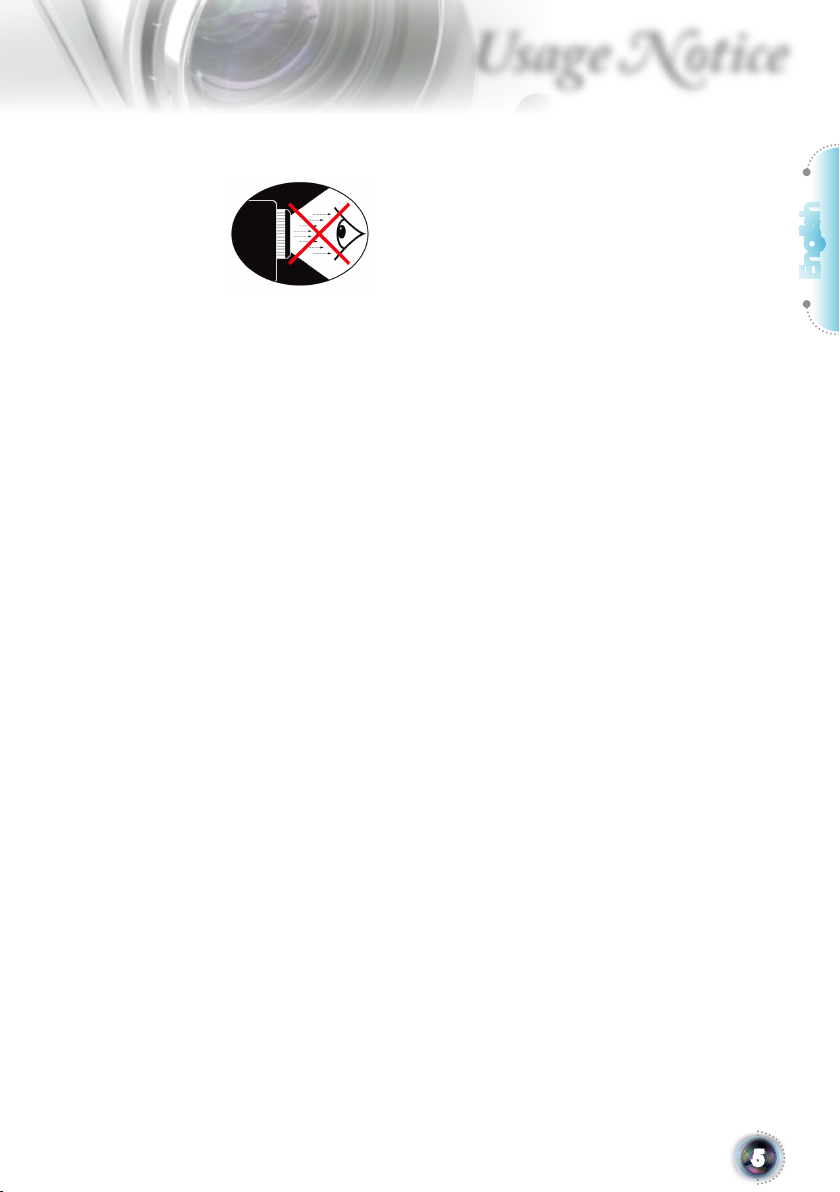
Usage Notice
Eye Safety Warnings
▀■ Avoid staring/facing directly into the projector beam at all
times. Keep your back to the beam as much as possible.
▀■ A stick or laser pointer is recommended to avoid the need for
the user to enter the beam.
▀■ When projector is used in a classroom, adequately supervise
students when they are asked to point out something on the
screen.
▀■ In order to minimize the lamp power, use room blinds to
reduce ambient light levels.
English
5
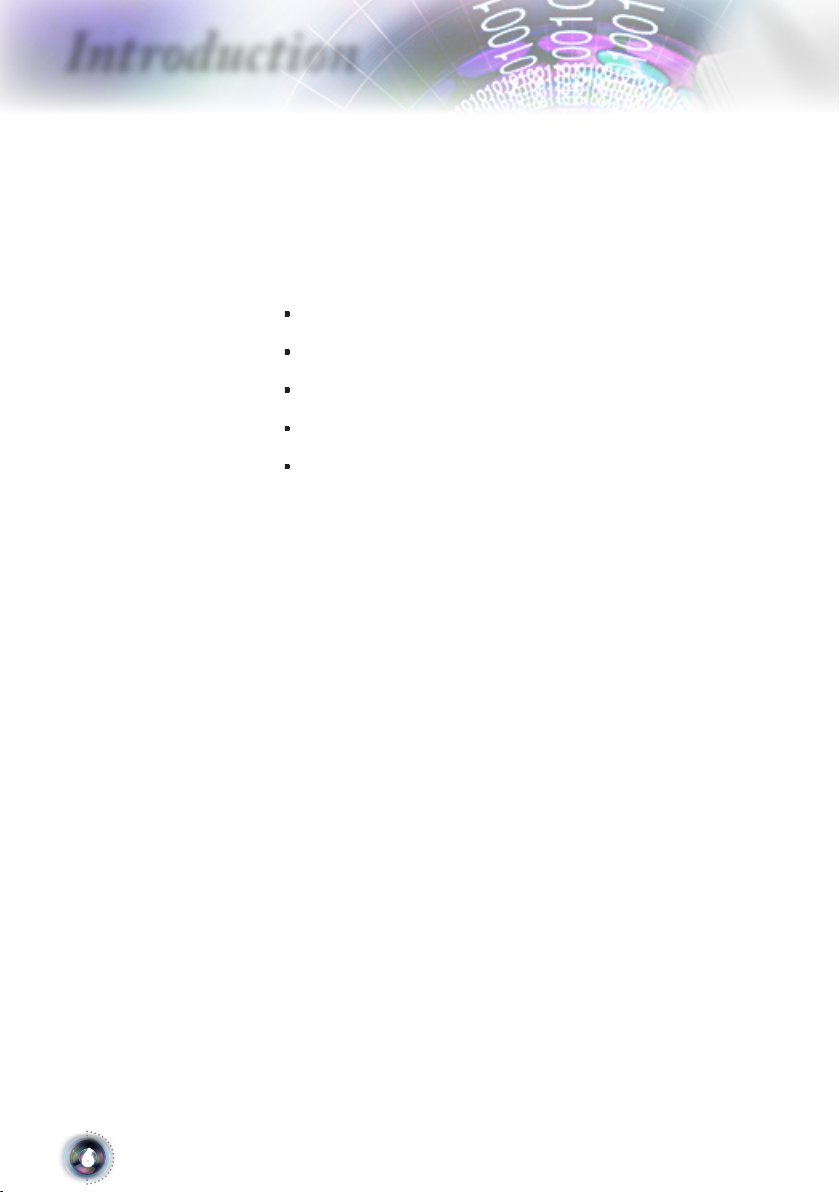
Introduction
Product Features
This product is a 1080p single chip 0.95” DLP® projector.
▀■ Native 16:9 1080p DLP® Technology
▀■ Video Compatibility:
▪ 480i-NTSC, NTSC4.43
▪ 576i-PAL/PAL-M/PAL-N/SECAM
▪ SDTV compatible (480i/p, 576i/p)
▪ HDTV compatible (720p, 1080i/p)
▪ RGB signal: UXGA+, SWXGA+, SXGA+, SXGA, WXGA,
HD, XGA, SVGA and VGA re-sizing
▀■ Macintosh compatible
▀■ Full function IR remote control with laser pointer and
mouse control
▀■ Advanced vertical digital keystone correction and high
quality full screen image re-scaling
▀■ Audio input x 5 (For DVI-D / VGA1 / VGA2 / S-Video+
Video(RCA) / HDMI)
▀■ Built-in two speakers with 2 Watt amplier
▀■ User friendly control panel and multilingual on screen
menu
▀■ HDMI & DVI support HDCP function
▀■ Support Network function
6

Introduction
/
/
/
/
Pg
Pg
Format
DIV
Video
VGA-1
S-Video
HDMI
Display
Volume
1
2
3
4
5
6 7
8 9 0
Menu
VGA-2
、、、
、
Enter
PIP
Swap
SRC
AVMute
Re-sync
Source
Lock
Laser
Note
Note
Package Overview
Unpack and inspect the box contents to ensure all parts
listed below are in the box. If something is missing, please
contact Optoma customer service.
English
Due to different applications in each
Country, some regions
may have different accessories.
Projector with lens cap
2 x AA Batteries
Power Cord 1.8m
Documentation :
User’s Manual
Warranty Card
Quick Start Card
WEEE Card
VGA Cable 1.8m
Remote ControllerRS232 Cable 1.8m USB Cable 1.8m
7
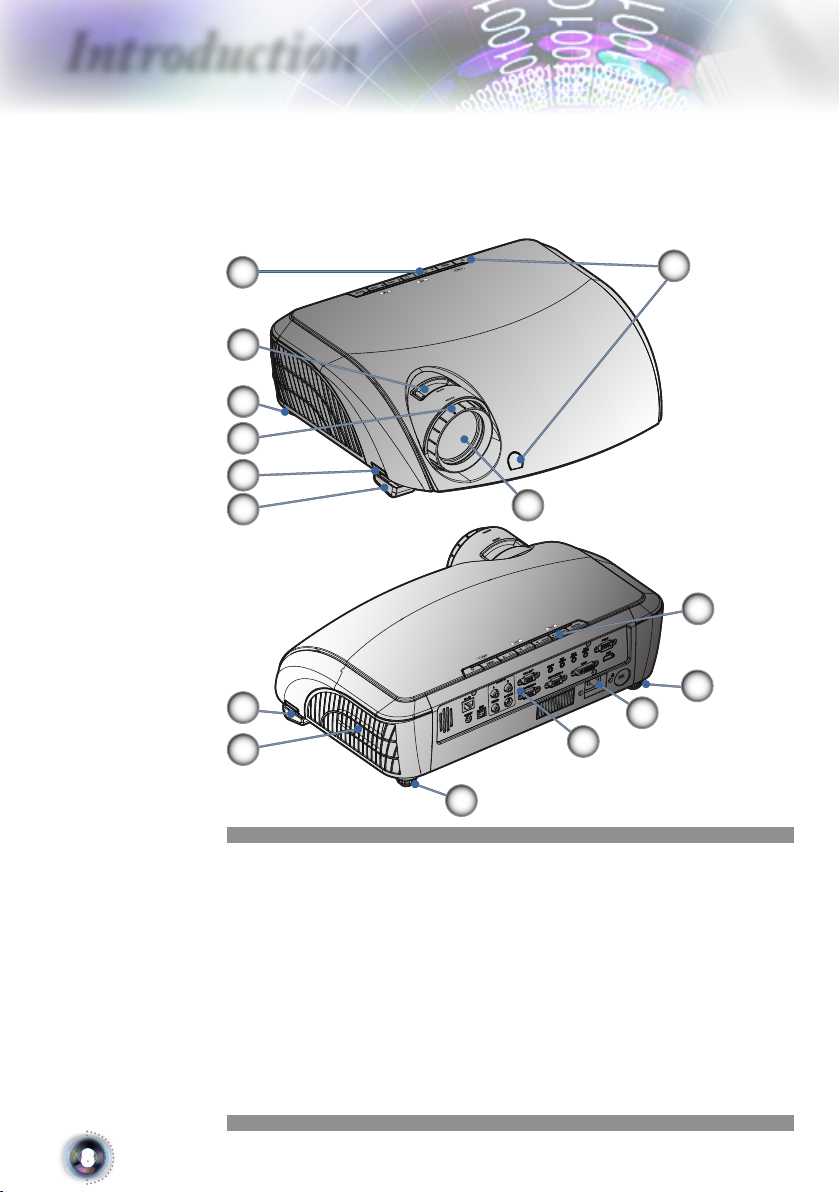
Introduction
/
/
/
/
/
/
/
/
Product Overview
Main Unit
1
2
10
3
4
5
5
11
10
6
8
7
1
10
9
1. Control Panel
2. Zoom Lever
3. Focus Ring
4. Elevator Button (one on each side)
5. Elevator Feet
6. Zoom Lens
7. IR Receivers
8. Connection Ports
9. Power Socket
10. Tilt-Adjustment Feet
11. Air exhaust vent
8
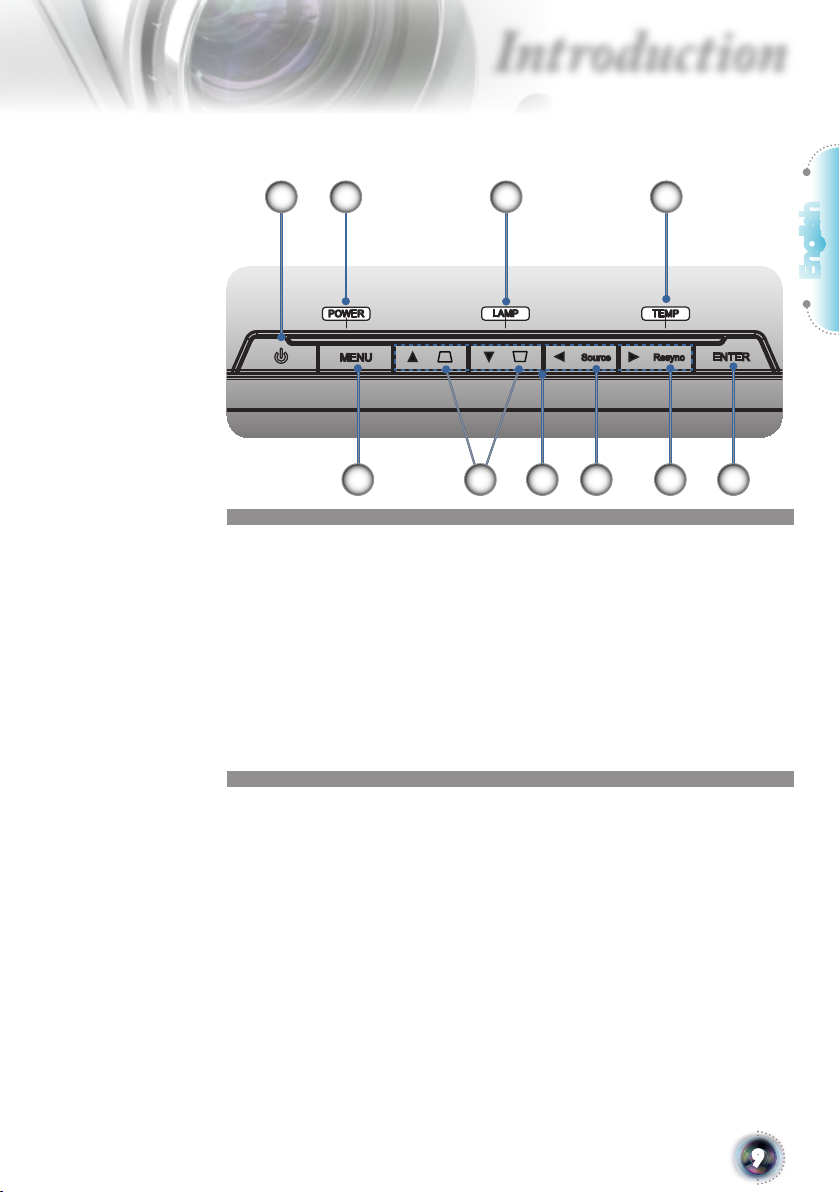
/
/
/
/
Control Panel
Introduction
1
6
1. Power and IR Receiver
2. Power Indicator LED
3. Lamp Indicator LED
4. Temp Indicator LED
5. Menu (On/Off)
6. Keystone
7. Four Directional Select Keys
8. Source Select
9. Re-Sync
10. Enter
432
English
75 8 9 10
9
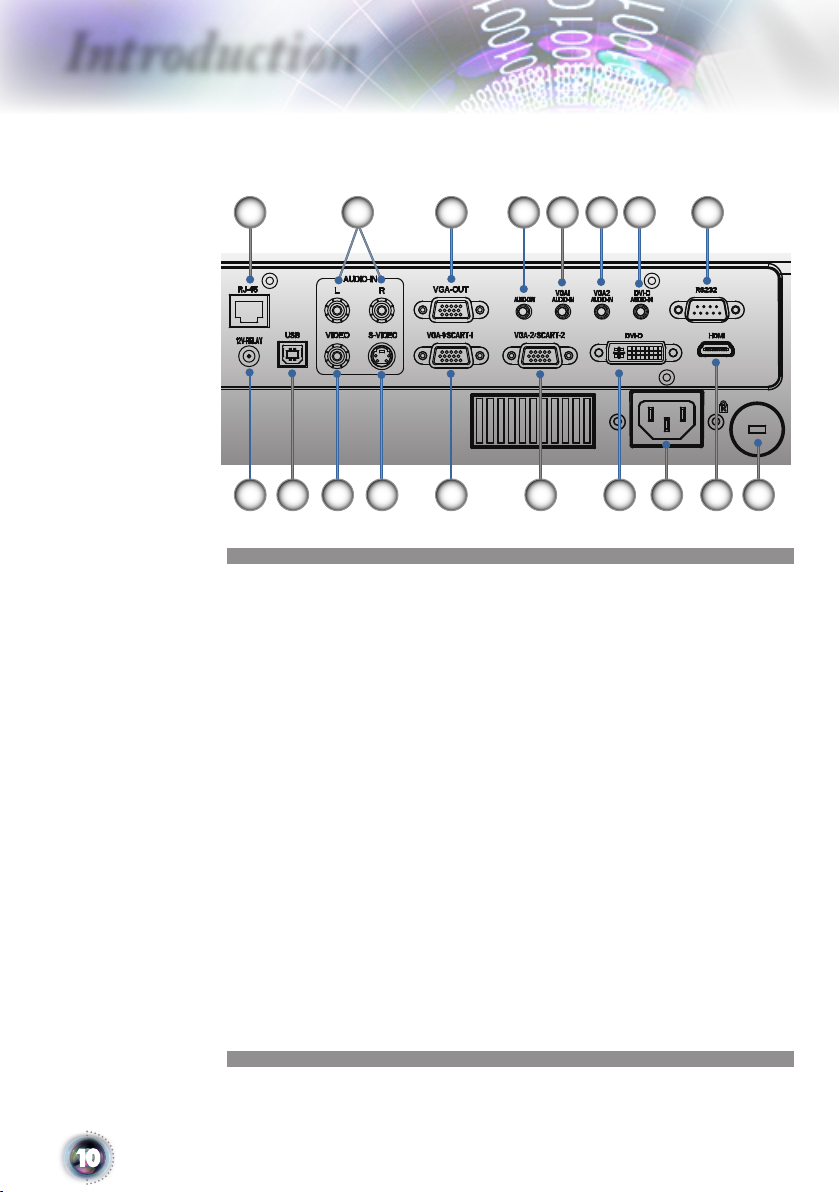
Introduction
Connection Ports
2
10 11 12 13 14 15
1. RJ45
2. RCA Audio In (L/R)
3. VGA Out
4. Audio Out
5. Audio In (For VGA1)
6. Audio In (For VGA2)
7. Audio In (For DVI-D)
8. RS232
9. 12V Relay
10. USB Port
11. Composite Video
12. S-Video
13. VGA-1/SCART-1/HDTV/Component Video Input
Connector
14. VGA-2/SCART-2/HDTV/Component Video Input
Connector
15. DVI-D
16. Power Socket
17. HDMI
18. Kensington Lock
3 7 8
6541
18169
17
10
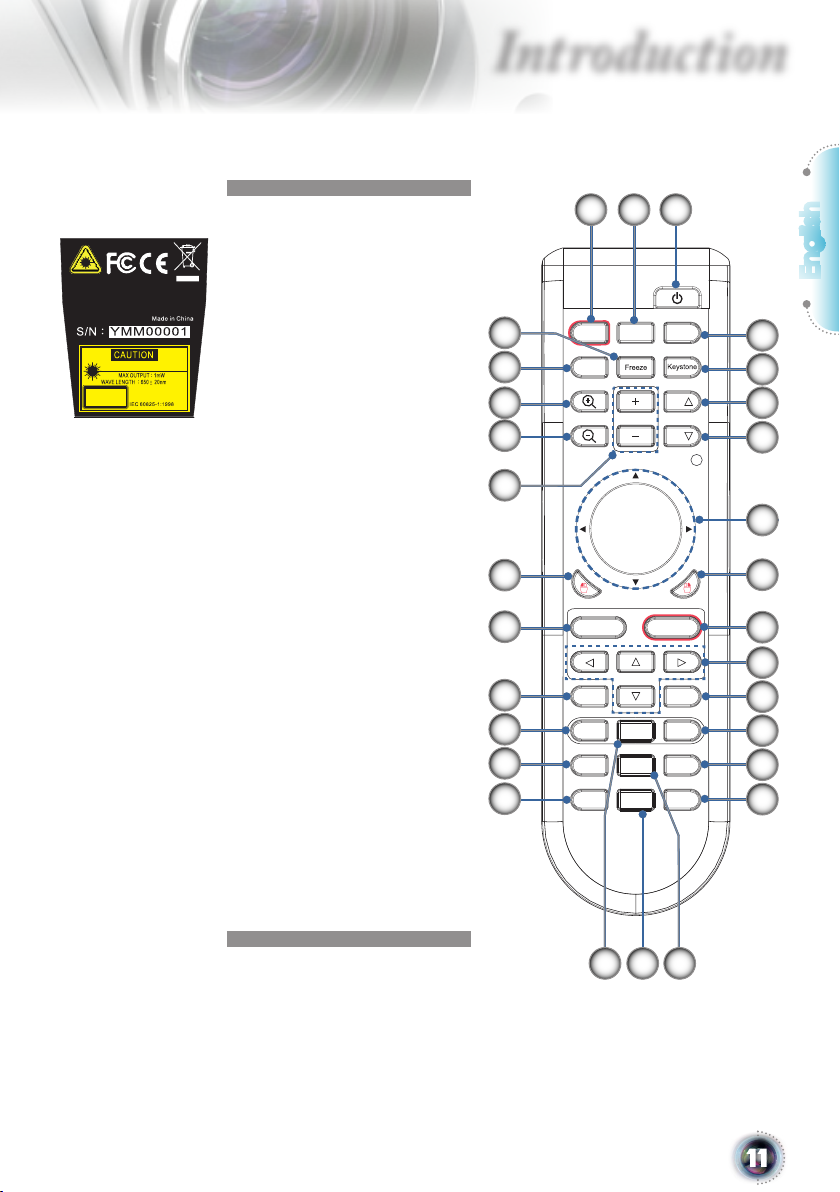
Pg
Pg
For mat
D IV
Vide o
VGA -1
S-Vi deo
HDM I
Disp lay
Volu me
1
2
3
4
5
6 7
8 9 0
Men u
VGA -2
、
、
、
、
Ent er
PIP
Swa p
SRC
AV Mute
Re-s ync
Sour ce
Lock
Las er
Mod el No. : T SFN -IR 01
The de vice co mplie s with pa rt 15
of the F CC Rule s See ins truct ion
manu al.
LASER RADIATI ONDO NOTSTA REIN TOBEA M
LASERR ADIATION
DONOT STAREINTO BEAM
CLASS LASERP RODUCTII
This prod uctc omplies
with 21 CFR
Introduction
Remote Control
3
1. Laser Button
2. AV Mute
3. Power (On/Off)
4. Re-Sync
5. Keystone
6. Page Up
7. Page Down
8. PC/Mouse Control
9. Mouse Right Click
10. Enter
16
17
18
19
11. Four Directional Select
Keys
20
12. Display Format
13. Source
14. VGA1
15. VGA2
21
16. Freeze
17. Display Mode
22
18. Zoom In
19. Zoom Out
20. Volume +/-
21. Mouse Left Click
22. Menu
23. Source Lock
24. Picture-In-Picture
25. DVI
26. HDMI
27. Swap
23
24
25
26
28. S-Video
29. Video
21
English
4
5
6
7
8
9
10
11
12
13
14
15
28 2927
11
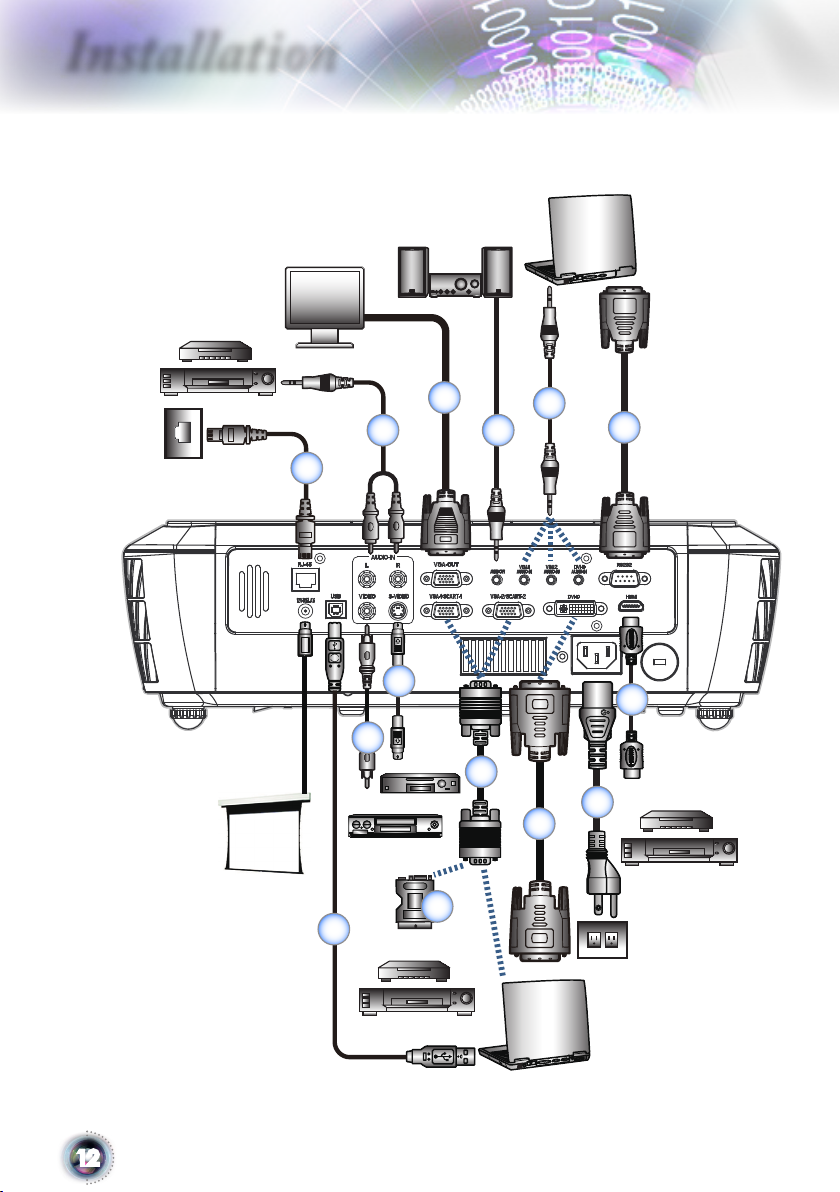
Installation
E62405SP
R
DVD player, Set-top Box
HDTV receiver
VGA,DVI
DVD player, Set-top Box
HDTV receiver
Video Output
S-Video Output
VGA,DVI
molex
MOLEX
DVD player, Set-top Box
HDTV receiver
SCE
SCE
Connecting the Projector
3
2
5
4
6
1
9
14
8
11
13
12
10
7
12
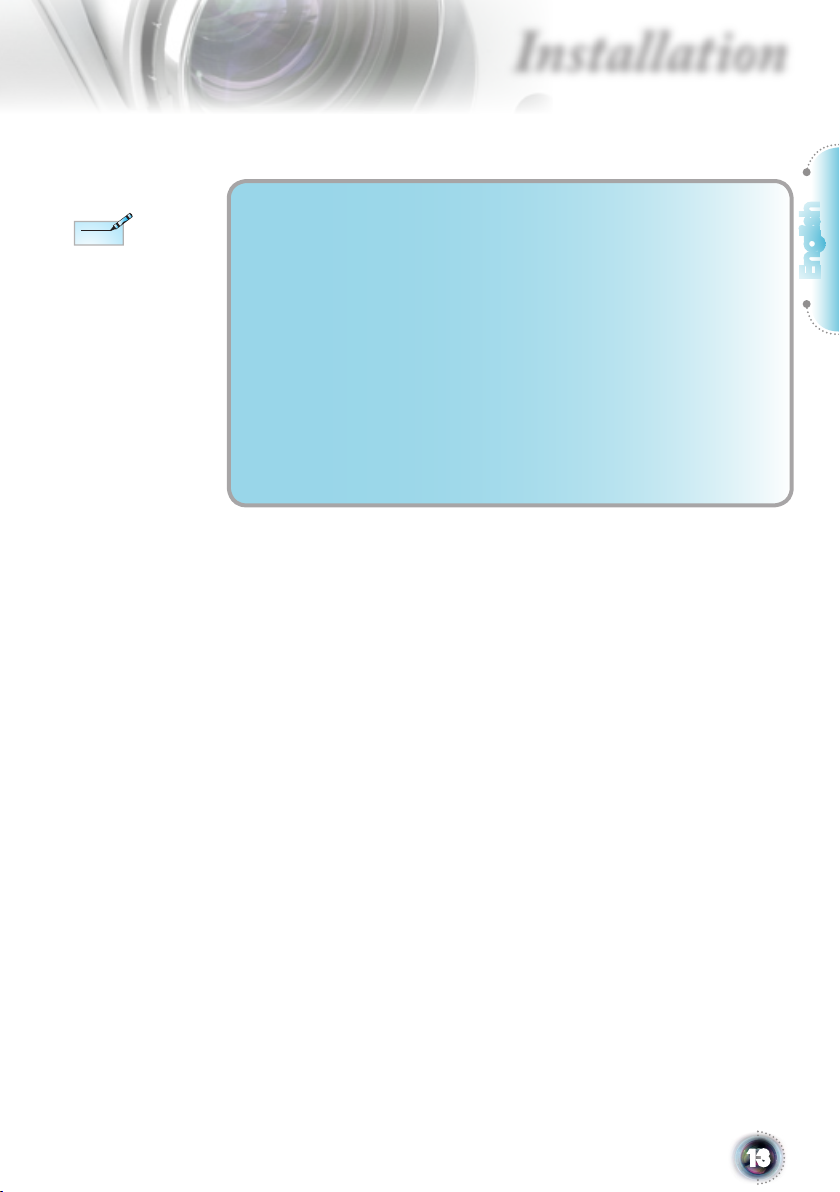
Due to the difference
Note
Note
in applications for each
country, some regions
may have different accessories.
Installation
1...................................................................Network Cable (Optional Accessory)
2.................................................... Audio L/R Input Cable (Optional Accessory)
3............................................................VGA Output Cable (Optional Accessory)
4......................................................... Audio Output Cable (Optional Accessory)
5.............................................................Audio Input Cable (Optional Accessory)
6.............................................................................................................. RS232 Cable
7................................................................................................................. USB Cable
8....................................................Composite Video Cable (Optional Accessory)
9.....................................................................S-Video Cable (Optional Accessory)
10..................................... SCART RGB/S-Video Adapter (Optional Accessory)
11................................................................................................... VGA Input Cable
12......................................................................... DVI Cable (Optional Accessory)
13.............................................................................................................Power Cord
14..................................................................... HDMI Cable (Optional Accessory)
English
13
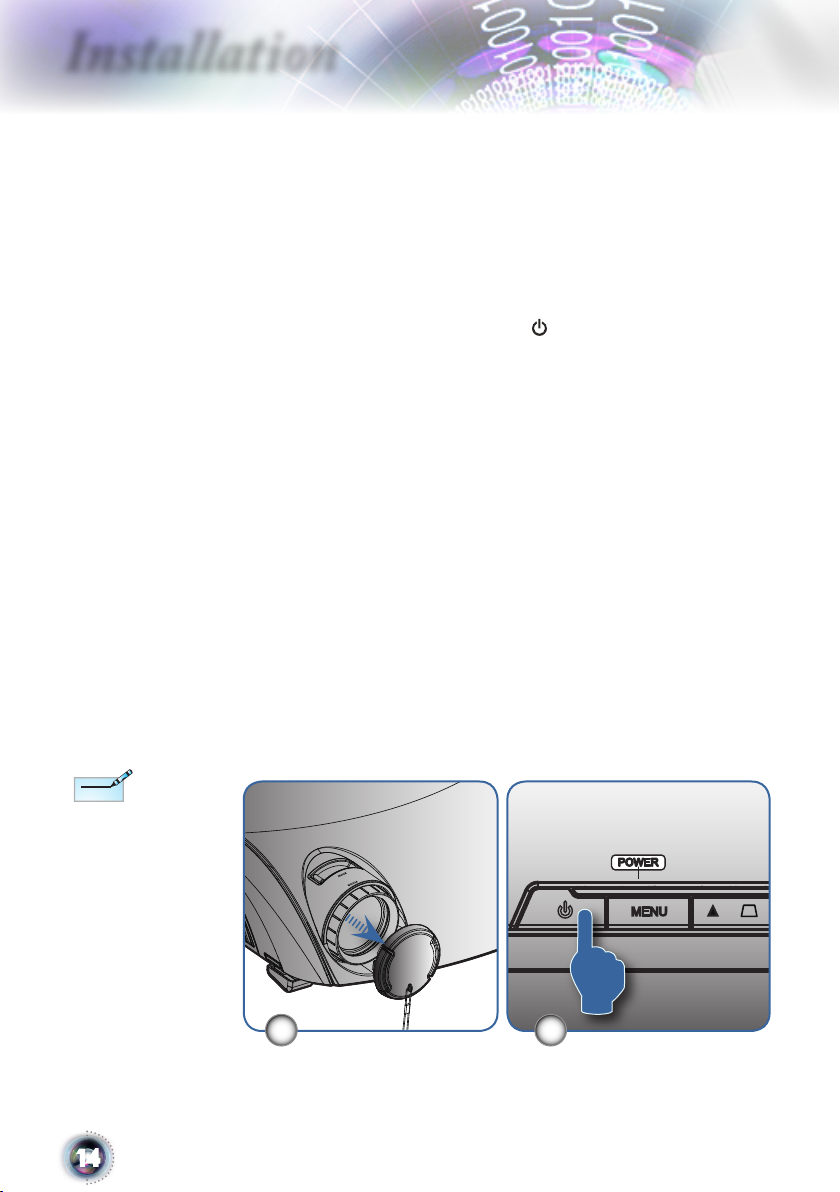
Installation
/
/
/
/
/
/
/
/
Note
Note
Powering On/Off the Projector
Powering On the Projector
1. Remove the lens cap.
2. Securely connect the power cord and signal cable. When
connected, the power led will turn red.
3. Turn on the lamp by pressing “ ” button on the control
panel. The power led will now ash blue.
The startup screen will display in approximately 30 seconds.
The rst time you use the projector, you can select your
preferred language from quick menu after the startup screen
display.
4. Turn on your source that you want to display on the screen
(computer, notebook, video player, etc). The projector will
detect the source automatically and will display on the
screen. If not, push menu button and go to “Options”. Make
sure that the “Source Lock” has been set to “Off”.
▀■If you connected multiple sources at the same time, press the
“Source” button on the control panel or direct source key on
the remote control to switch between inputs.
Turn on the projector
rst and then select the
signal sources.
14
21
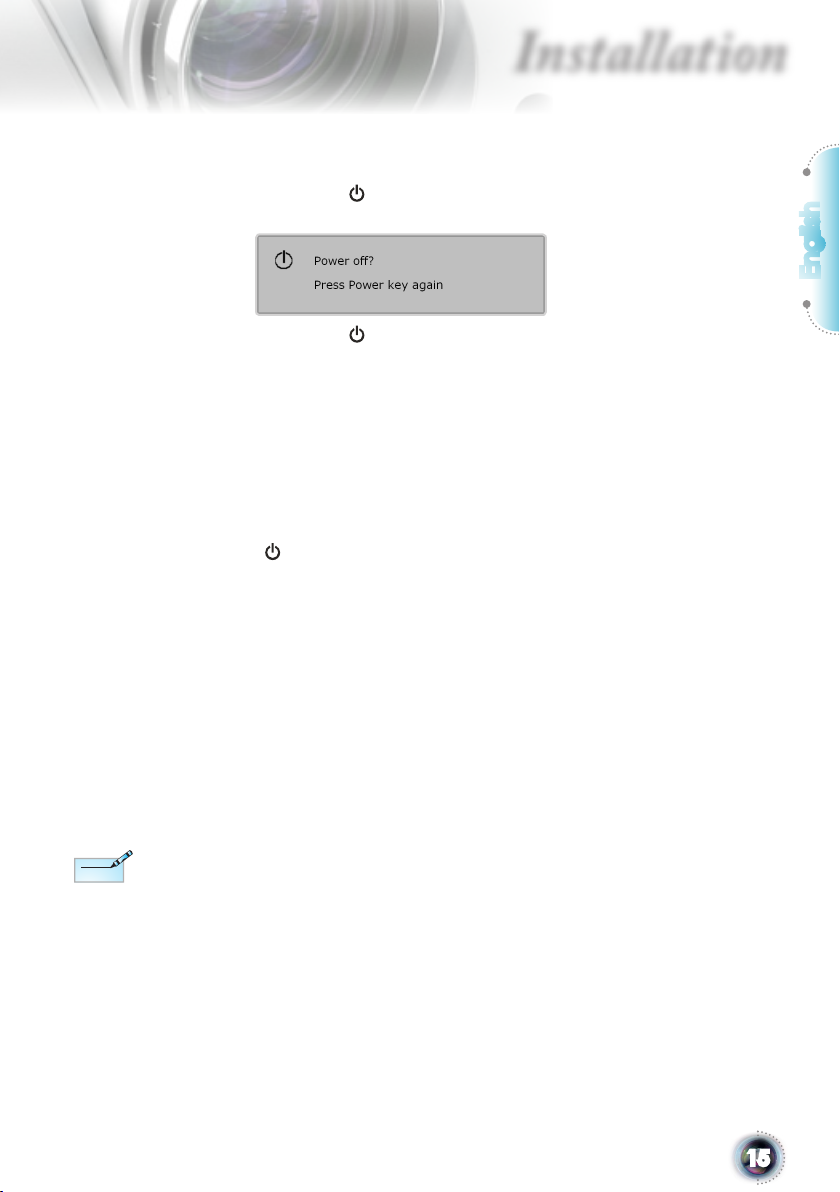
Installation
Note
Note
Powering Off the Projector
1. Press the “ ” button to turn off the projector. The following
message will be displayed on the screen.
Press the “ ” button again to conrm the shut down. If
the button is not pressed, the message will disappear in 5
seconds.
2. The cooling fans continue to operate for about 60 seconds for
cooling cycle and the Power LED will ash blue. When the
lights solid red, the projector has entered standby mode.
If you wish to turn the projector back on, you must wait
until the projector has completed the cooling cycle and has
entered standby mode. Once in standby mode, simply press
“ ” button to restart the projector.
3. Disconnect the power cord from the electrical outlet and the
projector.
4. Do not turn on the projector immediately following a power
off procedure.
English
Contact the nearest
service center if the
projector displays these
symptoms. See page 55
for more information.
Warning Indicator
▀■ When the “LAMP” indicator led is lit red, the projector will
automatically shut down. Please call the nearest Optoma
facility for assistance.
▀■ When the “TEMP” indicator ashes red, it indicates the
projector has overheated. The projector will shut down automatically.
Under normal conditions, the projector can be switched on
again after it has cooled down.
▀■ When the “LAMP” indicator ashes red, it indicates the fan
has failed.
15
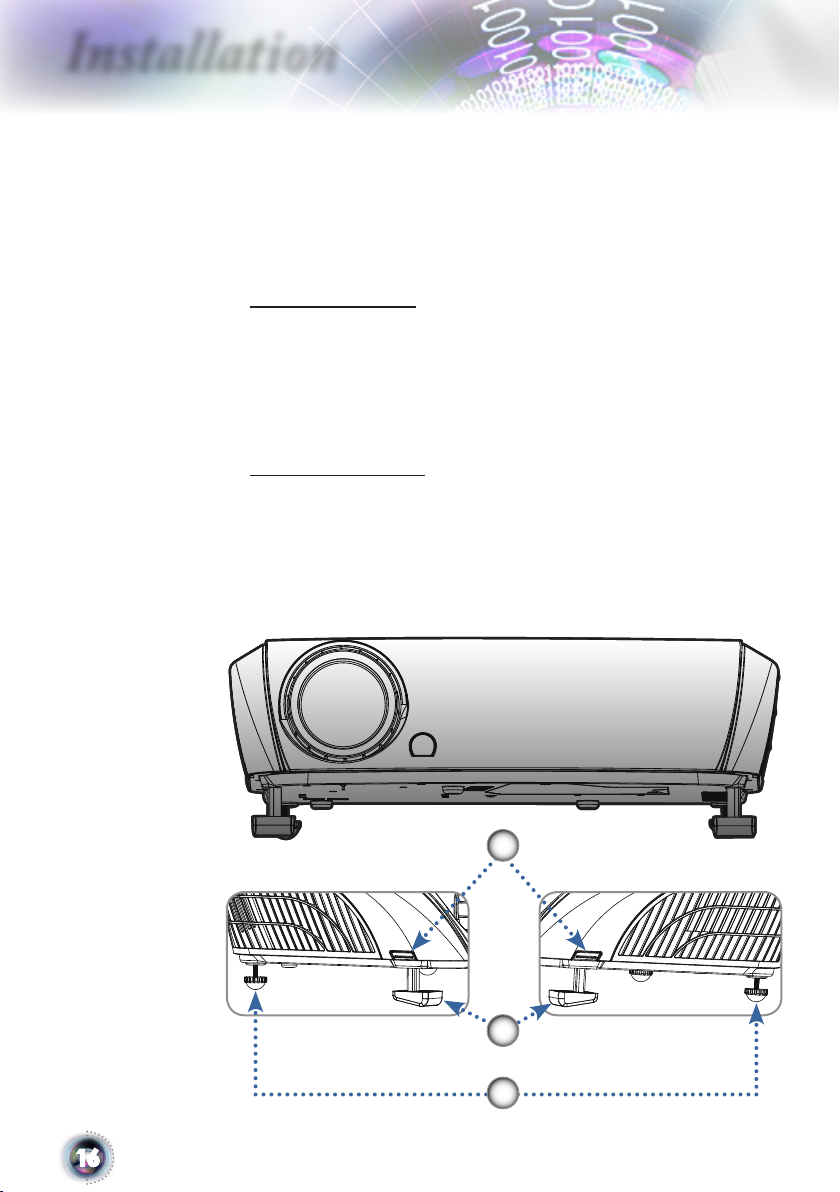
Installation
Adjusting the Projected Image
Adjusting the Projector’s Height
The projector is equipped with elevator feet for adjusting the
image height.
To raise the image:
1. Press the elevator button .
2. Raise the image to the desired height angle , then release
the button to lock the elevator feet into position.
3. Use screw in feet to ne-tune the display angle.
To lower the image:
1. Press the elevator button.
2. Lower the image, then release the button to lock the elevator feet into position.
3. Use screw in feet to ne-tune the display angle.
16
Elevator Button
Elevator Feet
Tilt-Adjustment Feet
1
2
3
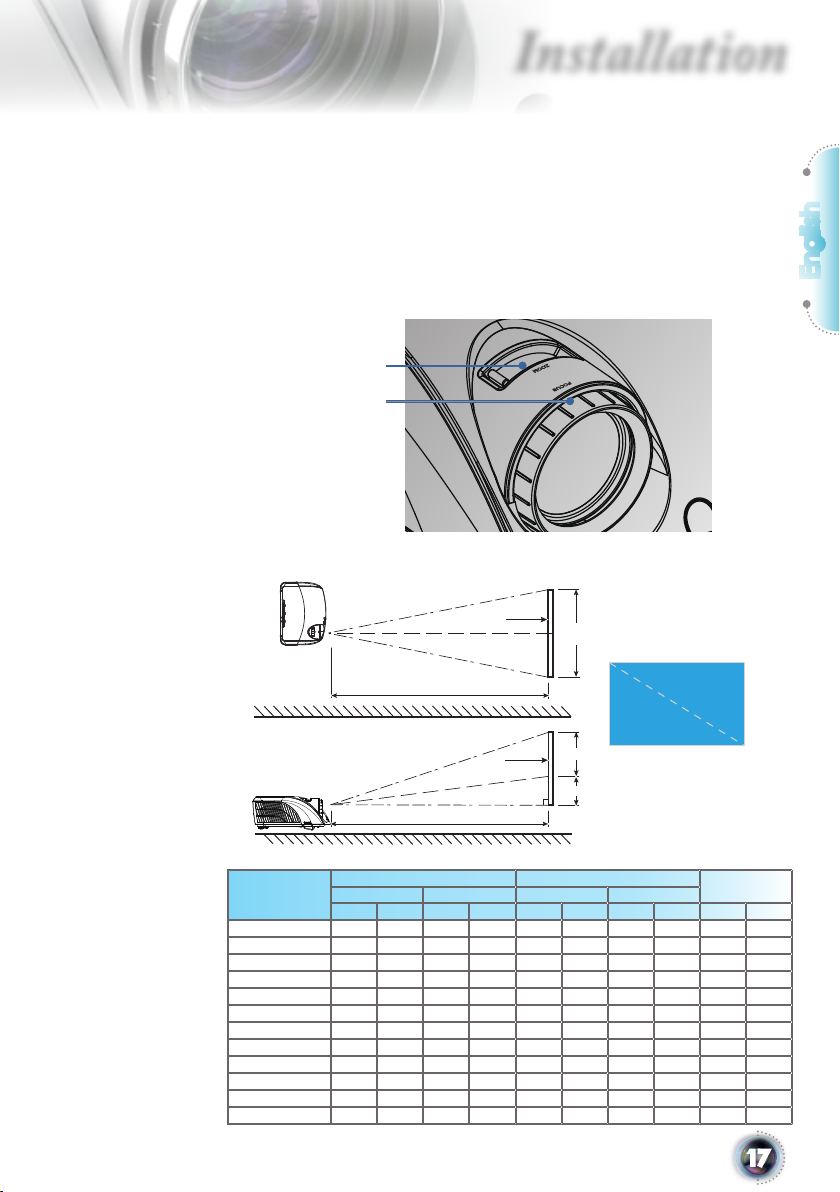
Installation
/
/
/
/
Width
Height
Diagonal
Screen
Screen
Projection Distance (D)
Projection Distance (D)
Screen (W)
Screen (H)
Offset (Hd)
Top View
Adjusting the Projector’s Zoom / Focus
Turn the Zoom Lever to zoom in or zoom out. To focus the
image, turn the focus ring until you see a clear image. The
projector will focus at distances from 4.9 to 41.0 feet (1.5 to
12.5 meters) and the projection screen size from 0.68m~7.75m
(26.77”~305.22”) at 16:9 mode with mechanical travel.
Zoom Lever
Focus Ring
Adjusting Projection Image Size
English
Diagonal
length (inch) size
of 16:9 Screen
27 0.60 0.34 1.97 1.11 1.11 1.33 3.64 4.37 0.12 0.40
37 0.81 0.46 2.66 1.50 1.50 1.80 4.92 5.91 0.16 0.54
50 1.11 0.62 3.64 2.04 2.05 2.46 6.73 8.07 0.22 0.74
60 1.34 0.75 4.38 2.46 2.47 2.96 8.10 9.72 0.27 0.89
70 1.55 0.87 5.09 2.86 2.87 3.44 9.42 11.30 0.31 1.03
80 1.78 1.00 5.85 3.29 3.28 3.94 10.76 12.91 0.36 1.18
90 1.99 1.12 6.53 3.68 3.69 4.43 12.11 14.53 0.40 1.33
100 2.22 1.25 7.27 4.09 4.10 4.92 13.45 16.14 0.45 1.47
120 2.66 1.50 8.72 4.91 4.92 5.90 16.14 19.37 0.54 1.77
150 3.32 1.87 10.90 6.14 6.15 7.38 20.18 24.21 0.67 2.21
200 4.32 2.49 14.17 8.18 8.20 9.84 26.90 32.28 0.90 2.94
300 6.65 3.74 21.81 12.27 12.30 14.76 40.35 48.43 1.35 4.42
This graph is for user’s reference only.
Screen Size W X H (16:9) Projection distance (D)
(m) (feet) (m) (feet)
wide tele wide tele wide tele wide tele (m) (feet)
Offset
(Hd)
17
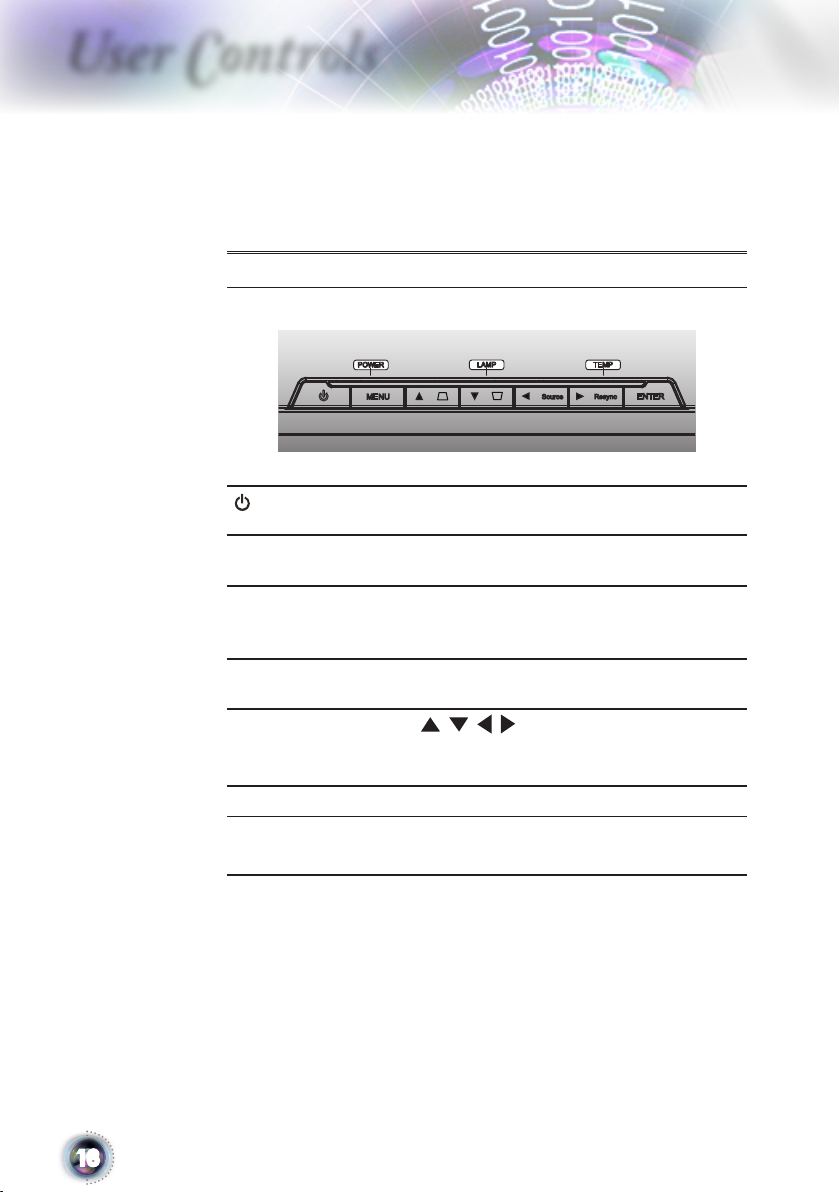
User Controls
/
/
/
/
Control Panel & Remote Control
There are two ways for you to control the functions: Control
Panel and Remote Control.
Using the Control Panel
Power
Source
Menu
Keystone
Four Directional Select
Keys
Enter
Re-Sync
Refer to the “Power On/Off the Projector”
section on pages 14-15.
Press “Source” to select the input signal
source.
Press “Menu” to launch the on-screen
display (OSD) menu. To exit OSD, Press
“Menu” again.
Adjust image distortion caused by tilting
the projector.
Use to select items or make
adjustments to your selection.
Conrm your item selection.
Automatically synchronize the projector to
the input source.
18
