Page 1

Table of Contents
Usage Notice ...................................................................................................................... 2
Safety Information ........................................................................................................................2
Class B emissions limits ................................................................................................................................................................ 2
Important Safety Instruction ........................................................................................................................................................ 2
Precautions .....................................................................................................................................4
Eye Safety Warnings .....................................................................................................................6
Introduction ....................................................................................................................... 7
Product Features ...........................................................................................................................7
Package Overview ........................................................................................................................8
Product Overview .........................................................................................................................9
Main Unit ........................................................................................................................................................................................9
Control Panel ................................................................................................................................................................................ 10
Rear View ......................................................................................................................................................................................11
Remote Control ............................................................................................................................................................................12
Installation ........................................................................................................................ 13
Connecting the Projector ............................................................................................................13
Connect to Computer / Notebook ............................................................................................................................................ 13
Connect to Video Sources ........................................................................................................................................................... 14
Installing or Removing the Optional Lens ..............................................................................15
Removing the Existing Lens From the Projector .....................................................................................................................15
Installing the New Lens .............................................................................................................................................................. 16
Powering On/Off the Projector ................................................................................................17
Powering On the Projector .........................................................................................................................................................17
See Security Setting on page 43 if security lock is enabled. ..................................................................................................18
Powering Off the Projector ......................................................................................................................................................... 19
Warning Indicator........................................................................................................................................................................19
Adjusting the Projected Image ..................................................................................................20
Adjusting the Projector’s Height ...............................................................................................................................................20
Adjusting Projected Image Position Using PureShift ............................................................20
Adjusting the vertical image position .......................................................................................................................................21
Adjusting the horizontal image position ..................................................................................................................................22
PureShift Range Diagram ........................................................................................................................................................... 22
Adjusting the Zoom / Focus ...................................................................................................................................................... 23
Adjusting Projection Image Size (XGA) ...................................................................................................................................24
Adjusting Projection Image Size (WXGA) ...............................................................................................................................25
User Controls ................................................................................................................... 26
Control Panel ...............................................................................................................................26
Remote Control ...........................................................................................................................27
On-screen Display Menus ..........................................................................................................29
How to operate .............................................................................................................................................................................29
Menu Tree ..................................................................................................................................................................................... 30
Image ............................................................................................................................................31
Display ..........................................................................................................................................37
Setup .............................................................................................................................................39
Options .........................................................................................................................................50
LAN_RJ45 .....................................................................................................................................55
Appendices ...................................................................................................................... 58
Troubleshooting/Help On-screen Display Menu ..................................................................58
Image Problems............................................................................................................................................................................58
Intermission Problems ................................................................................................................................................................63
HDMI Q & A ................................................................................................................................................................................64
Projector Status Indication..........................................................................................................................................................65
LED Error Code Messages ..........................................................................................................................................................66
Remote Control Problems ..........................................................................................................................................................67
Audio Problems ...........................................................................................................................................................................68
Replacing the Lamp .....................................................................................................................................................................69
Cleaning the Projector ................................................................................................................71
Cleaning the Lens ........................................................................................................................71
Cleaning the Case ........................................................................................................................................................................71
Compatibility Modes ...................................................................................................................................................................72
RS232 Commands .......................................................................................................................74
RS232 Protocol Function List .....................................................................................................75
Ceiling Installation ......................................................................................................................82
Optoma Global Ofces ...............................................................................................................83
Regulation & Safety notices .......................................................................................................85
Operation conditions ..................................................................................................................86
Page 2

English
2
Usage Notice
Safety Information
WARNING: TO REDUCE THE RISK OF FIRE OR ELECTRIC SHOCK, DO NOT EXPOSE
THE PROJECTOR TO RAIN OR MOISTURE. DANGEROUS HIGH VOLTAGES ARE
PRESENT INSIDE THE ENCLOSURE. DO NOT OPEN THE CABINET.
REFER SERVICING TO QUALIFIED PERSONNEL ONLY.
Class B emissions limits
This Class B digital apparatus meets all requirements of the Canadian
Interference-Causing Equipment Regulations.
Important Safety Instruction
1. Read these instructions –before using this projector.
2. Keep these instructions –for future reference.
3. Follow all instructions.
4. Install in accordance with the manufacturer’s instructions :
A. Do not block any ventilation openings. To ensure reliable
operation of the projector and to protect it from overheating,
put the projector in a position and location that will not
interfere with its proper ventilation. For example, do not
place the projector on a bed, sofa, carpet, or similar surface
that may block the ventilation openings. Do not put it in an
enclosure, such as a bookcase or a cabinet that may keep air
from owing through its ventilation openings.
B. Do not use this projector near water or moisture. To reduce
the risk of re or electric shock, do not expose the projector to
rain or moisture.
C. Do not install near any heat sources, such as radiators, heaters,
stoves or other apparatus (including ampliers) that produce heat.
5. Clean only with a dry cloth.
6. Only use attachments/accessories specied by the manufacturer.
7. Refer all servicing to qualied service personnel. Servicing is required
when the projector has been damaged in any way, such as:
r Power supply cord or plug is damaged.
r Liquids have spilled or objects have fallen into the apparatus.
r The projector has been exposed to rain or moisture, does not
operate normally, or has been dropped.
The lightning ash with arrow head within an equilateral triangle is
intended to alert the user to the presence of uninsulated “dangerous
voltage” within the product’s enclosure that may be of sufcient
magnitude to constitute a risk of electric shock to persons.
The exclamation point within an equilateral triangle is intended to alert
the user to the presence of import operating and maintenance (servicing)
instructions in the literature accompanying the appliance.
Page 3

English
Usage Notice
Do not attempt to service this projector yourself. Opening or
removing covers may expose you to dangerous voltages or
other hazards. Please call Optoma to be referred to an
authorized service center near you.
8. Do not let objects or liquids enter the projector as they may touch
dangerous voltage points or short-out parts that could result in a
re or electric shock.
9. See projector enclosure for safety related markings.
10. The projector should not be adjusted or repaired by anyone
except properly qualied service personnel.
3
Page 4

English
4
Usage Notice
Precautions
▀■ Warning - Do not look into the projector’s lens when the lamp is
▀■ Warning - To reduce the risk of re or electric shock, do not
▀■ Warning - Please do not open or disassemble the projector as this
▀■ Warning - When replacing the lamp, please allow unit to cool down,
Please follow all warnings, precautions and
maintenance as recommended in this user’s
guide.
on. The bright light may damage your eyes.
expose this projector to rain or moisture.
may cause electric shock.
and follow all replacement instructions. See pages 69.
When the
v
lamp reaches
the end of its
life, the
projector will
not turn back
on until the
lamp
module has
been replaced.
To replace the
lamp, follow
the procedures
listed under
“Replacing the
Lamp” section
on page 69.
▀■ Warning - This projector will detect the life of the lamp itself. Please
be sure to change the lamp when it shows warning
messages.
▀■ Warning - Use the “Lamp Reset” function from the on-screen display
“Options|Lamp Setting” menu after replacing the lamp
module (see page 53).
▀■ Warning - When switching the projector off, please ensure the
cooling cycle has been completed before disconnecting
the power. Allow 90 seconds for the projector to cool
down.
▀■ Warning - Do not use the lens cap when projector is in operation.
▀■ Warning - When the lamp is approaching the end of its life, the
message “Lamp is approaching the end of its useful
life” displays on the screen. Please contact your local
reseller or service center to change the lamp as soon
as possible.
▀■ Warning - To reduce the risk of injury to the eyes, do not look directly
into the laser beam on the remote control and do not point
the laser beam into anyone’s eyes. This remote control is
equipped with a Class II laser that emits radiation.
Page 5

English
Usage Notice
Do:
v Turn off the product before cleaning.
v Use a soft cloth moistened with a mild detergent to clean the
display housing.
v Disconnect the power plug from the AC outlet if the product
is not being used for a long period of time.
Do not:
v Block the ventilation slots and openings on the unit.
v Use abrasive cleaners, waxes or solvents to clean the unit.
v Use under the following conditions:
- In extremely hot, cold or humid environments. Ensure that
the ambient room temperature is within 5-40 °C and relative
humidity is 10-85% (max.), non-condensing.
- In areas susceptible to excessive dust and dirt.
- Near any appliance that generates a strong magnetic eld.
- In direct sunlight.
5
Page 6

English
6
Usage Notice
Eye Safety Warnings
▀■ Avoid staring directly into the projector’s beam of light at all times.
▀■ Minimize standing facing into the beam. Keep your back to the
beam as much as possible.
▀■ Using a stick or laser pointer is recommended to avoid the need
for the presenter to enter the beam.
▀■ Ensure that projectors are located out of the line of sight from
the screen to the audience; this ensures that, when presenters
look at the audience, they do not also have to stare at the
projector lamp. The best way to achieve this is by ceiling-
mounting the projector rather than placing it on oor or table
top.
▀■ When projector is used in a classroom, adequately supervise
students when they are asked to point out something on the
screen.
▀■ In order to minimize the lamp power needed, use room blinds
to reduce ambient light levels.
Page 7

English
Introduction
Product Features
This product is a single chip 0.7” XGA and 0.65” WXGA series
®
DLP
projector. Outstanding features include:
u Texas Instruments Single chip DLP® Technology
u Computer Compatibility:
Apple Macintosh, iMac, and VESA Standards:
UXGA, SXGA+, SXGA, WXGA, XGA, SVGA, VGA
u Video Compatibility:
■
NTSC, NTSC4.43
■
PAL/PAL-M/PAL-N/SECAM
■
SDTV and EDTV compatible
■
HDTV compatible (720p, 1080i, 1080p)
u Auto source detection with user denable settings
u
Fully featured IR remote control with laser pointer and
mouse control
u User friendly multilingual On Screen Menu
u Advanced digital keystone correction and high
quality full screen image re-scaling
u User friendly control panel
u Macintosh and PC compatible
u HDMI 1.3 compatible
u Instant On Screen Help
u Closed Captioning equipped
7
Page 8

English
8
1
3
4
Pg
Pg
Format
HDMI
Source
Component
DIV BNC VGA-1
VGA-2
S-Video
Video
Menu
Display
Volume
、
、
、
、
2
5
6 7
8 9 0
Enter/Help
Brightness
Introduction
Package Overview
This projector comes with all the items shown below. Check to
make sure your unit is complete. Contact your dealer
immediately if anything is missing.
v
Due to the
difference in
applications
for each
country,
some regions
may have
different
accessories.
Option Lens
(Standard lens/
Long throw lens/
Short throw lens)
VGA Cable 1.8m
Documentation:
User’s Manual
þ
Warranty Card
þ
Quick Start Card
þ
WEEE Card
þ
Projector with lens cap
Composite Cable
1.8m
(Not available in
European Version)
USB Cable
(A to B) 1.8m
(optional)
IR Remote Control
(with 2 x AA Batteries)
Power Cord 1.8m
SCART to RGB &
S-Video Adapter
(optional)
Page 9

English
Product Overview
2
1
7
69 8
11 10
5
4
3
12 13
19 18
17
16
14
15
Main Unit
Introduction
Front IR Receiver
1.
Top Cover 11.
2.
Lens Release Button
3.
Vertical and Horizontal Lens 13. LED Indicators
4.
Shift Adjustment Controls 14. Input/Output Connections
Control Panel 15. Back IR Receiver
5.
Lamp Cover 16. Main Power Switch
6.
Tilt-Adjustment foot 17. Power Socket
7.
Zoom 18. Security Bar
8.
Lens 19. Kensington™ Lock
9.
10. Focus
Lens CAP
12. Power Button
9
Page 10

English
10
2 31 4
6 5
Introduction
Control Panel
1. Source / ◄
2. Keystone + / ▲
3. Re-Sync / ►
4. Menu
5.
6. Keystone - / ▼
Enter / Help
(See page 58 Appendices for help function.)
Page 11

English
18
19
1
2
3
5
6
7
4
1617
8
9
10
11
12
13
14
15
20
21
22
23
24
25
26
Introduction
Rear View
1. Temp LED 14. 12V OUT A/B Connector
2. Lamp LED 15. AUDIO IN L/R RCA (YPbPr) Connectors
3. DVI-D Connector 16. AUDIO IN L/R RCA (Video/ S-Video) Connectors
4. VGA 2/ YPbPr Connector 17. VIDEO Connector
5. HDMI Connector 18. S-VIDEO Connector
6. USB Connector 19. YPbPr Connectors
7. RJ-45 Connector 20. BNC Connectors
8. AUDIO IN (VGA2) Connector 21. Power Socket
9. VGA OUT 22. Main Power Switch
10. AUDIO OUT 3.5mm Jack 23. AUDIO IN (VGA1) Connector
11. Back IR Receiver 24. VGA 1/ SCART/ YPbPr Connector
12. AUDIO IN (BNC) Connector 25. Power Button
13. RS-232 Connector 26. Power LED
11
Page 12

English
12
Pg
Pg
Form at
HDMI
Sour ce
Compon ent
D IV BNC VG A-1
VGA- 2
S-Vid eo
Video
Menu
Disp lay
Volum e
、
、
、
、
1
2
3
4
5
6 7
8 9 0
Enter/Help
Brightness
10
6
2
3
5
7
4
9
23
1819
26
27
28
29
16
15
17
20
21
22
11
12
13
24
25
14
8
1
Introduction
v
Due to the
difference in
applications
for each
country,
some regions
may have
different
accessories.
Remote Control
1. AV Mute
2. Power On/Off
3. Re-Sync
4. Freeze
5. Keystone
6. Page Up
7. Volume +/-
8. Page Down
9. PC/Mouse control
10. Mouse Right Click
11. Enter/Help
12. Four Directional Select Keys
13. Format/1 (Number Button
for password input)
14. Source/4
15. Component/3
16. VGA-1/7
17. VGA-2/0
18. S-Video/9
19. BNC/6
20. Video/8
21. DVI/5
22. HDMI/2
23. Brightness
24. Menu
25. Mouse Left Click
26. Zoom Out
27. Zoom In
28. Display
29. Laser Pointer
Page 13

English
v Due to the
4
1
5
283
10
9
7
6
11
difference in
applications
for each
country, some
regions may
have different
accessories.
Installation
Connecting the Projector
Connect to Computer / Notebook
1. Power Cord
2. VGA2 Cable
3. VGA1 Cable
4. Audio-in Cable
5. DVI-D Cable (Optional)
6. HDMI Cable (Optional)
7. USB Cable
8. VGA-out Cable (Available for VGA1 VGA signal loop through)
9. Audio-out (Optional RCA to 3.5mm jack cable)
10. RS-232 Cable (Optional)
11. BNC Cable
13
Page 14

English
14
4
DVD Player, Set-top Box,
HDTV receiver
DVD Player, Set-top Box,
HDTV receiver
4
1
2 3 4
7
9
9
11
8
5
6
Video Output
12
10
2
Installation
Connect to Video Sources
v
Due to the
difference in
applications
for each
country,
some regions
may have
different
accessories.
10.
11.
12.
1. Power Cord
2. Component Cable (Optional)
3. DVI-D Cable (Optional)
4. HDMI Cable (Optional)
5. BNC Cable (Optional)
6. Audio-in Cable
7. Audio-in Cable
8. Video Cable (Optional)
9. S-Video Cable (Optional)
VGA Cable
SCART to RGB & S-Video Adapter (Optional)
RGB to Component Adapter (Optional)
Page 15

English
Installation
Installing or Removing the Optional Lens
Caution
• Do not shake or place excessive pressure on the projector or the
lens components as the projector and lens components contain
precision parts.
• Before removing or installing the lens, be sure to turn off the
projector, wait until the cooling fans stop, and turn off the main
power switch.
• Do not touch the lens surface when removing or installing the lens.
• Keep ngerprints, dust or oil off the lens surface. Do not scratch
the lens surface.
• Work on a level surface with a soft cloth under it to avoid scratching.
• If you remove and store the lens, attach the lens cap to the
projector to keep off dust and dirt.
Removing the Existing Lens From the Projector
1. Push down and
release the top cover
to open.
2. Push the LENSE
RELEASE button to
the unlock position.
3. Grasp the lens.
4. Rotate the lens
counterclockwise.
The existing lens will
be disengaged.
15
Page 16

English
16
Installation
5. Pull out the existing
lens slowly.
Installing the New Lens
1. Align the notches and
correctly position the
v Pin of IRIS
should be in
the direction as
shown in the
picture.
electrical contact pad as
shown in the picture.
Pin of
IRIS
2. Rotate the lens
clockwise until you feel
it click into place.
Page 17

English
v Turn on the
projector rst
and then
select the
signal sources.
First time to
turn on the
projector:
Remember to
select the type
of lens you
have installed.
Detail see page
51.
Installation
Powering On/Off the Projector
Powering On the Projector
1. Remove the lens cover.
2. Connect the power cord to the projector.
3. Turn On the connected devices.
4. Ensure the Power LED turns amber and then press the power
button to turn On the projector.
The Power LED will now ash blue.
The startup screen will display in approximately 30 seconds. The
rst time you use the projector, you can select your preferred language and Power Mode setup after the startup screen display.
If the connected device is a PC, press the appropriate keys on the
computer keyboard to switch the display output to the projector.
(Check the user manual of the PC to determine the appropriate Fn
key combination to change display output.)
17
Page 18

English
18
Installation
See Security Setting on page 43 if security lock is enabled.
5. If more than one input device is connected, press the “Source”
button sequentially to switch between devices.
For direct source selection, see page 28.
Page 19

English
Installation
Powering Off the Projector
1. Press POWER to turn off the projector lamp, a message displays on the
projector’s screen.
2. Press POWER again to conrm, otherwise the message disappears
after 15 seconds.
3.
The cooling fans continue to operate for about 10 seconds for cooling
cycle
and the Power Led will turn blue. When the light is solid
amber, the projector has entered standby mode.
(If you wish to turn the projector back on, you must wait until the
projector has completed the cooling cycle and has entered standby
mode. Once in standby mode, simply press POWER to restart the
projector.)
4. Turn off the main power switch. Disconnect the power cord from
the electrical outlet and the projector.
5. Do not turn on the projector immediately following a power off
procedure.
Warning Indicator
v When the LAMP LED indicator lights red, the projector will
automatically shut itself down. Please contact your local reseller
or service center. See pages 65-67.
v When the TEMP LED is on a steady (not ashing) red, the
projector will automatically shut itself down. Under normal
conditions, the projector can be switched on again after it has
cooled down. If the problem persists, you should contact your
local dealer or our service center. See pages 65-67.
v When the TEMP LED ashes red, it indicates the fan has failed.
Please contact your local dealer or our service center. See pages
65-67.
19
Page 20

English
20
1 1
Installation
Adjusting the Projected Image
Adjusting the Projector’s Height
The projector is equipped with elevator foot for adjusting the image height.
To raise the image:
Use screw in foot u to rise the image to the desired height angle
and ne-tune the display angle.
To lower the image:
Use screw in foot u to lower the image to the desired height angle
and to ne-tune the display angle.
Adjusting Projected Image Position Using PureShift
Lens Release
Horizontal Lens
Shift Lever
Vertical Lens
Shift Lever
Page 21

English
Screen Height
(H)
100%
H x 5%
H x 35%
H x 15%
H x 55%
Distance
(L)
WXGA
Screen
Installation
Screen Height
(H)
100%
H x 40%
H x 10%
H x 50%
Distance
(L)
XGA
Screen
The PureShift function can be used to adjust the position of the
projected image either horizontally or vertically within the range
detailed below.
Adjusting the vertical image position
The vertical image height can be adjusted between 100% and -10%
for XGA, 105% and -15% for WXGA of image height. Note that the
maximum vertical image height adjustment can be limited by the
horizontal image position. For example it is not possible to achieve
the maximum vertical image position height detailed above if
the horizontal image position is at maximum. Please consult the
PureShift Range diagram below for further clarication.
21
Page 22

English
22
Left Side
(W/2) x 10% (W/2) x 10%
Right Side
Screen Width
(W)
Installation
W
Wx5%
WXGA
Hx105%
Wx5%
Max W image shift=Wx5%
Max H image shift=Hx105%
When Hx105%, Max image shift=Wx0%
When Wx5%, Max image shift=Hx100%
Hx100%
Hx15%
H=Image Height
W
Wx5%
XGA
Hx100%
Wx5%
Max W image shift=Wx5%
Max H image shift=Hx100%
When Hx100%, Max image shift=Wx0%
When Wx5%, Max image shift=Hx100%
Hx10%
H=Image Height
Adjusting the horizontal image position
With the lens in the center position the
horizontal image position can be adjusted
to the left or right by up to a maximum
of 5% of the image width. Note that the
maximum horizontal image height
adjustment can be limited by the vertical
image position. For example it is not
possible to achieve the maximum horizontal image position if the vertical image
position is at maximum. Please consult the
PureShift Range diagram below for
further clarication.
PureShift Range Diagram
Page 23

English
Pg
Pg
Forma t
HDMI
Source
Compone nt
D IV BNC VGA-1
VGA-2
S-Vide o
Video
EnterMenu
IP module
Displa y
Volume
Ε
Ε
Ε
Ε
1
2
3
4
5
6 7
8 9 0
Installation
Adjusting the Zoom / Focus
You may turn the zoom ring to zoom in or out. To focus the image,
rotate the focus ring until the image is clear. The projector will focus
at distances. See pages 24-25.
Use the keystone buttons to
correct image distortion. They can be found on the remote
control and on the projector’s control panel.
23
Page 24

English
24
Height
Diagonal
Width
HdHd
4.9' ( 1.50m)
8.9' ( 2.72m)
14.4' (4.40m)
20.2' (6.16m)
26.2' (8.00m)
32.0' (9.76m)
6.6' ( 2.00m)
18.4' (5.60m)
30.2' (9.20m)
42.0' (12.80m)
53.8' (16.40m)
65.6' (20.00m)
1.6' ( 0.50m)
3.3' ( 1.00m)
4.9' (1.50m)
6.6' ( 2.00m)
8.2' ( 2.50m)
9.8' (3.00m)
Installation
Adjusting Projection Image Size (XGA)
STD lens: offset=100%
Screen
(Diagonal)
Screen size
Max.
Min.
Max
(WxH).
Min.
(WxH)
Distance
46.1’’
(117.2cm)
36.9’’
(93.8cm)
36.9’’x27.7’’
93.8x70.3cm
29.5’’ x22.1’’
75.0 x56.3cm
4.9’ (1.50m) 8.9’ (2.72m) 14.4’ (4.40m) 20.2’ (6.16m) 26.2’ (8.00m) 32.0’ (9.76m)
83.7’’
(212.5cm)
66.9’’
(170.0cm)
66.9’’x50.2’’
170.0 x127.5cm
53.5’’x40.2’’
136.0 x102.0cm
135.3’’
(343.8cm)
108.3’’
(275.0cm)
108.3’’x81.2’’
275.0 x206.3cm
86.6’’x65.0’’
220.0 x165.0cm
189.5’’
(481.3cm)
151.6’’
(385.0cm)
151.6’’ x113.7’’
385.0 x288.8cm
121.3’’x90.9’’
308.0 x231.0cm
246.1’’
(625.0cm)
196.9’’
(500.0cm)
196.9’’ x147.6’’
500.0 x375.0cm
157.5’’x118.1’’
400.0 x300.0cm
300.2’’
(762.5cm)
240.2’’
(610.0cm)
240.2’’ x180.1’’
610.0 x457.5cm
192.1’’ x144.1’’
488.0 x366.0cm
Long lens: offset=100%
Screen
(Diagonal)
Screen size
Distance
Short lens: offset=100%
Screen (Diagonal)
Screen size
Distance
Max.
Min.
Max
(WxH).
Min.
(WxH)
49.2’’
(125.0cm)
32.8’’
(83.3cm)
39.4’’x29.5’’
100.0x75.0cm
26.2’’x19.7’’
66.7x50.0cm
6.6’(2.00m) 18.4’(5.60m) 30.2’(9.20m) 42.0’(12.80m) 53.8’(16.40m) 65.6’(20.00m)
137.8’’
(350.0cm)
91.9’’
(233.3cm)
110.2’’x82.7’’
280.0x210.0cm
73.5’’x55.1’’
186.7x140.0cm
226.4’’
(575.0cm)
150.9’’
(383.3cm)
181.1’’x135.8’’
460.0x345.0cm
120.7’’x90.6’’
306.7x230.0cm
315.0’’
(800.0cm)
210.0’’
(533.3cm)
252.0’’x189.0’’
640.0x480.0cm
168.0’’x126.0’’
426.7x320.0cm
403.5’’
(1025.0cm)
269.0’’
(683.3cm)
322.8’’x242.1’’
820.0x615.0cm
215.2’’x161.4’’
546.7x410.0cm
30.8’’
(78.1cm)
24.6’’x18.5’’
62.5x46.9cm
1.6’ (0.50m) 3.3’ (1.00m) 4.9’ (1.50m) 6.6’ (2.00m) 8.2’ (2.50m) 9.8’ (3.00m)
61.5’’
(156.3cm)
49.2’’x36.9’’
125.0x93.8cm
92.3’’
(234.4cm)
73.8’’x55.4’’
187.5x140.6cm
123.0’’
(312.5cm)
98.4’’x73.8’’
250.0x187.5cm
153.8’’
(390.6cm)
123.0’’x92.3’’
312.5x234.4cm
492.1’’
(1250.0cm)
328.1’’
(833.3cm)
393.7’’x295.3’’
1000.0x750.0cm
262.5’’x196.9’’
666.7x500.0cm
184.5’’
(468.8cm)
147.6’’x110.7’’
375.0x281.3cm
Page 25

English
Height
Diagonal
Width
HdHd
4.9' ( 1.50m)
9.6' ( 2.92m)
15.5' (4.72m)
21.7' (6.61m)
28.2' (8.59m)
34.4' (10.47m)
6.6' ( 2.00m)
18.4' (5.60m)
30.2' (9.20m)
42.0' (12.80m)
53.8' (16.40m)
65.6' (20.00m)
1.6' ( 0.50m)
3.3' ( 1.00m)
4.9' (1.50m)
6.6' ( 2.00m)
8.2' ( 2.50m)
9.8' (3.00m)
Installation
Adjusting Projection Image Size (WXGA)
STD lens: offset=110%
Screen
(Diagonal)
Screen size
Hd
Max.
Min.
Max
(WxH).
Min.
(WxH)
Max.
Min.
Distance
Long lens: offset=110%
Distance
Screen size
Hd
Distance
Max.
Min.
Max
(WxH).
Min.
(WxH)
Max.
Min.
Screen
(Diagonal)
Screen size
Hd
Short lens: offset=110%
Screen (Diagonal)
43.0’’
(109.2cm)
34.3’’
(87.1cm)
36.5’’x22.8’’
92.6x57.9cm
29.1’’x18.2’’
73.9x46.2cm
1.1’’ (2.9cm) 2.2’’ (5.6cm) 3.6’’ (9.1cm) 5.0’’ (12.8cm) 6.5’’ (16.6cm) 8.0’’ (20.2cm)
0.9’’ (2.3cm) 1.8’’ (4.5cm) 2.9’’ (7.3cm) 4.0’’ (10.2cm) 5.2’’ (13.2cm) 6.3’’ (16.1cm)
4.9’ (1.50m) 9.6’ (2.92m) 15.5’ (4.72m) 21.7’ (6.61m) 28.2’ (8.59m) 34.4’ (10.47m)
45.7’’
(116.2cm)
30.4’’
(77.3cm)
38.8’’x24.2’’
98.5x61.6cm
25.8’’x16.1’’
65.6x41.0cm
1.2’’ (3.1cm) 3.4’’ (8.6cm) 5.6’’ (14.2cm) 7.8’’ (19.7cm) 9.9’’ (25.2cm) 12.1’’ (30.8cm)
0.8’’ (2.0cm) 2.3’’ (5.7cm) 3.7’’ (9.4cm) 5.2’’ (13.1cm) 6.6’’ (16.8cm) 8.1’’ (20.5cm)
6.6’ (2.00m) 18.4’ (5.60m) 30.2’ (9.20m) 42.0’ (12.80m) 53.8’ (16.40m) 65.6’ (20.00m)
28.7’’ (72.8cm) 57.3’’ (145.6cm) 86.0’’ (218.4cm) 114.6’’ (291.2cm) 143.3’’ (364.0cm) 172.0’’ (436.8cm)
24.3’’x15.2’’
61.7x38.6cm
0.8’’ (1.9cm) 1.5’’ (3.9cm) 2.3’’ (5.8cm) 3.0’’ (7.7cm) 3.8’’ (9.6cm) 4.6’’ (11.6cm)
1.6’ (0.50m) 3.3’ (1.00m) 4.9’ (1.50m) 6.6’ (2.00m) 8.2’ (2.50m) 9.8’ (3.00m)
83.7’’
(212.6cm)
66.8’’
(169.6cm)
71.0’’x44.4’’
180.2x112.7cm
56.6’’x35.4’’
143.8x89.9cm
128.1’’
(325.3cm)
85.2’’
(216.5cm)
108.6’’x67.9’’
275.9x172.4cm
72.3’’x45.2’’
183.6x114.8cm
48.6’’x30.4’’
123.5x77.2cm
135.3’’
(343.6cm)
107.9’’
(274.2cm)
114.7’’x71.7’’
291.4x182.1cm
91.5’’x57.2’’
232.5x145.3cm
210.4’’
(534.4cm)
140.0’’
(355.7cm)
178.4’’x111.5’’
453.2x283.3cm
118.8’’x74.2’’
301.6x188.5cm
72.9’’x45.6’’
185.2x115.7cm
189.4’’
(481.2cm)
151.2’’
(384.0cm)
160.6’’x100.4’’
408.0x255.0cm
128.2’’x80.1’’
325.6x203.5cm
292.7’’
(743.6cm)
194.8’’
(494.9cm)
248.2’’x155.2’’
630.5x394.1cm
165.2’’x103.3’’
419.7x262.3cm
97.2’’x60.8’’
246.9x154.3cm
246.2’’
(625.3cm)
196.5’’
(499.0cm)
208.8’’x130.5’’
530.2x331.4cm
166.6’’x104.1’’
423.2x264.5cm
375.1’’
(952.7cm)
249.6’’
(634.1cm)
318.1’’x198.8’’
807.9x504.9cm
211.7’’x132.3’’
537.7x336.1cm
121.5’’x75.9’’
308.6x192.9cm
300.1’’
(762.1cm)
239.5’’
(608.2cm)
254.4’’x159.0’’
646.3x403.9cm
203.1’’x126.9’’
515.8x322.4cm
457.4’’
(1161.8cm)
304.4’’
(773.3cm)
387.9’’x242.4’’98
5.2x615.8cm
258.2’’x161.4’’65
5.7x409.8cm
145.8’’x91.1’’
370.4x231.5cm
25
Page 26

English
26
User Controls
Control Panel
Using the Control Panel
▲/Keystone+
(Up arrow)
◄/Source
(Left arrow)
Enter / Help
►/
Re-Sync
(Right arrow)
Menu
•Adjust the image Keystone positively.
•
Navigates and changes settings in the OSD.
•
Press Source to select an input signal.
•
Navigates and changes settings in the OSD.
Conrm your item selection./
Press to activate Help function
(disabled in OSD menus).
See page 58 Appendices for help function.
•Automatically synchronizes the projector to
the input source.
•
Navigates and changes settings in the OSD.
Press Menu to launch the on-screen display
(OSD) menu. To exit OSD, Press Menu again.
Page 27

English
1
3
4
Pg
Pg
Forma t
HDMI
Source
Componen t
D IV B NC VGA- 1
VGA-2
S-Vide o
Video
Menu
Displa y
Volume
Ε
Ε
Ε
Ε
2
5
6 7
8 9 0
Enter/Help
Brightness
Pg
Pg
Ε
Ε
Ε
Ε
User Controls
Remote Control
Using the Remote Control
Power
Laser
AV Mute
Re-Sync
Display
Freeze Press Freeze to pause the screen image.
Keystone
Refer to the “Power On/Off the
Projector” section on page 17.
Aim the remote at the viewing screen,
press and hold this button to activate
the laser pointer.
Momentarily turns off/on the audio
and video.
Automatically synchronizes the
projector to the input source.
Press Display to selece a Display mode.
Adjusts image distortion caused by
tilting the projector. (±30 degrees)
v
Due to the
difference in
applications
for each
country,
some regions
may have
different
accessories.
Zoom+
Volume +/-
Press
Adjusts to increase/decrease the
volume.
to zoom in of an image.
Page + Use this button to page up.
Zoom-
Press
to zoom out of an image.
Page - Use this button to page down.
The PC/Mouse control can be used to
PC / Mouse
control
control mouse movement. The mouse
function is enabled using the USB
cable to connect your computer and
the projector.
L Button Mouse left click.
R Button Mouse right click.
Press Menu to launch the on-screen dis-
Menu
play (OSD) menu. To exit OSD, Press
Menu again.
27
Page 28

English
28
1
3
4
Pg
Pg
Forma t
HDMI
Source
Compone nt
D IV BNC VGA-1
VGA-2
S-Vide o
Video
Menu
Displa y
Volume
Ε
Ε
Ε
Ε
2
5
6 7
8 9 0
Enter/Help
Brightness
User Controls
v
Due to the
difference in
applications
for each
country,
some regions
may have
different
accessories.
Using the Remote Control
Four Directional
Select Keys
Use ▲▼◄► to select items or make
adjustments to your selection.
Brightness Adjust the brightness of the image.
Format
Press Format to select the image ratio.
HDMI Press HDMI to choose HDMI source.
Component
Press Component to choose
Component source.
Source Press Source to select an input signal.
DVI
Press DVI to choose source from
DVI-D connector.
BNC Press BNC to choose BNC source.
VGA-1
Video
S-Video
VGA-2
Press VGA-1 to choose source from
VGA- IN connector.
Press Video to choose Composite
video source.
Press S-Video to choose S-Video
source.
Press VGA-2 to choose source from
VGA- IN connector.
Page 29

English
Main Menu
Sub Menu
Setting
User Controls
On-screen Display Menus
The Projector has multilingual On-screen Display menus that allow you to
make image adjustments and change a variety of settings. The projector will
automatically detect the source.
How to operate
1. To open the OSD menu, press Menu on the Remote Control or
Projector Keypad.
2. When OSD is displayed, use ◄► keys to select any item in the
main menu. While making a selection on a particular page, press
▼ or Enter to enter sub menu.
3. Use ▲▼ keys to select the desired item and adjust the settings by
◄► key.
4. Select the next item to be adjusted in the sub menu and adjust as
described above.
5. Press Enter to conrm, and the screen will return to the main
menu.
6. To exit, press Menu again. The OSD menu back to last level
projector will automatically save the new settings.
29
Page 30

English
30
IMAGE
Display Mode
Sharpness
Brightness
Advanced
Tint
Saturation
IMAGE | ADVANCED
BrilliantColor
TM
Degamma
Color Temp.
Color Space
Input Source
De-Interlace
Exit
3D
3D Sync invert
SETUP | Security Security Timer
Change Password
Security Setting
Exit
Auto/RGB/YUV
Warm/Medium/Cold
Film/Video/Graphics/PC
Presentation/Bright/Movie/sRGB/Blackboard/Classroom/User 1/User 2
HDMI/DVI-D/BNC/VGA 1/VGA 2/Component/S-Video/Video/Exit
On/Off
Format
Overscan
Zoom
H Image Shift
V Image Shift (16:9)
V Keystone
DISPLAY
4:3/16:9 I/16:9 II/Native/Auto (XGA)
4:3/16:9 /16:10 /Native/Auto (WXGA)
Off/DLP-Link
On/Off
LanguageSETUP
Projection
Menu Location
Signal
Security
Projector ID
English/Deutsch/Français/Italiano/Español/Português/Polski/
Nederlands/Svenska/Norsk/Dansk /Suomi/Ελληνικά/繁體中文/
简体中文/日本語/한국어/Русский/Magyar/Čeština/ ﻋﺮﺑﻲ /ไทย/Türkçe
Audio
Advanced
Frequency/Phase/H. Position/V. Position/Exit
Month/Day/Hour/Exit
Enable/Disable
Network Network/DHCP/IP Address/Subnet Mask/Gateway/DNS/Apply/Exit
SETUP | Audio Mute
Volume
Exit
On/Off
SETUP | Advanced Logo
Logo Capture
Closed Captioning
Exit
Optoma/User
CC1/CC2/Off
OPTIONS Source Lock
High Altitude
Information Hide
Keypad Lock
Background Color
Advanced
On/Off
Blue/Black/Red/Green/White
Lamp Setting
Reset Yes/No
On/Off
On/Off
On/Off
OPTIONS | Advanced Direct Power On
Auto Power Off (min)
Sleep Timer (min)
On/Off
Power Mode (Standby)
Exit
ECO Mode/Active Mode
OPTIONS | Lamp Setting Lamp Hour
Lamp Reminder
Brightness Mode Bright/STD
Lamp Reset
Exit
Yes/No
On/Off
Contrast
Color Settings Red/Green/Blue/Cyan/Yellow/Magenta/Reset/Exit
RS232 RS232/Network
Lens Type STD/Short/Long
User Controls
Menu Tree
Page 31

English
User Controls
Image
Display Mode
There are many factory presets optimized for various types of images.
Presentation: Good color and brightness from PC input.
4
Bright: Maximum brightness from PC input.
4
Movie: For home theater.
4
sRGB: Standardised accurate color.
4
Blackboard: Tuned for blackboard usage.
4
Classroom: Recommended settings for classroom.
4
User1: User’s own settings.
4
User2: User’s own settings.
4
The initial default settings of this mode is from Movie mode.
Any further adjustments by the user in User1/2 will be saved in this
mode for future use.
Brightness
Adjust the brightness of the image.
Press ◄ to darken image.
4
Press ► to lighten the image.
4
Contrast
The contrast controls the degree of difference between the lightest and
darkest parts of the picture.
Press ◄ to decrease the contrast.
4
Press ► to increase the contrast.
4
Sharpness
Adjusts the sharpness of the image.
Press ◄ to decrease the sharpness.
4
Press ► to increase the sharpness.
4
31
Page 32

English
32
User Controls
Image
Saturation
Adjusts a video image from black and white to full color saturation.
Press ◄ to decrease the amount of saturation in the image.
4
Press ► to increase the amount of saturation in the image.
4
Tint
Adjusts the color balance of red and green.
Press ◄ to increase the amount of green in the image.
4
Press ► to increase the amount of red in the image.
4
Color Setting
Enter the Color Setting menu. Select the Red/Green/Blue Gain for
brightness adjustments and Bias for contrast adjustments for the whole
picture. Individual color adjustments for Cyan, Magenta, Yellow can also
be adjusted. See page 33 for more details.
Advanced
Enter the Advanced menu. Select advanced display options such as
BrilliantColorTM, Degamma, Color Temp., Color Space, Input Source,
De-Interlace, and Exit. See page 35 for more information.
Page 33

English
User Controls
Image | Color Setting
Red
Increase or decrease the color value for red.
Green
Increase or decrease the color value for green.
Blue
Increase or decrease the color value for blue.
Cyan
Increase or decrease the color value for cyan.
Yellow
Increase or decrease the color value for yellow.
Magenta
Increase or decrease the color value for magenta.
Reset
Reset all Color Setting values to the factory default.
33
Page 34

English
34
User Controls
Image | Color Setting / HSG
Hue
Adjust the color balance of red and green.
Press ◄ to increase the amount of green in the image.
4
Press ► to increase the amount of red in the image.
4
Saturation
Adjusts a video image from black and white to full color saturation.
Press ◄ to decrease the amount of saturation in the image.
4
Press ► to increase the amount of saturation in the image.
4
Gain
Set Red Gain to adjust the Brightness:
Increase or decrease the gain value for red.
4
v
Green, Blue,
Cyan,Yellow,
Magenta can
be separate
adjust by
each color
HSG.
Page 35

English
Image | Advanced
User Controls
v
De-interlace
only support
480i/576i/
1080i
signal via
Component/
S-video/
Video.
BrilliantColor
This adjustable item utilizes a new color-processing algorithm and
system level enhancements to enable higher brightness while providing
true, more vibrant colors in picture. The range is from 0 to 10. If you
prefer a stronger enhanced image, adjust toward the maximum setting.
For a smoother, more natural image, adjust toward the minimum setting.
TM
Degamma
This allows you to choose a degamma table that has been ne-tuned to
bring out the best image quality for the input.
Film—for home theater.
4
Video—for video or TV source.
4
Graphics—for image source.
4
PC—for PC or computer source.
4
Color Temp
Adjust the color temperature. Cold temperature, the screen looks colder;
with Warm temperature, the screen looks warmer.
Color Space
Select an appropriate color matrix type from AUTO, RGB, YUV.
Input Source
Enter the Input Source submenu. Select the sources to scan for at startup.
See page 36 for more information.
De-interlace
Press the cursor ◄ or ► button to select different De-interlace modes. This
function converts an interlaced video signal into progressive signal.
On: Use this mode for Films.
4
Off: Use this mode for Video or TV sources.
4
35
Page 36
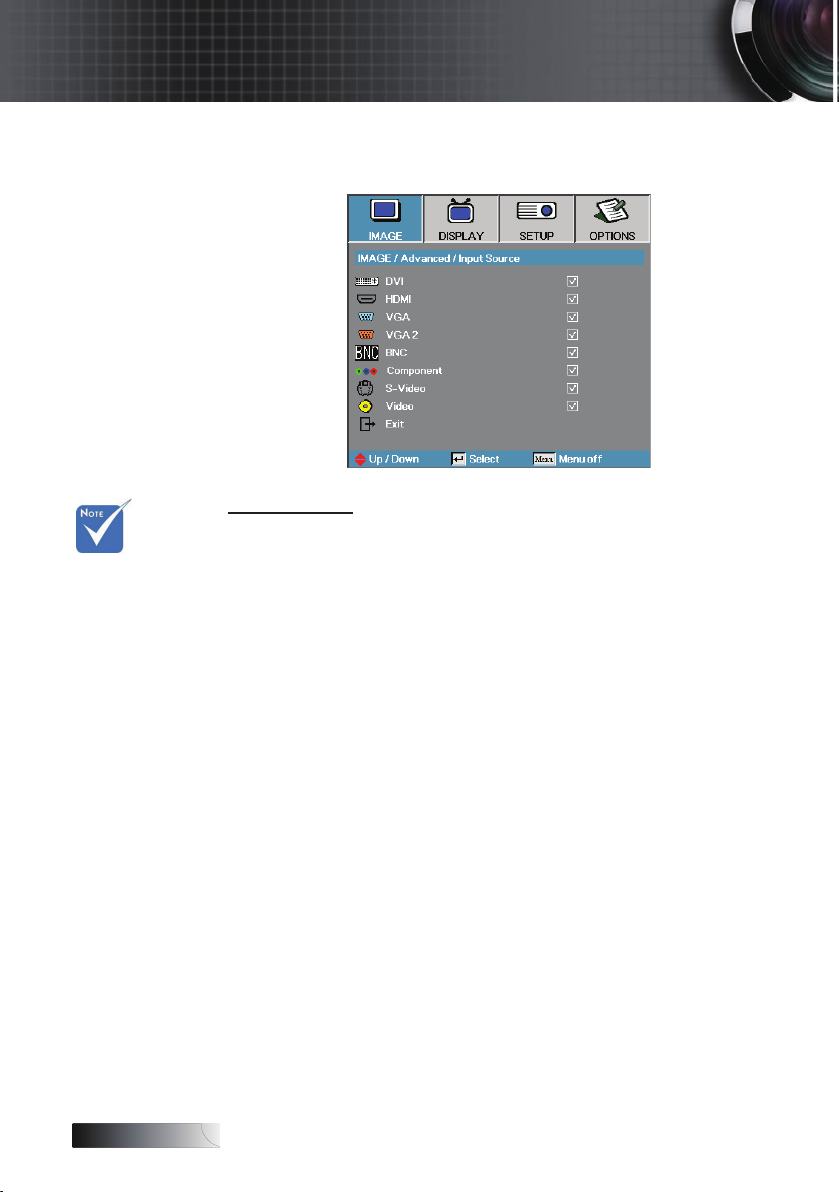
English
36
User Controls
Image | Advanced | Input Source
Input Source
Use this option to enable / disable input sources. Press ▲ or ▼ to select
v If all sources
are deselected,
the projector
cannot display
any images.
Always leave at
least one source
selected.
a source, then press ◄ or ► to enable / disable it. Press Enter to nalize
the selection. The projector will not search inputs that are de-selected.
Page 37
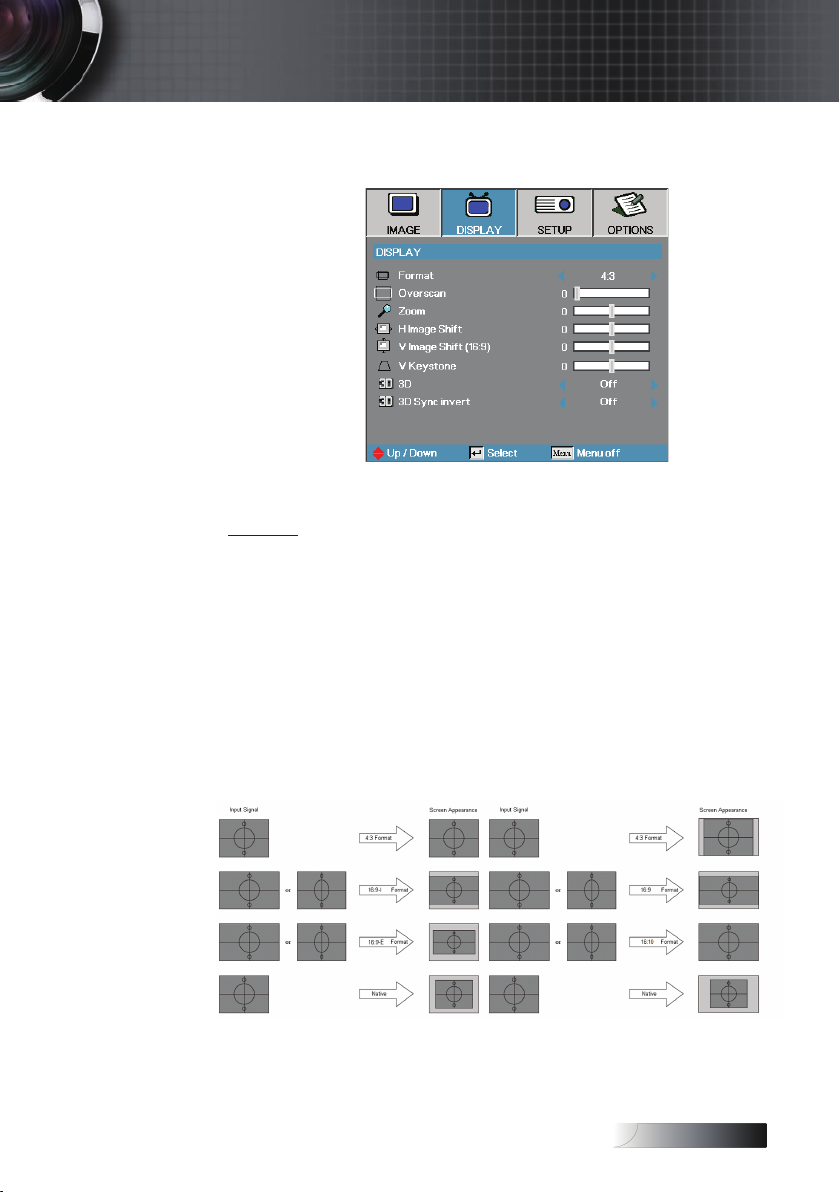
English
User Controls
Display
Format
Use this function to choose your desired aspect ratio.
4:3: This format is for 4x3 input sources not enhanced for Wide screen TV.
4
16:9 I (XGA) | 16:9 (WXGA): This format is for 16x9 input sources,
4
like HDTV and DVD enhanced for Wide screen TV.
16:9 II (XGA) | 16:10 (WXGA): The non-standard wide-screen
4
display format of the projector. Part of the original image will be cut
if the image aspect ratio is less than 1.67:1.
Native: Depends on the resolution of the input source – No scaling is
4
performed.
Auto: Automatically selects the appropriate format.
4
XGA WXGA
37
Page 38
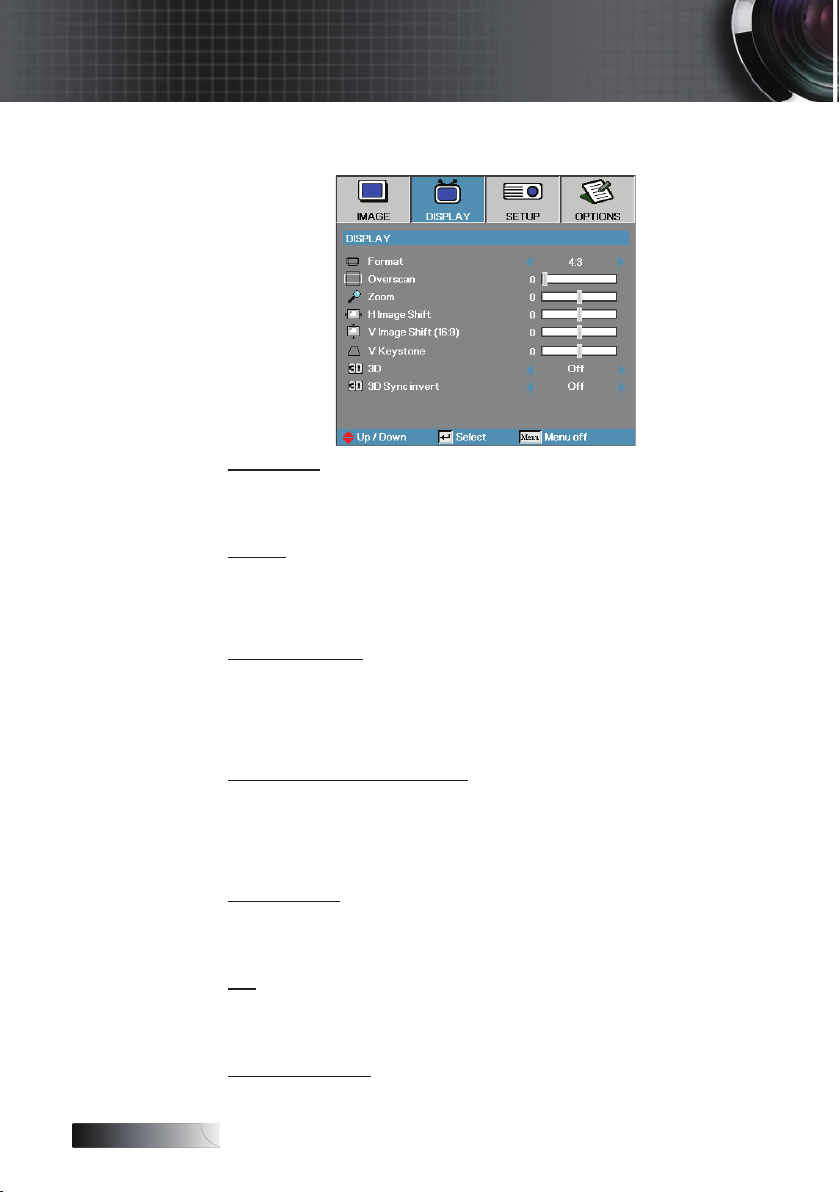
English
38
User Controls
Display
Overscan
Overscan function removes the noise in a video image. Overscan the
image to remove video encoding noise on the edge of video source.
Zoom
Press ◄ to reduce the size of the image.
4
Press ► to magnify an image on the projected screen.
4
H Image Shift
Shifts the projected image position horizontally.
Press ◄ to move the image left on the projected screen.
4
Press ► to move the image right on the projected screen.
4
V Image Shift (16:9 only)
Shifts the projected image position vertically (in 16:9 format only).
Press ► to move the image up on the projected screen.
4
Press ◄ to move the image down on the projected screen.
4
V Keystone
Press ◄ or ► to compensate for vertical images distortion when the
projector is positioned at an angle to the screen.
3D
Press ◄ or ► to enable or disable the 3D function. When the 3D function
is enabled, the current picture mode adjustment will be disabled.
3D Sync invert
Press ◄ or ► to enable or disable the 3D Sync invert function to invert
images.
Page 39

English
User Controls
Setup
Language
Enter the Language menu. Select the multilingual OSD menu.
See page 41 for more information.
Projection
Select projection method:
Front Desktop
4
The factory default setting.
Rear Desktop
4
When you select this function, the projector reverses the image so you
can project from behind a translucent screen.
Front Ceiling
4
When you select this function, the projector turns the image upside
down for ceiling-mounted projection.
Rear Ceiling
4
When you select this function, the projector reverses and turns the
image upside down at same time. You can project from behind a
translucent screen with ceiling mounted projection.
Menu Location
Choose the menu location on the display screen.
39
Page 40

English
40
User Controls
Setup
Signal
Enter the Signal menu. Set projector signal properties.
See page 42 for more information.
Security
Enter the Security menu. Access the projector’s security features.
See page 43 for more information.
Projector ID
Select a two digit projector ID from 0 through 99.
Audio
Enter the Audio menu. Set audio level properties. See page 46 for more
information.
RS232
Allows RS232 control of an individual projector.
Lens Type
Used to set the lens type that has been tted. This is to ensure
correct operation of the lens iris.
Network
Allows LAN via web browser (Internet Explore) to control of projector. See
pages 49 for more information.
Advanced
Enter the Advanced menu. Select the screen display during startup.
See page 47 for more information.
Page 41

English
User Controls
Setup | Language
Language
Choose the multilingual OSD menu. Press ENTER ( ) into the sub
menu and then use the Left (◄) or Right (►) key to select your preferred
language.
41
Page 42

English
42
User Controls
Setup | Signal
Frequency
Change the display data frequency to match the frequency of your
computer’s graphics card. If you experience a vertical ickering bar, use
this function to make an adjustment.
Phase
Phase synchronizes the signal timing of the display with the graphics
card. If you experience an unstable or ickering image, use this function
to correct it.
H. Position
Press ◄ to move the image left.
4
Press ► to move the image right.
4
V. Position
Press ◄ to move the image down.
4
Press ► to move the image up.
4
Page 43

English
Setup | Security
Security Timer
Enter the Security Timer sub menu.
User Controls
v No password
is required to
access Setup
| Security
unless the
Security Timer
or Security
Setting are
enabled.
Enter the Months, Days, and hours that the projector can be used without
entering the password. Exiting to the Setup menu activates the Security
Timer.
Once activated, the projector requires a password on the specied dates
and times to allow power on and access to the security menu.
If the projector is in use and the Security Timer is active, the following
screen displays 60 seconds before the password is required.
43
Page 44

English
44
User Controls
Setup | Security
Change Password
v If the incorrect
password is
entered three
times, the
device auto
shutdowns after
10 seconds.
Use this submenu to change the security password for the projector.
1. Select Change Password from the Security submenu. The Conrm
Change Password dialog box displays.
2. Select Yes.
v If the new
passwords
do not match,
the password
screen
redisplays.
3. Enter the default password <1> <2> <3> <4> <5>.
A second password screen displays.
4. Enter the new password twice for verication.
Page 45

English
User Controls
Setup | Security
Security Setting
Enable or disable the security password.
Enabled—the current password is required to power on the projector
4
and access the Security menu.
Disabled—no password is required for any function.
4
When security is enabled, the following screen displays at startup and
before access to the Security menu is allowed:
45
Page 46

English
46
User Controls
Setup | Audio
Volume
Press ◄ to decrease the volume of voice.
Press ► to increase the volume of voice.
Mute
Toggle the audio on or off.
Off—the speaker volume is turned on.
4
On–the speaker volume is turned off.
4
Page 47

English
User Controls
Setup | Advanced
Logo
Select the screen to display during startup.
Optoma—the supplied default startup screen.
4
User—customized screen capture using the Logo Capture function.
4
Logo Capture
v Only one
startup screen
can be saved
at once.
Subsequent
captures
overwrite
previous les
limited in
1280 x 800.
Capture a displayed screen to use as the startup screen.
1. Display the desired screen on the projector.
2. Select Logo Capture from the Advanced menu.
A conrmation screen displays.
3. Select OK. Screen capture in progress will display.
When nished, Screen capture Succeeded will display.
The captured screen is saved as User in the logo menu.
Closed Captioning
Select the screen to display closed captioning
Off–the supplied default setting.
4
CC1 I CC2–closed captioning type select.
4
47
Page 48

English
48
User Controls
Setup | RS232
RS232
Press Enter to enter the RS232 sub menu and use the Left (◄) or Right (►)
key to select your preferred RS232 control.
When selecting Network, a message displays as below:
Page 49
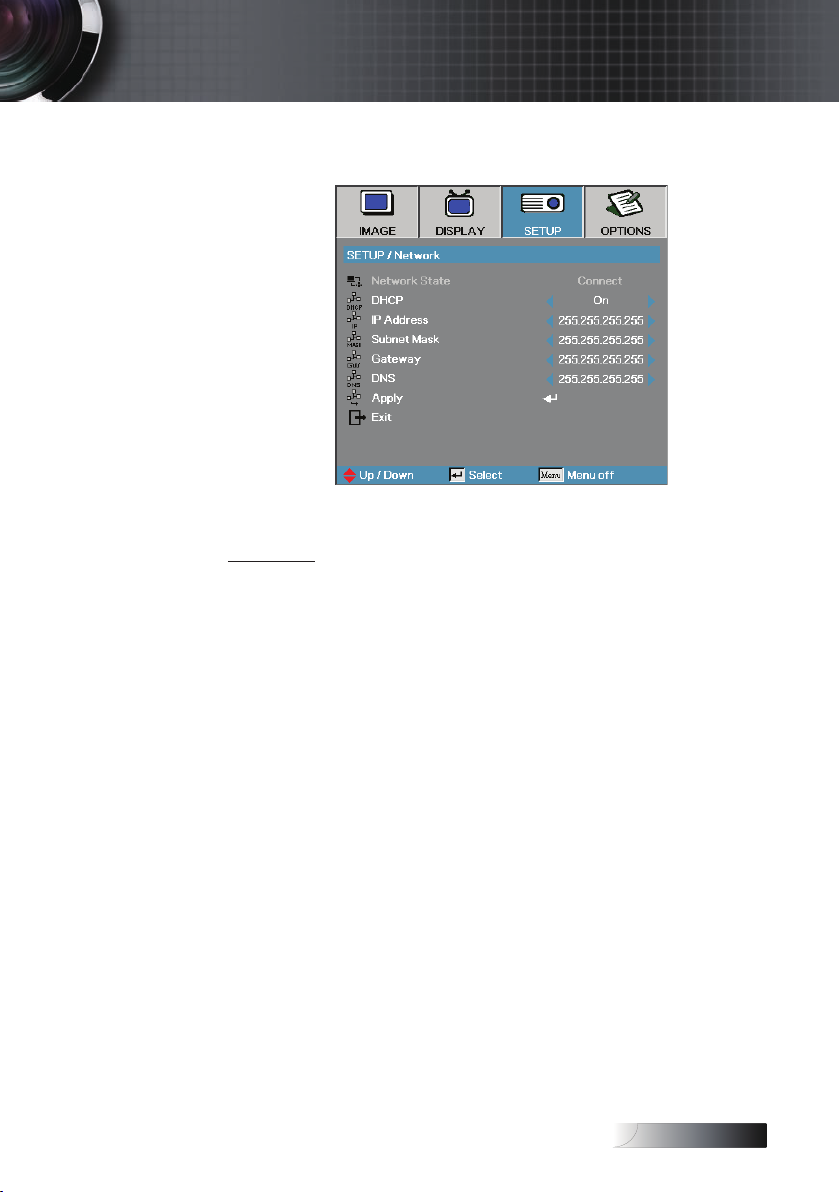
English
User Controls
Setup | Network
Network
Press Enter to apply Network settings. If the connection is successful,
the OSD display will show the following dialogue box.
Network State—to display network information.
4
DHCP:
4
On: Assign an IP address to the projector from the DHCP server
automatically.
Off: Assign an IP address manually.
IP Address—Select an IP address
4
Subnet Mask—Select subnet mask number.
4
Gateway—Select the default gateway of the network connected to the
4
projector.
DNS—Select DNS number.
4
Apply—Press Enter to apply the selection.
4
49
Page 50

English
50
User Controls
Options
Source Lock
Lock the current source as the only available source, even if the cable is
unplugged.
On—only the current source is recognized as an input source.
4
Off—all sources selected in Image | Advanced | Input Source are
4
recognized as an input source.
High Altitude
Adjust the fan speed to reect the environment.
On—increases fan speed for high temperature, humidity, or altitude.
4
Off—regular fan speed for normal conditions.
4
Information Hide
Suppress informational messages on the projected screen.
On—no status messages appear on screen during operation.
4
Off— status messages appear as normal on screen during operation.
4
Keypad Lock
Lock the buttons on the projector top panel.
On—a warning message displays to conrm keypad lock.
4
Off—projector keypad functions as normal.
4
Page 51
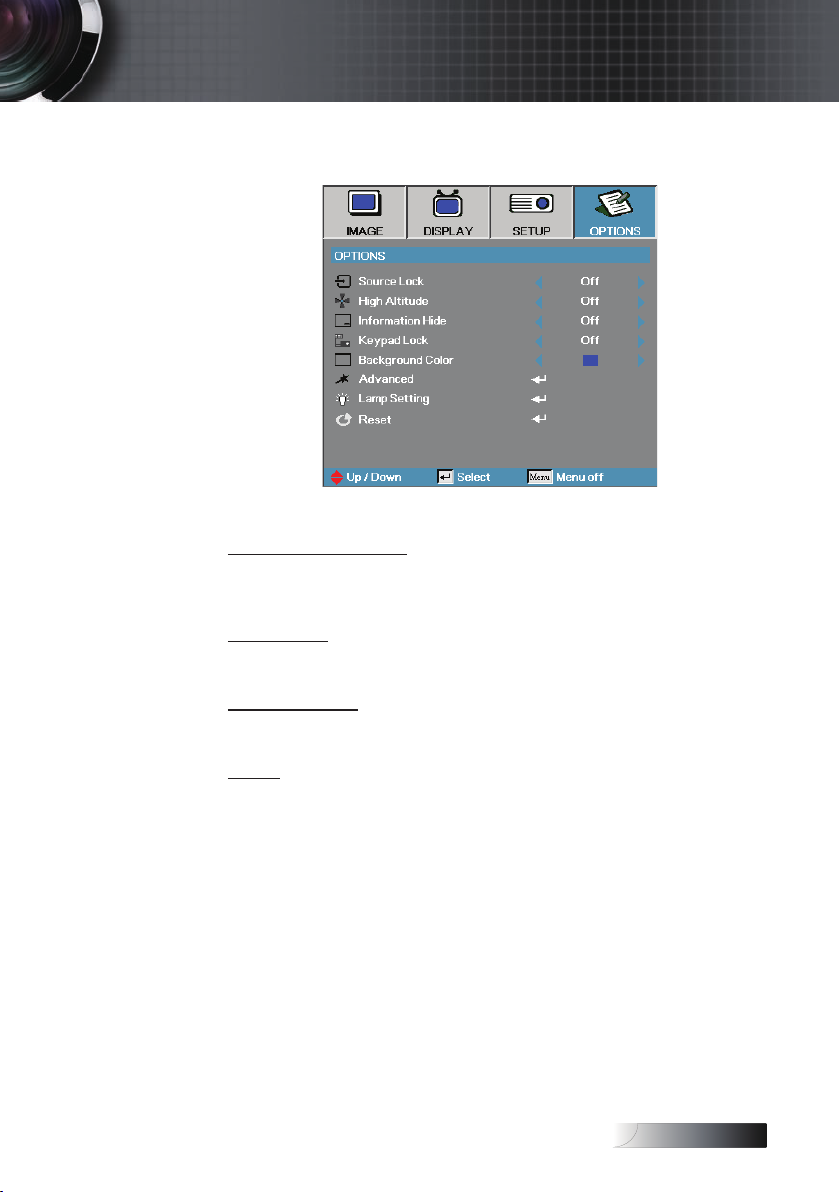
English
User Controls
Options
Background Color
Select the desired background color for the projected image when no
source is detected.
Advanced
Enter the Advanced menu. See page 52 for more details.
Lamp Setting
Enter the Lamp Setting menu. See pages 53-54 for more details.
Reset
Reset all Options to default factory settings.
51
Page 52

English
52
User Controls
Options | Advanced
Direct Power On
Enable or disable Direct Power On.
On—the projector powers on automatically when AC power is supplied.
4
Off— the projector must be powered on as normal.
4
Auto Power Off
Set the Auto Power Off interval. The projector powers off the lamp after
30 minutes of no signal by default. The following warning is displayed 60
seconds before power off.
v When Power
mode (Standby)
is set to Eco, the
VGA & Audio
pass-through,
RS232 and RJ45
will be deactivated when the
projector is in
standby.
Sleep Timer
Set the Sleep Timer interval. The projector powers off after the specied
time period of inactivity (regardless of signal). The following warning is
displayed 60 seconds before power off.
Power Mode (Standby)
Eco.: Choose “Eco.” to save power dissipation further < 1W.
4
Active: Choose “Active” to return to normal standby and the VGA
4
out port will be enabled.
Page 53
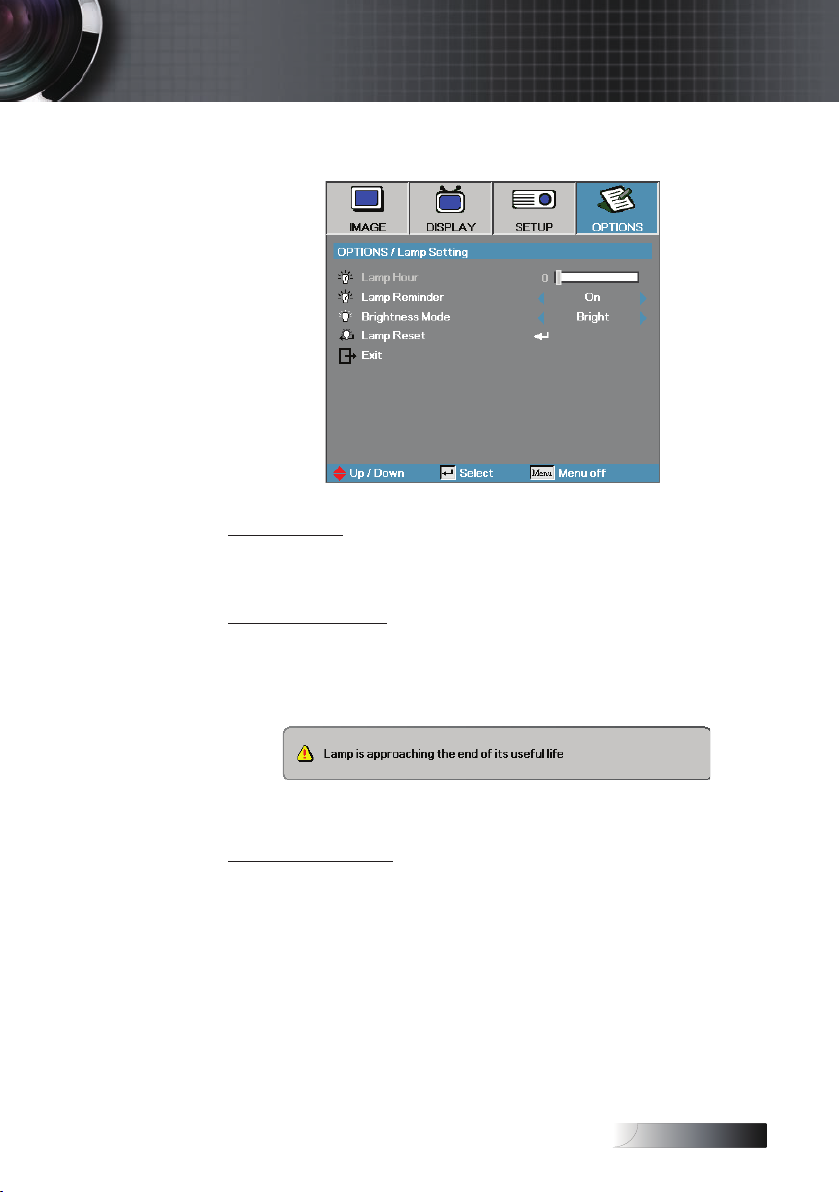
English
User Controls
Options | Lamp Setting
Lamp Hour
Displays the number of hours the lamp has been active. This item is for
display only.
Lamp Reminder
Enable or disable the lamp life span reminder.
On—a warning message displays when remaining lamp life is less
4
than 30 hours.
Off—no warning message displays.
4
Brightness Mode
Select the lamp brightness mode.
Bright—the default setting.
4
STD—lower brightness setting to conserve lamp life.
4
53
Page 54
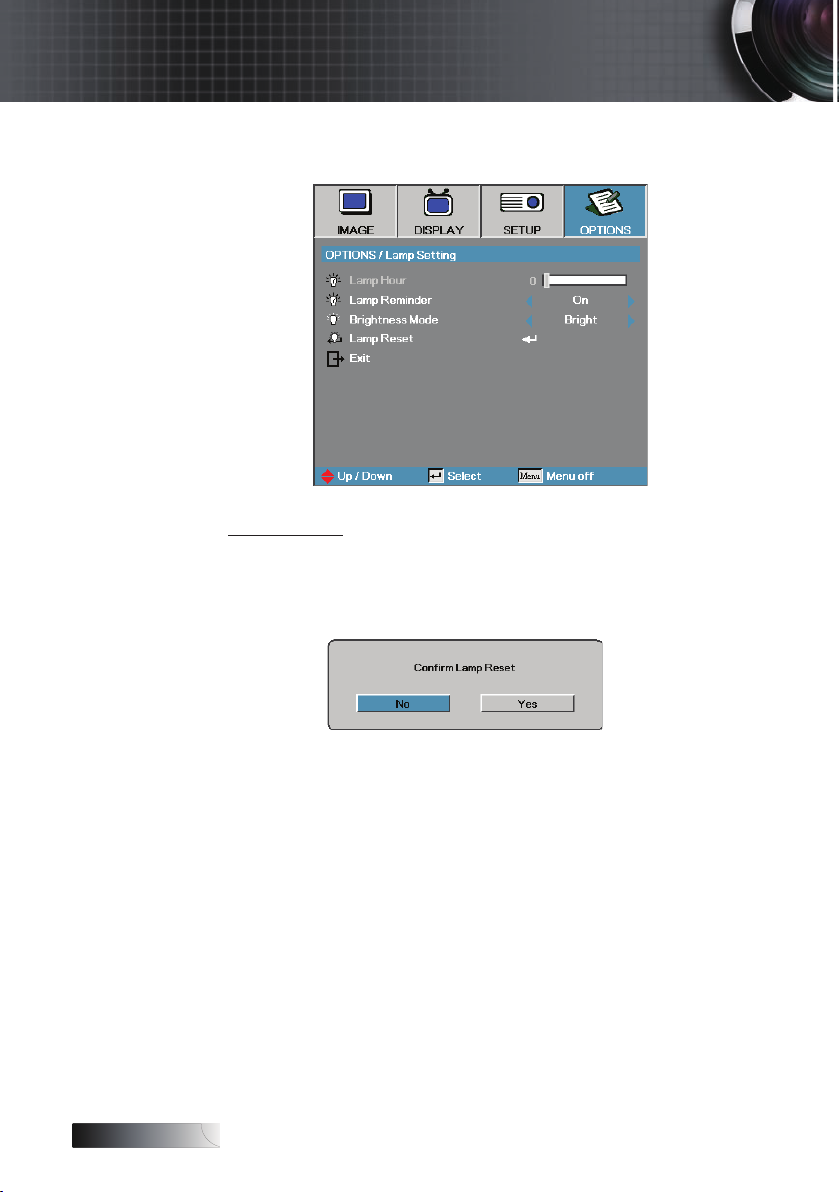
English
54
User Controls
Options | Lamp Setting
Lamp Reset
After replacing the lamp, reset the lamp counter to accurately reect the
new lamp’s life span.
1. Select Lamp Reset.
A conrmation screen displays.
2. Select Yes to reset the lamp counter to zero.
Page 55

English
v Projector
connects to
LAN, please
use Ethernet
Normal Cable.
v Peer-to-peer
(PC connects
to Projector
directly),
please use
Ethernet
Crossover
Cable.
User Controls
LAN_RJ45
For simplicity and ease of operation, the Optoma projector provides diverse networking and remote management features.
The LAN/RJ45 function of the projector through a network, such as remotely manage: Power On/Off, Brightness and Contrast settings. Also,
projector status information, such as: Video-Source, Sound-Mute, etc.
LAN_RJ45
1.
Connect an RJ45 cable to RJ45 ports on the projector and the PC (Laptop).
2.
On the PC (Laptop), select Start -> Control Panel-> Network Connections.
55
Page 56

English
56
User Controls
3. Right Click on your Local Area Connection, and select Property.
4. In the Properties window, select the General tab, and select Internet
Protocol (TCP/IP).
5. Click Properties.
6. Fill in the IP address and Subnet mask, then press OK.
Page 57
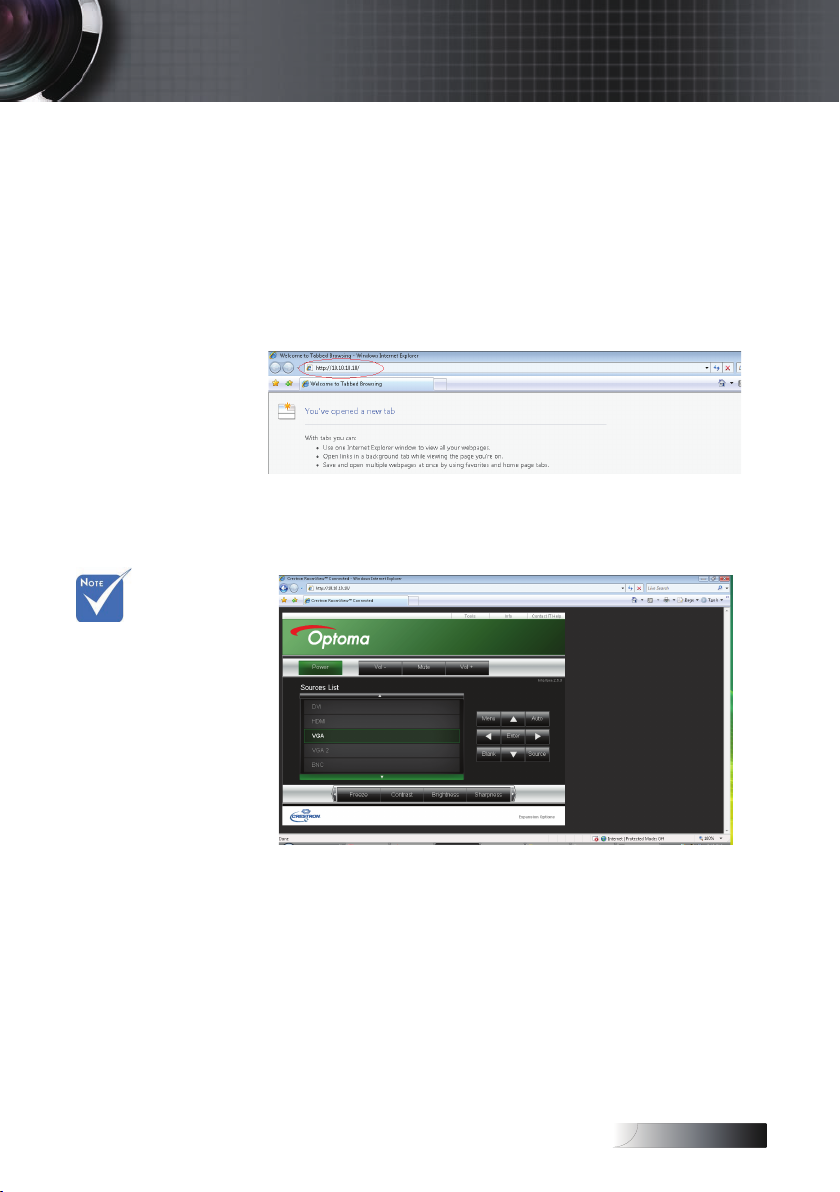
English
v For more
information,
please visit
http://www.
crestron.com
User Controls
7. Press the Menu button on the projector.
8. Select OSD-> SETUP-> Network-> Enabled.
9. Input the following:
IP Address: 10.10.10.10
4
Subnet Mask: 255.255.255.0
4
Gateway: 0.0.0.0
4
DNS: 0.0.0.0
4
10. Press Apply (Enter) to conrm settings.
11. Open a web browser (ex, Microsoft Internet Explorer with Adobe
Flash Player 9.0 or higher).
12. In the Address bar, input the IP address: 10.10.10.10.
13. Press Apply.
The projector is setup for remote management. The LAN/RJ45 function
displays as follows.
57
Page 58

English
58
Appendices
Troubleshooting/ Help On-screen Display Menu
If you experience a problem with your projector, please refer to the
following information. If a problem persists, please contact your local
reseller or service center.
Image Problems
No image appears on-screen
Ensure all the cables and power connections are correctly and
4
securely connected as described in the Installation section.
Ensure all the pins of connectors are not bent or broken.
4
Page 59

English
Appendices
Check if the projection lamp has been securely installed. Please
4
refer to the Replacing the lamp section.
Make sure you have removed the lens cap and the projector is
4
switched on.
Partial, scrolling or incorrectly displayed image
Press “Re-Sync” on the remote.
4
If you are using a PC:
4
For Windows 95, 98, 2000, XP:
1. Open the My Computer icon, the Control Panel folder, and
then double click on the Display icon.
2. Select the Settings tab.
3. Verify that your display resolution setting is lower than or
equal to UXGA (1600 x 1200).
4. Click on the Advanced Properties button.
If the projector is still not projecting the whole image, you
will also need to change the monitor display you are using.
Refer to the following steps.
5. Verify the resolution setting is lower than or equal to UXGA
(1600 x 1200).
6. Select the Change button under the Monitor tab.
7. Click on Show all devices. Next, select Standard monitor
types under the SP box; choose the resolution mode you
need under the “Models” box.
8. Verify that the resolution setting of the monitor display is
lower than or equal to UXGA (1600 x 1200). (*)
59
Page 60

English
60
Acer
�
[Fn]+[F5]
Asus � [Fn]+[F8]
Dell
�
[Fn]+[F8]
Gateway � [Fn]+[F4]
Mac Apple:
System Preference � Display � Arrangement � Mirror
display
IBM/Lenovo �[Fn]+[F7]
[Fn]+[F4]
HP/Compaq
NEC �� [Fn]+[F3]
Toshiba � [Fn]+[F5]
Appendices
4
If you are using a Notebook:
1. First, follow the steps above to adjust resolution of the
computer.
2. Press the toggle output settings. Example: [Fn]+[F4]
If you experience difculty changing resolutions or your
monitor freezes, restart all equipment including the projector.
Page 61

English
Appendices
The screen of the Notebook or PowerBook computer
is not displaying your presentation
If you are using a Notebook:
4
Some Notebooks may deactivate their own screens when a
second display device is in use. Each has a different way to
be reactivated. Refer to your computer’s manual for detailed
information.
Image is unstable or ickering
Use Phase to correct it. See page 42 for more information.
4
Change the monitor color setting on your computer.
4
61
Page 62

English
62
Appendices
Image has vertical ickering bar
4
4
Image is out of focus
4
4
4
The image is stretched when displaying 16:9 DVD title
When you play anamorphic DVD or 16:9 DVD, the projector will
show the best image in 16:9 format in OSD. If you play 4:3 format
DVD title, please change the format as 4:3 in projector OSD. If the
image is still stretched, you will also need to adjust the aspect ratio
by referring to the following:
4
Image is too small or too large
Use Frequency to make an adjustment. See page 42 for more
information.
Check and recongure the display mode of your graphic card
to make it compatible with the projector.
Make sure the lens cap is removed.
Adjusts the Focus Ring on the projector lens.
Make sure the projection screen is between the required
distances from the projector. See pages 24-25 for more
information.
Please setup the display format as 16:9 (wide) aspect ratio type
on your DVD player.
Adjust the Zoom Ring on the top of the projector.
4
Move the projector closer to or further from the screen.
4
Press [Menu] button on the remote control or projector panel,
4
go to Display | Format and try the different settings.
Page 63

English
Appendices
Image has slanted sides
If possible, reposition the projector so that it is centered on the
4
screen and below the bottom of the screen.
Press [Keystone +/-] on the remote control until the sides are
4
vertical.
Image is reversed
Select Setup | Projection from the OSD and adjust the
4
projection direction.
Intermission Problems
The projector stops responding to all controls
If possible, turn off the projector, then unplug the power cord
4
and wait at least 60 seconds before reconnecting power.
Lamp burns out or makes a popping sound
When the lamp reaches its end of life, it will burn out and
4
may make a loud popping sound. If this happens, the
projector will not turn on until the lamp module has been
replaced. To replace the lamp, follow the procedures in
Replacing the Lamp on page 60.
63
Page 64

English
64
Appendices
HDMI Q & A
What is the difference between a “Standard” HDMI
cable and a “High-Speed” HDMI cable?
Recently, HDMI Licensing, LLC announced that cables would be tested as
Standard or High-Speed cables.
4
4
How do I run HDMI cables longer than 10 meters?
4
Standard (or “category 1”) HDMI cables have been tested to
perform at speeds of 75Mhz or up to 2.25Gbps, which is the
equivalent of a 720p/1080i signal.
High Speed (or “category 2”) HDMI cables have been tested
to perform at speeds of 340Mhz or up to 10.2Gbps, which is
the highest bandwidth currently available over an HDMI
cable and can successfully handle 1080p signals including
those at increased color depths and/or increased refresh rates
from the Source. High-Speed cables are also able to
accommodate higher resolution displays, such as WQXGA
cinema monitors (resolution of 2560 x 1600).
There are many HDMI Adopters working on HDMI solutions
that extend a cable’s effective distance from the typical 10
meter range to much longer lengths. These companies
manufacture a variety of solutions that include active cables
(active electronics built into cables that boost and extend the
cable’s signal), repeaters, ampliers as well as CAT5/6 and
ber solutions.
How can I tell if a cable is an HDMI certied cable?
All HDMI products are required to be certied by the
4
manufacturer as part of the HDMI Compliance Test
Specication. However, there may be instances where cables
bearing the HDMI logo are available but have not been
properly tested. HDMI Licensing, LLC actively investigates
these instances to ensure that the HDMI trademark is
properly used in the market. We recommend that consumers
buy their cables from a reputable source and a company that
is trusted.
For more detail information check:
http://www.hdmi.org/learningcenter/faq.aspx#49
Page 65
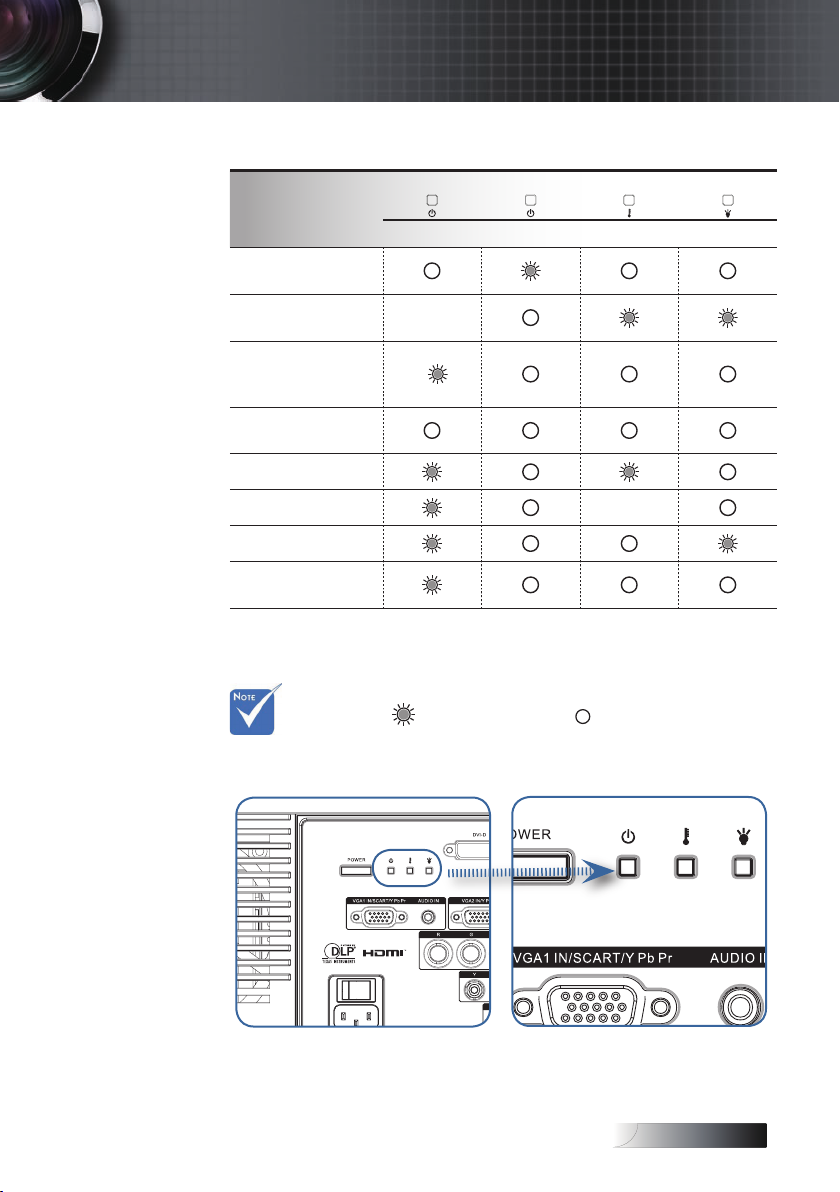
English
Projector Status Indication
Steady light
�
No light
�
Power LED Power LED Temp LED Lamp LED
Message
(Blue) (Amber) (Red) (Red)
Standby State
(Input power cord)
Standby State
(Burn in Mode)
Power on with
OSD (Press power
button)
Power on without
OSD
Over Temperature
Flashing
*
Appendices
Fan Fail
Lamp error
Power off
(Cooling)
Flashing
* Power LED will be ON when OSD appears and OFF when OSD
disappears.
The digit represents the number of led blinks.
65
Page 66

English
66
Appendices
LED Error Code Messages
Error Code Message
T1 temperature over temperature 3 0
Thermal Break 4 0
G794 fail 4 4
T1 fail 4 5
Lamp error 5 0
Ballast Over Temperature 5 1
Ballast shot circuit in output detected 5 2
End of lamp lift detected 5 3
Ballast lamp did not ignite 5 4
Lamp extinguished during normal operation
Lamp extinguished during run-up phase 5 6
Fan1 error (Lamp Fan) 6 1
Power LED Lamp LED
(Blink) (Blink)
5 5
Fan2 error (Ballast Fan) 6 2
Fan3 error (Burner Fan) 6 3
Fan4 error (Power Fan) 6 4
Lamp door open 7 0
DMD error 8 0
Color wheel error 9 0
Page 67

English
Appendices
Message Reminders
Replacing the lamp:
4
Out of range: (see the following for more information)
4
Remote Control Problems
If the remote control does not work
Check the operating angle for the remote control is
4
approximately ±15°.
Make sure there are no obstructions between the remote control
4
and the projector. Move to within 7m (23 ft) of the projector.
Make sure the batteries are inserted correctly.
4
Replace weak batteries in the remote control.
4
67
Page 68

English
68
Appendices
Audio Problems
There is no sound
4
4
4
4
4
The sound is distorted
Adjust the volume on the remote control.
Adjust the volume of the audio source.
Check the audio cable connection.
Test the source audio output with other speakers.
Have the projector serviced.
Check the audio cable connection.
4
Test the source audio output with other speakers.
4
Have the projector serviced.
4
Page 69

English
Appendices
Replacing the Lamp
The projection lamp should be replaced when it burns out. It should
only be replaced with a certied replacement part, which you can
order from your local dealer.
Important:
The lamp contains a certain amount of mercury and should be
4
disposed of according to local ordinance regulations.
Avoid touching the glass surface of the new lamp, doing so
4
may shorten its operation life.
Warning:
Be sure to turn off and unplug the projector at least an hour before
4
replacing the lamp. Failure to do so could result in a severe burn.
1
2
3
69
Page 70

English
70
Appendices
4
1. Switch off the power to the projector by pressing the Power button.
2. Allow the projector to cool down at least 30 minutes.
3. Disconnect the power cord.
4. Unlock the lamp cover.
5. Pull up and remove the cover.
6. Use a screwdriver to remove the screws from the lamp module.
7. Pull out the lamp module.
To replace the lamp module, reverse the previous steps.
After replacing the lamp, the lamp hours counter must be reset. See
page 54 for more information.
Page 71

English
Appendices
Cleaning the Projector
Cleaning the projector to remove dust and grime will help ensure
trouble-free operation.
Warning:
Be sure to turn off and unplug the projector at least an hour before
4
cleaning. Failure to do so could result in a severe burn.
Use only a dampened cloth when cleaning. Do not allow water to
4
enter the ventilation openings on the projector.
If a little water gets into the projector interior while cleaning, leave
4
unplugged in a well-ventilated room for several hours before using.
If a lot of water gets into the projector interior when cleaning, have
4
the projector serviced.
Cleaning the Lens
You can purchase optic lens cleaner from most camera stores. Refer to
the following to clean the pro-jector lens.
1. Apply a little optic lens cleaner to a clean soft cloth.
(Do not apply the cleaner directly to the lens.)
2. Lightly wipe the lens in a circular motion.
Caution:
Do not use abrasive cleaners or solvents.
4
To prevent discoloration or fading, avoid getting cleaner on the
4
projector case.
Cleaning the Case
Refer to the following to clean the projector case.
1. Wipe off dust with a clean dampened cloth.
2. Moisten the cloth with warm water and mild detergent (such as
used to wash dishes), and then wipe the case.
3. Rinse all detergent from the cloth and wipe the projector again.
Caution:
To prevent discoloration or fading of the case, do not use abrasive
alcohol-based cleaners.
71
Page 72

English
72
Appendices
Compatibility Modes
Computer Compatibility
PAL/SECAM - 50
WXGA-800 1280 x 800 60
Signal Resolution Refresh Rate (Hz)
NTSC - 60
VESA 640 x 350 70.1/ 85.1
640 x 400 70.1 / 85.1
720 x 350 70
720 x 400 70/ 85
720 x 576 50/ 60
VGA 640 x 480 60/ 67/ 72.8/ 75/ 85
SVGA 800 x 600 56.3/ 60.3/ 75/ 72.2/ 80/ 85.1
832 x 624 72/ 75
1024 x 576 50/ 60
XGA 1024 x 768 60/ 70.1/ 72/ 75/ 85
1152 x 864 60/ 70/ 75/85
HD720 1280 x 720 50/ 60/ 75/ 85
WXGA 1280 x 768 60/ 70/ 75/ 85
SXGA 1280 x 1024 60/ 75/85
SXGA+ 1400 x 1050 60
UXGA 1600 x 1200 60
1600 x 1050 60
HDTV 1920 x 1080 25/30
1920 x 1080i 50/ 60
1920 x 1080p 24/25/30/50/ 60
1280 x 720 60
1280 x 720p 50/ 60
SDTV 720 x 576 50
720 x 576i 50
720 x 576p 50
720 x 480 60
Page 73
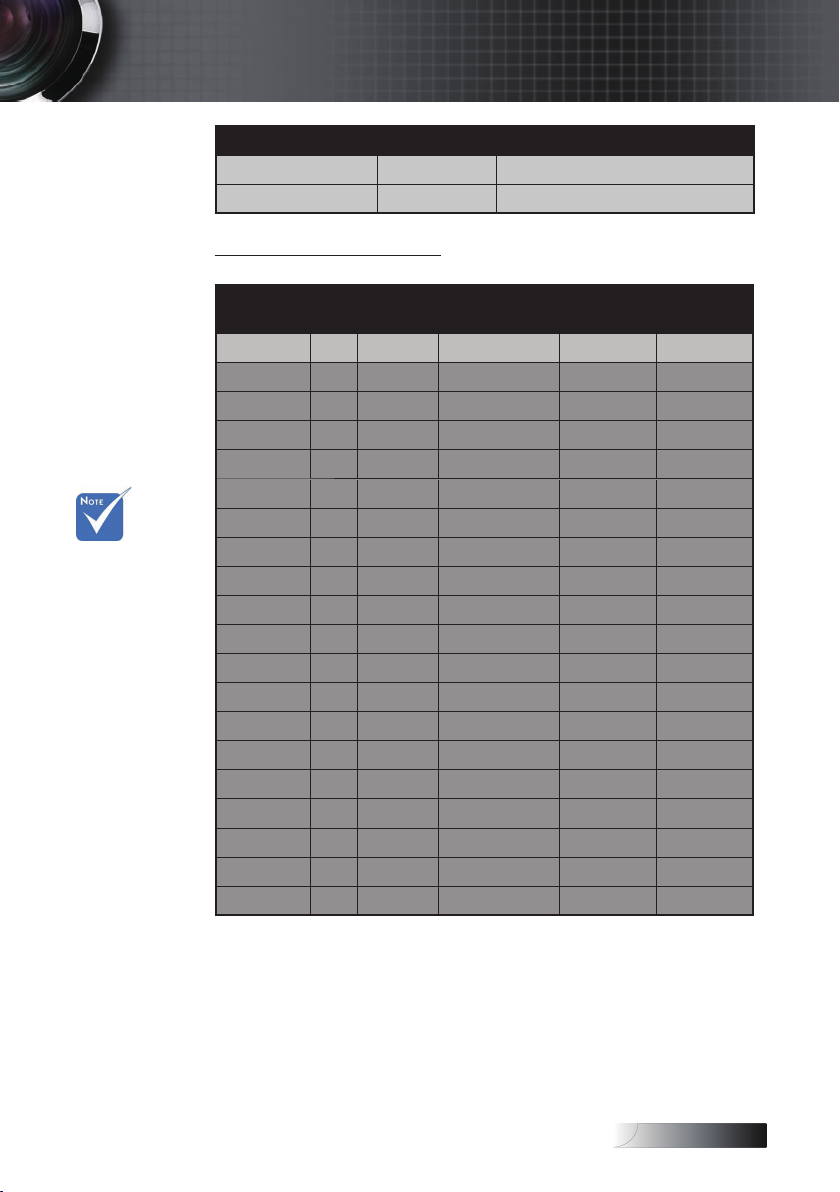
English
Appendices
Signal Resolution Refresh Rate (Hz)
720 x 480i 60
720 x 480p 60
Apple Mac Compatibility
v For wide
screen
resolution
(WXGA), the
compatibility
support is
dependent on
Notebook/PC
models.
Resolution Macbook
Hz- Analog Analog Analog Analog
800x600 60 o o - -
800x600 72 o o o o
800x600 75 o o o o
800x600 85 o o o o
1024x768 60 o o o o
1024x768 70 o o o o
1024x768 75 o o o o
1024x768 85 o o o o
1280x720 60 o o o o
1280x720 75 o o - o
1280x720 85 o o - o
1280x768 60 o o - o
1280x768 75 o o o o
1280x768 85 o o - o
1280x800 60 o o o o
1280x1024
1280x1024
1680x1050
1920x1200
60 - o o o
75 - o o -
60 o o - -
60 o o - -
Macbook Pro
(Intel)
Power Mac G5Power Mac
G4
73
Page 74

English
74
9 8 7 6
5 4 3 2 1
Appendices
RS232 Commands
RS232 Connector
Pin No Specication
1 N/A
2 RXD
3 TXD
4 DTR
5 GND
6 DSR
7 RTS
8 CTS
9 N/A
Page 75

English
RS232 Protocol Function List
Baud Rate 9600
Data Bits 8
Parity Check None
Stop Bits 1
Flow Control None
UART16550 FIFO Disable
Lead Code Projector ID Command ID space variable carriage return
~ X X X X X n CR
Fix code
One Digit
Set in OSD
00~99
Two Digit
00 is for universal use
Defined by Optoma
2 or 3 Digit
See the Follow content
One Digit
Per item
Definition
Fix code
One Digit
Keypad Command
Function ASCII Pass Fail
Power On/Off n=1/n=2 & 0 ~XX00 n P F
Power On with Password ~XX00 1nnnn P F
Resync n=1 ~XX01 n P F
AV Mute On/Off n=1/n=2 & 0 ~XX02 n P F
Mute On/Off n=1/n=2 & 0 ~XX03 n P F
Freeze n=1 ~XX04 n P F
Unfreeze n=2
IR Function On/Off n=1/n=2 & 0 ~XX11 n P F
Direct Source Selection ~XX12 n P F
HDMI n=1
DVI-D n=2
BNC n=4
VGA 1 n=5
VGA 2 n=6
VGA 1 SCART n=7
VGA 1 Component n=8
S-Video n=9
Video n=10
VGA 2 SCART n=12
VGA 2 Component n=13
Component RCA n=14
OSD/Image
Function ASCII Pass Fail
Presentation ʳ n=1 ~XX20 n P F
Bright ʳ n=2 ʳ
Movie ʳ n=3 ʳ
sRGB ʳ n=4 ʳ
Classroom n=7
Blackboard n=8
User 1 ʳ n=5 ʳ
Display Mode
3D ʳ n=
11 ʳ
Brightness ʳ ʳ n= -50 - +50 ~XX21 n P F
Contrast ʳ ʳ n= -50 - +50 ~XX22 n P F
Sharpness ʳ ʳ n= -15 - +15 ~XX23 n P F
RS232 Commands
v
Due to the
difference
application
for each
model.
Function is
dependent
on the model
purchased.
Appendices
75
Page 76

English
76
Function
ASCII
Pass
Fail
Saturation n= -50 - +50 ~XX45 n P F
Tint n= -50 - +50 ~XX44 n P F
BrilliantColor
TM 1
ʳ n= 0 - 10 ~XX34 n P F
Film n=1 ~XX35 n P F
Video n=2
Graphics n=3 ʳ
Degamma
PC n=
4 ʳ
Warm n=1 ~XX36 n P F
Medium n=2 ʳ
Color Temp.
Cold n=
3 ʳ
Hue n=-50 ~ 50 ~XX170 n P F
Saturation n=-50 ~ 50 ~XX171 n P F
Red
Gain n=-50 ~ 50 ~XX27 n P
F
Hue n=-50 ~ 50 ~XX172 n P F
Saturation n=-50 ~ 50 ~XX173 n P F
Green
Gain n=-50 ~ 50 ~XX28 n P
F
Hue n=-50 ~ 50 ~XX174 n P F
Saturation n=-50 ~ 50 ~XX175 n P F
Blue
Gain n=-50 ~ 50 ~XX29 n P
F
Hue n=-50 ~ 50 ~XX176 n P F
Saturation n=-50 ~ 50 ~XX177 n P F
Cyan
Gain n=-50 ~ 50 ~XX30 n P
F
Hue n=-50 ~ 50 ~XX178 n P F
Saturation n=-50 ~ 50 ~XX179 n P F
Yellow
Gain n=-50 ~ 50 ~XX31 n P
F
Hue n=-50 ~ 50 ~XX180 n P F
Saturation n=-50 ~ 50 ~XX181 n P F
Magenta
Gain n=-50 ~ 50 ~XX32 n P
F
Color Settings
ʳ Reset n=
1 ~XX33 n P F
Auto n=1 ~XX37 n P F
RGB n=2 ʳ
IMAGE
/Advanced
Color Space
YUV n=
3 ʳ
HDMI n=1 ~XX39 n P F
DVI-D n=2 ʳ
BNC n=4
VGA 1 n=5
VGA 2 n=6
RCA Component n=8
S-Video n=9 ʳ
IMAGE
/Advanced
Input Source Filters
Video n=
10 ʳ
On n=1 ~XX40 n P F
IMAGE
/Advanced
De-Interlace
Off n=2 & 0 ʳ
1
If no patent issue, the term will be modified to BrilliantColorTM.
Appendices
Page 77

English
OSD/Display
Function ASCII Pass Fail
4:3 n=1 ~XX60 n P F
16:9 I/16:9 n=2 ʳ
16:9 II / 16:10 n=3
Native n=6 ʳ
Format
Auto n=
7 ʳ
Overscan ʳ n=0-10 ~XX61 n P F
Zoom ʳ n= -30 - +100 ~XX62 n P F
H Image Shift ʳ n= -50 - +50 ~XX63 n P F
V Image Shift (16:9) ʳ n= -24 - +24 ~XX64 n P F
V Keystone ʳ n= -30 - +30 ~XX66 n P F
3D Off/DLP-Link n=2&0, n=1 ~XX230 n P F
3D Sync Invert On/Off n=1/n=2 &0 ~XX231 n P F
OSD/Setup
Function ASCII Pass Fail
English ʳ n=1 ~XX70 n P F
German ʳ n=2 ʳ
French ʳ n=3 ʳ
Italian ʳ n=4 ʳ
Spanish ʳ n=5 ʳ
Portuguese ʳ n=6 ʳ
Polish ʳ n=7 ʳ
Dutch ʳ n=8 ʳ
Swedish ʳ n=9 ʳ
Norwegian/Danish ʳ n=10 ʳ
Finnish ʳ n=11 ʳ
Greek ʳ n=12 ʳ
Traditional Chinese ʳ n=13 ʳ
Simplified Chinese ʳ n=14 ʳ
Japanese ʳ n=15 ʳ
Korean ʳ n=16 ʳ
Russian ʳ n=17 ʳ
Hungarian ʳ n=18 ʳ
Czechoslovak ʳ n=19 ʳ
Arabic ʳ n=20 ʳ
Thai ʳ n=21
Language
Turkish ʳ n=
22 ʳ
Front-Desktop ʳ n=1 ~XX71 n P F
Rear-Desktop ʳ n=2 ʳ
Front-Ceiling ʳ n=3 ʳ
Projection
Rear-Ceiling ʳ n=
4 ʳ
Top Left ʳ n=1 ~XX72 n P F
Top Right ʳ n=2 ʳ
Centre ʳ n=3 ʳ
Bottom Left ʳ n=4 ʳ
Menu Location
Bottom Right ʳ n=
5 ʳ
Signal
Frequency ʳ n=
0~31 ~XX73 n P F
Appendices
77
Page 78

English
78
Appendices
Function ASCII Pass Fail
Phase ʳ n= -5 - +5 ~XX74 n P F
H. Position ʳ n= -5 - +5 ~XX75 n P F
V. Position ʳ n= -5 - +5 ~XX76 n P F
Security Timer Hour/Day/Month nnnnnn ~XX77 n P F
Change
Password
ʳ ʳ
send back the
password to
confirm
Security
Security Settings Enable/Disable n=1/n=2 &0 ~XX78 n P
F
Projector ID ʳ ʳ n=00-99 ~XX79 n P F
Mute On/Off n=1/n=2 &0 ~XX80 n P F
Audio
Volume ʳ n=0-10 ~XX81 n P F
Logo Optoma/User n=1/n=2 ~XX82 n P F
Logo Capture ʳ n=1 ~XX83 n P F
Advanced
Closed Captioning On/Off n=1/n=2 &0 ~XX88 n P
F
RS232 n=1 ~XX86 n P F
RS232 ʳ
Network n=2 ʳ P F
OSD/Option
Function ASCII Pass Fail
Source Lock ʳ On/Off n=1/n=2 &0 ~XX100 n P F
High Altitude ʳ On/Off n=1/n=2 &0 ~XX101 n P F
Information Hide ʳ On/Off n=1/n=2 &0 ~XX102 n P F
Keypad Lock ʳ On/Off n=1/n=2 &0 ~XX103 n P F
Blue ʳ n=1 ~XX104 n P F
Black ʳ n=2 ʳ
Red ʳ n=3 ʳ
Green ʳ n=4 ʳ
Background Color
White ʳ n=
5 ʳ
Direct Power On On/Off n=1/n=2 &0 ~XX105 n P F
Signal Power On On/Off n=1/n=2 &0 ~XX113 n P F
Auto Power Off (min) ʳ n=0-180 ~XX106 n P F
Sleep Timer (min) ʳ n=000-995 ~XX107 n P F
Advanced
Power Mode(Standby)
ECO mode/Active
Mode
n=1/n=2 &0 ~XX114 n P
F
Lamp Hour ʳ n=1 ~XX108 n nnnn F
Lamp Reminder On/Off n=1/n=2 &0 ~XX109 n P F
Brightness Mode Bright/STD n=1/n=2 ~XX110 n P F
Yes n=1 ~XX111 n P F
Lamp Setting
Lamp Reset
No n=2 ʳ
Yes n=1 ~XX112 n P F
Reset ʳ
No n=2 ʳ
Note: To also include AMX beacon signal in RS232 protocol
In basic terms, AMX controllers will issue a poll periodically to detect 3rd party devices connected to the RS232 port (in this case
Optoma). The poll is "AMX" in ASCII followed by a carriage return '\r'.
On recognition of the poll, the Optoma projector will respond with a beacon string (in ASCII) identifying your device. The AMX controller
(Branded NetLinx) can then download the interface from the amx website to control your device. An example beacon string for Optoma
could be:
AMXB<-SDKClass=VideoProjector><-Make=Optoma><-Model=EX???><-Revision=1.0.0>
The beacon needs to be terminated by a carriage return (‘\r’, 0x0D)
Revision will indicate the firmware version that is running on the Optoma projector.
Device discovery is also supported over IP if control protocol works across it (most manufacturers take their RS232 command set and
also use it for IP on a dedicated application port)
Page 79

English
Information Format: INFOa
Status Code Definition
Standby Mode a=0
Warming up a=1
Cooling Down a=2
Out of Range a=3
Lamp Fail a=4
Thermal Switch Error a=5
Fan Lock a=6
Over Temperature a=7
Lamp Hour Running Out a=8
Information display:
Function ASCII Display Format Fail
Information n=1 ~XX150 n Okabbbbccdddde F
Format Definition Code Definition
a = Power State On a=1
Off a=0
b = Lamp Hour ʳ bbbb
c = Input Source None c=0
HDMI c=1
DVI-D c=2
BNC c=3
VGA 1 c=4
VGA 2 c=5
Component RCA c=6
S-Video c=7
Video c=8
d = Firmware Version ʳ dddd
e = Display mode None e=0
ʳ Presentation e=1
ʳ Bright e=2
ʳ Movie e=3
ʳ sRGB e=4
User1 e=5
User2 e=6
ʳ Classroom e=7
Blackboard e=8
Note: The command ~XX150 n MUST work when projector is in standby mode
Model Name
Function ASCII Display Depends Fail
Model Name n=1 ~XX151 n Oka
a=1/2/
1=EX785, 2=EW775
F
RS232 Version No
Function ASCII Display Depends Fail
RS232 Version No n=1 ~XX152 n Oka a=?? F
Input Source Display
Function ACCII Display Fail
Input Source n=1 ~XX121 n Oka F
Note: The command ~XX121 n MUST work when projector is in standby mode
Appendices
79
Page 80
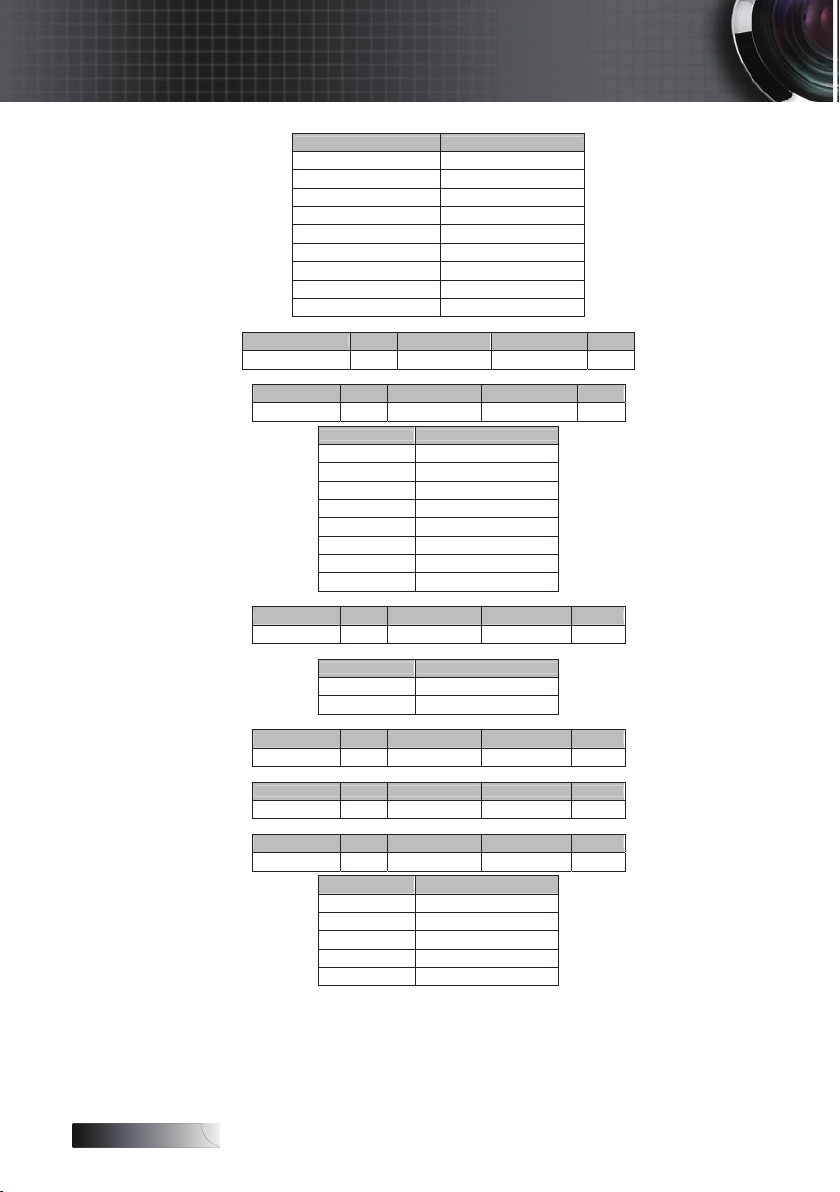
English
80
Appendices
Status Code Definition
None c=0
HDMI c=1
DVI-D c=2
BNC c=3
VGA 1 c=4
VGA 2 c=5
Component RCA c=6
S-Video c=7
Video c=8
Software Version
Function ACCII Display Fail
Software Version n=1 ~XX122 n Okdddd F
Display Mode
Function ACCII Display Fail
Display Mode n=1 ~XX123 n Oka F
Status Code Definition
Presentation a=0
Bright a=1
Movie a=2
sRGB a=3
User 1 a=4
User 2 a=5
Classroom a=6
Blackboard a=7
Power State
Function ACCII Display Fail
Power State n=1 ~XX124 n Oka F
Note: The command ~XX124 n MUST work when projector is in standby mode
Status Code Definition
On a=1
Off a=0
Brightness
Function ACCII Display Fail
Brightness n=1 ~XX125 n Oka F
Contrast
Function ACCII Display Fail
Contrast n=1 ~XX126 n Oka F
Aspect Ratio
Function ACCII Display Fail
Aspect Ratio n=1 ~XX127 n Oka F
Status Code Definition
4:3 a=0
16:9 I a=1
16:9 II / 16:10 a=2
Native a=3
Auto a=4
Page 81

English
Appendices
Color Temperature
Function ASCII Display Fail
Color Temperature n=1 ~XX128 n Oka F
Status Code Definition
Warm a=0
Medium a=1
Cold a=2
Projection Mode
Function ASCII Display Fail
Projection Mode n=1 ~XX129 n Oka F
Status Code Definition
Front-Desktop a=0
Rear-Desktop a=1
Front-Ceiling a=2
Rear-Ceiling a=3
Remote control
Customer code : 0x32CD
Item Key Definition ASCII Pass Fail
1 Power n=1 ~XX140 n P F
2 Resync n=2 P F
3 Keystone n=3 ʳ P F
4 AV Mute n=4 ʳ P F
5 Freeze n=5 ʳ P F
6 Display n=6 ʳ P F
7 Zoom in n=7 ʳ P F
8 Zoom out n=8 ʳ P F
9 Volume + n=9 ʳ P F
10 Volume - n=10 ʳ P F
11 Enter (for projection MENU) n=11 ʳ P F
12 Menu n=12 ʳ P F
13 Left n=13 ʳ P F
14 Up n=14 ʳ P F
15 Right n=15 ʳ P F
16 Down n=16 ʳ P F
17 Brightness n=17 ʳ P F
18 Format/1 n=18 ʳ P F
19 HDMI/2 n=19 ʳ P F
20 YPbPr/3 n=20 ʳ P F
21 Source/4 n=21 ʳ P F
22 DVI/5 n=22 P F
23 BNC/6 n=23 ʳ P F
24 VGA-1/7 n=24 ʳ P F
25 Video/8 n=25 ʳ P F
26 Video/9 n=26 ʳ P F
27 VGA-2/0 n=27 ʳ P F
81
Page 82
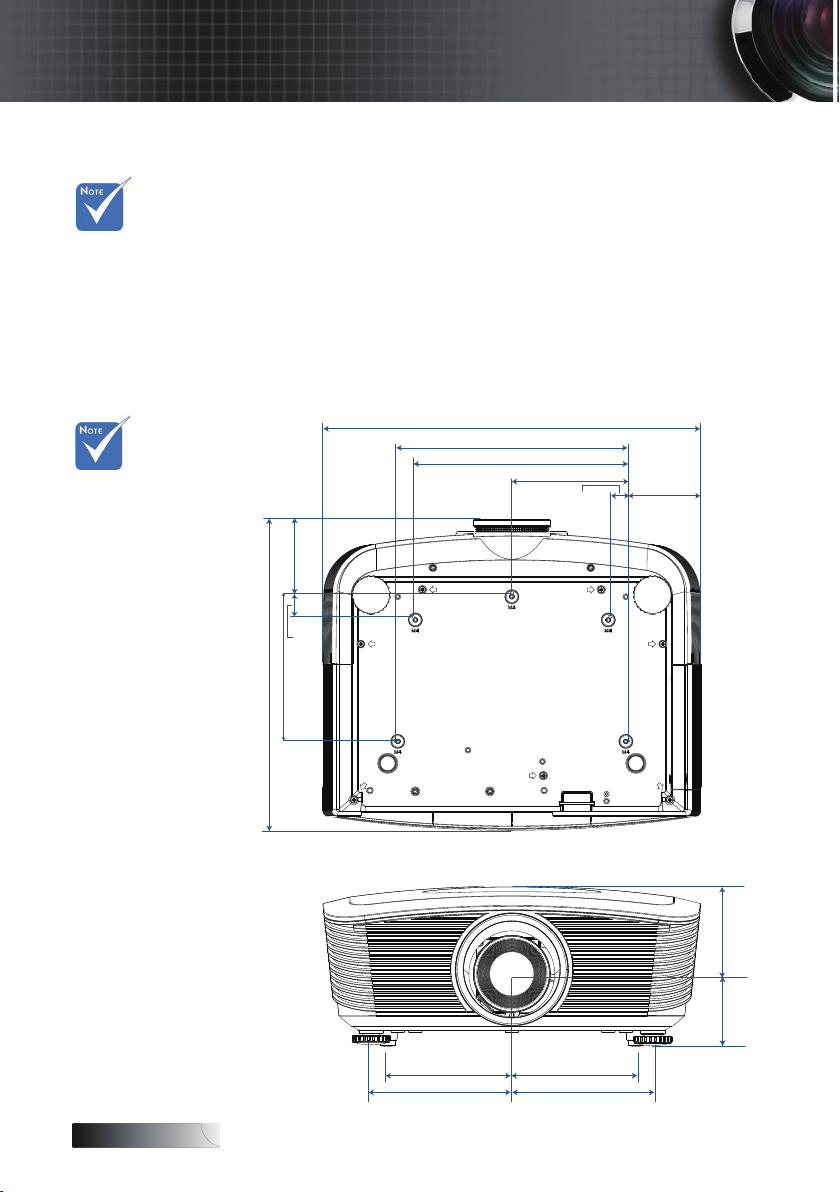
English
82
Appendices
68.50
100.00
160.50
141.50
141.50
88.00
26.50
165.00
354.41
85.49
20.00
130.00
240.00
260.00
430.97
( 1.024" )
( 1.697" )
( 0.945" )
( 0.512" )
( 0.079" )
( 0.337" )
( 0.557" )
( 0.632" )
160.50
( 0.632" )
( 0.557" )
( 0.270" ) ( 0.394" )
( 0.650" )
( 1.395" )
( 0.104" )
( 0.346" )
Ceiling Installation
To prevent damage to your projector please use the recommended
mounting package for installation.
v Damage to the
projector as a
result of
incorrect
installation
voids the
warranty.
To ensure compliance, only use a UL Listed ceiling mount and
screws that meet the following specications:
Screw Type: M4
4
Maximum screw length: 11 mm
4
Minimum screw length: 9 mm
4
Refer to the following diagram to ceiling mount the projector.
v Ensure at least
v Avoid locating
10cm clearance
between the
ceiling and the
underside of
the projector.
the projector
near heat
sources such as
air conditioning
and heaters.
Excess heat
may cause the
projector to
power off.
Page 83

English
Appendices
Optoma Global Ofces
For service or support please contact your local ofce.
USA
715 Sycamore Drive
Milpitas, CA 95035, USA
Tel : 408-383-3700 Fax : 408-383-3702
www.optomausa.com Service : services@optoma.com
Canada
5630 Kennedy Road, Mississauga,
ON, L4Z 2A9, Canada
Tel : 905-361-2582 Fax : 905-361-2581
www.optoma.ca Service :
Europe
42 Caxton Way, The Watford Business Park
Watford, Hertfordshire, WD18 8QZ, UK
Tel : +44 (0) 1923 691 800 Fax : +44 (0) 1923 691 888
www.optoma.eu
Service Tel : +44 (0)1923 691865 Service : service@tsc-europe.com
canadacsragent@optoma.com
France
Bâtiment E 81-83 avenue Edouard Vaillant
92100 Boulogne Billancourt, France
Tel.: +33 1 41 46 12 20 Fax : +33 1 41 46 94 35
Service : savoptoma@optoma.fr
Spain
C/ José Hierro,36 Of. 1C
28522 Rivas VaciaMadrid, Spain
Tel.: +34 91 499 06 06 Fax : +34 91 670 08 32
Deutschland
Werftstrasse 25 D40549
Düsseldorf, Germany
Tel : +49 (0) 211 506 6670 Fax : +49 (0) 211 506 66799
Service : info@optoma.de
83
Page 84
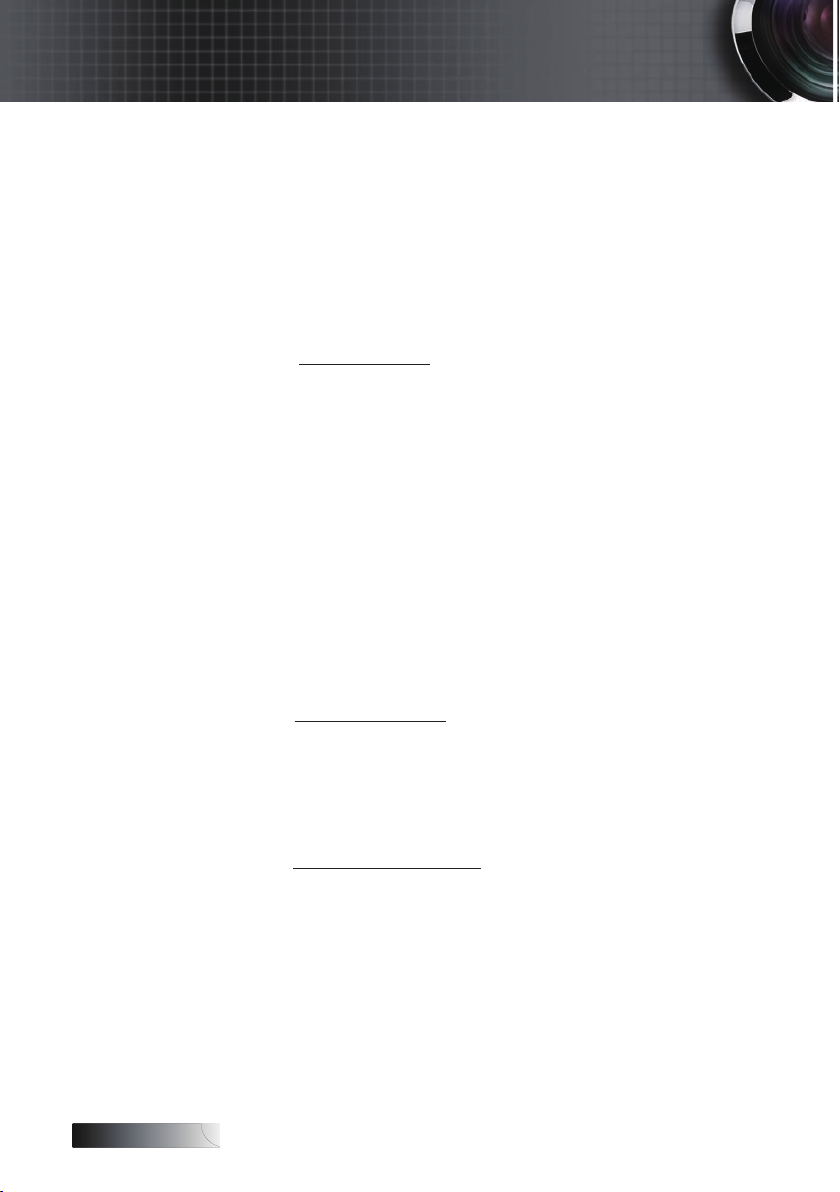
English
84
Appendices
Scandinavia
Optoma Scandinavia AS
Lerpeveien 25
3040 Drammen
Norway
PO.BOX 9515
3038 Drammen
Norway
Tel : +4732988990
Service : info@optoma.no
Latin America
715 Sycamore Drive
Milpitas, CA 95035, USA
Tel : 408-383-3700
www.optoma.com.br www.optoma.com.mx
Korea
WOOMI TECH.CO.,LTD
4F,Minu Bldg.3.tw3-14, Kangnam-Ku, seoul,135-815, KOREA
Tel : +82+2+34430004
Japan
東京都足立区綾瀬3-25-18
株式会社オーエスエム
サポートセンター:0120-46-5040
E-mail : info@osscreen.com www.os-worldwide.com
Fax : +4732988999
Fax : 408-383-3702
Fax : +82+2+34430005
Taiwan
5F., No. 108, Minchiuan Rd., Shindian City,
Taipei Taiwan 231, R.O.C.
Tel : +886-2-2218-2360
www.optoma.com.tw asia.optoma.com
Service : services@optoma.com.tw
Fax : +886-2-2218-2313
Hong Kong
Unit A, 27/F Dragon Centre, 79 Wing Hong Street,
Cheung Sha Wan, Kowloon, Hong Kong
Tel : +852-2396-8968
www.optoma.com.hk
Fax : +852-2370-1222
China
5F, No. 1205, Kaixuan Rd., Changning District
Shanghai, 200052, China
Tel : +86-21-62947376
www.optoma.com.cn
Fax : +86-21-62947375
Page 85
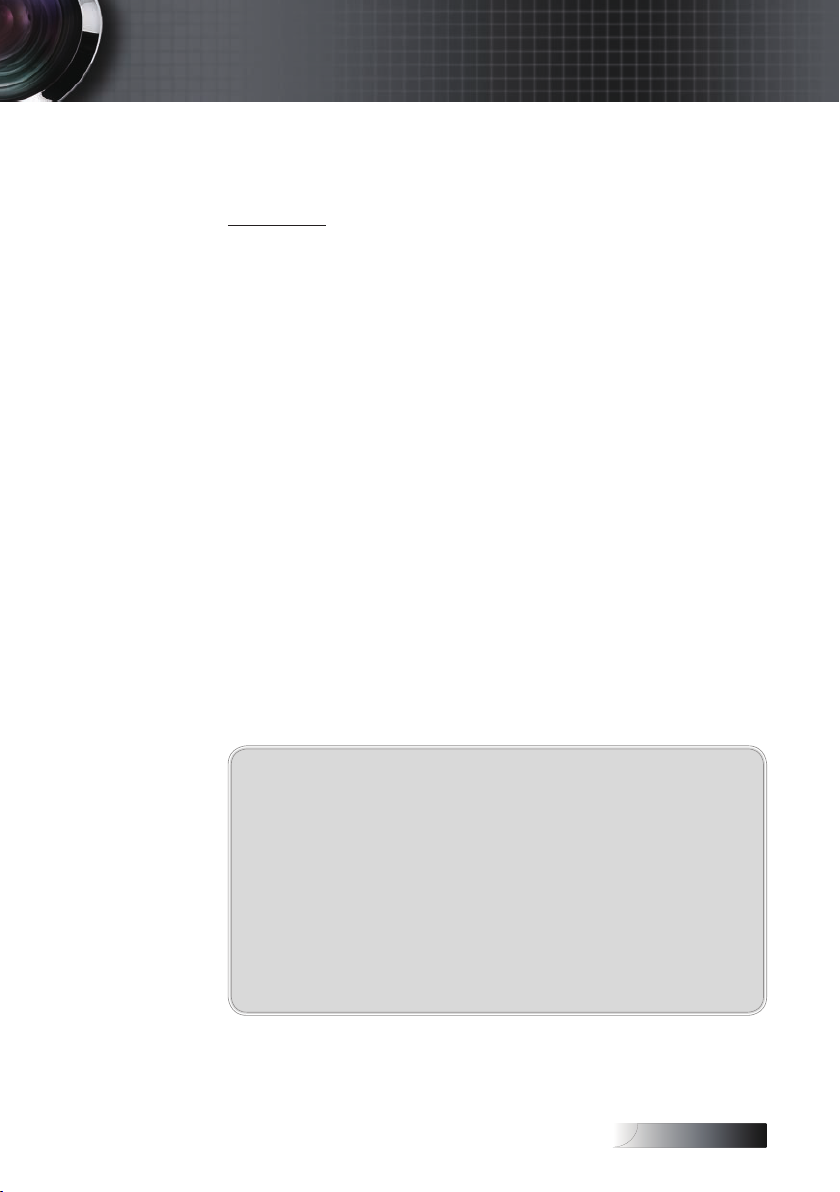
English
Notice: Shielded cables
All connections to other computing devices must be
made using shielded cables to maintain compliance
with FCC regulations.
Caution
Changes or modifi cations not expressly approved by the
manufacturer could void the user’s authority, which is
granted by the Federal Communications Commission,
to operate this projector.
Appendices
Regulation & Safety notices
This appendix lists the general notices of your projector.
FCC notice
This device has been tested and found to comply with the limits for
a Class B digital device pursuant to Part 15 of the FCC rules. These
limits are designed to provide reasonable protection against
harmful interference in a residential installation. This device
generates, uses, and can radiate radio frequency energy and, if not
installed and used in accordance with the instructions, may cause
harmful interference to radio communications.
However, there is no guarantee that interference will not occur in a
particular installation. If this device does cause harmful
interference to radio or television reception, which can be
determined by turning the device off and on, the user is
encouraged to try to correct the interference by one or more of the
following measures:
Reorient or relocate the receiving antenna.
4
Increase the separation between the device and receiver.
4
Connect the device into an outlet on a circuit different from that
4
to which the receiver is connected.
Consult the dealer or an experienced radio/television technician
4
for help.
85
Page 86

English
Disposal instructions
Do not throw this electronic device into the
trash when discarding. To minimize pollution
and ensure utmost protection of the global
environment, please recycle it.
Appendices
Operation conditions
This device complies with Part 15 of the FCC Rules. Operation is
subject to the following two conditions:
1. This device may not cause harmful interference, and
2. This device must accept any interference received, including
interference that may cause undesired operation.
Notice: Canadian users
This Class B digital apparatus complies with Canadian ICES-003.
Remarque à l’intention des utilisateurs canadiens
Cet appareil numerique de la classe B est conforme a la norme
NMB-003 du Canada.
Declaration of Conformity for EU countries
EMC Directive 2004/108/EC (including amendments)
4
Low Voltage Directive 2006/95/EC
4
R & TTE Directive 1999/5/EC (if product has RF function)
4
86
