Optoma SP50A, PD50000, PD50 User Manual
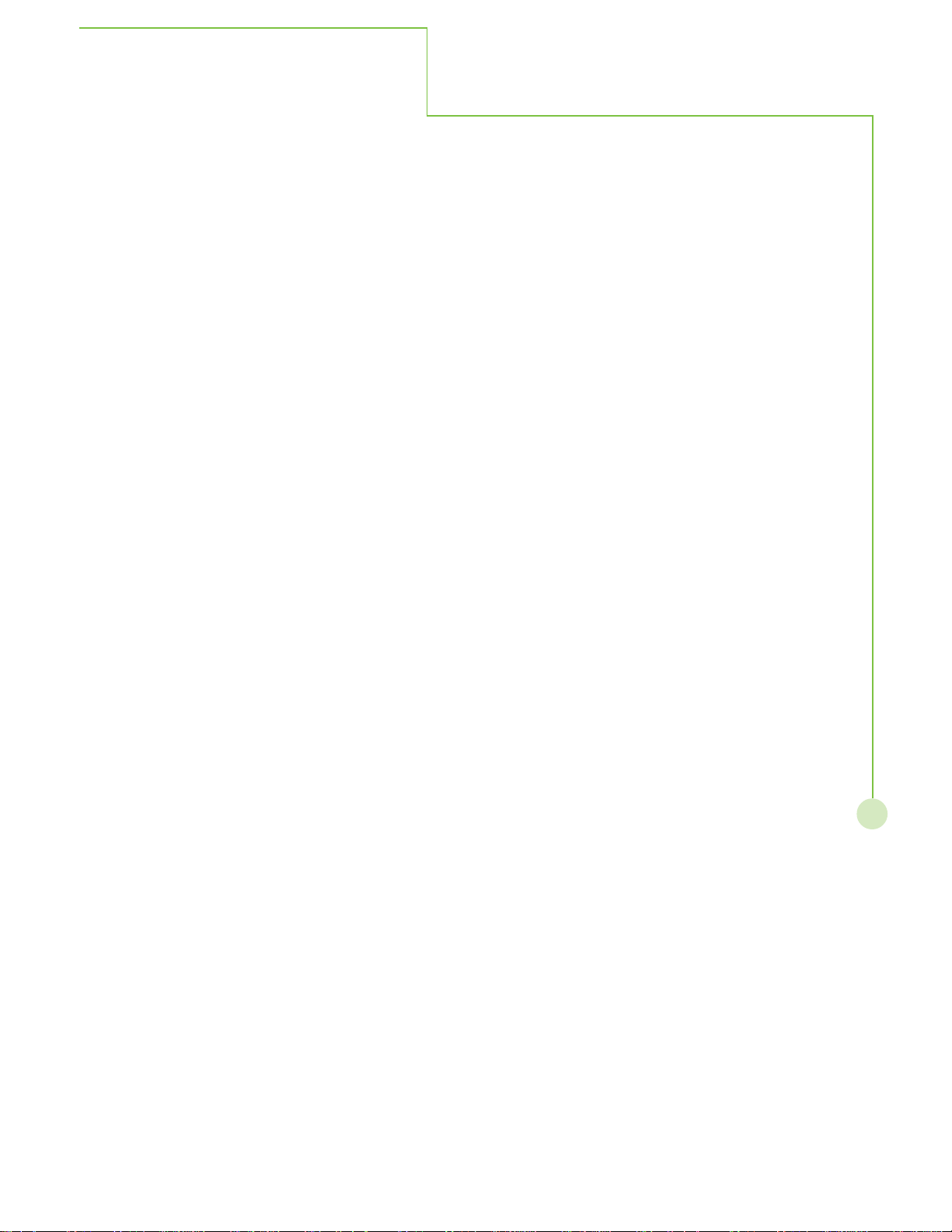
Table of Contents
Contents
Table Of Contents.................................................................................................................1
Warnings ...............................................................................................................................2
FCC Statement......................................................................................................................3
Safety Instructions ...............................................................................................................4
Safety Precautions ...............................................................................................................5
Accessorie s...........................................................................................................................7
Batteries ................................................................................................................................8
Remote Control.....................................................................................................................9
Control Panel ......................................................................................................................10
Front Control Panel..............................................................................................................10
Ba ck Control Panel..............................................................................................................11
Connections .......................................................................................................................12
How to connect the Cable T V or Antenn a .............................................................................12
How to connect the Computer..............................................................................................12
How to connect the VHS ......................................................................................................13
How to connect the D V D player ............................................................................................13
How to connect the HDTV....................................................................................................14
How to connect the Speakers ..............................................................................................15
On-Screen Menu.................................................................................................................16
PIP/POP .............................................................................................................................16
PICTURE ............................................................................................................................18
SCREEN.............................................................................................................................23
AUDIO.................................................................................................................................25
SETTINGS ..........................................................................................................................28
OPTIONS ............................................................................................................................30
TUNER................................................................................................................................34
Hot Key Functions .............................................................................................................36
Appendice s.........................................................................................................................38
Trouble shooting...................................................................................................................38
Specifications .....................................................................................................................3 9
VESA Monitor T i ming Spec .................................................................................................40
1

Warnings
WARNING:
WARNING:
WARNING
RISK OF ELECTRIC SHOCK
DO NOT OPEN
The lightening flash with
arrow-head within a triangle
is intended to tell the user that
parts inside the product are
a risk of electric shock to
persons.
To prevent damage which may result in fire or shock hazard, do not expose this appliance to
rain or moisture.
Do not place containers with water (flower vase, cups, cosmetics, etc.) above the set.
(including on shelves above, etc.)
1) To prevent electric shock, do not remove cover. No user serviceable parts inside. Refer servicing to
qualified service personnel.
2) Do not remove the grounding pin on the power plug. This apparatus is equipped with a three pin
grounding-type power plug. This plug will only fit a grounding-type power outlet. This is a safety
2
feature. If you are unable to insert the plug into the outlet, contact an electrician.
Do not defeat the purpose of the grounding plug.
The exclamation point within
a triangle is intended to tell
the user that important
operating and servicing
instructions are in the pa pers
with the appliance.
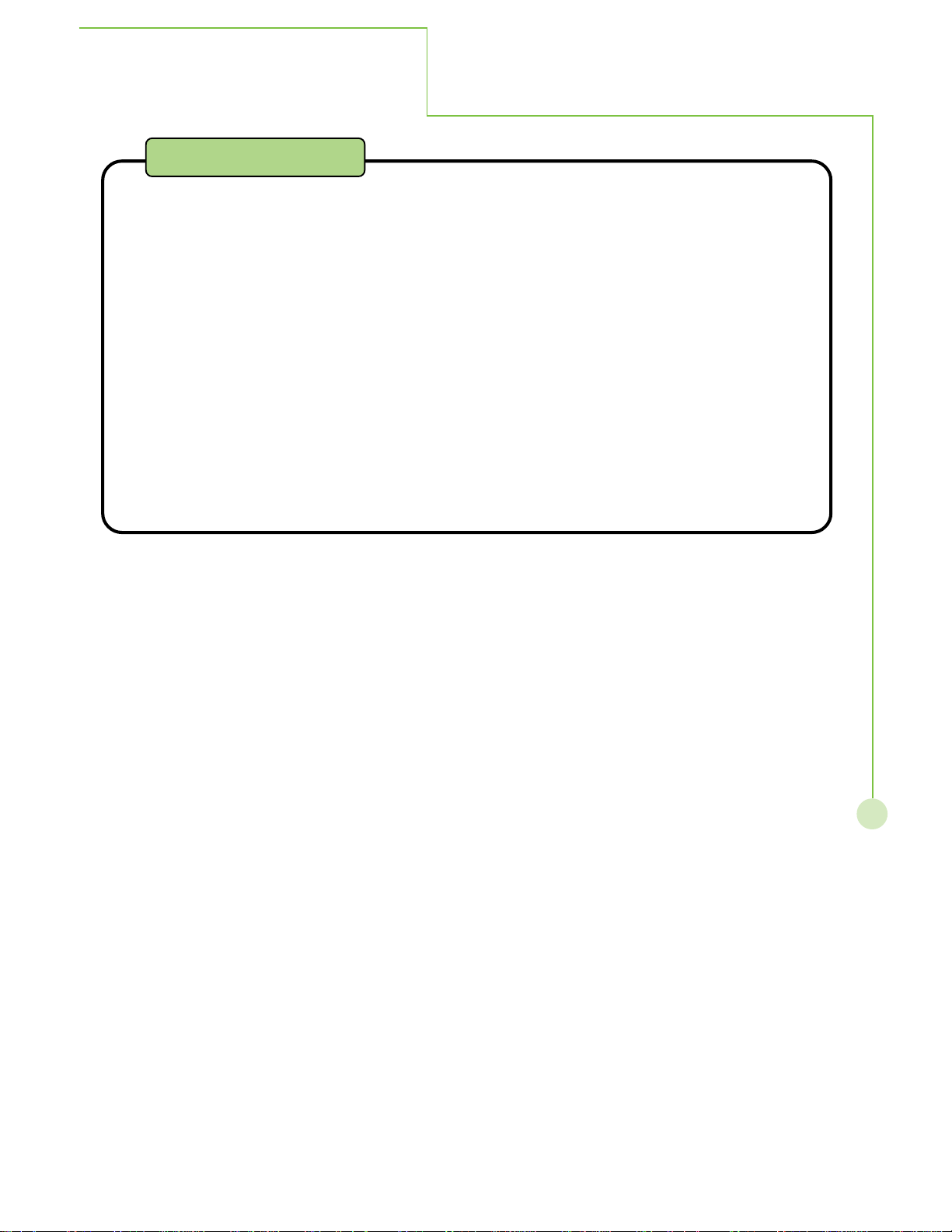
FCC Statement
This equipment has been tested and found to comply with the limits f or a Class B digital device,
pursuant to Part 15 of the FCC Rules. These li mits are designed to provide reasonable protection against
harmful interference in a residential installation. This equi pment generate s, uses and can radiate ra dio
frequency energy and, if not installed a nd used in accordance with the instructions, may cause harmful
interference to radio communications. However, there is no guarantee that interference will not occur in a
particular installation. If this equipment does cause harmful interference to ra dio or television reception,
which can be determined by turning the equi pment of f and on, the user is encouraged to try to correct the
interference by one of the following measures:
Reorient or relocate the receiving antenna.
Increase the separation between the equi pment and receiver.
Connect the equipment into a n outlet on a circuit different from that to which the receiver is conne cted.
Consult the dealer or an experienced ra dio/TV te chnici an for help.
This device complies with Part 15 of the FCC Rules. Operation is subject to the following two
conditions: (1) This device may not cause harmful interference, and (2) this device must accept any
interference received, includinginterference that may cause undesired operation.
FCC Statement
3
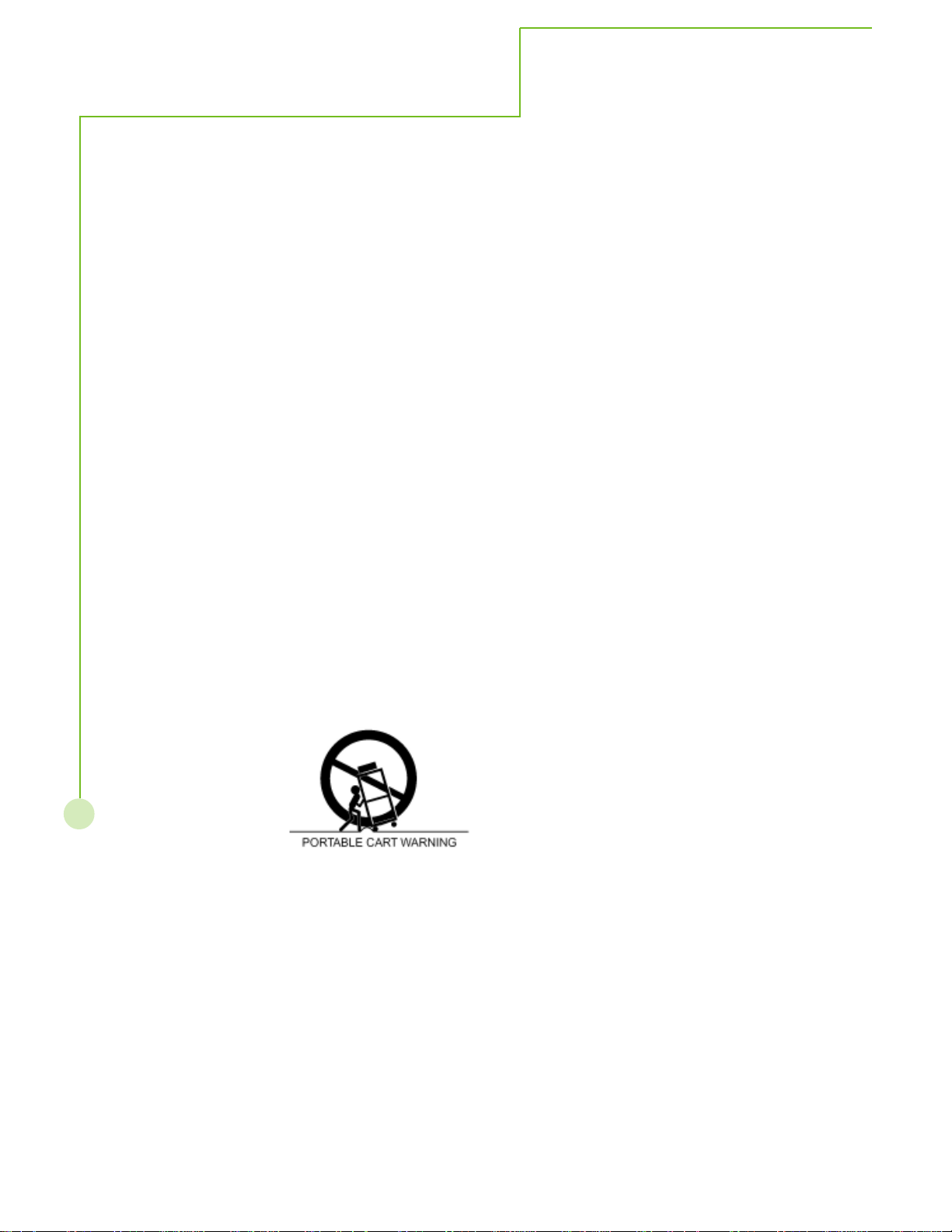
Safety Instructions
1. Read these instructions.
2. Keep these instructions.
3. Heed all warnings.
4. Follow all instructions.
5. Do not use this apparatus near water.
6. Clean only with dry cloth.
7. Do not block any ventilation openings. Install in accorda nce with the manufacturer’s instructions.
8. Do not in stall near any heat sources such as ra di ators, he at registers, stoves, or other apparatus (including
amplif iers) that produce heat.
9. Do not defeat the safety purpose of the polarized or grounding-type plug. A polarized plug has two blades
with one wider than the other. A grounding type plug has two blades and a third grounding prong. The wide
blade or the third prong are provided for your safety. If the provided plug does not fit into your outlet, cosult
an electrici an for replace ment of the obsolete outlet.
10. Protect the power cord from being walked on or pinched particularly at plugs, convenience receptacles,
and the point where they exit from the apparatus.
1 1. Only use attachments/accessories specif ied by the ma nufacturer.
12. Use only with the cart, stand, tripod, bracket, or table specified by the manufacturer, or sold with the
apparatus. When a cart is used, use caution when moving the cart/apparatus combination to avoid injury
from tip-over.
4
13. Unplug this apparatus during lightning storms or when unused for long periods of time.
14. Refer all servicing to qualified service personnel. Servicing is required when the apparatus has been
da maged in any way, such as power-supply cord or plug is damaged, liquid ha s been spilled or obje cts
have fallen into the a pparatus, the apparatus has been exposed to rain or moisture, does not operate
normally , or has been dropped.
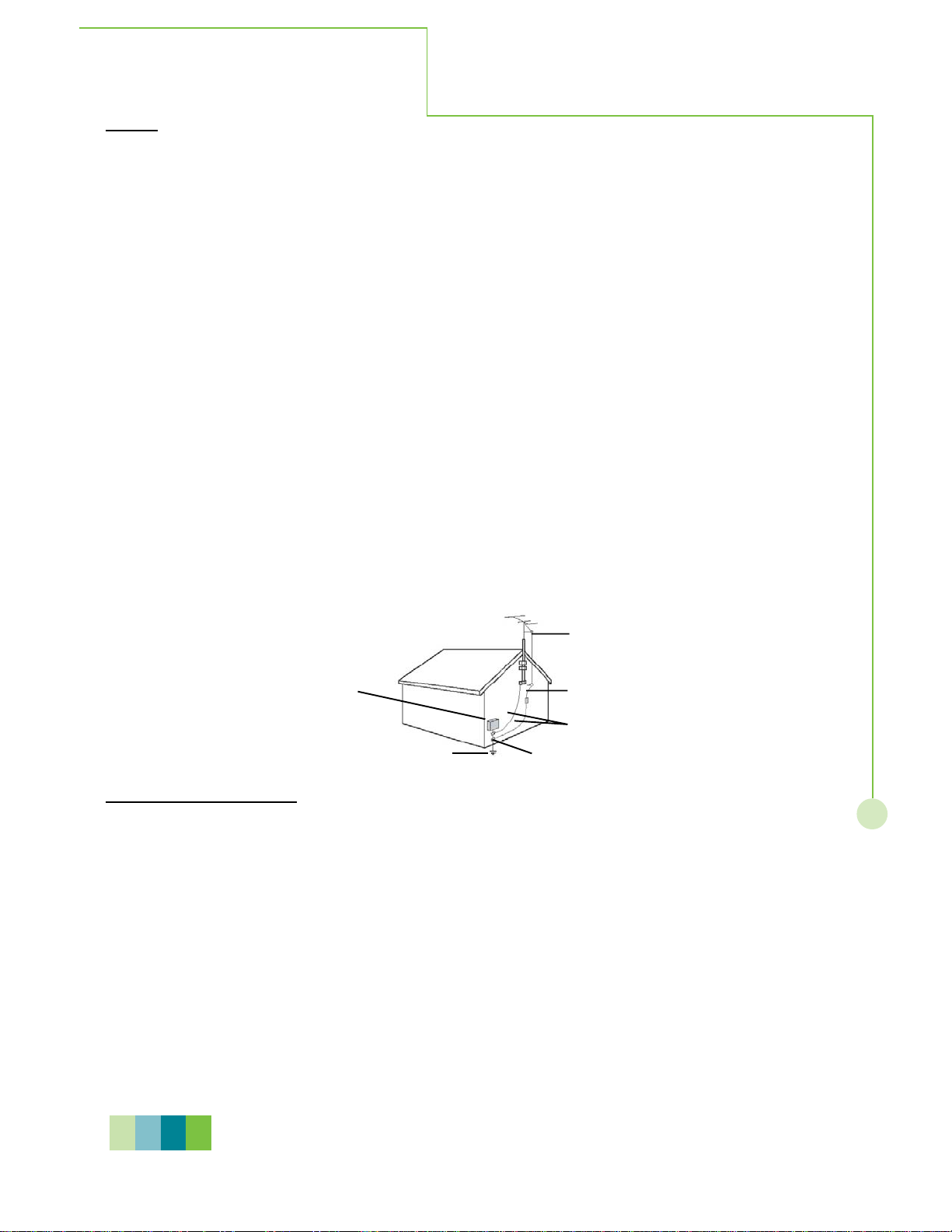
Safety Precautions
Set up
Do not place the High Definition Plasma Display on sloped or unstable surfaces.
The High Def inition Pla sma Display may fall of f or tip over .
Do not place any objects on top of the High Definition Plasma Display.
If water spills onto the High Definition Plasma Display or f oreign objects get inside it, a short-circuit may occur
which could result in fire or electric shock. If a ny foreign objects get in side the High Definition Plasma Display,
plea se consult an Authorized Service Center .
Do not cover the ventilation holes.
Doing so may cause the High Definition Plasma Display to overheat, which ca n cause f ire or da mage to the
High Definition Plasma Display .
If using the pedestal (optional accessory), leave a space of 10 cm (approx. 4 inches) or more at the
top, left and right, 6 cm (approx 2.5 inches) or more at the bottom, and 7 cm (approx. 3 inches) or
more at the rear. If using some other setting-up method, leavea space of 10 cm (approx. 4 inches) or
more at the top, bottom, left and right, and 1.9 cm (approx. 1 inches) or more at the rear.
As illustrated below, if an outside antenna is connected to the television equipment, be sure the
antenna system is grounded so as provide protection against voltage surge s. US section 810 of the
National Electrical Code provides information with respect to proper grounding of the mast and
supporting structure. Grounding of the lead-in wire to an antenna discharge unit, size of grounding
conductors, location of antenna discharge unit, connection to grounding electrodes, and
requirements for the grounding electode.
Antenna lead-in
Electronic service
Power service
Antenna discharge
Grounding
Grounding cla mps
AC Power Supply Cord
Securely insert the power cord plug as far as it will go.
If the plug is not fully inserted, heat may be generated which could fire. If the plug is da maged or the wall
socket plate is loose, they should not be used.
Do not handle the power code plug with wet hands.
Doing so may cause electric shocks.
Do not do anything that might damage the power cable. When disconnecting the power cable, hold
the plug, not the cable.
Do not ma ke a ny modif ications, pla ce heavy objects on, pla ce near hot objects, heat, bend, twist or
forcefully pull the power cable. Doing so may cause da mage s to the power cable which ca n cause fire or
electric shock. If da mage to the cable is suspected, have it repaired at a n Authorized Service Center .
If the Plasma Display is not in use for a long period of time, unplug the power cord from the wall
outlet.
5
N O T E
Do not allow a still picture to be displayed f or a n extended period, a s this may cause a perma nent after-image
to remain on the High Definition Plasma Display, which will not be covered by the product.
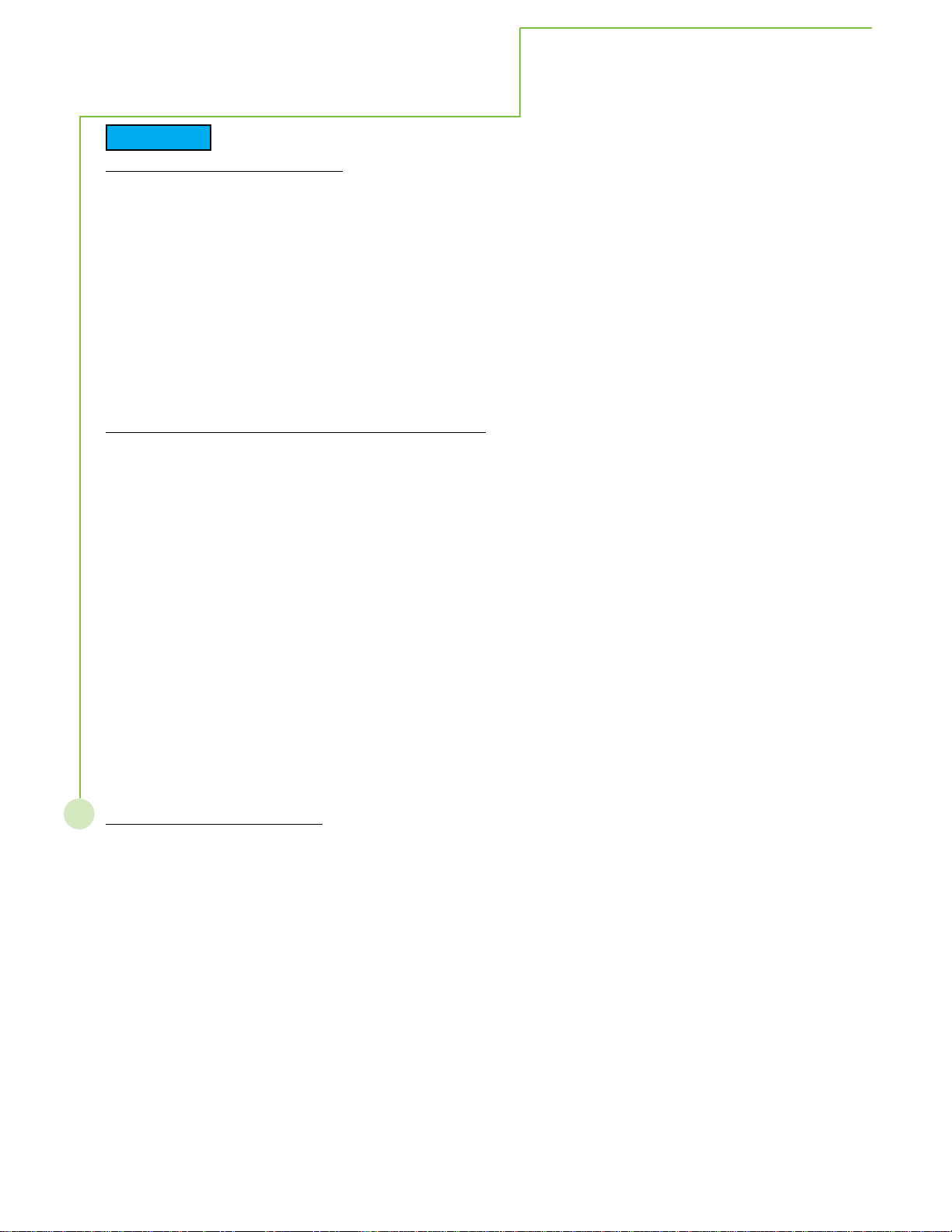
Safety Precautions
CAUTION
If Problems occur during use
If a problem occurs(such as no picture or no sound), or if smoke or an abnormal odor is detected
from the High Definition Plasma Display, unplug the power cord immediately.
Continuous use of the Display under these condition s might cause fire or perma nent da mage to the unit.
Have the Display evaluated at a n Authorized Service Center . Services to the Display by a ny unauthorized
personnel are strongly discouraged due to its high voltage dangerous nature.
If water or foreign objects get inside the High Definition Plasma Display, if the High Definition
Plasma Display is dropped, or if the cabinet becomes damaged, disconnect the power code plug
immediately.
A short may occur , which could cause f ire. Contact a n Authorized Service Center for a ny repairs that need
to be made.
When using the High Definition Plasma Display
Do not bring your hands, face or objects close to the ventilation holes of the High Definition Plasma
Display.
Top of High Definition Plasma Display is usually very hot due to the high temperature of exhaust air be ing
relea sed through the ventilation holes. Burns or personal injuries ca n ha ppen if a ny body parts are brought
too close. Placing any object near the top of the display could also result in heat da mages to the object as
well as to the Display if its ventilation holes are blocked.
Be sure to disconnect all cables before moving the High Definition Plasma Display.
Moving the Display with its ca bles attached might damage the cable which, in turn, ca n cause f ire or
electric shock.
Disconnect the power plug from the wall outlet as a safety precaution before carrying out any
cleaning
Electric shocks can result if this is not done.
Clean the power cable regularly to prevent it from becoming dusty.
Built-up dust on the power cord plug can increa se humidity which might damage the insulation and cause
fire. Un plug the cord from the wall outlet a nd clea n it with a dry cloth.
6
Cleaning and maintenance
The front of the display panel has been specially treated. Wipe the panel surface gently using only
a cleaning cloth or a soft, lint-free cloth.
If the surface is particularly dirty, soak a soft, lint-free cloth in a wea k detergent solution and then wring the
cloth to remove excess liquid. Use this cloth to wipe the surfa ce of the display pa nel, then wi pe it evenly
with a dry cloth, of the same type, until the surface is dry.
Do not scratch or hit the surfa ce of the pa nel with fingernails or other hard objects. Furthermore, avoid
contact with volatile substa nces such as insect sprays, solvents and thinner , otherwise the quality of the
surface may be a dversely affected.
If the cabinet becomes dirty, wipe it with a soft, dry cloth.
If the cabinet is particularly dirty , soak the cloth in a weak detergent solution and then wring the cloth dry.
Use this cloth to wipe the cabinet, and then wipe it dry with a dry cloth.
Do not allow a ny detergent to come into direct conta ct with the surfa ce of the High Def inition Pla sma
Display . If water droplets get inside the unit, operating problems may result.
A void conta ct with volatile substa nces such a s insect sprays, solvents a nd thinner , otherwise the quality of
the cabinet surfa ce may be adversely affected or the coating may peel off. Furthermore, do not le ave it for
long periods in contact with articles ma de from rubber or PVC.
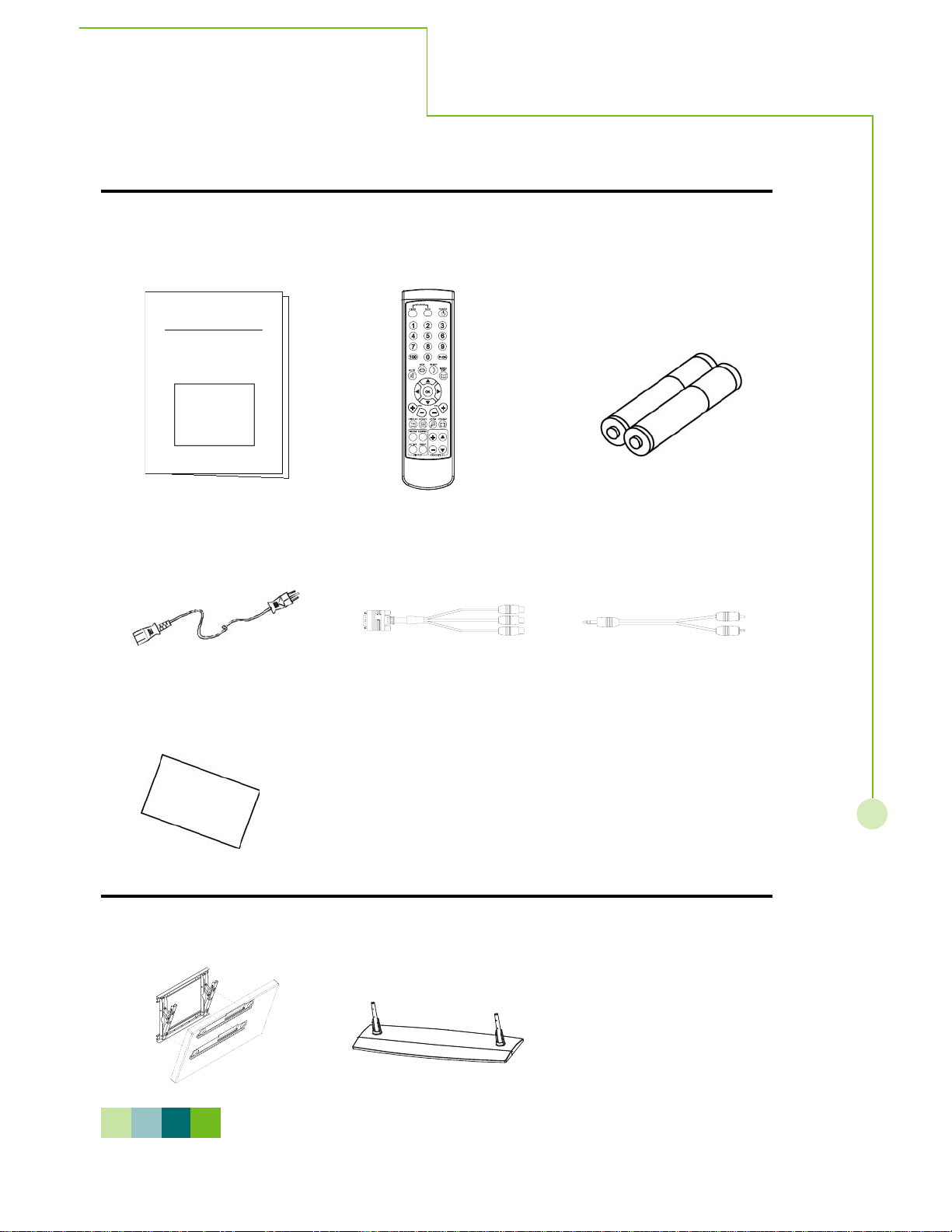
Accessorie s Supplied
Check that you have the Acce ssories and items
Accessories
Operating instruction book Remote control transmitter Betteries for the remote
Power cord
D-sub to RCA cable
control transmitter
(AAA Battery¯2)
Phone plug/RCA jack audio input
Warranty Card
Optional Acce ssories
Wall mount bracket
N O T E
Plea se only use attachments/accessories specific by ma nufacturer.
Recommend to use the qualified accessaries with your PDP only.
Pedestal
7
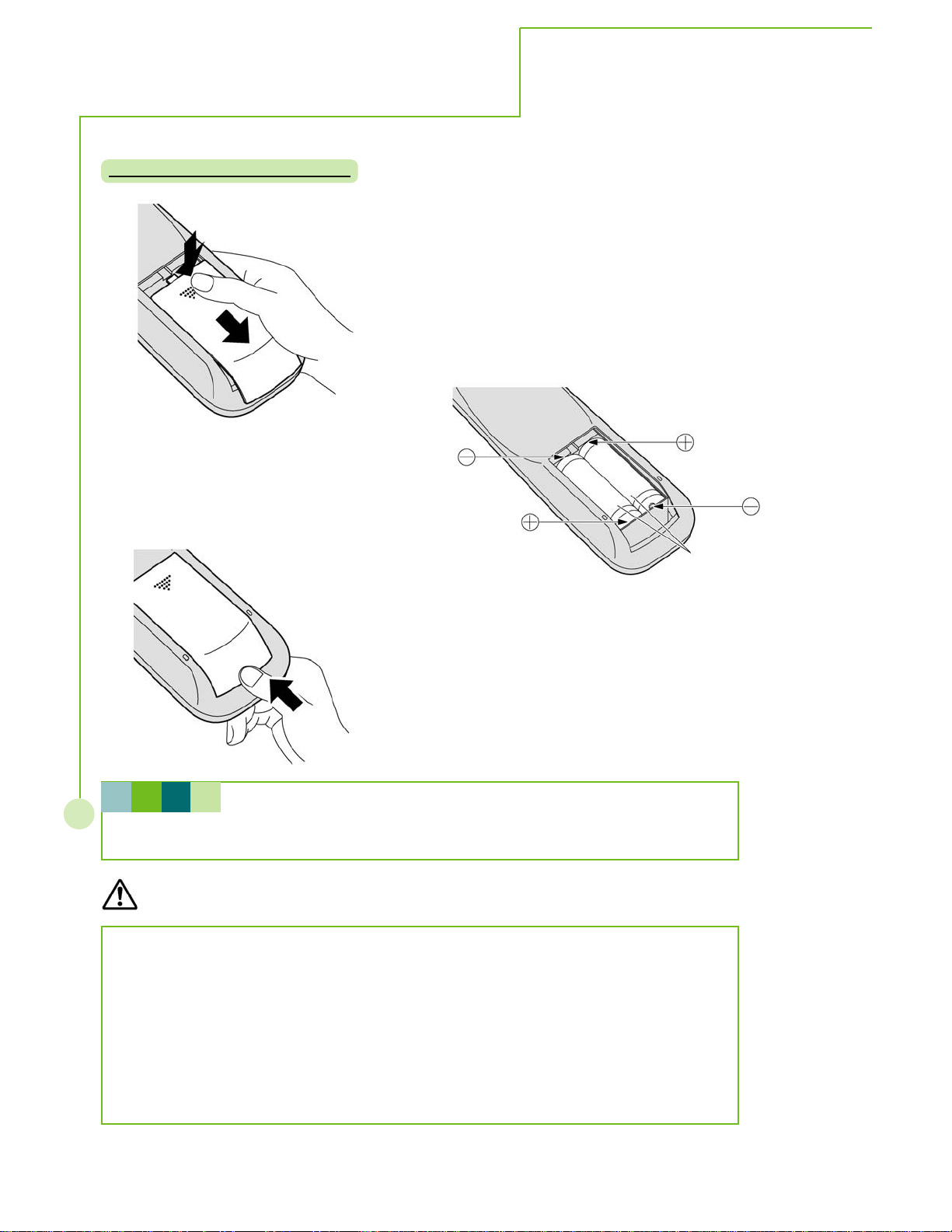
or
Batteries
Incorrect installation may cause battery lea kage and corrosion that will damage the remote
Requires two AAA batteries
2. Install the batteries a s shown in the
battery compartment.
(Polarity + or - must match the
markings in the compartment).
1. Turn the tra n smitter fa ce down.
Press and slide off the battery cover.
3. Replace the cover a nd slide in
reverse until the lock snaps.
H I N T
8
For frequent remote control users, we suggest to replace batteries with Alkaline batteries f
longer life.
Precaution on battery use
control transmitter, please follow the precautions below to replace battery.
1. Batteries should always be replaced as a pair. Always use new batteries when replacing
the old set.
2. Do not combine a used battery with a new one.
3. Do not mix battery types(f or example: Zinc Carbon with Alk aline)
4. Do not attempt to charge, short-circuit , disassemble, heat or burn used batteries.
5. Battery replace ment is necessary when the remote control acts sporadically or stops
operating the Pla sma Display.
Two AAA size
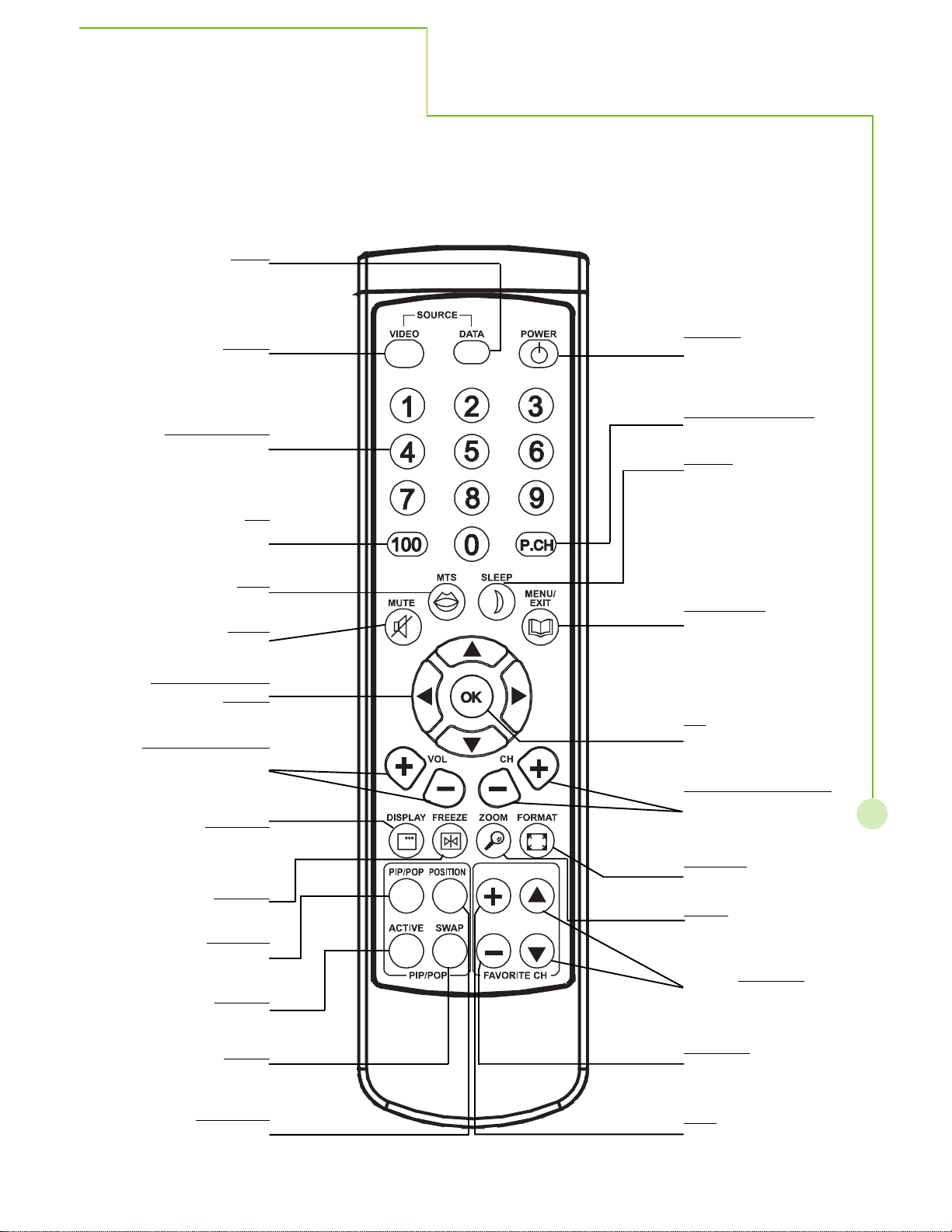
DA TA
Select Data source
Remote Control
VIDEO
Select Video source
NUMBERS 0~9
Individually select TV
channels
100
Quickly enter channel
number greater than 100
MTS
Change TV sound mode
MUTE
Turn sound on or off
UP/DOWN/LEFT/
RIGHT
Move on OSD Menu
Volume Up/Down
Increase/decrease
sound output
DISPLAY
Display active source
and sleep timer
FREEZE
Freeze/Unfreeze image
PIP/POP
Turn on/off
Main/PIP/POP/POP3
ACTIVE
Select main picture in
PIP/POP mode
SWAP
Swap main and sub
picture in PIP/POP mode
POWER
Turn the plasma display
on or off(stand by)
Previous Channel
Back to previous channel
SLEEP
Select sleep mode
MENU/EXIT
Activate or Exit the On
Screen Display Menu
OK
Confirm the selection on
OSD
CHANNEL UP/DOW N
Channel up/down in TV
mode
FORMA T
Change display format
ZOOM
Enlarge image
Channel UP/DOWN in
favorite TV channel list
REMOVE current
channel from favorite
channel list
9
POSITION
Change PIP position
ADD current channel
into favorite channel list
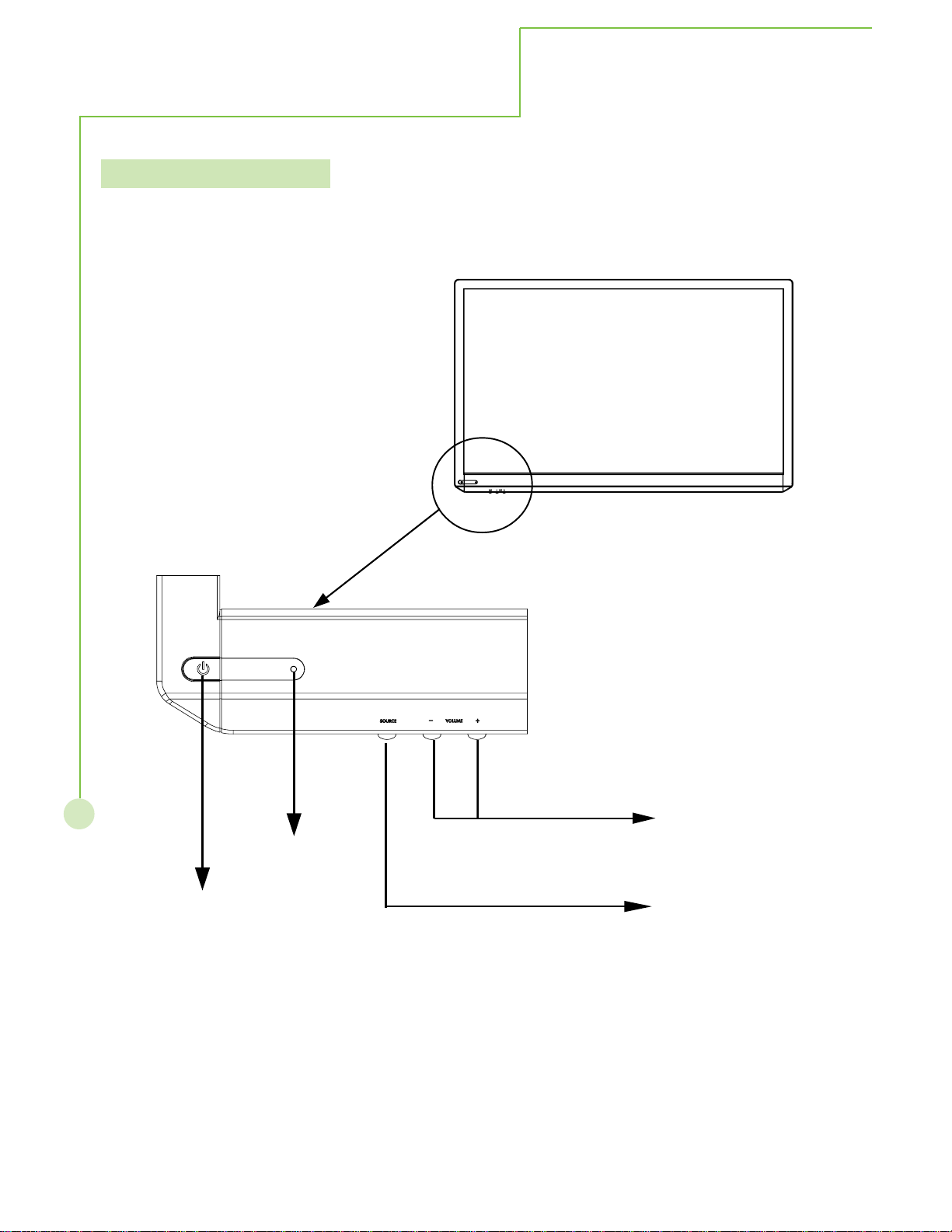
Control Panel
Front Control Panel
The control keys and LED indicator light are in the front display a s illustrated below .
V olume Adjustment
10
Power Indicator
Main Power On/ Off Switch
The Power Indicator will light under below
condition.
Power- OFF......Indicator not illuminated
(The unit will still consume some power
as long as the power cord is still inserted
into the wall outlet.)
Stand-by......Red
Power-ON......Green
fan unwork......Flash red
Push the volume Up or
down button to increa se or
decrea se the sound
volume level.
Select Input Source
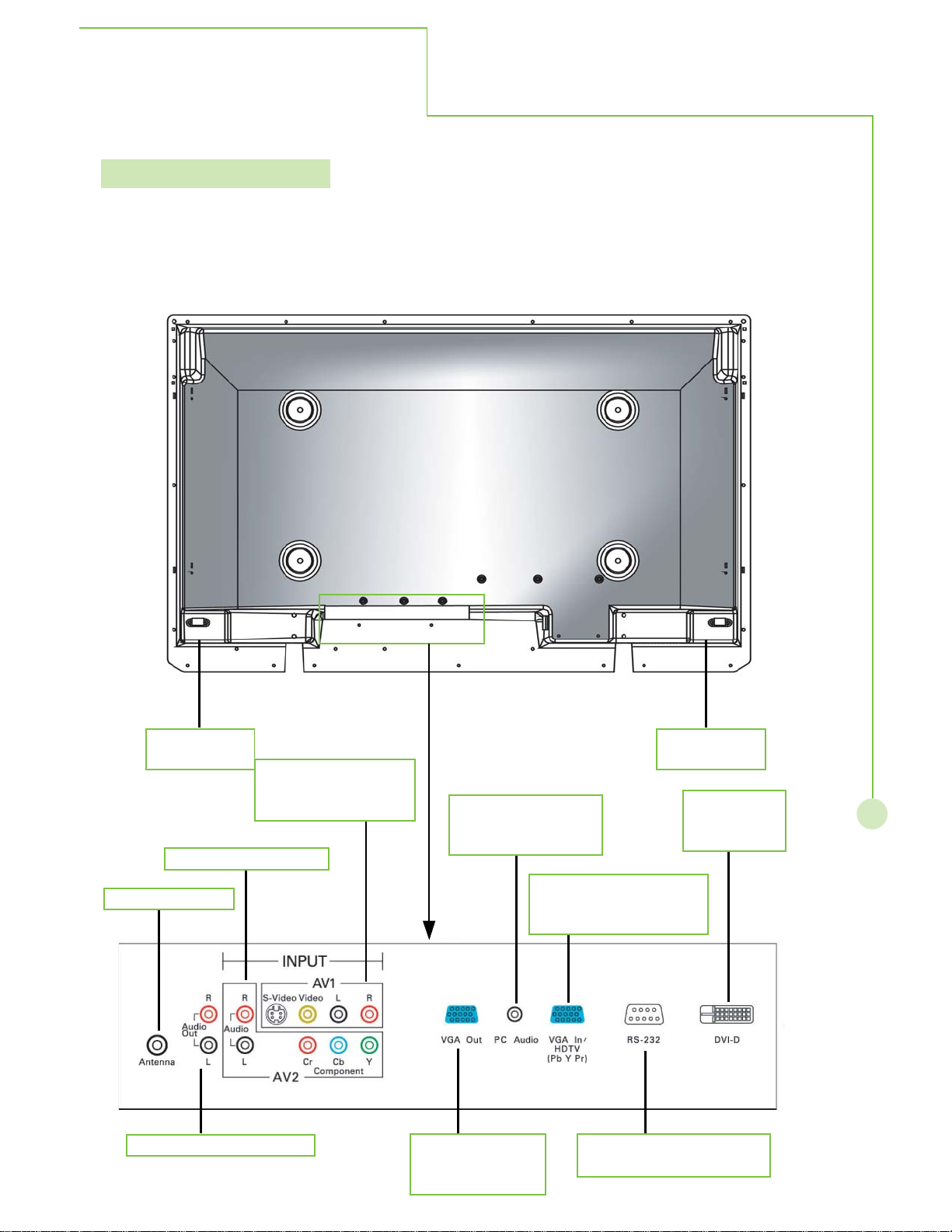
Back Control Panel
SPEAKER
)
SPEAKER
)
Antenna T erminal
Audio Output T erminals
Component T erminals
S-Video & Composite
V
T
Connect to PC
a
Y
Analog input terminal
f
Y
This terminal is for after
s
Audio Input terminal
f
Y
Digital input
T
c
Control Panel
T ermin als (R
ideo & Audio in put
erminals
or computer, HDTV
PbPr
nalog or HDTV
PbPr output
T ermin als (L
or computer or HDTV
PbPr input
ervice purpose only
erminal for
omputer
11
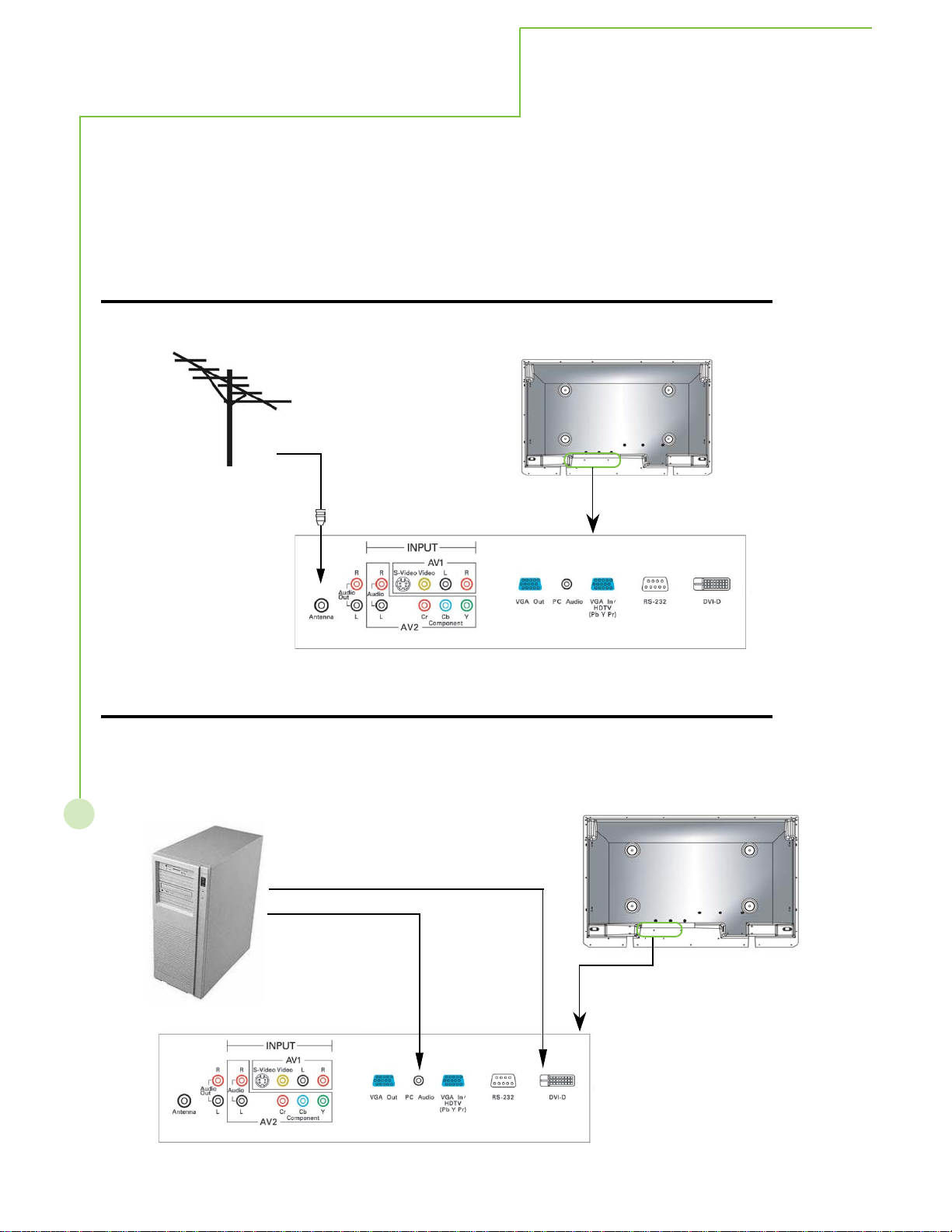
Connections
This unit can receive a nd display progra ms and sign al from VHS, D V D, HDTV , video ga me and etc.
Here we list and explain some kinds of fa mili ar a pparatus. Plea se ensure the correct conne ction
between display and external equi pment.
How to connect the Cable TV or Antenn a
Use Antenn a cable to connect ANTENNA socket of F connector with 75 Ohms i mpedance.
How to connect the computer
If you want to connect with computer , you may use the rear in put terminal - V GA IN or D VI for
Video input and PC Audio for Audio input
12
(OR)
