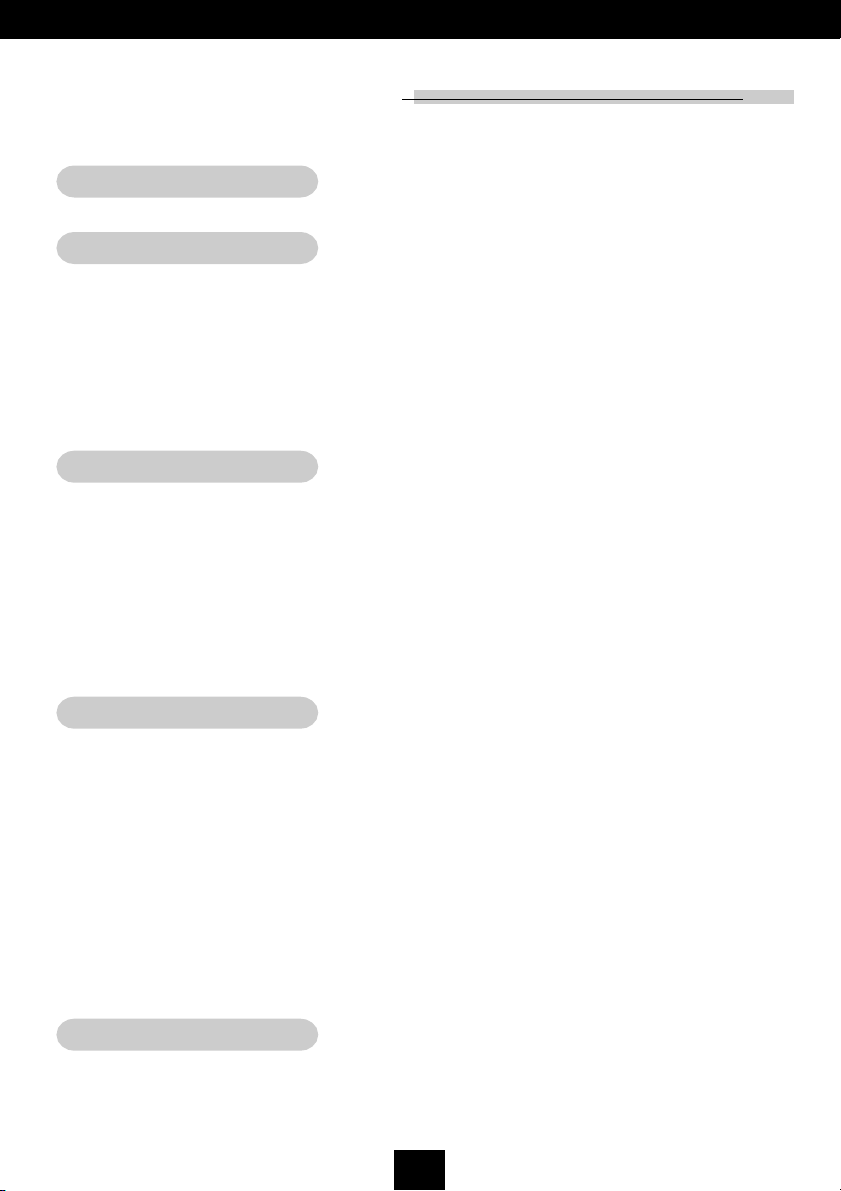
Table of Contents
Usage Notice
Precautions ........................................................................................................ 2
Introduction
Product Features ............................................................................................... 4
Package Overview ............................................................................................. 5
Product Overview............................................................................................... 6
Main Unit ...................................................................................................... 6
Panel Control................................................................................................ 7
Connection Ports .......................................................................................... 7
Remote Control with Mouse Function & Laser Pointer ................................ 8
Installation
Connecting the Projector ................................................................................... 9
Powering On/Off the Projector ........................................................................... 10
Powering On the Projector ........................................................................... 10
Powering Off the Projector ........................................................................... 11
Adjusting the Projected Image ........................................................................... 12
Adjusting the Projector Height...................................................................... 12
Adjusting the Projector Zoom/Focus ............................................................ 13
Adjusting Projection Image Size .................................................................. 13
English
User Controls
Panel Control & Remote Control........................................................................ 14
On-Screen Display Menus ................................................................................ 17
How to Operate ............................................................................................ 17
Image-I (Computer mode) ............................................................................ 18
Image-I (Video mode)................................................................................... 19
Image-II (Computer mode) ........................................................................... 21
Image-II (Video mode).................................................................................. 22
Audio ............................................................................................................ 23
Language ..................................................................................................... 24
Management................................................................................................. 25
PIP (Computer mode) .................................................................................. 26
Appendices
Troubleshooting ................................................................................................. 27
Changing the Lamp ............................................................................................ 30
Specifications ..................................................................................................... 31
Compatibility Modes........................................................................................... 32
1
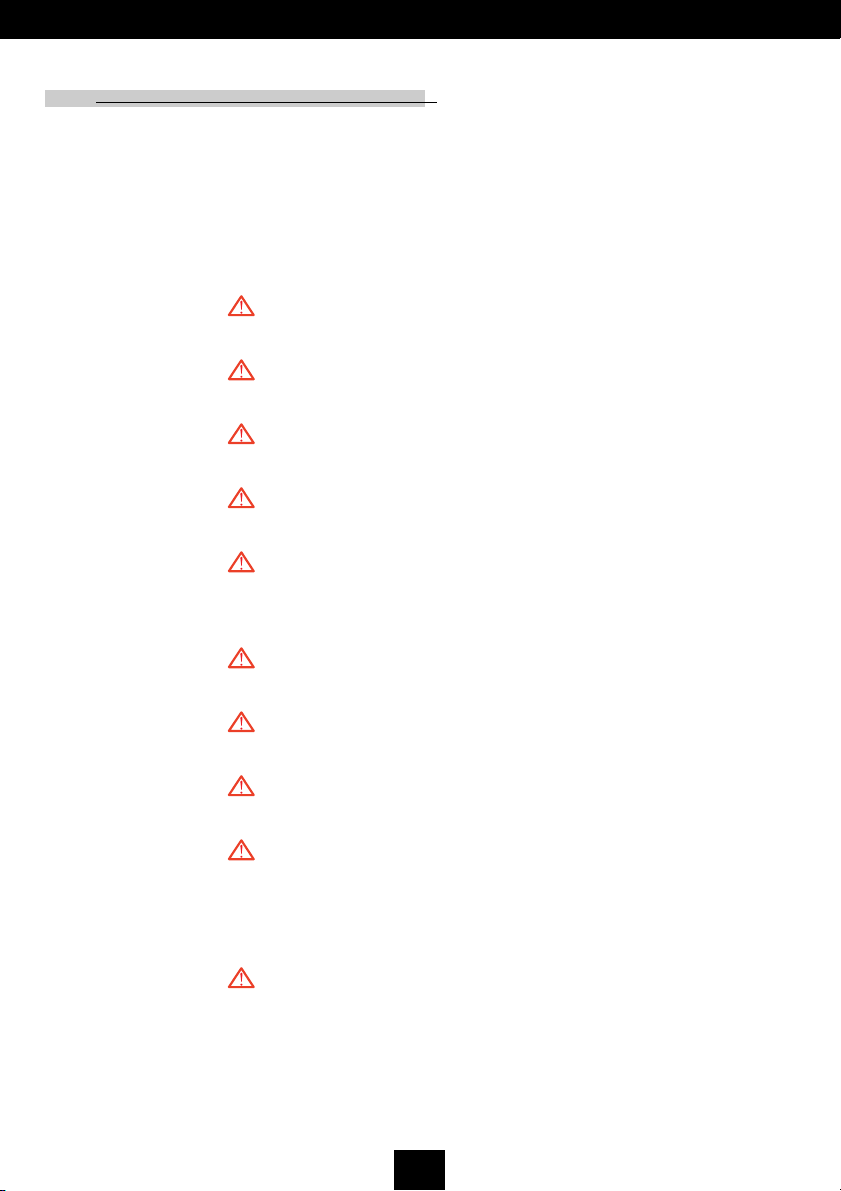
English
Usage Notice
Precautions
Follow all warnings, precautions and maintenance as recommended in this users guide to maximize the life of your unit.
Warning- Do not look into the lens. The bright light may hurt
your eyes.
Warning- To reduce the risk of fire or electric shock, do not
expose this product to rain or moisture.
Warning- Please do not open or disassemble the product as this
may cause electric shock.
Warning- When changing the lamp, please allow unit to cool
down, and follow all changing instructions.
Warning- This product will detect the life of the lamp itself.
Please be sure to change the lamp when it shows
warning messages.
Warning- After changing a new lamp, please reset the lamp life
from OSD menu.
Warning- Before switching off the product, please keep the
cooling fan running for a few minutes.
Warning- When connecting the projector to computer, please turn
on the projector first.
Warning- To reduce the risk of injury to the eyes, do not look
directly into the laser light on the remote control and do
not point the laser light into anyones eyes. This remote
control is equipped with a Class II laser that emits
radiation.
Warning- When the lamp reaches the end of its life, it will burn
out and may make a loud popping sound. If this
happens, the projector will not turn back on until the
lamp module has been replaced. To replace the
lamp, follow the procedures listed under Changing
the Lamp.
2
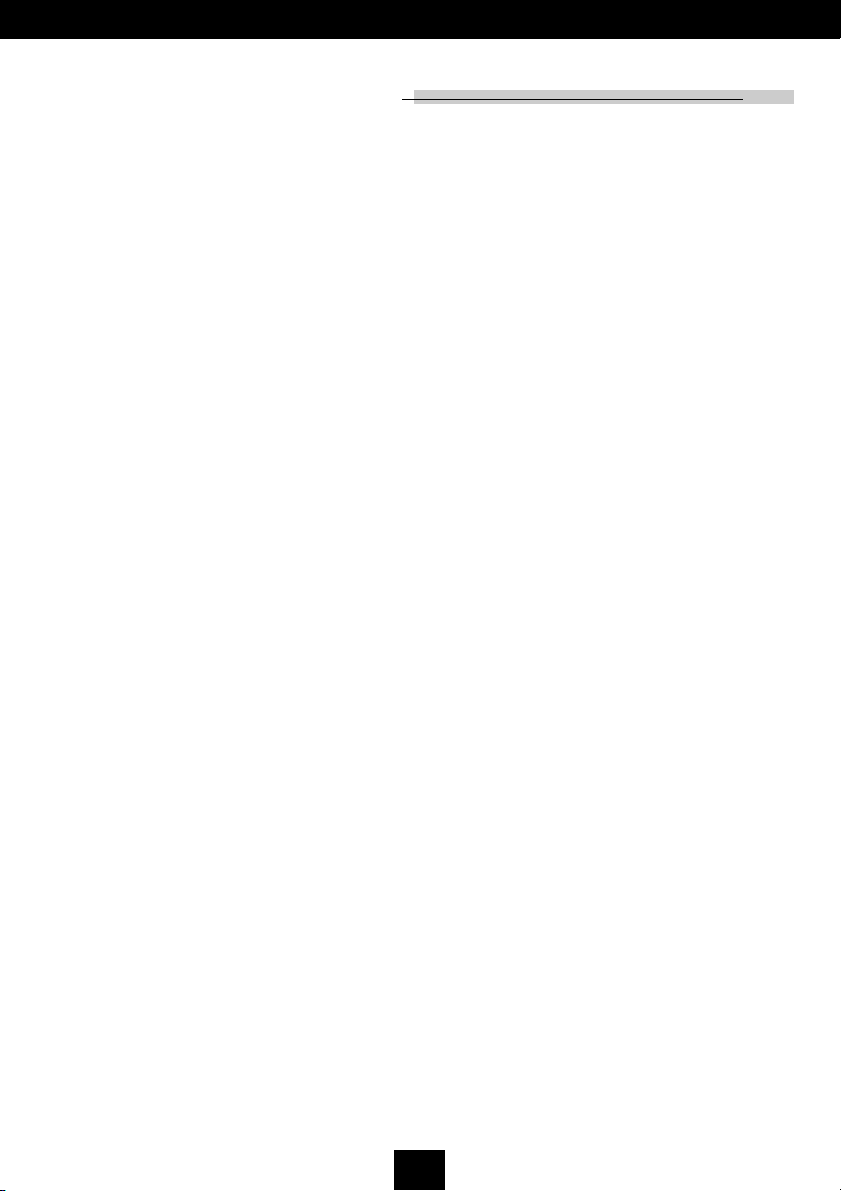
Usage Notice
Do:
v Turn off the product before cleaning.
v Use a soft cloth moistened with mild detergent to clean the
display housing.
v Disconnect the power plug from AC outlet if the product is not
being used for a long period of time.
Dont:
v Block the slots and openings on the unit provided for
ventilation.
v Use abrasive cleaners, waxes or solvents to clean the unit.
v Use under the following conditions:
- Extremely hot, cold or humid environment.
- In areas susceptible to excessive dust and dirt.
- Near any appliance generating a strong magnetic field.
- Place in direct sunlight.
English
3
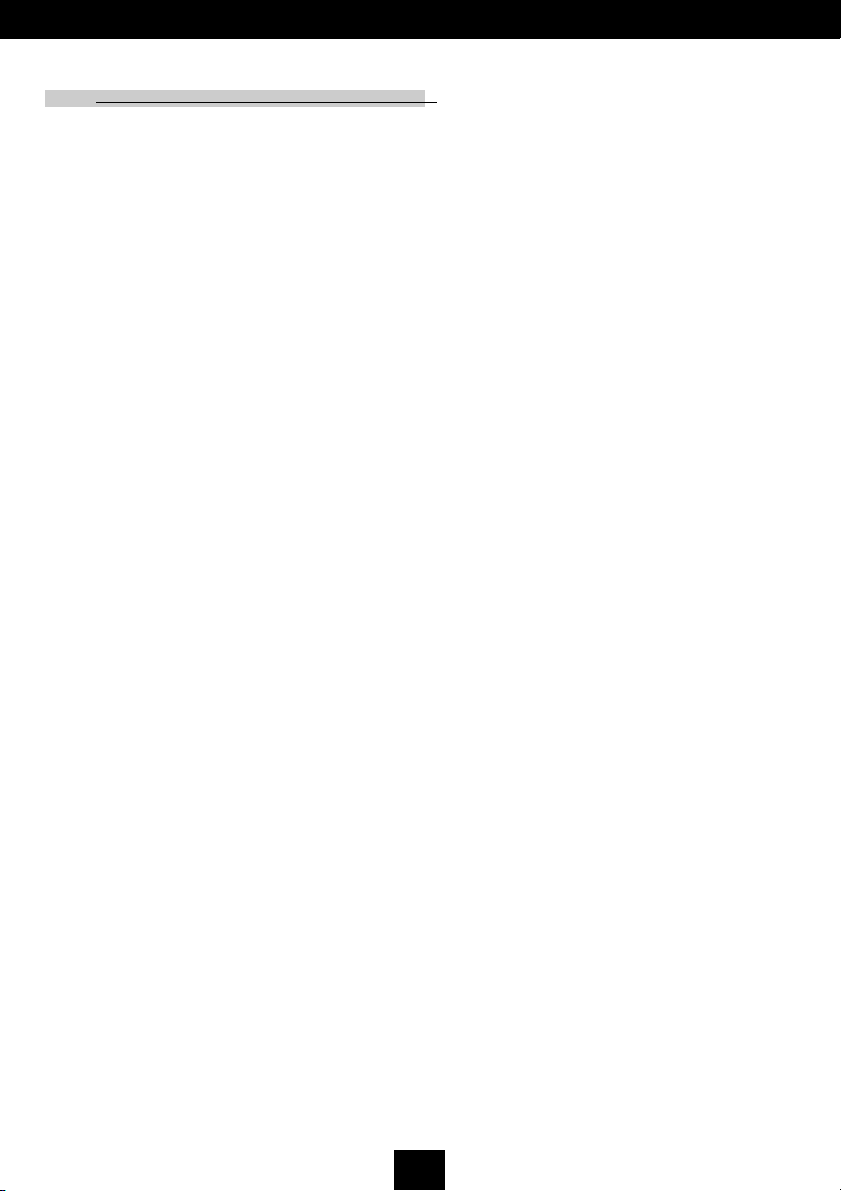
English
Introduction
Product Features
This product is an XGA single chip 0.7” DLPTM projector. The
outstanding features of it are listed as follows:
True XGA, 1024 x 768 addressable pixels
Single chip DLPTM technology
PureProgressiveTM processing technology for artifact-free
film materials.
HDTV compatible (480i,480P,720P,1080i)
NTSC/NTSC4.43/PAL/PAL-M/PAL-N/SECAM and
HDTV compatible
High-tech DVI connection for digital and analog video
connectivity
Full function remote with mouse control and laser
pointer
Multimedia audio integration
User friendly multilingual on-screen display menu
Advanced electronic keystone correction and high quality
full screen re-scaling image
User friendly control panel
Luxurious carrying case included
SXGA compression and VGA, SVGA re-sizing
150 Watts user replaceable P-VIP lamp
Mac compatible
"

English
Introduction
Package Overview
This projector comes with all the items shown below. Check to
make sure your unit is complete. Contact your dealer immediately if anything is missing.
Projector with lens cap
S-Video Cable
M1-A to VGA and USB
cable
User’s Guide
RS232 Cable
Audio Cable
Battery x 2
Carrying Case
Power Cord
Composite Video Cable
Remote Control with
Mouse Function and
Laser Pointer
Quick Start Card Warranty Card
#

English
Introduction
Product Overview
Main Unit
7
5
4
3
1. Panel Control
2. Power Connector
3. Connection Ports
4. Focus Ring
5. Zoom Lens
6. Zoom Ring
7. Speaker
8. Remote Control Receiver
9. Elevator Button
10. Elevator Foot
8
9
10
6
1
2
6
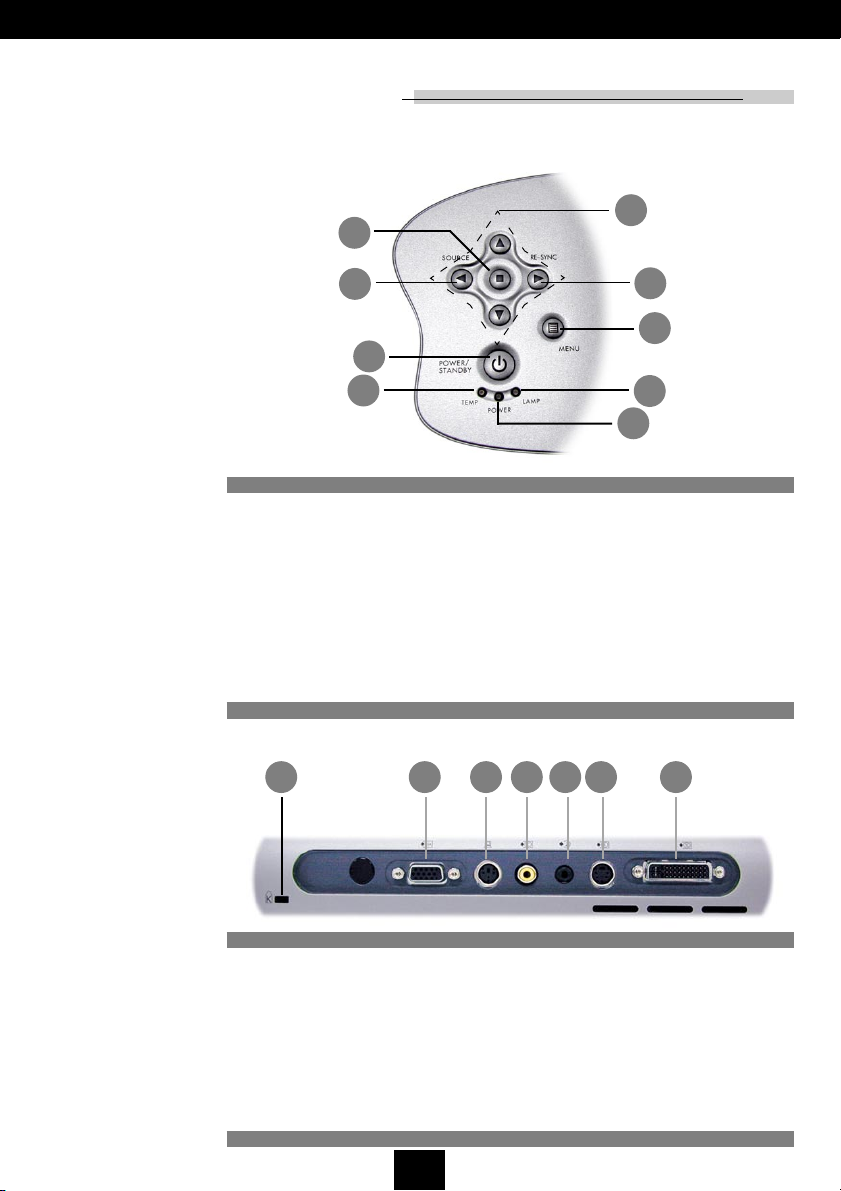
Panel Control
7
English
Introduction
6
9
4
2
1. Lamp Warning LED
2. Temperature Warning LED
3. Power Indicator Light
4. Power /Standby
5. Menu (On/Off)
6. Four Directional Select Keys
7. Enter
8. Re-sync
9. Source
Connection Ports
2
3 14 5 6 7
8
5
1
3
1. KensingtonTM Lock Hole
2. Monitor Loop-Through Connector
3. RS232 Input Connector
4. Composite Video Input Connector
5. Audio Input
6. S-Video Input Connector
7. VESA M1-DA Analog RGB/Digital/HDTV/Component
Video/USB Mouse Input Connector
7
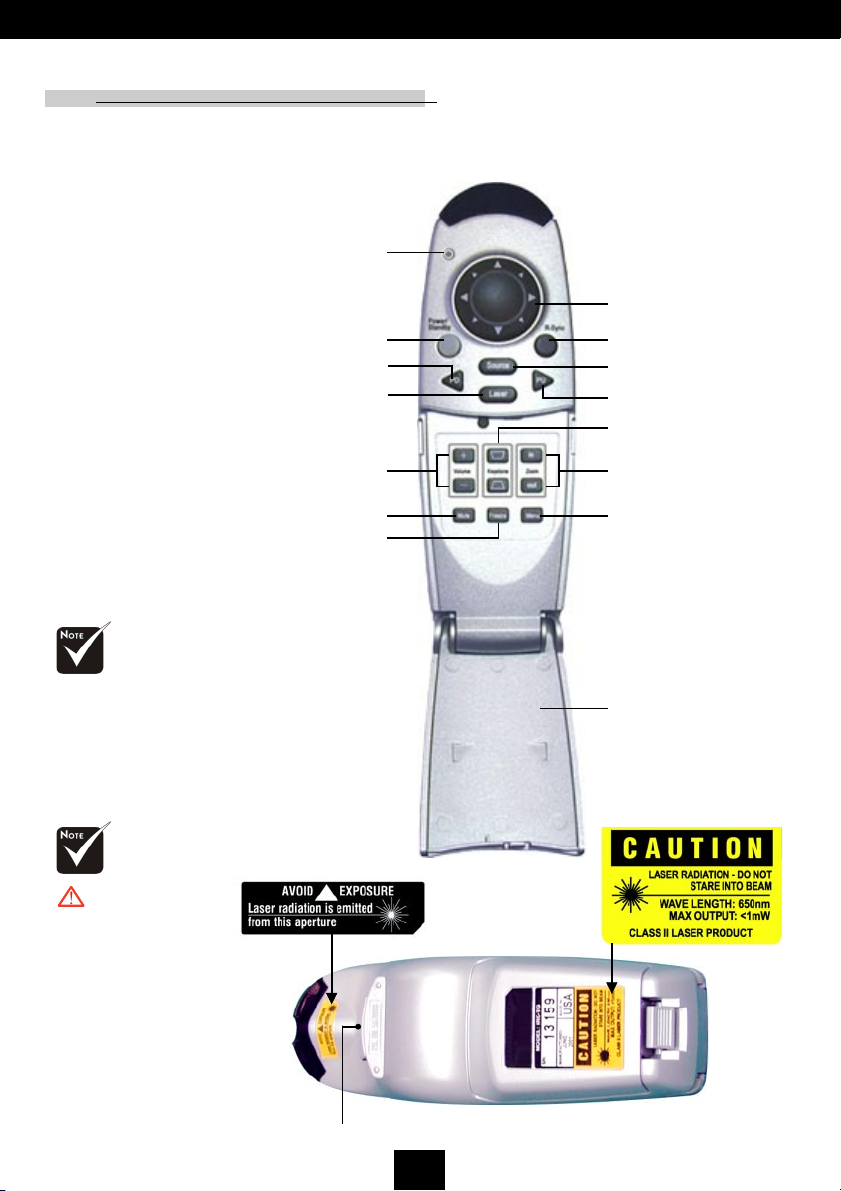
English
Introduction
Remote Control with Mouse Function & Laser
Pointer
LED
Multi-Directional
Power / Standby
Page Down
Laser
Pointer
Volume ( + / - )
Mute
Freeze
Selector
Re-sync
Source
Page Up
Keystone Correction
Zoom In /
Zoom Out
Menu
vClose the cover of the
remote control when
you want to use the
remote mouse.
Caution : To
reduce the risk of
injury to the eyes, do
not look directly into
the laser light on the
remote control and do
not point the laser light
into anyones eyes.
This remote control is
equipped with a Class
II laser that emits
radiation.
Cover
Enter Key
8
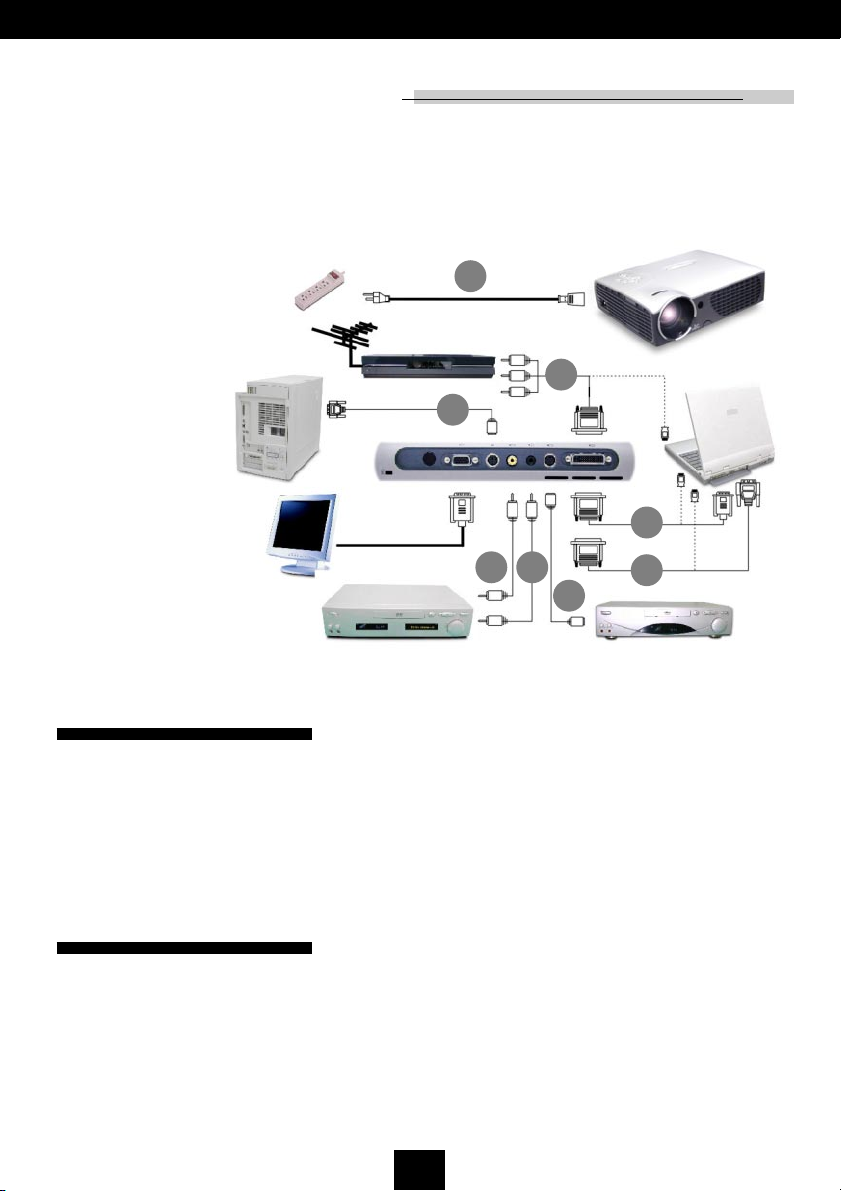
Installation
Connecting the Projector
2
Antenna
Digital Tuner Output
1
RS232
5
7
4
3
English
DVI
RGB
6
8
1. RS232 Cable
2. Power Cord
3. S-Video Cable
4. Audio Cable
5. Composite Video Cable
6. M1-A to VGA and USB Cable
7. M1-A to HDTV and USB Cable
(optional)
8. M1-D to DVI-D and USB Cable
(optional)
v To ensure the projector works well with your computer, please
configure the display mode of your graphic card to make it less
than or equal to 1024 X 768 resolution. Make sure timing of the
display mode is compatible with the projector. Refer to the
Compatibility Modes section on page 32.
Video Output
9
S-Video Output
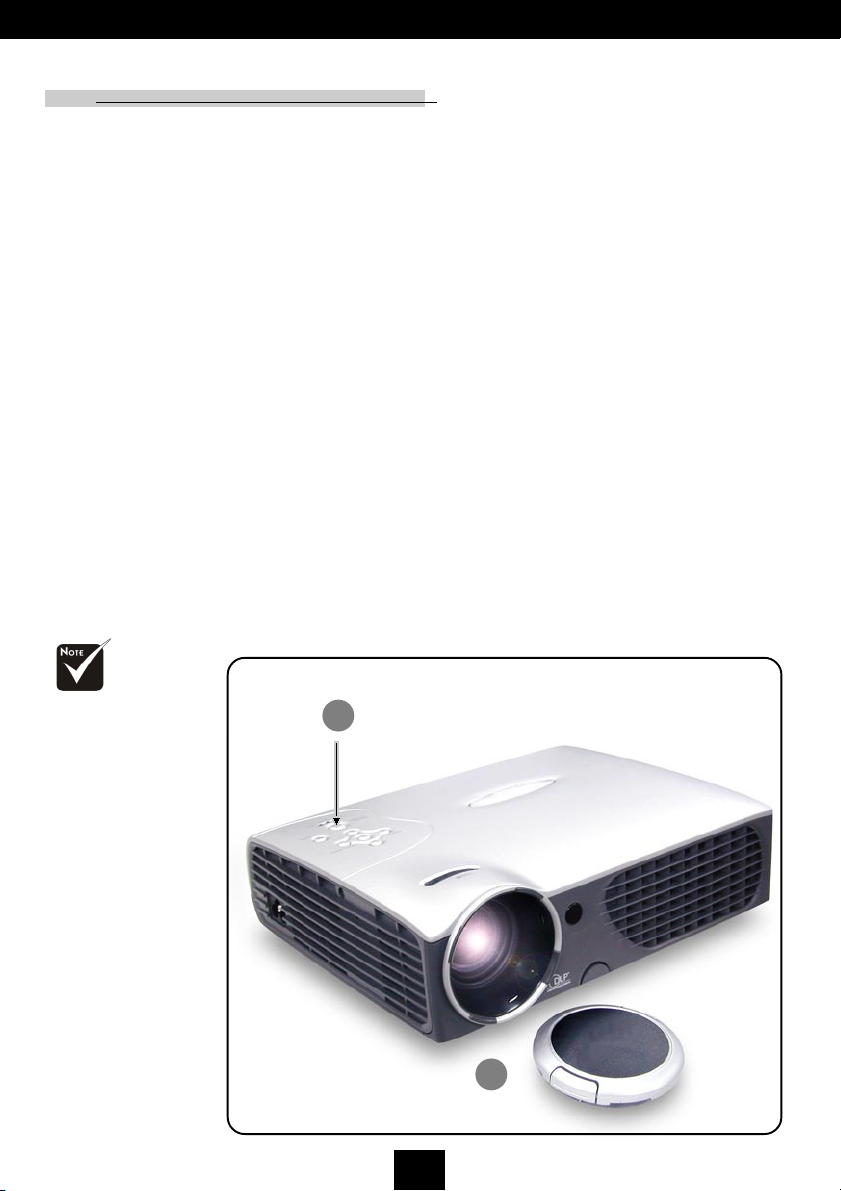
English
Installation
Powering On/Off the Projector
Powering On the Projector
1. Remove the lens cap.
2. Ensure that the power cord and signal cable are securely
connected.
3. Turn on the lamp by pressing Power/Standby button on
the control panel.
The startup screen will be displayed for 20 seconds and the
Power/Standby indicator will light solid green.
4. Turn on your source (computer, notebook, or video player ,
etc...) The projector will detect your source automatically.
v If the screen displays No Signal , please make sure the signal
cables are securely connected.
v If you connect multiple sources at the same time, use the Source
button on the Remote Control or Panel Control to switch.
vTurn on the projector
first and then the
computer.
2
Power / Standby
Lens cap
10
1
