Page 1
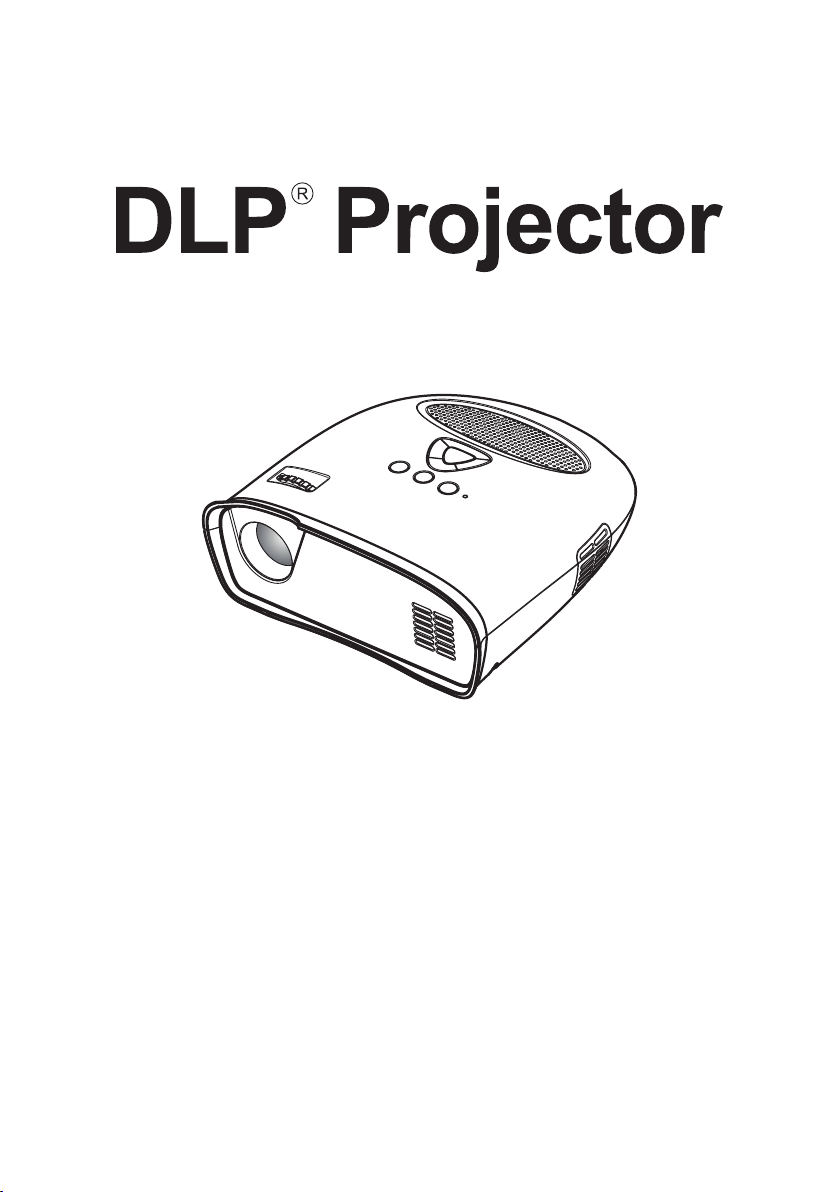
User’ Guide
Handleiding
Guide de l’utilisateur
Bedienungsanleitung
Guía del usuario
Page 2
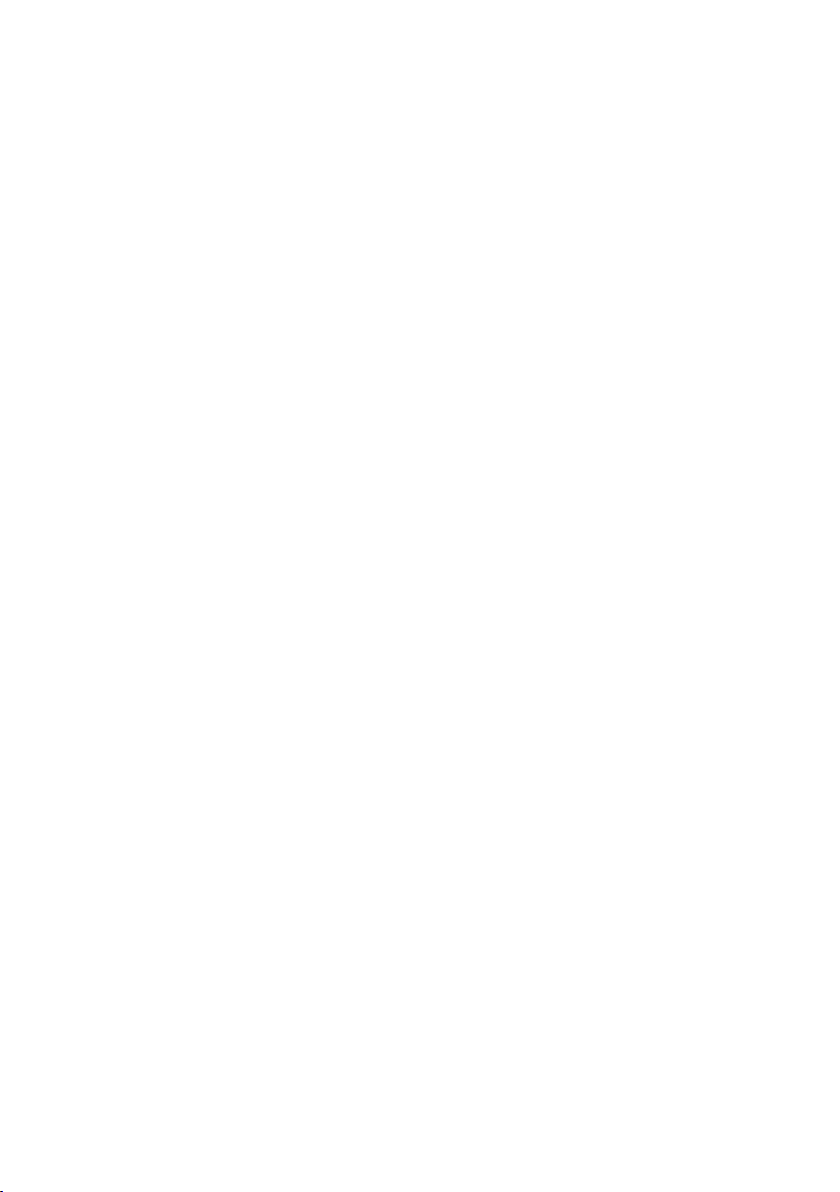
Page 3
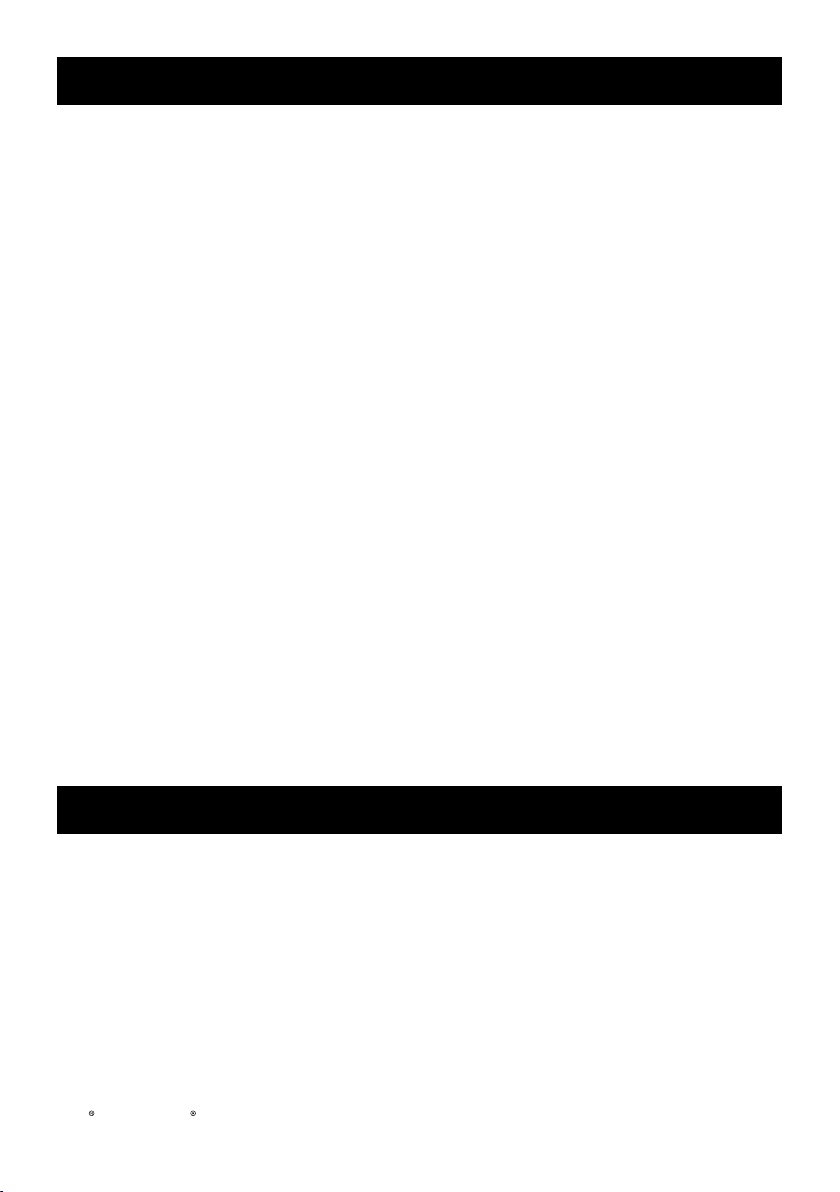
GB-1
CONTENTS
PACKAGE CONTENTS
Your projector comes with all the items shown below. Ensure that you have all the items.
1. Composite Video Cable
2. AC Adapter
3. User’s
4. Supplementary Information
guide
Registered trademark:
DLP and the DLP logo are registered trademarks of Texas Instruments
Package Contents -------------------------------------------------------------------------------------------------- GB-1
Important Safety Instructions ------------------------------------------------------------------------------- GB2-3
Your Projector -------------------------------------------------------------------------------------------------------- GB-4
About Your Projector -------------------------------------------------------------------------------------------------- GB-4
Connecting Your Projector ----------------------------------------------------------------------------------- GB4-5
Connecting a Computer ----------------------------------------------------------------------------------------------- GB-5
Connecting a DVD Player -------------------------------------------------------------------------------------------- GB-5
Using Your Projector -------------------------------------------------------------------------------------------- GB6-11
Turning Your Projector ON ------------------------------------------------------------------------------------------- GB-6
Turning Your Projector OFF ----------------------------------------------------------------------------------------- GB-6
Adjusting the Projector Focus -------------------------------------------------------------------------------------- GB-6
Adjusting Projection Image Size ------------------------------------------------------------------------------------ GB-7
Adjusting the Angle ---------------------------------------------------------------------------------------------------- GB-7
Using the Control Panel ----------------------------------------------------------------------------------------------- GB-8
Using the On-Screen Display --------------------------------------------------------------------------------------- GB-8
Menu Operation ------------------------------------------------------------------------------------------------------ GB9-11
Audio ---------------------------------------------------------------------------------------------------------------------- GB-11
Troubleshooting Your Projector ----------------------------------------------------------------------------GB-1
2
Page 4
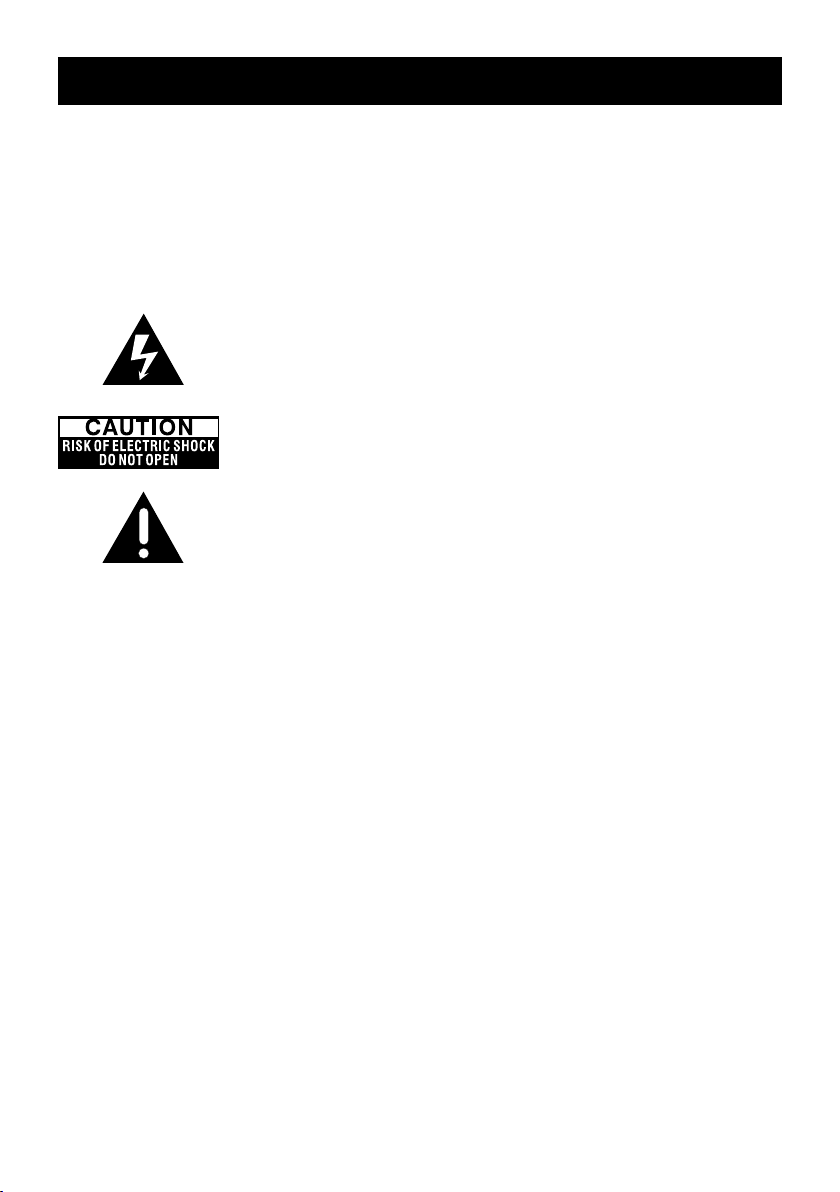
IMPORTANT SAFETY INSTRUCTIONS
WARNING
TO PREVENT ELECTRIC SHOCK, IF THE UNIT IS PROVIDED WITH A POLARIZED PLUG, DO NOT
CONNECT THE PLUG INTO AN EXTENSION CORD, RECEPTACLE, OR OTHER OUTLETS UNLESS
THE PLUG CAN BE FULLY INSERTED WITH NO PART OF THE BLADES EXPOSED.
TO PREVENT FIRE OR SHOCK HAZARD. DO NOT EXPOSE THIS APPLIANCE TO RAIN OR
MOISTURE.
TO PREVENT ELECTRIC SHOCK, MATCH THE WIDE BLADE OF PLUG TO THE WIDE SLOT, AND
FULLY INSERT THE PLUG.
This lightning flash with arrowhead symbol, within an equilateral
triangle, is intended to alert the user to the presence of
uninsulated
“dangerous voltage” within the product’s enclosure that may be of
sufficient magnitude to constitute a risk of electric shock to persons.
Warning : To reduce the risk of electric shock, do not remove cover (or
back). No user serviceable parts inside. Refer servicing to qualified
service personnel.
The exclamation point within an equilateral triangle is intended to alert
the user to the presence of important operating and maintenance
(servicing) instructions in the literature accompanying the appliance.
1. Read these instructions.
2. Keep these instructions.
3. Heed all warnings.
4. Follow all instructions.
5. Install the projector and AC/DC Adapter in accordance with the manufacturer’s instruction.
6. Only use the accessories specified by the manufacture
r.
7. The power rating of the projector is located on its bottom enclosure and the power rating of
the AC/DC Adapter is located on its rear enclosure.
8. The projector and AC/DC Adapter shall not be exposed to dripping and splashing and that no
objects filled with liquids, such as vases, shall be placed on the projector and AC/DC Adapter.
9. To completely disconnect the power input, the mains plug of the AC/DC Adapter must be
disconnected from the mains supply.
10. The mains plug of the AC/DC Adapter should not be obstructed AND should be easily
accessible during intended use.
11. Do not block any ventilation openings.
12. Do not install the projector and AC/DC Adapter near any heat source such as radiators, heat
registers, stoves, or other apparatus (including amplifiers) that produce heat.
13. Keep plastic, paper, and combustible materials at least
0.5m (2ft.) away from the projector
lens and vents.
14. Unplug the projector and AC/DC Adapter during lightning storms or when unused for long
periods of time.
15. Clean both the projector and AC/DC Adapter only with a dry cloth.
16. Do not look directly into the lens when the projector is ON.
17. Servicing is required when the projector and/or AC/DC Adapter have/has been damaged.
Refer all servicing to qualified personnel.
GB-2
Page 5
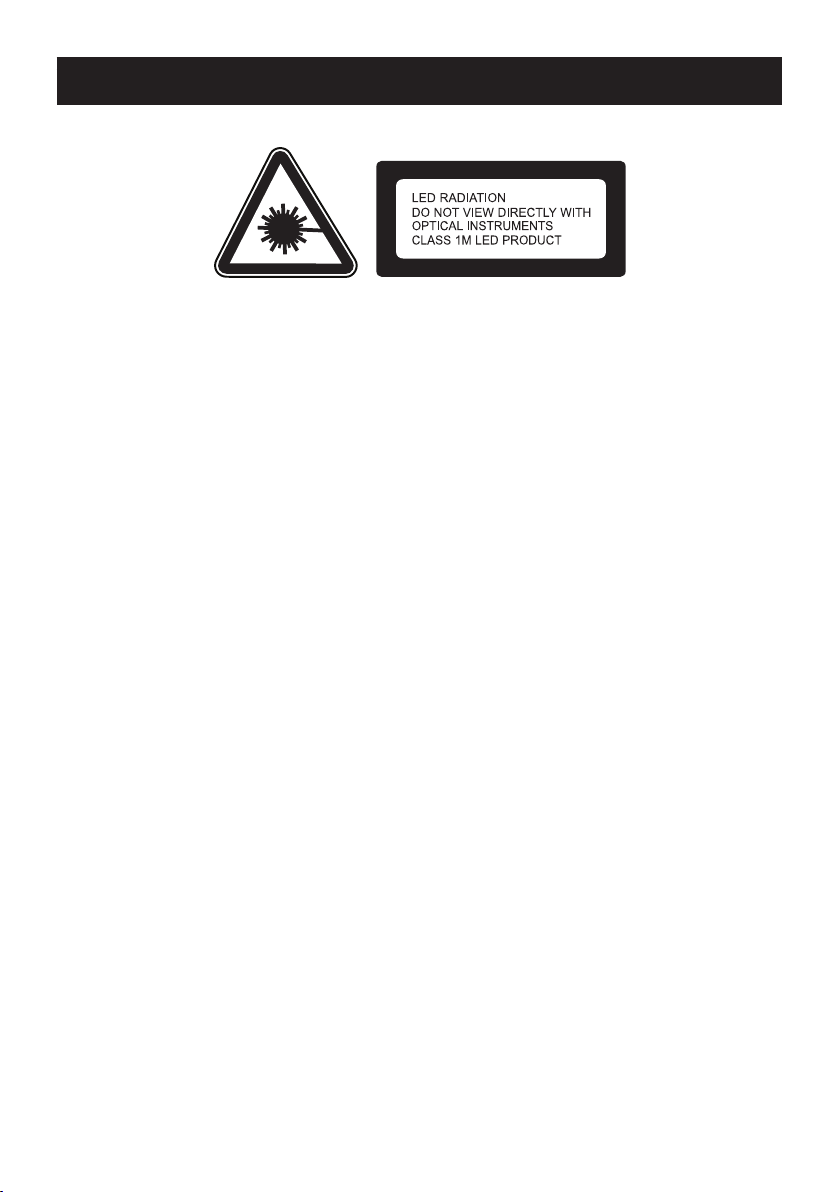
IMPORTANT SAFETY INSTRUCTIONS
INFORMATION TO USER
FCC statement:
This device complies with Part 15 of the FCC Rules. Operation is subject to the following two
conditions: (1)This device may not cause harmful interference, and (2) This device must accept any
interference received, including interference that may cause undesired operation.
Warning:
Changes and modifications to this unit not expressly approved by the party responsible for compliance
could void the user’s authority to operate the equipment.
IC statement:
This class B digital apparatus complies with Canadian ICES-003.
“Cet appareil numérique de la classe B est conforme à la norme NMB-003 du Canada.”
NOTE :
This equipment has been tested and found to comply with the limits for a Class B digital device,
pursuant to Part 15 of the FCC Rules. These limits are designed to provide reasonable protection
against harmful interference in a residential installation. This equipment generates, uses and can
radiate radio frequency energy and, if not installed and used in accordance with the instructions,
may cause harmful interference to radio communications. However, there is no guarantee that
interference will not occur in a particular installation. If this equipment does cause harmful
interference to radio or television, which can be determined by turning the equipment OFF and the
user is encouraged to try to correct the interference by one or more of the following measures :
• Reorient or relocate the receiving antenna.
• Increase the separation between the equipment and receiver.
• Connect the equipment into an outlet on a circuit different from that to which the receiver is
connected.
• Consult the dealer or an experienced radio / TV technician for help.
GB-3
Page 6
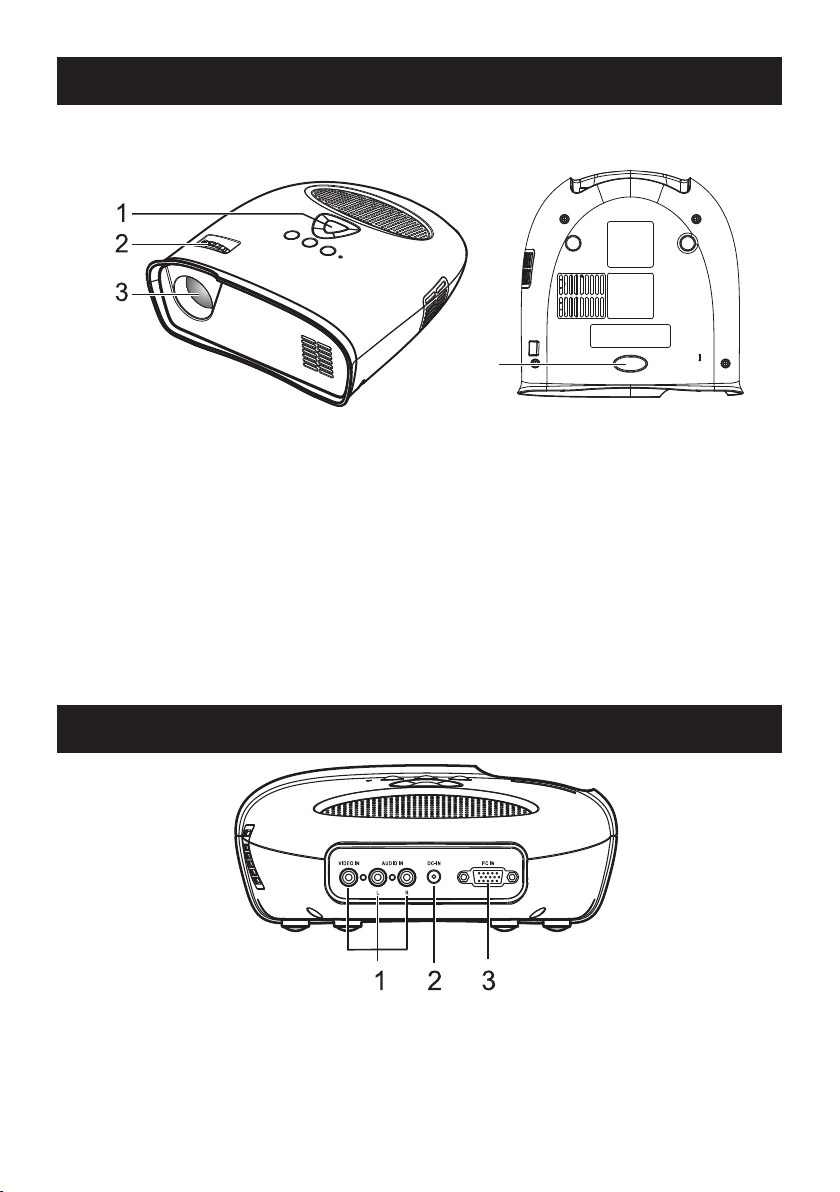
4
YOUR PROJECTOR
About Your Projector
1. Control panel
2. Focus Ring
3. Lens
4. Adjustable foot
CAUTION: Safety Instructions
1. Do not use the projector near appliances that generate a lot of heat.
2. Do not use the projector in areas where there is an excessive amount of dust. The dust may
cause the system to fail and the projector will automatically shutdown.
3. Ensure that the projector is placed in a well-ventilated area.
4. Do not block the ventilation slots and openings on the projector.
5. Ensure the projector operates between ambient temperatures (5
6. Do not operation or store the projector in areas of high humidity.
o
C to 35oC).
CONNECTING YOUR PROJECTOR
1. Composite Video/Audio Input Connector
2. DC Jack
3. PC Input Connector
CAUTION:
Before you begin any of the procedures in this section, follow the Safety Instructions as
described on pages 2 and 3.
GB-4
Page 7
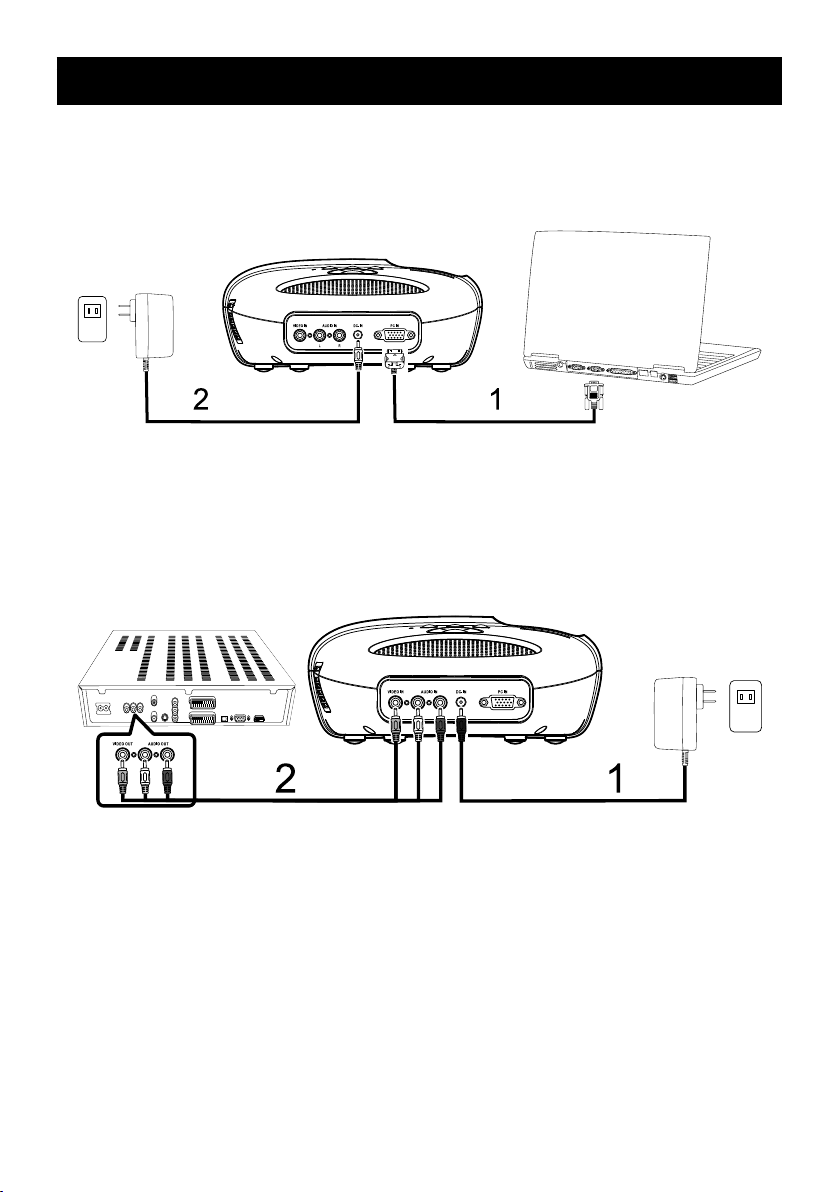
CONNECTING YOUR PROJECTOR
Connecting a Computer
Connecting a Computer using a VGA Cable
1. VGA Cable
2. AC Adapter
Connecting a DVD Player
Connecting a DVD Player using a Composite Video Cable
1. AC Adapter
2. Composite Video Cable
GB-5
Page 8
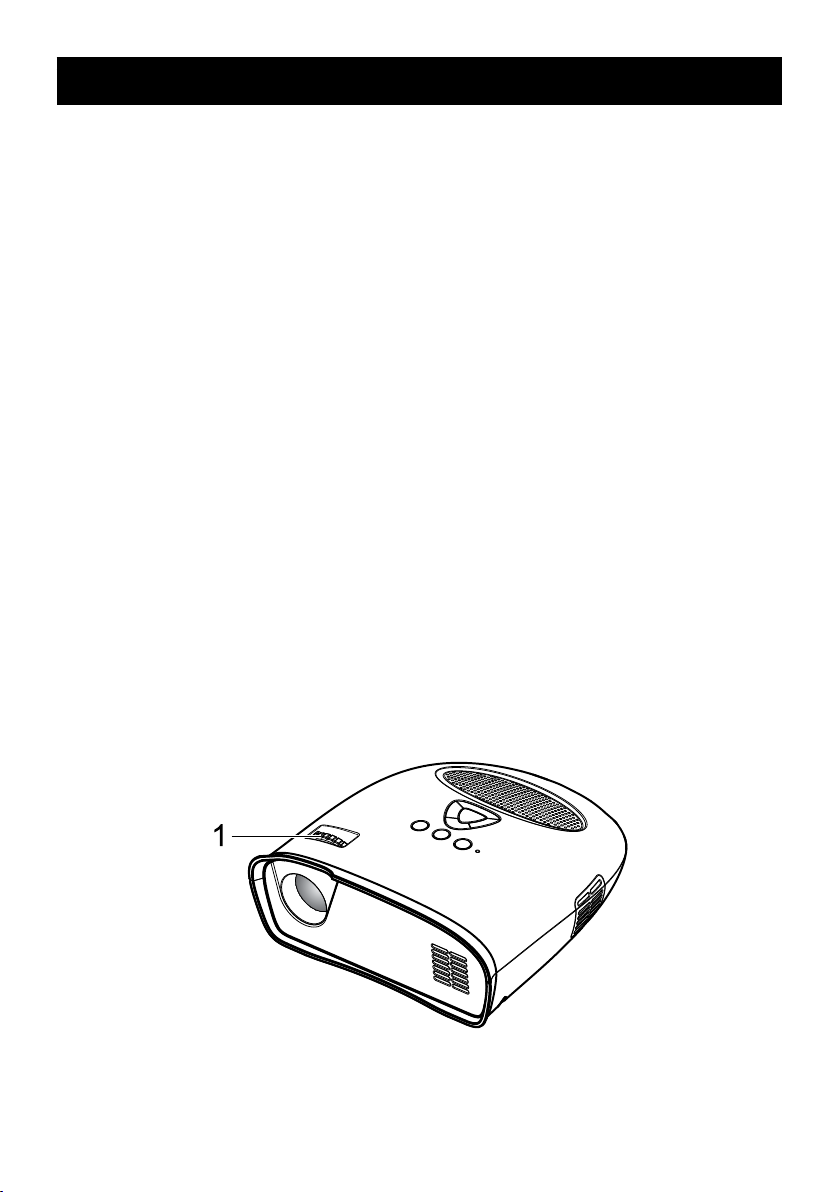
USING YOUR PROJECTOR
Turning Your Projector ON
NOTE : Turn ON the projector before you turn ON the image source.
1. Connect the Composite Video Cable, or VGA Cable into the projector.
2. Connect Composite Video Cable, or VGA Cable to the image sources.
3. Press the POWER ON/OFF Button (see "Using Your Projector" on page 8 to locate the POWER
ON/OFF Button).
4. Turn ON your image source (computer, DVD player, etc.).
5. If the source is different from the previously used source, please use the SOURCE Button to
choose the source you would like to display.
(Note: DLP Projector factory default selection is composite video source).
If a Composite Video or PC VGA "Source not found" message appears on the s
creen, ensure that
the appropriate cables are securely connected.
If you have multiple image sources connected to the projector, press the SOURCE Button on the
control panel to select the desired image source.
Turning Your Projector OFF
NOTE : Unplug the projector after properly shutting down as explained in the following procedure.
1. Press the POWER ON/OFF Button.
2. The cooling fans continue to operate for a few seconds.
3. Disconnect the AC Adapter.
4. Disconnect any Composite Video or PC VGA Input Cables from the projector.
Adjusting the Projector Focus
1. Rotate the Focus Ring until the image is clear. The projector focuses at distances ranging
between 24" to 144" (60 cm to 366 cm).
2. Move the projector forward or backward to zoom in and out.
1. Focus Ring
GB-6
Page 9
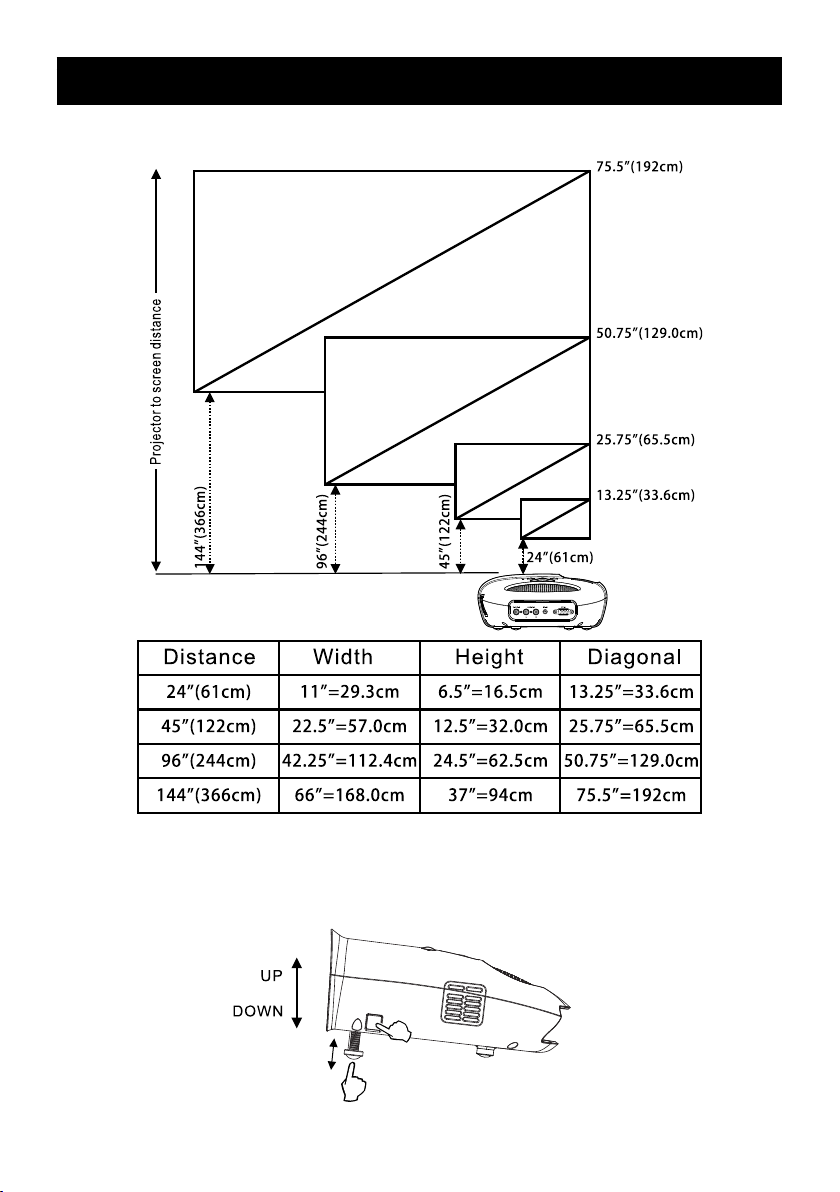
USING YOUR PROJECTOR
Adjusting Projection Image Size
Adjusting the Angle
The one front foot is adjustable by pressing and releasing the side key (1), the foot (2) in order
to tilt the projected image up or down.
2
1
GB-7
Page 10
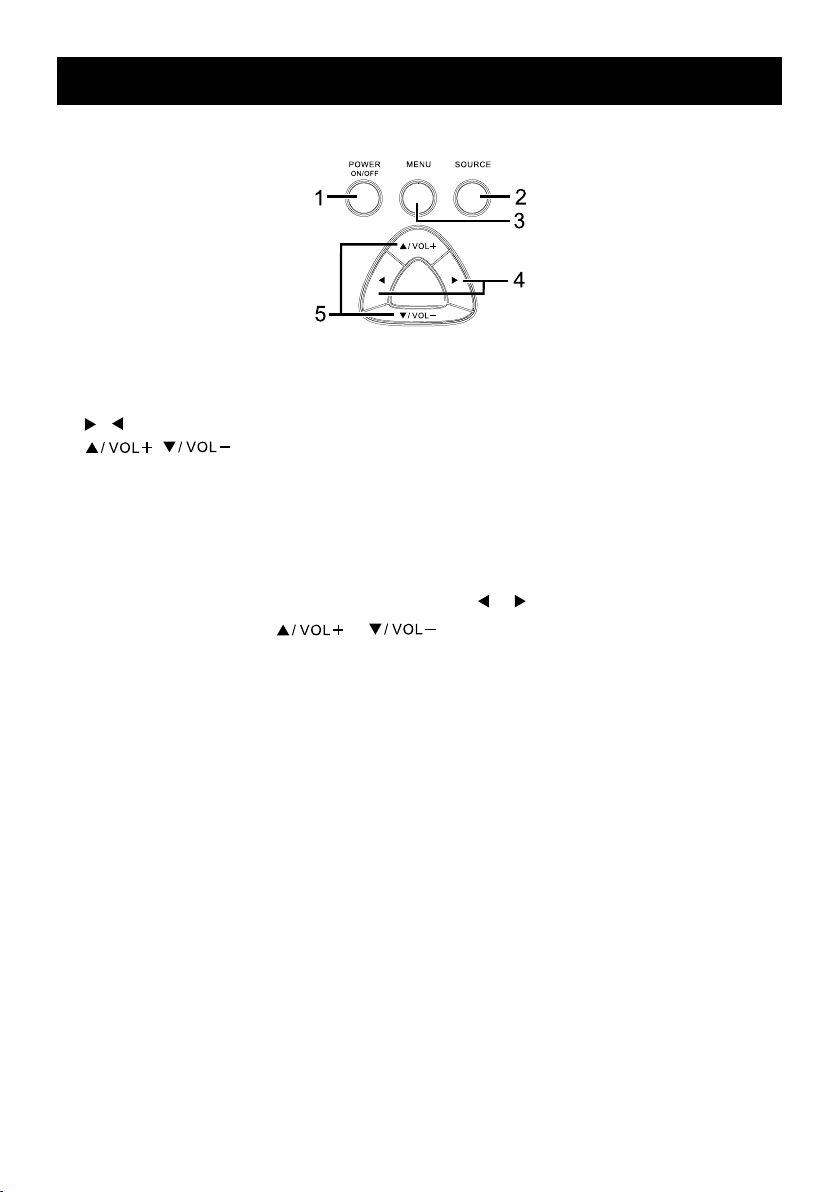
USING YOUR PROJECTOR
Using the Control Panel
1. POWER ON/OFF - Turn the projector on and off. For more information, see “Turning Your
Projector On” and “Turning Your Projector Off” on page 6.
2. SOURCE - Press to toggle through PC input (VGA) and composite sources.
3. MENU - Press to activate the On Screen Display (OSD).
4. , - Press to select OSD items when the OSD Menu is active after activate OSD.
5. , - Press to adjust the OSD setting under the displayed OSD menu when
the OSD Menu is active. Press to increase/decrease the volume level when the OSD Menu is
not active.
Using the On-Screen Display
The projector has an On-Screen Display (OSD) that can be displayed by pressing the MENU
Button with or without an Image Source.
To navigate through the tabs in the Main Menu, press the or Button on the control panel.
To select an option, press the or Button on the control panel. When an item is
selected, the item name changes from grey text to black text.
GB-8
Page 11
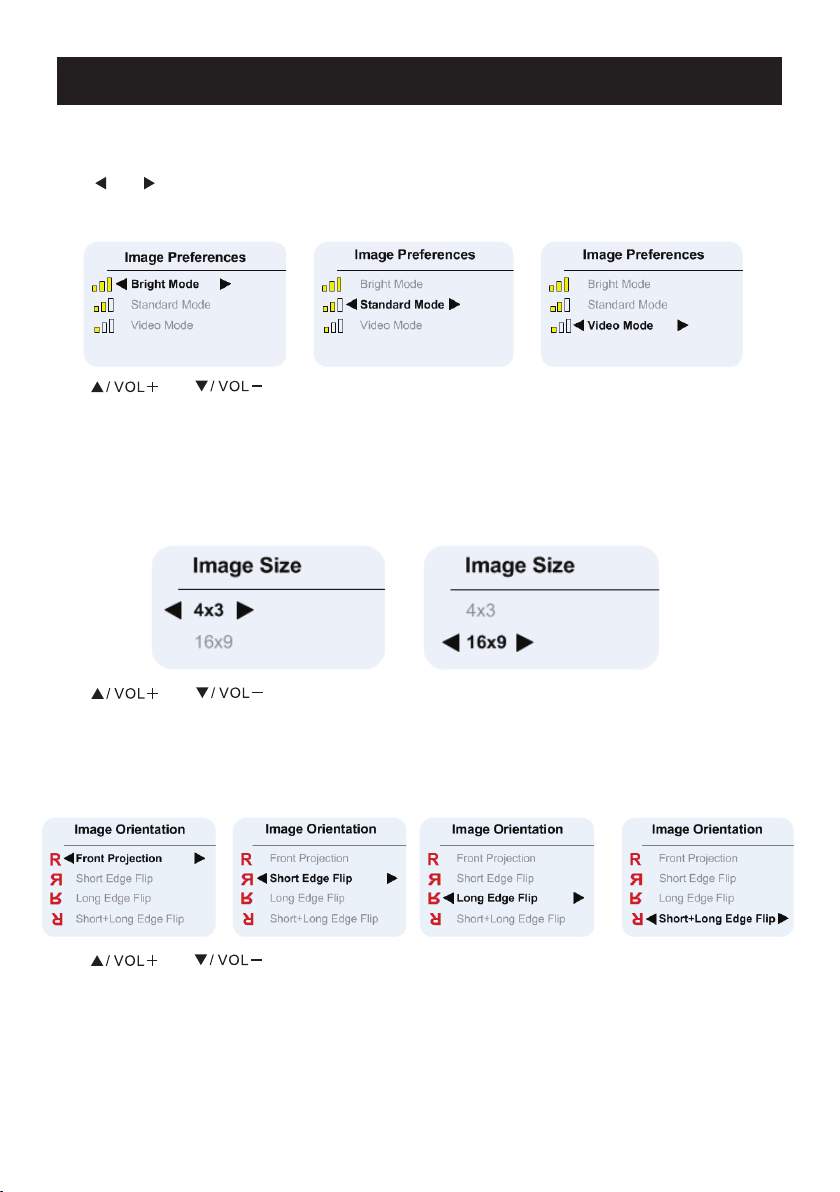
USING YOUR PROJECTOR
and
Menu operation
Press MENU Button to see the top level menu.
Use
Language Menu.
Image Preferences Menu
Use and Buttons to select Bright Mode, Standard Mode, Video Mode.
BRIGHT - Select when viewing images in a well lit room.
STANDARD - Select when connected to XBOX 360 / PS2 / PS3 / Wii or when viewing images from
a computer.
VIDEO - Select when viewing images of which brightness should be kept relatively low, such as
movies and music performance.
Image Size Menu
Buttons to select Image Preference, Image Size, Image Orientation, Input Source, or
Use and Buttons to select 4 x 3 Size, and 16 x 9 Size.
4 x 3 - Select when viewing images intended to be displayed with 4:3 aspect ratio.
16 x 9 - Select when viewing images intended to be displayed with 16:9 aspect ratio, or to
have PC VGA images fill entire screen (Factory default setting for Composit e Video & PC VGA).
Image Orientation Menu
Use and Buttons to select Front Projection, Short Edge Flip, Long Edge Flip,
Short+Long Edge Flip, so that the image will be flipped in the same way as the letter “R” next to
each option shows. (Factory default is Front Projection)
GB-9
Page 12
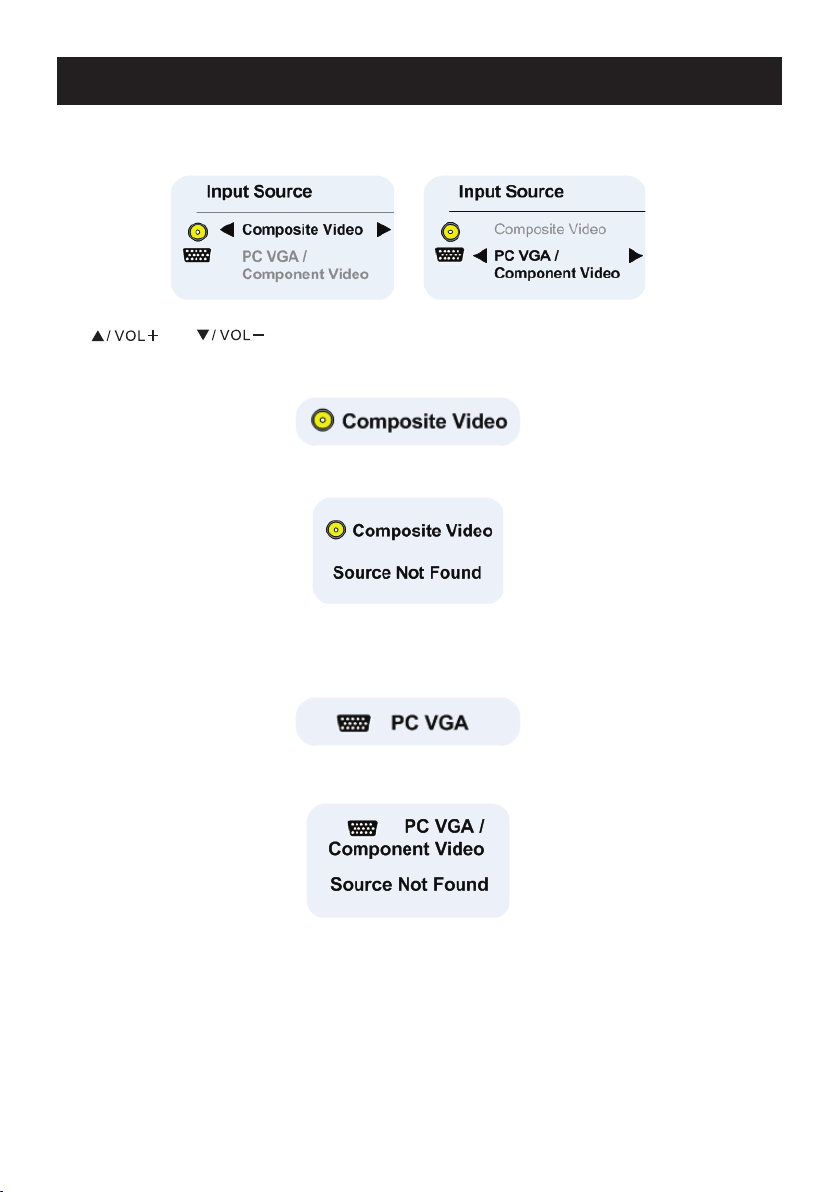
USING YOUR PROJECTOR
Input Source Menu
Use and Buttons to select Composite Video or PC (VGA) Input. (Factory
default is composite video)
Composite Video On Screen Display(OSD)
After composite video source is connected, “Composite Video OSD” may continue to display for
few seconds, until source detection is finished, and composite video image appears on the screen.
If composite video is not detected “Composite Video Source Not Found OSD” will appear
If this happens, please check that composite video source is plugged in and turned ON.
PC VGA On Screen Di splay(OSD)
After PC VGA source is connected, “PC VGA OSD” may continue to display for few seconds, until
source detection is finished, and PC VGA image is appears on the screen.
If PC VGA is not detected “PC VGA Source Not Found OSD” will appear.
If this happens please check PC VGA Source is plugged in and that resolution is set to 640 x 480
@ 60 Hz or 800 x 600 @ 60 Hz or 1024 x 768 @ 60 Hz.
If PC VGA source is Apple
TM
PC then resolution should be set to 1024 x 768 @ 60 Hz.
GB-10
Page 13
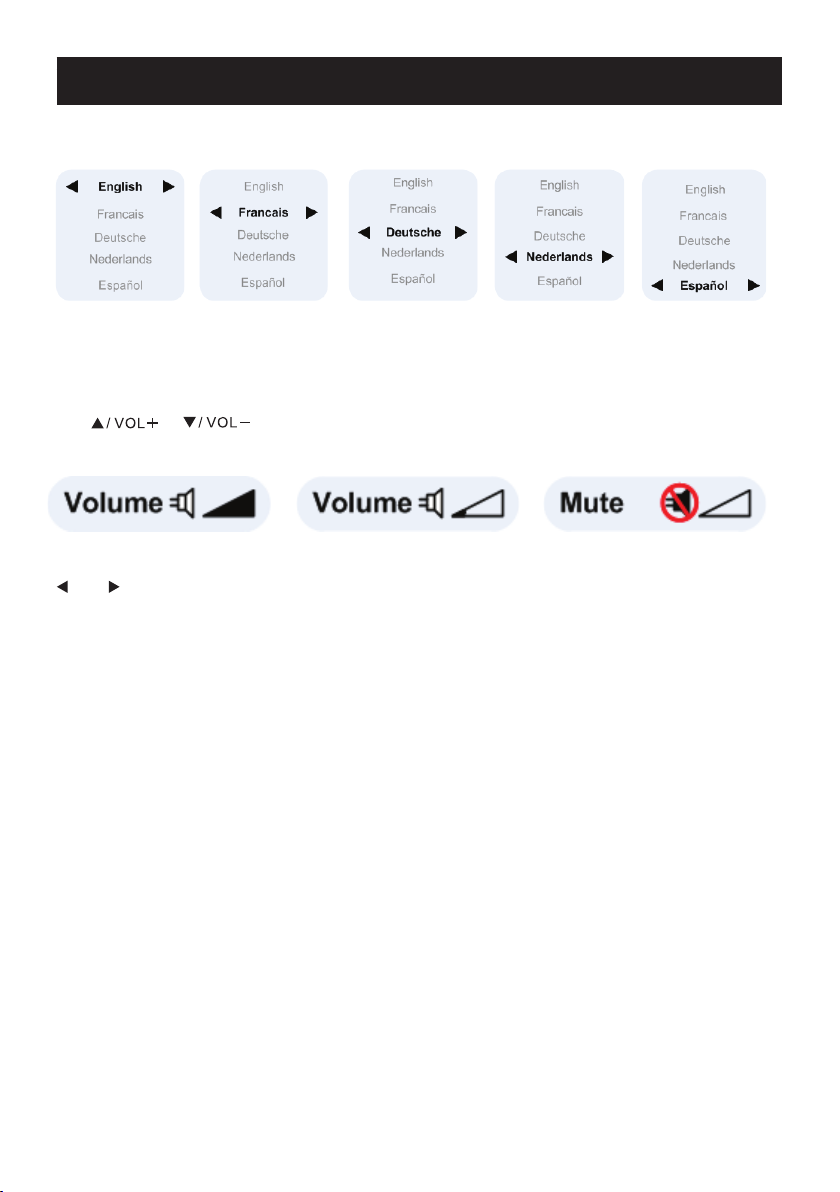
USING YOUR PROJECTOR
Language menu
Use VOL+ and VOL- buttons to select language, English, Francais, Deutsche, Nederlands, Español.
Audio
Use or Buttons to change the volume from the speaker, and Volume bar
icons will be displayed for a short time when this is done. If the volume is reduced to
minimum then Mute icon will be displayed for a short time.
Reset to Factory Default Settings
and Buttons pressed simultaneously will set the projector settings to factory defaults.
GB-11
Page 14
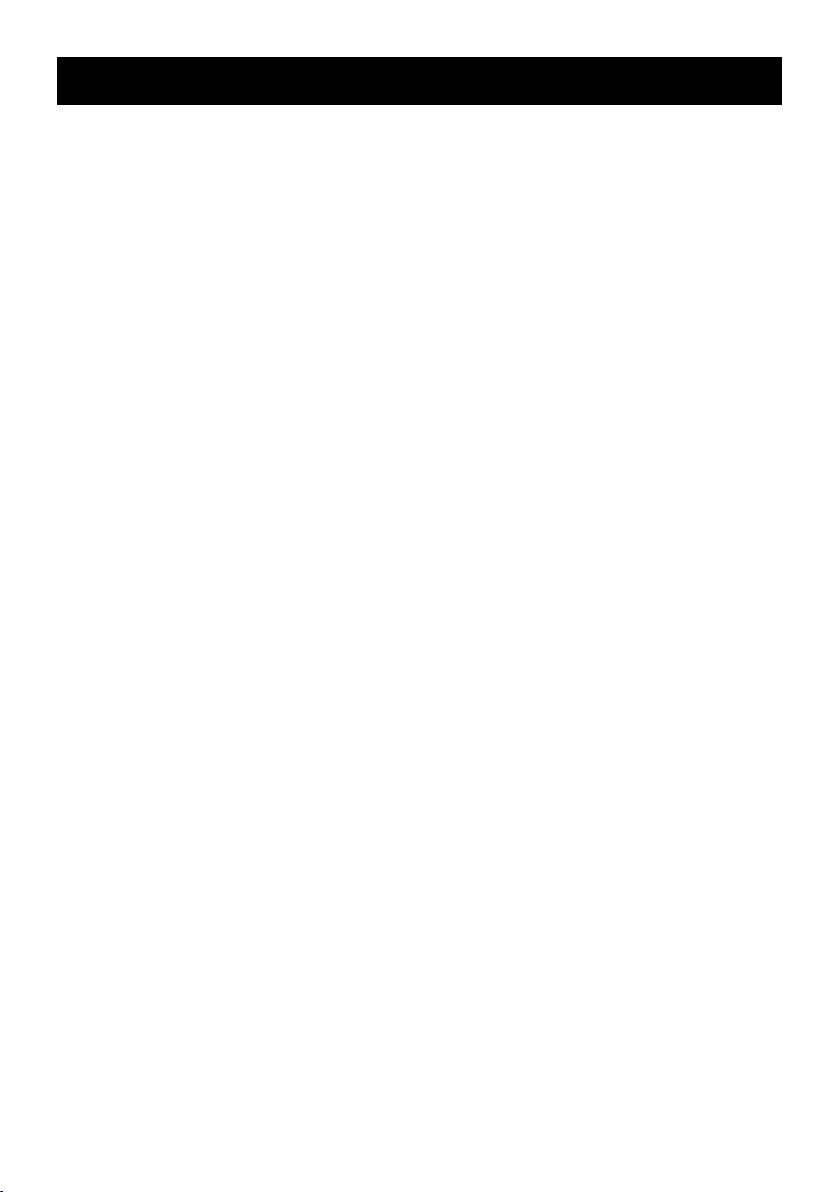
TROUBLESHOOTING YOUR PROJECTOR
If you experience problems with your projector, see the following troubleshooting tips.
Problem- Possible Solution
No image appears on the screen Ensure that the external graphics port is enabled if you are
using a portable computer.
Ensure that all the cables are securely connected. See on
page 5.
Ensure that the pins of the connectors are not bent or
broken.
Partial, scrolling, or incorrectly Right-click the unused portion of your Windows desktop,
.bat sgnitteS tceles neht dna seitreporP kcilcegami deyalpsid
Verify the setting is 640 x 480, or 800 x 600, or 1024 x 768
pixels for the external monito
r port.
If you experience difficulty in changing resolutions or your
monitor freezes, restart all the equipments and the
projector.
If problem persists, upgrade your computer graphic card
driver (video driver) to its latest version and test again
with projector.
Image is out of focus Adjust the Focus Ring on the projector lens.
Ensure that the projection screen is within the required
distance from the projector (24" [60 cm] to 144" [366 cm]).
The image is stretched Please adjust Image Size Menu setting to correct aspect
ratio for the source video being displayed.
Projector stop
s The projector has overheated. Turn the display on again
after the projector cools down. If the problem persists,
contact customer service.
Fan stops then projector stops A projector fan has failed and the projector will
automatically shutdown. If the problem persists, contact
customer service.
GB-12
Page 15
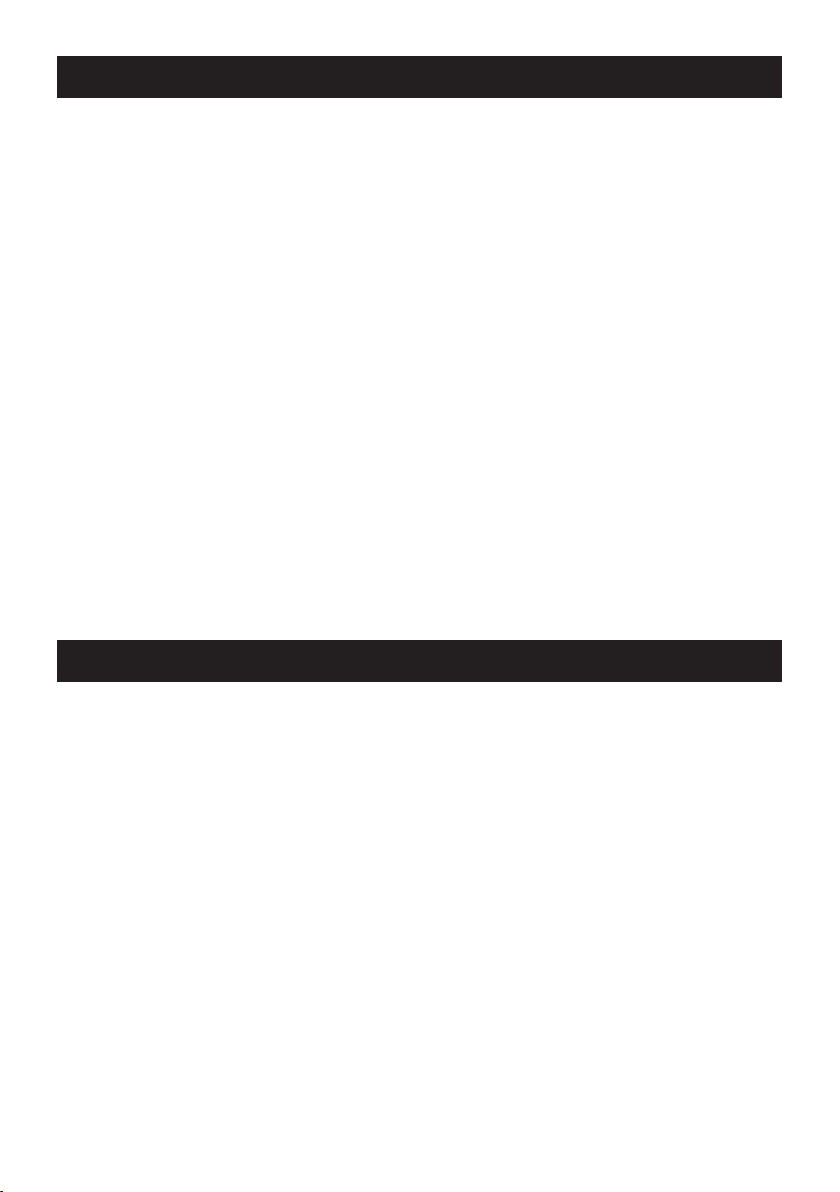
INHOUD
Inhoud van de verpakking ---------------------------------------------------------------------------------------------- DU-1
Belangrijke veiligheidsinstructies ---------------------------------------------------------------------------------- DU2-3
Uw projector -----------------------------------------------------------------------------------------------------------------DU-4
Info over uw projector -------------------------------------------------------------------------------------------------------DU-4
Uw projector aansluiten ----------------------------------------------------------------------------------------------- DU4-5
Computer aansluiten -------------------------------------------------------------------------------------------------------- DU-5
DVD-speler aansluiten ----------------------------------------------------------------------------------------------------- DU-5
Uw projector gebruiken ----------------------------------------------------------------------------------------------- DU6-11
Uw projector inschakelen -------------------------------------------------------------------------------------------------- DU-6
Uw projector uitschakelen -------------------------------------------------------------------------------------------------DU-6
Projectorfocus regelen ----------------------------------------------------------------------------------------------------- DU-6
Grootte van het projectorbeeld regelen --------------------------------------------------------------------------------DU-7
Hoek regelen ------------------------------------------------------------------------------------------------------------------DU-7
Bedieningspaneel gebruiken ----------------------------------------------------------------------------------------------DU-8
Menuscherm gebruiken ----------------------------------------------------------------------------------------------------DU-8
Menu bedienen ------------------------------------------------------------------------------------------------------------DU9-11
Audio -------------------------------------------------------------------------------------------------------------------------- DU-11
Problemen met uw projector oplossen --------------------------------------------------------------------------- DU-12
INHOUD VAN DE VERPAKKING
In Uw projector wordt geleverd met al het onderstaande. Controleer of alles aanwezig is.
1. Composietvideokabel
2. Stroomadapter
3. Handleiding
4. Extra informatie
Gedeponeerd handelsmerk:
DLP en het DLP-logo zijn gedeponeerde handelsmerken van Texas Instruments.
DU-1
Page 16
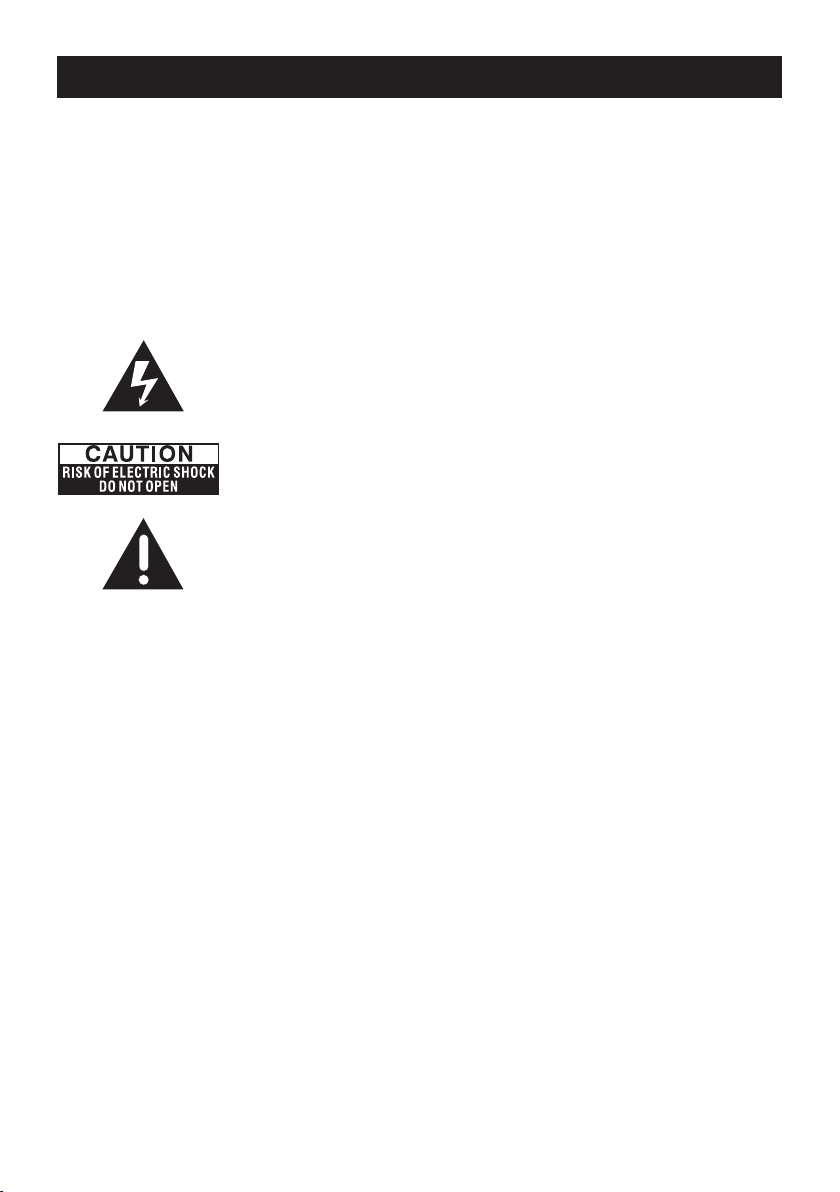
BELANGRIJKE VEILIGHEIDSVOORSCHRIFTEN
WAARSCHUWING
GEBRUIK DEZE STEKKER NIET MET EEN VERLENGSNOER, VERLENGSTUK OF ANDER
STOPCONTACTEN INDIEN DE STEKKER POOLGEVOELIG IS OM ELEKTRISCHE SCHOKKEN
TE VOORKOMEN, TENZIJ DE STEKKER VOLLEDIG KAN WORDEN INGESTOKEN EN DE PINNEN
NERGENS BLOOTGESTELD ZIJN.
OM BRAND EN SCHOKKEN TE VOORKOMEN, HET TOESTEL NIET BLOOTSTELLEN AAN REGEN
OF VOCHT.
DE STEKKER GOED EN VOLLEDIG IN EEN GEAARD STOPCONTACT STEKEN OM ELEKTRISCHE
SCHOKKEN TE VERMIJDEN.
Het pictogram van de lichtits met pijl binnenin een gelijkzijdige driehoek is
bedoeld om de gebruiker te waarschuwen voor de aanwezigheid van een
ongeïsoleerde “gevaarlijke spanning” binnen de behuizing van het product die
voldoende sterk kan zijn om voor personen een risico te vormen op elektrische
schokken.
Waarschuwing: het deksel (of het achterpaneel) van het apparaat niet
verwijderen, zodat u geen gevaar loopt op elektrische schokken. Bevat geen
onderdelen die door de gebruiker kunnen worden gerepareerd. Reparatie- of
onderhoudswerkzaamheden overlaten aan een bevoegd technicus.
De gevarendriehoek wijst de gebruiker op de aanwezigheid van belangrijke
bedienings- of onderhoudsaanwijzingen (serviceaanwijzingen) in de
documenten bij het apparaat.
1. Lees deze instructies.
2. Bewaar deze instructies.
3. Respecteer alle waarschuwingen.
4. Volg alle aanwijzingen.
5. Installeer de projector en de stroomadapter volgens de instructies van de fabrikant.
6. Gebruik uitsluitend door de fabrikant goedgekeurd toebehoren.
7. Het nominale vermogen van de projector staat op het bodempaneel en het nominale vermogen van
de stroomadapter staat op het achterpaneel.
8. Stel de projector en de stroomadapter niet bloot aan druppels of spatten en plaats geen
voorwerpen met vloeistoffen, bv. een vaas, op de projector en de stroomadapter.
9. Om de netvoeding volledig te verbreken, neemt u de stekker van het voedingsapparaat uit het
stopcontact.
10. De netstroomstekker van de stroomadapter mag niet geblokkeerd zijn EN moet vlot toegankelijk
zijn voor het beoogde gebruik.
11. Geen ventilatieopeningen blokkeren.
12. De projector en de netstroomadapter niet opstellen in de buurt van warmtebronnen zoals radiators,
verwarmingsuitgangen, fornuizen of andere producten (inclusief versterkers) die warmte produceren.
13. Plastic, papier en brandbare materialen op minstens 0,5m (2ft.) afstand houden van de
projectorlens en ventilatieopeningen.
14. De stekker van het tv-toestel en de stroomadapter uittrekken bij bliksem of als u het toestel
gedurende langere tijd niet gebruikt.
15. De projector en de stroomadapter enkel schoonmaken met een droge doek.
16. Niet rechtstreeks in de lens kijken wanneer de projectorlamp brandt.
17. Laat servicewerkzaamheden uitvoeren bij schade aan de projector en/of de stroomadapter.
Onderhoudswerkzaamheden overlaten aan erkende technici.
DU-2
Page 17

BELANGRIJKE VEILIGHEIDSVOORSCHRIFTEN
GEBRUIKERSINFORMATIE
FCC-verklaring:
Dit apparaat voldoet aan Deel 15 van de FCC-voorschriften. Gebruik is toegestaan onder de twee
volgende voorwaarden: (1) Dit apparaat mag geen schadelijke interferentie veroorzaken en (2) dit
apparaat moet interferentie kunnen ontvangen, inclusief interferentie die een ongewenste werking kan
veroorzaken.
Waarschuwing:
Door het aanbrengen van wijzigingen of aanpassingen aan dit apparaat die niet uitdrukkelijk zijn
goedgekeurd door de partij die verantwoordelijk is voor de conformiteit, kan de bevoegdheid van de
gebruiker om deze apparatuur te bedienen, komen te vervallen.
OPMERKING:
Dit apparaat werd getest en voldoet aan de beperkingen voor een digitaal apparaat van klasse B,
in naleving van deel 15 van de FCC-voorschriften. Deze limieten zijn opgesteld om een redelijke
bescherming te bieden tegen schadelijke storingen in een woonomgeving. Deze apparatuur genereert en
gebruikt radiostraling en kan ze uitzenden. Indien ze niet wordt geïnstalleerd en gebruikt overeenkomstig
de gebruiksaanwijzing, kan dit leiden tot schadelijke interferentie met de ontvangst van radio. Er
bestaat echter geen garantie dat in een bepaalde installatie geen interferentie kan voorkomen. Als
door deze apparatuur schadelijke interferentie ontstaat in de radio- of televisieontvangst, hetgeen kan
worden vastgesteld door het apparaat uit en weer in te schakelen, wordt de gebruiker geadviseerd de
interferentie te corrigeren door middel van een of meer van onderstaande maatregelen:
• De ontvangstantenne opnieuw richten of verplaatsen.
• De afstand tussen de apparatuur en de ontvanger vergroten.
• De apparatuur aansluiten op een wandcontact in een ander circuit dan dat waarop de ontvanger is
aangesloten.
• Uw dealer of een erkende radio- en televisietechnicus raadplegen voor hulp.
IC-verklaring:
Dit digitaal apparaat van Klasse B voldoet aan de Canadese ICES-003.
“Cet appareil numérique de la classe B est conforme à la norme NMB-003 du Canada.”
DU-3
Page 18
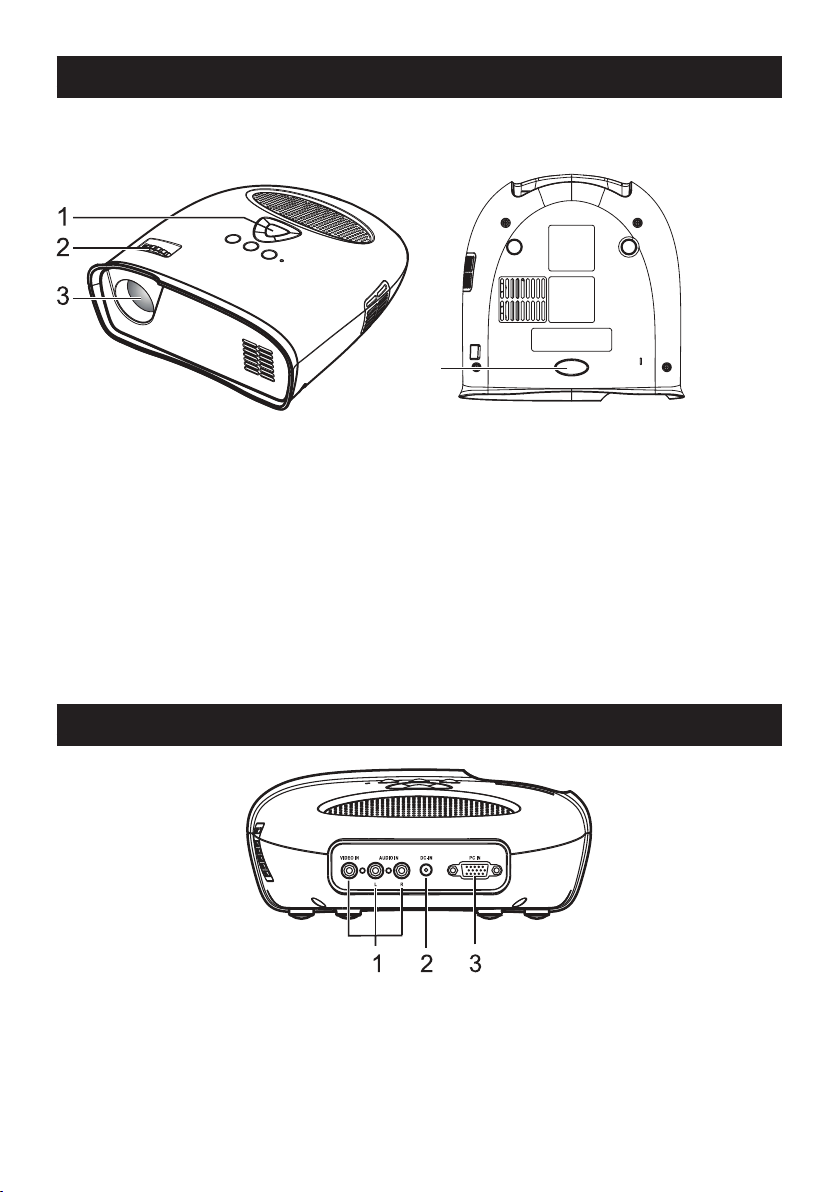
UW PROJECTOR
Info over uw projector
4
1. Bedieningspaneel
2. Focusring
3. Lens
4. Verstelbare voet
WAARSCHUWING: Veiligheidsinstructies
1. De projector niet gebruiken in de buurt van toestellen die veel warmte produceren.
2. De projector niet gebruiken in ruimten met teveel stof. Door het stof kan het systeem gestoord en de
projector automatisch uitgeschakeld worden.
3. De projector in een goed geventileerde ruimte plaatsen.
4. De ventilatiegleuven en -openingen niet blokkeren.
5. De projector gebruiken bij kamertemperatuur (5℃ tot 35℃).
6. Gebruik en bewaar de projector niet op een vochtige plaats.
UW PROJECTOR AANSLUITEN
1. Composietvideo/audio-ingang
2. DC-aansluiting
3. PC-ingang
WAARSCHUWING:
Volg de veiligheidsaanwijzingen beschreven op pagina’s 2 en 3 voordat u de procedures in dit hoofdstuk
aanvat.
DU-4
Page 19
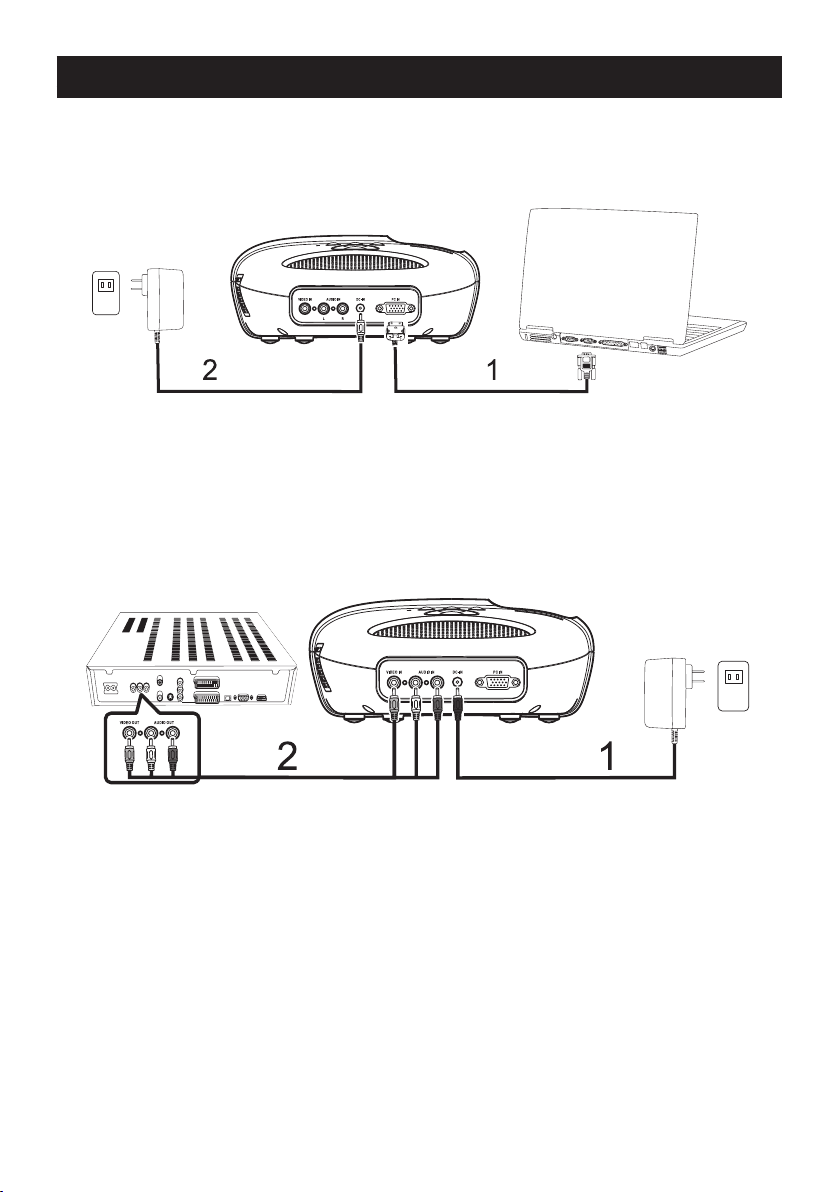
UW PROJECTOR AANSLUITEN
Computer aansluiten
Een computer aansluiten met een VGA-kabel
1. VGA-kabel
2. Stroomadapter
DVD-speler aansluiten.
DVD-speler aansluiten met een composietvideokabel
1. Stroomadapter
2. Composietvideokabel
DU-5
Page 20
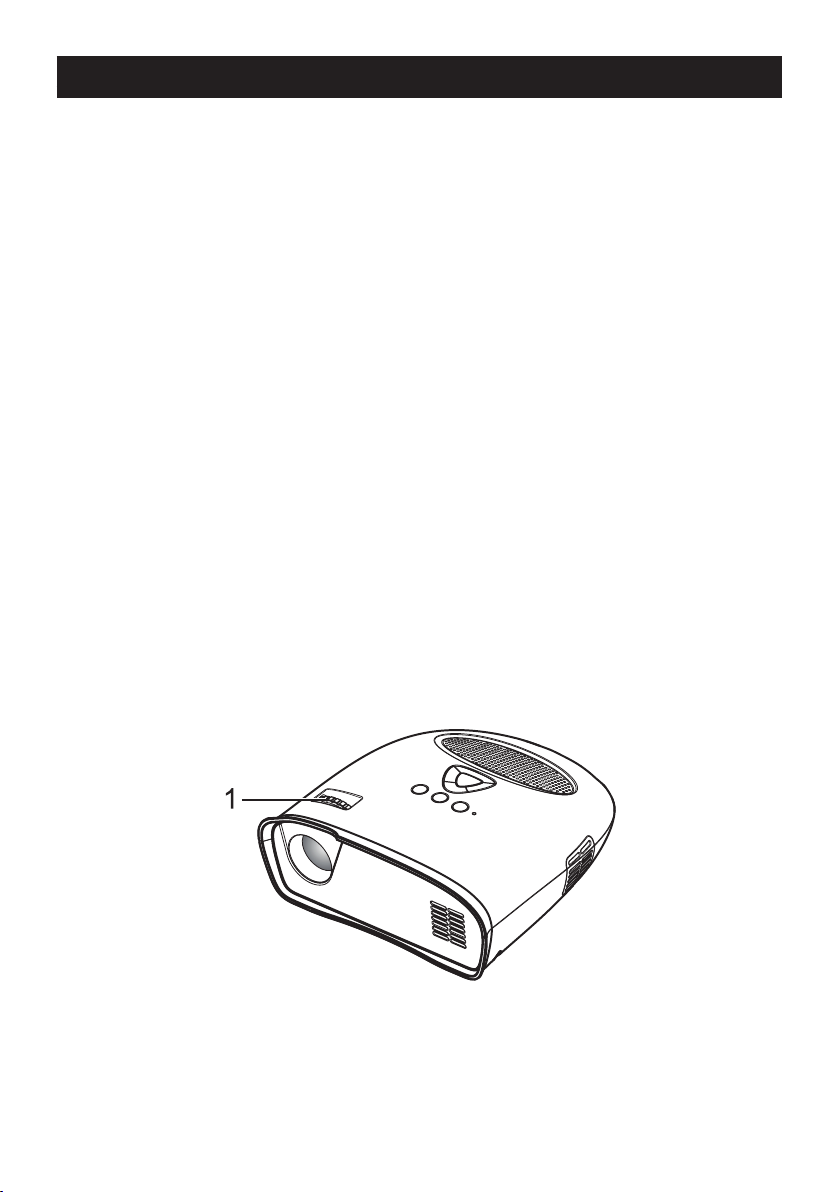
UW PROJECTOR GEBRUIKEN
Uw projector inschakelen
OPMERKING: De projector eerst inschakelen voordat u de signaalbron inschakelt.
1. De composietvideokabel of de VGA-kabel aansluiten op de projector.
2. De composietvideokabel of de VGA-kabel aansluiten op de signaalbron.
3. De aan/uit-knop indrukken (zie “Uw projector gebruiken” op pagina 8 voor de locatie van de aan/uit-
knop).
4. Uw signaalbron (computer, DVD-speler, enz.) inschakelen.
5. Indien u een andere dan de vorige signaalbron gebruikt, de weer te geven bron selecteren met de
SOURCE-knop.
(Opmerking: standaard is de DLP Projector ingesteld op een composietvideobron).
Indien voor composietvideo of PC-VGA de melding “Source not found” op het scherm verschijnt, zorg
dan dat de betreffende kabels goed zijn aangesloten.
Indien meerdere signaalbronnen zijn aangesloten op de projector, de SOURCE-knop indrukken op het
bedieningspaneel om de gewenste signaalbron te selecteren.
Uw projector uitschakelen
OPMERKING: De stekker van de projector uittrekken na afsluiten zoals beschreven in de volgende
procedure.
1. De aan/uit-knop indrukken.
2. De ventilatoren blijven nog enkele seconden nadraaien.
3. De stroomadapter afkoppelen.
4. Composietvideokabels of PC VGA-ingangskabels loskoppelen van de projector.
Projectorfocus regelen
1. De focusring draaien tot het beeld scherp is. De projector focust op afstanden van 60 cm to 366 cm
(24” tot 144”).
2. De projector meer naar voor of naar achter verplaatsen om in of uit te zoomen.
1. Focusring
DU-6
Page 21

UW PROJECTOR GEBRUIKEN
Grootte van het projectorbeeld regelen
Afstand van projector tot scherm
Afstand Breedte Hoogte Diagonaal
61cm (24”) 11”=29.3cm 6,5”=16,5cm 13,25”=33,6cm
122cm (45”) 22,5”=57,0cm 12,5”=32,0cm 25,75”=65,5cm
244cm (96”) 42,25”=112,4cm 24,5”=62,5cm 50,75”=129,0cm
366cm (144”) 66”=168,0cm 37”=94cm 75,5”=192cm
Hoek regelen
De poot vooraan is regelbaar door de zijknop (1) in te drukken en los te laten en het geprojecteerde
beeld met de poot (2) omhoog of omlaag te kantelen.
OMHOOG
OMLAAG
1
2
DU-7
Page 22

UW PROJECTOR GEBRUIKEN
Bedieningspaneel gebruiken
1. AAN/UIT-KNOP - de projector in- en uitschakelen. Raadpleeg voor meer informatie “Uw projector
inschakelen” en “Uw projector uitschakelen” op pagina 6.
2. SOURCE - indrukken om te schakelen tussen pc-ingang (VGA) en composietsignaalbronnen.
3. MENU - indrukken om het menuscherm te activeren.
4. , - indrukken om opties van het menuscherm te selecteren wanneer het menuscherm na
inschakeling actief is.
5. /VOL+ , /VOL- - indrukken om de menuscherminstellingen aan te passen onder het op het scherm
weergegeven menu indien het menuscherm is geactiveerd. Indrukken om het volume hoger of lager te
zetten wanneer het menuscherm niet is geactiveerd.
Menuscherm gebruiken
De projector beschikt over een menuscherm dat wordt weergegeven door de MENU-knop in te drukken,
met of zonder signaalbron.
Door de tabbladen in het hoofdmenu bladeren met de toetsen of op het bedieningspaneel.
Een optie selecteren door de knoppen /VOL+ of VOL- op het bedieningspaneel in te drukken.
Wanneer een optie wordt geselecteerd, verandert deze van grijs naar zwart.
DU-8
Page 23

UW PROJECTOR GEBRUIKEN
Menu bedienen
Op de knop MENU drukken om het hoogste menuniveau weer te geven.
Met de knoppen en de menu's Image Preference, Image Size, Image Orientation, Image Source, or
language (Beeldvoorkeuren, Beeldgrootte, Beeldoriëntatie, Signaalbron of Taal) kiezen.
Menu Preference (Beeldvoorkeuren)
Met de knoppen /VOL+ en /VOL- Bright Mode, Standard Mode, Video Mode (Helderheidsmodus.
Standaardmodus of videomodus) selecteren.
BRIGHT - selecteren wanneer u beelden weergeeft in een goed verlichte ruimte.
STANDARD - selecteren wanneer u bent aangesloten op een XBOX 360 / PS2 / PS3 / Wii of beelden
van een computer weergeeft.
VIDEO - selecteren wanneer u beelden weergeeft met een relatief lage helderheid, zoals lms en
muziekoptredens.
Menu Image Size (Beeldgrootte)
Met de knoppen /VOL+ en /VOL- de opties 4x3 Size, Zoom 1, Zoom 2 en 16x9 Size selecteren.
4x3 - selecteren om beelden weer te geven die bedoeld zijn voor weergave in een beeldverhouding van
4:3.
16x9 - selecteren om beelden te bekijken die bedoeld zijn voor weergave in een beeldverhouding
van 16:9, of om PC VGA-beelden over het volledige scherm weer te geven (fabrieksinstelling voor
composietvideo & PC VGA).
Menu Image Orientation (Beeldoriëntatie)
Met de knoppen /VOL+ en /VOL- Front Projection, Short Edge Flip, Long Edge Flip, Short+Long
Edge Flip selecteren zodat de beelden worden gekanteld zoals de naast iedere optie weergegeven letter
"R". (de fabrieksinstelling is Front Projection)
DU-9
Page 24

UW PROJECTOR GEBRUIKEN
Menu Input Source (Signaalbron)
Met de knoppen /VOL+ en /VOL- Composite Video of PC (VGA) Input selecteren.
(fabrieksinstelling is composietvideo)
Composite Video On Screen Display (menuscherm)
Zodra de composietvideobron is aangesloten, wordt mogelijk “Composite Video OSD” enkele
seconden lang weergegeven tot de signaalbron is gedetecteerd en het composietvideobeeld op het
scherm verschijnt.
Indien geen composietvideo wordt gedetecteerd, wordt “Composite Video Source Not Found OSD”
weergegeven.
Controleer in dat geval of de composietvideobron is aangesloten en ingeschakeld.
PC VGA On Screen Display(menuscherm)
Zodra de PC VGA is aangesloten, wordt mogelijk “PC VGA OSD” enkele seconden lang weergegeven
tot de signaalbron is gedetecteerd en het PC VGA-beeld op het scherm verschijnt.
Indien geen PC VGA wordt gedetecteerd, wordt “PC VGA Source Not Found OSD” weergegeven.
Controleer in dat geval of de PC VGA-bron is aangesloten en de resolutie is ingesteld op 640 x 480 @
60 Hz of 800 x 600 @ 60 Hz of 1024 x 768 @ 60 Hz.
Indien uw PC VGA-bron een AppleTM –computer is dient de resolutie te worden ingesteld op 1024 x
768 @ 60 Hz.
DU-10
Page 25

UW PROJECTOR GEBRUIKEN
Taal Menu
Met de knoppen /VOL+ en /VOL- Taal, English, Francais, Deutsche, Nederlands, Español.
Audio
Met de knoppen /VOL+ of /VOL- het volume van de luidspreker wijzigen. De volumebalken
worden vervolgens even weergegeven. Indien het volume tot het minimum wordt verlaagd, wordt even
het Mute-pictogram weergegeven.
Fabrieksinstellingen herstellen
Als de twee knoppen en tegelijk worden ingedrukt, worden de fabrieksinstellingen van de
projector hersteld.
DU-11
Page 26

PROBLEMEN MET UW PROJECTOR OPLOSSEN
Raadpleeg de volgende tips om eventuele problemen met uw projector op te lossen.
Probleem - Mogelijke oplossing
Geen beeld op het scherm Controleer of de externe graphics-poort is
ingeschakeld indien u een laptop gebruikt.
Controleer of alle kabels goed zijn aangesloten. (zie
pagina 5).
Controleer of de pinnen van de aansluitingen niet
gekromd of gebroken zijn.
Gedeeltelijk, rollend of foutief weergegeven
beeld
Het beeld is onscherp De focusring op de projectorlens bijdraaien.
Het beeld is uitgerekt Stel het menu Image Size in op de juiste
Projector stopt De projector is oververhit. Schakel het scherm
De ventilator stopt en daarna stopt de
projector
Klik met de rechtermuisknop op een ongebruikt
deel van uw bureaublad, klik op Eigenschappen en
selecteer het tabblad Instellingen.
Controleer of de externe monitorpoort is ingesteld op
640 x 480, 800 x 600 of 1024 x 768 pixels.
Bij problemen om de resolutie te veranderen of als
uw monitor blokkeert, alle apparatuur en de projector
opnieuw opstarten.
Als het probleem aanhoudt, het (video)
stuurprogramma van de graphics card van uw
computer bijwerken naar de laatste versie en
nogmaals testen met de projector.
Controleer of het projectiescherm op de vereiste
afstand van de projector staat (60 cm [24”] of 366 cm
[144”]).
beeldverhouding voor de weergegeven
signaalvideobron.
opnieuw in nadat de projector is afgekoeld. Neem
als het probleem aanhoudt contact op met de
klantendienst.
Een ventilator is stuk en de projector wordt
automatisch uitgeschakeld. Neem als het probleem
aanhoudt contact op met de klantendienst.
DU-12
Page 27

TABLE DES MATIÈRES
Contenu de l’emballage -----------------------------------------------------------------------------------------------FR-1
Consignes de sécurité importantes ---------------------------------------------------------------------------- FR2-3
Votre projecteur ----------------------------------------------------------------------------------------------------------FR-4
A propos de votre projecteur -------------------------------------------------------------------------------------------FR-4
Branchement de votre projecteur ------------------------------------------------------------------------------- FR4-5
Branchement à un ordinateur ------------------------------------------------------------------------------------------FR-5
Branchement à un lecteur de DVD -----------------------------------------------------------------------------------FR-5
Utilisation de votre projecteur -----------------------------------------------------------------------------------FR6-11
Mise en MARCHE de votre projecteur ------------------------------------------------------------------------------FR-6
ARRÊT de votre projecteur --------------------------------------------------------------------------------------------- FR-6
Réglage de la mise au point du projecteur -------------------------------------------------------------------------FR-6
Réglage de la taille image de projection ----------------------------------------------------------------------------FR-7
Réglage de l’angle --------------------------------------------------------------------------------------------------------FR-7
Utilisation du panneau de commande -------------------------------------------------------------------------------FR-8
Utilisation du menu sur écran ------------------------------------------------------------------------------------------FR-8
Fonctionnement du menu -------------------------------------------------------------------------------------------FR9-11
Audio ----------------------------------------------------------------------------------------------------------------------- FR-11
Dépannage de votre projecteur ---------------------------------------------------------------------------------- FR-12
CONTENU DE L’EMBALLAGE
Votre projecteur est livré avec tous les éléments indiqués ci-dessous Assurez-vous que vous avez bien
tous ces éléments.
1. Câble vidéo composite
2. Adaptateur secteur (CA)
3. Guide de l’utilisateur
4. Informations supplémentaires
Marque commerciale déposée :
DLP et le logo DLP sont des marques commerciales déposées par Texas Instruments
FR-1
Page 28

CONSIGNES DE SÉCURITÉ IMPORTANTES
AVERTISSEMENT
POUR ÉVITER TOUTE ÉLECTROCUTION, SI L’UNITÉ EST MUNIE D’UNE FICHE POLARISÉE, NE
PAS BRANCHER LA FICHE DANS UNE RALLONGE ÉLECTRIQUE, UNE PRISE, OU AUTRE À MOINS
QUE LA PRISE PUISSE ÊTRE INSÉRÉE COMPLÈTEMENT, SANS AUCUNE PARTIE DES BROCHES
EXPOSÉES.
POUR ÉVITER TOUT INCENDIE OU ÉLECTROCUTION, N’EXPOSEZ PAS CET APPAREIL À LA
PLUIE OU À L’HUMIDITÉ.
POUR ÉVITER LES ÉLECTROCUTIONS, INTRODUISEZ LA BROCHE LARGE DE LA FICHE DANS LA
FENTE LA PLUS LARGE, ET INSÉREZ COMPLÈTEMENT LA FICHE.
Ce symbole de l’éclair éché dans un triangle équilatéral est destiné à alerter
l’utilisateur de la présence d’une “tension dangereuse” dans le boîtier du
produit, qui peut être d’une amplitude sufsante pour constituer un risque
d’électrocution pour les personnes.
Avertissement : Pour réduire le risque d’électrocution, ne pas enlever le capot
(ni le dos). Aucune pièce interne n’est réparable par l’utilisateur. Conez
l’entretien à un personnel qualié.
Le point d’exclamation dans un triangle équilatéral est prévu pour alerter
l’utilisateur de la présence d’instructions importantes de fonctionnement et
d’entretien (maintenance) dans la littérature accompagnant l’appareil.
1. Lisez ces instructions.
2. Conservez ces instructions.
3. Respectez tous les avertissements.
4. Suivez toutes les instructions.
5. Installez le projecteur et l’adaptateur CA/CC en conformité avec les instructions du fabricant.
6. Utilisez uniquement les accessoires spéciés par le fabricant.
7. La puissance nominale du projecteur est située sur la partie inférieure de son boîtier et celle de
l’adaptateur CA/CC est située à l’arrière du boîtier.
8. Le projecteur et l’adaptateur CA/CC ne doivent pas être exposés à des écoulements ni à des
éclaboussures, et aucun objet rempli de liquide, par exemple un vase, ne doit être placé sur le
projecteur ou sur l’adaptateur CA/CC.
9. Pour déconnecter complètement l’alimentation, la prise secteur de l’adaptateur CA/CC doit être
débranchée du secteur.
10. La che secteur de l’adaptateur CA/CC ne doit pas être obstruée ET doit être facilement accessible
pendant l’utilisation escomptée.
11. Ne bloquez aucune ouverture de ventilation.
12. N’installez pas le projecteur ni l’adaptateur CA/CC près d’une source de chaleur telle qu’un radiateur,
un convecteur, un four, ou tout autre appareil (amplicateurs y compris) produisant de la chaleur.
13. Maintenez le plastique, le papier, et les matériaux combustibles à au moins 0,5 m (2 pi) de l’objectif
du projecteur et des aérations.
14. Débranchez le projecteur et l’adaptateur CA/CC pendant les orages ou lorsqu’il n’est pas utilisé
pendant des périodes prolongées.
15. Nettoyez le projecteur et l’adaptateur CA/CC uniquement avec un chiffon sec.
16. Ne regardez pas directement dans l’objectif lorsque le projecteur est en MARCHE.
17. Une réparation est requise lorsque le projecteur et/ou l’adaptateur CA/CC a été endommagé. Conez
tout l’entretien à un personnel qualié.
FR-2
Page 29

CONSIGNES DE SÉCURITÉ IMPORTANTES
INFORMATIONS À L’UTILISATEUR
Déclaration de la FCC :
Cet appareil est conforme à la section 15 de la réglementation de la FCC. Son fonctionnement est
soumis aux deux conditions suivantes : (1) Cet appareil ne doit pas causer d’interférences nuisibles et
(2) Cet appareil doit accepter toute interférence reçue, y compris les interférences qui peuvent perturber
le fonctionnement.
Avertissement :
Les changements et modications apportés à cet appareil et non expressément approuvés par la partie
responsable de la conformité peuvent annuler le droit pour l’utilisateur d’utiliser l’appareil.
REMARQUE :
Cet appareil a été testé et déclaré conforme aux limites pour un appareil numérique de classe B,
conformément à la section 15 de la réglementation de la FCC. Ces limites sont conçues pour fournir
une protection raisonnable contre les interférences nuisibles dans une installation résidentielle. Cet
équipement génère, utilise et peut émettre des fréquences radio et, s’il n’est pas installé et utilisé
conformément aux instructions, peut causer des interférences nuisibles aux communications radio.
Toutefois, il n’existe aucune garantie que des interférences ne se produiront pas dans une installation
particulière. Si cet équipement cause des interférences nuisibles à la radio ou la télévision, ce qui
peut être déterminé en mettant l’appareil hors tension, l’utilisateur est encouragé à essayer de corriger
l’interférence par une ou plusieurs des mesures suivantes :
• Réorienter ou déplacer l’antenne de réception.
• Augmenter la séparation entre l’appareil et le récepteur.
• Brancher l’appareil dans une prise sur un circuit différent de celui auquel le récepteur est relié.
• Consulter un revendeur ou un technicien radio / TV expérimenté pour obtenir de l’aide.
Déclaration de l’IC :
This class B digital apparatus complies with Canadian ICES-003.
“Cet appareil numérique de la classe B est conforme à la norme NMB-003 du Canada.”
FR-3
Page 30

VOTRE PROJECTEUR
A propos de votre projecteur
4
1. Panneau de commande
2. Bague de mise au point
3. Objectif
4. Pied ajustable
ATTENTION : Consignes de sécurité
1. N’utilisez pas le projecteur près d’appareils qui produisent de beaucoup de chaleur.
2. N’utilisez pas le projecteur dans des secteurs où il y a une quantité excessive de poussière. La
poussière peut provoquer une panne du système et le projecteur s’arrête automatiquement.
3. Assurez-vous que le projecteur est placé dans un endroit bien ventilé.
4. Ne bloquez pas les fentes et les ouvertures de ventilation sur le projecteur.
5. Assurez-vous que le projecteur fonctionne à température ambiante (5℃ à 35℃).
6. Ne pas utiliser et ne pas stocker le projecteur dans des endroits à forte humidité.
BRANCHEMENT DE VOTRE PROJECTEUR
1. Connecteur d’entrée Vidéo composite / audio
2. Fiche CC
3. Connecteur d’entrée PC
ATTENTION :
Avant de commencer toute procédure de cette section, suivez les consignes de sécurité décrites aux
pages 2 et 3.
FR-4
Page 31

BRANCHEMENT DE VOTRE PROJECTEUR
Branchement à un ordinateur
Branchement à un ordinateur à l’aide d’un câble VGA
1. Câble VGA
2. Adaptateur secteur (CA)
Branchement à un lecteur de DVD
Branchement à un lecteur de DVD à l’aide d’un câble vidéo composite
1. Adaptateur secteur (CA)
2. Câble vidéo composite
FR-5
Page 32
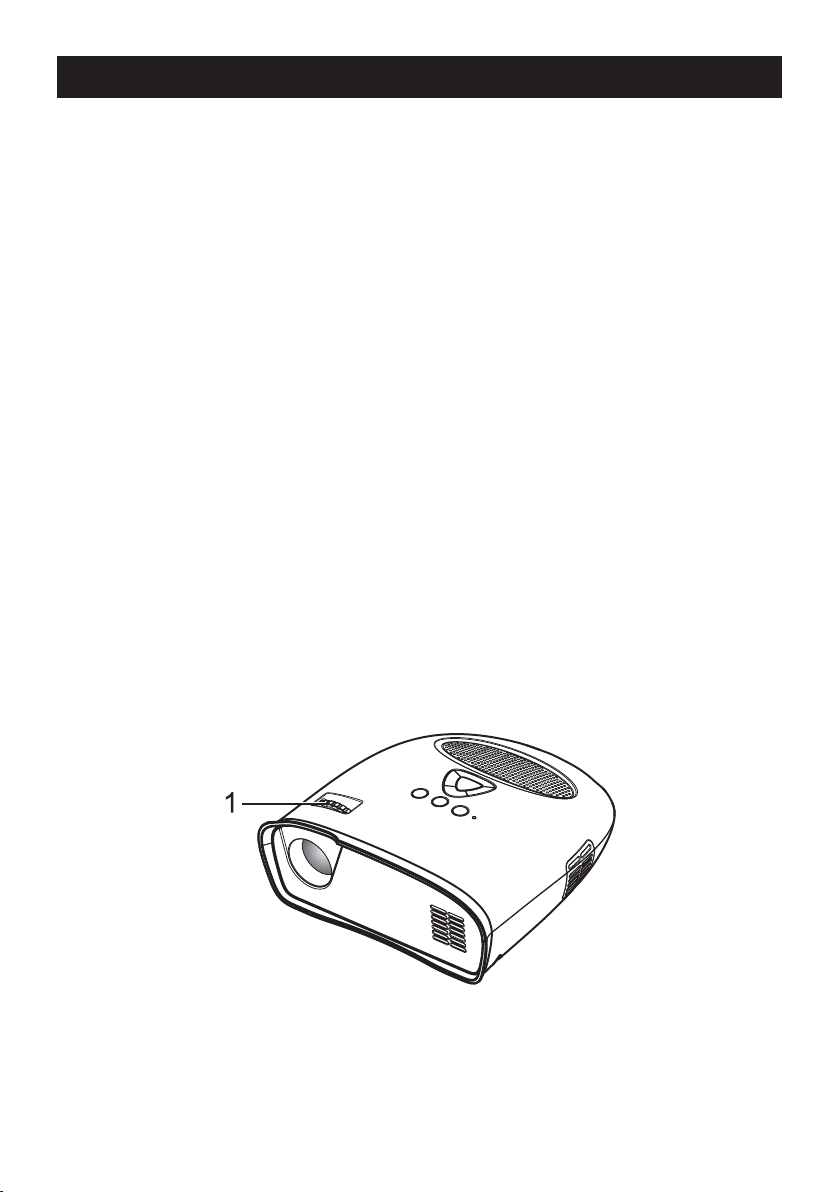
UTILISATION DE VOTRE PROJECTEUR
Mise en MARCHE de votre projecteur
REMARQUE : Mettez le projecteur en MARCHE avant de mettre en MARCHE la source d’image.
1. Reliez le câble vidéo composite, ou le câble VGA au projecteur.
2. Reliez le câble vidéo composite, ou le câble VGA aux sources d’images.
3. Appuyez sur le bouton MARCHE/ARRÊT (voir “Utilisation de votre projecteur” à la page 8 pour
localiser le bouton de MARCHE/ARRÊT).
4. Mettez en MARCHE votre source d’images (ordinateur, lecteur de DVD, etc.)
5. Si la source est différente de la source utilisée précédemment, veuillez utiliser le bouton SOURCE
pour choisir la source que vous souhaitez afcher.
(Remarque : Le choix d’usine par défaut du DLP Projecteur est la source vidéo composite).
Si un message “source introuvable” vidéo composite ou PC VGA s’afche sur l’écran, vériez que les
câbles sont fermement raccordés.
Si vous avez plusieurs sources d’images connectées au projecteur, appuyez sur le bouton SOURCE sur
le panneau de commande pour choisir la source d’image désirée.
ARRÊT de votre projecteur
REMARQUE : Débranchez le projecteur après l’avoir correctement arrêté comme expliqué dans la
procédure suivante.
1. Appuyez sur le bouton MARCHE/ARRÊT.
2. Les ventilateurs continuent à fonctionner pendant quelques secondes.
3. Débranchez l’adaptateur secteur.
4. Débranchez les câbles d’entrées vidéo composites ou PC VGA du projecteur.
Réglage de la mise au point du projecteur
1. Tournez la bague de mise au point jusqu’à ce que l’image soit claire. Le projecteur peut faire la mise
au point sur des distances variant entre 24” à 144” (60 cm à 366 cm).
2. Déplacez le projecteur vers l’avant ou vers l’arrière pour zoomer et dézoomer.
1. Bague de mise au point
FR-6
Page 33

UTILISATION DE VOTRE PROJECTEUR
Réglage de la taille image de projection
Distance du projecteur à l’écran
Distance Largeur Hauteur Diagonale
24” (61cm) 11”=29,3cm 6,5”=16,5cm 13,25”=33,6cm
45” (122cm) 22,5”=57,0cm 12,5”=32,0cm 25,75”=65,5cm
96” (244cm) 42,25”=112,4cm 24,5”=62,5cm 50,75”=129,0cm
144” (366cm) 66”=168,0cm 37”=94cm 75,5”=192cm
Réglage de l’angle
Le pied avant est réglable en enfonçant et en relâchant la touche latérale (1), le pied (2), an d’incliner
l’image projetée vers le haut ou vers le bas.
HAUT
BAS
1
2
FR-7
Page 34

UTILISATION DE VOTRE PROJECTEUR
Utilisation du panneau de commande
1. MARCHE/ARRÊT – Pour allumer et éteindre le projecteur. Pour plus d’informations, consultez “Mise
en marche de votre projecteur” et “Arrêt de votre projecteur” à la page 6.
2. SOURCE - Appuyez pour basculer entre l’entrée PC (VGA) et les sources composites.
3. MENU - Appuyez pour activer le menu sur écran (OSD).
4. , - Appuyez pour choisir des éléments de l'OSD une fois le menu OSD activé.
5. /VOL+ , /VOL- - Appuyez pour ajuster le réglage de l'OSD à l'écran une fois le menu OSD activé.
Appuyez pour augmenter/diminuer le volume lorsque le menu OSD n’est pas actif.
Utilisation du menu sur écran
Le projecteur dispose d’un menu sur écran (OSD) qui peut être afché en appuyant sur le bouton MENU,
avec ou sans source d’image.
Pour naviguer parmi les onglets du menu principal, appuyez sur la touche ou du panneau de
commande.
Pour choisir une option, appuyez sur la touche /VOL+ ou /VOL- du panneau de commande.
Lorsqu’un élément est sélectionné, le texte du nom de l’élément passe de gris en noir.
FR-8
Page 35

UTILISATION DE VOTRE PROJECTEUR
Fonctionnement du menu
Appuyez sur le bouton MENU pour voir le menu de niveau supérieur.
Utilisez les touches et pour choisir les préférences d'image, la taille d'image, l'orientation de l'image,
source d'entrée, ou le menu de Langue.
Menu de préférences d’image
Utilisez les touches /VOL + et /VOL- pour choisir le mode lumineux, le mode standard, le mode
vidéo.
LUMINEUX – A choisir pour regarder des images dans une salle bien éclairée.
STANDARD – A choisir lors du branchement à une Xbox 360 / PS2 / PS3 / Wii ou pour visionner des
images à partir d’un ordinateur.
VIDÉO – Choisir cette option lorsque vous visionnez des images dont la luminosité doit être maintenue
relativement faible, comme des lms et des spectacles musicaux.
Menu de taille d’image
Utilisez les touches /VOL+ et /VOL- pour choisir la taille 4x3, ou 16x9.
4x3 – Choisir cette option lorsque vous visionnez des images destinées à être afchées avec un format
4:3.
16x9 - Choisir cette option lorsque vous visionnez des images destinées à être afchées avec un
format 16:9, ou pour que l’image PC VGA remplisse tout l’écran (réglage d’usine par défaut pour vidéo
composite et PC VGA).
Menu d’orientation de l’image
Utilisez les touches /VOL+ et /VOL- pour choisir Projection avant, Retournement bord court,
Retournement bord long, Retournement bords court+long, de sorte que l'image soit retournée de la
même manière que la lettre "R" à côté de chaque option afchée. (Le réglage d’usine par défaut est la
projection avant)
FR-9
Page 36

UTILISATION DE VOTRE PROJECTEUR
Menu de source d’entrée
Utilisez les touches /VOL+ et /VOL- pour choisir l'entrée Vidéo Composite ou PC (VGA). (Le réglage
d’usine par défaut est la vidéo composite)
Menu sur écran (OSD) vidéo composite
Une fois qu’une source vidéo composite est branchée, l’ “OSD Vidéo composite” peut continuer de
s’afcher pendant quelques secondes, jusqu’à ce que la détection de source soit terminée. L’image vidéo
composite apparaît sur l’écran.
Si aucune vidéo composite n’est détectée, L’ “OSD Source Vidéo Composite introuvable” apparaît.
Le cas échéant, veuillez vérier que la source vidéo composite est branchée et en MARCHE.
Menu sur écran (OSD) PC VGA
Une fois qu’une source PC VGA est branchée, L’ “OSD PC VGA” peut continuer de s’afcher pendant
quelques secondes, jusqu’à ce que la détection de source soit terminée, et l’image PC VGA apparaît sur
l’écran.
Si PC VGA n’est pas détecté, l’ “OSD Source PC VGA introuvable” apparaît.
Le cas échéant, veuillez vérier que la source PC VGA est branchée et que la résolution est réglée sur
640 x 480 @ 60 Hz ou 800 x 600 @ 60 Hz ou 1024 x 768 @ 60 Hz.
Si la source PC VGA est un ordinateur AppleTM , alors la résolution doit être réglée sur 1024 x 768 @
60 Hz.
FR-10
Page 37

UTILISATION DE VOTRE PROJECTEUR
Langue Menu
Utilisez la touche /VOL + et /VOL-pour choisir la langue, English, Francais, Deutsche, Nederlands,
Español
Audio
Utilisez les touches /VOL+ ou /VOL- pour modier le volume du haut-parleur, les icônes de la barre
de volume s'afchent pendant un bref instant une fois ceci fait. Si le volume est réduit au minimum, alors
l’icône Muet s’afche pendant un court moment.
Réinitialisation aux réglages d’usine par défaut
Les touches et enfoncées simultanément renvoient le projecteur à ses réglages d'usine par défaut.
FR-11
Page 38

DÉPANNAGE DE VOTRE PROJECTEUR
Si vous rencontrez des problèmes avec votre projecteur, consultez les conseils de dépannage suivants.
Solution possible de problème
Aucune image n’apparaît sur l’écran Assurez-vous que le port graphique externe est
activé si vous utilisez un ordinateur portable.
Veillez à ce que tous les câbles sont bien
connectés. Voir la page 5.
Assurez-vous que les broches des connecteurs
ne sont pas tordues ou cassées.
Image partielle, qui déle, ou s’afche de
façon incorrecte
L’image est oue Ajustez la bague de mise au point sur l’objectif du
L’image est étirée Veuillez ajuster le menu de taille d’image pour
Le projecteur s’arrête Le projecteur a surchauffé. Rallumez l’afchage
Le ventilateur s’arrête puis le projecteur
s’arrête
Cliquez-droit sur une partie inutilisée de votre
bureau Windows, cliquez sur Propriétés puis
sélectionnez l’onglet Paramètres.
Vériez que le paramètre est 640 x 480, 800 x
600 ou 1024 x 768 pixels pour le port du moniteur
externe.
Si vous rencontrez des difcultés pour changer
de résolution, ou que votre moniteur se ge,
redémarrez tous les appareils et le projecteur.
Si le problème persiste, mettez à niveau le
pilote de la carte graphique de votre ordinateur
(pilote vidéo) vers sa dernière version et testez à
nouveau avec le projecteur.
projecteur.
Veillez à ce que l’écran de projection soit à la
distance requise du projecteur (24” [60 cm] à 144”
[366 cm]).
corriger les proportions de la vidéo de la source
afchée.
une fois que le projecteur a refroidi. Si le problème
persiste, contactez le service clientèle.
Un ventilateur du projecteur est en panne et
le projecteur s’arrête automatiquement. Si le
problème persiste, contactez le service clientèle.
FR-12
Page 39

Inhaltsverzeichnis
Lieferumfang--------------------------------------------------------------------------------------------------------------DE-1
Wichtige Sicherheitshinweise ------------------------------------------------------------------------------------DE2-3
Ihr Projektor ---------------------------------------------------------------------------------------------------------------DE-4
Über Ihren Projektor -----------------------------------------------------------------------------------------------------DE-4
Projektor anschließen -----------------------------------------------------------------------------------------------DE4-5
An einen Computer anschließen --------------------------------------------------------------------------------------DE-5
An einen DVD-Player anschließen -----------------------------------------------------------------------------------DE-5
Projektor verwenden ----------------------------------------------------------------------------------------------- DE6-11
Projektor einschalten ----------------------------------------------------------------------------------------------------DE-6
Projektor ausschalten ----------------------------------------------------------------------------------------------------DE-6
Projektorfokus anpassen -----------------------------------------------------------------------------------------------DE-6
Größe des projizierten Bildes anpassen ----------------------------------------------------------------------------DE-7
Winkel anpassen ----------------------------------------------------------------------------------------------------------DE-7
Bedienfeld benutzen -----------------------------------------------------------------------------------------------------DE-8
OSD-Menü nutzen --------------------------------------------------------------------------------------------------------DE-8
Menübedienung ------------------------------------------------------------------------------------------------------- DE9-11
Audio ----------------------------------------------------------------------------------------------------------------------- DE-11
Problemlösung zu Ihrem Projektor ----------------------------------------------------------------------------- DE-12
Lieferumfang
Ihr Projektor wird mit allen nachstehenden Komponenten geliefert. Stellen Sie sicher, dass der
Lieferumfang vollständig ist.
1. Composite Video-Kabel
2. Netzteil
3. Bedienungsanleitung
4. Zusatzinformationen
Registrierte Marken:
DLP und das DLP-Logo sind eingetragene Marken von Texas Instruments
DE-1
Page 40

Wichtige Sicherheitshinweise
Warnung
Wenn das Gerät mit einem polarisierten Stecker geliefert wird, dürfen Sie es zur Verhinderung eines
Stromschlags nicht mit einem Verlängerungskabel, Mehrfachstecker oder anderen Steckdosen
verbinden, bei denen der Stecker (die Kontaktstifte) nicht vollständig eingesteckt werden kann.
Zur Vermeidung von Brand- und Stromschlaggefahr setzen Sie dieses Gerät keinem Regen oder
Feuchtigkeit aus.
Richten Sie zur Vermeidung von Stromschlaggefahr den breiteren Kontakt des Steckers am breiteren
Schlitz aus; stecken Sie den Stecker vollständig hinein.
Dieses Blitzzeichen mit Pfeilspitze innerhalb eines gleichseitigen Dreiecks
soll Sie davor warnen, dass sich im Inneren des Produktgehäuses
unisolierte gefährliche Spannung bendet, die ausreichend stark ist, bei
Menschen einen Stromschlag zu verursachen.
Warnung: Entfernen Sie zur Reduzierung der Stromschlaggefahr nicht
die Abdeckung (oder Rückseite). Es benden sich keine vom Benutzer
reparierbaren Komponenten im Inneren. Überlassen Sie Reparaturarbeiten
qualiziertem Fachpersonal.
Das Ausrufezeichen innerhalb eines gleichseitigen Dreiecks soll Sie auf
wichtige Bedienungs- und Wartungs- (Reparatur-) Hinweise in der dem
Gerät beiliegenden Literatur hinweisen.
1. Lesen Sie sich diese Anweisungen durch.
2. Bewahren Sie die Anweisungen auf.
3. Befolgen Sie alle Warnhinweise.
4. Befolgen Sie alle Anweisungen.
5. Installieren Sie den Projektor und das Netzteil entsprechend den Anweisungen des Herstellers.
6. Verwenden Sie nur das vom Hersteller angegebene Zubehör.
7. Die Leistungsangaben des Projektors benden sich an der Unterseite des Gehäuses; die
Leistungsangaben des Netzteils benden sich an der Rückseite des Gehäuses.
8. Setzen Sie den Projektor und das Netzteil keinem Spritz- oder Tropfwasser aus; platzieren Sie keine
mit Flüssigkeiten gefüllten Gegenstände, wie z. B. Vasen auf dem Projektor oder Netzteil.
9. Zum vollständigen Trennen von der Stromversorgung müssen Sie den Netzstecker des Netzteils aus
der Steckdose ziehen.
10. Der Netzstecker des Netzteils sollte während des Betriebs stets frei zugänglich sein; entfernen Sie
mögliche Hindernisse.
11. Blockieren Sie die Belüftungsöffnungen nicht.
12. Platzieren Sie den Projektor und das Netzteil nicht in der Nähe von Wärmequellen wie z. B.
Heizungen, Heizungsgittern, Öfen und anderen wärmeerzeugenden Geräten (inklusive Verstärkern).
13. Halten Sie Kunststoffteile, Papier und brennbare Materialien mindestens 0,5 m vom Projektorobjektiv
und den Lüftungsöffnungen entfernt.
14. Trennen Sie den Projektor und das Netzteil während eines Gewitters vom Stromnetz; unterbrechen
Sie die Stromversorgung auch, wenn das Gerät längere Zeit nicht benutzt wird.
15. Reinigen Sie den Projektor und das Netzteil nur mit einem trockenen Tuch.
16. Blicken Sie nicht direkt in das Objektiv, wenn der Projektor eingeschaltet ist.
17. Wenn der Projektor und/oder das Netzteil beschädigt wurde(n), ist eine Reparatur erforderlich.
Überlassen Sie alle Reparaturarbeiten qualiziertem Fachpersonal.
DE-2
Page 41

Wichtige Sicherheitshinweise
Verbraucherhinweise
FCC-Erklärung:
Dieses Gerät erfüllt Teil 15 der FCC-Regularien. Der Betrieb unterliegt den folgenden beiden
Voraussetzungen: (1) Dieses Gerät darf keine Störungen verursachen, und (2) dieses Gerät muss
jegliche empfangenen Störungen hinnehmen, einschließlich Störungen, die zu unbeabsichtigtem
Betrieb führen können.
Warnung:
Änderungen oder Modikationen, die nicht ausdrücklich von der für die Übereinstimmung
verantwortlichen Stelle zugelassen sind, können die Berechtigung des Anwenders zum Betrieb der
Ausrüstung erlöschen lassen.
Hinweis:
Dieses Gerät wurde getestet und als mit den Grenzwerten für Digitalgeräte der Klasse B gemäß
Teil 15 der FCC-Regularien übereinstimmend befunden. Diese Grenzwerte wurden geschaffen,
um angemessenen Schutz gegen Störungen beim Betrieb in Wohngebieten zu gewährleisten.
Dieses Gerät erzeugt, verwendet und kann Hochfrequenzenergie abstrahlen und kann - falls
nicht in Übereinstimmung mit den Bedienungsanweisungen installiert und verwendet - Störungen
der Funkkommunikation verursachen. Allerdings ist nicht gewährleistet, dass es in bestimmten
Installationen nicht zu Störungen kommt. Falls diese Ausrüstung Störungen des Radio- oder
Fernsehempfangs verursachen sollte, was leicht durch Ausschalten der Ausrüstung herausgefunden
werden kann, wird dem Anwender empfohlen, die Störung durch eine oder mehrere der folgenden
Maßnahmen zu beseitigen:
• Neuausrichtung oder Neuplatzierung der Empfangsantenne(n).
• Vergrößern des Abstands zwischen Ausrüstung und Empfänger.
• Anschluss der Ausrüstung an einen vom Stromkreis des Empfängers getrennten Stromkreis.
• Hinzuziehen des Händlers oder eines erfahrenen Radio-/Fernsehtechnikers.
IC-Erklärung:
Dieses Digitalgerät der Klasse B erfüllt die Richtlinien der Canadian ICES-003.
„Cet appareil numérique de la classe B est conforme à la norme NMB-003 du Canada.”
DE-3
Page 42

Ihr Projektor
Über Ihren Projektor
4
1. Bedienfeld
2. Fokusring
3. Objektiv
4. Höhenverstellbarer Fuß
Vorsicht: Sicherheitshinweise
1. Verwenden Sie den Projektor nicht in der Nähe von Geräten, die starke Hitze erzeugen.
2. Verwenden Sie den Projektor nicht an Orten, an denen er übermäßigem Staub ausgesetzt ist. Staub
kann Fehlfunktionen des Systems und eine automatische Abschaltung des Projektors verursachen.
3. Achten Sie darauf, den Projektor an einem gut belüfteten Ort aufzustellen.
4. Blockieren Sie die Lüftungsschlitze und Öffnungen am Projektor nicht.
5. Achten Sie darauf, den Projektor innerhalb der Betriebstemperatur zur betreiben (5 °C bis 35 °C).
6. Betreiben und lagern Sie den Projektor nicht an Orten mit hoher Feuchtigkeit.
Projektor anschließen
1. Composite Video-/Audioeingang
2. DC-Anschluss
3. PC-Eingang
Vorsicht:
Befolgen Sie vor der Durchführung der in diesem Abschnitt beschriebenen Verfahren die
Sicherheitshinweise auf den Seiten 2 und 3.
DE-4
Page 43
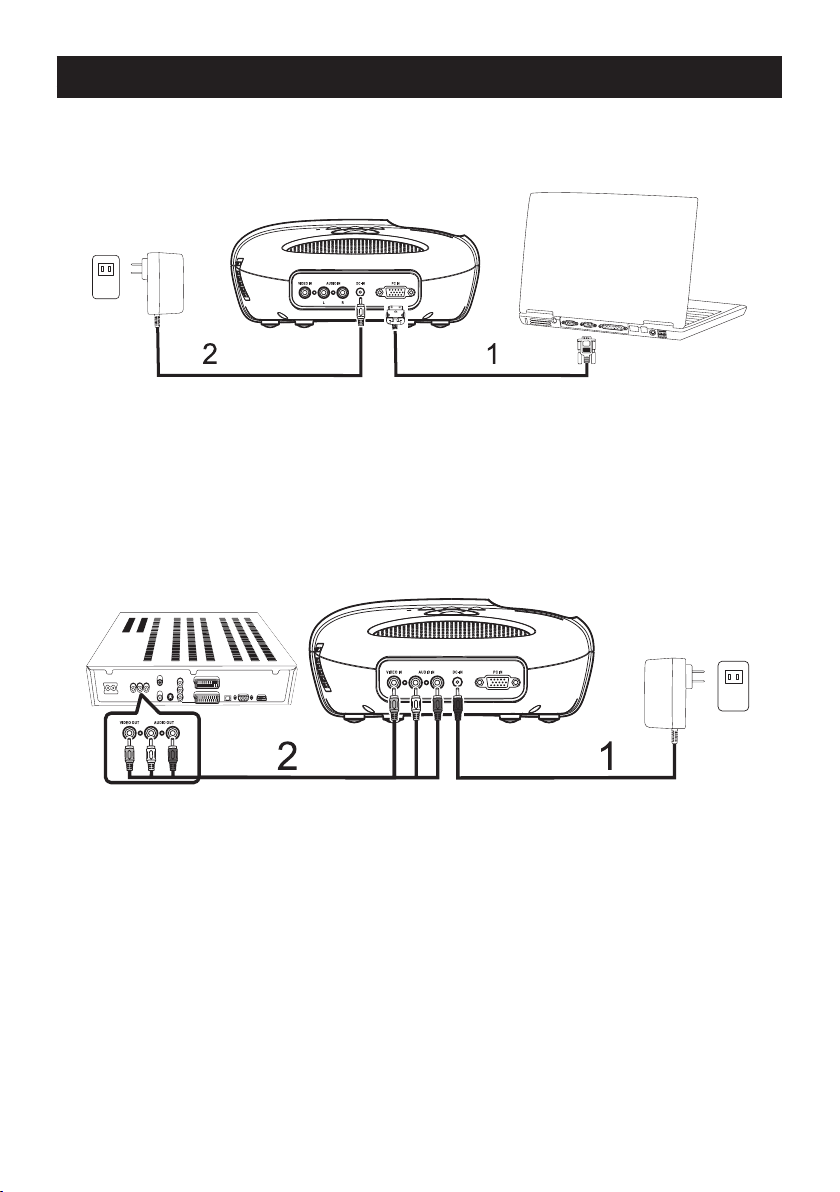
Projektor anschließen
An einen Computer anschließen
Über ein VGA-Kabel an einen Computer anschließen
1. VGA-Kabel
2. Netzteil
An einen DVD-Player anschließen
Über ein Composite Video-Kabel an einen DVD-Player anschließen
1. Netzteil
2. Composite Video-Kabel
DE-5
Page 44

Projektor verwenden
Projektor einschalten
Hinweis: Schalten Sie zuerst den Projektor, dann die Bildquelle ein.
1. Schließen Sie das Composite Video- oder VGA-Kabel am Projektor an.
2. Schließen Sie das Composite Video- oder VGA-Kabel an der Bildquelle an.
3. Drücken Sie die POWER ON/OFF-Taste (die Position der POWER ON/OFF-Taste entnehmen Sie bitte
„Projektor verwenden“ auf Seite 8).
4. Schalten Sie Ihre Bildquelle ein (Computer, DVD-Player, etc.).
6. Falls sich die aktuelle Quelle von der zuvor verwendeten Quelle unterscheidet, wählten Sie mit der
SOURCE-Taste bitte die Quelle, die Sie anzeigen möchten.
(Hinweis: Der DLP Projektor ist standardmäßig auf die Composite Video-Quelle eingestellt).
Wenn bei Composite Video oder PC VGA die Meldung „Source not found (Quelle nicht gefunden)“ auf
der Leinwand erscheint, prüfen Sie bitte, ob die entsprechenden Kabel korrekt angeschlossen sind.
Wenn mehrere Bildquellen am Projektor angeschlossen sind, können Sie mit der SOURCE-Taste am
Bedienfeld die gewünschte Bildquelle auswählen.
Projektor ausschalten
Hinweis: Trennen Sie den Projektor von der Stromversorgung, nachdem Sie ihn entsprechend des
nachstehenden Verfahrens ordnungsgemäß heruntergefahren haben.
1. Drücken Sie die POWER ON/OFF-Taste.
2. Die Lüfter laufen noch einige Sekunden weiter.
3. Trennen Sie das Netzteil.
4. Trennen Sie alle Composite Video-/PC- (VGA-) Kabel vom Projektor.
Projektorfokus anpassen
1. Drehen Sie den Fokusring, bis das Bild klar angezeigt wird. Der Projektor fokussiert auf eine
Entfernung von 60 bis 366 cm.
2. Verschieben Sie den Projektor zum Vergrößern / Verkleinern nach vorne / hinten.
1. Fokusring
DE-6
Page 45

Projektor verwenden
Größe des projizierten Bildes anpassen
Abstand zwischen Projektor und Leinwand
Abstand Breite Höhe Diagonale
61 cm 29,3 cm 16,5 cm 13,25 Zoll (33,6 cm)
122 cm 57 cm) 32 cm 25,75 Zoll (65,5 cm)
244 cm 112,4 cm 62,5 cm 50,75 Zoll (129 cm)
366 cm 168 cm 94 cm 75,5 Zoll (192 cm)
Winkel anpassen
Der vordere Fuß ist höhenverstellbar; indem Sie die seitliche Taste (1) drücken, den Fuß (2) wie
gewünscht zum Kippen des projizierten Bildes ausziehen oder hineinschieben und die Taste dann zum
Einrasten wieder freigeben.
Nach oben
Nach unten
1
2
DE-7
Page 46

Projektor verwenden
Bedienfeld benutzen
1. POWER ON/OFF (Ein-/Austaste) – Zum Ein- und Ausschalten des Projektors. Weitere Informationen
nden Sie in den Abschnitten „Projektor einschalten“ und „Projektor ausschalten“ auf Seite 6.
2. SOURCE (Quelle) – Zum Umschalten zwischen den Eingängen PC VGA und Composite Video.
3. MENU (Menü) – Zum Einblenden des Bildschirmmenüs.
4. , - Zur Auswahl von Menüelementen, wenn das Bildschirmmenü eingeblendet ist.
5. /VOL+ , VOL- - Zum Anpassen der OSD-Einstellungen im angezeigten Bildschirmmenü. Zum
Erhöhen/Verringern des Lautstärkepegels, wenn das Bildschirmmenü nicht eingeblendet ist.
OSD-Menü nutzen
Der Projektor verfügt über ein Bildschirmmenü, das durch Betätigen der MENU-Taste eingeblendet
werden kann (unabhängig davon, ob eine Bildquelle angeschlossen ist).
Mit den Tasten / am Bedienfeld navigieren Sie durch die Register des Hauptmenüs.
Drücken Sie zur Auswahl einer Option die Taste /VOL+ oder VOL- am Bedienfeld. Wenn ein
Element ausgewählt ist, wird dessen Name nicht mehr grau, sondern schwarz angezeigt.
DE-8
Page 47

Projektor verwenden
Menübedienung
Drücken Sie zum Aufrufen der obersten Menüebene die MENU-Taste.
Wählen Sie mit den Tasten und zwischen den Menüs Image Preferences (Bildpräferenzen),
Image Size (Bildgröße), Image Orientation (Bildausrichtung), Input Source (Bildquelle) und
Language(Spracheinstellungen).
Image Preferences(Bildpräferenzen)-Menü
Wählen Sie mit den Tasten /VOL+ und /VOL- zwischen Bright Mode (Hell-Modus), Standard Mode
(Standardmodus) und Video Mode (Videomodus).
BRIGHT (Hell) – Beim Betrachten von Bildern in gut beleuchteten Räumen auswählen.
STANDARD (Standard) – Beim Anschließen an eine Xbox 360 / PS2 / PS3 / Wii oder beim Betrachten
der Bilder von einem Computer auswählen.
VIDEO (Video) – Beim Betrachten von Bildern, die relativ dunkel angezeigt werden sollen (z. B. Filmund Musikvorführungen), auswählen.
Image Size(Bildgröße)-Menü
Wählen Sie mit den Tasten /VOL+ und /VOL- zwischen 4x3 (Normal) und 16x9 (Gestreckt).
4x3 (Normal) – Beim Betrachten von Bildern, die bei einem 4:3-Seitenverhältnis angezeigt werden sollen,
auswählen.
16x9 (Gestreckt) – Beim Betrachten von Bildern, die mit einem Seitenverhältnis von 16:9 angezeigt
werden sollen, bzw. zum Ausfüllen der gesamten Leinwand bei PC VGA-Bildern auswählen (werkseitige
Standardeinstellung bei Composite Video & PC VGA).
Image Orientation(Bildausrichtung)-Menü
Wählen Sie mit den Tasten /VOL+ und /VOL- zwischen Front Projection (Frontprojektion), Short
Edge Flip (H. Spiegeln), Long Edge Flip (V. Spiegeln), Short+Long Edge Flip (H.+V. Spiegeln), damit
das Bild in derselben Ausrichtung wie der Buchstabe „R“ neben der jeweiligen Option angezeigt wird.
(Werkseitige Standardeinstellung ist Front Projection (Frontprojektion)
DE-9
Page 48

Projektor verwenden
Image Source(Bildquelle)-Menü
Wählen Sie mit den Tasten /VOL+ und /VOL- den Eingang Composite Video oder PC VGA.
(Werkseitige Standardeinstellung ist Composite Video)
Composite Video-Anzeige
Nachdem eine Composite Video-Quelle angeschlossen wurde, wird die Meldung „Composite Video OSD
(Composite Video-Anzeige)“ möglicherweise noch einige Sekunden lang angezeigt, bis die Erkennung
der Quelle abgeschlossen ist; daraufhin erscheint das Composite Video-Bild auf der Leinwand.
Wenn Composite Video nicht erkannt wird, erscheint die Meldung „Composite Video Source Not Found
OSD (Composite Video-Quelle nicht gefunden)“.
Bitte überprüfen Sie in diesem Fall, ob die Composite Video-Quelle angeschlossen und eingeschaltet ist.
PC VGA-Anzeige
Nachdem eine PC- (VGA-) Quelle angeschlossen wurde, wird die Meldung „PC VGA OSD (PC
VGA-Anzeige)“ möglicherweise noch einige Sekunden lang angezeigt, bis die Erkennung der Quelle
abgeschlossen ist; daraufhin erscheint das PC- (VGA-) Bild auf der Leinwand.
Wenn PC (VGA) nicht erkannt wird, erscheint die Meldung „PC VGA Source Not Found OSD (PC VGAQuelle nicht gefunden)“.
Bitte überprüfen Sie in diesem Fall, ob die PC- (VGA-) Quelle angeschlossen und deren Auösung auf
640 x 480 bei 60 Hz, 800 x 600 bei 60 Hz oder 1024 x 768 bei 60 Hz eingestellt ist.
Wenn es sich bei der PC- (VGA-) Quelle um einen Apple™-PC handelt, sollte die Auösung auf 1024 x
768 bei 60 Hz eingestellt sein.
DE-10
Page 49

Projektor verwenden
Spracheinstellungen
Wählen Sie mit den Tasten /VOL+ und /VOL- zwischen den Sprachen English, Francais, Deutsche,
Nederlands, Español.
Audio
Passen Sie die Lautstärke des Lautsprechers mit Hilfe der Tasten /VOL+ und /VOL- an;
anschließend wird kurz ein Symbol bzw. eine Lautstärkeleiste eingeblendet. Wenn die Lautstärke auf
das Minimum reduziert wird, wird kurz das Stumm-Symbol angezeigt.
Auf Werkseinstellungen zurücksetzen
und - wenn Sie diese Tasten gleichzeitig drücken, wird der Projektor auf die werkseitigen
Standardeinstellungen zurückgesetzt.
DE-11
Page 50

Problemlösung zu Ihrem Projektor
Falls Probleme mit Ihrem Projektor auftreten, beachten Sie bitte die nachstehenden Tipps zur
Problemlösung.
Problem Mögliche Lösung
Es erscheint kein Bild auf der Leinwand Stellen Sie bei Verwendung eines tragbaren
Bildlauf, zerteiltes oder falsch angezeigtes Bild Rechtsklicken Sie auf einen leeren Bereich
Das Bild ist unscharf Passen Sie den Fokusring am Projektorobjektiv
Das Bild erscheint gestreckt Bitte passen Sie die Einstellung im Image
Projektor stoppt Der Projektor ist überhitzt. Schalten Sie das
Lüfter stoppt, dann stoppt der Projektor Ein Projektorlüfter ist ausgefallen, der Projektor
Computers sicher, dass der externe
Grakanschluss aktiviert ist.
Achten Sie darauf, dass alle Kabel sicher
angeschlossen sind. Siehe Seite 5.
Stellen Sie sicher, dass die Kontaktstifte der
Anschlüsse nicht verbogen oder abgebrochen
sind.
Ihres Windows-Desktops; klicken Sie auf
„Eigenschaften“, wählen Sie das „Einstellungen“Register.
Achten Sie darauf, dass die Einstellung des
externen Monitoranschlusses 640 x 480, 800 x
600 oder 1024 x 768 Pixel beträgt.
Falls Probleme bei der Änderung der Auösung
auftreten oder die Anzeige einfriert, starten Sie
alle Geräte sowie den Projektor neu.
Sollte das Problem bestehen bleiben,
aktualisieren Sie bitte den Grakkartentreiber
(Videotreiber) auf die neueste Version;
versuchen Sie es anschließend noch einmal.
an.
Stellen Sie sicher, dass sich die
Projektionsleinwand im erforderlichen Abstand
zum Projektor bendet (60 cm bis 366 cm).
Size(Bildgröße)-Menu auf das richtige
Seitenverhältnis entsprechend des angezeigten
Quellvideos an.
Anzeigegerät wieder ein, nachdem der Projektor
abgekühlt ist. Sollte das Problem fortbestehen,
wenden Sie sich bitte an den Kundendienst.
schaltet sich automatisch aus. Sollte das
Problem fortbestehen, wenden Sie sich bitte an
den Kundendienst.
DE-12
Page 51

CONTENIDO
Contenido del paquete --------------------------------------------------------------------------------------------------- ES-1
Instrucciones de seguridad importantes -------------------------------------------------------------------------ES2-3
Su proyector ----------------------------------------------------------------------------------------------------------------- ES-4
Acerca de su proyector ----------------------------------------------------------------------------------------------------- ES-4
Conexión del proyector -------------------------------------------------------------------------------------------------ES4-5
Conexión de un ordenador ------------------------------------------------------------------------------------------------ ES-5
Conexión de un reproductor de DVD ----------------------------------------------------------------------------------- ES-5
Utilización del proyector ---------------------------------------------------------------------------------------------- ES6-11
Encendido del proyector --------------------------------------------------------------------------------------------------- ES-6
Apagado del proyector ----------------------------------------------------------------------------------------------------- ES-6
Ajuste del enfoque del proyector ---------------------------------------------------------------------------------------- ES-6
Ajuste del tamaño de imagen de proyección ------------------------------------------------------------------------- ES-7
Ajuste del ángulo ------------------------------------------------------------------------------------------------------------ ES-7
Utilización del panel de control ------------------------------------------------------------------------------------------- ES-8
Utilización del menú en pantalla ----------------------------------------------------------------------------------------- ES-8
Operaciones del menú -------------------------------------------------------------------------------------------------- ES9-11
Audio ---------------------------------------------------------------------------------------------------------------------------ES-11
Solución de los problemas del proyector ------------------------------------------------------------------------ES-12
CONTENIDO DEL PAQUETE
Su proyector incluye todos los elementos que aparecen a continuación. Asegúrese de que tiene todos
los elementos.
1. Cable de vídeo compuesto
2. Adaptador de CA
3. Guía del usuario
4. Información adicional
Marca comercial registrada:
DLP y el logotipo de DLP son marcas comerciales registradas de Texas Instruments
ES-1
Page 52

INSTRUCCIONES DE SEGURIDAD IMPORTANTES
ADVERTENCIA
PARA EVITAR DESCARGAS ELÉCTRICAS, SI LA UNIDAD INCLUYE UN ENCHUFE POLARIZADO,
NO CONECTE EL ENCHUFE A UN CABLE ALARGADOR, RECEPTÁCULO U OTRAS TOMAS DE
CORRIENTE A MENOS QUE EL ENCHUFE PUEDA INTRODUCIRSE POR COMPLETO SIN DEJAR
EXPUESTA NINGUNA PARTE DE LOS ÁLABES.
PARA EVITAR INCENDIOS O DESCARGAS, NO EXPONGA ESTE DISPOSITIVO A LA LLUVIA NI A
LA HUMEDAD.
PARA EVITAR DESCARGAS ELÉCTRICAS, HAGA COINCIDIR EL ÁLABE ANCHO DEL ENCHUFE
CON LA RANURA ANCHA E INSÉRTELO POR COMPLETO.
El rayo con el símbolo en forma de echa dentro de un triángulo equilátero
está pensado para avisar al usuario de la presencia de “voltaje peligroso”
sin aislamiento dentro de la carcasa del producto, que puede ser de
magnitud suciente como para constituir un riesgo de descarga eléctrica
para las personas.
Advertencia: Para reducir el riesgo de cortocircuito, no retire la cubierta
(ni la parte posterior). En el interior no hay ninguna pieza que necesite
mantenimiento por parte del usuario. Si necesita realizar reparaciones,
póngase en contacto con personal cualicado.
El punto de exclamación dentro de un triángulo equilátero está pensado
para alertar al usuario de la presencia de instrucciones de funcionamiento y
mantenimiento (servicio) importantes en la documentación que acompaña al
aparato.
1. Lea estas instrucciones.
2. Guarde estas instrucciones.
3. Preste atención a todas las advertencias.
4. Siga todas las instrucciones.
5. Instale el proyector y el adaptador de CA/CC según las instrucciones del fabricante.
6. Utilice únicamente accesorios especicados por el fabricante.
7. La potencia de salida del proyector está situada en la carcasa inferior y la potencia de salida del
adaptador de CA/CC está situada en la carcasa posterior.
8. El proyector y el adaptador de CA/CC no deben exponerse a salpicaduras ni debe colocarse ningún
objeto lleno de líquido sobre los mismos, como por ejemplo oreros.
9. Para desconectar por completo el suministro eléctrico, debe desconectar de la fuente de suministro
eléctrico el enchufe del adaptador de CA/CC.
10. La clavija de conexión a la red del adaptador de CA/CC no debe obstruirse Y debe resultar fácil
acceder a la misma durante el uso indicado.
11. No bloquee los oricios de ventilación.
12. No instale el proyector ni el adaptador de CA/CC cerca de fuentes de calor, como por ejemplo,
radiadores, registros de calor, hornillas u otros aparatos que produzcan calor (incluidos
amplicadores).
13. Mantenga los materiales de plástico, papel y combustible alejados al menos 0,5 m de la lente del
proyector y los oricios de ventilación.
14. Desconecte el aparato y el adaptador de CA/CC durante las tormentas eléctricas o cuando no vayan
a utilizarse durante un largo período de tiempo.
15. Limpie el proyector y el adaptador de CA/CC únicamente con un paño seco.
16. No mire directamente a la lente cuando el proyector esté encendido.
17. Las tareas de mantenimiento son necesarias cuando el proyector y/o el adaptador de CA/CC han
sufrido daños. Deje las reparaciones en manos de personal cualicado.
ES-2
Page 53

INSTRUCCIONES DE SEGURIDAD IMPORTANTES
INFORMACIÓN PARA EL USUARIO
Declaración FCC:
Este dispositivo cumple con el Apartado 15 de las Normas FCC. Su utilización está sujeta a las
siguientes dos condiciones: (1) Este dispositivo no puede causar ninguna interferencia dañina y (2)
este dispositivo debe aceptar cualquier interferencia recibida, incluyendo aquellas que puedan causar
un funcionamiento no deseado.
Advertencia:
Los cambios o modicaciones realizados en esta unidad que no hayan sido aprobados expresamente
por la parte responsable de su cumplimiento podrían anular la autoridad del usuario para poner en
funcionamiento este equipo.
NOTA:
Este equipo se ha sometido a pruebas y se ha demostrado que cumple con los límites de un
dispositivo digital de Clase B, de acuerdo con el Apartado 15 de las Normas FCC. Estos límites
están diseñados para proporcionar una protección razonable contra las interferencias perjudiciales
en una instalación residencial. Este equipo genera, utiliza y puede irradiar frecuencias de radio,
y si no se instala y utiliza de acuerdo con sus instrucciones, puede causar interferencias dañinas
en comunicaciones por radio. Sin embargo, no existen garantías de que el equipo no provocará
interferencias en una instalación determinada. Si este dispositivo causa interferencias dañinas a la
recepción de radio o televisión, lo cual puede determinarse desenchufando el dispositivo, el usuario
puede intentar corregir las interferencias mediante una o varias de las siguientes medidas:
• Reoriente la antena receptora o colóquela en otro lugar.
• Aumente la separación entre el equipo y el receptor.
• Conecte el equipo a una toma de corriente de un circuito distinto al utilizado para conectar el receptor.
• Consulte con el distribuidor o con un técnico en radio/televisión experimentado para solicitar ayuda.
Declaración IC:
Este aparato digital de Clase B cumple con la Norma canadiense ICES-003.
“Cet appareil numérique de la classe B est conforme à la norme NMB-003 du Canada.”
ES-3
Page 54

SU PROYECTOR
Acerca de su proyector
4
1. Panel de control
2. Anillo de enfoque
3. Lente
4. Base ajustable
PRECAUCIÓN: Instrucciones de seguridad
1. No utilice el proyector cerca de aparatos que generen mucho calor.
2. No utilice el proyector en lugares con una cantidad excesiva de polvo. El polvo puede provocar fallos
en el sistema y el proyector se apagará automáticamente.
3. Asegúrese de que el proyector está colocado en un lugar bien ventilado.
4. No bloquee las ranuras y los oricios de ventilación del proyector.
5. Asegúrese de que el proyector funciona a temperatura ambiente (entre 5ºC 35ºC).
6. No utilice ni almacene el proyector en áreas con niveles de humedad elevados.
CONEXIÓN DEL PROYECTOR
1. Conector de entrada de audio/vídeo compuesto
2. Conector de CC
3. Conector de entrada de PC
PRECAUCIÓN:
Antes de comenzar con los procedimientos de esta sección, siga las Instrucciones de seguridad tal y
como se indica en las páginas 2 y 3.
ES-4
Page 55

CONEXIÓN DEL PROYECTOR
Conexión de un ordenador
Conexión de un ordenador mediante un cable VGA
1. Cable VGA
2. Adaptador de CA
Conexión de un reproductor de DVD
Conexión de un reproductor de DVD mediante un cable de vídeo compuesto
1. Adaptador de CA
2. Cable de vídeo compuesto
ES-5
Page 56

UTILIZACIÓN DEL PROYECTOR
Encendido del proyector
NOTA: Encienda el proyector antes de encender la fuente de imagen.
1. Conecte el cable de vídeo compuesto o el cable VGA al proyector.
2. Conecte el cable de vídeo compuesto o el cable VGA a las fuentes de imagen.
3. Pulse el botón POWER ON/OFF (ENCENDIDO/APAGADO) (consulte “Utilización del proyector” en la
página 8 para saber dónde se encuentra el botón POWER ON/OFF (ENCENDIDO/APAGADO)).
4. Encienda la fuente de imagen (ordenador, reproductor de DVD, etc.).
5. Si la fuente es diferente a la fuente utilizada anteriormente, utilice el botón SOURCE (FUENTE) para
seleccionar la fuente que desee mostrar.
(Nota: La opción predeterminada de fábrica del DLP Proyector es fuente de vídeo compuesto).
Si aparece el mensaje “No se encontró la fuente” para la fuente de vídeo compuesto o VGA de PC,
asegúrese de que están conectados los cables adecuados.
Si tiene varias fuentes de imagen conectadas al proyector, pulse el botón SOURCE (FUENTE) en el
panel de control para seleccionar la fuente de imagen que desee.
Apagado del proyector
NOTA: Desenchufe el proyector después de apagarlo correctamente tal y como se explica en el
siguiente procedimiento.
1. Pulse el botón POWER ON/OFF (ENCENDIDO/APAGADO).
2. Los ventiladores de refrigeración seguirán funcionando durante unos segundos.
3. Desconecte el adaptador de CA.
4. Desconecte los cables de entrada de vídeo compuesto o VGA de PC del proyector.
Ajuste del enfoque del proyector
1. Gire el anillo de enfoque hasta que la imagen sea nítida. El proyector enfoca a distancias de entre 24”
y 144” (entre 60 cm y 366 cm).
2. Mueva el proyector hacia delante o hacia atrás para acercar y alejar la imagen.
1. Anillo de enfoque
ES-6
Page 57

UTILIZACIÓN DEL PROYECTOR
Ajuste del tamaño de imagen de proyección
Distancia del proyector a la pantalla
Distancia Ancho Altura Diagonal
24” (61 cm) 11”=29,3 cm 6,5”=16,5 cm 13,25”=33,6 cm
45” (122 cm) 22,5”=57,0 cm 12,5”=32,0 cm 25,75”=65,5 cm
96” (244 cm) 42,25”=112,4 cm 24,5”=62,5 cm 50,75”=129,0 cm
144” (366 cm) 66”=168,0 cm 37”=94 cm 75,5”=192 cm
Ajuste del ángulo
La base frontal puede ajustarse pulsando y soltando la tecla lateral (1) y la base (2) para inclinar la
imagen proyectada hacia arriba o hacia abajo.
ARRIBA
ABAJO
1
2
ES-7
Page 58

UTILIZACIÓN DEL PROYECTOR
Utilización del panel de control
1. POWER ON/OFF (ENCENDIDO/APAGADO): utilice este botón para apagar y encender el proyector.
Para obtener más información, consulte “Encendido del proyector” y “Apagado del proyector” en la
página 6.
2. SOURCE (FUENTE): pulse este botón para alternar entre las fuentes de vídeo compuesto o de
entrada de PC (VGA).
3. MENU (MENÚ): pulse este botón para activar el menú en pantalla (OSD).
4. , - Pulse este botón para seleccionar elementos del OSD cuando el menú OSD está activo
después de activar el OSD.
5./VOL+ , VOL- (VOLUMEN+ , VOLUMEN-): pulse este botón para ajustar la conguración
del OSD en el menú OSD que aparece cuando el menú OSD está activo. Pulse este botón para
aumentar/reducir el nivel de volumen cuando el menú OSD no está activo.
Utilización del menú en pantalla
El proyector cuenta con un menú en pantalla (OSD) que aparece al pulsar el botón MENU (MENÚ)
con o sin una fuente de imagen.
Para desplazarse a través de las pestañas del Menú principal, pulse el botón o en el panel de
control.
Para seleccionar una opción, pulse el botón /VOL+ o VOL- en el panel de control. Al seleccionar
un elemento, el nombre del elemento cambia de gris a negro.
ES-8
Page 59

UTILIZACIÓN DEL PROYECTOR
Operaciones del menú
Pulse el botón MENU (MENÚ) para ver el menú superior.
Utilice los botones y para seleccionar el menú Preferencias de imagen, Tamaño de imagen,
Orientación de imagen, Fuente de entrada o Idioma del menu.
Menú de preferencias de imagen
Utilice los botones /VOL + y /VOL- para seleccionar Modo claro, Modo estándar o Modo vídeo.
CLARO: seleccione esta opción para visualizar imágenes en una habitación bien iluminada.
ESTÁNDAR: seleccione esta opción cuando el aparato esté conectado a una XBOX 360/PS2/PS3/Wii o
cuando visualice imágenes desde un ordenador.
VÍDEO: seleccione esta opción para visualizar imágenes cuya claridad deba mantenerse relativamente
baja, como películas y actuaciones musicales.
Menú de tamaño de imagen
Utilice los botones /VOL+ y /VOL- para seleccionar Tamaño 4x3, y 16x9 tamaño.
4x3: seleccione esta opción para visualizar imágenes que deban tener una relación de aspecto de 4:3.
16x9: seleccione esta opción para visualizar imágenes que deban tener una relación de aspecto de 16:9,
o para que las imágenes VGA de PC ocupen toda la pantalla (la conguración predeterminada de fábrica
para vídeo compuesto y VGA de PC).
Menú de orientación de imagen
Utilice los botones /VOL+ y /VOL- para seleccionar Proyección frontal, Girar por borde corto, Girar
por borde largo, Girar por borde corto+largo, de manera que la imagen gire en la misma dirección
que la letra “R” que aparece junto a cada opción. (La conguración predeterminada de fábrica es
Proyección frontal)
ES-9
Page 60

UTILIZACIÓN DEL PROYECTOR
Menú de fuente de imagen
Utilice los botones /VOL+ y /VOL- para seleccionar Entrada de PC (VGA) o de Vídeo compuesto.
(La conguración predeterminada de fábrica es vídeo compuesto)
Menú en pantalla (OSD) de vídeo compuesto
Después de conectar la fuente de vídeo compuesto, “OSD de vídeo compuesto” aparecerá en la pantalla
durante unos segundos, hasta que nalice la detección de la fuente, y la imagen de vídeo compuesto
aparecerá en la pantalla.
Si no se detecta el vídeo compuesto, aparecerá “No se encontró la fuente de vídeo compuesto”.
Si esto ocurre, compruebe que la fuente de vídeo compuesto está conectada y encendida.
Menú en pantalla (OSD) de VGA de PC
Después de conectar la fuente VGA de PC, “OSD de VGA de PC” aparecerá en la pantalla durante
unos segundos, hasta que nalice la detección de la fuente, y la imagen de VGA de PC aparecerá en la
pantalla.
Si no se detecta la fuente VGA de PC, aparecerá “No se encontró la fuente VGA de PC”.
Si esto ocurre, compruebe que la fuente VGA de PC está conectada y que la resolución está establecida
en 640 x 480 a 60 Hz o 800 x 600 a 60 Hz o 1024 x 768 a 60 Hz.
Si la fuente VGA de PC es un PC AppleTM, la resolución deberá establecerse en 1024 x 768 a 60 Hz.
ES-10
Page 61

UTILIZACIÓN DEL PROYECTOR
Idioma del menu
Utilice los botones /VOL+ y //VOL- para seleccionar el idioma, English, Francais, Deutsche,
Nederlands, Español
Audio
Utilice los botones /VOL+ o /VOL- para cambiar el volumen del altavoz, y los iconos de la barra de
volumen aparecerán durante unos segundos. Si el volumen se reduce al mínimo, el icono de Silencio
aparecerá durante unos segundos.
Restaurar a la conguración predeterminada de fábrica
Si pulsa los botones y a la vez, se establecerá la conguración predeterminada de fábrica del
proyector.
ES-11
Page 62

SOLUCIÓN DE LOS PROBLEMAS DEL PROYECTOR
Si tiene problemas con el proyector, consulte los siguientes consejos para solucionarlos.
Solución posible para el problema
No aparece ninguna imagen en la pantalla Asegúrese de que el puerto de grácos externos
está activado si está utilizando un ordenador
portátil.
Asegúrese de que todos los cables están
conectados correctamente. Consulte la página 5.
Asegúrese de que las clavijas de los conectores
no están dobladas ni rotas.
La imagen aparece de forma parcial,
desplazada o incorrecta
La imagen está desenfocada Ajuste el anillo de enfoque en la lente del
Haga clic con el botón derecho en la parte no
utilizada del escritorio de Windows, haga clic
en Propiedades y, a continuación, seleccione la
pestaña Conguración.
Compruebe que la conguración es 640 x 480 o
800 x 600 o 1024 x 768 píxeles para el puerto de
monitor externo.
Si tiene dicultades a la hora de cambiar las
resoluciones o el monitor se congela, reinicie los
equipos y el proyector.
Si el problema persiste, actualice el controlador
de la tarjeta gráca del ordenador (controlador de
vídeo) a la última versión y realice otra prueba con
el conector.
proyector.
Asegúrese de que la pantalla de proyección está a
una distancia correcta del proyector (entre 24” [60
cm] y 144” [366 cm]).
La imagen se estira Ajuste la conguración del menú de tamaño de
imagen en la relación de aspecto correcta según la
fuente de vídeo que aparece en la pantalla.
El proyector se detiene El proyector se ha sobrecalentado. Encienda la
pantalla de nuevo cuando se enfríe el proyector. Si
el problema persiste, póngase en contacto con el
servicio de atención al cliente.
El ventilador se detiene y, a continuación, se
detiene el proyector
Se ha producido un error en el ventilador
del proyector y el proyector se apagará
automáticamente. Si el problema persiste,
póngase en contacto con el servicio de atención al
cliente.
ES-12
Page 63

Page 64

Optoma Technology, Inc.
3178 Laurelview Court
Fremont CA 94538
Optoma Europe Ltd
42 Caxton Way,
Watford Business Park
Watford, Herts
WD18 8QZ
U.S.A.
Phone: (1) (888) 289 6786
U.K.
Phone: +44-1923-691-800
0521-011100-01000
