Page 1
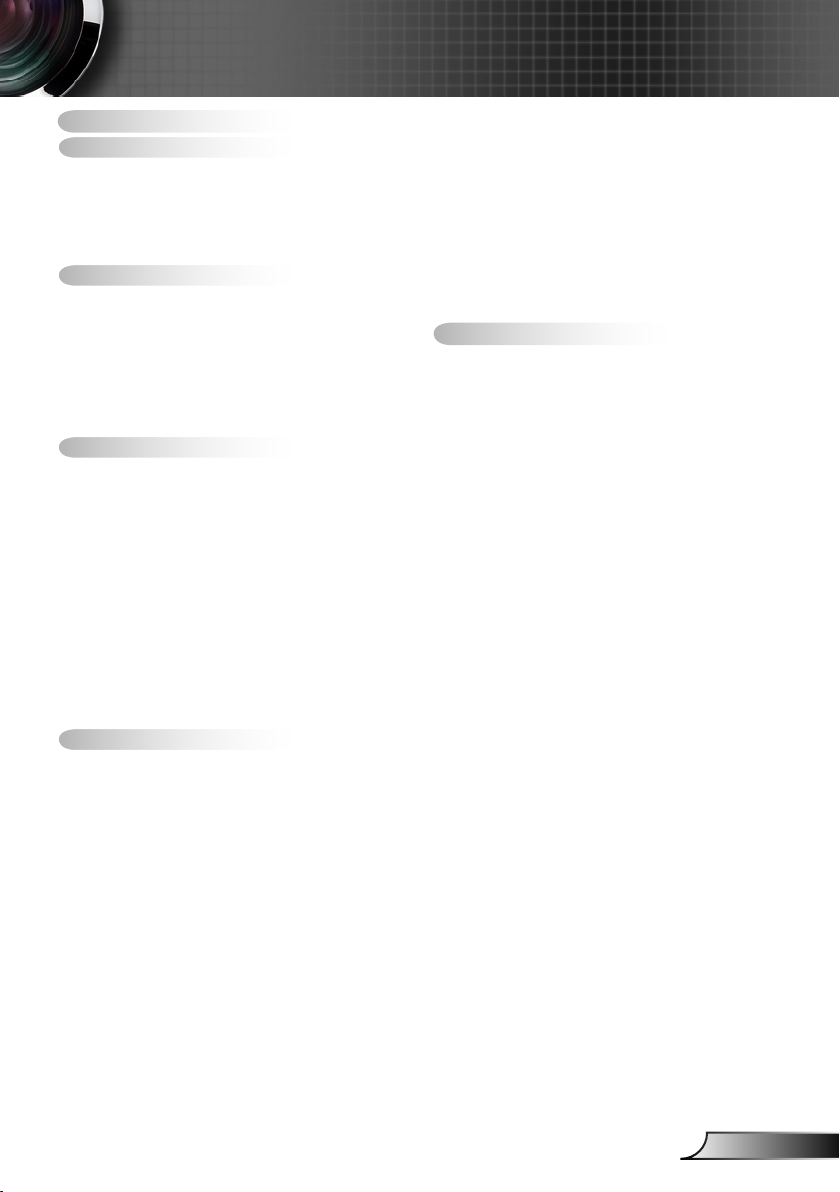
1
English
Table of Contents
Table of Contents ............................1
Usage Notice ...................................2
Safety Information ...............................2
Precautions .........................................3
Eye Safety Warnings ..........................5
Product Features ................................5
Introduction ......................................6
Package Overview ..............................6
Product Overview ...............................7
Main Unit ..............................................7
Control Panel ....................................... 8
Input/Output Connections .................... 9
Remote Control ..................................10
Installation ..................................... 11
Connecting the Projector .................. 11
Install the Projection Lens .................. 11
Connect to Computer/Notebook ........ 12
Connect to Video Sources ................. 13
Powering the projector On / Off ........14
Powering On the Projector .................14
Powering Off the Projector .................15
Warning Indicator ...............................16
Adjusting the Projected Image ..........17
Adjusting the Projector’s Height ........ 17
Adjusting the Projector’s Position ...... 18
User Controls ................................20
Control Panel & Remote Control ......20
Control Panel ..................................... 20
Remote Control ..................................21
On-screen Display Menus ................23
How to operate .................................23
Menu Tree .......................................... 24
IMAGE ............................................... 26
IMAGE | Advanced ............................ 28
DISPLAY ............................................ 30
DISPLAY | PIP ..................................33
SETUP ............................................... 34
SETUP | Lens Function ..................... 36
SETUP | Security ............................... 37
SETUP | Signal (RGB) ....................... 39
SETUP | Signal (Video) ..................... 40
SETUP | Advanced ............................ 41
SETUP | Network ............................... 42
OPTION ............................................. 45
OPTION | Remote Settings ...............47
OPTION | Advanced .......................... 49
OPTION | Lamp Settings ................... 50
OPTION | Information ........................ 51
Appendices ....................................52
Troubleshooting ................................52
Replacing the lamp ...........................57
Compatibility Modes .........................59
Computer Compatibility (PC) ............. 59
Video Compatibility ............................ 60
Computer Compatibility (MAC) .......... 61
RS232 Commands and Protocol
Function List .....................................62
RS232 Pin Assignments .................... 62
RS232 Protocol Function List ............ 63
Ceiling Mount Installation ..................66
Optoma Global Ofces .....................67
Regulation & Safety Notices .............69
Page 2
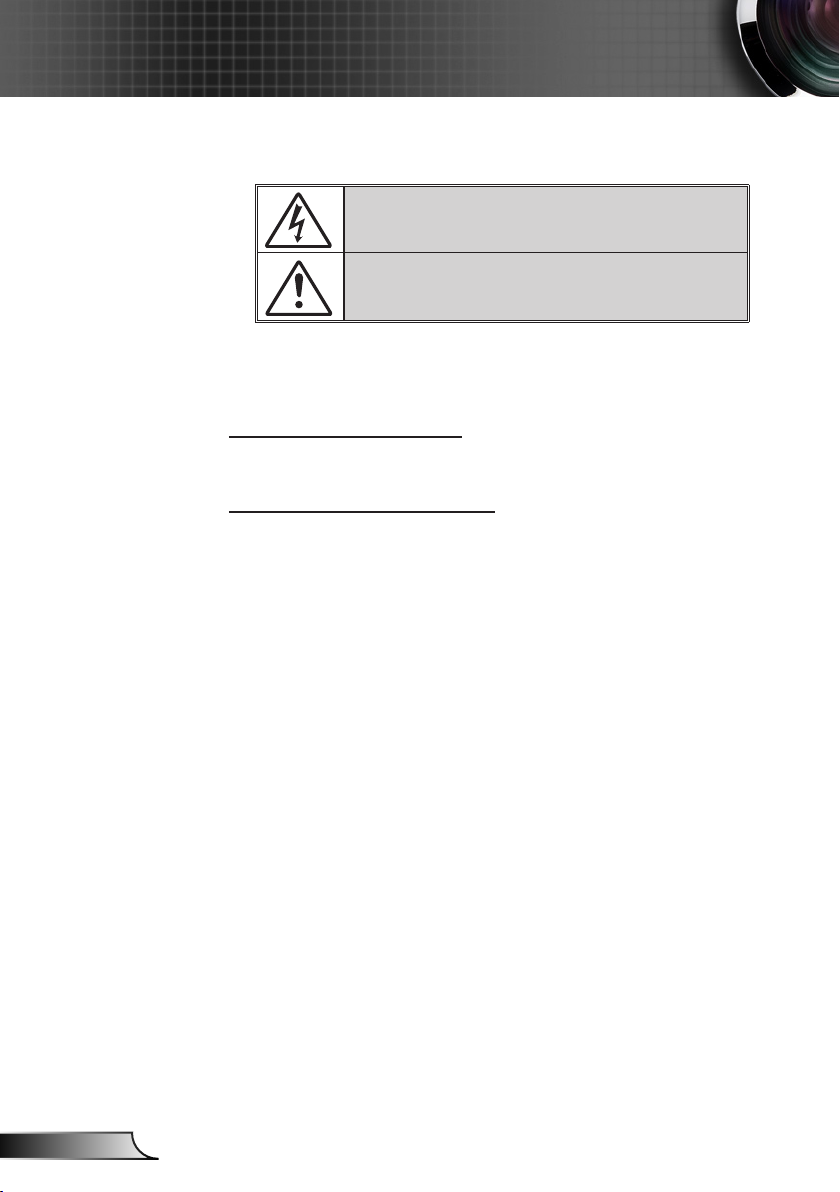
2
English
Usage Notice
Safety Information
The lightning ash with arrow head within an equilateral triangle is
intended to alert the user to the presence of uninsulated “dangerous
voltage” within the product’s enclosure that may be of sufcient
magnitude to constitute a risk of electric shock to persons.
The exclamation point within an equilateral triangle is intended to alert
the user to the presence of important operating and maintenance
(servicing) instructions in the literature accompanying the appliance.
WARNING: TO REDUCE THE RISK OF FIRE OR ELECTRIC SHOCK, DO NOT
EXPOSE THIS APPLIANCE TO RAIN OR MOISTURE. DANGEROUS HIGH
VOLTAGES ARE PRESENT INSIDE THE ENCLOSURE. DO NOT OPEN THE
CABINET. REFER SERVICING TO QUALIFIED PERSONNEL ONLY.
Class A emissions limits
This Class A digital apparatus meets all requirements of the Canadian
Interference-Causing Equipment Regulations.
Important Safety Instruction
1. Do not block any ventilation openings. To ensure reliable operation of
the projector and to protect from over heating, it is recommended to
install the projector in a location that does not block ventilation. As an
example, do not place the projector on a crowded coffee table, sofa,
bed, etc. Do not put the projector in an enclosure such as a book case
or a cabinet that restricts air ow.
2. Do not use the projector near water or moisture. To reduce the risk
of re and/or electric shock, do not expose the projector to rain or
moisture.
3. Do not install near heat sources such as radiators, heaters, stoves or
any other apparatus such as ampliers that emits heat.
4. Clean only with dry cloth.
5. Only use attachments/accessories specied by the manufacturer.
6. Do not use the unit if it has been physically damaged or abused.
Physical damage/abuse would be (but not limited to):
Unit has been dropped.
Power supply cord or plug has been damaged.
Liquid has been spilled on to the projector.
Projector has been exposed to rain or moisture.
Something has fallen in the projector or something is loose inside.
Do not attempt to service the unit yourself. Opening or removing covers
may expose you to dangerous voltages or other hazards. Please call
Optoma before you send the unit for repair.
7. Do not let objects or liquids enter the projector. They may touch
dangerous voltage points and short out parts that could result in re or
electric shock.
8. See projector enclosure for safety related markings.
9. The unit should only be repaired by appropriate service personnel.
Page 3
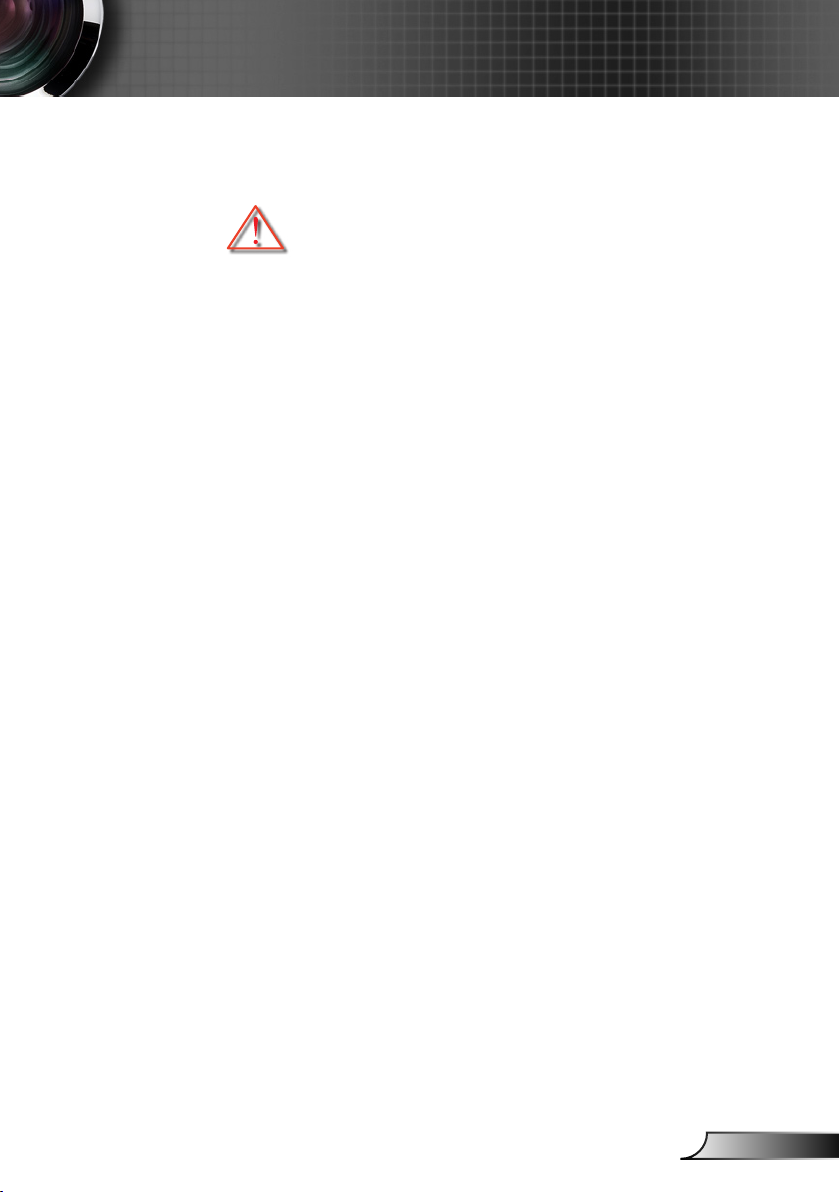
3
English
Usage Notice
Precautions
Please follow all warnings, precautions and
maintenance as recommended in this user’s
guide.
▀■ Warning- Do not look into the projector’s lens when the lamp is
on. The bright light may hurt and damage your eyes.
▀■ Warning- To reduce the risk of re or electric shock, do not
expose this projector to rain or moisture.
▀■ Warning- Please do not open or disassemble the projector as
this may cause electric shock.
▀■ Warning- When replacing the lamp, please allow the unit to
cool down. Follow instructions as described on pages
57-58.
▀■ Warning- This projector will detect the life of the lamp itself.
Please be sure to change the lamp when it shows
warning messages.
▀■ Warning- Reset the “Lamp Reset” function from the on-screen
display “OPTION | Lamp Settings” menu after replacing the lamp module (refer to page 50).
▀■ Warning- When switching the projector off, please ensure
the cooling cycle has been completed before
disconnecting power. Allow 60 seconds for the
projector to cool down.
▀■ Warning- Do not use lens cap when projector is in operation.
▀■ Warning- When the lamp is approaching the end of its lifetime,
the message “Lamp Warning: Lamp life exceeded.”
will show on the screen. Please contact your local
reseller or service center to change the lamp as soon
as possible.
▀■ Warning- Do not look into or point the laser pointer on your
remote control into your or someone’s eyes. Laser
pointer can cause permanent damage to eyesight.
Page 4
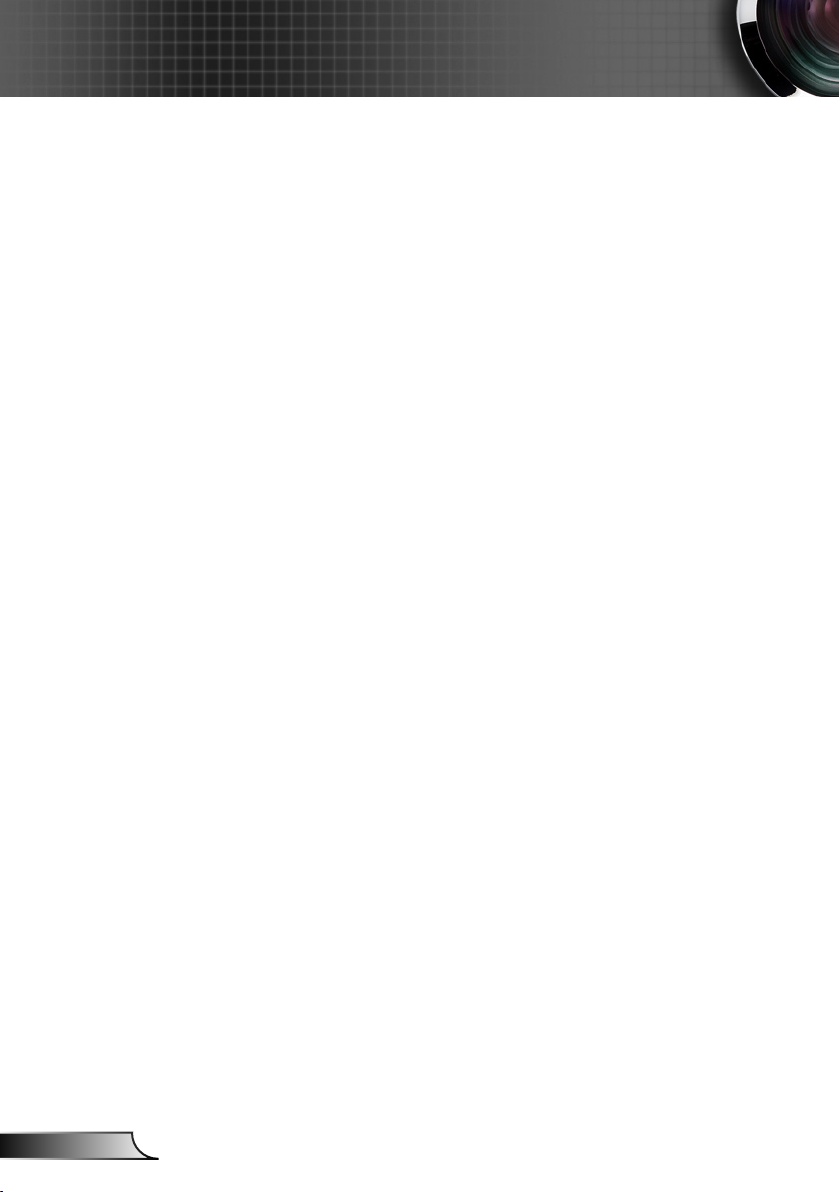
4
English
Usage Notice
Do:
Turn off and unplug the power plug from the AC outlet before
cleaning the product.
Use a soft dry cloth with mild detergent to clean the display
housing.
Disconnect the power plug from AC outlet if the product is
not being used for a long period of time.
Do not:
Block the slots and openings on the unit provided for
ventilation.
Use abrasive cleaners, waxes or solvents to clean the unit.
Use under the following conditions:
- In extremely hot, cold or humid environments.
Ensure that the ambient room temperature is within
5 - 40°C.
Relative Humidity is 5 - 40°C, 80% (Max.),
non-condensing.
- In areas susceptible to excessive dust and dirt.
- Near any appliance generating a strong magnetic eld.
- In direct sunlight.
Page 5
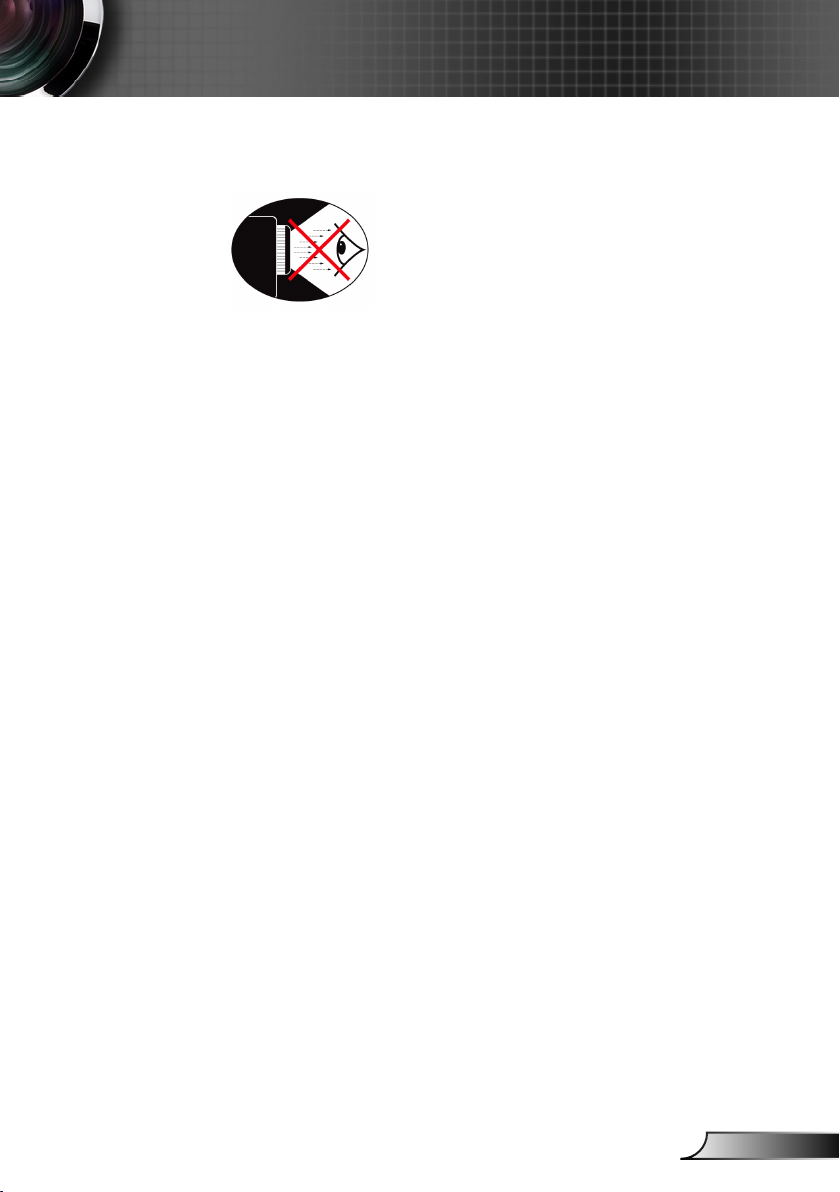
5
English
Usage Notice
Eye Safety Warnings
▀■ Avoid staring/facing directly into the projector beam at all
times. Keep your back to the beam as much as possible.
▀■ When projector is used in a classroom, adequately supervise
students when they are asked to point out something on the
screen.
▀■ In order to minimize the lamp power, use room blinds to
reduce ambient light levels.
Product Features
▀■ WUXGA (1920 x 1200) Native resolution
▀■ HD compatible – 1080p supported
▀■ Extensive optional lens
▀■ Wide lens shift range for installation exibility
▀■ Dual lamp system
▀■ Comprehensive input/output terminals and control inter-
faces
▀■ Network support
Page 6
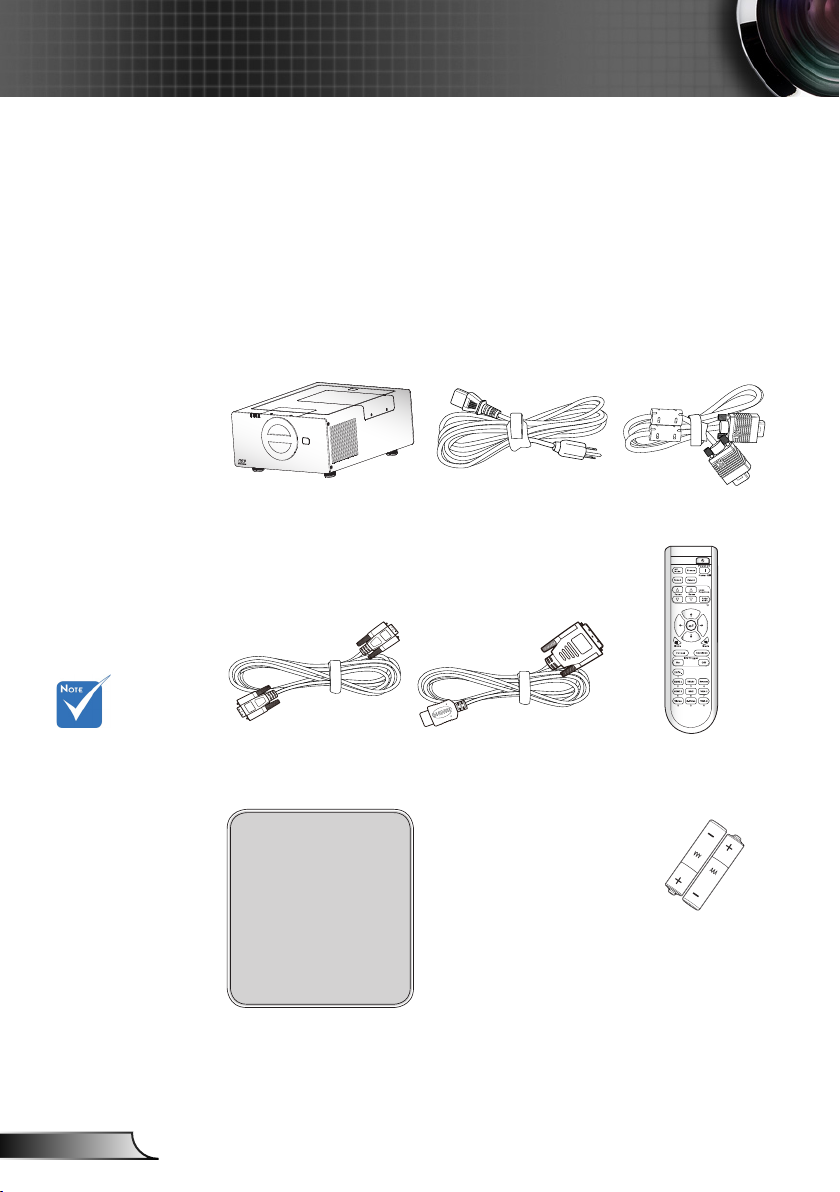
6
English
Introduction
POWER
LAMP-1
LAMP-2
TEMP
Package Overview
Unpack and inspect the box contents to ensure
all parts listed below are in the box. If something
is missing, please contact your nearest customer
service center.
Due to different
applications in
each country,
some regions
may have
different
accessories.
Projector
RS232 Cable 1.8m DVI/HDMI Cable 30cm IR Remote Control
Power Cord 3.0m
VGA Cable 1.8m
Documentation :
User’s Manual
Warranty Card
Quick Start Card
WEEE Card
(for EMEA only)
2 × AA Batteries
Page 7
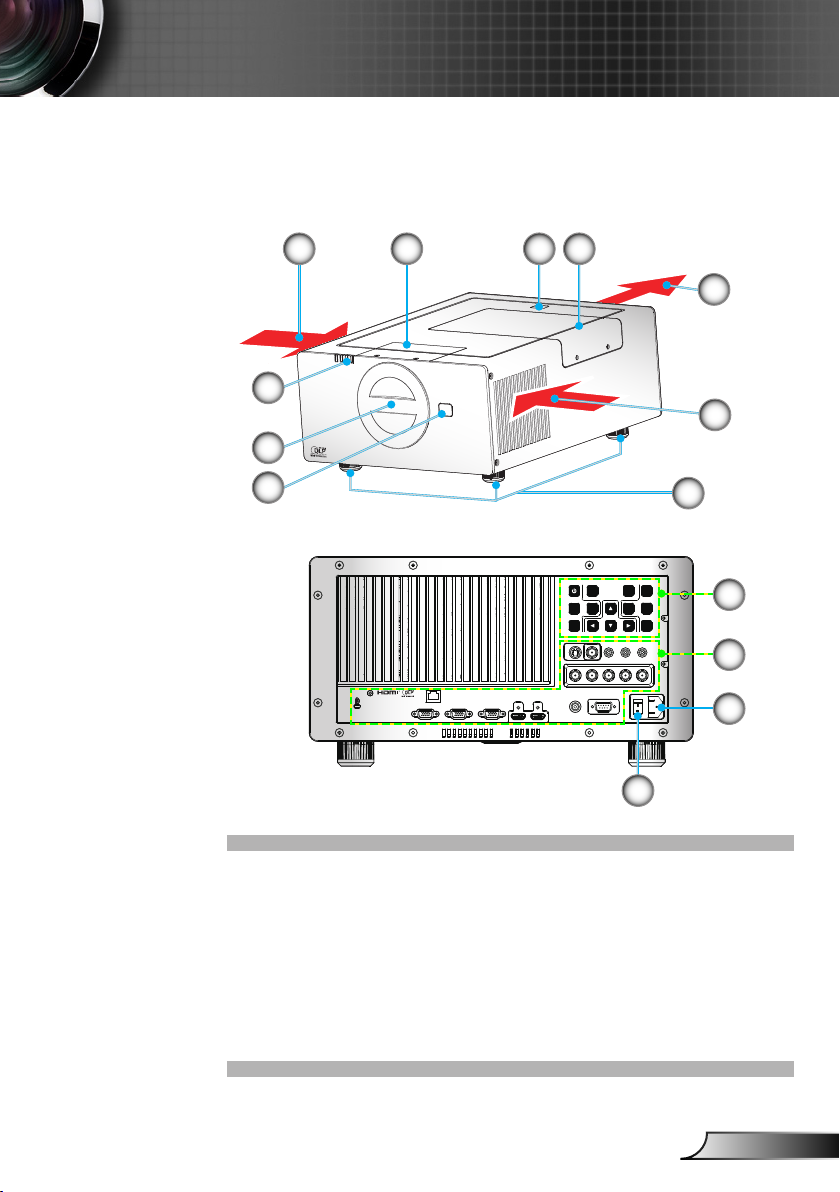
7
English
Introduction
12V OUT
RS232
R G B H V
S-VIDEO VIDEO Y Pb Pr
RJ45
HDMI 2 HDMI 1
VGA-OUT
VGA 2-IN VGA 1-IN
SOURCE
INFO.
MENU
AV MUTE
ENTER
RE-SYNC
LENS
SHIFT
FOCUS
ZOOM
POWER
LAMP-1
LAMP-2
TEMP
Product Overview
Main Unit
1 2 3
6
7
3
4
5
1
8
9
10
11
12
1. Ventilation (inlet)
2. Lens Door
3. IR Receivers
4. Lamp Door
5. Ventilation (outlet)
9. Control Panel
10. Input / Output
Connections
11. Power Socket
12. Power Switch
6. Indicator LED
7. Projector Cap
8. Tilt-Adjustment Feet
Page 8
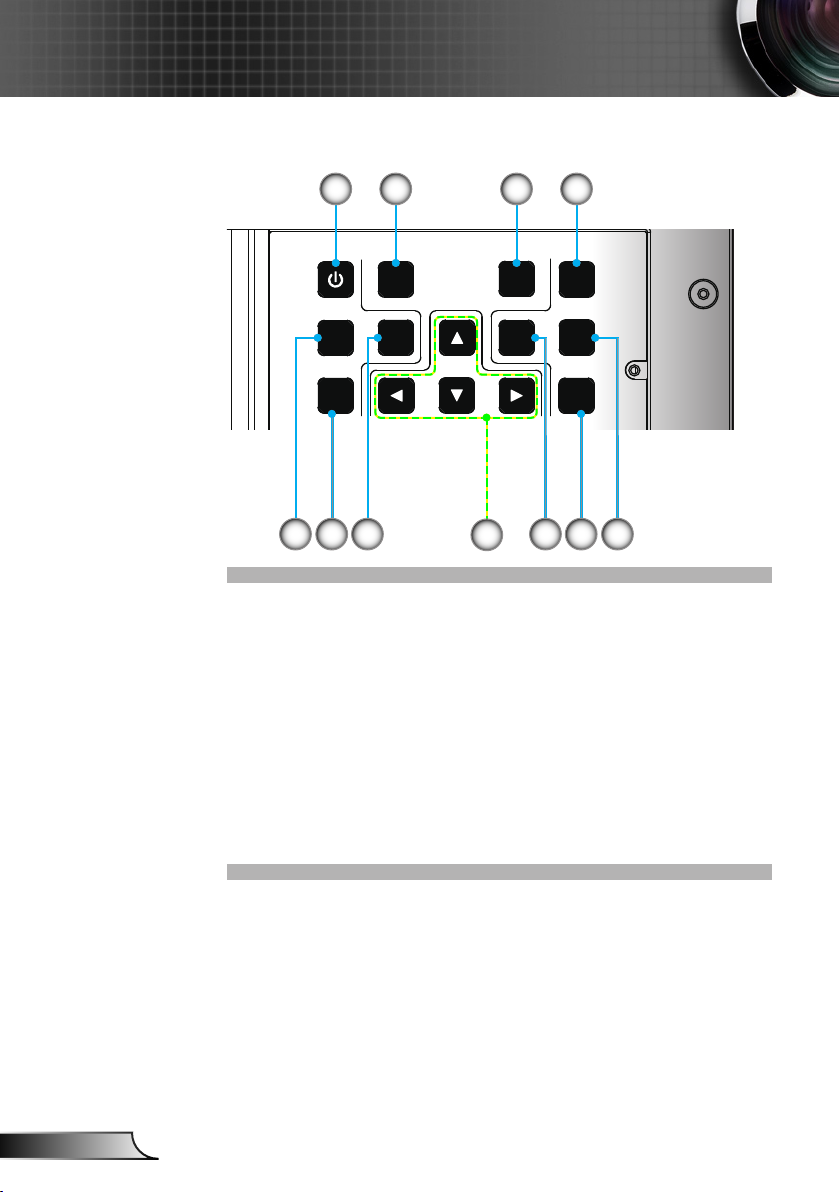
8
English
Introduction
SOURCE
INFO.
MENU
AV MUTE
ENTER
RE-SYNC
LENS
SHIFT
FOCUS
ZOOM
Control Panel
1
6
5 7
1. Power button
2. SOURCE
3. RE-SYNC
4. LENS SHIFT
5. Information
6. AV MUTE
7. MENU
8. Four Directional Select Keys
9. ENTER
10. ZOOM
11. FOCUS
2
8
3 4
10 119
Page 9
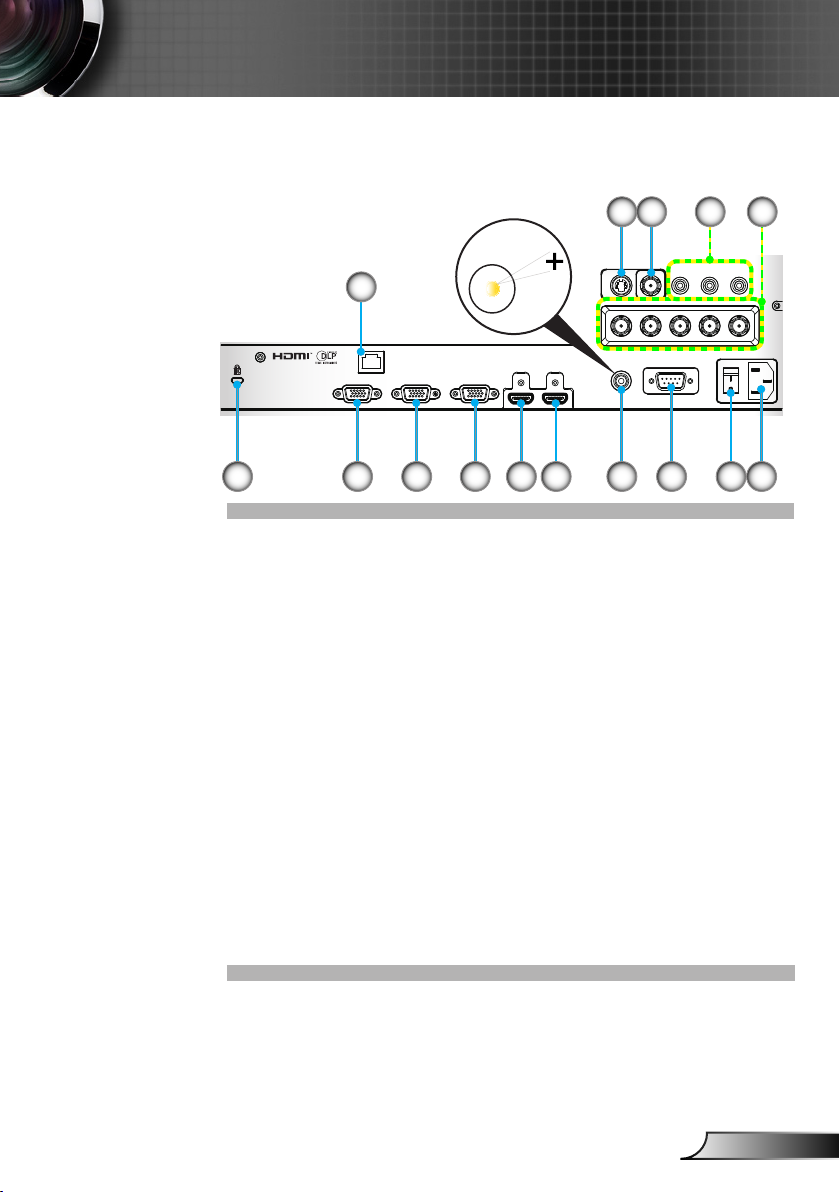
9
English
Introduction
12V OUT
RS232
R G B H V
S-VIDEO VIDEO Y Pb Pr
RJ45
HDMI 2 HDMI 1
VGA-OUT
VGA 2-IN VGA 1-IN
SOURCE
INFO.
MENU
AV MUTE
ENTER
RE-SYNC
LENS
SHIFT
FOCUS
ZOOM
12V OUT
Input/Output Connections
1 2
6
107 8 11
13 155 9
1. S-Video Input Connector
2. Composite Video Input Connector
3. Component Video Input Connector (YPbPr)
4. BNC Input Connector (YPbPr/RGBHV)
5. KensingtonTM Lock Port
6. RJ-45 Networking Connector
7. VGA-Out Connector (Monitor Loop-through Output)
8. VGA2-In/YPbPr Connector
(PC Analog Signal/Component Video Input/HDTV/YPbPr)
9. VGA1-In/YPbPr Connector
(PC Analog Signal/Component Video Input/HDTV/YPbPr)
10. HDMI 1 Connector
11. HDMI 2 Connector
12. 12V Trigger Relay Connector (12V, 250mA)
13. RS-232 Connector (9-pin DIN Type)
14. Power Switch
15. Power Socket
3
4
1412
Page 10
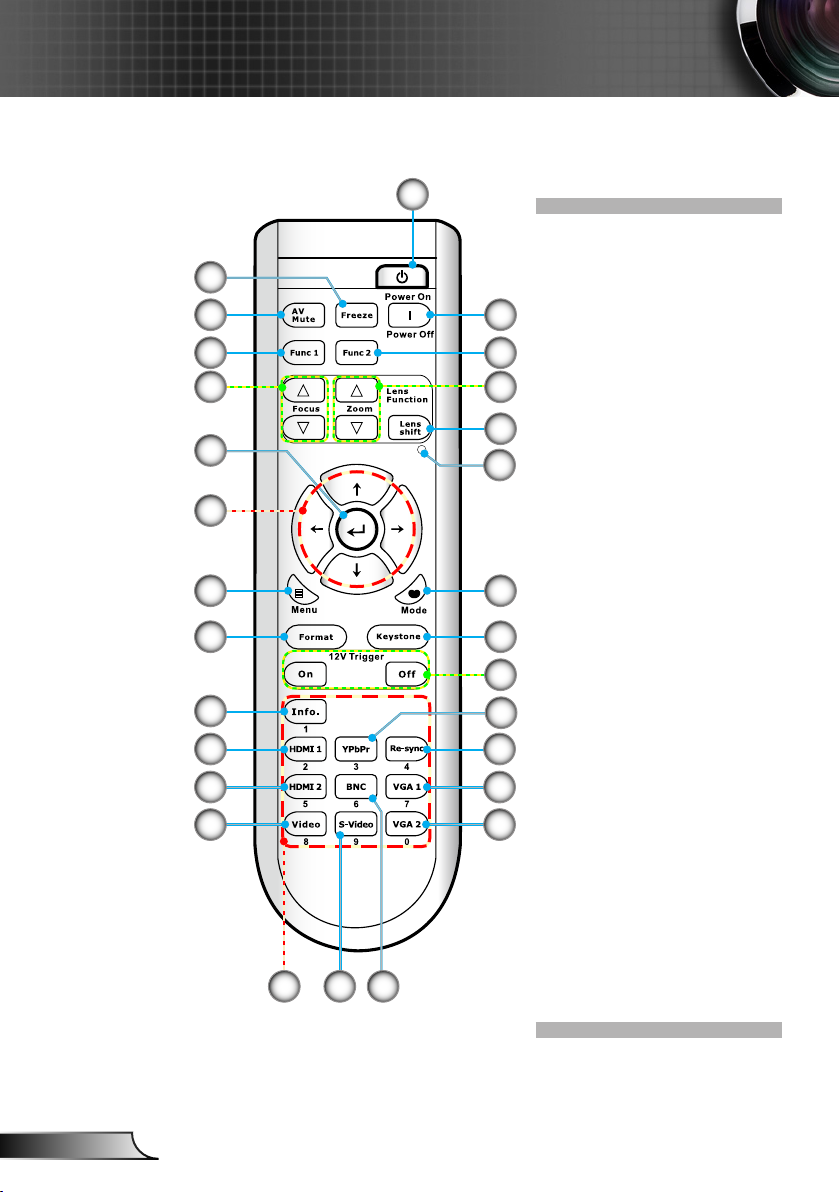
10
English
Introduction
Remote Control
17
18 2
19
21
22
23
24
25
26
27
28
16
1
1. Power On
2. Power Off
3. Function 2 (Programmable see P.47)
4. Lens Zoom +/-
3
5. Lens Shift
6. LED Indicator
420
7. Display Mode
8. Keystone +/-
5
9. 12V Trigger On/Off
6
10. YPbPr
11. Re-Sync
12. VGA 1
13. VGA 2
14. BNC
7
15. S-Video
16. Numbered keypad
8
9
10
11
12
13
(for password input)
17. Freeze
18. AV mute
19. Function 1 (Programmable see P.47)
20. Lens Focus +/-
21. Enter/Help
22. Four Directional
Select Keys
23. Menu
24. Format (Image Aspect
Ratio)
25. Information
26. HDMI 1
1415
27. HDMI 2
28. Video
Page 11
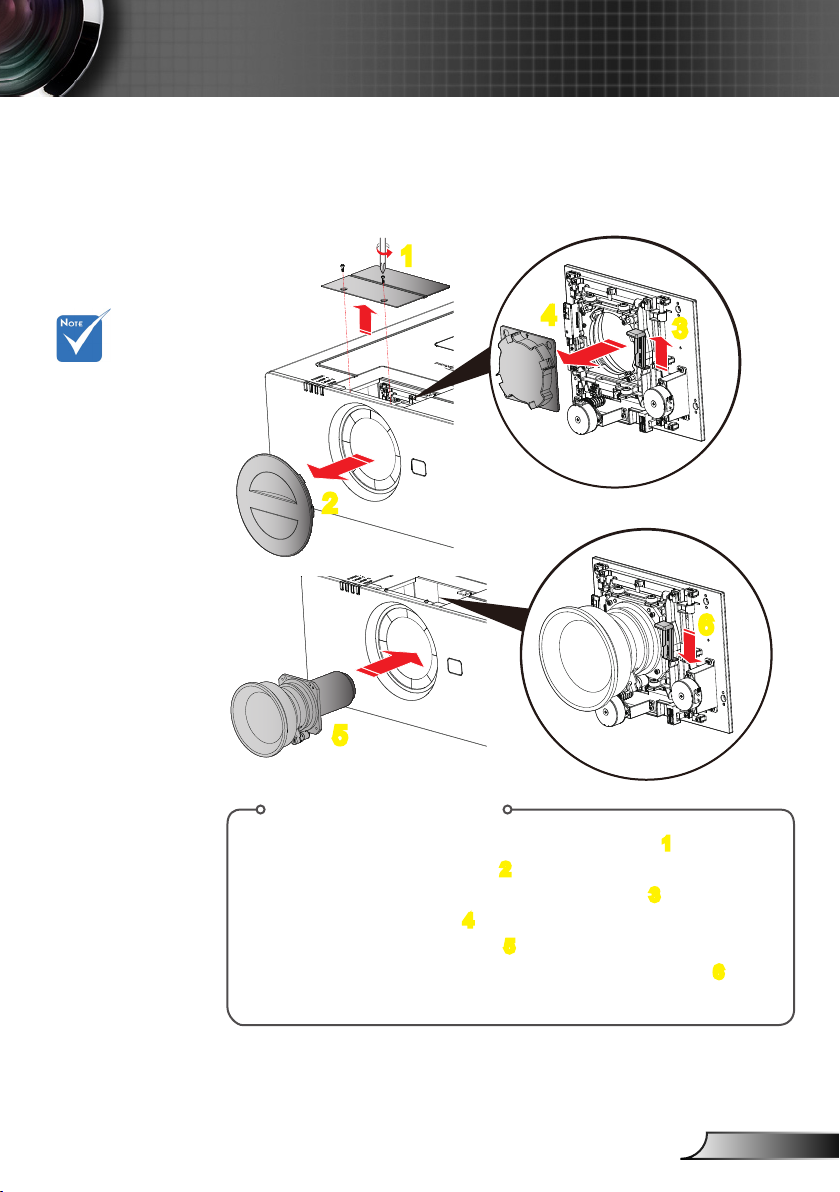
11
English
Installation
Connecting the Projector
Install the Projection Lens
1
Before install or
replacing the lens,
switch off the power
to the projector
Avoid using the
remote control or
projector keypad
button to adjust the
lens shift or zoom/
focus while the lens
attachment process
is carried out.
4
3
2
6
5
Install Lens Procedure:
1. Unscrew the 2 screws and lift up the lens door. 1
2. Remove the projector cap. 2
3. Push the release lever up to release the lock. 3
4. Remove the lens cap. 4
5. Push the lens into position. 5
6. Push the release lever down to lock the lens in place. 6
To replace the lens, reverse the previous steps.
Page 12
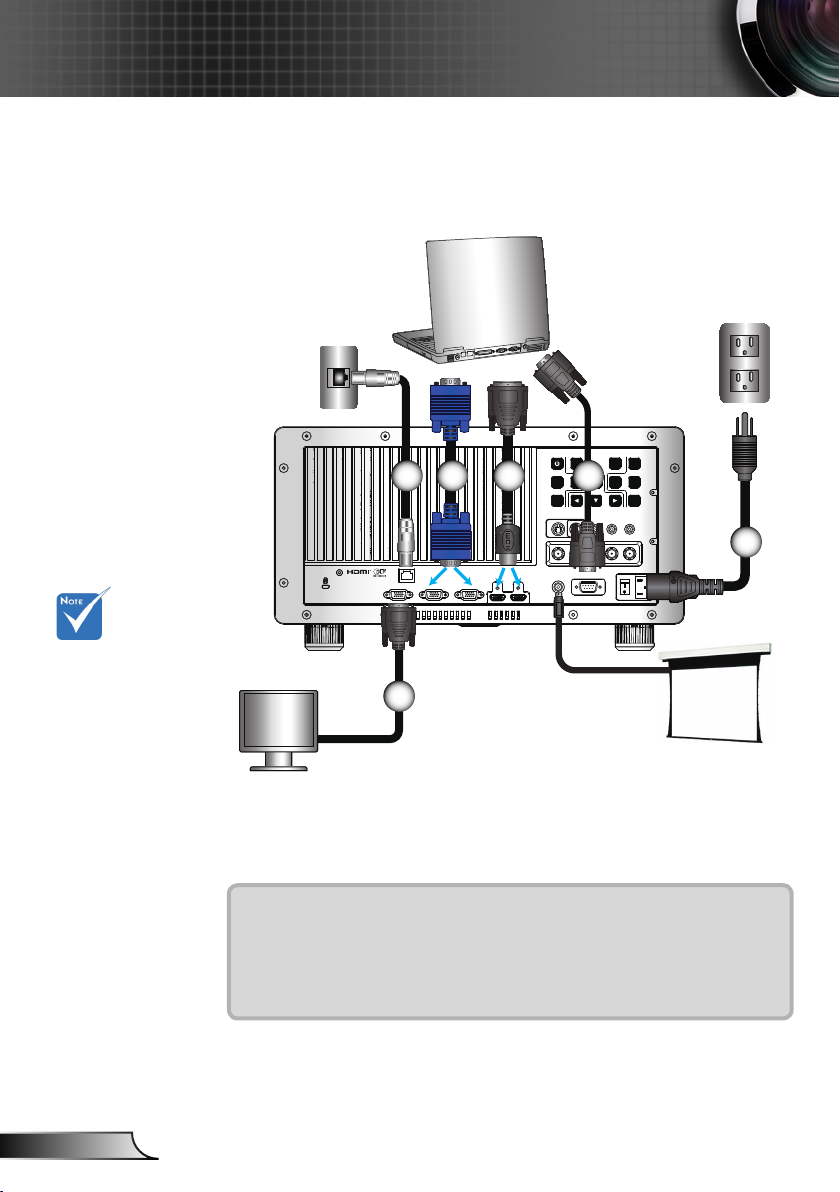
12
English
Installation
12V OUT
RS232
R G B H V
S-VIDEO VIDEO Y Pb Pr
RJ45
HDMI 2 HDMI 1
VGA-OUT
VGA 2-IN VGA 1-IN
SOURCE
INFO.
MENU
AV MUTE
ENTER
RE-SYNC
LENS
SHIFT
FOCUS
ZOOM
E62405SP
R
Connect to Computer/Notebook
Due to the
difference in
applications
for each
country, some
regions may
have different
accessories.
(*) Optional
accessory
5 4 3
2
1
6
+12V Output
1....................................................................................................Power Cord
2................................................................................................. RS232 Cable
3............................................................................................ DVI/HDMI Cable
4.....................................................................................................VGA Cable
5..............................................................................................*Network Cable
6........................................................................................*VGA Output Cable
Page 13
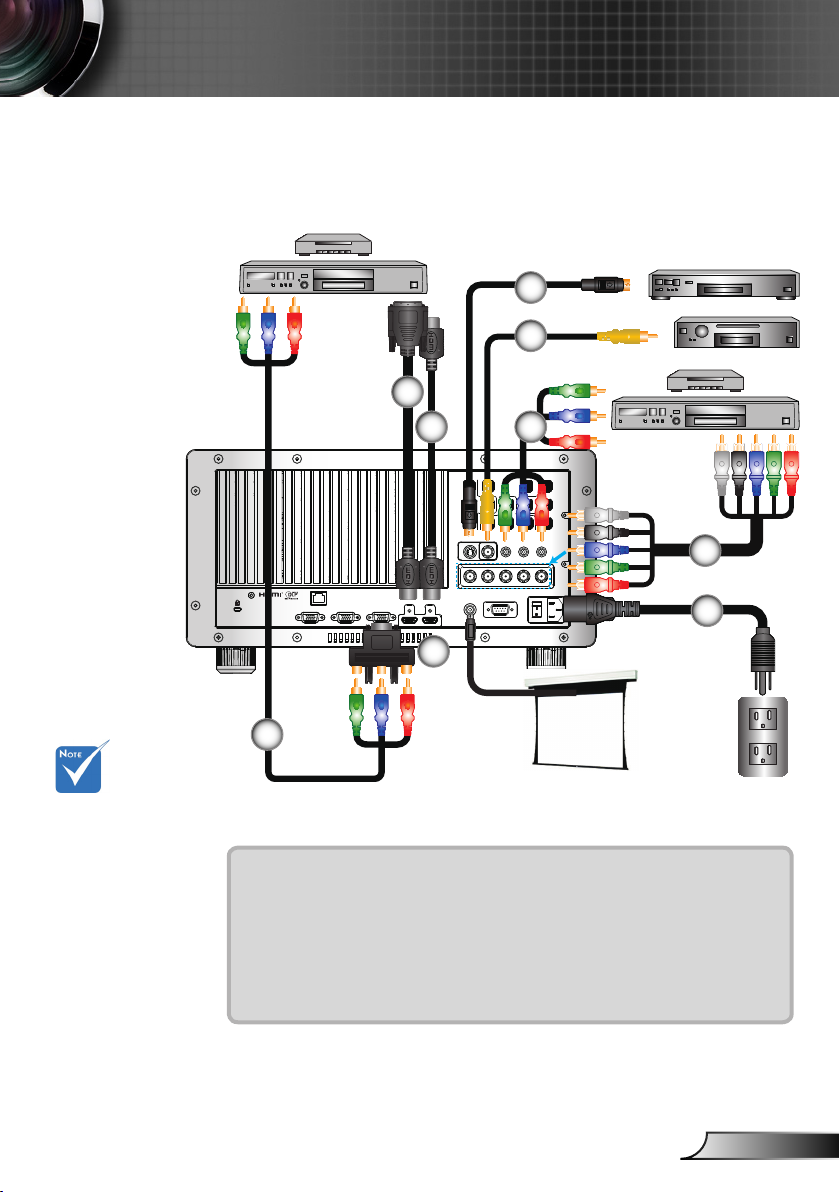
13
English
Installation
12V OUT
RS232
R G B H V
S-VIDEO VIDEO Y Pb Pr
RJ45
HDMI 2 HDMI 1
VGA-OUT
VGA 2-IN VGA 1-IN
SOURCE
INFO.
MENU
AV MUTE
ENTER
RE-SYNC
LENS
SHIFT
FOCUS
ZOOM
E62405SP
R
Connect to Video Sources
DVD Player, Set-top Box,
HDTV receiver
5
4
7
S-Video Output
Composite Video Output
Due to the
difference in
applications
for each
country, some
regions may
have different
accessories.
(*) Optional
accessory
6
3
2
1
8
3
+12V Output
1....................................................................................................Power Cord
2................................................................................................... *BNC Cable
3.............................................................................*3 RCA Component Cable
4................................................................................*Composite Video Cable
5.............................................................................................. *S-Video Cable
6..................................................................................................*HDMI Cable
7............................................................................................ DVI/HDMI Cable
8................................................*15-Pin to 3 RCA Component/HDTV Adaptor
Page 14
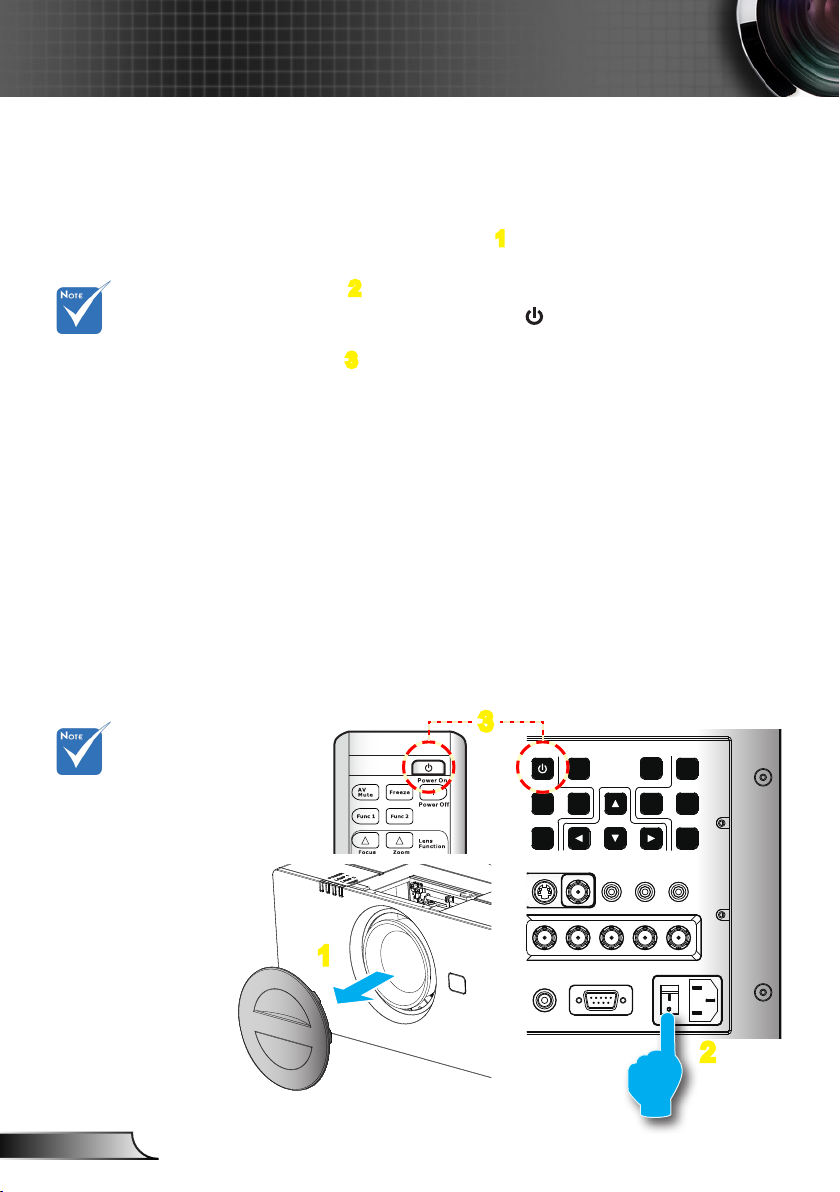
14
English
Installation
12V OUT
RS232
R G B H V
S-VIDEO VIDEO Y Pb Pr
SOURCE
INFO.
MENU
AV MUTE
ENTER
RE-SYNC
LENS
SHIFT
FOCUS
ZOOM
When Power
mode (Standby)
is set to Eco, the
VGA and RJ45
will be deactivated when the
projector is in
standby.
Powering the projector On / Off
Powering On the Projector
1. Remove the projector cap. 1
2. Securely connect the power cord and signal cable. Power on
the switch 2 and the Power LED ashes Red.
3. Turn on the lamp by pressing “ ” button either on the rear
of the projector or on the remote. The POWER LED will now
turn Blue. 3
The startup screen will display in approximately 10 seconds.
The rst time you use the projector, you will be asked to
select the preferred language and power saving mode.
4. Turn on and connect the source that you want to display
on the screen (computer, notebook, video player, etc). The
projector will detect the source automatically. If not, push
menu button and go to “OPTION”.
Make sure that the “Source Lock” has been set to “Off”.
If you connect multiple sources at the same time, press the
“SOURCE” button on the control panel or direct source keys
on the remote control to switch between inputs.
Turn on the
projector rst and
then select the
signal sources.
3
Or
1
2
Page 15
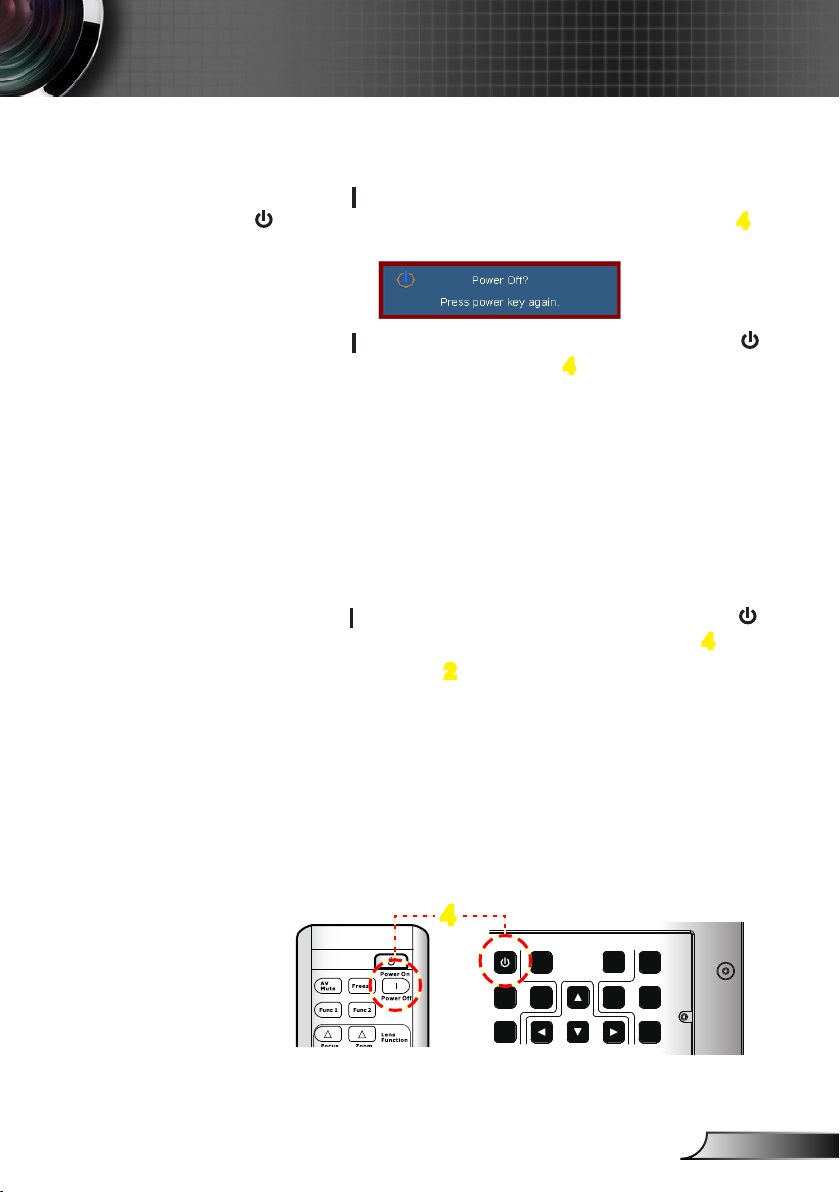
15
English
Installation
SOURCE
INFO.
MENU
AV MUTE
ENTER
RE-SYNC
LENS
SHIFT
FOCUS
ZOOM
Powering Off the Projector
1. Press the “ ” button on the remote control or press the “
” button on the control panel to turn off the projector. 4
The following message will be displayed on the screen.
Press the “ ” button on the remote control or press the “
” button on the control panel again 4 to conrm otherwise
the message will disappear after 15 seconds. When you
pressing for the second time, the projector will shut down.
2. The cooling fans continue to operate for about 60 seconds
for cooling cycle and the POWER LED will ash Blue.
When the POWER LED turns red, the projector has
entered standby mode.
If you wish to turn the projector back on, you must wait
until the projector has completed the cooling cycle and
has entered standby mode. Once in standby mode, simply
press the “ ” button on the remote control or press the “ ”
button on the control panel to restart the projector. 4
3. Power off the switch. 2
4. Disconnect the power cord from the electrical outlet and
the projector.
5. Do not turn on the projector immediately following a power
off procedure.
4
Or
Page 16
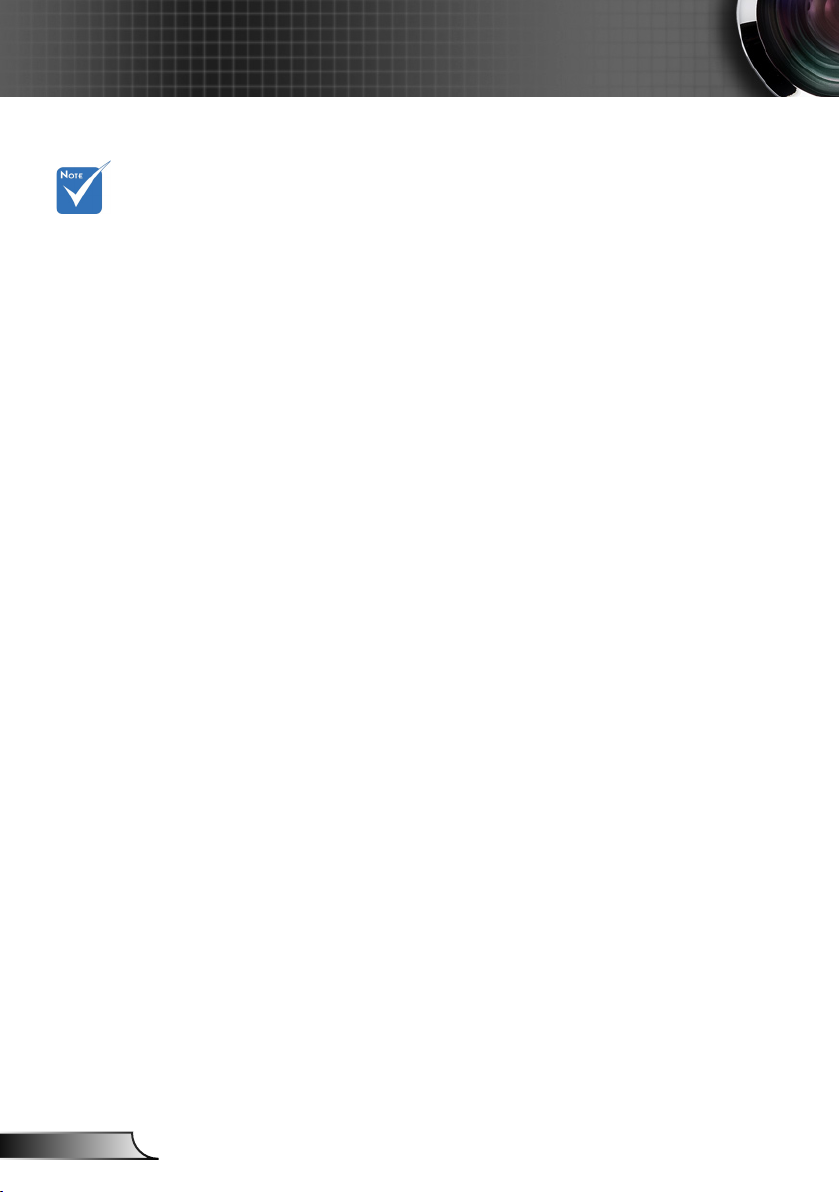
16
English
Installation
Contact the
nearest service
center if the
projector displays
these symptoms.
See pages
67-68 for more
information.
Warning Indicator
When the warning indicators (see below) come on,
the projector will automatically shutdown:
“LAMP1” or “LAMP2” LED indicator is lit red and if
“POWER” LED indicator ashes red.
“TEMP” LED indicator is lit red and if “POWER” LED
indicator ashes red. This indicates the projector has
overheated. Under normal conditions, the projector can be
switched back on.
“TEMP” LED indicator ashes red and if “POWER” LED
indicator ashes red.
Unplug the power cord from the projector, wait for 30 seconds
and try again. If the warning indicator light up again, please
contact your nearest service center for assistance.
Page 17
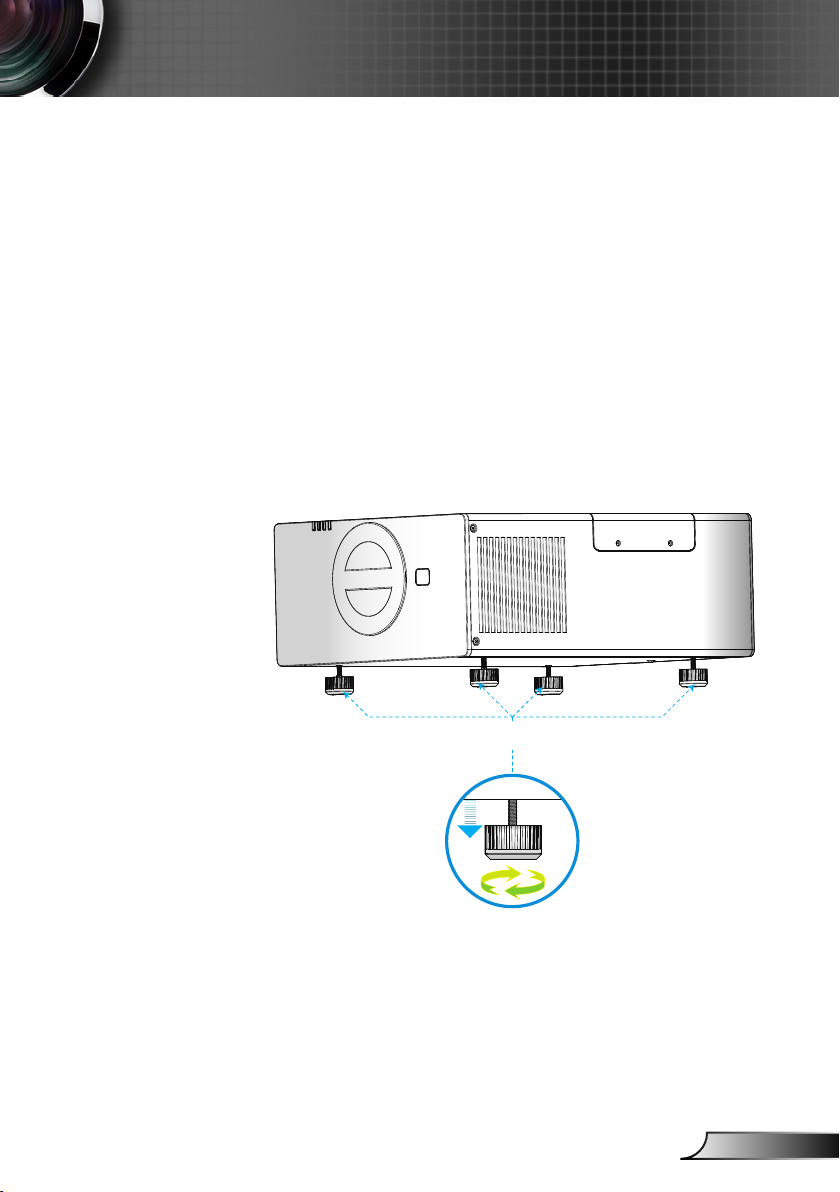
17
English
Installation
Adjusting the Projected Image
Adjusting the Projector’s Height
The projector is equipped with elevator feet for adjusting
the image height.
1. Locate the adjustable foot you wish to modify on the
underside of the projector.
2. Rotate the adjustable ring clockwise to raise the projector
or counter clockwise to lower it. Repeat with the remaining
feet as needed.
Tilt-Adjustment Feet
Tilt-Adjustment Ring
Page 18
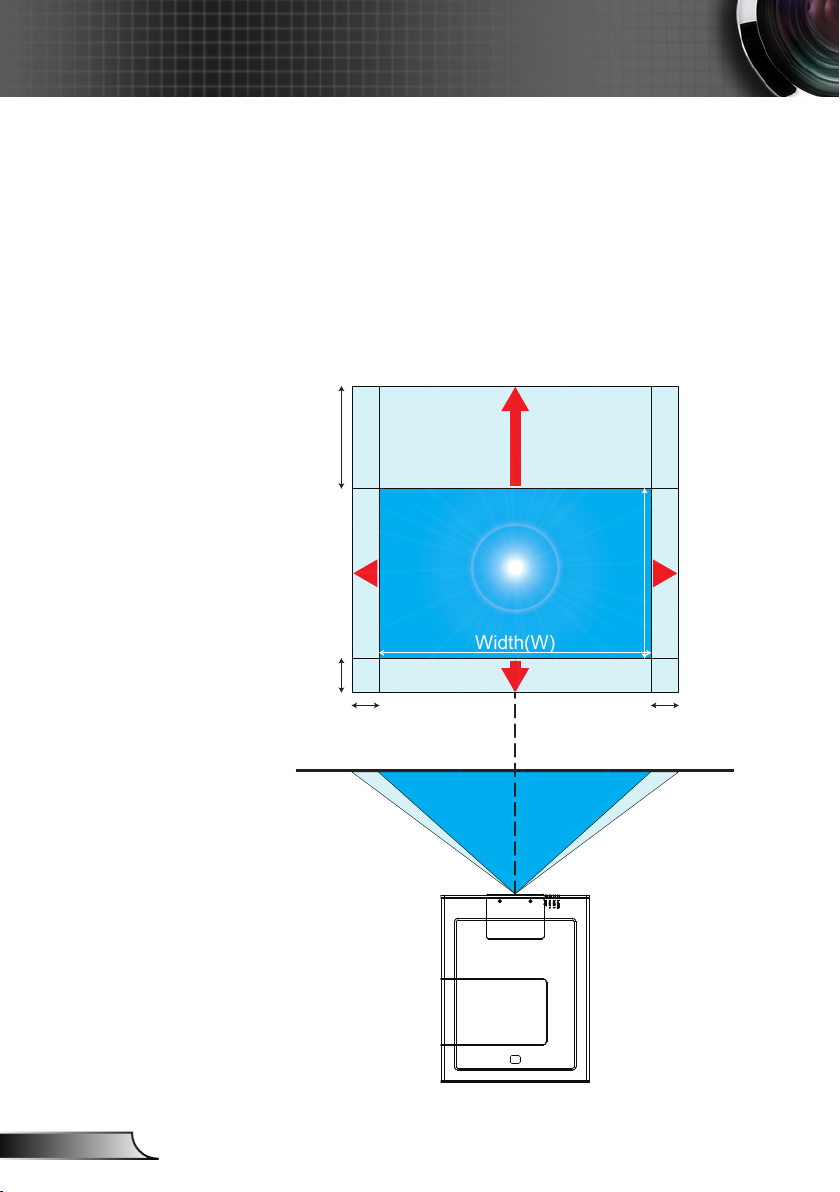
18
English
Installation
10%W 10%W
60%H
20%H
Width(W)
Height (H)
Adjusting the Projector’s Position
To determine where to position the projector, consider the size
and shape of your screen, the location of your power outlets,
and the distance between the projector and the rest of your
equipment. Example:
ST1 Lens: The projector will focus at distances from 3.08 to
68.6 feet (0.94 to 20.9 meters).
Page 19
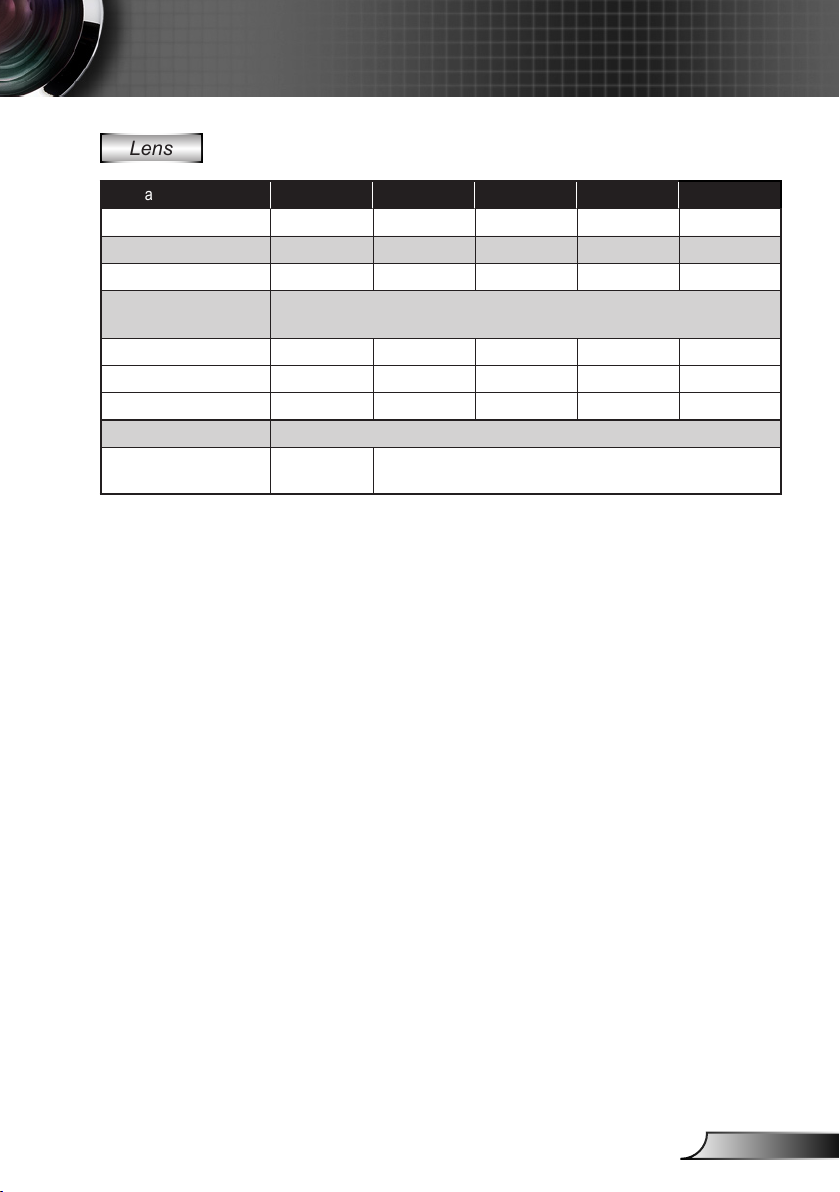
19
English
Installation
Lens
Optoma Model Name WT1 WT2 ST1 TZ1 TZ2
Focal Length (f) (mm) 11.73 18.1~21.72 21.5~28.7 28.6~54.33 54.06~102.7
F number 2.2 2.2-3.33 2.0-3.0 2.2-3.0 2.3~3.16
Zoom Range (Ratio) Fixed 1.2x 1.33x 1.9x 1.9x
Zoom & Focus Adjustment
Throw Ratio 0.77 1.2~1.45 1.45~1.94 1.94~3.67 3.67~6.98
Throw Distance (m) 0.5~8.3 0.78~15.6 0.94~20.9 1.25~39.5 2.37~75.2
Throw Distance (feet) 1.64~27.23 2.56~51.18 3.08~68.57 4.10~129.59 7.78~246.72
Projection Image Size 30”~500” inches
Motorized Lens Shift Fixed
This table is for user’s reference only.
Motorized
Horizontal : +/-10% offset,
Vertical : -20%~+60% offset
Page 20
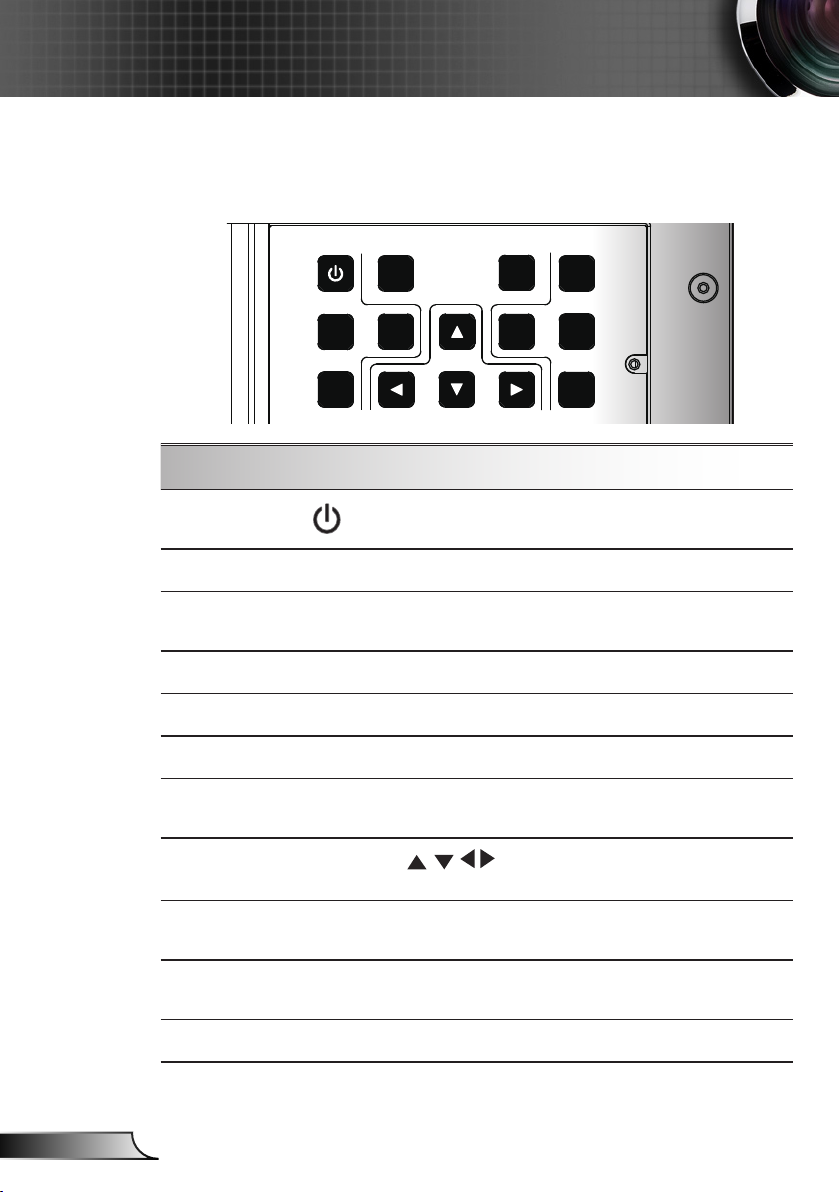
20
English
User Controls
SOURCE
INFO.
MENU
AV MUTE
ENTER
RE-SYNC
LENS
SHIFT
FOCUS
ZOOM
Control Panel & Remote Control
Control Panel
Using the Control Panel
Power
SOURCE
RE-SYNC
LENS SHIFT
Information
AV MUTE
MENU
Four Directional
Select Keys
ENTER
ZOOM
FOCUS
Refer to the “Power On/Off the Projector” section on
pages 14-15.
Press “SOURCE” to select an input signal.
Automatically synchronize the projector to the input
source.
Adjust Lens shift up/down/left/right
Display the projection’s information.
Momentarily turns off/on the audio and video.
Press “Menu” to launch the on-screen display
(OSD) menu. To exit OSD, Press “Menu” again.
Use to select items or make adjustments to your selection.
Conrm your item selection.
Adjust lens zoom function.
Adjust lens focus function.
Page 21
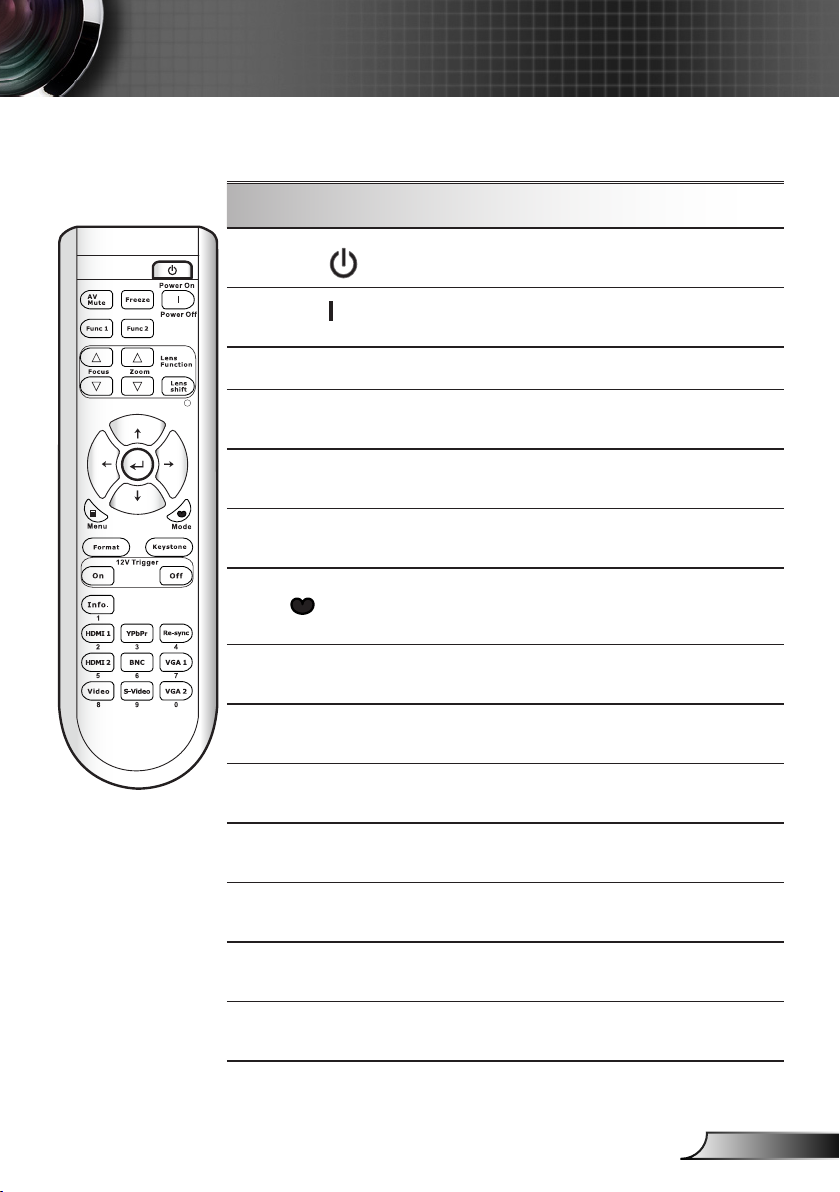
21
English
User Controls
Remote Control
Using the Remote Control
Power On
Power Off
Function 2
Lens Zoom +/-
Lens Shift
LED Indicator
Mode
Keystone
12V Trigger On/Off
YPbPr
Refer to the “Power On/Off the Projector”
section on pages 14-15.
Refer to the “Power On/Off the Projector”
section on pages 14-15.
Adjust Function 2 settings.
Adjust lens zoom function.
Adjust lens shift function.
Indicate Lens function status. LED indicator
light that is in use.
Select the display mode from Presentation,
Bright, Movie, sRGB, Blackboard, Classroom, User1 and User2.
Adjust image distortion caused by tilting the
projector.
Select the 12V Trigger function.
Press “YPbPr” to choose component video
(YPbPr) input connector source.
Re-SYNC
VGA 1
VGA 2
BNC
Automatically synchronizes the projector to
the input source.
Press “VGA 1” to choose VGA1-In input
connector source.
Press “VGA 2” to choose VGA2-In input
connector source.
Press “BNC” to choose BNC (YPbPr/RGBHV) input connector source.
Page 22

22
English
User Controls
Using the Remote Control
S-Video
Numbered keypad
Freeze
AV Mute
Function 1
Lens Focus +/-
Enter /
Information
Four Directional
Select Keys
Menu
Format
Press “S-Video” to choose S-Video input
connector source.
Press “0~9” to input a password in the “Security” settings.
Press “Freeze” to pause the screen image.
Press this button again to unlock.
Momentarily turns off/on the audio and
video.
Adjust Function 1 settings.
Adjust lens focus function.
Conrm your item selection.
Display the projector’s information.
Use to select items or make
adjustments to your selection.
Press “Menu” to launch the on-screen
display (OSD) menu. To exit OSD, press
“Menu” again.
Select the desired aspect ratio (refer to
page 30).
Info. (Information)
HDMI 1
HDMI 2
Video
Display the projection’s information.
Press “HDMI 1” to choose HDMI 1 input
connector source.
Press “HDMI 2” to choose HDMI 2 input
connector source.
Press “Video” to choose composite video
source.
Page 23

23
English
User Controls
On-screen Display Menus
The Projector has multilingual On-screen Display menus that
allow you to make image adjustments and change a variety of
settings.
How to operate
1. To open the OSD menu, press “Menu” on the Remote Control or
Projector Keypad.
2 When OSD is displayed, use
main menu. While making a selection on a particular page, press
or “Enter” key to enter sub menu.
3. Use
using key.
4. Select the next item to be adjusted in the sub menu and adjust as
described above.
5. Press “Enter” to conrm, and the screen will return to the main
menu.
6. To exit, press “MENU” again. The OSD menu will close and the
projector will automatically save the new settings.
keys to select the desired item and adjust the settings
keys to select any item in the
Main Menu
Sub Menu
Settings
Page 24
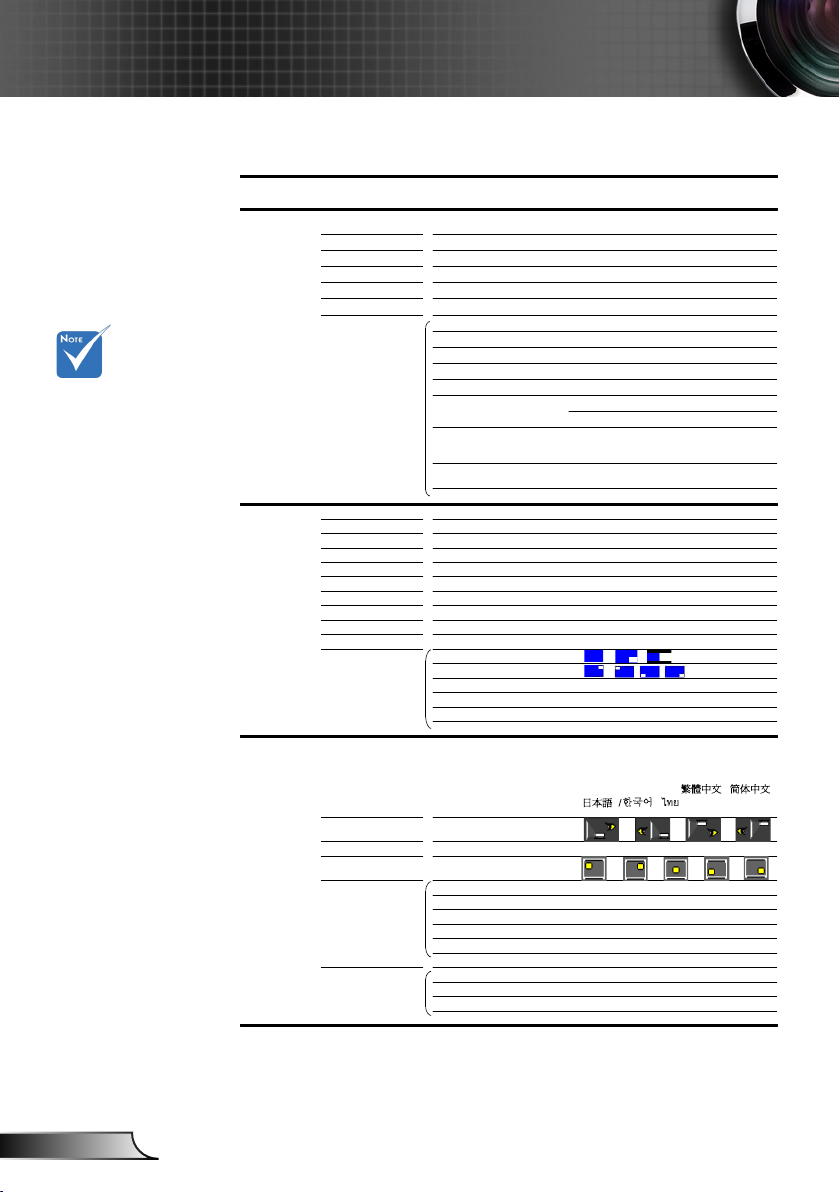
24
English
User Controls
Main Menu Sub Menu Settings
Image
Display Mode
Brightness -50 ~ +50
Contrast -50 ~ +50
Sharpness 0~15
Color -50 ~ +50
Tint -50 ~ +50
Advanced Noise Reduction 0 ~ 10
0 ~ 10
Film / Video / Graphics / Standard
True Vivid 0 ~ 5
Color Temp. Warm / Medium / Cold
Color Space AUTO / RGB / YUV
AUTO / RGB(0-255) / RGB(16-235) / YUV
Color Settings
Input Source
Exit
Display
Format 4:3 / 16:9 / 16:10 / LBX / Native / AUTO
Zoom 80% ~ 200%
Edge Mask 0 ~ 5
H Image Shift -50 ~ +50
V Image Shift -50 ~ +50
H Keystone -20 ~ +20
V Keystone -20 ~ +20
Auto Keystone On / Off
H ARC -10 ~ +10
V ARC -10 ~ +10
PIP Screen
PIP Location
PIP Size 1/16, 1/25, 1/36
PIP Source
Swap
Exit
Setup
Language
Projection
Screen Type 16:10 (1920 x 1200) / 16:9 (1920 x 1080)
Menu Location
Lens Function Focus
Zoom
Lens Shift Lock / Unlock
Lens Type WT1 / WT2 / ST1 / TZ1 / TZ2
Lens Calibration Yes / No
Exit
ʳ
Security Security On / Off
Security Timer Month / Day / Hour
Change Password
ʳ
Exit
ʳ
Presentation / Bright / Movie / sRGB /
Blackboard / Classroom / User 1/ User 2
#1
#1
BrilliantColor™
Degamma
#2
Red Gain / Green Gain / Blue Gain / Red
Bias / Green Bias / Blue Bias / Reset / Exit
HDMI 1 / HDMI 2 / BNC / VGA1 / VGA2 /
Component / S-Video / Video / Exit
English / Deutsch / Français / Italiano /
Español / Português / Svenska /
Nederlands / Norsk/Dansk / Polski /
Suomi / Ɋɭɫɫɤɢɣ / İȜȜȘȞȚțȐ / Magyar /
ýeština / γέΎϓ / ϲΑήϋ /
᧯խ֮ʳ/ 亞խ֮ʳ/
ֲ
ء!0ᾂ᱑ʳ/ ࡷࡎ࡙/ Türkçe
#3
Menu Tree
Please note that the
on-screen display
(OSD) menus vary
according to the
signal type selected
and the projector
model you are using.
(#1) “Color” and
“Tint” are only
supported in Video
mode.
(#2) For HDMI model
only.
(#3) Input
1920x1200 or
1600x1200 resolu-
tion, 16:9 selection
of screen type and
format will be gray
out.
Page 25

25
English
User Controls
Main Menu Sub Menu Settings
Setup
Signal (RGB) Automatic Enable / Disable
Phase 0 ~ 63
Frequency -5 ~ +5
H. Position -5 ~ +5
V. Position -5 ~ +5
Exit
ʳ
Signal (Video) White Level 0 ~ 31
Black Level -5 ~ +5
Saturation -5 ~ +5
Hue -5 ~ +5
IRE 0 / 7.5
Exit
Projector ID 0 ~ 99
Advanced Logo Optoma / Neutral / User
Logo Capture
Closed Captioning Off / CC1 / CC2
Exit
Network Network State
DHCP
IP Address
Subnet mask
Gateway
DNS
Apply Yes / No
Exit
Option
Source Lock On / Off
High Altitude On / Off
Information Hide On / Off
Keypad Lock On / Off
Test Pattern None / Grid / White
Background Color Black / Red / Blue / Green / White
Remote Settings Function 1
Function 2
IR Function On / Off
Remote Code IR1 / IR2 / IR3 / IR4
Exit
12V Trigger On / Off
Advanced Direct Power On On / Off
Signal Power On On / Off
Auto Power Off (min.) 0 ~ 180
Sleep Timer (min.) 0 ~ 995
Power Mode (Standby) Eco. / Active
Exit
Lamp Settings Lamp Mode Dual / Relay / Lamp 1 / Lamp 2
Lamp 1 Hours
Lamp 2 Hours
Lamp 1 Reset Yes / No
Lamp 2 Reset Yes / No
Lamp Reminder On / Off
Brightness Mode Bright / STD / Image AI
Exit
VGA Out Auto / VGA 1 / VGA 2
Information
Reset Yes / No
Brightness / PIP / Test Pattern / Zoom /
Projection / V ARC+ / H ARC+
Contrast / PIP Source / PIP Swap / Color /
V ARC- / H ARC- / Lamp Settings
Page 26

26
English
User Controls
IMAGE
Display Mode
There are many factory presets optimized for various types of
images.
Presentation: Good color and brightness from PC input.
Bright: Maximum brightness from PC input.
Movie: For home theater.
sRGB: Standardised accurate color.
Blackboard: This mode should be selected to achieve optimum
color settings when projecting onto a blackboard (green).
Classroom: This mode is recommended for projecting in a
classroom.
User1/User2: User’s settings.
Brightness
Adjust the brightness of the image.
Press the to darken image.
Press the to lighten the image.
Contrast
The contrast controls the degree of difference between the lightest
and darkest parts of the picture.
Press the to decrease the contrast.
Press the to increase the contrast.
Page 27

27
English
User Controls
“Color” and “Tint”
functions are only
supported under
Video mode.
Sharpness
Adjust the sharpness of the image.
Press the to decrease the sharpness.
Press the to increase the sharpness.
Color
Adjust a video image from black and white to fully saturated color.
Press the to decrease the amount of saturation in the image.
Press the to increase the amount of saturation in the image.
Tint
Adjust the color balance of red and green.
Press the to increase the amount of green in the image.
Press the to increase the amount of red in the image.
Page 28
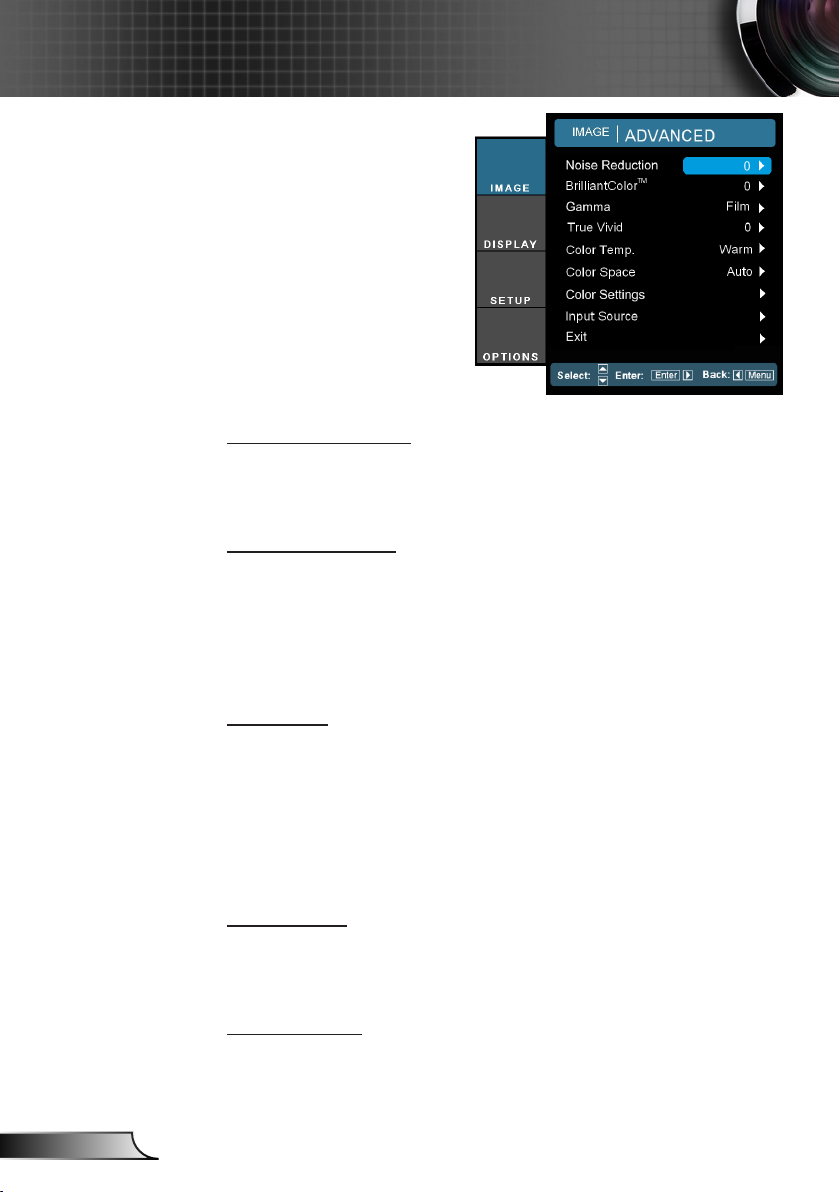
28
English
User Controls
IMAGE | Advanced
Noise Reduction
The motion Adaptive Noise Reduction reduces the amount of
visible noise interlaced signals. The range is from “0” to “10”. (0:
Off)
BrilliantColor™
This adjustable item utilizes a new color-processing algorithm and
system level enhancements to enable higher brightness while
providing true, more vibrant colors in picture. The range is from
“0” to “10”. If you prefer a stronger enhanced image, adjust toward
the maximum setting. For a smoother, more natural image, adjust
toward the minimum setting.
Gamma
This allows you to choose a gamma table that has been
ne-tuned to bring out the best image quality for the input.
Film: for home theater.
Video: for video or TV source.
Graphics: for image source.
Standard: for PC or computer source.
True Vivid
This adjustable item utilizes a new color-processing algorithm and
enhancements to enable the picture’s vividness to be signicantly
increased.
Color Temp
If set to cold temperature, the image looks more blue. (cold image)
If set to warm temperature, the image looks more red.
(warm image)
Page 29

29
English
User Controls
(*) For HDMI only.
Color Space
Select an appropriate color matrix type from AUTO, RGB,
RGB(0-255)
Color Settings
Press into the next menu as below and then use or to
select item.
Red Gain/Green Gain/Blue Gain/Red Bias/Green Bias/Blue Bias:
Use or to Red, Green, or Blue for brightness (Gain) and
contrast (Bias).
Reset: Choose “Yes” to return the factory default settings for
color adjustments.
(*)
RGB(16-235)
(*)
or YUV.
Input Source
Use this option to enable / disable input sources. Press to enter
the sub menu and select which sources you require. Press “Enter”
to nalize the selection. The projector will not search for inputs that
are not selected.
Page 30

30
English
User Controls
DISPLAY
Format
Use this function to choose your desired aspect ratio.
4:3: This format is for 4×3 input sources.
16:9: This format is for 16×9 input sources, like HDTV and DVD
enhanced for Wide screen TV.
16:10: This format is for 16x10 input sources like high resolution
computer graphical applications and for large workspace for
report viewing.
LBX: This format is for non-16x9, letterbox source and for users
who use external 16x9 lens to display 2.35:1 aspect ratio using
full resolution.
Native: This format displays the original image without any
scaling.
AUTO: Automatically selects the appropriate display format.
16:10 Screen 480i/p 576i/p 1080i/p 720p PC
4:3 1600 x 1200 center
16:9 1920 x 1080 center
16:10 1920 x 1200 center
LBX
1920 x 1440 center, then get the central 1920 x 1200
image to display
Native
No resize image, 1:1 mapping and centered. This format
shows original image without scaling.
Page 31

31
English
User Controls
16:9 or 16:10
depend on “Screen
Type” setting.
16:9 screen type
is not supported
when input source
is 1920x1200 or
1600x1200.
Each I/O has
different setting of
“Edge Make”.
“Edge Make” and
“Zoom” can’t work at
same time.
If this format is select, Screen type will auto become
Auto
16:9 Screen 480i/p 576i/p 1080i/p 720p PC
4:3 1440 x 1080 center
16:9 1920 x 1080 center
LBX
Native
Auto
If source is 4:3, auto resize to 1600 x1200
If source is 16:9 auto resize to 1920x1080
If source is 16:10 auto resize to 1920x1200
1920 x 1440 center, then get the central 1920 x 1080
No resize image, 1:1 mapping and centered. This format
shows original image without scaling.
If this format is select, Screen type will auto become 16:9
If source is 4:3, auto resize to 1440 x1080
If source is 16:9 auto resize to 1920x1080
If source is 16:10 auto resize to 1920 x 1200 and cut
16:10 (1920 x 1200)
image to display
(1920x1080)
1920x1080 area to display
Zoom (Digital Zoom)
Press the to reduce the size of an image.
Press the to magnify an image on the projection screen.
Edge Mask
Edge mask function removes the noise in a video image. Edge
mask the image to remove video encoding noise on the edge of
video source.
H Image Shift
Shift the projected image position horizontally.
V Image Shift
Shift the projected image position vertically.
H Keystone
Press the or to adjust image distortion horizontally. If the image
looks trapezoidal, this option can help make the image rectangular.
V Keystone
Press the or to adjust image distortion vertically. If the image
Page 32

32
English
User Controls
looks trapezoidal, this option can help make the image rectangular.
Auto Keystone
Automatically adjusts vertical image distortion.
H ARC
Corrects optical pincushion distortion horizontally.
V ARC
Corrects optical pincushion distortion vertically.
Page 33
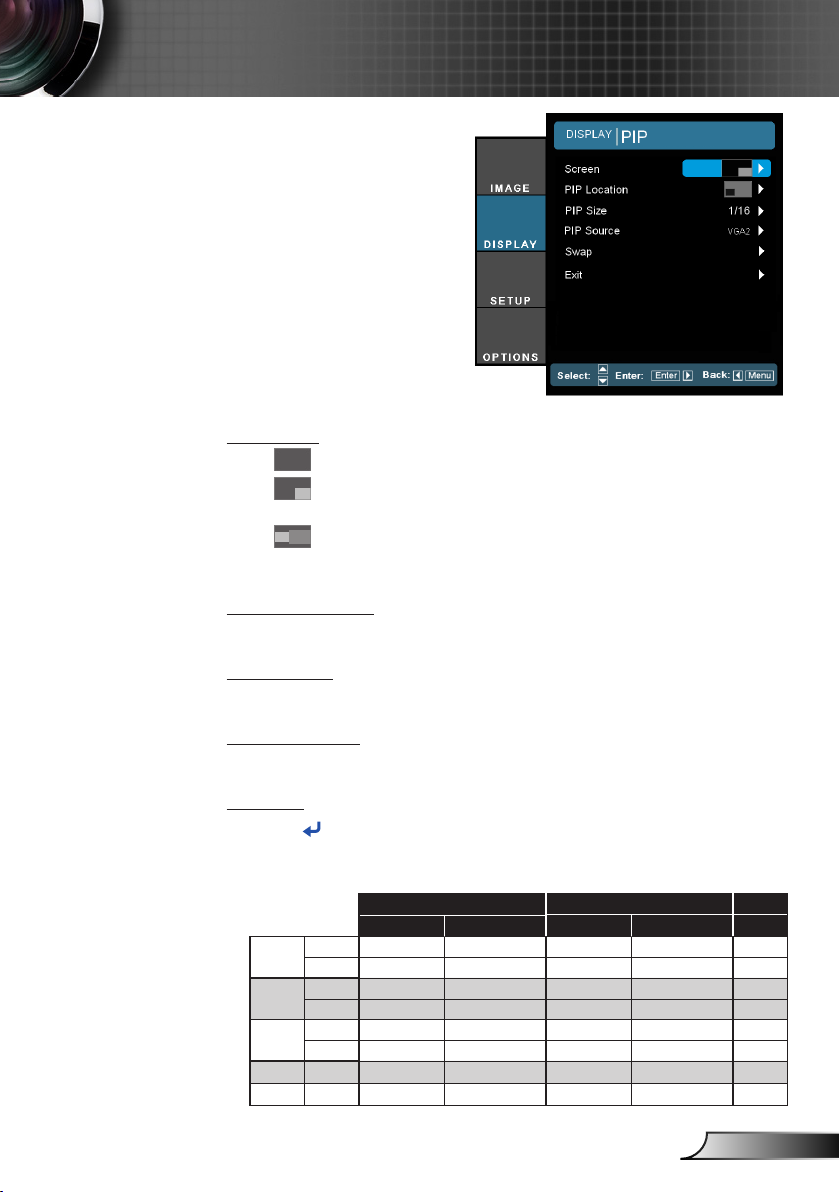
33
English
User Controls
DISPLAY | PIP
Screen
PIP Location
Choose the PIP screen position on the display screen.
Single: Projection single screen.
PIP Window: Main Screen is large screen; PIP Screen is
small and displays in the corner of the main screen.
Split Screen: Main Screen and PIP Screen equal size and
side by side.
PIP Size
Choose the PIP size from 1/16, 1/25 or 1/36 on the display screen.
PIP Source
Choose the PIP source to switch PIP screen source.
Swap
Press to swap main screen and PIP screen.
Some source/signal combinations may not be compatible with PIP function.
Please refer to the table below:
VGA-2 HDMI-2 YPbPr
Static Images Full Motion Video Static Images Full Motion Video Video
Static Ye s - Yes - -
VGA-1
Dynamic - - - - -
Static Ye s - Yes - -
HDMI-1
Dynamic - - - - -
Static Ye s - Yes Yes -
BNC
(RGB)
Dynamic - - Ye s Yes -
Video Dynamic Ye s
S-Video Dynamic Yes
If you still experience issues, try altering the refresh rate or resolution of one or more of the source
devices.
-
-
- -
Yes Ye s
-
-
Page 34
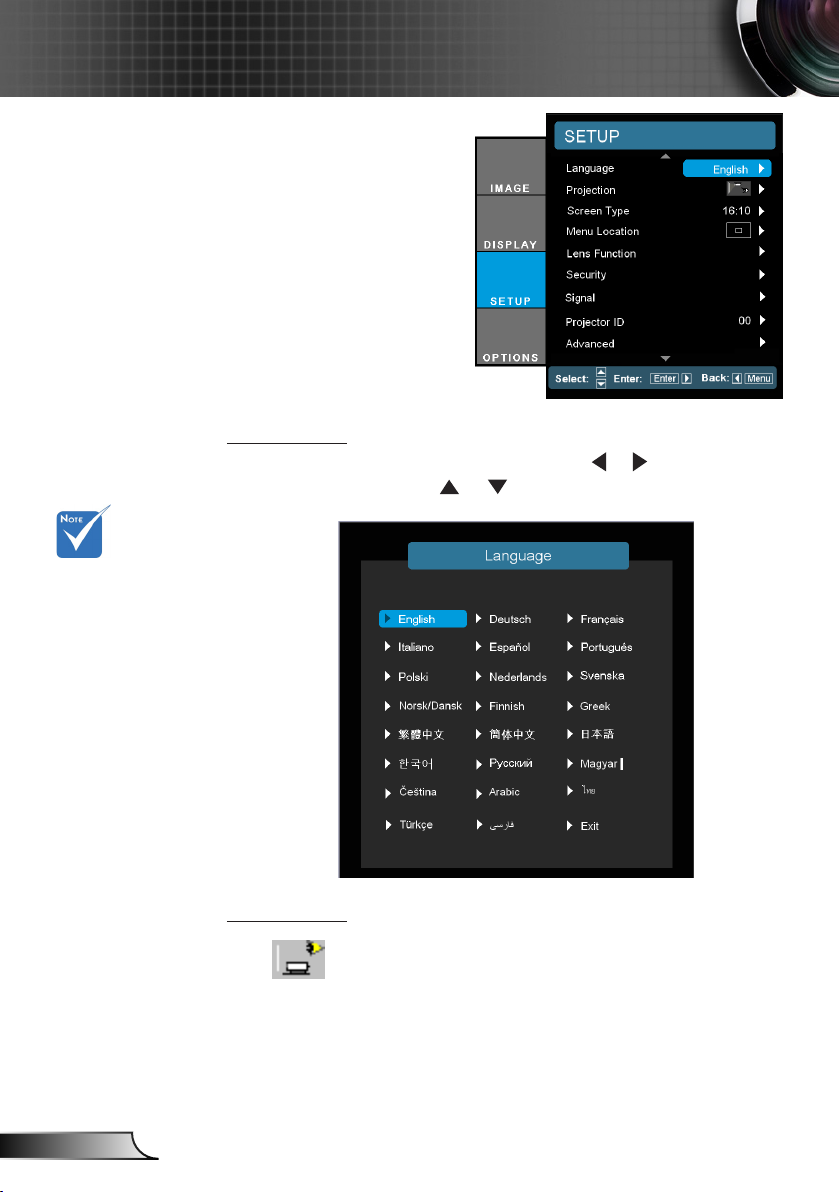
34
English
User Controls
SETUP
Language
Choose the multilingual OSD menu. Press or into the sub
menu and then use the or key to select your preferred
language. Press “Enter” to nalize the selection.
Rear-Desktop and
Rear-Ceiling are
to be used with a
translucent screen.
Projection
Front-Desktop
This is the default selection. The image is projected straight on
the screen.
Page 35

35
English
User Controls
Rear-Desktop
When selected, the image will appear reversed.
Front-Ceiling
When selected, the image will turn upside down.
Rear-Ceiling
When selected, the image will appear reversed in upside down
position.
Screen Type
Choose the screen type from16:10 (1920 x 1200) or 16:9 (1920 x
1080).
Menu Location
Choose the menu location on the display screen.
Projector ID
ID denition can be set up by menu (range 0-99), and allow user
control an individual projector by RS232. Refer to pages 63-65 for
the complete list of RS232 commands.
Page 36

36
English
User Controls
SETUP |
Lens Function
Focus
Adjust focus function on the projected image.
Zoom (Optical Zoom)
Adjust zoom function on the projected image.
Lens Shift
Shift the projected image.
Lock: This function can not be used by user.
Unlock: This function can be used by user.
Lens Type
Choose the lens type from WT1, WT2, ST1, TZ1 or TZ2.
Lens Calibration
Perform calibration and return lens to the center position.
Page 37

37
English
User Controls
SETUP | Security
Password default
value is “1234” (rst
time).
Security
On: Choose “On” to use security verication when turning on
projector.
Off: Choose “Off” to be able to switch on the projector without
password verication.
Security Timer
Use this function to set the how long (Month/Day/Hour) the
projector can be used. Once this time has elapsed you will be
requested to enter your password again.
Change Password
First time:
1. Press “ ” to set the password.
2. The password has to be 4 digits.
3. Use number button on the remote to enter your new
password and then press “ ” key to conrm your
password.
Change Password:
1. Press “ ” to input old password.
2. Use number button to enter current password and then
press “ ” to conrm.
3. Enter new password (4 digits in length) using the number
buttons on the remote, then press “ ” to conrm.
4. Enter new password again and press “ ” to conrm.
Page 38

38
English
User Controls
If the incorrect password is entered 3 times, the projector will
automatically shut down.
If you have forgotten your password, please contact your local
ofce for support.
Always keep the
password in your
les. If the password
is forgotten or lost,
the projector will
have to be sent to
your local authorized service center.
Page 39
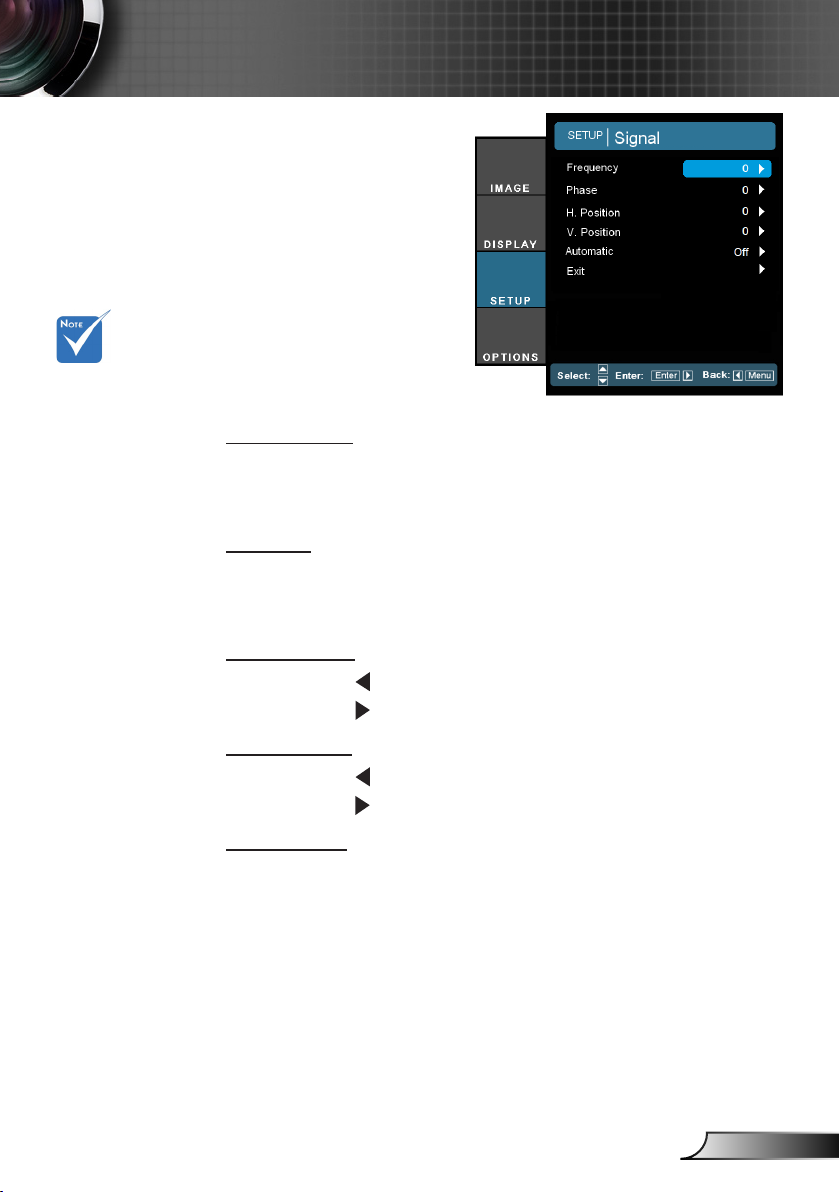
39
English
User Controls
SETUP | Signal
“Signal” is only
supported in Analog
VGA (RGB) signal.
(RGB)
Frequency
Change the display data frequency to match the frequency of your
computer’s graphic card. Use this function only if the image appears to icker vertically.
Phase
Synchronize the signal timing of the display with the graphic card.
If the image appears to be unstable or ickers, use this function to
correct it.
H. Position
Press the to move the image left.
Press the to move the image right.
V. Position
Press the to move the image down.
Press the to move the image up.
Automatic
Automatically detects the signal. If you use this function, the
Phase, frequency items are grayed out, and if Signal is not automatic, the phase, frequency items will appear for user to manually
tune and saved in settings after that for next time projector turns
off and on again.
Page 40

40
English
User Controls
SETUP | Signal
(Video)
“Signal” is not
supported when the
source is HDMI or
DVI-D.
“IRE” is only sup-
ported on NTSC
signal.
White Level
Allow user adjust White Level when inputting S-Video or Video/
CVBS signals.
Black Level
Allow user adjust Black Level when inputting S-Video or Video/
CVBS signals.
Saturation
Adjust a video image from black and white to fully saturated color.
Press the to decrease the amount of saturation in the image.
Press the to increase the amount of saturation in the image.
Hue
Adjust the color balance of red and green.
Press the to increase the amount of green in the image.
Press the to increase the amount of red in the image.
IRE
Adjust measurement of composite video signals.
Page 41
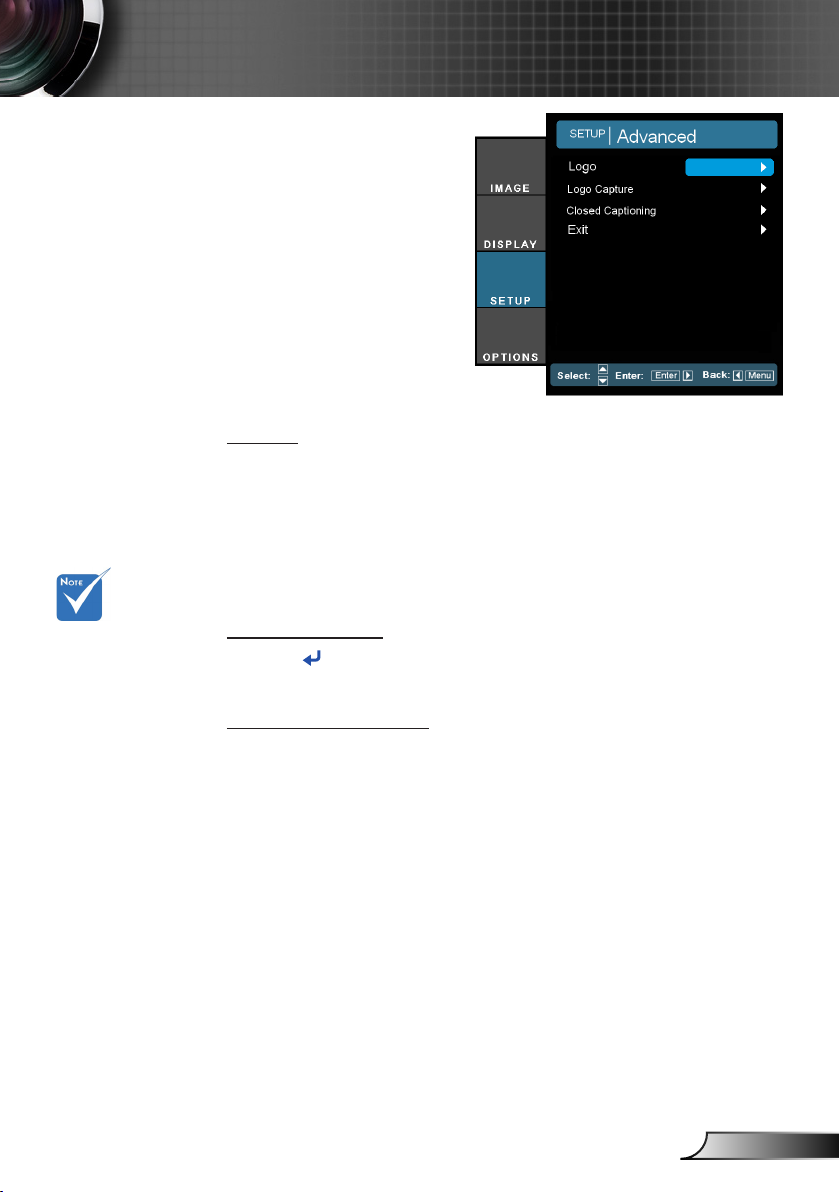
41
English
User Controls
SETUP | Advanced
Logo
Use this function to set the desired startup screen. If changes are
made they will take effect the next time the projector is powered
on.
Optoma: The default startup screen.
Neutral: Logo is not displayed on startup screen.
User: Use stored picture from “Logo Capture” function.
For successful logo
capture, please
ensure that the
input signal does not
exceed the projector’s native resolution. (1920x1200 or
1920x1080).
Do not use signal
with de-interlace.
Do not turn off the
projector during logo
capturing.
Logo Capture
Press to capture an image of the picture currently displayed on
screen.
Closed Captioning
If changes are made they will take effect the next time the projector is powered on.
Off: select “off” to turn off the closed captioning feature.
CC1: CC1 language: American English.
CC2: CC2 language (depending on the TV channel of the
user):Spanish, French, Portuguese, German, Danish.
Page 42

42
English
User Controls
SETUP | Network
Network State
Display the network connection status.
DHCP
Use this function to select your desired startup screen. If you
change the setting from one to another, when you exit the OSD
menu, the new setting will take effect on next open.
On: Assign an IP address to the projector from an external
DHCP server automatically.
Off: Assign an IP address manually.
IP Address
Select an IP address.
Subnet Mask
Select subnet mask number.
Gateway
Select the default gateway of the network connected to the projec-
tor.
DNS
Select DNS number.
Apply
Press “ ” and then choose “Yes” to apply the selection.
Page 43

43
English
User Controls
How to use web browser to control your projector
1. Turn on DHCP to allow the DHCP
server to automatically assign an IP, or
manually enter the required network
information.
2. Then choose apply and press “
” button to complete the conguration
process.
3. Open your web browser and type in the
projector’s IP address from the OSD
LAN screen. The following web page will
display as below:
4. If connecting the projector to external
Crestron control hardware, the settings
can be found in the [tools] tab. (see
picture).
Please note, each eld can only contain
a limited number of characters, as shown
in the table below. (spaces and the other
punctuation included):
Category Item
IP Address 15
Crestron Control
Projector
Network
Conguration
User Password
Admin Password
IP ID 2
Port 5
Projector Name 10
Location 9
Assigned To 9
DHCP (Enabled) (N/A)
IP Address 15
Subnet Mask 15
Default Gateway 15
DNS Server 15
Enabled (N/A)
New Password 15
Conrm 15
Enabled (N/A)
New Password 15
Conrm 15
Input-Length
(characters)
Page 44
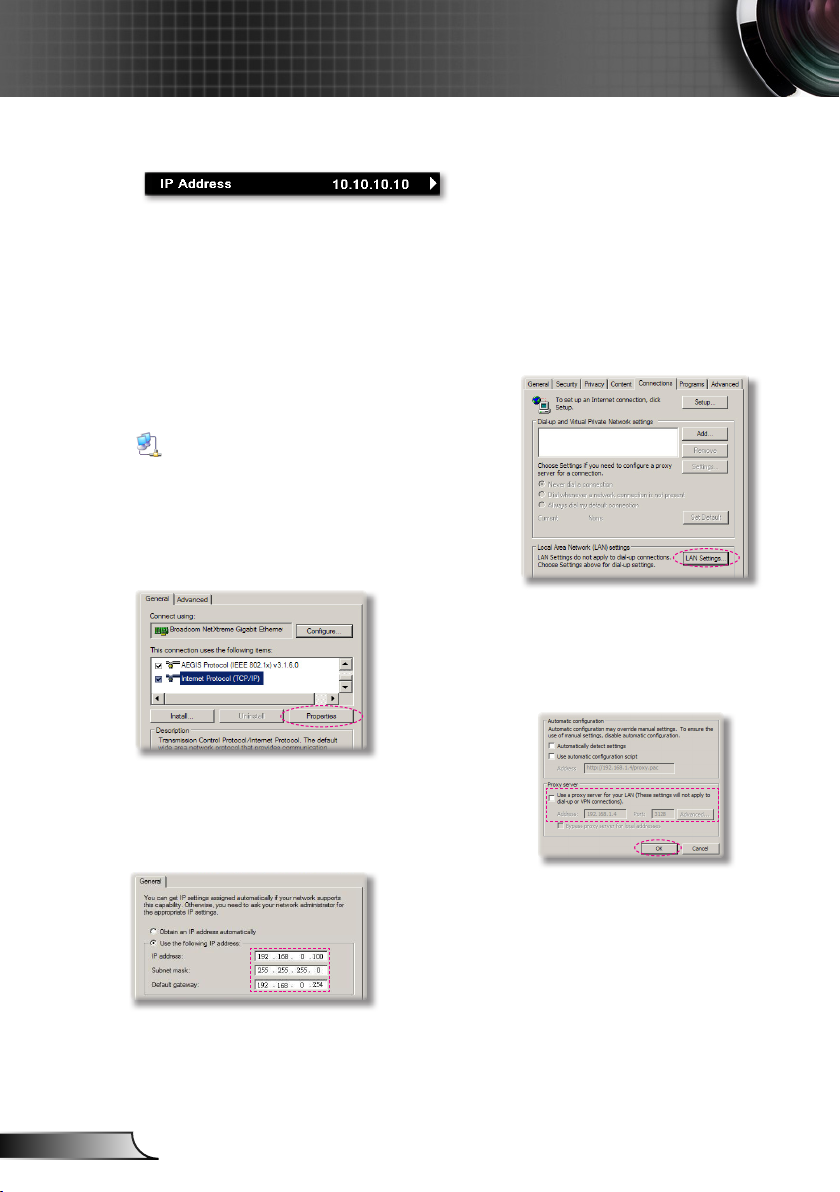
44
English
User Controls
When making a direct connection from your computer to the projector
Step 1: Find an IP Address (192.168.0.100) from LAN function of projector.
Step 2: Select apply and press “Enter” button to submit function or press “menu” key to
exit.
Step 3: To open Network Connections,
click Start, click Control Panel,
click Network and Internet
Connections, and then click
Network Connections. Click the
connection you want to congure,
and then, under Network Tasks
, click Change settings of
this connection.
Step 4: On the General tab, under
This connection uses the
following items, click Internet
Protocol (TCP/IP), and then click
“Properties.”
Step 5: Click Use the following IP
address, and type in as below:
1) IP address: 192.168.0.100
2) Subnet mask: 255.255.255.0
3) Default gateway:192.168.0.254
Step 6: To open Internet Options, click
IE web browser, click Internet
Options, click the Connections
tab and click “LAN Settings...”
Step 7: The Local Area Network (LAN)
Setting dialog box appears, In the
Proxy Server area, cancel the
Use a proxy server for your LAN
check box., then click “OK” button
twice.
Step 8: Open your IE and type in the IP
address of 192.168.0.100 in the
URL then press “Enter” key.
Page 45
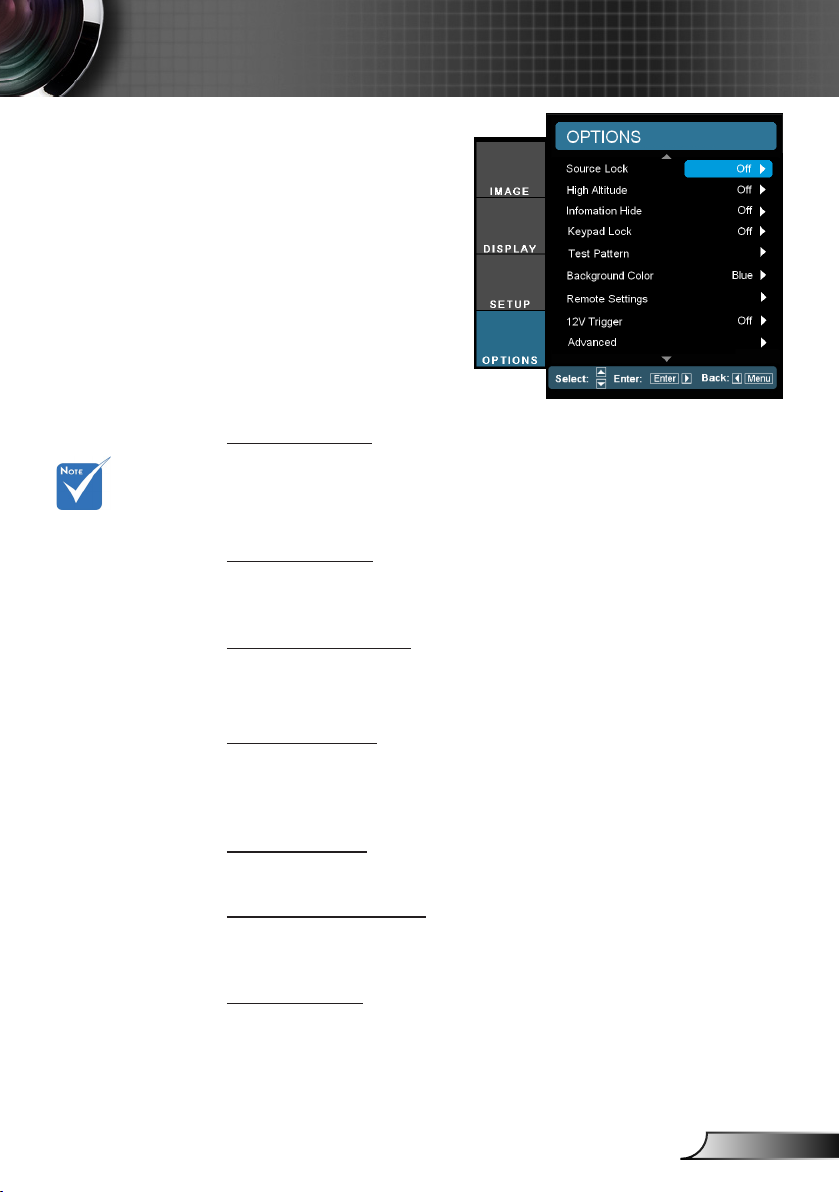
45
English
User Controls
Press direct source
key on remote controller, it will change
source directly and
automatically set
the Source Lock to
“ON”.
To turn off the key-
pad lock, press and
hold “Enter” key on
top of the projector
for 5 seconds.
OPTION
Source Lock
On: The projector will only search current input connection.
Off: The projector will search for other signals if the current input
signal is lost.
High Altitude
When “On” is selected, the fans will spin faster. This feature is useful in high altitude areas where the air is thin.
Information Hide
On: Choose “On” to hide the info message.
Off: Choose “Off” to show the “searching” message.
Keypad Lock
When the keypad lock function is “On”, the control panel will be
locked however, the projector can be operated by the remote control. By selecting “Off”, you will be able to reuse the control panel.
Test Pattern
Display a test pattern. There are Grid, White pattern and None.
Background Color
Use this feature to display a “Black”, “Red”, “Blue”, “Green” or
“White”, screen when no signal is available.
12V Trigger
12V trigger provides a standard trigger for motorized screens.
Page 46

46
English
User Controls
VGA Out
Use this feature to display the screen from input source.
Auto: In standby mode (active), the default VGA out loops
through from VGA1; unless VGA2 locked in last operation,
VGA2 will loop through to VGA out.
VGA 1: Choose the VGA 1-In input connector.
VGA 2: Choose the VGA 2-In input connector.
Reset
Choose “Yes” to return the display parameters on all menus to the
factory default settings.
Page 47

47
English
User Controls
OPTION | Remote
Settings
Function 1
Choose your desired function from “Brightness” , “PIP”, “Test Pattern”, “Zoom”, “Projection”, “V ARC+” or “H ARC+”.
Function 2
Choose your desired function from “Contrast” , “PIP Source”, “PIP
Swap”, “Color”, “V ARC-”, “H ARC-” or “Lamp Settings”.
IR Function
When this function is “On”, the projector can be operated by the
remote control. By selecting “Off”, you will only be able to use the
control panel keys.
LED indicator
IR 3
IR 4
Remote Code
Set IR address of the remote. The address of the remote control
is changed by pressing the Video and arrow buttons together to
select IR address 1/2/3/4. The remote control LED indicator will
blink twice to conrm the new remote control address.
IR 1: Press Video and RIGHT buttons together for IR 1. After
IR 2
IR 1
nish the remote code, the remote control LED indicator
will ash Green 1 time to conrm.
IR 2: Press Video and DOWN buttons together for IR 2. After
nish the remote code, the remote control LED indicator
will ash Green 2 times to conrm.
IR 3: Press Video and LEFT buttons together for IR 3. After n-
ish the remote code, the remote control LED indicator will
ash Green 3 times to conrm.
IR 4: Press Video and UP buttons together for IR 4. After nish
Page 48

48
English
User Controls
the remote code, the remote control LED indicator will ash
Green 4 times to conrm.
Page 49

49
English
User Controls
OPTION |
Advanced
Direct Power On
Choose “On” to activate Direct Power mode. The projector will automatically power on when AC power is supplied, without pressing
the “ ” key on the projector control panel or on the remote control.
Signal Power On
The projector will power on when it receives a signal. This eliminates the need to use the “Power” button on the remote control or
the projector keypad.
Eco (<0.5W) mode
will disable the
VGA-out and RJ45
function when
the projector is in
standby.
Auto Power Off (min)
Sets the countdown timer interval. The countdown timer will start,
when there is no signal being sent to the projector. The projector
will automatically power off when the countdown has nished (in
minutes).
Sleep Timer (min)
Sets the countdown timer interval. The countdown timer will start,
with or without a signal being sent to the projector. The projector
will automatically power off when the countdown has nished (in
minutes).
Power Mode (Standby)
Eco.: Choose “Eco.” to save power dissipation further < 0.5W.
Active: Choose “Active” to return to normal standby and the
VGA out port will be enabled.
Page 50

50
English
User Controls
OPTION |
Lamp Settings
Lamp Mode
Select single/dual lamp mode of the projector.
Dual: Default value for this function.
Relay: When the difference in lamp life between the two lamps
reaches 48 hours, the system will automatically switch to the
lamp with the lower usage.
Lamp 1: One lamp illuminates. (Lamp1 is always used.)
Lamp 2: One lamp illuminates. (Lamp2 is always used.)
Lamp 1 Hour
Display the projection time for lamp 1.
Lamp 2 Hour
Display the projection time for lamp 2.
Lamp 1 Reset
Reset the lamp hour counter after replacing the lamp for lamp 1.
Lamp 2 Reset
Reset the lamp hour counter after replacing the lamp for lamp 2.
Lamp Reminder
Choose this function to show or to hide the warning message
when the changing lamp message is displayed.
The message will appear 30 hours before suggested replacement
of lamp.
Page 51

51
English
User Controls
Brightness Mode
STD: Choose “STD” to dim the projector lamp which will lower
power consumption and extend the lamp life.
BRIGHT: Choose “BRIGHT” to increase the brightness.
Image AI: Image AI improves the contrast of the picture by op-
timizing the brightness of the lamp according to the
picture content. Image AI helps to ensure that details
in dark scenes are visible, whilst maintaining bright and
vivid images.
OPTION |
Information
Information
Display the projector information for source, resolution, and software version on the screen.
Page 52

52
English
Appendices
Troubleshooting
If you experience a problem with your projector,
please refer to the following information. If a
problem persists, please contact your local
reseller or service center.
No image appears on-screen
Ensure all the cables and power connections are correctly and
securely connected as described in the “Installation” section.
Ensure all the pins of connectors are not bent or broken.
Check if the projection lamp has been securely installed. Please
refer to the “Replacing the lamp” section.
Make sure you have removed the lens cap and the projector is
switched on.
Ensure that the “AV Mute” feature is not turned on.
Partial, scrolling or incorrectly displayed image
Press “Re-SYNC” on the remote control or control panel.
If you are using a PC:
For Windows 95, 98, 2000, XP, Windows 7:
1. Open the “My Computer” icon, the “Control Panel” folder, and
then double click on the “Display” icon.
2. Select the “Settings” tab.
3. Verify that your display resolution setting is lower than or equal
to WUXGA (1920 × 1200).
4. Click on the “Advanced Properties” button.
If the projector is still not projecting the whole image, you will also
need to change the monitor display you are using. Refer to the
following steps.
5. Verify the resolution setting is lower than or equal to WUXGA
(1920 × 1200).
6. Select the “Change” button under the “Monitor” tab.
Page 53

53
English
Appendices
7. Click on “Show all devices”. Next, select “Standard monitor
types” under the SP box; choose the resolution mode you need
under the “Models” box.
8. Verify that the resolution setting of the monitor display is lower
than or equal to WUXGA (1920 × 1200).
If you are using a Notebook:
1. First, follow the steps above to adjust resolution of the
computer.
2. Press the appropriate keys listed below for your notebook
manufacturer to send signal out from notebook to projector.
Example: [Fn]+[F4]
Acer [Fn]+[F5]
Asus [Fn]+[F8]
Dell [Fn]+[F8]
Gateway [Fn]+[F4]
Mac Apple:
System Preference Display Arrangement Mirror
display
If you experience difculty changing resolutions or your monitor
freezes, restart all equipment including the projector.
The screen of the Notebook or PowerBook computer is not
IBM/Lenovo [Fn]+[F7]
HP/Compaq [Fn]+[F4]
NEC [Fn]+[F3]
Toshiba [Fn]+[F5]
displaying your presentation
If you are using a Notebook PC
Some Notebook PCs may deactivate their own screens when a
second display device is in use. Each has a different way to be
reactivated. Refer to your computer’s manual for detailed
information.
Image is unstable or ickering
Use “Phase” to correct it. See page 39 for more information.
Change the monitor color setting on your computer.
Image has vertical ickering bar
Use “Frequency” to make an adjustment. See page 39 for more
information.
Check and re-congure the display mode of your graphic card to
make it compatible with the projector.
Page 54

54
English
Appendices
Image is out of focus
Make sure the projector cap is removed.
Adjust the Focus function on the projector lens.
Make sure the projection screen is between the required distance.
See pages 17-18.
The image is stretched when displaying 16:9 DVD title
When you play anamorphic DVD or 16:9 DVD, the projector will
show the best image when the projector display mode is set to
16:9 in the OSD.
If you play 4:3 format DVD titles, please change the format to 4:3
in the projector OSD.
If the image is still stretched, you will also need to adjust the
aspect ratio by referring to the following:
Please setup the display format as 16:9 (wide) aspect ratio type
on your DVD player.
Image is too small or too large
Move the projector closer to or further from the screen.
Press “Menu” button on the remote control or projector panel, go
to “DISPLAY Format” and try the different settings.
Use of Keystone
is not recommended.
Image has slanted sides
If possible, reposition the projector so that it is horizontally
centered on the screen and below the bottom of the screen.
Press “Keystone” button on the remote control, until the sides are
vertical.
Image is reversed
Select “SETUP Projection” from the OSD and adjust the
projection direction.
Page 55
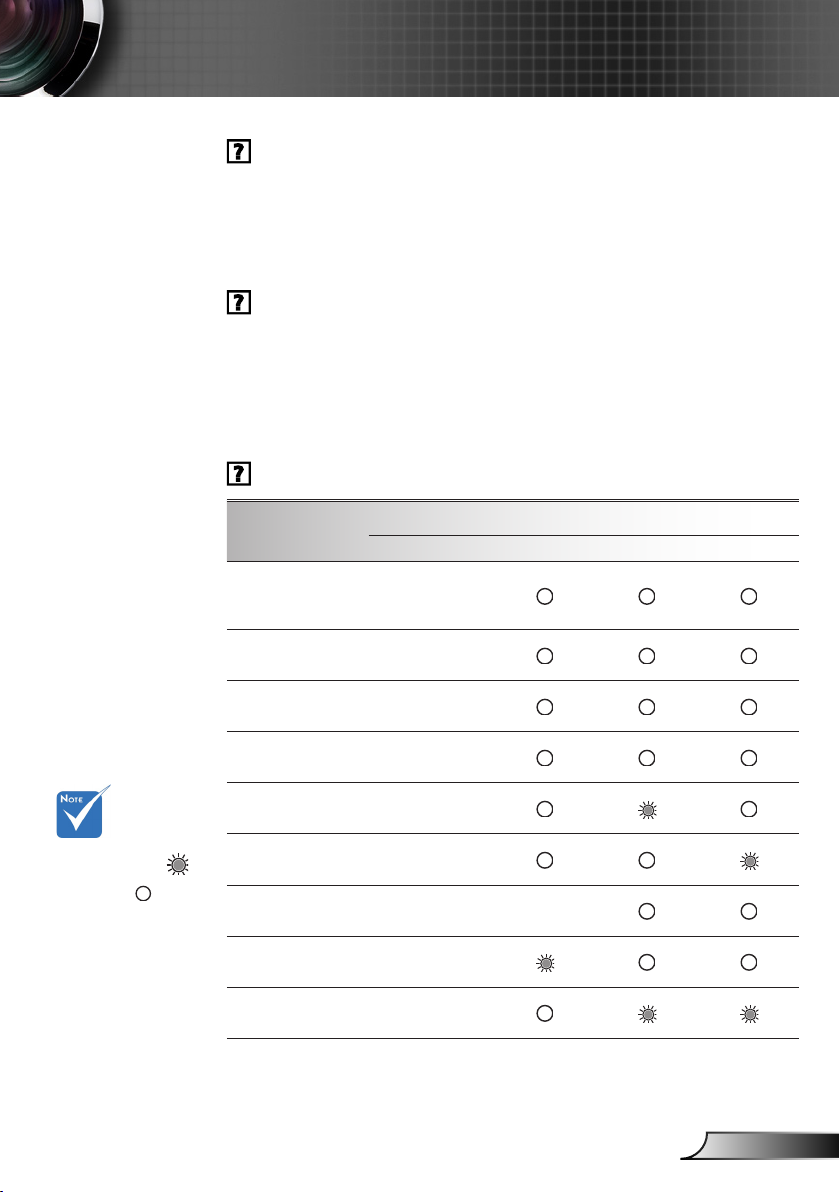
55
English
Appendices
The projector stops responding to all controls
If possible, turn off the projector, then unplug the power cord and
wait at least 60 seconds before reconnecting power.
Check that “Keypad Lock” is not activated by trying to control the
projector with the remote control.
Lamp burns out or makes a popping sound
When the lamp reaches its end of life, it will burn out and may
make a loud popping sound. If this happens, the projector will not
turn on until the lamp module has been replaced. To replace the
lamp, follow the procedures in the “Replacing the Lamp” section on
pages 57-58.
LED lighting message
Steady light
No light
Message
Standby State
(Input power cord &
Switch on)
Power on (Warm-
ing)
Lamp lighting Blue
Power off (Cooling)
Error (Lamp 1 fail)
Error (Lamp 2 fail)
Error (Fan fail)
Error (Over Temp.)
Error (Lens shift)
POWER LED Temp LED Lamp LED 1 Lamp LED 2
(Red/Blue) (Red) (Amber) (Amber)
Flashing Red
Flashing
Blue
Flashing
Blue
Flashing
Red
Flashing
Red
Flashing
Red
Flashing
Red
Flashing
Red
Flashing
Page 56
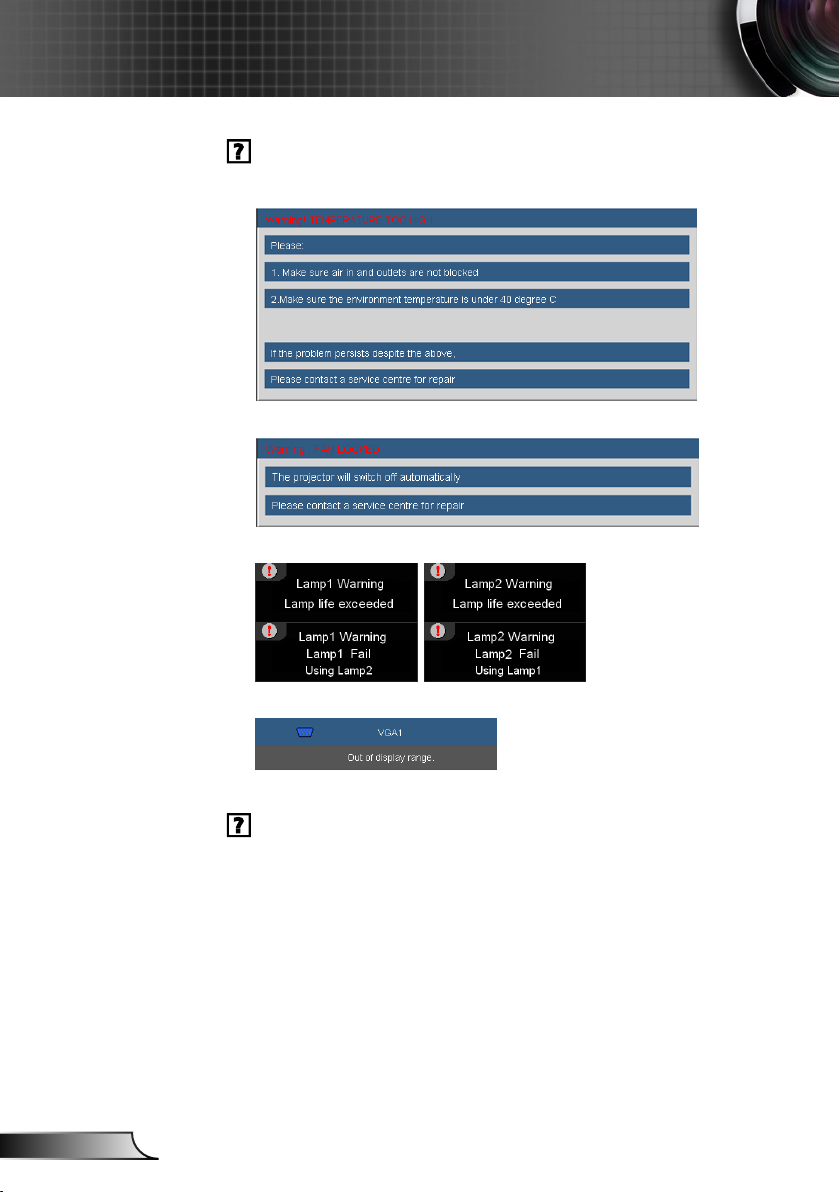
56
English
Appendices
On Screen Messages
Temperature warning:
Fan failed:
Lamp warning:
Out of display range:
If the remote control does not work
Check the operating angle of the remote control is within ±15°
both horizontally and vertically of one of the IR receivers on the
projector.
Make sure there are not any obstructions between the remote
control and the projector. Move to within 7 m (±0°) of the projector.
Make sure the batteries are inserted correctly.
Replace batteries if they are exhausted.
Ensure that you have set your remote to the correct IR code set
(see page 47).
Page 57

57
English
Appendices
Replacing the lamp
The projector automatically detects the lamp life. When the
lamp life is nearing the end of use, you will receive a warning
message.
When you see this message, please contact your local reseller
or service center to change the lamp as soon as possible.
Make sure the projector has been cooled down for at least 30
minutes before changing the lamp.
Warning: If ceiling mounted, please use caution when
opening the lamp access panel. It is recommended to wear
safety glasses if changing the bulb when ceiling mounted.
“Caution must be used to prevent any loose parts from fall-
ing out of projector.”
Warning: Lamp compartment may be hot! Allow it to cool
down before changing the lamp!
Warning: To reduce the risk of personal injury, do not drop
the lamp module or touch the lamp bulb. The bulb may shatter and cause injury if it is dropped.
Page 58

58
English
Appendices
The screws on the
lamp cover and the
lamp cannot be
removed.
The projector
cannot be turned
on if the lamp
cover has not been
placed back on the
projector.
Do not touch the
glass area of the
lamp. Hand oil can
cause the lamp to
shatter. Use a dry
cloth to clean the
lamp module if it
was accidentally
touched.
Lamp Replacement Procedure:
1. Switch off the power to the projector by pressing the “ ” button.
2. Allow the projector to cool down for at least 30 minutes.
3. Disconnect the power cord.
4. Unscrew the two screws on the lamp door. 1
5. Slide the lamp door sideways, then hook it round the bottom of the projector.
2
6. Unscrew the four screws on the lamp cover. 3
7. Unscrew the two screws on the lamp housing. 4
8. Lift up the lamp handle and remove the lamp module slowly and carefully. 5
To replace the lamp module, reverse the previous steps.
9. Turn on the projector and use “Lamp Reset” after the lamp module is
replaced.
Lamp Reset: (i) Press “Menu” (ii) Select “OPTION” (iii) Select
2
1
4
3
Lamp1
5
“Lamp Settings” (iv) Select “Lamp 1 Reset” or “Lamp 2
Reset” (v) Select “Yes”.
Lamp2
Page 59
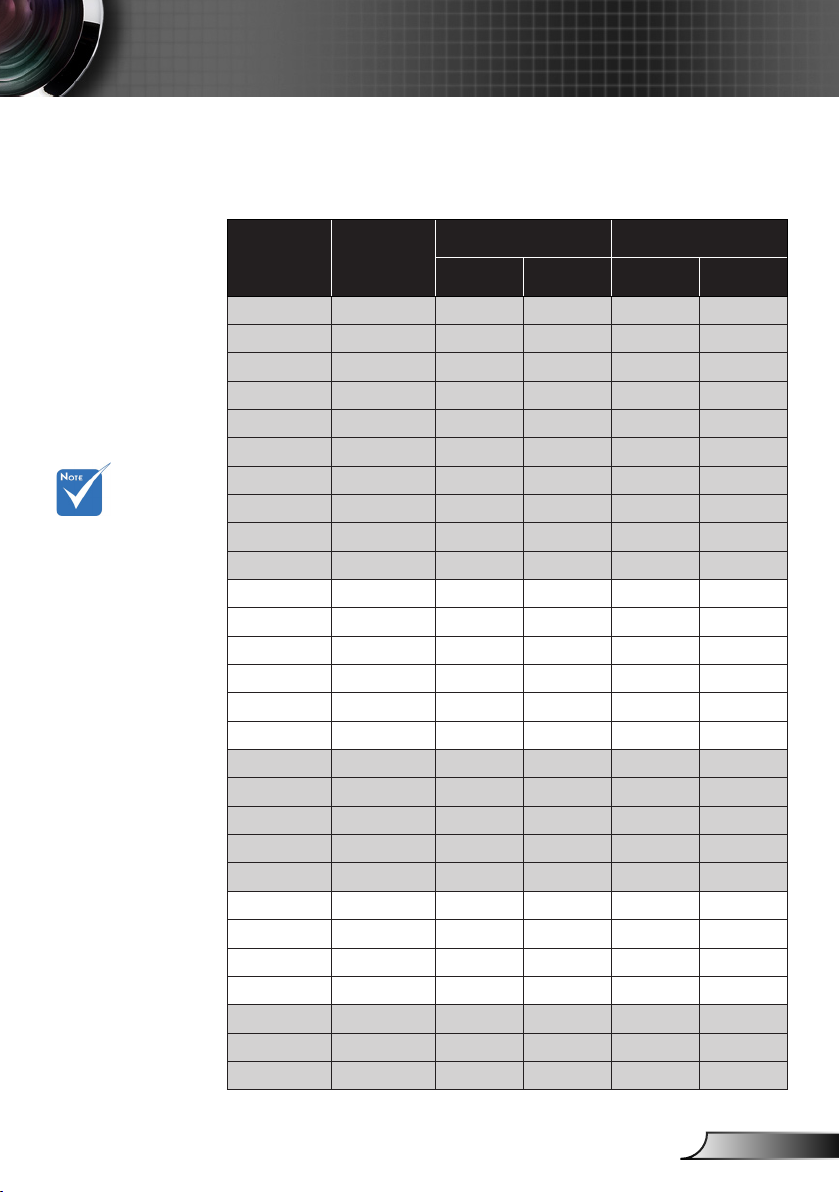
59
English
Appendices
For widescreen
resolution
(WXGA), the
compatibility
support is
dependent on
Notebook/PC
models.
Please note that
using resolutions other than
native 1920 x
1200 (WUXGA
model) may result
in some loss of
image clarity.
Compatibility Modes
Computer Compatibility (PC)
Mode Resolution
VGA 640 × 350 70 70 31.50 31.50
VGA 640 × 400 85 85 37.90 37.90
VGA 640 × 480 60 60 31.50 31.50
VGA 640 × 480 67 67 - -
VGA 640 × 480 72 72 37.90 37.90
VGA 640 × 480 75 75 37.50 37.50
VGA 640 × 480 85 85 43.30 43.30
VGA 720 × 400 70 70 31.50 31.50
VGA 720 × 400 85 85 37.90 37.90
VGA 720 × 576 50 50 - -
SVGA 800 × 600 56 56 35.20 35.20
SVGA 800 × 600 60 60 37.90 37.90
SVGA 800 × 600 72 72 48.10 48.10
SVGA 800 × 600 75 75 46.90 46.90
SVGA 800 × 600 85 85 53.70 53.70
SVGA 832 × 624 75 75 - -
XGA 1024 × 768 60 60 48.40 48.40
XGA 1024 × 768 70 70 56.50 56.50
XGA 1024 × 768 75 75 60.00 60.00
XGA 1024 × 768 85 85 68.70 68.70
1152 × 864 75 75 - -
WXGA 1280 × 768 60 60 47.40 47.40
WXGA 1280 × 768 75 75 - -
WXGA 1280 × 768 85 85 - -
WXGA 1280 × 800 60 60 - -
SXGA 1280 × 1024 60 60 64.00 64.00
SXGA 1280 × 1024 75 75 80.00 80.00
SXGA 1280 × 1024 85 85 91.10 91.10
V-Sync (Hz) H-Sync (KHz)
Analog Digital Analog Digital
Page 60

60
English
Appendices
(#1) Only support
RB (reduced
blanking).
Input 1920x1080,
the black bar
(120 pixel height)
will be on image
bottom side.
Mode Resolution
SXGA+ 1400 × 1050 60 60 - -
UXGA 1600 × 1200 60 60 75.00 75.00
(#1)
WUXGA
HD 1280 × 720 50 50 - -
HD 1280 × 720 60 60 - -
HD 1920 × 1080 24 24 - -
HD 1920 × 1080 50 50 - -
HD 1920 × 1080 60 60 - -
1920 × 1200 60 60 - -
1920 × 1080i 50/60 - -
1920 × 1080p 24/25/30/50/60 - -
1280 × 720p 50/60 - -
720 × 576i 50 50 - -
720 × 576p 50 50 - -
720 × 480i 60 60 - -
720 × 480p 60 60 - -
V-Sync (Hz) H-Sync (KHz)
Analog Digital Analog Digital
Video Compatibility
NTSC M (3.58MHz), 4.43 MHz
PAL B, D, G, H, I, M, N
SECAM B, D, G, K, K1, L
SDTV 480i/p@60Hz, 576i/p@50Hz
HDTV 720p@50Hz/60Hz, 1080i@50Hz/60Hz, 1080p@24Hz/50Hz/60Hz
Page 61

61
English
Appendices
Computer Compatibility (MAC)
Resolution Hz
800 × 600 60 V V V V X X V X
800 × 600 72 V V V V X V V V
800 × 600 75 V V V V X V V V
800 × 600 85 V V X V X V V V
1024 × 768 60 V V V V X V V V
1024 × 768 70 V V V V X V V V
1024 × 768 75 V V V V X V V V
1024 × 768 85 V V V V X V V V
1280 × 720 60 V V V V X V V V
1280 × 768 60 V V V V X X X V
1280 × 768 75 X V X V X V V V
1280 × 768 85 X V X V X X X V
1280 × 800 60 X V X V X V V V
1280 × 1024 60 V X X V X V V V
1280 × 1024 75 V X X V X V V X
1920 × 1080 60 V X X V X V V V
1920 × 1200
(#1) Only support RB (reduced blanking)
(#1)
60 V X X V X V V V
Macbook Macbook Pro Power Mac G5 Power Mac G4
Digital Analog Digital Analog Digital Analog Digital Analog
Page 62

62
English
Appendices
12345
6789
RS232 shell is
grounded.
RS232 Commands and Protocol Function List
RS232 Pin Assignments
Pin no. Spec.
1 N/A
2 RXD
3 TXD
4 N/A
5 GND
6 N/A
7 N/A
8 N/A
9 N/A
Page 63

63
English
Appendices
Optoma EH7500 RS232 Command Table v1.0
---------------------------------------------------------------------------------------------------------------------------------------------------------------------------------------------------------------------------
Baud Rate : 9600 Note : There is a <CR> after all ASCII commands
Data Bits: 8 0D is the HEX code for <CR> in ASCII code
Parity: None
Stop Bits: 1
Flow Control : None
UART16550 FIFO: Disable
Projector Return (Pass): P
Projector Return (Fail): F XX=01ˀ99, projector's ID, XX=00 is for all projectors
---------------------------------------------------------------------------------------------------------------------------------------------------------------------------------------------------------------------------
SEND to projecto r
---------------------------------------------------------------------------------------------------------------------------------------------------------------------------------------------------------------------------
232 ASCII Code HEX Code Function Description
--------------------------------------------------------------------------------------------------------------------------------------------------------------------------------------------------------------------------~XX00 1 7E 30 30 30 30 20 31 0D Power ON
~XX00 0 7E 30 30 30 30 20 30 0D Power OFF
~XX00 1 ~nnnn 7E 30 30 30 30 20 31 20 a 0D Power ON with Password ~nnnn = ~0000 (a=7E 30 30 30 30) - ~9999(a=7E 39 39 39 39)
~XX01 1 7E 30 30 30 31 20 31 0D Resync
~XX02 1 7E 30 30 30 32 20 31 0D AV Mute On
~XX02 0 7E 30 30 30 32 20 30 0D Off
~XX04 1 7E 30 30 30 34 20 31 0D Freeze
~XX04 0 7E 30 30 30 34 20 30 0D Unfreeze
~XX05 1 7E 30 30 30 35 20 31 0D Zoom Plus
~XX06 1 7E 30 30 30 36 20 31 0D Zoom Minus
~XX07 1 7E 30 30 30 37 20 31 0D Up (Pan under zoom)
~XX08 1 7E 30 30 30 38 20 31 0D Down (Pan under zoom)
~XX09 1 7E 30 30 30 39 20 31 0D Left (Pan under zoom)
~XX10 1 7E 30 30 31 30 20 31 0D Right (Pan under zoom)
~XX11 1 7E 30 30 31 31 20 31 0D IR function On
~XX11 0 7E 30 30 31 31 20 30 0D IR function Off
~XX12 1 7E 30 30 31 32 20 31 0D Direct Source Command HDMI
~XX12 4 7E 30 30 31 32 20 34 0D BNC
~XX12 5 7E 30 30 31 32 20 35 0D VGA 1
~XX12 6 7E 30 30 31 32 20 36 0D VGA 2
~XX12 9 7E 30 30 31 32 20 39 0D S-Video
~XX12 10 7E 30 30 31 32 20 31 30 0D Video
~XX12 14 7E 30 30 31 32 20 31 34 0D Component RCA
~XX12 15 7E 30 30 31 32 20 31 35 0D HDMI 2
~XX20 1 7E 30 30 32 30 20 31 0D Display Mode Presentation
~XX20 2 7E 30 30 32 30 20 32 0D Bright
~XX20 3 7E 30 30 32 30 20 33 0D Movie
~XX20 4 7E 30 30 32 30 20 34 0D sRGB
~XX20 5 7E 30 30 32 30 20 35 0D User1
~XX20 6 7E 30 30 32 30 20 36 0D User2
~XX20 7 7E 30 30 32 30 20 37 0D Blackboard
~XX20 8 7E 30 30 32 30 20 38 0D Classroom
~XX21 n 7E 30 30 32 31 20 a 0D Brightness n = -50 (a=30) ~ 50 (a=31 30 30)
~XX22 n 7E 30 30 32 32 20 a 0D Contrast n = -50 (a=30) ~ 50 (a=31 30 30)
~XX23 n 7E 30 30 32 33 20 a 0D Sharpness n = 1 (a=30) ~ 15 (a=33 31)
~XX24 n 7E 30 30 32 34 20 a 0D Color Red Gain n = -50 (a=2D 35 30) ~ 50 (a=35 30)
~XX25 n 7E 30 30 32 35 20 a 0D Green Gain n = -50 (a=2D 35 30) ~ 50 (a=35 30)
~XX26 n 7E 30 30 32 36 20 a 0D Blue Gain n = -50 (a=2D 35 30) ~ 50 (a=35 30)
~XX27 n 7E 30 30 32 37 20 a 0D Red Bias n = -50 (a=2D 35 30) ~ 50 (a=35 30)
~XX28 n 7E 30 30 32 38 20 a 0D Green Bias n = -50 (a=2D 35 30) ~ 50 (a=35 30)
~XX29 n 7E 30 30 32 39 20 a 0D Blue Bias n = -50 (a=2D 35 30) ~ 50 (a=35 30)
~XX34 n 7E 30 30 33 34 20 a 0D BrilliantColor
TM
n = 0 (a=30) ~ 10 (a=31 30)
~XX35 1 7E 30 30 33 35 20 31 0D Degamma Film
~XX35 2 7E 30 30 33 35 20 32 0D Video
~XX35 3 7E 30 30 33 35 20 33 0D Graphics
~XX35 4 7E 30 30 33 35 20 34 0D PC
~XX36 1 7E 30 30 33 36 20 31 0D Color Temp. Warm
~XX36 2 7E 30 30 33 36 20 32 0D Medium
~XX36 3 7E 30 30 33 36 20 33 0D Cold
~XX37 1 7E 30 30 33 37 20 31 0D Color Space Auto * HDMI w/o Color Space item
~XX37 2 7E 30 30 33 37 20 32 0D RGB\
RGB (0-255)* * RGB (0-255) supports when HDMI is detected
~XX37 3 7E 30 30 33 37 20 33 0D YUV
~XX37 4 7E 30 30 33 37 20 34 0D
RGB(16 – 235)* * supports when HDMI is detected
~XX44 n 7E 30 30 34 34 20 a 0D Tint n = 0 (a=30) ~ 100 (a=31 30 30)
~XX45 n 7E 30 30 34 35 20 a 0D Color (Saturation) n = 0 (a=30) ~ 100 (a=31 30 30)
---------------------------------------------------------------------------------------------------------------------------------------------------------------------------------------------------------------------------
RS232 Protocol Function List
XX=00-99, projector's ID,
XX=00 is for all projectors
1. There is a <CR> after
all ASCII commands.
2. 0D is the HEX code
for <CR> in ASCII
code.
Baud Rate : 9600
Data Bits: 8
Parity: None
Stop Bits: 1
Flow Control : None
UART16550 FIFO: Disable
Projector Return (Pass): P
Projector Return (Fail): F
Page 64

64
English
Appendices
--------------------------------------------------------------------------------------------------------------------------------------------------------------------------------------------------------------------------~XX60 1 7E 30 30 36 30 20 31 0D Format 4:3
~XX60 2 7E 30 30 36 30 20 32 0D 16:9
~XX60 3 7E 30 30 36 30 20 33 0D 16:10
~XX60 5 7E 30 30 36 30 20 35 0D LBX
~XX60 6 7E 30 30 36 30 20 36 0D Native
~XX60 7 7E 30 30 36 30 20 37 0D AUTO
--------------------------------------------------------------------------------------------------------------------------------------------------------------------------------------------------------------------------~XX61 n 7E 30 30 36 31 20 a 0D Overscan n = 0 (a=30) ~ 10(a=31 30)
~XX62 n 7E 30 30 36 32 20 a 0D Zoo m n = -5 (a=2D 35) ~ 25 (a=32 35)
~XX63 n 7E 30 30 36 33 20 a 0D H Image Shift n = -50 (a=2D 35 30) ~ +50 (a=35 30)
~XX64 n 7E 30 30 36 34 20 a 0D V Image Shift n = -50 (a=2D 35 30) ~ +50 (a=35 30)
~XX65 n 7E 30 30 36 35 20 a 0D H Keystone n = -20 (a=2D 32 30) ~ 20 (a=32 30)
~XX66 n 7E 30 30 36 36 20 a 0D V Keystone n = -20 (a=2D 32 30) ~ 20 (a=32 30)
~XX69 1 7E 30 30 36 39 20 31 0D Auto Keystone On
~XX69 0 7E 30 30 36 39 20 30 0D Auto Keystone Off
~XX70 1 7E 30 30 37 30 20 31 0D Language English
~XX70 2 7E 30 30 37 30 20 32 0D German
~XX70 3 7E 30 30 37 30 20 33 0D French
~XX70 4 7E 30 30 37 30 20 34 0D Italian
~XX70 5 7E 30 30 37 30 20 35 0D Spanish
~XX70 6 7E 30 30 37 30 20 36 0D Portugues e
~XX70 7 7E 30 30 37 30 20 37 0D Polish
~XX70 8 7E 30 30 37 30 20 38 0D Dutch
~XX70 9 7E 30 30 37 30 20 39 0D Swedish
~XX70 10 7E 30 30 37 30 20 31 30 0D Norwegian/Danish
~XX70 11 7E 30 30 37 30 20 31 31 0D Finnish
~XX70 12 7E 30 30 37 30 20 31 32 0D Greek
~XX70 13 7E 30 30 37 30 20 31 33 0D Traditional Chinese
~XX70 14 7E 30 30 37 30 20 31 34 0D Simplified Chinese
~XX70 15 7E 30 30 37 30 20 31 35 0D Japanese
~XX70 16 7E 30 30 37 30 20 31 36 0D Korean
~XX70 17 7E 30 30 37 30 20 31 37 0D Russian
~XX70 18 7E 30 30 37 30 20 31 38 0D Hungarian
~XX70 19 7E 30 30 37 30 20 31 39 0D Czechoslovak
~XX70 20 7E 30 30 37 30 20 32 30 0D Arabic
~XX70 21 7E 30 30 37 30 20 32 31 0D Thai
~XX70 22 7E 30 30 37 30 20 32 32 0D Turkish
~XX70 23 7E 30 30 37 30 20 32 33 0D Farsi
~XX71 1 7E 30 30 37 31 20 31 0D Projection Fro nt-Desktop
~XX71 2 7E 30 30 37 31 20 32 0D Rear-Desktop
~XX71 3 7E 30 30 37 31 20 33 0D Front-Ceil ing
~XX71 4 7E 30 30 37 31 20 34 0D Rear-Ceiling
~XX72 1 7E 30 30 37 32 20 31 0D Menu Location Top Left
~XX72 2 7E 30 30 37 32 20 32 0D Top Right
~XX72 3 7E 30 30 37 32 20 33 0D Centre
~XX72 4 7E 30 30 37 32 20 34 0D Bottom Left
~XX72 5 7E 30 30 37 32 20 35 0D Bottom Right
--------------------------------------------------------------------------------------------------------------------------------------------------------------------------------------------------------------------------~XX90 1 7E 30 30 39 31 20 31 0D Screen Type 16:10
~XX90 0 7E 30 30 39 31 20 30 0D 16:9
--------------------------------------------------------------------------------------------------------------------------------------------------------------------------------------------------------------------------~XX91 1 7E 30 30 39 31 20 31 0D Signal Automatic On
~XX91 0 7E 30 30 39 31 20 30 0D Automatic Off
~XX73 n 7E 30 30 37 33 20 a 0D Frequency n = -5 (a=2D 3 5) ~ 5 (a=35) By signal
~XX74 n 7E 30 30 37 34 20 a 0D Phase n = 0 (a=30) ~ 31 (a =33 31) By signal
~XX75 n 7E 30 30 37 35 20 a 0D H. Position n = -5 (a=2D 35) ~ 5 (a=35) By timing
~XX76 n 7E 30 30 37 36 20 a 0D V. Position n = -5 (a=2D 35) ~ 5 (a=35) By timing
~XX200 n 7E 30 30 32 30 30 20 n 0D White Level n = 0 (a=30) ~ 31 (a=33 31) By si gnal
~XX201 n 7E 30 30 32 30 31 20 n 0D Black Level n = -5 (a=2D 35) ~ 5 (a=35) By sign al
~XX202 n 7E 30 30 32 30 32 20 n 0D Saturation n = -5 (a=2D 35) ~ 5 (a=35) By sign al
~XX203 n 7E 30 30 32 30 33 20 n 0D Hue n = -5 (a=2D 35) ~ 5 (a=35) B y signal
~XX204 n 7E 30 30 32 30 34 20 n 0D IRE n = 1/0 (0/7.5)
~XX77 n 7E 30 30 37 37 20 aabbcc 0D Security Security Timer Month/Day/Hour n = mm/dd/hh
mm = 00 (aa=30 30) ~ 12 (aa=31 32)
dd = 00 (bb=30 30) ~ 30 (bb=33 30)
hh = 00 (cc=30 30 ) ~ 24 (cc=32 34)
~XX78 1 7E 30 30 37 38 20 31 0D Securit y On
~XX78 0 7E 30 30 37 38 20 32 0D Off (0/2 for backward compatible)
~XX79 n 7E 30 30 37 39 20 a 0D Pr ojector ID n = 00 (a=30 30) ~ 99 (a=39 39)
~XX80 1 7E 30 30 38 30 20 31 0D Mute On
~XX80 0 7E 30 30 38 30 20 30 0D Off
~XX81 n 7E 30 30 38 31 20 a 0D Volume n = 0 (a=30) ~ 1 0 (a=31 30)
~XX82 1 7E 30 30 38 32 20 31 0D Logo Optoma
~XX82 2 7E 30 30 38 32 20 32 0D User
~XX83 1 7E 30 30 38 33 20 31 0D Logo Capture
~XX88 0 7E 30 30 38 38 20 30 0D Closed Captioning Off
~XX88 1 7E 30 30 38 38 20 31 0D cc1
~XX88 2 7E 30 30 38 38 20 32 0D cc2
~XX92 n 7E 30 30 39 32 20 a 0D n = 1/2/3/4 (Dual/R elay/Lamp1/Lamp2)
---------------------------------------------------------------------------------------------------------------------------------------------------------------------------------------------------------------------------
Page 65

65
English
Appendices
--------------------------------------------------------------------------------------------------------------------------------------------------------------------------------------------------------------------------~XX100 1 7E 30 30 31 30 30 20 31 0D Source Lock On
~XX100 0 7E 30 30 31 30 30 20 30 0D Off
~XX100 3 7E 30 30 31 30 30 20 33 0D Next Source
~XX101 1 7E 30 30 31 30 31 20 31 0D High Altitude On
~XX101 0 7E 30 30 31 30 31 20 30 0D Off
~XX102 1 7E 30 30 31 30 32 20 31 0D Information Hide On
~XX102 0 7E 30 30 31 30 32 20 30 0D Off
~XX103 1 7E 30 30 31 30 33 20 31 0D Keypad Lock On
~XX103 0 7E 30 30 31 30 33 20 30 0D Off
~XX104 1 7E 30 30 31 30 34 20 31 0D Background Color Blue
~XX104 2 7E 30 30 31 30 34 20 32 0D Black
~XX104 3 7E 30 30 31 30 34 20 33 0D Red
~XX104 4 7E 30 30 31 30 34 20 34 0D Green
~XX104 5 7E 30 30 31 30 34 20 35 0D White
~XX105 1 7E 30 30 31 30 35 20 31 0D Advanced Direct Power On On
~XX105 0 7E 30 30 31 30 35 20 30 0D Off
~XX106 n 7E 30 30 31 30 36 20 a 0D Auto Po wer Off (min) n = 0 (a=30) ~ 180 (a=31 38 30) , step=1
~XX107 n 7E 30 30 31 30 37 20 a 0D Sleep Timer (min) n = 0 (a=30) ~ 995 (a=3 9 39 35) , step=5
~XX108 n 7E 30 30 31 30 38 20 a 0D Lamp Hour n = 1/2 (Lamp1 hour / Lamp2 hour)
~XX114 1 7E 30 30 31 31 34 20 31 0D Power Mode(Standby) Eco.(<=1W)
~XX114 0 7E 30 30 31 31 34 20 30 0D Active
~XX109 1 7E 30 30 31 30 39 20 31 0D Lamp Reminder On
~XX109 0 7E 30 30 31 30 39 20 30 0D Off
~XX110 1 7E 30 30 31 31 30 20 31 0D Brightness Mode Bright
~XX110 2 7E 30 30 31 31 30 20 32 0D STD
~XX110 3 7E 30 30 31 31 30 20 33 0D Image AI
~XX111 1 7E 30 30 31 31 31 20 31 0D Lamp1 Reset Yes
~XX111 0 7E 30 30 31 31 31 20 30 0D No
~XX116 1 7E 30 30 31 31 36 20 31 0D Lamp2 Reset Yes
~XX116 0 7E 30 30 31 31 36 20 30 0D No
~XX112 1 7E 30 30 31 31 32 20 31 0D Reset Yes
~XX210 n 7E 30 30 32 30 30 20 n 0D Display message on the OSD n: 1-30 characters
~XX300 n 7E 30 30 33 30 30 20 n 0D PIP H ARC n = -10 ~ +10
~XX301 n 7E 30 30 33 30 31 20 n 0D V ARC n = -10 ~ +1 0
~XX302 n 7E 30 30 33 30 32 20 n 0D Screen n = 1/2/3 (Off/PIP/ SBS)
~XX303 n 7E 30 30 33 30 33 20 n 0D PIP location n = 1/2/3/4 (Top left/ Top right / Bottom left / Bottom right)
~XX304 n 7E 30 30 33 30 34 20 n 0D PIP size n = 1/2/3 (1/16/ 1/25 / 1/36)
~XX305 n 7E 30 30 3 3 30 35 20 n 0D PIP source n = 1/2/3/4/5/6/7/8 (HDM I2/VGA2/Component/HDMI1/VGA1/
BNC/S-video/video)
~XX306 7E 30 30 33 30 36 20 0D SWAP
~XX307 n 7E 30 30 33 30 37 20 n 0D Lens function Zoom n = 1/2 (Zoom+/Zoom -)
~XX308 n 7E 3 0 30 33 30 38 20 n 0D Focus n = 1/2 (Focus+ / Focus-)
~XX309 n 7E 30 30 33 30 39 20 n 0D Opti ons VGA out n = 1/2/3 (Auto/VGA1/VGA2)
---------------------------------------------------------------------------------------------------------------------------------------------------------------------------------------------------------------------------
SEND from projector automatica lly
---------------------------------------------------------------------------------------------------------------------------------------------------------------------------------------------------------------------------
232 ASCII Code HEX Code Function Projector Return Description
---------------------------------------------------------------------------------------------------------------------------------------------------------------------------------------------------------------------------
System status INFOn n : 0/1/2/3/4/6/7/8 = Standby/Warming /Cooling/Out of Range/
Lamp fail/Fan Lock/Over Temperature/Lamp Hours Running O ut
---------------------------------------------------------------------------------------------------------------------------------------------------------------------------------------------------------------------------
READ from projector
---------------------------------------------------------------------------------------------------------------------------------------------------------------------------------------------------------------------------
232 ASCII Code HEX Code Function Projector Return Description
--------------------------------------------------------------------------------------------------------------------------------------------------------------------------------------------------------------------------~XX121 1 7E 30 30 31 32 31 20 31 0D Input Source OKn n : 0/1/2/3/4/ 5 /6/7= None / VGA1 / VGA2 / S-Video / Video /
HDMI, HDMI2, BNC
~XX122 1 7E 30 30 31 32 32 20 31 0D Sofware Version OKdddd dddd: FW version
~XX123 1 7E 30 30 31 32 33 20 31 0D Display Mode OKn n : 0/1/ 2/3/4/5/6/7/8 = None/Presentation/Bright/Movie/sRGB/
User/Blackboard/Classroom/User2
~XX124 1 7E 30 30 31 32 34 20 31 0D Power State OKn n : 0/1 = Off/On
~XX125 1 7E 30 30 31 32 35 20 31 0D Brightness OKn
~XX126 1 7E 30 30 31 32 36 20 31 0D Contrast OKn
~XX127 1 7E 30 30 31 32 37 20 31 0D Aspect Ratio OKn n: 0/1/2/3/4 = 4:3 / 16:9 or 16:10 * / LBX / Native / AUTO
* 16:9 or 16:10 depend on Screen Type setting
~XX128 1 7E 30 30 31 32 38 20 31 0D Color Temperature OKn n : 0/1/2 = Wa rm/Medium/Cold
~XX129 1 7E 30 30 31 32 39 20 31 0D Projection Mode OKn n : 0/1/2/3 = Front-Desktop/Rear-Desktop/Front-Ceiling/
Rear-Ceiling
~XX150 1 7E 30 30 31 35 30 20 31 0D Information OKabbbbccdddde
a : 0/1 = Off/On
bbbb: LampHour
cc: source 00/01/02/03/04/05 /06/07 = None/VGA1/VGA2/
S-Video/Video/HDMI, HDMI2, BNC
dddd: FW version
e : Display mode 0/1/2/3/4/5/6/7/8 =
None/Presentation/Bright/Movi e/sRGB/User/
Blackboard/Classroom/User2
~XX151 1 7E 30 30 31 35 31 20 31 0D Model name OKn n: 10 = EH7500
~XX108 1 7E 30 30 31 30 38 20 31 0D Lamp Hours OKbbbb bbbb: LampHour
~XX108 2 7E 30 30 31 30 38 20 31 0D Cumulative Lamp Hours OKbbbbb bbbbb: (5 dig its) Total Lamp Hours
---------------------------------------------------------------------------------------------------------------------------------------------------------------------------------------------------------------------------
Page 66
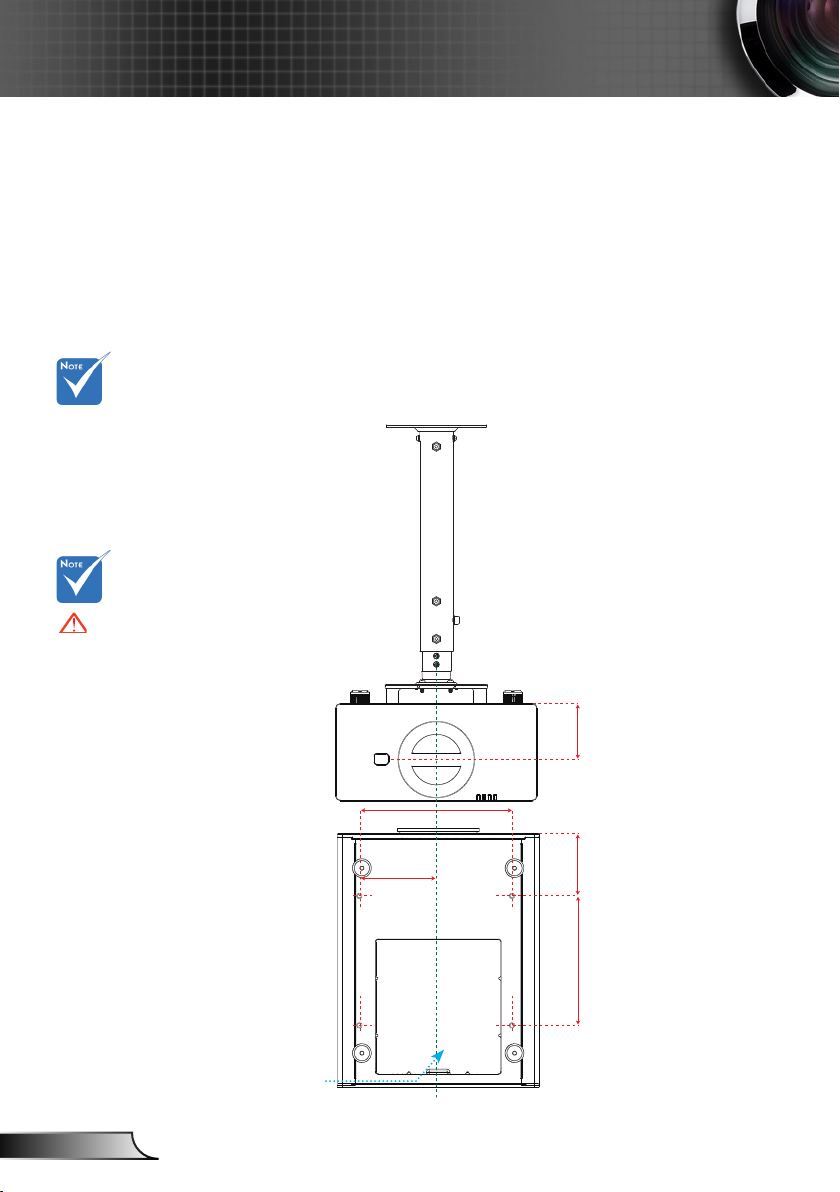
66
English
Appendices
330.00
165.00
280.00 135.00
120.00
Please note that
damage resulting
from incorrect
installation will void
the warranty.
Warning:
1. If you buy a ceiling
mount from another
company, please
be sure to use the
correct screw size.
Screw size will vary
depending on the
thickness of the
mounting plate.
2. Be sure to keep
at least 10 cm gap
between the ceiling
and the bottom of the
projector.
3. Avoid installing the
projector near a heat
source.
Ceiling Mount Installation
1. To prevent damage to your projector, please use the
Optoma ceiling mount.
2. If you wish to use a third party ceiling mount kit, please
ensure the screws used to attach a mount to the projector
meet the following specifications:
Screw type: M8*4
Recommended screw length: 10mm
Lens
Unit: mm
Page 67

67
English
Appendices
Optoma Global Ofces
For service or support please contact your local ofce.
USA
3178 Laurelview Ct. 888-289-6786
Fremont, CA 94538, USA 510-897-8601
www.optomausa.com services@optoma.com
Canada
2420 Meadowpine Blvd., Suite #105 888-289-6786
Mississauga, ON, L5N 6S2, Canada 510-897-8601
www.optoma.ca services@optoma.com
Europe
42 Caxton Way, The Watford Business Park
Watford, Hertfordshire,
WD18 8QZ, UK +44 (0) 1923 691 800
www.optoma.eu +44 (0) 1923 691 888
Service Tel : +44 (0)1923 691865 service@tsc-europe.com
France
Bâtiment E +33 1 41 46 12 20
81-83 avenue Edouard Vaillant +33 1 41 46 94 35
92100 Boulogne Billancourt, France savoptoma@optoma.fr
Spain
C/ José Hierro,36 Of. 1C +34 91 499 06 06
28522 Rivas VaciaMadrid, +34 91 670 08 32
Spain
Deutschland
Werftstrasse 25 +49 (0) 211 506 6670
D40549 Düsseldorf, +49 (0) 211 506 66799
Germany info@optoma.de
Scandinavia
Lerpeveien 25 +47 32 98 89 90
3040 Drammen +47 32 98 89 99
Norway info@optoma.no
PO.BOX 9515
3038 Drammen
Norway
Page 68

68
English
Appendices
Latin America
3178 Laurelview Ct. 888-289-6786
Fremont, CA 94538, USA 510-897-8601
www.optoma.com.br www.optoma.com.mx
Korea
WOOMI TECH.CO.,LTD.
4F,Minu Bldg.33-14, Kangnam-Ku, +82+2+34430004
seoul,135-815, KOREA +82+2+34430005
Japan
東京都足立区綾瀬3-25-18
株式会社オーエスエム info@osscreen.com
サポートセンター:0120-46-5040 www.os-worldwide.com
Taiwan
5F., No. 108, Minchiuan Rd. +886-2-2218-2360
Shindian City, +886-2-2218-2313
Taipei Taiwan 231, R.O.C. services@optoma.com.tw
www.optoma.com.tw asia.optoma.com
Hong Kong
Unit A, 27/F Dragon Centre,
79 Wing Hong Street, +852-2396-8968
Cheung Sha Wan, +852-2370-1222
Kowloon, Hong Kong www.optoma.com.hk
China
5F, No. 1205, Kaixuan Rd., +86-21-62947376
Changning District +86-21-62947375
Shanghai, 200052, China www.optoma.com.cn
Page 69

69
English
Appendices
Regulation & Safety Notices
This appendix lists the general notices of your projector.
FCC notice
This device has been tested and found to comply with the
limits for a Class A digital device pursuant to Part 15 of the
FCC rules. These limits are designed to provide reasonable
protection against harmful interference in a residential
installation. This device generates, uses and can radiate radio
frequency energy and, if not installed and used in accordance
with the instructions, may cause harmful interference to radio
communications.
However, there is no guarantee that interference will not
occur in a particular installation. If this device does cause
harmful interference to radio or television reception, which can
be determined by turning the device off and on, the user is
encouraged to try to correct the interference by one or more of
the following measures:
• Reorient or relocate the receiving antenna.
• Increase the separation between the device and receiver.
• Connect the device into an outlet on a circuit different
from that to which the receiver is connected.
• Consult the dealer or an experienced radio/television
technician for help.
Notice: Shielded cables
All connections to other computing devices must be
made using shielded cables to maintain compliance with
FCC regulations.
Caution
Changes or modications not expressly approved by the
manufacturer could void the user’s authority, which is
granted by the Federal Communications Commission, to
operate this projector.
Page 70

70
English
Appendices
Operation conditions
This device complies with Part 15 of the FCC Rules. Operation
is subject to the following two conditions:
1. This device may not cause harmful interference and
2. This device must accept any interference received,
including interference that may cause undesired
operation.
Notice: Canadian users
This Class A digital apparatus complies with Canadian
ICES-003.
Remarque à l’intention des utilisateurs
canadiens
Cet appareil numerique de la classe A est conforme a la norme
NMB-003 du Canada.
Declaration of Conformity for EU
countries
• EMC Directive 2004/108/EC (including amendments)
• Low Voltage Directive 2006/95/EC
• R & TTE Directive 1999/5/EC (if product has RF function)
Disposal instructions
Do not throw this electronic device into the
trash when discarding. To minimize pollution
and ensure utmost protection of the global
environment, please recycle it.
