
SERVICE MANUAL
SI : TSE: Check: Approved:
Date Revise Version Description
2008.09.10 V1.0 Initial Issue
2008.09.22 V2.0 Modify Chapter 1 and add Chapter 7
2009.03.13 V3.0
Add EP1080 extended models: DX1080, OP1990,
VE810, DP7290, PV8530, P350, TX1080 and amend
the method of getting into FW mode in Chapter 5
EP1080/DX1080/OP1990/VE810/DP7290/
PV8530/P350/TX1080
Copyright March, 2009. All Rights Reserved P/N:36.8BH03G001
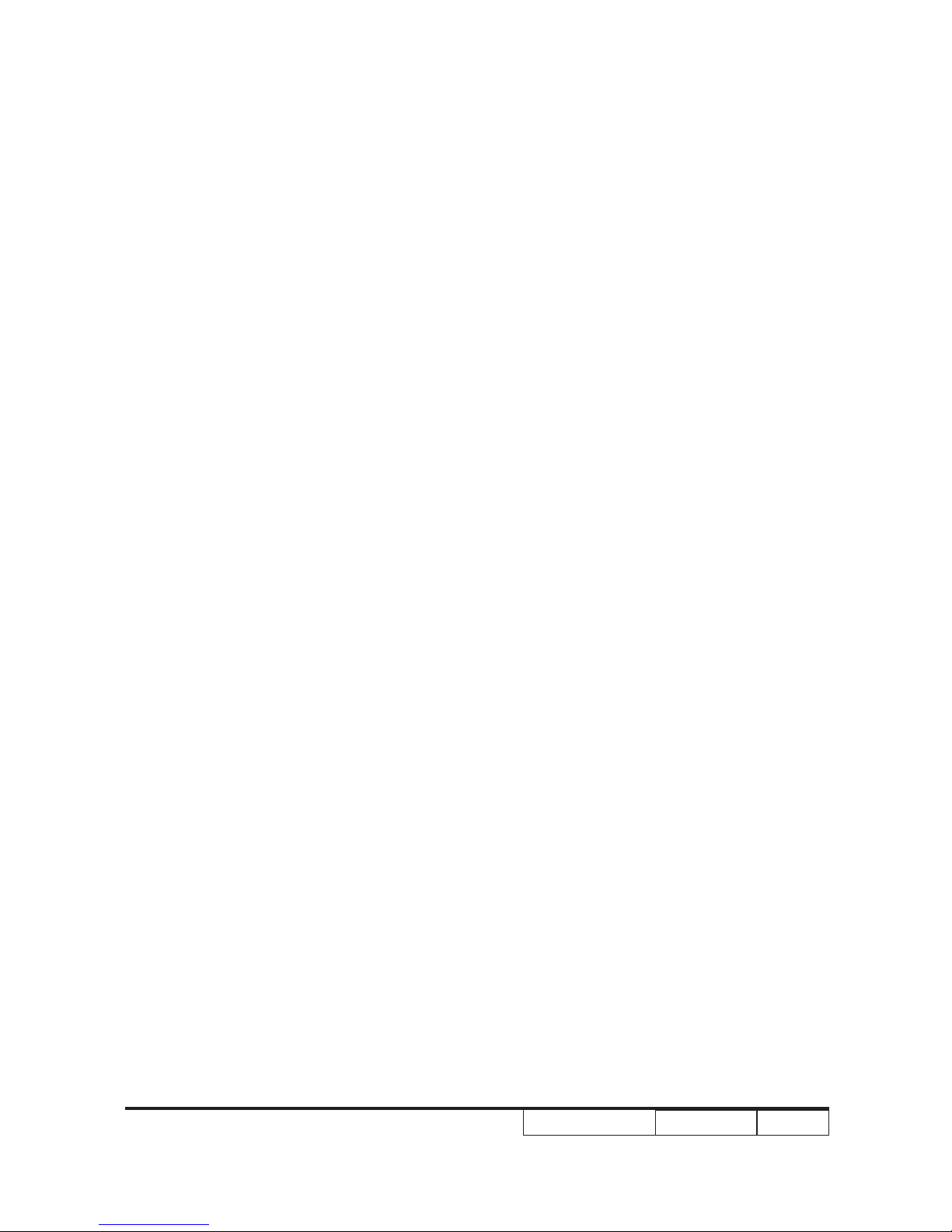
EP1080 Series
Condential
I
Preface
This manual is applied to EP1080 Series projection system. The manual gives you a brief
description of basic technical information to help in service and maintain the product.
Your customers will appreciate the quick response time when you immediately identify
problems that occur with our products. We expect your customers will appreciate the
service that you offer them.
This manual is for technicians and people who have an electronic background. Please
send the product back to the distributor for repairing and do not attempt to do anything that
is complex or is not mentioned in the troubleshooting.
Notice: The information found in this manual is subject to change without prior notice. Any
subsequent changes made to the data herein will be incorporated in future edition.
EP1080 Series Service Manual
Copyright March.2009
All Rights Reserved
Manual Version 3.0
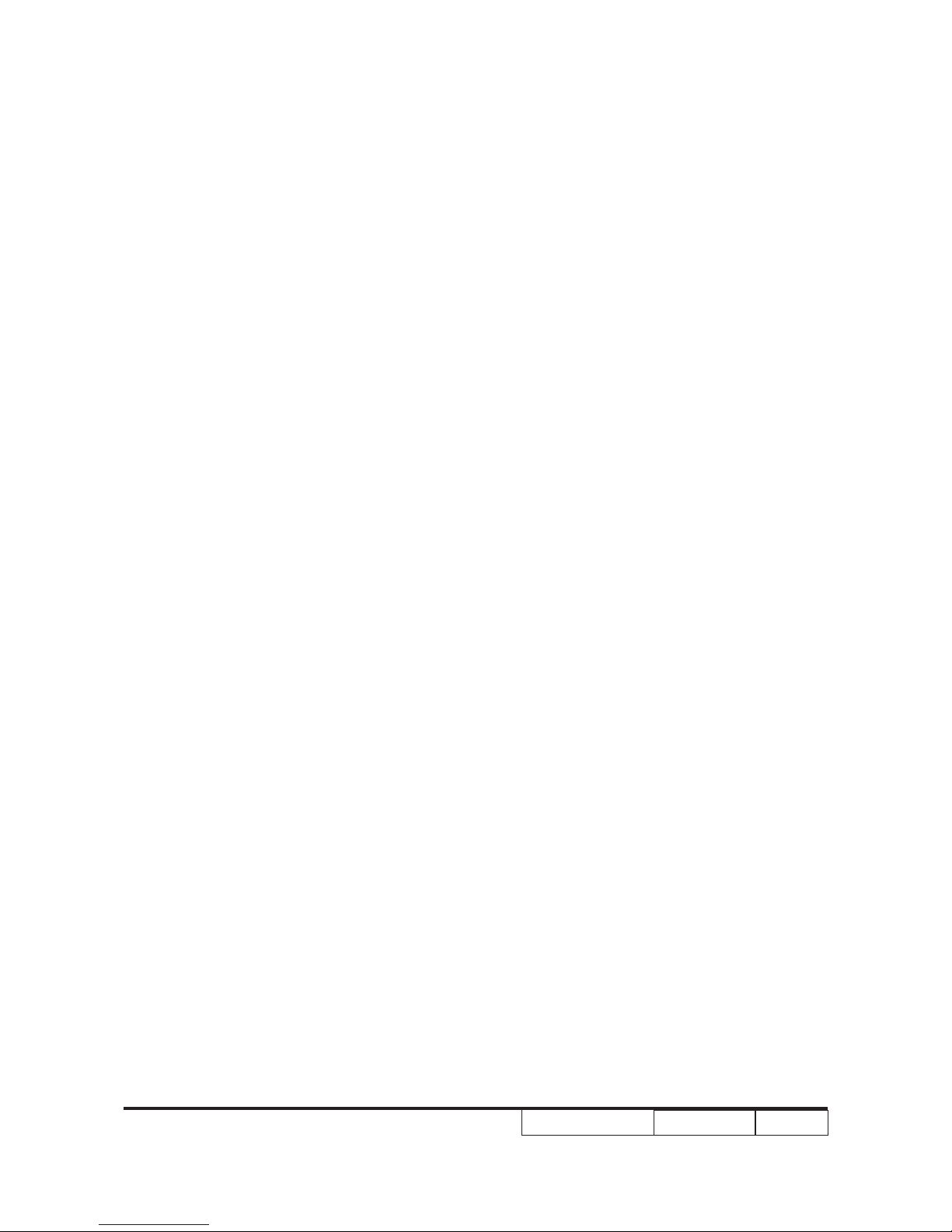
EP1080 Series
Condential
II
Table of Content
Chapter 1 Introduction
Highlight 1-1
Compatible Mode 1-4
Chapter 2 Disassembly Process
Equipment Needed & Product Overview 2-1
Disassemble Lamp Cover Module 2-2
Disassemble Lamp Module 2-2
Disassemble Lens Shelter 2-3
Disassemble Top Cover Module 2-3
Disassemble Keypad Board Module 2-4
Disassemble Vent 2-5
Disassemble Rear Cover Module 2-7
Disassemble Formatter Board and Scaler Board Module 2-8
Disassemble Air Ductor 2-10
Disassemble System Fan Module 2-10
Disassemble Left Shielding Module 2-12
Disassemble Engine Module 2-13
Disassemble Color Wheel Module 2-14
Disassemble DMD Chip 2-15
Disassemble LVPS Module 2-15
Disassemble Ballast Module 2-16
Disassemble Blower Module 2-17
Disassemble Safety Switch 2-18
Disassemble IR Sensor Board and AIR Duct 2-18
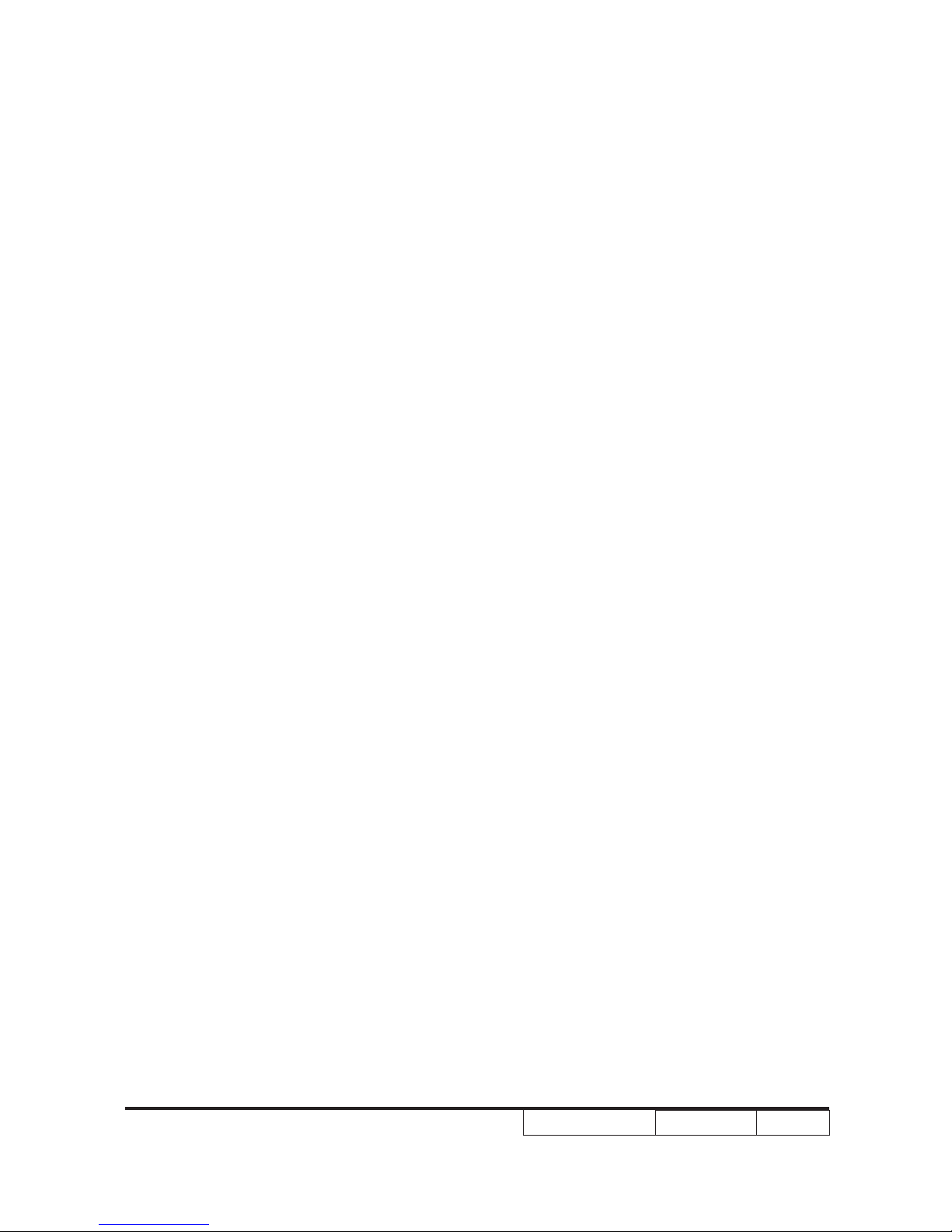
EP1080 Series
Condential
III
Disassemble Left and Right Elevator Module 2-19
Rod Adjustment 2-21
Re-write Lamp Usage Hour 2-22
Chapter 3 Troubleshooting
LED Lighting Message 3-1
Main Procedure 3-2
Chapter 4 Function Test & Alignment Procedure
Test Equipment Needed 4-1
Service Mode 4-1
OSD Reset 4-1
Test Condition 4-2
Test Inspection Procedure 4-3
PC MODE 4-3
Calibration 4-7
Optical Performance Measure 4-10
Video Performance 4-12
Network Function Test 4-14
Others 4-16
Chapter 5 Firmware Upgrade
Equipment Needed 5-1
USB Driver Setup Procedure 5-2
Firmware Upgrade Procedure 5-3
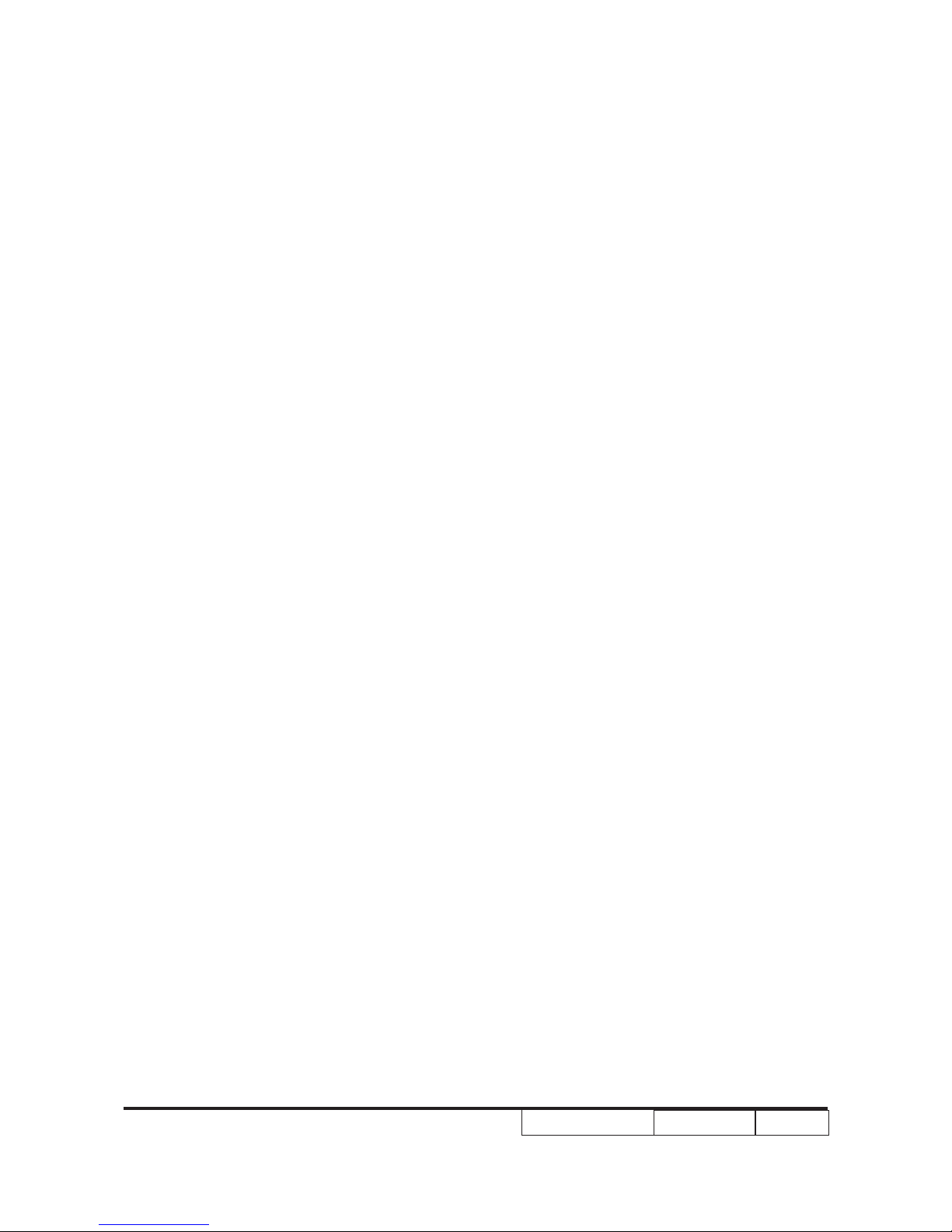
EP1080 Series
Condential
IV
Chapter 6 EDID Upgrade
EDID Introduction 6-1
Equipment Needed 6-2
Setup Procedure(VGA-2 & DVI-D Port) 6-3
EDID Key-In Procedure(VGA-2 & DVI-D Interface) 6-3
Setup Procedure(VGA-1 & HDMI Port) 6-6
EDID Key-In Procedure(VGA-1 & HDMI Interface) 6-6
Chapter 7 Network FW Upgrade
Equipment Needed 7-1
Read Projector IP 7-2
Network Setting 7-3
PC Hardware Link 7-4
Appendix A
Exploded Image I
Appendix B
SerialNumberSystemDenition XIX
PCBACodeDenition XX
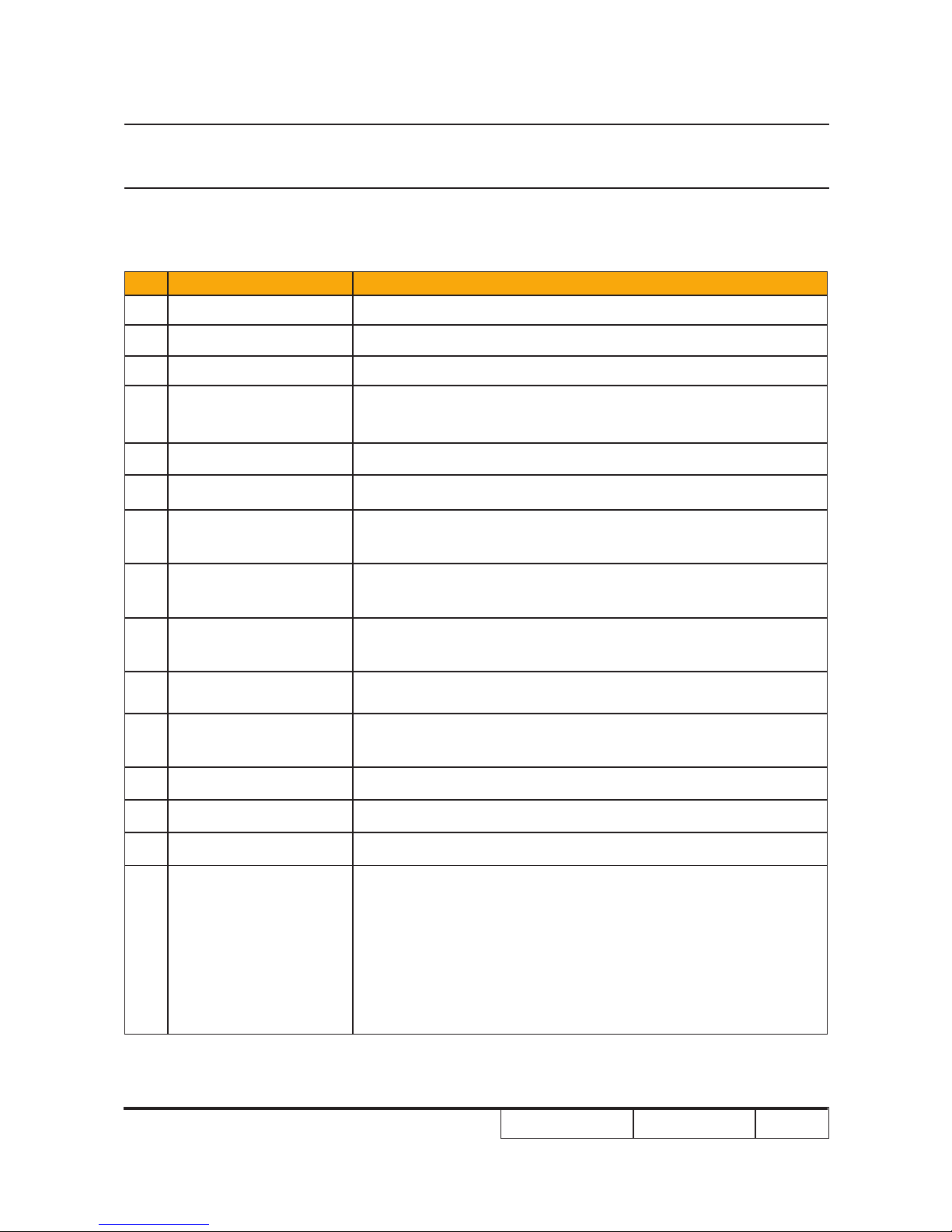
EP1080 Series Condential 1-1
Chapter 1
Introduction
No Item Description
1 Dimension (L x W x H)
• 411 x 311 x 116 (mm)
2 Weight
• Unit(projector): approx. 10 lbs (< 11lb)
3 Tilt Angle
• 6 degree with elevator mechanism
4 Power Supply
• Universal AC 100--240V; 50 / 60 Hz with PFC input
• Provide for Philips 300W UHP E21.9 lamp
5 Keystone correction
• -5°~ +10° Vertical
6 Resolution
• 1920 x 1080P
7 Brightness
• 2,872 ANSI Lumens (Typical)
• 2,584 ANSI Lumens (Min.)
8 Contrast
• 1,500 :1 full on/full off (Typical)
• 1,200 :1 full on/full off (Min.)
9 Uniformity
• 70% Japan standard (Typical)
• 60% Japan Standard (Min.)
10 Throw ratio
• 1.85 – 2.22:1 distance/width
11 Projection lens
• F/ 2.6~2.89, f = 39.12~46.91 mm. 1.2X Zoomed Focal Lens.
• Offset : 136 +/- 5%
12 Color wheel
• 5 Segment, RYGWB (R80Y40G82W78B80)
13 System controller
• Dual DDP3021, DAD1000, PMD1000 for 1080p DMD
14 Lamp
• Philips 300Watt E21.9 UHP
15 Altitude
• Operating
0~2,500 ft 5°C~35°C
2,500~5,000 ft 5°C~30°C
5,000~10,000 ft 5°C~25°C
• Storage
40,000 ft
1-1 Highlight
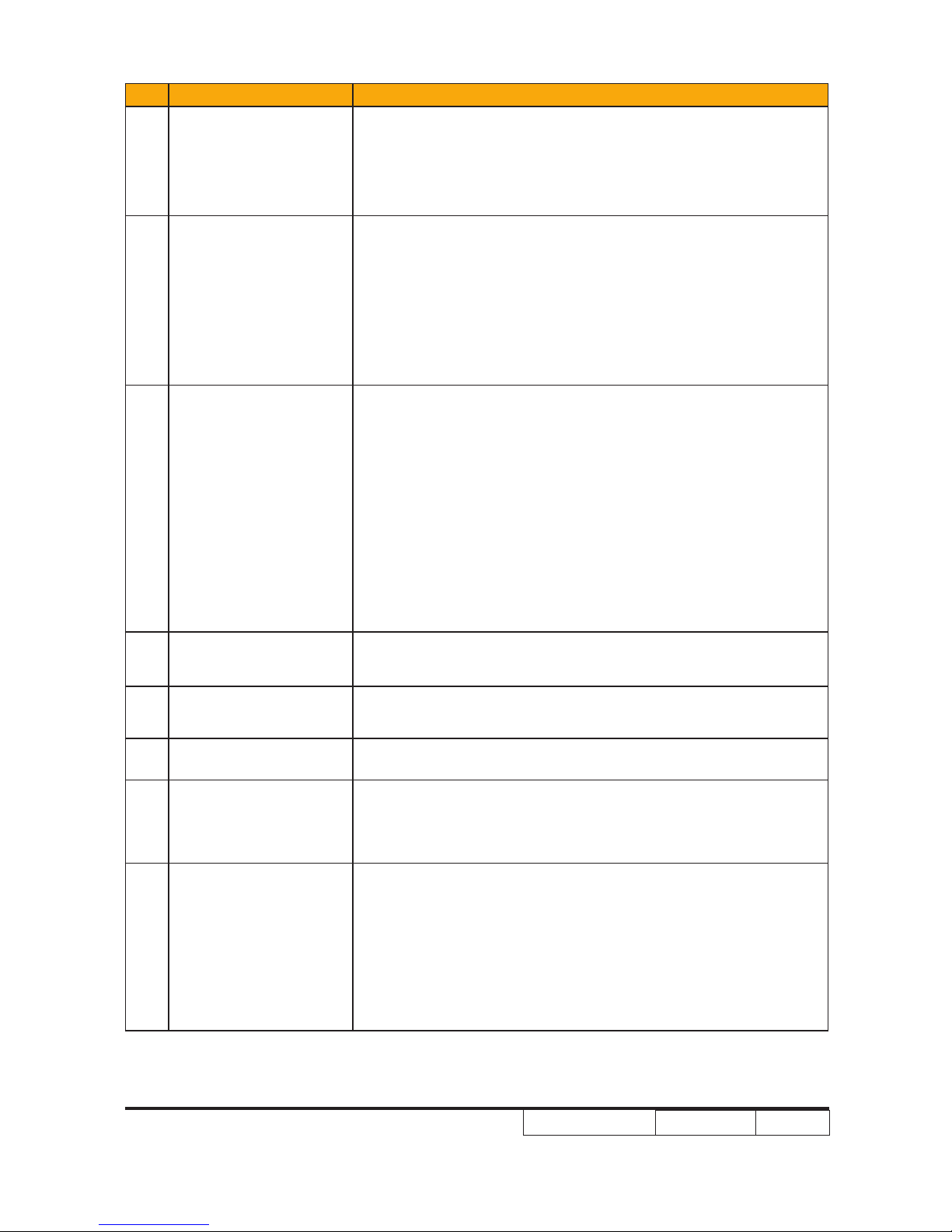
EP1080 Series
Condential
2
No Item Description
16 Maximum Humidity
• Operating:
5 ~ 35°C, 80%RH (Max.), non-condensing
• Storage:
-20 ~ 60°C, 80%RH (Max.), non-condensing
17 Video compatibility
• NTSC: NTSC M/J, NTSC 4.43
• PAL: PAL B/D/I/G/H, PAL M, PAL N
• SECAM: SECAM B/D/G/K/L
• SDTV: 480i, 480p, 576i, 576p,
• HDTV: 720p(50Hz),720p(60Hz),1080i(50Hz),1080i(60Hz),
1080p (60Hz)
18 Input signal
• Analog RGB signal(PC)
Analog RGB 0.7Vp-p, 75 ohm
Analog RGB 1Vp-p, 75 ohm, Sync. signal
Separate TTL H,V Sync.
Composite TTL Sync.
• Video signal
Composite video 1Vp-p, 75 ohm
S-video Luminance 0.714Vp-p, 75 ohm
Chrominance 0.286Vp-p, 75 ohm
19 Temperature
• Operating: 5 ~ 35°C
• Storage: -20 ~ 60°C
20 DMD Chip
• TI DMD, Single chip 0.95” Dark Chip 1 LVDS 1080p Super
value DMD
21 Number of active dots
• 1920(H) x 1080(V)
22 Audio
• in (3.5mm) x 3 for VGA1, VGA2, DVI-D
• out (3.5mm) x 1
• in RCA(L/R) x 1 for S-video, Composite
23 Cooling System
• Advanced air ow
• One fan/ two blowers(in projector) with low system acoustic
noise level
• Temperature control circuits with adaptive voltage control fan
speed
• Max touch temperature follows UL60950 regulation
1-
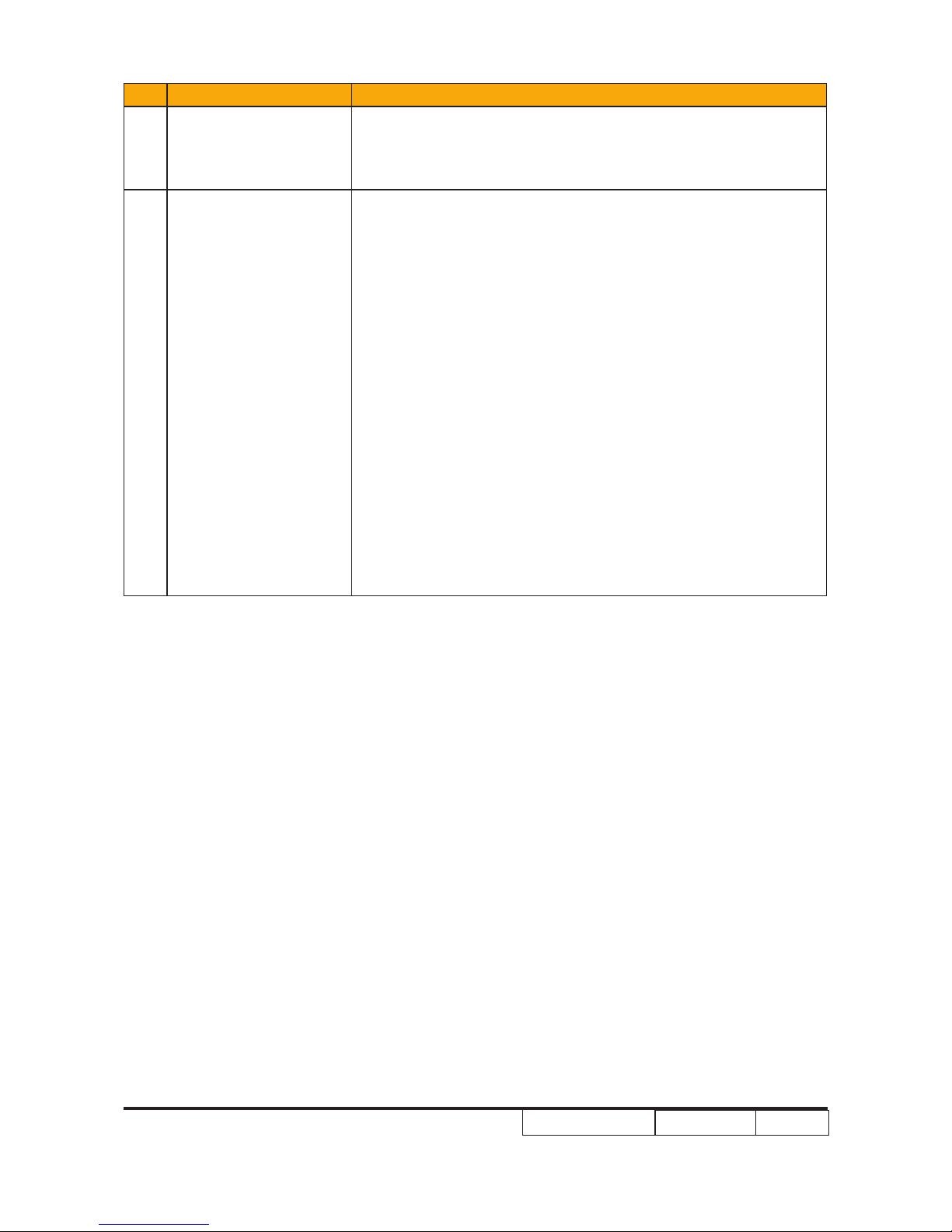
Condential
1-3
No Item Description
24 Power consumption
• Full power(at normal mode):typical 400W+/-10% at 110V AC
• ECO power(at ECO mode):typical 340W +/-10% at 110V AC
• Standby mode: < 14W at 110V AC
25 Terminal
• One HDMI input connectors (Support Audio input)
• One DVI-D input
• Two VGA input
• One VGA output
• One S-Video
• One Composite Video
• One 12V relay
• Audio-in (3.5mm) x 3 for VGA1, VGA2, DVI-D
• Audio-out (3.5mm) x 1
• Audio-in RCA(L/R) x 1 for S-video, Composite
• One D-sub 9-pin RS-232 port
• USB x 1 (Type B)
• RJ-45 x 1
• One 3-pin AC power inlet port
EP1080 Series
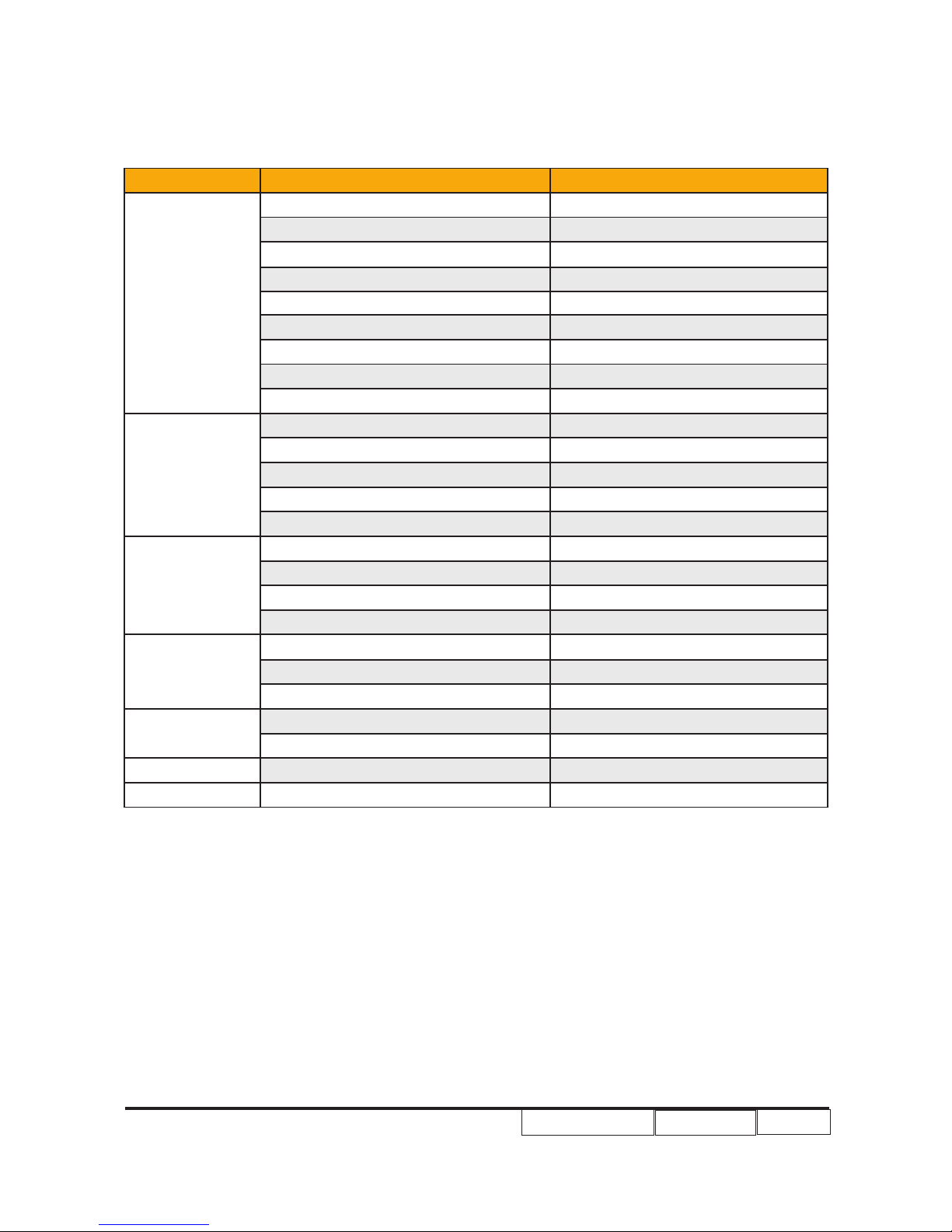
EP1080 Series
Condential
1-2 Compatible Mode
Analog
Compatibility Resolution V-Sync [Hz]
VGA
640x350 70
640x350 85
640x400 85
640x480 60
640x480 72
640x480 75
640x480 85
720x400 70
720x400 85
SVGA
800x600 56
800x600 60
800x600 72
800x600 75
800x600 85
XGA
1024x768 60
1024x768 70
1024x768 75
1024x768 85
WXGA*
1280x720 60
1280x768 60
1280x768 85
SXGA
1280x1024 60
1280x1024 75
SXGA+ 1400x1050 60
UXGA 1600x1200 60
1-4
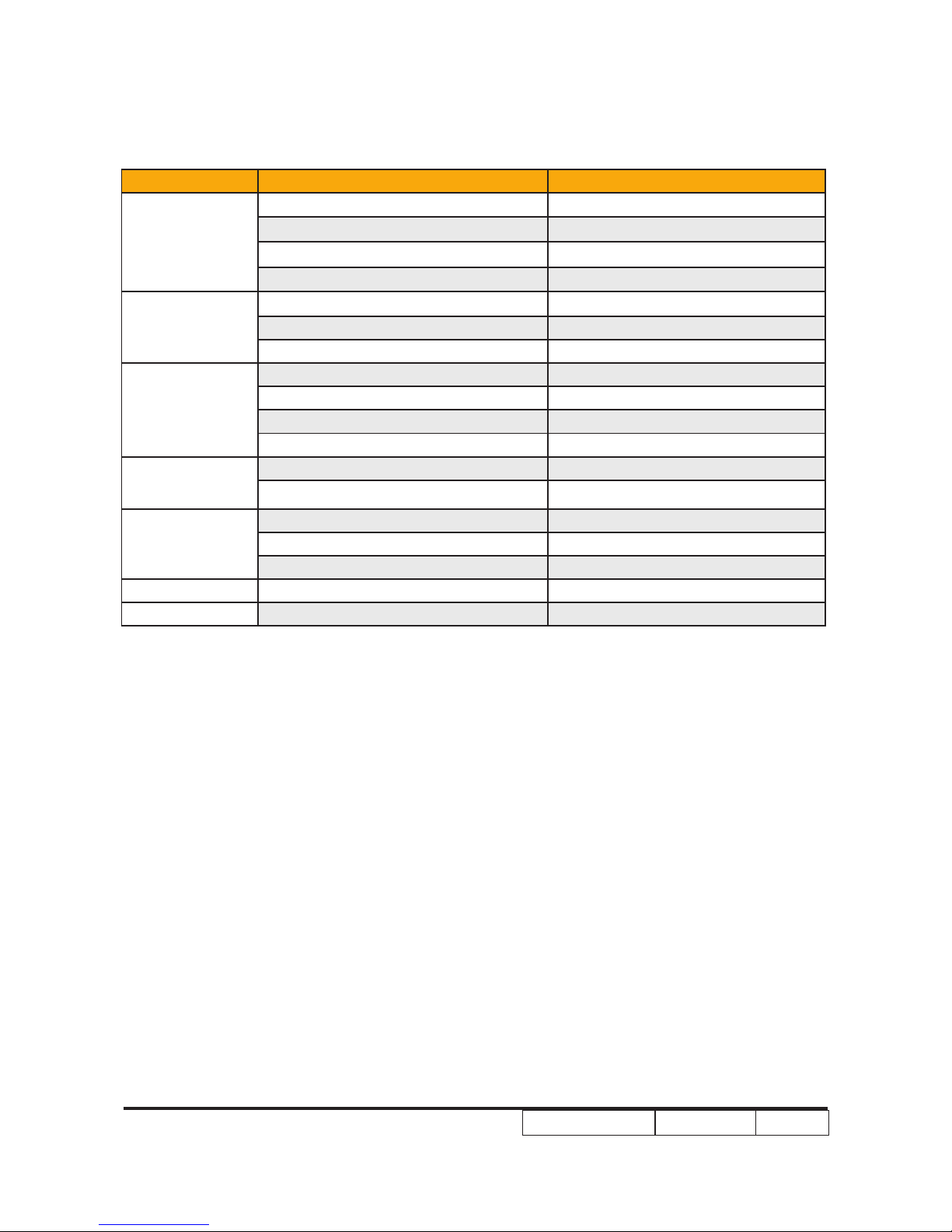
EP1080 Series
Condential
1-5
Compatibility Resolution V-Sync [Hz]
VGA
640x480 60
640x480 72
640x480 75
640x480 85
SVGA
800x600 60
800x600 75
800x600 85
XGA
1024x768 60
1024x768 70
1024x768 75
1024x768 85
WXGA
1280x768 60
1280x768 70
HD
1280x720 60
1280x1024 60
1280x1024 75
SXGA+ 1400x1050 60
UXGA 1600x1200 60
Digital
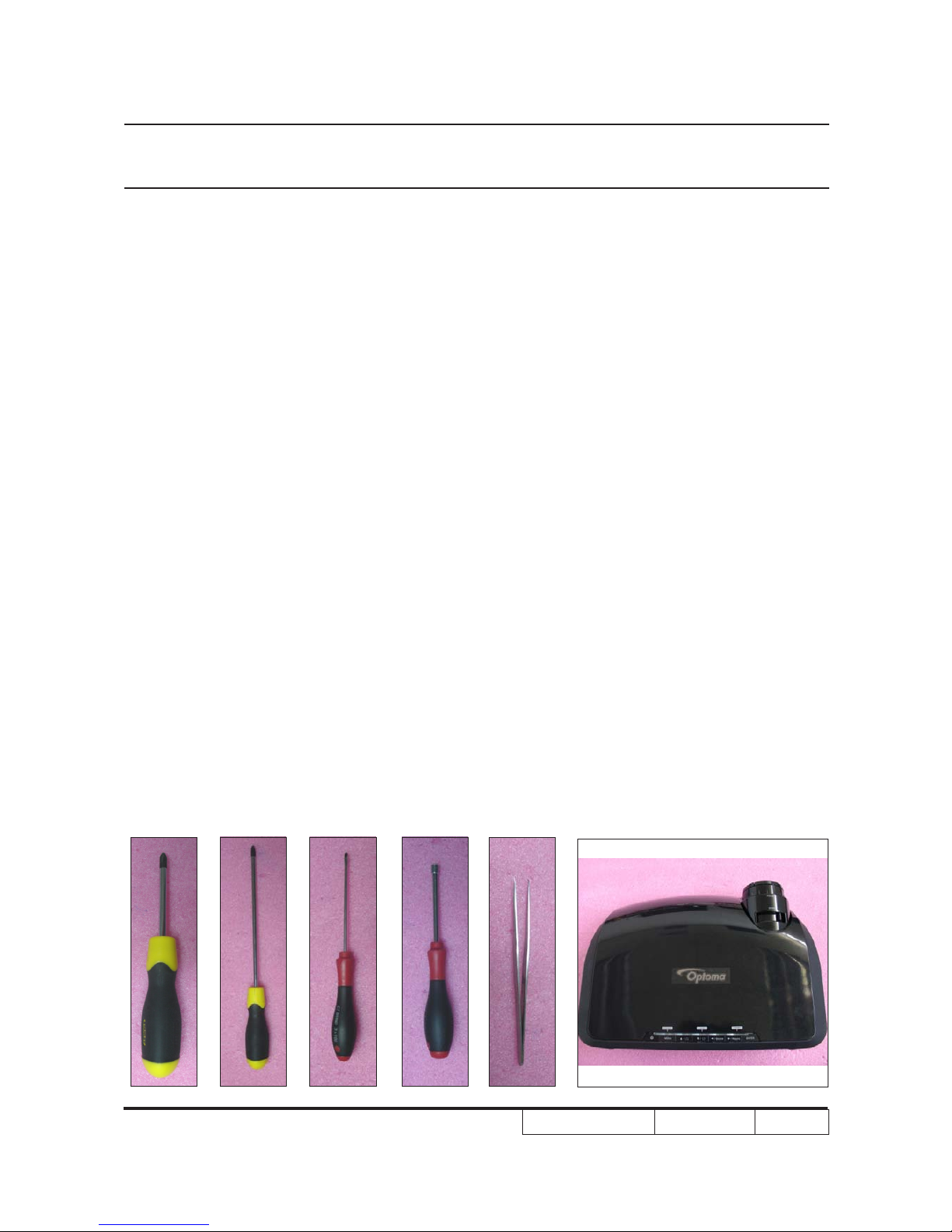
EP1080 Series Condential
2-1
Chapter 2
Disassembly Process
2-1 Equipment Needed & Product Overview
1. Screw Bit (+) :105
2. Screw Bit (+) :107
3. Screw Bit (-) :107
4. Hex Sleeves 5 mm
5. Tweezers
6. Projector
* Before you start: This process is protective level II. Operators should wear electrostatic chains.
* Note: - If you need to replace the scaler board, you have to record the lamp usage hour.
- As the process of EP1080 extended models disassembling is the same as EP1080, we
take EP1080 for example here.

EP1080 Series Condential 2-2
2-3 Disassemble Lamp
Module
1. Unscrew 2 screws (as red circle) on the
Lamp Module.
2. Take off Lamp Module.
2-2 Disassemble Lamp
Cover Module
1. Unscrew 2 screws (as red circle) on the
Lamp Cover.
2. Disassemble Lamp Cover Module.

EP1080 Series Condential 2-3
2-4 Disassemble Lens
Shelter
1. Turn the projector backside.
2. Press two sides of the Lens Shelter as
red arrow point and take it up.
2-5 Disassemble Top Cover
Module
1. Unscrew 4 screws from the Bottom
Cover (as red circle).
2. Unscrew 2 screws from the Rear Cover
(as yellow circle).
3. Push forward to remove the Top Cover
Module.
4. Unplug 1 FPC Cable from the Scaler
Board Module (as blue circle).

EP1080 Series Condential 2-4
5. Disassemble the Top Cover Module.
2-6 Disassemble Keypad
Board Module
1. Unplug 1 FPC cable (as red circle).
2. Take off EMI Gasket (as green square),
EMI Type (as red square) and Keypad
Type (as yellow square).
3. Unscrew 5 screws (as yellow circle).
4. Disassemble the Keypad Board Module.

EP1080 Series Condential 2-5
5. Unscrew 5 screws (as blue circle).
6. Separate Keypad Board,Keypad Button,
LED Transparent Bar and Keypad Brac-
ket.
2-7 Disassemble Vent
1. Unscrew 1 screw on the Left Vent (as red
circle).
2. Turn the projector to backside and
unscrew 3 screws (as blue circle).
3. Uplug 1 connector (as yellow square) and
remove the Left Vent.

EP1080 Series Condential 2-6
4. Unplug 4 clips (as red sqaure) and
remove the Speaker.
5. Unscrew 2 screws on the Right Vent
(as green circle).
6. Turn the projector backside and unscrew
3 screws (as orange circle).
7. Remove the Right Vent.

EP1080 Series Condential 2-7
2-8 Disassemble Rear Cover
Module
1. Unscrew 10 hex screws (as red circle)
and 3 usual screws (as yellow circle).
2. Turn the projector backside and unscrew
3 screws (as green circle).
3. Unplug the connector (as orange sqaure)
and remove the Rear Cover.
4. Unplug 4 clips (as red sqaure).

EP1080 Series Condential 2-8
2-9 Disassemble Formatter
Board and Scaler Board
Module
1. Take off mylar (as red square).
2. Unplug 10 connectors (as yellow square).
3. Unscrew 7 screws (as green circle).
4. Remove the Formatter Board and Scaler
Board Module.
Note:The formatter board is connected on
the DMD board (as yellow square).
5. Remove the Speaker.

EP1080 Series Condential 2-9
5. Unplug 3 connectors (as blue square) to
seperate two boards.
6. Take off Lan Board from the Formatter
Board.
7. Take off 3 Hex screws (as green circle)
from the Scaler Board.
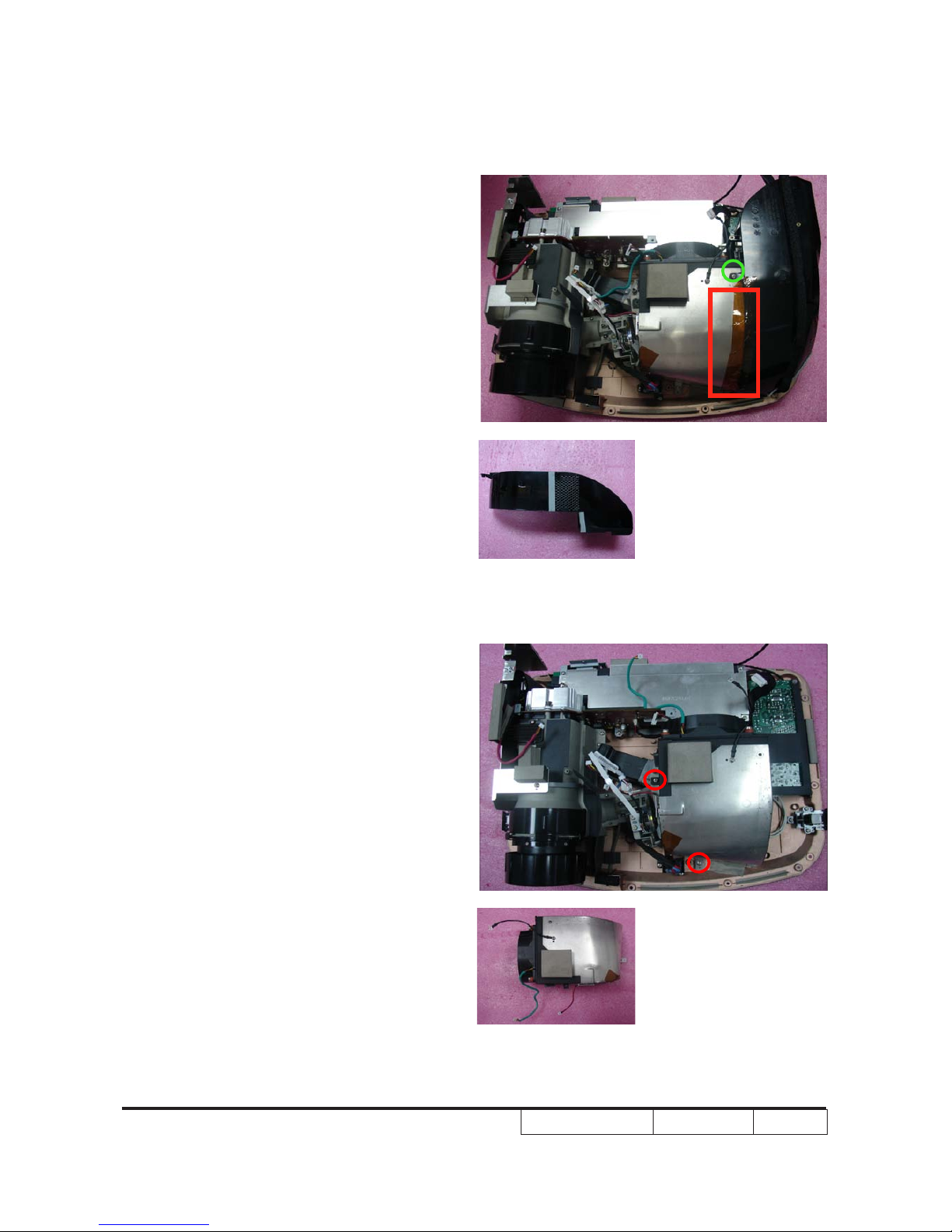
EP1080 Series Condential 2-10
2-10 Disassemble Air Duct
1. Tear off 1 tape kapton (as red square).
2. Unscrew 1 screw (as green circle), then
disassemble Air Duct.
2-11 Disassemble System
Fan Module
1. Unscrew 2 screws (as red circle) and
disassemble Fan Module.
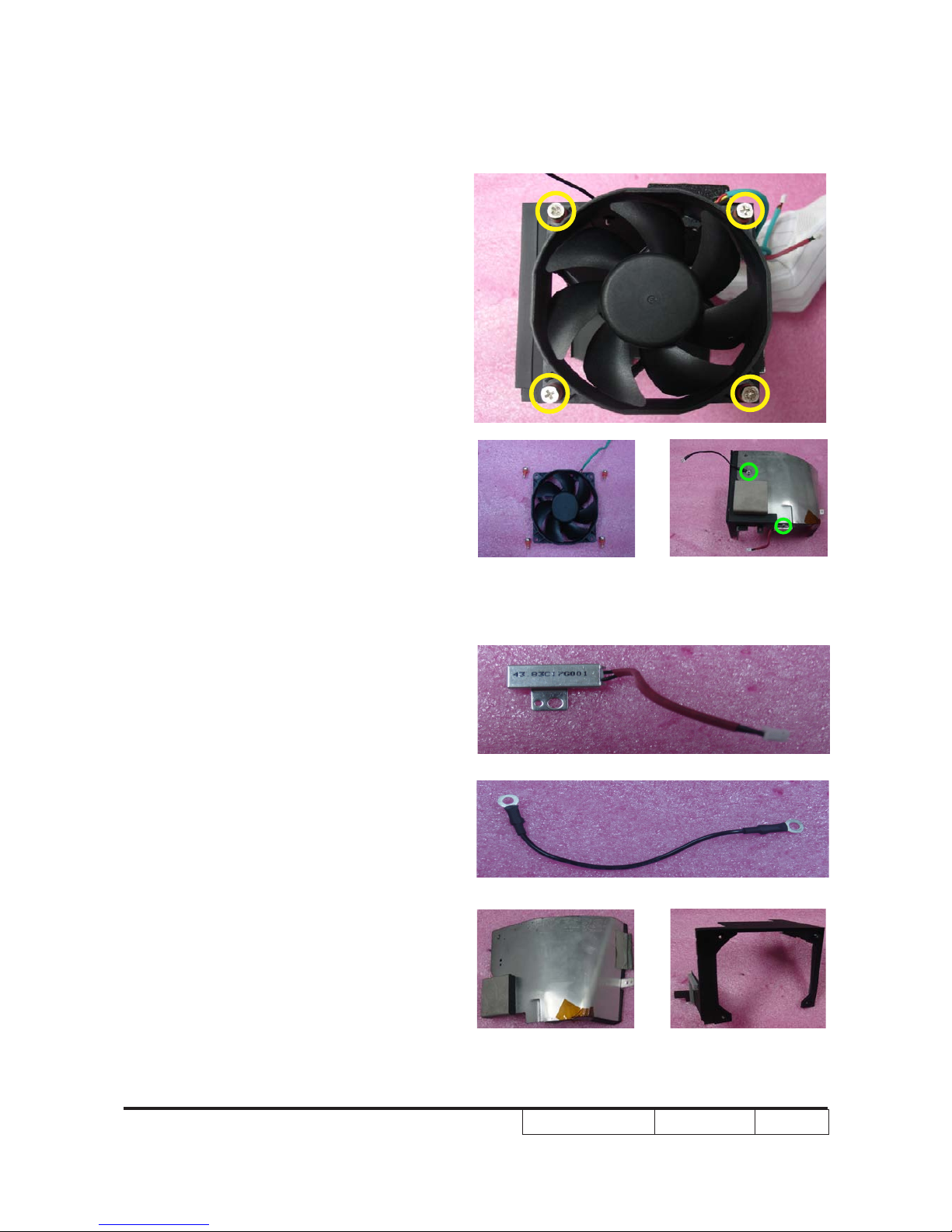
EP1080 Series Condential 2-11
2. Unscrew 4 screws (as yellow circle) and
separate Bracket and Fan.
3. Unscrew 2 screws (as green circle),
separate thermal switch and ground wire
and others.

EP1080 Series Condential 2-12
2-12 Disassemble Left
Shielding Module
1. Unscrew 3 screws (as red circle) and
disassemble Left Shielding Module.
2. Tear off mylar (as orange square),
unscrew 3 screws (as green circle) and
separate Fan and Left Shielding , then
tear off mylar (as blue square) from the
Left Shielding.
Note: - Take the Fan Module as the right
gesture.
the wrong gesture
the right gesture

EP1080 Series Condential 2-13
2-13 Disassemble Engine
Module
1. Disassemble 1 mylar (as orange square)
and EMI Gasket (as blue square).
2 .Unscrew 6 screws (as red circle) to
disassemble Engine Module.
3. Turn the Focus Ring as the yellow as the yellow
direction,then disassemble Focus Ring.disassemble Focus Ring.

EP1080 Series Condential 2-14
4. Unscrew 2 screws on the zoom ring
cover (as red circle),remove the Zoom
Ring as the picture.
2-14 Disassemble Color
Wheel Module
1. Unscrew 2 screws (as red circle) to
disassemble Color Wheel Module.
2. Unscrew 1 screw (as yellow circle) to
disassemble Photo Sensor Board from
Color Wheel Module.
Note: - Avoid to touch the glass parts of color
wheel.

EP1080 Series Condential 2-15
2-15 Disassemble DMD Chip
1. Unscrew 4 screws (as red circle) on the
heatsink bracket and separate all parts.
Note: - The manner of placing a DMD mask.
- Use an electrostatic ion gun to puff
the engine room in the DMD mask.
- If there are scrapes or dirt on the
DMD chip when using a magnifying
glass to have a close look, use an
electrostatic ion gun to clean it.
- To double check and see if the pin is
out of shape.
2-16 Disassemble LVPS
Module
1.Unscrew 6 screws (as red circle).
2. Disassemble LVPS Module holder, mylar,Disassemble LVPS Module holder, mylar,
AC Inlet Bracket.

EP1080 Series Condential 2-16
2-17 Disassemble Ballast
Module
1. Unsrew 5 srews (as red circle),and
disassemble Ballast Module.
3. Unplug 2 connectors (as green square).
4. Unplug 1 connector (as yellow square)(as yellow square)
and separate LVPS and the wire .and separate LVPS and the wire .
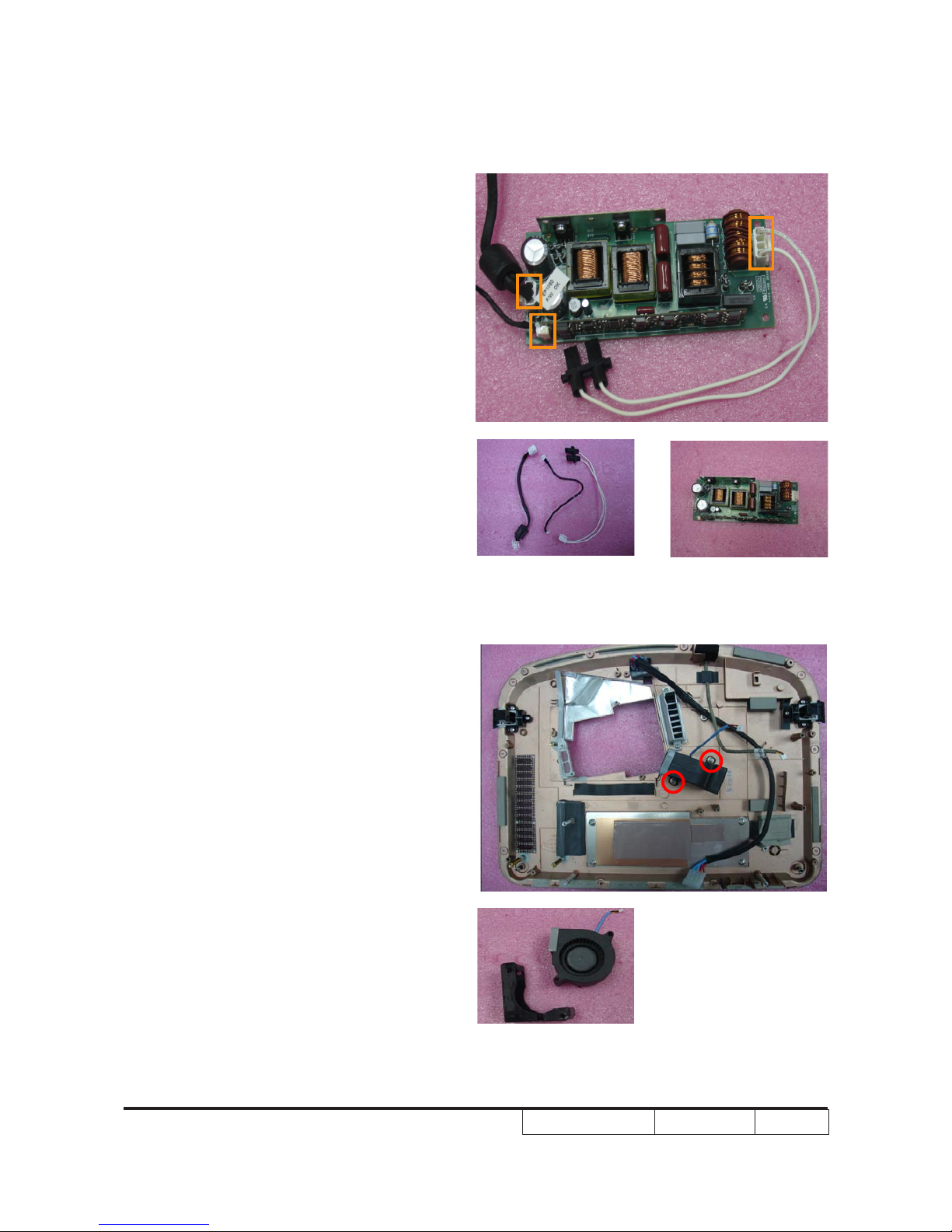
EP1080 Series Condential 2-17
2-18 Disassemble Blower
Module
1. Unscrew 2 screws (as red circle).
2. Remove the Blower Module and
separate Blower and Rubber.
2. Unplug 3 connectors (as orange square)
and all wires,then dissassemble Ballast
Module.

EP1080 Series Condential 2-18
2-20 Disassemble IR Sensor
Board and AIR Duct
1. Tear off 1 mylar (as yellow square) and
EMI Gasket (as green square).
2. Take off IR Sensor Board.
2-19 Disassemble Safety
Switch
1.Unscrew 3 screws (as red cirle).
2. Disassemble Safety Switch.

EP1080 Series Condential 2-19
3. Unscrew 2 screws (as red circle).
4. Take off AIR Duct.
2-21 Disassemble Left and
Right Elevator Module
1. Unscrew 3 screws on the Left Elevator
Module (as red circle).

EP1080 Series Condential 2-20
2. Hold the Elevator and press the push
button (as orange square).
3. When pressing the push button,the
elevator foot will get loose and be easily
to be pulled down to separate the
Elevator Module.
4. The methed of disassembling the Right
Elevator Module is the same as the Left
Elevator Module.

EP1080 Series Condential 2-21
2-22 Rod Adjustment
1. Environment Adjustment
- The distance between the engine and
the screen is 2.45M.
- This process should be done at a dark
environment(under 5 Lux).
2. Procedure Adjustment
- Change the screen to “white screen.”
- Adjust the screws by using the rod on
the engine module to readjust the image.
(“screw 1“ should be asjusted rst, and
then “screw 2“. Adjust until the yellowish
or bluish parts disappeared.)
3. Abnormal image inspection
- It should not have any abnormal color
at the rim of the image by estimating
through the eyes.
Note: - To avoid over adjusting the rod.
- After the opreation, please use the glue
to x the screws.
1
2

EP1080 Series Condential 2-22
2-23 Re-write Lamp Usage
Hour
1. Get into service mode
- Press (power→left→left→down) to get
into service mode 2.
2. Re-write Bright Mode Hours
- Use "up" and "down" key to select
"Bright Mode Hours".
- Use "left" and "right" key to re-write
"Bright Mode Hours".
3. Re-write "Standard Mode Hours"
- The way of re-write "Standard Mode
Hours" is the same as "Bright Mode
Hours".
4. The "Lamp Hour" will increase/decrease
follow the Bright Mode Hours and
Standard Mode Hours increase/
decrease.
Note: - The Bright Mode Hours increase/
decrease 1 hour,the lamp Hour will
increase/decrease 1 hour.The Standard
Mode Hours increase/decrease 2 hours,
the lamp Hour will increase/decrease 1
hour.
5. Chose "Exit".
Note: left key = decrease Bright Mode Hours/
Standard Mode Hours,
right key = increase Bright Mode
Hours/ Standard Mode Hours.

EP1080 Series Condential
3-1
Chapter 3
Troubleshooting
3-1 LED Lighting Message
Message
Power LED
(Red)
Power LED
(Blue )
Temp LED
(Blue / Red)
Lamp Led
(Blue / Red)
Standby State
(input power cord)
Power on (warming) Flashing
Power on and Lamp
ghting
(Blue) (Blue)
Power off (Cooling) Flashing
Flashing
(Blue)
Flashing
(Blue)
Error
(Lamp failed)
(Red)
Error
(Thermal failed)
(Red)
Error
(Over Temp.)
Flashing
(Red)
Error
(Fan failed)
Flashing
(Red)
Error RS232 fail Flashing
Light off
Light on

EP1080 Series Condential
3-2
3-2 Main Procedure
No Symptom Procedure
1 No Power
- Ensure the Power Cord and AC Power Outlet are securely
connected
- Check Lamp Cover and Interrupt Switch
- Ensure all connectors are securely connected and aren’t
broken
- Check Lamp Driver
- Check LVPS
- Check Scaler Board
- Check Formatter Board
2 Auto Shut Down
- Check LED Status
a. Lamp LED Flashing red
- Check Fan
- Check Scalar Board
- Check Formatter Board
b. Temp LED Lights red or Flashing red
- Check Thermal Switch
- Check Fan
c. Lamp LED Lights red
- Check Lamp
- Check Lamp Driver
- Check Formatter Board
- Check Photo Sensor

EP1080 Series Condential
3-3
No Symptom Procedure
3 No Light On
- Ensure all connectors are securely connected and aren’t
broken
- Check Lamp Module
- Check Lamp Driver
- Check LVPS
- Check Scaler Board
- Check Formatter Board
- Check Photo Sensor
- Check Color Wheel
4 No Image
- Ensure the Signal Cable and Source work
(If you connect multiple sources at the same time, use the
“Source” button on the control panel to switch)
- Ensure all connectors are securely connected and aren’t
broken
- Check Scaler Board
- Check Formatter Board
- Check DMD Board
- Check DMD Chip
- Check Engine Module
5 Mechanical Noise
- Check Color Wheel
- Check Fan Module
6 Line Bar/Line Defect
- Check if the Formatter Board and the DMD Board are
assembled properly
- Check Scaler Board
- Check DMD Board
- Check DMD Chip

EP1080 Series Condential
3-4
No Symptom Procedure
7 Image Flicker
- Do “Reset (All data)” of the OSD Menu
- Ensure that the signal cables and source are work as well
- Check Lamp Module
- Check Color Wheel
- Check DMD Board
- Check Scaler Board
- Check Formatter Board
8 Color Abnormal
- Do “Reset (All data)” of the OSD Menu
- Adjust Color Wheel Index
- Check Scaler Board
- Check Formatter Board
- Check DMD Board
- Check Color Wheel
9
Poor Uniformity/
Shadow
- Ensure the projection screen without dirt
- Ensure the projection lens is clean
- Ensure the Brightness is within spec
- Check rod alignment
- Check Engine Module
10
Dead Pixel/Dust
(Out of spec.)
- Ensure the projection screen without dirt
- Ensure the projection lens is clean
- Clean DMD Chip and Engine Module
- Check DMD Chip
- Check Engine Module
11 Garbage Image
- Ensure that the signal cables and source work as well.
- Check Scaler Board
- Check Formatter Board
- Check DMD Board

EP1080 Series Condential
3-5
No Symptom Procedure
12
Remote Control/
Control Panel Failed
- Remote Control
a. Check Battery
b. Check Remote Controller
c. IR receiver
d. Check Scaler Board
e. Check Formatter Board
- Control Panel
a. Check FPC
b. Check Keypad
c. Check Scaler Board
13 Function Abnormal
- Do “Reset (All data)” of the OSD Menu
- Check Scaler Board
- Check Formatter Board
- Check DMD Board
14 Audio Abnormal
- Ensure that the signal cables and source are work as well
- Check Speaker Module
- Check Scaler Board
- Check Formatter Board
15
Network Function
Abnormal
- Ensure RJ45 Connector work as well (Normal Status: Before
joining RJ45 line, Orange LED ashing, after joining RJ45
line, and Internet transmission speed over 100MB/second,
Green LED will light.)
- Check Internet Source and Network Module if LED message is
in abnormal status.
- Check Formatter Board if LED message is in normal status.

EP1080 Series Condential
3-6
No Symptom Procedure
16
Forgetting Password
(administrator
Password)
- When the Password Protect is on, you must enter the
password before you use the projector. If you forget the
password, the Universal Password will enable you start the
projector up and reset the password.
- The EP1080 series’s Universal Password is 2468.
- Universal Password is the password of Administrator. It can be
accepted by projector anytime no matter what the projector’s
password is.
- If you forget the Password, how to get the Universal
Password? When you turn on the projector, the message
“Enter Security Code” appears. Please Input the “Current
Security Code 2468” by Remote Control, then press “Enter”.
- Select “Setup”, then select “Change Password”, and
press” Enter” button.

EP1080 Series Condential
3-7
No Symptom Procedure
Forgetting Password
(administrator
Password)
- The message “Enter New Security Code” appears. Input a
4-digits code (letters and/or numbers) that you dene.
- To conrm, enter the password again. The “Security Code
change successfully” appear on the screen.

EP1080 Series Condential
4-1
Chapter 4
Function Test & Alignment Procedure
4-1 Test Equipment Needed
- IBM PC with HOME resolution
- Equipped “Component”, “S-Video” , “Composite” ,"DVI-D", "VGA", "SCART" and "HDMI."
- HDTV Source (480P,576P,720P,1080i,1080P)
- Minolta CL-100
- Quantum Data 802B or CHROMA2327 (Color Video Signal & Pattern Generator)
- After changing parts, check the information below.
4-2 Service Mode
1. Turn on the projector and input the signal
2. Do the following actions sequentially to get into service mode 1
- Press "Power", "Left", "Left" and "Up" buttons continuous.
3.Do the following actions sequentially to get into service mode 2
- Press "Power", "Left", "Left" and "Down" buttons continuous.
4-3 OSD Reset
1. After nal QC step, we have to erase all saved change again and resotre the OSD
default setting. The following actions will allow you to erase all end-users' settings and
restore the default setting:
(1) Please get into OSD menu.
(2) To execute "Reset" function.

EP1080 Condential
4-2
4-4 Test Condition
- Circumstance brightness: Dark room less than 5.0 lux.
- Inspection distance: 1.8 M~2.5 M functional inspection.
- Screen size: 60 inches diagonal
- After repairing
each projector
, the unit should be run-in (refer to the table below)
Symptom Run-in Time
Normal repair 2 hours
NFF 4 hours
Auto shutdown 6 hours
- Get into Burn-In Mode
* Cycle setting is based on the defect symptoms. ie: If it is NFF, the run-in time is 4 hours. You have
to set the lamp on for 50 min. and lamp off for 10 min for 4 cycles.
Press power > left > left > up
Choose Burn-In Test > enter
Lamp On (Min) Press right key to adjust the time (50)
Lamp Off (Min) Press right key to adjust the time (10)
Set burn in cycle Press right key to adjust the cycle
After setting up the time, choose Burn-In mode and hit enter
Screen Defects (While replacing DMD Chip, DMD BD and Scaler BD)
< Figure: Zone A &B Denition >

EP1080 Series Condential
4-3
Change parts
Update
Scaler/
Board
Firmware
Color
Wheel
Lamp
Module
Engine
Module
Rod
Module
Version Update v v
Color Wheel Index v v
PC
Calibration
v v
Video
Calibration
v v
Reset lamp hour v
OSD Reset v v
EDID v
Re-write Lamp
Hour Usage
v
Rod Adjustment
v v
4-6 PC MODE
1. Frequency and tracking boundary
Procedure - Test equipment: video generator.
- Test signal: analog 1280 x 1024@60Hz
- Test Pattern: general-1 or master
- Check and see if the image sharpness
is well-performed.
- If not re-adjust by the following steps:
(1) Select "Frequency" function to adjust the total
pixel number of pixel clock in one line period.
(2) Select "Tracking" function and use right or
left arrow key to adjust the value to minimize
video icker.
- Adjust Resync or Frequency/Tracking/H.
Position/V. Position to the inner screen.
Note: If Color appears abnormal after changing Main Board Module, please do Color
Wheel index adjustment.
4-5 Test Inspection Procedure
General-1
Master

EP1080 Series Condential
4-4
Inspection item - Eliminate visual wavy noise by Rsync, Frequency
or Tracking selection.
- Check if there is noise on the screen.
- Horizontal and vertical position of the video should
be adjustable to the screen frame.
Criteria - If there is noise on the screen, the product is
considered as failure product.
- If there is noise on the screen, use auto or manual
“frequency” function or “tracking” function to
adjust the screen.
- The PC mode functionally sure be workable
include support format with frequency and auto
detected functional will be workable.
2. Light Leak
Procedure - Test equipment: video generator.
- Test signal: analog 1080p@60Hz
- Test Pattern: gray 10 patterns
- Check if the light leaks.
* Light leak on reective edge, eyecatcher, bond
wires and exposed metal.
Inspection item - Light leak check.
- Bright blemish (dirty).
Criteria - The pattern cannot accept the color level of the
leakage is brighter than the gray 10 pattern.
- Ref. the Defect specication table
Note: The defect criteria follows TI specication.
3. Blemish (Dark)
Procedure - Test equipment: video generator.
- Test signal: analog 1080p@60Hz
- Test Pattern: blue 60
Inspection item - Dark blemish check. (dirty)
Criteria - The bright blemish is unacceptable when it
appears on blue 60 pattern.
- Ref. the Defect specication table
Note: The defect criteria follows TI specication.
Gray 10
Blue 60

EP1080 Series Condential
4-5
4. Dead Pixel (Bright pixel)
Procedure - Test equipment: video generator.
- Test signal: analog 1280x720@60Hz.
- Test Pattern: full black
Inspection item - Bright pixel check.
Note: Frame dimension under operative zone 1
inch
Criteria - Bright pixel is unacceptable.
- Ref. the Defect specication table
Note: The defect criteria follows TI specication.
5. Dead Pixel (Dark pixel)
Procedure - Test equipment: video generator.
- Test signal: analog 1280x720@60Hz.
- Test Pattern: full white
Inspection item - Dead pixel check.
- White pattern (IRE=100)
- Adjacent dark pixel.
Criteria - The number of the dead pixels should be less or
equal to 6 pixels.
- Adjacent pixel with each other is unacceptable.
- Ref. the Defect specication table
Note: The defect criteria follows TI specication.
6. Focus test
Procedure - Test equipment: video generator.
- Test signal: analog 1024 x768@75Hz
- Test Pattern: full screen or MEME Sony
Inspection item - Focus check
Criteria - From screen 2.5 M via visual to check the focus,
look at the entire screen, focus shall be clear,
crisp, and sharp over the entire surface of the
display pattern. (Blur word on one of the corner
after adjustment is acceptable. However, the
word should at least be recognizable.)
Full black
Full white
MEME Sony
Full screen

EP1080 Series Condential
4-6
7. Color performance
Procedure - Test equipment: video generator.
- Test signal: DVI 480p,1080i
- Test Pattern: Master, In focus II or SMPTE
RP-133
* Please refer to 4-2 to get into service mode. Use
480p &1080i signal, master pattern to do HDTV
test. Color cannot discolor to purple and blue.
Inspection item - Check if each color level is well-functioned.
- Color saturation
Criteria - Screen appears normal. It should not have any
abnormal condition, such as lines appear on the
screen and so on.
- Color appears normal.
- It is acceptable to have few lines ashing at the
center and on the edge of 1080i image. However,
rest of the image should appears stable.
- RGBW should all appear normal on the screen
and sort from R -G-B-W.
- Color levels should be sufcient and normal. (the
unidentied color levels on both left and right
sides should not over 8 color levels.)
- Gray level should not have abnormal color or
heavy lines.
- The PC mode functionally sure be workable
include support format with frequency and auto
detected functional will be workable
4-7 Calibration
1. Video calibration
Procedure - Test equipment: video generator.
- Once scalar board is changed, Video calibration
should be done as well.
(1) Test signal: 720P
InFocus II
/ 64 gray RGBW
Master
SMPTE RP-133

EP1080 Series Condential
4-7
(2) Test Pattern: SMPTE BAR
- Note
(1) Calibration pattern should be in ll screen
mode.
(2) Please refer to 4-2 to get into Service Mode
and OSD Reset.
(3) Choose and access Video Calibration for cor-
rection in service mode. Choose “menu” to
leave the service mode after all.
*Note: Video adjustment can only be used once.If
there is any circumstances which needs to be
re-adjust ,the adjustment is only effective when
you adjust at the odd number of times. Otherwise,
the black will not be dark enough.
Check pattern - Test signal: 720P
- Test pattern: In focus SMPTE BAR.
Inspection item - Color saturation
Criteria - There should not have any lack of SMPTE BAR.
The color should appear normal and sort in right
order.
- Color levels should be sufcient and normal. (the
unidentied color levels on both left and right sides
should not over 8 color levels.)
- Gray level should not have abnormal color or
heavy lines.
2. PC calibration
Procedure - Test equipment: video generator
- Once scaler board is changed, PC calibration
should be done as well.
(1) Test signal analog: 800x600@60Hz
(2) Test Pattern: gray 16 (800x600@60Hz)
- Note
(1) Calibration pattern should be in ll screen
mode.
(2) Please refer to 4-2 to get into Service Mode
and OSD Reset.
Gray 16
SMPTE BAR

EP1080 Series Condential
4-8
(3) Choose and access PC Calibration for
correction in service mode. Choose
“menu” to leave the service mode after
all.
Check pattern - Test signal: analog 800 x 600@60Hz
- Test pattern: In focus II or 64 gray RGBW
* After nishing ADC adjustment, check 64
gray RGBW pattern, adjust CW index in
color setting of service mode.
Inspection item - Color saturation
Criteria - There should not have any lack of RGBW.
The color should appear normal and sort in
right order.
- Color levels should be sufcient and normal.
(the unidentied color levels on both left and
right sides should not over 8 color levels.)
- Gray level should not have abnormal color
or heavy lines.
Defect specication table
Order Symptom Pattern Criteria
1 Bright pixel ( dots)
Black pattern
( IRE=O)
A+B=0
2 Dark pixel(dots) White pattern A+B=6
3 Unstable pixel (dots) Any pattern A+B=1
4 Adjacent dark pixel (dots) Any pattern A+B=0
5 Dark blemish (Dirty) Blue 60 pattern
A+B=2
(diameter <1/2 inch)
6 Bright blemish (Dirty) Gray 10 pattern
A+B=2
(diameter <1/2 inch)
7 Bright dot on frame Black pattern 2
In focus II / 64 gray
RGBW

EP1080 Series Condential
4-9
4-8 Optical Performance Measure
Inspection Condition
- Environment luminance: 5 Lux
- Product must be warmed up for 3 minutes
- Distances from the screen: 2.5 M
- Screen Size: 60 inches diagonal
- Reset to default before measurement
1. Test equipment
Procedure - Test equipment: video generator.
- Test signal: analog 1920x1080@60Hz.
2. Brightness
Procedure - Full white pattern
- Use CL100 to measure brightness values of
P1~P9.
- Follow the brightness formula to calculate
brightness values.
☼ Brightness Formula
Avg. (P1+P2+P3+...+P9) x1.1 m²
Criteria 1400 ANSI Lumens 1400 ANSI Lumens 1400 ANSI Lumens
3. Full On/Full Off Contrast
Procedure - Full white pattern & full black pattern
- Use CL100 to measure brightness values of full
white pattern P5 & full black pattern B5 ( see image: full white)
- Follow Contrast formula to calculate contrast
values.
☼ Contrast Formula
P5/B5
Note: P5=center of white image
Full white pattern
Full black pattern

EP1080 Series Condential
4-10
B5 = the center of black image.
Criteria 1200:1 1200:1 1200:1
4. Uniformity
Procedure - Full white pattern
- Use CL100 to measure brightness values of P1~P9
(see image: full white).
- Follow the Uniformity formula to calculate
average values.
☼ Uniformity Formula
ANSI Uniformity = Avg.(P1,P3,P7,P9)/P5 ×100%
Criteria 60 %
4-9 Video Performance
1. CVBS
Procedure - Test equipment: DVD player
- Test signal: CVBS
Inspection item - Video performance test
Inspection Distance - 1.8 M ~2.5 M
Criteria - Check any abnormal color, line distortion or any
noise on the screen.
2. S-Video
Procedure - Test equipment: DVD player
- Test signal: S-Video
Inspection item - Video performance test
Inspection Distance - 1.8 M ~2.5 M
Criteria - Check any abnormal color, line distortion or any
noise on the screen.
Motion video

EP1080 Series Condential
4-11
3. HDTV/ Component
Procedure - Test equipment: DVD player
- Test signal: Ycbcr/YPbPr
Inspection item - HDTV performance test
Inspection Distance - 1.8 M ~2.5 M
Criteria - Check any abnormal color, line distortion or any
noise on the screen.
4. HDMI Test
Procedure - Test equipment: DVD Player with HDMI output
-Test signal: 480p, 1080p
Inspection item - HDMI performance test
Inspection Distance - 1.8 M ~2.5 M
Criteria - Ensure if the image is well performed and the
color can not discolor.
5. Audio Test
Procedure - Test equipment: DVD player
- Test signal: CVBS
Inspection item - Audio performance test
Inspection Distance - 1.8 M ~2.5 M
Criteria - Check the sound from speakers
- Check “Volume” is normal
- Check “Mute” is normal

EP1080 Series Condential
4-14
4-10 Network Function Test
1. Write down Projector IP
- Press “Menu” to get into OSD Mode.
- Use Left or Right button to select “SETUP”, then press
down button to remove the light mark to “RS232”, then
press “Enter”, select “Network”, press “Enter”.
- Use down button to remove the light mark to
“Network” then press “Enter”, the picture will
show on screen, then write down the IP
address: 192.168.0.100.

EP1080 Series Condential
4-15
2. Network Setting
- Open the “Local area connection”, choose
properties.
- Select “Internet protocol (TCP/IP)”.
- Modify the IP address to 192.168.0.101,
and modify Subnet mask to 255.255.255.0.
Note: The HOST ID (192.168.0.XXX) of PC IP address
must be different from the projector IP address
written down in step 1.
- Click “OK”.

EP1080 Series Condential
4-16
3. Read Projector Information
- Connect the PC and the Projector with LAN
Cable.
- Click “Internet Explorer”.
- Write the IE address: http://192.168.0.100/
- Then the information will be shown on the web
4-11 Others
1. Functional Inspection
Keypad button - All keypad buttons must operate smoothly.
General - All OSD functions must be checked for functionality.
When OSD menu is displayed, there shall be no visible
peaking, ringing, streaking, or smearing artifacts on the
screen.
Factory Default - The factory settings (with appropriate centering, size,
geometry distortion, etc.) shall be displayed upon “Recall” is selected from OSD
Display Size - All preset modes shall expand to full screen size using
OSD Horizontal and Vertical Size controls
Display Data Channel (DDC) - The purpose of the DDC test is to verify the DDC1/
DDC2B operation of the projector and to verify Plug &
Play function.

EP1080 Series Condential
4-17
Acoustic - High pitch sound from cooling fan and color wheel is
unacceptable.
2. Check points for exterior and print pattern
Check item Check point
Text & Pattern missing letters & pattern or blurry prints are unacceptable.
Exterior dirt, scrape, water ripples and uneven color are unacceptable.
Buttons stuck buttons are unacceptable.
Focus Ring Focus ring is functioning smoothly.
Logo missing logo, missing prints and blurry prints are unacceptable
Screw
All screws should be xed and in right type.
Elevator
Elevator is well-functioned.
Stuck key is unacceptable.
Pedestal well-functioned

EP1080 Series
Condential 5-1
Chapter 5
Firmware Upgrade
5-1 Equipment Needed
Software: (DDP 3021)
- Appcode.inf
- FlashUpgrader.exe
- USB Driver
Hardware:
- Projector
- Power Cord (P/N 42.50115G001)
- USB Cable:42.00280G001
- PC

EP1080 Series
Condential
5-2
5-2 USB Driver Setup
Procedure
1. Get into FW mode
- Hold on "Enter" & "Right" button, then plug
in the power cord, the Temp & Lamp &
Power LED will light on and appear blue,
then losing "Enter" & "Right" button.
- Connect projector with PC by USB cable.
2. Execute Program
(1) "Found new hardware wiszard" will appear
on the screen.
(2) Select "Install from a list or specic
location (Advanced)".
(3) Then click "Next".
(4) Select "Include this location in the search",
then click "Browse".
(5) "Browse For Folder" will be appear on the
screen.
(6) Select "UsbDriver", then click "OK".
Note: - Windows Find New hardware Wizard will
show, just wait a moment.
(1)
(3)
(2)
(4)
(6)
(5)

EP1080 Series
Condential
5-3
5-3 Firmware Upgrade
Procedure
1. Make sure the projector get into FW mode.
2. Execute "FlashUpgrader.exe".
3. Click "Choose" and select "appcode.inf" ,
then click "open".
4. Process
- Select the USB port which is connected
with the xture, baud rate should be
115200.
- Click "Flash".
5. Firmware upgrade process will take about
2 minutes.

EP1080 Series
Condential
5-4
6. When Firmware upgrade process is
nished, the projector's Temp & Lamp &
Power LED will light off, the Power LED
will light on and appear red, then close
FlashUpgrader program and unplug Power
Cord to nish rmware upgrade.
7. Then get into the service mode 1 to check
the rmware version.

EP1080 Series
Condential
6-1
Chapter 6
EDID Upgrade
6-1 EDID Introduction
Extended Display Identication Data is a VESA standard data format that contains basic
information about a display device and its capabilities, including vendor information,
maximum image size, color characteristics, factory pre-set timings, frequency range limits,
and character strings for the monitor name and serial number.
The information is stored in the display and is used to communicate with the system
through a Display Data Channel (DDC), which sites between the display device and the
PC graphics adapter. The system uses this information for conguration purposes, so the
monitor and system can work together.
Note: - If a display device has digital input ports, like DVI or HDMI, but without EDID in its scaler
board, the display device will show no image while the input source is digital signal.
- The EDID upgrade procedure for EP1080 Series is the same. Here, we take EP1080 as an
example.

EP1080 Series
Condential
6-2
6-2 Equipment Needed
Software
- EDID Program (Generic V0.51)
- EDID File (Optoma-EP1080 EDID-B01.ini)
Hardware
- Projector
- Generic Fixture :80.00001.001 for EDID Key-in (Fixture: JP3 must be closed)
- Power cord
- RS-232 Cable (pin to pin, F-M): 42.83618G001
- Monitor
- PC
- DVI cable: 42.83N06G001
- VGA cable: 42.87305G001
- Power adapter for xture: 47.57702G001
- DVI-HDMI adapter: 42.82B13G001

EP1080 Series Condential
6-3
6-4 EDID Key-In Procedure
(VGA-2 & DVI-D Interface)
1. Double click "EDID" to execute EDIDEDID
program.program.
2. Choose model
- In the port selection bar, please choose
the port that you use. Example: if you use
"COM2," choose COM2 in the port selection.
- Click on "Model".
- Choose the the source le (*.ini)
"OPTOMA_EP1080_EDID_B01.ini" and
open it.
6-3 Setup Procedure
(VGA-2 & DVI-D Port)
1. Connect all ports
- Power adapter to xture JP1
- Fixture P1 to PC COM2 Port
- Fixture P4 to Projector VGA-2 port
- Fixture P3 to Projector DVI-D port
- Power on xture
Adapter
VGA Cable
RS232 Cable
JP1
P4
P1
P3
DVI Cable

EP1080 Series Condential
6-4
3. Programming
- Key in the serial number into the
barcode blank space.
- In "Write Source Select," make a
check in “Analog”and “Digital”.
- Click "Program."
4. Change the cable to Analog
- When the message “Please change
the cable to Analog” is shown on the
screen,click “OK” button.
5. Change the cable to Digital
- When the message "Please change the
cable to Digital" is shown on the screen,
click "OK" button.
6. When the EDID program is completed,
a message "OK" will appear on the screen.

EP1080 Series Condential
6-5
7. Read EDID "Analog" information
- In the Read item, select "Analog" and
"Trans", then click the "Read" button.
8. Read EDID "Digital" information
- If EDID’s information is correct,select
"Digital" and "Trans" in the Read item,
then click the "Read" button.
- EDID informations will show the result.

EP1080 Series Condential
6-6
6-5 Setup Procedure
(VGA-1 & HDMI Port)
1. Unplug P4 cable from projector and plug
it into VGA-1 port.
2. Unplug P3 cable from projector
- Use DVI-HDMI adapter to connect with
DVI cable,then plug it into HDMI port.
6-6 EDID Key-In Procedure
(VGA-1 & HDMI Interface)
1. Programming
- Key in the serial number into the
barcode blank space.
- In "Write Source Select" item, make a
check in "Analog" and "Digital".
- Click "Program".
2. Change the cable to Anlaog
- When the message "Please change the
cable to Analog" is shown on the screen,
click "OK" button.
3. Change the cable to Digital
- When the message "Please change
the cable to Digital" is shown on the
screen, click "OK" button.

EP1080 Series Condential
6-7
4. When the EDID program is completed,
a message "OK" will appear on the screen.
5. Read EDID "Analog" information
- In the Read item,select "Analog" and
"Trans",then click the "Read" button.
6. Read EDID "Digital" information
- If EDID’s information is correct,select
"Digital" and "Trans" in the Read item,then
click the "Read" button.
- EDID informations will show the result.

EP1080 Sereis Condential
7-1
Chapter 7
Network FW Upgrade Procedure
7-1 Equipment Needed
Software :
- EP1080_Tfus_A05.bin (*.bin)
Hardware :
- Projector
- Power Cord
- LAN Cable
- PC
Note: - The Network FW Upgrade Procedure for EP1080 Series is the same, here we take EP1080
as an example.

EP1080 Series Condential
7-2
7-2 Read Projector IP
1. Turn on the unit, Press "Menu" button to
get into OSD Mode, Use "down" button to
remove the light mark to "RS232", then
press "Enter" button, select "Network",
press "Enter" button again.
2. Select "Network", press "Enter" button.
3. Remove the light mark to "DHCP", then
press "Enter" button, select "ON", press
"Enter" button, the IP address will be
shown on screen.

EP1080 Series Condential
7-3
7-3 Network Setting
1. Open the "Local area connection", choose
properties.
2. Select "Internet protocol (TCP/IP)".
3. Modify the IP address to 192.168.0.101,
and modify Subnet mask to 255.255.255.0.
Note: - The HOST ID (192.168.0.XXX) of PC
IP address must be different from the
projector IP address written down in
step 3 of 7-2.
4. Click "OK".
5. Click "Close" to quit the setting screen.

EP1080 Series Condential
7-4
7-4 PC Hardware Link
1. Connect PC with the Projector by LAN Cable.
2. Execute "Internet Explorer".
3. Key-in IP Address "http:// 192.168.0.100/tgi/
fu.tgi" to get into Firmware Update screen,and
then click "Continue".

EP1080 Series Condential
7-5
4. "Firmware Update" image will appear.
- Click "Browse" button to select the FW
le (*.bin) which you saved.
- Click "Update" to start update.
5. Firmware Update procedure.
6. Click "Re Login".
7. Firmware upgrade procedure completes.
- The Projector Network FW version will
appear.

EP1080 Series Condential
I
Appendix A
D.C. EP1080
20
18
19
1
20
21
14
12
13
17
8
11
9
4
15
6
5
16
10
2
3
7

EP1080 Series Condential
II
item P/N Description Parts Supply
1 75.87T02G001 ASSY BASE HOUSING MODULE EP1080 V
2 70.8BH09G001 ASSY TOP COVER MODULE EP1080
3 75.87T05G011 BUY ASSY RIGHT COVER EP1080 V
4 75.8BH08G001 ASSY LEFT COVER EP1080 V
5 75.8BH03G002 BUY ASSY REAR COVER MODULE EP1 V
6 51.83C07G022 LENS SHELTER (BLACK) EP1080 V
7 75.83C04G002 BUY ASSY AIR-DUCT EP910
8 70.8BH11G001 SUB ASSY LEFT SHIELDING MODULE
9 70.8BH04G001 ASSY OPTICAL ENGINE MODULE EP1080
10 70.8BH03G001 ASSY PCBA M/B+IO/B MODULE EP1080
11 51.83C08G022 FOCUS RING (BLACK) EP1080 V
12 70.8BH17G001 ASSY FAN9225 MODULE EP1080
13 61.83C05G002 BRACKET FAN9225 AIR-MASK AL EP
14 70.8BH01G001 ASSY LAMP MODULE EP1080
15 51.8BH15G001 SHIELDING LEFT COVR MYLAR EP1080
16 61.8BH07G001 AC INLET SHIELDIN EP1080
17 75.8BH10G001 LENS CAP MODULE EP1080
18 49.83C03G001 SUNON 50*10 AXIAL FAN/GM1205PF V
70.8BH30GR01 ASSY ELEVATOR FOOT MODULE(SERVICE) V
19 70.87T05G001 ASSY ELEVATOR FOOT RIGHT MODUL
20 49.82B01G001 MISC BLOWER GB1206PTV2-AY R TYPE V
21 70.8BH29GR01
ASSY LAMP DRIVER WAVEFORM FOR EP1080
(SERVICE)
V

EP1080 Series Condential III
Assy LVPS Module EP1080
item P/N Description Parts Supply
1 75.83C13G001 BUY ASSY INTER LOCK SWITCH ACR V
2 75.85H15G001 ASSY LVPS MATRITEK 300W(HD81) V

EP1080 Series Condential IV
Assy PCBA Scaler/B+Formatter/B Module EP1080
item P/N Description Parts Supply
1 80.8BH01G002 PCBA SCALER BOARD FOR EP1080 V
2 80.8BH06G002 PCBA FORMATTER BOARD FOR EP1080 V
70.8BH25GR01 ASSY PCBA LAN MODULE EP1080(SERVICE) V
3 70.8BH23G001 ASSY PCBA LAN MODULE EP1080

EP1080 Series Condential V
Assy LAMP COVER Module
item P/N Description Parts Supply
70.87T16GR01 ASSY LAMP COVER MODULE HD81-LV(RMA) V
1 41.82G12G002 EMI GASKET W10*L20*H2.5mm
2 51.83C06G021 LAMP COVER BLACK HD81-LV
3 61.83C20G001 AL SHIELDING 0.1t FOR LAMP COVER

EP1080 Series Condential VI
Assy LAMP DRIVER Module
item P/N Description Parts Supply
70.8BH29GR01
ASSY LAMP DRIVER WAVEFORM FOR EP1080
(SERVICE)
V
1
75.8AY02G001 ASSY LAMPDRIVER PHILIPS 300W
1

EP1080 Series Condential VII
item P/N Description Parts Supply
1 75.8BH08G001 BUY ASSY LEFT COVER EP1080 V
2 49.83C01G201 SPEAKER 2W4OHM L100mm REAR COVER V
Assy LEFT COVER EP1080

EP1080 Series Condential VIII
Assy Optical Engine Module EP1080
1
8
5
2
6
12
13
3
9
14
7
11
10
4

EP1080 Series Condential IX
item P/N Description Parts Supply
1 11.00500G001 CNNT 335P DMD LGA SOCKET 1080P HD81
2 48.87ZDMGD01
DMD 0.95” 1080P 2x LVDS DMD DC1-10 FOR SUPER VALUE
V
3 51.82B43G001
INSULATOR MYLAR BET WEEN DMD-BD AND
HEAT SINK
4 51.83C30G001 MYLAR INSULATION DMD HEAT SINK EP910
5 52.82B03G001 DUST COVER RUBBER F12 5100MP
6 52.8AY22G001
0.96” TYPE-A DMD THERMAL PAD/ Fujipoly XR-Hj
K=14 20x15x0.3mm
7 61.8AY20G011 DMD HEATSINK EP1080
8 61.85H14G001 DMD MASK HD81
9 61.85H34G001 DMD-PCB PRESSCOVER HD81
10 61.82B36G001 SCREW M3*10 IHSPC ‘’
11 61.8BH06G001 HEATSINK SPRING EP1080
12 70.8BH18G001 BUY ASSY OPTICAL MODULE EP1080
13 80.87C02G011 PCBA DMD BD1 ENTEK FOR HD80 V
14 41.81U02G001 EMI TAPE W40*L40mm

EP1080 Series X
Condential
Assy Engine Base EP1080

EP1080 Series Condential XI
item P/N Description Parts Supply
70.8BH26GR01 ASSY OPTICAL ENGINE MODULE EP1080(SERVICE)MODULE EP1080(SERVICE) V
1 85.1A123G060 SCREW PAN MECH M3*6 NI
2 23.83C10G001 Kinko UV_IR AR FOR EP910 25.7*25.7*2.75mm
3 51.82B46G001 ENGINE MASK MYLAR FRPP 0.43t 5100MP ‘’
4 52.82B02G001 OFF LIGHT ISOLATOR RUBBER 5100MP
5 52.82B17G001
AIRT IGHT P ORON FOR ENGI NE-BLOWER FA N
5100MP
6 52.82B24G001 PORON ENGINE LIGHTCUT 5100MP
7 61.82B01G001 ENGINE BASE Mg ALLOY 5100MP
8 61.82B05G001 OFF LIGHT HEATSINK AL 5100MP
9
85.1A526G060 SCREW PAN MECH M2.6*6 Ni NYLOK
10 61.82B08G001 UV IR SPRING SUS301 0.3t 5100MP “GREEN’’
11 87.FL060G030 MYLAR 6D*3d*0.3mm
12 70.85H08G001 ASSY ROD MODULE HD81
13 85.1A126G060 SCREW PAN MECH M2.6*6 Ni
14 85.1A322G040 SCREW PAN MECH M2*4 BLACK

EP1080 Series Condential XII
Assy Top Cover Module EP1080
9
7
8
5
1011
3
6
1
2
10
4
12

EP1080 Series Condential XIII
item P/N Description Parts Supply
1 85.WA1236060 SCREW PAN TAP M3*6mm
70.8BH28GR01 ASSY TOP COVER EP1080(SERVICE) V
2 41.83C12G001 EMI TAPE W5*L186mm
3 41.83C10G001 EMI TAPE W30*L300
4 41.83C11G001 KEYPAD TAPE W38*L254mm EP910
5 41.83C18G001 EMI GASKET W13*H2*L210mm
6 41.83C19G001 EMI GASKET W8*H8*L155
7 41.83C20G001 EMI TAPE W78MM*L128MM
8 41.83C21G001 EMI GASKET W13*H5*L50MM
9 42.00304G001
FFC KEYPAD TO FORM ATT ER BD 16P P=0 .5
122mm HD80
V
10 52.85H04G002 TOP COVER SPONGE 60mm HD81
11 52.83C04G001 LIGHTCUT SPONGE FOR FR-IR EP910
12
75.87T03G011 BUY ASSY TOP COVER EP1080

EP1080 Series Condential XIV
item P/N Description Parts Supply
1 51.83C18G031 KEY PAD BUTTON (BLACK) EP1080 V
2 51.83C19G001 LED TRANSPARENT BAR EP910 V
3 61.83C09G001 KEYPAD BRACKET SECC 1.0t EP910
4 80.87Z03G001 PCBA KEYPAD BOARD FOR HD80 V
5 85.1A123G060 SCREW PAN MECH M3*6 NI
6 85.1D122G050 SCREW PAN MECH M2*5 Ni (W/WASHER φ5.0)
Assy Keypad Module EP1080
6
4
2
1
3
5

EP1080 Series Condential XV
item P/N Description Parts Supply
1 61.83C04G002 BRACKET FAN9225 HOLDER AL EP91
2 52.83C01G001 RUBBER FAN9225 FLAT EP910
3 49.83C04G001 SUNON 9225 AXIAL FAN/KDE1209PT V
4 61.89552G001 FAN9225 PLATE AL 4100MP
5 43.83C17G001 THERMAL SWITCH/YS11A105B-026 V
6 85.1A123G060 SCREW PAN MECH M3*6 NI
7 52.82B15G001 FAN 9225 RUBBER TOP 5100MP
8 61.89547G001 92*25 FAN SCREW M2.6 4100MP
9 52.82B08G001 AIRTIGHT PORON FOR FAN BRACKET
10 52.83C14G001 AIR-TIGHT SPONGE FAN HOLDER EP910
Assy Fan Module EP1080

EP1080 Series Condential XVI
D.P. EP1080
2
5
6
4
3
item P/N Description Parts Supply
1-1 DC.8BH01G001 D.C. EP1080
1-2 75.8BH10G001 LENS CAP MODULE EP1080 V
1-3 35.89603G001 LABEL SPEC EP759 V
1-4 57.00001G001 PACK SIO2 DRIER 20g
1-5 56.83C03G002 PACKING EPE PAPER #535*450*0.8 EP910 V
1-6 35.83C03G001 LAMP WARNING LABEL EP910 V
2 56.83C04G001 CUSHION RIGHT EPE EP910 V
3 56.83C05G011 CUSHION LEFT EPE HD80 V
4 55.83C04G021 CARTON AB-18 OPTOMA LOGO HD80 V
5 35.82001G111 AK LABEL 3”*3” BLANK V
6 51.00093G002 PE BAG 400*520*0.07mm FOR OPTOMA V

EP1080 Series Condential XVII
A.K. EP1080
2-8
2-9
2-6
2-1
2-10
2-7
2-3
2-2
2-4
2-5

EP1080 Series Condential XVIII
item P/N Description Parts Supply
2-1 55.83C02G001 ACCESSORY BOX EP910
2-2 36.8BH02G001
QUICK START CARD MULTILINGUAL OPTOMA
EP1080
V
2-3 36.00020G001 QUICK TROUBLESHOOTING GUIDE MULTILINGUAL V
2-4 35.82001G111 AK LABEL 3”*3” BLANK
2-5 45.8BH01G001 INFRARED REMOTE CONTROL EP1080 V
2-6 42.00281G101 CABLE USB-A TO USB-B 1.8M BLACK V
2-7
36.00018G001
EXTENDED WARRANTY REGISTRATION FORM,
USA FOR LPP SERIES
V
2-8 42.00200G002 CABLE VGA 15P 1.8M BLK EP739 V
2-9 42.86603G001 CABLE RS-232 1.9M 9P(F) TO 9P V
2-10
36.8BH01G001
USER’S GUIDE MULTILINGUAL (CD) OPTOMA
EP1080
V

EP1080 Series Condential XIX
Appendix B
I. Serial Number System Denition
Serial Number Format for Projector (take EP1080 as an example)
Q 8BH 8 31 AAAAA C 0001
1 2 3 4 5 6 7
1 : Q = Optoma
2 : 8BH = Project code
3 : 8 = Last number of the year (ex:2008 = 8)
4 : 31 = week of the year ( ex:the thirty-one week of the year = 31)
5 : AAAAA = not-dened
6 : C = Manufacture factory (TW or CPC)
7 : 0001 = Serial code
EX: Q8BH831AAAAAC0001
This label represents the serial number for EP1080. It is produced for USA at CPC on
thirty-one week of 2008. Its serial code is 0001.

EP1080 Series Condential XX
II. PCBA Code Denition
PCBA Code for Projector
A B XXXXXXXXXX C XXX EEEE
1 2 3 4 5 6
1 : ID
2 : Vendor Code
3 : P/N
4 : Revision
5 : Date Code
6 : S/N
