Page 1
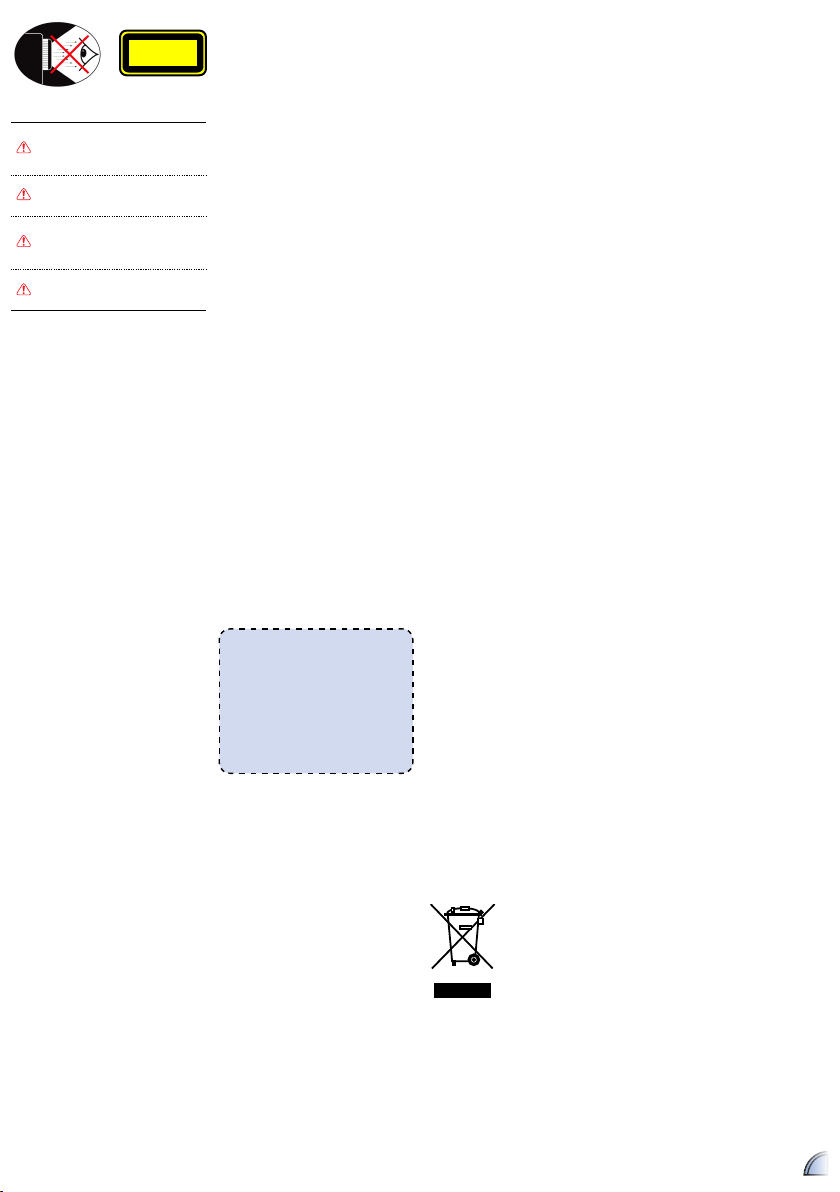
1
1. Do not block any ventilation openings.
To ensure reliable operation of the
projector and to protect from over
heating, it is recommended to install
the projector in a location that does not
block ventilation. As an example, do not
place the projector on a crowded coffee
table, sofa, bed, etc. Do not put the
projector in an enclosure such as a book
case or a cabinet that restricts air fl ow.
2. Do not use the projector near water or
moisture. To reduce the risk of fi re and/
or electric shock, do not expose the
projector to rain or moisture.
3. Do not install near heat sources such as
radiators, heaters, stoves or any other
apparatus such as amplifi ers that emits
heat.
4. Do not use the projector in direct
sunlight.
5. Do not use near any appliance
generating a strong magnetic fi eld.
6. Do not use the projector in areas
susceptible to excessive dust and dirt.
7. Turn off the product before cleaning.
8. Ensure that the ambient room
temperature is within 5- 35°C.
9. Relative Humidity is 5 - 35°C, 80%
(Max.), non-condensing.
10. Do not drop, throw or try to bend your
product.
11. May explode if disposed of in fi re.
12. Clean only with dry cloth.
13. Only use attachments/accessories
specifi ed by the manufacturer.
14. Do not use the unit if it has been
physically damaged or abused. Physical
damage/abuse would be (but not
limited to):
▀■ Unit has been dropped.
▀■ Charger or plug has been damaged.
▀■ Liquid has been spilled on to the
projector.
▀■ Projector has been exposed to rain or
moisture.
▀■ Something has fallen in the projector
or something is loose inside.
Do not attempt to service the unit
yourself. Opening or removing covers
may expose you to dangerous voltages
or other hazards. Please contact your
local reseller or service center before you
send the unit for repair.
15. Do not let objects or liquids enter the
projector. They may touch dangerous
voltage points and short out parts that
could result in fi re or electric shock.
16. See projector enclosure for safety related
markings.
17. The unit should only be repaired by
appropriate service personnel.
18. Do not touch the projector for long
periods of time while the projector is in
use.
IM P O R T A N T SA F E T Y IN S T R U C T I O N S
EY E SA F E T Y WA R N I N G S
Avoid staring/facing directly into
the projector beam at all times.
Keep your back to the beam as
much as possible.
A stick or laser pointer is
recommended to avoid the need
for the user to enter the beam.
When the projector is used in a
classroom, adequately supervise
students when they are asked to
point out something on the screen.
In order to minimize power, use
room blinds to reduce ambient
light levels.
CLASS 1 LED PRODUCT
This appendix lists the general notices of
your projector.
FCC notice
This device has been tested and found
to comply with the limits for a Class B
digital device pursuant to Part 15 of the
FCC rules. These limits are designed to
provide reasonable protection against
harmful interference in a residential
installation. This device generates, uses,
and can radiate radio frequency energy
and, if not installed and used in accordance
with the instructions, may cause harmful
interference to radio communications.
However, there is no guarantee that
interference will not occur in a particular
installation. If this device does cause
harmful interference to radio or television
reception, which can be determined by
turning the device off and on, the user is
encouraged to try to correct the interference
by one or more of the following measures:
• Reorient or relocate the receiving
antenna.
• Increase the separation between the
device and receiver.
• Connect the device into an outlet on
a circuit different from that to which
the receiver is connected.
• Consult the dealer or an experienced
radio/television technician for help.
Notice: Shielded cables
All connections to other computing
devices must be made using shielded
cables to maintain compliance with
FCC regulations.
Caution:
Changes or modifi cations not
expressly approved by the
manufacturer could void the
user’s authority, which is granted
by the Federal Communications
Commission, to operate this device.
Operation conditions
This device complies with Part 15 of the
FCC Rules. Operation is subject to the
following two conditions:
1. this device may not cause harmful
interference, and
2. this device must accept any
interference received, including
interference that may cause
undesired operation.
Notice: Canadian users
This Class B digital apparatus complies with Canadian
ICES-003.
Remarque à l’intention des utilisateurs canadiens
Cet appareil numerique de la classe B est conforme a la
norme NMB-003 du Canada.
Declaration of Conformity for EU countries
• EMC Directive 2004/108/EC (including
amendments)
• Low Voltage Directive 2006/95/EC
• R & TTE Directive 1999/5/EC (if product has
RF function)
RE G U L A T I O N & S A F E T Y N O T I C E S
DI S P O S A L O F WA S T E
EL E C T R I C A L &
EL E C T R O N I C EQ U I P M E N T
(Applicable throughout the European
Union and other European countries
with separate collection programs)
This symbol found on your product or on
its packaging, indicates that this product
should not be treated as household
waste when you wish to dispose of it.
Instead, it should be handed over to an
applicable collection point for the recycling
of electrical and electronic equipment.
By ensuring this product is disposed of
correctly, you will help prevent potential
negative consequences to the environment
and human health, which could otherwise
be caused by inappropriate disposal of this
product. The recycling of materials will
help to conserve natural resources.
This symbol is only
valid in the European
Union.
If you wish to discard
this product, please
contact your local
authorities or dealer
and ask for the correct
method of disposal.
Page 2

2
VGA
AV in
Audio out
DC in
1
11 12 13 14 15 16 17
6 7 8 9 10543
2
1. Lens
2. iPod/iPhone Docking Station
3. Source Button
4. Rewind Button
5. Play/Pause Button
6. Fast Forward Button
7. Enter Button
8. Down Button
9. Up Button
10. Menu Button
11. Power Button
12. VGA Input Connector
13. HDMI Input Connector
14. AV Input Connector
15. Audio Out Connector
16. DC Input
17. IR Receiver
PR O D U C T OV E R V I E W
PA C K A G E OV E R V I E W PO W E R ON
Menu
Shuffle
Repeat
Info.
i.Menu
Source
Enter
1
2
3
4
<Note>
The standard accessories may vary in each
region due to different applications.
8
5
6
7b
7a
1
2
1. Connect the power cord to the
power adapter. ()
2. Plug the power cord into an
electrical outlet. ()
3. Connect the power adapter to the
DC Input of the projector. ()
4. During standby mode, the projector
can be powered on by pressing the
power button on the projector or the
remote control. Connecting an iPod/
iPhone to the dock will automatically
power on the projector. ()
3
9
Standard Accessories
1. Power adaptor
2. Power cord
3. Remote control
4. AV composite cable
5. iPod Universal dock
Optional Accessories
6. VGA to VGA cable
7. iPad Connection Kit
a. iPad Cable
b. iPad Connector
8. VGA to component
adapter
9. HDMI to HDMI cable
4
Page 3

3
1. Insert the iPod/iPhone universal
dock adapter into the docking
station. ()
2. Turn on your projector.
3. Plug your iPod/iPhone into the
docking station. ()
•
iPod/iPhone will take priority and
override all other input signals
when other sources are being
displayed.
•
iPod/iPhone will charge when
docked and power is connected to
projector.
4. Use the controls of the iPod/iPhone
to select content for playback. Use
the remote control or keypad to
control playback.
CO N N E C T IN P U T SO U R C E - iPO D /iPH O N E
1
2
3
CO N N E C T IN P U T SO U R C E - VI D E O I N
1
2
1
2
or
or
or
1. Connect the AV input source.
(
~
)
2. After powering on the projector,
press
"Source Button" to switch
source.
3. Connect earphones or amplifi ed
external speakers to the audio out
connector of the projector. ()
<Note>
1. All other brand and product names are
trademarks or registered trademarks of
their respective companies.
2. The AV cable for connecting your video
output device is not supplied as standard.
Please contact your Optoma reseller
or the relevant manufacturer's service
center.
CO N N E C T IN P U T SO U R C E -
VGA/CO M P O N E N T I N
VGA
1
2
1
2
or
CONNECT INPUT SOURCE
1. Connect the VGA/Component
source device with its respective
connector.
2. After powering on the projector,
press
"Source Button" to switch
source.
1
2
<Note>
VGA cable, Component cable and HDMI
cable are optional accessories.
1
2
1
2
or
C
O N N E C T IN P U T SO U R C E -
HDMI
CONNECT HDMI SOURCE
1. Connect the HDMI source device to
the HDMI connector. (
~
)
2. After powering on the projector,
press
"Source Button" to switch
source.
<Note>
1. Several dock adapters are included to
help ensure the best fi t of your iPod/
iPhone. Adapters supplied with your
iPod/iPhone or purchased from www.
apple.com may also be used.
2. To remove adapter, gently pull up after
removing iPod/iPhone.
Page 4

4
B
Projection Dis-
tance (A)
Screen Size -
Width (B)
Screen Size -
Height (C)
Screen Diagonal (D)
Meter Feet (mm) (inch) (mm) (inch) (mm) (inch)
0.40 1.3 221 8.7 124.5 4.9 254 10
0.79 2.6 442 17.4 248.9 9.8 508 20
1.60 5.2 883.9 34.8 497.8 19.6 1016 40
2.38 7.8 1326 52.2 744.2 29.3 1524 60
3.18 10.4 1768 69.6 993 39.1 2032 80
4.77 15.7 2651 104.4 1492 58.7 3048 120
AD J U S T I N G T H E PR O J E C T E D IM A G E
1
1. Adjust Focus () until image is
clear.
HO W T O US E T H E ME N U
Main menu
1. Enable the touch keypad by pressing
anywhere on the keypad panel.
2. Press (
) to display the OSD main
menu.
Press it again to hide the OSD •
menu.
If the projector is left idle for 15 •
seconds, the LED and OSD menu
will be turned off.
3. Highlight the desired option. (
)
4. Enter the desired option. (
)
5. Highlight the desired item. (
)
6. Select and confi rm the selected item.
(
)
7. Press (
) to exit the current menu.
Item
Use the keypad or remote control to control the music or video playback.
ME D I A PL A Y B A C K CO N T R O L OP E R A T I O N
Button Keypad Remote Control
Source
Source
Switch source
Rewind
Short press: Previous
Long press: Backward (Rewind)
Fast Forward
Short press: Next
Long press: Forward
Play/Pause
Play/Pause (MP3 or Video)
MP3/Video Playback: Play/
Pause
Enter
Enter
Enter Enter
Down
OSD menu on: Down
OSD menu off: Volume down
Up
OSD menu on: Up
OSD menu off: Volume up
Menu
Menu
Display/hide the OSD menu
Power
Power on/off
Mute
- Mute/Unmute
Aspect Ratio
- Switch 4:3/16:9/Auto
Image Off
- LED on/off
Info.
Info.
- Display metadata
Repeat
Repeat
- Toggle Repeat option to on/off
Shuffle
Shuffl e
- Toggle Shuffl e option to on/off
Volume +
- Increase volume level
Volume -
- Decrease volume level
i.Menu
i.Menu
-
Switch function on iPod or iPod
mode on iPhone
1. Press (
Menu
) to display the OSD
main menu.
Press it again to hide the OSD •
menu.
If the projector is left idle for 15 •
seconds, the LED and OSD menu
will be turned off.
2. Highlight the desired option. (
)
3. Enter the desired option. (
Enter
)
4. Highlight the desired item. (
)
5. Select and confi rm the selected item.
(
Enter
)
6. Press (
Menu
) to exit the current
menu.
Using the Control Panel
Using the Remote Control
Menu
Shuffle
Repeat
Info.
i.Menu
Source
Enter
Page 5

5
HO W T O US E T H E ME N U - SO U R C E : HDMI, CO M P O S I T E AV (AV IN), VGA
Picture Menu
Input signal source
Display OSD menu
System Menu (VGA source)
Music Menu
System Menu
Picture Menu
Image Mode: Select image mode
(Bright, Cinema, Photo).
Color Mode: Select color mode
(Standard, Extended).
Brightness: Set the brightness level.
Contrast: Set the contrast level.
Aspect Ratio: Select aspect ratio (4:3,
16:9, Auto).
Music Menu
EQ: Select equalizer mode (Standard,
Deep Bass, Treble, Movie).
Mute: Toggle mute option to on/off.
System Menu
Languages: Set the OSD language.
Projection: Select projection mode
(Front Desktop, Rear Desktop).
Signal: Select signal mode (H-Position,
V-Position, Clock, Phase)
* "Signal" is only available when the
source input is VGA.
Page 6

6
If you experience a problem with your projector, please refer to the following
information. If a problem persists, please contact your local reseller or service center.
Image Problems
No image appears on-screen
• Ensure the power adapter/cable are correctly and securely connected.
• Ensure the pins of connectors are not crooked or broken.
• Make sure the projector is switched on.
• Make sure the “TV OUT” setting of the iPod/iPhone is set to “ON”.
Image is out of focus
• Adjust the Focus Dial.
• Make sure the projection screen is between the required distance 9.6 to 126.6
inches (0.245 to 3.215 meters) from the projector. See page 5.
Image is too small or too large
• Move the projector closer to or further from the screen.
Image is reversed
• Select “Source --> System --> Projection” from the OSD and adjust the
projection direction.
Audio Problems
No sound
• Press the Volume + button. (See page 5)
TR O U B L E S H O O T I N G CO M P A T I B I L I T Y MO D E
HO W T O US E T H E ME N U - SO U R C E : iPO D /iPH O N E
Timing Table
Mode Resolution V-Sync (Hz)
VGA
640x480 60
800x600 60
1024x768 60
1280x720 60
1280x800 60
Composite*
Component
HDMI
480i* / 480P 60
576i* / 576P 50
720P 50 / 60
1080i 50 / 60
Display OSD menu
Picture Menu
Music Menu
System Menu
Music Menu
EQ: Select equalizer mode (Standard,
Deep Bass, Treble, Movie).
Mute: Toggle mute option to on/off.
Shuffl e: Toggle shuffl e option to on/off.
Repeat: Toggle repeat option to on/off.
Picture Menu
Image Mode: Select image mode
(Bright, Cinema, Photo).
Color Mode: Select color mode
(Standard, Extended).
Brightness: Set the brightness level.
Contrast: Set the contrast level.
Aspect Ratio: Select aspect ratio (4:3,
16:9, Auto).
System Menu
Languages: Set the OSD language.
Projection: Select projection mode
(Front Desktop, Rear Desktop).
Signal: Select signal mode (H-Position,
V-Position, Clock, Phase)
* "Signal" is only available when the
source input is VGA.
