Optoma EzPro 738 User Manual
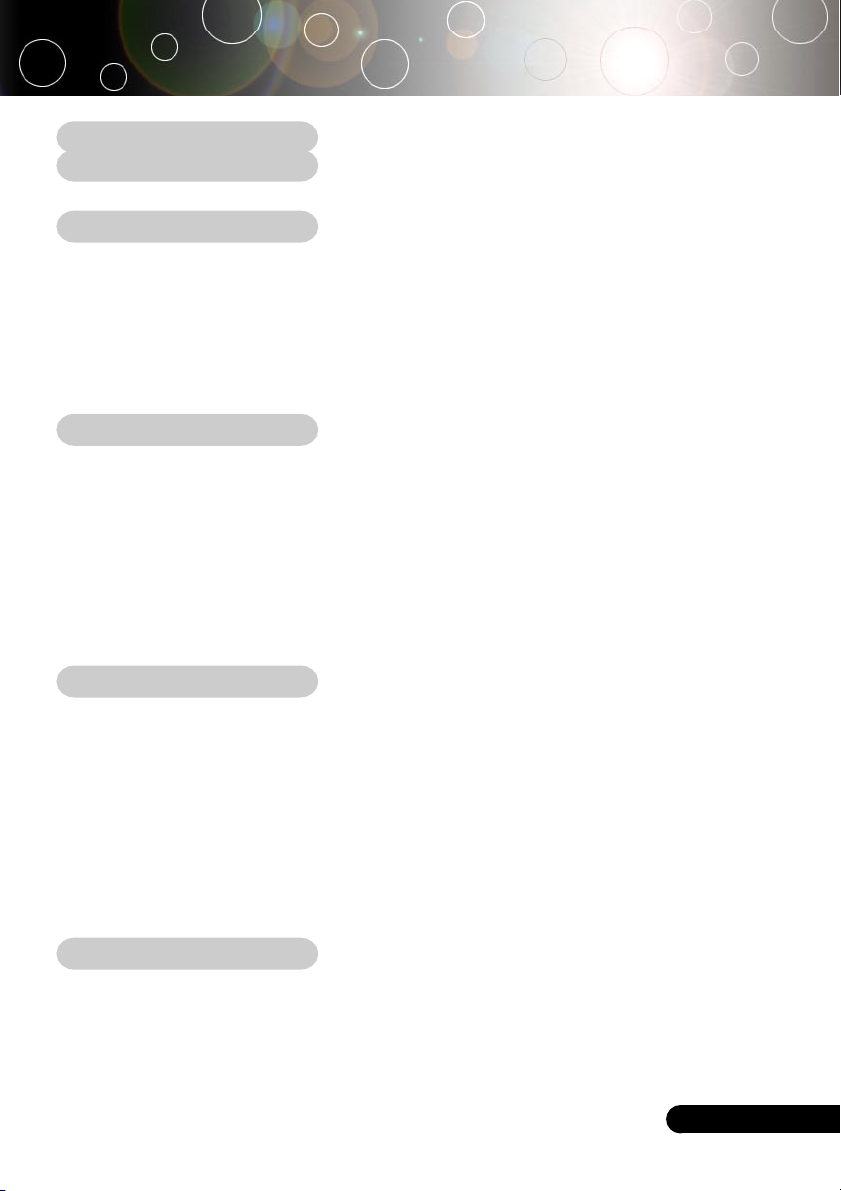
Table of Contents
Table of Contents ....................................................................................... 1
Usage Notice .............................................................................................. 2
Precautions ......................................................................................................... 2
Introduction ................................................................................................ 4
Product Features ................................................................................................ 4
Package Overview ............................................................................................. 5
Product Overview ................................................................................................ 6
Main Unit ........................................................................................................................ 6
Control Panel ................................................................................................................ 7
Connection Ports .......................................................................................................... 8
Remote Control ............................................................................................................. 9
Installation ............................................................................................... 10
Connecting the Projector .................................................................................. 10
Powering On/Off the Projector .......................................................................... 11
Powering On the Projector ......................................................................................... 11
Powering Off the projector .......................................................................................... 12
Warning Indicator ....................................................................................................... 12
Adjusting the Projected Image ......................................................................... 13
Adjusting the Projector Image Height ........................................................................ 13
Adjusting the Projector Zoom / Focus ....................................................................... 14
Adjusting Projected Image Size ................................................................................. 14
User Controls ............................................................................................ 15
Control Panel & Remote Control ..................................................................... 15
On-Screen Display Menus ............................................................................... 18
How to operate ............................................................................................................ 18
Language ..................................................................................................................... 19
Image-I ......................................................................................................................... 20
Image-II (Computer Mode) ......................................................................................... 22
Image-II (Video Mode) ................................................................................................ 24
Audio ............................................................................................................................ 26
Management ................................................................................................................ 27
Lamp Setting ............................................................................................................... 29
Appendices .............................................................................................. 30
Troubleshooting ............................................................................................... 30
Replacing the lamp .......................................................................................... 34
Compatibility Modes ........................................................................................ 35
Ceiling Mount Installation ................................................................................. 36
... English
1
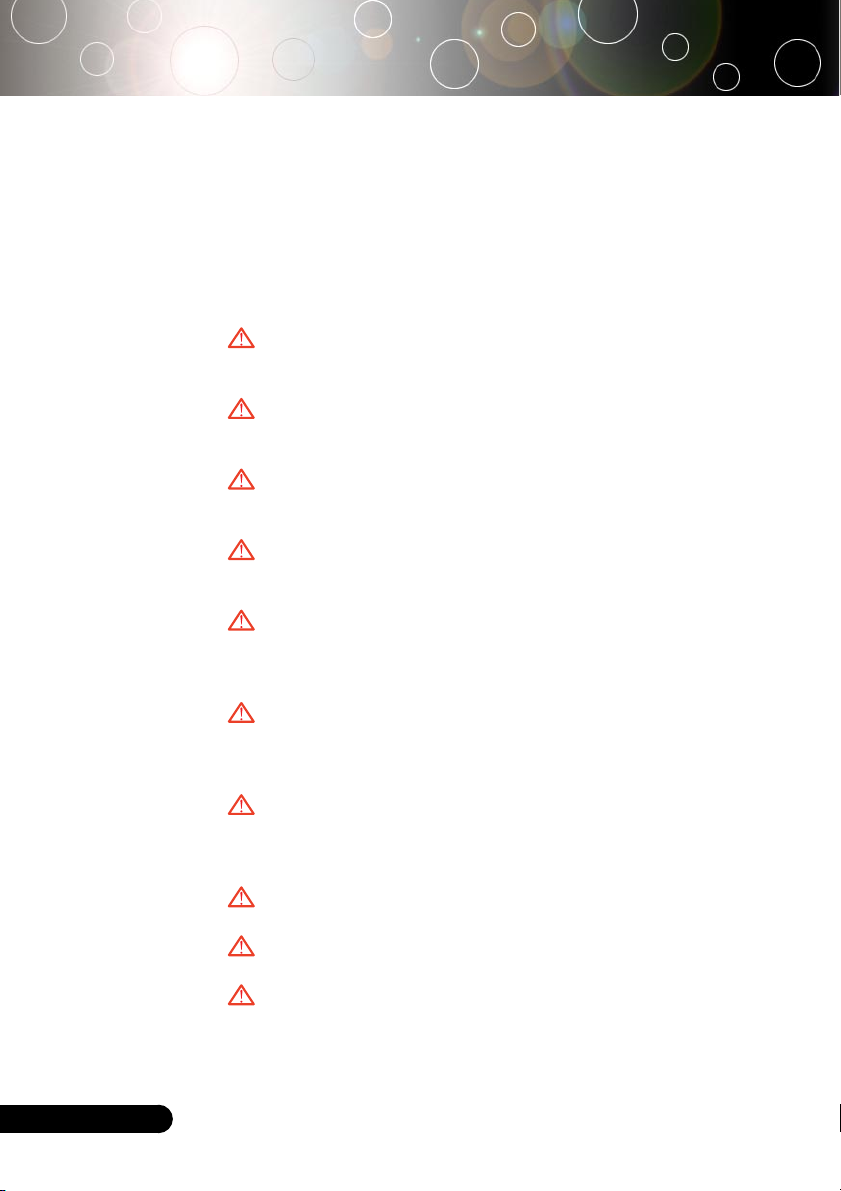
Usage Notice
Precautions
Follow all warnings, precautions and maintenance as recommended in this user’s guide to maximize the life of your
unit.
Warning- Do not look into the projector’s lens when the lamp is
on. The bright light may hurt your eyes.
Warning- To reduce the risk of fire or electric shock, do not
expose this product to rain or moisture.
Warning- Please do not open or disassemble the product as this
may cause electric shock.
Warning- When changing the lamp, please allow unit to cool
down, and follow all changing instructions.
Warning- This product will detect the life of the lamp itself.
Please be sure to change the lamp when it shows
warning messages.
English ...
Warning- Reset the “Lamp Reset” function from the On Screen
Display “Lamp Setting” menu after replacing the lamp
module (refer to page 29).
Warning- When switching the projector off, please ensure the
projector completes its cooling cycle before
disconnecting power.
Warning- Turn on the projector first and then the signal sources.
Warning- Do not use lens cap when projector is in operation.
Warning- When the lamp reaches the end of its life, it will burn
out and may make a loud popping sound. If this
happens, the projector will not turn back on until the
lamp module has been replaced. To replace the lamp,
follow the procedures listed under “Replacing the
2
Lamp”.
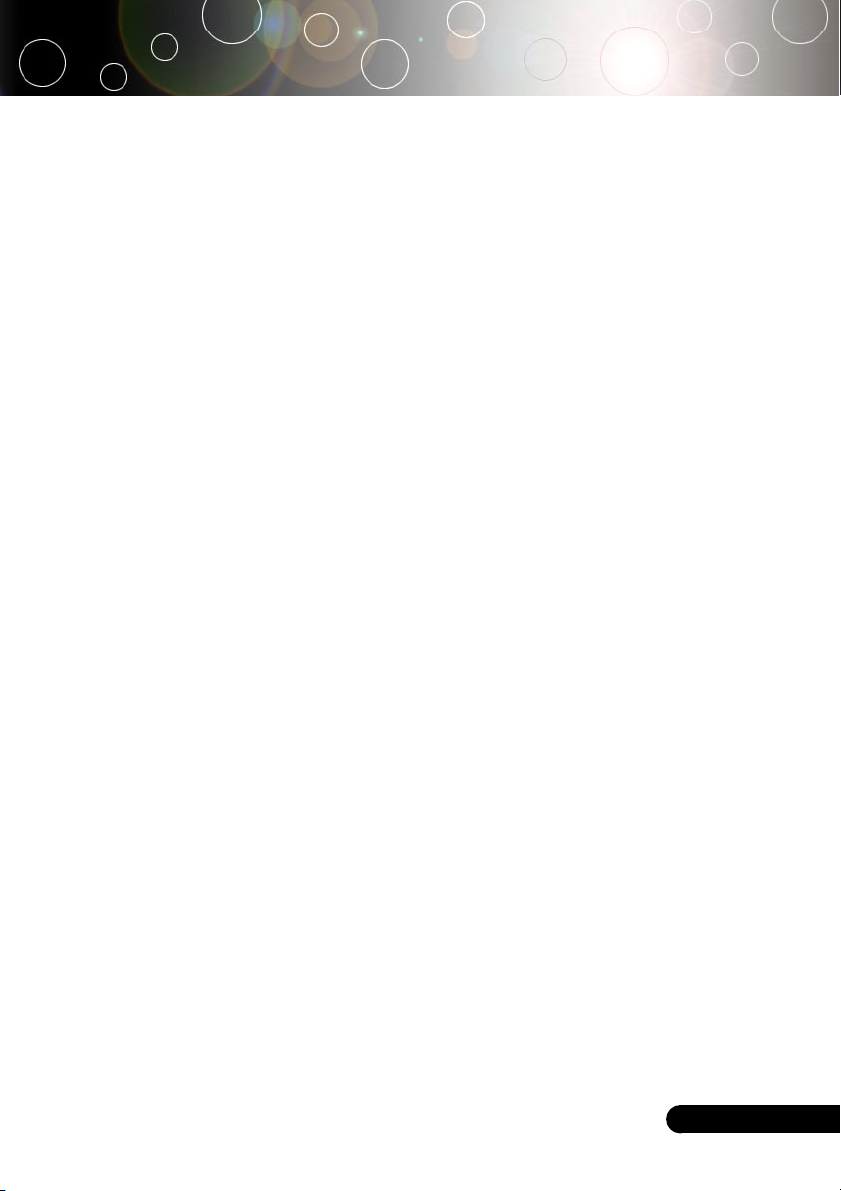
Usage Notice
Do:
Turn off the product before cleaning.
Use a soft cloth moistened with mild detergent to clean the
display housing.
Disconnect the power plug from AC outlet if the product is not
being used for a long period of time.
Don’t:
Block the slots and openings on the unit provided for
ventilation.
Use abrasive cleaners, waxes or solvents to clean the unit.
Use under the following conditions:
- In extremely hot, cold or humid environments.
- In areas susceptible to excessive dust and dirt.
- Near any appliance that generates a strong magnetic field.
- Place in direct sunlight.
... English
3
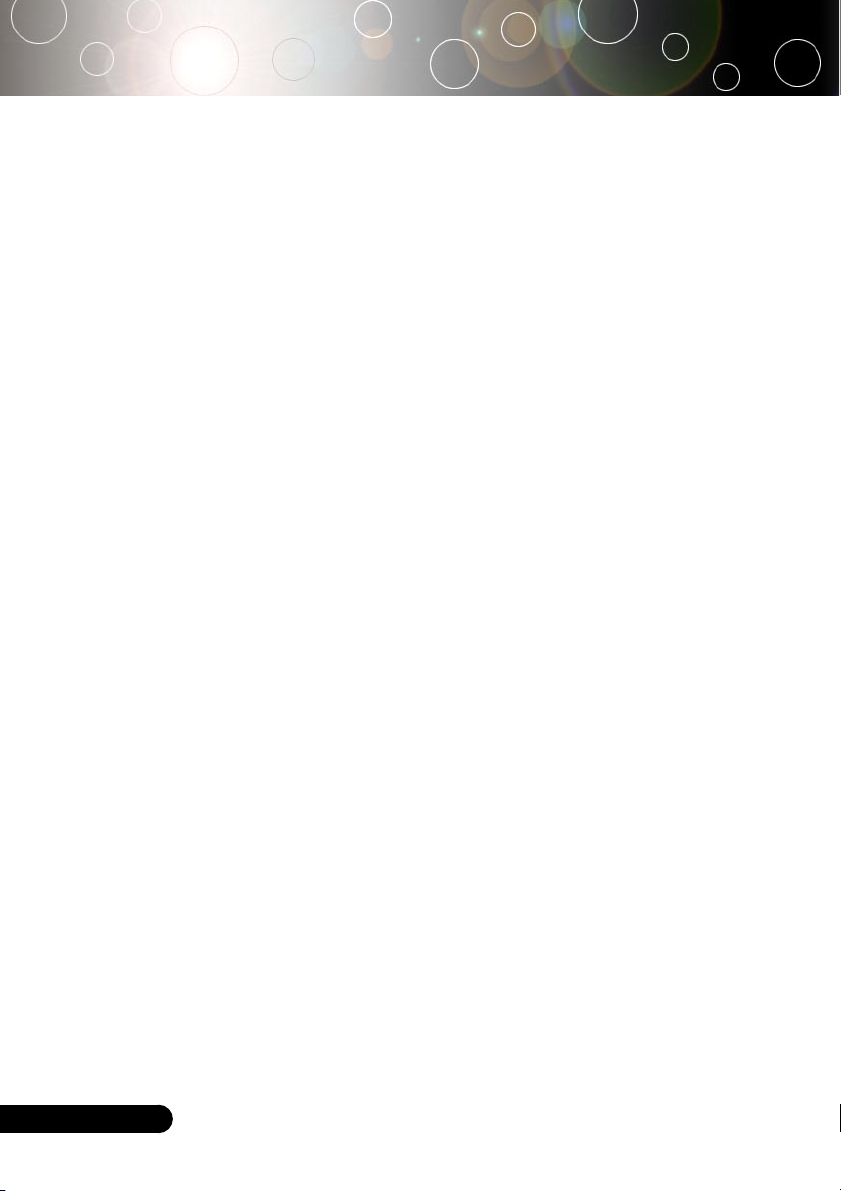
Introduction
Product Features
This product is an SVGA single chip 0.55” DLPTM projector.
Outstanding features include:
True SVGA, 800 x 600 addressable pixels
Single chip DLPTM technology
NTSC/NTSC4.43/PAL/PAL-M/PAL-N/SECAM and
HDTV compatible (480i/p, 576i/p, 720p, 1080i)
High-tech DVI connection for digital signal with HDCP
function and supports 480p, 576p, 720p and 1080i
Full function remote control
User friendly multilingual on screen display menu
Advanced digital keystone correction and high
quality full screen image re-scaling
English ...
User friendly control panel
SXGA compression and VGA, SVGA re-sizing
Mac compatible
4

Introduction
Package Overview
This projector comes with all the items shown below. Check
to make sure your unit is complete. Contact your dealer
immediately if anything is missing.
Projector with lens cap
Composite Video Cable
2.0m
2 x Battery
Documents :
User’s Guide
;
Quick Start Card
;
Warranty Card
;
Power Cord 1.8m VGA Cable 1.8m
Audio Cable Jack/Jack
1.8m
Carrying Case
Remote Control
SCART RGB Adaptor
(For European Use Only)
... English
5
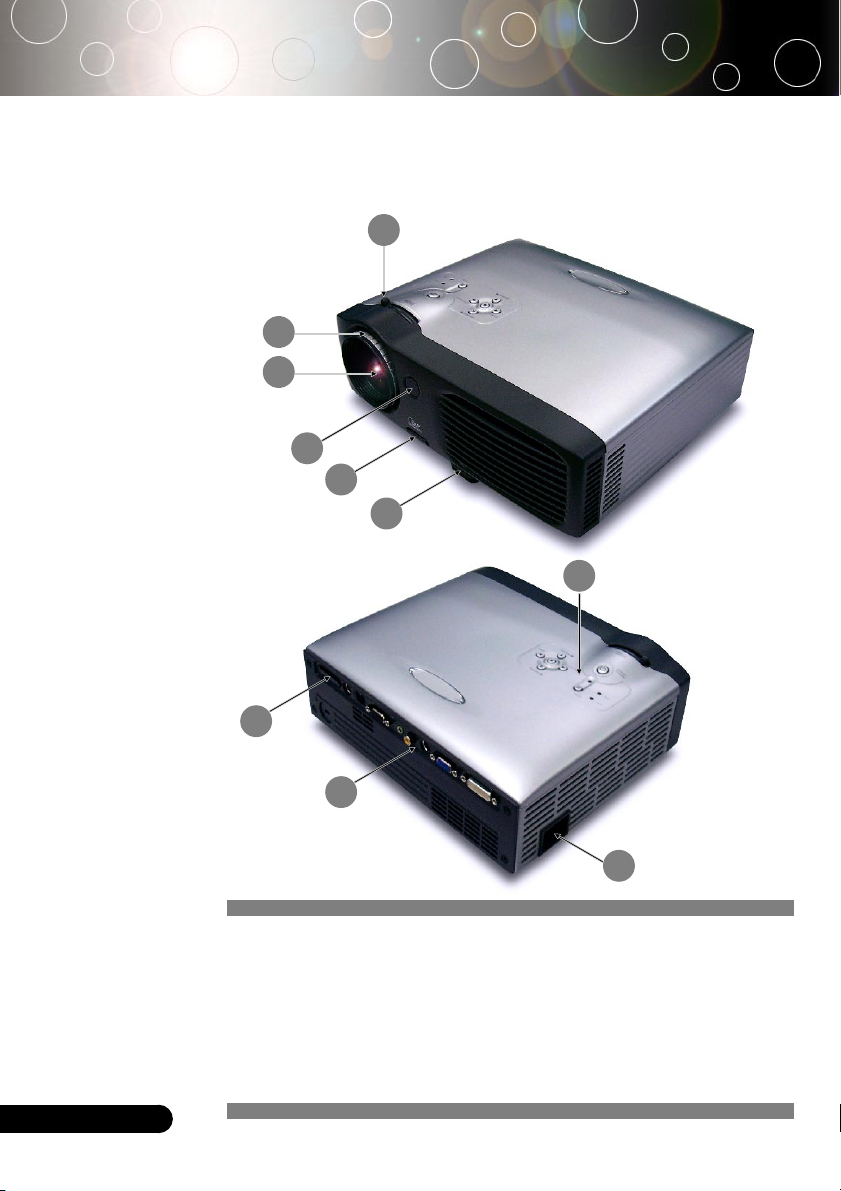
Introduction
Product Overview
Main Unit
1
3
6
4
2
5
9
English ...
6
7
8
1. Focus Ring
2. Zoom Ring
3. Zoom Lens
4. Elevator Button
5. Elevator Foot
6. Remote Control Receiver
7. Connection Ports
8. Power Socket
9. Control Panel
6
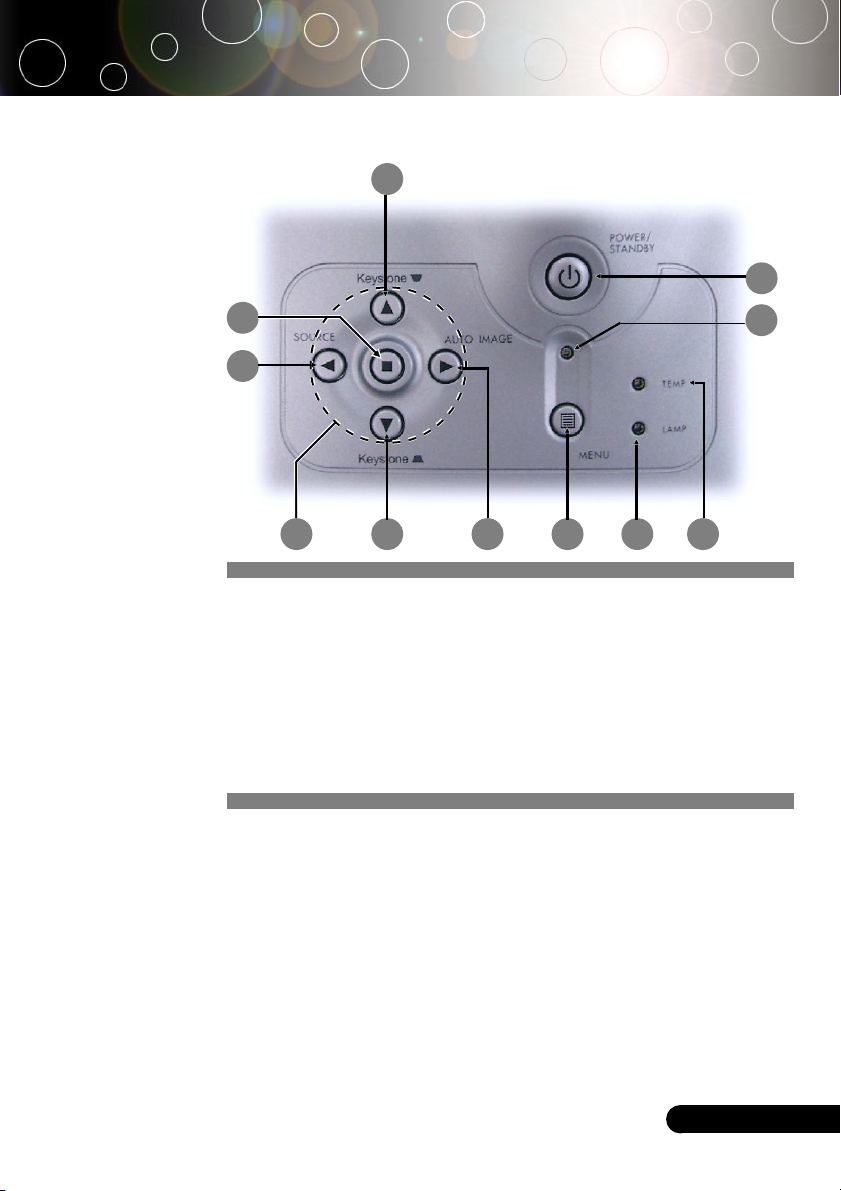
Control Panel
10
Introduction
4
9
5
8 7
1. Temp Indicator LED
2. Lamp Indicator LED
3. Power Indicator LED
4. Power/Standby
5. Source
6. Auto Image
7. Menu (On/Off)
8. Four Directional Select Keys
9. Enter
10. Keystone Correction
10
3
2
1 6
... English
7
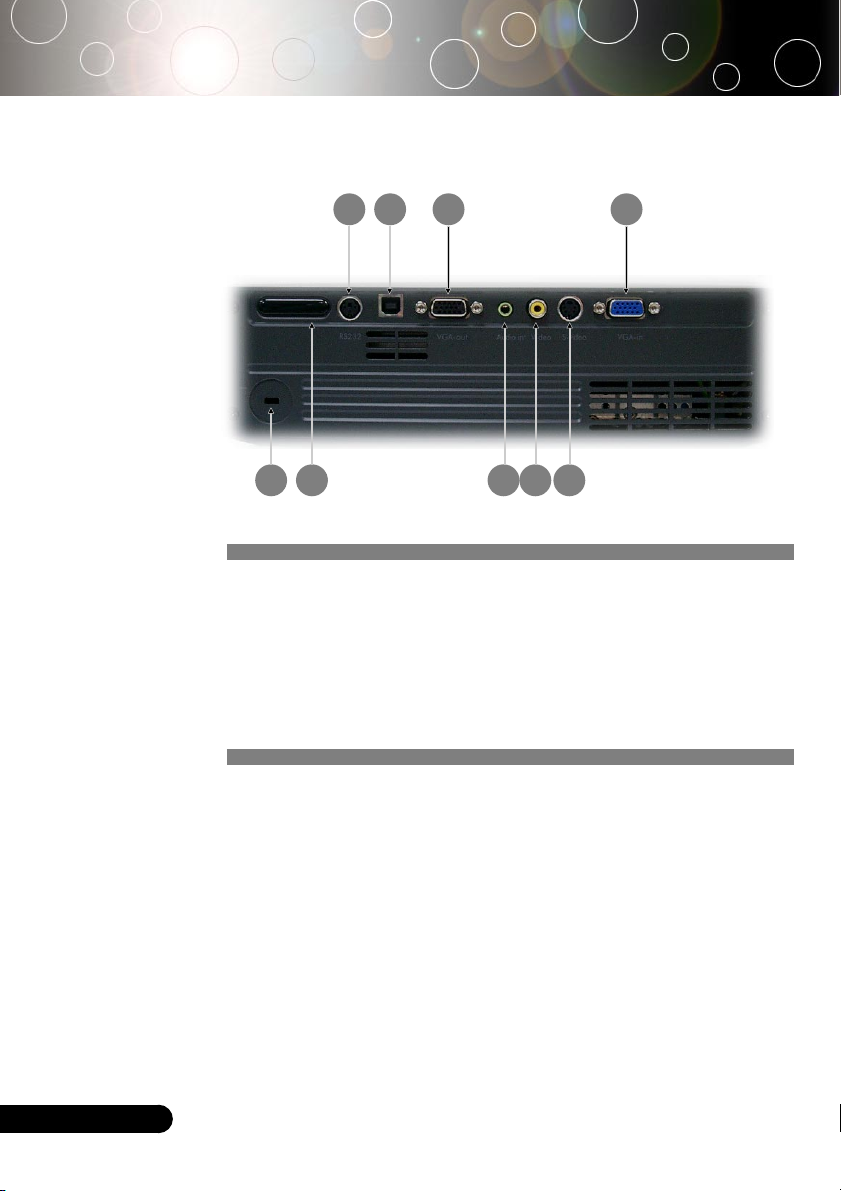
Introduction
Connection Ports
9 8
1
1. KensingtonTM Lock Port
2. PC Analog Signal/HDTV/Component Video Input Connector
3. Monitor Loop-through Output Connector
4. USB Input Connector
5. RS232 Input Connector
6. S-Video Input Connector
7. Composite Video Input Connector
8. Audio Input Connector
9. Remote Control Receiver
2 3 4 5
6
7
English ...
8
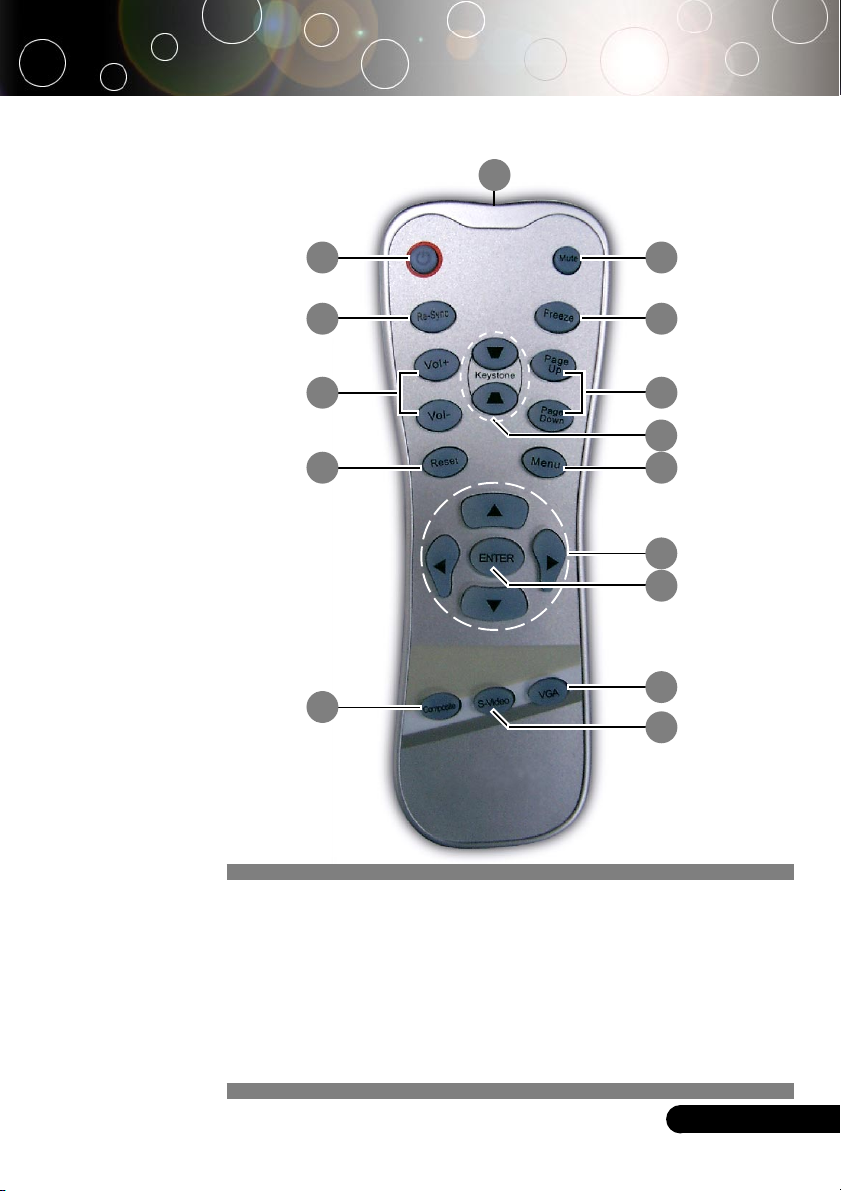
Remote Control
Introduction
1
2
3 7
4
15
6
8
9
10 5
11
12
13
14
1. Transmit Indicator Light
2. Power
3. Re-Sync
4. Volume ( + / - )
5. Reset
6. Mute
7. Freeze
8. Page Up / Page Down
9. Keystone Correction
10. Menu
11. Four Directional Select Keys
12. Enter
13. VGA Source
14. S-Video Source
15. Composite Video Source
... English
9
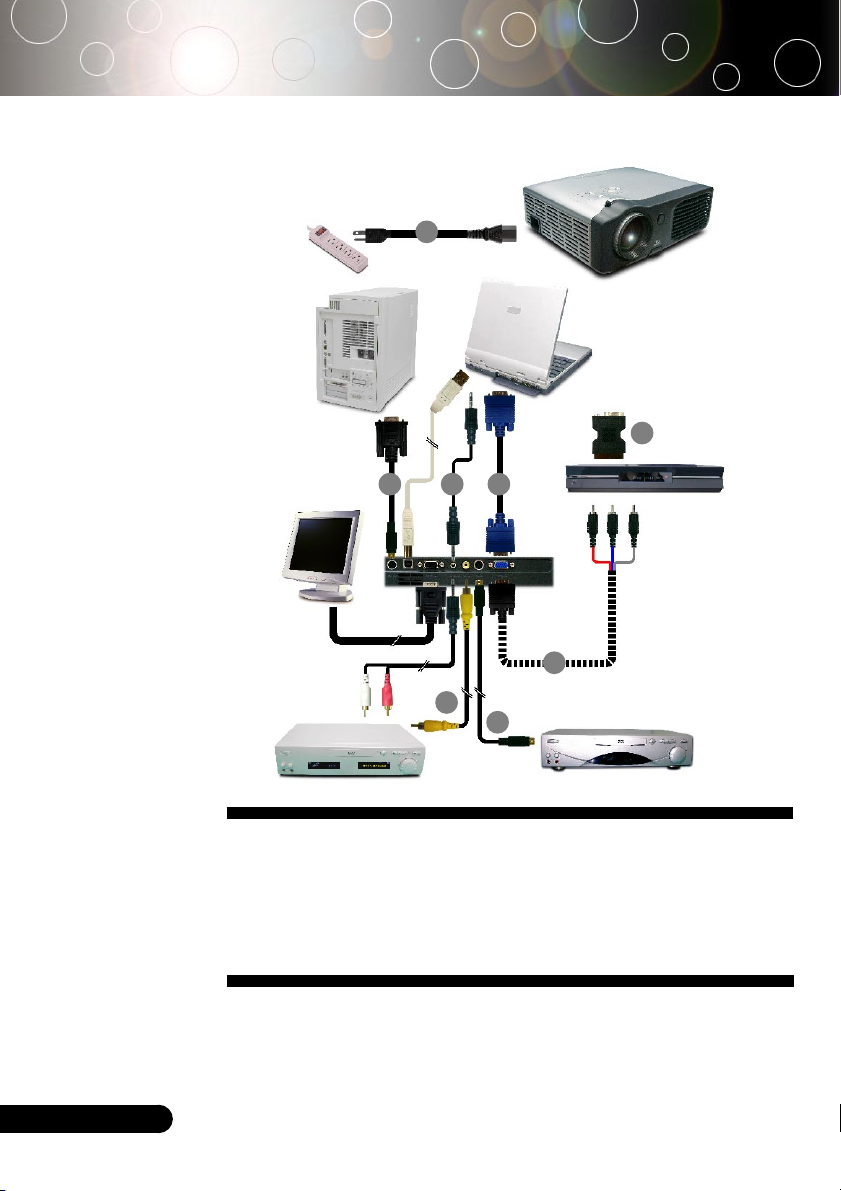
Installation
Connecting the Projector
1
USB
RGB
RS232
2
58
7
Video Output
1. ................................................................................................................... Power Cord
2. .................................................................................................................... VGA Cable
3. ............................................................................................. Composite Video Cable
4. ................................................. SCART RGB Adaptor (For European Use Only)
5. .............................................................................................. Audio Cable Jack/Jack
6. ...................................................................... S-Video Cable (Optional Accessory)
7. ....................... D-Sub to RCA Cable for HDTV/Component (Optional Accessory)
8. ............................................................................. RS232 Cable (Optional Accessory)
3
6
S-Video Output
4
DVD Player,
Settop Box,
HDTV receiver
English ...
To ensure the projector works well with your computer, please
set the display mode of your graphic card less than or equal to
800 X 600 resolution. Make sure the timing of the display mode
is compatible with the projector. Refer to the “Compatibility
Modes” section on page 35.
10
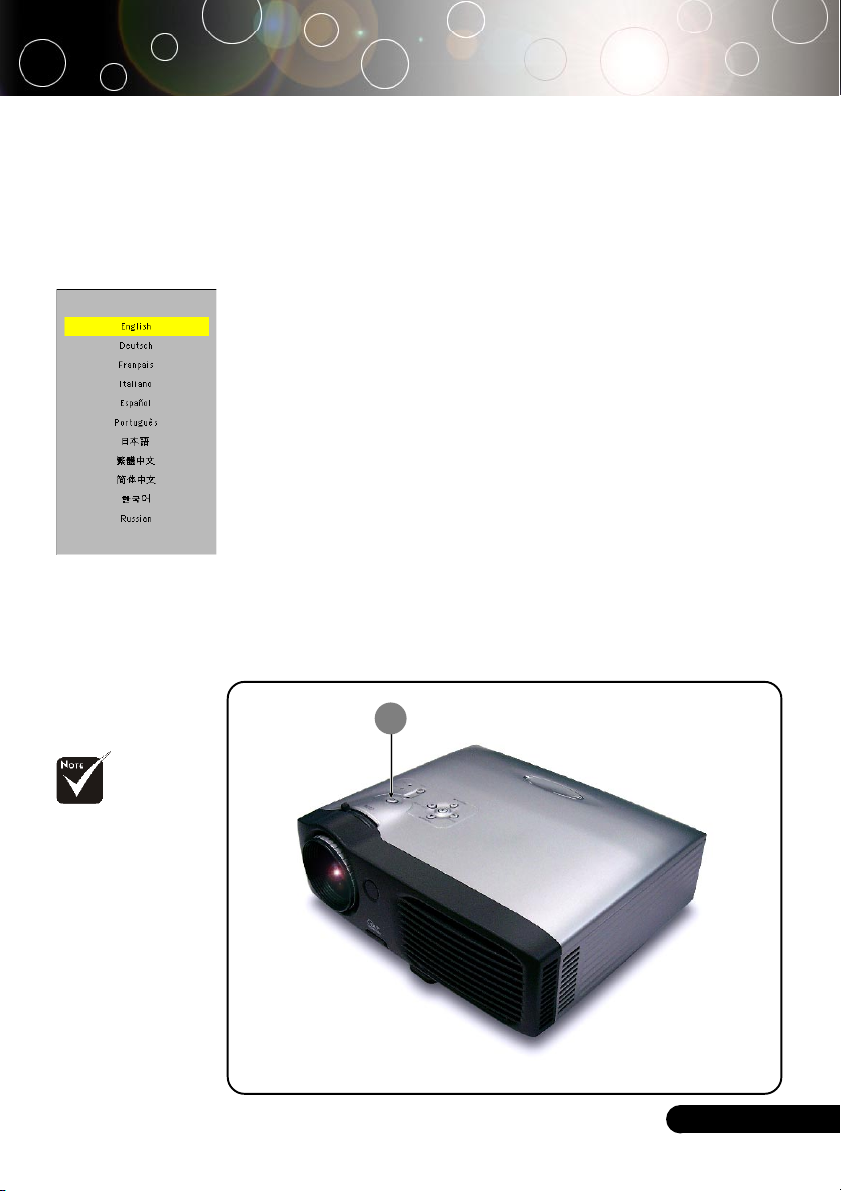
Installation
Powering On/Off the Projector
Powering On the Projector
Quick Menu
Select language
Press Enter to Set
Turn on the
projector first and then
the signal sources.
1. Remove the lens cap.
2. Ensure that the power cord and signal cable are securely
connected. The Power LED will flash green.
3. Turn on the lamp by pressing “Power/Standby” button on
the control panel.n And the Power LED will turn green.
The first time you use the projector, you can select your
prefered language from quick menu after the startup
screen display.
4. Turn on your source (computer, notebook, video player,
etc.). The projector will detect your source automatically.
If the screen displays “No Signal”, please make sure the signal
cables are securely connected.
If you connect multiple sources at the same time, use the “Source”
button on the control panel to switch.
1
Power/Standby
... English
11
