Page 1
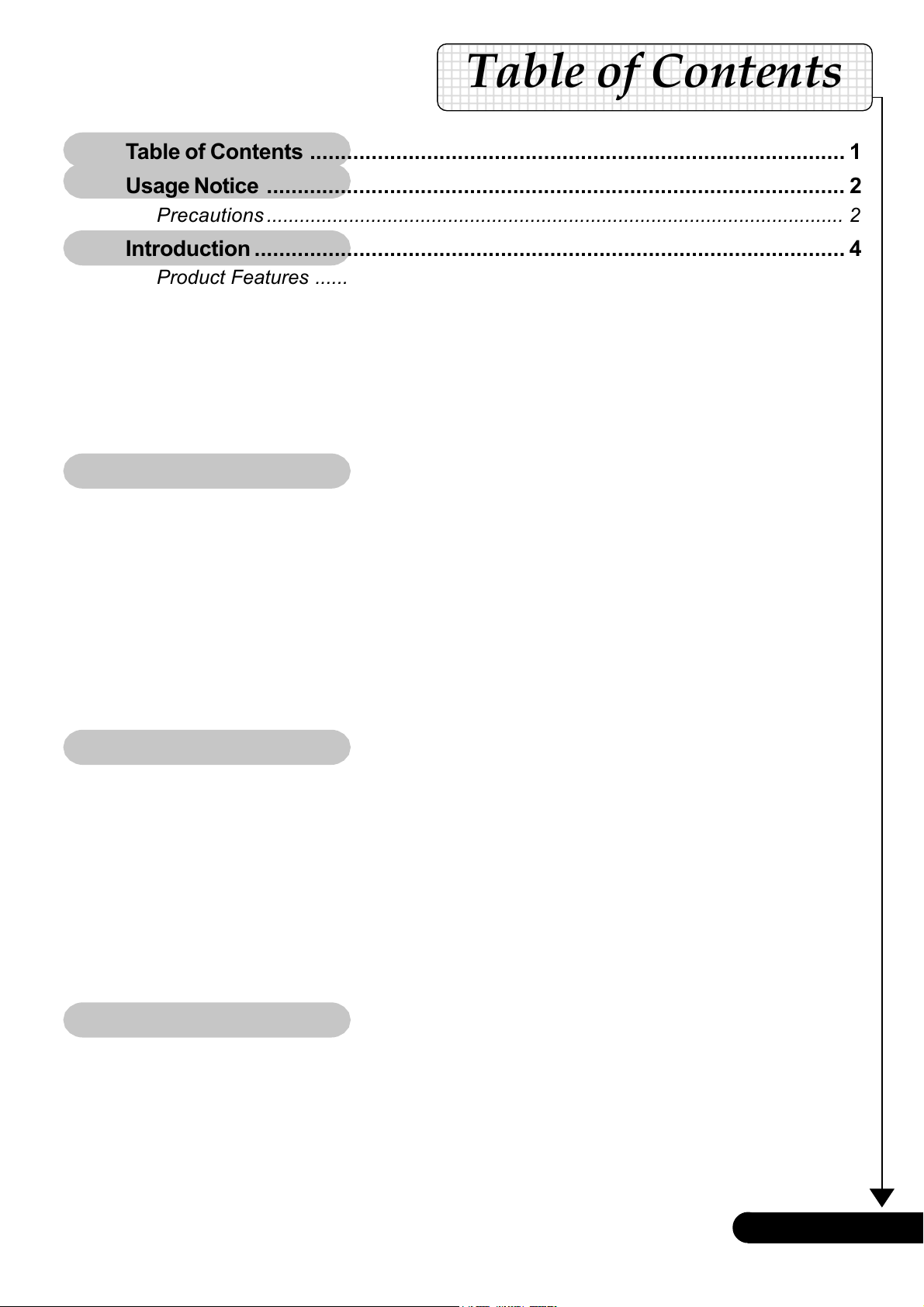
Table of Contents
Table of Contents ....................................................................................... 1
Usage Notice .............................................................................................. 2
Precautions ......................................................................................................... 2
Introduction ................................................................................................ 4
Product Features ................................................................................................ 4
Package Overview ............................................................................................. 5
Product Overview ............................................................................................... 6
Main Unit ........................................................................................................................ 6
Control Panel ................................................................................................................. 7
Connection Ports ........................................................................................................... 7
Remote Control ............................................................................................................. 8
Installation .................................................................................................. 9
Connecting the Projector .................................................................................... 9
Powering On/Off the Projector .......................................................................... 10
Powering On the Projector .......................................................................................... 10
Powering Off the projector .......................................................................................... 11
Warning Indicator ........................................................................................................ 11
Adjusting the Projected Image ......................................................................... 12
Adjusting the Projector Image Height ......................................................................... 12
Adjusting the Projector Zoom / Focus ........................................................................ 13
Adjusting Projected Image Size .................................................................................. 13
User Controls ........................................................................................... 14
Control Panel & Remote Control ...................................................................... 14
On-Screen Display Menus ............................................................................... 16
How to operate ............................................................................................................ 16
Language ..................................................................................................................... 17
Image-I ......................................................................................................................... 18
Image-II (Computer Mode) ......................................................................................... 19
Image-II (Video Mode)................................................................................................. 21
Audio ............................................................................................................................ 23
Management ................................................................................................................ 24
Appendices .............................................................................................. 26
Troubleshooting ................................................................................................ 26
Replacing the lamp .......................................................................................... 29
Specifications ................................................................................................... 30
Compatibility Modes ......................................................................................... 31
... English
1
Page 2
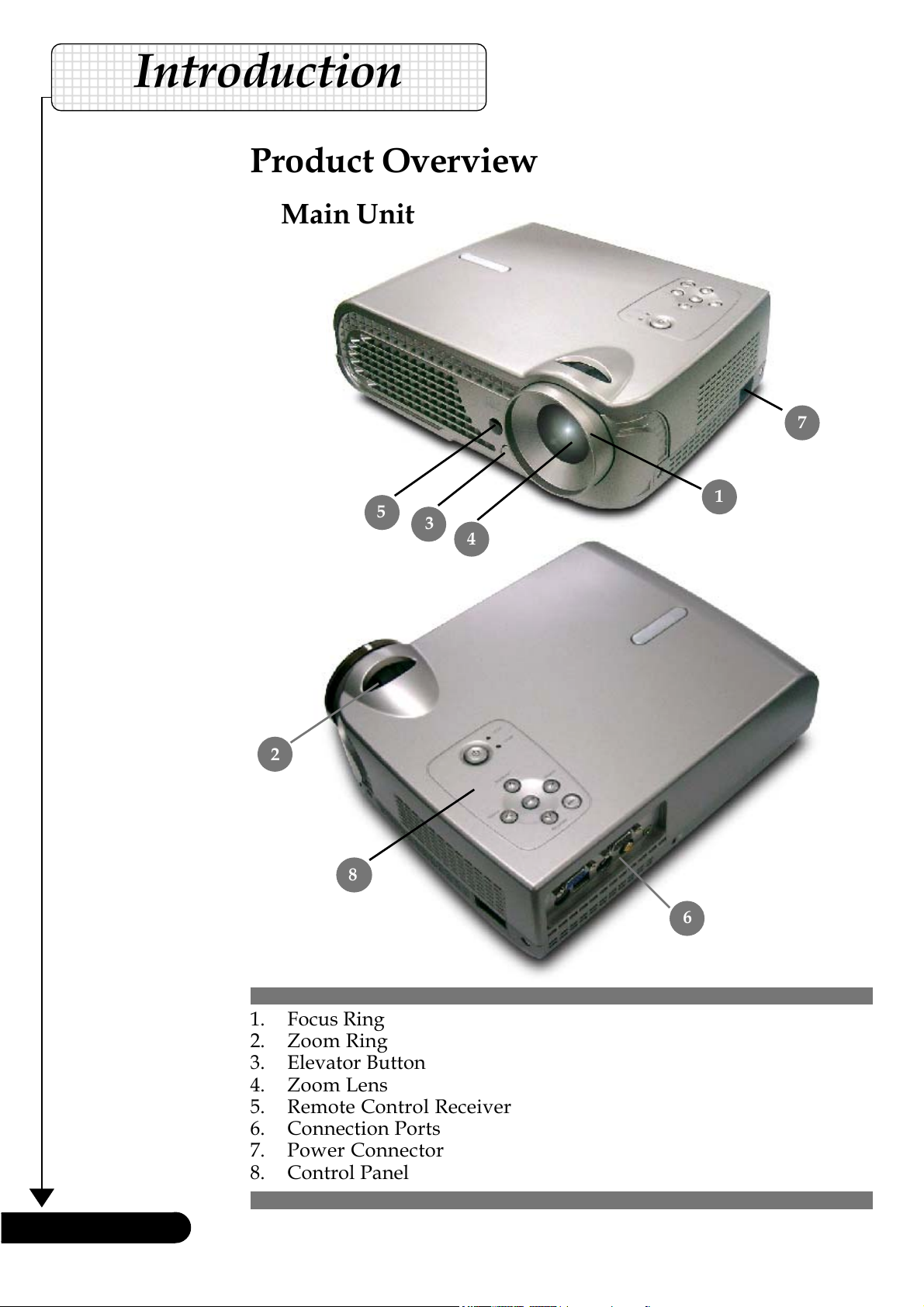
Introduction
Product Overview
Main Unit
7
5
2
8
3
4
1
6
English ...
1. Focus Ring
2. Zoom Ring
3. Elevator Button
4. Zoom Lens
5. Remote Control Receiver
6. Connection Ports
7. Power Connector
8. Control Panel
6
Page 3
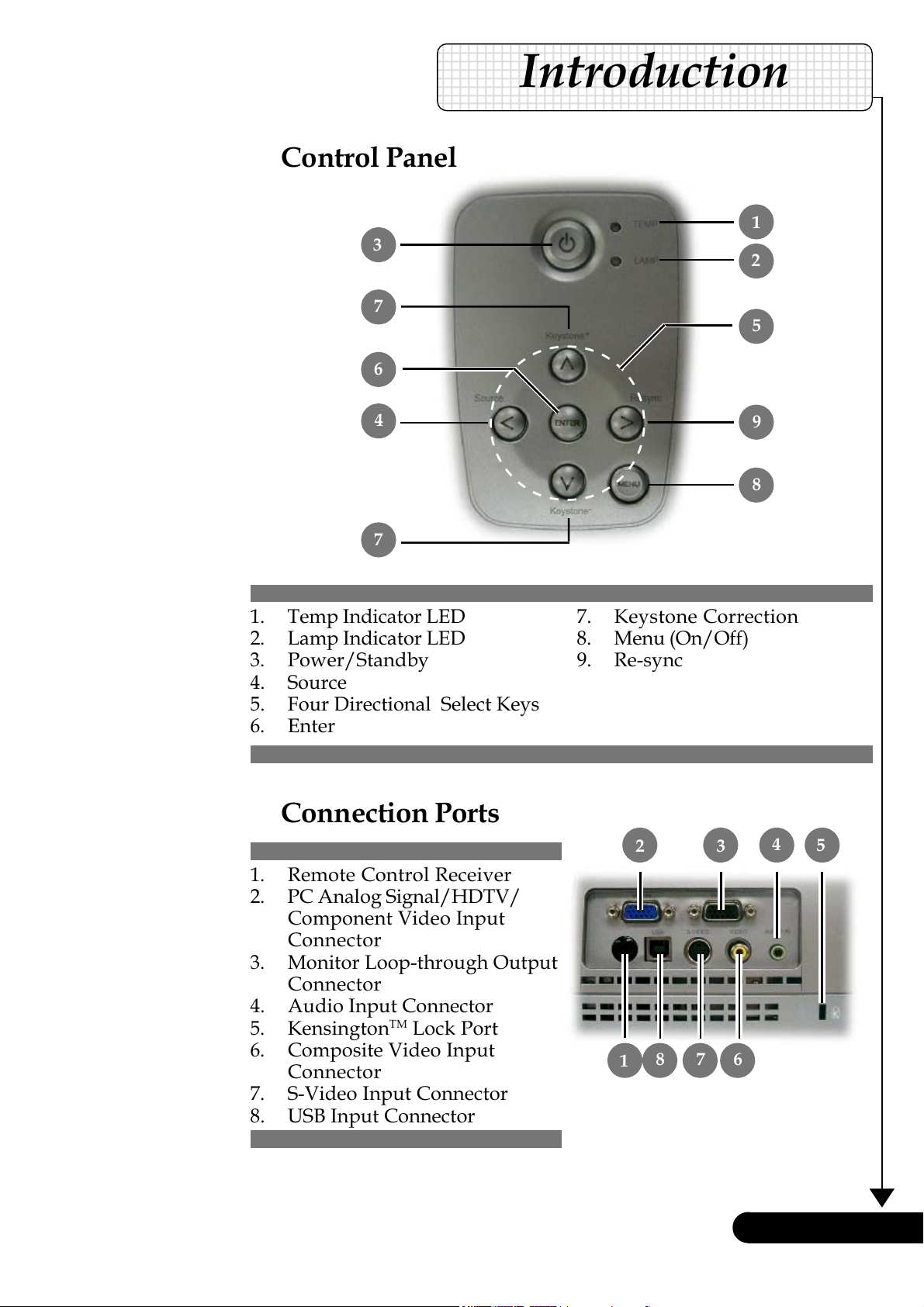
Control Panel
3
7
6
Introduction
1
2
5
4
7
1. Temp Indicator LED
2. Lamp Indicator LED
3. Power/Standby
4. Source
5. Four Directional Select Keys
6. Enter
Connection Ports
9
8
7. Keystone Correction
8. Menu (On/Off)
9. Re-sync
2
3
4
5
1. Remote Control Receiver
2. PC Analog Signal/HDTV/
Component Video Input
Connector
3. Monitor Loop-through Output
Connector
4. Audio Input Connector
5. Kensington
6. Composite Video Input
Connector
7. S-Video Input Connector
8. USB Input Connector
TM
Lock Port
6
1
78
... English
7
Page 4
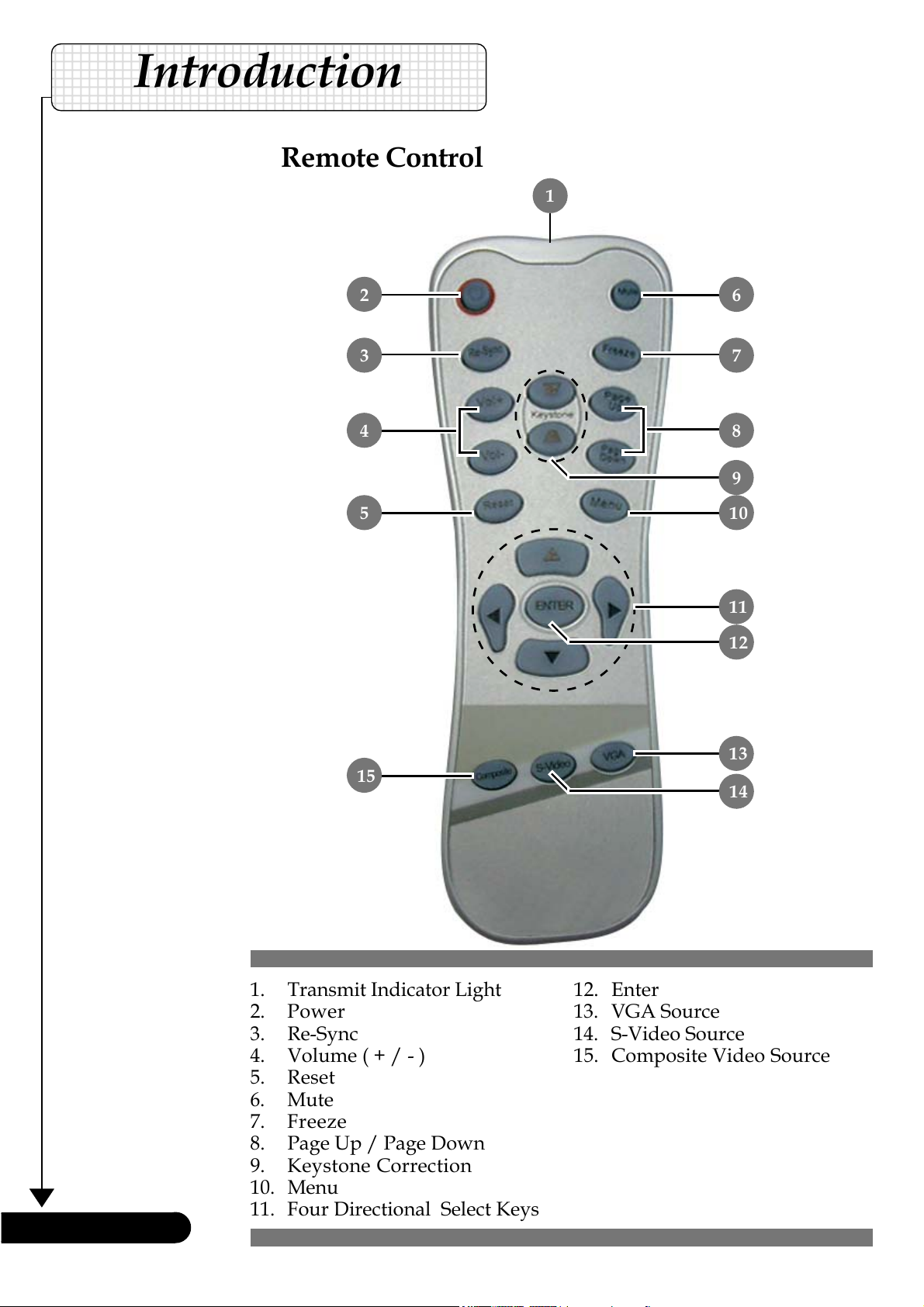
Introduction
Remote Control
1
2
3
4
6
7
8
9
105
11
12
English ...
13
15
14
1. Transmit Indicator Light
2. Power
3. Re-Sync
4. Volume ( + / - )
5. Reset
6. Mute
7. Freeze
8. Page Up / Page Down
9. Keystone Correction
10. Menu
11. Four Directional Select Keys
12. Enter
13. VGA Source
14. S-Video Source
15. Composite Video Source
8
Page 5
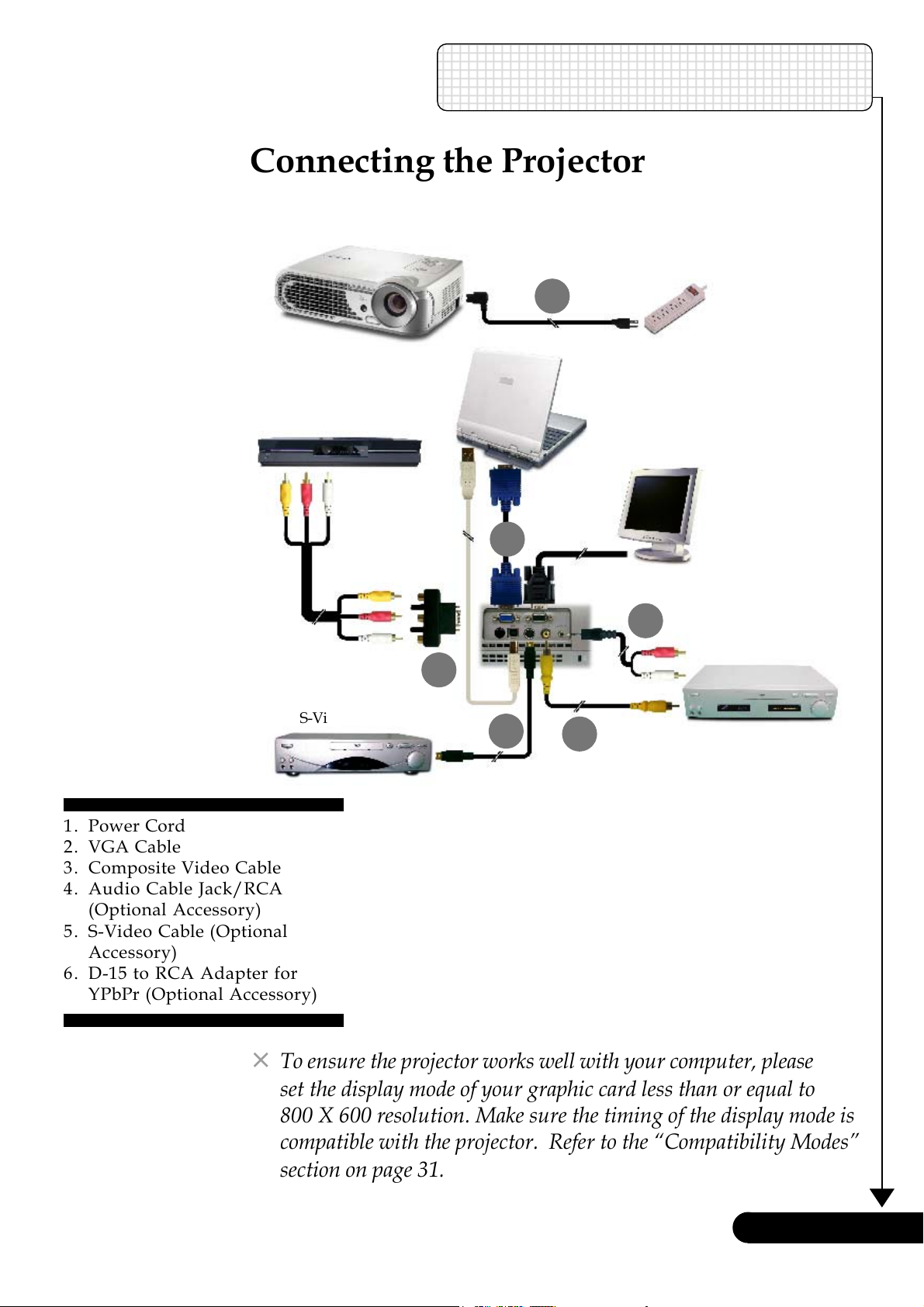
Installation
Connecting the Projector
1
Digital Tuner Output
1. Power Cord
2. VGA Cable
3. Composite Video Cable
4. Audio Cable Jack/RCA
(Optional Accessory)
5. S-Video Cable (Optional
Accessory)
6. D-15 to RCA Adapter for
YPbPr (Optional Accessory)
S-Video Output
2
4
Video Output
6
5
3
To ensure the projector works well with your computer, please
set the display mode of your graphic card less than or equal to
800 X 600 resolution. Make sure the timing of the display mode is
compatible with the projector. Refer to the “Compatibility Modes”
section on page 31.
... English
9
Page 6
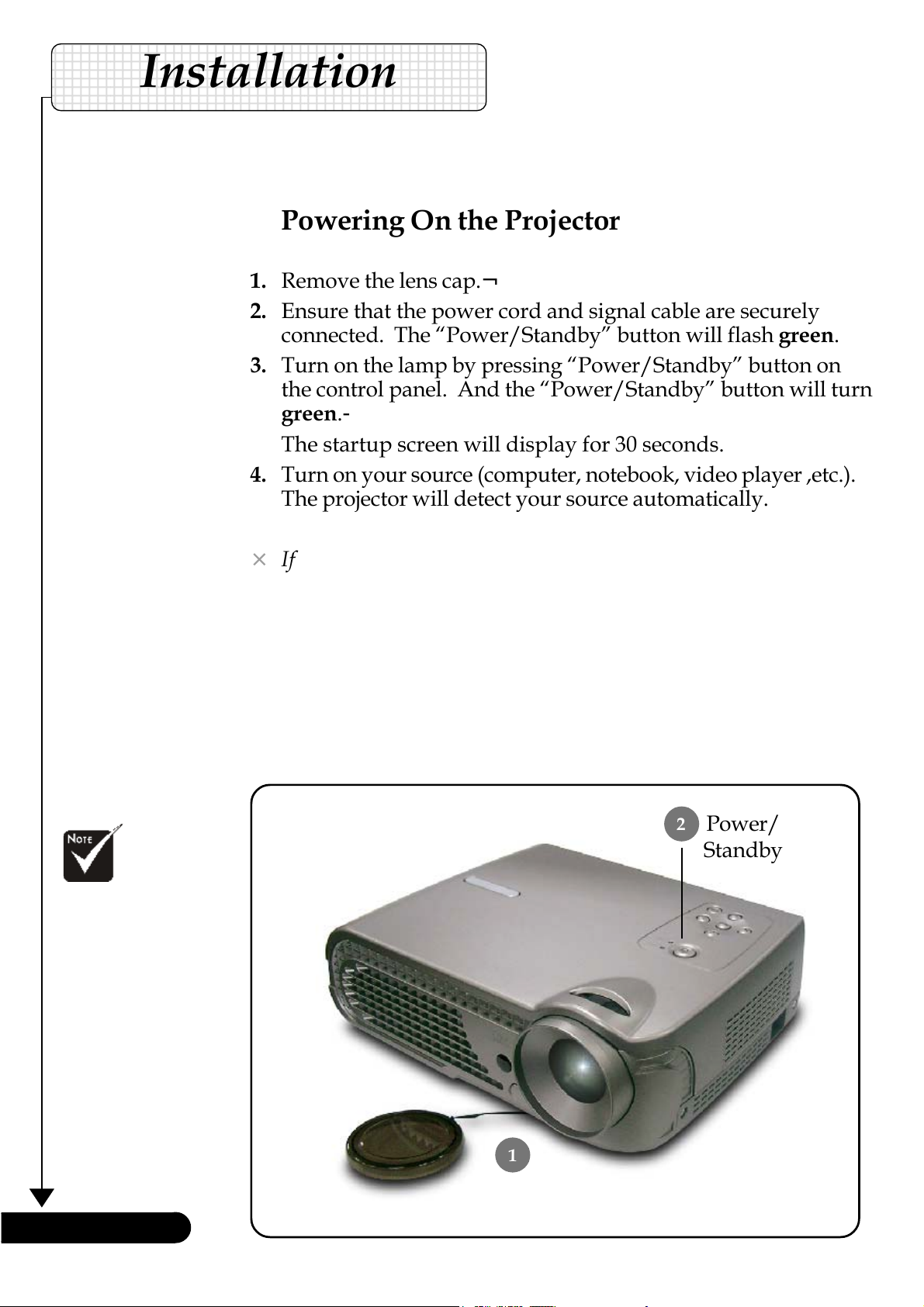
Installation
Powering On/Off the Projector
Powering On the Projector
1. Remove the lens cap.n
2. Ensure that the power cord and signal cable are securely
connected. The “Power/Standby” button will flash green.
3. Turn on the lamp by pressing “Power/Standby” button on
the control panel. And the “Power/Standby” button will turn
green.o
The startup screen will display for 30 seconds.
4. Turn on your source (computer, notebook, video player ,etc.).
The projector will detect your source automatically.
Turn on the
projector first and then
the signal sources.
If the screen displays “No Signal”, please make sure the signal
cables are securely connected.
If you connect multiple sources at the same time, use the “Source”
button on the remote control or control panel to switch.
2
Power/
Standby
English ...
1
Lens cap
10
Page 7
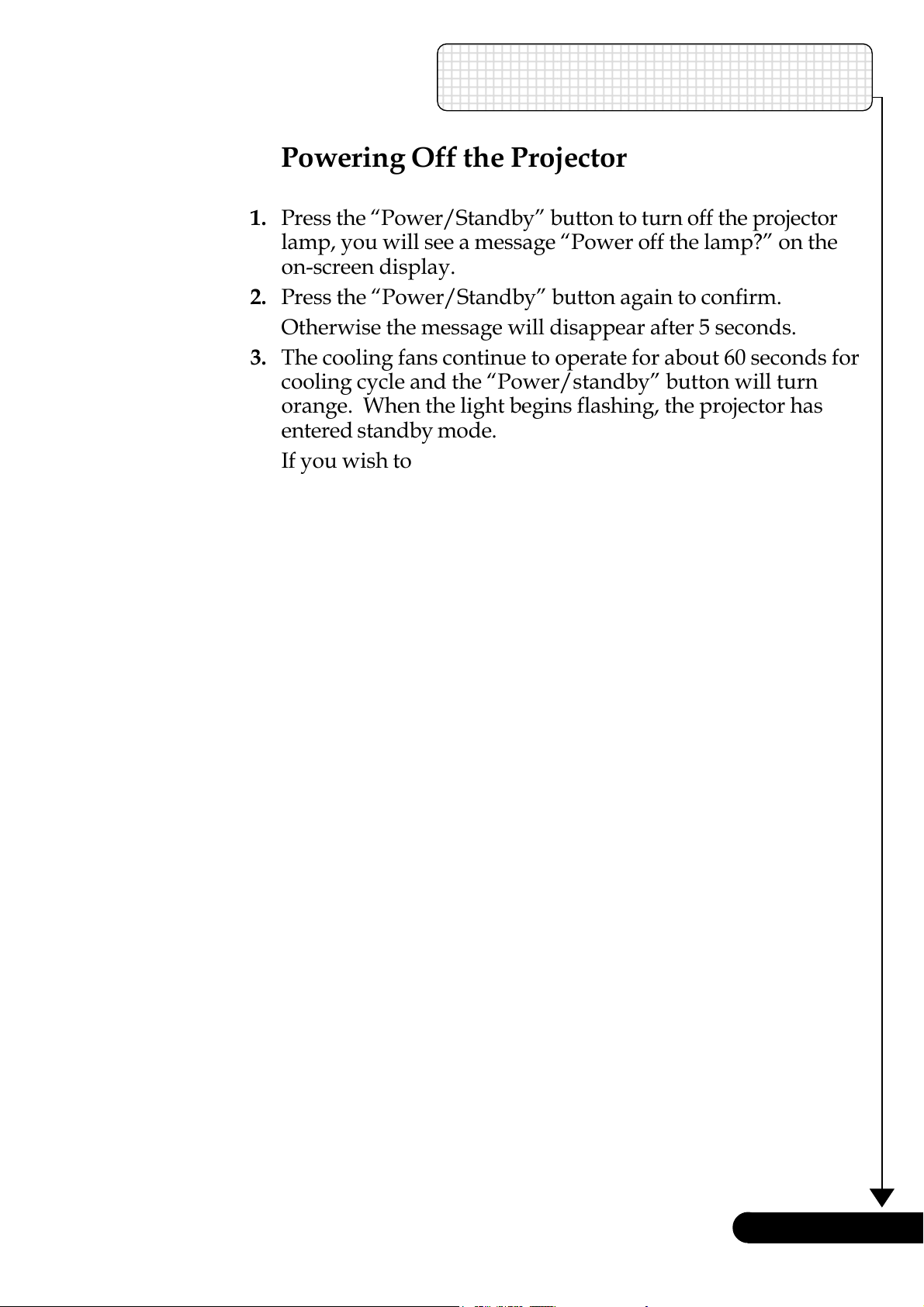
Installation
Powering Off the Projector
1. Press the “Power/Standby” button to turn off the projector
lamp, you will see a message “Power off the lamp?” on the
on-screen display.
2. Press the “Power/Standby” button again to confirm.
Otherwise the message will disappear after 5 seconds.
3. The cooling fans continue to operate for about 60 seconds for
cooling cycle and the “Power/standby” button will turn
orange. When the light begins flashing, the projector has
entered standby mode.
If you wish to turn the projector back on, you must wait until
the projector has completed the cooling cycle and has entered
standby mode. Once in standby mode, simply press “Power/
Standby” button to restart the projector.
4. Disconnect the power cord from the electrical outlet and the
projector.
5. Do not turn on the projector immediately following a power
off procedure.
Warning Indicator
When the “LAMP” indicator lights solid orange for about 2
minutes, the projector will automatically shut itself down. Please
contact your local reseller or service center.
When the “TEMP” indicator lights solid orange, it indicates the
projector has been overheated. You will see a message “Projector
Overheated.” on the on-screen display. The projector will automatically shut itself down.
Under normal conditions, the projector can be switched on again
after it has cooled down. If the problem persists, you should contact
your local dealer or our service center.
When the “TEMP” indicator flashs orange for about 10 seconds,
you will see a message “Fan fail. Lamp will automatically turn off
soon.” on the on-screen display. Please contact your local dealer or
our service center.
... English
11
Page 8

Installation
Adjusting the Projected Image
Adjusting the Projector Image Height
The projector is equipped with an elevator foot for adjusting
the image height.
To raise the image:
1. Press the elevator button
2. Raise the image to the desired height angle o, then release
the button to lock the elevator foot into position.
3. Use
To lower the image:
1. Press the elevator button.
2. Lower the image, then release the button to lock the elevator
3. Use
p to fine-tune the display angle.
foot into position.
p to fine-tune the display angle.
1
Elevator Button
n.
English ...
3
2
Tilt Adjusting Wheel
Elevator Foot
12
Page 9

Installation
Adjusting the Projector Zoom / Focus
You may turn the zoom ring to zoom in or out. To focus the image,
rotate the focus ring until the image is clear. The projector will
focus at distances from 4.6 to 39.4 feet (1.4 to 12.0 meters).
Focus Ring
Zoom Ring
Adjusting Projection Image Size
337.5"(857.1cm)
281.2"(714.3cm)
225.0"(571.4cm)
278.6"
(707.5cm)
232.1"
(589.6cm)
185.7"
(471.7cm)
140.6"(357.1cm)
84.4"(214.3cm)
116.1"
(294.8cm)
69.6"
(176.9cm)
39.4" (100.0cm)
32.5"
(82.5cm)
4.59'
9.84'
16.40'
26.25'
32.81'
(1.4m)
(3.0m)
(5.0m)
(8.0m)
(10.0m)
Screen
(Diagonal)
Screen
Size
Distance
Max. 39.4"(100.0cm) 84.4"(214.3cm) 140.6"(357.1cm) 225.0"(571.4cm) 281.2"(714.3cm) 337.5"(857.1cm)
Min. 32.5"(82.5cm) 69.6"(176.9cm) 116.1"(294.8cm) 185.7"(471.7cm) 232.1"(589.6cm) 278.6"(707.5cm)
Max.(WxH)
Min.(WxH)
31.52" x 23.64"
(80.0 x 60.0cm)
26.00" x 19.50"
(66.0 x 49.5cm)
4.59'(1.4m) 9.84'(3.0m) 16.4'(5.0m) 26.25'(8.0m) 32.81'(10.m) 39.37'(12.0m)
67.52" x 50.64"
(171.4 x 128.6cm)
55.68" x 41.76"
(141.5 x 106.1cm)
112.48" x 84.36"
(285.7 x 214.3cm)
92.88" x 69.66"
(235.8 x 176.9cm)
This graph is for user’s reference only.
180.00" x 135.00"
(457.1 x 342.8cm)
148.56" x 111.42"
(377.4 x 283.0cm)
(12.0m)
39.37'
224.96" x 168.72"
(571.4 x 428.6cm)
185.68" x 139.26"
(471.7 x 353.8cm)
13
270.00" x 202.50"
(685.7 x 514.3cm)
222.88" x 167.16"
(566.0 x 424.5cm)
... English
Page 10

User Controls
Control Panel & Remote Control
There are two ways for you to control the functions: Remote
Control and Control Panel.
Remote ControlControl Panel
Using the Control Panel
Power/Standby
Refer to the “Power On/Off the Projector” section on pages
10-11.
Source
Press “Source” to choose RGB, Component-p, Component-i,
S-Video, Composite Video and HDTV sources.
Menu
Press “Menu” to launch the on screen display (OSD) menu.
To exit OSD, press “Menu” again.
Keystone
Adjusts image distortion caused by tilting the projector (±16
degrees).
Four Directional Select Keys
Use to select items or make adjustments to
your selection.
Enter
English ...
14
Confirm your selection of items.
Re-Sync
Automatically synchronizes the projector to the input source.
Page 11

User Controls
Using the Remote Control
Power/Standby
Refer to the “Power On/Off the Projector” section on pages
10-11.
Re-Sync
Automatically synchronizes the projector to the input source.
Volume + / -
Increases/decreases speaker volume.
Reset
Changes the adjustments and settings to the factory default
value.
Mute
Momentarily turns off the audio and video.
Keystone /
Adjusts image distortion caused by tilting the projector (±16
degrees).
Page Up (Computer mode only)
Use this button to page up. This function is only available
when the projector is connected to a computer via an USB cable.
Page Down (Computer mode only)
Use this button to page down. This function is only available
when the projector is connected to a computer via an USB cable.
Freeze
Press “Freeze” to pause the screen image.
Four Directional Select Keys
Use to select items or make adjustments to
your selection.
Menu
Press “Menu” to launch the on screen display menu. To exit
OSD, press “Menu” again.
Enter
Confirm your selection of items.
VGA
Press “VGA” to choose Analog RGB, component and HDTV
source.
S-Video
Press “S-Video” to choose S-Video source.
Composite
Press “composite” to choose Composite video source.
15
... English
Page 12

User Controls
On Screen Display Menus
The Projector has multilingual On Screen Display menus
that allow you to make image adjustments and change a
variety of settings. The projector will automatically detect
the source.
How to operate
1. To open the OSD menu, press “Menu” on the Remote Control or
Control Panel.
2. When OSD is displayed, use keys to select any item in the
main menu. While making a selection on a particular page, press
“Enter ” key to enter sub menu.
3. Use keys to select the desired item and adjust the
settings by
4. Select the next item to be adjusted in the sub menu and adjust as
described above.
5. Press “Menu” to confirm, and the screen will return to the main
menu.
6. To exit, press “Menu”again. The OSD menu will close and the
projector will automatically save the new settings.
Main Menu
key.
English ...
Sub Menu Setting
16
Page 13

Computer / Video Mode
Language
Choose the multilingual OSD menu . Use the or key to select
your prefered language.
User Controls
Language
Press “Enter” to finalize the selection.
... English
17
Page 14

User Controls
Computer / Video Mode
Brightness
Adjust the brightness of the image.
Image-I
Press the to darken image.
Press the to lighten the image.
Contrast
The contrast controls the degree of difference between the lightest
and darkest parts of the picture. Adjusting the contrast changes
the amount of black and white in the image.
Press the to decrease the contrast.
Press the to increase the contrast.
Color Temp.
Adjust the color temperature. At higher temperature, the screen
looks colder; at lower temperature, the screen looks warmer.
Color
Adjust the red, green and blue colors.
Keystone (Keystone Correction)
Adjust image distortion caused by tilting projection. (±16 degrees)
English ...
White Segment
Use the white segment control to set the white peaking level of
DMD chip. 0 stands for minimal peaking, and 10 stands for
maximum peaking. If you prefer a stronger image, adjust towards
the maximum setting. For a smooth and more natural image,
adjust towards the minimum setting.
18
Page 15

Computer Mode
Frequency
“Frequency”changes the display data frequency to match the
frequency of your computer’s graphic card. If you experience a
vertical flickering bar, use this function to make an adjustment.
User Controls
Image-II
(Computer Mode)
Tracking
“Tracking” synchronizes the signal timing of the display with the
graphic card. If you experience an unstable or flickering image, use
this function to correct it.
Horizontal Position
Press the to move the image left.
Press the to move the image right.
Vertical Position
Press the to move the image down.
Press the to move the image up.
Degamma
This allows to you to choose a degamma table that has been finetuned to bring out the best image quality for the input.
16 : 9 / 4 : 3
Use this function to choose your desired aspect ratio.
1:1 : Original image pixel.
4:3 : The input source will be scaled to fit the projection screen.
16:9 : The input source will be scaled to fit the width of the
screen.
19
... English
Page 16

User Controls
Computer Mode
Reset
Choose “Yes” to return the display parameters (except for Lamp
Hour) on all menus to their factory default settings.
Image-II
(Computer Mode)
English ...
20
Page 17

Video Mode
Degamma
This allows to you to choose a degamma table that has been finetuned to bring out the best image quality for the input.
User Controls
Image-II
(Video Mode)
Saturation
Adjusts a video image from black and white to fully saturated
color.
Press the to decrease the amount of color in the image.
Press the to increase the amount of color in the image.
Tint
Adjusts the color balance of red and green.
Press the to increase the amount of green in the image.
Press the to increase the amount of red in the image.
Sharpness
Adjusts the sharpness of the image.
Press the to decrease the sharpness.
Press the to increase the sharpness.
16 : 9 / 4 : 3
Use this function to choose your desired aspect ratio.
1:1 : Original image pixel.
4:3 : The input source will be scaled to fit the projection screen.
16:9 : The input source will be scaled to fit the width of the
screen.
21
... English
Page 18

User Controls
Video Mode
Reset
Choose “Yes” to return the display parameters (except for Lamp
Hour) on all menus to their factory default settings.
Image-II
(Video Mode)
English ...
22
Page 19

Computer / Video Mode
Volume
Press the to decrease the volume.
Press the to increase the volume.
Treble
User Controls
Audio
The treble setting controls the higher frequencies of your audio
source.
Press the to decrease the treble.
Press the to increase the treble.
Bass
The Bass setting controls the lower frequencies of your audio
source.
Press the to decrease the bass.
Press the to increase the bass.
Mute
Choose the left icon to turn mute on.
Choose the right icon to turn mute off.
... English
23
Page 20

User Controls
Computer / Video Mode
Menu Location
Choose the Menu location on the display screen.
Management
Projection
The factory default setting.
When you select this function, the projector reverses the image
so you can project behind a translucent screen.
When you select this function, the projector turns the image
upside down for ceiling-mounted projection.
When you select this function, the projector reverses and turns
the image upside down at same time. You can project from
behind a translucent screen with ceiling mounted projection.
Front-Desktop
Rear-Desktop
Front-Ceiling
Rear-Ceiling
Signal Type
English ...
Select signal type RGB, Component-i or Component-p sources.
Lamp Hour
Displays the lamp’s elapsed operating time (in hours).
Lamp Reset
Turns the lamp hour counter to 0 hours.
24
Page 21

Computer / Video Mode
Lamp Reminding
Choose this function to show or to hide the warning message when
the changing lamp message is displayed. The message will show up
30 hours before end of life.
User Controls
Management
ECO Mode
Choose “On” to dim the projector lamp which will lower power
consumption and extend the lamp life by up to 130%.
Choose ”Off” to return normal mode.
Display Mode
There are 4 factory presets optimized for various types of images.
Data : For computer or notebook.
Movie : For home theater.
sRGB : For standard color. (Computer mode only)
User : For user adjustable settings.
... English
25
Page 22

Warning: Lamp
compartment is hot!
Allow it to cool down
before changing lamp!
Appendices
Replacing the lamp
The projector will detect the lamp life itself. It will show you a
warning message “Lamp may fail soon ! Replacement
Suggested !” When you see this message, change the lamp as
soon as possible.
Make sure the projector has been cooled down for at least 30
minutes before changing the lamp.
1
3
Warning: To
reduce the risk of
personal injury, do not
drop the lamp module
or touch the lamp
bulb. The bulb may
shatter and cause
injury if it is dropped.
2
4
Lamp Changing Procedure:
1. Turn off the power to the projector by pressing the Power
button.
2. Allow the projector to cool down at least 30 minutes.
3. Disconnect the power cord.
4. Use a screwdriver to remove the screw from the cover.n
5. Push up and Remove the cover.o
6. Remove the 3 screws from the lamp module.p
7. Pull out the lamp module.q
To replace the lamp module, reverse the previous steps.
... English
29
Page 23

Appendices
Specifications
Light Valve - Single Chip DLPTM Technology by Texas Instruments
Lamp - 200W User Replaceable Lamp
Number of Pixels - 800 pixels(H) X 600 lines(V)
Displayable Color - 16.7M colors
Projection Lens - F/2.4~2.7 f=19.7~23.6mm with 1.2x Manual zoom
lens
Projection Screen Size (Diag.) - 32.5 to 337.5 inches (0.83 to 8.57 meters) Diagonal
Projection Distance - 4.6 to 39.4 feet (1.4 to12.0 meters)
Video Compatibility - NTSC/NTSC 4.43/PAL/PAL-M/PAL-N/SECAM
and HDTV compatible
- Composite video & S-Video capability
H. Frequency - 31.5kHz~70kHz horizontal scan
V. Frequency - 43Hz~85Hz vertical refresh
Power Supply - Universal AC input 100-240V ;
Input Frequency 50/60Hz
I/O Connectors - Power: AC power input socket
- Computer Input:
One VGA for analog/component and HDTV signal
- Computer Output
One 15-pin D-sub computer output
- Video Input:
One Composite video RCA input
One S-Video input
- USB Input: One USB connector
- Audio Input: One phone jack for audio input
Dimensions (W x H x D) - 10.7 x 3.4 x 8.3 inches (272 x 86 x 210 mm)
o
Environmental - Operating Temperature: 41~95
Humidity: 80% maximum (Non-condensing)
- Storage Temperature: -4~140
F (5~ 35oC)
o
F (-20~60oC)
Safety Regulation - FCC Class B, CE Class B, VCCI-II, UL, cUL, TÜV-GS,
English ...
Humidity: 80% maximum (Non-condensing)
CCC (China),PSE,CB Report
30
