Page 1
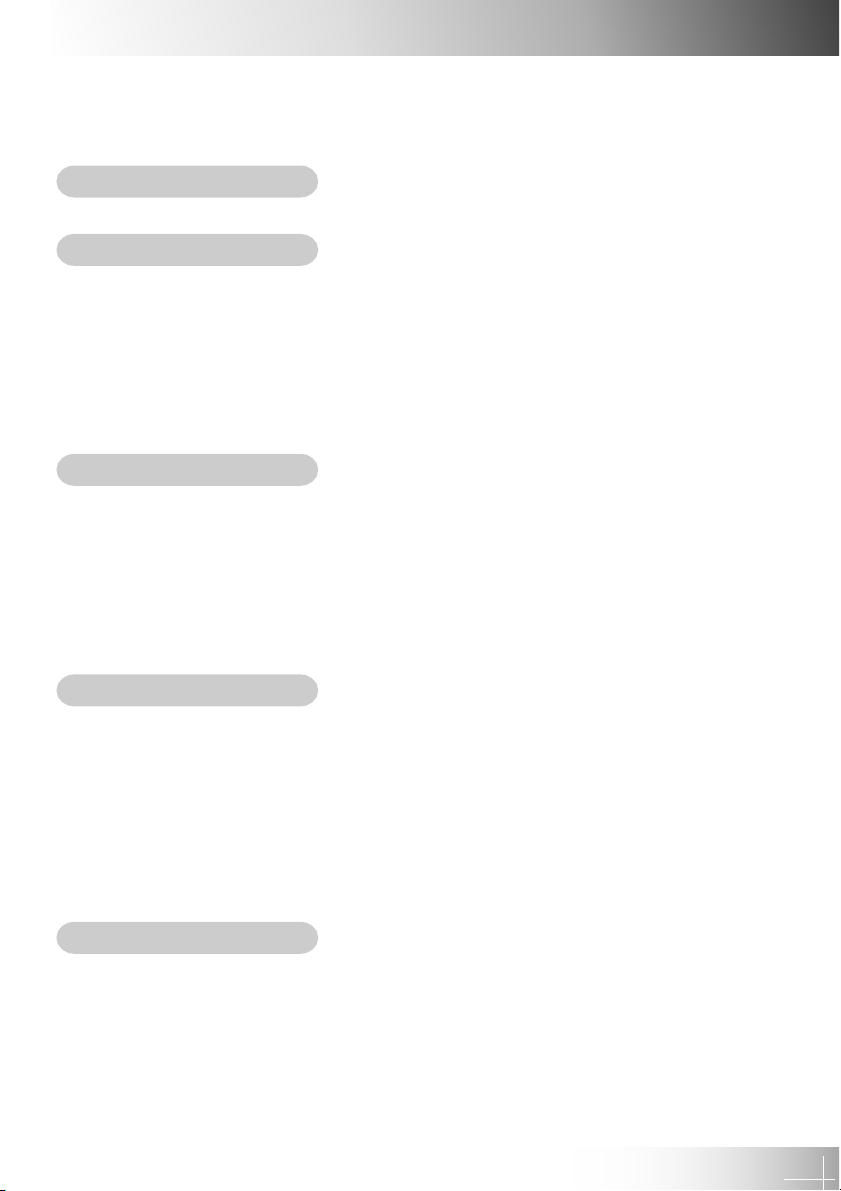
English
Table of Contents
Usage Notice
Precautions ...................................................................................................... 2
Introduction
Product Features .............................................................................................. 4
Package Overview ............................................................................................. 5
Product Overview .............................................................................................. 6
Main Unit ..................................................................................................... 6
Panel Control ............................................................................................... 8
Connection Ports ......................................................................................... 9
Remote Control with Mouse Function ......................................................... 10
Installation
Connecting the Projector................................................................................. 11
Powering On/Off the Projector ........................................................................ 12
Powering On the Projector ......................................................................... 12
Powering Off the Projector ......................................................................... 13
Adjusting the Projected Image ........................................................................ 14
Adjusting the Projector Height ................................................................... 14
Adjusting the Projector Focus ................................................................... 15
User Controls
Panel Control & Remote Control ..................................................................... 16
On Screen Display Menus .............................................................................. 19
How to Operate .......................................................................................... 19
Image-I (Computer Mode) .......................................................................... 20
Image-I (Video Mode) ................................................................................ 21
Image-II (Computer Mode) ......................................................................... 22
Image-II (Video Mode) ............................................................................... 23
Language ................................................................................................... 24
Appendices
Troubleshooting .............................................................................................. 26
Changing the Lamp ......................................................................................... 29
Specifications ................................................................................................. 31
Compatibility Modes ....................................................................................... 32
1
Page 2
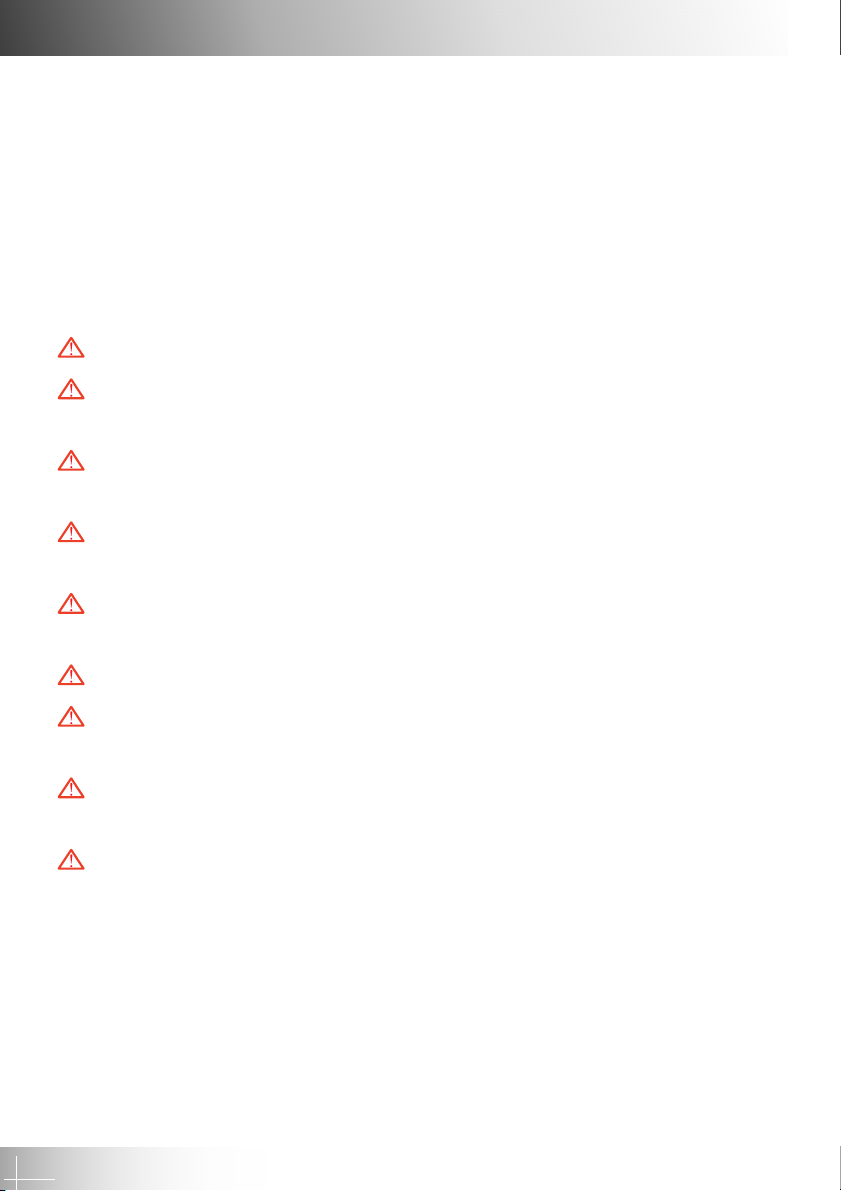
English
Usage Notice
Precautions
Follow all warnings, precautions and maintenance as recommended in this
user guide to maximize the life of your unit.
Warning- Do not look into the lens. The bright light may hurt your eyes.
Warning- To reduce the risk of fire or electric shock, do not expose this product
to rain or moisture.
Warning- Please do not open or disassemble the product as this may cause
electric shock.
Warning- When changing the lamp, please allow unit to cool down, and follow
all changing instructions.
Warning- This product will detect the life of the lamp itself. Please be sure to
change the lamp when it shows warning messages.
Warning- After changing a new lamp please reset the lamp life from OSD menu.
Warning- Before switching off the product, please keep the cooling fan running
for a few minutes.
Warning- When connecting the projector to the computer, please turn off the
projector first.
Warning- When the lamp reaches the end of its life, it will burn out and may
make a loud popping sound. If this happens, the projector will not
turn back on until the lamp module has been replaced. To replace the
lamp, follow the procedures listed under “Changing the Lamp.”
2
Page 3
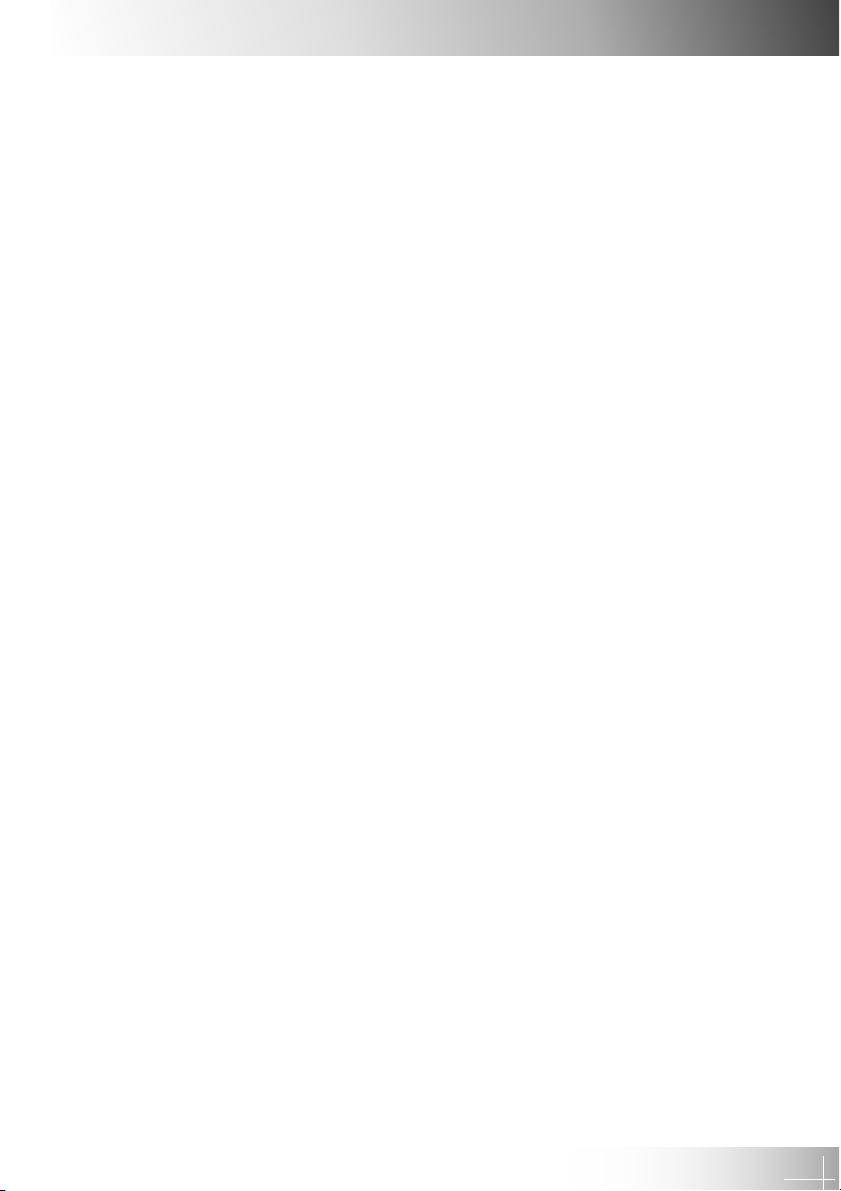
English
Usage Notice
Do:
Turn off the product before cleaning.
Use a soft cloth moistened with mild detergent to clean the display housing.
Disconnect the plug from power outlet if the product is not being used for a long
period of time.
Do not:
Block the slots and openings on the unit provided for ventilation.
Use abrasive cleaners, waxes or solvents to clean the unit.
Operate under the following conditions:
- Extremely hot, cold or humid environment.
- In areas susceptible to excessive dust and dirt.
- Near any appliance generating a strong magnetic field.
- Place in direct sunlight.
3
Page 4
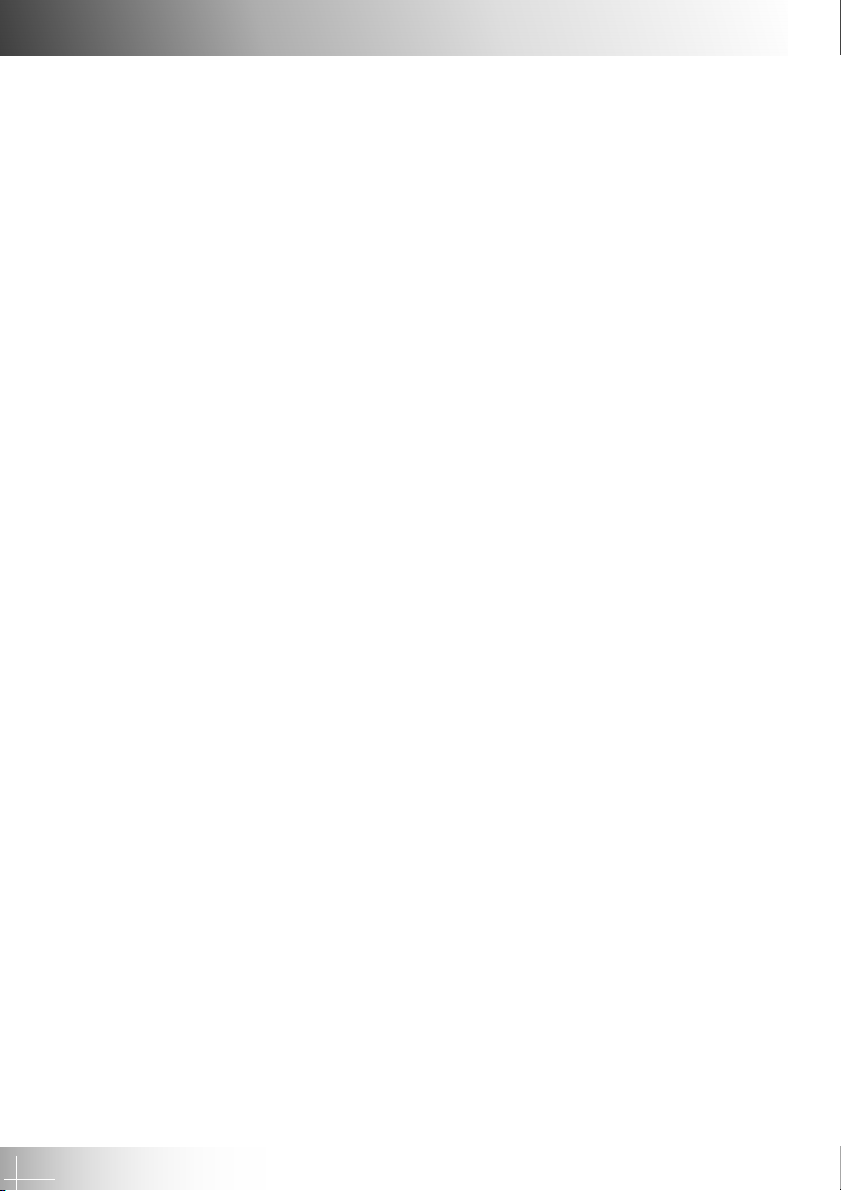
English
Introduction
Product Features
This product is an SVGA single chip 0.55" DLPTM projector. Its autstanding
features include:
True SVGA, 800 x 600 addressable pixels
1.8 kgs (4 lbs) compact design
Single chip DLP™ technology
Independent white-balance adjustment, for natural picture quality
Digital zoom features
PureProgressive™ processing technology for artifact-free film materials
Full HDTV compatibility (480i/P, 1080i, 720P)
NTSC/NTSC4.43/PAL/PAL-M/PAL-N/SECAM and HDTV compatible
Fully functioning remote with optional mouse control
User-friendly multilingual on screen display menu in nine languages
Advanced electronic keystone correction and high quality full digital functionality
User-friendly control panel
Soft carrying bag included
When set to the smallest ratio, the projector can support up to SXGA and can fully
support VGA and SVGA
150 watt user replaceable lamp
Compatible with Apple Macintosh
4
Page 5
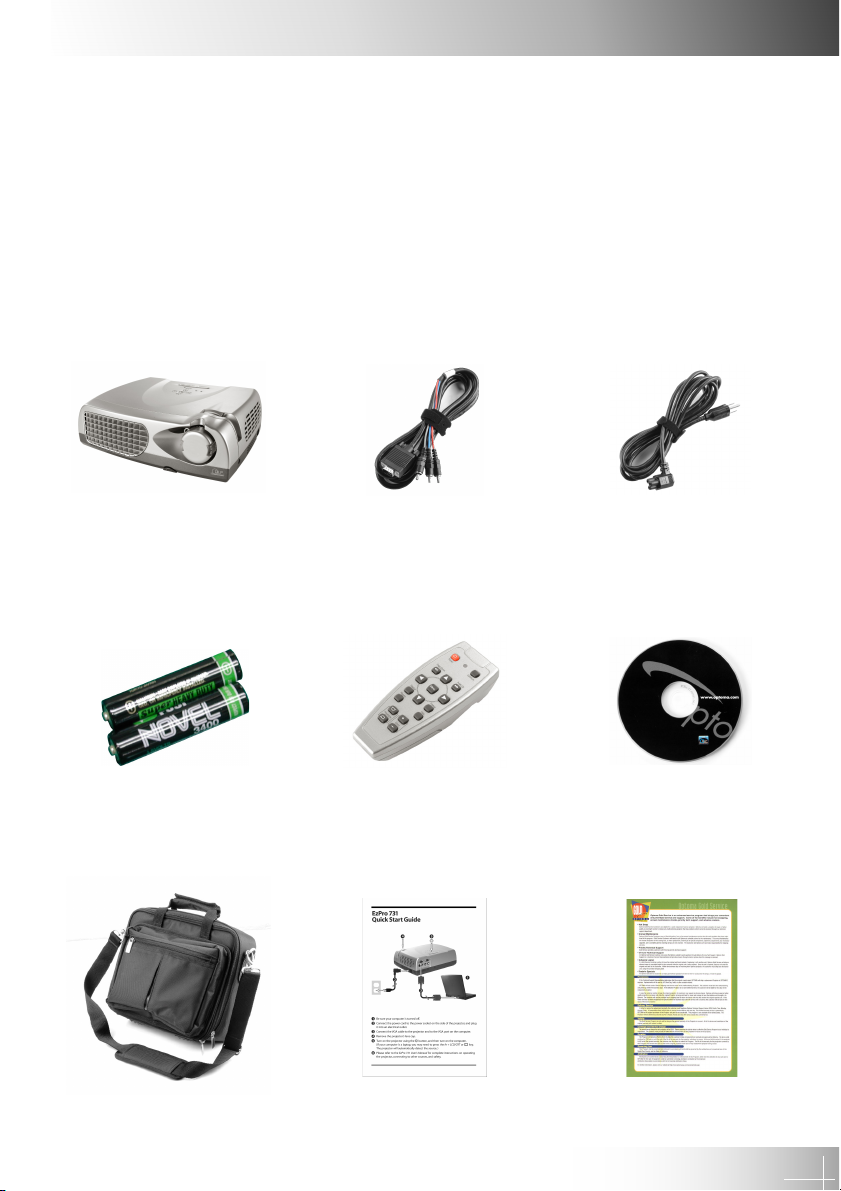
English
Introduction
Package Overview
This projector comes with all the items shown below. Check to make sure your
unit is complete. Contact your dealer immediately if anything is missing.
Projector with lens cap VGA Cable Power Cord
Battery x 2 Remote Control with User’s Guide
Mouse Function
Carrying Case Quick Start Card Warranty Card
5
Page 6

English
Introduction
Product Overview
Main Unit
4
1
2
3
5
7
6
6
Page 7
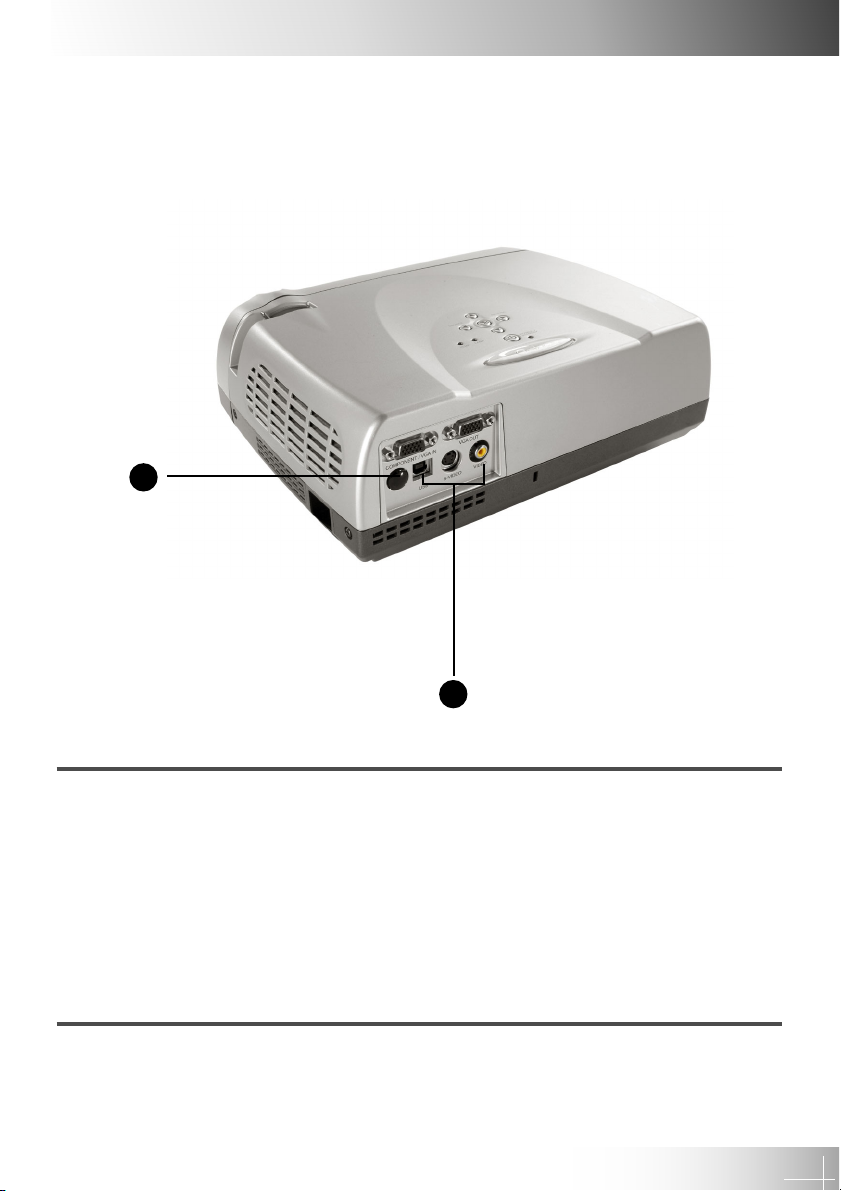
English
Introduction
5
1. Panel Control
2. Focus Ring
3. Zoom Lens
4. Elevator Button
5. Remote Control Receiver
6. Power Connector
7. Elevator Foot
8. Connection Ports
8
7
Page 8
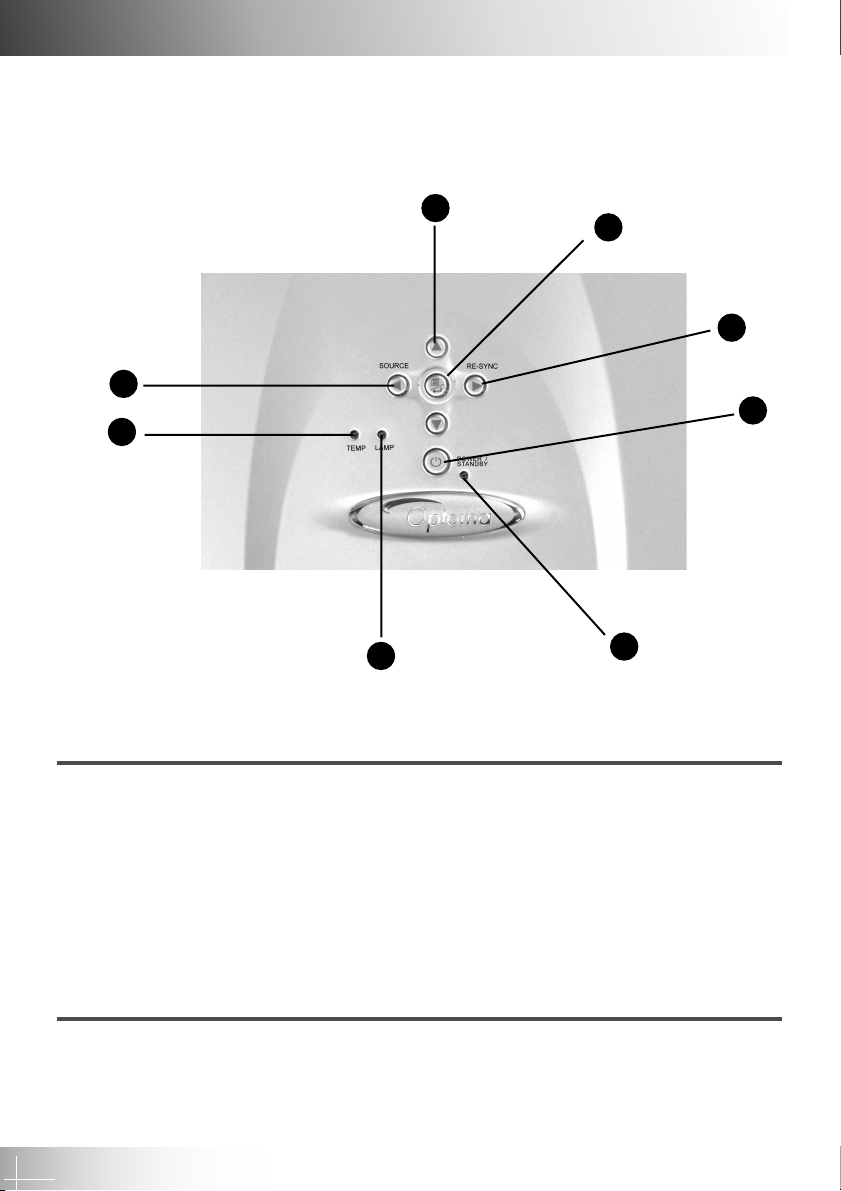
English
Introduction
Panel Control
6
7
1. Power Indicator Light
2. Power / Standby
3. Re-sync
4. Four Directional Select Keys
5. Menu / On / Off / Enter
6. Source
7. Temperature Warning LED
8. Lamp Warning LED
5
4
3
2
8
1
8
Page 9
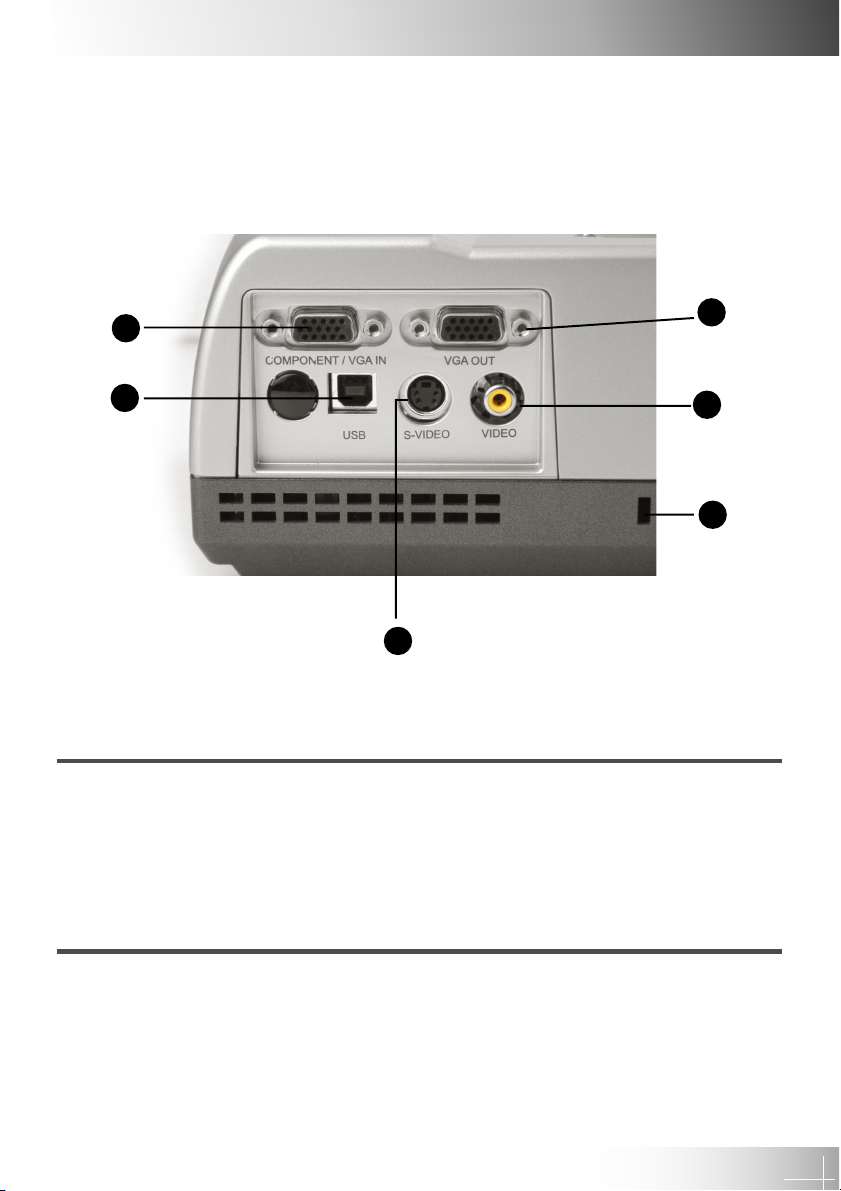
Connection Ports
English
Introduction
1
6
5
1. Connector for computer / component signal input
2. Connector for external monitor signal output
3. Composite Video Input Connector
4. Kensington™ Lock
5. S-Video Input Connector
6. USB Mouse connector port
2
3
4
9
Page 10
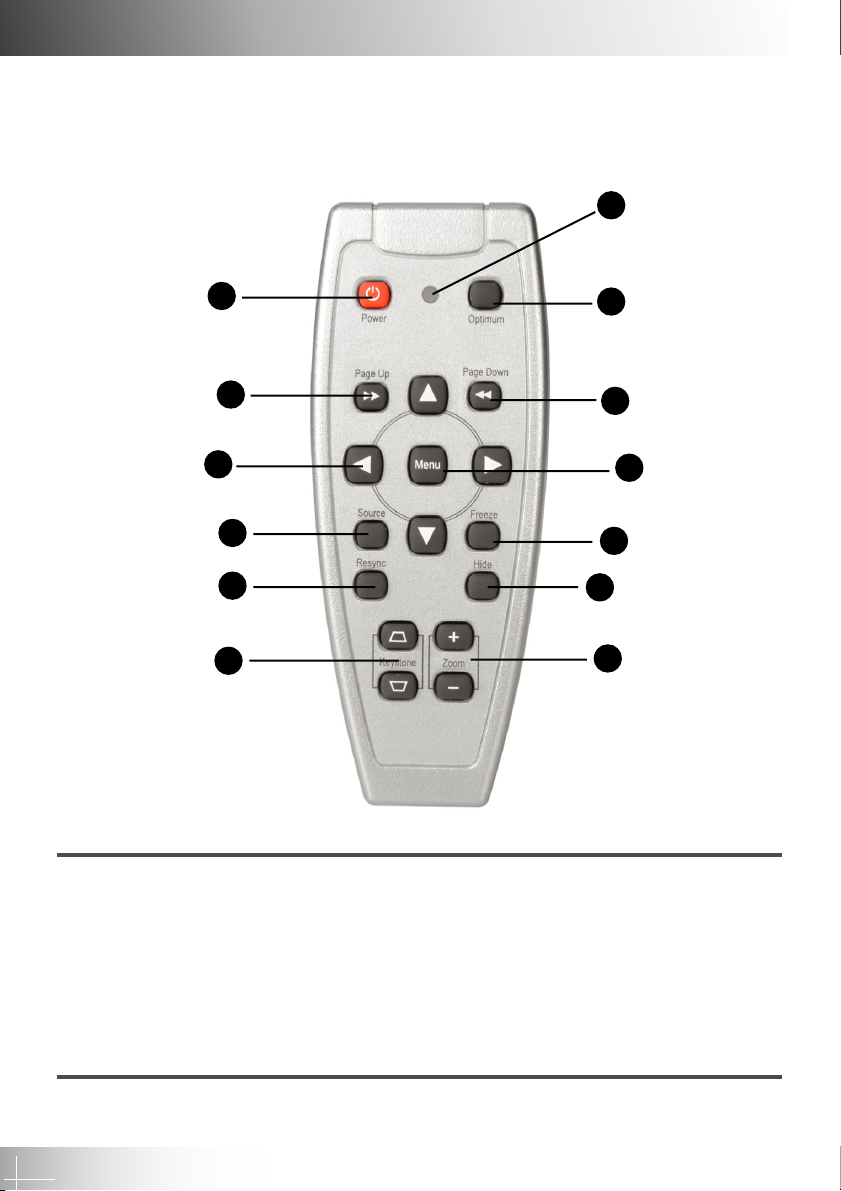
English
Introduction
Remote Control with Mouse Function
7
1
2
8
9
3
4
5
6
1. Power / Standby 7. LED
2. Page Up 8. Optimum Setting
3. Multi-Directional Selector 9. Page Down
4. Source 10.Menu
5. Re-sync 11. Freeze
6. Keystone Correction 12.Hide
13.Zoom In / Zoom Out
11
12
13
10
10
Page 11

Connecting the Projector
English
Installation
6
2
4
3
5
6
1
1. VGA Cable
2. Power Cord
3. S-Video Cable
4. Composite Video Cable (optional)
5 USB Cable (to connect the USB mouse to a PC;optional)
6. HDTV/Component Video Cable (optional)
To ensure the projector works well with your computer, please configure
the display mode of your graphics card to make it less than or equal to
SVGA (800 x 600) resolution. Also ensure the refresh rate of the graphics
card is compatible with the projector. Refer to the “Compatibility Modes”
section on page 32 for more information.
11
Page 12

English
Installation
Powering On/Off the Projector
Powering On the Projector
1. Remove the lens cap.X
2. Ensure that the power cord and signal cable are securely connected.
3. Turn on the lamp by pressing “Power/Standby” button on the control panel.Y •
The startup screen will be displayed for 20 seconds and the Power/Standby indicator
will light solid green.
4. Turn on the source (computer, notebook, or video player, etc.) The projector will
detect your source automatically.
If the projector displays “No Signal,” please make sure the signal cables
are securely connected.
If connecting multiple sources at the same time, use the “Source” button on
the Remote Control or projector control panel to select the desired input.
Press the “Source” button repeatedly until the desired input is displayed.
Turn on the projector first and then the computer
12
Lens Cap
Power/Standby
2
1
Page 13

English
Installation
Powering Off the Projector
1. Press the “Power/Standby” button to turn off the projector lamp. The projector will
display the message “Power off the lamp?”
2. Press the “Power/Standby” button again to confirm. Otherwise the message will
disappear after 5 seconds.
3. “Power/Standby” indicator will turn green for approximatly 90 seconds. When the
green light begins flashing, the projector has entered standby mode.
If you wish to turn the projector back on, you must wait until the projector has
completed the 90 secs cooling cycle and has entered standby mode. Once in
standby mode, simply press the “Power/Standby” button to restart the projector
4. Disconnect the power cord from the electrical outlet and the projector.
5. Do not turn on the projector immediately following a power off procedure.
If the “TEMP” indicator begins flashing the projector will display “Fan
Fail” warning. After a short period the “Power/Standby” indicator will
flash green for about 90 seconds and the projector will automatically shut
itself down. If this occurs please contact your local reseller or service center.
If the “TEMP” indicator turns red it indicates the projector has overheated.
The projector will display “Over Temperature. After a short period the
“Power/Standby” indicator will turn green and the projector will
automatically shut itself down. If this occurs please contact your local
reseller or service center.
If the “LAMP” indicator tures red and the “Power/Standby” indicator turns
amber the projector will automatically shut itself down. If this occurs please
contact your local reseller or service center.
13
Page 14

English
Installation
Adjusting the Projected Image
Adjusting the Projector Height
The projector is equipped with an elevator foot for adjusting the projector
height.
To raise the projector:
1. Press the elevator button X.
2. Raise the projector to the desired display angle Y, then release the button to lock
the elevator foot into position.
3. Use Z to fine-tune tilt adjustment.
To lower the projector:
1. Press the elevator button X.
2. Lower the projector then release the button Y to lock the elevator foot into position.
3. Use Z to fine-tune tilt-adjustment.
Elevator fine-tune adjustment
3
14
Elevator Foot
2
1 Elevator Button
Page 15

English
Installation
Adjusting the Projector Zoom / Focus
To adjust the focus, simply rotate the focus ring until the image is clear. The projector
will focus at distances from 4.0 feet to 39.4 feet (1.2m to 12m)
Screen 29.4” 81.6” 133.8” 185.3” 237.5” 289.7”
(Diagonal)
Screen 23.5 x 17.7” 65.3 x 48.9” 107.1 x 80.3” 148.2 x 111.2” 190.0 x 142.5” 231.8 x 173.8”
Size (WxH)
Distance 4.0’ 11.1’ 18.2’ 25.2’ 32.3’ 39.4’
This graph is for reference only.
15
Page 16

English
User Controls
Panel Control & Remote Control
There are two options for controlling the projector: Remote Control and Panel
Control.
Panel Control Remote Control
Remote Control
Power / Standby
Refer to the “Power On/Off the Projector” section on page 12-13
Optimum Setting
X Press “Optimum” to select Conference Mode or Cinema Mode.
Source
X Press “Source” to cycle between VGA, S-Video, Composite, and Component
sources
16
Page 17

English
User Controls
Multi-Directional Selector
X These key are used to control the direction STWX operation on the OSD display.
Page Up (Computer Mode only)
X Use this button to page up. This function is only available when the projector is
connected to a computer via an USB cable.
Page Down (Computer Mode only)
X Use this button to page down. This function is only available when the projector is
connected to a computer via a USB cable.
Menu
X Press “Menu” to open the OSD menu and press WX key to select menu items. To
exit the OSD, press the “Menu” button again. The projector will automatically
save any change you made.
Freeze
X Press the “Freeze” button to pause the screen image
Keystone + / -
X Adjusts image distortion caused by tilting the projector. (± 16 degrees)
Zoom In
X Press “Zoom In” to magnify an image by a factor of eight times on the projection
screen.
Zoom Out
X Press the “-” zoom button to zoom out of the image. The smallest setting available
is 1/2-size
Resync
X When the “Resync” button is pressed, the projector will automatically synchronize
with the source signal.
Hide
X Pressing the “Hide” button, will turn the entire screen black, a useful function for
speakers who require a short pause in order to change their presentation materials.
17
Page 18

English
User Controls
Use the Panel Control
Power/Standby
X Refer to the ‘Power On/Off the Projector” section on pages12-13.
Source
X Press “Source” to cycle through VGA, S-Video, Composite and Component
sources.
Re-Sync
X Automatically synchronizes the projector to the input source.
Four Directional Select Keys
X Use STWX to select items or make adjustments for your selection.
Enter
X Confirm your selection of items.
X Press “Menu” to open the OSD menu and press WX key to select menu items. To
exit the OSD, press the “Menu” button again. The projector will automatically
save any change you made.
18
Page 19

English
User Controls
OSD Menus
How to Operate
X The projector has multilingual OSD menus that allow you to make image adjustments
and change a variety of settings. With a computer source, the OSD displayed is
the “Computer OSD”. With a video source, the OSD display is the “Video OSD”
The projector will automatically detect the source.
X To open the OSD menu, press the “Menu” button on the remote control or panel
control.
X When the OSD is displayed, press WX key to select main items.
E.g.: Image-ItImage-IItLanguagetManagementtImage-I…
While making selection on a particular page, press key to go into the sub
menu.
X Press STkey to select the required item and adjust the settings by WX key.
When a specified item is selected, the color of the item will change from yellowish
brown to blue.
E.g.: BrightnesstContrasttColor Temp.tZoomtKeystonet
White segmenttBrightness...
X When using the WX keys to adjust parameters or select required sub menu
functions, confirm selections/modifications by pressing the “Enter” button. Pressing
the “Enter” button to confirm a selection/modification will revert the OSD back to
the main menu. Only the WX keys are enabled now.
X To exit the OSD, press the button again.
19
Page 20

English
User Controls
Computer Mode
Image-I
(Computer Mode)
Brightness
Adjusting the brightness of the image.
X Press the W to darken image.
X Press the X to lighten the image.
Contrast
The contrast controls the degree of difference between the lightest and darkest parts of
the picture. Adjusting the contrast changes the amount of black and white in the image.
X Press the W to decrease the contrast.
X Press the X to increase the contrast.
Color Temperature
Adjust the color temperature. The range is from “0”to “4” The factory default is “2”
With the higher temperature, the screen looks colder; with the lower temperature, the
screen looks warmer.
Zoom
X Press W to Magnify an image up to a factor of eight times on the projection screen.
X Press X to Diminish the zoom in image. Lowest available setting is 1/2-size.
Keystone (Keystone Correction)
Adjust image distortion caused by tilting projection. (±16 degrees)
White Segment
Use the white segment control to set the white peaking level of the DMD chip.”0”
stands for minimal peaking, and “10” stands for maximum peaking. If you prefer a
stronger image, adjust toward the minimum setting. For a smooth and more natural
image, adjust toward the minimum setting.
20
Page 21

English
User Controls
Video Mode
Image-I
(Video Mode)
Brightness
Adjusting the brightness of the image.
X Press the W to darken the image.
X Press the X to lighten the image.
Contrast
The contrast controls the degree of difference between the lightest and darkest parts
of the picture. Adjusting the contrast changes the amount of black and white in the
image.
X Press the W to decrease the contrast.
X Press the X to increase the contrast.
Color
The color setting adjusts a video image from black and white to fully saturated color.
X Press the W to decrease the amount of color in the image.
X Press the X to increase the amount of color in the image.
Tint
The tint adjusts the color balance of red and green.
X Press the W to increase the amount of green in the image.
X Press the X to increase the amount of red in the image.
Sharpness
Adjusting the sharpness of the image.
X Press the W to decrease the sharpness.
X Press the X to increase the sharpness.
White Segment
Use the white segment control to set the white peaking level of DMD chip. “0” stands
for minimal peaking, and “10” stands for maximum peaking. If you prefer a stronger
image, adjust toward the maximum setting. For a smooth, more natural image, adjust
toward the minimum setting.
21
Page 22

English
User Controls
Computer Mode
Image-II
(Computer Mode)
Frequency
“Frequency” is for changing the display data frequency to match the frequency of
your computer’s graphic card. When you experience a vertical flickering bar, use this
function to make an adjustment.
Tracking
Choose “Tracking” to synchronize the signal timing of the display with that of the
graphic card. When you experience an unstable or flickering image, use this function
to correct it.
Aspect Ratio
You can use this function to fit your desired a spect ratio.
Horizontal Position
X Press the W to move the image left.
X Press the X to move the image right.
Vertical Position
X Press the W to move the image up.
X Press the X to move the image down.
Reset
Choose ‘Yes” to return the display parameters back to factory default
Reset: Reset items include both Image-I and Image-II settings.
22
Page 23

English
User Controls
Video Mode
Image-II
(Video Mode)
Keystone Correction
Adjust image distortion caused by tilting the projector. (±16 degrees)
Aspect Ratio
You can use this function to fit your desired aspect ratio type.
Zoom
You can use this function to adjust the screen to the most appropriate size or to
enlarge a particular area. You can also use the STWX button to change the area
you want to enlarge.
Color Temperature
Adjusts the color temperature. The range is from “0” to “4” The factory default is “2”. At
a higher temperature, the image is cooler, at a lower temperature, the image is
warmer.
Reset
Choose “Yes” to return the display parameters back to factory default.
Reset:Reset items include both Image-I and Image-II settings.
23
Page 24

English
User Controls
Computer / Video Mode
Language
Language
You can display the multilingual OSD menu. Use the S and T key to select your
preferred language.
24
.
Page 25

User Controls
Computer / Video Mode
Management
Menu Location
Choose the Menu location on the display screen.
Projection
Projection Modes
X Front-Desktop
The factory default setting
English
X Rear-Desktop
When you select this function, the projector reverses the image so you can project
behind a translucent screen.
X Front-Ceiling
When you select this function, the projector turns the image upside down for
ceiling-mounted projection.
X Rear-Ceiling
When you select this function, the projector reverses and turns the image upside
down at same time. You can project from behind a translucent screen with ceiling
mounted projection.
Lamp Reminding
Choose this function to show or to hide warning message when the changing lamp
message is displayed. The message will display up to 30 hours before end of life.
Lamp Reset
Reset the lamp setting only when the new lamp is replaced.
25
Page 26

English
Appendices
Troubleshooting
If you experience trouble with the projector, refer to the following. If the
problem persists, please contact your local reseller or service center.
Problem: No image appears on screen.
X Ensure all the cables and power connections are correctly and securely connected
as described in the “Installation” section.
X Ensure the pins of connectors are not crooked or broken.
X Check if the projection lamp has been securely installed. Please refer to the
“Changing the lamp” section.
X Make sure you have removed the lens cap and the projector is switched on.
X If you are using a Notebook PC:
1. Frist set computer resolution to recommend setting.
2. Switch the Notebook PC display to the “external display only” or “CRT only”
mode.
X If you experience difficulty change resolutions or your monitor freezes, restart all
the equipment and the projector.
26
Page 27

Appendices
Problem: The screen of the notebook or PowerBook computer
is not displaying your presentation.
X If you are using Notebook PC:
Some Notebook PCs may deactivate their own monitor’s screen when a second
display device is in use. Each of them has a different way to be reactivated. Refer
to your computer documentation for detailed information.
X If you are using an Apple PowerBook:
In Control Panels, open the PowerBook Display to select Video Mirroring “On”.
Problem: Image is unstable or flickering
X Use “Tracking” to correct it.
X Change the monitor color setting from your computer.
English
Problem: Image has vertical flickering bar
X Use “Frequency” to make an adjustment.
X Check and reconfigure the display mode of your graphic card to make it compatible
with the product.
Problem: Image is out of focus
X Adjust the Focus Ring on the projector lens.
X Make sure the projection screen is placed witin recommended range of 4.0 to 39.
4 inches(1.2 m to 12 meters).
27
Page 28

English
Appendices
Problem: The image is distorted when displaying 16:9 DVD.
The projector itself will automatically detect 16:9 DVD and adjust the aspect ratio by
digitizating to full screen with 4:3 default setting.
If the image is still distorted, you will also need to adjust the aspect ratio by referring
to the following:
X Please select 4:3 aspect ratio type on your DVD player if you are playing a 16:9
DVD.
X If you can select 4:3 aspect ratio type on your DVD player, please select 4:3 OSD
function of the projector for your display.
Problem: Image is reversed.
X Open “Menu” then select “Management” to adjust the projection.
Problem: Lamp burns out or makes a popping sound
X When the lamp reaches its end of life, it will burn out and may make a loud
popping sound. If this happens, the projector will not turn back on until the lamp
module has been replaced. To replace the lamp, following the procedures in the
“Changing the Lamp”.
28
Page 29

English
Appendices
Changing the lamp
The projector will detect the lamp life itself. It will show you a warning message
“Lamp may fail soon! Replacement Suggested!” When you see this message, change
the lamp as soon as possible.
Make sure the projector has cooled down for at least 30 minutes before changing the
lamp.
1
2
4
3
29
Page 30

English
Appendices
Lamp Changing Procedure:
1. Turn off the power to the projector by pressing the Power/Standby button.
2. Allow the projector to cool down at least 30 minutes.
3. Disconnect the power cord.
4. Use screwdriver to remove the screw from the cover.X
5. Remove the cover.Y
6. Remove the 2 screws from the lamp module.Z
7. Pull out the lamp module.[•
To replace the lamp module, reverse the previous steps.
Warning: Lamp compartment is hot! Allow it to cool down before changing
lamp!
30
Warning: To reduce the risk of personal injury, do not drop the lamp
module or touch the lamp bulb. The bulb may shatter and cause injury if
it is dropped.
Page 31

English
Appendices
Specifications
Light Valve - Single Chip DLPTM Technology
Lamp - 150W User Replaceable Lamp
Number of Pixels - 800 pixels(H) X 600 lines(V)
Displayable Color - 16.7M colors
Projection Lens - F/2.4 f=22.4mm with Electronic Reduction /Enlargement
Projection Screen Size - 29.4"~289.7" Diagonal
Projection Distance - 4.0~39.4 ft (1.2m~12m)
Video Compatibility - NTSC/NTSC 4.43/PAL/PAL-M/PAL-N/SECAM and
HDTV compatible
- Composite video & S-Video capability
H. Frequency - 15kHz~70kHz horizontal scan
V. Frequency - 43Hz~85Hz vertical refresh
Power Supply - Universal AC input 100~240V ;
Input Frequency 50/60Hz
Power Consumption - 210 watts at normal operation
Noise level - 32dBA
I/O Connectors - Power: AC power input socket
- Computer Input:
One VGA computer input for VGA/ HDTV/
Component Video
- Computer Output
One VGA computer output
- Video Input:
One Composite video RCA input
One S-Video input
- Remote Output
One USB mouse output
Weight - 4 lbs / 1.8 kgs
Dimensions (W x H x D) With lens: 10.66x8.35x3.43 inches /
271x212x87mm
Environmental - Operating Temperature: 10
Humidity: 80% maximum
- Storage Temperature:-20
Humidity: 80% maximum
Safety Regulation - FCC Class B, CE Class B, VCCI-II, UL, cUL, TÜV,
CCC, PSE
o
C~ 40oC/50oF~104oF
o
C~60oC/ -4oF~140oF
Appendices
31
Page 32

English
Compatibility Modes
Compatibility Resolution V-Sync [Hz] H-Sync [KHz]
VGA 640x350 70 31.5
SVGA 800x600 56 35.2
XGA *1024x768 43.4 35.5
SXGA *1280x1024 60 63.98
MAC LC 13” 640x480 66.66 34.98
MAC II 13” 640x480 66.68 35
MAC 16” 832x624 74.55 49.725
MAC 19” *1024x768 75 60.24
MAC G4 640x480 60 31.35
iMac DV *1024x768 7 5 60
640x350 85 37.9
640x400 85 37.9
640x480 60 31.5
640x480 72 37.9
640x480 75 37.5
640x480 85 43.3
720x400 70 31.5
720x400 85 37.9
800x600 60 37.9
800x600 72 48.1
800x600 75 46.9
800x600 85 53.7
*1024x768 60 48.4
*1024x768 70 56.5
*1024x768 75 60.0
*1024x768 85 68.7
*Compression computer image.
32
