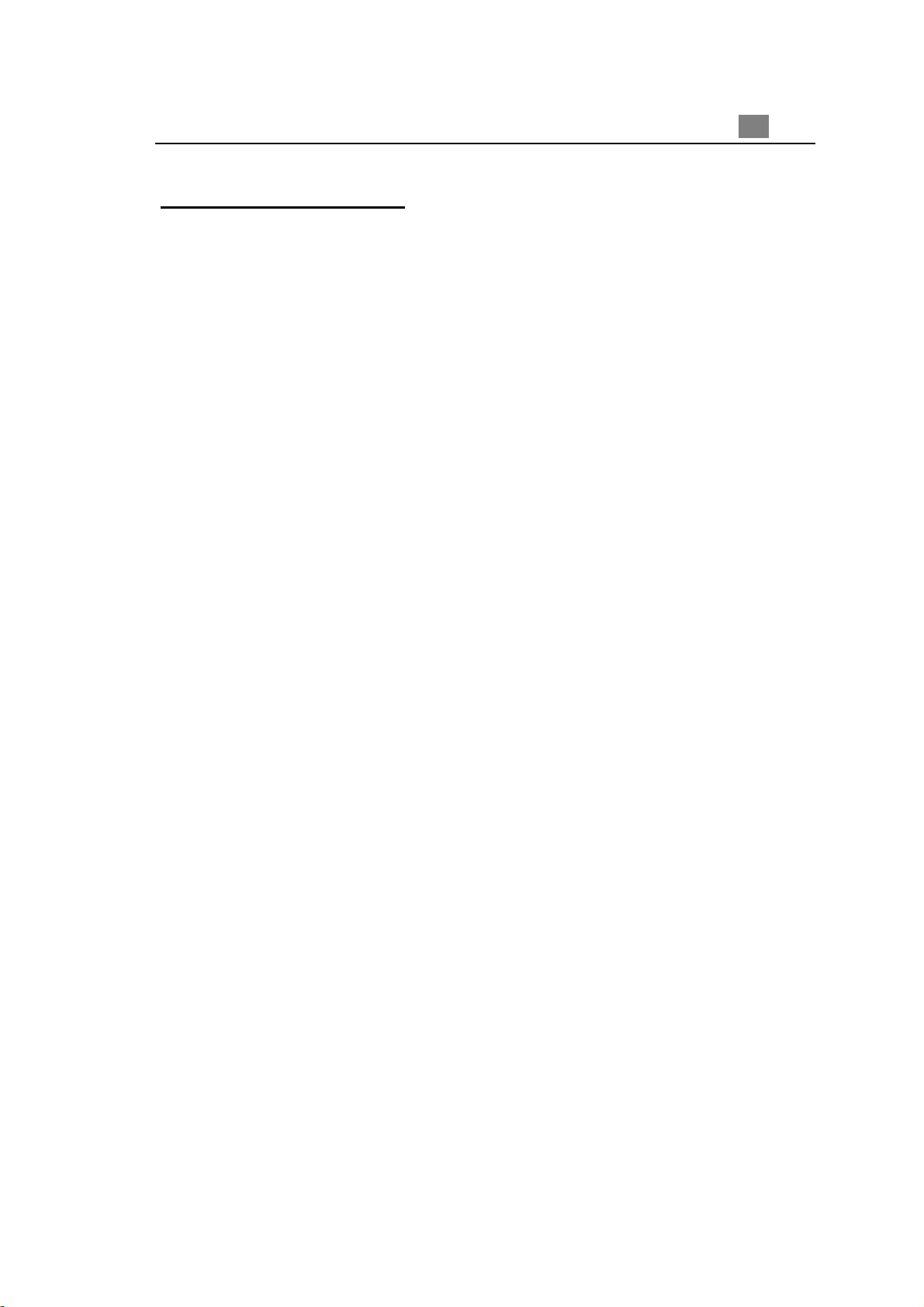
Table of Contents
Usage Notice
Precautions .......................................................................................... 2
Introduction
Product Features.................................................................................. 3
Package Overview ............................................................................... 4
Product Overview ................................................................................. 5
Installation
Connecting the Projector to Desktop Computer................................... 9
Connecting the Projector to Portable Computer................................... 10
Connecting the Projector to Other Video Sources ............................... 11
Powering On/Off the Projection Display................................................ 13
Adjusting the Projected Image.............................................................. 15
1
English
User Controls
Panel Control & Remote Control .......................................................... 17
On-Screen Display Menus ................................................................... 19
Appendices
Troubleshooting .................................................................................... 23
Changing the Lamp............................................................................... 26
Specifications ....................................................................................... 27
Compatibility Modes............................................................................. 28
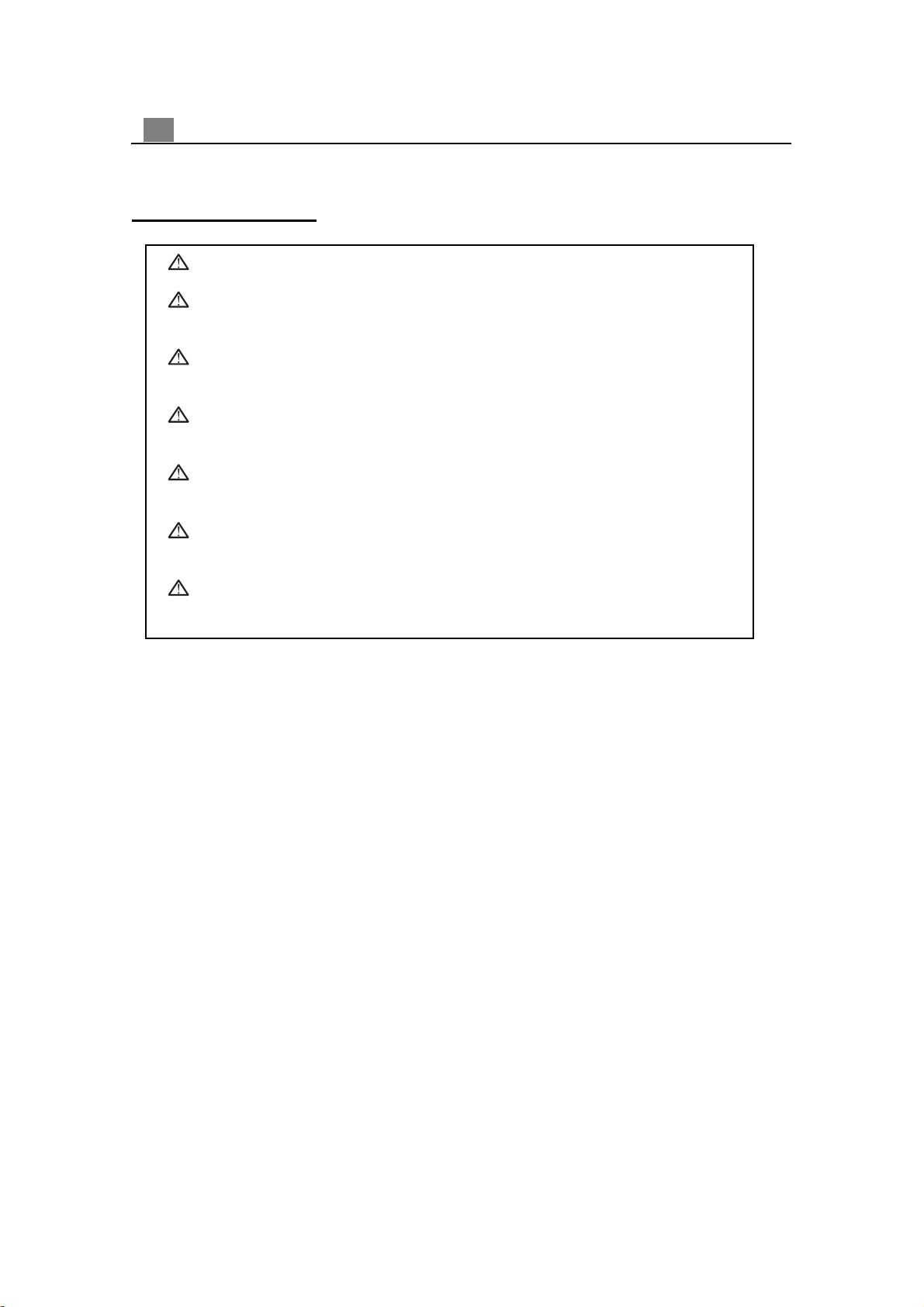
2
English
Usage Notice
Warning- Do not look into the lens. The bright light may hurt your eyes.
Warning- To reduce the risk of fire or electric shock, do not expose this
product to rain or moisture.
Warning- Please do not open or disassemble the product as this may cause
electric shock.
Warning- When changing the lamp, please allow unit to cool down, and follow
all changing instructions.
Warning- This product will detect the life of the lamp itself. Please be sure to
change the lamp when it shows warning messages.
Warning- After changing a new lamp, please reset the lamp life from OSD
menu.
Warning- Before switching off the product, please keep the cooling fan
running for a few minutes.
Precautions
Follow all warnings, precautions and maintenance as recommended in this
user’s manual to maximize the life of your unit.
Do:
q Turn off the product before cleaning.
q Use a soft cloth moistened with mild detergent to clean the display housing.
q Disconnect the power plug from AC outlet if the product is not being used for a
long period of time.
Don’t:
q Block the slots and openings on the unit provided for ventilation.
q Use abrasive cleaners, waxes or solvents for your cleaning.
q Use under the following conditions:
- Extremely hot, cold or humid environment.
- In areas susceptible to excessive dust and dirt.
- Near any appliance generating a strong magnetic field.
- Place in direct sunlight.
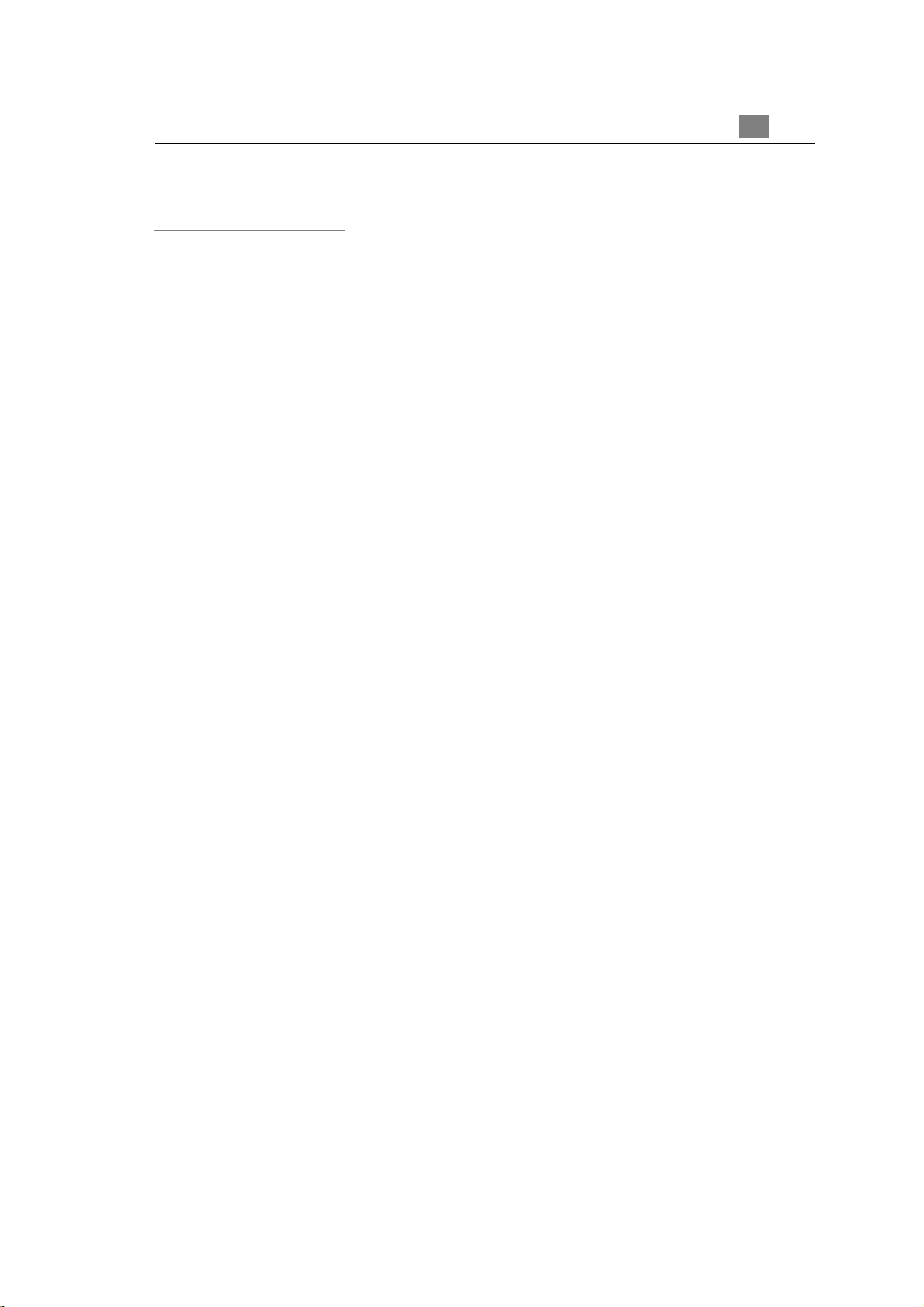
Introduction
Product Features
This product, is an XGA single chip 0.7” DLPä Projector. The outstanding
features of it are listed as follows:
q True XGA, 1024 x 768 addressable pixels
q 5 lbs (2.3 kgs) lightweight compact design
q Single chip DLPä technology
q SXGA compression and VGA, SVGA re-sizing
q 150 Watts user replaceable P-VIP lamp
q Mac/NEC PC-98/FM Towns compatible
3
English
q NTSC/NTSC4.43/PAL/P AL-M/PAL-N/SECAM compatible
q Full function wireless remote controller
q Real plug & play with auto image function
q User friendly Multilingual on-screen display menu
q Advanced electronic keystone correction and picture in picture function
q Luxurious carrying case included
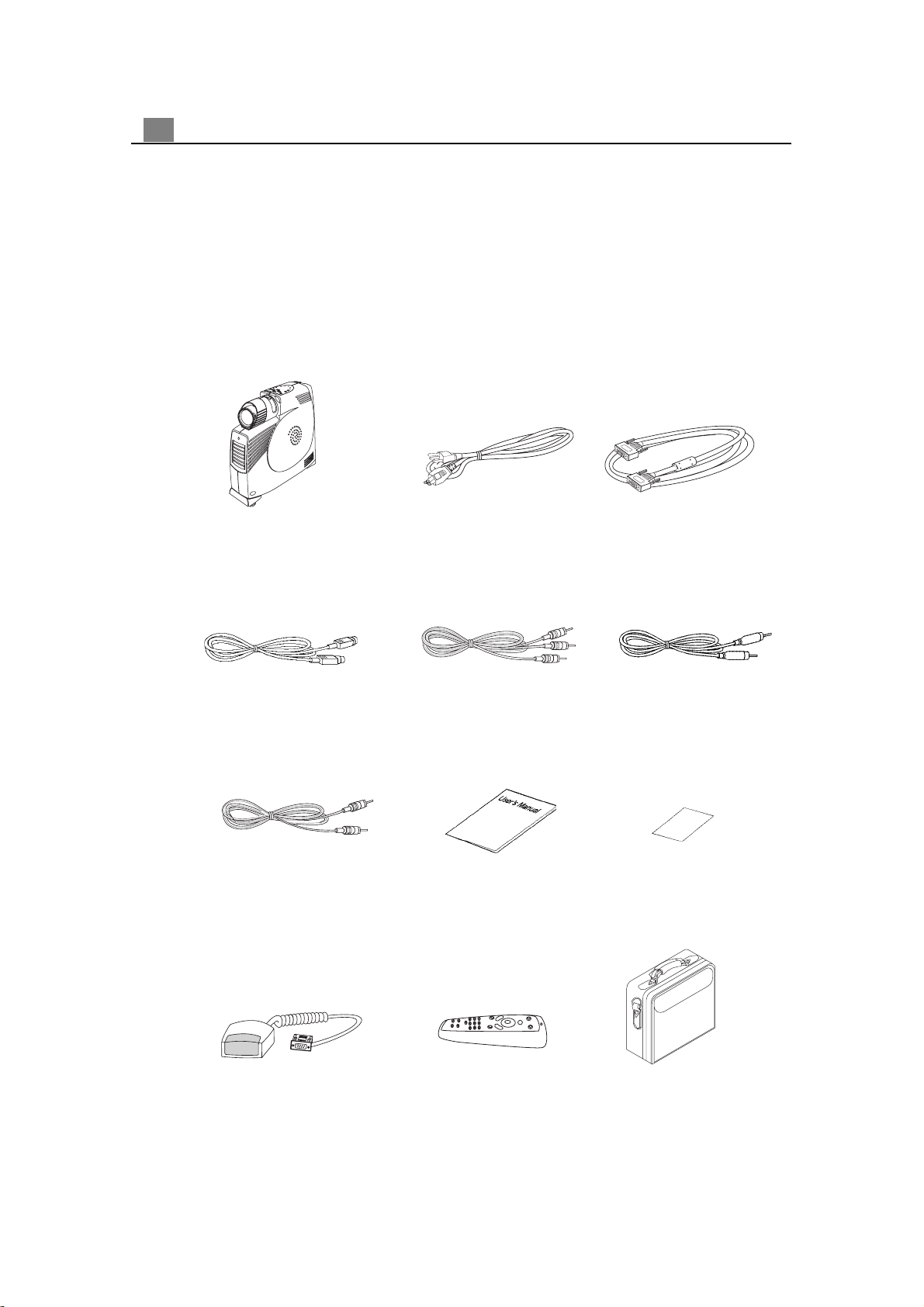
4
English
Package Overview
This projection display comes with all the items shown below. Check to make
sure your unit is complete. Contact your dealer immediately if anything is
missing.
Projection Display
S-Video Cable
Audio Cable
Power Cord
Audio-In Cable for Computer
User’s Manual
VGA Cable
Composite Video Cable
Warranty Card
Remote Receiver Cable
Remote Control
Carrying Case
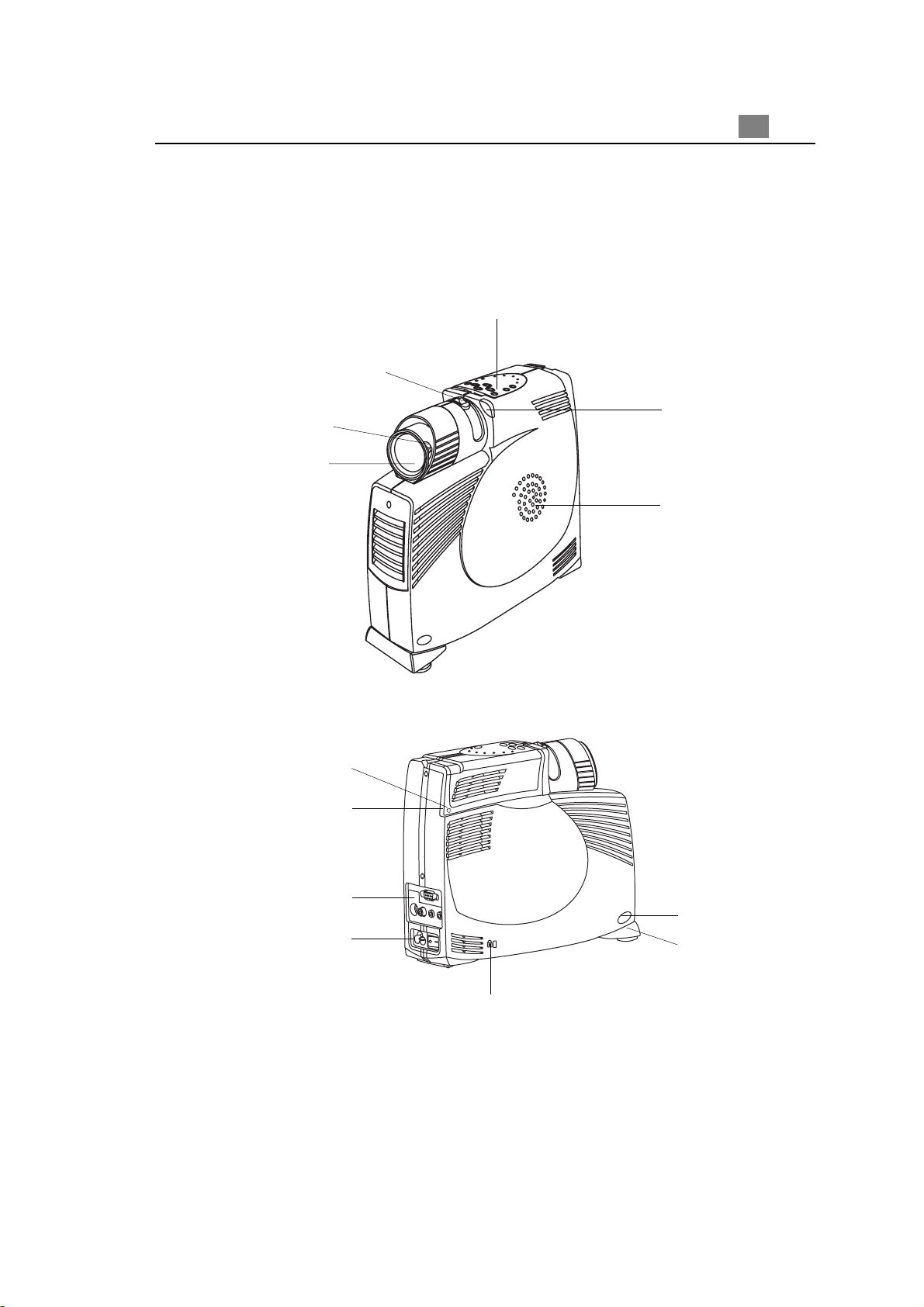
Product Overview
Main Unit
Zoom Ring
5
English
Panel Control
Focus Ring
Lens
Firmware Upgrade Port
Carrying Handle
Remote Control
Receiver
Spea ker
Connection Ports
Power Connector
Power Switch
Security Lock Slot
vv
v
Notice : Firmware Upgrade is for after service purpose only.
vv
Elevator Button
Elevator Foot
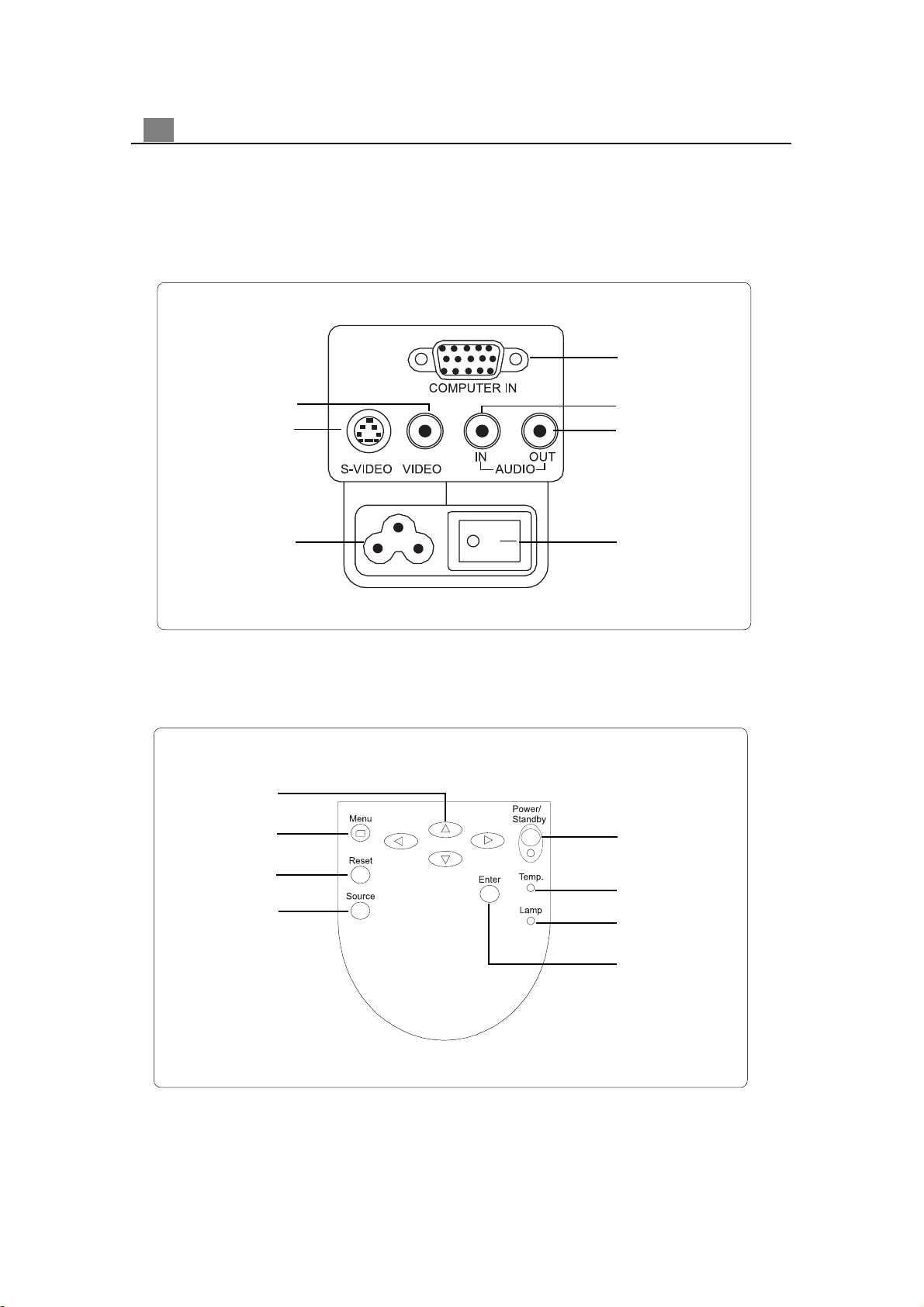
6
English
Connection Ports
Composite Video
Connector
S-video
Connector
Computer Input
Connector
Audio Iuput
Connector
Audio Output
Connector
Power Connector
Panel Control
Four Directional
Select Keys
Menu
Reset
Source
Power Switch
Power /
Standby
Temperature
Lamp
Enter
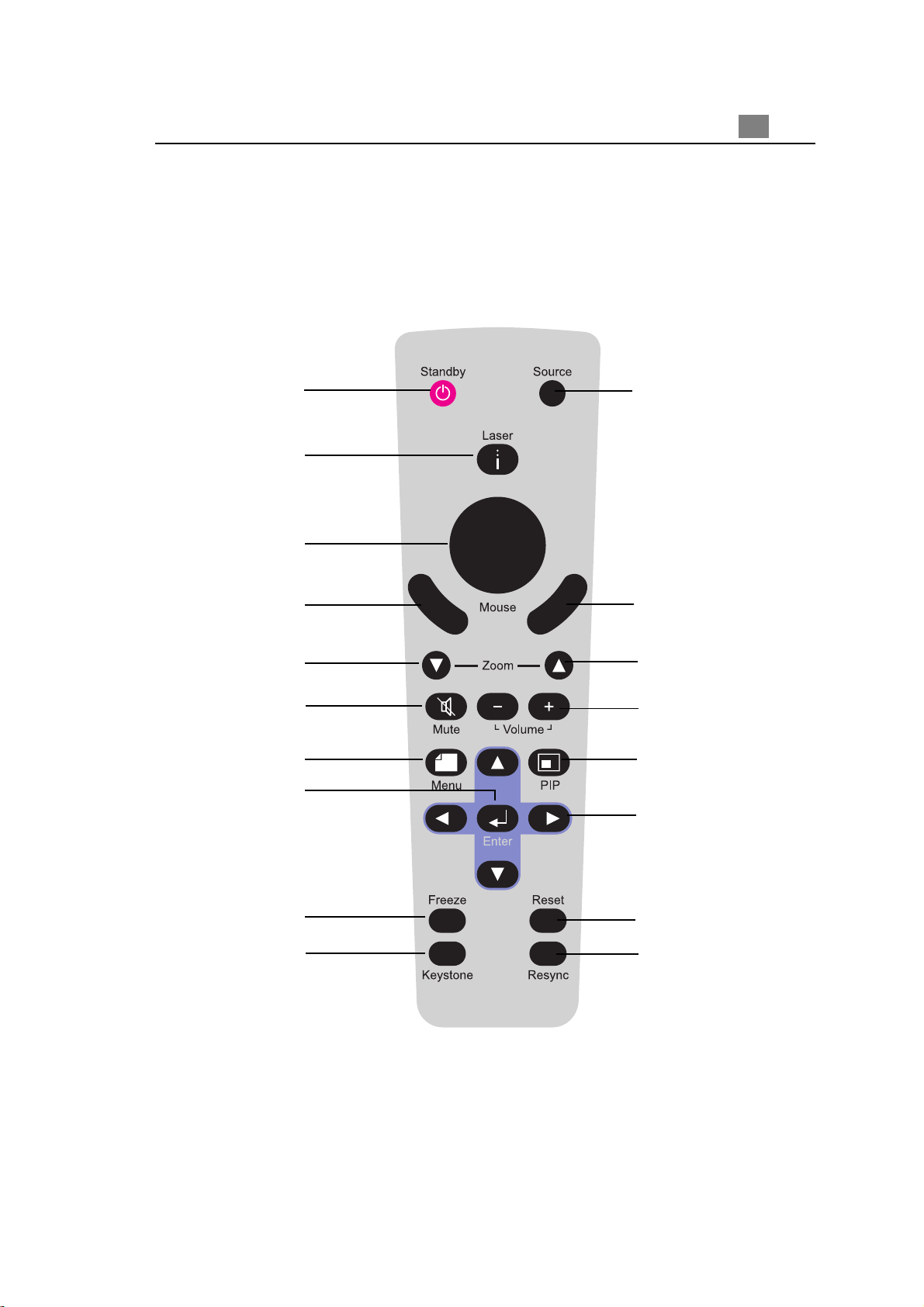
Remote Control
7
English
Power / Standby
Laser Point
Mouse Ball
Left Mouse Button
Zoom Out
Mute
Menu
Enter
Source
Right Mouse Button
Zoom In
Volume ( + / - )
Picture in Picture
Four Directional Select Keys
Freeze
Keystone Correction
Reset
Resync
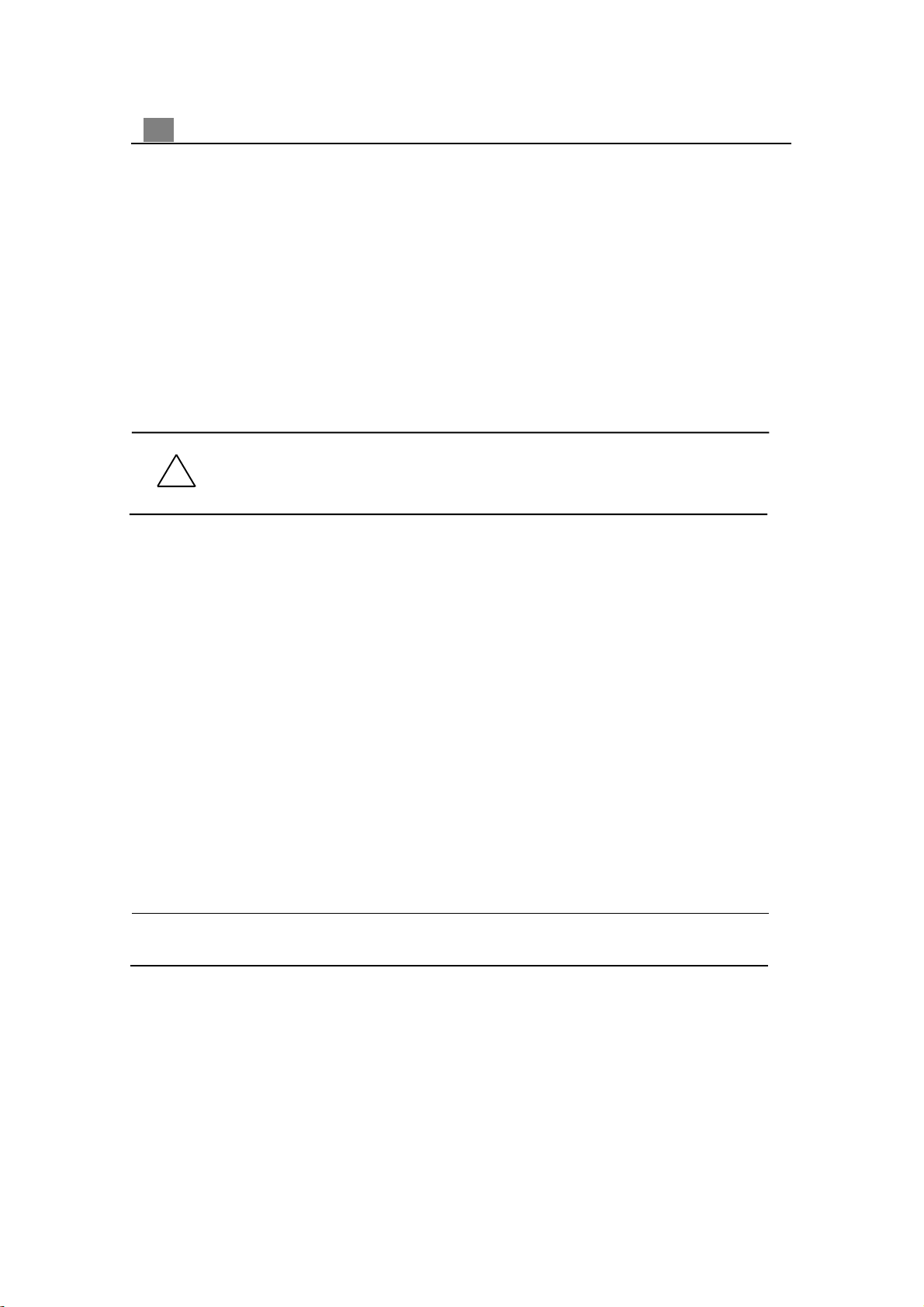
8
English
Laser Point
1. Dual functions of a laser pen and remote control.
2. The laser pilot light can be used in presetation.
3. The laser pointer is clearly visible under ordinary light and can penetrate glass.
4. The laser pointer has a n ef fective distance of 300M.
5. Applicable to training, speech, merchandise display, presentation, auto repair, etc.
Caution: To reduce the ris k of in jury to the eyes, do not look dire ctly
!
into the la ser light on the remote control and do not point the laser light into
anyone’s eyes. This re mote control is equi pped with a Class IIIA la ser that
emits radiation.
Calibrating the Mouse
The first time the optional remote control is used, the mouse ball should be calibrated to adjust or fine-tune the pointing performance.
To calibrate the mouse ball on the remote control:
1. Ensure that the projector and remote control are powered on.
2. Press down on the top of the mouse ball and hold it down until it clicks.
3. Then move the mouse ball around in as large a circle as possible.
v Remember to recalibrate the mouse ball when ever the batteries on the remote
control are changed.
IMPORTANT: To Operate a computer using the remote control, an additional receiver
cable must be connected to the RS232C port on the computer.
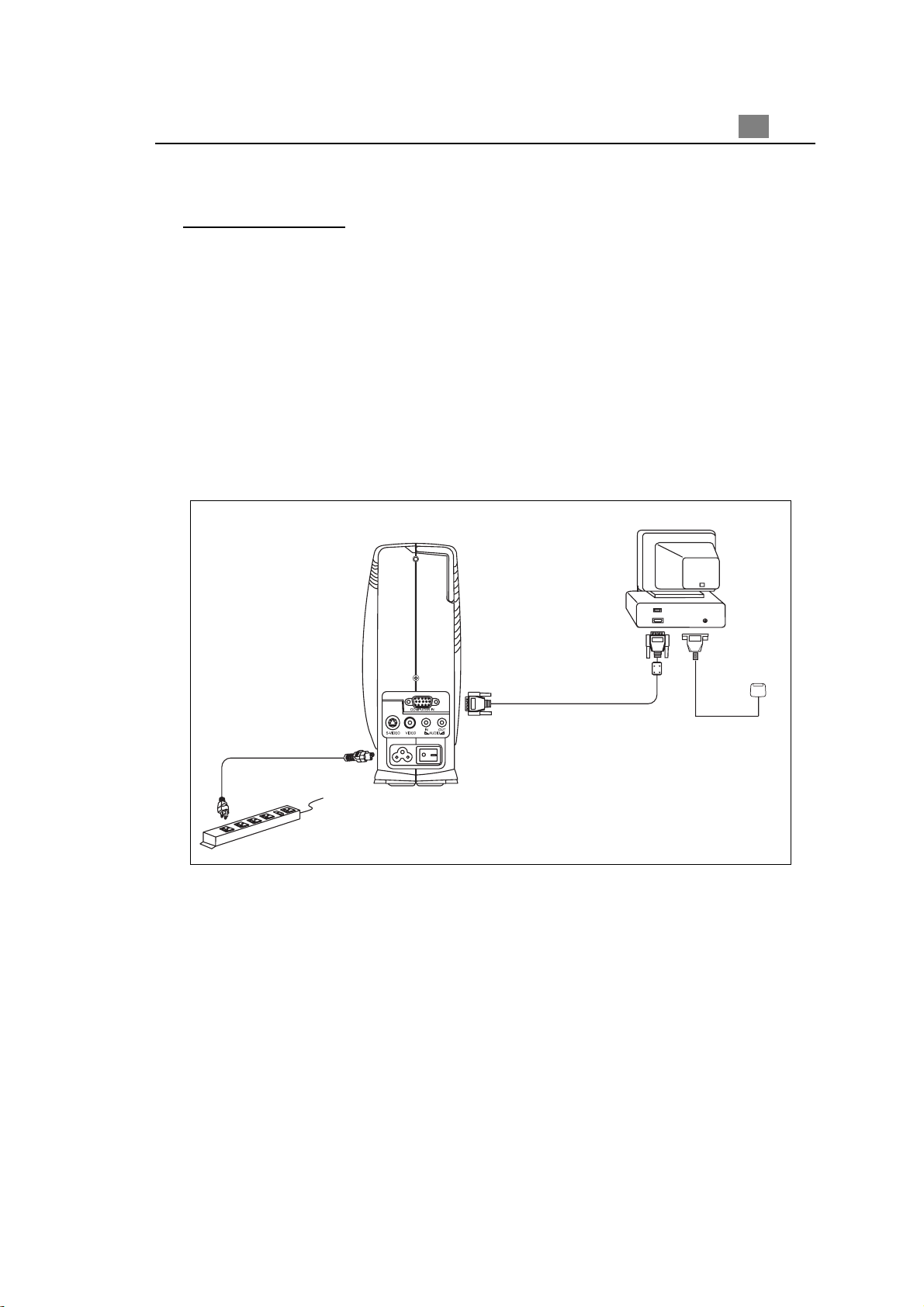
Installation
Connecting the Projector to Desktop Computer
1. Make sure the projector and your computer are turned off.
2. Connect one end of the projector signal cable to the projector; connect the other
end to the VGA connector on the computer and tighten the screws.
3. Connect one end of the power cord into the back of projector; connect the other
end to an electrical outlet.
4. The adapter of remote receiver is connected to RS232C socket at the back of the
computer.
9
English
RS232C
Power Cord
Computer Output
VGA Cable
Remote Receiver Cable
v To ensure the projection display works well with your computer, please configure
the display mode of your graphic card to make it less than or equal to 1024 X 768
resolution. Make sure timimg of the display mode is compatible with the projection
display. Refer to the“Compatibility Modes”section on page 28.
