Page 1
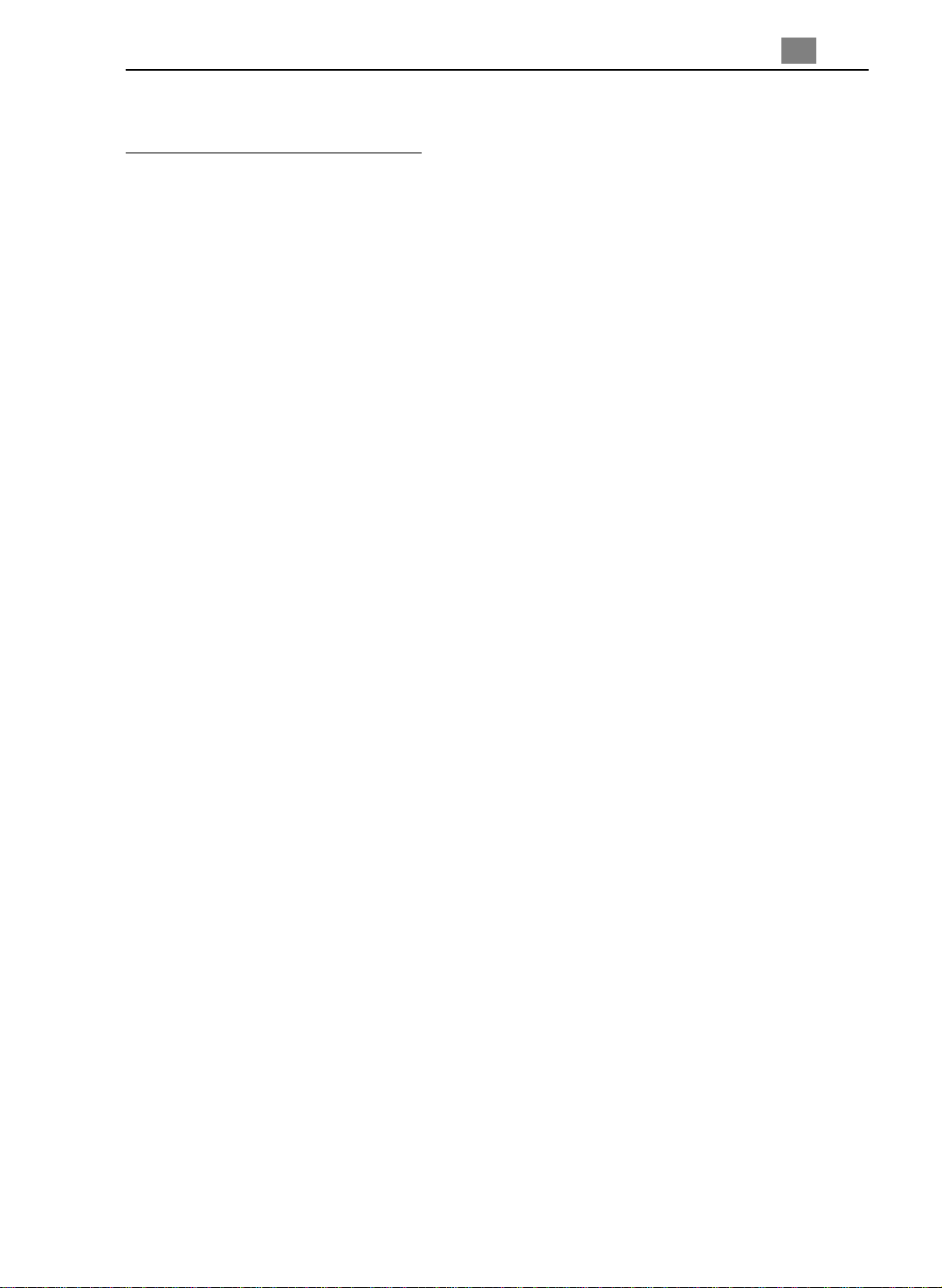
Table of Contents
Usage Notice
Precautions .......................................................................................... 2
Introduction
Product Features.................................................................................. 3
Package Overview ............................................................................... 4
Product Overview ................................................................................. 5
Installation
Connecting the Projector to Desktop Computer................................... 8
Connecting the Projector to Portable Computer................................... 9
Connecting the Projector to Other Video Sources ............................... 10
Powering On/Off the Projection Display ............................................... 12
Adjusting the Projected image.............................................................. 14
1
English
User Controls
Panel Control & Remote Control .......................................................... 16
On-Screen Display Menus................................................................... 18
Appendices
Troubleshooting .................................................................................... 22
Changing the Lamp............................................................................... 2 5
Specifications ....................................................................................... 26
Compatibility Modes............................................................................. 27
Page 2
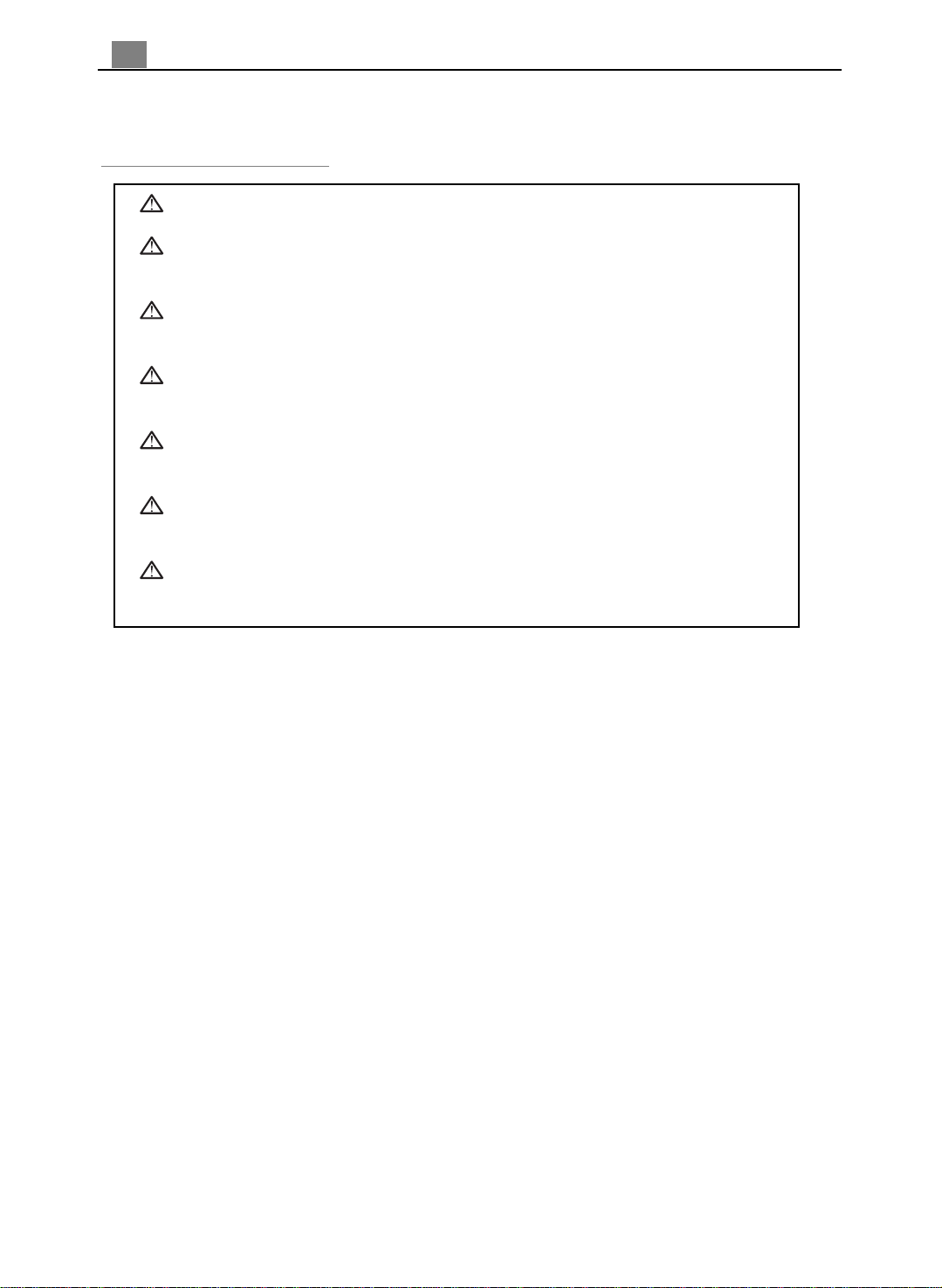
2
English
Usage Notice
Warning- Do not look into the lens. The bright light may hurt your eyes.
Warning- To reduce the risk of fire or electric shock, do not expose this
product to rain or moisture.
Warning- Please do not open or disassemble the product as this may cause
electric shock.
Warning- When changing the lamp, please allow unit to cool down, and follow
all changing instructions.
Warning- This product will detect the life of the lamp itself. Please be sure to
change the lamp when it shows warning messages.
Warning- After changing a new lamp, please reset the lamp life from OSD
menu.
Warning- Before switching off the product, please keep the cooling fan
running for a few minutes.
Precautions
Follow all warnings, precautions and maintenance as recommended in this
user’s manual to maximize the life of your unit.
Do:
q Turn off the product before cleaning.
q Use a soft cloth moistened with mild detergent to clean the display housing.
q Disconnect the power plug from AC outlet if the product is not being used for a
long period of time.
Don’t:
q Block the slots and openings on the unit provided for ventilation.
q Use abrasive cleaners, waxes or solvents for your cleaning.
q Use under the following conditions:
- Extremely hot, cold or humid environment.
- In areas susceptible to excessive dust and dirt.
- Near any appliance generating a strong magnetic field.
- Place in direct sunlight.
Page 3
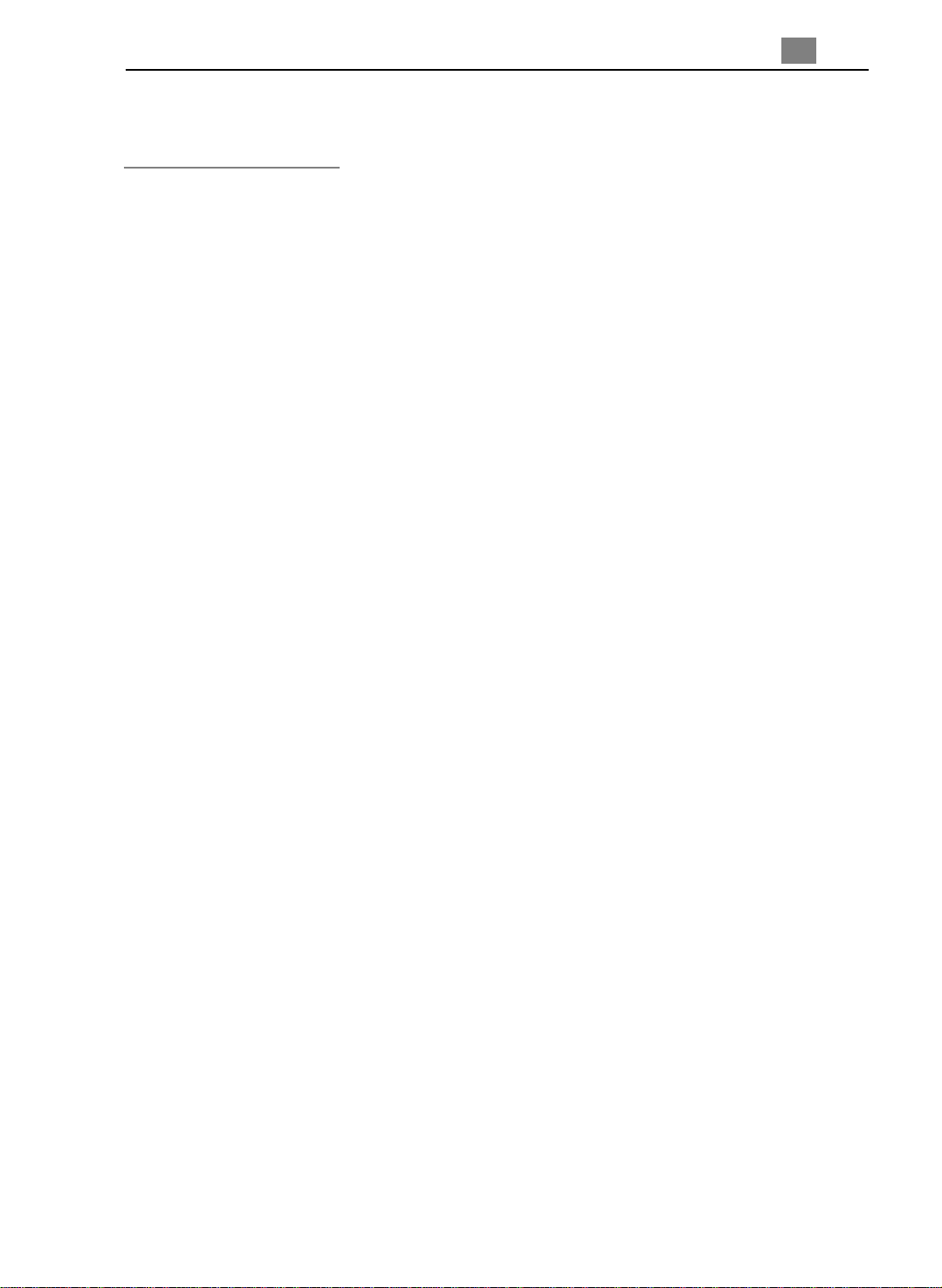
Introduction
Product Features
This product, is an SVGA single chip 0.7”DLPä Projector. The outstanding
features of it are listed as follows:
q True SVGA, 800 x 600 a ddre ssa ble pixels
q 5 lbs (2.3 kgs) lightweight compact design
q Single chip DLPä technology
q XGA compression and VGA re-sizing
q 150 Watts user replaceable P-VIP lamp
q Mac/NEC PC-98/FM Towns compatible
3
English
q NTSC/NTSC4.43/PAL/P AL-N/P AL-M/SECAM V ideo compatible
q Full function wireless remote controller
q Real plug & play with auto image function
q User friendly Multilingual on-screen display menu
q Advanced electronic keystone correction and picture in picture function
q Luxurious carrying case included
Page 4
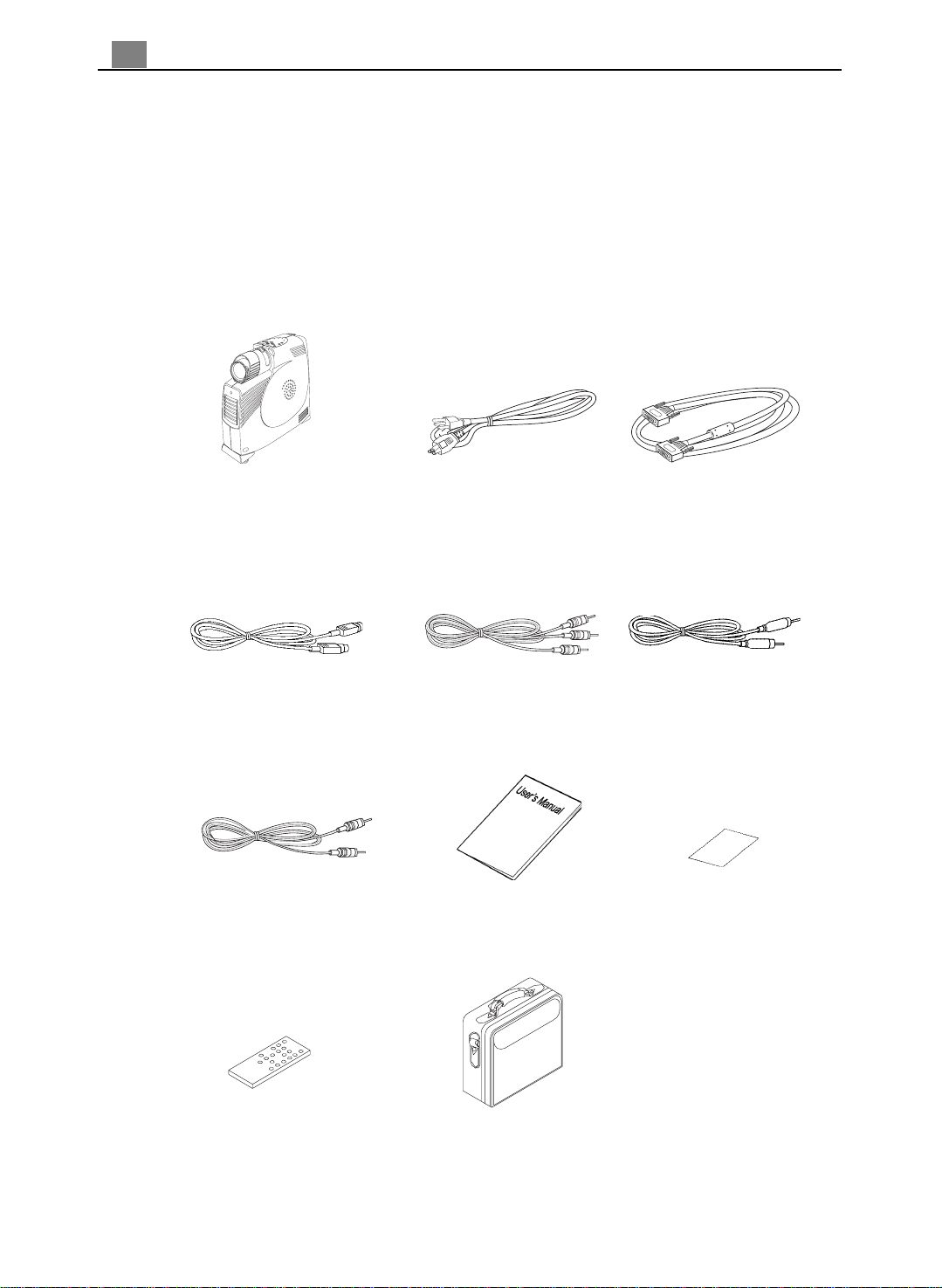
4
English
Package Overview
This projection display comes with all the items shown below. Check to make
sure your unit is complete. Contact your dealer immediately if anything is
missing.
Projection Display
S-Video Cable
Audio Cable
Power Cord
Audio-In Cable for Computer
User’s Manual
VGA Cable
Composite Video Cable
Warranty Card
Remote Control
Carrying Case
Page 5
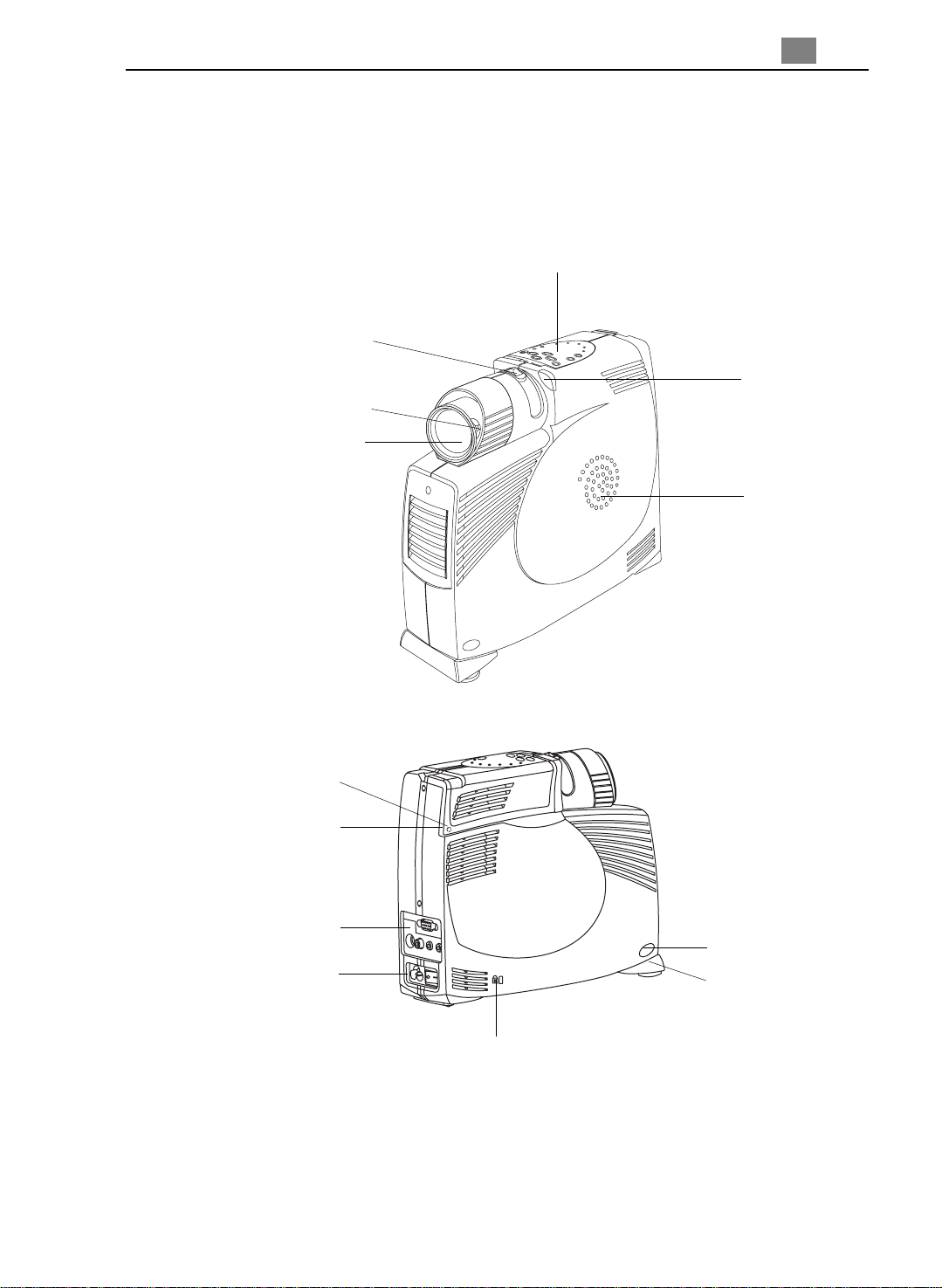
Product Overview
5
English
Main Unit
Focus Ring
Focus Ring
Lens
Panel Control
Remote Control
Receiver
Speaker
Firmware Upgrade Port
Carrying Handle
Connection Ports
Power Connector
Power Switch
Security Lock Slot
vv
v
Notice : Firmware Upgrade is for after service purpose only.
vv
Elevator Button
Elevator Foot
Page 6
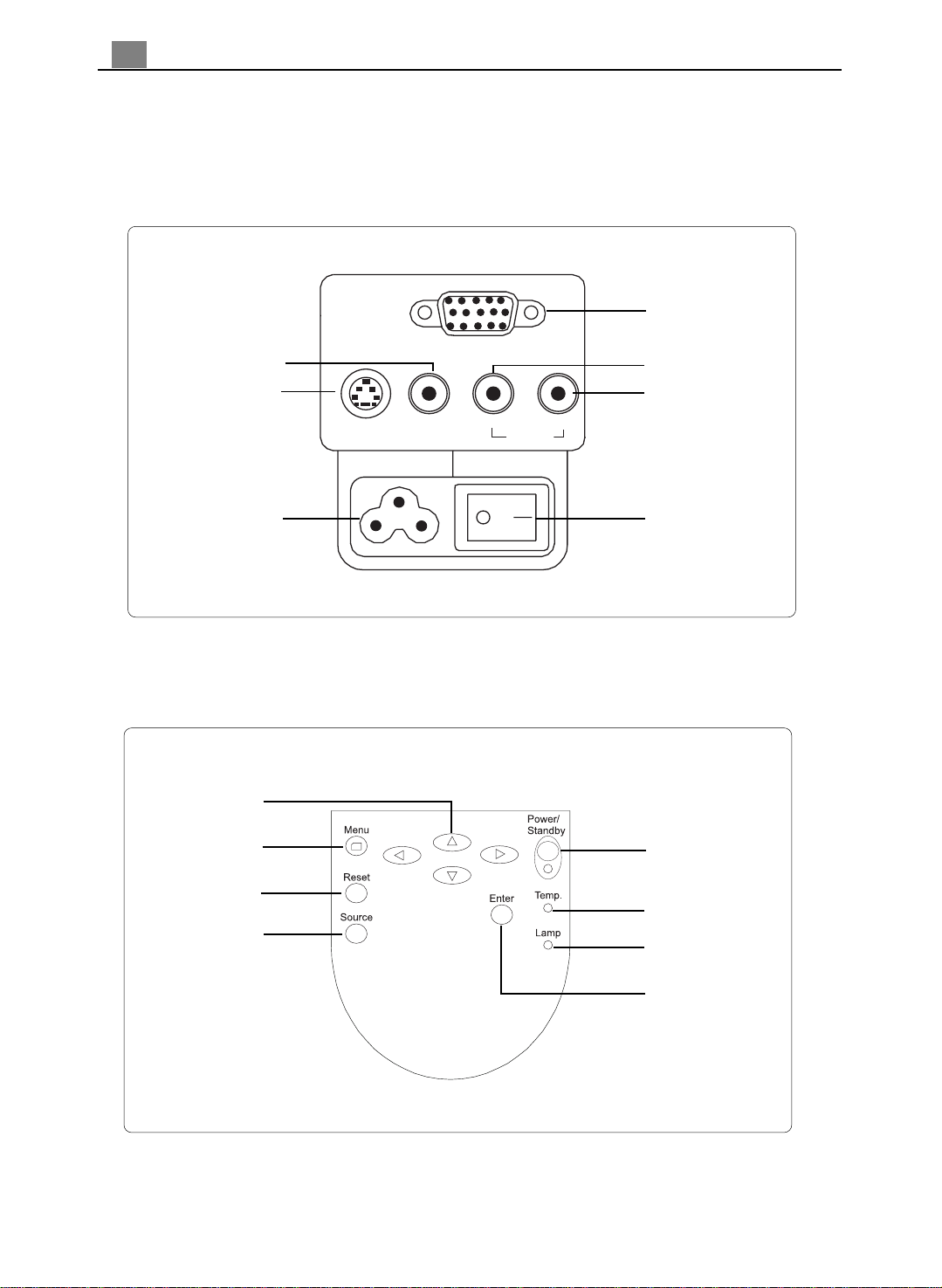
6
English
Connection Ports
Composite Video
Connector
S-video
Connector
COMPUTER IN
S-VIDEO VIDEO AUDIO
IN OUT
Computer Input
Connector
Audio Iuput
Connector
Audio Output
Connector
Power Connector
Panel Control
Four Directional
Select Keys
Menu
Reset
Source
Power Switch
Power /
Standby
Temperature
Lamp
Enter
Page 7

Remote Control
7
English
Source
Reset
Freeze/CLR
Menu
Keystone Correction
Four Directional
Select Keys
Enter
Power / Standby
Resync
Mute
Picture in Picture
Volume ( + / - )
Zoom In / Zoom Out
Page 8
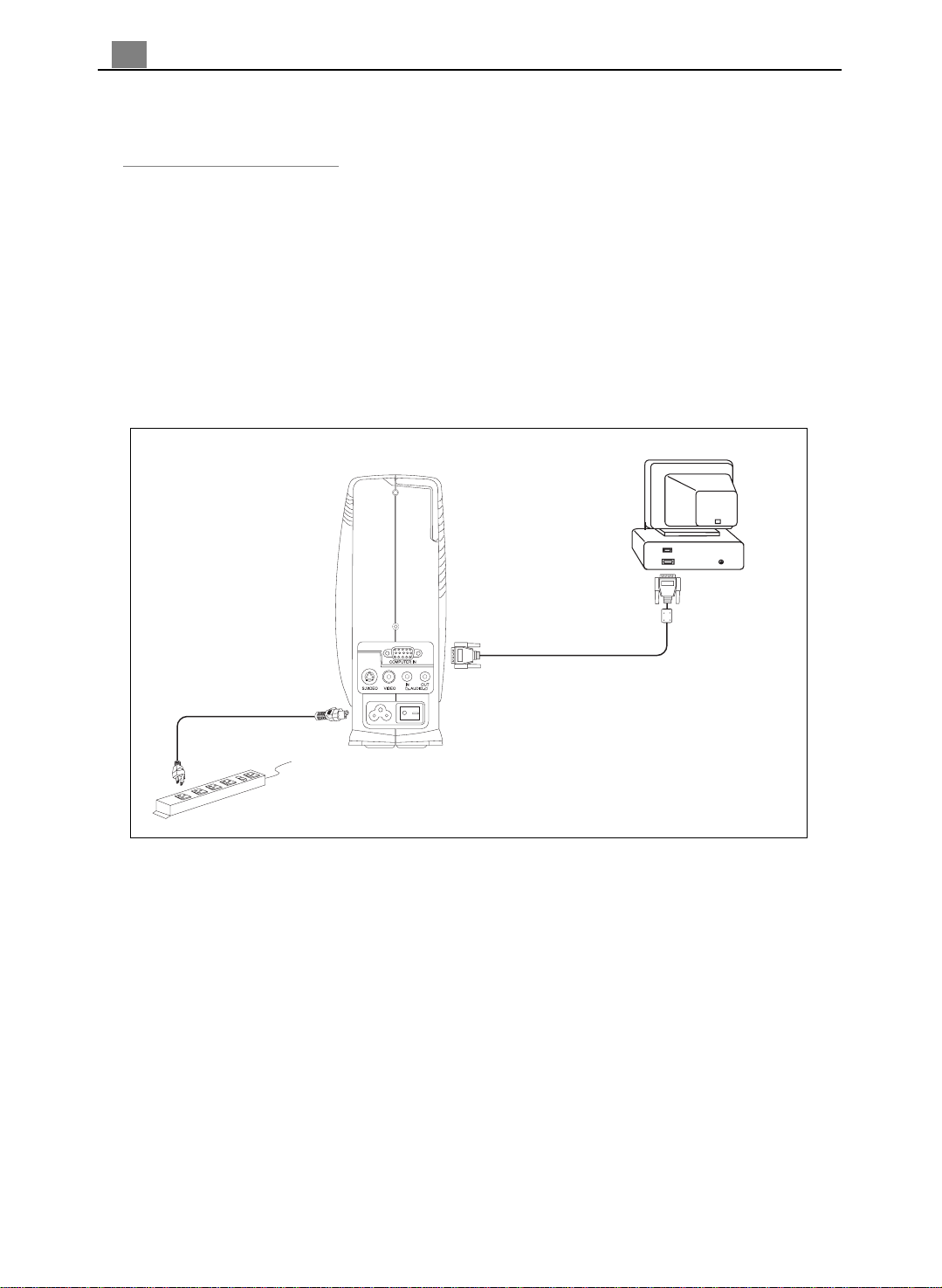
8
English
Installation
Connecting the Projector to Desktop Computer
1. Make sure the projector and your computer are turned off.
2. Connect one end of the projector signal cable to the projector; connect the other
end to the VGA connector on the computer and tighten the screws.
3. Connect one end of the power cord into the back of projector; connect the other
end to an electrical outlet.
Computer Output
VGA Cable
Power Cord
v To ensure the projection display works well with your computer, please configure
the display mode of your graphic card to make it less than or equal to 800 X 600
resolution. Make sure timimg of the display mode is compatible with the projection
display. Refer to the“Compatibility Modes”section on page 27.
Page 9
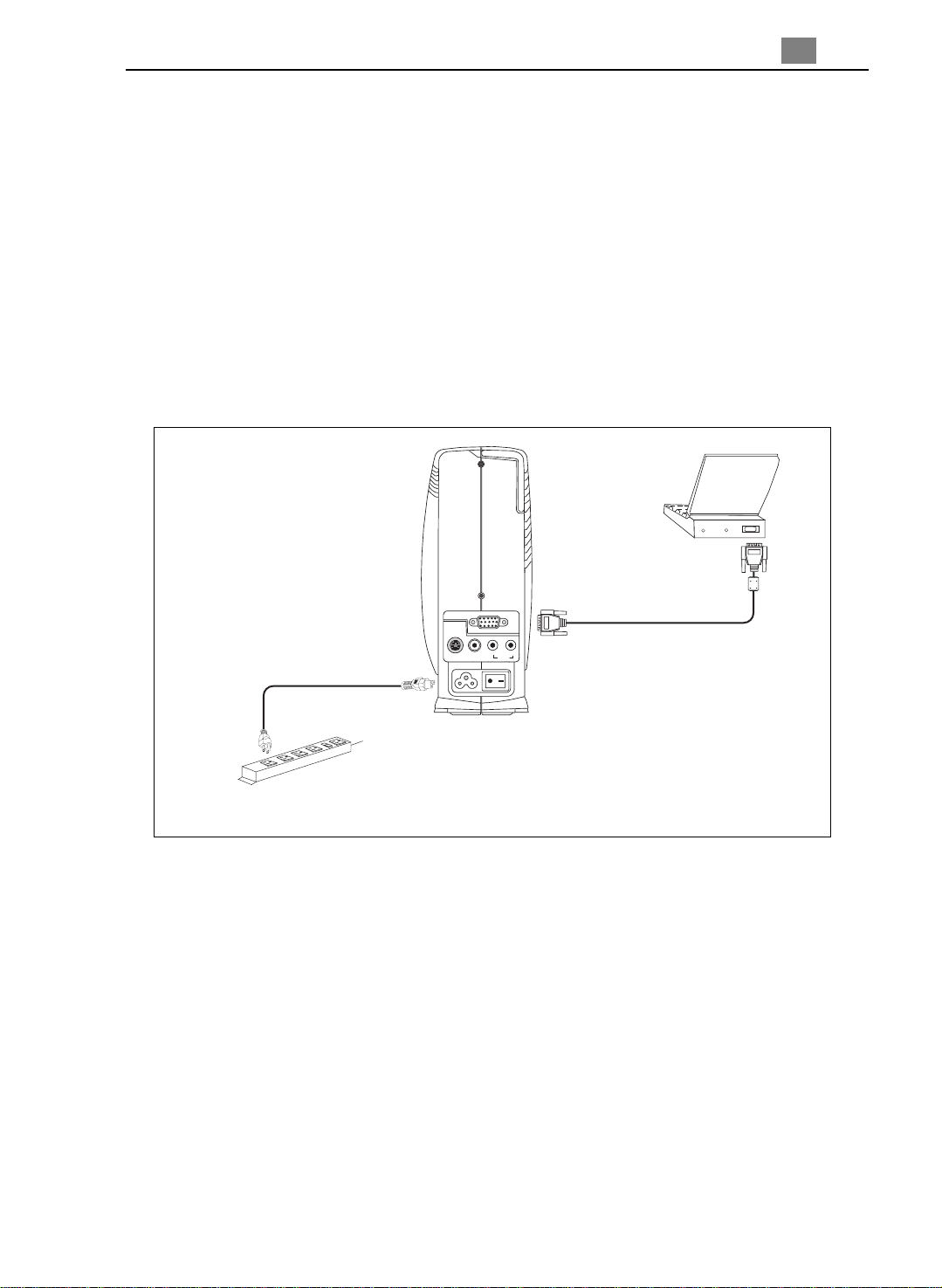
Connecting the Projector to Portable Computer
1. Make sure the projector and your notebook are turned off.
2. Connect one end of the projector signal cable to the projector; connect the other
end to the VGA connector on the notebook and tighten the screws.
3. Connect one end of the power cord into the back of projector; connect the other
end to an electrical outlet.
9
English
Power Cord
S-VIDEO
VIDEO
COMPUTER IN
IN OUT
AUDIO
Notebook Output
VGA Cable
Page 10

10
English
Connecting the Proje ctor to Other V ideo Sour ces
v If your video player uses a round, one-prong composite video connector, you’ll
need the video cable. If your video player uses a round, four-prong s-video
connector, you’ll need the s-video cable ( See page 11 for detail information).
Both cables are shipped with the projector.
If you use the video cable:
1. Plug the video cable connector into the “V ideo out”port on your video player; plug
the other end into the “Video”port on your projector.
2. Plug the audio cable white connector into the left “Audio out” port on your video
player; plug the cable’s red connector into the right “Audio out” port on the video
player; plug the other end into the “Audio in” port on your projector.
3. If you need to use an external speaker (built in amplifier), plug the audio cable white
connector into the “Audio in” port on your speaker; plug the cable’s red connector into
the red “Audio in” port on the speaker; plug the other end into the “Audio out”
port on the projector.
4. Connect one end of the power cord into the back of projector; connect the other
end to an electrical outlet.
Video Output
Audio Output
Video Cable
Audio Cable
Power Cord
Audio In Port
Video Port
Audio Cable
Audio Out Port
Page 11

11
English
If you use the s-video cable:
1. Plug the s-video cable connector into the “S-Video”port on your video player; plug
the other end into the “S-V ideo” port on your projector.
2. Plug the audio cable white connector into the left “Audio out” port on your video
player; plug the cable’s red connector into the right “Audio out” port on the video
player; plug the other end into the “Audio in” port on your projector.
3. If you need to use an external speaker (built in amplifier), plug the audio cable white
connector into the white “Audio in” port on your speaker; plug the cable’s red con-
nector into the red “Audio in” port on the speaker; plug the other end into the “Audio
out” port on your projector.
4. Connect one end of the power cord into the back of projector; connect the other
end to an electrical outlet.
S-Video Output
Audio Output
Audio Cable
S-Video Cable
Power Cord
Audio in port
S- Video port
S-VIDEO
VIDEO
COMPUTER IN
IN OUT
AUDIO
Audio Cable
Audio out port
Page 12

12
English
Power On/Off the Projection Display
uu
u Powering On the Projection Display
uu
1. Remove the lens cap.
2. Ensure that the power cord and signal cable are securely connected.
3. Turn on the main power switch on the back of the projector and allow the projector
to warm up for 1-2 minutes.
4. Turn on the lamp by pressing “Power/Standby” button on the Panel Control.
The startup screen will display for 30 seconds and the Power/Standby indicator will
light solid green.
5. Turn on your source (computer, notebook, or video player ,etc.). The projector will
detect your source automatically.
* If the screen displays “No Signal” , please make sure the signal cables are
securely connected.
* If you connect multiple sources at the same time, use the “Source” button
onthe Remote Control or Panel Control to switch.
Power/
Standby
Lens cap
Power Switch
Page 13

13
English
uu
u Powering Off the Projection Display
uu
1. Press the “Power/Standby” button to turn off the projector lamp.
2. After pressing the “Power/Standby” button, you will see a message “ Power off the
lamp? ” on the on-screen display. Press the “Power/Standby” button again to confirm.
Otherwise the message will disappear after 5 seconds.
3. “LAMP “ LED indicator will flash amber for about one minute. After the “LAMP” LED
indicator stops flashing , you can turn off the main power switch on the back of the
projector.
*If you want to turn on the main power switch immediately, you must allow about 10
minutes for thermal dissipation.
4. Disconnect the power cord from the electrical outlet and the projector.
* When the “LAMP” indicator lights solid amber; please change the lamp
module immediately.
* When the “TEMP” indicator lights solid amber, it indicates the display
has been overheated. The display will automatically shut itself down.
Under normal conditions, the display can be switched on again for your
presentation. If the problem persists, you should contact your local dealer or
our service center.
Page 14

14
English
Adjusting the Projected Image
uu
u Adjusting the Projector Height
uu
The projector is equipped with an elevator foot for adjusting the projector height.
To raise the projector:
1. Press and hold the elevator button .
2. Raise the projector to the desired display angle
elevator foot into position.
, then release the button to lock the
To lower the projector:
1. Press and hold the elevator button.
2. Lower down the projector, then release the button to lock the elevator foot into position.
Elevator Button
Elevator Foot
* When you adjust the projector height; please place the projector on a flat surface
and avoid falling down of the projector.
* For safety purpose, when you adjust the projector height; please loosen the
wheels under the elevator foot and pull the stands out .
Page 15

15
English
uu
Adjusting the Projector Focus
u
uu
To focus the image, rotate the focus ring until the image is clear. The projector will focus at
distances from 3.3 feet to 32.8 feet (1m to 10m).
Zoom Ring
Focus Ring
uu
u Image Size Adjustment
uu
Screen
Distance
Screen
Size
*This graphis for user’s reference only.
Page 16

16
English
User Controls
Panel Control & Remote Contr ol
There are two ways for you to control the functions: Remote Control and
Panel Control.
Remote Control
Power / Standby
Panel Control
Power the lamp on and off when the main power switch is turned on.
4
Menu
Press “Menu” to open the on-screen display (OSD) menus and to switch among different
4
menus. To exit OSD, press the “Freeze/CLR” button or select the “ Exit Menu” icon and press
“Enter” button. The projector saves any changes you made automatically.
Source
Press “Source” to choose between video and computer sources.
4
Reset
When you press the “Reset” button, the OSD menus displays a message “Reset All Yes/NO ? ”.
4
Select “Yes” to confirm or select “ No” to cancel.This function will reset all user adjustable
parameters to factory default settings.
Page 17

English
Enter
Press “Enter” to confirm your selection.
4
Four Directional Select Keys
Use or to select items. Use or to make adjustments for your selection.
4
Volume
To increase the volume, press
4
To decrease the volume, press
4
To mute the volume, press “Mute”
4
Resync
Automatically synchronizes the projector to the input source.
4
Freeze/CLR
Press the “Freeze/CLR” button to still the screen image.
4
When the OSD is displayed, press the “Freeze/CLR” button to exit the OSD.
4
PIP (Picture in Picture)
Display a video source image on a small screen. (Computer mode only).
4
Please refer to “Page 20” for more information.
Zoom In (Computer mode only)
Magnifies an image up to a factor of 32 times on the projection screen.
4
When the “Zoom” icon is displayed, you can use the four directional select keys to change the
4
vertical or horizontal positioning of the image.
Zoom Out (Computer mode only)
Diminishes the zoom in image.
4
When the “Zoom” icon is displayed, you can use the four directional select keys to change the
4
vertical or horizontal positioning of the image.
Keystone
Adjusts image distortion caused by tilting the projector.
4
17
Page 18

18
English
On-Screen Display Menus
How to operate
The Projector has a multilingual On-Screen Display(OSD) menu that allows you
4
to make image adjustments and change a variety of settings. In computer
source, the OSD will be the “Computer OSD”. In video source, the OSD will
be the “ Video OSD”. The projector will detect the source automatically.
To open the OSD menu, press the “menu” button on the Remote Control or Panel
4
Control.
To select among different menus, press the” Menu” button again. Then use
4
to select different items and use to adjust your selection.
To exit the OSD, choose the “Exit Menu” and press the enter button.
4
When the OSD is displayed, press the “Freeze/CLR” button to exit the OSD.
4
Language
Language
4
You can display the multilingual OSD menu . Use the “ Up” and “ Down” key to select the
language you prefer. The menus redrew immediately.
Display
Brightness
4
Adjusting the brightness of the image.
l Press the left key to darken the image.
l Press the right key to lighten the image.
Contrast
4
The contrast controls the degree of difference between the lightest and darkest parts of the
picture. Adjusting the contrast changes the amount of black and white in the image.
l Press the left key to decrease the contrast.
l Press the right key to increase the contrast
Keystone Correction
4
Adjusts image distortion caused by tilting the projector.
Color T e mperature
4
Adjusts the color temperture. The range is from 6500K to 7700K . The fa ctory default is 7100K .
With the higher temperature, the screen looks colder; with the lower temperature, the screen
looks warmer.
Page 19

Tint (Video mode only)
4
The tint adjusts the red-green color balance in the projected image.
l Press the left key to increase the amount of green in the image.
l Press the right key to increase the amount of red in the image.
Color (V ideo mode only)
4
The color setting adjusts a video image from black and white to fully saturated color.
l Press the left key to decrease the amount of color in the image.
l Press the right key to increase the amount of color in the image.
Image (Computer mode only)
Tracking
4
Choose “ Tracking” item to synchronize the signal timing of the display with that of the graphic
card. When you experience an unstable or flickering image, use this function to correct it.
Frequency
4
“Frequency” is for changing the display data frequency to match the frequency of your
computer’s graphic card. When you experience a vertical flickering bar, use this function to make
an adjustment.
19
English
Horizontal Position
4
l Press the left button to move the image left.
l Press the right button to move the image right.
V ertical Position
4
l Press the left button to move the image up.
l Press the right button to move the image down.
Auto-Image
4
The projector automatically adjusts tracking, frequency and vertical and horizontal
position for most computers.
* The image options are available only for computer sources. The projector sets these options
automatically for video sources.
Audio
Volume
4
l Press the left button to decrease the volume.
l Press the right button to increase the volume.
Bass
4
The Bass setting controls the lower frequencies of your audio source.
l Press the left button to decrease the bass.
l Press the right button to increase the bass.
Page 20

20
English
Treble
4
The treble setting controls the higher frequencies of your audio source.
l Press the left button to decrease the treble.
l Press the right button to increase the treble.
Mute
4
l Choose the left icon to make the volume function ineffective.
l Choose the right icon to make the volume function effective.
Mono / Stereo / Stereo-enhance
4
l Mono: Mono sound effect.
l Stereo: Stereo sound effect.
l Stereo-enhance: Stereo-enhance sound effect.
Projection
Front-Desktop
4
The factory default setting.
Rear-Desktop
4
When you select this function, the projector reverses the image so you can project behind a
translucent screen.
Front-Ceiling
4
When you select this function, the projector turns the image upside down for ceiling-mounted
projection.
Rear-Ceiling
4
When you select this function, the projector reverses and turns the image upside down at same time.
You can project from behind a translucent screen with ceiling mounted projection.
16:9 (Video mode only)
4
You can select this function to fit your DVD a spect ratio type.
4:3 (Video mode only)
4
You can select this function to fit your DVD a spect ratio type.
PIP (Computer mode only)
4
Choose “On” to turn on the PIP screen. When the PIP screen displayed, use the four directional
select keys to change the PIP screen position. Choose “Off” to trun off the PIP screen.
Page 21

Lamp
Lamp W arning
4
Choose this function to show or hide the warning message when the lamp changing warning
message is displayed.
Lamp Reset
4
Reset the lamp setting only when the lamp changing is done.
Exit Menu
Exit Menu
4
When you want to close the OSD menu, choose this item and select “ Yes” to exit menu.
Reset All
4
Choose “ Yes” to return the display parameters of the current mode to its factory default settings.
21
English
Page 22

22
English
Appendices
Troubleshooting
If you are experiencing trouble with the projection display, refer to the following. If the
problem persists, please contact your local dealer or our service center.
Problem: No image appears on screen.
Ensure all the cables and power connections are correctly and securely connected
4
as described in the “Installation” section.
If the projector is plugged into a power strip, make sure the power strip is turned on.
4
Ensure the pins of connectors are not crooked or broken.
4
Check if the projection lamp has been securely installed. Please refer to the “Changing
4
the lamp” section.
Make sure you have removed the lens cap and the projector is switched on.
4
Problem: Partial, scrolling or incorrectly displayed image.
4Press the “Resync”button on the Remote Control.
If you are using a PC:
4
If the resolution of your computer is higher than 800 x 600. Follow the steps
outlined below to reset the resolution.
For Windows 3.x:
1. In the Windows Program Manager , click the “Windows Setup” icon in the M ain
group.
2. Verify that your display resolution setting is less tha n or equal to 800 x 600.
For Windows 95:
1. Open “My Computer” icon, the “Control Panel” f older, and then double click the
“Display” icon.
2. Select the “Setting” tab.
3. In the “Desktop Area” you will find the resolution setting. Verify that the
resolution setting is less than or equal to 800 x 600 resolution.
If the projection display is still not projecting the whole image, you will need
to also change the monitor display you are using. Refer to the following steps.
Page 23

23
English
4. Follow above steps 1~2. Click on the “Advanced Properties ” button.
5. Select the “Change” button under the “Monitor” tab .
6. Click on “ Show all devices ”. Then select “ Standard monitor types ” under the
“ Manufactures ” box; choose the resolution mode you need under the “ Models”
box.
7. Verify that the resolution setting of the monitor display is less tha n or equal to
800 x 600.
If you are using a Notebook PC:
4
1. You are required to implement above ste ps of re solution setting of computer first.
2. Switch the Notebook PC display to the “external display only” or “CRT only”
mode.
If you are experiencing difficulty in changing resolutions or your monitor freezes,
4
restart all the equipment and the projection display.
Problem: The screen of the Notebook or PowerBook computer is not displaying
your presentation.
If you are using Notebook PC:
4
Some Notebook PCs may deactivate their own computers’ screens when a
second display device is in use. Each of them has different way to be reactivated.
Refer to your computer’s documentation for detailed information.
If you are using an Apple PowerBook:
4
In Control Panels, open the PowerBook Display to select Video Mirroring “On”.
Problem: Image is unstable or flickering
Use “Tracking” to correct it.
4
Change the monitor color setting from your computer.
4
Problem: Image has vertical flickering bar
Use “Frequency” to make an adjustment.
4
Check and reconfigure the display mode of your graphic card to make it compatible
4
with the product.
Problem: Image is out of focus
Adjust the Focus Ring on the projector lens.
4
Make sure the projection screen is between the required distance 3.3ft.(1m)~ 32.8ft.
4
(10m) from the projector.
Page 24

24
English
Problem: The screen is outstretched when displaying 16:9 DVD
The projector itself will automatically detect 16:9 DVD and adjust the aspect ratio by digitization to full screen with 4:3 default setting.
If the projection display is still outstretched, you will also need to a djust the aspect ratio by
referring to the following:
Please select 4:3 aspect ratio type on your DVD player if you are playing a 16:9 DVD.
4
If you can not select 4:3 aspect ratio type on your DVD player, please select 4:3 On-
4
Screen-Display (OSD) function of the projector for your display.
English
Page 25

English
Changing the lamp
The projection display will detect the lamp life itself. It will show you a warning
message “ Lamp is running out of standard lifetime. Be sure to replace the lamp as
soon as possible.”. When you see this message, change the lamp as soon as
possible.
Make sure the projection display has been cooled for at least 30 minutes before
changing the lamp.
Warning: Lamp compartment is hot! Allow it to cool before cha nging lamps!
Lamp Changing Procedure:
4
1. Turn off the power to the projector by pressing the Power/Standby button.
2. Allow the projector to cool down at least 30 minutes.
3. Turn off the main power switch.
4. Disconnect the power cord.
5. Use screwdriver to remove the screw from the cover.
6. Remove the cover.
7. On the left side of the lamp module, push the electrical connector up to disengage it
from the projector base.
8. Remove the three screws from the lamp module.
9. Pull out the lamp module.
25
To re place the lamp module, reverse the previous steps.
Warning: To reduce the risk of personal injury, do not drop the lamp module
or touch the lamp bulb. The bulb may shatter and cause injury if it is
dropped.
Page 26

26
English
Specifications
Light Valve - Single Chip DLPTM T e chnology
Contrast Ratio - 400:1 (Full On / Full Off)
Lamp - 150W User Replaceable P-VIP La mp
Number of Pixels - 800 pixels(H) X 600 lines(V)
Displayable Color - 16.7M colors
Projection Lens - F2.8~3.1 f=31~40mm with 1.3 x Zoom & focus
Projection Screen Size - 17”~ 215” Diagonal
Projection Distance - 3.3~32.8 ft (1m~10m)
Computer Compatibility - IBM & VESA VGA 640 x 350, 70/85 Hz
Video Compatibility - NTSC/NTSC4.43/PAL/P AL-N/PAL-M/SECAM compatible
H. Frequency - 25kHz~69kHz horizontal scan
V. Frequency - 43Hz~85Hz vertical refresh
Multimedia Audio - One internal speaker with 3 watt output
Power Supply - AC input 110~240V Auto-Switching Power Supply
Power Consumption - 210 watts at normal operation
I/O Connectors - Power: AC Power Input Socket
Weight - 5 lbs. / 2.3 kgs
Dimensions (W x H x D) - 3.54 x 8.58 x 9.9 inches / 90 x 218 x 252 mm
Environmental - Operating Temperature: 10o~ 40oC/50o~104oF
Safety Regulation - FCC, CE , VCCI, UL, CUL, TUV, BCIQ
- 150:1 (ANSI Contrast)
720 x 400, 70/85 Hz
VGA 640 x 480, 60/70/72/75/85 Hz
SVGA 800 x 600, 56/60/72/75/85 Hz
VESA XGA 1024 x 768, 43/60/70/75/85 Hz Compressed
- APPLE Macintosh LC 13” 640 x 480, 66.66 Hz
APPLE Macintosh II 13” 640 x 480, 66.68 Hz
APPLE Macintosh 16” 832 x 624, 74.55 Hz
APPLE Macintosh 19” 1024 x 768, 75 Hz Compressed
- NEC PC-98 SERIES 640 x 400, 56.42 Hz
640 x 480, 70/60 Hz
- FUJITSU FM-T OWN 640 x 480, 55.37/60 Hz
- Composite video & S-Video capability
- Audio Line Output
- Computer Input: One 15-pin D-sub Computer Input
- Video Input: One Composite Video RCA Input
One S-Video Input
- Audio Input: One Phone Jack for Audio Input
- Audio Output: One Phone Jack for Audio Line out
Humidity: 80% maximum
- Storage Temperature: -20o~60oC/ -4o~140oF
Humidity: 80% maximum
Page 27

Compatibility Modes
27
English
Mode Resolution
VESA VGA
VESA VGA
VESA VGA
VESA VGA
VESA VGA
VESA VGA
VESA VGA
VESA VGA
VESA VGA
VESA VGA
SV GA
SV GA
SV GA
SV GA
SV GA
* VESA XGA
* VESA XGA
* VESA XGA
* VESA XGA
* VESA XGA
APPLE MAC. LC 13”
APPLE MAC. II 13”
APPLE MAC. 16”
APPLE MAC. 19”
NEC PC-98 SERIES
NEC PC-98 SERIES
NEC PC-98 SERIES
FUJITSU FM-TOW N
FUJITSU FM-TOW N
640 x 350
640 x 350
640 x 480
640 x 480
720 x 400
720 x 400
640 x 480
640 x 480
640 x 480
640 x 480
800 x 600
800 x 600
800 x 600
800 x 600
800 x 600
1024 x 768
1024 x 768
1024 x 768
1024 x 768
1024 x 768
640 x 480
640 x 480
832 x 624
1024 x 768
640 x 400
640 x 480
640 x 480
640 x 480
640 x 480
V.Frequency
(Hz)
70
85
70
85
70
85
60
72
75
85
56
60
72
75
85
43
60
70
75
85
66.66
66.68
74.55
75
56.42
70
60
55.37
60
H.Frequency
(kHz)
31.5
37.9
31.5
37.9
31.5
37.9
31.5
37.9
37.5
43.3
35.1
37.9
48.1
46.9
53.7
35.5
48.4
56.5
60.0
68.7
34.98
35.5
49.725
60.24
24.83
31.5
31.5
24.37
31.5
* Compressed
