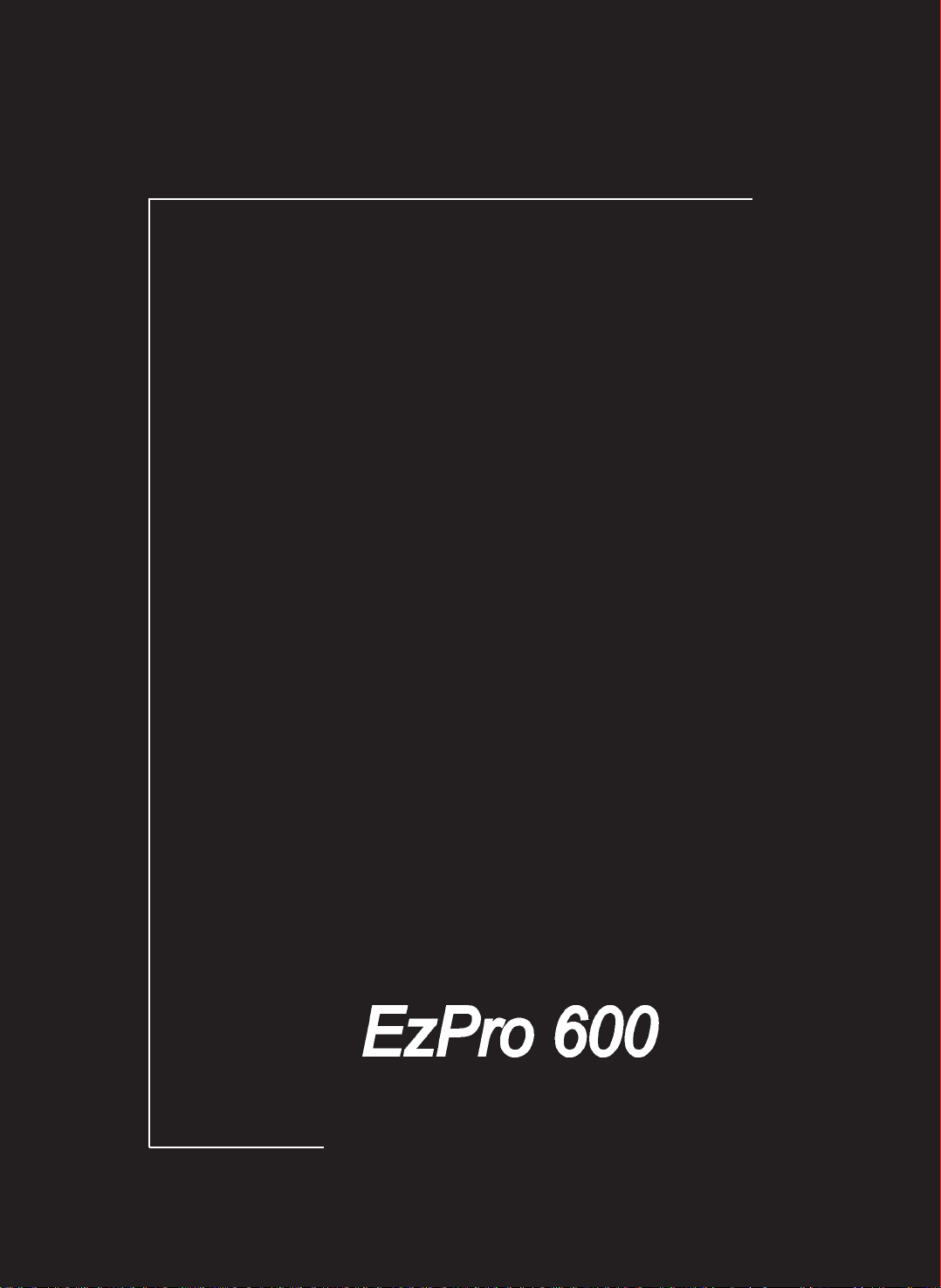
English
English
Français
Ezpro 600
User’s Manual
Manuel de l’utilisateur
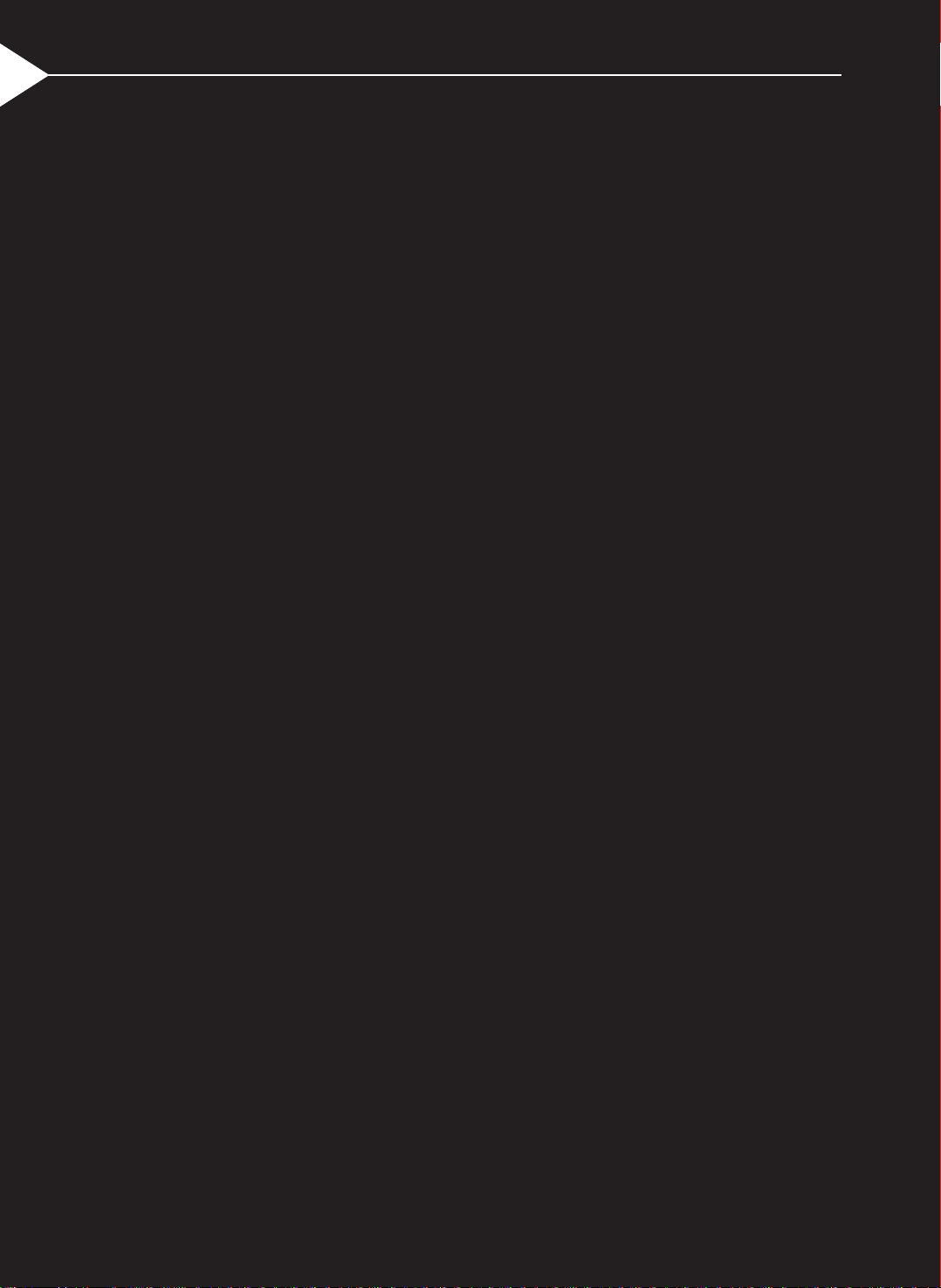
English
English
FCC Notice
This equipment has been tested and found to comply
with the limits for a Class A digital device, pursuant to
Part 15 of FCC Rules. These limits are designed to
provide reasonable protection against harmful interference in a residential installation.
Trademarks
Trademarks are the rights of their respective owners.
Part #:36.80702.001
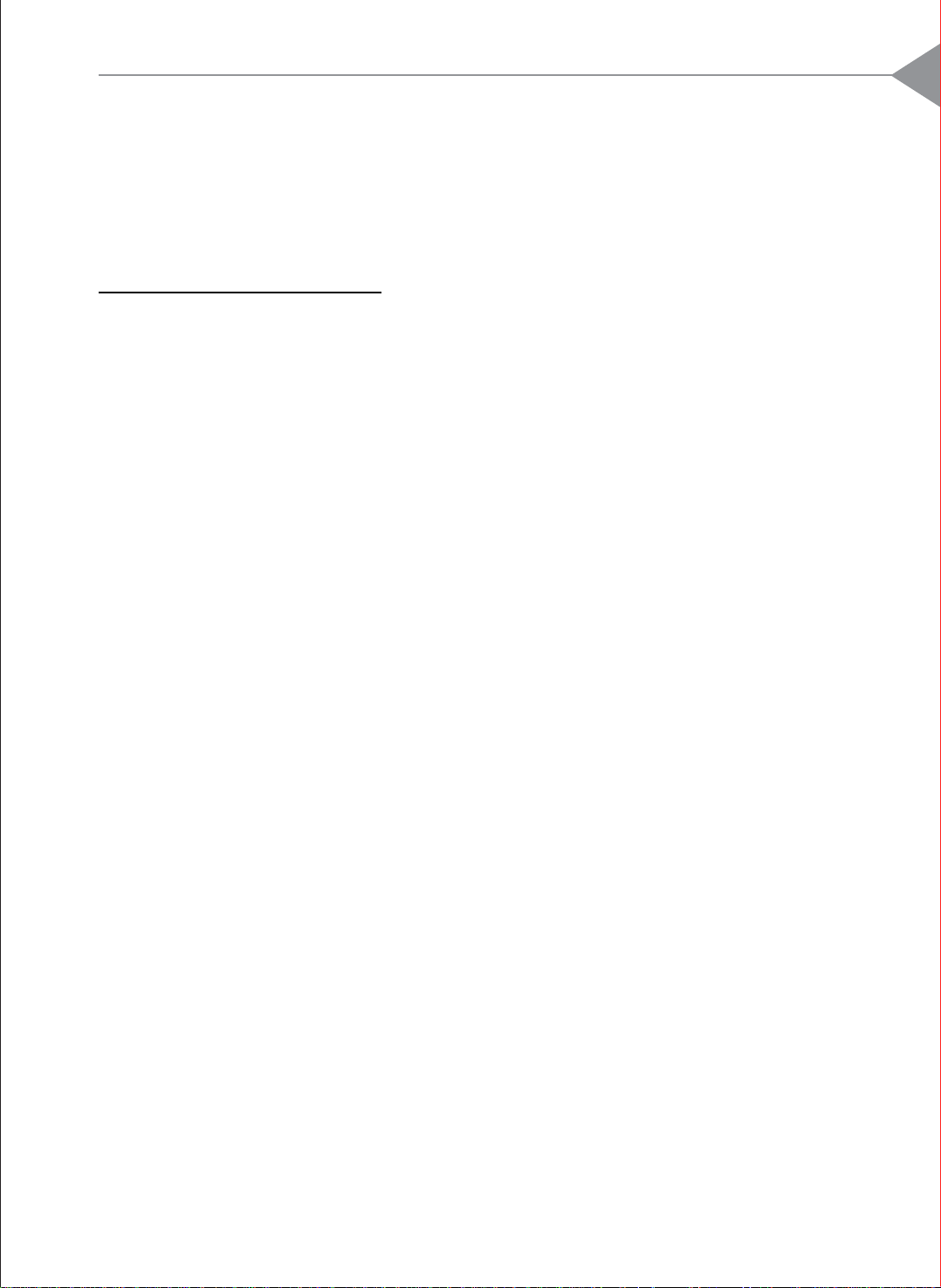
Table of Content s
Usage Notice
Precautions .......................................................................................... 2
Introduction
About the Product................................................................................. 3
Package Overview ............................................................................... 4
1
English
Installation
Product Overview ................................................................................. 5
Connecting the Projection Display ....................................................... 8
Powering On/Off the Projection ............................................................ 1 1
Adjusting the Image Size ...................................................................... 12
User Controls
User Control Overview ......................................................................... 14
Function Descriptions ........................................................................... 16
Appendices
Troubleshooting .................................................................................... 20
Maintenance......................................................................................... 22
Ceiling Installation................................................................................. 26
Accessories ......................................................................................... 29
Specifications ....................................................................................... 30
Compatibility Modes............................................................................. 31
1
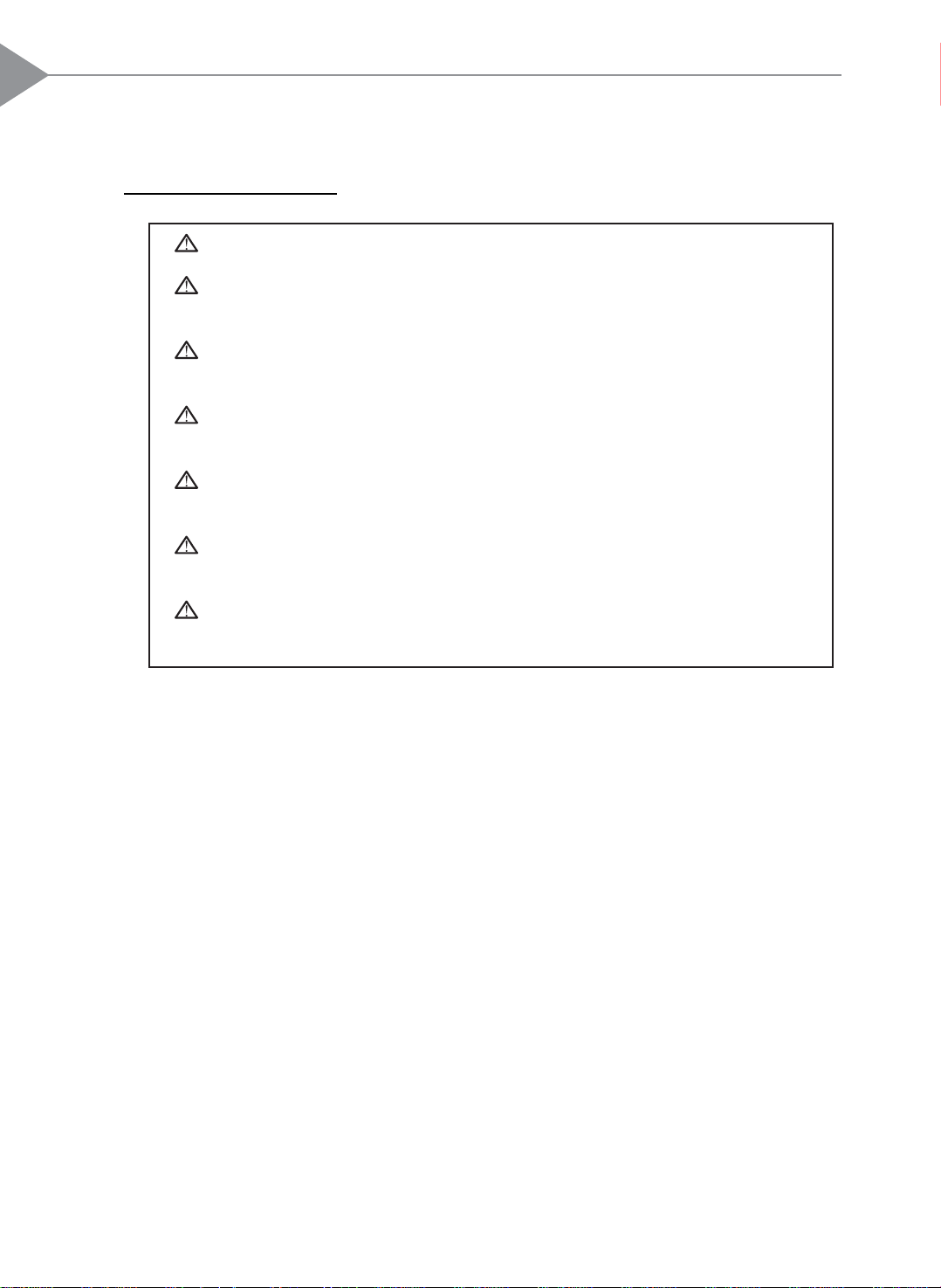
2
English
Usage Notice
Warning- Do not look into the lens. The bright light may hurt your eyes.
Warning- To reduce the risk of fire or electric shock, do not expose this
product to rain or moisture.
Warning- Please do not open or disassemble the product as this may cause
electric shock.
Warning- When changing the lamp, please allow unit to cool down, and follow
all changing directions.
Warning- This product will detect the life of the lamp itself. Please be sure to
change the lamp when it shows warning messages.
Warning- After changing a new lamp, please reset the lamp life from OSD
menu.
Warning- Before switching off the product, please keep the cooling fan
running for a few minutes.
Precautions
Follow all warnings, precautions and maintenance as recommended in this
user’s manual to maximize the life of your unit.
Do:
Turn off the product before cleaning.
Use only a dry soft cloth or clean room wiper when cleaning lens and lamp set.
Use a soft cloth moistened with mild detergent to clean the display housing.
Disconnect the power plug from AC outlet if the product is not being used for a
long period of time.
Don’t:
Block the slots and openings on the unit provided for ventilation.
Use abrasive cleaners, waxes or solvents for your cleaning.
Use under the following conditions:
- Extremely hot, cold or humid environment.
- In areas susceptible to excessive dust and dirt.
- Near any appliance generating a strong magnetic field.
- Place in direct sunlight.
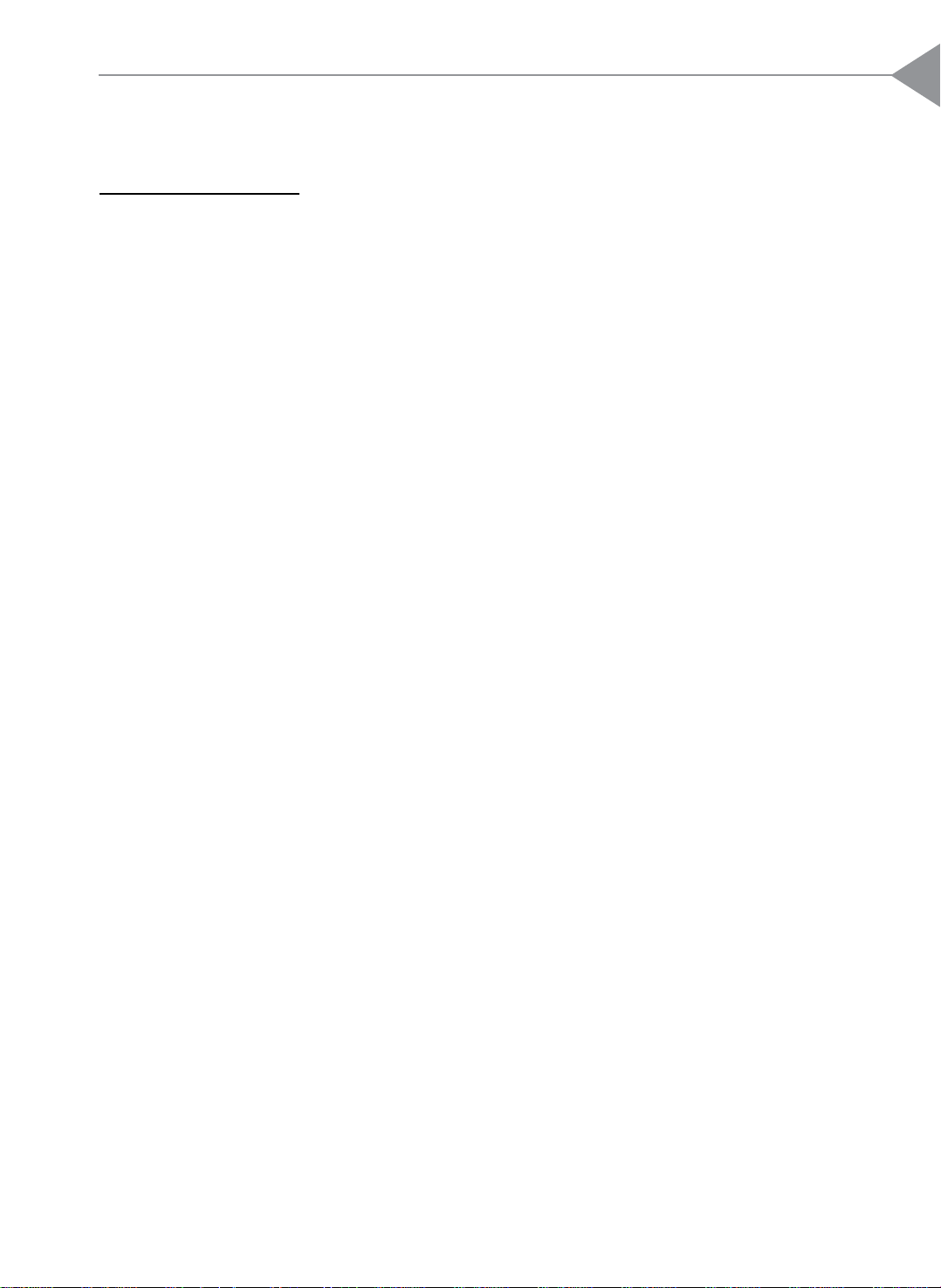
Introduction
About the Product
This product, designed with a high-powered metal halide lamp, is an SVGA
polysilicon LCD projection display. The outstanding features of it are listed
as follows:
12 lbs (5.4 kg) lightweight compact design
250-watt user replaceable metal-halide lamp
Triple 1.3” poly-silicon TFT LCDs projection system
800 x 600 addressable pixels
Compression / Panning for 1024 x 768 XGA computer image
3
English
16.7M (24-bit) displayable colors
SVGA/ VGA/ VESA/ Mac/ NEC PC-98 compatible
NTSC / PAL / SECAM composite video & S-V ideo
Remote control with mouse function
One minute protection device for warming up the lamp
Intelligent resizing function
Multilingual OSD menu adjustments
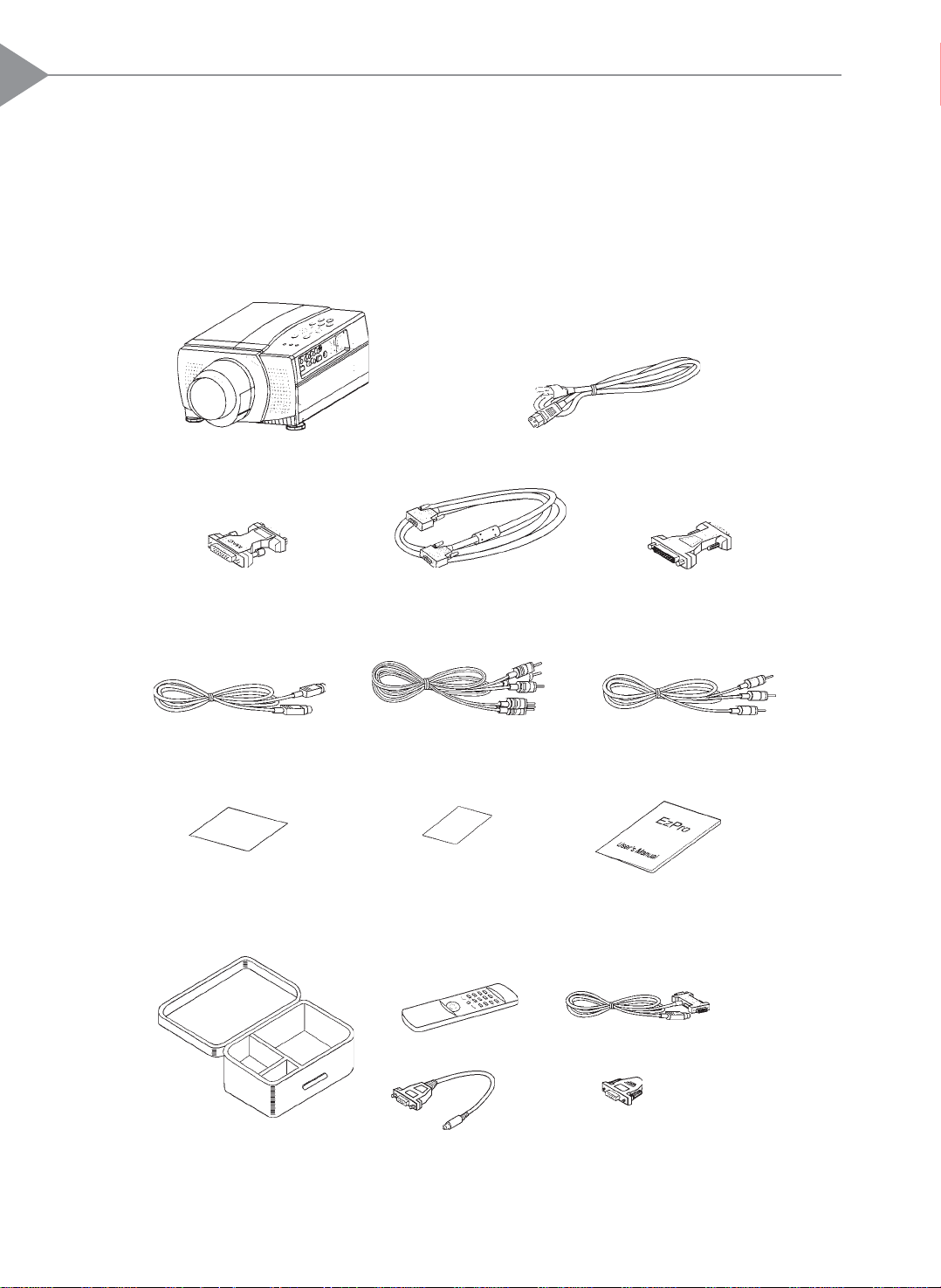
4
English
Package Overview
This projection display comes with all the items shown below. Check to make
sure your unit is complete. Contact your dealer immediately if anything is
missing.
LCD Projection Display Power Cord
VGA Cable
S-Video Cable RCA Audio / Video Cable
Warranty CardQuick Start Cards
Remote Mouse Package:
Remote Mouse Remote Receiver Cable
x 2
Mac Monitor AdapterMac Multiform Adapter
Audio-in Cable for
Computer
User’s Manual
x 2
Carrying Case
Mac / PC PS2 Remote
Adapter
Mac / PC PS2 Mouse
Adapter
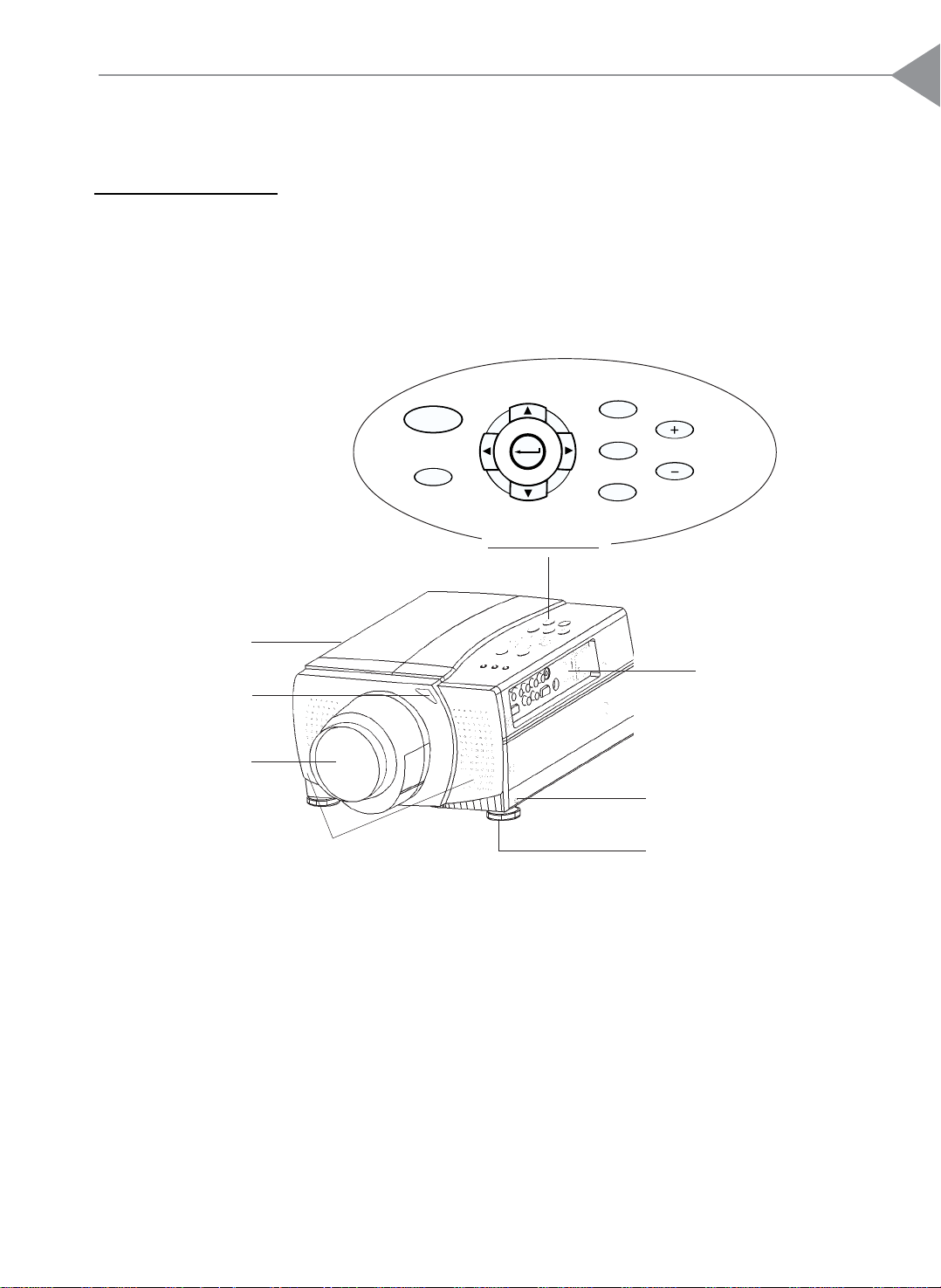
Installation
Product Overview
Main Unit
5
English
Carrying Handle
Remote Control
Receiver
Projection Lens
Speakers
POWER
RESET
MENU
VOL.
SOURCE
FOCUS / ZOOM
Panel Controls
Power Switch
Elevator
Releasing Button
Elevator
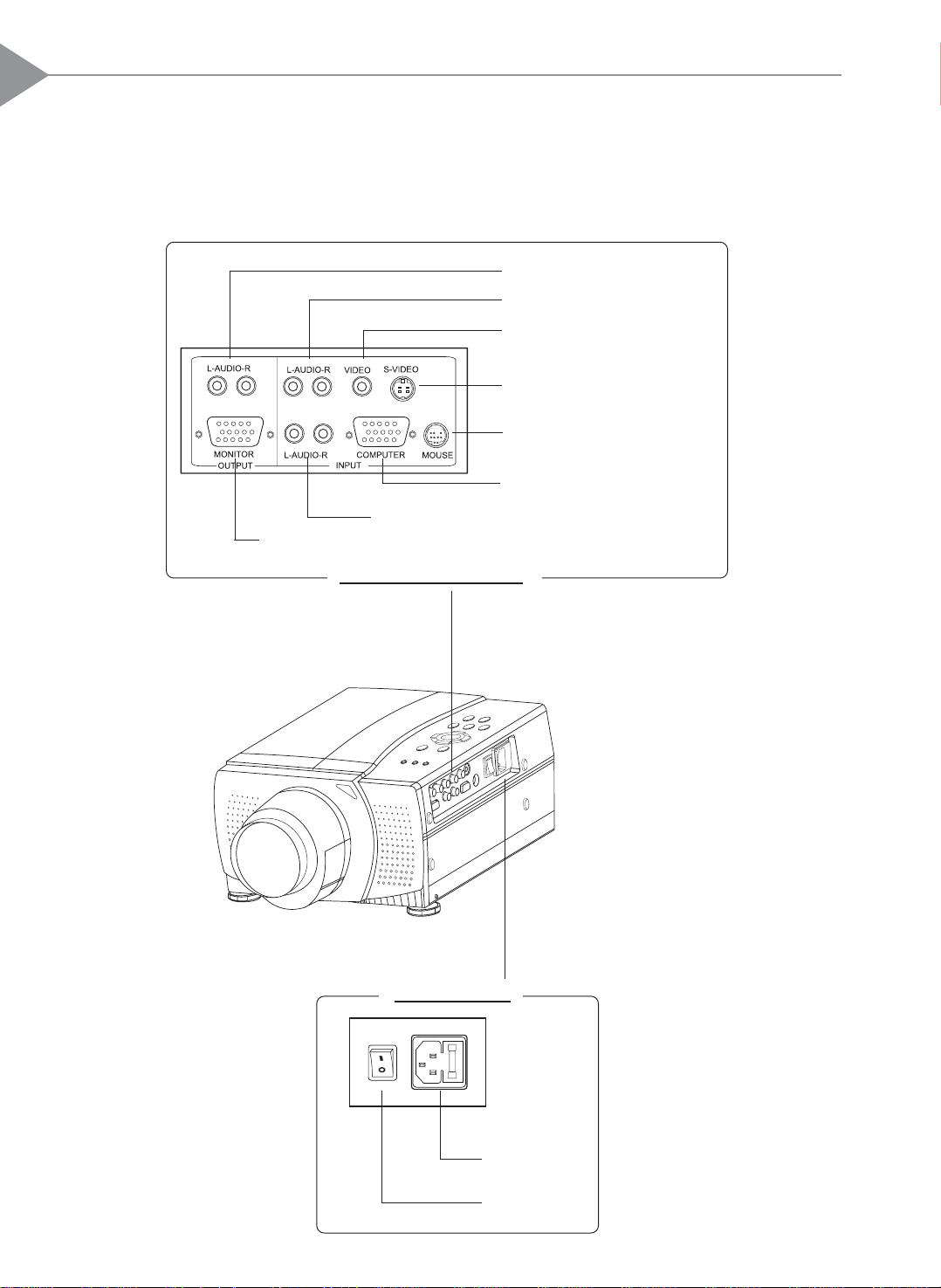
6
English
Connection Ports
Audio Output Connectors
Audio Input Connectors
Composite Video Connector
S-Video Connector
Remote Mouse Connector
Computer Input Connector
Audio Input for Computers
Monitor Loop-through Connector
Signal Connection Ports
Power Interface
Power
Connector
Power Switch
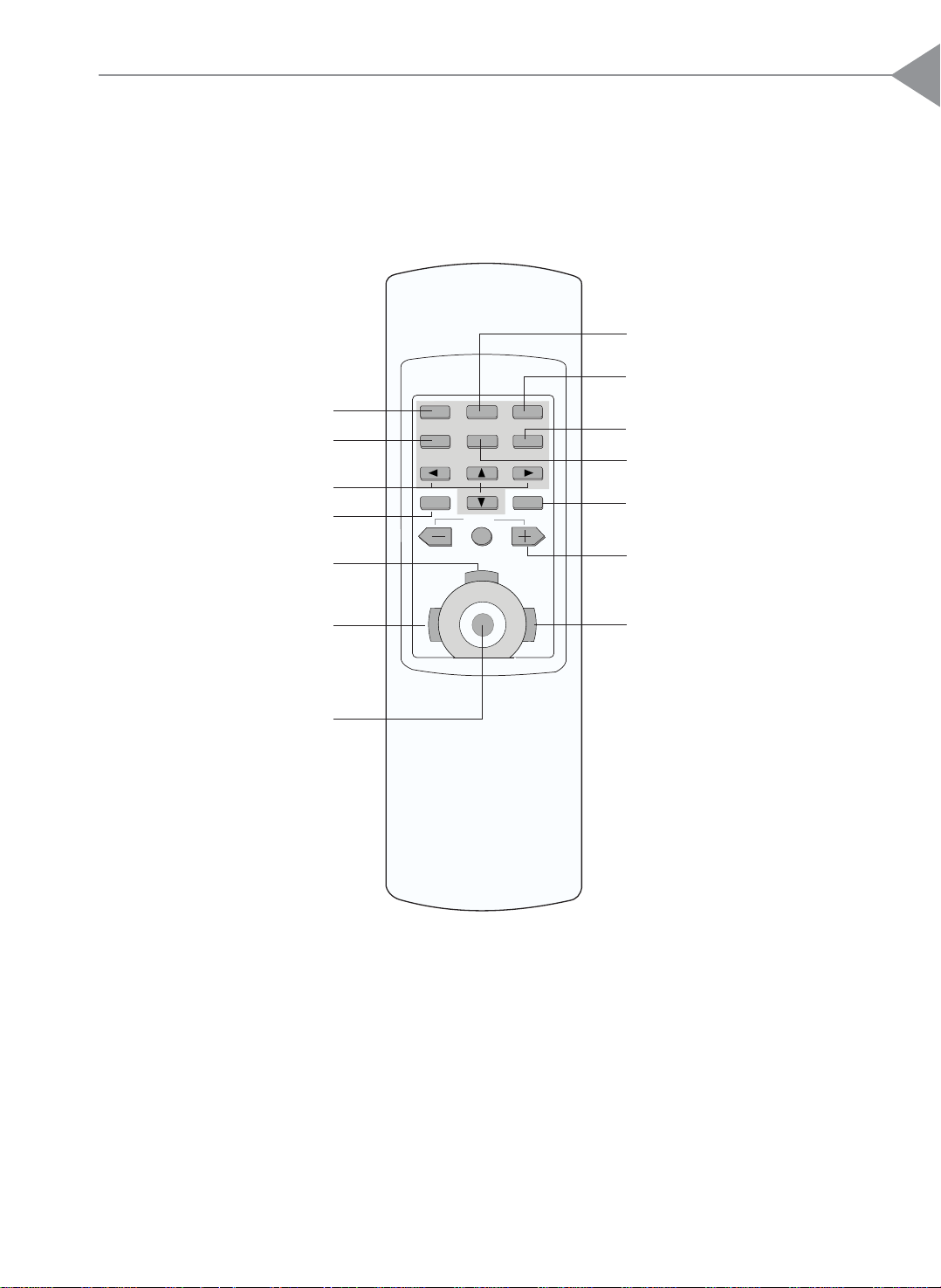
Remote Control
7
English
Curtain
Freeze
Power on/Standby
Source Selection
Directional Select Keys
On-Screen Menus
Mouse Left Button Down
Left Mouse Button
Joystick
(Mouse Cursor Function)
ON
STANDBY
MENU
L
CURTAIN
VOLUME
MUTE
DRAG
FREEZE
ENLARGEFOCUS/ZOOMSOURCE
ENTER
POINTER
LIGHT
Enlargement Function
Focus & Zoom Lens
Adjustments
Enter/Pointer
Volume
R
Right Mouse Button/
Backlight Function
* For more detailed information, please refer to “Function Descriptions”.
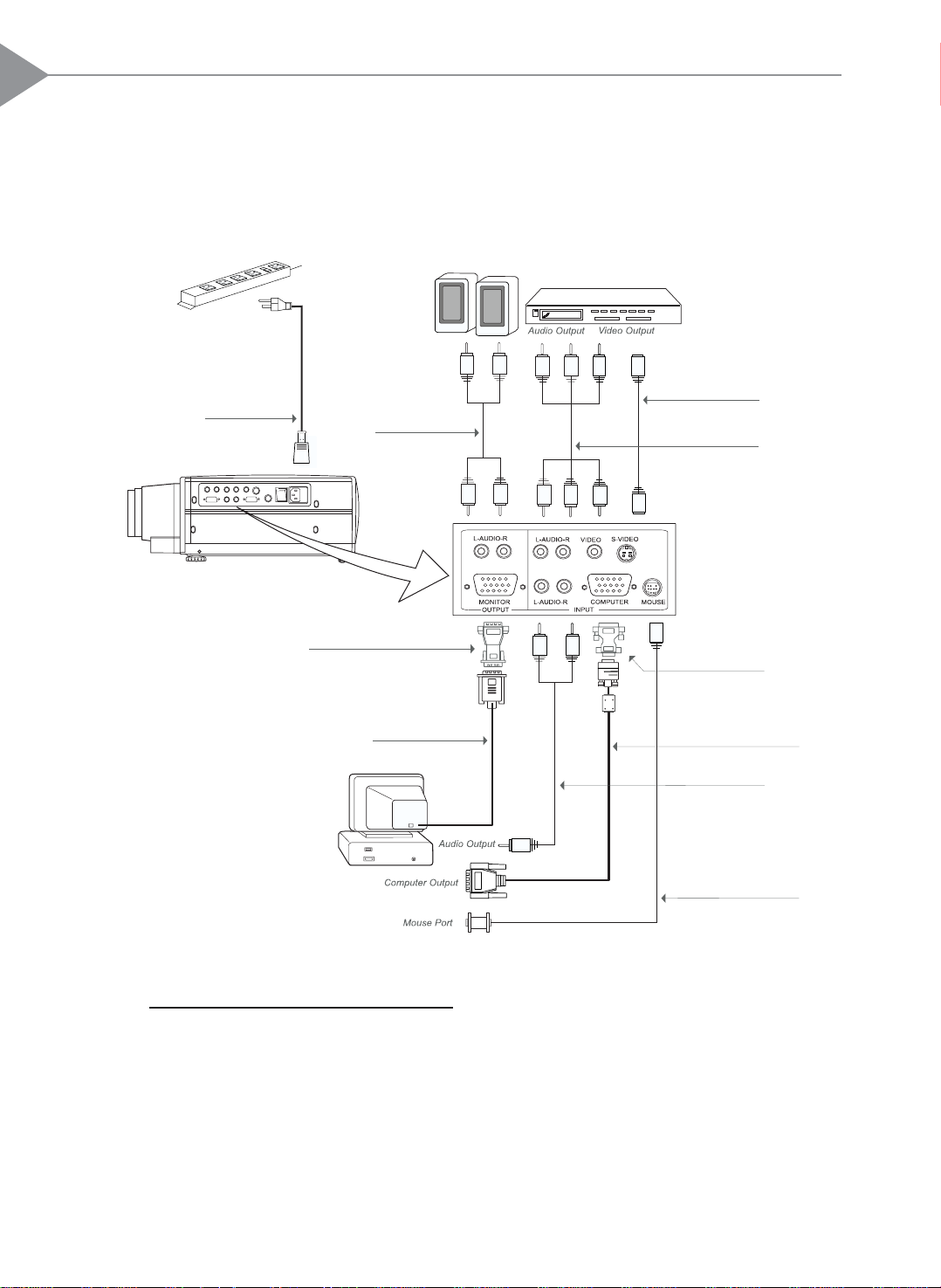
8
English
Connecting the Projection Display
Power Cord
Audio Cable
S-Video Cable
RCA Audio
Video Cable
Mac Monitor Adapter
Mac Adapter
Monitor Cable
Audio Cable
Remote Receiver
* For Macintosh, use the Mac adapter.
(Select the correct Mac type on your adapter, refer to the Macintosh spec. on page
9 or 31)
* To ensure the projection display works well with your computer, please
configure the display mode of your graphic card to make it less than or
equal to 1024 x 768 resolution. Make sure timing of the display mode is
compatible with the projection display. Refer to the “Compatibility Modes”
section on page 31.
VGA Cable
Cable
