Page 1
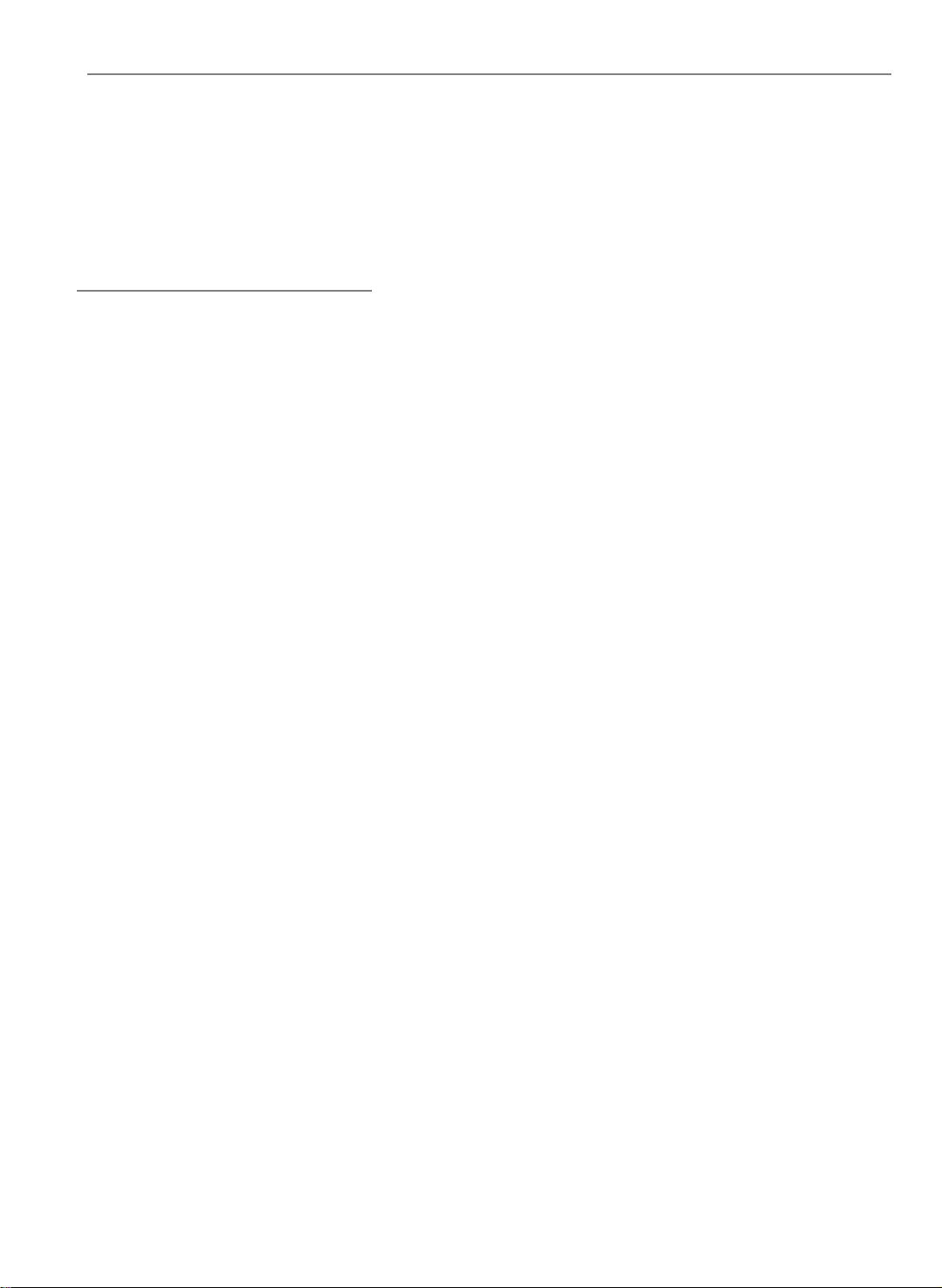
Table of Contents
Usage Notice
Precautions .......................................................................................... 2
Introduction
About the Product................................................................................. 3
Package Overview ............................................................................... 4
1
English
Installation
Product Overview ................................................................................. 5
Start Your Installation............................................................................ 7
Powering On/Off the Projection Display................................................ 9
Adjusting the Image Size ...................................................................... 10
User Controls
User Control Overview ......................................................................... 11
Function Descriptions........................................................................... 13
Appendices
T rouble shooting .................................................................................... 17
Maintena nce ......................................................................................... 19
Specifications ....................................................................................... 22
Compatibility Modes............................................................................. 23
Page 2
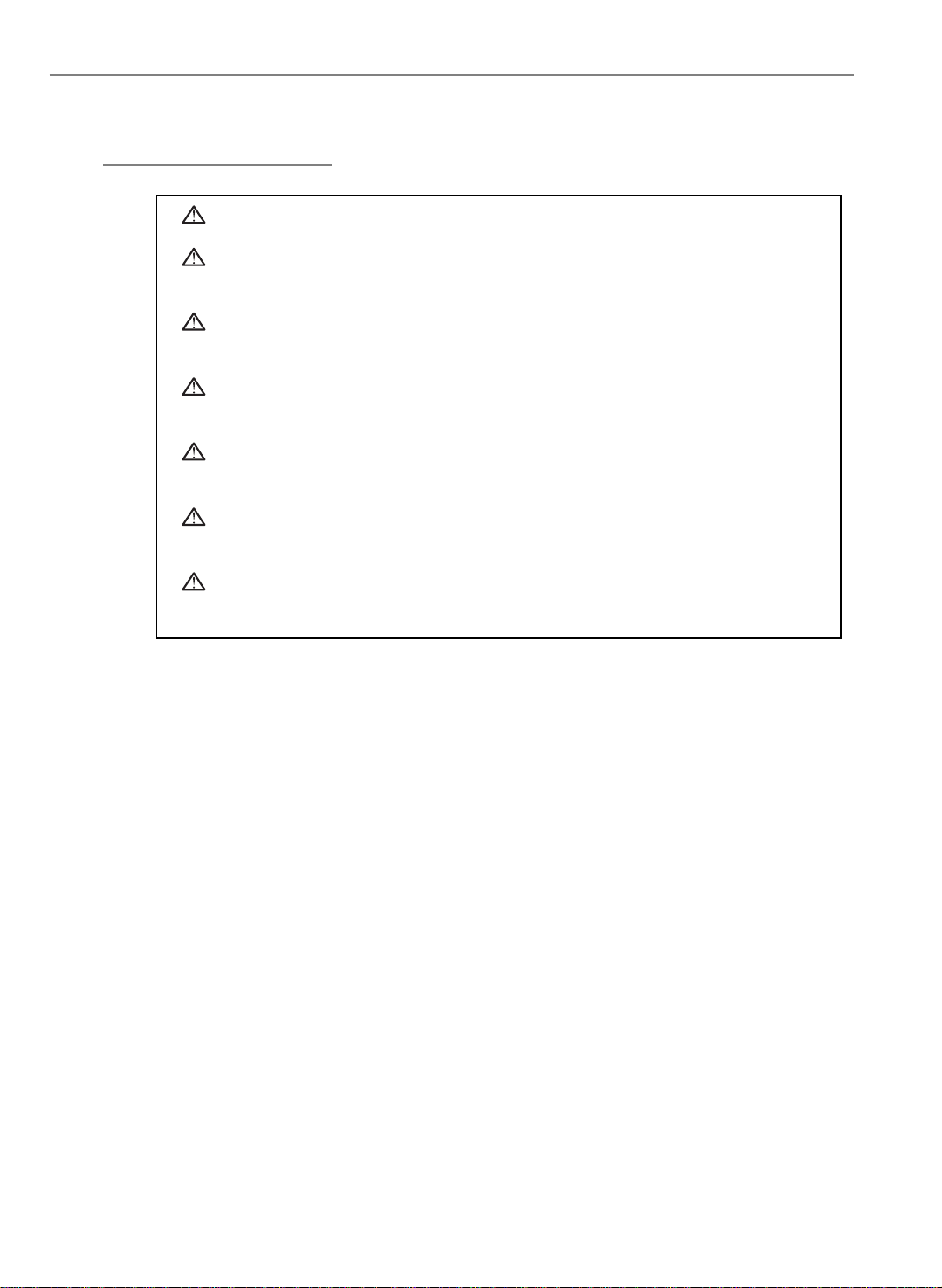
2
English
Usage Notice
Warning- Do not look into the lens. The bright light may hurt your eyes.
Warning- To reduce the risk of fire or electric shock, do not expose this
product to rain or moisture.
Warning- Please do not open or disassemble the product as this may cause
electric shock.
Warning- When cha nging the lamp, please allow unit to cool down and follow
all cha nging instruction.
Warning- This product will detect the life of the lamp itself. Please be sure to
change the lamp when it shows warning messages.
Warning- After cha nging a new lamp, please reset the lamp life timer from
OSD menu.
Warning- Before switching off the product, please keep the cooling fan
running for a few minutes.
Precautions
Follow all warnings, precautions and maintenance as recommended in this
user’s manual to maximize the life of your unit.
Do:
q Turn off the product bef ore clea ning.
q Use a soft cloth moistened with mild detergent to clean the display housing.
q Disconnect the power plug from AC outlet if the product is not being used f or a
long period of time.
Don’t:
q Block the slots and openings on the unit provided f or ventilation.
q Use abra sive clea ners, waxe s or solvents for your cle a ning.
q Use under the following conditions:
- Extremely hot, cold or humid environment.
- In area s susce ptible to excessive dust and dirt.
- Near any applia nce generating a strong magnetic field.
- Pla ce in dire ct sunlight.
Page 3
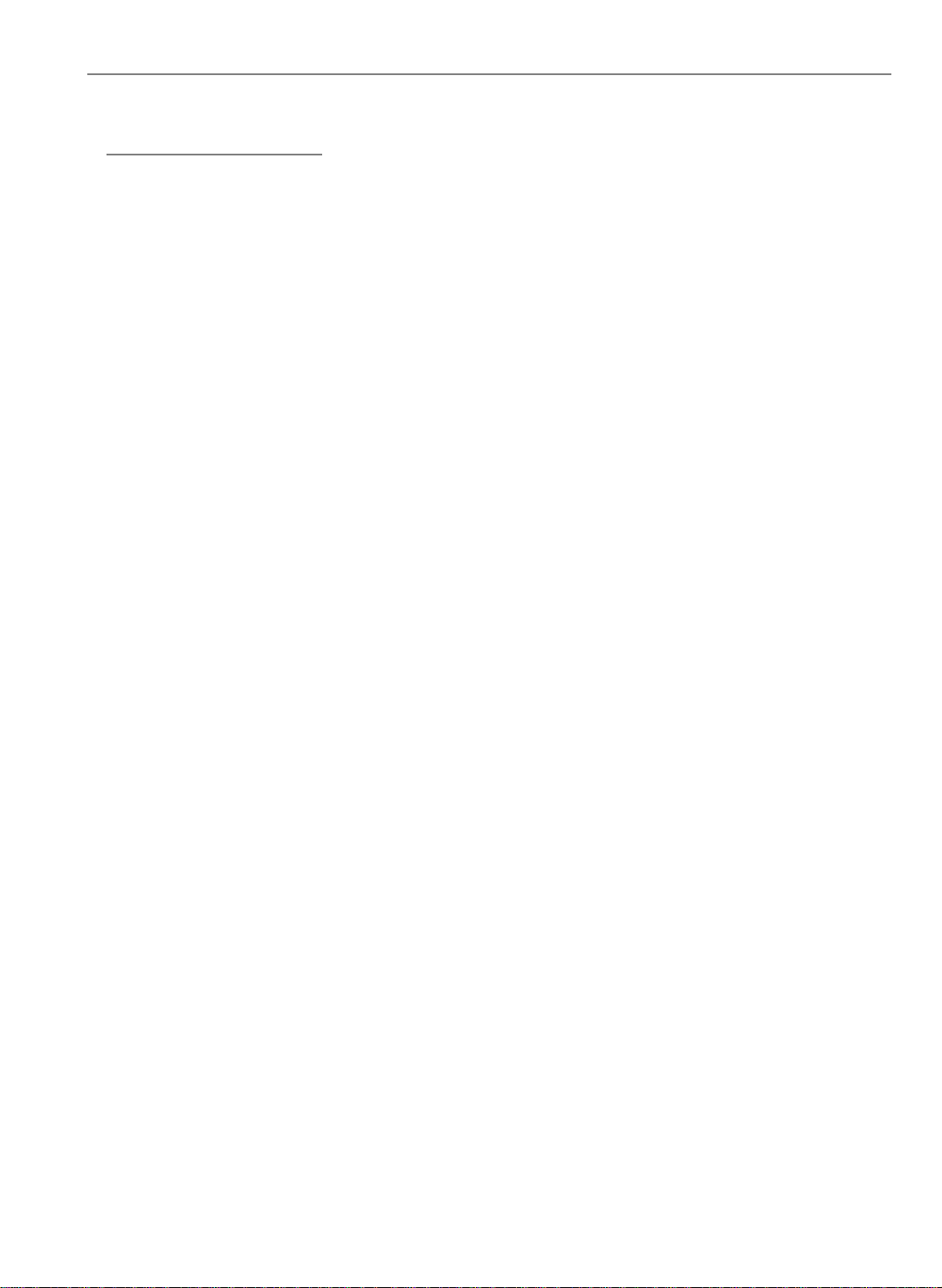
Introduction
About the Product
This product, designed with a high-powered metal halide lamp, is an SVGA data/
video portable projection display. The outstanding feature of it are listed as follows:
q 10.34lbs (4.7 kg) lightweight compact design
q 330-watt user replaceable metal-halide lamp
q Single panel 6.4” TFT LCD projection system
q 800 x 600 addressable pixels
q Compression for 1024 x 768 XGA computer image
q 16.7M (24-bit) displayable colors
q XGA/ SVGA/ VGA/ VESA/ Mac/ NEC PC-98/ Fujitsu FM Towns compatible
3
English
q NTSC / NTSC 4.43/ PAL / SECAM composite video & S-Video
q Remote control with mouse function
q Automatic image adjustment function
q Multilingual OSD menu adjustments
q Advanced functions--
keystone correction/ zoom/ freeze/ pointer
Page 4
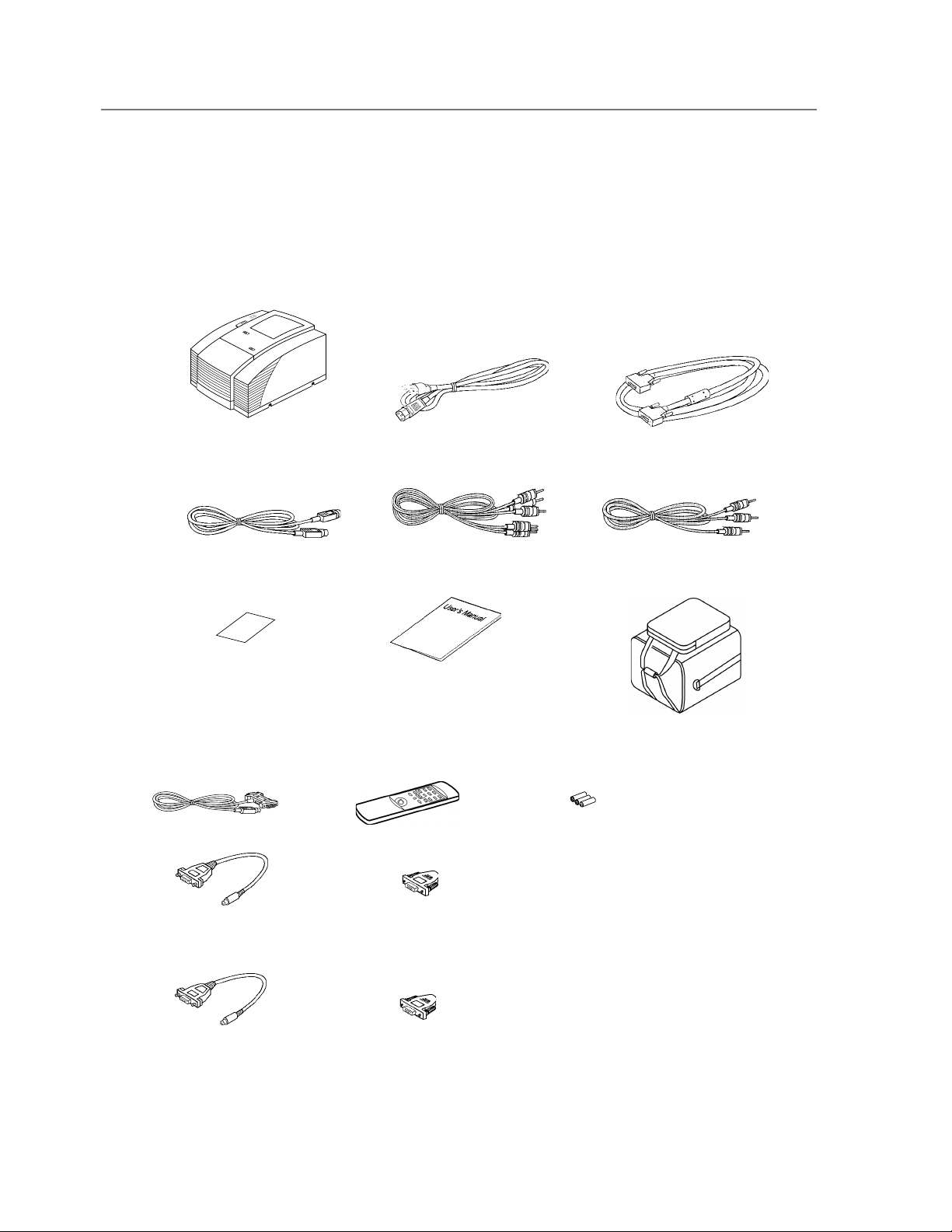
4
English
Package Overview
This projection display comes with all the items shown below. Check to make
sure your unit is complete. Contact your dealer immediately if anything is
missing.
LCD Projection Display
S-Video Cable RCA Audio/ Video Cable
Warranty Card
Remote Mouse Package:
Remote Receiver Cable
User’s Manual
Remote Mouse
Power Cord
VGA Cable
Audio-in Cable for
Computer
Soft Bag
Battery x 3
PC PS/2 Remote Adapter PC PS/2 Mouse Adapter
Mac Remote Adapter
Mac Mouse Adapter
Page 5
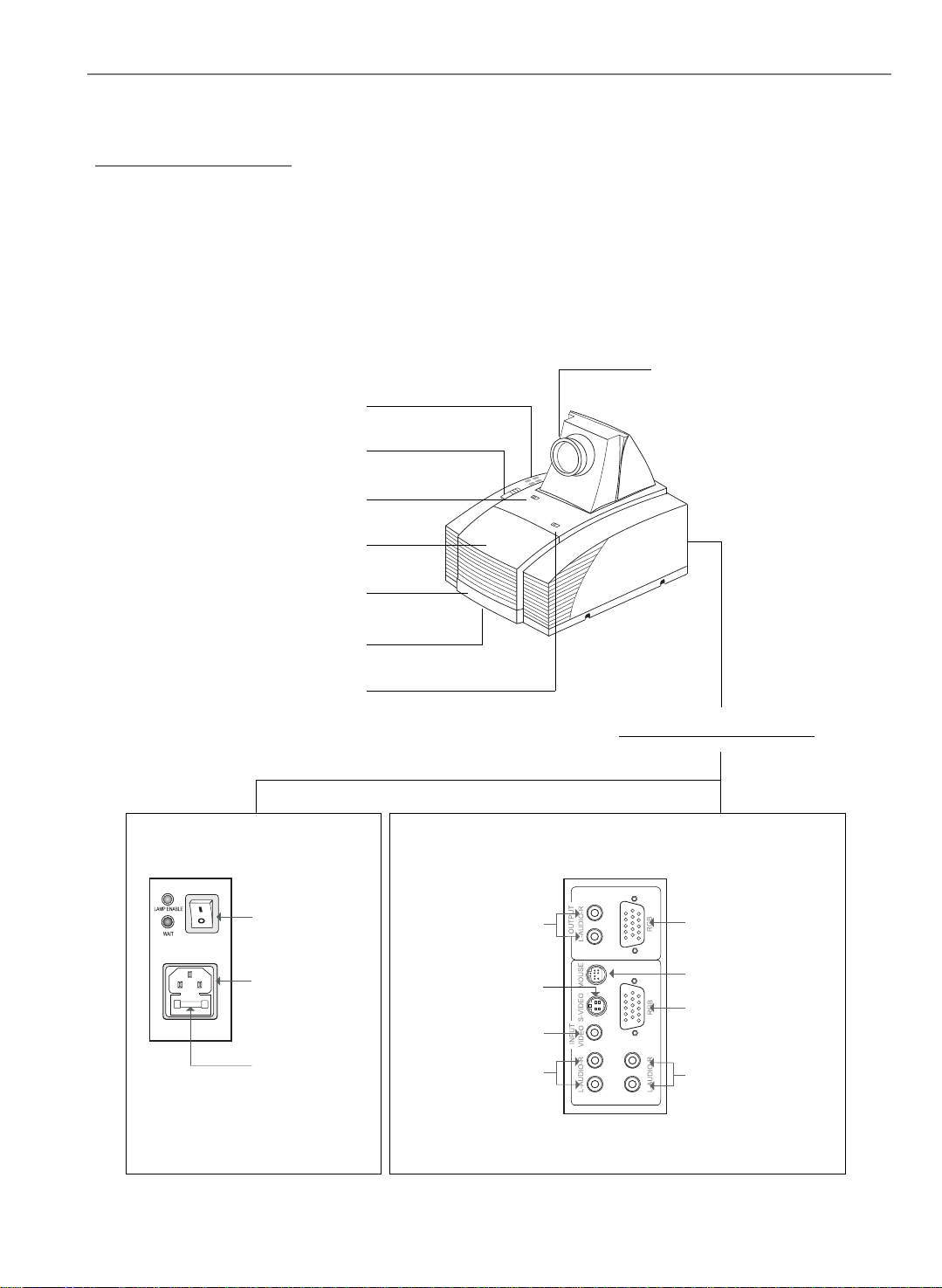
Installation
Product Overview
w Main Unit
Panel Control Buttons
Keystone Correction
5
English
Lens
Lens Latch
La mp Door
Carrying Handle
Elevator Foot
Lamp Latch
Power Switch
Power
Connector
Fuse
Audio Outputs
S-Video Connector
Composite Video
Connector
Audio Inputs
for Video
Rear Connection Ports
Monitor Loopthrough Connector
Remote Receiver
Connector
Computer Input
Connector
Audio Inputs for
Computer
Page 6
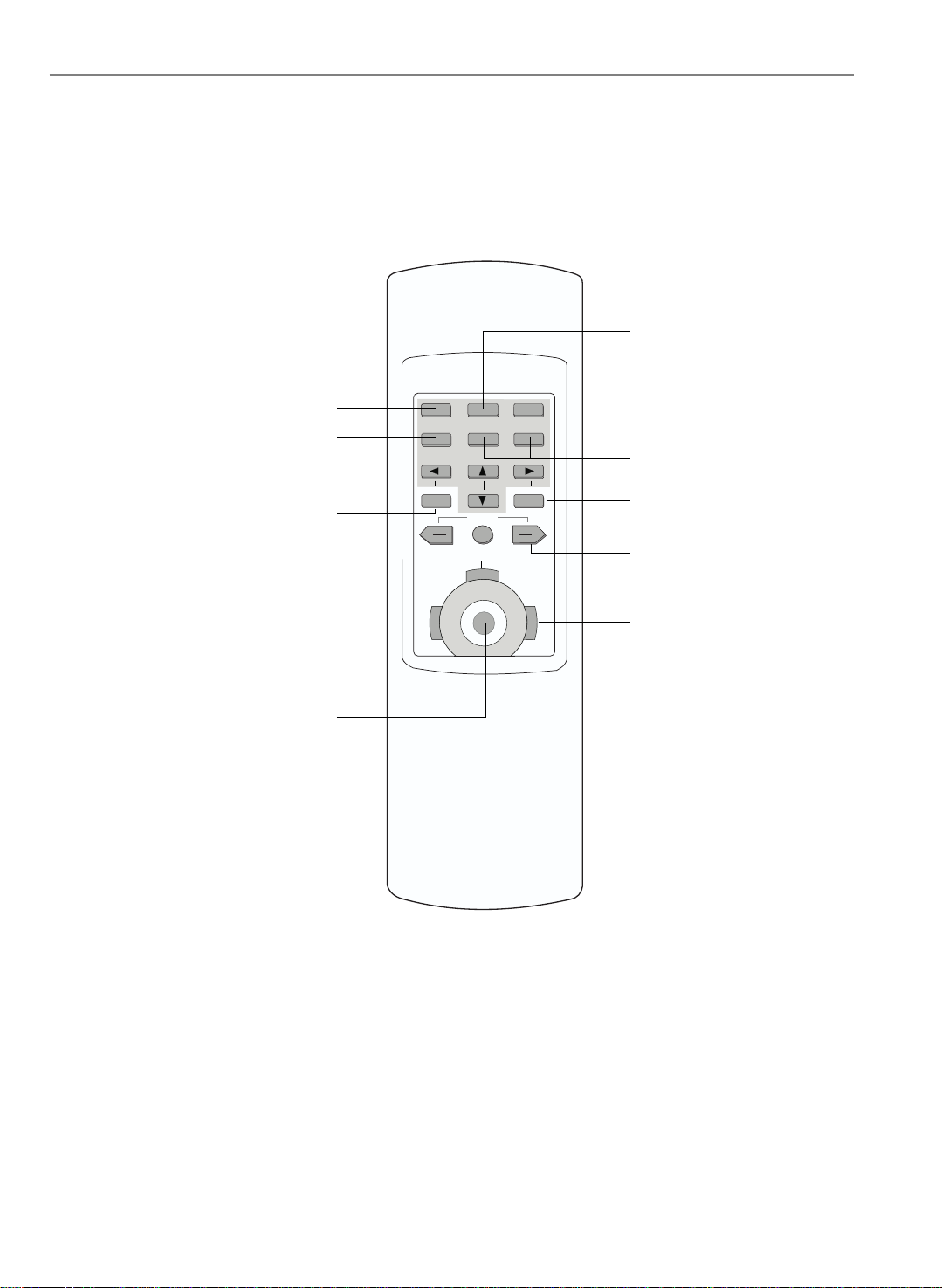
6
English
w Remote Control
Curtain
Power on/Standby
Source Selection
Directional Select Keys
On-Screen Menus
Mouse Left Button Down
Left Mouse Button
Joystick
(Mouse Cursor Function)
ON
STANDBY
MENU
L
CURTAIN
VOLUME
MUTE
DRAG
FREEZE
ZOOM INZOOM OUTSOURCE
ENTER
POINTER
R
LIGHT
Freeze
Zoom In/Zoom Out
Enter/Pointer
Volume
Right Mouse Button/
Backlight Function
* For more detailed information, please refer to “Function Descriptions”
on page 13.
Page 7
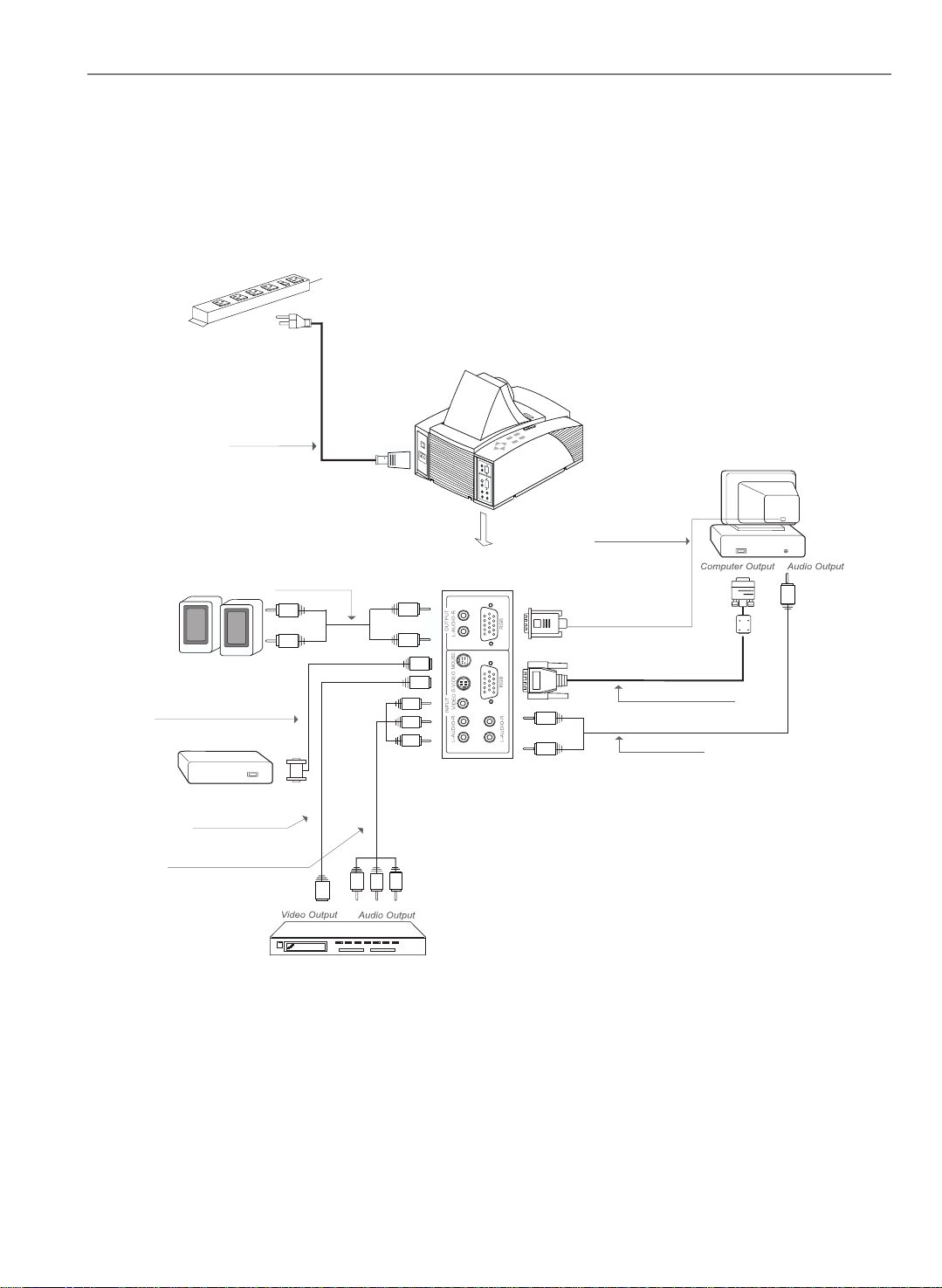
Start Y our Installation
w Connecting the Projection Display
Power Cord
7
English
Monitor Cable
Audio Cable
Remote Receiver Cable
Computer
Mouse Port
S-Video Cable
RCA Audio/ Video
Cable
VG A Signal Cable
Audio Cable
Page 8

8
English
w Remote Control Connection s
Follow regular setup procedures. Make sure you have a 100% compatible M icrosoft
Mouse a nd a Microsoft Mouse driver installed.
Setting Up Procedure:
4
Remote Receiver Cable
(Microsoft Mouse Connection)
Remote Receiver Cable
(Ma c or PC PS/2 Mouse Connection)
Microsoft Mouse
Mac or PC PS/2 Remote Adapter
Mac or PC PS/2 Mouse Adapter
Mac or PC PS/2 Mouse
1. Turn off your computer.
2. Unplug the mouse from your computer.*
3. Connect the remote receiver cable to the computer and the projection display.
4. If you need an external mouse, connect the mouse with the other end of the
receiver cable.
5. Turn on your projection display first a nd then your computer.
6. Begin your presentation.
*
*
* If you have a Mac or PC PS/2 mouse, use the matching adapters as shown in
the drawing.
Page 9

Powering On/Off the Projection Display
uu
u Powering On the Projection Display .
uu
Switch on the power; then turn on the lamp by pressing “STANDBY”
44
4
44
button.
Press the “ I ” sign of the power switch to turn on the projection display. After a
few seconds, press the “Power on/Standby” button to power on the projection
lamp. At this time, the “Power on/Standby” indicator (the Green Light, see followin g figure) will be illuminated.
* If you wish to turn off the projection display for a short period of time, press
the “Power on/Standby” button. The Amber Light will illuminate. This indi cates the projection lamp is powered off and is cooling down.
* If you want to turn on the projection lamp again, you must wait at least 1
minute until the Amber Light is OFF. Be sure the Amber Light is in OFF status
so that you can press the “Power on/Standby” button to turn on the projection
lamp.
9
English
Green Light
Amber Light
uu
u Powering Off the Projection Display
uu
44
4 Turn off lamp power first for three minute and then switch off the power.
44
Power Switch
Press “Power On/Standby” button to make the display in “Standby” mode first and
wait for three minutes, then you can switch off the power.
* After pressing the “Power on/Standby” button , you will see a message-
“Power off the lamp?”. Press the “Power on/Standby” button again to turn
off the lamp. Otherwise the message will disappear itself 5 seconds later.
* The projection display will automatically shut down when the lamp is powered
o f f and is not turned back on within 5 minutes. Please switch off the
power if this occurs.
* Always remember to turn off the projection lamp first and allow it to cool for a
few minutes before switching off the power.
Page 10

10
English
Adjusting the Image Size
q Positioning the projection display
Projection
Dista nce
Image Size
(diagonal)
q Slide the lens latch and pop up the projection lens. Switch on the power and
5 ft.
(1.5 m)
40"
(1.01m)
(min.)
6.5 ft.
(2 m)
60"
(1.52m)
(projection distance and image size)
9.5 ft.
(3 m)
80"
(2.03m)
13 ft.
(4 m)
110"
(2.79m)
20 ft.
(6 m)
160"
(4.06m)
(max.)
press the “Power on/Standby” button. See “Powering On/Off the Projection
Display” on page 9 for more information.
Power on/
Standby Buttons
Lens Latch
Power Switch
q Adjusting the screen image.
1. Rotate the projection lens to focus the image.
2. Slide the keystone correction button to adjust image sha pe.
3. Adjust the elevation:
(1) Pull out the carrying handle.
(2) Lift the projection display to the desired angle.
(3) Press down on the elevator node to loosen the elevator foot.
Keystone Correction
Carrying Handle
Lens
Elevator Node
Page 11

User Controls
User Control Overview
There are two ways for you to control the functions: pa nel control a nd remote control.
w Panel Control
11
English
POWER ON
STANDBY
MENU ENTER
4 Directional Keys
w Remote Control
Power on/Standby
Source Selection
RESET
ON
STANDBY
CURTAIN
FREEZE
ZOOM INZOOM OUTSOURCE
Curtain
Freeze
Zoom in/Zoom out
Directional Select Keys
On-Screen Menus
Mouse Left Button Down
Left Mouse Button
The Joystick
(Mouse Cursor Function)
MENU
VOLUME
MUTE
ENTER
POINTER
Enter/Pointer
Volume
DRAG
L
R
LIGHT
Right Mouse Button
/Backlight Function
Page 12

12
English
w OSD Menus
The OSD (On-Screen Display) menus will allow you to ea sily adjust the display
functions. Press the “MENU” button for the OSD menu options.
When in computer sources,
4
the OSD will be:
Language
Contrast
Tracking
Frequency
Custom Memory
Audio
Source
Rear Projection
Ceiling Projection
Auto Image
Lamp Reset
Lamp Warning
Exit
When in video sources,
4
the OSD will be:
Language
Contrast/Brightness
Color/Tint
Audio
Source
Rear Projection
Ceiling Projection
Lamp Reset
Lamp Warning
Exit
Page 13

Function Descriptions
w Basic Function s:
13
English
Power On/Standby
4
Menu
4
Reset
4
Enter
4
Four Directional
4
Select Keys
Language
4
Press the “Power On/Standby” button to turn on the
projection lamp.
Press “Menu” button to pop up the OSD menu.
Press “Reset” to return the display parameters of the
current mode to its factory default settings.
“Enter” is used for confirming your selection.
(1)Use 5or6 button to select items. Use 3or4 to make
adjustments for your selection.
(2)Use 5or6 button to change vertical positioning of the
image; and 3or4button to cha nge the horizontal
positioning of the image.
Choose “La nguage” item to select your choice of English,
French, German, Spanish, Italian, Japanese and Chinese.
Audio
4
Source
4
Rear Projection
4
(1)Volume adjustments: “+”, “-”, “Mute”
(2)Audio adjustments: Bass, Treble, Bala nce, Volume, 4
sound modes.
Use “ Source” control to choose between video and computer source.
Choose this function from OSD menu for a rear projection.
Page 14

14
English
Ceiling Projection
4
Lamp Reset
4
Lamp W arning
4
Exit
4
Choose this funtion from OSD menu for a ceiling mounted
projection.
After changing a new lamp, reset the lamp life timer from
OSD menus.
Choose this function to show or hide the warning
message.
Choose “Exit” item to leave OSD menu.
w Presentation Functions - computer source
Pointer
4
Freeze
4
Curtain
4
Zoom In/Zoom Out
4
Contrast
4
Press the “Pointer” button to show a hand shape pointer.
Use5,6,3or4button to move pointer around the
projected image.
Press the “Freeze” button to still the screen image.
Press “Curtain” button to cover all the screen, then use
5or6
Press “Zoom In” button to enlarge the projected image,
“Zoom Out” to resume the image.
Choose this function from OSD menu to adjust contrast of
the image.
to pull up or down the curtain.
Page 15

15
English
Tracking
4
Frequency
4
Custom Memory
4
Language
Contrast
Tracking
Frequency
Custom Memory
Audio
Source
Rear Projection
Ceiling Projection
Auto Image
Lamp Re set
Lamp Warning
Exit
Choose “Tra cking” ite m to synchronize the signal ti ming
of the display to that of the graphic card. When you
experience an unstable or flickering image, use this
function to correct it.
“Frequency” is for changing the display data frequency
to match the frequency of your computer’s graphic card.
When you experience a vertical flickering bar, use this
function to make an adjustment.
This function enables you to save your current settings
for the computer source. To use this function, first
choose “Custom Memory” from OSD menus, and go to
the custom group you need (such as “Custom 3”), then
select “Save” and press “Enter” to save your current
settings; or choose “Open” and press “Enter” to load
your preset settings. There are six groups of custom
memories for your use.
If you want to come back to RGB standard source, go to
the “RGB Standard” mode located before “Custom 1” in
Custom Memory OSD menus.
* When opening your preset custom setting, you may
experience a “Invalid” message appearing on the
screen. This means the computer you connected or
the current setting is the wrong one, not what you
preset in the projection display.
Auto Image
4
* The “Reset” function of this projection display
only works in RGB Standard mode.
Choose “Auto Image” from OSD menus to obtain an
optimum quality for your projected image.
* “Auto Image” function will not support 1024 x
768 resolution.
* This feature could not perform well in case of
input weak signal from VGA cable.
Page 16

16
English
w Presentation Function s -- video source
Contrast/Brightness
4
Color/Tint
4
Freeze
4
To adjust the contrast or brightness of the image, select
“Contrast/Brightness” from OSD menus.
T o adjust the color or tint of the image, select “Color/
Tint” from OSD menus.
Press the “Freeze” button to still the screen image.
Page 17

Appendices
Trouble shooting
If you are experiencing trouble with the projection display, refer to the follows. If the
problem persists, please contact your local dealer or our service center.
Problem: No image appears on screen.
Press “Power on/Standby” button.
4
Ensure all the cables and power connections are correctly and securely connected
4
as described in the “Installation” section.
Ensure the pins of connectors are not crooked or broken.
4
Check if the projection lamp has securely installed. Please refer to the “Changing
4
the lamp” section.
Ensure the cooling fan is on. If not, you may need to change the fuse. Please refer
4
to the “Changing the fuse” section.
17
English
Problem: Partial, scrolling or incorrectly displayed image.
If you are using a PC:
4
Resolution of your computer is higher tha n 800x600. Follow the ste ps outlined
below to reset the resolution.
For Windows 3.x:
1. In the Windows Progra m Manager, click the “Windows Setup” icon in the M ain
group.
2. V erify that your Display resolution setting is less than or equal to 800x600.
For Windows 95:
1. Open “My Computer” icon, the “Control Panel” folder, and then double click the
“Display” icon.
2. Select the “Setting” tab.
3. In the “Desktop Area” you will find the resolution setting. Verify that the
resolution setting is less tha n or equal to 800x600 re solution.
If the projection display is still not projecting the whole image, you will need
to also change the monitor display you are using. Refer to the following steps.
4. Follow above steps 1~2. Click on the “Change Display Type” button.
5. Select the “Change” button under the “Monitor Type” box.
Page 18

18
English
6. Under “Manufacturers”, select “Standard monitor types”
7. Verify that the resolution setting of the monitor display is less than or equal to
800x600.
If you are using a Notebook PC:
4
1. Y ou are required to implement above steps of resolution setting of computer first.
2. Switch the Notebook PC display to the “external display only” or “CR T only”
mode.
If you are using an Apple M acintosh or Apple PowerBook:
4
1. Insert a Mac signal adapter and change the mode into Macintosh 13” of 640 x
480 resolution.
2. Change the ada pter into V G A mode for IBM PC 640 x 480, 800 x 600, or 1024
x 768 display settings.
If you are experiencing difficulty in changing resolutions or your monitor freezes,
4
restart all the equipment and the projection display.
Problem: The screen of the Notebook or PowerBook computer is not displaying your presentation.
If you are using Notebook PC:
4
Some Notebook PCs may deactivate their own computers’ screens when a
second display device is in use. Each of them has different way to be reactivated.
Refer to your computer’s documentation for detailed information.
If you are using an Apple PowerBook:
4
In Control Pa nels, open the PowerBook Display to select Video Mirroring “On”.
Problem: Image is unstable or flickering
Use “Tracking” to correct it.
4
Cha nge the monitor color setting from your computer.
4
Problem: Image has vertical flickering bar.
Use “Frequency” to make an adjustment.
4
Check and reconfigure the display mode of your graphic card to make it compatible
4
with the product.
Page 19

Maintenance
w Changing the La mp
The projection display will detect the lamp life itself. It will show you a warning
message when the lamp is used over working hours. When you see this message,
change the lamp as soon as possible.
Make sure the projection display has cooled for at least 30 minutes before
cha nge the lamp.
Warning: Lamp compartment is hot! Allow it to cool before cha nging
lamps!
* We suggest you a Professional Engineer to change the projection lamp
module.
19
English
Lamp Changing Directions:
1. Use a cross screwdriver to remove the screw of the lamp latch.
Open the lamp door.
Lamp Door
Lamp Latch Screw
2. Remove the screws on the metal protection cover and then open this metal cover.
Lamp Metal Cover
Metal Cover
Screws
Page 20

20
English
3. Unscrew the two screws on the bottom of the lamp module.
Then release the head screw of the lamp module.
Bottom Screws
Head Screw
4. Take out the used lamp from the usage position. Take out the head of the la mp first
and then the bottom. Be careful of the hot lamp.
Bottom Lamp
Head La m p
5. Replace a new lamp.
Hold the new lamp by its base (we suggest you to put gloves on) a nd then push it
firmly into the usage position. Remember to push the bottom of the lamp back to its
position first and then the head. Tighten the screws.
Lamp Base
Lamp
Lamp Base
Warning: Never touch the glass or white powder of the lamp as finger
oil, dust or water will damage the lamp.
6. Close the metal cover and then tighten the screws.
Close the lamp door and then tighten the screw beside the lamp latch.
Page 21

w Changing the Fuse
21
English
Fuse Holder
Fuse Changing Procedure:
4
1. Switch off the power and unplug the power cord.
2. Pull out the fuse holder.
3. Remove the blown fuse and then insert a new fuse.
4. Put the fuse holder back in position.
the Blown Fuse
Page 22

22
English
Specifications
LCD Panel - active matrix TFT color LCD
- 6.4” panel x 1
- tr=30ms, tf=50ms response time
- 200:1 contrast ratio
Lamp - 330-watt metal halide
Display Resolution - 800 pixels(H) x 600 lines(V)
Displayable Color - 16.7M colors
Image Size - 40” to 180” diagonal
Projection Distance - 5 ft. to 20 ft. / 1.5 m to 6 m
Computer Compatibility - IBM & VESA VGA 640 x 350, 70/85Hz
640 x 400, 70/85Hz
720 x 400, 70/85Hz
640 x 480, 60/72/75/85Hz
VESA SV GA 800 x 600, 56/60/72/75/85Hz
XGA 1024 x 768 compressed, 60/70/75Hz
- Apple Macintosh 640 x 480, 67Hz
(IBM PC extra mode select)
- NEC PC-98 series 640 x 400, 56/70Hz
640 x 480, 60Hz
- Fujitsu FM Towns 640 x 400, 55Hz
640 x 480, 60Hz
Video Compatibility - NTSC/ NTSC 4.43/ P AL/ SECAM compatible
- composite video & S-Video capability
H. Frequency - 15kHz~60kHz horizontal scan
V. Frequency - 50Hz~85Hz vertical refresh
Multimedia Audio - two internal speakers with 3 watt output
- built-in amplifier with 3 watt x 2 output
Power Supply - auto switch
- AC input 100~120V / 200~240V, 50/60Hz
I/O Connectors - power: AC power input socket
- computer input: 15-pin D-sub connector
- computer output: V GA 15-pin D-sub connector
- video input: composite video RCA ja ck x 1 / S-Video ja ck x 1
- audio input: 2 pairs of L/R RCA ja cks
- audio output: 1 pair of L/R RCA ja cks
- remote mouse input: DIN 9-pin female connector
W eight - 10.34 lbs / 4.7 kg
Dimension s ( W x H x D) - 10.2 x 6.4 x 12.5” / 259 x 162 x 317 mm
Environmental - operating temperature: 10
humidity: 80% maximum
storage temperature: -20
humidity: 80% maximum
Safety Regulation - FCC class A, CE Mark, VCCI-I, UL, CUL, T
o
~32oC/50o~90oF
o
~60oC/ -4o~140oF
ÜV
Page 23

Compatibility Modes
23
English
Mode Resolution
IBM & VESA VGA 640 x 350 31.47 70.09
IBM & VESA VGA 640 x 350 37.86 85.08
IBM & VESA VGA 640 x 400 31.47 70.09
IBM & VESA VGA 640 x 400 37.86 85.08
IBM & VESA VGA 720 x 400 31.4 7 70 .09
IBM & VESA VGA 720 x 400 37.9 3 85.0 4
IBM & VESA VGA 640 x 480 31.47 59.94
IBM & VESA VGA 640 x 480 37.86 72.81
IBM & VESA VGA 640 x 480 37.50 75.00
IBM & VESA VGA 640 x 480 43.27 85.00
VESA S VGA 80 0 x 600 35.1 6 56 .25
VESA S VGA 80 0 x 600 37.8 8 60 .32
VESA S VGA 80 0 x 600 48 .08 72 .19
VESA S VGA 80 0 x 600 46 .88 75 .00
H. Frequency
(kHz)
V. Frequency
(Hz)
VESA S VGA 80 0 x 600 53.6 7 85.06
* VESA XG A 1024 x 768 48 .36 60.00
* VESA XG A 1024 x 768 56.4 8 70 .07
* VESA XG A 1024 x 768 60.0 2 75 .03
Apple Ma cintos h 640 x 480 34.97 66.61
Apple Ma cintos h 640 x 480 35.00 66 .67
NEC P C-98 series 64 0 x 400 24.8 3 56.42
NEC P C-98 series 64 0 x 400 31.4 7 70.01
NEC P C-98 series 64 0 x 480 31.4 7 59.94
Fujitsu FM-Towns 64 0 x 400 24.3 7 55.38
Fujitsu FM-Towns 64 0 x 480 31.4 7 59.94
* XGA 1024 x 768 compression computer image.
