Page 1
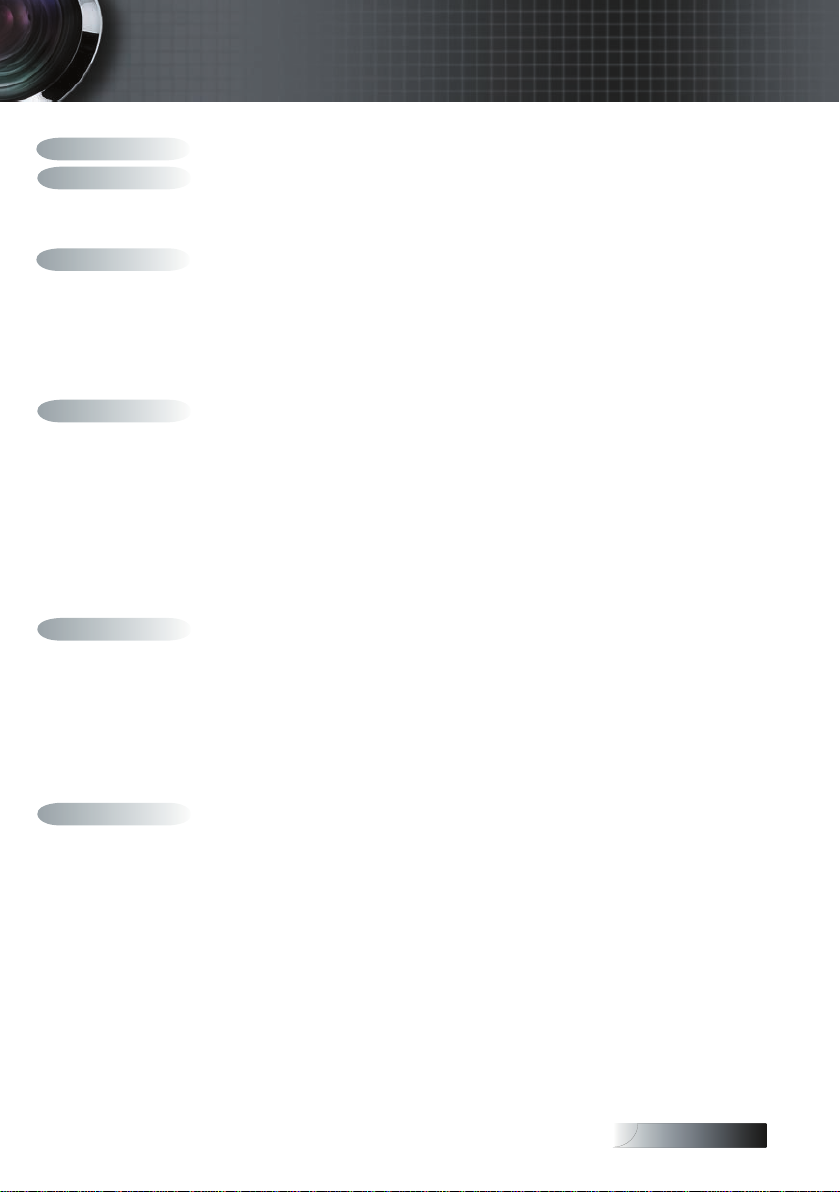
English
Table of Contents
Table of Contents .............................................................................................................. 1
Usage Notice ...................................................................................................................... 2
Safety Information ........................................................................................................................2
Precautions .....................................................................................................................................4
Eye Safety Warnings .....................................................................................................................6
Introduction ....................................................................................................................... 7
Package Overview ........................................................................................................................8
Product Overview .........................................................................................................................9
Main Unit ........................................................................................................................................................................................9
Control Panel ................................................................................................................................................................................ 10
Rear View ......................................................................................................................................................................................11
Remote Control ............................................................................................................................................................................12
Connecting the Projector ............................................................................................................13
Connect to Computer / Notebook ............................................................................................................................................ 13
Installation ........................................................................................................................ 13
Connect to Video Sources ........................................................................................................................................................... 14
Powering On / Off the Projector ..............................................................................................15
Powering On the Projector .........................................................................................................................................................15
Powering Off the Projector ......................................................................................................................................................... 16
Warning Indicator........................................................................................................................................................................16
Adjusting the Projected Image ..................................................................................................17
Adjusting the Projector’s Height ...............................................................................................................................................17
Adjusting the Zoom / Focus (0.7 XGA Series) ........................................................................................................................ 18
Adjusting Projection Image Size ................................................................................................................................................18
Adjusting the Zoom / Focus (0.55” XGA Series) .................................................................................................................... 19
Adjusting Projection Image Size ................................................................................................................................................19
Adjusting the Zoom / Focus (0.65 WXGA Series) .................................................................................................................. 20
Adjusting Projection Image Size ................................................................................................................................................20
User Controls ................................................................................................................... 21
Control Panel & Remote Control ..............................................................................................21
On-screen Display Menus ..........................................................................................................24
How to operate .............................................................................................................................................................................24
Menu Tree ..................................................................................................................................................................................... 25
Image ............................................................................................................................................26
Display ..........................................................................................................................................31
Setup .............................................................................................................................................33
Options .........................................................................................................................................43
LAN_RJ45 (RJ45 models only) ..................................................................................................48
Appendices ...................................................................................................................... 51
Troubleshooting ..........................................................................................................................51
Image Problems............................................................................................................................................................................51
Intermission Problems ................................................................................................................................................................53
Projector Status Indication..........................................................................................................................................................54
Remote Control Problems ..........................................................................................................................................................55
Audio Problems ...........................................................................................................................................................................55
Replacing the Lamp .....................................................................................................................................................................56
Cleaning the Projector ................................................................................................................57
Compatibility Modes ..................................................................................................................58
RS232 Commands .......................................................................................................................60
RS232 Protocol Function List .....................................................................................................61
Ceiling Installation ......................................................................................................................64
Optoma Global Ofces ...............................................................................................................65
Regulation & Safety notices .......................................................................................................67
Operation conditions ..................................................................................................................68
1
Page 2
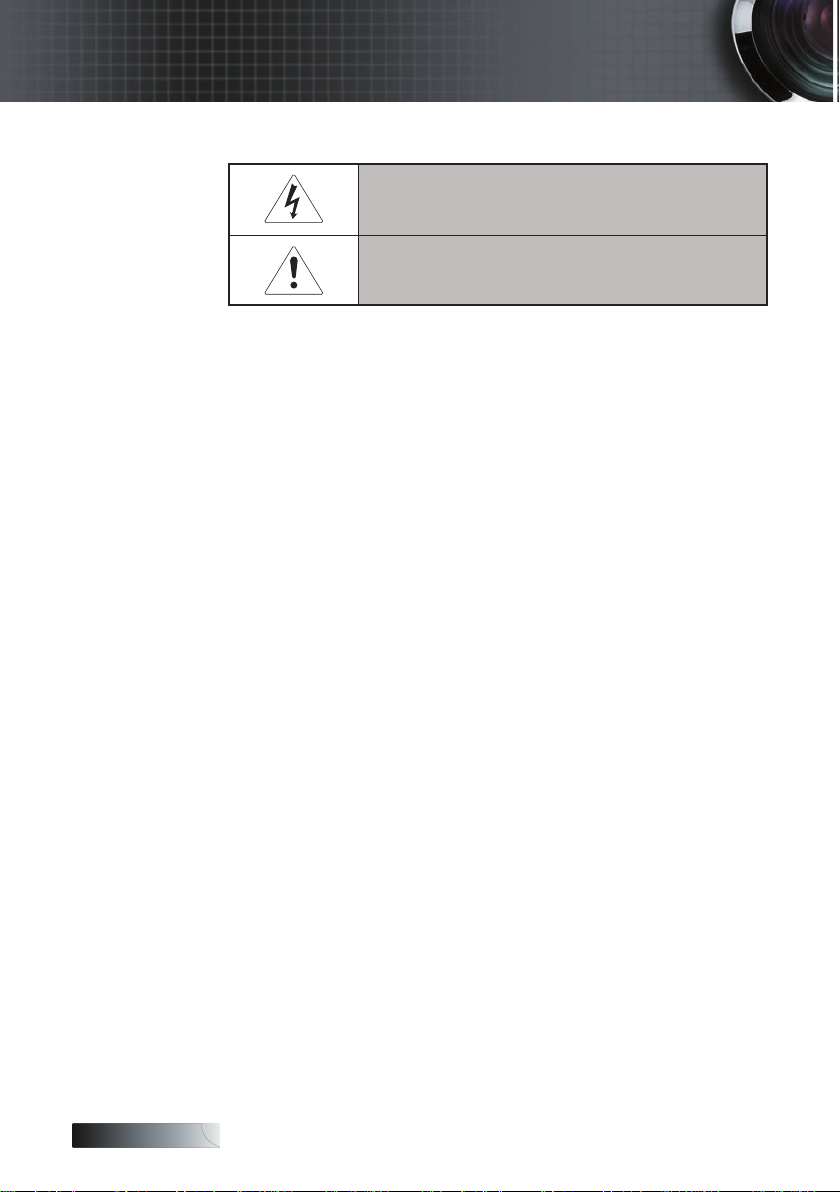
English
Usage Notice
Safety Information
WARNING: TO REDUCE THE RISK OF FIRE OR ELECTRIC SHOCK, DO NOT EXPOSE
THE PROJECTOR TO RAIN OR MOISTURE. DANGEROUS HIGH VOLTAGES ARE
PRESENT INSIDE THE ENCLOSURE. DO NOT OPEN THE CABINET.
REFER SERVICING TO QUALIFIED PERSONNEL ONLY.
Class B emissions limits
This Class B digital apparatus meets all requirements of the Canadian
Interference-Causing Equipment Regulations.
Important Safety Instruction
1. Read these instructions –before using this projector.
2. Keep these instructions –for future reference.
3. Follow all instructions.
4. Install in accordance with the manufacturer’s instructions :
A. Do not block any ventilation openings. To ensure reliable
operation of the projector and to protect it from overheating,
put the projector in a position and location that will not interfere with its proper ventilation. For example, do not place the
projector on a bed, sofa, carpet, or similar surface that may
block the ventilation openings. Do not put it in an enclosure,
such as a bookcase or a cabinet that may keep air from owing through its ventilation openings.
B. Do not use this projector near water or moisture. To reduce
the risk of re or electric shock, do not expose the projector to
rain or moisture.
C. Do not install near any heat sources, such as radiators, heaters,
stoves or other apparatus (including ampliers) that produce heat.
5. Clean only with a dry cloth.
6. Only use attachments/accessories specied by the manufacturer.
7. Refer all servicing to qualied service personnel. Servicing is required
when the projector has been damaged in any way, such as:
r Power supply cord or plug is damaged.
r Liquids have spilled or objects have fallen into the apparatus.
r The projector has been exposed to rain or moisture, does not
operate normally, or has been dropped.
The lightning ash with arrow head within an equilateral triangle is
intended to alert the user to the presence of uninsulated “dangerous volt-
age” within the product’s enclosure that may be of sufcient magnitude to
constitute a risk of electric shock to persons.
The exclamation point within an equilateral triangle is intended to alert
the user to the presence of import operating and maintenance (servicing)
instructions in the literature accompanying the appliance.
2
Page 3
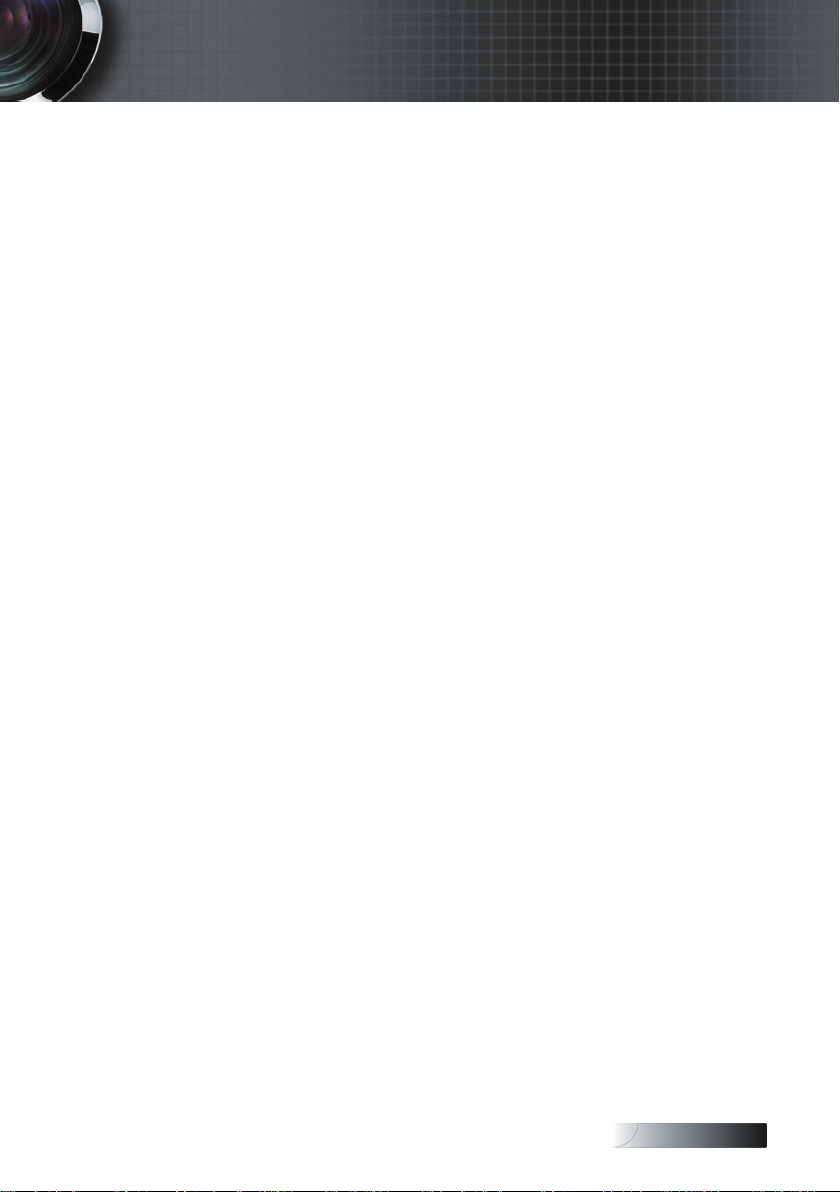
English
Usage Notice
Do not attempt to service this projector yourself. Opening or removing covers may expose you to dangerous voltages or other
hazards. Please call Optoma to be referred to an authorized service center near you.
8. Do not let objects or liquids enter the projector as they may touch
dangerous voltage points or short-out parts that could result in a
re or electric shock.
9. See projector enclosure for safety related markings.
10. The projector should not be adjusted or repaired by anyone
except properly qualied service personnel.
3
Page 4
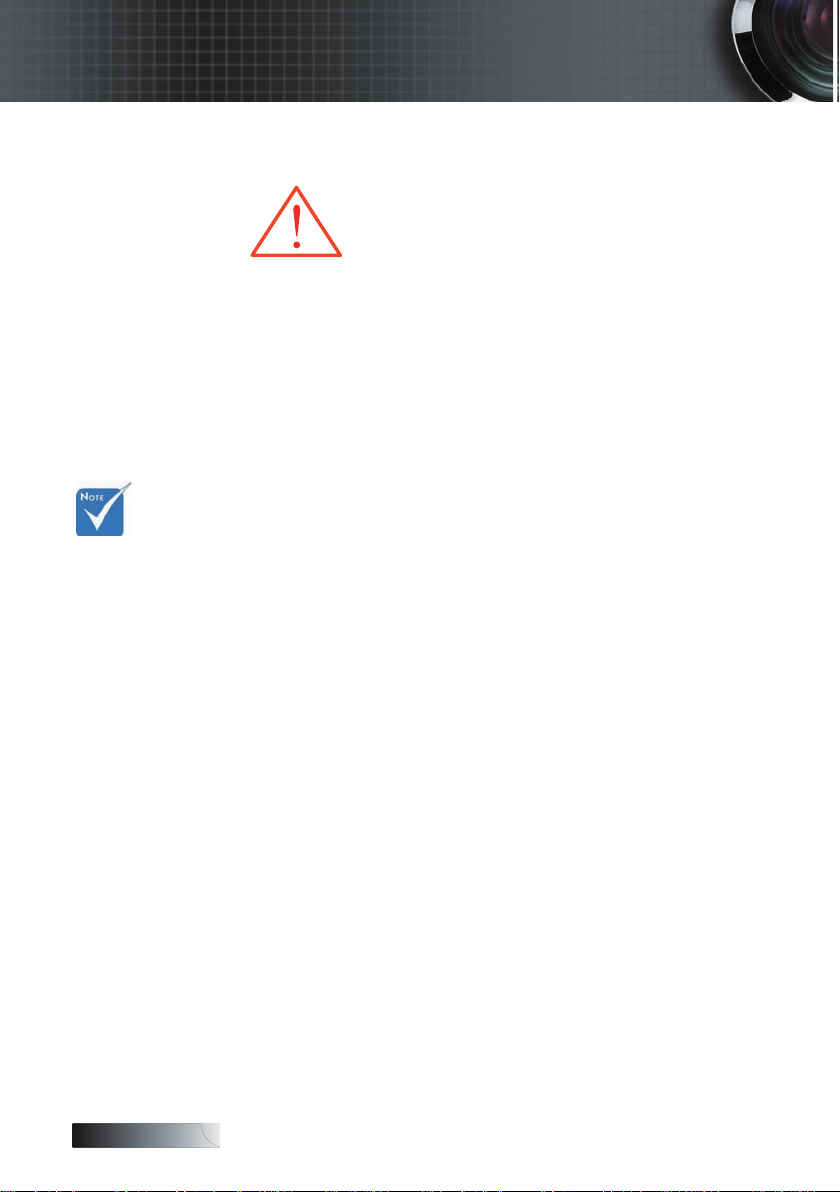
English
Precautions
Please follow all warnings, precautions and maintenance as recommended in this user’s guide.
▀■ Warning - Do not look into the projector’s lens when the lamp is
on. The bright light may damage your eyes.
▀■ Warning - To reduce the risk of re or electric shock, do not ex-
pose this projector to rain or moisture.
▀■ Warning - Please do not open or disassemble the projector as this
may cause electric shock.
▀■ Warning - When replacing the lamp, please allow unit to cool down,
and follow all replacement instructions. See page 56.
When the
v
lamp reaches
the end of its
life, the projector will not
turn back on
until the lamp
module has
been replaced.
To replace the
lamp, follow
the procedures
listed under
“Replacing the
Lamp” section
on page 56.
▀■ Warning - This projector will detect the life of the lamp itself. Please
be sure to change the lamp when it shows warning messages.
▀■ Warning - Use the “Lamp Reset” function from the on-screen display
“Options|Lamp Settings” menu after replacing the lamp
module (see page 47).
▀■ Warning - When switching the projector off, please ensure the cool-
ing cycle has been completed before disconnecting the
power. Allow 90 seconds for the projector to cool down.
▀■ Warning - Do not use the lens cap when projector is in operation.
▀■ Warning - When the lamp is approaching the end of its life, the
message “Lamp is approaching the end of its useful
life” displays on the screen. Please contact your local
reseller or service center to change the lamp as soon
as possible.
▀■ Warning - To reduce the risk of injury to the eyes, do not look directly
into the laser beam on the remote control and do not point
the laser beam into anyone’s eyes. This remote control is
equipped with a Class II laser that emits radiation.
4
Page 5
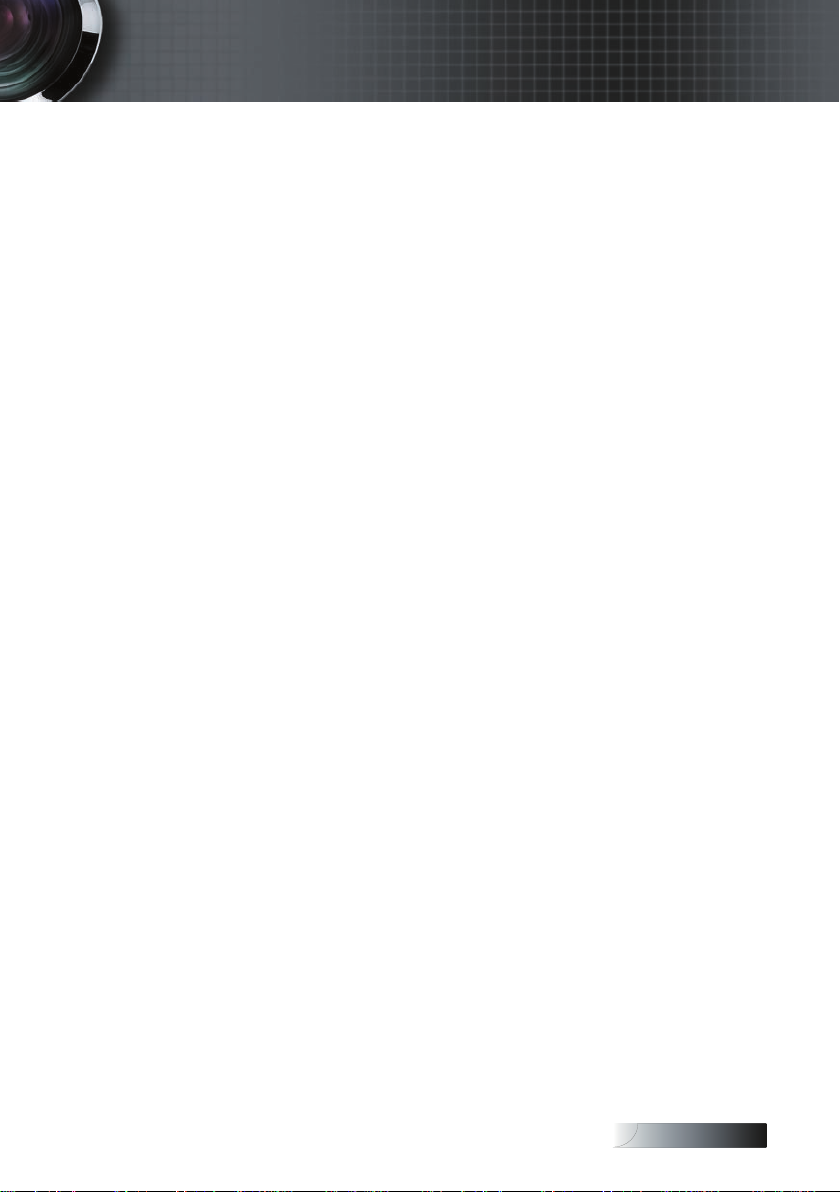
English
Usage Notice
Do:
v Turn off the product before cleaning.
v Use a soft cloth moistened with a mild detergent to clean the
display housing.
v Disconnect the power plug from the AC outlet if the product
is not being used for a long period of time.
Don’t:
v Do not block the ventilation slots and openings on the unit.
v Do not use abrasive cleaners, waxes or solvents to clean the unit.
v Do not use under the following conditions:
- In extremely hot, cold or humid environments. Ensure that
the ambient room temperature is within 5-40 °C and relative
humidity is 10-85% (max.), non-condensing.
- In areas susceptible to excessive dust and dirt.
- Near any appliance that generates a strong magnetic eld.
- In direct sunlight.
5
Page 6
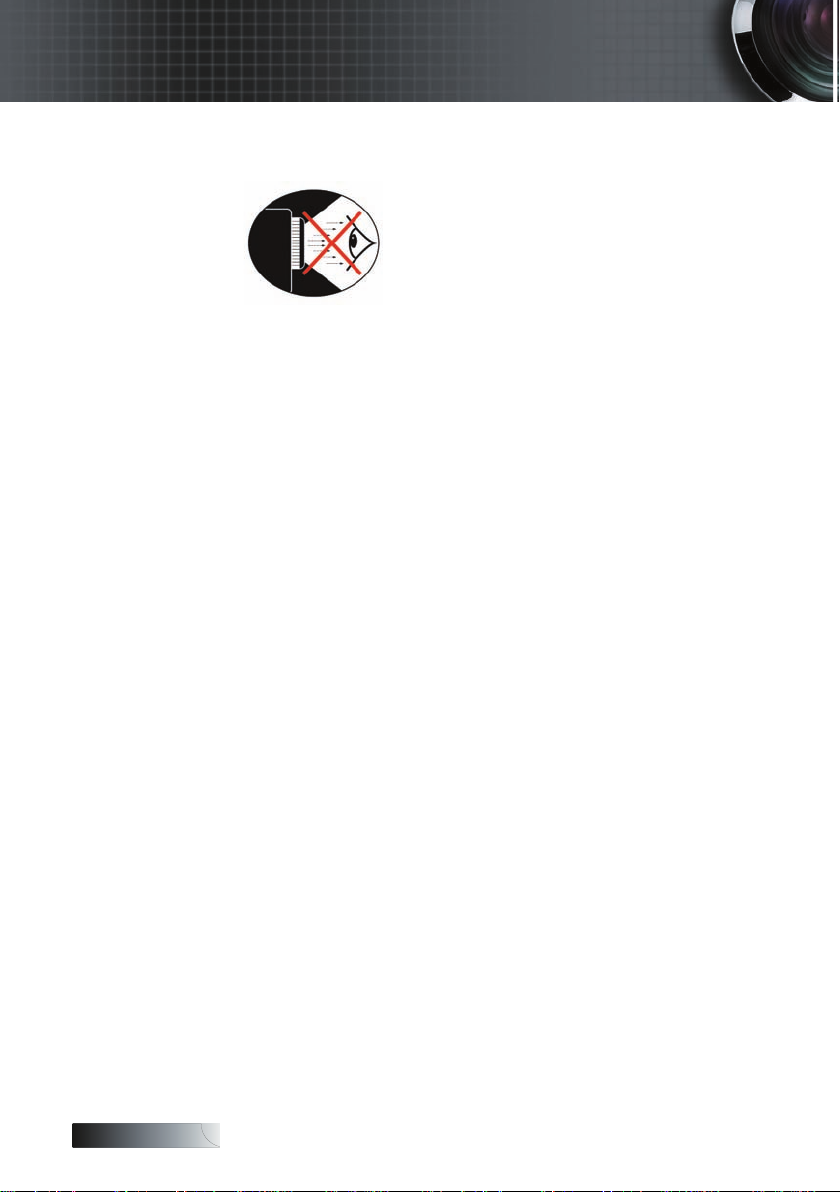
English
Usage Notice
Eye Safety Warnings
▀■ Avoid staring directly into the projector’s beam of light at all times.
▀■ Minimize standing facing into the beam. Keep your back to the
beam as much as possible.
▀■ Using a stick or laser pointer is recommended to avoid the need
for the presenter to enter the beam.
▀■ Ensure that projectors are located out of the line of sight from the
screen to the audience; this ensures that, when presenters look at
the audience, they do not also have to stare at the projector lamp.
The best way to achieve this is by ceiling-mounting the projector
rather than placing it on oor or table top.
▀■ When projector is used in a classroom, adequately supervise stu-
dents when they are asked to point out something on the screen.
▀■ In order to minimize the lamp power needed, use room blinds to
reduce ambient light levels.
6
Page 7
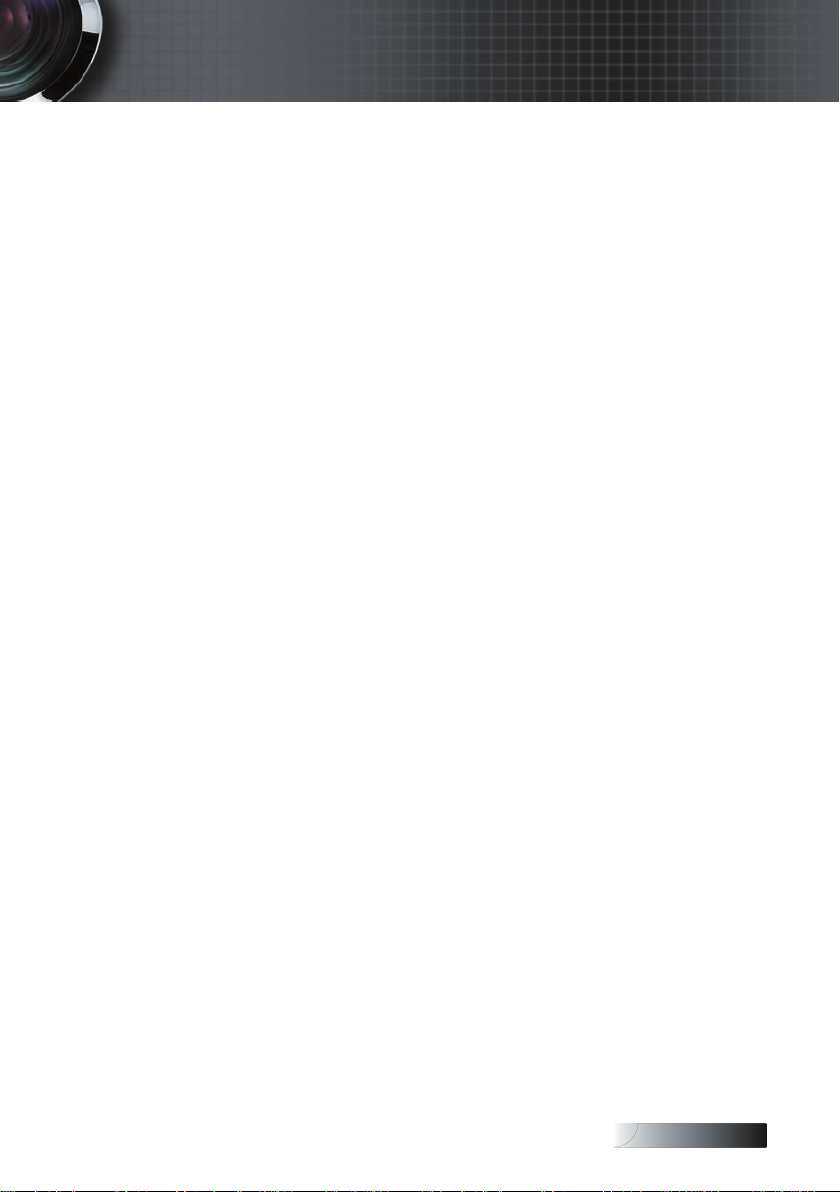
English
Introduction
Product Features
This product is a single chip 0.55”/0.7” XGA series and 0.65” WXGA
series DLP
®
projector. Outstanding features include:
u Texas Instruments Single chip DLP® Technology
u Computer Compatibility:
Apple Macintosh, iMac, and VESA Standards:
UXGA, SXGA+, SXGA, WXGA, WUXGA, XGA, SVGA, VGA
u Video Compatibility:
■
NTSC, NTSC4.43
■
PAL/PAL-M/PAL-N/SECAM
■
SDTV and EDTV compatible
■
HDTV compatible (720p, 1080i, 1080p)
u Auto source detection with user denable settings
u Full function IR remote control with laser pointer and
mouse control
u User friendly multilingual On Screen Menu
u Advanced digital keystone correction and high qual-
ity full screen image re-scaling
u User friendly control panel
u One built-in speaker with 3 Watt amplier
u Macintosh and PC compatible
7
Page 8
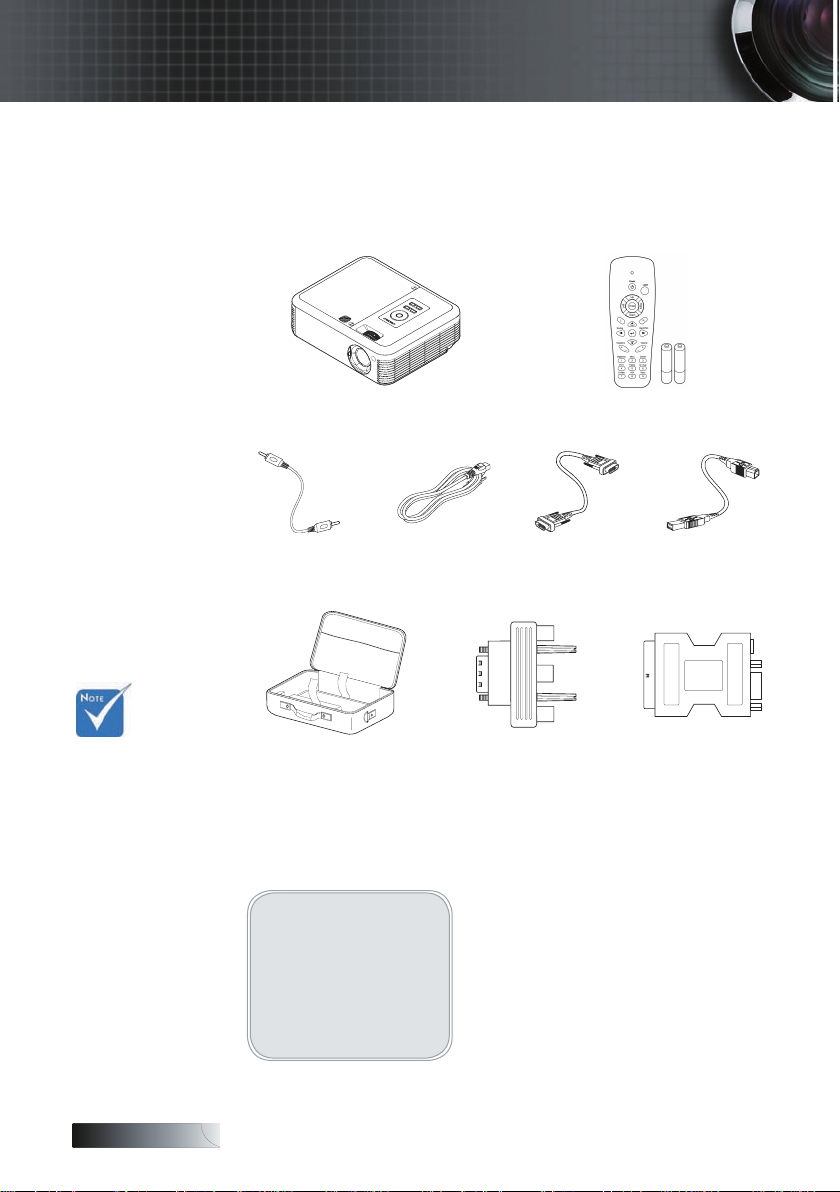
English
Introduction
Package Overview
This projector comes with all the items shown below. Check to
make sure your unit is complete. Contact your dealer immediately if anything is missing.
v
Due to the
difference
in applications for each
country,
some regions
may have
different accessories.
Projector with lens cover IR Remote Control
Composite cable
(RCA)
Carrying Case RGB to Component
Documentation:
User’s Manual
þ
Warranty Card
þ
Quick Start Card
þ
WEEE Card
þ
Power Cord
1.8m
Adapter
(optional)
(with 2 x AAA Batteries)
VGA Cable
1.8m
USB Cable
1.8m
SCART to RGB &
S-Video Adapter
(optional)
8
Page 9
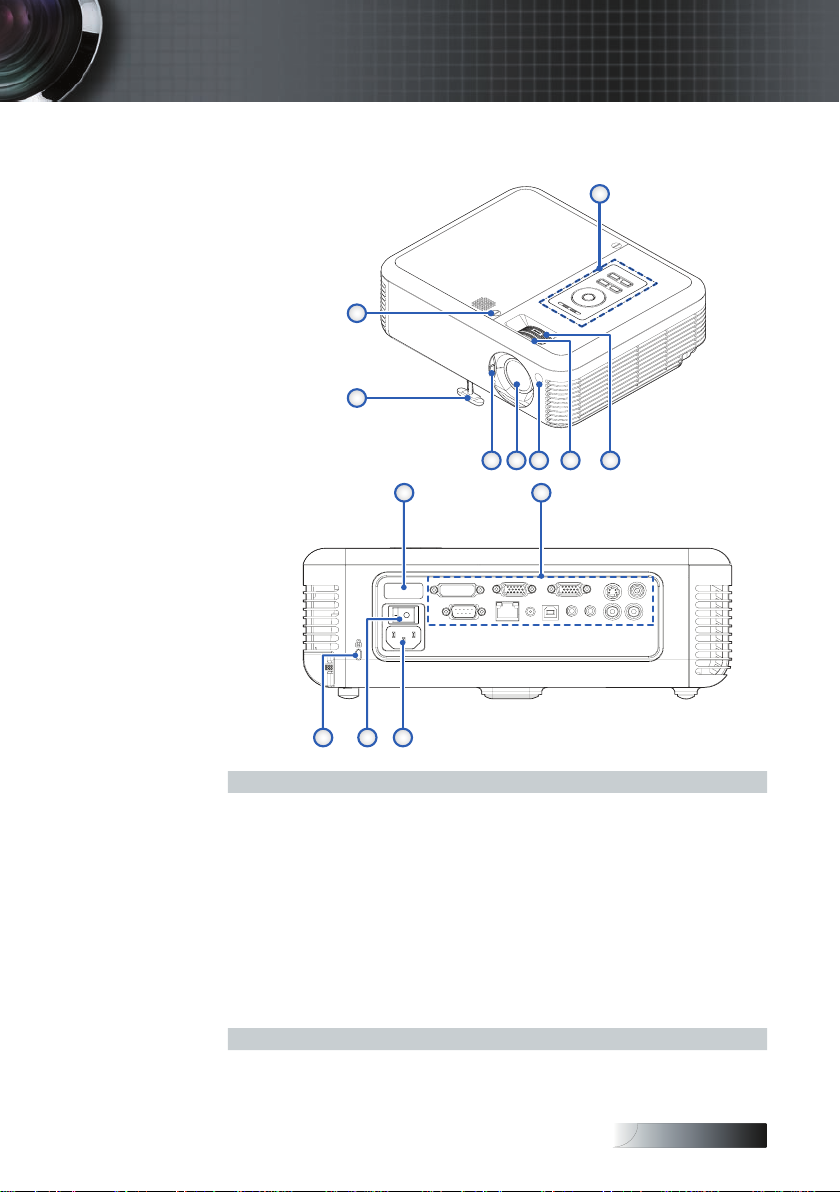
English
Product Overview
1
2
3
5
6
7
8
4
9
10
13 12 11
Main Unit
Introduction
1. Control Panel 8. Captive Screws
2. Zoom
3. Focus
9. Rear IR Receiver
10.
Connection Ports
(RJ45 function is dependent on
the model purchased)4. Front IR Receiver
5. Lens 11. Power Socket
6. Lens Cover 12. Power Switch
7. Elevator foot 13. Kensington™ Lock
9
Page 10
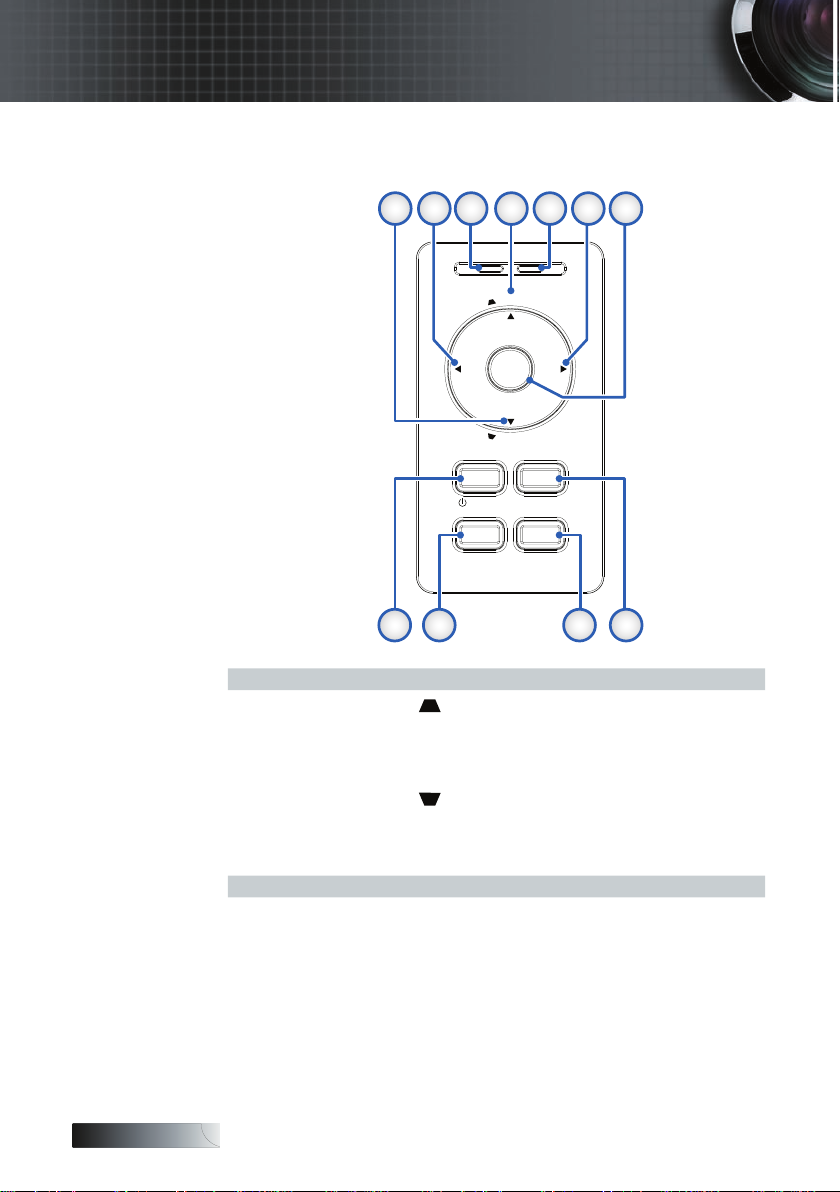
English
AV-MUTE
MENU VOLUME
POWER
LAMP
POWER
ENTER
K
E
Y
S
T
O
N
E
R
E
S
Y
N
C
S
O
U
R
C
E
K
E
Y
S
T
O
N
E
1 2 3 4 5 6 7
11 10 9 8
Introduction
Control Panel
1. KEYSTONE 7. ENTER
2. SOURCE 8. AV-MUTE
3. LAMP LED 9. VOLUME
4. KEYSTONE 10. MENU
5. POWER LED
6. RE-SYNC
10
11. POWER
Page 11
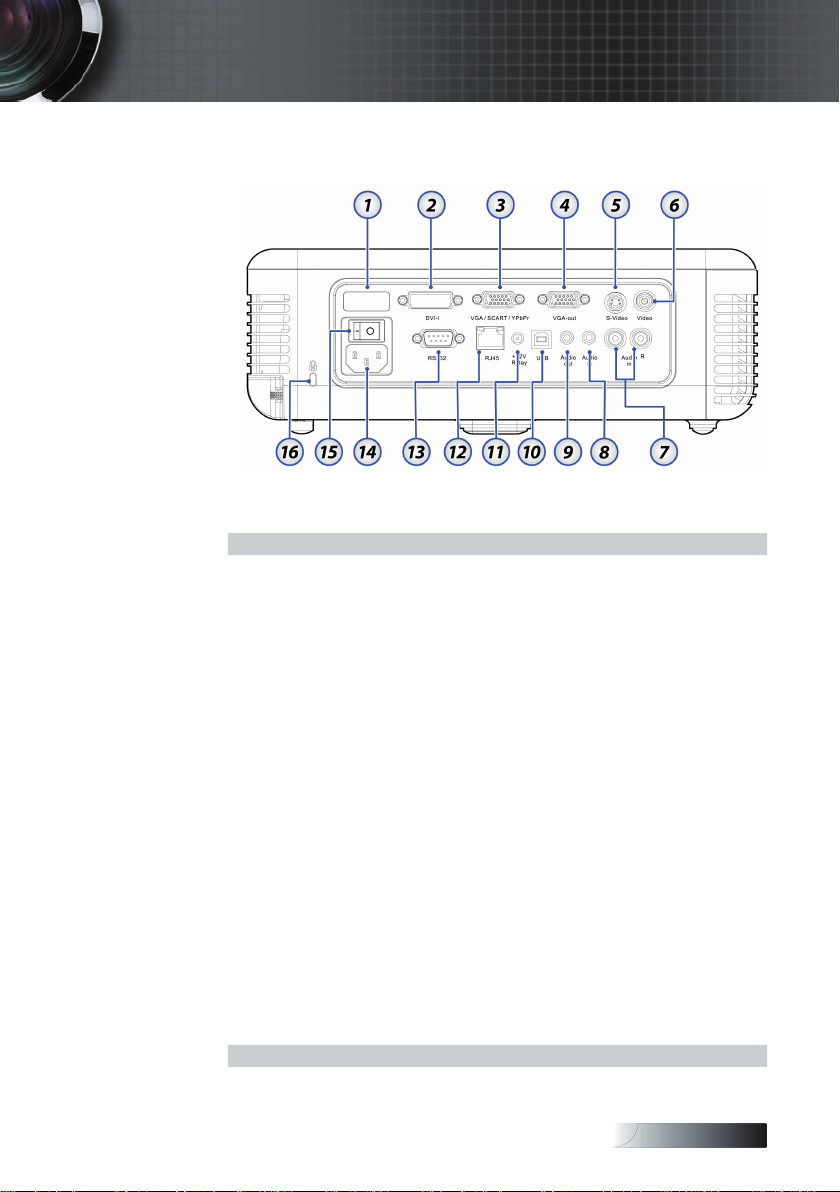
English
Introduction
Rear View
1. Rear IR Receiver
2. DVI-I Connector
3. VGA/ SCART/ YPbPr Connector
4. VGA-out
5. S-Video Input Connector
6. Video Input Connector
7. Audio Input Connector
8. Audio In
9. Audio Out
10. USB Connector
11. +12V Relay
12. RJ-45 Connector
13. RS-232 Connector
14. Power Socket
15. Power Switch
16. Kensington™ Lock Port
(Connect to PC for Remote Mouse function)
(RJ45 function is dependent on the model purchased)
(left and right)
11
Page 12
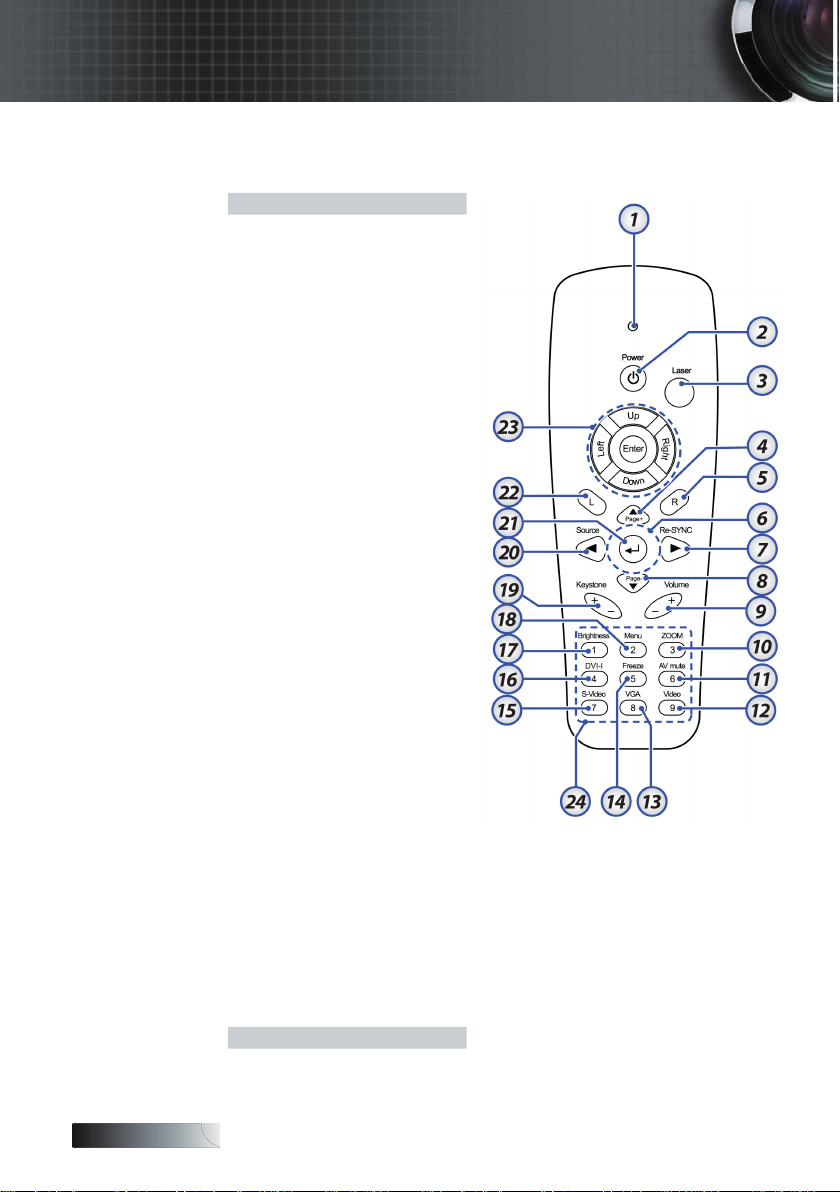
English
Introduction
Remote Control
1. Button LED
2. Power On/Off
3. Laser Button
4. Page Up
5. Mouse Right Click
6. Four Directional
Select Keys
7. Re-Sync
8. Page Down
9. Volume +/-
10. Zoom
11. AV mute
12. Video Source
13. VGA Source
14. Freeze
15. S-Video Source
16. DVI-I
17. Brightness
18. Menu
19. Keystone +/-
20. Source
21. Enter
22. Mouse Left Click
23. PC/Mouse control
Number Buttons
24.
(for password input)
12
Page 13
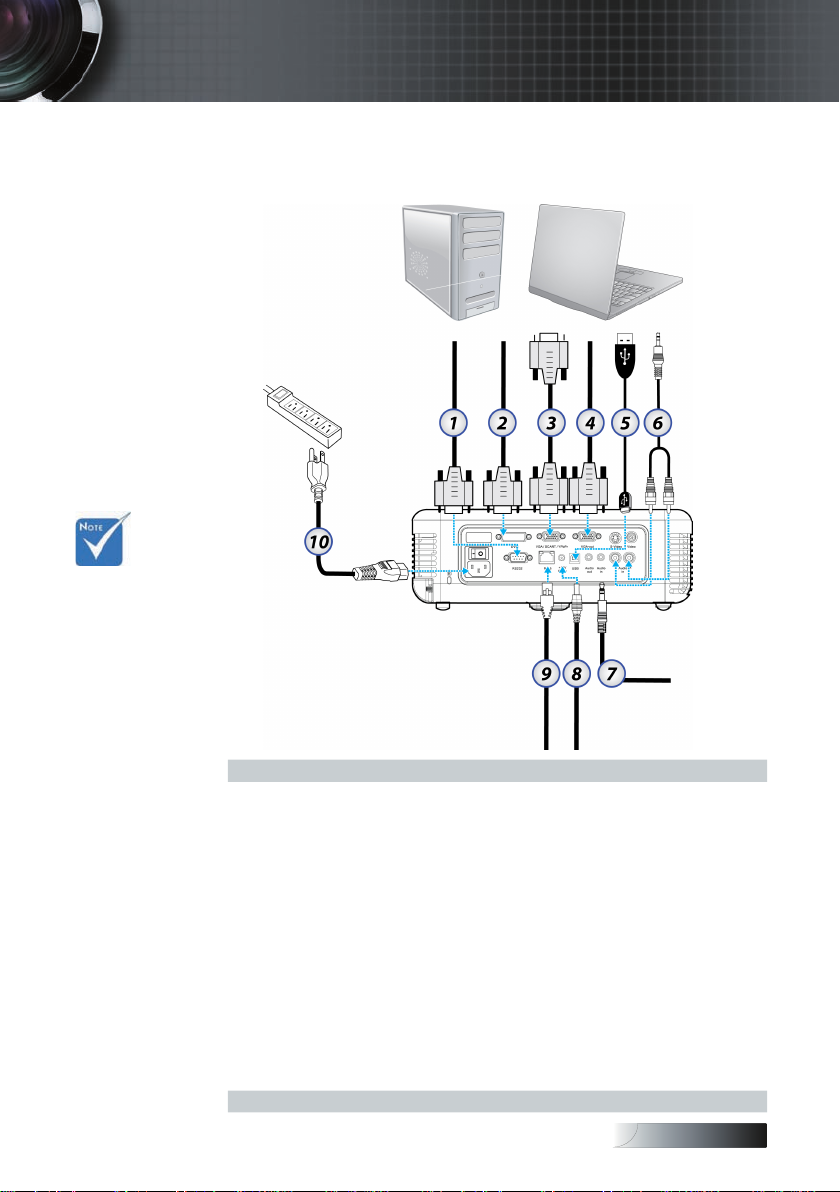
English
v Due to the
difference
in applications for each
country, some
regions may
have different
accessories.
Installation
Connecting the Projector
Connect to Computer / Notebook
1. RS-232 Cable
2. DVI-I Cable
3. VGA Cable
4. RGB-out
5. USB Cable
6. Audio-in (RCA Type cable)
7. Audio-in (mini jack)
8. +12V Relay Cable
9. RJ45 Cable
10. Power Cord
(RJ45 function is dependent on the model purchased)
13
Page 14
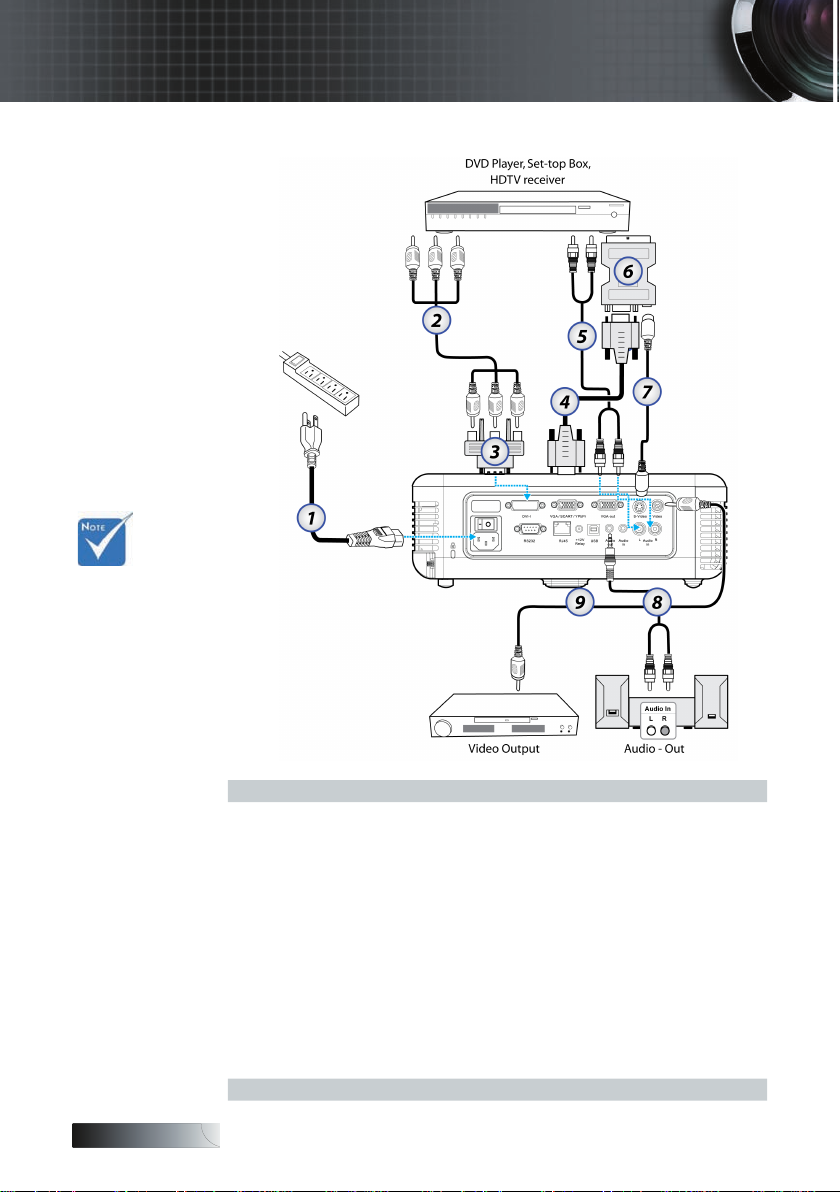
English
Installation
Connect to Video Sources
v Due to the
difference in
applications for
each country,
some regions
may have different accessories.
1. Power Cord
2. Component Cable (optional)
3. RGB to Component Adapter (optional)
4. VGA Cable
5. RCA Type audio cable (optional)
6. SCART to RGB & S-Video Adapter (optional)
7. S-Video Cable (optional)
8. Audio-out—RCA Type cable (optional)
9. Composite Video Cable
14
Page 15
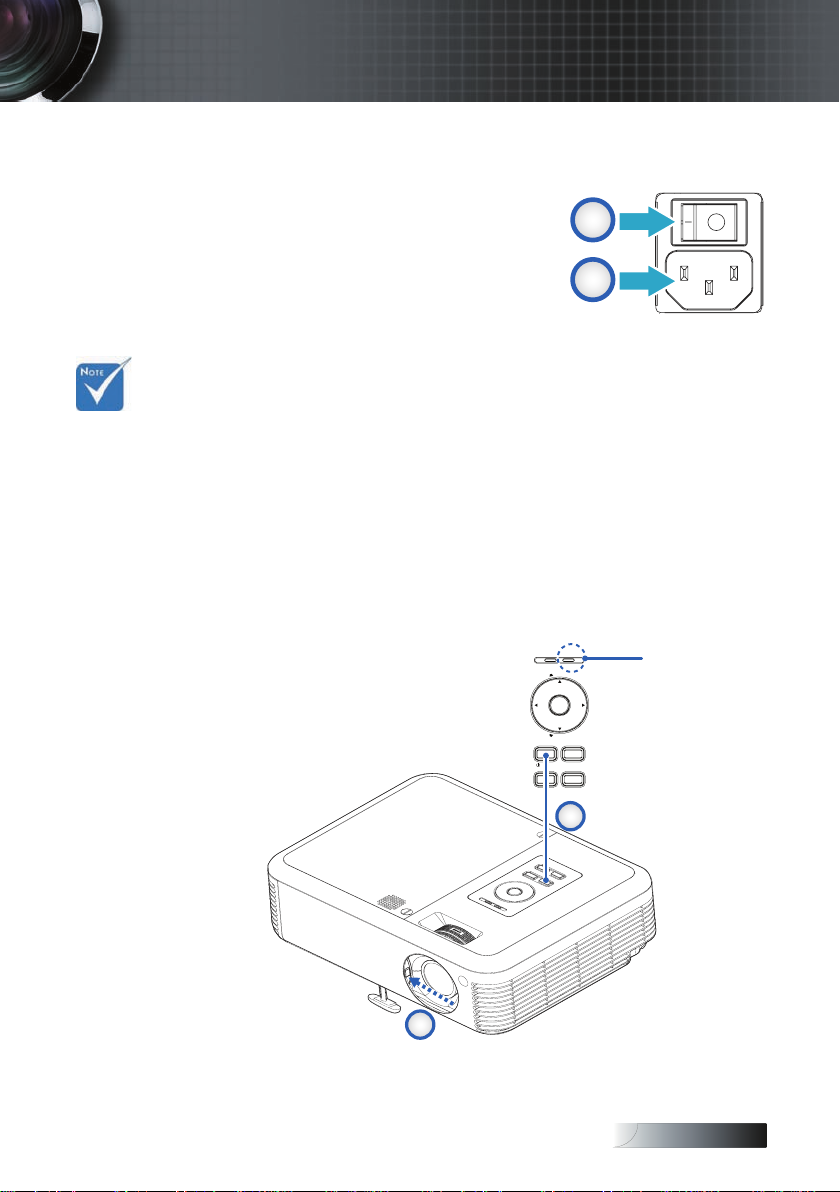
English
v Turn on the
AV-MUTE
MENU VOLUME
POWER
LAMP
POWER
ENTER
K
E
Y
S
T
O
N
E
R
E
-
S
Y
N
C
S
O
U
R
C
E
K
E
Y
S
T
O
N
E
1
2
Power
Lens Cover
Power LED
B
A
projector rst
and then select the signal
sources.
Installation
Powering On / Off the Projector
Powering On the Projector
1. Slide the lens cover.
2. Connect the power cord to the
projector [A]. Connect the other
end to a wall outlet. Switch [B]
from off (O) to on ( — ).
3. The POWER and LAMP LEDs on the projector turn on. Ensure the
LAMP LED is on a steady (not ashing) orange and the POWER
LED is on a steady (not ashing) green. Press the POWER button
to turn on the projector v.
The startup screen displays in approximately 10 seconds.
4. Turn on your source (computer, notebook, video player, etc.). The
projector will detect your source automatically.
v If you connect multiple sources at the same time, press the
SOURCE button on the control panel or direct source key on
the remote control to switch between inputs.
u
15
Page 16
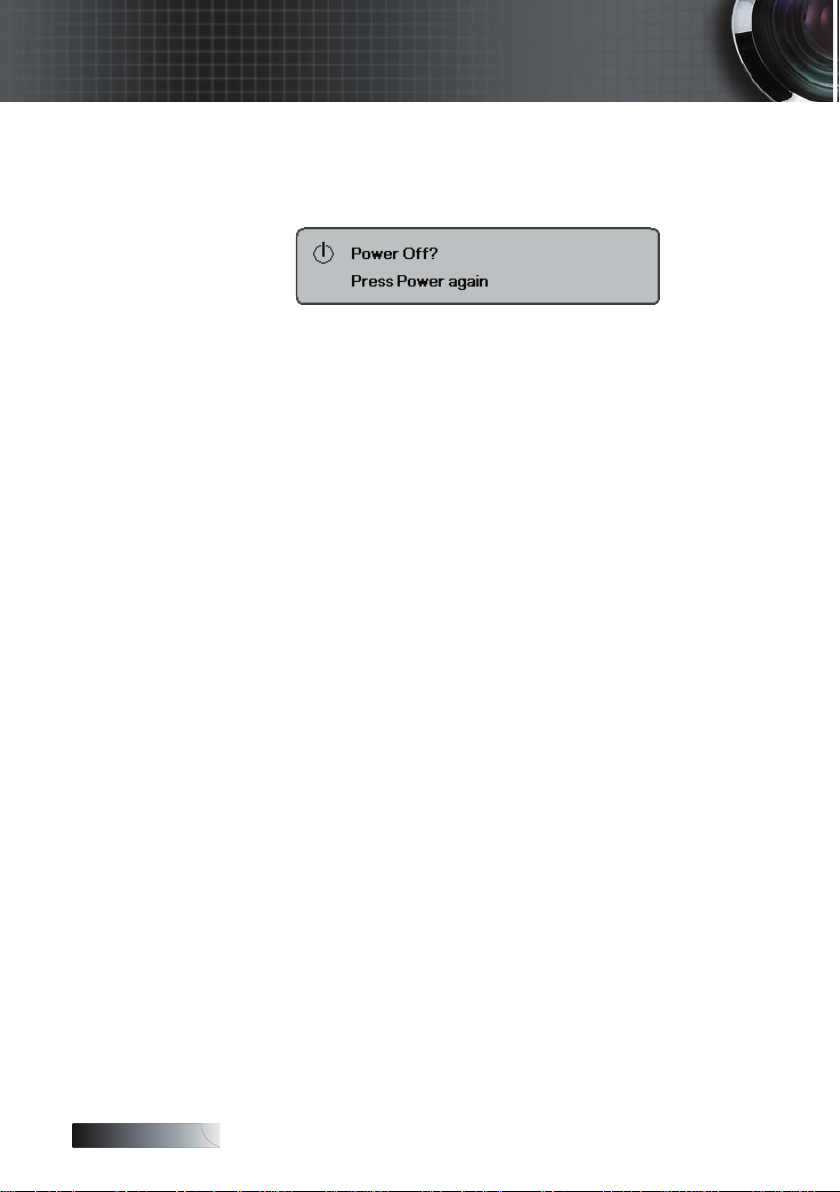
English
Installation
Powering Off the Projector
1. Press POWER to turn off the projector lamp, a message displays on the
projector’s screen.
2. Press POWER again to conrm, otherwise the message disappears
after 15 seconds.
3. The cooling fans continue to operate for about 10 seconds for cooling
cycle. When the LAMP LED is on a steady (not ashing) orange
and the POWER LED is on a steady (not ashing) green, the pro-
jector has entered standby mode.
If you wish to turn the projector back on, you must wait until the
projector has completed the cooling cycle and has entered standby
mode. Once in standby mode, simply press POWER to restart the
projector.
4. Turn off the main power switch. Disconnect the power cord from
the electrical outlet and the projector.
5. Do not turn on the projector immediately following a power off
procedure.
Warning Indicator
v When the POWER LED indicator repeatedly blinks ve (5) times,
the projector will automatically shut itself down. Please contact
your local reseller or service center. See pages 65-66.
v When the POWER LED indicator repeatedly blinks three times,
the projector will automatically shut itself down. Under normal
conditions, the projector can be switched on again after it has
cooled down. If the problem persists, you should contact your local dealer or our service center. See pages 65-66.
v When the POWER LED repeatedly blinks six (6) times in con-
junction with the LAMP LED blinking a single time, it indicates
the fan has failed. Please contact your local dealer or our service
center. See pages 65-66.
16
Page 17
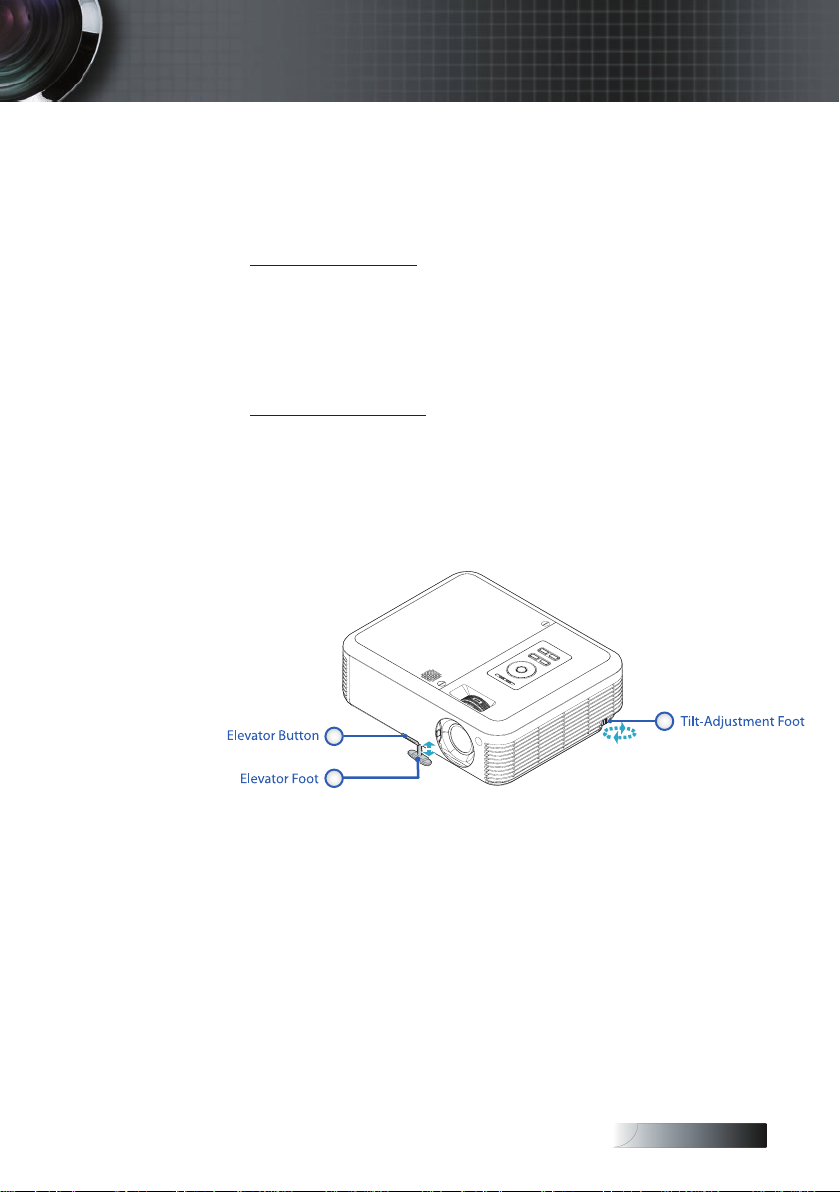
English
1
2
3
Installation
Adjusting the Projected Image
Adjusting the Projector’s Height
The projector is equipped with elevator foot for adjusting the image height.
To raise the image:
1. Press the elevator button u.
2. Raise the image to the desired height angle v, then release the
button to lock the elevator foot into position.
3. Use screw in foot w to ne-tune the display angle.
To lower the image:
1. Press the elevator button.
2. Lower the image, then release the button to lock the elevator
feet into position.
3. Use screw in foot w to ne-tune the display angle.
17
Page 18
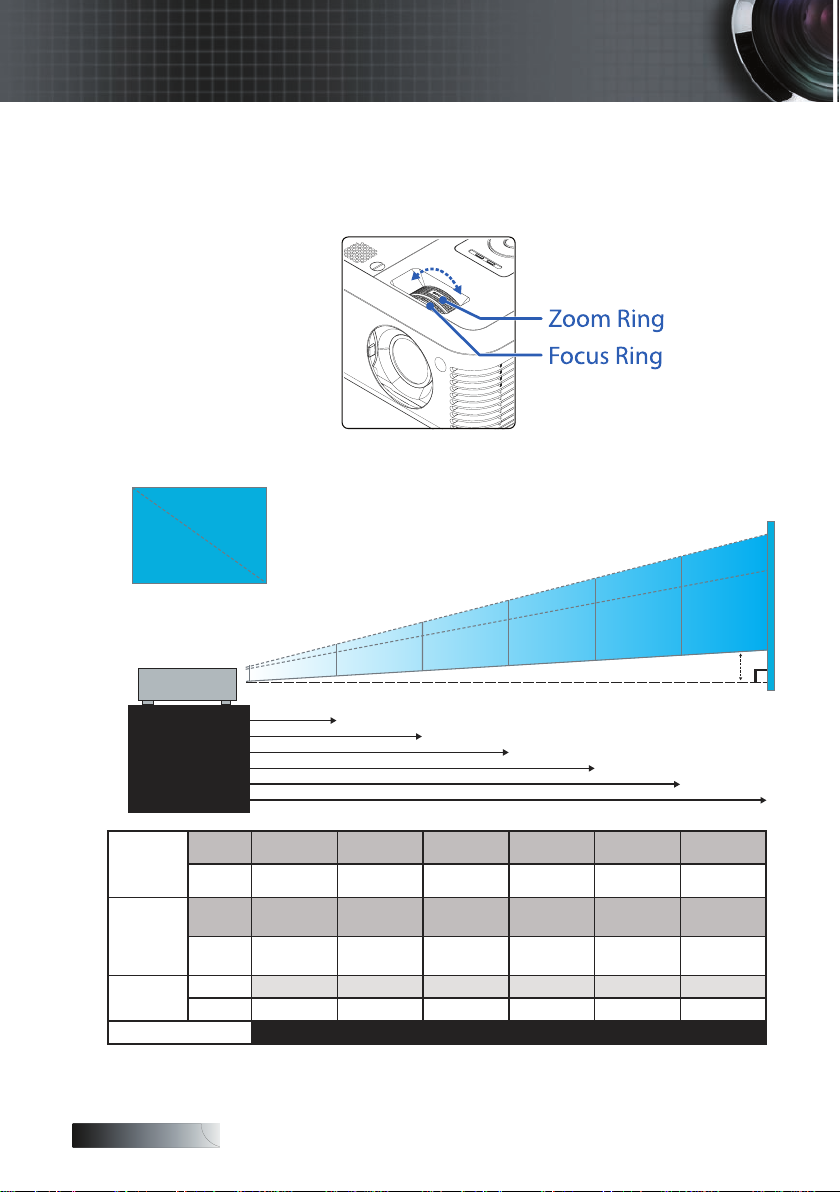
English
3.28' (1m)
11.2' (3.4m)
18' (5.5m)
25.3' (7.7m)
32.8' (10m)
36.7' (11.2m)
Height
Diagonal
Width
92.96"
(236.1cm)
27.34"
(69.4cm)
150.37"
(381.9cm)
210.52"
(534.7cm)
273.4”
(694.4cm)
306.21"
(777.8cm)
HdHd
79.68"
(202.4cm)
23.43"
(59.5cm)
128.89"
(327.4cm)
180.45"
(458.34cm)
234.35"
(595.25 cm)
262.47"
(666.7cm)
Installation
Adjusting the Zoom / Focus (0.7” XGA Series)
You may turn the zoom ring to zoom in or out. To focus the image,
rotate the focus ring until the image is clear. The projector will focus
at distances from 3.28 to 36.7 feet (1 to 11.2 meters).
Adjusting Projection Image Size
Screen
(Diagonal)
Screen size
Hd
Distance
Max.
Min.
Max
(WxH).
Min.
(WxH)
Max.
Min.
18
27.34”
(69.4cm)
23.43”
(59.5cm)
21.87x16.4”
(55.5x41.6cm)
18.75x14.06”
(47.6x35.7cm)
2.03”(5.14cm) 6.89”(17.49cm)
1.74”(4.41cm) 5.9”(14.99cm) 9.55”(24.25cm)
3.28’ (1m) 11.2’ (3.4m) 18’ (5.5m) 25.3’ (7.7m) 32.8’ (10m) 36.7’ (11.2m)
92.96”
(236.1cm)
79.68”
(202.4cm)
74.37x55.77”
(188.89x146.73cm)
63.74x47.81”
(161.89x121.4cm)
150.37”
(381.9cm)
128.89”
(327.4cm)
120.3x90.22”
(305.6x229.1cm)
103.11x77.33”
(261.9x196.4cm)
11.14”(28.29cm) 15.59”(39.61cm) 20.25”(51.44cm) 22.68”(57.61cm)
210.52”
(534.7cm)
180.45”
(458.34cm)
168.42x126.31”
(427.8x320.8cm)
144.36x108.27”
(366.7x275cm)
13.37”(44.09cm) 17.36”(44.09cm) 19.44”(49.38cm)
273.4”
(694.4cm)
234.35”
(595.25cm)
218.72x164.04”
(555.5x416.7cm)
187.48x140.61 ”
(476.2x357.1c m)
244.97x183.73”
(622.2x466.7cm)
209.97x157.48”
(533.3x400cm)
306.21”
(777.8cm)
262.47”
(666.7cm)
Page 19
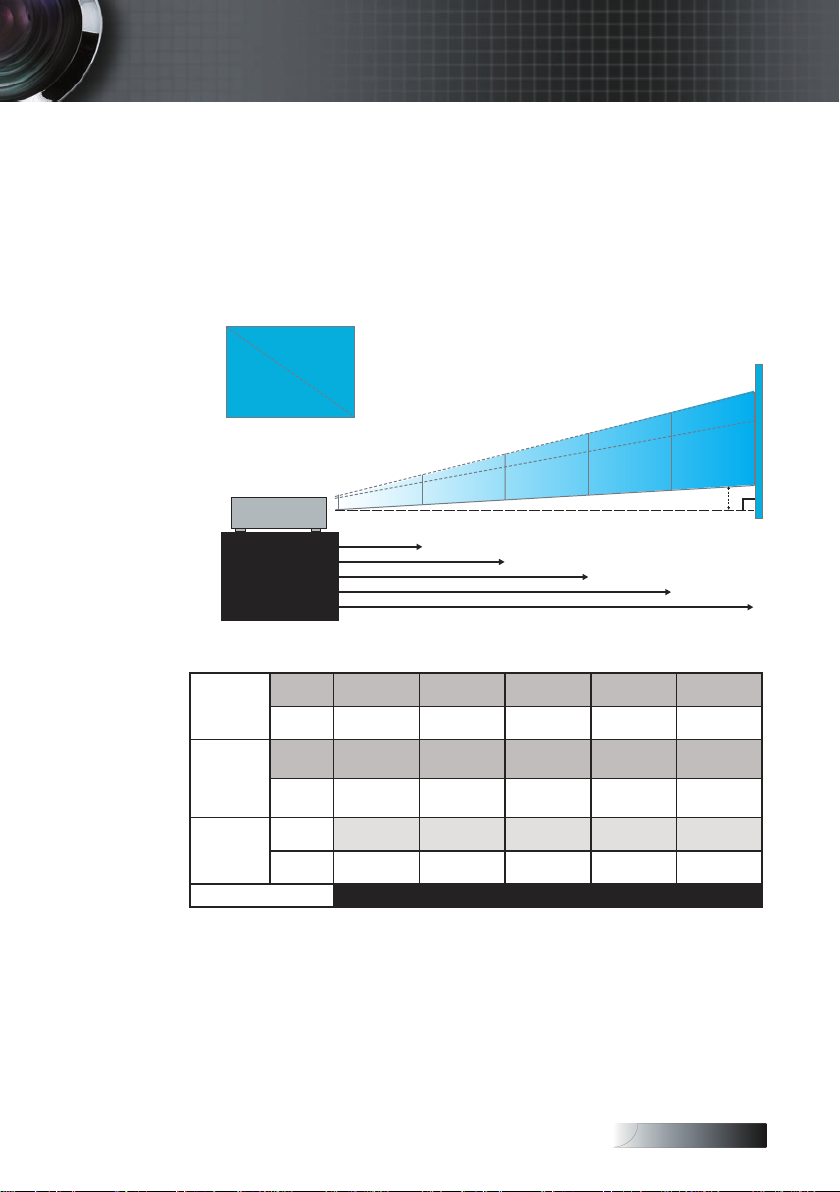
English
3.28'(1m)
11.2'(3.4m)
18'(5.5m)
25.3'(7.7m)
32.8'(10m)
Height
Diagonal
Width
88.53"
(224.87cm)
76.75”
(194.95cm)
26.04”
(66.14cm)
22.57”
(57.34cm)
143.21"
(363.76cm)
124.16”
(315.37cm)
200.5"
(509.3cm)
173.82”
(441.51cm)
260.38"
(661.4cm)
225.75”
(573.4cm)
Hd
Installation
Adjusting the Zoom / Focus (0.55” XGA Series)
You may turn the zoom ring to zoom in or out. To focus the image,
rotate the focus ring until the image is clear. The projector will focus
at distances from 3.28 to 32.8 feet (1 to 10 meters).
Adjusting Projection Image Size
Screen
(Diagonal)
Screen size
Hd
Distance
Max.
Min.
Max
(WxH).
Min.
(WxH)
Max.
Min.
26.04”
(66.14cm)
22.57”
(57.34cm)
20.8x15.6”
(52.9x39.7cm)
18.06x13.54”
(45.9x34.4cm)
2.25”
(5.71cm)
1.95”
(4.98cm)
3.28’(1m) 11.2’(3.4m) 18’(5.5m) 25.3’(7.7m) 32.8’(10m)
88.53”
(224.87cm)
76.75”
(194.95cm)
70.82x53.12”
(179.9x134.9cm)
61.4x46.1”
(156x117cm)
7.64”
(19.4cm)
6.62”
(16.82cm)
143.21”
(363.76cm)
124.16”
(315.37cm)
114.57x85.93”
(291x218.3cm)
99.33x74.5”
(252.3x189.2cm)
12.36”
(31.38cm)
10.71”
(27.21cm)
200.5”
(509.3cm)
173.82”
(441.51cm)
160.4x120.3”
(407.4x305.6cm)
139.06x104.29”
(353.21x264.91cm)
17.3”
(43.94cm)
15”
(38.09cm)
19
260.38”
(661.4cm)
225.75”
(573.4cm)
208.31x156.23”
(529.1x396.8cm)
180.6x135.45”
(458.7x344cm)
22.47”
(57.06cm)
19.48”
(49.47cm)
Page 20
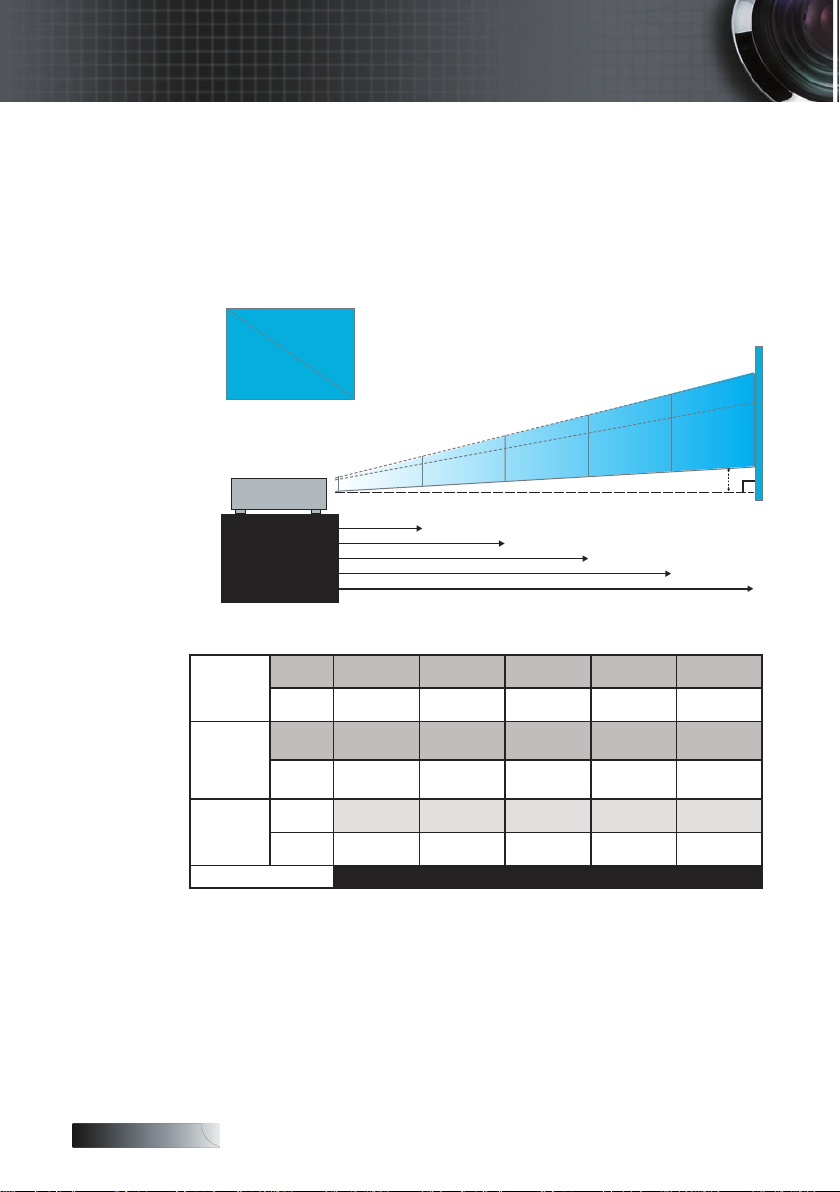
English
3.28'(1m)
11.2'(3.4m)
18'(5.5m)
25.3'(7.7m)
32.8'(10m)
Height
Diagonal
Width
104.54"
(265.5cm)
90.72”
(230.4cm)
30.74”
(78.1cm)
26.68”
(67.7cm)
169.11"
(429.5cm)
146.75”
(372.7cm)
236.75"
(601.3cm)
205.45”
(521.8cm)
307.46"
(780.9cm)
266.82”
(677.7cm)
Hd
Installation
Adjusting the Zoom / Focus (0.65” WXGA Series)
You may turn the zoom ring to zoom in or out. To focus the image,
rotate the focus ring until the image is clear. The projector will focus
at distances from 3.28 to 32.8 feet (1 to 10 meters).
Adjusting Projection Image Size
Screen
(Diagonal)
Screen size
Hd
Distance
20
Max.
Min.
Max
(WxH).
Min.
(WxH)
Max.
Min.
30.74”
(78.1cm)
26.68”
(67.7cm)
26.07x16.3”
(66.2x41.4cm)
22.63x14.14”
(57.5x36cm)
1.92”
(4.88cm)
1.67”
(4.24cm)
3.28’ (1m) 11.2’ (3.4m) 18’ (5.5m) 25.3’ (7.7m) 32.8’ (10m)
(225.2x140.7cm)
(202.26x122.1cm)
104.54”
(265.5cm)
90.72”
(230.4cm)
88.65x55.4”
79.63x48.08”
6.54”
(16.61cm)
5.68”
(14.42cm)
(364.2x227.7cm)
(316.1x197.6cm)
169.11”
(429.5cm)
146.75”
(372.7cm)
143.4x89.63”
124.45x77.78”
10.58”
(26.87cm)
9.18”
(23.32cm)
(601.3cm)
(521.8cm)
200.76x125.48”
(509.8x318.7cm)
172.22x108.89”
(437.4x276.58cm)
(37.63cm)
(32.65cm)
236.75”
205.45”
14.81”
12.86”
307.46”
(780.9cm)
266.82”
(677.7cm)
260.73x162.96”
(662.2x413.9cm)
226.26x141.42”
(574.7x359.2cm)
19.24”
(48.86cm)
16.69”
(42.4cm)
Page 21
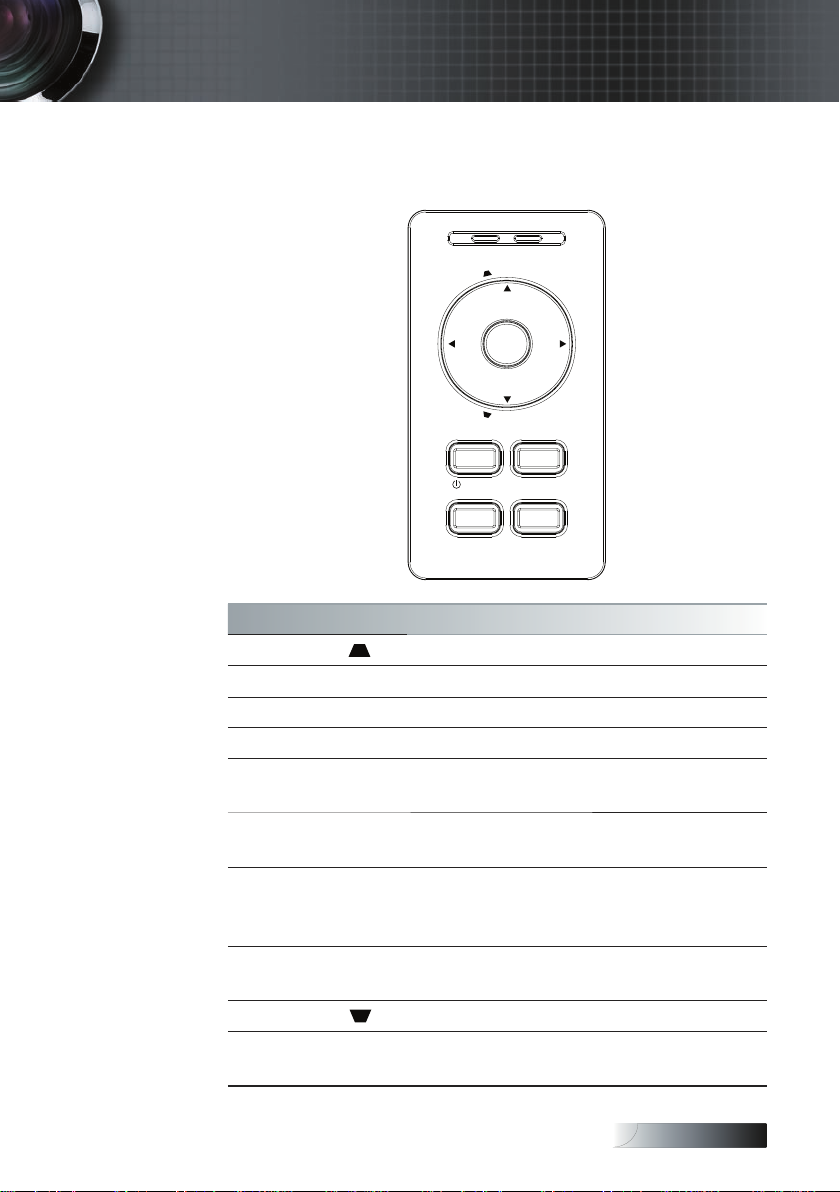
English
AV-MUTE
MENU VOLUME
POWER
LAMP
POWER
ENTER
K
E
Y
S
T
O
N
E
R
E
-
S
Y
N
C
S
O
U
R
C
E
K
E
Y
S
T
O
N
E
User Controls
Control Panel & Remote Control
Control Panel
Using the Control Panel
KEYSTONE Adjust the image Keystone positively.
ENTER Conrm your item selection.
LAMP LED Indicate the projector’s lamp status.
POWER LED Indicate the projector’s status.
POWER
AV-MUTE
MENU
RE-SYNC
KEYSTONE
SOURCE
Refer to the “Power On/Off the
Projector” section on page 15.
Momentarily turns off / on the audio
and video.
Press MENU to launch the on-screen
display (OSD) menu. To exit OSD,
Press MENU again.
Automatically synchronizes the projector to the input source.
Adjust the image Keystone negatively.
Press SOURCE to select an input
signal.
21
Page 22

English
User Controls
Remote Control
Using the Remote Control
Power
Laser
PC / Mouse
control
L Button Mouse left click.
R Button Mouse right click.
Page + Use this button to page up.
Page - Use this button to page down.
Enter
Source Press Source to select an input signal.
Re-Sync
Four
Directional
Select Keys
Refer to the “Power On/Off the
Projector” section on page 15.
Aim the remote at the viewing screen,
press and hold this button to activate
the laser pointer.
The PC/Mouse control can be used to
control mouse movement. The mouse
function is enabled using the USB cable
to connect your computer and the projector.
8 Conrm your item selection.
Automatically synchronizes the projector to the input source.
Use ▲▼◄► to select items or make
adjustments to your selection.
22
Keystone +/-
Volume +/-
Brightness Adjust the brightness of the image.
Adjusts image distortion caused by tilting the projector. (±30 degrees)
Adjusts to increase/decrease the volume.
Page 23

English
User Controls
Using the Remote Control
Press Menu to launch the on-screen
Menu
Zoom Press +/- to zoom in of an image.
DVI-I
VGA
AV Mute
S-Video
Freeze Press Freeze to pause the screen image.
Video
display (OSD) menu. To exit OSD,
Press Menu again.
Press DVI-I to choose source from
DVI-A, DVI-D or DVI-I connector.
Press VGA to choose source from
VGA- IN connector.
Momentarily turns off/on the audio
and video.
Press S-Video to choose S-Video
source.
Press Video to choose Composite
video source.
23
Page 24

English
Main Menu
Sub Menu
Setting
User Controls
On-screen Display Menus
The Projector has multilingual On-screen Display menus that allow you to
make image adjustments and change a variety of settings. The projector will
automatically detect the source.
How to operate
1. To open the OSD menu, press Menu on the Remote Control or
Projector Keypad.
2. When OSD is displayed, use ◄► keys to select any item in the
main menu. While making a selection on a particular page, press
▼ or Enter to enter sub menu.
3. Use ▲▼ keys to select the desired item and adjust the settings by
◄► key.
4. Select the next item to be adjusted in the sub menu and adjust as
described above.
5. Press Enter to conrm, and the screen will return to the main
menu.
6. To exit, press Menu again. The OSD menu will close and the projector will automatically save the new settings.
24
Page 25

English
Menu Tree
User Controls
25
Page 26

English
User Controls
Image
Display Mode
There are many factory presets optimized for various types of images.
Presentation: Good color and brightness from PC input.
4
Bright: Maximum brightness from PC input.
4
Movie: For home theater.
4
sRGB: Standardised accurate color.
4
User1: User’s own settings.
4
User2: User’s own settings.
4
The initial default settings of this mode is from Movie mode. Any further
adjustments by the user in User1/2 will be saved in this mode for future use.
Brightness
Adjust the brightness of the image.
Press ◄ to darken image.
4
Press ► to lighten the image.
4
Contrast
The contrast controls the degree of difference between the lightest and
darkest parts of the picture. Adjusting the contrast changes the amount of
black and white in the image.
Press ◄ to decrease the contrast.
4
Press ► to increase the contrast.
4
Sharpness
Adjusts the sharpness of the image.
Press ◄ to decrease the sharpness.
4
Press ► to increase the sharpness.
4
26
Page 27

English
User Controls
Image
Saturation
Adjusts a video image from black and white to fully saturation color.
Press ◄ to decrease the amount of saturation in the image.
4
Press ► to increase the amount of saturation in the image.
4
Tint
Adjusts the color balance of red and green.
Press ◄ to increase the amount of green in the image.
4
Press ► to increase the amount of red in the image.
4
Color Setting
Enter the Color Setting menu. Select the Red/Green/Blue Gain for brightness adjustments and Bias for contrast adjustments for the whole picture.
Individual color adjustments for Cyan, Magenta, Yellow can also be adjusted. See page 28 for more details.
Advanced
Enter the Advanced menu. Select advanced display options such as White
Peaking, Degamma, Color Temp., Color Space, Input Source, De-Interlace,
and Exit. See page 29 for more information.
27
Page 28

English
User Controls
Image | Color Setting
Gain
Set RGB gain for the following colors:
Red—increase or decrease the gain value for red.
4
Green—increase or decrease the gain value for green.
4
Blue—increase or decrease the gain value for blue.
4
Bias
Set RGB bias for the following colors:
Red—increase or decrease the bias value for red.
4
Green—increase or decrease the bias value for green.
4
Blue—increase or decrease the bias value for blue.
4
Color
Set values for the following colors:
Yellow—increase or decrease the color value for yellow.
4
Cyan—increase or decrease the color value for cyan.
4
Magenta—increase or decrease the color value for magenta.
4
Reset
Reset all Color Setting values to the factory default.
28
Page 29

User Controls
Image | Advanced
White Peaking
This adjustable item utilizes a new color-processing algorithm and system
level enhancements to enable higher brightness while providing true, more
vibrant colors in picture. The range is from 0 to 10. If you prefer a stronger enhanced image, adjust toward the maximum setting. For a smoother,
more natural image, adjust toward the minimum setting.
Degamma
This allows you to choose a degamma table that has been ne-tuned to
bring out the best image quality for the input.
Film—for home theater.
4
Video—for video or TV source.
4
Graphics—for image source.
4
PC—for PC or computer source.
4
Color Temp
Adjust the color temperature. Cold temperature, the screen looks colder;
with Warm temperature, the screen looks warmer.
Color Space
Select an appropriate color matrix type from AUTO, RGB, YUV.
Input Source
Enter the Input Source submenu. Select the sources to scan for at startup.
See page 30 for more information.
De-interlace
Press the cursor ◄ or ► button to select different De-interlace modes. This
function converts an interlaced video signal into progressive signal.
On: Automatically switch the De-interlace mode and Film mode.
4
Off: Switch De-interlace mode to video mode for video source
4
or TV source
29
English
Page 30

English
User Controls
Image | Advanced | Input Source
Input Source
Enable input sources. Press ◄ or ► into the next menu as below and then
v If all sources
are deselected,
the projector
cannot display
any images.
Always leave at
least one source
selected.
use ▲ or ▼ to select. Press Enter to nalize the selection. The projector will
not search inputs that are de-selected.
30
Page 31

English
User Controls
Display
Format
Use this function to choose your desired aspect ratio.
4:3: This format is for 4x3 input sources not enhanced for Wide screen TV.
4
16:9 I (XGA series)/16:9 (WXGA series): This format is for 16x9 input
4
sources, like HDTV and DVD enhanced for Wide screen TV.
16:9 II (XGA series)/16:10 (WXGA series): The non-standard wide-
4
screen display format of the projector. Part of the original image will
be cut if the image aspect ratio is less than 1.67:1.
Native: Depends on the resolution of the display.
4
Auto: Automatically selects the appropriate format.
4
31
Page 32

English
User Controls
Display
Overscan
Overscan function removes the noise in a video image. Overscan the image to remove video encoding noise on the edge of video source.
Zoom
Press ◄ to reduce the size of the image.
4
Press ► to magnify an image on the projected screen.
4
H Image Shift
Shifts the projected image position horizontally.
Press ◄ to move the image left on the projected screen.
4
Press ► to move the image right on the projected screen.
4
V Image Shift (16:9 only)
Shifts the projected image position vertically (in 16:9 format only).
Press ◄ to move the image up on the projected screen.
4
Press ► to move the image down on the projected screen.
4
V Keystone
Press ◄ or ► to adjust image distortion vertically and to create a regular
image.
32
Page 33

English
User Controls
Setup
Language
Enter the Language menu. Select the multilingual OSD menu. See page 35
for more information.
Projection
Select projection method:
Front Desktop
4
The factory default setting.
Rear Desktop
4
When you select this function, the projector reverses the image so you
can project behind a translucent screen.
Front Ceiling
4
When you select this function, the projector turns the image upside
down for ceiling-mounted projection.
Rear Ceiling
4
When you select this function, the projector reverses and turns the
image upside down at same time. You can project from behind a translucent screen with ceiling mounted projection.
Menu Location
Choose the menu location on the display screen.
33
Page 34

English
User Controls
Setup
Signal
Enter the Signal menu. Set projector signal properties. See page 36 for
more information.
Security
Enter the Security menu. Access the projector’s security features. See page
37 for more information.
Projector ID
Select a two digit projector ID from 0 through 99.
Audio
Enter the Audio menu. Set audio level properties. See page 40 for more
information.
Advanced
Enter the Advanced menu. Select the screen display during startup. See
page 41 for more information.
RS232 (RJ45 model only)
Allows RS232 control of an individual projector.
Network (RJ45 model only)
Allows LAN via web browser (Internet Explore) to control of projector. See
page 42 for more information.
34
Page 35

English
User Controls
Setup | Language
Language
Choose the multilingual OSD menu. Press ENTER ( ) into the sub
menu and then use the Left (◄) or Right (►) key to select your preferred
language.
35
Page 36

English
User Controls
Setup | Signal
Frequency
Change the display data frequency to match the frequency of your computer’s graphic card. If you experience a vertical ickering bar, use this
function to make an adjustment.
Phase
Phase synchronizes the signal timing of the display with the graphic card.
If you experience an unstable or ickering image, use this function to correct it.
H. Position
Press ◄ to move the image left.
4
Press ► to move the image right.
4
V. Position
Press ◄ to move the image down.
4
Press ► to move the image up.
4
36
Page 37

English
Setup | Security
Security Timer
Enter the Security Timer sub menu.
User Controls
v No password
is required to
access Setup
| Security
unless the
Security Timer
or Security
Setting are enabled.
Enter the Months, Days, and hours that the projector can be used without
entering the password. Exiting to the Setup menu activates the Security
Timer.
Once activated, the projector requires a password on the specied dates
and times to allow power on and access to the security menu.
If the projector is in use and the Security Timer is active, the following
screen displays 60 seconds before the password is required.
37
Page 38

English
User Controls
Setup | Security
Change Password
v If the incorrect
password is
entered three
times, the
device auto
shutdowns after
10 seconds.
Use this submenu to change the security password for the projector.
1. Select Change Password from the Security submenu. The Conrm
Change Password dialog box displays.
2. Select Yes.
v If the new
passwords
do not match,
the password
screen redisplays.
3. Enter the default password <1> <2> <3> <4> <5>.
A second password screen displays.
4. Enter the new password twice for verication.
38
Page 39

English
User Controls
Setup | Security
Security Setting
Enable or disable the security password.
Enabled—the current password is required to power on the projector
4
and access the Security menu.
Disabled—no password is required for any function.
4
When security is enabled, the following screen displays at startup and before access to the Security menu is allowed:
39
Page 40

English
User Controls
Setup | Audio
Volume
Press ◄ to decrease the volume of voice.
Press ► to increase the volume of voice.
Mute
Toggle the audio on or off.
Off—the speaker volume is turned on.
4
On–the speaker volume is turned off.
4
Audio Input
Enter the Audio Input menu. Select the mini Jack/RCA for audio input
source.
40
Page 41

English
User Controls
Setup | Advanced
Logo
Select the screen to display during startup.
Optoma—the supplied default startup screen.
4
User—customized screen capture using the Logo Capture function.
4
Logo Capture
v Only one
startup screen
can be saved
at once.
Subsequent
captures overwrite previous
les limited in
1.5MB.
Capture a displayed screen to use as the startup screen.
1. Display the desired screen on the projector.
2. Select Logo Capture from the Advanced menu.
A conrmation screen displays.
3. Select OK. Screen capture in progress.
Screen capture succeeded displays. The captured screen is saved as User
in the Logo menu.
Close Caption
Select the screen to display closed captioning
Off–the supplied default setting.
4
On–closed captioning text is displayed if available.
4
41
Page 42

English
User Controls
Setup | Network
Network
Press Enter to apply Network settings. If the connection is successful,
the OSD display will show the following dialogue box.
Network State—to display network information.
4
DHCP:
4
On: Assign an IP address to the projector from the DHCP server
Off: Assign an IP address manually.
IP Address—Select an IP address
4
Subnet Mask—Select subnet mask number.
4
Gateway—Select the default gateway of the network connected to the
4
projector.
DNS—Select DNS number.
4
Apply—Press Enter to apply the selection.
4
automatically.
42
Page 43

English
User Controls
Options
Source Lock
Lock the current source as the only available source, even if the cable is
unplugged.
On—only the current source is recognized as an input source.
4
Off—all sources selected in Image | Advanced | Input Source are rec-
4
ognized as an input source.
High Altitude
Adjust the fan speed to reect the environment.
On—increases fan speed for high temperature, humidity, or altitude.
4
Off—regular fan speed for normal conditions..
4
Information Hide
Suppress informational messages on the projected screen.
On—no status messages appear on screen during operation.
4
Off— status messages appear as normal on screen during operation.
4
43
Page 44

English
User Controls
Options
Keypad Lock
Lock the buttons on the projector top panel.
On—a warning message displays to conrm keypad lock.
4
Off—projector keypad functions as normal.
4
Background Color
Select the desired background color for the projected image when no
source is detected.
Advanced
Enter the Advanced menu. See page 45 for more details.
Lamp Setting
Enter the Lamp Setting menu. See pages 46-47 for more details.
Reset
Reset all Options to default factory settings.
44
Page 45

English
User Controls
Options | Advanced
Direct Power On
Enable or disable Direct Power On.
On—the projector powers on automatically when AC power is supplied.
4
Off— the projector must be powered on as normal.
4
Auto Power Off
Set the Auto Power Off interval. The projector powers off the lamp after
15 minutes of no signal by default. The following warning is displayed 60
seconds before power off.
Sleep Timer
Set the Sleep Timer interval. The projector powers off after the specied
time period of inactivity (regardless of signal). The following warning is
displayed 60 seconds before power off.
45
Page 46

English
User Controls
Options | Lamp Setting
Lamp Hour
Displays the number of hours the lamp has been active. This item is for
display only.
Lamp Reminder
Enable or disable the lamp life span reminder.
On—a warning message displays when remaining lamp life is less
4
than 30 hours.
Off—no warning message displays.
4
Brightness Mode
Select the lamp brightness mode.
Bright—the default setting.
4
STD—lower brightness setting to conserve lamp life.
4
46
Page 47

English
User Controls
Options | Lamp Setting
Lamp Reset
After replacing the lamp, reset the lamp counter to accurately reect the
new lamp’s life span.
1. Select Lamp Reset.
A conrmation screen displays.
2. Select Yes to reset the lamp counter to zero.
47
Page 48

English
User Controls
LAN_RJ45 (RJ45 models only)
For simplicity and ease of operation, the Optoma projector provides diverse networking and remote management features.
The LAN/RJ45 function of the projector through a network, such as remotely manage: Power On/Off, Brightness and Contrast settings. Also,
projector status information, such as: Video-Source, Sound-Mute, etc.
LAN_RJ45
1.
Connect an RJ45 cable to RJ45 ports on the projector and the PC (Laptop).
RJ45 Connector
2.
On the PC (Laptop), select Start -> Control Panel-> Network Connections.
48
Page 49

English
User Controls
3. Right Click on your Local Area Connection, and select Property.
4. In the Properties window, select the General tab, and select Internet
Protocol (TCP/IP).
5. Click Properties.
6. Fill in the IP address and Subnet mask, then press OK.
49
Page 50

English
User Controls
7. Press the Menu button on the projector.
8. Select OSD-> SETUP-> Network-> Enabled.
9. Input the following:
IP Address: 192.168.10.2
4
Subnet Mask: 255.255.255.0
4
Gateway: 0.0.0.0
4
DNS Server: 0.0.0.0
4
10. Press Apply (Enter) to conrm settings.
11. Open a web browser (ex, Microsoft Internet Explorer).
12. In the Address bar, input the IP address: 192.168.10.10.
13. Press Enter.
The projector is setup for remote management. The LAN/RJ45 function
displays as follows.
50
Page 51

English
Appendices
Troubleshooting
If you experience a problem with your projector, please refer to the following information. If a problem persists, please contact your local reseller or
service center.
Image Problems
No image appears on-screen
Ensure all the cables and power connections are correctly and
4
securely connected as described in the Installation section.
Ensure all the pins of connectors are not bent or broken.
4
Check if the projection lamp has been securely installed. Please
4
refer to the Replacing the lamp section.
Make sure you have removed the lens cap and the projector is
4
switched on.
Partial, scrolling or incorrectly displayed image
Press “Re-Sync” on the remote.
4
If you are using a PC:
4
For Windows 95, 98, 2000, XP:
1. Open the My Computer icon, the Control Panel folder, and
then double click on the Display icon.
2. Select the Settings tab.
3. Verify that your display resolution setting is lower than or
equal to UXGA (1600 x 1200).
4. Click on the Advanced Properties button.
If the projector is still not projecting the whole image, you
will also need to change the monitor display you are using.
Refer to the following steps.
5. Verify the resolution setting is lower than or equal to UXGA
(1600 x 1200).
6. Select the Change button under the Monitor tab.
7. Click on Show all devices. Next, select Standard monitor
types under the SP box; choose the resolution mode you
need under the “Models” box.
8. Verify that the resolution setting of the monitor display is
lower than or equal to UXGA (1600 x 1200). (*)
51
Page 52

English
Appendices
4
If you are using a Notebook:
1. First, follow the steps above to adjust resolution of the computer.
2. Press the toggle output settings. Example: [Fn]+[F4]
Acer
Asus � [Fn]+[F8]
Dell
Gateway � [Fn]+[F4]
Mac Apple:
System Preference � Display � Arrangement � Mirror
display
If you experience difculty changing resolutions or your monitor freezes, restart all equipment including the projector.
�
�
[Fn]+[F5]
[Fn]+[F8]
IBM/Lenovo �[Fn]+[F7]
HP/Compaq
NEC �� [Fn]+[F3]
Toshiba � [Fn]+[F5]
[Fn]+[F4]
The screen of the Notebook or PowerBook computer
is not displaying your presentation
If you are using a Notebook:
4
Some Notebooks may deactivate their own screens when a
second display device is in use. Each has a different way to
be reactivated. Refer to your computer’s manual for detailed
information.
Image is unstable or ickering
Use Phase to correct it. See page 36 for more information.
4
Change the monitor color setting on your computer.
4
Image has vertical ickering bar
Use Frequency to make an adjustment. See page 36 for more
4
information.
Check and recongure the display mode of your graphic card
4
to make it compatible with the projector.
Image is out of focus
Make sure the lens cap is removed.
4
Adjusts the Focus Ring on the projector lens.
4
Make sure the projection screen is between the required
4
distances from the projector. See pages 18-20 for more information.
52
Page 53

English
v Use of
Keystone is not
recommended.
Appendices
The image is stretched when displaying 16:9 DVD title
When you play anamorphic DVD or 16:9 DVD, the projector will
show the best image in 16:9 format on projector side. If you play 4:3
format DVD title, please change the format as 4:3 in projector OSD.
If the image is still stretched, you will also need to adjust the aspect
ratio by referring to the following:
Please setup the display format as 16:9 (wide) aspect ratio type
4
on your DVD player.
Image is too small or too large
Adjust the Zoom Ring on the top of the projector.
4
Move the projector closer to or further from the screen.
4
Press [Menu] button on the remote control or projector panel,
4
go to Display | Format and try the different settings.
Image has slanted sides
If possible, reposition the projector so that it is centered on the
4
screen and below the bottom of the screen.
Press [Keystone +/-] button until the sides are vertical on the
4
remote control.
Image is reversed
Select Setup | Projection from the OSD and adjust the projec-
4
tion direction.
Intermission Problems
The projector stops responding to all controls
If possible, turn off the projector, then unplug the power cord
4
and wait at least 60 seconds before reconnecting power.
Lamp burns out or makes a popping sound
When the lamp reaches its end of life, it will burn out and may
4
make a loud popping sound. If this happens, the projector will
not turn on until the lamp module has been replaced. To replace the lamp, follow the procedures in Replacing the LampReplacing the Lamp
on page 56.
53
Page 54

English
Appendices
Projector Status Indication
T1 temperature over temperature 3 0
Thermal Break 4 0
G794 fail 4 4
T1 fail 4 5
Lamp error 5 0
Ballast Over Temperature 5 1
Ballast shot circuit in output
detected
End of lamp lift detected 5 3
Ballast lamp did not ignite 5 4
Lamp extinguished during
normal operation
Lamp extinguished during
run-up phase
Fan1 error (Lamp Fan) 6 1
Fan2 error (Ballast Fan) 6 1
Fan3 error (Burner Fan) 6 3
Fan4 error (Power Fan) 6 4
Lamp door open 7 0
DMD error 8 0
Color wheel error 9 0
Message Power LED Lamp LED
5 2
5 5
5 6
54
Page 55

English
Appendices
Message Reminders
Replacing the lamp:
4
Out of range: (see the following for more information)
4
Remote Control Problems
If the remote control does not work
Check the operating angle for the remote control is approxi-
4
mately ±15°.
Make sure there are no obstructions between the remote control
4
and the projector. Move to within 7m (23 ft) of the projector.
Make sure the batteries are inserted correctly.
4
Replace weak batteries in the remote control.
4
Audio Problems
There is no sound
Adjust the volume on the remote control.
4
Adjust the volume of the audio source.
4
Check the audio cable connection.
4
Test the source audio output with other speakers.
4
Have the projector serviced.
4
The sound is distorted
Check the audio cable connection.
4
Test the source audio output with other speakers.
4
Have the projector serviced.
4
55
Page 56

Appendices
Replacing the Lamp
The projection lamp should be replaced when it burns out. It should
only be replaced with a certied replacement part, which you can
order from your local dealer.
Important:
4
4
Warning:
4
The lamp contains a certain amount of mercury and should be
disposed of according to local ordinance regulations.
Avoid touching the glass surface of the new lamp, doing so may
shorten its operation life.
Be sure to turn off and unplug the projector at least an hour before
replacing the lamp. Failure to do so could result in a severe
burn.
English
1. Loosen the two captive screws on the lamp compartment cover.
2. Open the lamp compartment cover.
3. Remove the two screws from the lamp module.
4. Lift the module handle up.
5. Replace the lamp module.
6. Reverse steps 1 to 5 to install the new lamp module.
After replacing the lamp, the lamp hours counter must be reset.
See page 47 for more information.
56
Page 57

English
Appendices
Cleaning the Projector
Cleaning the projector to remove dust and grime will help ensure
trouble-free operation.
Warning:
Be sure to turn off and unplug the projector at least an hour before
4
cleaning. Failure to do so could result in a severe burn.
Use only a dampened cloth when cleaning. Do not allow water to
4
enter the ventilation openings on the projector.
If a little water gets into the projector interior while cleaning, leave
4
unplugged in a well-ventilated room for several hours before using.
If a lot of water gets into the projector interior when cleaning, have
4
the projector serviced.
Cleaning the Lens
You can purchase optic lens cleaner from most camera stores. Refer
to the following to clean the pro-jector lens.
1. Apply a little optic lens cleaner to a clean soft cloth. (Do not apply
the cleaner directly to the lens.)
2. Lightly wipe the lens in a circular motion.
Caution:
Do not use abrasive cleaners or solvents.
4
To prevent discoloration or fading, avoid getting cleaner on the
4
projector case.
Cleaning the Case
Refer to the following to clean the projector case.
1. Wipe off dust with a clean dampened cloth.
2. Moisten the cloth with warm water and mild detergent (such as
used to wash dishes), and then wipe the case.
3. Rinse all detergent from the cloth and wipe the projector again.
Caution:
To prevent discoloration or fading of the case, do not use abrasive
alcohol-based cleaners.
57
Page 58

English
Signal Resolution Refresh Rate (Hz)
NTSC - 60
PAL/SECAM - 50
VESA 640 x 350 70.1/ 85.1
640 x 400 70.1 / 85.1
720 x 350 70
720 x 400 70/ 85/ 88
720 x 576 50/ 60
VGA 640 x 480 60/ 67/ 72.8/ 75/ 85
SVGA 800 x 600 56.3/ 60.3/ 75/ 72.2/ 80/ 85.1
832 x 624 72/ 75
1024 x 576 50/ 60
XGA 1024 x 768 60/ 70.1/ 72/ 75/ 85/ 87
1152 x 864 60/ 70/ 75/85/ 75
HD720 1280 x 720 50/ 60/ 75/ 85
WXGA 1280 x 768 60/ 70/ 75/ 85
WXGA-800 1280 x 800 60
SXGA 1280 x 1024 60/ 75/85
SXGA+ 1400 x 1050 60
UXGA 1600 x 1200 60
1600 x 1050 60
HD1080 1920 x 1080 24/ 50/ 60/75
WUXGA 1920 x 1200 60/ 75
HDTV 1920 x 1080i 50/ 60
1920 x 1080p 50/ 60
1280 x 720p 50/ 60
SDTV 720 x 576i 50
720 x 576p 50
720 x 480i 60
720 x 480p 60
Appendices
Compatibility Modes
Computer Compatibility
58
Page 59

English
Apple Mac Compatibility
Resolution Macbook
Macbook Pro
(Intel)
Power Mac G5Power Mac
G4
Hz- Analog Analog Analog Analog
800x600 60 o o - -
800x600 72 o o o o
800x600 75 o o o o
800x600 85 o o o o
1024x768 60 o o o o
1024x768 70 o o o o
1024x768 75 o o o o
1024x768 85 o o o o
1280x720 60 o o o o
1280x720 75 o o - o
1280x720 85 o o - o
1280x768 60 o o - o
1280x768 75 o o o o
1280x768 85 o o - o
1280x800 60 o o o o
1280x1024
60 - o o o
1280x1024
75 - o o -
1680x1050
60 o o - -
1920x1200
60 o o - -
Appendices
59
Page 60

English
Appendices
RS232 Commands
RS232 VGA-In Connector
Pin No Name I/O (From Projector Side)
1 NC
2 RXD IN
3 TXD OUT
4 NC
5 NC
6 NC
7 RS232 RTS
8 RS232 CTS
9 NC
_
_
_
_
_
60
Page 61

English
RS232 Protocol Function List
SEND to projector Note : There is a <CR> after all ASCII commands
0D is the HEX code for <CR> in ASCII code
-----------------------------------------------------------------------------------------------------------------------------------------------------------------------------------------
232 ASCII Code HEX Code Function Description
----------------------------------------------------------------------------------------------------------------------------------------------------------------------------------------~XX00 1 7 E 30 30 30 30 20 31 0D Power ON
~XX00 2 7 E 30 30 30 30 20 32 0D Power OFF
----------------------------------------------------------------------------------------------------------------------------------------------------------------------------------------~XX01 1 7 E 30 30 30 31 20 31 0D Resync
~XX02 1 7 E 30 30 30 32 20 31 0D AV Mute On
~XX02 2 7 E 30 30 30 32 20 32 0D Off
~XX04 1 7 E 30 30 30 34 20 31 0D Freeze
~XX04 2 7 E 30 30 30 34 20 32 0D Unfreeze
~XX11 1 7 E 30 30 31 31 20 31 0D IR Function On
~XX11 2 7 E 30 30 31 31 20 32 0D Off
~XX12 2 7 E 30 30 31 32 20 32 0D DVI-D
~XX12 3 7 E 30 30 31 32 20 33 0D DVI-A
~XX12 5 7 E 30 30 31 32 20 35 0D VGA
~XX12 7 7 E 30 30 31 32 20 37 0D Direct Source Selection VGA SCART
~XX12 8 7 E 30 30 31 32 20 38 0D VGA Component
~XX12 9 7 E 30 30 31 32 20 39 0D S-video
~XX12 10 7E 30 30 31 32 20 31 30 0D Video
----------------------------------------------------------------------------------------------------------------------------------------------------------------------------------------~XX20 1 7 E 30 30 32 30 20 31 0D Display Mode Presentation
~XX20 2 7 E 30 30 32 30 20 32 0D Bright
~XX20 3 7 E 30 30 32 30 20 33 0D Movie
~XX20 4 7 E 30 30 32 30 20 34 0D sRGB
~XX20 5 7 E 30 30 32 30 20 35 0D User 1
~XX20 6 7 E 30 30 32 30 20 36 0D User 2
----------------------------------------------------------------------------------------------------------------------------------------------------------------------------------------~XX21 n 7 E 30 30 32 31 20 a 0D Brightness n= -50 (a=2D 35 30) - +50 (a=35 30)
~XX22 n 7 E 30 30 32 32 20 a 0D Contrast n= -50 (a=2D 35 30) - +50 (a=35 30)
~XX23 n 7 E 30 30 32 33 20 a 0D Sharpness n= -15 (a=2D 31 35) - +15 (a=31 35)
~XX44 n 7 E 30 30 34 34 20 a 0D Saturation n= -50 (a=2D 35 30) - +50 (a=35 30)
~XX45 n 7 E 30 30 34 35 20 a 0D Tint n= -50 (a=2D 35 30) - +50 (a=35 30)
----------------------------------------------------------------------------------------------------------------------------------------------------------------------------------------~XX24 n 7 E 30 30 32 34 20 a 0D Color Red Gain n= -50 (a=2D 35 30) - +50 (a=35 30)
~XX25 n 7 E 30 30 32 35 20 a 0D Green Gain n= -50 (a=2D 3 5 30) - +50 (a=35 30)
~XX26 n 7 E 30 30 32 36 20 a 0D Blue Gain n= -50 (a=2D 35 30) - +50 (a=35 30)
~XX27 n 7 E 30 30 32 37 20 a 0D Red Bias n= -50 (a=2D 35 30) - +50 (a=35 30)
~XX28 n 7 E 30 30 32 38 20 a 0D Green Bias n= -50 (a=2D 35 30) - +50 (a=35 30)
~XX29 n 7 E 30 30 32 39 20 a 0D Blue Bias n= -50 (a=2D 35 30) - +50 (a=35 30)
~XX30 n 7 E 30 30 33 30 20 a 0D Cyan n= -50 (a=2D 35 30) - +50 (a=35 30)
~XX31 n 7 E 30 30 33 31 20 a 0D Yellow n= -50 (a=2D 35 30) - +50 (a=35 30)
~XX32 n 7 E 30 30 33 32 20 a 0D Magenta n= -50 (a=2D 3 5 30) - +50 (a=35 30)
~XX33 1 7 E 30 30 33 33 20 31 0D Reset
-----------------------------------------------------------------------------------------------------------------------------------------------------------------------------------------
~XX34 n 7 E 30 30 33 34 20 a 0D White Peaking n= 0 (a=30) – 10 (a=31 30)
~XX35 1 7 E 30 30 33 35 20 31 0D Degamma Film
~XX35 2 7 E 30 30 33 35 20 32 0D Video
~XX35 3 7 E 30 30 33 35 20 33 0D Graphics
~XX35 4 7 E 30 30 33 35 20 34 0D PC
----------------------------------------------------------------------------------------------------------------------------------------------------------------------------------------~XX36 1 7 E 30 30 33 36 20 31 0D Color Temp. Warm
~XX36 2 7 E 30 30 33 36 20 32 0D Medium
~XX36 3 7 E 30 30 33 36 20 33 0D Cold
~XX37 1 7 E 30 30 33 37 20 31 0D Color Sp ace Auto
~XX37 2 7 E 30 30 33 37 20 32 0D RGB
~XX37 3 7 E 30 30 33 37 20 33 0D YUV
----------------------------------------------------------------------------------------------------------------------------------------------------------------------------------------~XX39 2 7 E 30 30 33 39 20 32 0D Input Source DVI-I
~XX39 5 7 E 30 30 33 39 20 35 0D VGA
~XX39 9 7 E 30 30 33 39 20 39 0D S-Video
~XX39 10 7E 30 30 33 39 20 31 30 0D Video
~XX40 1 7 E 30 30 34 30 20 31 0D De-interl ace On
~XX40 2 7 E 30 30 34 30 20 32 0D Off
----------------------------------------------------------------------------------------------------------------------------------------------------------------------------------------~XX60 1 7 E 30 30 36 30 20 31 0D Format 4:3
~XX60 2 7 E 30 30 36 30 20 32 0D 16:9-l
~XX60 3 7 E 30 30 36 30 20 33 0D 16:9-ll/16 :10
~XX60 5 7 E 30 30 36 30 20 35 0D Natvie
~XX60 7 7 E 30 30 36 30 20 37 0D Auto
-----------------------------------------------------------------------------------------------------------------------------------------------------------------------------------------
~XX61 n 7E 30 30 36 31 20 a 0D Overscan n= 0 (a=30) – 10 (a=31 30)
~XX62 n 7E 30 30 36 32 20 a 0D Zoom n= -30 (a=2D 33 30) - +50 (a=35 30)
~XX63 n 7E 30 30 36 33 20 a 0D H Image Shift n= -50 (a=2D 35 30) - +50 (a=35 30)
~XX64 n 7E 30 30 36 34 20 a 0D V Image Shift n= -2 4 (a=2D 32 34) - +24 (a=32 34)
~XX66 n 7E 30 30 36 36 20 a 0D V Keystone n= -30 (a=2D 33 30) - +30 (a=33 30)
----------------------------------------------------------------------------------------------------------------------------------------------------------------------------------------~XX70 1 7 E 30 30 37 30 20 31 0D Langua ge English
~XX70 2 7 E 30 30 37 30 20 32 0D German
~XX70 3 7 E 30 30 37 30 20 33 0D French
~XX70 4 7 E 30 30 37 30 20 34 0D Italian
~XX70 5 7 E 30 30 37 30 20 35 0D Spanish
~XX70 6 7 E 30 30 37 30 20 36 0D Portuguese
~XX70 7 7 E 30 30 37 30 20 37 0D Polish
~XX70 8 7 E 30 30 37 30 20 38 0D Dutch
~XX70 9 7 E 30 30 37 30 20 39 0D Swedish
~XX70 10 7E 30 30 37 30 20 31 30 0D Norwegian/Danish
~XX70 11 7E 30 30 37 30 20 31 31 0D Finnish
RS232 Commands
Baud Rate : 9600
Data Bits: 8
Parity: None
Stop Bits: 1
Flow Control None
UART16550 FIFO: Disable
Projector Return (Pass): P
Projector Return (Fail): F
XX=01-99, projector’s ID
XX=00 is for all projectors
Appendices
61
Page 62

English
Appendices
~XX70 12 7E 30 30 37 30 20 31 32 0D Greek
~XX70 13 7E 30 30 37 30 20 31 33 0D Traditional Chinese
~XX70 14 7E 30 30 37 30 20 31 34 0D Simplified Chinese
~XX70 15 7E 30 30 37 30 20 31 35 0D Japanese
~XX70 16 7E 30 30 37 30 20 31 36 0D Korean
~XX70 17 7E 30 30 37 30 20 31 37 0D Russian
~XX70 18 7E 30 30 37 30 20 31 38 0D Hungarian
~XX70 19 7E 30 30 37 30 20 31 39 0D Czechoslovak
~XX70 20 7E 30 30 37 30 20 32 30 0D Arabic
~XX70 21 7E 30 30 37 30 20 32 31 0D Thai
~XX70 22 7E 30 30 37 30 20 32 32 0D Turkish
----------------------------------------------------------------------------------------------------------------------------------------------------------------------------------------~XX71 1 7 E 30 30 37 31 20 31 0D Projection Front-Desktop
~XX71 2 7 E 30 30 37 31 20 32 0D Rear-Desktop
~XX71 3 7 E 30 30 37 31 20 33 0D Front-Ceiling
~XX71 4 7 E 30 30 37 31 20 34 0D Rear-Ceiling
----------------------------------------------------------------------------------------------------------------------------------------------------------------------------------------~XX72 1 7 E 30 30 37 32 20 31 0D Menu Location Top Left
~XX72 2 7 E 30 30 37 32 20 32 0D Top Right
~XX72 3 7 E 30 30 37 32 20 33 0D Center
~XX72 4 7 E 30 30 37 32 20 34 0D Bottom Left
~XX72 5 7 E 30 30 37 32 20 35 0D Bottom Right
-----------------------------------------------------------------------------------------------------------------------------------------------------------------------------------------
~XX73 n 7E 30 30 37 33 20 a 0D Signal Frequency n= 0 (a=30 ) – 31 (a=33 31)
~XX74 n 7E 30 30 37 34 20 a 0D Phase n= -5 (a=2D 35) - +5 (a=35)
~XX75 n 7E 30 30 37 35 20 a 0D H. Position n= -5 (a=2D 35) - +5 (a=35)
~XX76 n 7E 30 30 37 36 20 a 0D V. Position n= -5 (a=2D 35) - +5 (a=35)
----------------------------------------------------------------------------------------------------------------------------------------------------------------------------------------~XX77 n 7E 30 30 37 37 20 aabbcc 0D Security Security Timer Hour /Day/ Month n=hhddmm
hh= 0 (a=30) ~ 24 (a=32 34)
dd= 0 (a=30) ~ 30 (a=33 30)
mm= 0 (a=30) ~ 12 (a=31 32)
~XX78 1 7E 30 30 37 38 20 31 0D Security Settings Enable
~XX78 2 7E 30 30 37 38 20 32 0D Disable
----------------------------------------------------------------------------------------------------------------------------------------------------------------------------------------~XX79 n 7E 30 30 37 39 20 a 0D Projector ID n=0 (a=30)- 99 (a=3 9 39)
----------------------------------------------------------------------------------------------------------------------------------------------------------------------------------------~XX80 1 7 E 30 30 38 30 20 31 0D Mute On
~XX80 2 7 E 30 30 38 30 20 32 0D Off
~XX81 n 7 E 30 30 38 31 20 a 0D Volume n= 0 (a=30) – 10 (a=31 30)
~XX89 1 7 E 30 30 38 39 20 31 0D Audio In put Mini Jack
~XX89 1 7 E 30 30 38 39 20 32 0D RCA
----------------------------------------------------------------------------------------------------------------------------------------------------------------------------------------~XX82 1 7 E 30 30 38 32 20 31 0D Logo Optoma
~XX82 2 7 E 30 30 38 32 20 32 0D User
~XX83 1 7 E 30 30 38 33 20 31 0D Logo capture
~XX88 1 7 E 30 30 38 34 20 31 0D Close Capt ion On
~XX88 2 7 E 30 30 38 34 20 32 0D Off
----------------------------------------------------------------------------------------------------------------------------------------------------------------------------------------~XX86 1 7 E 30 30 38 36 20 31 0D RS232 RS232
~XX86 2 7 E 30 30 38 36 20 32 0D Network
----------------------------------------------------------------------------------------------------------------------------------------------------------------------------------------~XX100 1 7E 30 30 31 30 30 20 31 0D Source Lock On
~XX100 2 7E 30 30 31 30 30 20 32 0D Off
~XX101 1 7E 30 30 31 30 31 20 31 0D High Altitude On
~XX101 2 7E 30 30 31 30 31 20 32 0D Off
~XX102 1 7E 30 30 31 30 32 20 31 0D Information Hide On
~XX102 2 7E 30 30 31 30 32 20 32 0D Off
~XX103 1 7E 30 30 31 30 33 20 31 0D Keypad Lock On
~XX103 2 7E 30 30 31 30 33 20 32 0D Off
----------------------------------------------------------------------------------------------------------------------------------------------------------------------------------------~XX104 1 7E 30 30 31 30 34 20 31 0D Background Color Blue
~XX104 2 7E 30 30 31 30 34 20 32 0D Bl ack
~XX104 3 7E 30 30 31 30 34 20 33 0D Red
~XX104 4 7E 30 30 31 30 34 20 34 0D Green
~XX104 5 7E 30 30 31 30 34 20 35 0D White
----------------------------------------------------------------------------------------------------------------------------------------------------------------------------------------~XX105 1 7E 30 30 31 30 35 20 31 0D Advanced Direct Power On On
~XX105 2 7E 30 30 31 30 35 20 32 0D Off
~XX106 n 7E 30 30 31 3 0 36 20 a 0D Auto Power Off (min) n=0 (a=30)-120 (a=31 32 30) (multiple of 5)
~XX107 n 7E 30 30 31 3 0 37 20 a 0D Sleep T imer (min) n=0 (a=30)-900 (a=39 30 30) (multiple of 5)
----------------------------------------------------------------------------------------------------------------------------------------------------------------------------------------~XX108 1 7E 30 30 31 30 38 20 31 0D Lamp Setting Lamp Hour
~XX109 1 7E 30 30 31 30 39 20 31 0D Lamp Reminder On
~XX109 2 7E 30 30 31 30 39 20 32 0D Off
~XX110 1 7E 30 30 31 31 30 20 31 0D Brightness Mode Bright
~XX110 2 7E 30 30 31 31 30 20 32 0D STD
~XX111 1 7E 30 30 31 31 31 20 31 0D Lamp Reset Yes
~XX111 2 7E 30 30 31 31 31 20 32 0D No
----------------------------------------------------------------------------------------------------------------------------------------------------------------------------------------~XX112 1 7E 30 30 31 31 32 20 31 0D Reset Yes
~XX112 2 7E 30 30 31 31 32 20 32 0D No
-----------------------------------------------------------------------------------------------------------------------------------------------------------------------------------------
SEND to Remote
-----------------------------------------------------------------------------------------------------------------------------------------------------------------------------------------
~XX140 1 7E 30 30 31 34 30 20 31 0D Power
~XX140 3 7E 30 30 31 34 30 20 33 0D Remote Mouse Up
~XX140 4 7E 30 30 31 34 30 20 34 0D Remote Mouse Left
~XX140 5 7E 30 30 31 34 30 20 35 0D Remote Mouse Enter
62
Page 63

English
Appendices
Function Projector Return Description
Function Projector Return Description
63
Page 64

English
Appendices
Ceiling Installation
To prevent damage to your projector please use the recommended
mounting package for installation.
v Damage to the
projector as a
result of incorrect installation
voids the warranty.
v Ensure at least
10cm clearance
between the
ceiling and the
underside of
the projector.
v Avoid locating
the projector
near heat sources such as air
conditioning
and heaters.
Excess heat
may cause the
projector to
power off.
To ensure compliance, only use a UL Listed ceiling mount and
screws that meet the following specications:
Refer to the following diagram to ceiling mount the projector.
64
Page 65

English
Appendices
Optoma Global Ofces
For service or support please contact your local ofce.
USA
715 Sycamore Drive
Milpitas, CA 95035, USA
Tel : 408-383-3700 Fax : 408-383-3702
www.optomausa.com Service : services@optoma.com
Canada
5630 Kennedy Road, Mississauga,
ON, L4Z 2A9, Canada
Tel : 905-361-2582 Fax : 905-361-2581
www.optoma.ca
Europe
42 Caxton Way, The Watford Business Park
Watford, Hertfordshire, WD18 8QZ, UK
Tel : +44 (0) 1923 691 800 Fax : +44 (0) 1923 691 888
www.optoma.eu
Service Tel : +44 (0)1923 691865 Service : service@tsc-europe.com
France
Bâtiment E 81-83 avenue Edouard Vaillant
92100 Boulogne Billancourt, France
Tel.: +33 1 41 46 12 20 Fax : +33 1 41 46 94 35
Service : savoptoma@optoma.fr
Spain
C/ José Hierro,36 Of, 1C
28529 Rivas Vacia Madrid, Spain
Tel.: +34 91 499 06 06 Fax : +34 91 670 08 32
Deutschland
Werftstrasse 25 D40549
Düsseldorf, Germany
Tel : +49 (0) 211 506 6670 Fax : +49 (0) 211 506 66799
Service : info@optoma.de
65
Page 66

English
Appendices
Scandinavia
Grev Wedels Plass 2
3015 Drammen Norway
Tel : +47 32 26 89 90 Fax : +47 32 83 78 98
Service : info@optoma.no
Latin America
715 Sycamore Drive
Milpitas, CA 95035, USA
Tel : 408-383-3700 Fax : 408-383-3702
www.optoma.com.br www.optoma.com.mx
Korea
WOOMI TECH.CO.,LTD
4F,Minu Bldg.33-14, Kangnam-Ku, seoul,135-815, KOREA
Tel : +82+2+34430004 Fax : +82+2+34430005
Japan
東京都足立区綾瀬3-25-18
株式会社オーエスエム
サポートセンター:0120-46-5040
E-mail : info@osscreen.com www.os-worldwide.com
Taiwan
5F., No. 108, Minchiuan Rd., Shindian City,
Taipei Taiwan 231, R.O.C.
Tel : +886-2-2218-2360 Fax : +886-2-2218-2313
www.optoma.com.tw asia.optoma.com
Service : services@optoma.com.tw
Hong Kong
Unit A, 27/F Dragon Centre, 79 Wing Hong Street,
Cheung Sha Wan, Kowloon, Hong Kong
Tel : +852-2396-8968 Fax : +852-2370-1222
www.optoma.com.hk
China
5F, No. 1205, Kaixuan Rd., Changning District
Shanghai, 200052, China
Tel : +86-21-62947376 Fax : +86-21-62947375
www.optoma.com.cn
66
Page 67

English
Notice: Shielded cables
All connections to other computing devices must be
made using shielded cables to maintain compliance
with FCC regulations.
Caution
Changes or modifi cations not expressly approved by the
manufacturer could void the user’s authority, which is
granted by the Federal Communications Commission,
to operate this computer.
Appendices
Regulation & Safety notices
This appendix lists the general notices of your projector.
FCC notice
This device has been tested and found to comply with the limits for
a Class B digital device pursuant to Part 15 of the FCC rules. These
limits are designed to provide reasonable protection against harmful interference in a residential installation. This device generates,
uses, and can radiate radio frequency energy and, if not installed
and used in accordance with the instructions, may cause harmful
interference to radio communications.
However, there is no guarantee that interference will not occur in a
particular installation. If this device does cause harmful interference
to radio or television reception, which can be determined by turning
the device off and on, the user is encouraged to try to correct the
interference by one or more of the following measures:
Reorient or relocate the receiving antenna.
4
Increase the separation between the device and receiver.
4
Connect the device into an outlet on a circuit different from that
4
to which the receiver is connected.
Consult the dealer or an experienced radio/television technician
4
for help.
67
Page 68

English
Disposal instructions
Do not throw this electronic device into the
trash when discarding. To minimize pollution
and ensure utmost protection of the global
environment, please recycle it.
Appendices
Operation conditions
This device complies with Part 15 of the FCC Rules. Operation is
subject to the following two conditions:
1. This device may not cause harmful interference, and
2. This device must accept any interference received, including in-
terference that may cause undesired operation.
Notice: Canadian users
This Class B digital apparatus complies with Canadian ICES-003.
Remarque à l’intention des utilisateurs canadiens
Cet appareil numerique de la classe B est conforme a la norme NMB-
003 du Canada.
Declaration of Conformity for EU countries
EMC Directive 2004/108/EC (including amendments)
4
Low Voltage Directive 2006/95/EC
4
R & TTE Directive 1999/5/EC (if product has RF function)
4
68
