Optoma DX329, DX327, DS327 User Manual
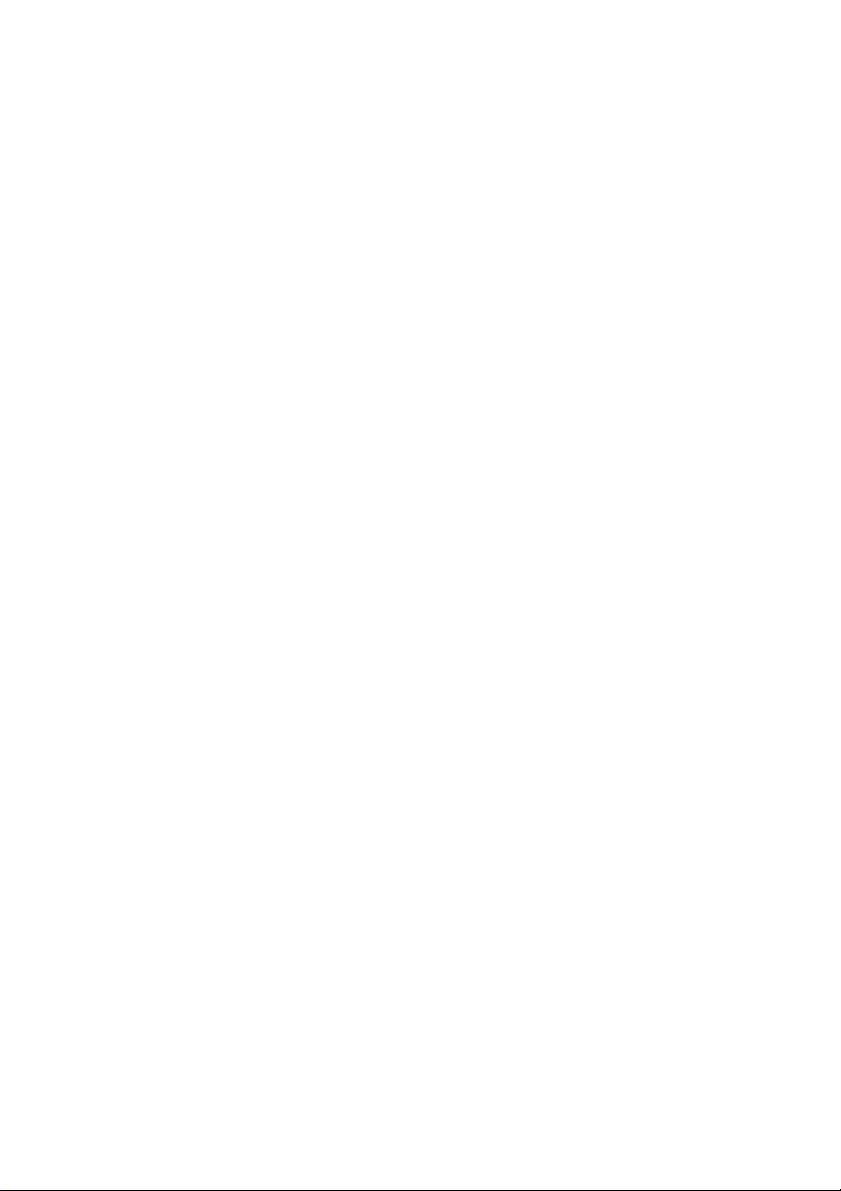
CONTENTS
Usage Notice .....................................................................................2
Safety Instructions ................................................................................................................. 2
Introduction .......................................................................................5
Projector Features ................................................................................................................. 5
Package Contents ................................................................................................................. 6
Projector Overview ................................................................................................................ 7
Using the Product .............................................................................9
Control Panel ......................................................................................................................... 9
Connection Ports ................................................................................................................. 10
Remote Control ................................................................................................................... 11
Installing the Batteries ......................................................................................................... 13
Remote Control Operation ................................................................................................... 14
Connection ......................................................................................15
Connecting a computer or monitor ...................................................................................... 16
Connecting Video source devices ....................................................................................... 17
Operation .........................................................................................21
Powering On/Off the Projector ............................................................................................. 21
Adjusting the Projector Height ............................................................................................. 22
Adjusting the Projector Zoom and Focus ............................................................................ 22
Adjusting Projection Image Size .......................................................................................... 23
Menu Operation ................................................................................................................... 24
Appendix ..........................................................................................33
Replacing the Lamp .............................................................................................................33
Ceiling mount installation .....................................................................................................35
Compatibility Modes ............................................................................................................36
RS232 Commands and Protocol Function List .................................................................... 39
Troubleshooting ................................................................................................................... 43
Optoma Global Offices ........................................................................................................ 45
Regulation & Safety Notices ................................................................................................ 48
Remote Control ................................................................................................................... 50
EN-1
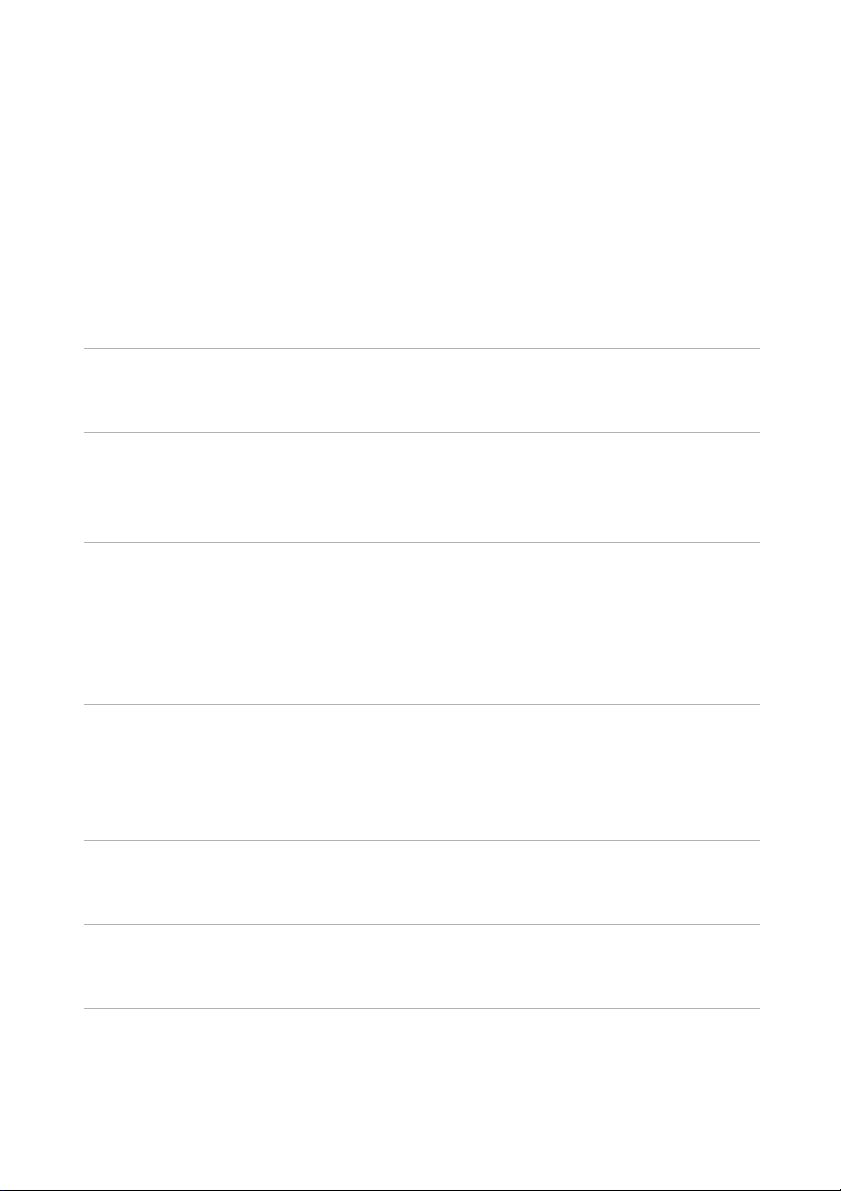
Usage Notice
Safety Instructions
Read all of these instructions before you operate your projector and save for
future reference.
1. Read instructions
All the safety and operating instructions should be read before the
appliance is operated.
2. Notes and warnings
All notes and warnings in the operating instructions should be adhered
to.
3. Cleaning
Unplug the projector from the wall socket before cleaning. Use a damp
cloth for cleaning the projector housing. Do not use liquid or aerosol
cleaners.
4. Accessories
Do not place this product on an unstable cart, stand, or table. The product
may fall,
Keep the plastic packing materials (from the projector, accessories and
optional parts) out of the reach of children as these bags may result in
death by suffocation. Be particularly careful around the small children.
5. Ventilation
The projector is equipped with ventilation holes (intake) and ventilation holes
(exhaust).
build-up may occur,
projector.
6. Power sources
Check that the operating voltage of your unit is identical with the voltage of
your local
7. Servicing
Do not attempt to service this projector yourself. Refer all servicing to
qualified service personnel.
causing serious damage to the product.
Do not block or place anything near these slots, or internal heat
causing picture degradation or damage to the
power supply.
EN-2
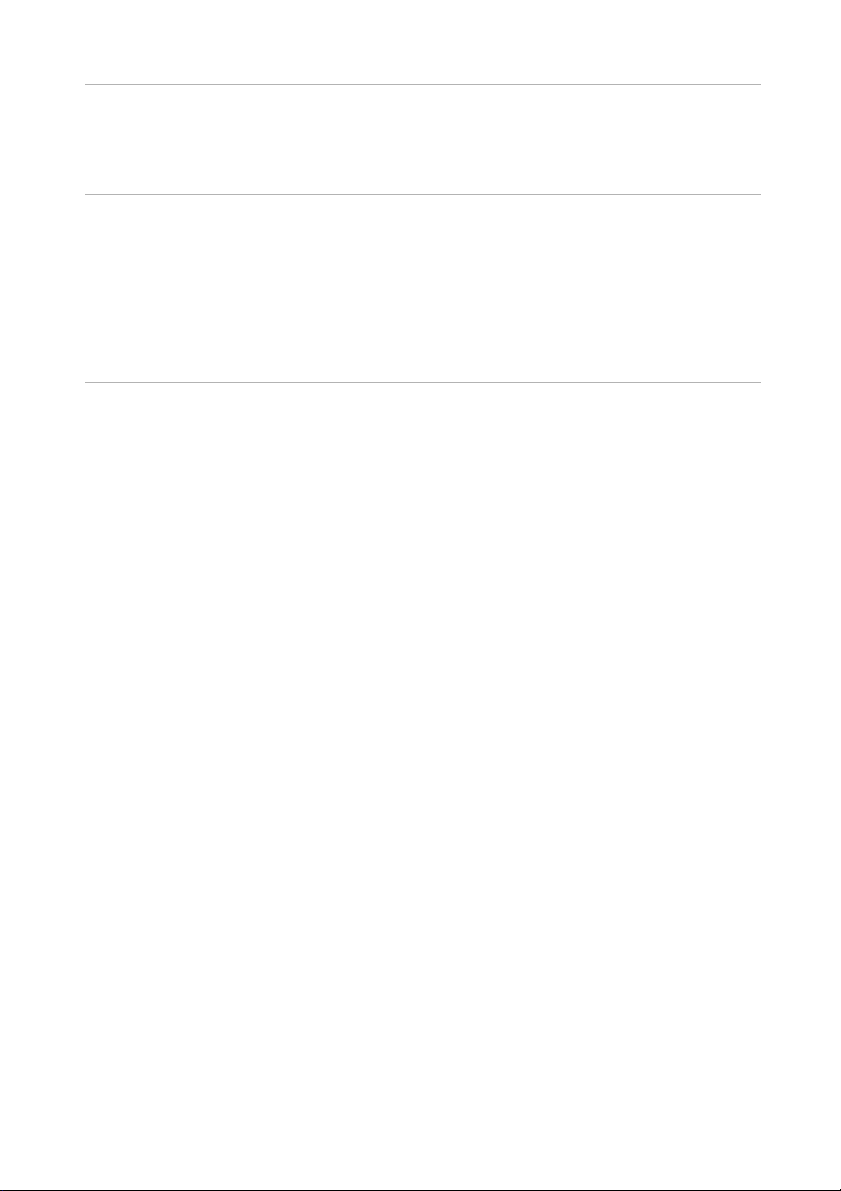
8. Replacement parts
When replacement parts are required, be sure that the replacement
parts are
result in fire, electric
9. Moisture Condensation
Never operate this projector immediately after moving it from a cold
location to a warm one. When the projector is exposed to such a
change in temperature, moisture may condense on the lens and the
crucial internal parts. To prevent the unit from possible damage, do not
use the projector for at least 2 hours when there is an extreme or
sudden change in temperature.
specified by the manufacture. Unauthorized substitutions may
shock or other hazards.
EN-3
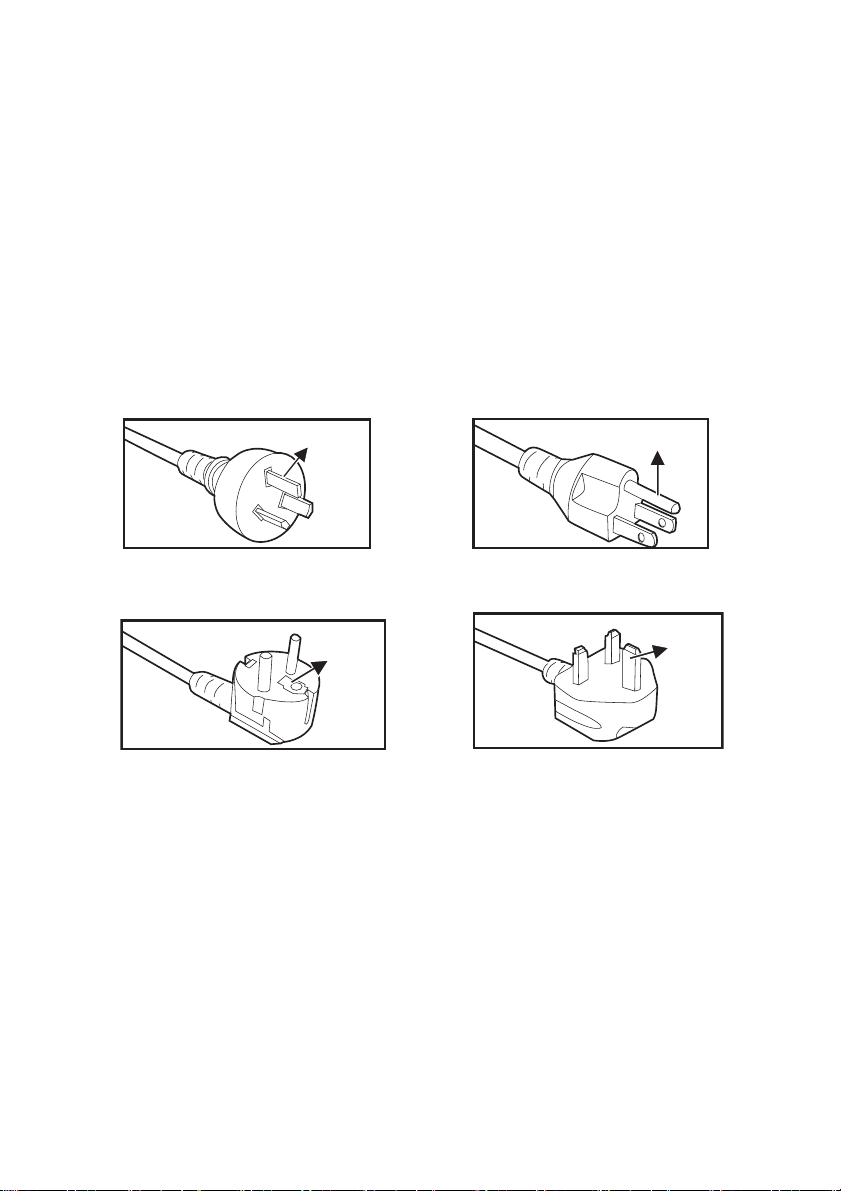
Notes on the AC Power Cord
AC Power Cord must meet the requirement of countries where you use this
projector. Please confirm your AC plug type with the graphics below and
ensure that the proper AC Power Cord is used. If the supplied AC Power
Cord does not match your AC outlet, please contact your sales dealer. This
projector is equipped with a grounding type AC line plug. Please ensure that
your outlet fits the plug. Do not defeat the safety purpose of this grounding
type plug. We highly recommend using a video source device also equipped
with a grounding type AC line plug to prevent signal interference due to
voltage fluctuations.
Ground
For Australia and
Mainland China
Ground
For Continental Europe
Ground
For the U.S.A. and Canada
Ground
For the U.K.
EN-4
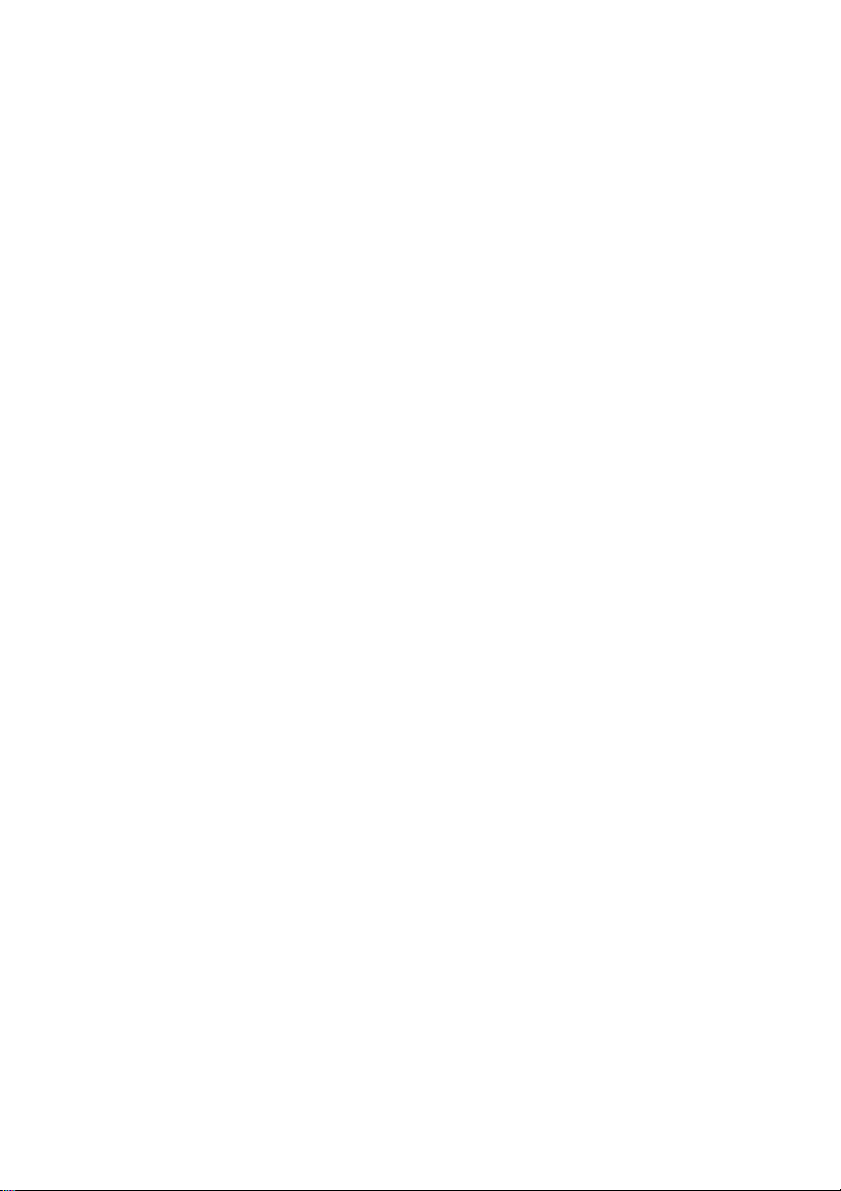
Introduction
Projector Features
The projector integrates high-performance optical engine projection and a user
- friendly
The projector offers the following features:
Single chip 0.55" Texas Instruments DLP
SVGA (800 x 600 pixels)
XGA (1024 x 768 pixels)
Compatibility with Macintosh
Compatibility with NTSC, PAL, SECAM and HDTV
D-Sub 15-pin terminal for analog video connectivity
User-friendly, multi-language on-screen display
Advanced electronic keystone correction
RS-232 connector for serial control
Note
design to deliver high reliability and ease of use.
®
technology
®
computers
The information in this manual is subject to change without notices.
The reproduction, transfer or copy of all or any part of this document is not permitted without
express written consent.
EN-5
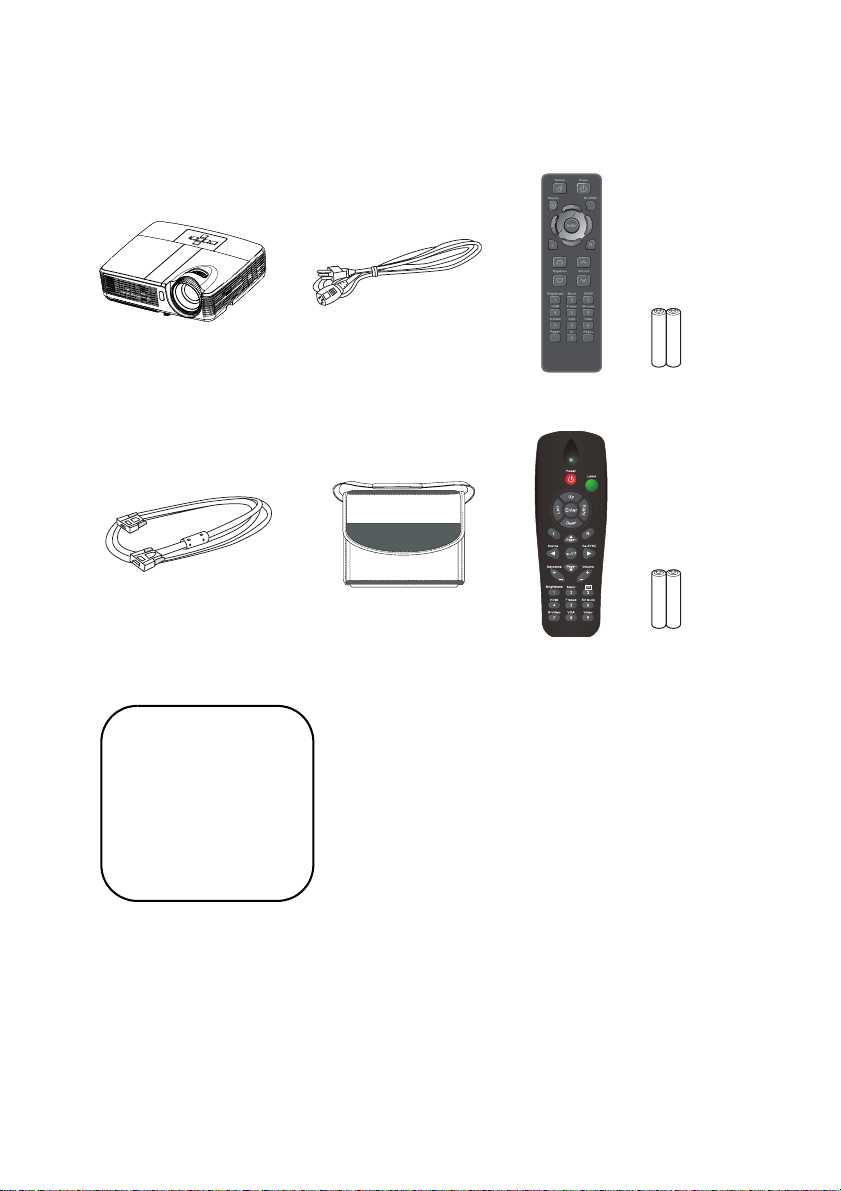
Package Contents
When you unpack the projector, make sure you have all these components:
Projector AC Power Cord Remote Control (IR) & batteries
(AAA *2 PCS)
VGA Cable (D-SUB to D-
SUB)
Carry Bag (optional for
certain models)
Remote Control (IR) & batteries
(AAA *2 PCS) for certain regions
Documentation:
5User's Manual
5Warranty Card
5Quick Start Card
5WEEE Card
(for EMEA only)
Note
For European warrant information please visit www.optomaeurope.com
Due to the difference in applications for each country, some regions may have different
accessories.
Contact you dealer immediately if any items are missing, appear damaged, or if the unit does
.
not work
Save the original shipping carton and Packing material; they will come-in handy if you ever to
ship your unit. for maximum protection, repack your unit as it was originally packed at the
factory.
EN-6
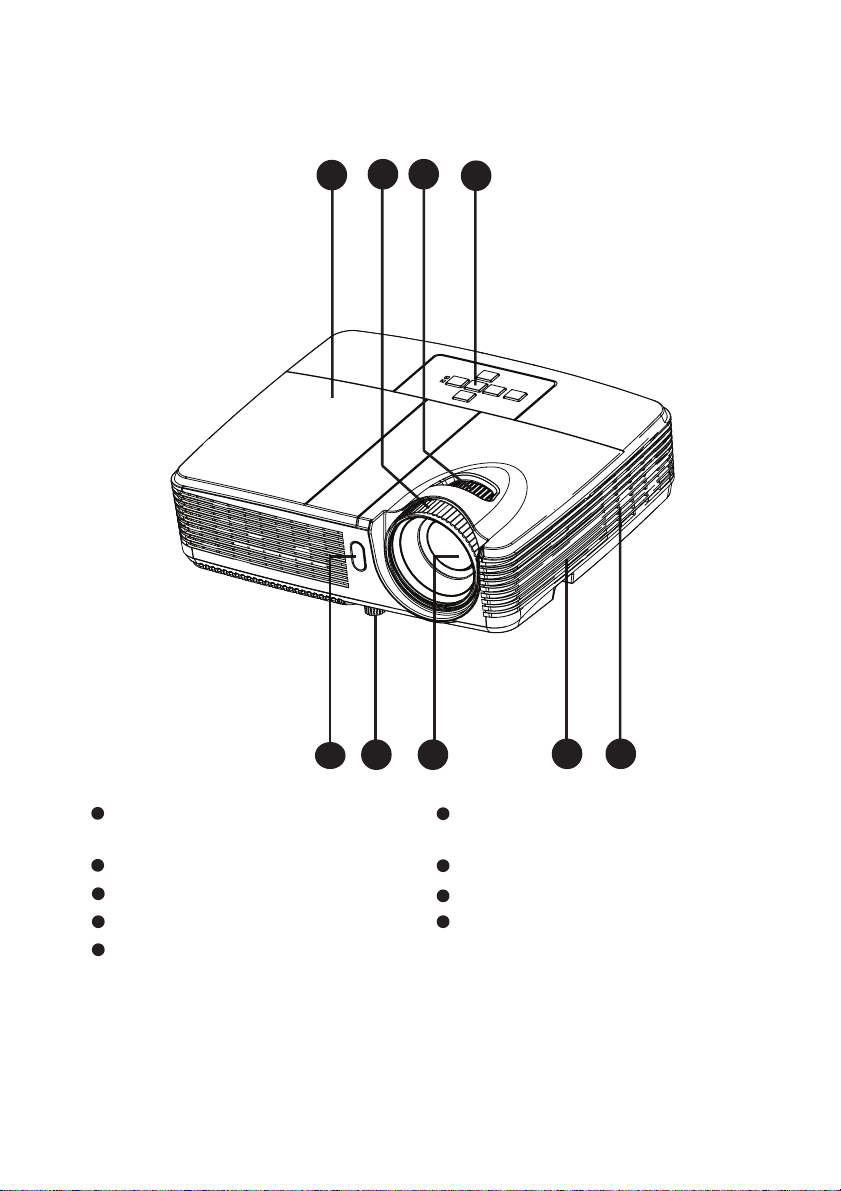
Projector Overview
Front View
9
1
78
6
5
32
4
1
Front IR remote control
6
Control panel
sensor
2
Elevator foot Zoom ring
3
Projection lens Focus ring
4 9
Speaker Lamp cover
5
Ventilation holes
7
8
EN-7
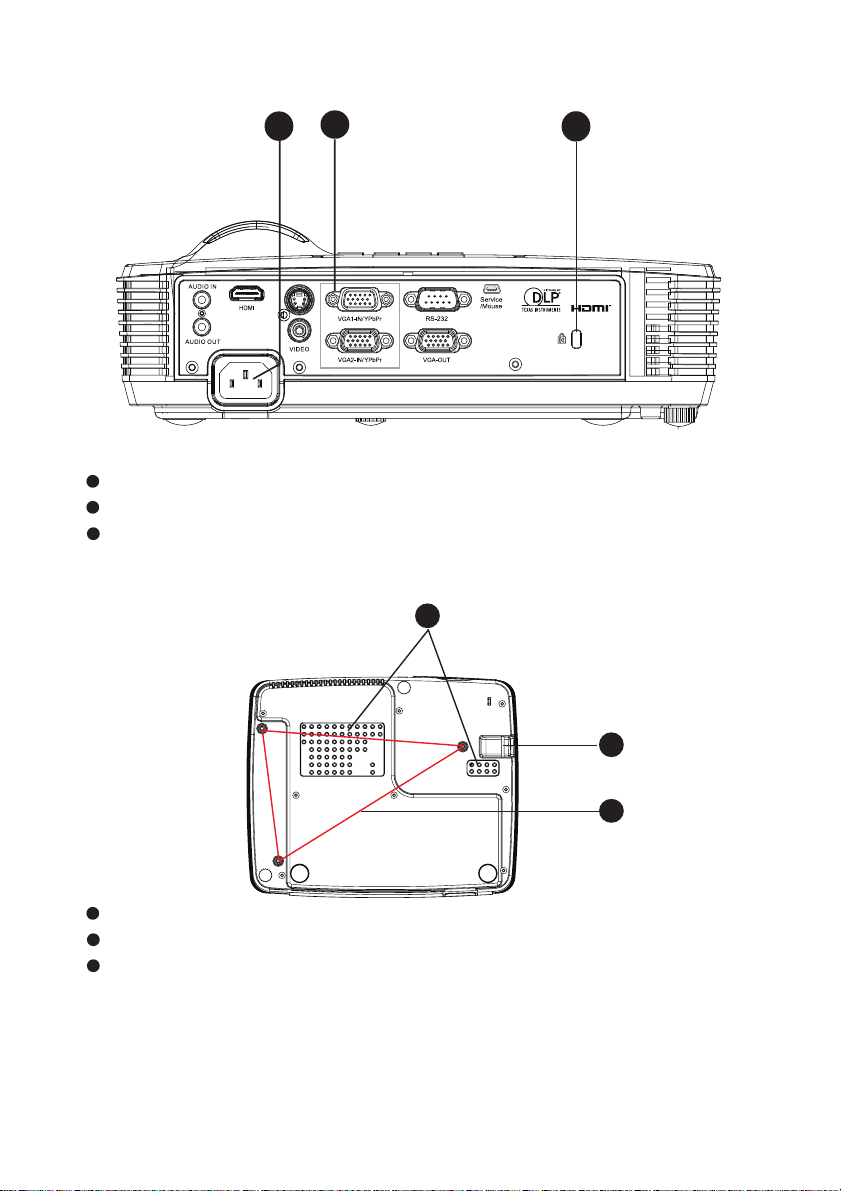
Rear View
2
1
1
AC power socket
2
Connection ports (HDMI is only on certain models)
23
Kensington lock
Bottom View
3
3
1
2
1
Security bar
22
Ceiling mount holes
3
Ventilation holes
Note
This projector can be used with a ceiling mount for support. The ceiling mount is not included
in the package.
Contact your dealer for information to mount the projector on a ceiling.
EN-8
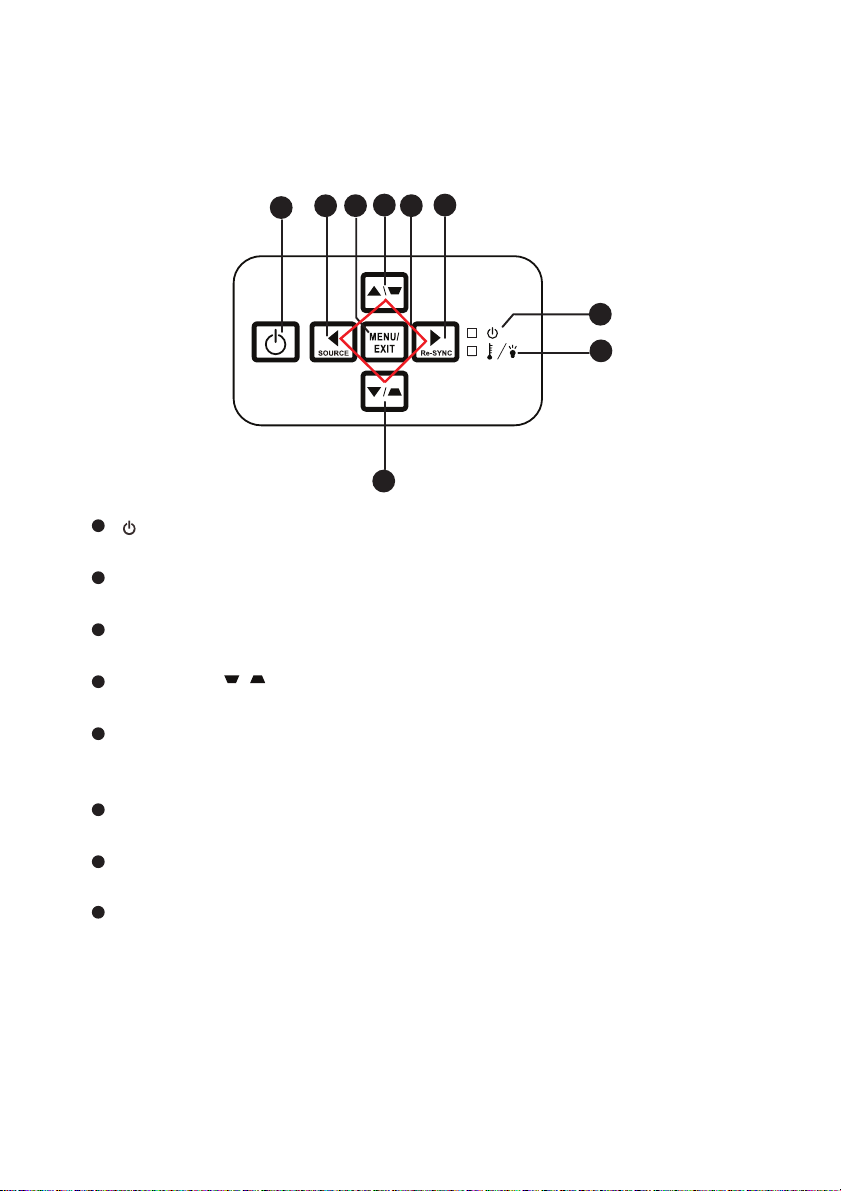
Using the Product
Control Panel
4
3
2
1
6
5
7
8
4
1
Power
Turn the projector on or off.
2
SOURCE
Switch between input signals.
3
MENU/EXIT
Display or exit the on-screen display menus.
4
Keystone ( / )
Manually correct distorted images resulting from an angled projection.
5
Four directional buttons
Use four directional buttons to select items or make adjustments to your
selection.
6
Re-SYNC
Automatically synchronize the projector to the input source.
7
POWER (Power LED indicator)
Refer to “LED Indicator Messages”.
8
TEMP/LAMP (Temp/Lamp LED indicator)
Refer to “LED Indicator Messages”.
EN-9
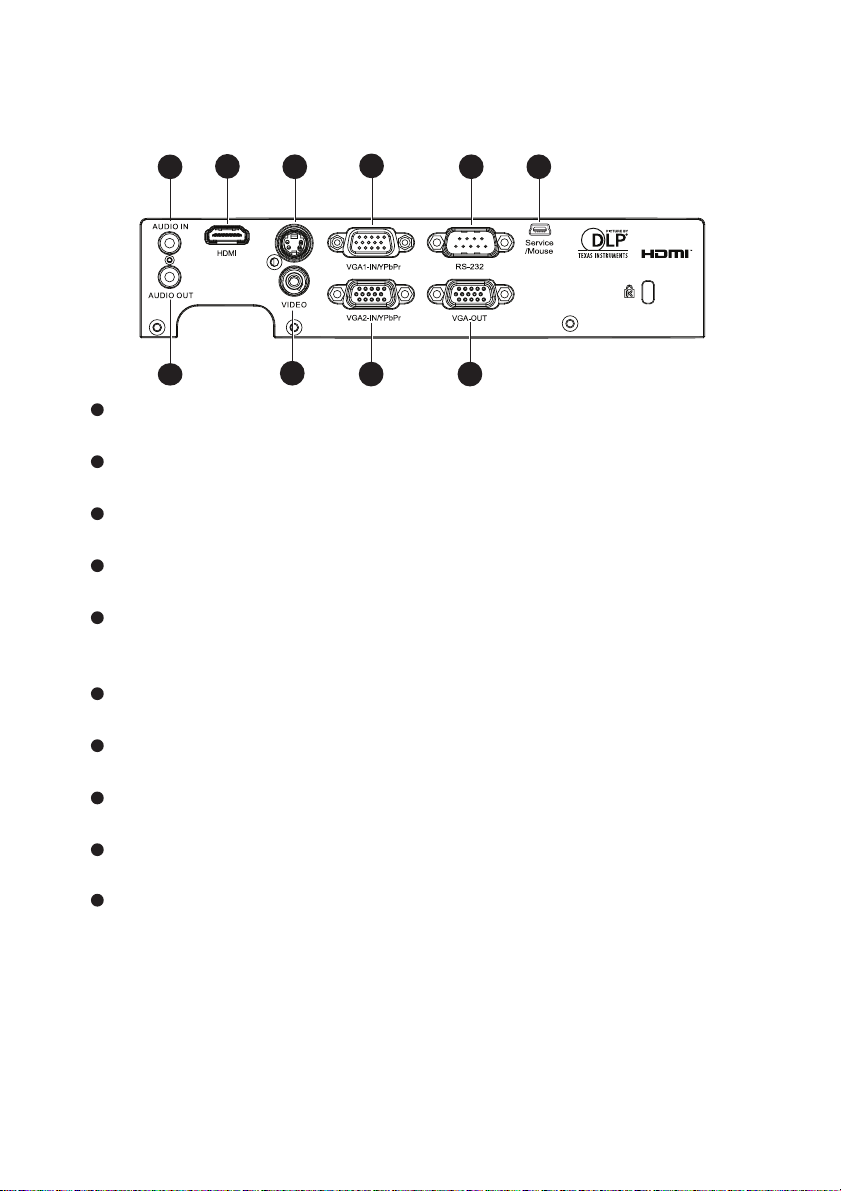
Connection Ports
4
8
7
6
1
AUDIO IN
10
2
1
3 5
9
Connect an audio output from video equipment or computer to this jack.
2
HDMI (HDMI is only on certain models)
Connect HDMI output from video equipment to this jack.
3
S-VIDEO
Connect S-Video output from video equipment to this jack.
4
VGA1-IN/YPbPr
Connect image input signal (analog RGB or component) to this jack.
5
RS-232
When operating the projector via a computer, connect this to the
controlling computer's RS-232C port.
6
Service/Mouse
This connector is for firmware update and mouse function support.
7
VGA OUT
Connect to a computer display, etc.
8
VGA2-IN/YPbPr
Connect image input signal (analog RGB or component) to this jack.
9
VIDEO
Connect composite video output from video equipment to this jack.
10
AUDIO OUT
Connect to a speaker or other audio input equipment.
EN-10
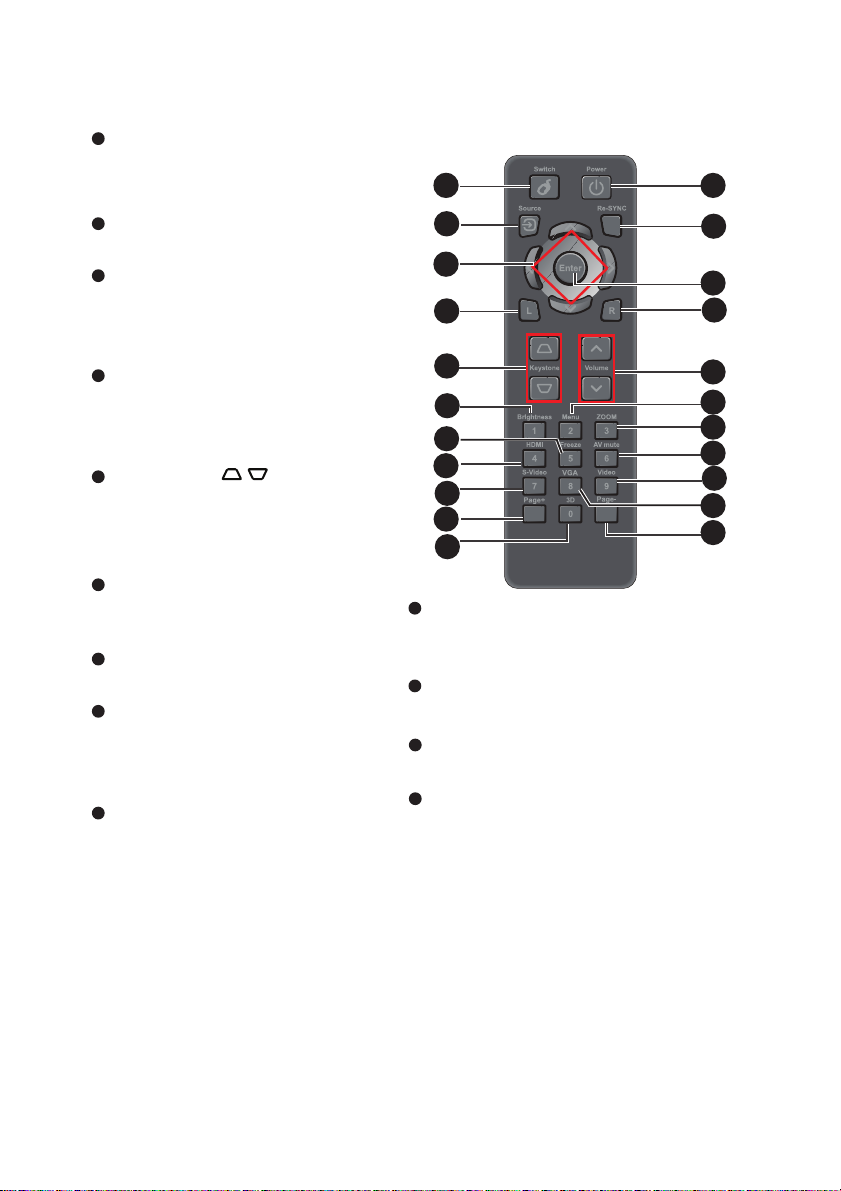
Remote Control
1
Switch
Switch to mouse mode when
the on-screen menus are close.
2
Source
Switch between input signals.
3
Four directional buttons
Use four directional buttons to
select items or make
adjustments to your selection.
4
Left mouse
Perform the left button of the
mouse when mouse mode is
activated.
5
Keystone ( / )
Manually correct distorted
images resulting from an
angled projection.
6
Brightness
Display the setting bar for
adjustment of brightness.
7
Freeze
Freeze the projected image.
8
HDMI
Display HDMI signal.
(This function will not work if
product does not have HDMI)
9
S-Video
Display S-Video signal.
1
2
3
4
5
6
7
8
9
10
11
10
Page+
Perform page up function when
mouse mode is activated.
11
3D
Turn on or off 3D function.
12
Power
Turn the projector on or off.
13
Re-SYNC
Automatically synchronize the
projector to the input source.
12
13
14
15
16
17
18
19
20
21
22
EN-11
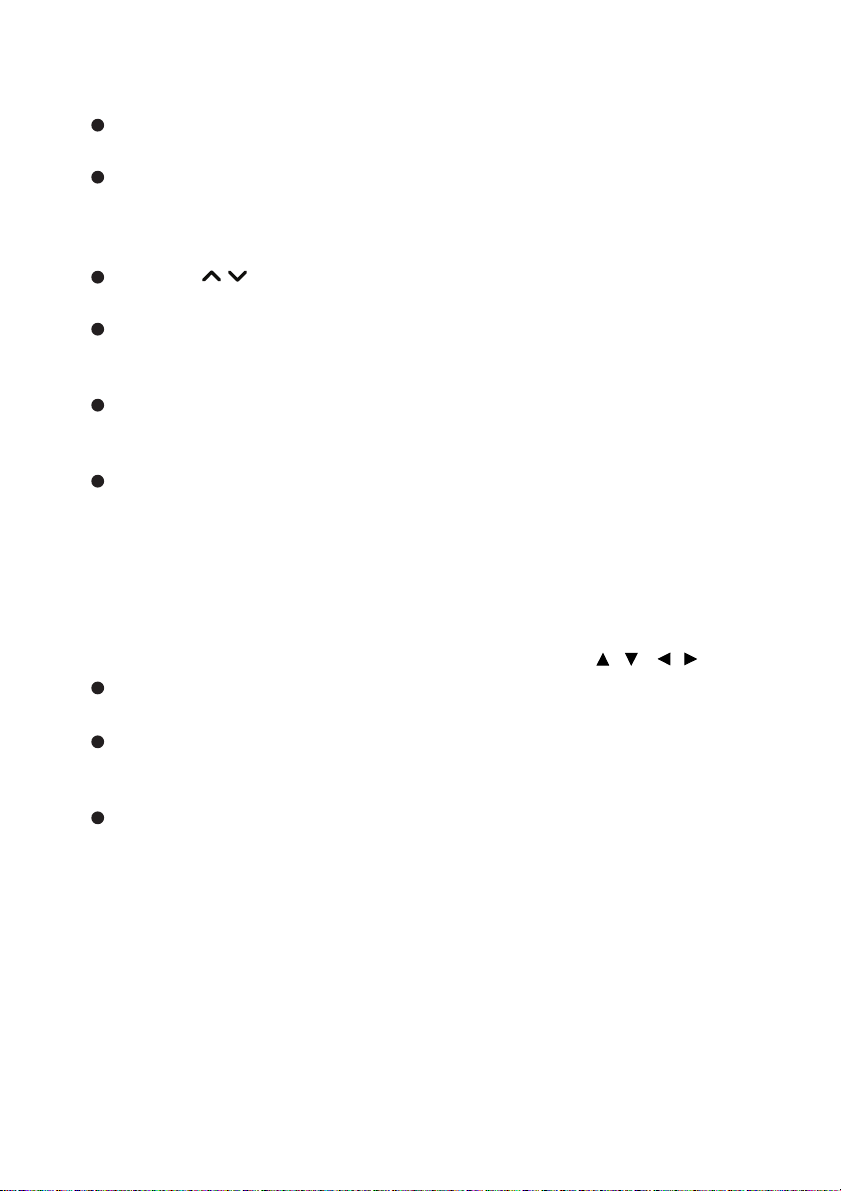
14
Enter
Confirmed selections.
15
Right mouse
Perform the right button of the
mouse when mouse mode is
activated.
16
Volume ( / )
Adjust the volume level.
17
Menu
Display on-screen display
menus.
18
ZOOM
Magnifies or reduces the
projected picture size.
19
AV mute
Cut off the AV Mute temporarily.
Only pressing AV Mute again
can output sound and image. If
any other buttons are pressed,
the projection image will
become abnormal and no
sound will be output.
20
Video
Display video signal.
21
VGA
Switch input source to VGA1 or
VGA2 by sequence.
22
Page-
Perform page down function
when mouse mode is activated.
Using the remote mouse
control
The capability of operating your computer
with the remote control gives you more
flexibility when delivering presentations.
1. Connect the projector to your PC or
notebook with a USB cable prior to
using the remote control in place of
your computer’s mouse. See
“Connecting a computer” on
page 16 for details.
2. Set the input signal to
VGA2
.
3. Press
Switch
to
switch to mouse mode when the
on the remote control
on-screen menus are close.
icon appears on the screen to
indicate the activation of the mouse
mode.
4. Perform the desired mouse controls
on your remote control.
To move the cursor on the
screen, press / / / .
To left-click, press L.
To right-click, press R.
To return to the normal mode,
press Switch again.
VGA1
or
An
EN-12
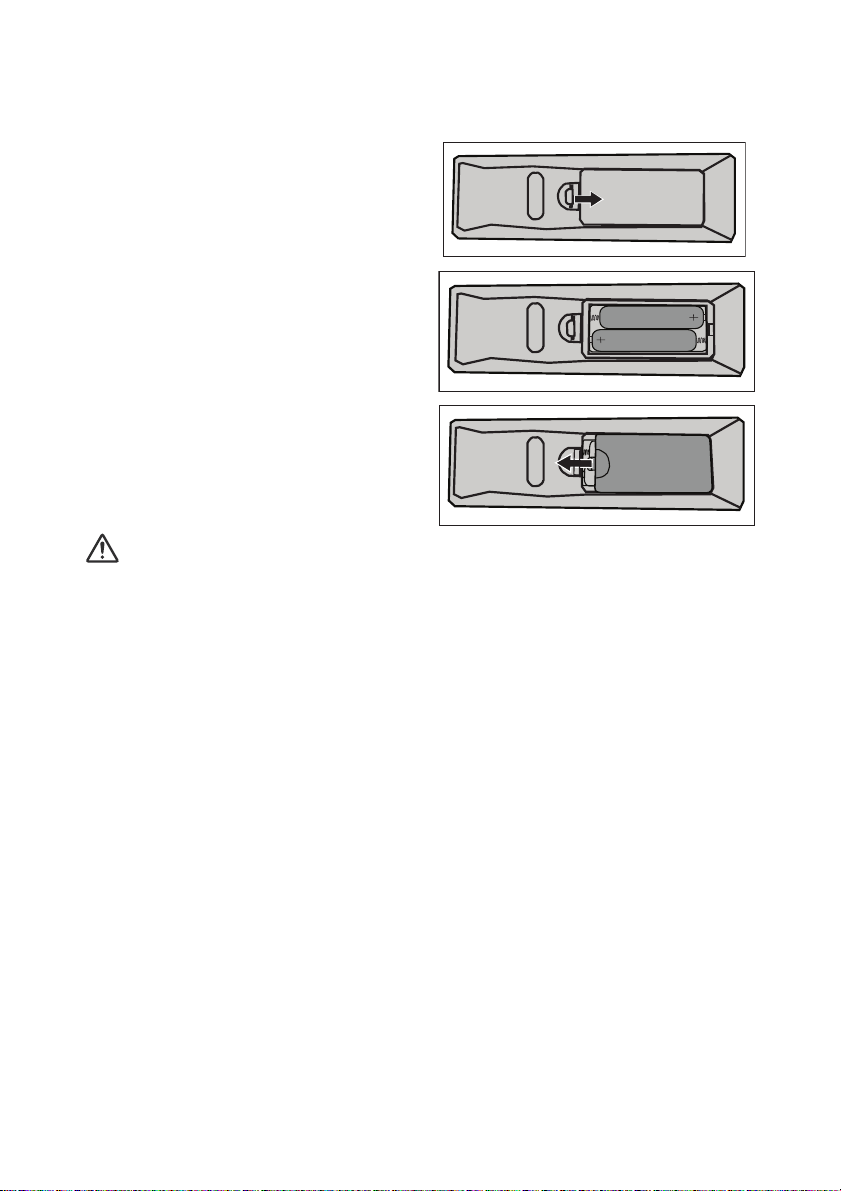
Installing the Batteries
1. Open the battery cover in the
direction shown.
2. Install batteries as indicated by
the
diagram inside the compartment.
3. Close the battery cover into
position.
Caution
Risk of explosion if battery is replaced by an incorrect type.
Dispose of used batteries according to the instructions.
Make sure the plus and minus terminals are correctly aligned when
loading a battery.
Note
Keep the batteries out of the reach of children. There is a danger of death by accidentally
swallowing the batteries.
Remove batteries from remote control when not using for extended periods.
Do not dispose of the used batteries along with household waste. Dispose of used batteries
according to local regulations.
Danger of explosion may happen if batteries are incorrectly replaced. Replce all the batteries with
new ones.
Batteries should not be in or near to fire or water, keep batteries in a dark, cool and dry place.
If suspect battery leakage, wipe out the leakage and then replace new batteries. If the
leakage adheres to your body or clothes, rinse well with water immediately.
EN-13
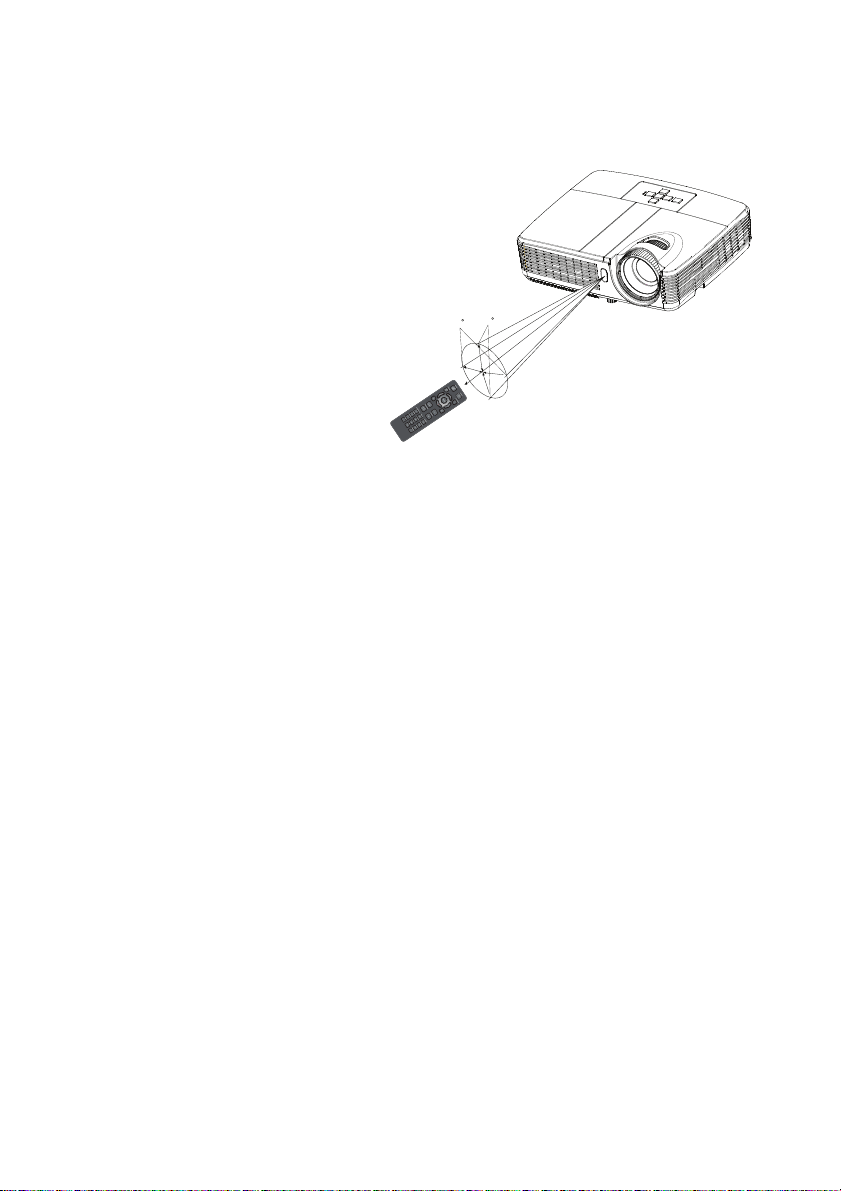
Remote Control Operation
Point the remote control at the infrared remote sensor and press a button.
Operating the projector
from the front
15
15
5m
8m
7m
Note
The remote control may not operate when there is sunlight or other strong light such as a
fluorescent lamp shining on the remote sensor.
Operate the remote control from a position where the remote sensor is visible.
Do not drop the remote control or jolt it.
Keep the remote control out of locations with excessively high temperature or humidity.
Do not get water on the remote control or place wet objects on it.
Do not disassemble the remote control.
EN-14
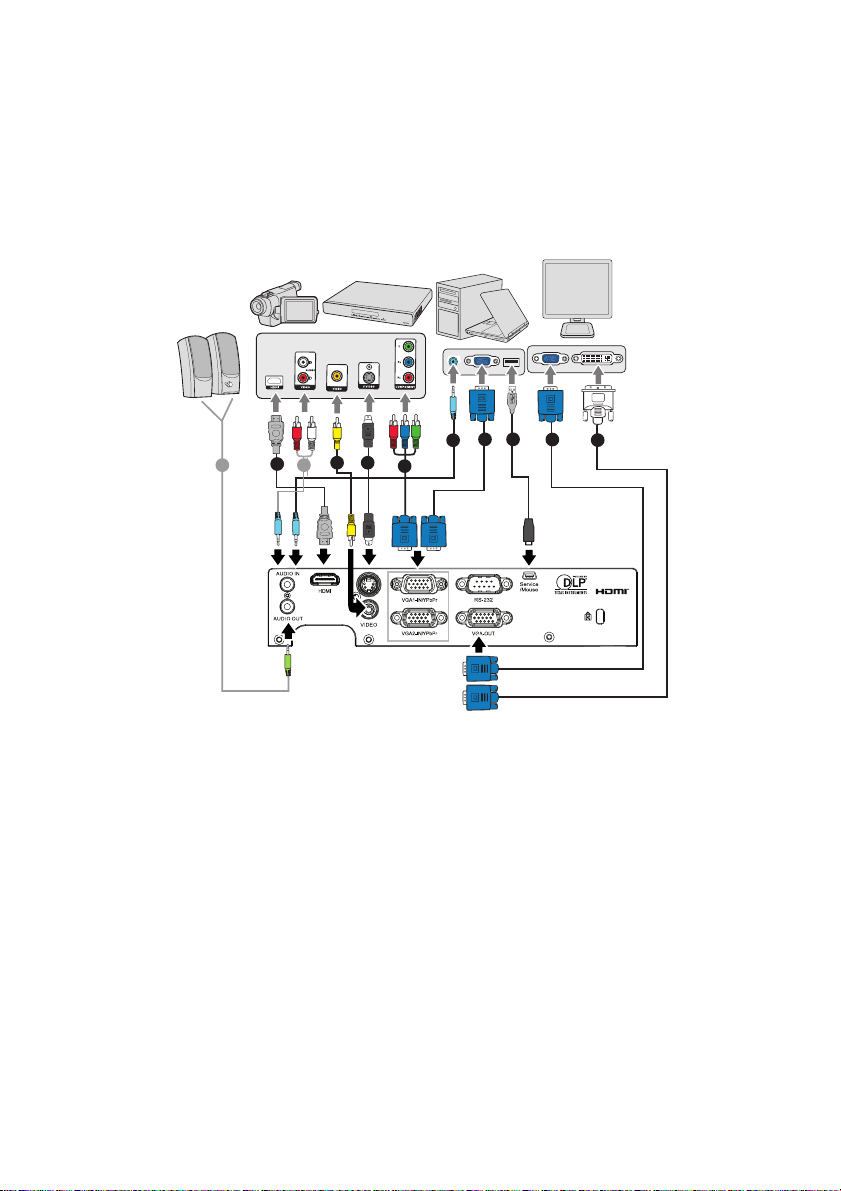
Connection
When connecting a signal source to the projector, be sure to:
1. Turn all equipment off before making any connections.
2. Use the correct signal cables for each source.
3. Ensure the cables are firmly inserted.
2
1 1
3 4
6 7
1
5
6
8
1. ............................................................................................*Audio cable
2. ............................................................................................*HDMI cable
3. .......................................................................... *Composite Video cable
4. .........................................................................................*S-Video cable
5. .......................................................*VGA (D-Sub) to HDTV (RCA) cable
6. .................................................................. VGA cable (D-Sub to D-Sub)
7. ..............................................................................................*USB cable
8. ...............................................................................*VGA to DVI-A cable
Note
Due to the difference in applications for each country, some regions may have different
accessories.
(*) Optional Accessory
EN-15
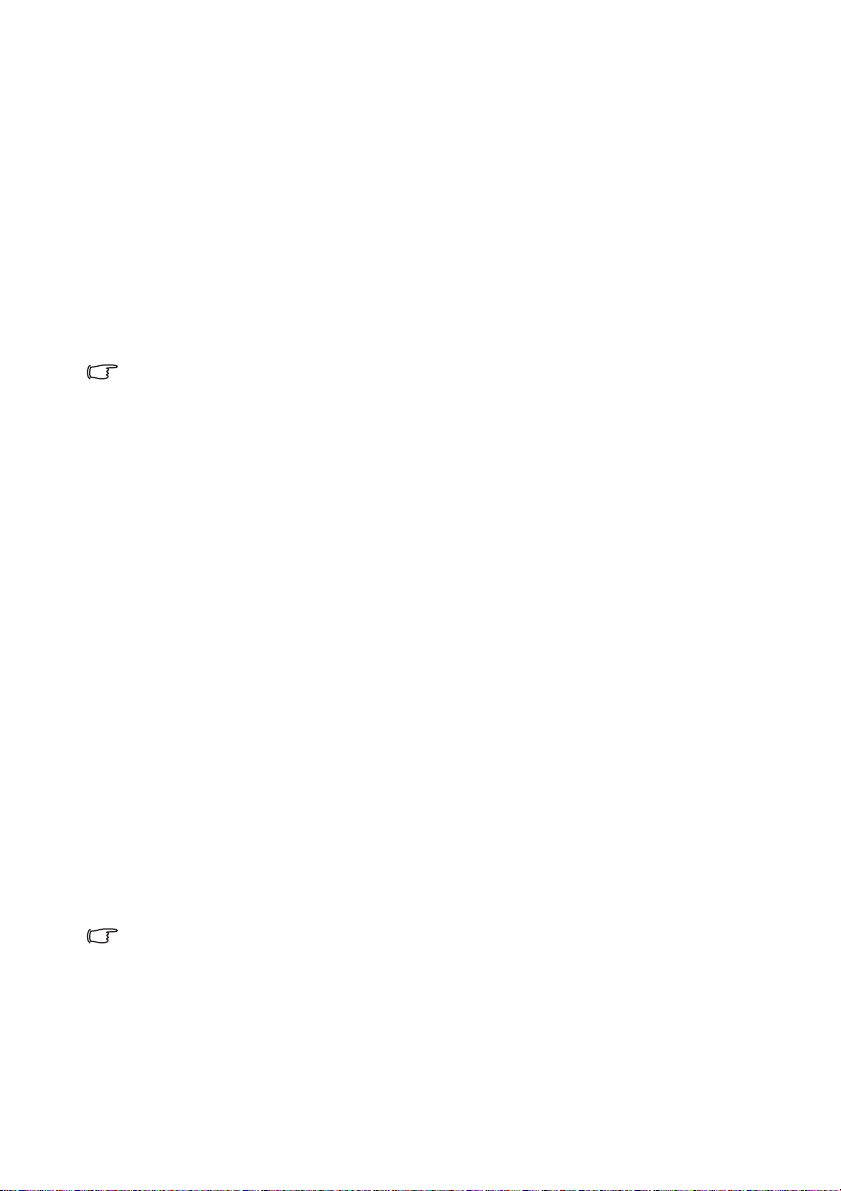
Connecting a computer or monitor
Connecting a computer
The projector provides two VGA input sockets that allow you to connect them
to both IBM
needed if you are connecting legacy version Macintosh computers.
To connect the projector to a notebook or desktop computer:
1. Take the supplied VGA cable and connect one end to the D-Sub output
socket of the computer.
2. Connect the other end of the VGA cable to the VGA1-IN/YPbPr or
VGA2-IN/YPbPr signal input socket on the projector.
Connecting a monitor
If you want to view your presentation close-up on a monitor as well as on the
screen, you can connect the VGA OUT signal output socket on the projector
to an external monitor with a VGA cable following the instructions below:
To connect the projector to a monitor:
1. Connect the projector to a computer as described in “Connecting a
computer” on page 16.
2. Take a suitable VGA cable (only one supplied) and connect one end of
the cable to the D-Sub input socket of the video monitor.
Or if your monitor is equipped with a DVI input socket, take a VGA to DVI-A cable and connect
the DVI end of the cable to the DVI input socket of the video monitor.
3. Connect the other end of the cable to the VGA OUT socket on the
projector.
®
compatibles and Macintosh® computers. A Mac adapter is
Important
Many notebooks do not turn on their external video ports when
connected to a projector. Usually a key combo like FN + F3 or CRT/
LCD key turns the external display on/off. Locate a function key
labeled CRT/LCD or a function key with a monitor symbol on the
notebook. Press FN and the labeled function key simultaneously.
Refer to your notebook's documentation to find your notebook's key
combination.
Important
The VGA OUT output only works when VGA1-IN/YPbPr or VGA2-IN/
YPbPr is made to the projector.
EN-16
