Page 1
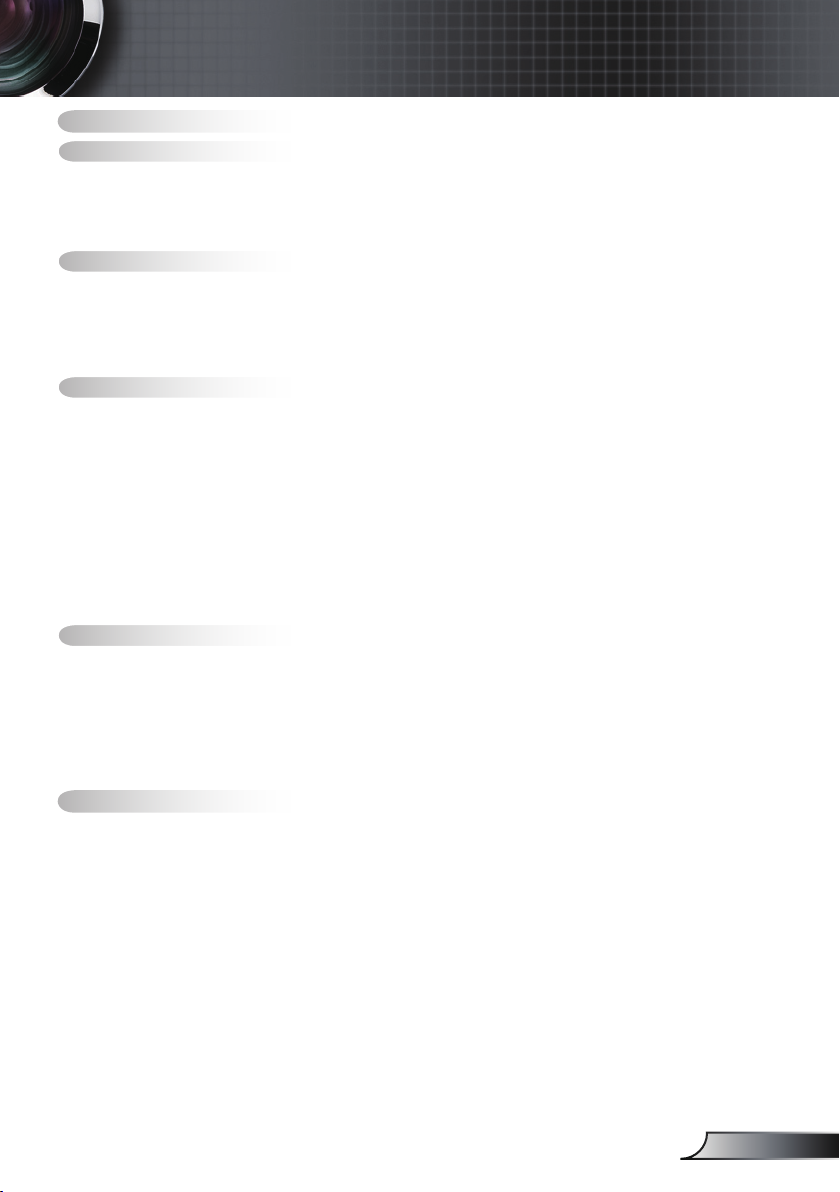
1
English
Table of Contents
Table of Contents ................................................................................... 1
Usage Notice ..........................................................................................2
Safety Information .........................................................................................2
Precautions....................................................................................................3
Eye Safety Warnings .....................................................................................5
Product Features ...........................................................................................5
Introduction.............................................................................................6
Package Overview.........................................................................................6
Product Overview ..........................................................................................7
Main Unit ................................................................................................................ 7
Input / Output Connections .................................................................................... 8
Remote Control ...................................................................................................... 9
Installation ............................................................................................ 11
Connecting the Projector .............................................................................11
Connect to Computer/Notebook .......................................................................... 11
Connect to Video Sources ................................................................................... 12
Powering On/Off the Projector .....................................................................13
Powering On the Projector ................................................................................... 13
Powering Off the projector ................................................................................... 14
Warning Indicator ................................................................................................. 14
Adjusting the Projected Image.....................................................................15
Adjusting the Projector’s Height ........................................................................... 15
Adjusting the Projector’s Zoom / Focus ............................................................... 16
Adjusting Projected Image Size ........................................................................... 16
User Controls .......................................................................................17
On-screen Display Menus ...........................................................................17
How to operate .................................................................................................... 17
Menu Tree ............................................................................................................ 18
Image ................................................................................................................... 19
Display ................................................................................................................. 23
Setup .................................................................................................................... 26
Options ................................................................................................................. 32
Appendices...........................................................................................35
Troubleshooting ...........................................................................................35
Image Problems .................................................................................................. 35
Other Problems ................................................................................................... 38
Projector Status Indication .................................................................................. 38
Remote Control Problems ................................................................................... 39
Replacing the Lamp.....................................................................................40
Compatibility Modes ....................................................................................42
RS232 Commands ......................................................................................44
Ceiling Mount Installation ............................................................................48
Optoma Global Ofces ................................................................................49
Regulation & Safety notices ........................................................................51
Page 2
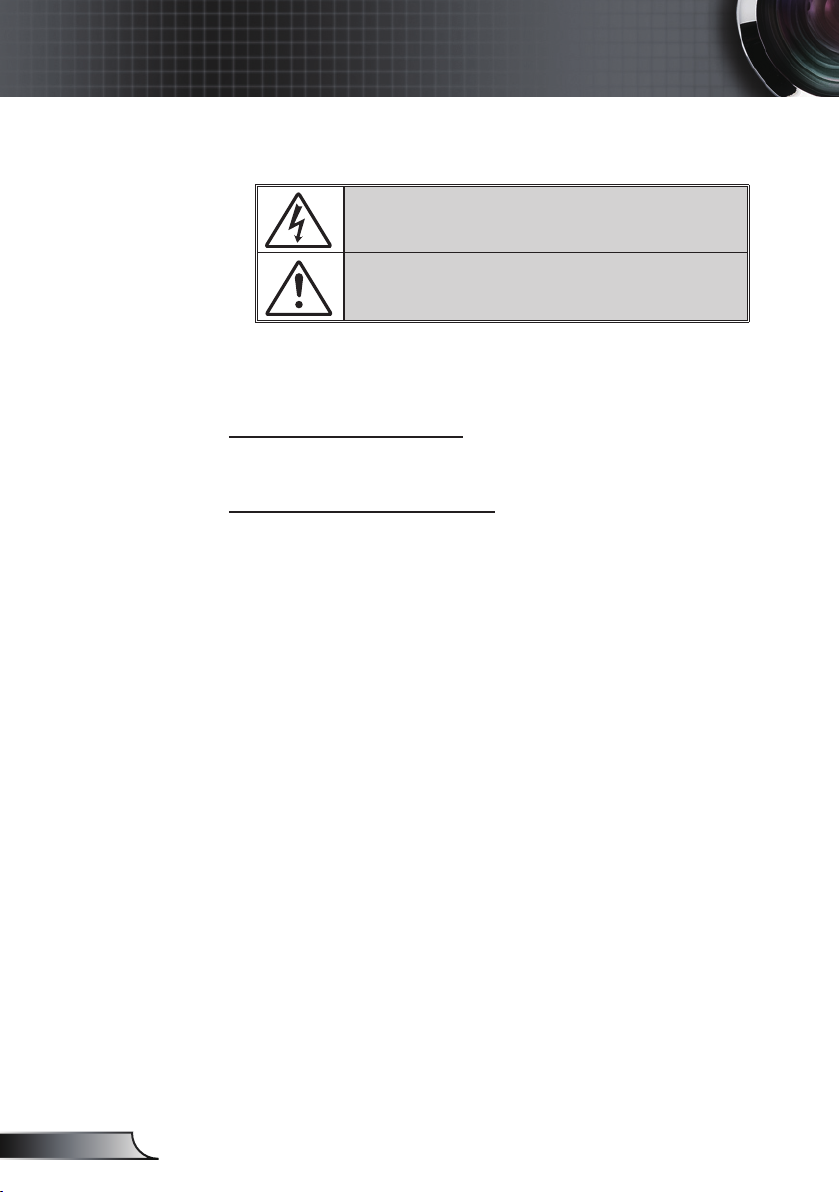
2
English
Usage Notice
Safety Information
The lightning ash with arrow head within an equilateral triangle is
intended to alert the user to the presence of uninsulated “dangerous
voltage” within the product’s enclosure that may be of sufcient
magnitude to constitute a risk of electric shock to persons.
The exclamation point within an equilateral triangle is intended to alert
the user to the presence of important operating and maintenance
(servicing) instructions in the literature accompanying the appliance.
WARNING: TO REDUCE THE RISK OF FIRE OR ELECTRIC SHOCK, DO NOT
EXPOSE THIS APPLIANCE TO RAIN OR MOISTURE. DANGEROUS HIGH
VOLTAGES ARE PRESENT INSIDE THE ENCLOSURE. DO NOT OPEN THE
CABINET. REFER SERVICING TO QUALIFIED PERSONNEL ONLY.
Class B emissions limits
This Class B digital apparatus meets all requirements of the Canadian
Interference-Causing Equipment Regulations.
Important Safety Instruction
1. Do not block any ventilation openings. To ensure reliable operation of
the projector and to protect from over heating, it is recommended to
install the projector in a location that does not block ventilation. As an
example, do not place the projector on a crowded coffee table, sofa,
bed, etc. Do not put the projector in an enclosure such as a book case
or a cabinet that restricts air ow.
2. Do not use the projector near water or moisture. To reduce the risk
of re and/or electric shock, do not expose the projector to rain or
moisture.
3. Do not install near heat sources such as radiators, heaters, stoves or
any other apparatus such as ampliers that emits heat.
4. Clean only with dry cloth.
5. Only use attachments/accessories specied by the manufacturer.
6. Do not use the unit if it has been physically damaged or abused.
Physical damage/abuse would be (but not limited to):
Unit has been dropped.
Power supply cord or plug has been damaged.
Liquid has been spilled on to the projector.
Projector has been exposed to rain or moisture.
Something has fallen in the projector or something is loose inside.
Do not attempt to service the unit yourself. Opening or removing covers
may expose you to dangerous voltages or other hazards. Please call
Optoma before you send the unit for repair.
7. Do not let objects or liquids enter the projector. They may touch
dangerous voltage points and short out parts that could result in re or
electric shock.
8. See projector enclosure for safety related markings.
9. The unit should only be repaired by appropriate service personnel.
Page 3

3
English
Usage Notice
Precautions
Please follow all warnings, precautions and
maintenance as recommended in this user’s
guide.
▀■ Warning- Do not look into the projector’s lens when the lamp is
on. The bright light may hurt your eyes.
▀■ Warning- To reduce the risk of re or electric shock, do not
expose this projector to rain or moisture.
▀■ Warning- Please do not open or disassemble the projector as
this may cause electric shock.
▀■ Warning- When replacing the lamp, please allow the unit to
cool down. Follow instructions as described on pages
40-41.
▀■ Warning- This projector will detect the life of the lamp itself.
Please be sure to change the lamp when it shows
warning messages.
When the lamp
reaches the end
of its life, the
projector will
not turn back on
until the lamp
module has
been replaced.
To replace the
lamp, follow
the procedures
listed under
“Replacing the
Lamp” section
on pages 40-41.
▀■ Warning- Reset the “Lamp Reset” function from the on-screen
display “Options|Lamp Settings” menu after replacing
the lamp module (refer to page 34).
▀■ Warning- When switching the projector off, please ensure
the cooling cycle has been completed before
disconnecting power. Allow 90 seconds for the
projector to cool down.
▀■ Warning- When the lamp is approaching the end of its lifetime,
the message “Lamp Warning: Lamp life exceeded.”
will show on the screen. Please contact your local
reseller or service center to change the lamp as soon
as possible.
Page 4
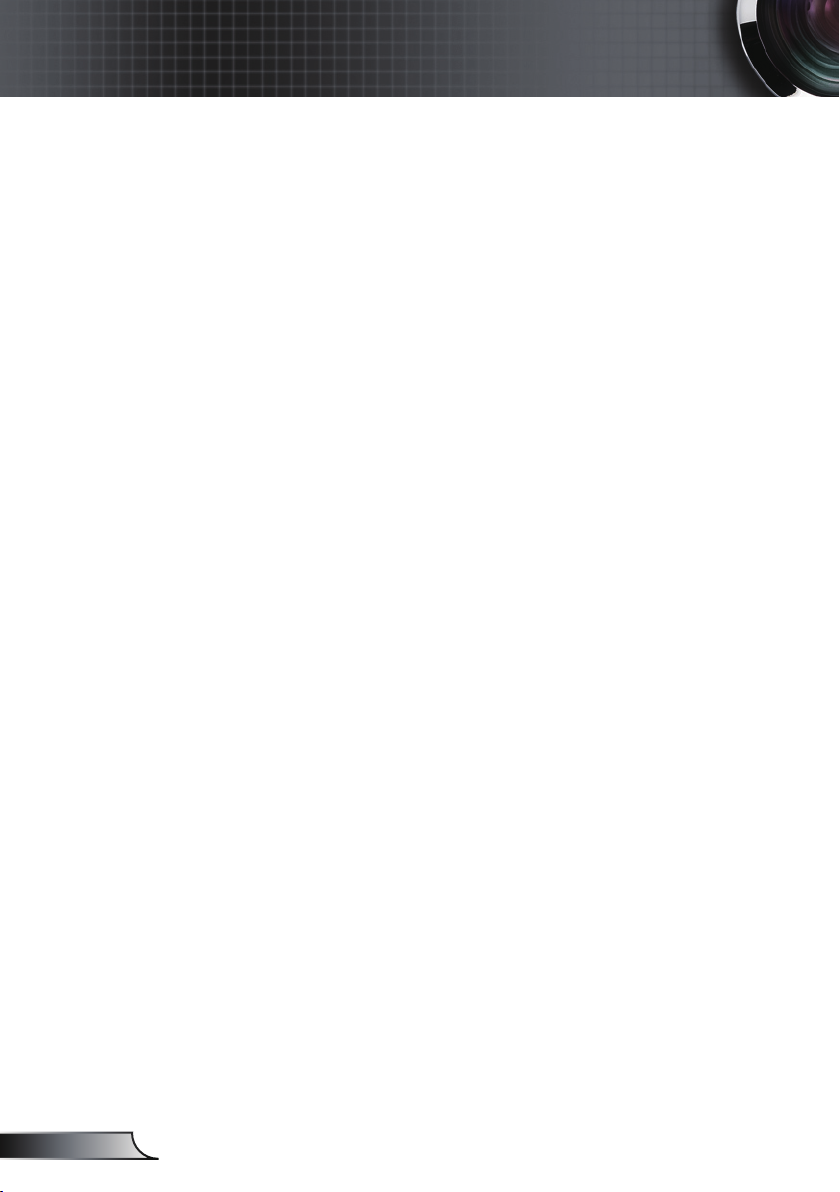
4
English
Usage Notice
Do:
Turn off and unplug the power plug from the AC outlet before
cleaning the product.
Use a soft dry cloth with mild detergent to clean the display
housing.
Disconnect the power plug from AC outlet if the product is
not being used for a long period of time.
Do not:
Block the slots and openings on the unit provided for
ventilation.
Use abrasive cleaners, waxes or solvents to clean the unit.
Use under the following conditions:
- In extremely hot, cold or humid environments.
Ensure that the ambient room temperature is within
5 - 35°C.
Relative Humidity is 5 - 35°C, 80% (Max.),
non-condensing.
- In areas susceptible to excessive dust and dirt.
- Near any appliance generating a strong magnetic eld.
- In direct sunlight.
Page 5
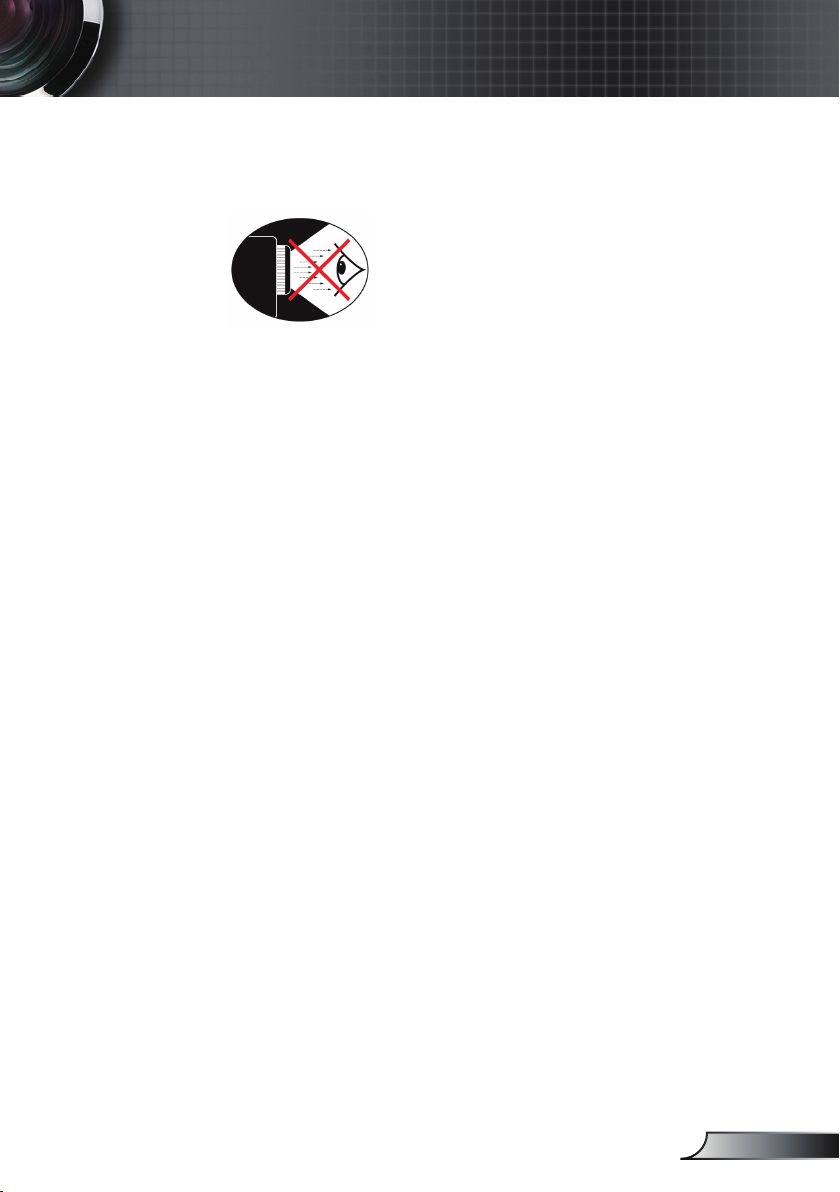
5
English
Usage Notice
Eye Safety Warnings
▀■ Avoid staring/facing directly into the projector beam at all
times. Keep your back to the beam as much as possible.
▀■ When projector is used in a classroom, adequately supervise
students when they are asked to point out something on the
screen.
▀■ In order to minimize the lamp power, use room blinds to re-
duce ambient light levels.
Product Features
▀■ One built-in speaker with 2 watt amplier
HDTV compatible (720P, 1080i/p)
▀■
▀■ BrilliantColor
▀■ RS232 control
▀■ Rapid shutdown
TM
Technology
Page 6
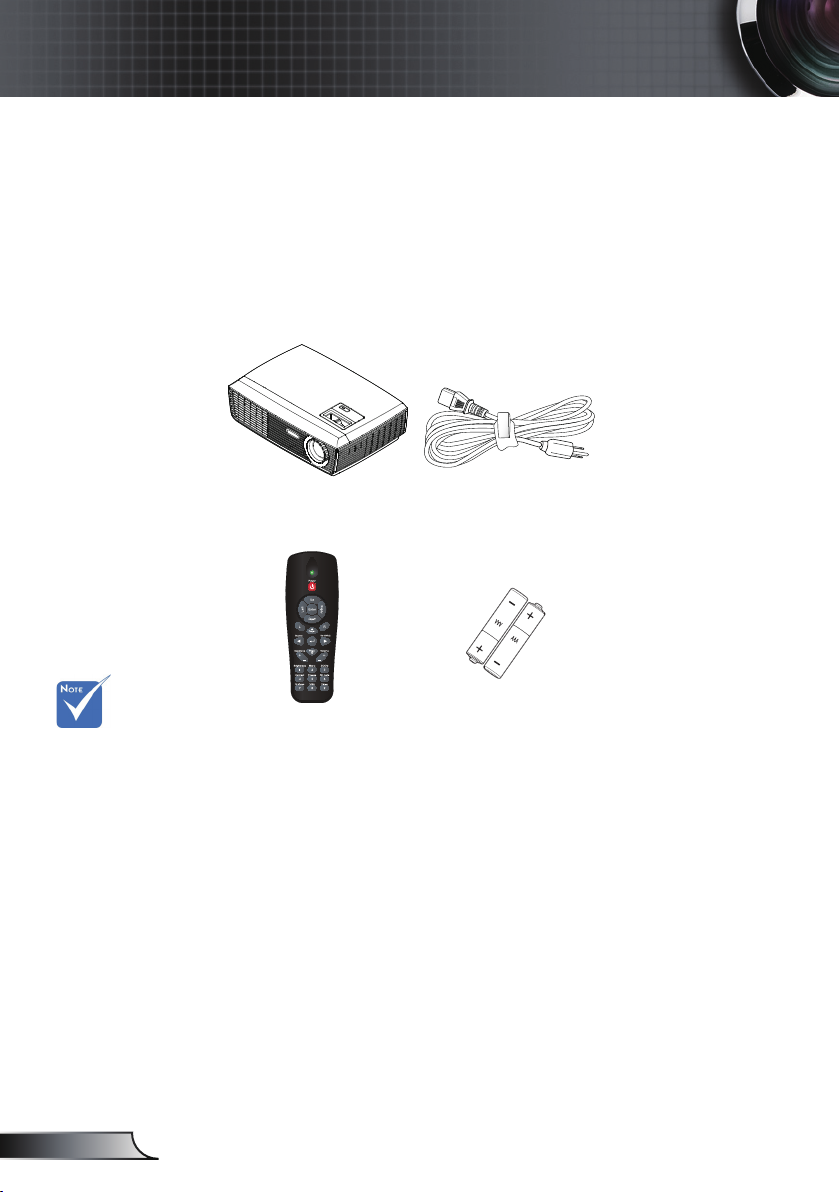
6
English
Introduction
Package Overview
Unpack and inspect the box contents to ensure
all parts listed below are in the box. If something
is missing, please contact your nearest customer
service center.
Due to different
applications in
each country,
some regions
may have
different
accessories.
Projector
IR Remote Control
Power Cord 1.8m
2 × AAA Batteries
Page 7
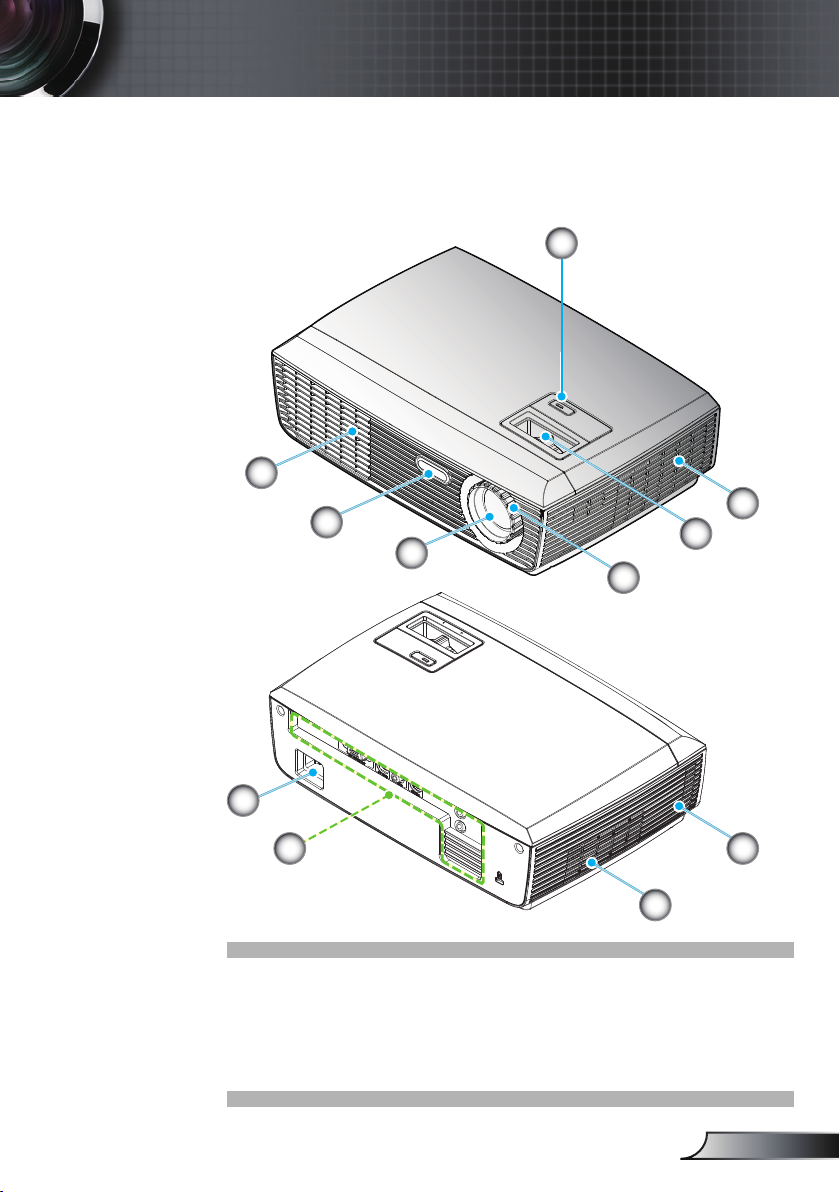
7
English
Introduction
AUDIO-IN
AUDIO-OUT
Product Overview
Main Unit
7
6
5
1
2
3
4
9
8
1. POWER button and
LED indicator
2. Ventilation (inlet)
3. Zoom Ring
4. Focus Ring
7
2
5. Zoom Lens
6. IR Receiver
7. Ventilation (outlet)
8. Input / Output Connections
9. Power Socket
Page 8
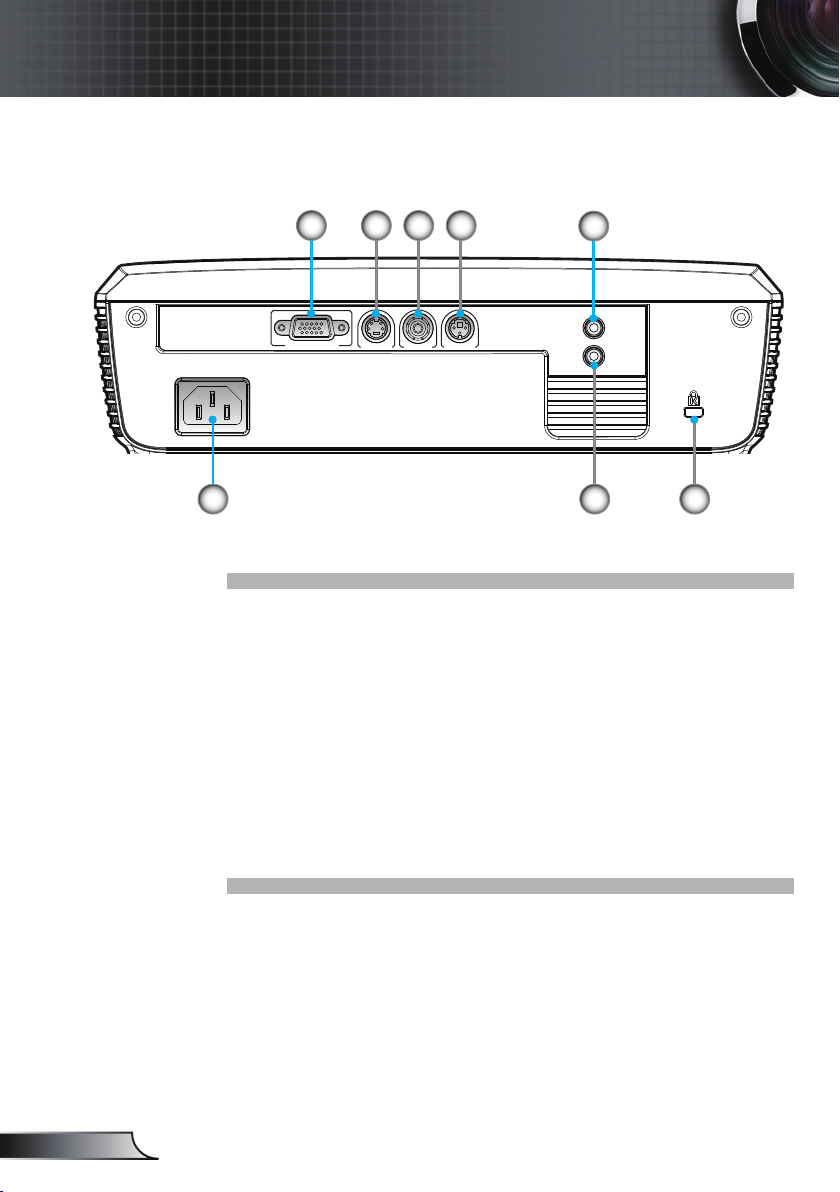
8
English
Introduction
VGA1-IN/SCART
S-VIDEO RS232VIDEO
AUDIO-IN
AUDIO-OUT
Input / Output Connection
4321
5 6
7
8
1. VGA1-In/SCART Connector
(PC Analog Signal/Component Video Input/HDTV/SCART/
YPbPr)
2. S-Video Input Connector
3. Composite Video Input Connector
4. RS-232 Connector (3-pin)
5. Power Socket
6. KensingtonTM Lock Port
7. Audio Output Connector
8. Audio Input Connector
Page 9

9
English
Introduction
Remote Control
1. LED Indicator
2. Power On/Off
3. No Function on this model
4. No Function on this model
5. Four Directional
Select Keys
6. Re-Sync
7. No Function on this model
8. Volume +/-
9. Zoom
10. AV mute
11. Video
12. VGA
13. Freeze
14. S-Video
15. Contrast
16. Brightness
17. Menu
18. Keystone +/-
19. Source
20. Enter
21. No Function on this model
22. No Function on this model
23. Numbered keypad
(for password input)
1
2
22
21
20
19
18
17
16
15
14
3
4
5
6
7
8
9
10
11
23
1213
Page 10
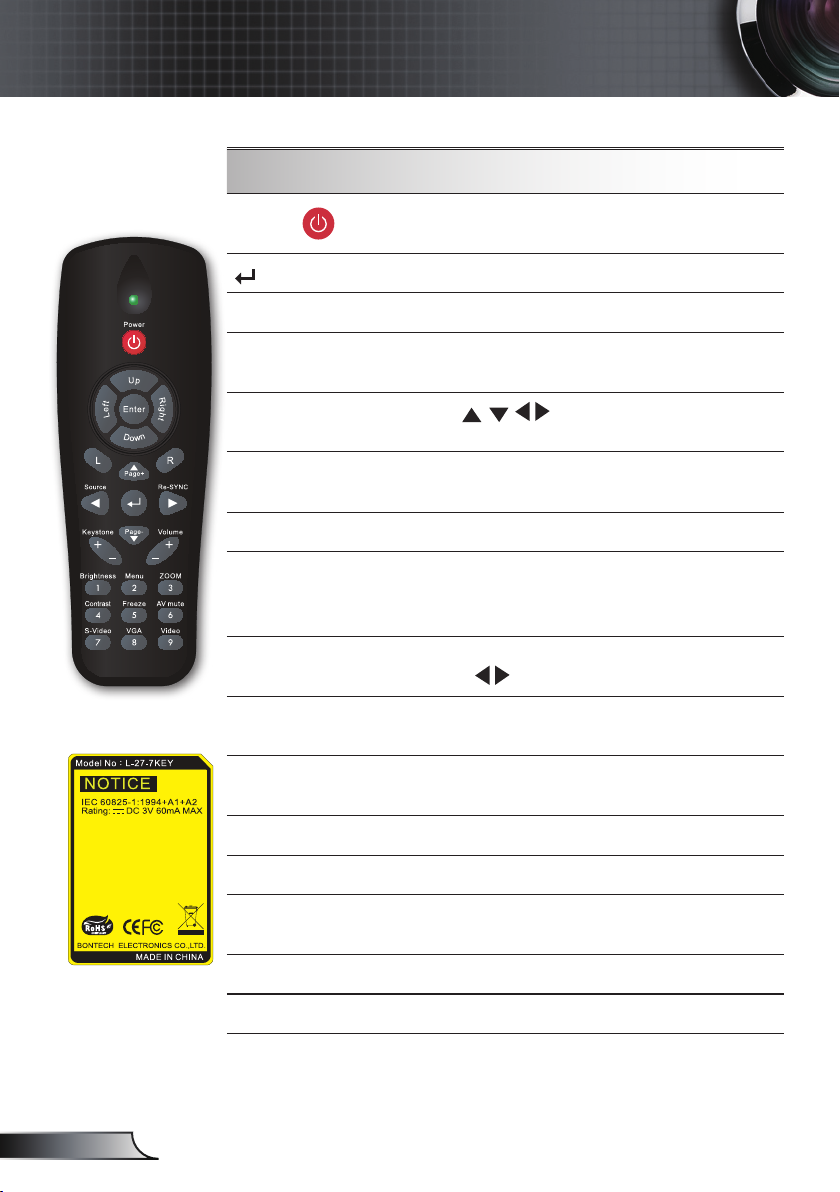
10
English
Introduction
Using the Remote Control
Power
Source
Re-SYNC
Four Directional
Select Keys
Keystone +/-
Brightness
Menu
ZOOM
Contrast
Freeze
Refer to the “Power On/Off the Projector”
section on pages 13-14.
Conrm your item selection.
Press “SOURCE” to select an input signal.
Automatically synchronizes the projector to
the input source.
Use to select items or make
adjustments to your selection.
Adjust image distortion caused by tilting the
projector.
Adjust the brightness of the image.
Press “Menu” to launch the on-screen
display (OSD) menu. To exit OSD, press
“Menu” again.
Zoom in on an image.
Press
Control the degree of difference between
the lightest and darkest parts of the picture.
Press “Freeze” to pause the screen image.
Press this button again to unlock.
buttons to alter zoom.
S-Video Press “S-Video” to choose S-Video source.
VGA
Video
AV mute
Volume +/-
Press “VGA” to choose VGA sources.
Press “Video” to choose Composite video
source.
Momentarily turns off/on the video.
Adjust to increase / decrease the volume.
Page 11
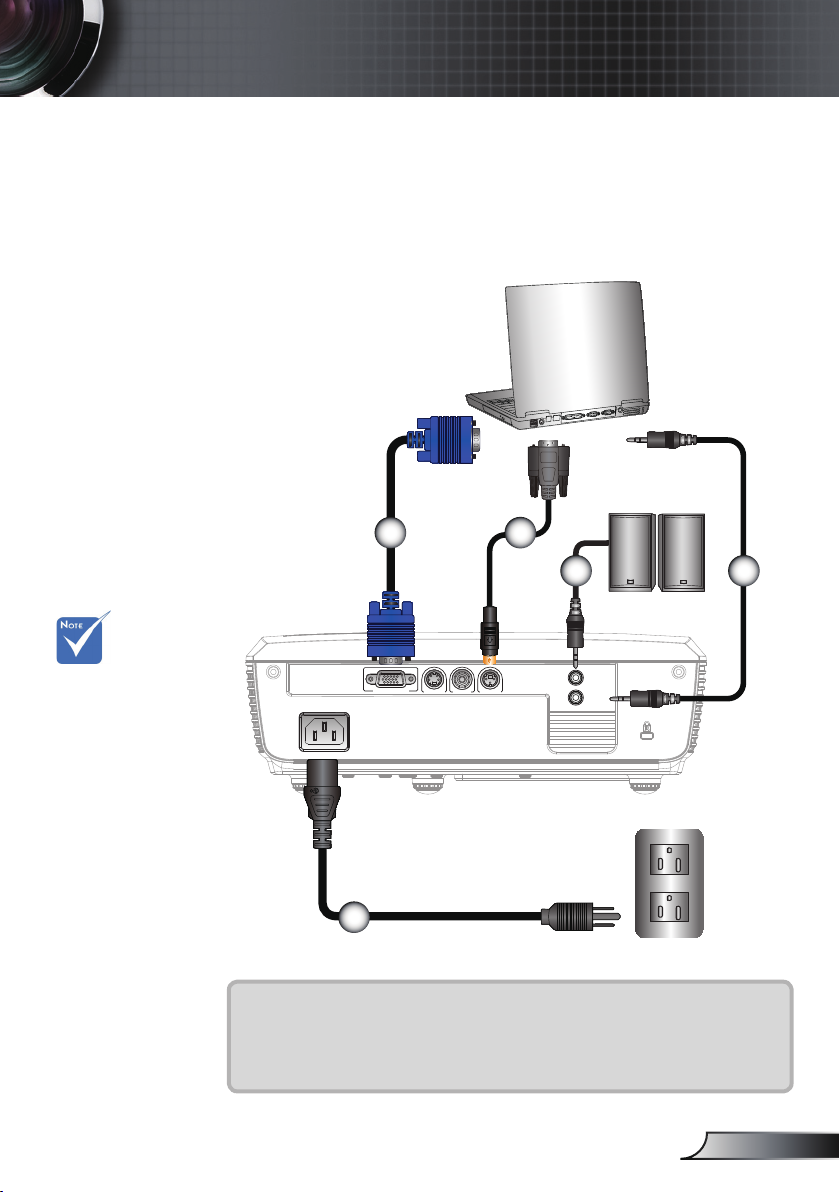
11
English
Installation
VGA1-IN/SCART
S-VIDEO RS232VIDEO
AUDIO-IN
AUDIO-OUT
E62405SP
R
Connecting the Projector
Connect to Computer/Notebook
Due to the
difference in
applications
for each
country, some
regions may
have different
accessories.
(*) Optional
accessory
3
2
1
1....................................................................................................Power Cord
2................................................................................................... *VGA Cable
3................................................................................................*RS232 Cable
4.........................................................................................*Audio Input Cable
5......................................................................................*Audio Output Cable
45
Page 12
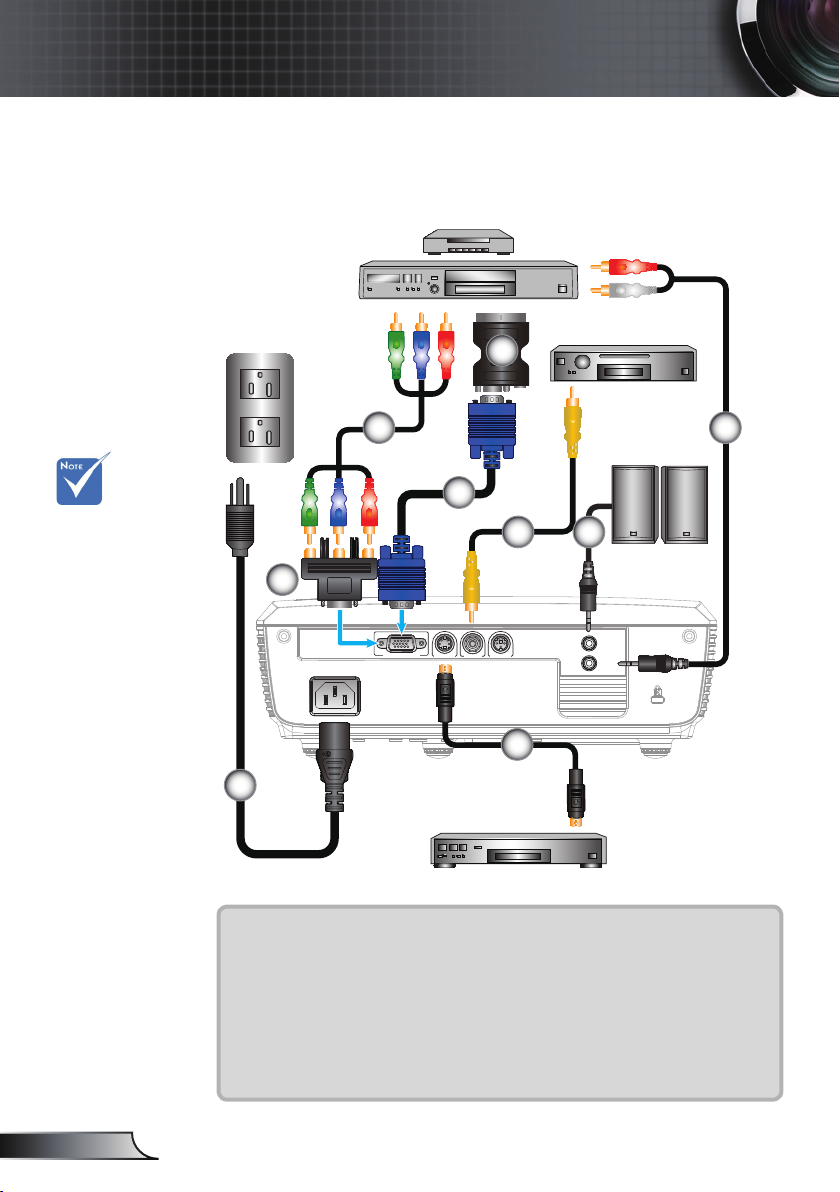
12
English
Installation
VGA1-IN/SCART
S-VIDEO RS232VIDEO
AUDIO-IN
AUDIO-OUT
E62405SP
R
Connect to Video Sources
DVD Player, Set-top Box,
HDTV receiver
Composite Video Output
7
Due to the
difference in
applications for
each country,
some regions may
have different
accessories.
(*) Optional
accessory
The volume of the
AUDIO OUT is
xed and cannot
be controlled
using the volume
control either on
the projector or
the remote control.
6
2
3
9
5
4
1
S-Video Output
1....................................................................................................Power Cord
2................................................................................................... *VGA Cable
3................................................................................*Composite Video Cable
4.............................................................................................. *S-Video Cable
5................................................*15-Pin to 3 RCA Component/HDTV Adaptor
6.............................................................................*3 RCA Component Cable
7................................................................................... *SCART/VGA Adaptor
8.........................................................................................*Audio Input Cable
9......................................................................................*Audio Output Cable
8
Page 13
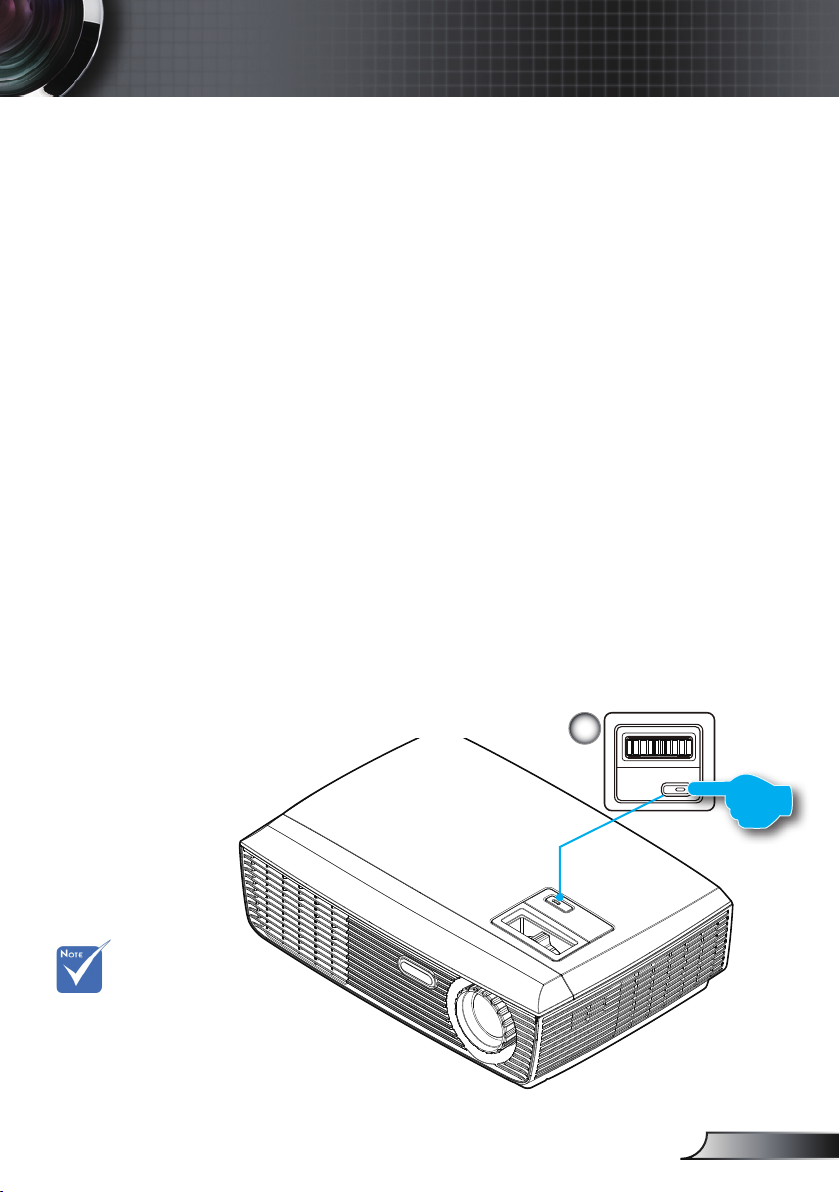
13
English
Installation
Powering On/Off the Projector
Powering On the Projector
1. Securely connect the power cord and signal cable. When
connected, the Power LED will turn Red.
2. Turn on the lamp by pressing “ON/STAND-BY” button either
on the top of the projector or on the remote. The Power LED
will now turn Blue.
The startup screen will display in approximately 10 seconds.
The rst time you use the projector, you can select your
preferred language from quick menu after the startup screen
displays.
3. Turn on and connect the source that you want to display on
the screen (computer, notebook, video player, etc). The projector will detect the source automatically. If not, push menu
button on the remote control and go to “OPTIONS”.
Make sure that the “Source Lock” has been set to “Off”.
If you connect multiple sources at the same time, press the
“SOURCE” button or direct source keys on the remote control to switch between inputs.
Turn on the
projector rst and
then select the
signal sources.
ON/STAND-BY
1
Page 14
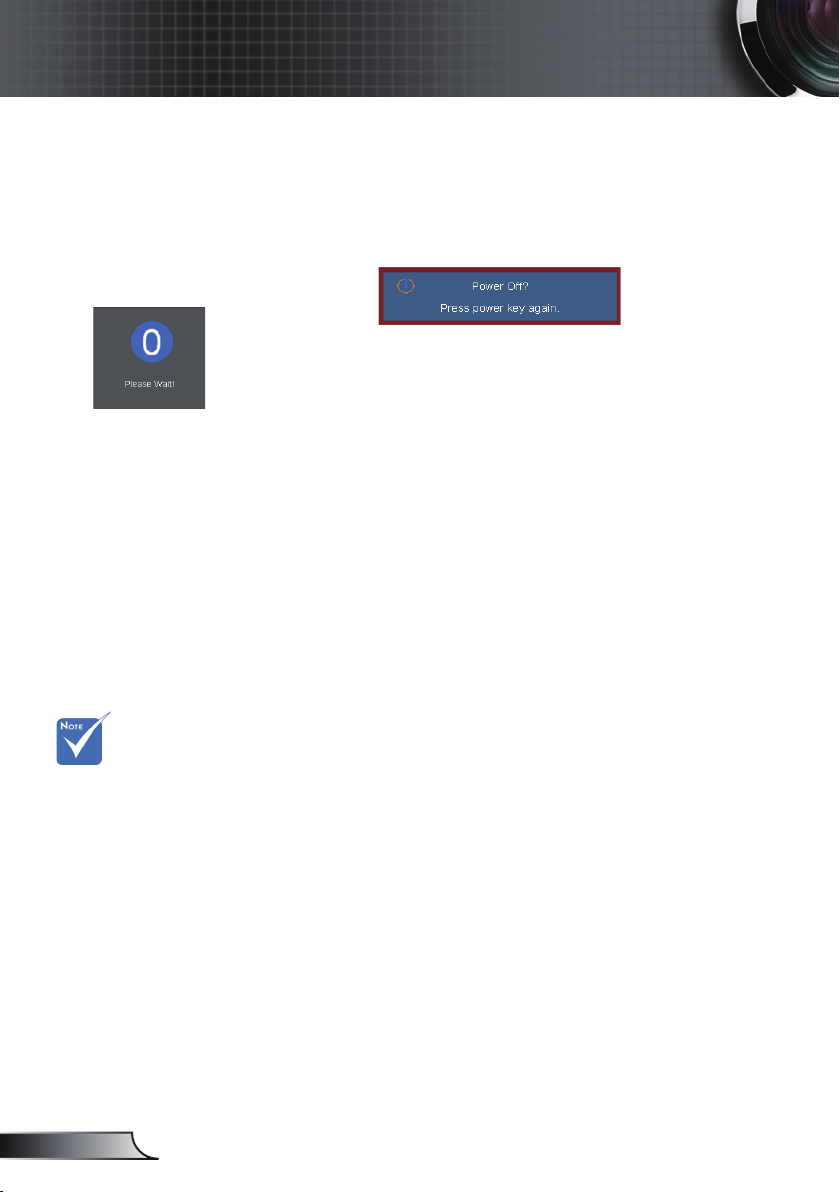
14
English
Installation
Powering Off the Projector
1. Press the “ON/STAND-BY” button to turn off the projec-
tor lamp. The following message will be displayed on the
screen.
Press the “ON/STAND-BY” button again to conrm, other-
wise the message will disappear after 15 seconds.
When you press the “ON/STAND-BY” button a second
time, the system will show the countdown timer on the
screen.
2. The cooling fans continue to operate for about 10 seconds
for cooling cycle. When the Power LED turns Red, the
projector has entered standby mode.
If you wish to turn the projector back on, you must wait
until the projector has completed the cooling cycle and
has entered standby mode. Once in standby mode, simply
press “ON/STAND-BY” button to restart the projector.
3. Disconnect the power cord from the electrical outlet and
the projector.
4. Do not turn on the projector immediately following a power
off procedure.
Contact the
nearest service
center if the
projector displays
these symptoms.
See pages
49-50 for more
information.
Warning Indicator
When the “ON/STAND-BY” indicator ashes red (0.5 sec
off, 0.5 sec on), the projector will automatically shut down.
Please call the nearest Optoma facility for assistance.
When the “ON/STAND-BY” indicator ashes red (1.0 sec
off, 1.0 sec on), it indicates the projector has overheated.
The projector will shut down automatically.
Under normal conditions, the projector can be switched on
again after it has cooled down.
When the “ON/STAND-BY” indicator ashes red (0.5 sec
off, 2.0 sec on), it indicates the fan has failed.
Page 15
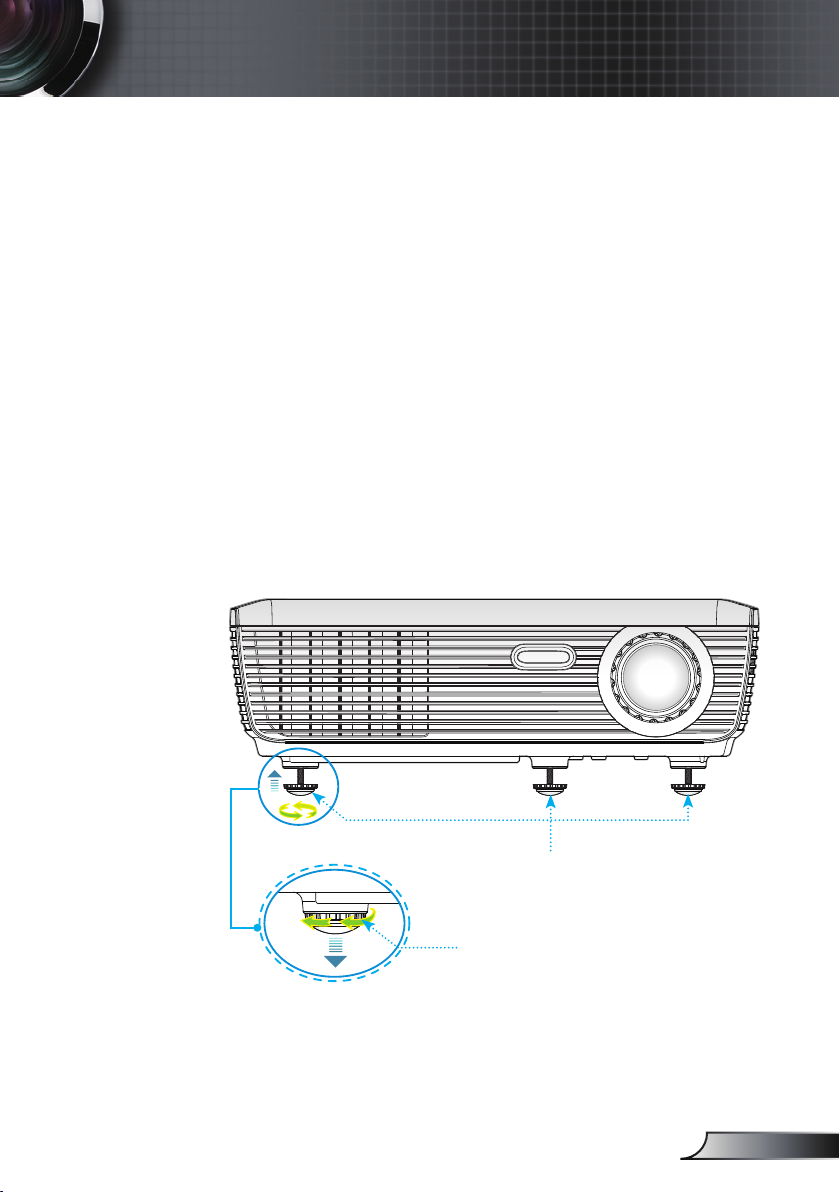
15
English
Installation
Adjusting the Projected Image
Adjusting the Projector’s Height
The projector is equipped with elevator feet for
adjusting the image height.
1. Locate the adjustable foot you wish to modify on the
underside of the projector.
2. Rotate the three adjustable rings counter clockwise to
raise the projector or clockwise to lower it. Repeat with the
remaining feet as needed.
Tilt-Adjustment Feet
Tilt-Adjustment Ring
Page 16
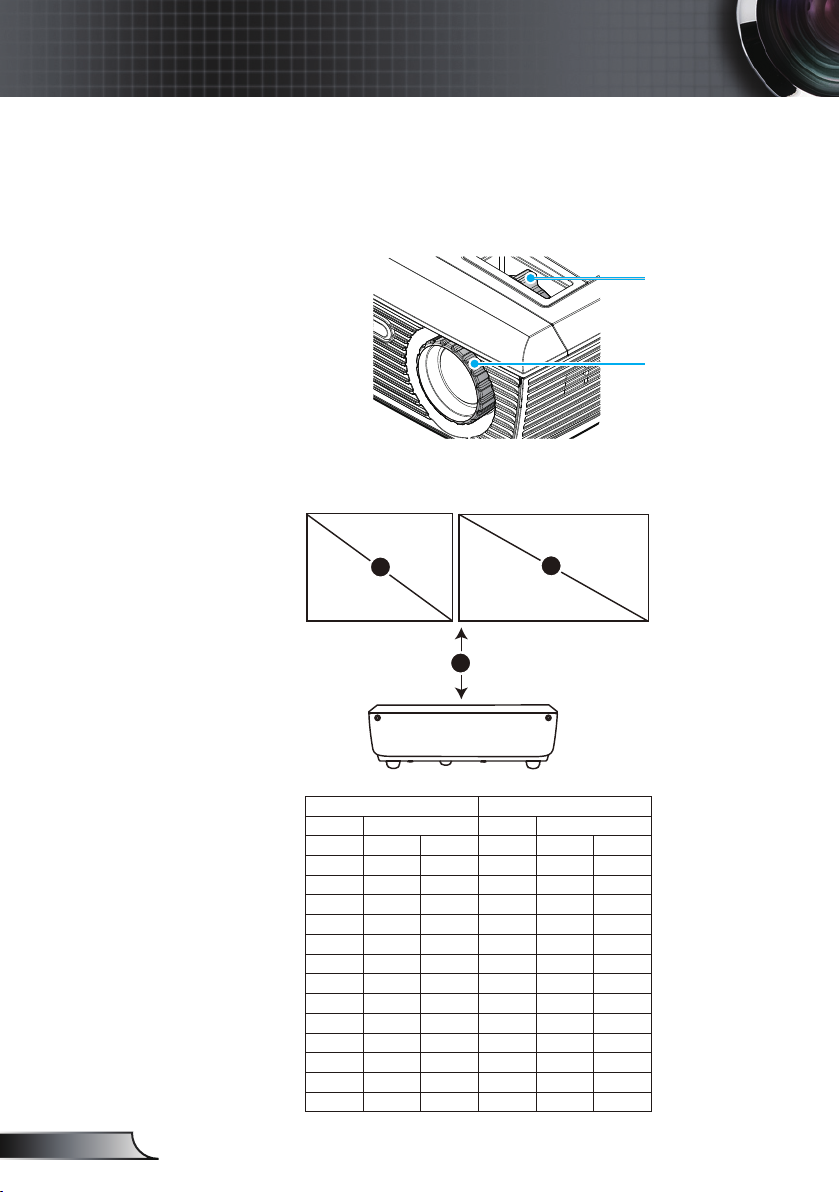
16
English
Installation
16:9
4:3
C
A
B
4:3 16:9
A B A C
(m) (m) (inch) (m) (m) (inch)
1.20 0.77 30.31 1.20 0.71 27.83
2.00 1.28 50.52 2.00 1.18 46.38
2.50 1.60 63.15 2.50 1.47 57.97
3.00 1.92 75.78 3.00 1.77 69.57
4.00 2.57 101.04 4.00 2.36 92.76
5.00 3.21 126.30 5.00 2.95 115.95
6.00 3.85 151.56 6.00 3.53 139.14
7.00 4.49 176.82 7.00 4.12 162.32
8.00 5.13 202.08 8.00 4.71 185.51
9.00 5.77 227.34 9.00 5.30 208.70
10.00 6.42 252.60 10.00 5.89 231.89
11.00 7.06 277.86 11.00 6.48 255.08
12.00 7.70 303.12 12.00 7.07 278.27
Adjusting the Projector’s Zoom / Focus
You may turn the zoom ring to zoom in or out. To focus
the image, rotate the focus ring until the image is clear.
The projector will focus at distances from 3.9 to 39.4 feet (1.2
to 12.0 meters).
Adjusting Projection Image Size
Zoom Ring
Focus Ring
Page 17

17
English
User Controls
On-screen Display Menus
The Projector has multilingual On-screen Display menus that
allow you to make image adjustments and change a variety of
settings. The projector will automatically detect the source.
How to operate
1. To open the OSD menu, press “MENU” on the Remote Control.
2 When OSD is displayed, use
main menu. While making a selection on a particular page, press
or “Enter” key to enter sub menu.
3. Use
by
keys to select the desired item and adjust the settings
key.
4. Select the next item to be adjusted in the sub menu and adjust as
described above.
5. Press “Enter” to conrm, and the screen will return to the main
menu.
6. To exit, press “MENU” again. The OSD menu will close and the
projector will automatically save the new settings.
keys to select any item in the
Main Menu
Sub Menu
Settings
Page 18

18
English
User Controls
,0$*(
'LVSOD\0RGH
%ULJKWQHVV
&RQWUDVW
6KDUSQHVV
6DWXUDWLRQ
7LQW
$GYDQFHG
,0$*(_$'9$1&(' 'HJDPPD )LOP9LGHR*UDSK LFV3&
%ULOOLDQW&RORUറ
&RORU7HPS :DUP0HGLXP&ROG
&RORU
&RORU6SDFH
$
8725*%<89
,QSXW6RXUFH
5HG*DLQ
*UHHQ*DLQ
%OXH*DLQ
5HG%LDV
*UHHQ%LDV
%OXH%LDV
&\DQ
0DJHQWD
<HOORZ
5HVHW <HV1R
9*$
69LGHR
9LGHR
9*$
',63/$<
)RUPDW , ,,1DWLYH$872
2YHUVFDQ
=RRP
+,PDJH6KLIW
9,PDJH6KLIW
9.H\VWRQH
6(783
/DQJXDJH
3URMHFWLRQ
0HQX/RFDWLRQ
6LJQDO
6HFXULW\
3URMHFWRU,'
0XWH 2Q2II
9ROXPH
$
GYDQFHG
6(783_6,*1$/ $XWRPDWLF (QDEOH'LVDEOH
3KDVH
)UHTXHQF\
+3RVLWLRQ
93RVLWLRQ
6(783_6(&85,7< 6HFXULW\ 2Q2II
6HFXULW\7LPHU
&KDQJH3DVVZRUG
6(783_$'9$1&(' /RJR 1HXWUDO23720$
237,216
6RXUFH/RFN 2Q2II
+LJK$OWLWXGH 2Q2II
,QIRUPDWLRQ+LG H 2Q2II
%DFNJURXQG&ROR U %ODFN5HG%OXH *UHHQ:KLWH
$GYDQFHG
/DPS6HWWLQJV
5HVHW <HV1R
237,216_$'9$1 &(' ' LUHFW3RZHU2Q 2Q 2II
$XWR3RZHU2II PLQ
6OHHS7LPHUPLQ
3RZHU0RGH 6WDQGE\$FWLYH
237,216_/$03 6(77,1*6 /DPS+RXUV
/DPS5HPLQGHU 2Q2II
%ULJKWQHVV0RGH 67'%5,*+7
/DPS5HVHW <HV1R
3UHVHQWDWLRQ%ULJKW0RYLHV5*%%ODFN ERDUG&ODVVURRP
8VHU8VHU
,0$*(_$'9$1&('_
&2/25
,0$*(_$'9$1&('_,1387
6
285&(
(QJOLVK'HXWVFK)UDQ©DLV,WDOLDQR(VSD³ RO3RUWXJX¬V
3
ROVNL1HGHUODQGV6XRPL6YHQVND
1
RUVN'DQVNˢ˨˨ˤ˪˦˧˙0DJ\DUÎHģWLQD7¾U N©H丏⇢₼㠖
僐浣₼㠖㡴㦻崭뼑霢꽩ࡷࡎ࡙᧒ᥱᦎᦫ
Menu Tree
(#) “Saturation”
and “Tint” are only
supported in Video
mode.
(**) “Signal” is only
supported in Analog
VGA (RGB) signal.
#
#
*
**
Page 19

19
English
User Controls
IMAGE
Display Mode
There are many factory presets optimized for various types of
images.
Presentation: Good color and brightness from PC input.
Bright: Maximum brightness from PC input.
Movie: For home theater.
sRGB: Standardised accurate color.
Blackboard: This mode should be selected to achieve optimum
color settings when projecting onto a blackboard (green).
Classroom: This mode is recommended for projecting in a
classroom.
User1: User’s settings.
User2: The initial default settings of this mode is from Movie
mode. Any further adjustments by the user in User2 will be
saved in this mode for future use.
Brightness
Adjust the brightness of the image.
Press the to darken image.
Press the to lighten the image.
Page 20

20
English
User Controls
IMAGE
Contrast
The contrast controls the degree of difference between the lightest
and darkest parts of the picture. Adjusting the contrast changes the
amount of black and white in the image.
Press the to decrease the contrast.
Press the to increase the contrast.
Sharpness
Adjust the sharpness of the image.
Press the to decrease the sharpness.
Press the to increase the sharpness.
“Saturation” and
“Tint” functions
are only supported
under Video mode.
Saturation
Adjust a video image from black and white to fully saturated color.
Press the to decrease the amount of saturation in the image.
Press the to increase the amount of saturation in the image.
Tint
Adjust the color balance of red and green.
Press the to increase the amount of green in the image.
Press the to increase the amount of red in the image.
Page 21

21
English
User Controls
IMAGE | Advanced
Degamma
This allows you to choose a degamma table that has been
ne-tuned to bring out the best image quality for the input.
Film: for home theater.
Video: for video or TV source.
Graphics: for image source.
PC: for PC or computer source.
BrilliantColor™
This adjustable item utilizes a new color-processing algorithm and
system level enhancements to enable higher brightness while
providing true, more vibrant colors in picture. The range is from
“0” to “10”. If you prefer a stronger enhanced image, adjust toward
the maximum setting. For a smoother, more natural image, adjust
toward the minimum setting.
Color Temp
If set to cold temperature, the image looks more blue. (cold image)
If set to warm temperature, the image looks more red.
(warm image)
Color Space
Select an appropriate color matrix type from AUTO, RGB or YUV.
Page 22
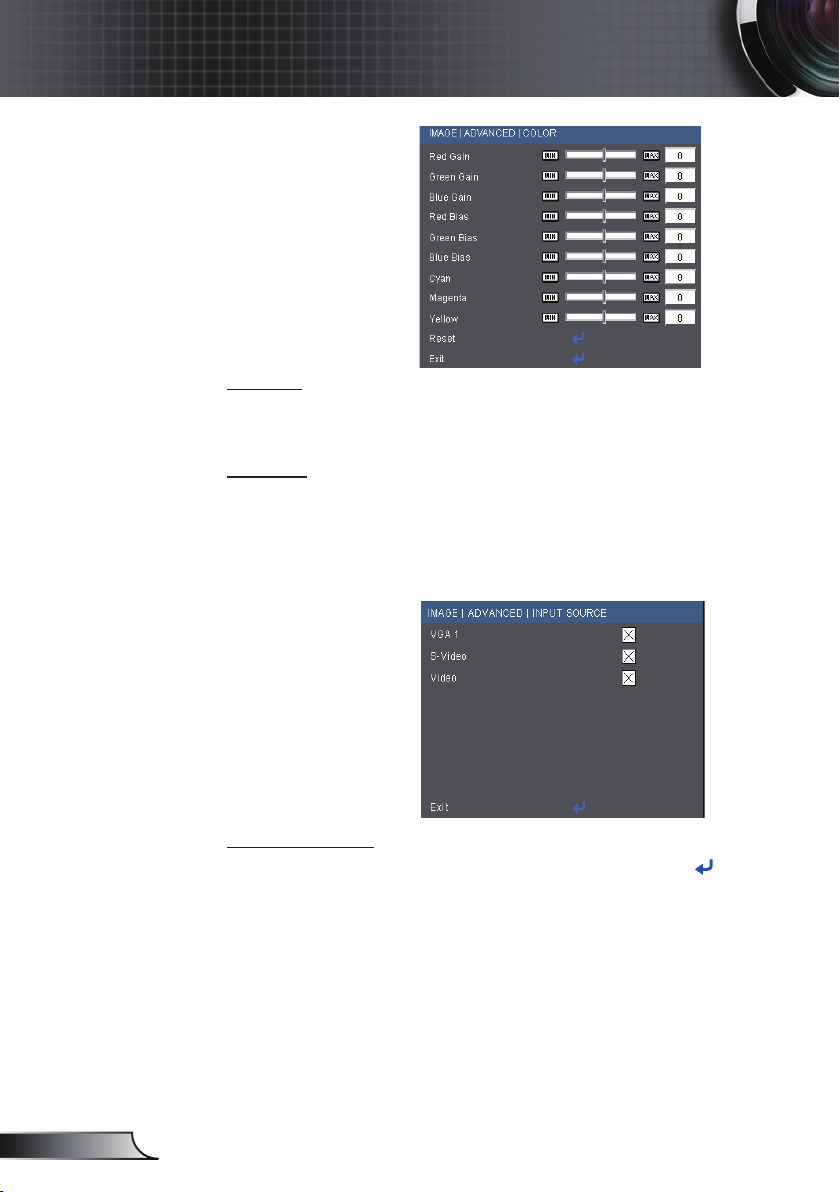
22
English
User Controls
Advanced |Color
Color
Use these settings for advanced adjustment of the individual Red,
Green, Blue, Cyan, Magenta and Yellow Colors.
Reset
Choose “Yes” to return the factory default settings for color
adjustments.
Advanced |
Input Source
Input Source
Use this option to enable / disable input sources. Press to enter
the sub menu and select which sources you require. Press “Enter”
to finalize the selection. The projector will not search for inputs that
are not selected.
Page 23

23
English
User Controls
DISPLAY
Format
Use this function to choose your desired aspect ratio.
4:3: This format is for 4×3 input sources.
16:9-I: This format is for 16×9 input sources, like HDTV and
DVD enhanced for Wide screen TV.
16:9-II: This format is for 16×9 input sources, like HDTV and
DVD enhanced for Wide screen TV.
Native: This format displays the original image without any
scaling.
AUTO: Automatically selects the appropriate display format.
Aspect ratio
(source detected)
4:3 800 x 600 center 1024 x 768 center
16:9-I 800 x 450 center 1024 x 576 center
16:9-II
Native 1:1 mapping center 1:1 mapping center
SVGA model XGA model
854 x 480 catch
800 x 480 center
Resize image
854 x 480 center
Page 24

24
English
User Controls
16 : 9-I format
or
or
16 : 9-II format
4 : 3 format
Native format
Input Signal
Display area
Picture area
Display on Screen
Page 25
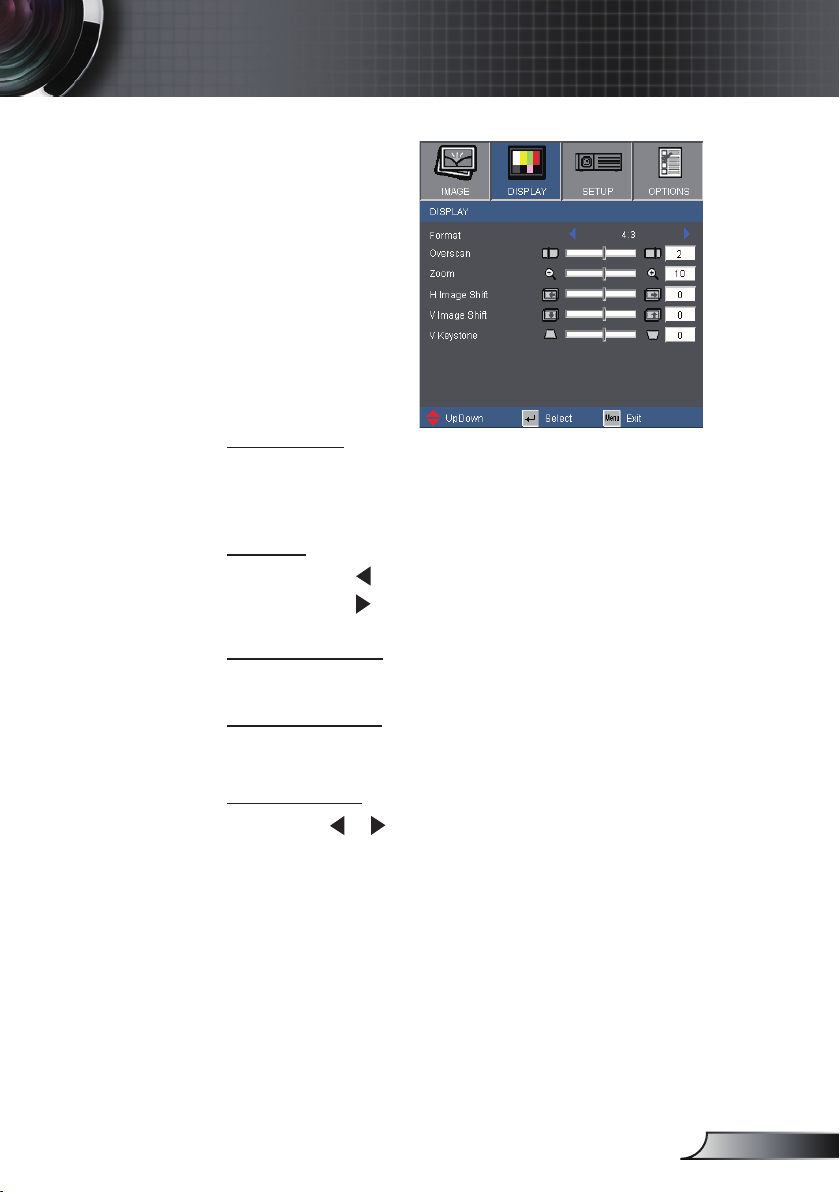
25
English
User Controls
DISPLAY
Overscan
Overscan function removes the noise in a video image. Overscan
the image to remove video encoding noise on the edge of video
source.
Zoom
Press the to reduce the size of an image.
Press the to magnify an image on the projection screen.
H Image Shift
Shift the projected image position horizontally.
V Image Shift
Shift the projected image position vertically.
V Keystone
Press the or to adjust image distortion vertically and makes a
rectangular image.
Page 26
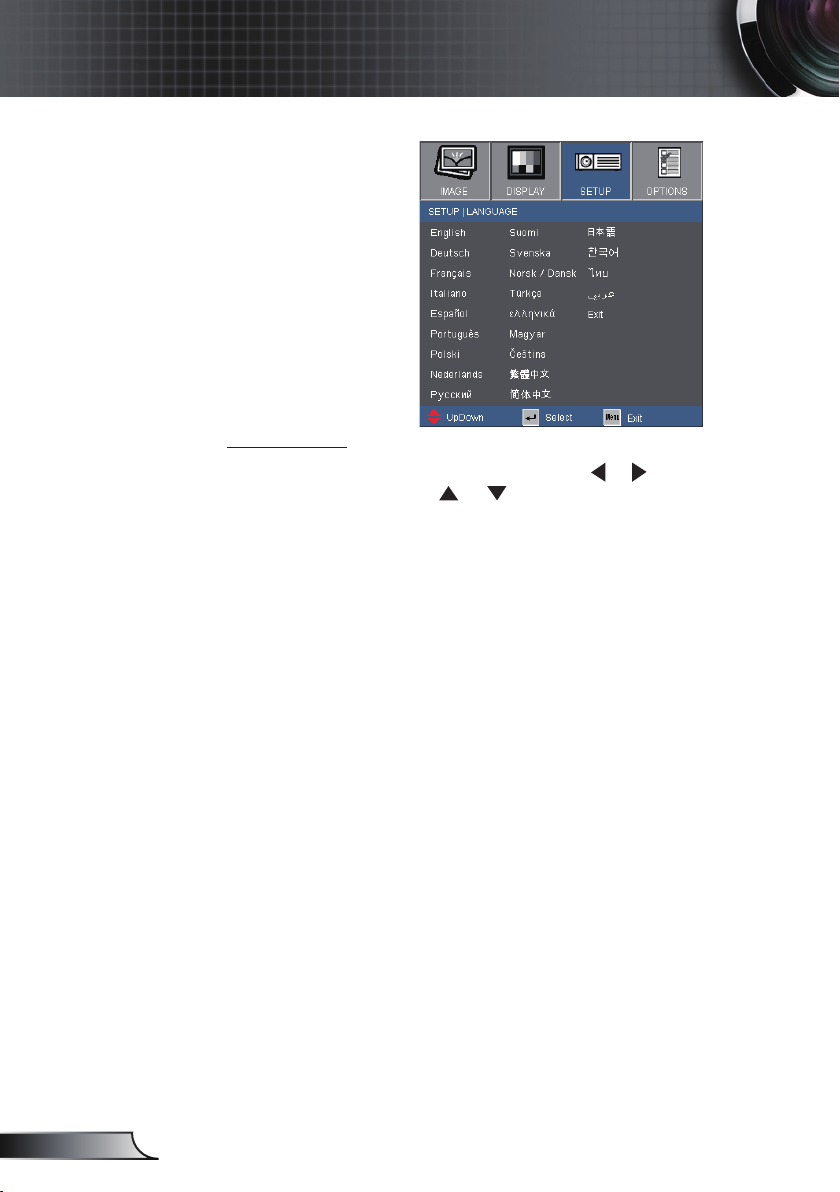
26
English
User Controls
SETUP | Language
Language
Choose the multilingual OSD menu. Press or into the sub
menu and then use the
language. Press “Enter” to nalize the selection.
or key to select your preferred
Page 27

27
English
User Controls
Rear-Desktop and
Rear-Ceiling are
to be used with a
translucent screen.
SETUP
Projection
Front-Desktop
This is the default selection. The image is projected straight on
the screen.
Rear-Desktop
When selected, the image will appear reversed.
Front-Ceiling
When selected, the image will turn upside down.
Rear-Ceiling
When selected, the image will appear reversed in upside down
position.
Menu Location
Choose the menu location on the display screen.
Projector ID
ID denition can be set up by menu (range 0~99), and allow
user control an individual projector by RS232. Refer to page 48
for the complete list of RS232 commands.
Mute
Choose the “On” to turn mute on.
Choose the “Off” to turn mute off.
Volume
Press the to decrease the volume.
Press the
to increase the volume.
Page 28

28
English
User Controls
SETUP | Signal
“Signal” is only
supported in Analog
VGA (RGB) signal.
Automatic
Automatically selects the singal. If you use this function, the
Phase, frequency items are grayed out, and if Signal is not automatic, the phase, frequency items will appear for user to manually
tune and saved in settings after that for next time projector turns
off and on again.
Phase
Synchronize the signal timing of the display with the graphic card.
If the image appears to be unstable or ickers, use this function to
correct it.
Frequency
Change the display data frequency to match the frequency of
your computer’s graphic card. Use this function only if the image
appears to icker vertically.
H. Position
Press the to move the image left.
Press the to move the image right.
V. Position
Press the to move the image down.
Press the to move the image up.
Page 29
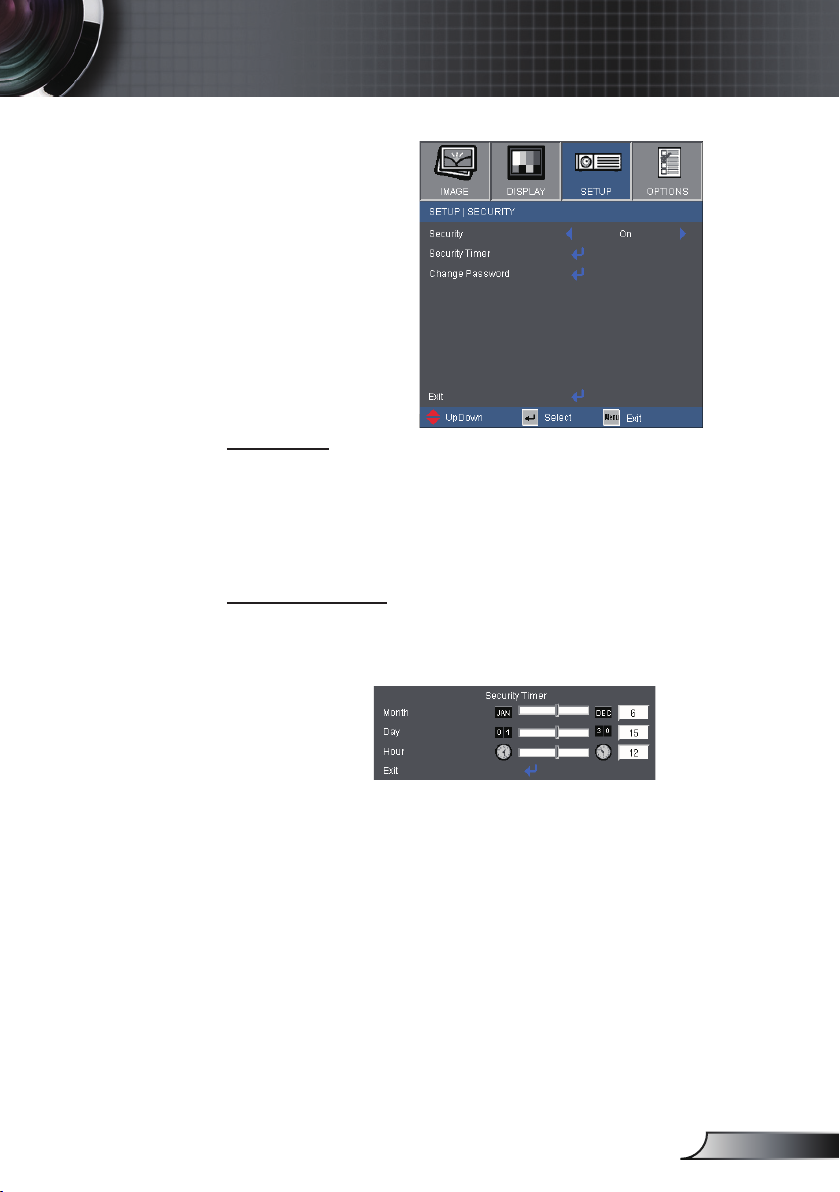
29
English
User Controls
SETUP | Security
Security
On: Choose “On” to use security verication when the turning
Security Timer
on the projector.
Off: Choose “Off” to be able to switch on the projector without
password verication.
Can be select the time (Month/Day/Hour) function to set the
number of hours the projector can be used. Once this time has
elapsed you will be requested to enter your password again.
Page 30
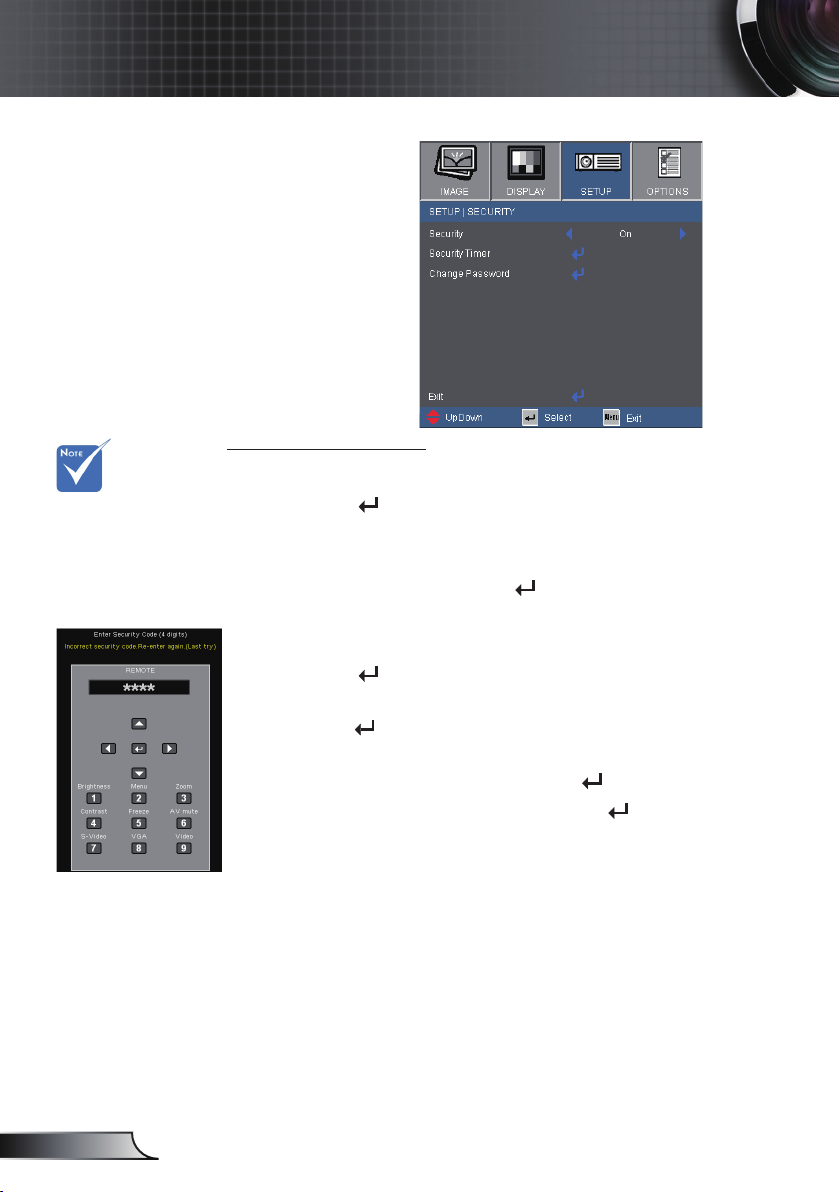
30
English
User Controls
SETUP | Security
Change Password
First time:
Pass-code default
value is “1234”
(rst time).
1. Press “ ” to set the password.
2. The password has to be 4 digits.
3. Use number button on the remote to enter your new
Change Password:
1. Press “ ” to input old password.
2. Use number button to enter current password and then
3. Enter new password (4 digits in length) using the number
4. Enter new password again and press “ ” to conrm.
If you have forgotten your password, please contact your local
ofce for support.
password and then press “
password.
press “
buttons on the remote, then press “
” to conrm.
” key to conrm your
” to conrm.
Page 31
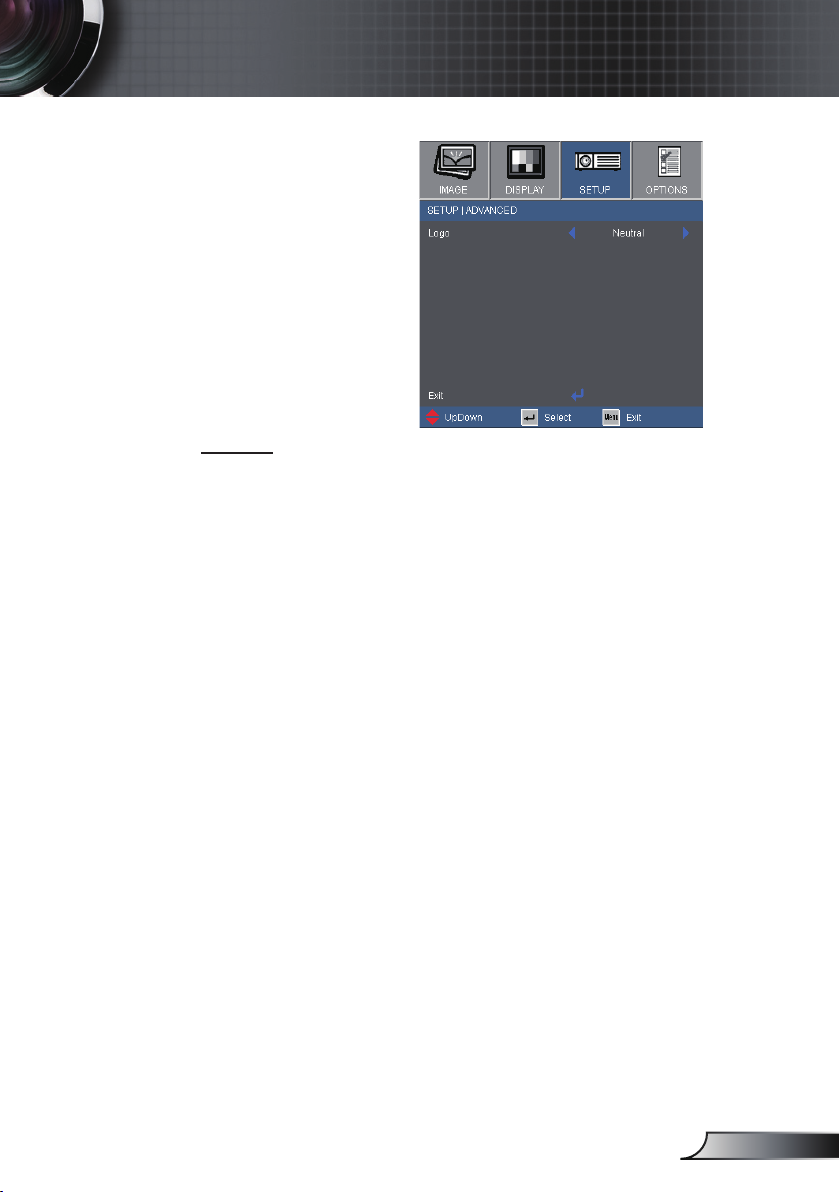
31
English
User Controls
SETUP | Advanced
Logo
Use this function to set the desired startup screen. If changes are
made they will take effect the next time the projector is powered
on.
Optoma: The default startup screen.
Neutral: No logo is displayed.
Page 32

32
English
User Controls
OPTIONS
Source Lock
On: The projector will search specied connection port.
Off: The projector will search for other signals if the current
High Altitude
When “On” is selected, the fans will spin faster. This feature is
useful in high altitude areas where the air is thin.
Information Hide
Background Color
Use this feature to display a “Black”, “Red”, “Blue”, “Green” or
“White”, screen when no signal is available.
input signal is lost.
On: Choose “On” to hide the “searching” message.
Off: Choose “Off” to show the “searching” message.
Reset
Choose “Yes” to return the display parameters on all menus to the
factory default settings.
Page 33
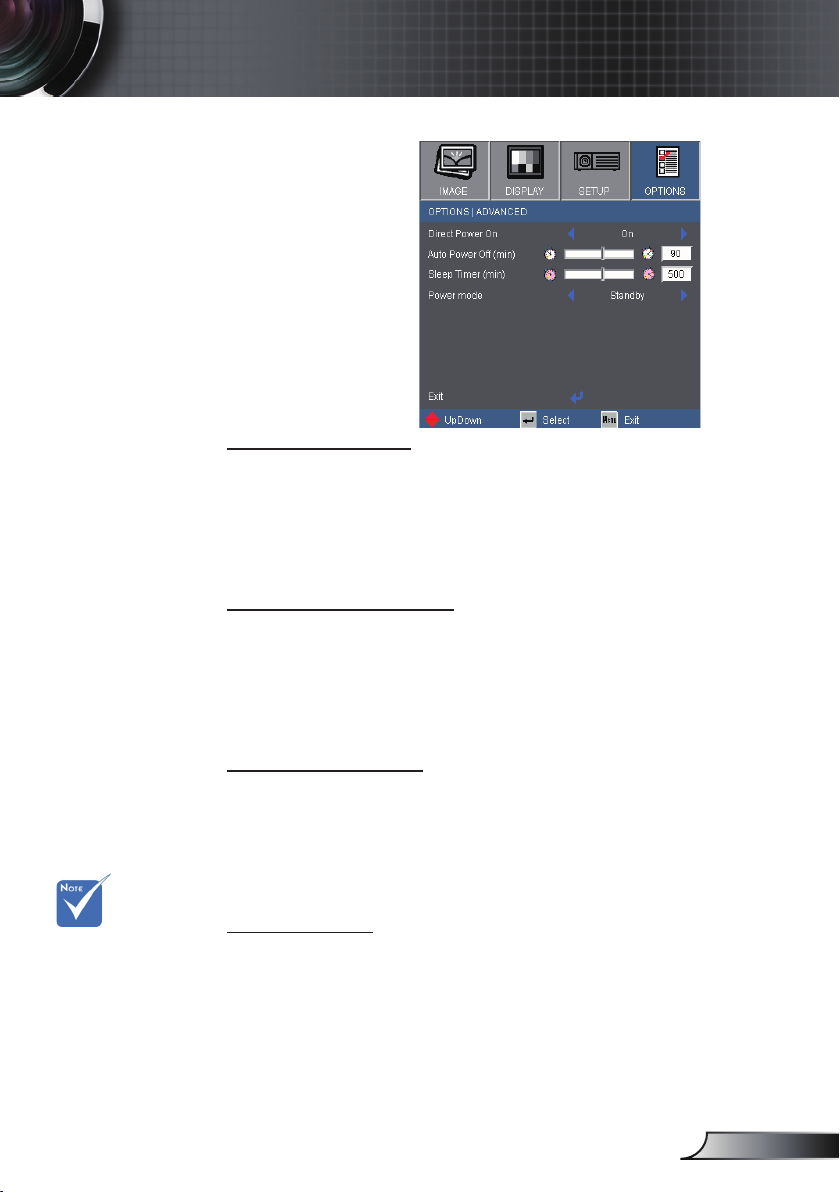
33
English
User Controls
OPTIONS |
Advanced
Direct Power On
Choose “On” to activate Direct Power mode. The projector will
automatically power on when AC power is supplied, without pressing “POWER” button either on the top of the projector or on the
remote.
Auto Power Off (min)
Sets the countdown timer interval. The countdown timer will start,
when there is no signal being sent to the projector. The projector
will automatically power off when the countdown has nished (in
minutes).
This disables VGA
out and RJ45
control when the
projector is in
standby mode
(<1W).
Sleep Timer (min)
Sets the countdown timer interval. The countdown timer will start,
with or without a signal being sent to the projector. The projector
will automatically power off when the countdown has nished (in
minutes).
Power mode
Standby: Choose “Standby” to save power dissipation further
Active: Choose “Active” to return to normal standby mode and
< 1W.
the VGA out port will be enabled.
Page 34

34
English
User Controls
OPTIONS |
Lamp Settings
Lamp Hours
Display the projection time.
Lamp Reminder
Choose this function to show or to hide the warning message
when the changing lamp message is displayed.
The message will appear 30 hours before suggested replacement
of lamp.
Brightness Mode
STD: Choose “STD” to dim the projector lamp which will lower
power consumption and extend the lamp life by up to
130%.
BRIGHT: Choose “BRIGHT” to increase the brightness.
Lamp Reset
Reset the lamp hour counter after replacing the lamp.
Page 35

35
English
Appendices
Troubleshooting
If you experience a problem with your projector,
please refer to the following information. If a
problem persists, please contact your local
reseller or service center.
Image Problems
No image appears on-screen
Ensure all the cables and power connections are correctly and
securely connected as described in the “Installation” section.
Ensure all the pins of connectors are not bent or broken.
Check if the projection lamp has been securely installed. Please
refer to the “Replacing the lamp” section.
Ensure that the “AV mute” feature is not turned on.
Partial, scrolling or incorrectly displayed image
Press “RE-SYNC” on the remote.
If you are using a PC:
For Windows 95, 98, 2000, XP:
1. Open the “My Computer” icon, the “Control Panel” folder, and
then double click on the “Display” icon.
2. Select the “Settings” tab.
3. Verify that your display resolution setting is lower than or equal
to UXGA (1600 × 1200).
4. Click on the “Advanced Properties” button.
If the projector is still not projecting the whole image, you will also
need to change the monitor display you are using. Refer to the
following steps.
5. Verify the resolution setting is lower than or equal to UXGA
(1600 × 1200).
6. Select the “Change” button under the “Monitor” tab.
Page 36

36
English
Appendices
7. Click on “Show all devices”. Next, select “Standard monitor
types” under the SP box; choose the resolution mode you need
under the “Models” box.
8. Verify that the resolution setting of the monitor display is lower
than or equal to UXGA (1600 × 1200).
If you are using a Notebook:
1. First, follow the steps above to adjust resolution of the
computer.
2. Press the appropriate keys listed below for your notebook
manufacturer to send signal out from notebook to projector.
Example: [Fn]+[F4]
Acer [Fn]+[F5]
Asus [Fn]+[F8]
Dell [Fn]+[F8]
Gateway [Fn]+[F4]
Mac Apple:
System Preference Display Arrangement Mirror
display
If you experience difculty changing resolutions or your monitor
freezes, restart all equipment including the projector.
The screen of the Notebook or PowerBook computer is not
IBM/Lenovo [Fn]+[F7]
HP/Compaq [Fn]+[F4]
NEC [Fn]+[F3]
Toshiba [Fn]+[F5]
displaying your presentation
If you are using a Notebook PC
Some Notebook PCs may deactivate their own screens when a
second display device is in use. Each has a different way to be
reactivated. Refer to your computer’s manual for detailed
information.
Image is unstable or ickering
Use “Phase” to correct it. See page 28 for more information.
Change the monitor color setting on your computer.
Image has vertical ickering bar
Use “Frequency” to make an adjustment. See page 28for more
information.
Check and recongure the display mode of your graphic card to
make it compatible with the projector.
Page 37

37
English
Appendices
Image is out of focus
Adjust the Focus Ring on the projector lens.
Make sure the projection screen is between the required distance
3.9 to 39.4 feet (1.2 to 12.0 meters) from the projector.
See page 16.
The image is stretched when displaying 16:9 DVD title
When you play anamorphic DVD or 16:9 DVD, the projector will
show the best image in 16:9 format on projector side.
If you play 4:3 format DVD titles, please change the format to 4:3
in the projector OSD.
If the image is still stretched, you will also need to adjust the
aspect ratio by referring to the following:
Please setup the display format as 16:9 (wide) aspect ratio type
on your DVD player.
Image is too small or too large
Adjust the Zoom Ring on the top of the projector.
Move the projector closer to or further from the screen.
Press “MENU” button on the remote control, go to “Display
Format” and try the different settings.
Use of Keystone is
not recommended.
Image has slanted sides
If possible, reposition the projector so that it is horizontally
centered on the screen and below the bottom of the screen.
Press “Keystone +/-” button on the remote control until the sides
are vertical.
Image is reversed
Select “SETUP Projection” from the OSD and adjust the
projection direction.
Page 38

38
English
Appendices
Other Problems
The projector stops responding to all controls
If possible, turn off the projector, then unplug the power cord and
wait at least 60 seconds before reconnecting power.
Lamp burns out or makes a popping sound
When the lamp reaches its end of life, it will burn out and may
make a loud popping sound. If this happens, the projector will not
turn on until the lamp module has been replaced. To replace the
lamp, follow the procedures in the “Replacing the Lamp” section on
pages 40-41.
Projector Status Indication
LED lighting message
Steady light
No light
Message
Standby State
(Input power cord)
Power on (Warming)
Lamp lighting
Power off (Cooling)
Error (Over Temp.)
Error (Fan fail)
Error (Lamp fail)
Power LED Power LED
(Red) (Blue)
Flashing
(0.5 sec off, 0.5 sec on)
Flashing
(1 sec off, 1 sec on)
<10 sec to off
Flashing
(1 sec off, 1 sec on)
Flashing
(0.5 sec off, 2.0 sec on)
Flashing
(0.5 sec off, 0.5 sec on)
Page 39

39
English
Appendices
On Screen Messages
Temperature warning:
Fan failed:
Lamp warning:
Out of display range:
Remote Control Problems
If the remote control does not work
Check the operating angle of the remote control is within ±15°
both horizontally and vertically of one of the IR receivers on the
projector.
Make sure there are not any obstructions between the remote
control and the projector. Move to within 7 m (±0°) of the projector.
Make sure the batteries are inserted correctly.
Replace batteries if they are exhausted.
Page 40

40
English
Appendices
Replacing the lamp
The projector automatically detects the lamp life. When the
lamp life is nearing the end of use, you will receive a warning
message.
When you see this message, please contact your local reseller
or service center to change the lamp as soon as possible.
Make sure the projector has been cooled down for at least 30
minutes before changing the lamp.
Warning: If ceiling mounted, please use caution when
opening the lamp access panel. It is recommended to wear
safety glasses if changing the bulb when ceiling mounted.
“Caution must be used to prevent any loose parts from falling
out of projector.”
Warning: Lamp compartment may be hot! Allow it to cool down
before changing the lamp!
Warning: To reduce the risk of personal injury, do not drop the
lamp module or touch the lamp bulb. The bulb may shatter and
cause injury if it is dropped.
Page 41

41
English
Appendices
1
2
3
4
The screws on the
lamp cover and the
lamp cannot be
removed.
The projector
cannot be turned
on if the lamp
cover has not been
placed back on the
projector.
Do not touch the
glass area of the
lamp. Hand oil can
cause the lamp to
shatter. Use a dry
cloth to clean the
lamp module if it
was accidentally
touched.
Lamp Replacement Procedure:
1. Switch off the power to the projector by pressing the “POWER” button.
2. Allow the projector to cool down for at least 30 minutes.
3. Disconnect the power cord.
4. Unscrew the two screws on the cover.
5. Lift up and remove the cover.
6. Unscrew the two screws on the lamp module.
7. Lift up the lamp handle and remove the lamp module slowly and carefully.
To replace the lamp module, reverse the previous steps.
8. Turn on the projector and use “Lamp Reset” after the lamp module is
replaced.
Lamp Reset: (i) Press “MENU” (ii) Select “OPTIONS” (iii) Select
“Lamp Settings” (iv) Select “Lamp Reset” (v) Select “Yes”.
1
2
3
4
Page 42
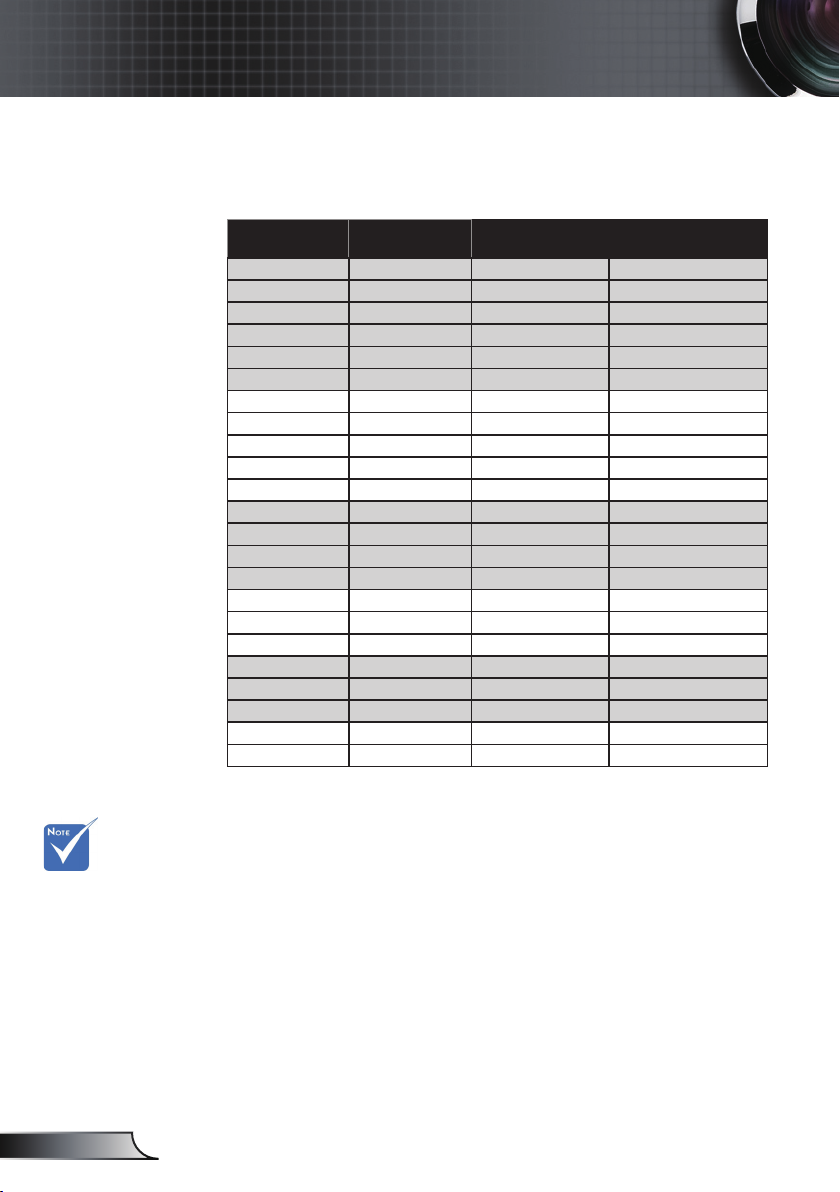
42
English
Appendices
Compatibility Modes
Computer Compatibility
Mode Resolution V-Sync (Hz) H-Sync (KHz)
VGA 640 × 480 60 31.50
VGA 640 × 480 72 37.90
VGA 640 × 480 75 37.50
VGA 640 × 480 85 43.30
VGA 720 × 400 70 31.50
VGA 720 × 400 85 37.90
SVGA 800 × 600 56 35.20
SVGA 800 × 600 60 37.90
SVGA 800 × 600 72 48.10
SVGA 800 × 600 75 46.90
SVGA 800 × 600 85 53.70
XGA 1024 × 768 60 48.40
XGA 1024 × 768 70 56.50
XGA 1024 × 768 75 60.00
XGA 1024 × 768 85 68.70
WXGA 1280 × 768 60 47.40
WXGA 1280 × 768 75 60.30
WXGA 1280 × 800 60 49.70
SXGA 1280 × 1024 60 63.98
SXGA 1280 × 1024 75 79.98
SXGA 1280 × 1024 85 91.10
SXGA+ 1400 × 1050 60 63.98
UXGA 1600 × 1200 60 75.00
For widescreen
resolution (WXGA),
the compatibility
support is
dependent on
Notebook/PC
models.
Page 43
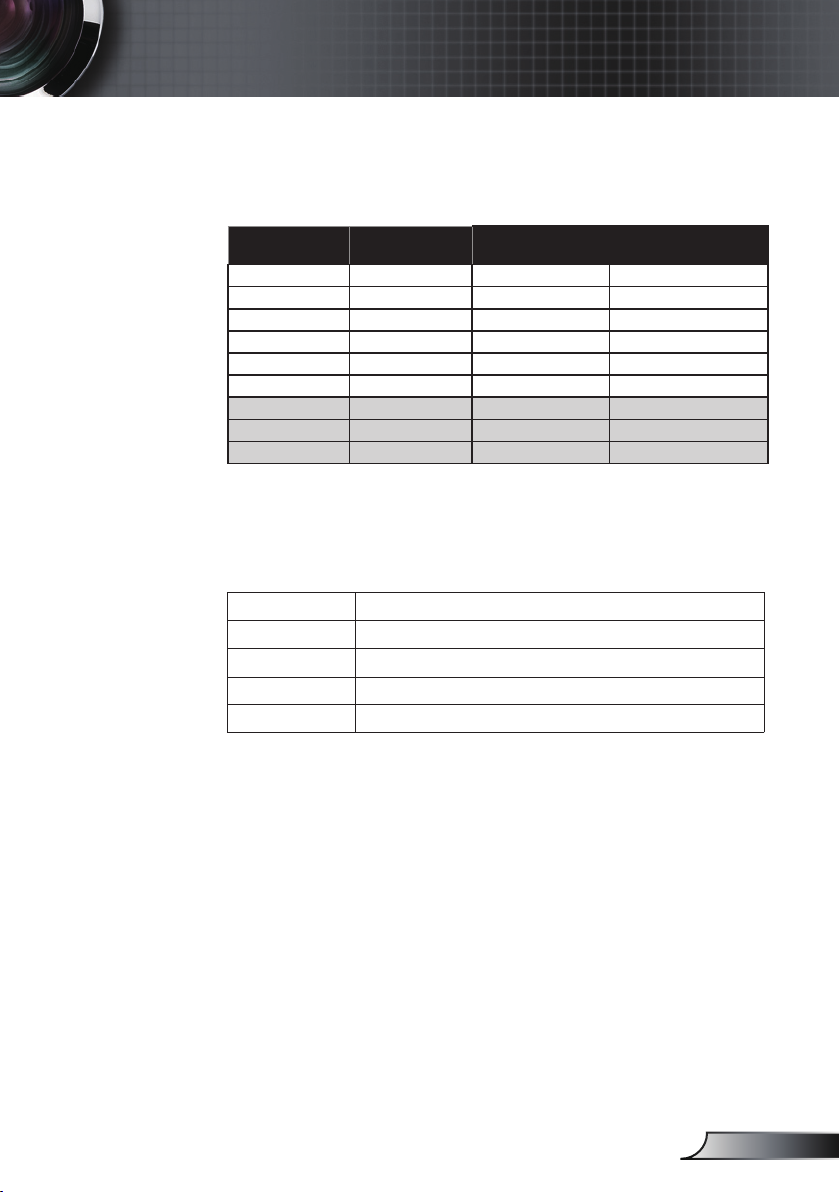
43
English
Appendices
Computer Compatibility
Mode Resolution V-Sync (Hz) H-Sync (KHz)
MAC LC 13” 640 × 480 66.66 34.98
MAC II 13” 640 × 480 66.68 35.00
MAC 16” 832 × 624 74.55 49.73
MAC 19” 1024 × 768 75 60.24
MAC 1152 × 870 75.06 68.68
MAC G4 640 × 480 60 31.35
i MAC DV 1024 × 768 75 60.00
i MAC DV 1152 × 870 75 68.49
i MAC DV 1280 × 960 75 75.00
Video Compatibility
NTSC NTSC M/J, 3.58MHz, 4.43 MHz
PAL B/D/G/H/I/M/N, 4.43 MHz
SECAM B/D/G/K/K1/L, 4.25/4.4 MHz
SDTV 480i/p, 576i/p
HDTV 720p(50/60Hz), 1080i(50/60Hz), 1080p(24/50/60Hz)
Page 44

44
English
Appendices
12345
6789
1
2
3
RS232 Commands
RS232 Pin Assignments
Pin no. Name
1 TXD OUT
2 RXD IN
3 GND GND
I/O (From
Projector Side)
Pin no. Spec.
1 N/A
2 RXD
3 TXD
4 N/A
5 GND
6 N/A
7 N/A
8 N/A
9 N/A
Page 45

45
English
Appendices
Optoma ES526L/EX536L RS232 Command Table
---------------------------------------------------------------------------------------------------------------------------------------------------------------------------------------------------------------------------
Baud Rate : 9600 Note : There is a <CR> after all ASCII commands
Data Bits: 8 0D is the HEX code for <CR> in ASCII code
Parity: None
Stop Bits: 1
Flow Control : None
UART16550 FIFO: Disable
Projector Return (Pass): P
Projector Return (Fail): F XX=01-99, projector's ID, XX=0 0 is for all projectors
---------------------------------------------------------------------------------------------------------------------------------------------------------------------------------------------------------------------------
SEND to projecto r
---------------------------------------------------------------------------------------------------------------------------------------------------------------------------------------------------------------------------
232 ASCII Code HEX Code Function Description
--------------------------------------------------------------------------------------------------------------------------------------------------------------------------------------------------------------------------~XX00 1 7E 30 30 30 30 20 31 0D Power ON
~XX00 0 7E 30 30 30 30 20 30 0D Power OFF (0/2 for bac kward compatible)
~XX00 1 ~nnnn 7E 30 30 30 30 20 31 20 a 0D Power ON with Password ~nnnn = ~0000 (a=7E 30 30 30 30)
~9999 (a=7E 39 39 39 39)
--------------------------------------------------------------------------------------------------------------------------------------------------------------------------------------------------------------------------~XX01 1 7E 30 30 30 31 20 31 0D Resync
~XX02 1 7E 30 30 30 32 20 31 0D AV Mute On
~XX02 0 7E 30 30 30 32 20 30 0D Off (0/2 for backward compatible)
~XX03 1 7E 30 30 30 33 20 31 0D Mute On
~XX03 0 7E 30 30 30 33 20 30 0D Off (0/2 for backward compatible)
~XX04 1 7E 30 30 30 34 20 31 0D Freeze
~XX04 0 7E 30 30 30 34 20 30 0D Unfreeze (0/2 for backward compatible)
~XX05 1 7E 30 30 30 35 20 31 0D Zoom Plus
~XX06 1 7E 30 30 30 36 20 31 0D Zoom Minus
~XX12 5 7E 30 30 31 32 20 35 0D VGA 1
~XX12 7 7E 30 30 31 32 20 37 0D VGA 1 SCART
~XX12 8 7E 30 30 31 32 20 38 0D VGA 1 Component
~XX12 9 7E 30 30 31 32 20 39 0D S-Video
~XX12 10 7E 30 30 31 32 20 31 30 0D Video
--------------------------------------------------------------------------------------------------------------------------------------------------------------------------------------------------------------------------~XX20 1 7E 30 30 32 30 20 31 0D Display Mode Presentation
~XX20 2 7E 30 30 32 30 20 32 0D Bright
~XX20 3 7E 30 30 32 30 20 33 0D Movie
~XX20 4 7E 30 30 32 30 20 34 0D sRGB
~XX20 5 7E 30 30 32 30 20 35 0D User1
~XX20 6 7E 30 30 32 30 20 36 0D User2
~XX20 7 7E 30 30 32 30 20 37 0D Blackboard
~XX20 8 7E 30 30 32 30 20 38 0D Classroom
--------------------------------------------------------------------------------------------------------------------------------------------------------------------------------------------------------------------------~XX21 n 7E 30 30 32 31 20 a 0D Br ightness n = 0 (a=30) ~ 100 (a=31 30 30 )
~XX22 n 7E 30 30 32 32 20 a 0D Co ntrast n = 0 (a=30) ~ 100 (a=31 30 30 )
~XX23 n 7E 30 30 32 33 20 a 0D Sh arpness n = 0 (a=30) ~ 31 (a=33 31)
--------------------------------------------------------------------------------------------------------------------------------------------------------------------------------------------------------------------------~XX24 n 7E 30 30 32 34 20 a 0D Color Settings Red Gain n = -50 (a=2D 35 30) ~ 50 (a=35 30)
~XX25 n 7E 30 30 32 35 20 a 0D Green Gai n n = -50 (a=2D 35 30) ~ 50 (a=35 30)
~XX26 n 7E 30 30 32 36 20 a 0D Blue Gain n = -50 (a=2D 35 30) ~ 50 (a=35 30)
~XX27 n 7E 30 30 32 37 20 a 0D Red Bias n = -50 (a=2D 35 30) ~ 50 (a=35 30)
~XX28 n 7E 30 30 32 38 20 a 0D Green Bias n = -50 (a=2D 35 30) ~ 50 (a=35 30)
~XX29 n 7E 30 30 32 39 20 a 0D Blue Bias n = -50 (a=2D 35 30) ~ 50 (a=35 30)
~XX30 n 7E 30 30 33 30 20 a 0D Cyan n = -50 (a=2D 35 30) ~ 50 (a=35 30)
~XX31 n 7E 30 30 33 31 20 a 0D Yellow n = -50 (a=2D 35 30) ~ 50 (a=35 30)
~XX32 n 7E 30 30 33 32 20 a 0D Magenta n = -50 (a=2D 35 30) ~ 50 (a=35 30)
~XX33 1 7E 30 30 33 33 20 31 0D Reset
--------------------------------------------------------------------------------------------------------------------------------------------------------------------------------------------------------------------------~XX34 n 7E 30 30 33 34 20 a 0D BrilliantColorTM n = 0 (a=30) ~ 10 (a=31 30)
~XX35 1 7E 30 30 33 35 20 31 0D Degamma Film
~XX35 2 7E 30 30 33 35 20 32 0D Video
~XX35 3 7E 30 30 33 35 20 33 0D Graphics
~XX35 4 7E 30 30 33 35 20 34 0D PC
--------------------------------------------------------------------------------------------------------------------------------------------------------------------------------------------------------------------------~XX36 1 7E 30 30 33 36 20 31 0D Color Temp. Warm
~XX36 2 7E 30 30 33 36 20 32 0D Medium
~XX36 3 7E 30 30 33 36 20 33 0D Cold
~XX37 1 7E 30 30 33 37 20 31 0D Color Space Auto
~XX37 2 7E 30 30 33 37 20 32 0D RGB
~XX37 3 7E 30 30 33 37 20 33 0D YUV
--------------------------------------------------------------------------------------------------------------------------------------------------------------------------------------------------------------------------~XX45 n 7E 30 30 34 34 20 a 0D Co lor (Saturation) n = 0 (a=30) ~ 100 (a=31 30 30 )
~XX44 n 7E 30 30 34 35 20 a 0D Tint n = 0 (a=30) ~ 100 (a=31 30 30)
--------------------------------------------------------------------------------------------------------------------------------------------------------------------------------------------------------------------------~XX60 1 7E 30 30 36 30 20 31 0D Format 4:3
~XX60 2 7E 30 30 36 30 20 32 0D 16:9-l
~XX60 3 7E 30 30 36 30 20 33 0D 16:9-ll
~XX60 6 7E 30 30 36 30 20 36 0D Native
~XX60 7 7E 30 30 36 30 20 37 0D Auto
--------------------------------------------------------------------------------------------------------------------------------------------------------------------------------------------------------------------------~XX61 n 7E 30 30 36 31 20 a 0D Overscan n = 0 (a=30) ~ 3 (a=33)
~XX62 n 7E 30 30 36 32 20 a 0D Zoom n = -5 (a=2D 35) ~ 25 (a=32 35)
~XX63 n 7E 30 30 36 33 20 a 0D H Image Shift n = -50 (a=2D 35 30) ~ +50 (a=35 30)
~XX64 n 7E 30 30 36 34 20 a 0D V Image Shift n = -50 (a=2D 35 30) ~ +50 (a=35 30)
~XX66 n 7E 30 30 36 36 20 a 0D V Keystone n = -40 (a=2D 34 30) ~ 40 (a=34 30)
---------------------------------------------------------------------------------------------------------------------------------------------------------------------------------------------------------------------------
RS232 Protocol Function List
RS232 Commands
Baud Rate : 9600
Data Bits: 8
Parity: None
Stop Bits: 1
Flow Control : None
1. There is a <CR> after all ASCII commands.
2. 0D is the HEX code for <CR> in ASCII code.
UART16550 FIFO: Disable
Projector Return (Pass): P
Projector Return (Fail): F
XX=00-99, projector's ID,
XX=00 is for all projectors
Page 46
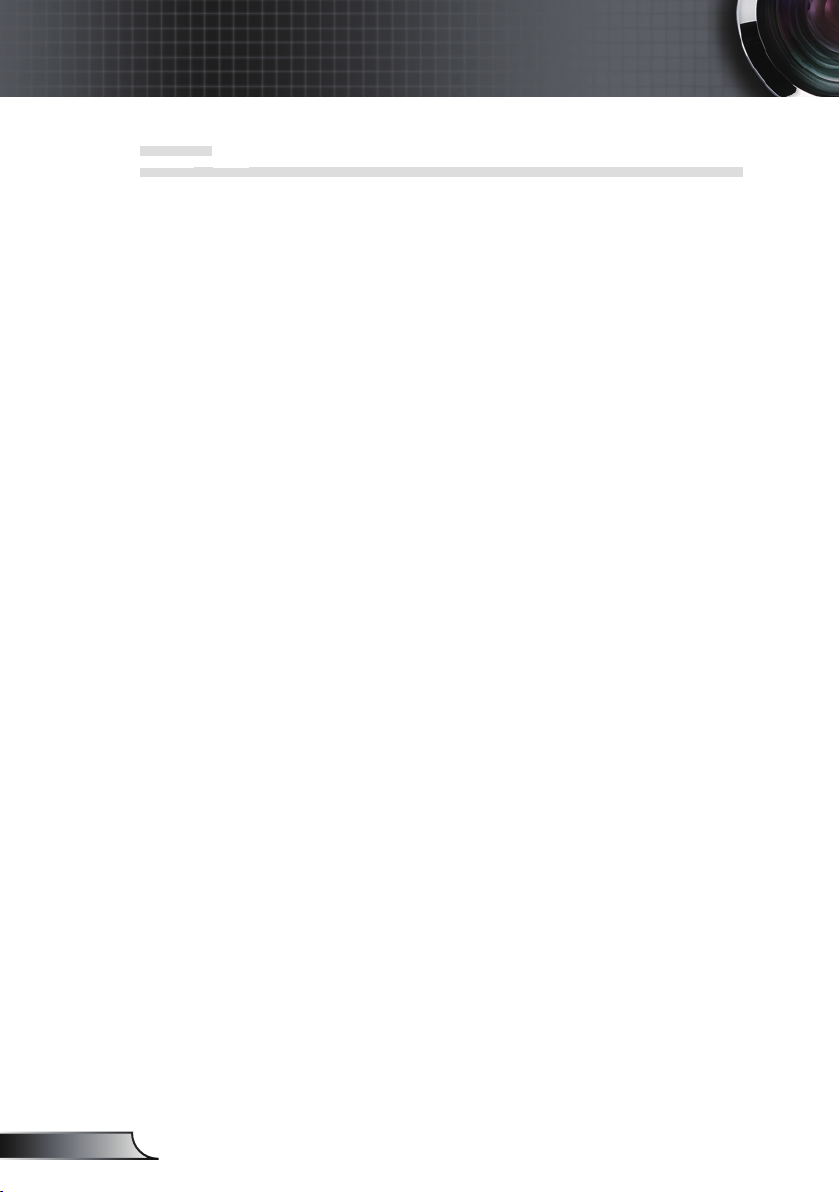
46
English
Appendices
---------------------------------------------------------------------------------------------------------------------------------------------------------------------------------------------------------------------------
SEND to projecto r
---------------------------------------------------------------------------------------------------------------------------------------------------------------------------------------------------------------------------
232 ASCII Code HEX Code Function Description
--------------------------------------------------------------------------------------------------------------------------------------------------------------------------------------------------------------------------~XX70 1 7E 30 30 37 30 20 31 0D Language English
~XX70 2 7E 30 30 37 30 20 32 0D German
~XX70 3 7E 30 30 37 30 20 33 0D French
~XX70 4 7E 30 30 37 30 20 34 0D Italian
~XX70 5 7E 30 30 37 30 20 35 0D Spanish
~XX70 6 7E 30 30 37 30 20 36 0D Portuguese
~XX70 7 7E 30 30 37 30 20 37 0D Polish
~XX70 8 7E 30 30 37 30 20 38 0D Dutch
~XX70 9 7E 30 30 37 30 20 39 0D Swedish
~XX70 10 7E 30 30 37 30 20 31 30 0D Norwegian/Danish
~XX70 11 7E 30 30 37 30 20 31 31 0D Fi nnish
~XX70 12 7E 30 30 37 30 20 31 32 0D Greek
~XX70 13 7E 30 30 37 30 20 31 33 0D Traditional Chinese
~XX70 14 7E 30 30 37 30 20 31 34 0D Simplified Chinese
~XX70 15 7E 30 30 37 30 20 31 35 0D Japanese
~XX70 16 7E 30 30 37 30 20 31 36 0D Korean
~XX70 17 7E 30 30 37 30 20 31 37 0D Russian
~XX70 18 7E 30 30 37 30 20 31 38 0D Hungarian
~XX70 19 7E 30 30 37 30 20 31 39 0D C zechoslovak
~XX70 20 7E 30 30 37 30 20 32 30 0D A rabic
~XX70 21 7E 30 30 37 30 20 32 31 0D T hai
~XX70 22 7E 30 30 37 30 20 32 32 0D T urkish
--------------------------------------------------------------------------------------------------------------------------------------------------------------------------------------------------------------------------~XX71 1 7E 30 30 37 31 20 31 0D Projection Front-Desktop
~XX71 2 7E 30 30 37 31 20 32 0D Rear-Desktop
~XX71 3 7E 30 30 37 31 20 33 0D Front-Ceiling
~XX71 4 7E 30 30 37 31 20 34 0D Rear-Ceiling
--------------------------------------------------------------------------------------------------------------------------------------------------------------------------------------------------------------------------~XX72 1 7E 30 30 37 32 20 31 0D Menu Location Top Left
~XX72 2 7E 30 30 37 32 20 32 0D Top Right
~XX72 3 7E 30 30 37 32 20 33 0D Centre
~XX72 4 7E 30 30 37 32 20 34 0D Bottom Left
~XX72 5 7E 30 30 37 32 20 35 0D Bottom Right
--------------------------------------------------------------------------------------------------------------------------------------------------------------------------------------------------------------------------~XX73 n 7E 30 30 37 33 20 a 0D Signal Frequency n = -5 (a=2D 35) ~ 5 (a=35) By signal
~XX91 n 7E 30 30 39 31 20 a 0D Automatic n = 0 disable; n = 1 enable
~XX74 n 7E 30 30 37 34 20 a 0D Phase n = 0 (a=30) ~ 31 (a=33 31) By signal
~XX75 n 7E 30 30 37 35 20 a 0D H. Position n = -5 (a=2D 35) ~ 5 (a=35) By timing
~XX76 n 7E 30 30 37 36 20 a 0D V. Position n = -5 (a=2D 35) ~ 5 (a=35) By timing
--------------------------------------------------------------------------------------------------------------------------------------------------------------------------------------------------------------------------~XX77 n 7E 30 30 37 37 20 aabbcc 0D Security Security Timer Month/Day/Hour n = mm/dd/hh
mm= 00 (aa=30 30) ~ 12 (aa =31 32)
dd = 00 (bb=30 30) ~ 30 (bb=33 30)
hh= 00 (cc=30 30) ~ 24 (cc=32 34)
~XX78 1 7E 30 30 37 38 20 31 0D Security Setting s Enable
~XX78 0 7E 30 30 37 38 20 32 0D Disable(0/ 2 for backward compatible)
--------------------------------------------------------------------------------------------------------------------------------------------------------------------------------------------------------------------------~XX79 n 7E 30 30 37 39 20 a 0D Pro jector ID n = 00 (a=30 30) ~ 99 (a=39 39)
--------------------------------------------------------------------------------------------------------------------------------------------------------------------------------------------------------------------------~XX80 1 7E 30 30 38 30 20 31 0D Mute On
~XX80 0 7E 30 30 38 30 20 30 0D Off (0/2 for backward compatible)
~XX81 n 7E 30 30 38 31 20 a 0D Volume n = 0 (a=30) ~ 10 (a=31 30)
--------------------------------------------------------------------------------------------------------------------------------------------------------------------------------------------------------------------------~XX82 1 7E 30 30 38 32 20 31 0D Logo Optoma
~XX82 3 7E 30 30 38 32 20 32 0D Netural
--------------------------------------------------------------------------------------------------------------------------------------------------------------------------------------------------------------------------~XX100 1 7E 30 30 31 30 30 20 31 0D Source Lock On
~XX100 0 7E 30 30 31 30 30 20 30 0D Off (0/2 for backward compatible)
~XX100 3 7E 30 30 31 30 30 20 33 0D Next Source
~XX101 1 7E 30 30 31 30 31 20 31 0D High Altitude On
~XX101 0 7E 30 30 31 30 31 20 30 0D Off (0/2 for backward compatible)
~XX102 1 7E 30 30 31 30 32 20 31 0D Information Hide On
~XX102 0 7E 30 30 31 30 32 20 30 0D Off (0/2 for backward compatible)
~XX103 1 7E 30 30 31 30 33 20 31 0D Keypad Lock On
~XX103 0 7E 30 30 31 30 33 20 30 0D Off (0/2 for backward compatible)
--------------------------------------------------------------------------------------------------------------------------------------------------------------------------------------------------------------------------~XX104 1 7E 30 30 31 30 34 20 31 0D Background Color Blue
~XX104 2 7E 30 30 31 30 34 20 32 0D Black
~XX104 3 7E 30 30 31 30 34 20 33 0D Red
~XX104 4 7E 30 30 31 30 34 20 34 0D Green
~XX104 5 7E 30 30 31 30 34 20 35 0D White
---------------------------------------------------------------------------------------------------------------------------------------------------------------------------------------------------------------------------
ʳ
~XX105 1 7E 30 30 31 30 35 20 31 0D Advanced Direct Power On On
~XX105 0 7E 30 30 31 30 35 20 30 0D Off (0/2 for backward compatible)
~XX106 n 7E 30 30 31 30 36 20 a 0D Auto Power Off (min) n = 0 (a=30) ~ 180 (a=31 38 30) step:5
~XX107 n 7E 30 30 31 30 37 20 a 0D Sleep Timer (min) n = 0 (a=30) ~ 995 (a=39 39 39) step:5
~XX114 1 7E 30 30 31 31 34 20 31 0D Eco Standby(1W) On
~XX114 0 7E 30 30 31 31 34 20 30 0D Off (0/2 for backward compatible)
--------------------------------------------------------------------------------------------------------------------------------------------------------------------------------------------------------------------------~XX109 1 7E 30 30 31 30 39 20 31 0D Lamp Reminder On
~XX109 0 7E 30 30 31 30 39 20 30 0D Off (0/2 fo r backward compatible)
~XX110 1 7E 30 30 31 31 30 20 31 0D B rightness Mode Bright
~XX110 0 7E 30 30 31 31 30 20 30 0D STD (0/2 for back ward compatible)
~XX111 1 7E 30 30 31 31 31 20 31 0D Lamp Rese t Yes
~XX111 0 7E 30 30 31 31 31 20 30 0D No (0/2 for backward compatible)
Page 47
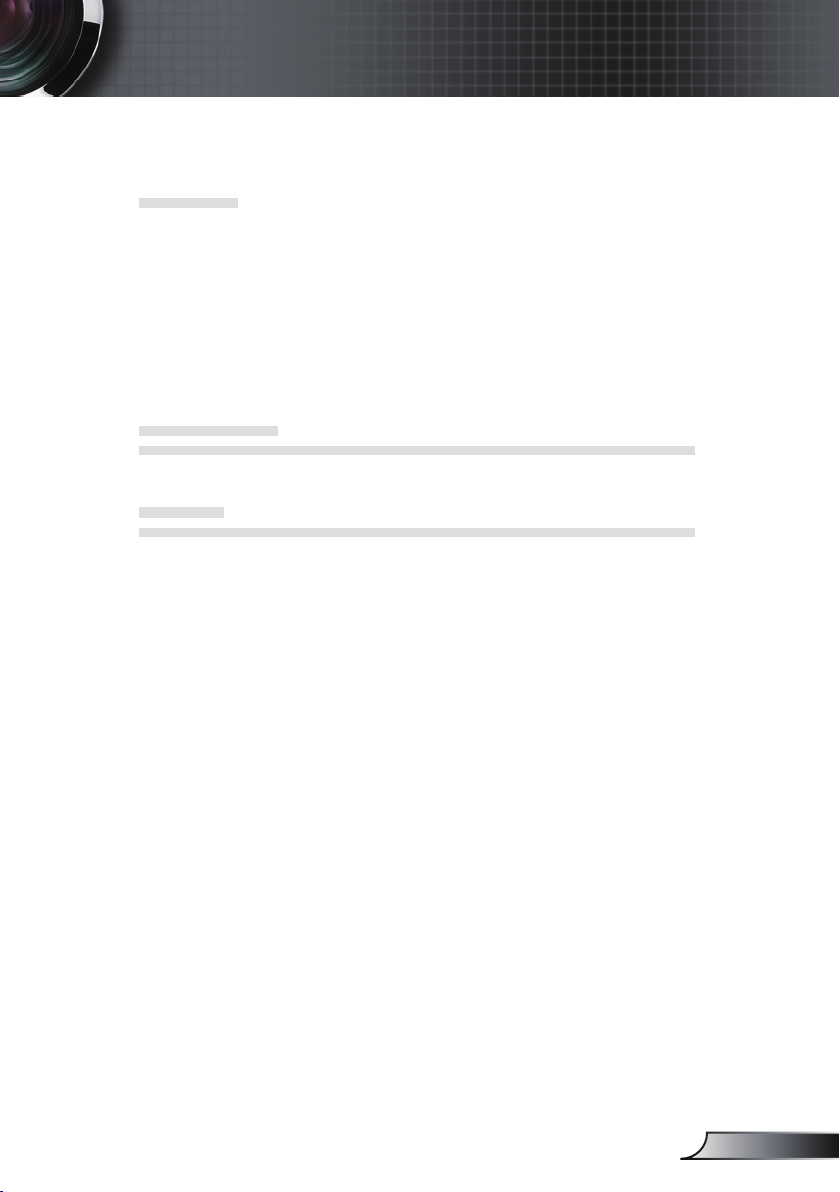
47
English
Appendices
--------------------------------------------------------------------------------------------------------------------------------------------------------------------------------------------------------------------------~XX112 1 7E 30 30 31 31 32 20 31 0D Reset Yes
--------------------------------------------------------------------------------------------------------------------------------------------------------------------------------------------------------------------------~XX99 1 7E 30 30 39 39 20 31 0D RS232 Alert Reset Reset System Alert
~XX210 n 7E 30 30 32 30 30 20 n 0D Display message on the OSD n: 1-30 characters
---------------------------------------------------------------------------------------------------------------------------------------------------------------------------------------------------------------------------
SEND to emulate Remote
--------------------------------------------------------------------------------------------------------------------------------------------------------------------------------------------------------------------------~XX140 1 7E 30 30 31 34 30 20 31 0D Power
~XX140 10 7E 30 30 31 34 30 20 31 30 0D Up/Page +
~XX140 11 7E 30 30 31 34 30 20 31 31 0D Left/Source
~XX140 12 7E 30 30 31 34 30 20 31 32 0D Enter (for projection MENU)
~XX140 13 7E 30 30 31 34 30 20 31 33 0D Right/Re-SYNC
~XX140 14 7E 30 30 31 34 30 20 31 34 0D Down/Page ~XX140 15 7E 30 30 31 34 30 20 31 35 0D Keystone +
~XX140 16 7E 30 30 31 34 30 20 31 36 0D Keystone ~XX140 17 7E 30 30 31 34 30 20 31 37 0D Volume ~XX140 18 7E 30 30 31 34 30 20 31 38 0D Volume +
~XX140 19 7E 30 30 31 34 30 20 31 39 0D Brightness (1)
~XX140 20 7E 30 30 31 34 30 20 32 30 0D Menu (2)
~XX140 21 7E 30 30 31 34 30 20 32 31 0D Zoom (3)
~XX140 22 7E 30 30 31 34 30 20 32 32 0D Contrast (4)
~XX140 23 7E 30 30 31 34 30 20 32 33 0D Freeze (5)
~XX140 24 7E 30 30 31 34 30 20 32 34 0D AV Mute (6)
~XX140 25 7E 30 30 31 34 30 20 32 35 0D S-Video (7)
~XX140 26 7E 30 30 31 34 30 20 32 36 0D VGA1 toggle (8)
~XX140 27 7E 30 30 31 34 30 20 32 37 0D Video (9)
---------------------------------------------------------------------------------------------------------------------------------------------------------------------------------------------------------------------------
SEND from projector automaticall y
---------------------------------------------------------------------------------------------------------------------------------------------------------------------------------------------------------------------------
232 ASCII Code HEX Code Function Projector Return Description
--------------------------------------------------------------------------------------------------------------------------------------------------------------------------------------------------------------------------when Standby/Warming/Cooling/Out of Range / INFOn n : 0/1/2/3/4/6/7/8/9 = Standby/Warming/Cooling/Out of Range/
Lamp fail/Fan Lock/Over Temperature/ Lamp Hours Running Out/ Lamp fail/Fan Lock/Over Temperature/Lamp Hou rs Running Out/
Cover Open Cover Open
---------------------------------------------------------------------------------------------------------------------------------------------------------------------------------------------------------------------------
READ from projector
---------------------------------------------------------------------------------------------------------------------------------------------------------------------------------------------------------------------------
232 ASCII Code HEX Code Function Projector Return Description
--------------------------------------------------------------------------------------------------------------------------------------------------------------------------------------------------------------------------~XX121 1 7E 30 30 31 32 31 20 31 0D Input Source Commands OKn n : 0/1/3/4/ = None/ VGA1/S-Video/Video/
~XX122 1 7E 30 30 31 32 32 20 31 0D Sofware Version OKdddd dddd: FW versi on
~XX123 1 7E 30 30 31 32 33 20 31 0D Display Mode OKn n : 0/1/ 2/3/4/5/6/7/8 = None/Presentation/Bright/Movie/sRGB/U ser1/
User2/Blackboard/Classroom/
~XX124 1 7E 30 30 31 32 34 20 31 0D Power State OKn n : 0/1 = Off/On
~XX125 1 7E 30 30 31 32 35 20 31 0D Brightness OKn
~XX126 1 7E 30 30 31 32 36 20 31 0D Contrast OKn
~XX127 1 7E 30 30 31 32 37 20 31 0D Aspect Ratio OKn n : 0/1/2/3/4 = 4:3/16:9-l/16:9-ll/Native/AUTO
~XX128 1 7E 30 30 31 32 38 20 31 0D Color Temperature OKn n : 0/1/2 = Warm/Medium/Cold
~XX129 1 7E 30 30 31 32 39 20 31 0D Projection Mode OKn n : 0/1/2/3 = Front-Desktop/ Rear-Desktop/ Front-Ceiling/ Rear-Ceiling
~XX150 1 7E 30 30 31 35 30 20 31 0D Information OKabbbbccdddde
a : 0/1 = Off/On
bbbb: LampHour
cc: source 00/01/03/04 = Non e/VGA1/S-Video/Video
dddd: FW version
e : Display mode 0/1/2/3/4/5 /6/7/8/
None/Presentation/Bright/Movie/sR GB/User1/User2/
Blackboard/Classroom
~XX151 1 7E 30 30 31 35 31 20 31 0D Model name OKn n:1 =SVGA
~XX108 1 7E 30 30 31 30 38 20 31 0D Lamp Hours OKbbbb bbbb: LampHour
~XX108 2 7E 30 30 31 30 38 20 31 0D Cumulative L amp Hours OKbbbbb bbbbb: (5 digits) Total Lamp Hours
Page 48

48
English
Appendices
Please note that
82.30
110.00
55.00
118.65
286.31
192.00
77.75
167.66
63.00
97.00
84.00
damage resulting
from incorrect
installation will
invalidate the
warranty.
Warning:
1. If you buy a ceiling
mount from another
company, please
be sure to use the
correct screw size.
Screw size will vary
depending on the
thickness of the
mounting plate.
2. Be sure to keep
at least 10 cm gap
between the ceiling
and the bottom of the
projector.
3. Avoid installing the
projector near a heat
source.
Ceiling Mount Installation
1. To prevent damage to your projector, please use the
Optoma ceiling mount.
2. If you wish to use a third party ceiling mount kit, please
ensure the screws used to attach a mount to the projector
meet the following specifications:
Screw type: M3*3
Maximum screw length: 10mm
Minimum screw length: 7.5mm
Lens
Unit: mm
Page 49

49
English
Appendices
Optoma Global Ofces
For service or support please contact your local ofce.
USA
715 Sycamore Drive Tel : 408-383-3700
Milpitas, CA 95035, USA Fax: 408-383-3702
www.optomausa.com Service : services@optoma.com
Canada
5630 Kennedy Road, Mississauga, Tel : 905-361-2582
ON, L4Z 2A9, Canada Fax: 905-361-2581
www.optoma.ca Service : canadacsragent@optoma.com
Europe
42 Caxton Way, The Watford Business Park
Watford, Hertfordshire,
WD18 8QZ, UK Tel : +44 (0) 1923 691 800
www.optoma.eu Fax: +44 (0) 1923 691 888
Service Tel : +44 (0)1923 691865 Service : service@tsc-europe.com
France
Bâtiment E Tel : +33 1 41 46 12 20
81-83 avenue Edouard Vaillant Fax: +33 1 41 46 94 35
92100 Boulogne Billancourt, France Service : savoptoma@optoma.fr
Spain
C/ José Hierro,36 Of. 1C Tel : +34 91 499 06 06
28529 Rivas VaciaMadrid, Fax: +34 91 670 08 32
Spain
Deutschland
Werftstrasse 25 Tel : +49 (0) 211 506 6670
D40549 Düsseldorf, Fax: +49 (0) 211 506 66799
Germany Service : info@optoma.de
Scandinavia
Lerpeveien 25 Tel : +47 32 98 89 90
3040 Drammen Fax: +47 32 98 89 99
Norway Service : info@optoma.no
PO.BOX 9515
3038 Drammen
Norway
Page 50

50
English
Appendices
Latin America
715 Sycamore Drive Tel : 408-383-3700
Milpitas, CA 95035, USA Fax: 408-383-3702
www.optoma.com.br www.optoma.com.mx
Korea
WOOMI TECH.CO.,LTD.
4F,Minu Bldg.33-14, Kangnam-Ku, Tel : +82+2+34430004
seoul,135-815, KOREA Fax: +82+2+34430005
Japan
東京都足立区綾瀬3-25-18
株式会社オーエスエム E-mail : info@osscreen.com
サポートセンター:0120-46-5040 www.os-worldwide.com
Taiwan
5F., No. 108, Minchiuan Rd. Tel : +886-2-2218-2360
Shindian City, Fax: +886-2-2218-2313
Taipei Taiwan 231, R.O.C. Service : services@optoma.com.tw
www.optoma.com.tw asia.optoma.com
Hong Kong
Unit A, 27/F Dragon Centre,
79 Wing Hong Street, Tel : +852-2396-8968
Cheung Sha Wan, Fax: +852-2370-1222
Kowloon, Hong Kong www.optoma.com.hk
China
5F, No. 1205, Kaixuan Rd., Tel : +86-21-62947376
Changning District Fax: +86-21-62947375
Shanghai, 200052, China www.optoma.com.cn
Page 51

51
English
Appendices
Regulation & Safety notices
This appendix lists the general notices of your projector.
FCC notice
This device has been tested and found to comply with the
limits for a Class B digital device pursuant to Part 15 of the
FCC rules. These limits are designed to provide reasonable
protection against harmful interference in a residential
installation. This device generates, uses and can radiate radio
frequency energy and, if not installed and used in accordance
with the instructions, may cause harmful interference to radio
communications.
However, there is no guarantee that interference will not
occur in a particular installation. If this device does cause
harmful interference to radio or television reception, which can
be determined by turning the device off and on, the user is
encouraged to try to correct the interference by one or more of
the following measures:
• Reorient or relocate the receiving antenna.
• Increase the separation between the device and receiver.
• Connect the device into an outlet on a circuit different
from that to which the receiver is connected.
• Consult the dealer or an experienced radio/television
technician for help.
Notice: Shielded cables
All connections to other computing devices must be
made using shielded cables to maintain compliance with
FCC regulations.
Caution
Changes or modications not expressly approved by the
manufacturer could void the user’s authority, which is
granted by the Federal Communications Commission, to
operate this projector.
Page 52
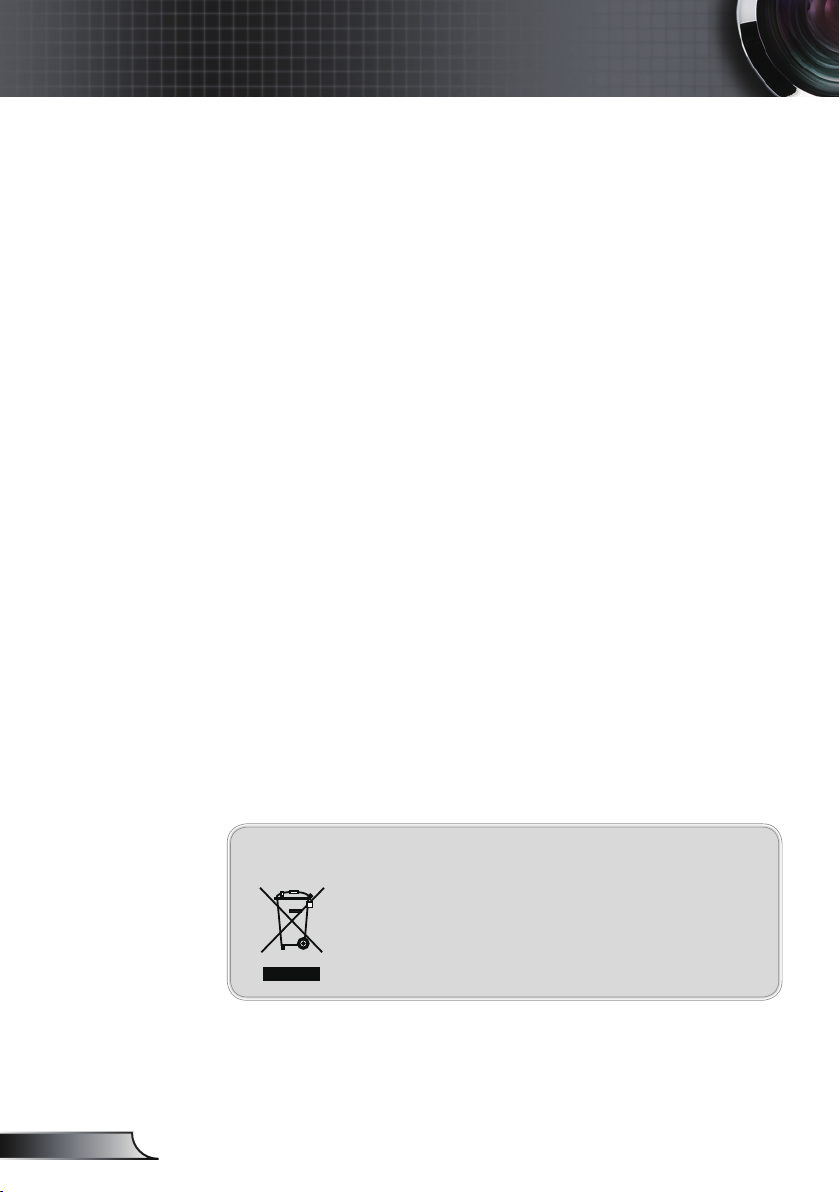
52
English
Appendices
Operation conditions
This device complies with Part 15 of the FCC Rules. Operation
is subject to the following two conditions:
1. This device may not cause harmful interference and
2. This device must accept any interference received,
including interference that may cause undesired
operation.
Notice: Canadian users
This Class B digital apparatus complies with Canadian
ICES-003.
Remarque à l’intention des utilisateurs
canadiens
Cet appareil numerique de la classe B est conforme a la
norme
NMB-003 du Canada.
Declaration of Conformity for EU
countries
• EMC Directive 2004/108/EC (including amendments)
• Low Voltage Directive 2006/95/EC
• R & TTE Directive 1999/5/EC (if product has RF function)
Disposal instructions
Do not throw this electronic device into the
trash when discarding. To minimize pollution
and ensure utmost protection of the global
environment, please recycle it.
