Optoma Technology DS216 User Manual
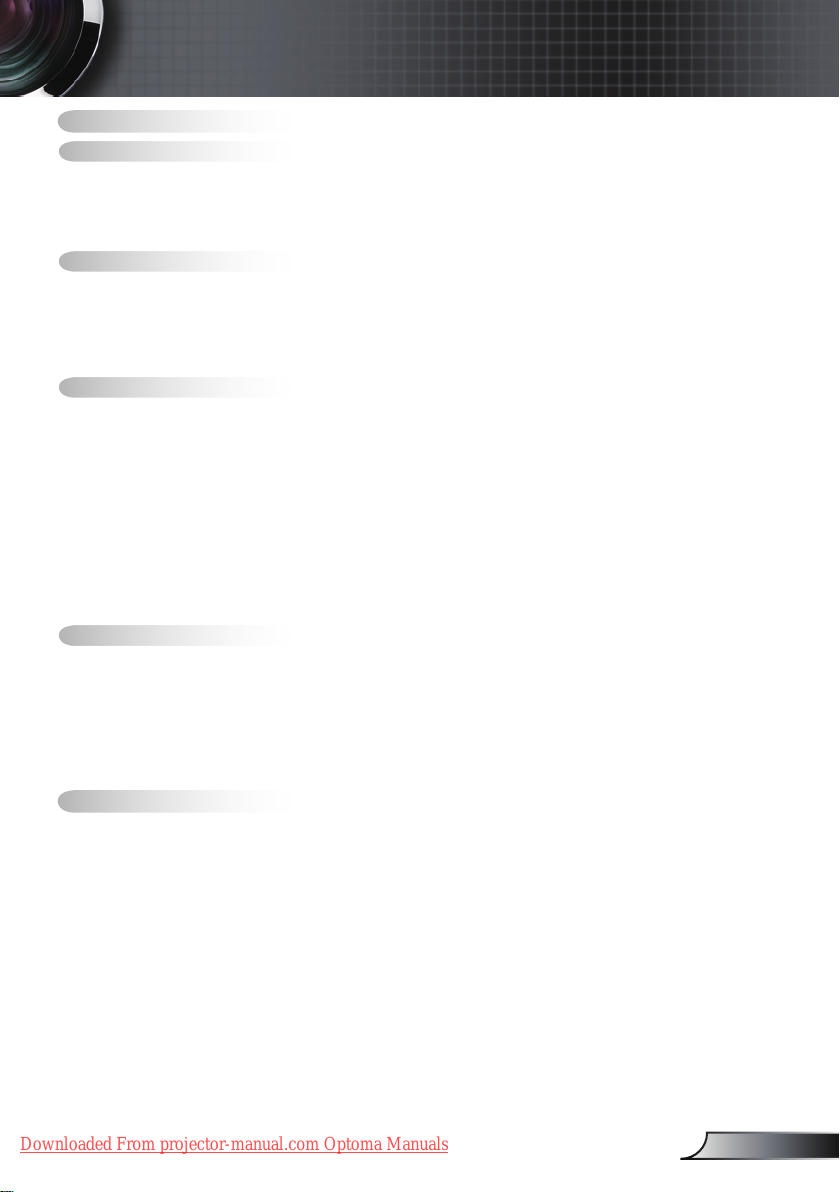
1
English
Table of Contents
Table of Contents ................................................................................... 1
Usage Notice ..........................................................................................2
Safety Information .........................................................................................2
Precautions....................................................................................................3
Eye Safety Warnings .....................................................................................5
Product Features ...........................................................................................5
Introduction.............................................................................................6
Package Overview.........................................................................................6
Product Overview ..........................................................................................7
Main Unit ................................................................................................................ 7
Input / Output Connections .................................................................................... 8
Remote Control ...................................................................................................... 9
Installation ............................................................................................ 11
Connecting the Projector .............................................................................11
Connect to Computer/Notebook .......................................................................... 11
Connect to Video Sources ................................................................................... 12
Powering On/Off the Projector .....................................................................13
Powering On the Projector ................................................................................... 13
Powering Off the projector ................................................................................... 14
Warning Indicator ................................................................................................. 14
Adjusting the Projected Image.....................................................................15
Adjusting the Projector’s Height ........................................................................... 15
Adjusting the Projector’s Zoom / Focus ............................................................... 16
Adjusting Projected Image Size ........................................................................... 16
User Controls .......................................................................................17
On-screen Display Menus ...........................................................................17
How to operate .................................................................................................... 17
Menu Tree ............................................................................................................ 18
Image ................................................................................................................... 19
Display ................................................................................................................. 23
Setup .................................................................................................................... 26
Options ................................................................................................................. 32
Appendices...........................................................................................35
Troubleshooting ...........................................................................................35
Image Problems .................................................................................................. 35
Other Problems ................................................................................................... 38
Projector Status Indication .................................................................................. 38
Remote Control Problems ................................................................................... 39
Replacing the Lamp.....................................................................................40
Compatibility Modes ....................................................................................42
RS232 Commands ......................................................................................44
Ceiling Mount Installation ............................................................................48
Optoma Global Ofces ................................................................................49
Regulation & Safety notices ........................................................................51
Downloaded From projector-manual.com Optoma Manuals

2
English
Usage Notice
Safety Information
The lightning ash with arrow head within an equilateral triangle is
intended to alert the user to the presence of uninsulated “dangerous
voltage” within the product’s enclosure that may be of sufcient
magnitude to constitute a risk of electric shock to persons.
The exclamation point within an equilateral triangle is intended to alert
the user to the presence of important operating and maintenance
(servicing) instructions in the literature accompanying the appliance.
WARNING: TO REDUCE THE RISK OF FIRE OR ELECTRIC SHOCK, DO NOT
EXPOSE THIS APPLIANCE TO RAIN OR MOISTURE. DANGEROUS HIGH
VOLTAGES ARE PRESENT INSIDE THE ENCLOSURE. DO NOT OPEN THE
CABINET. REFER SERVICING TO QUALIFIED PERSONNEL ONLY.
Class B emissions limits
This Class B digital apparatus meets all requirements of the Canadian
Interference-Causing Equipment Regulations.
Important Safety Instruction
1. Do not block any ventilation openings. To ensure reliable operation of
the projector and to protect from over heating, it is recommended to
install the projector in a location that does not block ventilation. As an
example, do not place the projector on a crowded coffee table, sofa,
bed, etc. Do not put the projector in an enclosure such as a book case
or a cabinet that restricts air ow.
2. Do not use the projector near water or moisture. To reduce the risk
of re and/or electric shock, do not expose the projector to rain or
moisture.
3. Do not install near heat sources such as radiators, heaters, stoves or
any other apparatus such as ampliers that emits heat.
4. Clean only with dry cloth.
5. Only use attachments/accessories specied by the manufacturer.
6. Do not use the unit if it has been physically damaged or abused.
Physical damage/abuse would be (but not limited to):
Unit has been dropped.
Power supply cord or plug has been damaged.
Liquid has been spilled on to the projector.
Projector has been exposed to rain or moisture.
Something has fallen in the projector or something is loose inside.
Do not attempt to service the unit yourself. Opening or removing covers
may expose you to dangerous voltages or other hazards. Please call
Optoma before you send the unit for repair.
7. Do not let objects or liquids enter the projector. They may touch
dangerous voltage points and short out parts that could result in re or
electric shock.
8. See projector enclosure for safety related markings.
9. The unit should only be repaired by appropriate service personnel.
Downloaded From projector-manual.com Optoma Manuals
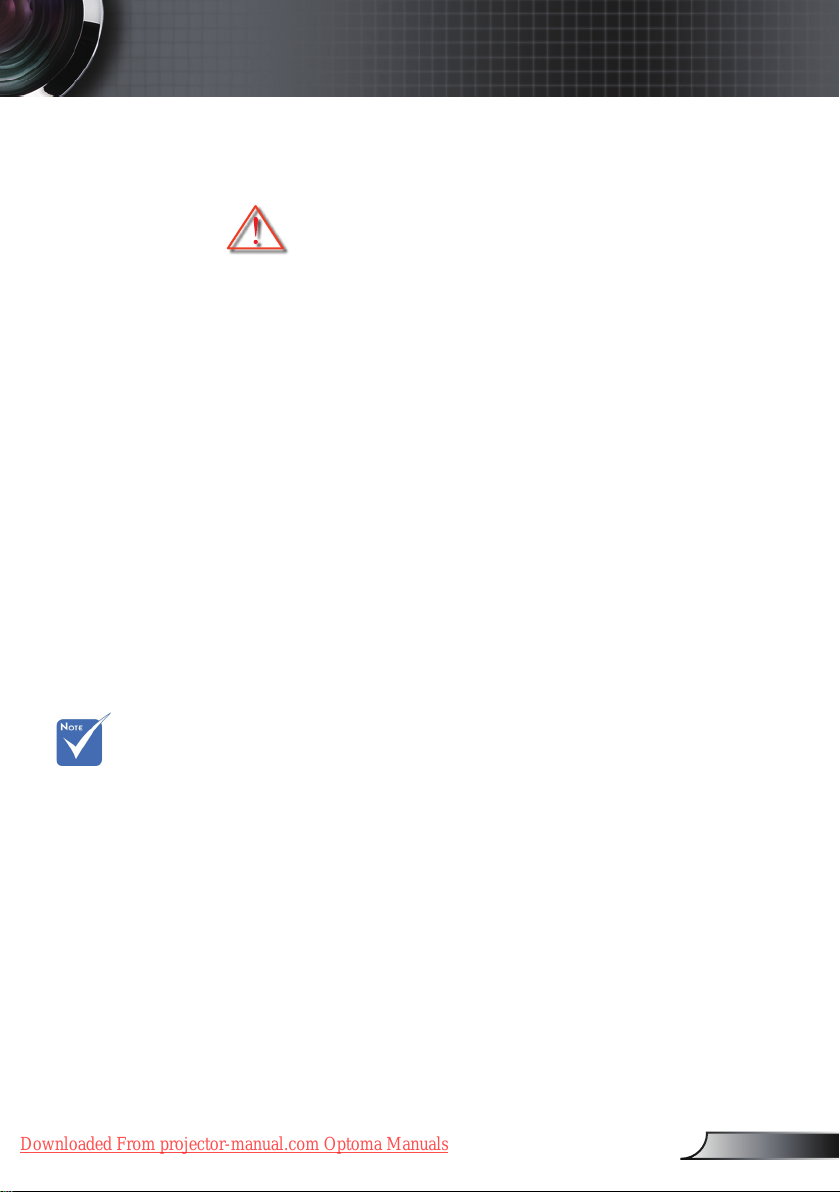
3
English
Usage Notice
Precautions
Please follow all warnings, precautions and
maintenance as recommended in this user’s
guide.
▀■ Warning- Do not look into the projector’s lens when the lamp is
on. The bright light may hurt your eyes.
▀■ Warning- To reduce the risk of re or electric shock, do not
expose this projector to rain or moisture.
▀■ Warning- Please do not open or disassemble the projector as
this may cause electric shock.
▀■ Warning- When replacing the lamp, please allow the unit to
cool down. Follow instructions as described on pages
40-41.
▀■ Warning- This projector will detect the life of the lamp itself.
Please be sure to change the lamp when it shows
warning messages.
▀■ Warning- Reset the “Lamp Reset” function from the on-screen
display “Options|Lamp Settings” menu after replacing
the lamp module (refer to page 34).
▀■ Warning- When switching the projector off, please ensure
When the lamp
reaches the end
of its life, the
projector will
not turn back on
until the lamp
module has
been replaced.
To replace the
lamp, follow
the procedures
listed under
“Replacing the
Lamp” section
on pages 40-41.
Downloaded From projector-manual.com Optoma Manuals
▀■ Warning- When the lamp is approaching the end of its lifetime,
the cooling cycle has been completed before
disconnecting power. Allow 90 seconds for the
projector to cool down.
the message “Lamp Warning: Lamp life exceeded.”
will show on the screen. Please contact your local
reseller or service center to change the lamp as soon
as possible.
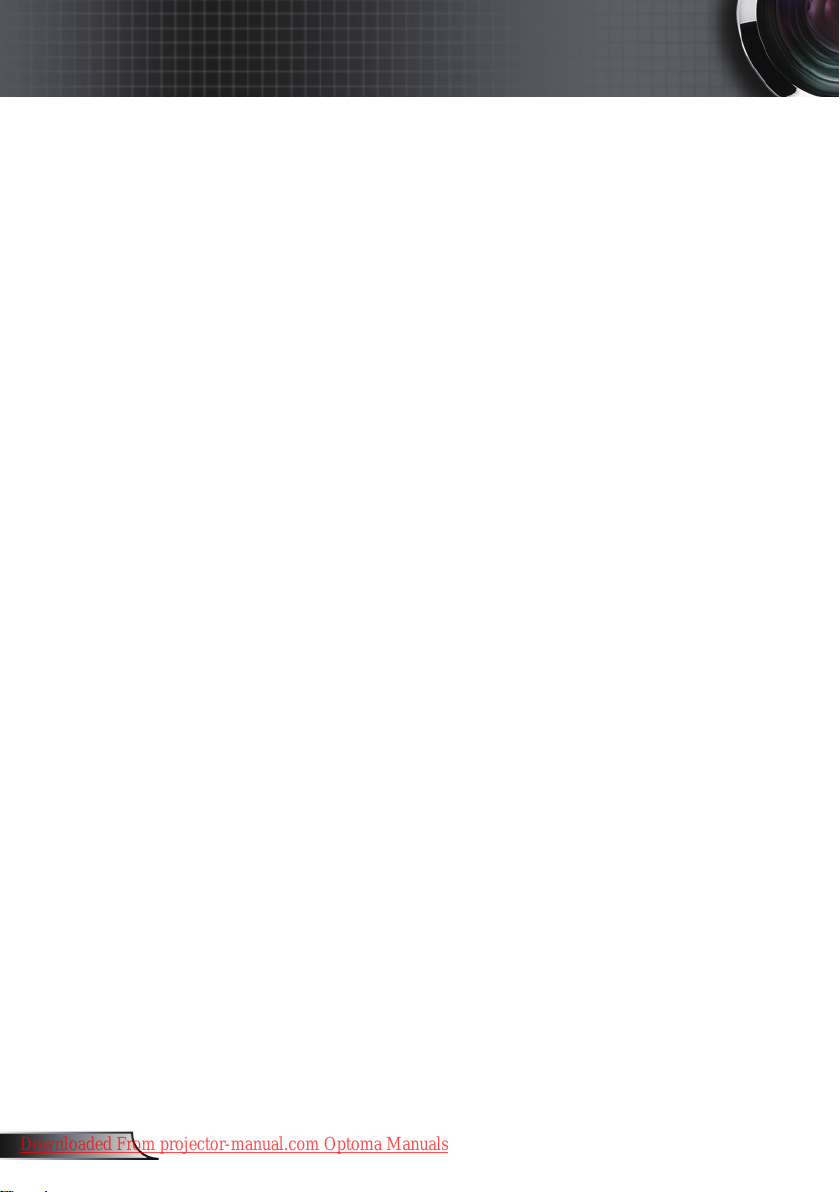
4
English
Usage Notice
Do:
Turn off and unplug the power plug from the AC outlet before
cleaning the product.
Use a soft dry cloth with mild detergent to clean the display
housing.
Disconnect the power plug from AC outlet if the product is
not being used for a long period of time.
Do not:
Block the slots and openings on the unit provided for
ventilation.
Use abrasive cleaners, waxes or solvents to clean the unit.
Use under the following conditions:
- In extremely hot, cold or humid environments.
Ensure that the ambient room temperature is within
5 - 35°C.
Relative Humidity is 5 - 35°C, 80% (Max.),
non-condensing.
- In areas susceptible to excessive dust and dirt.
- Near any appliance generating a strong magnetic eld.
- In direct sunlight.
Downloaded From projector-manual.com Optoma Manuals
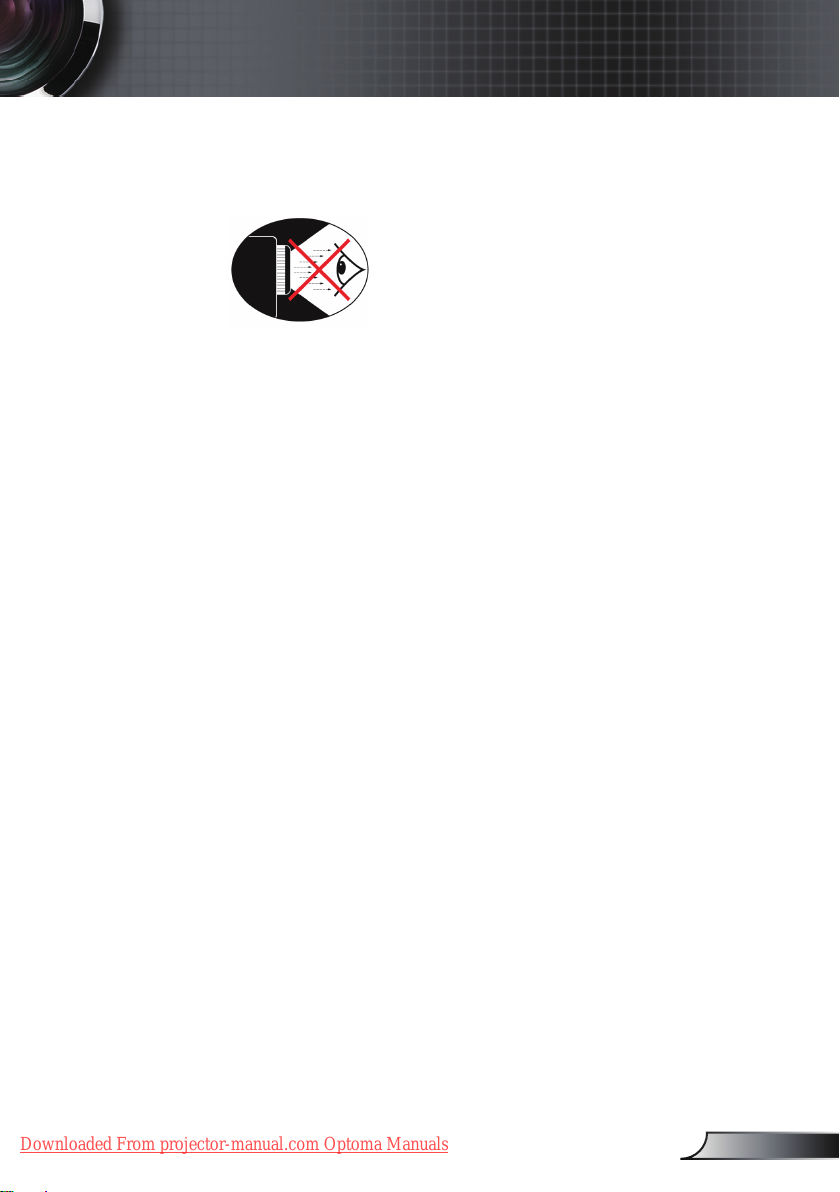
5
English
Usage Notice
Eye Safety Warnings
▀■ Avoid staring/facing directly into the projector beam at all
times. Keep your back to the beam as much as possible.
▀■ When projector is used in a classroom, adequately supervise
students when they are asked to point out something on the
screen.
▀■ In order to minimize the lamp power, use room blinds to re-
duce ambient light levels.
Product Features
▀■ XGA (1024x768) / SVGA (800x600) Native resolution
▀■ HDTV compatible (720P, 1080i/p)
▀■ VGA monitor Loop Through
▀■ BrilliantColor
▀■ RS232 control
▀■ Rapid shutdown
Downloaded From projector-manual.com Optoma Manuals
TM
Technology
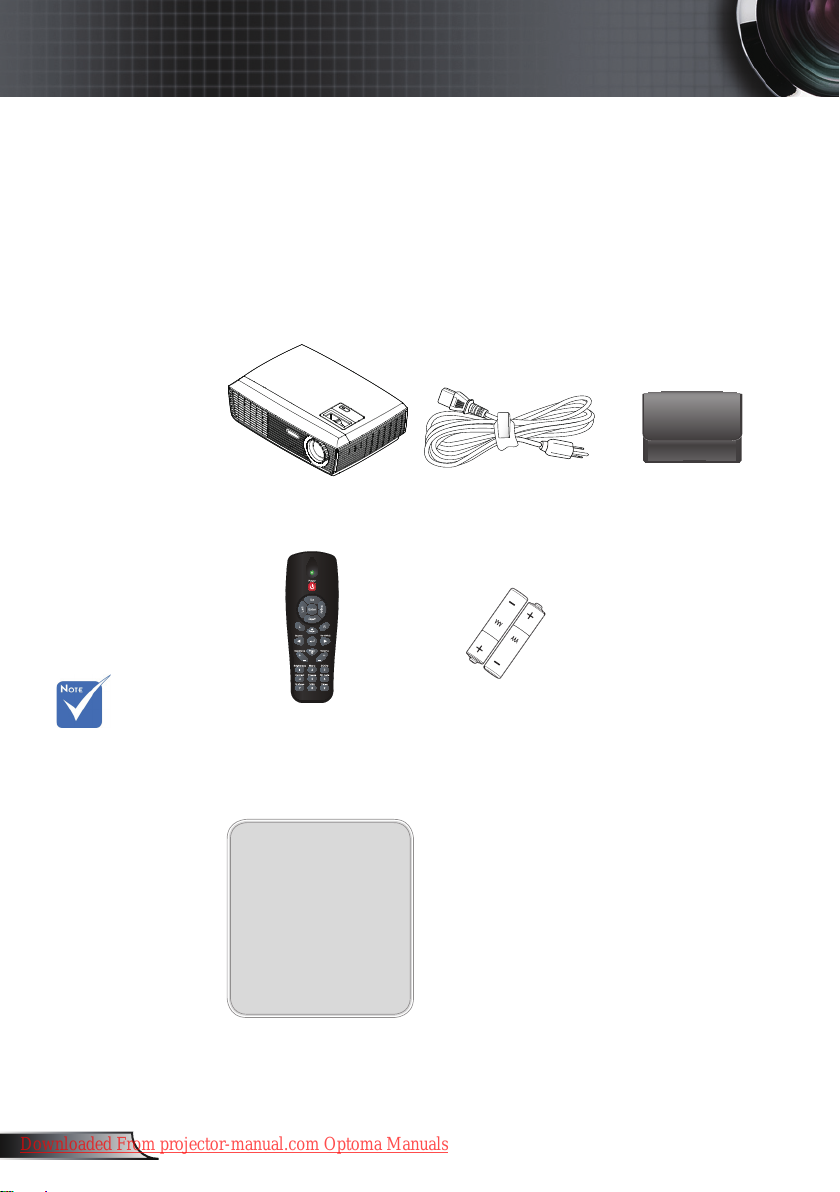
6
English
Introduction
Package Overview
Unpack and inspect the box contents to ensure
all parts listed below are in the box. If something
is missing, please contact your nearest customer
service center.
Due to different
applications in
each country,
some regions
may have
different
accessories.
Projector
IR Remote Control
Documentation :
User’s Manual
Warranty Card
Quick Start Card
WEEE Card
(for EMEA only)
Power Cord 1.8m
2 × AAA Batteries
Carrying case
(Option)
Downloaded From projector-manual.com Optoma Manuals
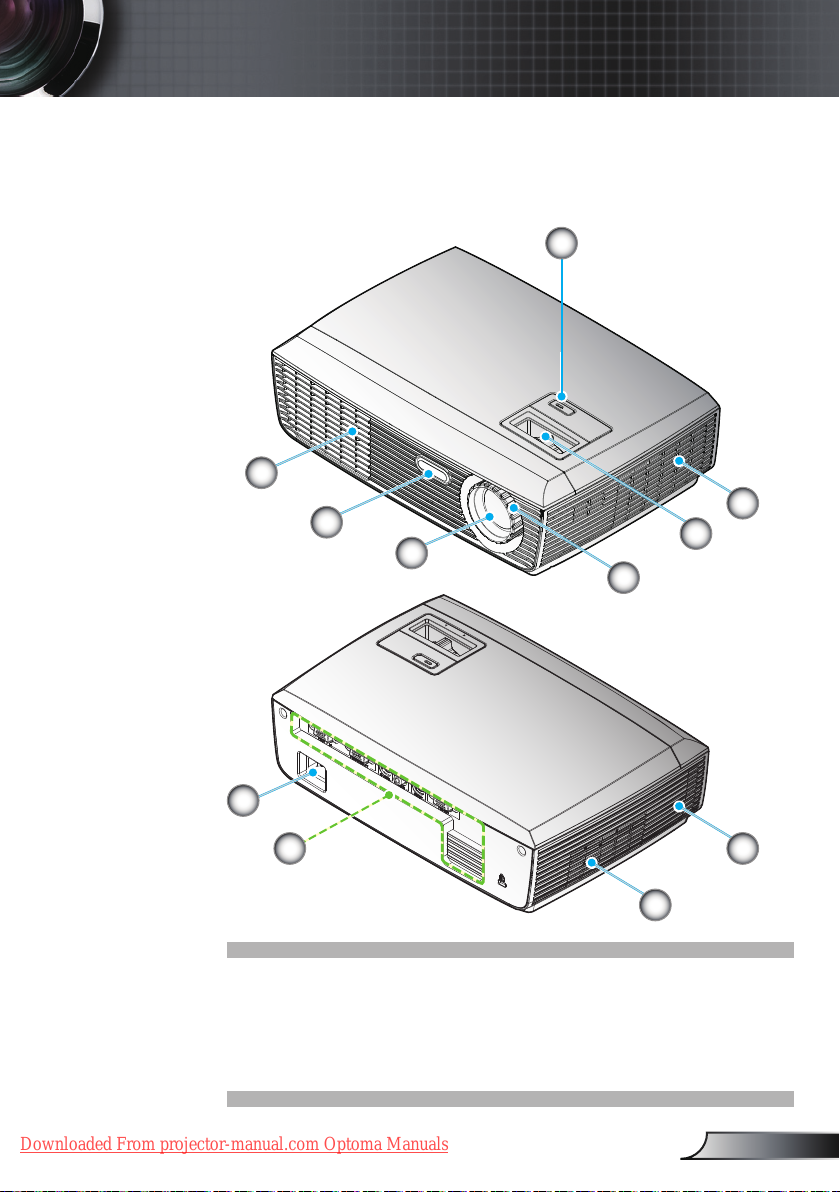
7
English
Introduction
Product Overview
Main Unit
7
6
5
1
2
3
4
9
8
1. POWER button and
LED indicator
2. Ventilation (inlet)
3. Zoom Ring
4. Focus Ring
Downloaded From projector-manual.com Optoma Manuals
7
2
5. Zoom Lens
6. IR Receiver
7. Ventilation (outlet)
8. Input / Output Connections
9. Power Socket
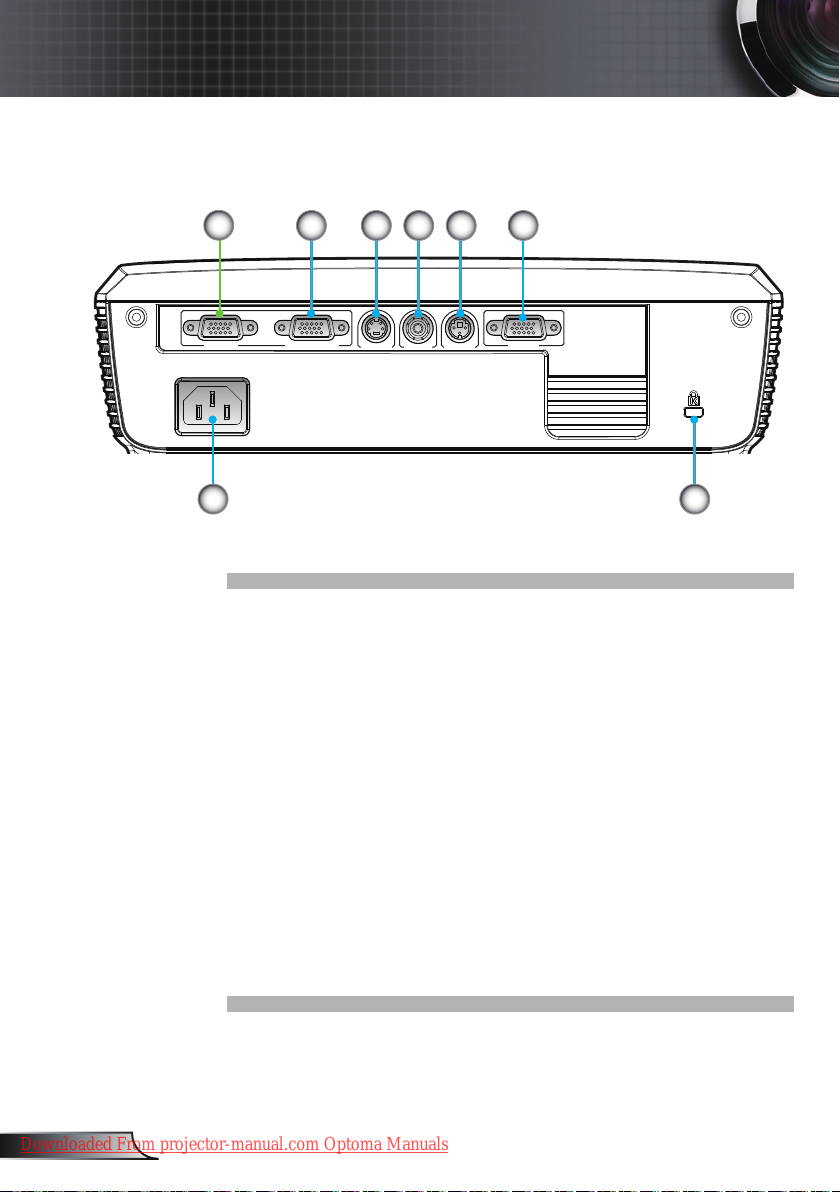
8
English
Introduction
VGA1-IN/SCARTVGA2 - IN VGA-OUT
S-VIDEO RS232VIDEO
Input / Output Connectio
8
5
4321
7
1. VGA1-In/SCART Connector
(PC Analog Signal/Component Video Input/HDTV/SCART/
YPbPr)
2. S-Video Input Connector
3. Composite Video Input Connector
4. RS-232 Connector (3-pin)
5. Power Socket
6. KensingtonTM Lock Port
6
The items below are only for models that operate
with XGA model:
7. VGA-Out Connector (Monitor Loop-through Output)
8. VGA2-In Connector
(PC Analog Signal/Component Video Input/HDTV)
Downloaded From projector-manual.com Optoma Manuals
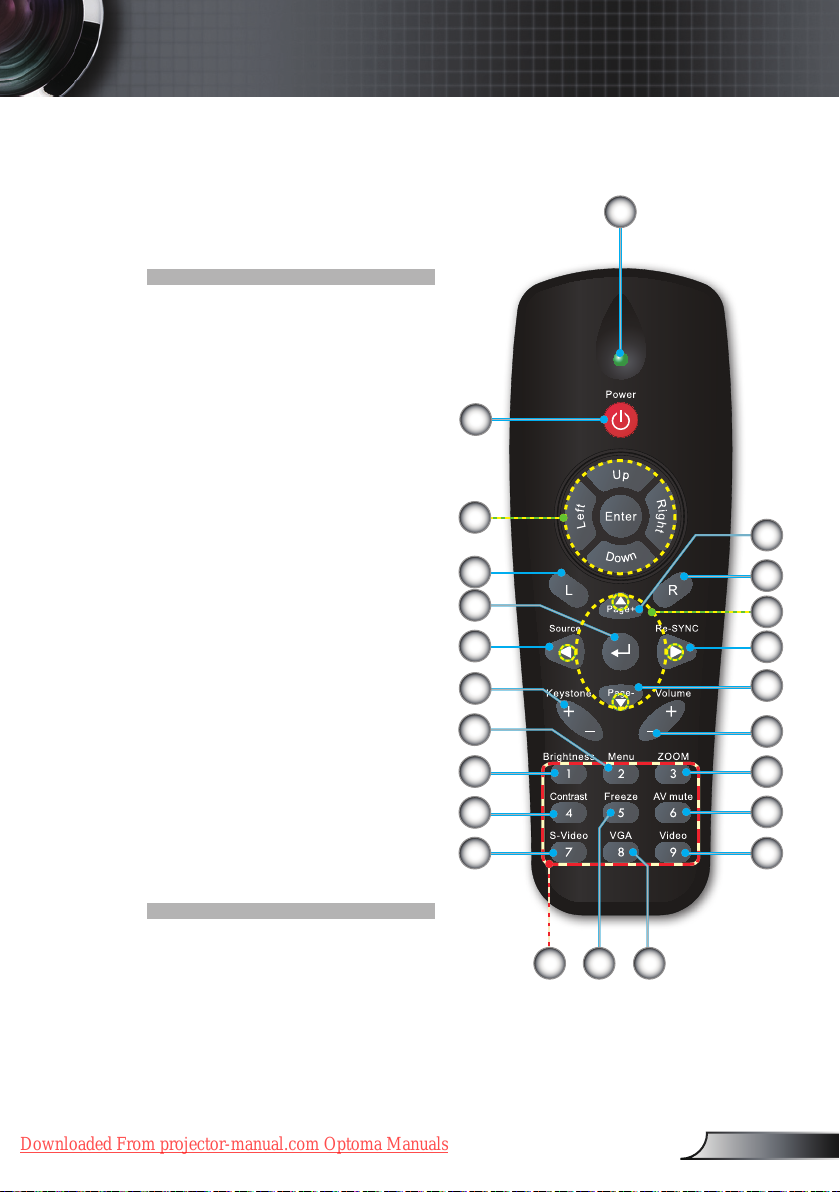
9
English
Introduction
Remote Control
1. LED Indicator
2. Power On/Off
3. No Function on this model
4. No Function on this model
5. Four Directional
Select Keys
6. Re-Sync
7. No Function on this model
8. No Function on this model
9. Zoom
10. AV mute
11. Video
12. VGA
13. Freeze
14. S-Video
15. Contrast
16. Brightness
17. Menu
18. Keystone +/-
19. Source
20. Enter
21. No Function on this model
22. No Function on this model
23. Numbered keypad
(for password input)
1
2
22
21
20
19
18
17
16
15
14
3
4
5
6
7
8
9
10
11
Downloaded From projector-manual.com Optoma Manuals
23
1213
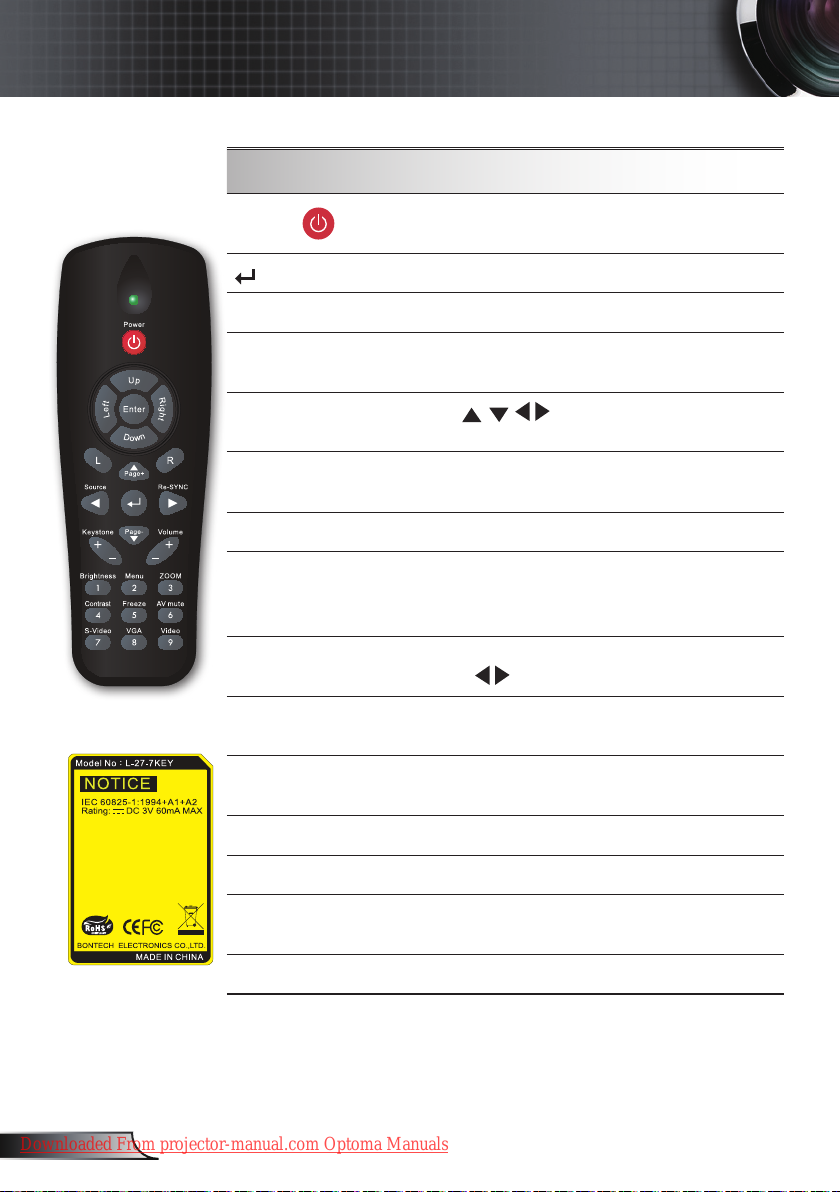
10
English
Introduction
Using the Remote Control
Power
Source
Re-SYNC
Four Directional
Select Keys
Keystone +/-
Brightness
Menu
ZOOM
Contrast
Freeze
Refer to the “Power On/Off the Projector”
section on pages 13-14.
Conrm your item selection.
Press “SOURCE” to select an input signal.
Automatically synchronizes the projector to
the input source.
Use to select items or make
adjustments to your selection.
Adjust image distortion caused by tilting the
projector.
Adjust the brightness of the image.
Press “Menu” to launch the on-screen
display (OSD) menu. To exit OSD, press
“Menu” again.
Zoom in on an image.
Press
Control the degree of difference between
the lightest and darkest parts of the picture.
Press “Freeze” to pause the screen image.
Press this button again to unlock.
buttons to alter zoom.
S-Video Press “S-Video” to choose S-Video source.
VGA
Video
AV mute
Downloaded From projector-manual.com Optoma Manuals
Press “VGA” to choose VGA sources.
Press “Video” to choose Composite video
source.
Momentarily turns off/on the video.
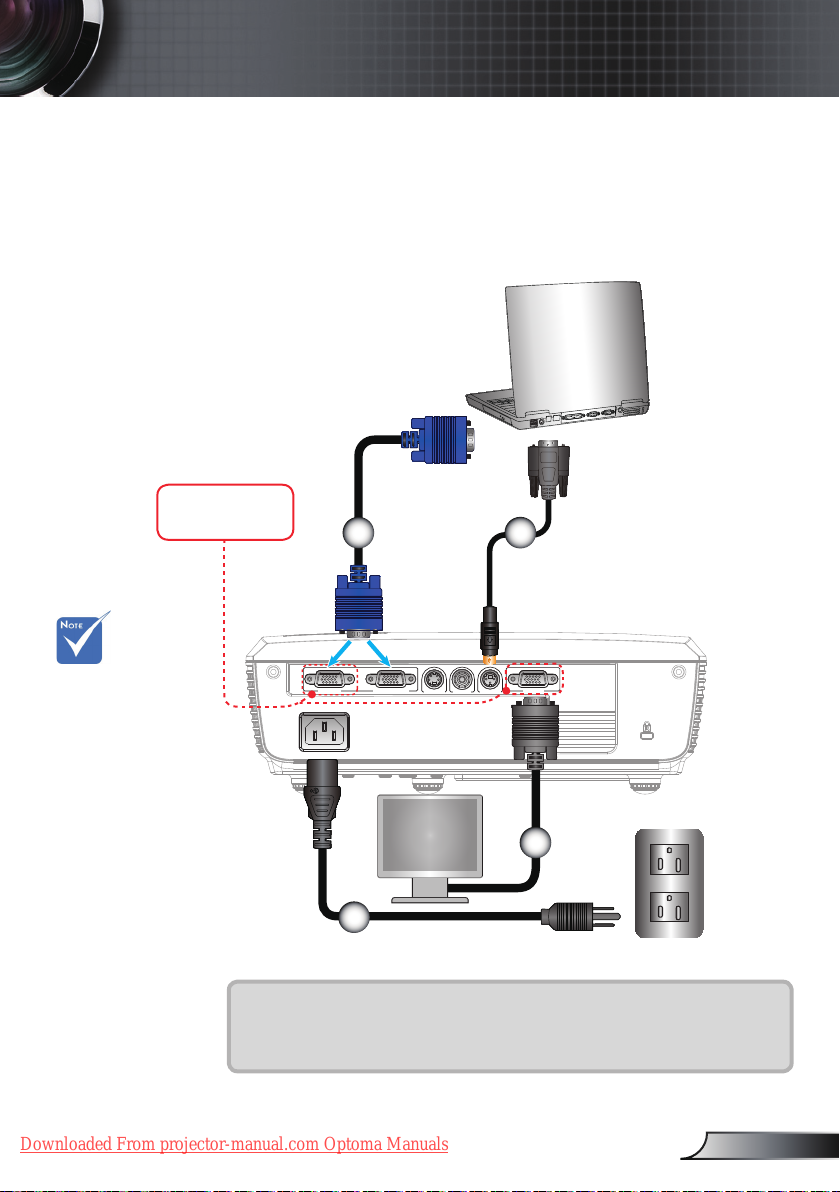
11
English
VGA1-IN/SCARTVGA2 - IN VGA-OUT
S-VIDEO RS232VIDEO
E62405SP
R
Connecting the Projector
Connect to Computer/Notebook
Only present on
XGA models.
2
Installation
3
Due to the
difference in
applications
for each
country, some
regions may
have different
accessories.
(*) Optional
accessory
1
1....................................................................................................Power Cord
2................................................................................................... *VGA Cable
3................................................................................................*RS232 Cable
4........................................................................................*VGA Output Cable
Downloaded From projector-manual.com Optoma Manuals
4
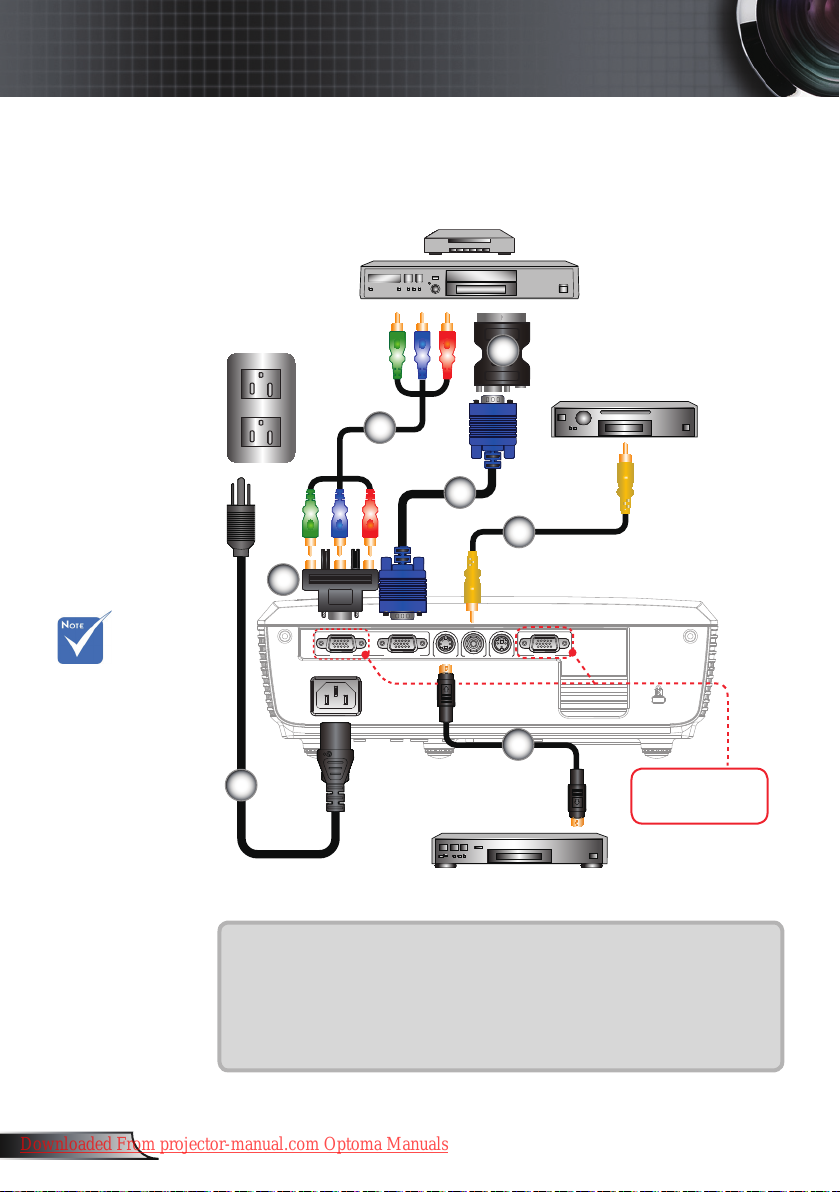
12
English
Installation
VGA1-IN/SCARTVGA2 - IN VGA-OUT
S-VIDEO RS232VIDEO
E62405SP
R
Connect to Video Sources
5
DVD Player, Set-top Box,
HDTV receiver
7
Composite Video Output
6
2
3
Due to the
difference in
applications
for each
country, some
regions may
have different
1
accessories.
(*) Optional
accessory
1....................................................................................................Power Cord
2................................................................................................... *VGA Cable
3................................................................................*Composite Video Cable
4.............................................................................................. *S-Video Cable
5................................................*15-Pin to 3 RCA Component/HDTV Adaptor
6.............................................................................*3 RCA Component Cable
7................................................................................... *SCART/VGA Adaptor
Downloaded From projector-manual.com Optoma Manuals
4
S-Video Output
Only present on
XGA models.
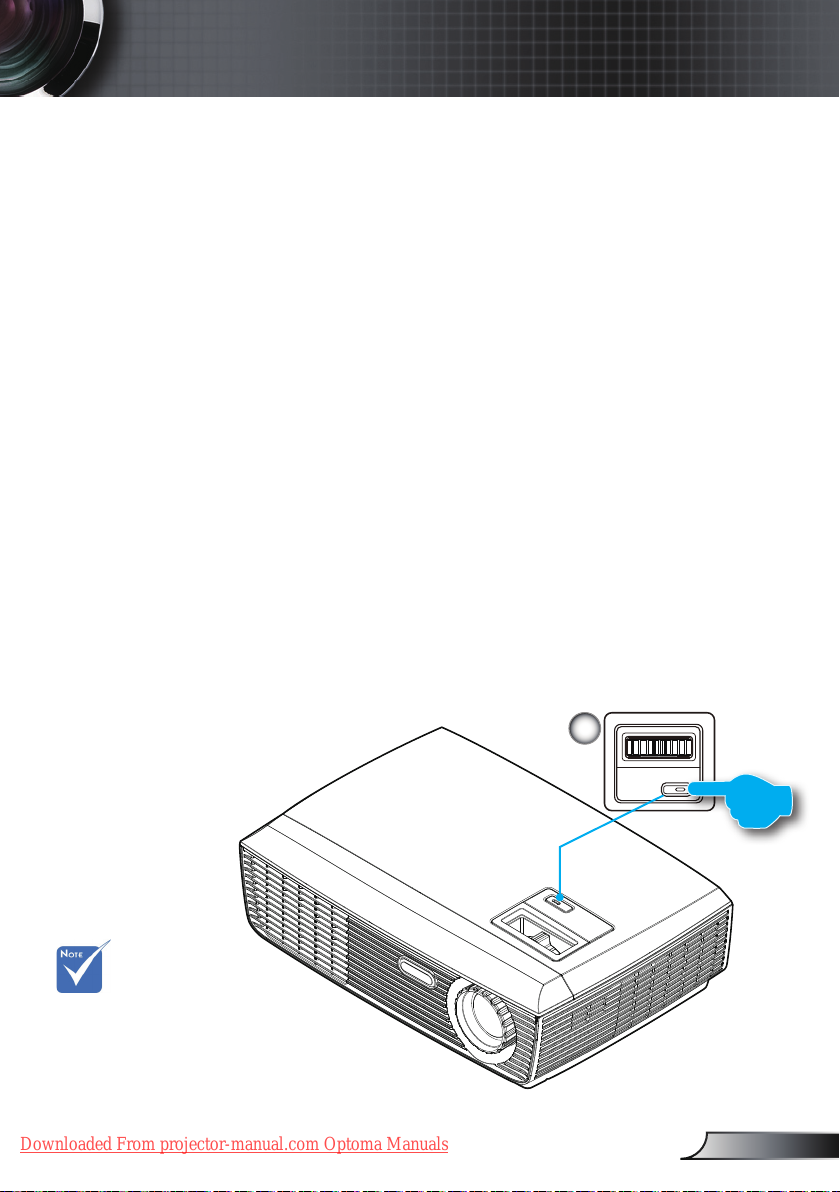
13
English
Installation
Powering On/Off the Projector
Powering On the Projector
1. Securely connect the power cord and signal cable. When
connected, the Power LED will turn Red.
2. Turn on the lamp by pressing “POWER” button either on the
top of the projector or on the remote. The Power LED will
now turn Blue.
The startup screen will display in approximately 10 seconds.
The rst time you use the projector, you can select your
preferred language from quick menu after the startup screen
displays.
3. Turn on and connect the source that you want to display
on the screen (computer, notebook, video player, etc). The
projector will detect the source automatically. If not, push
menu button and go to “OPTIONS”.
Make sure that the “Source Lock” has been set to “Off”.
If you connect multiple sources at the same time, press the
“SOURCE” button or direct source keys on the remote control to switch between inputs.
Turn on the
projector rst and
then select the
signal sources.
Downloaded From projector-manual.com Optoma Manuals
Power
1
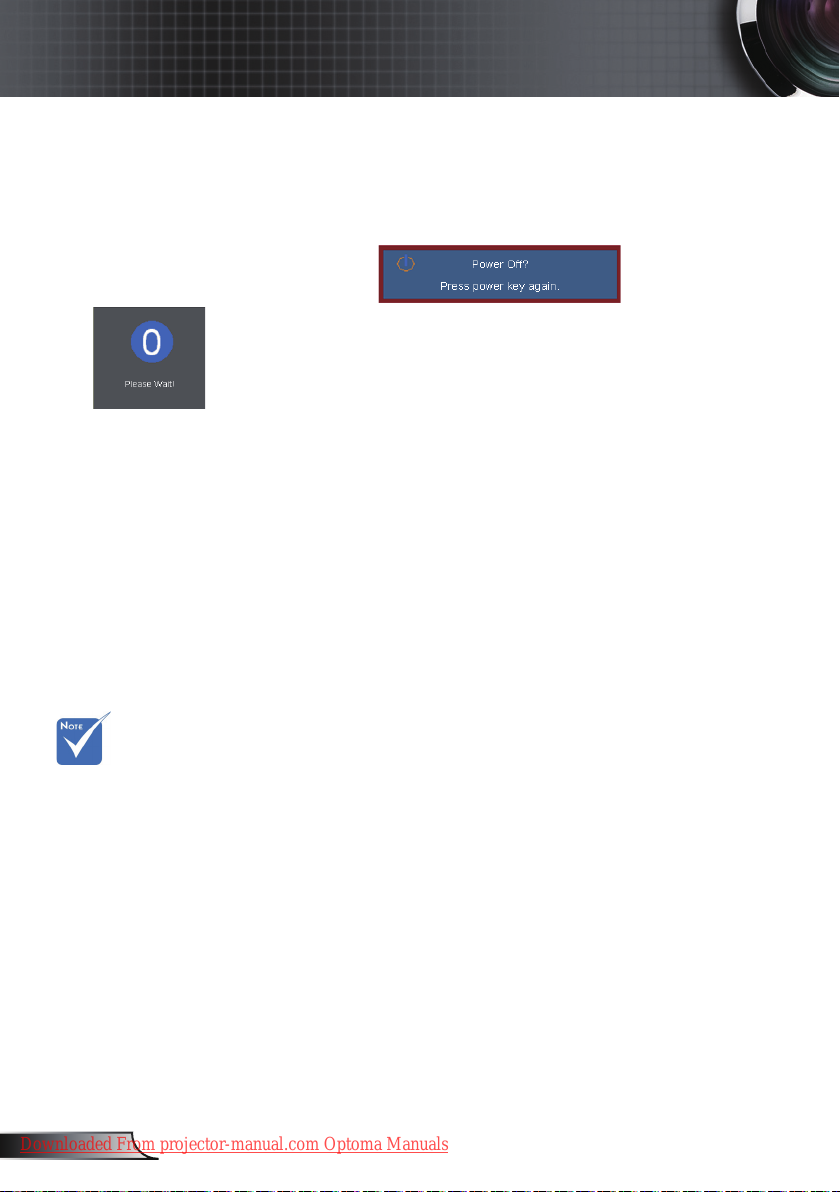
14
English
Installation
Powering Off the Projector
1. Press the “POWER” button to turn off the projector lamp.
The following message will be displayed on the screen.
Press the “POWER” button again to conrm, otherwise
the message will disappear after 15 seconds.
When you press the “POWER” button a second time, the
system will show the countdown timer on the screen.
2. The cooling fans continue to operate for about 10 seconds
for cooling cycle. When the Power LED turns Red, the
projector has entered standby mode.
If you wish to turn the projector back on, you must wait
until the projector has completed the cooling cycle and
has entered standby mode. Once in standby mode, simply
press “POWER” button to restart the projector.
3. Disconnect the power cord from the electrical outlet and
the projector.
4. Do not turn on the projector immediately following a power
off procedure.
Warning Indicator
Contact the
nearest service
center if the
projector displays
these symptoms.
See pages
49-50 for more
information.
Downloaded From projector-manual.com Optoma Manuals
When the “POWER” indicator ashes red (0.5 sec off, 0.5
sec on), the projector will automatically shut down. Please
call the nearest Optoma facility for assistance.
When the “POWER” indicator ashes red (1.0 sec off, 1.0
sec on), it indicates the projector has overheated. The projector will shut down automatically.
Under normal conditions, the projector can be switched on
again after it has cooled down.
When the “POWER” indicator ashes red (0.5 sec off, 2.0
sec on), it indicates the fan has failed.
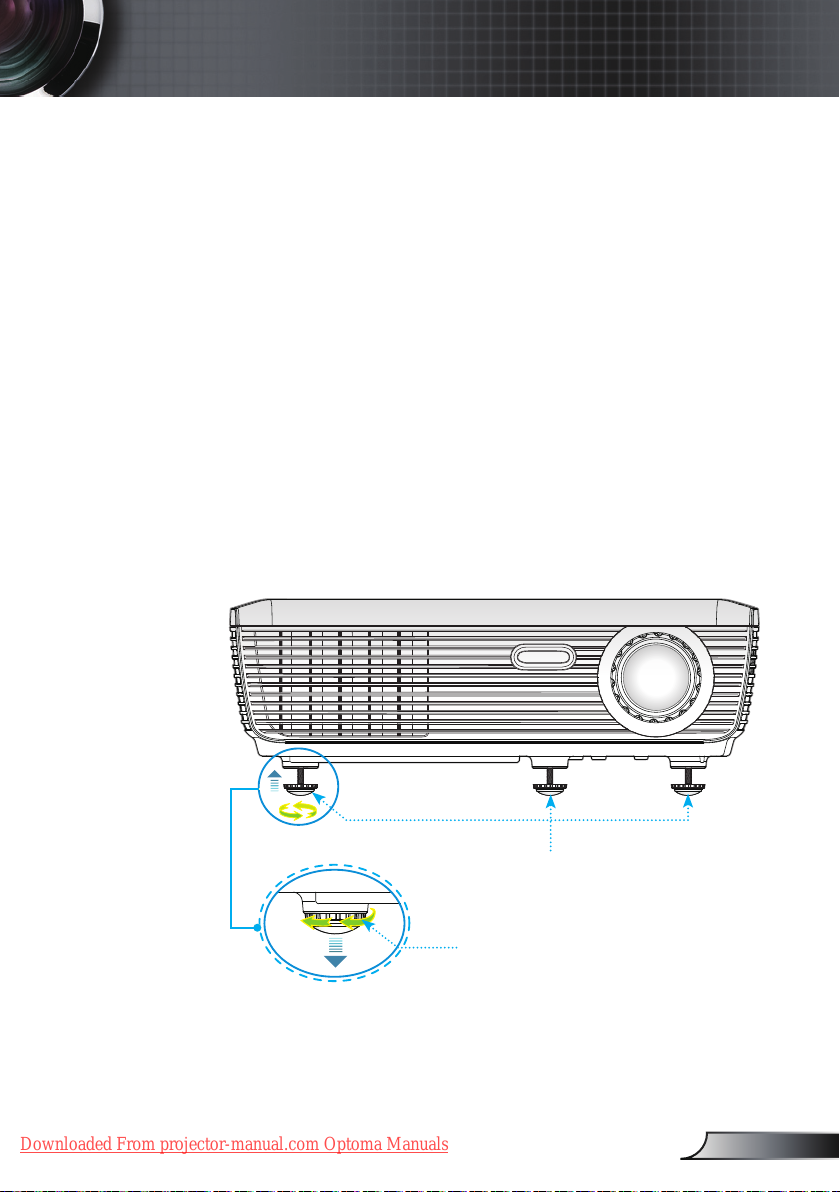
15
English
Installation
Adjusting the Projected Image
Adjusting the Projector’s Height
The projector is equipped with elevator feet for
adjusting the image height.
1. Locate the adjustable foot you wish to modify on the
underside of the projector.
2. Rotate the three adjustable rings counter clockwise to
raise the projector or clockwise to lower it. Repeat with the
remaining feet as needed.
Downloaded From projector-manual.com Optoma Manuals
Tilt-Adjustment Feet
Tilt-Adjustment Ring
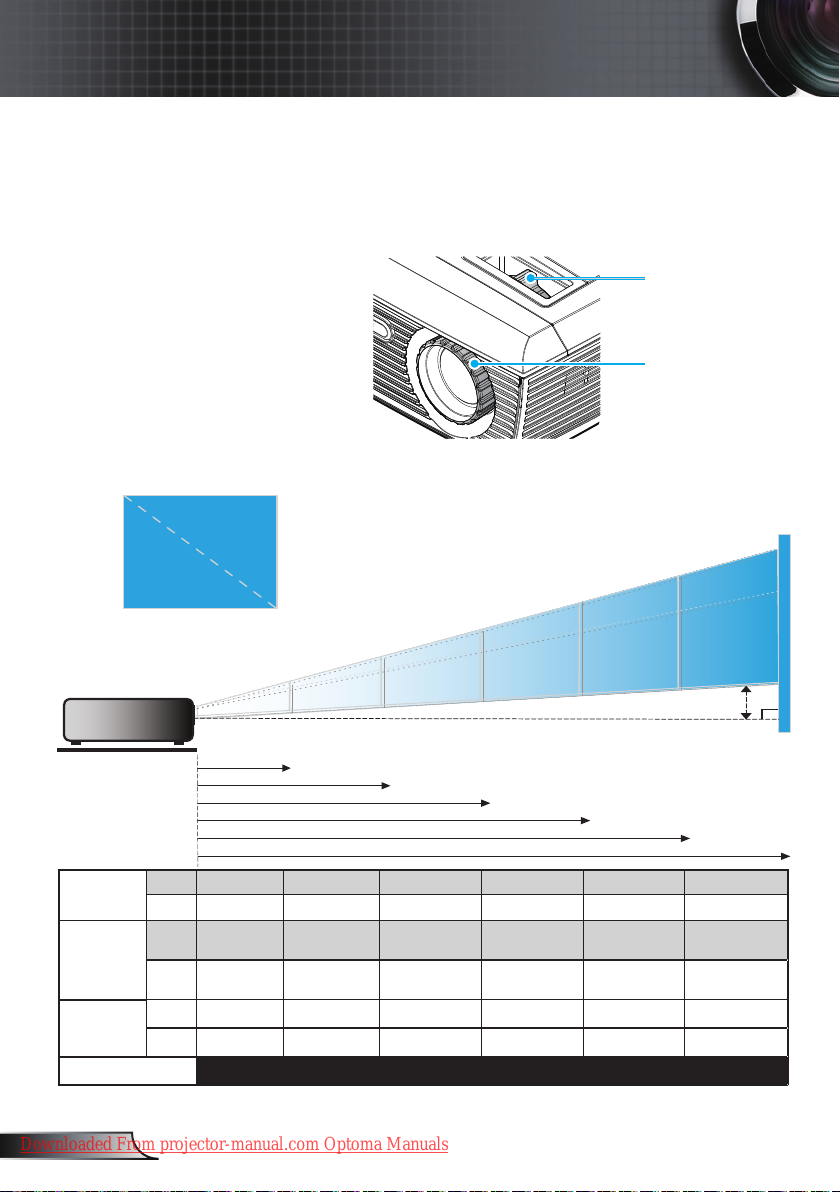
16
English
Installation
Hd
68.8"
(174.8cm)
114.7"
(291.4cm)
160.6"
(407.9cm)
206.5"
(524.5cm)
275.3"
(699.3cm)
25.2"
(64.1cm)
75.7"
(192.3cm)
126.2"
(320.5cm)
176.7"
(448.7cm)
227.1"
(576.9cm)
302.9"
(796.2cm)
22.9"
(58.1cm)
3.3'
(1.0m)
39.4'(12.0m)
29.5'(9.0m)
23.0'(7.0m)
16.4'(5.0m)
9.8'(3.0m)
Width
Height
Diagonal
Adjusting the Projector’s Zoom / Focus
You may turn the zoom ring to zoom in or out. To focus
the image, rotate the focus ring until the image is clear.
The projector will focus at distances from 3.3 to 39.4 feet (1.0
to 12.0 meters).
Adjusting Projection Image Size
Zoom Ring
Focus Ring
25.2” (64.1cm) 75.7” (192.3cm) 126.2” (320.5cm) 176.7” (448.7cm)227.1” (576.9cm) 302.9” (769.2cm)
Max.
Min.
Max.
(WxH)
Min.
(WxH)
Max.
Min.
22.9” (58.1cm) 68.8” (174.8cm) 114.7” (291.4cm) 160.6” (407.9cm)206.5” (524.5cm) 275.3” (699.3cm)
20.2” x 15.1”
x 38.5cm
51.3
18.3” x 13.7”
x 34.9cm
46.5
2.27” (5.8cm) 6.81” (17.3cm) 11.36” (28.8cm) 15.9” (40.4cm) 20.44” (51.9cm) 27.26” (69.2cm)
2.06” (5.2cm) 6.19” (15.7cm) 10.32” (26.2cm) 14.45” (36.7cm) 18.58” (47.2cm) 24.78” (62.9cm)
60.6”
153.8
55.1”
139.9
x 45.4”
x 115.4cm
x 41.3”
x 104.9cm
3.3’ (1.0m) 9.8’ (3.0m) 16.4’ (5.0m) 23.0’ (7.0m) 29.5’ (9.0m) 39.4’ (12.0m)
This graph is for user’s reference only.
101.0”
256.4
91.8”
233.1
x 75.7”
x 192.3cm
x 68.8”
x 174.8cm
Screen
(Diagonal)
Screen
Size
Hd
Distance
Downloaded From projector-manual.com Optoma Manuals
141.3”
359.0
128.5”
326.3
x 106.0”
x 269.2cm
x 96.4”
x 244.8cm
181.7”
461.5
165.2”
419.6
x 136.3”
x 346.2cm
x 123.9”
x 314.7cm
242.3”
615.4
220.3”
559.4
x 181.7”
x 461.5cm
x 165.2”
x 419.6cm
