
Delta Elec. Inc. ES520 & EX530 ver.02
DATA PROJECTOR
ES520
(DP-2512)
& EX530
SERVICE MANUAL
(ver.00)
(DP-3511)
Company Confidential Optoma___________________ Delta________________
1
2008/09/17
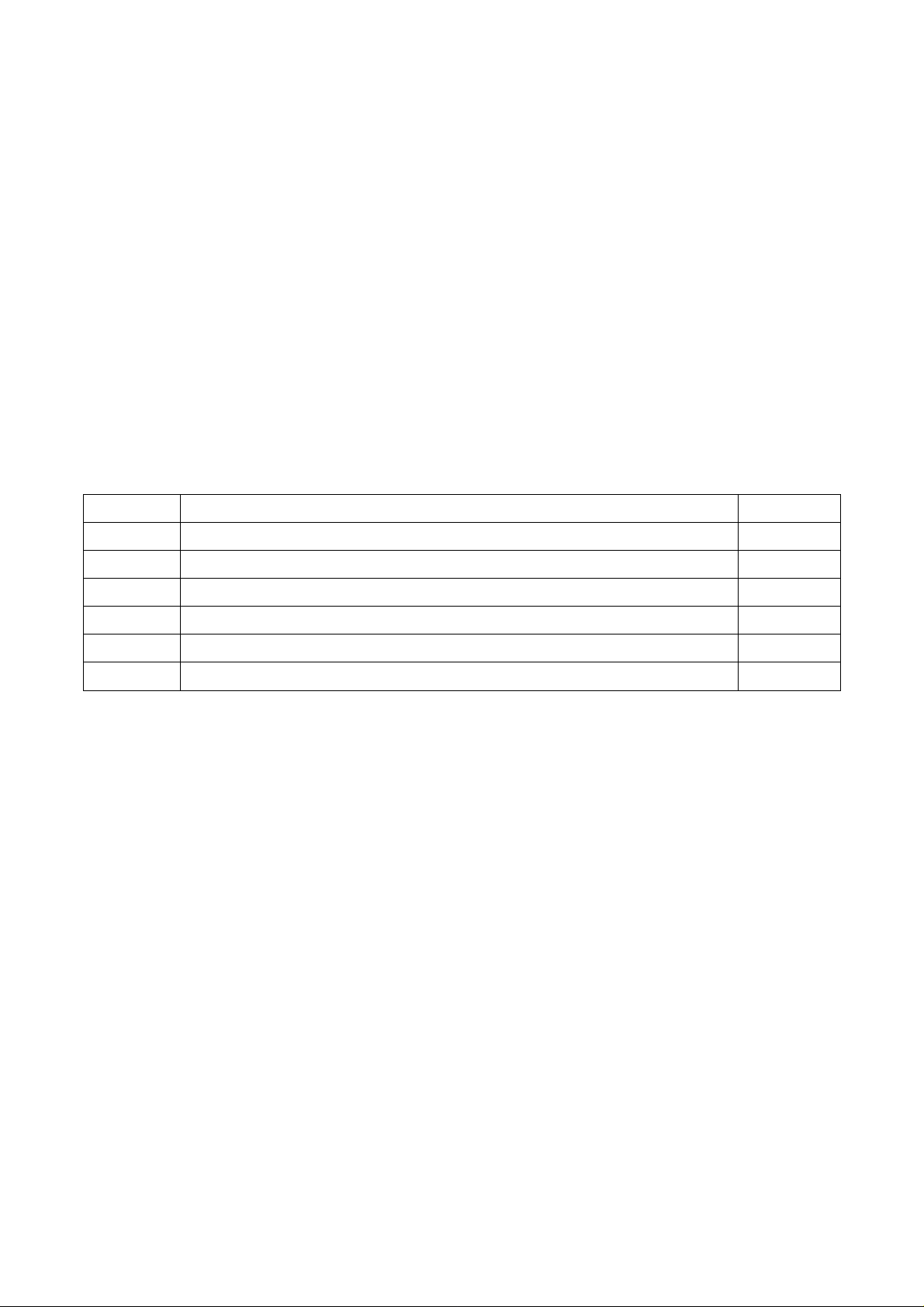
Delta Elec. Inc. ES520 & EX530 ver.02
DLP DIGITAL PROJECTOR
Model Name: ES520 & EX530
Revision Description Date
Ver.00 Primarily 03/07/2008
Ver.01 Revised the spare part list 05/28/2008
Ver.02 Revised the spare part list, change the main board PN to 5600600785 09/17/2008
Company Confidential Optoma___________________ Delta________________
2
2008/09/17
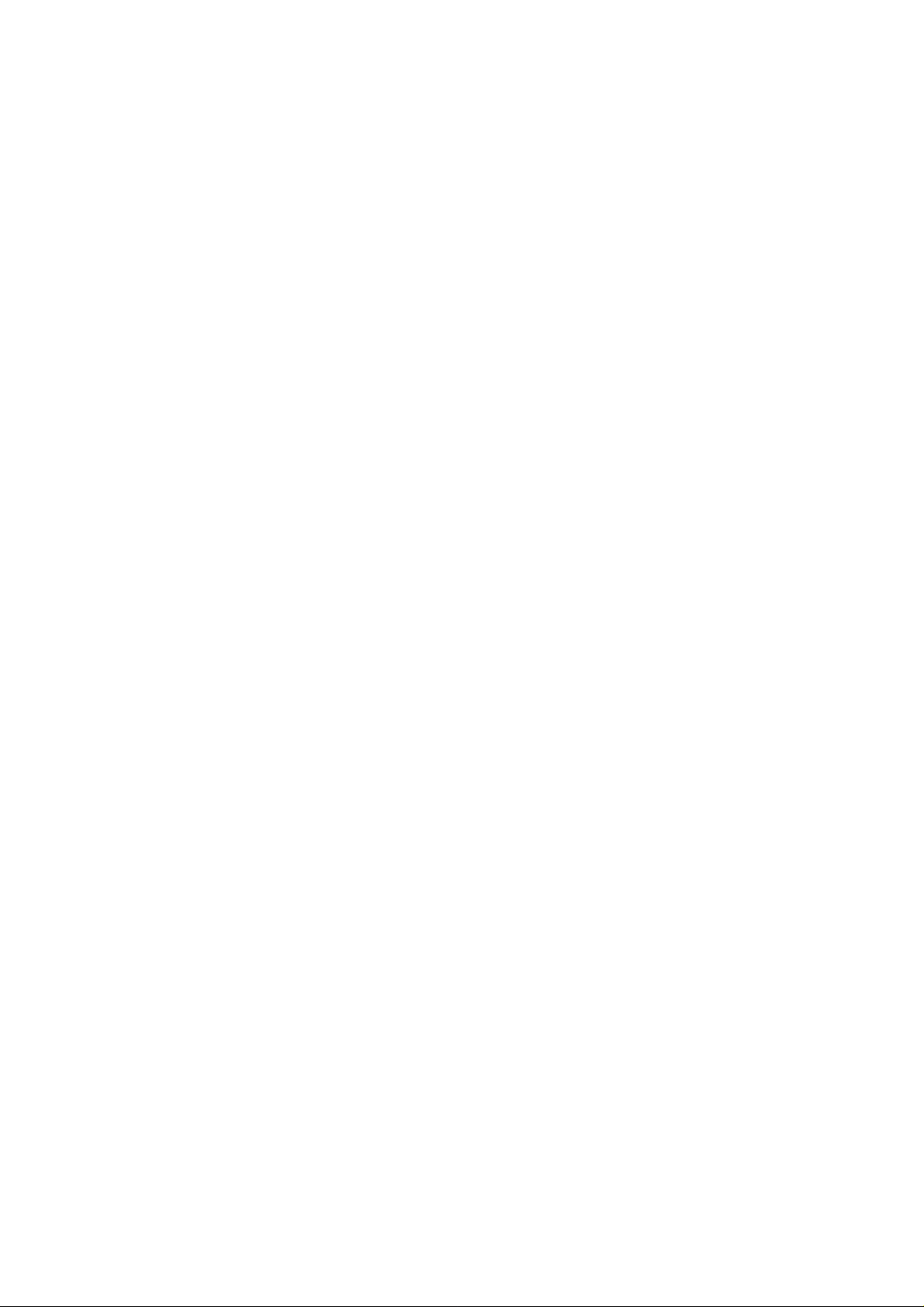
Delta Elec. Inc. ES520 & EX530 ver.02
CONTENTS
1.COMPLIANCE OF SAFE REPAIR.........................................................................................5
1-1.Caution During Disassembling And Assembling.............................................................5
1-2.Lamp.............................................................................................................................. 5
1-3.Lens................................................................................................................................5
1-4.Eye Safety Warnings......................................................................................................6
2.SPECIFICATIONS.................................................................................................................7
2-1.Summary Specifications................................................................................................. 7
2-2.DMD Specifications........................................................................................................ 8
2-3.Color Wheel................................................................................................................... 8
2-4.Lamp.............................................................................................................................. 8
2-5.Input/output connectors…………………………………………………………………….…8
2-6.I/O Ports Illustration........................................................................................................9
2-7.Remote Control Parts...................................................................................................10
2-8.Key Pad-Top view and LEDs…………………………………………………...………….. 12
2-9.Optical Adjustment & Image Size (ES 520)…….………………………………………....13
2-10. Optical Adjustment & Image Size (EX 530)………………………………………….….14
2-11.BLOCK DIAGRAM..................................................................................................... 16
2-12. Wire diagram………………………………………………………………………………..17
3.TROUBLE SHOOTING....................................................................................................... 18
4.DISASSEMBLY AND ASSEMBLY (ES 520)....................................................................... 25
.. DISASSEMBLY AND ASSEMBLY (EX 530)....................................................................... 41
5.Flash Upgrade Flow............................................................................................................ 58
5-1.Projector USB Drivers Installation Guide…………………………………………………..58
Appendix-A How to clear the USB enumeration registry?............................................67
Appendix-B Projector USB status on Windows Device Manager………………………69
5-2.DLP Projector Flash-Tool (firmware) User Guide…………………….……….…………..70
5-3.Start with Flash-Tool………………………………………………………………………....71
5-4.Starting and Shutting down the Projector……………………………………………….....76
5-5.Setting an Access Password (Security Lock)………………………………….…………..77
5-6.SETUP / Advanced………………………………………………………………………..…81
5-7.Security Timer………………………………………………………………………………...82
5-8.Options Menu…………………………………………………………………………………83
5-9.OPTIONS / Advanced…………………………….………………………………………….84
Company Confidential Optoma___________________ Delta________________
3
2008/09/17
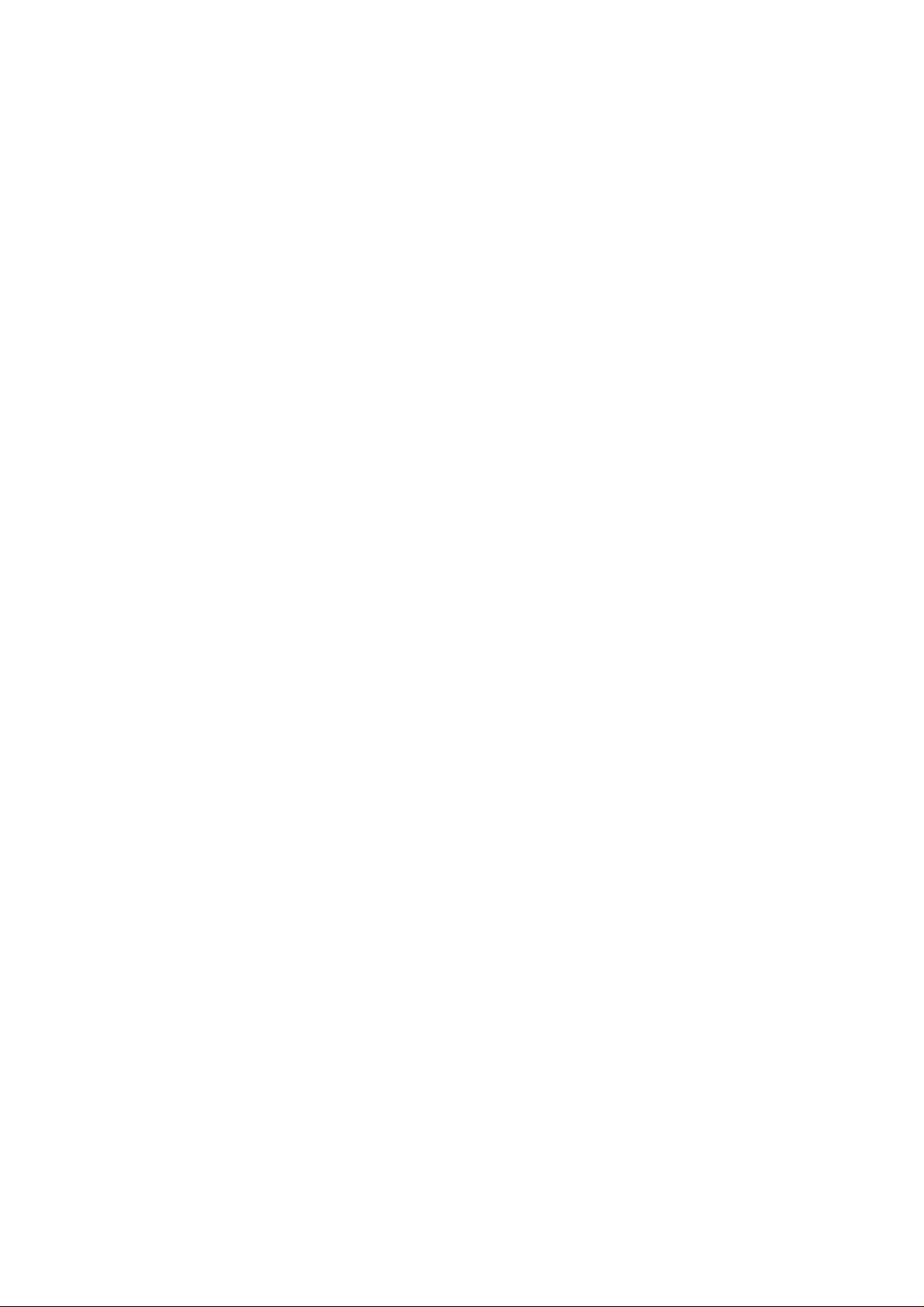
Delta Elec. Inc. ES520 & EX530 ver.02
6. Calibration…………………………….………………………………………….………………..85
7. Color Border Adjustment………………………………………………………………………...91
8. Projection Lamp…………………………………………………………………………………..92
9. Cleaning…………………………………………………………………………………………...95
10.SERVICE NOTE............................................................................................................... 96
10-1.Service Note Description........................................................................................... 96
10-2.Power & READY LED Blink Code Message.............................................................. 97
10-3.Factory Preset Display Modes................................................................................... 98
11.Spare Part List ................................................................................................................ 100
Company Confidential Optoma___________________ Delta________________
4
2008/09/17
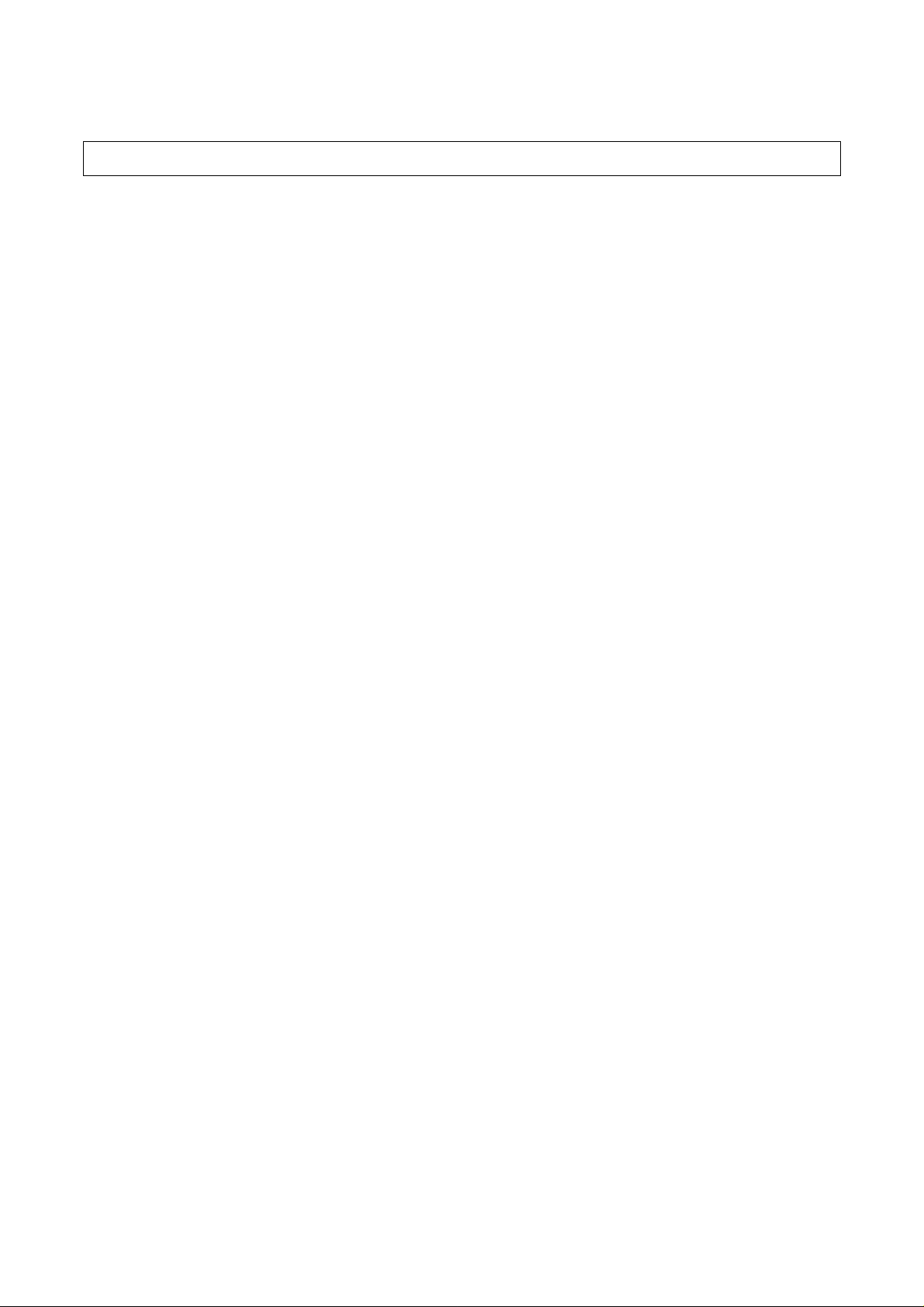
Delta Elec. Inc. ES520 & EX530 ver.02
1. COMPLIANCE OF SAFE REPAIR
Be sure to read this Service Manual before providing services. In the projector, full
consideration is taken to ensure safety for fire, electric shock, injury, harmful radiation, and
substance. Therefore, observe the notice described in this Service Manual so that safety is
kept when providing services. Moreover, be sure to observe the notice described in the
Instruction Manual.
Pay attention to the following items during service inspection.
1-1 Cautions during disassembling and assembling
1. This equipment contains parts under high voltage. When making repairs, etc.
Be sure to pull out the power plug beforehand to insure safety.
2. Parts may be very hot immediately after use.
Make sure the equipment has cooled off sufficiently before carrying out repairs.
3. Make sure that parts and screws and wiring, etc. are returned to their original positions.
Tube, tape and other insulation materials have been used for safety reasons.
The internal wiring has been designed to avoid direct contact with hot parts or parts under
high voltage when using clamps or other tools.
4. The parts used in this device have special safety features such as flame-resistance and
anti-voltage properties. When replacing parts, always use parts supplied from the factory.
5. After finishing operations make sure that all parts and wires have been returned to their
original position and that there has been no deterioration of the area around the location that
was worked on.
6. Be sure to use a grounding strap (wrist band) during repair and inspection.
1-2 Lamp
During current conduction, the lamp is in the high-temperature state. In this case, pay
careful attention because a high voltage is used. When replacing a lamp, replace it after
confirming that the lamp has gotten cold sufficiently.
1-3 Lens
Do not look into a lens during projection. This damages your eyes.
Company Confidential Optoma___________________ Delta________________
5
2008/09/17

Delta Elec. Inc. ES520 & EX530 ver.02
1-4 Eye Safety Warnings
Avoid staring directly into the projector’s beam of light at all times.
1.
Minimize standing facing into the beam. Keep your back to the beam as much as
2.
possible.
3.Using a stick or laser pointer is recommended to avoid the need for the presenter
to enter the beam.
4.Ensure that projectors are located out of the line of sight from the screen to the
audience; this ensures that, when presenters look at the audience, they do not also
have to stare at the projector lamp.
5.The best way to achieve this is by ceiling-mounting the projector rather than placing it
on
floor
or table top.
6.When projector is used in a classroom, adequately supervise students when they are
asked to point out something on the screen.
7.In order to minimize the lamp power needed, use room blinds to reduce ambient light
levels.
Company Confidential Optoma___________________ Delta________________
6
2008/09/17
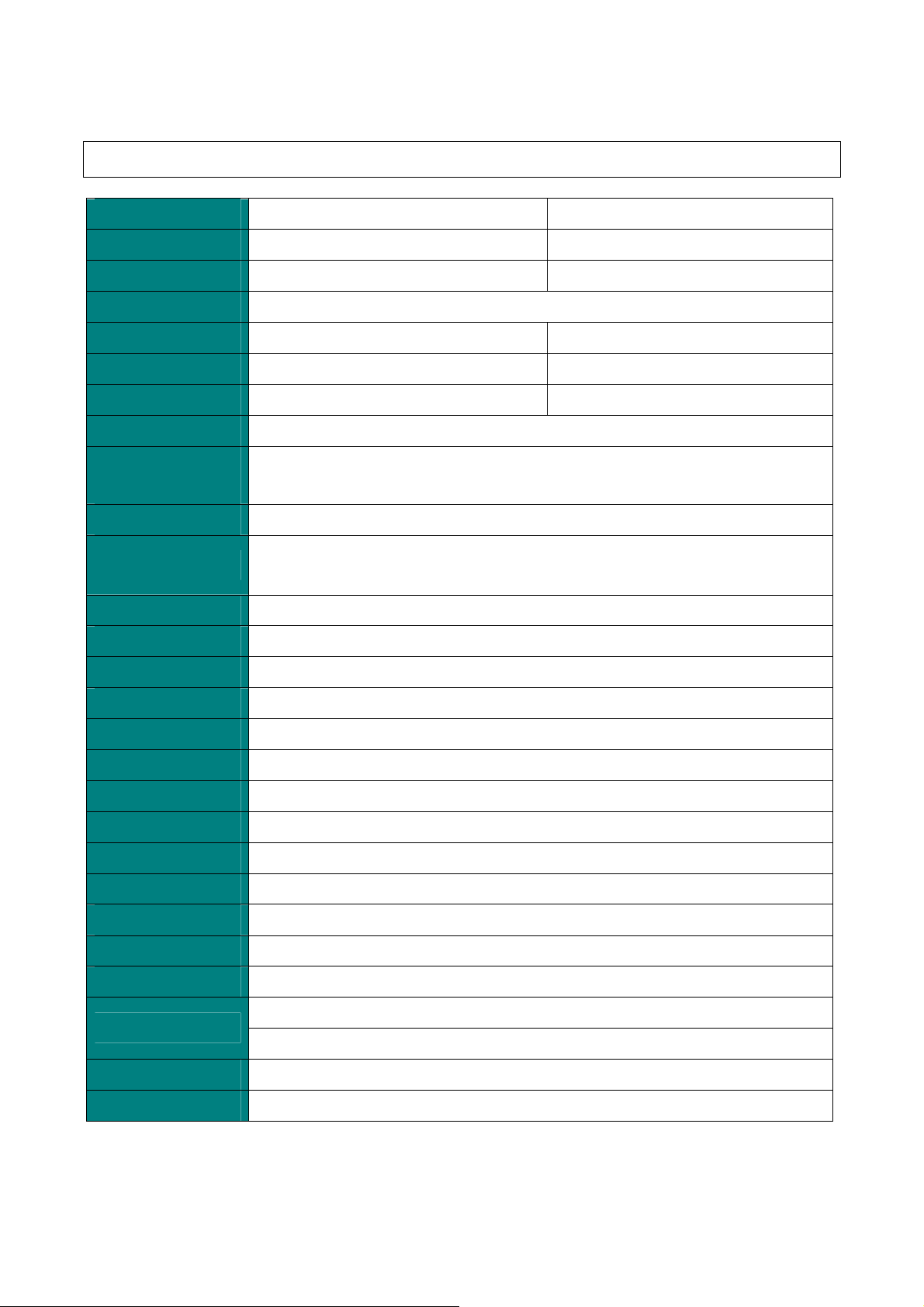
Delta Elec. Inc. ES520 & EX530 ver.02
2. SPECIFICATIONS
2-1. Summary Specifications
Model ES520 (DP-2512) EX530 (DP-3511)
Display type
Resolution SVGA 800X600 Native (4:3) XGA 1024x768 Native (4:3)
Color Brilliant Color
Projection distance 1.5 meters ~ 10 meters 1.0 meters ~ 10 meters
Projection screen size
Projection lens
Thro 1.15:1
Vertical keystone
correction
Projection methods Front / Rear-Desktop & Front / Rear-Ceiling
Data compatibility
SDTV/EDTV/ HDTV
Video compatibility NTSC/NTSC 4.43, PAL/PAL-M/PAL-N,SECAM
H-Sync 15, 30 – 91.4 KHz
TI DMD Type A,12° 0.55inches, SVGA Dark Chip 1 TI DMD Type A,12° 0.55inches, XGA Dark Chip 2
36” to 243” (overdrive to 300”) 23” to 255” (overdrive to 300”)
Manual focus Manual focus / Manual zoom
+/- 15 degrees ; +/- 30 vertical stepping in OSD
IBM PC or compatibles
(VGA, SVGA, XGA, SXGA, UXGA), Mac
480i/576i, 480p/576p, 720p, 1080i
V-Sync 43 - 87 Hz
Safety certification
Operation temperature
Dimensions / Weight
AC Input
Power consumption
Stand By
Lamp
Audio speaker
PC
Video
Audio
Security
FCC (class B), UL/CUL, ICES-003(Class B), CE, TUV-GS, CB report, CCC, EK, PSB
5° ~ 35°C
280 mm (W) x 80 mm (H) x 205 mm (D) / 5.6lb (2.5kg)
AC Universal 110 ~ 240 @50~60Hz , Typical @110 VAC (100~240)/±10%
Typical 230W (standard mode); Typical 200W (ECO mode)
< 5 watts @ 110Vac
E20.6 / 180W
1W / 8 ohm mono speaker
VGA in (Compatible with HDTV component YPbPr / SCART)
Composite video (RCA X 1)
S-Video (DIN)
Input: R / L (RCA X 2) , Out: Mini-Jack X 1
Kensington lock
Company Confidential Optoma___________________ Delta________________
7
2008/09/17
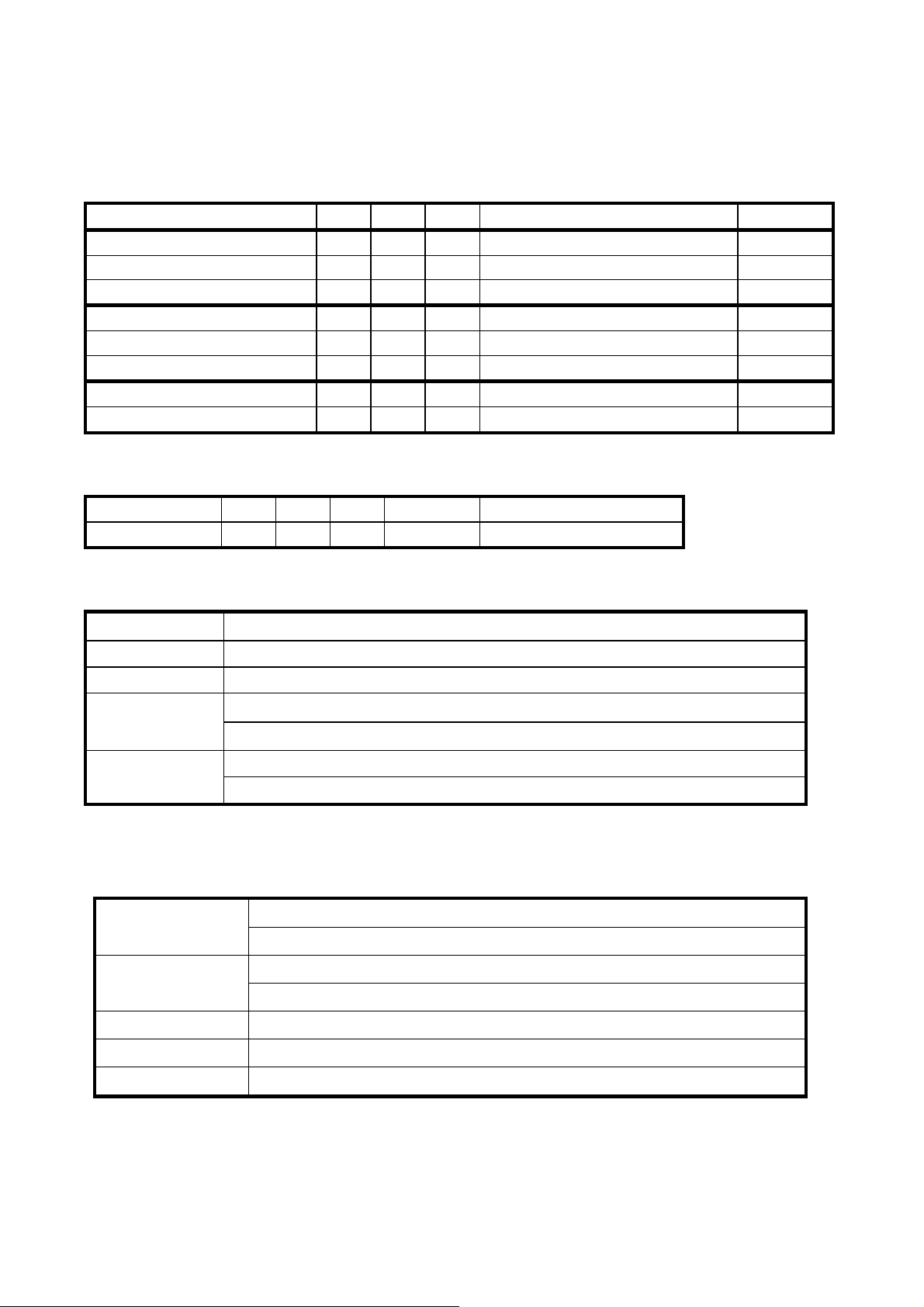
Delta Elec. Inc. ES520 & EX530 ver.02
2-2.DMD Specifications
Unit Min. Max. Typical Notes
DMD type (ES520) TI 0.55" SVGA 12 deg LVDS Type A Dark chip 1
Number of Columns (ES520) Pixel 800
Number of Rows (ES520) Pixel 600
DMD type (EX530)
Number of Columns (EX530) Pixel 1024
Number of Rows (EX530) Pixel 768
Panel Operating Temp.
Ambient Temp
℃
℃
10 65
25
TI 0.55" XGA 12 deg LVDS
Type A
2-3.Color Wheel
Spec.
Color Segment
Unit Min. Max. Typical Notes
RYGWB 82/29/80/91/78 (44mm)
2-4. Lamp
Vendor
Type
Lamp Life
Lamp Power
Description
OSRAM
E20.6 180W
Standard Mode , 3000 Hours Standard @ 180W, 50% Survival Rate
ECO Mode , 4000 Hours Typical @ 150W, 50% Survival Rate
Normal: 180W±3%@Vo from 50V to 120V
ECO: 150W±3%@Vo from 50V to 120V
Dark chip 2
2-5. Input/output connectors
PC
VGA in (Compatible with HDTV component YPbPr / SCART)
USB (Service Only)
Composite video (RCAx1)
Video
S-Video (Mini-DIN)
RS232 DB9
Audio Input: R / L (RCA X 2) , Out: Mini-Jack X 1
Security Kensington slot
Company Confidential Optoma___________________ Delta________________
8
2008/09/17
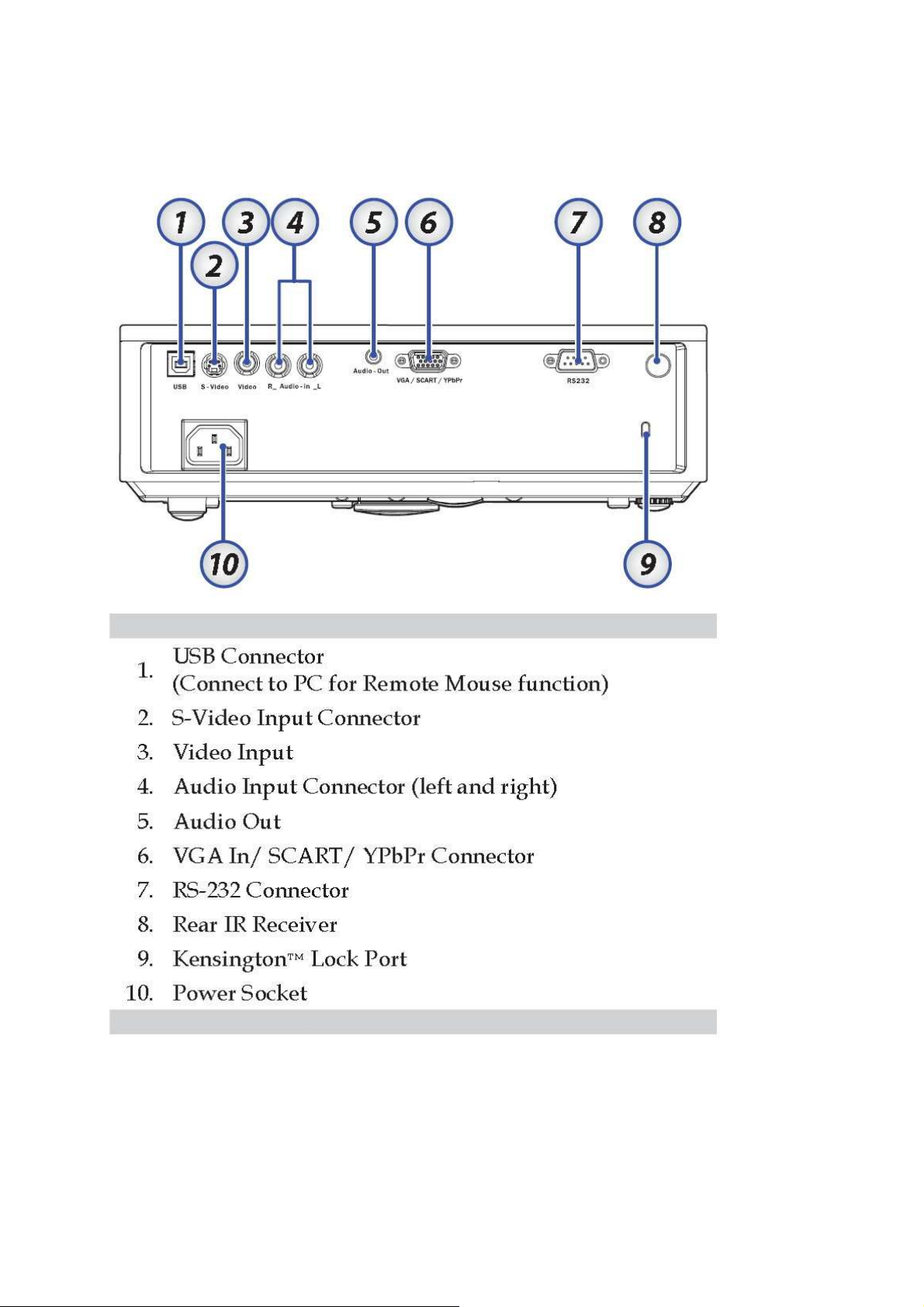
Delta Elec. Inc. ES520 & EX530 ver.02
2-6. I/O Ports Illustration about Projector
Note:
If your video equipment has both S-VIDEO and RCA jacks (composite video) connect to the
S-VIDEO connector. S-VIDEO provides a better quality signal
Company Confidential Optoma___________________ Delta________________
9
2008/09/17
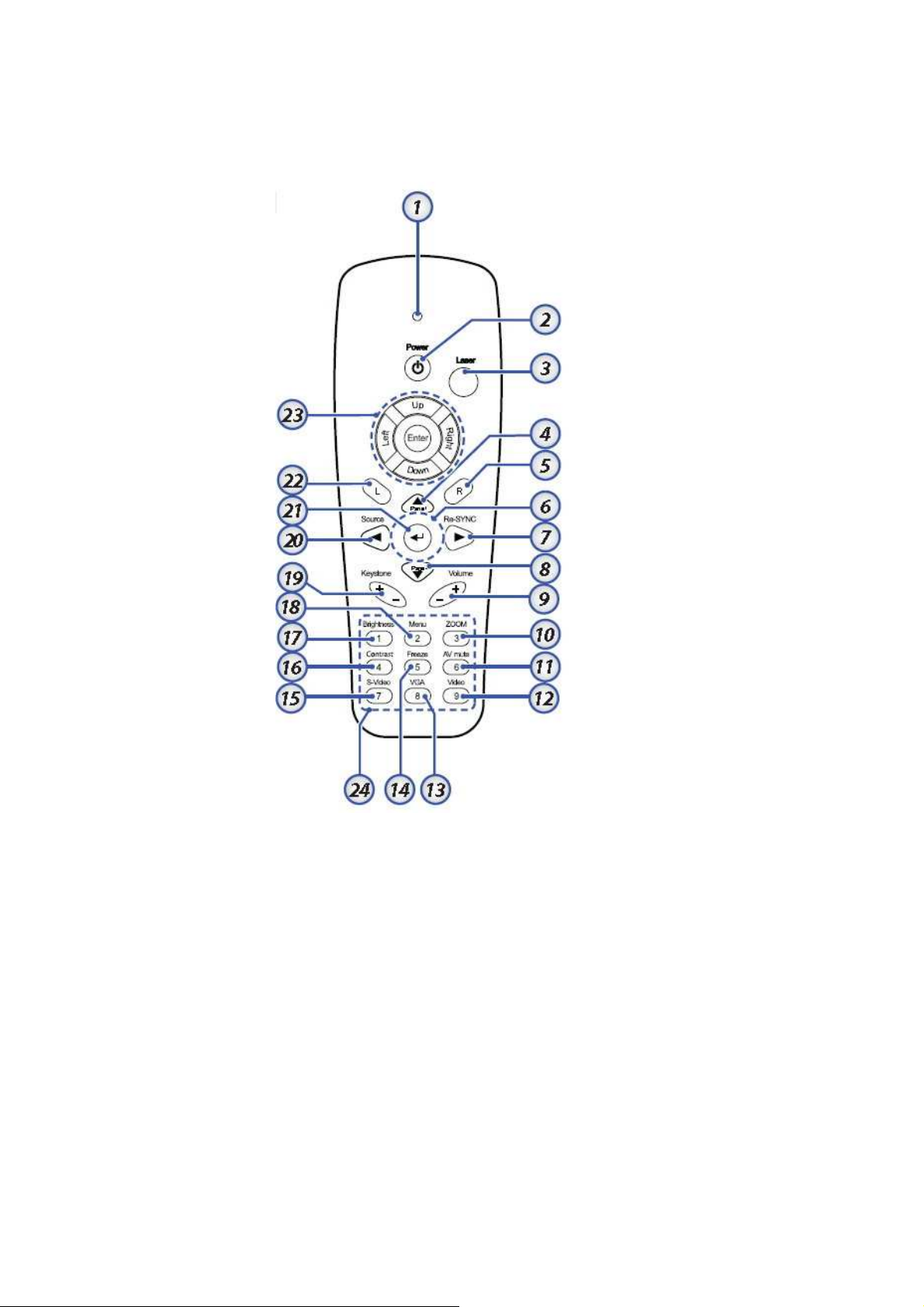
Delta Elec. Inc. ES520 & EX530 ver.02
2-7. Remote Control Parts
Important:
1. Avoid using the projector with bright fluorescent lighting turned on. Certain high-frequency
fluorescent lights can disrupt remote control operation.
2. Be sure nothing obstructs the path between the remote control and the projector. If the path
between the remote control and the projector is obstructed, you can bounce the signal off
certain reflective surfaces such as projector screens.
3. The buttons and keys on the projector have the same functions as the corresponding
buttons on the remote control. This user’s manual describes the functions based on the remote
control.
Company Confidential Optoma___________________ Delta________________
10
2008/09/17
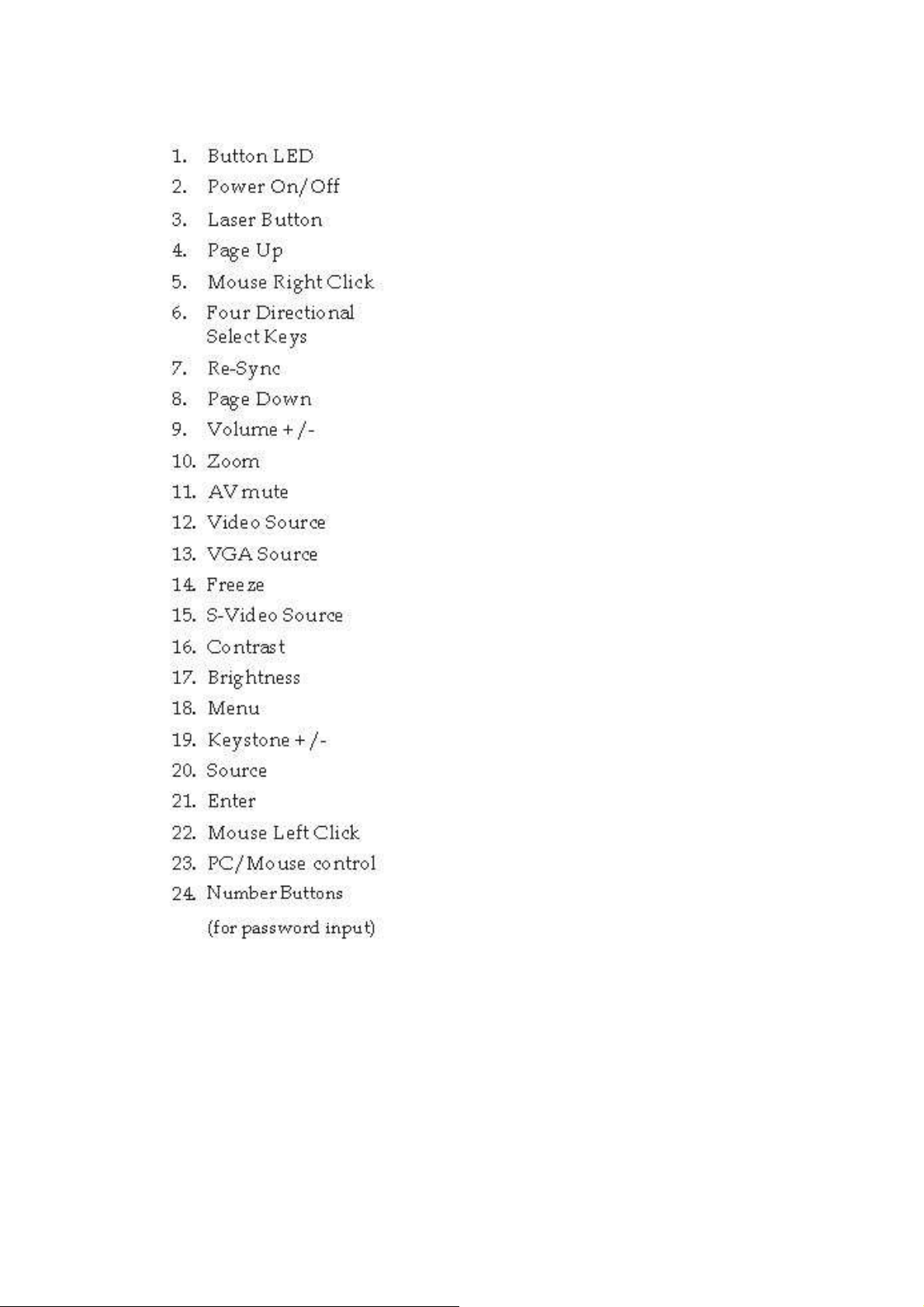
Delta Elec. Inc. ES520 & EX530 ver.02
Remote Control Operating Range
The remote control uses infrared transmission to control the projector. It is not necessary to
point the remote directly at the projector. Provided you are not holding the remote
perpendicular to the sides or the rear of the projector, the remote will function well within a
radius of about 10 meters (33 feet) and 30 degrees above or below the projector level.
Company Confidential Optoma___________________ Delta________________
11
2008/09/17
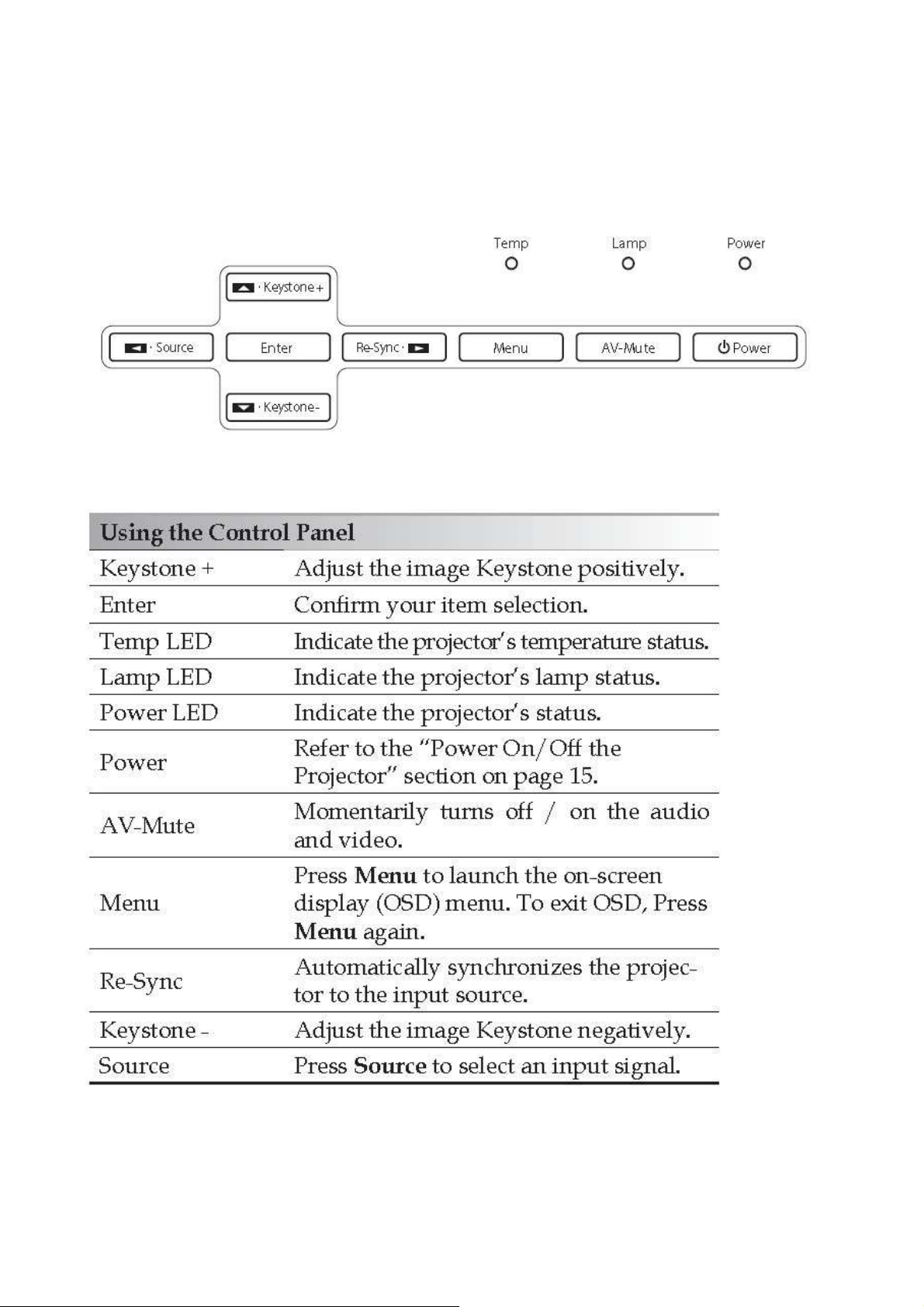
Delta Elec. Inc. ES520 & EX530 ver.02
2-8. Key Pad -- Top view and LEDs
Company Confidential Optoma___________________ Delta________________
12
2008/09/17
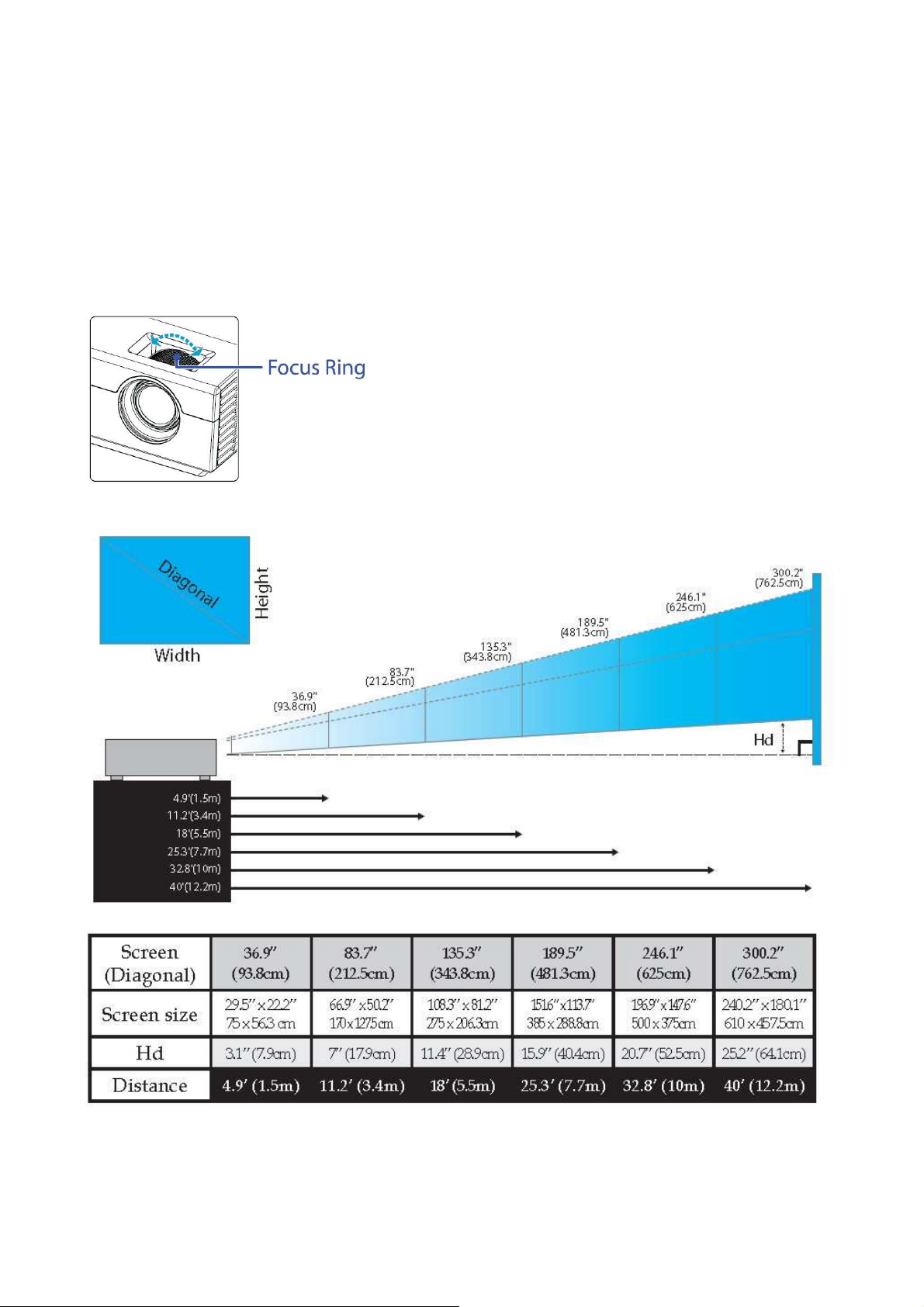
Delta Elec. Inc. ES520 & EX530 ver.02
2-9. Optical Adjustment & Image Size (ES 520)
Adjusting the Focus (Fixed Zoom Series)
The Fixed Zoom Series’ lens is
fixed
and does not provide a zoom function.
To focus the image, rotate the focus ring until the image is clear.
The projector will focus at distances from 4.9 to 40 feet (1.5 to 12.2 meters).
Adjusting Projection Image Size
Company Confidential Optoma___________________ Delta________________
13
2008/09/17
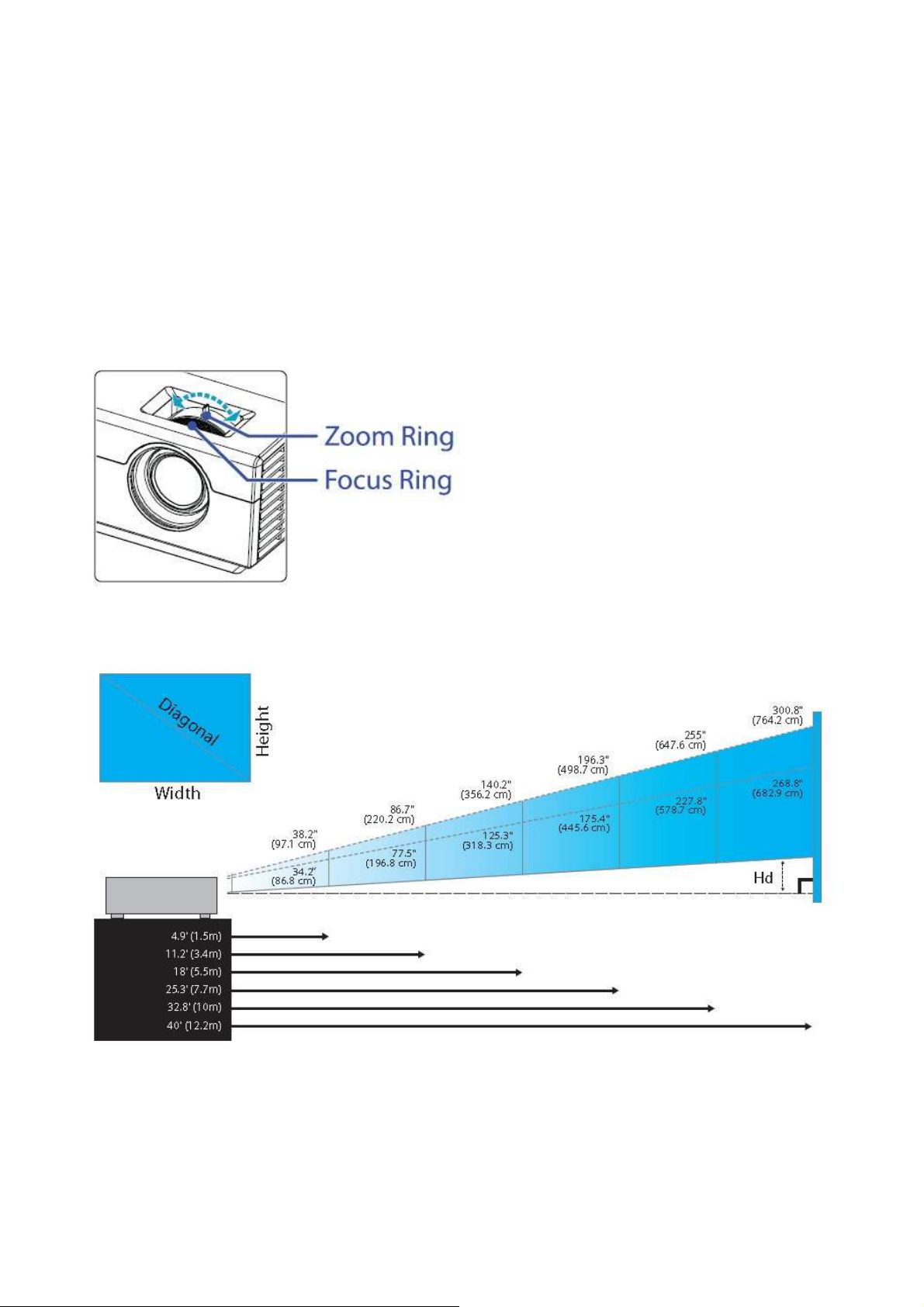
Delta Elec. Inc. ES520 & EX530 ver.02
2-10. Optical Adjustment & Image Size (EX 530)
Adjusting the Zoom / Focus (Zoom Series)
You may turn the zoom ring to zoom in or out.
To focus the image, rotate the focus ring until the image is clear.
The projector will focus at distances from 4.9 to 40 feet (1.5 to 12.2 meters).
Adjusting Projection Image Size
Company Confidential Optoma___________________ Delta________________
14
2008/09/17
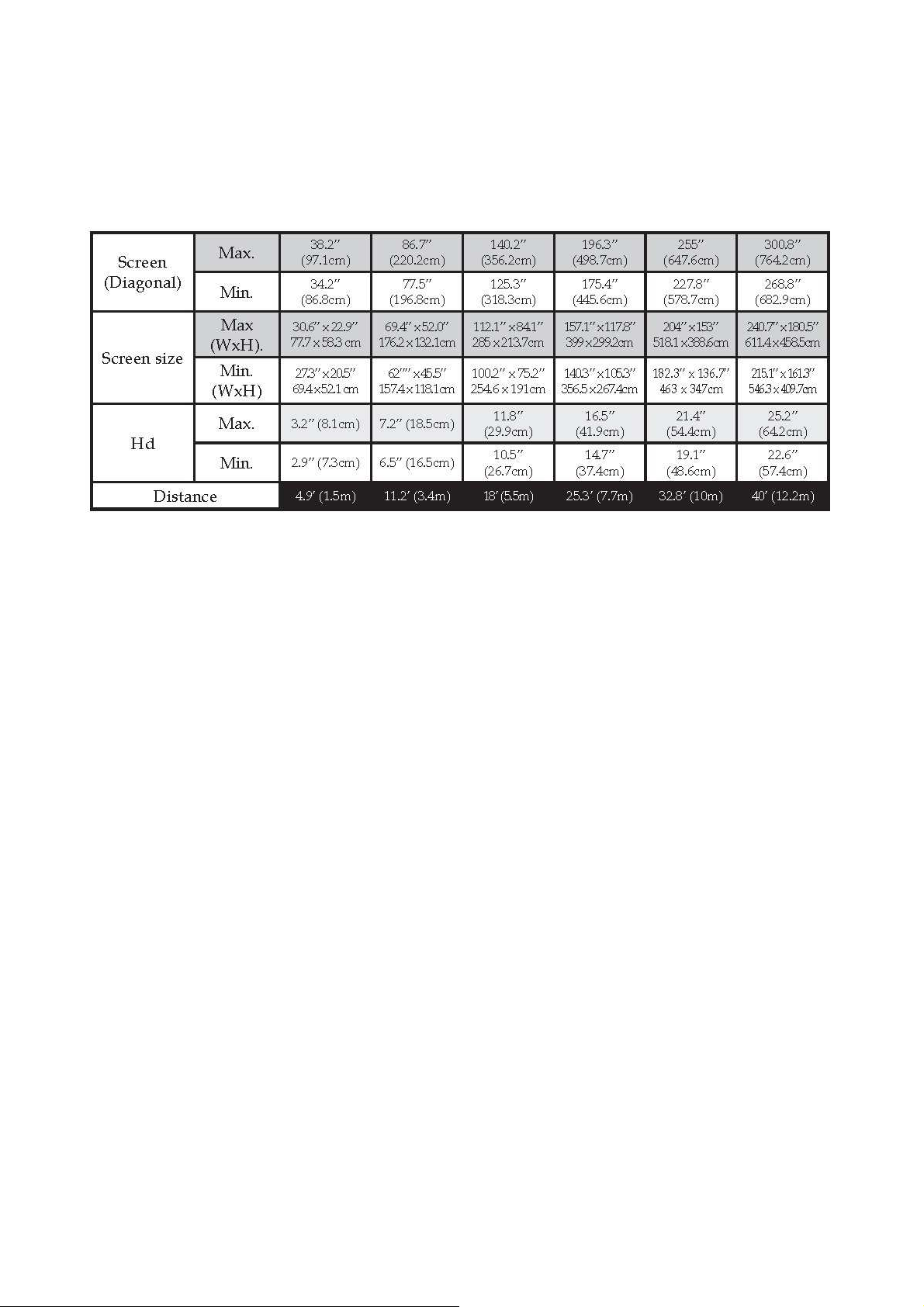
Delta Elec. Inc. ES520 & EX530 ver.02
Company Confidential Optoma___________________ Delta________________
15
2008/09/17
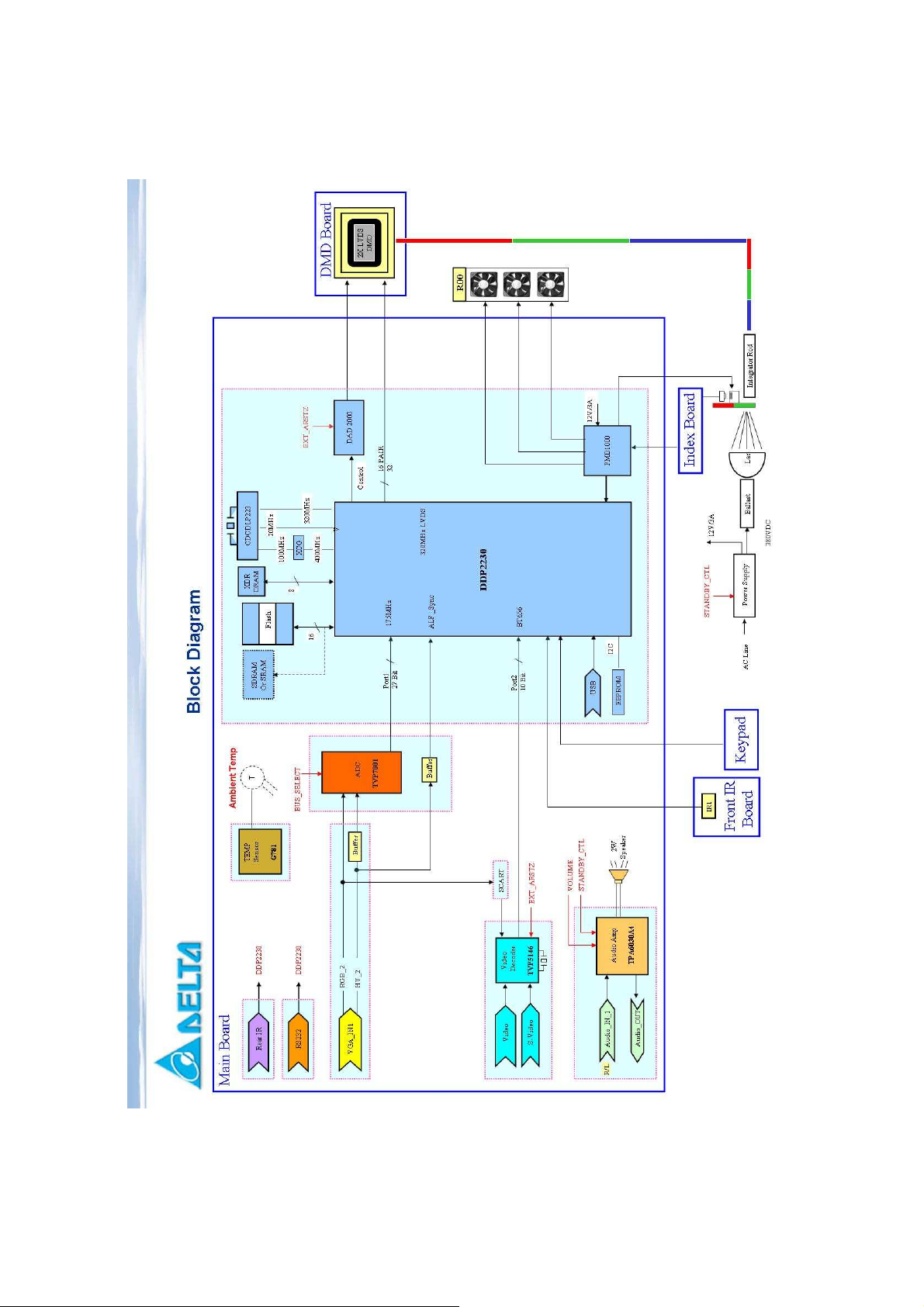
Delta Elec. Inc. ES520 & EX530 ver.02
2-11. Block Diagram
Company Confidential Optoma___________________ Delta________________
16
2008/09/17
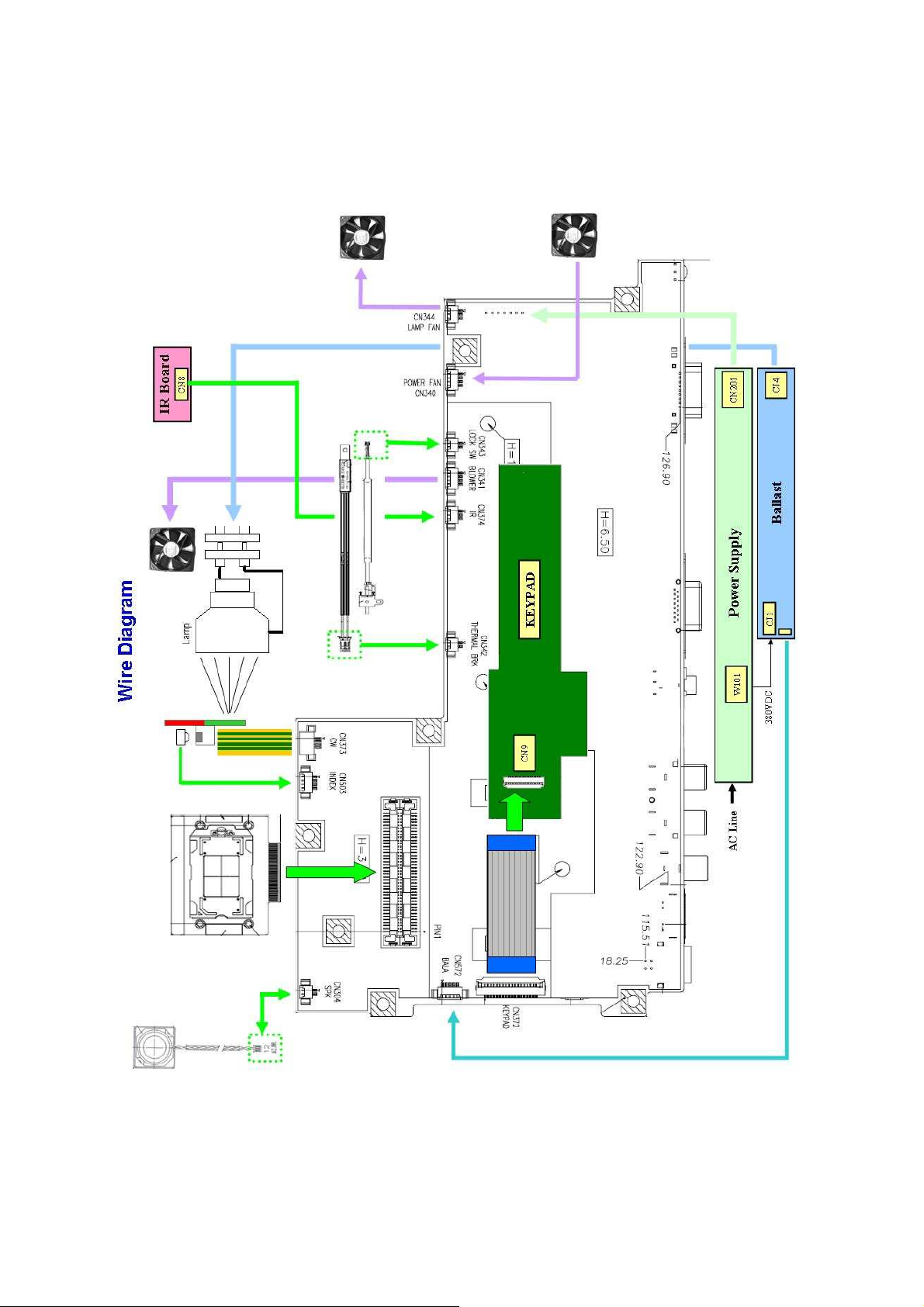
Delta Elec. Inc. ES520 & EX530 ver.02
2-12. Wire diagram
Company Confidential Optoma___________________ Delta________________
17
2008/09/17
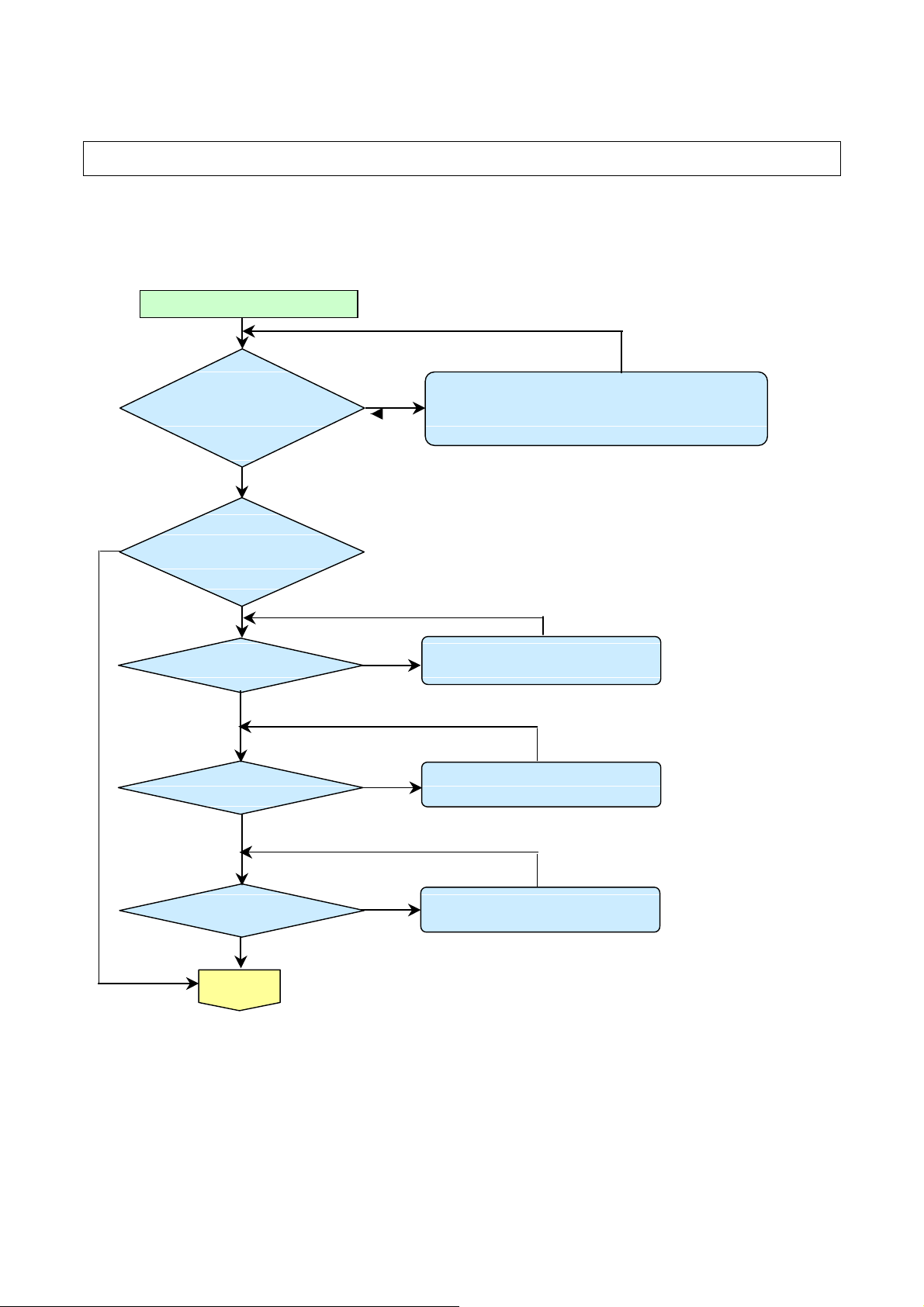
Delta Elec. Inc. ES520 & EX530 ver.02
Waiting
POWER
: 7 Blinks
Over Temp LED
:
ON
•
Press
“
power key
”
Power ON
3. TROUBLE SHOOTING
By checking operations during normal usage time, it is possible to carry out judgments on
malfunction to a certain extent. Carry out the following checks before disassembling the
equipment.
Yes
Connect the power cord
Yes
POWER: Light
READY : Light
Standy-by-ready
Yes
POWER: Light
READY : OFF
No
No
No
Yes
Yes
No
• Cable of Power Supply Unit and thermostat Ass’y.
Check the connection of Power Supply (CON900 to CN201)
• Power Supply Unit malfunction
• Check keypad connection
No
•Lamp Cover A’ssy is not attached
•Switch (CN343) is open
No
•Connector (CN342) disconnected.
•Thermal sensor PWB Ass’y check.
Company Confidential Optoma___________________ Delta________________
18
No
POWER:8 Blinks
Yes
Power On
No
Yes
•DMD chip error.
•DMD Board PWB Ass’y check.
2008/09/17
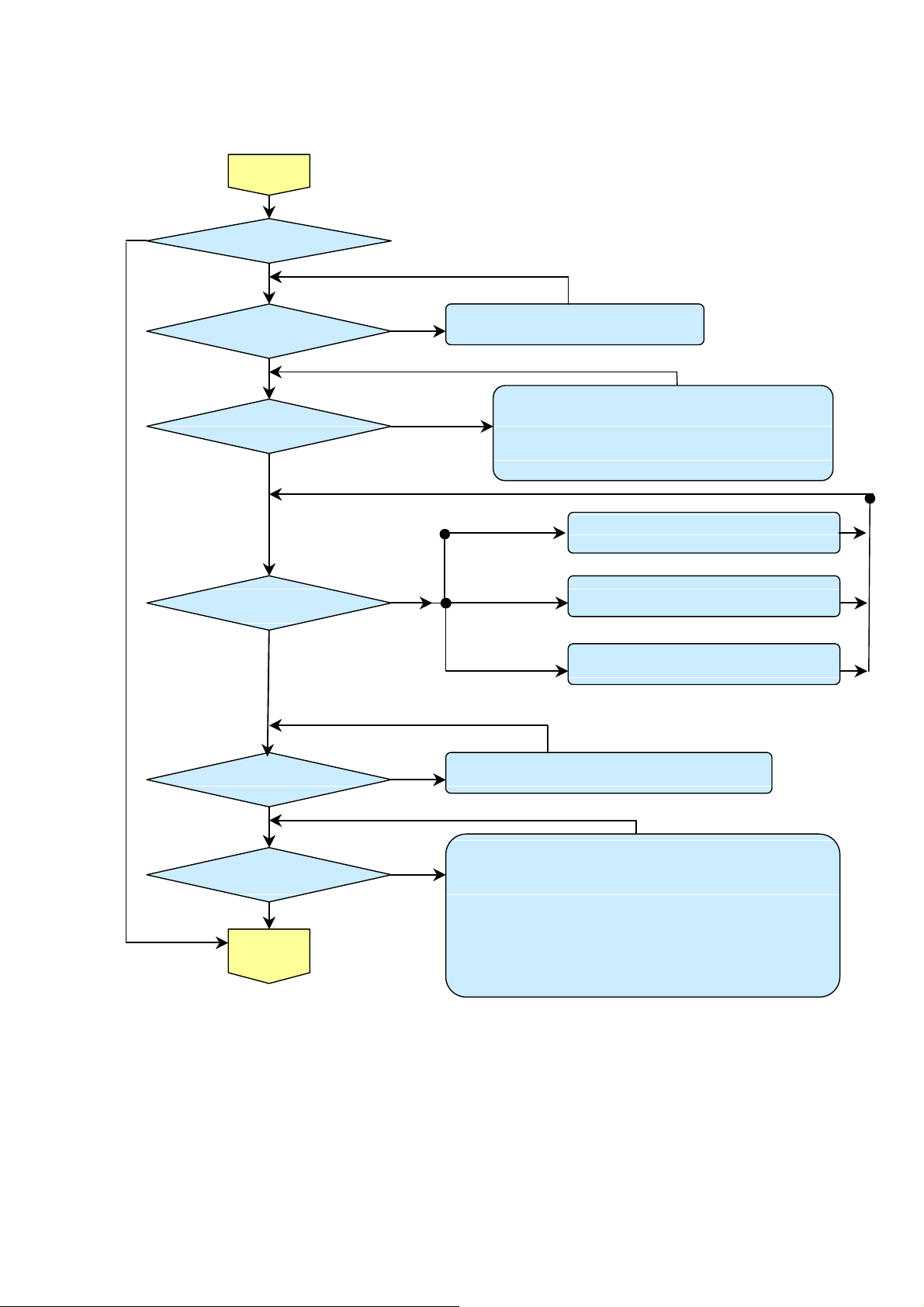
Delta Elec. Inc. ES520 & EX530 ver.02
Blinks
POWER
: 4 Blinks
Blinks
POWER:
9 Blinks
No lighting operation sound (ignition sound) exists.
(CN373) or
lighting operation sound (ignition sound)
Turn the
Image
Blinks
Yes
power ON
Yes
The lamp is ON
No
•Thermal Break Sensor error
Yes
•Thermal Break Sensor disconnected.
No
No
POWER: 5 Blink
No
Yes
No
Lamp does not light
exists.
• Main Board and Ballast Board Ass’y malfunction
Ballast Connector (CJ4) or LVPS unit (CJ1) or
•
MB(CN572)disconnected
• Lamp failure (Lamp is broken, damaged, or burst)
:
No
LAMP
1
::::
• Connector CN344 of Fan disconnected
• Lamp fan malfunction
POWER: 6 Blinks
No
Yes
LAMP
2
::::
LAMP
3 Blinks
::::
• Connector CN340 of Fan disconnected
• Power fan malfunction
• Connector CN341 of Fan disconnected
• Blower fan malfunction
POWER: 7
Yes
•Lamp Cover is not attached.
•Switch (CN343) is open malfunction
No
No
Display
Yes
Lamp does not light
• Flexible cable of Color Wheel Ass’y is disconnected
broken.
• Color Wheel Ass’y malfunction (does not rotate).
• Main Board Ass’y malfunction (Color Wheel Ass’y does not rotate).
• Power Supply Unit malfunction.
• Index board malfunction (color wheel turns fast).
• C/W sensor PWB Ass’y (CN7) / MB PWB (CN503) is disconnected
or broken.
No
No
:
Company Confidential Optoma___________________ Delta________________
19
2008/09/17
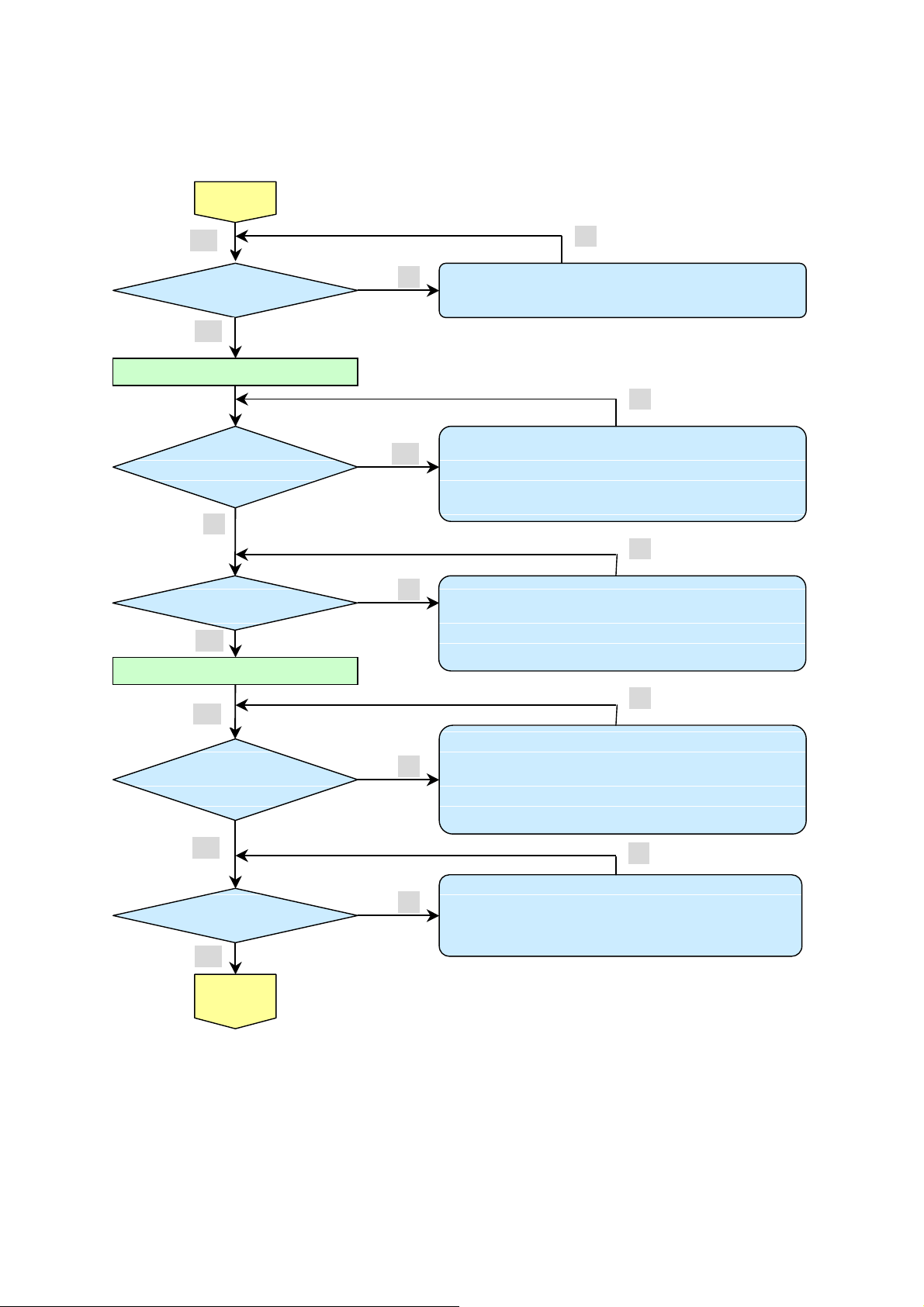
Delta Elec. Inc. ES520 & EX530 ver.02
Projector logo
screen display
• DMD Set malfunction
Still dark after the
than 1min
g, resolution, etc.)
Check the
I
mage
display
Speaker work
normally
Image
Display
Confirmation with none-signal state
Yes
Yes
lamp is on for more
No
Menu display
Yes
Input each signal
No
Yes
No
No
• CW Sensor Board Ass’y malfunction
• Main Board Ass’y malfunction
No
• Lamp deterioration (malfunction/usage time)
• Power Supply Unit malfunction
(No change occurs even after lamp replacement.)
• DMD Set malfunction
(No change occurs even after lamp replacement.)
No
• Remote controller set malfunction, Low battery,
and outside operation rang
• Main Board Ass’y malfunction
• Connector (CN374)、(CN8 of IR PWB) disconnected
• IR PWB Ass’y malfunction
Company Confidential Optoma___________________ Delta________________
20
Yes
normally
Yes
Yes
projection
Screen
• Check the pattern generator setting is wrong
• Main Board Ass’y malfunction
No
• DMD Set malfunction
• Setting on PC side(external output settin
• Cable malfunction (disconnection and pins broken)
• Connector (CN304) disconnected
No
• Speaker Ass’y malfunction
• Main Board Ass’y malfunction
No
No
2008/09/17
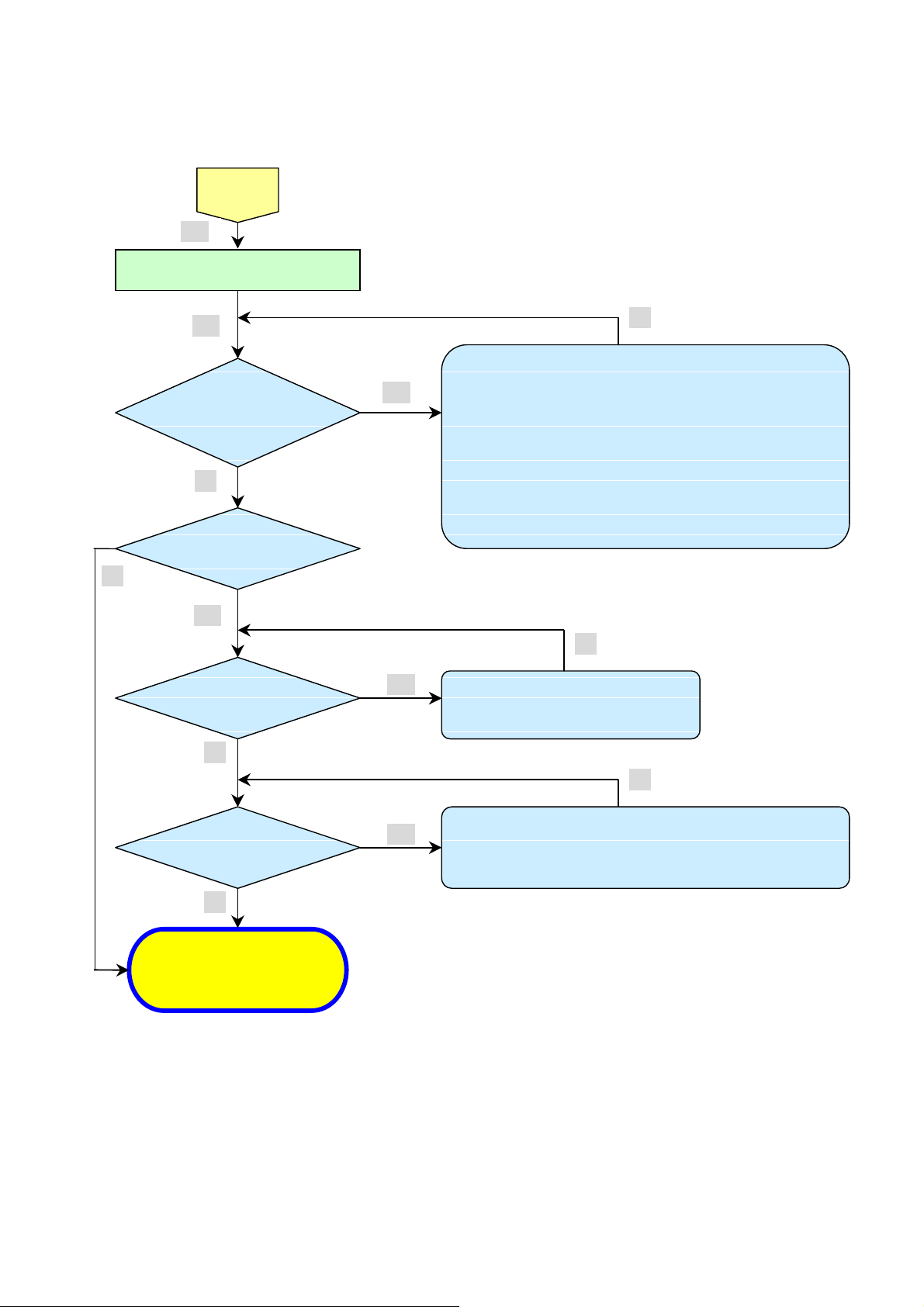
Delta Elec. Inc. ES520 & EX530 ver.02
Check the
Check using all black/white screens with
Are abnormalities
Does the lamp
oper
ation?
Over Temp LED:
Light again?
System OK
• Temperature protector operated due to the increase in
• Temperature protector operated due to blocked suction and
No
projection
Screen
Yes
PC connection
Yes
noticeable on
projection screen?
No
go off during
Yes
No
• Black lines on screen (horizontal and vertical)
Yes
→ DMD Set malfunction
• Missing pixels (Missing white: 1 or more, missing black: 5 or
more, or sequence missing pixels)
→ DMD Set malfunction
• Shadows on screen
→
Dirt on DMD/projection lens surface
• Bluish shadows on corners of screen (during white screen
display)
→
Shifted optical axis of Lens Base Unit
Is LAMP
No
ON
No
Normal operation
Yes
Yes
• Lamp malfunction
• Power Supply Unit malfunction
temperature based on operating environment
exhaust holes or dirty fan
No
No
Company Confidential Optoma___________________ Delta________________
21
2008/09/17
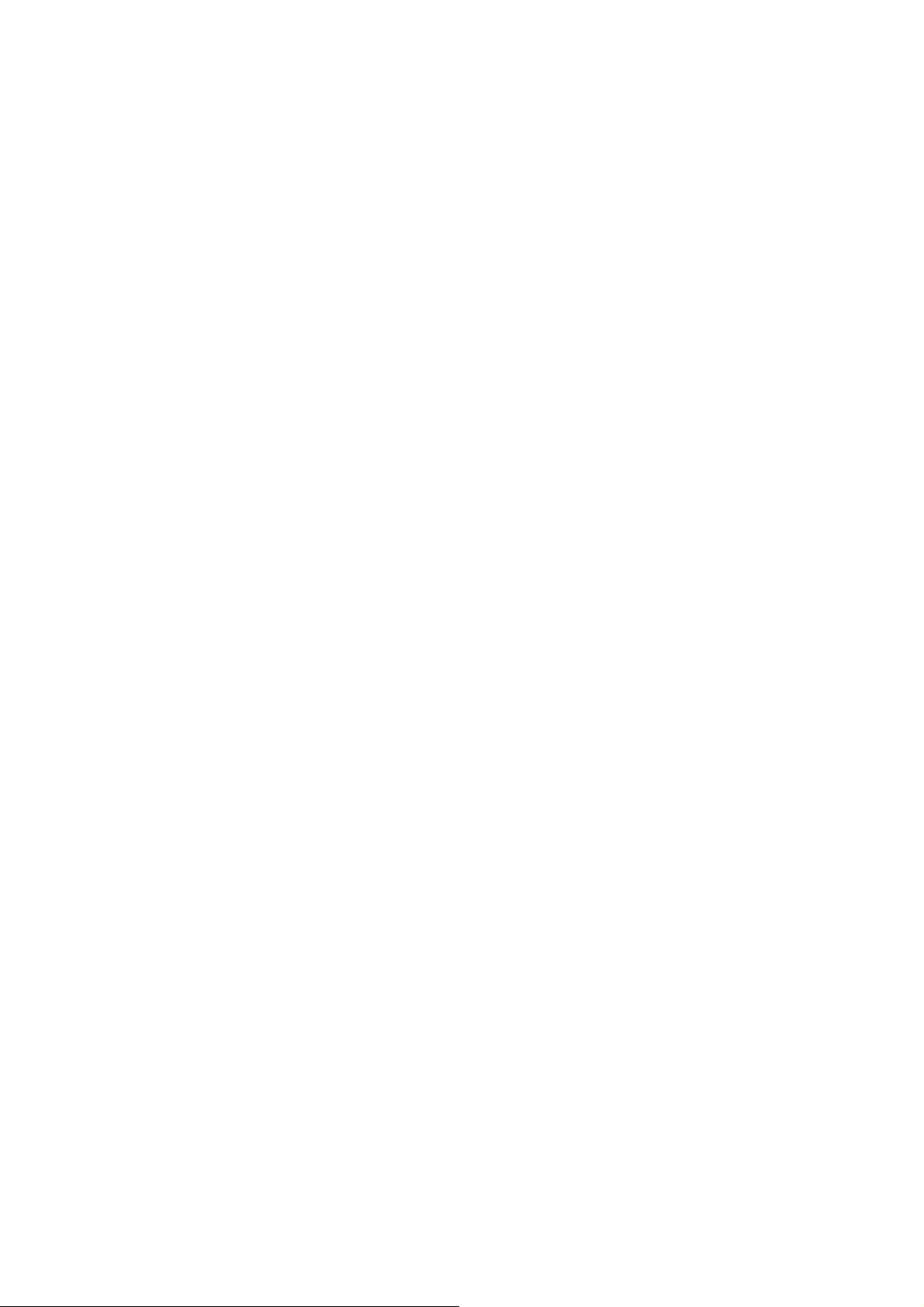
Delta Elec. Inc. ES520 & EX530 ver.02
Common problems and solutions
These guidelines provide tips to deal with problems you may encounter while using the
projector. If the problem remains unsolved, contact your dealer for assistance.
Often after time spent troubleshooting, the problem is traced to something as simple as a loose connection.
Check the following before proceeding to the problem-specific solutions.
• Use some other electrical device to confirm that the electrical outlet is working.
Ensure the projector is turned on.
•
• Ensure all connections are securely attached.
Ensure the attached device is turned on.
•
• Ensure a connected PC is not in suspending mode.
Ensure a connected notebook computer is configured for an external display. (This is usually done by pressing an
Fn-key combination on the notebook.)
Image Problems
Problem: No image appears on the screen
1. Verify the settings on your notebook or desktop PC.
2. Turn off all equipment and power up again in the correct order.
Problem: The image is blurred
1. Adjust the Focus on the projector.
2. Press the Re-sync button on the remote control or projector.
3. Ensure the projector-to-screen distance is within the 10-meter (33-feet) specified range.
4. Check that the projector lens is clean.
Problem: The image is wider at the top or bottom (trapezoid effect)
1. Position the projector so it is as perpendicular to the screen as possible.
2. Use the Keystone button on the remote control or projector to correct the problem.
Problem: The image is reversed
Check the Projection setting on the Setup menu of the OSD.
Company Confidential Optoma___________________ Delta________________
22
2008/09/17
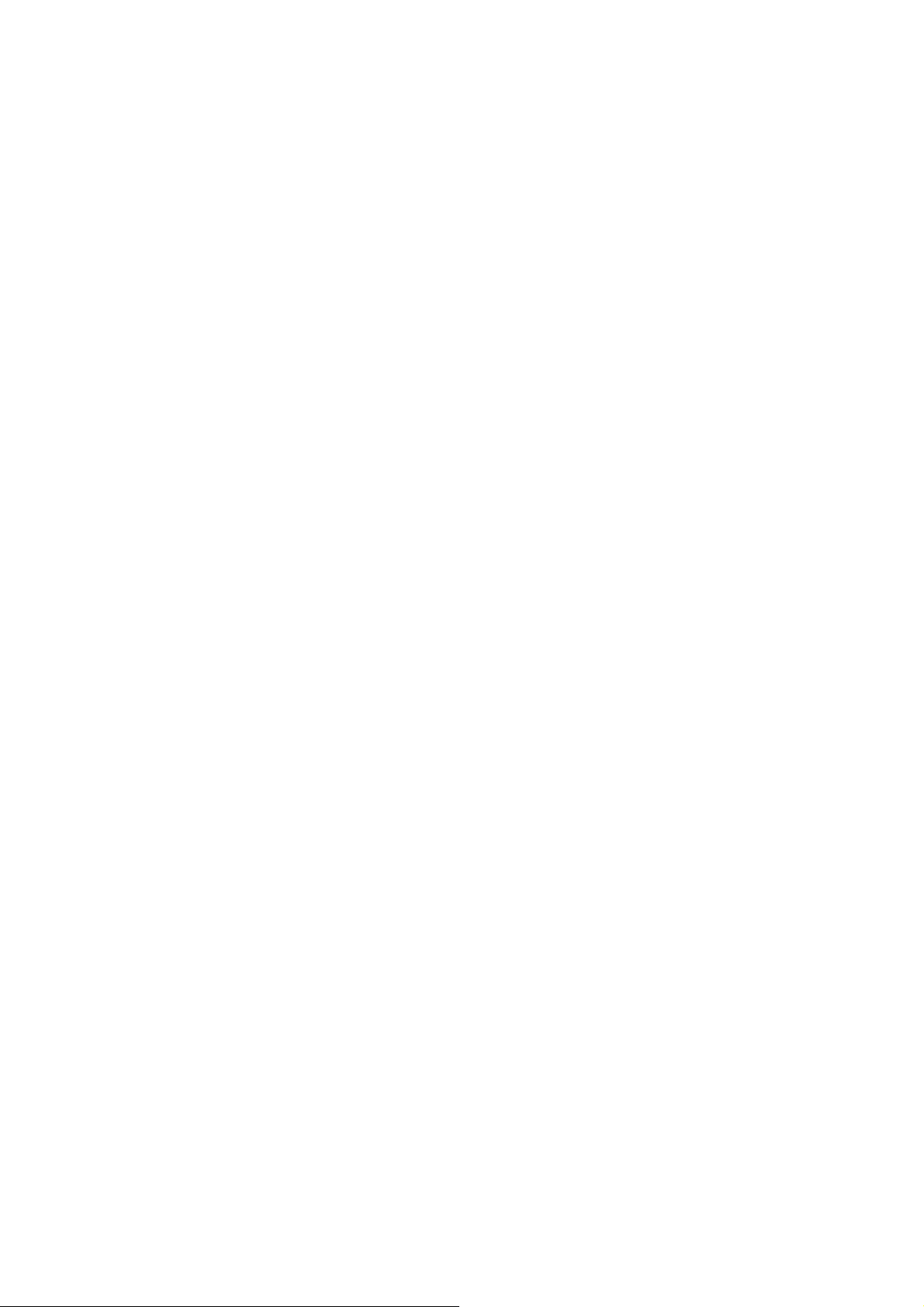
Delta Elec. Inc. ES520 & EX530 ver.02
Problem: The image is streaked
1. Set the Frequency and Phase settings on the Computer menu of the OSD to the default
settings.
2. To ensure the problem is not caused by a connected PC’s video card, connect to another
computer.
Problem: The image is flat with no contrast
Adjust the Contrast setting on the Image menu of the OSD.
Problem: The color of the projected image does not match the source image.
Adjust the Color Temperature and Gamma settings on the Image menu of the OSD.
Lamp Problems
Problem: There is no light from the projector
1. Check that the power cable is securely connected.
2. Ensure the power source is good by testing with another electrical device.
3. Restart the projector in the correct order and check that the Power LED is still green.
4. If you have replaced the lamp recently, try resetting the lamp connections.
5. Replace the lamp module.
6. Put the old lamp back in the projector and have the projector serviced.
Problem: The lamp goes off
1. Power surges can cause the lamp to turn off. Re-plug power cord. When the Ready LED is
on, press the power button.
2. Replace the lamp module.
3. Put the old lamp back in the projector and have the projector serviced.
Company Confidential Optoma___________________ Delta________________
23
2008/09/17
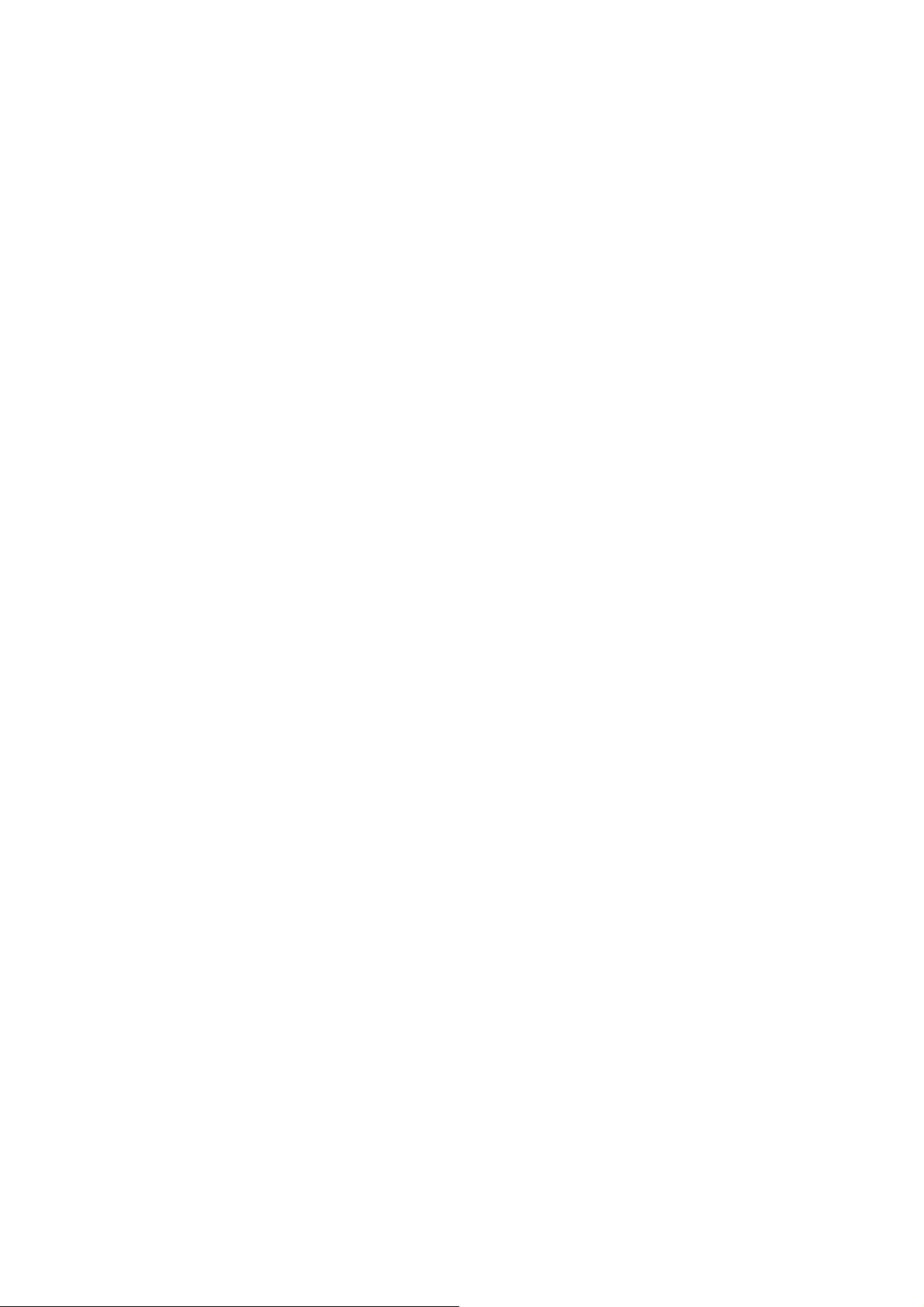
Delta Elec. Inc. ES520 & EX530 ver.02
Remote Control Problems
Problem: The projector does not respond to the remote control
1. Direct the remote control towards remote sensor on the projector.
2. Ensure the path between remote and sensor is not obstructed.
3. Turn off any fluorescent lights in the room.
4. Check the battery polarity.
5. Replace the batteries.
6. Turn off other Infrared-enabled devices in the vicinity.
7. Have the remote control serviced.
Audio Problems
Problem: There is no sound
1. Adjust the volume on the remote control.
2. Adjust the volume of the audio source.
3. Check the audio cable connection.
4. Test the source audio output with other speakers.
5. Have the projector serviced.
Problem: The sound is distorted
1. Check the audio cable connection.
2. Test the source audio output with other speakers.
Company Confidential Optoma___________________ Delta________________
24
2008/09/17
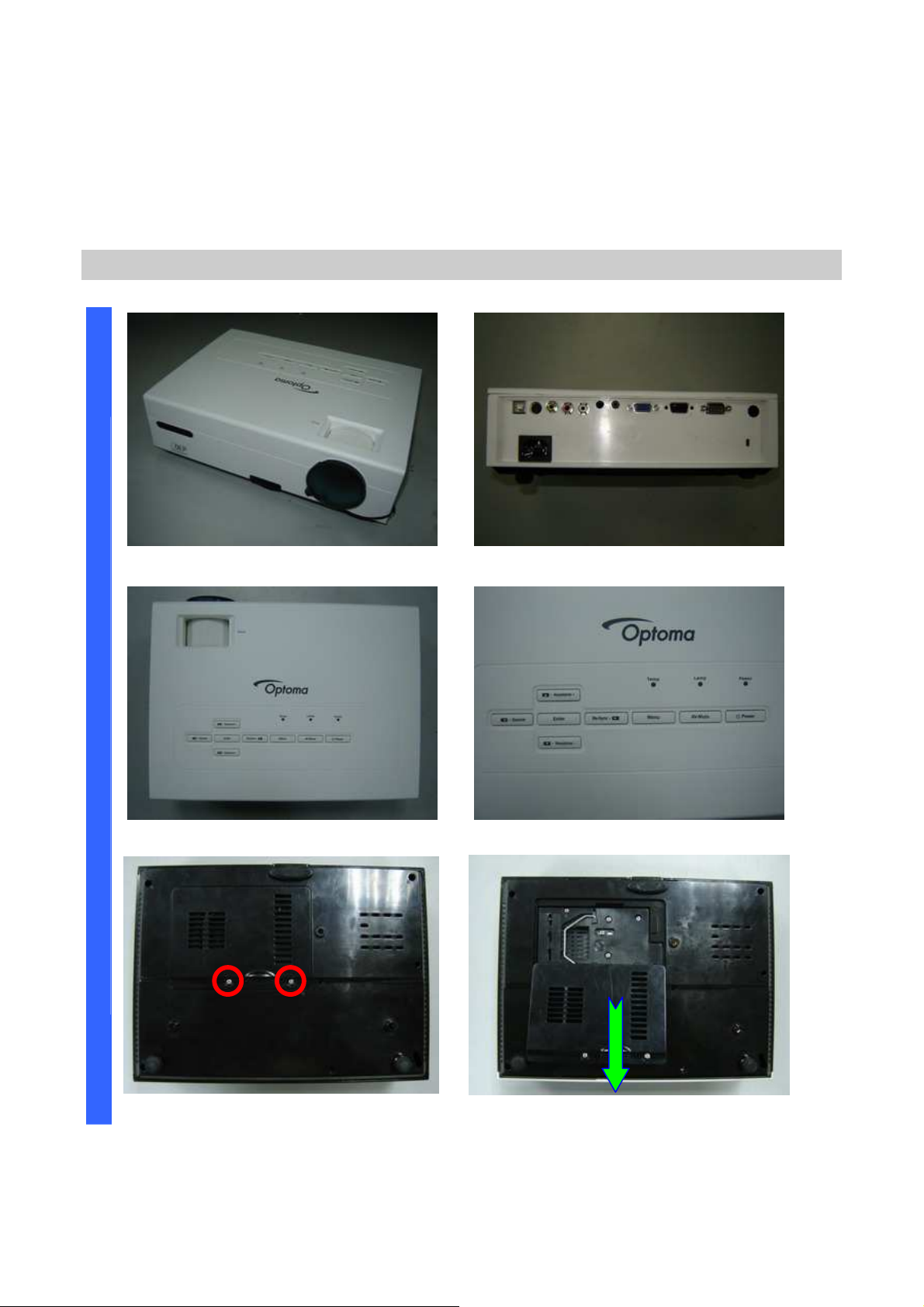
Delta Elec. Inc. ES520 & EX530 ver.02
D
a. ES520 (DP-2512)
Removing the Lamp Cover and Lamp Module
I
4.DISASSEMBLY AND ASSEMBLY
S
A
S
S
E
M
B
L
Y
Look the full set projector. Look at the IO side.
Look at the case of top side. Look at the keypad of top side.
Loose these two screws. Remove and take out the lamp cover.
Company Confidential Optoma___________________ Delta________________
25
2008/09/17
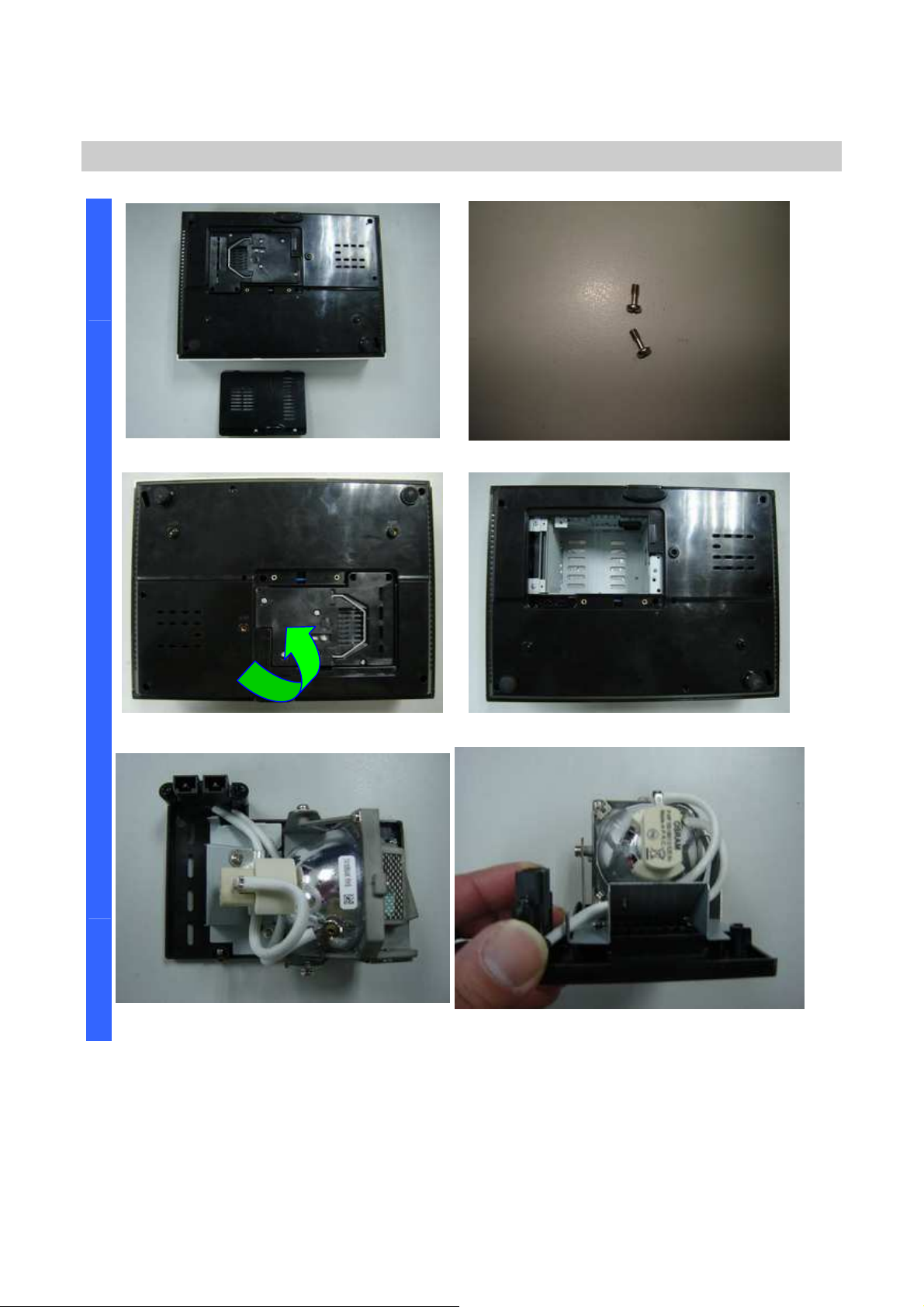
Delta Elec. Inc. ES520 & EX530 ver.02
D
Removing the Lamp Cover and Lamp Module
I
S
A
S
Remove the lamp cover. Loose two screws and take out (S01).
S
E
M
B
L
Y
Remove the lamp modules. Look the bottom case.
Look the Lamp #1.
Look the Lamp #2.
Company Confidential Optoma___________________ Delta________________
26
2008/09/17
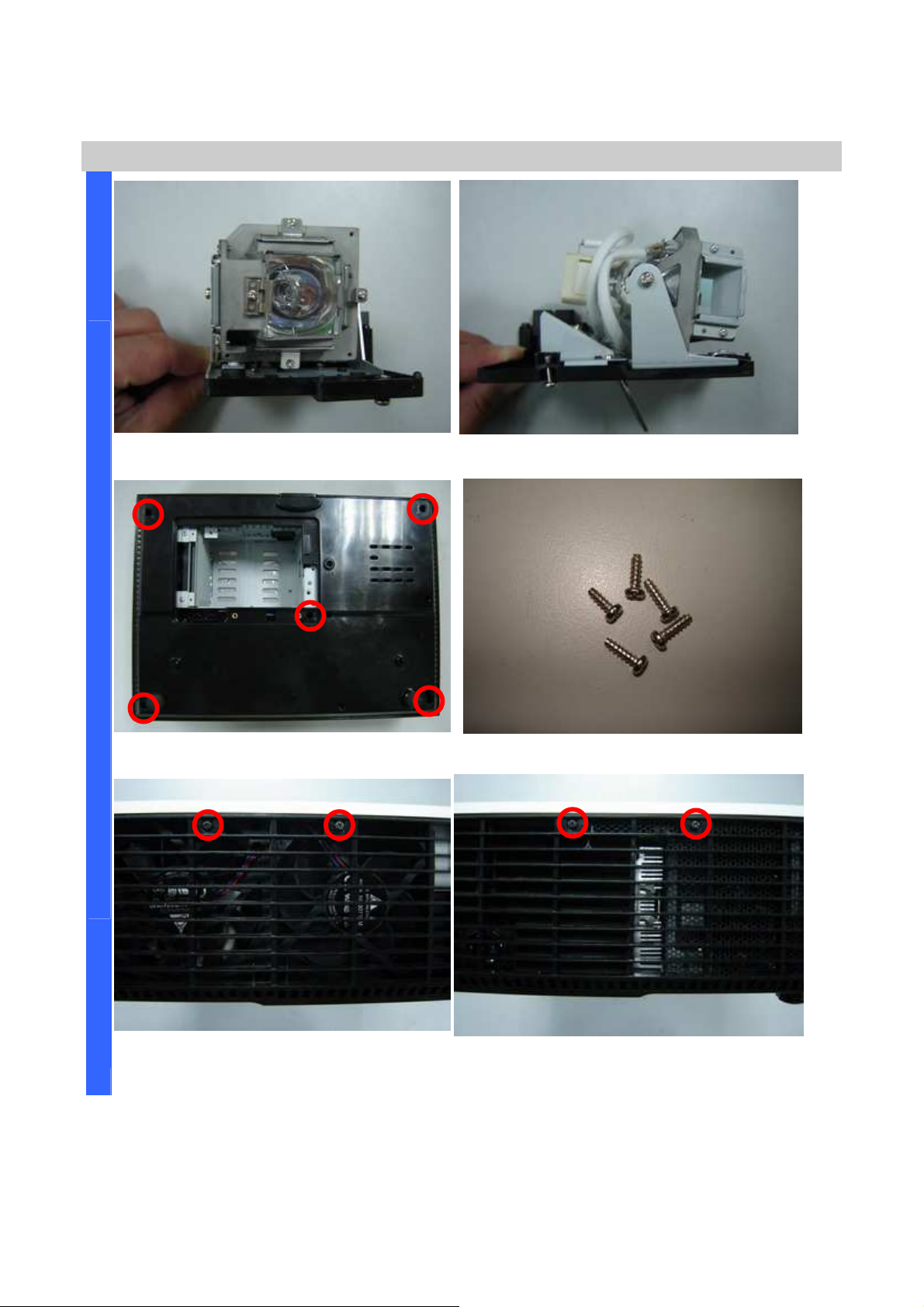
Delta Elec. Inc. ES520 & EX530 ver.02
D
Removing the Lamp Module and Top Cover
I
S
A
S
S
E
M
B
L
Y
Look the Lamp #3. Look the Lamp #4.
Remove the five screws. Look these five screws (
S02)
.
Remove the two screws.
Company Confidential Optoma___________________ Delta________________
27
Remove the two screws.
2008/09/17

Delta Elec. Inc. ES520 & EX530 ver.02
D
Removing the Top Cover and Keypad Board
I
Look these four screws (
S03)
S
A
S
S
E
M
Remove the FFC cable and take off the
top case.
B
L
Y
. Look at the top case.
Keypad board / FCC cable / Screw
review.
Review the four screw (
Company Confidential Optoma___________________ Delta________________
28
S04).
Remove the 7+3 piece screws.
2008/09/17

Delta Elec. Inc. ES520 & EX530 ver.02
piece screws.
D
I
S
Review the 7
Removing the Main Board Plant & Main Board
(S05)+3(S06)
Remove the Main Board Plant.
A
S
S
E
M
B
L
Y
(two kinds S05 & S06).
Remove the Main Board. Remove the four hexagonal screws.
Review four hexagonal screws (S07).
Company Confidential Optoma___________________ Delta________________
29
2008/09/17
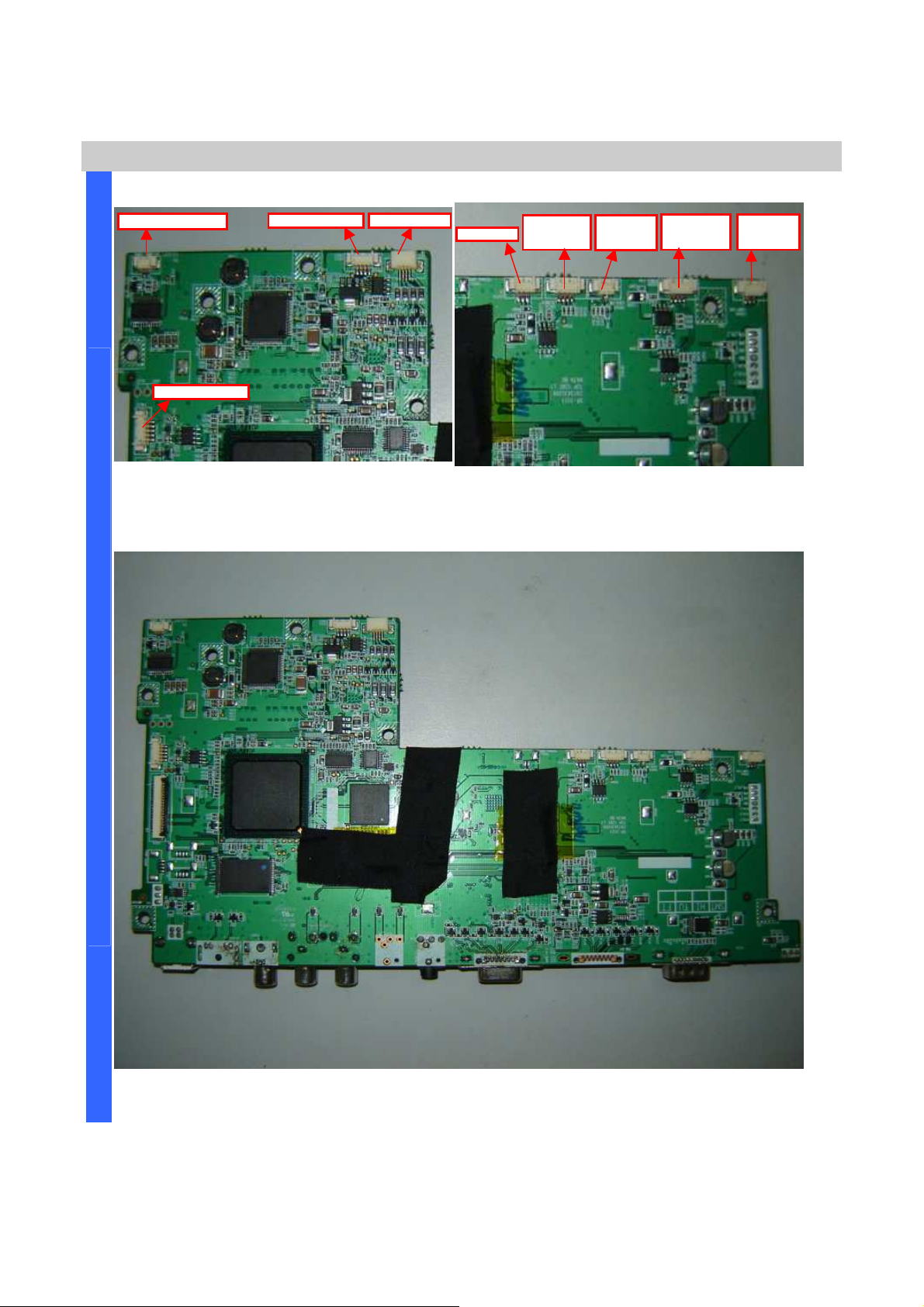
Delta Elec. Inc. ES520 & EX530 ver.02
check these right positions connection
area of these connectors and
check these right positions connection
D
CN300 SPK
-
Mono
Main Board Review
I
Careful area of these connectors and
S
when you recover main board again.
A
S
S
CN341
Blower Fan
CN343
Lock-SW
CN340
Power Fan
CN344
Lamp Fan
Careful
when you recover main board again.
E
M
B
L
Y
Main Board Review #Top side
Company Confidential Optoma___________________ Delta________________
30
2008/09/17
