Page 1
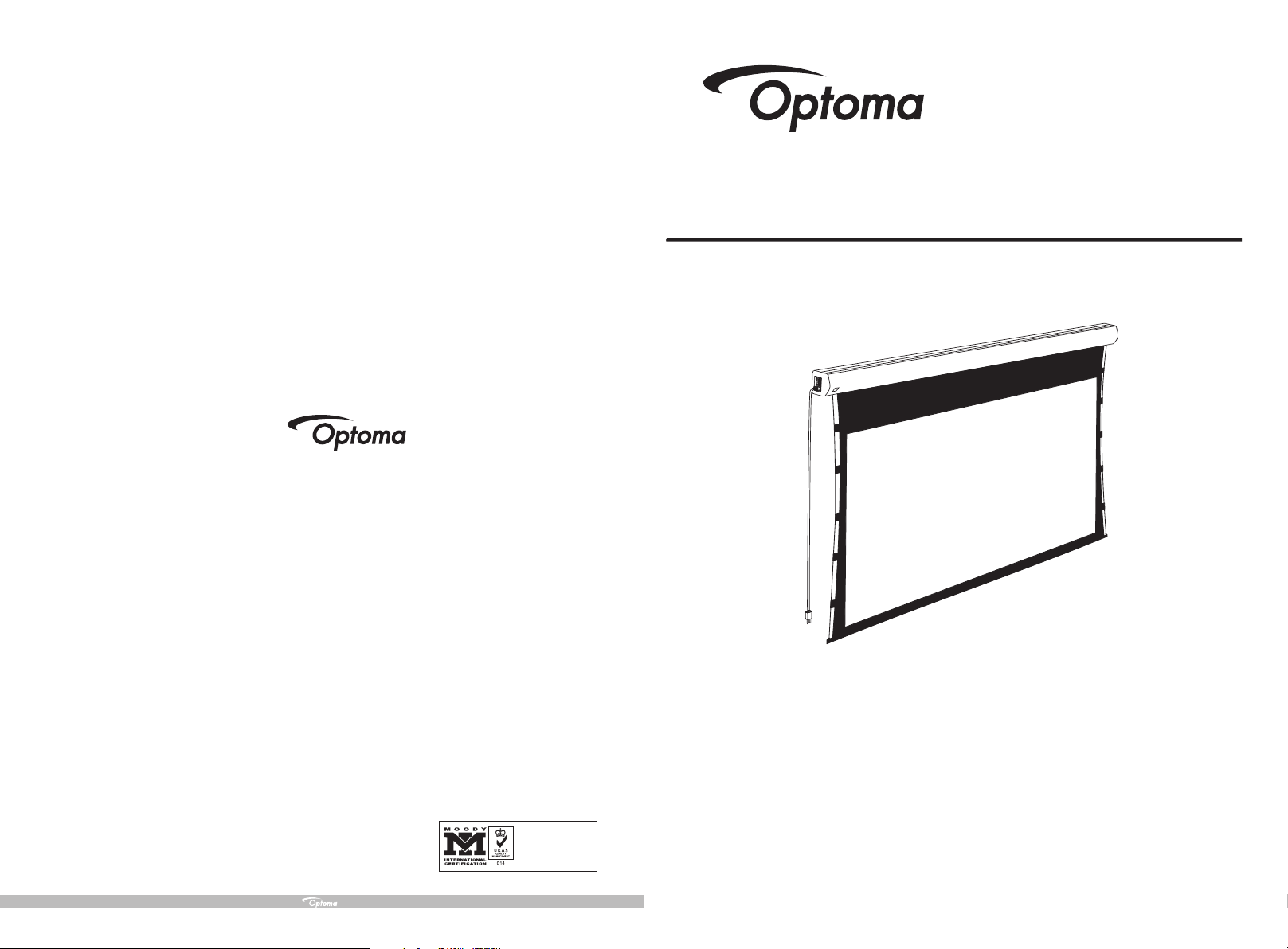
Instruction Manual for
Intellectualized-Controlled Screen
Optoma Asia Corporation
5F., No 1 08, Min chiua n Rd., Xi ndian C ity, Taipe i 231
Tel: 88 6-2-2 218-2 360
Fax : 886-2 -2218 -2313
www. optom a.com .tw
Optoma USA
715 S ycamo re Driv e
Mil pitas , CA 95035 U SA
Tel: 40 8-383 -3700
Fax : 408-3 83-37 02
www. optom ausa. com
Optoma Europe Ltd.
42 Ca xton Wa y
The W atf or d Bus in ess P ar k
Wat for d He rtf or dsh ir e WD1 8 8Q Z UK
Tel: +4 4 (0) 192 3 691 800
Fax : +44 (0) 1 923 691 8 88
www. optom a.co. uk
ISO9001:2000
International Certification
Thank you for purchasing a Optoma projection screen.
Before use, please read instructions carefully. After installation, store instructions for future reference.
Page 2
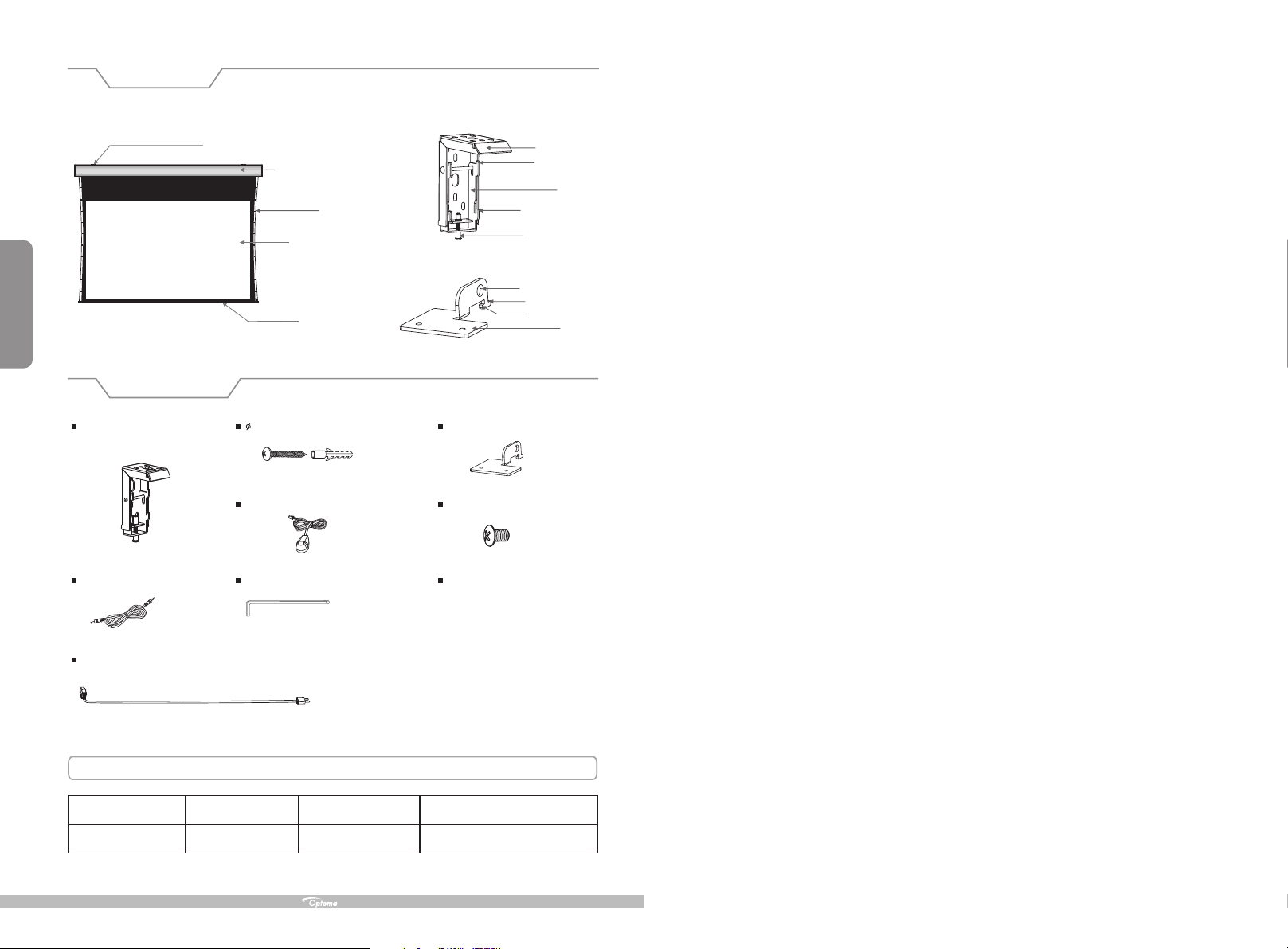
Description
1
Floating wa ll brac ket
Accessories
Floating wa ll brac ket (2pcs)
Trigger line ( 1 pc )
Alluminium housing
String
Screen fabric
Bottom rod
5×40mm Tapping screw & cap (8sets)
Externnal IR Receiver ( 1 )pc
Allen key (1pc)
Top panel
Up buckle
Down buck le
Fixing sc re w
Hanging h ol e
Front but to n
Back butt on
Ceiling h an ge r (2pcs)
M6x10 Screw (4pcs)
I
nst
ru
c
t
i
on
ma
nu
al (
1p
c)
Baffl e
Base
Power Cable(1pc) Leng th: 18 0 CM
Motorized Screen Power Specifications
Voltag e Fre qu en cy
230V/1 20 V/100V
50Hz/6 0Hz 90W/8 0W
Wat ts
Appli ca tion
Applies up to 120" moto rized screen s
Page 3

Warnings
The ceiling or wall used for fixture installation must be secure to prevent the screens from falling.
While installing electrical motors, please hire professionals or your local dealer to ensure safety. A misconnection
may lead to fire or leaks.
Make sure the Fixing screw be fastened when using the wall bracket, to avoid any damage.
Keep all infrared wireless products away from fluorescent lighting as it may cause malfunctions.
Please read the following as any damage to the screen surface will affect the quality of the picture:
1.Avoid contact or touching the screen surface as it may cause scratches or tears.
2.Do not write or draw on the surface.
3.Clean the screen with a soft cloth and lukewarm water. Do not use any detergent or cleaning products.
Roll up the screen after every use. Ensure that the screen is level when installing; do not pull on the sides or fold
the screen.
To prevent unnecessary damage, the operating and maintenance of the screen should be done by adults.
Installation
Take out all the parts from the packaging and follow the accessories guidelines to ensure you have all parts.
There are three installation measures for this product, namely wall mounting, ceiling mounting and ceiling hang. The
installed distance can be changeable up to your needs via adjusting the slipper block, while the ideal position is the
mounting bracket is at its nearest point to the endcap, which can reduce unnecessary vibration or noise.
Floating wall bracket installation
1. Choose screws for mounting according to wall material. ( Tips: Wood screws for wood wall, and Tapping screws
for concrete wall.)
2. Mount the brackets onto the wall, assuring they are at the horizontal level. ( Tips: draw an erasable level line when
mounting the brackets ) ( Figure 1 ) Here below are the details:
9
Ignoring the safety warnings may
lea d t o i njuries and /or damaging
the product.
Do n ot co nne ct a n y el ect ri cal
attachments o r re mote controls .
Please contact your local dealer for
repairs or maintenance. Please contact
our company if you have any further
questions. Avoid tak ing apart the
fixtures your self . Loose parts may
cause the screen to fall.
Do not take apart and replace with unknown parts. If there are any problems, please contact your local dealer.
Product specifications are subject to change.
Fixtures should be installed in a secure
place to avoid accidents or the screen
falling.
Roll up t he s cr ee n after e ve ry u se .
Leaving it ha ngin g for a long peri od
of time may cause the fabric to loosen.
Refrain from hanging anything on the
screen as it may cause the screen to
fall.
Figure 1
Installation St eps
a) Wood wall and ceiling inst allation: Drill in the 5 x 40 screws through the appropriate holes in the bracket
( Figur e 2 - 3 ).
b) Drywall and ceiling and installati on: Install t he anchors an d drill in the 5 x 40
( Figur e 4 - 5 ).
bracket hol es
Wood wall installation
Wood ceiling installation
Concrete wall installation
screws into the appr opri ate
Concrete ceiling installation
2
Figure 2 Figure 3
Figure 4 Figure 5
Page 4

3. L oo se t he Fi xi ng s cre w to l ow er do wn t he B affle a ll t he w ay ( Fi gu re 6 -7 ).
Attention:
> Please make sure there is no dus t or dir t on the f abri c surface before rolling it back into the casing
> The rec omme ned working time is less than 50 seconds. The motor will e nter o verh eating protection
status and stop working for every co ntin uous 4 m inuters operation, user would need to wait for a
while until the motor cools down bef ore op erat ing again.
> There i s no lub e needed for the motor. Please be aware the appropriate settings are optimized at the
factory so requires no further adj ustm ent; p leas e consult your after sales team before adjusting any
other limits
3
Fixin g sc rew
Figure 6 Figure 7
4. When mounting the screen onto Float ing wall bra ckets, make sure the Up groove and the Dow n groove on th e
housing match with the Up buckle and the D own buckle o n the bracket seperately ( Figure 8-9 ).
Up gro ove
Down g roov e
Fi gu r e 8 Fi gu r e 9
5. Fasten the Fixin g scre w on the bracket, to fi x hous ing tightly onto th e brac kets ( Figure 10-11 ).
Baffl e
Retraction Limit
Drop Limit
Adjusting the string tension
If the string is loose which can be caused by mishandling in transportation or faulty operation (Figure 30),
please rotate the String Adjustment Knob with care to add more string tension (Figure 31). If the string is
over-tensioned, please press the String Releasing Button and then rotate the String Adjustment Knob
counter-clock with care to a suitable tensional situation (Figure 32)
String Releasing
Button
String Adjustment Knob
Figure 30 Figure 31 Figure 32
8
Figure 10 Figure 11
Page 5

How to use Trigger
1. Insert one end of the signal cable into the jack of the handle controller, and the other end into the
DC5V-12V output hole of the projector .
2
. Switch Manual/Remote Control Button to position "0" (remote control stalls).
Control:
Trigger
(Figure 24-25)
3. When running the projector, the screen will spread the fabric automatic by synchronous; when closing the
projector, screen will be back automatic by synchronous too.
4. If you don't need to use the t , please draw off the burst line directly, then control it by your hand.
rigger control
Floating hanging bracket installation
To choose the tapping screws with hanger or other screws with hanger (unprovided) according to ceiling material.
(Tips: Wood screws 5 x 60 for wook ceiling and tapping screws for concrete wall.)
1. To drill two same holes with an electric drill horizontally with wall, then fasten hangers(unprovided) onto the
ceiling. (Figure 12)
A
7
Figure 24 Figure 25
How to use External Control (Central Controller or RS232/USB):
1. Turn the manual/IR remote control switch to position "0" (remote control stalls)
2. Plug one side of the signal cord into the computer output jack at left side of the screen's end cap, the other side
of the singal cord to plug into the jack of Central Controller or computer RS232/USB
Control, an Adapter is necessary to be connected with, the Adapter is not in the accessory package)
(Note: in order to use RS232
(Figure 26-27),
and then you can control up/pause/down of the screen via Central Controller or computer.
Figure 26 Figure 27
How to use IR Remote Control:
1. Turn the manual/IR remote control switch to position '0' (remote control stalls)
2. When there's nothing blocking the IR window, you can use the remote to control up/pause/down (Figure 28).
3. For hidden installation or IR window is blocked-out, please use the supplied IR Receiver Head and
plug it into the relevant socket, and then install the screen at the position where IR signal is available (Figure 29
1
2
Figure12
2. Incline the ceiling hanger to a certain degree to make the hanger hole go through the oval hole in the middle of
top side of the wall bracket. Then level the ceiling hanger to ensure that the base clings to the top of wall bracket,
so that the back button can go right through the wall bracket's fixing hole. Push the ceiling hanger back until the
back button fully locks the top panel of the wall bracket. Fix the ceiling hanger to the wall bracket with the help
of M6x10 size of screws. (Figure 13-14) (Note: Make sure the back button of the ceiling hanger fully lock the top
side panel of the wall bracket to prevent the screen falling down.)
Fixing hole
Back button
Base
Back
button
bracket
Wall
Figure 13 Figure 14
3. After fix the ceiling hanger, make sure the up groove and the down groove on the housing match with Up
buckle and Down buckle on the bracket separately and fasten the fixing screw on the bracket, to fix housing
tightly onto the brackets.( Figure 15-16)
4
Inner IR Receiver
Window
External IR Jack
Figure 28 Figure 29
Figure 15 Figure 16
4. After finished step 2 and step 3, check whether wall bracket fix on the housing of screen tightly then you can
hang the screen according to the figure 17.
Figure 17
Page 6

5
MICRO -UP
Instructions
LED
remote c ontroller
MICRO -DOWN
1GD—IRa n
STOP
DOWN
Controller button instruction
1.To raise screen press "UP".
2.To hold screen at desired position press "STOP".
3.To lower screen press "DOWN".
UP
4. To raise the screen little at your desired position press “MICRO-UP”
5. To lower the screen little at your desired position press “MICRO-DOWN”
Caution:
1.The shortest distance between receiver and controller is 0.5 meter.
2.Controller will work within 30 degree away horizontally from the center of receiver
point within 8 meters from the screen.
3.The controller will not work if the signal is covered in anyway.
4.Keep the controller far away from high temperature and humid situation.
5.Please change the battery when the signal is weak.
6.Please take the battery out if the controller was not being used for long time.
7.Please choose the same type battery as original supplied.
Operation Instructions
Power Cord :
1. Plug the power cord into the power socket on the left end cap ( Figure 18 - 19 ).
Figure 18 Figure 19
2. Tear off the glue cloth fixed on the bottom rod; ensure the bottom rod is not stuck to the casing.
3. Switch on the power(within stated voltage).
How to use Manual/Remote Control Switch Button: (Figure 20)
The screen has four kinds of optional control methods: IR Remote Control, Manual Control, Trigger Control, External
Control (Central Control or RS232/USB). When switching the Manual/Remote Control Switch Button to position "1",
you can use Manual Control or Trigger to control up/pause/down of the screen. When switching to position "0", you
can use IR Remote Control or External Control (Central Controller or Rs232/USB) to control up/pause/down of the
screen.
6
How to install the ba tter y:
1.Turn th e cont roller around, pu sh to op en the cover as guide arrow.
2.Put the battery in a ccor ding the guide of cat hode a nd anode.
3.Close the cover.
Connecting External IR
Trigger Jack
Manual/Remote Control
Switch Button
Power Cord Socket
Computer Output
Jack
Manual Control
RS2 32
Central Controller
Projector
Figure 20
How to use manual switch control:
1. Switch Manual/Remote Control Button to position "1" (manual stalls).
Turn the switch to position to lower the screen
2. " " ; it will come down slowly. When it is all the way down, it will
stop automatically (Figure 22) .
3. Turn the switch to " " to the screen; it will go up into the metal casing. When it is all the way up, it
will stop automatically (Figure 23).
4. To stop any time while the screen is in motion, turn the switch to 0.
position lower
Manual Control
Figure 21 Figure 22 Figure 23
