Page 1
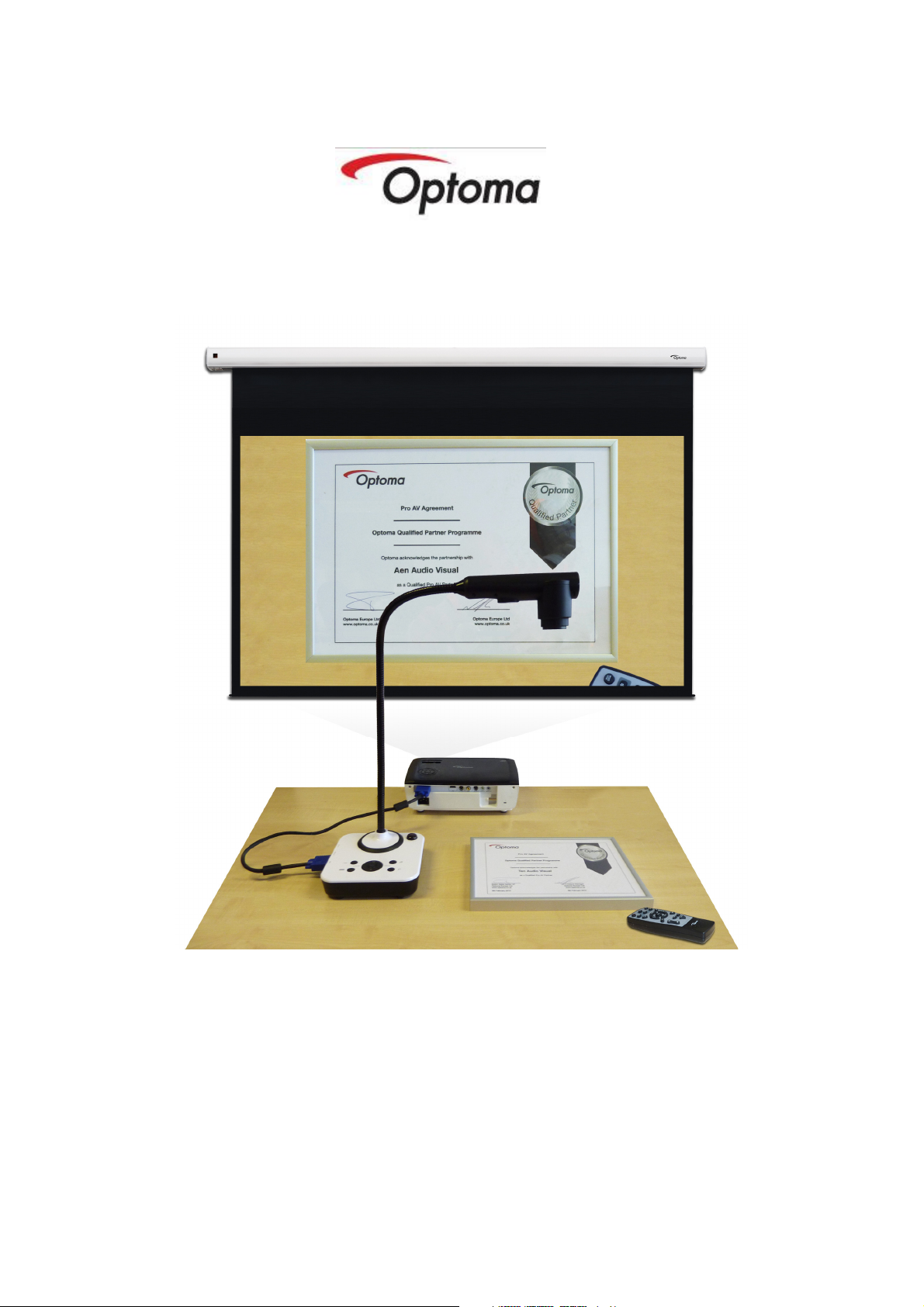
DC300i Visualiser
USER MANUAL
Please read this manual carefully before operating the document camera and keep it for reference
1
Page 2
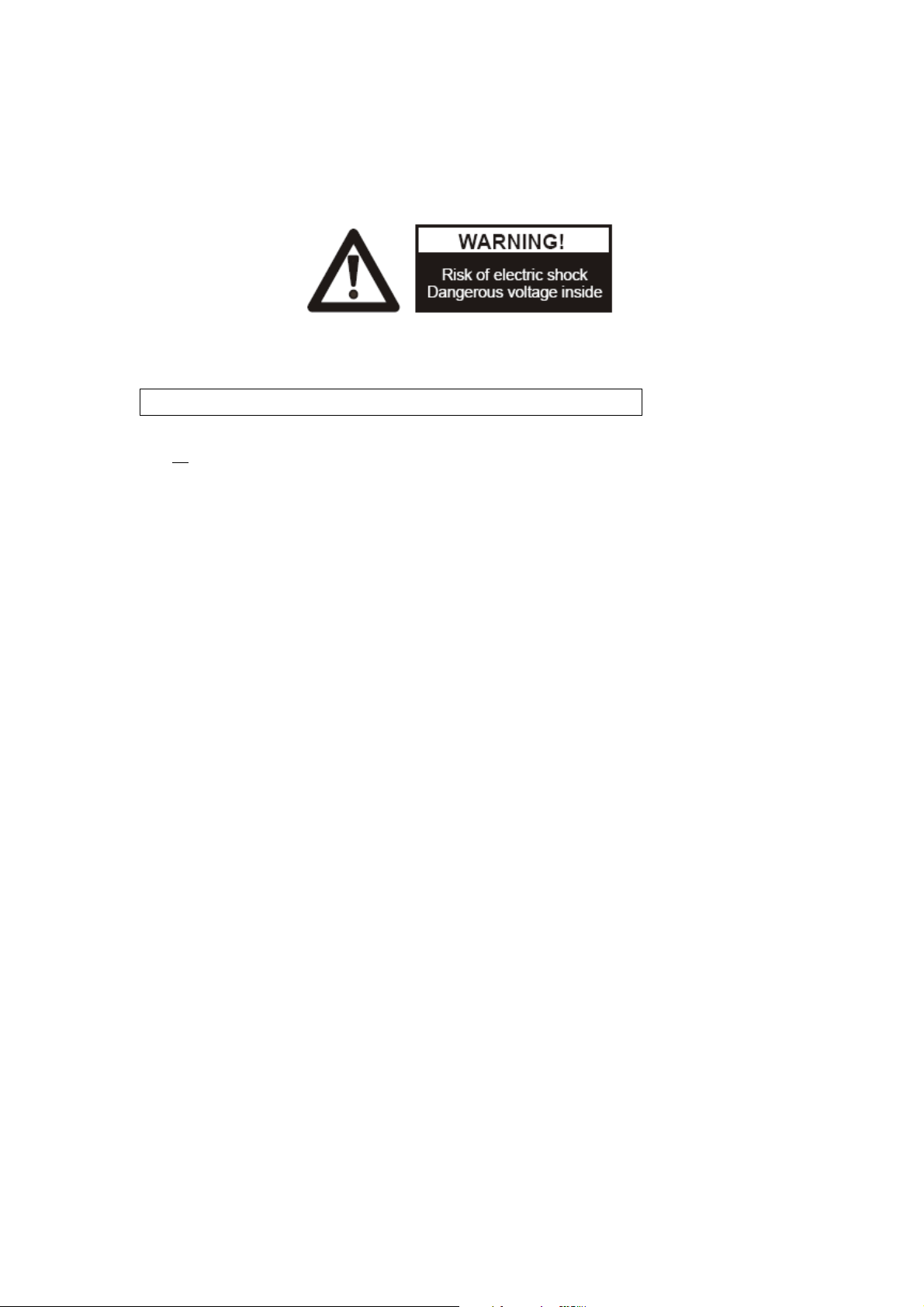
PRECAUTIONS
NOTICE: PLEASE READ CAREFULLY BEFORE USE
Use the document camera under the rated electric conditions.
Do not place the document camera on an unstable surface. It may fall causing injury or
damage.
Do not place this device directly under sunlight or near heaters.
Do not place this device near water.
Keep the camera away from acid or alkali gas.
Do not place this document camera in humid, dusty, windy or vibrant locations.
The recommended operating environment is:
Temperature: 0ºC—45ºC(32ºF-113ºF)
Humidity: less than 75%
Always unplug BEFORE cleaning the device. Use a damp soft-cloth for cleaning. Do not
use volatile solvent.
When this equipment functions abnormally, such as smoke, smell, noise, immediately
unplug and call for professional assistance.
Unplug the document camera when not in use.
2
Page 3
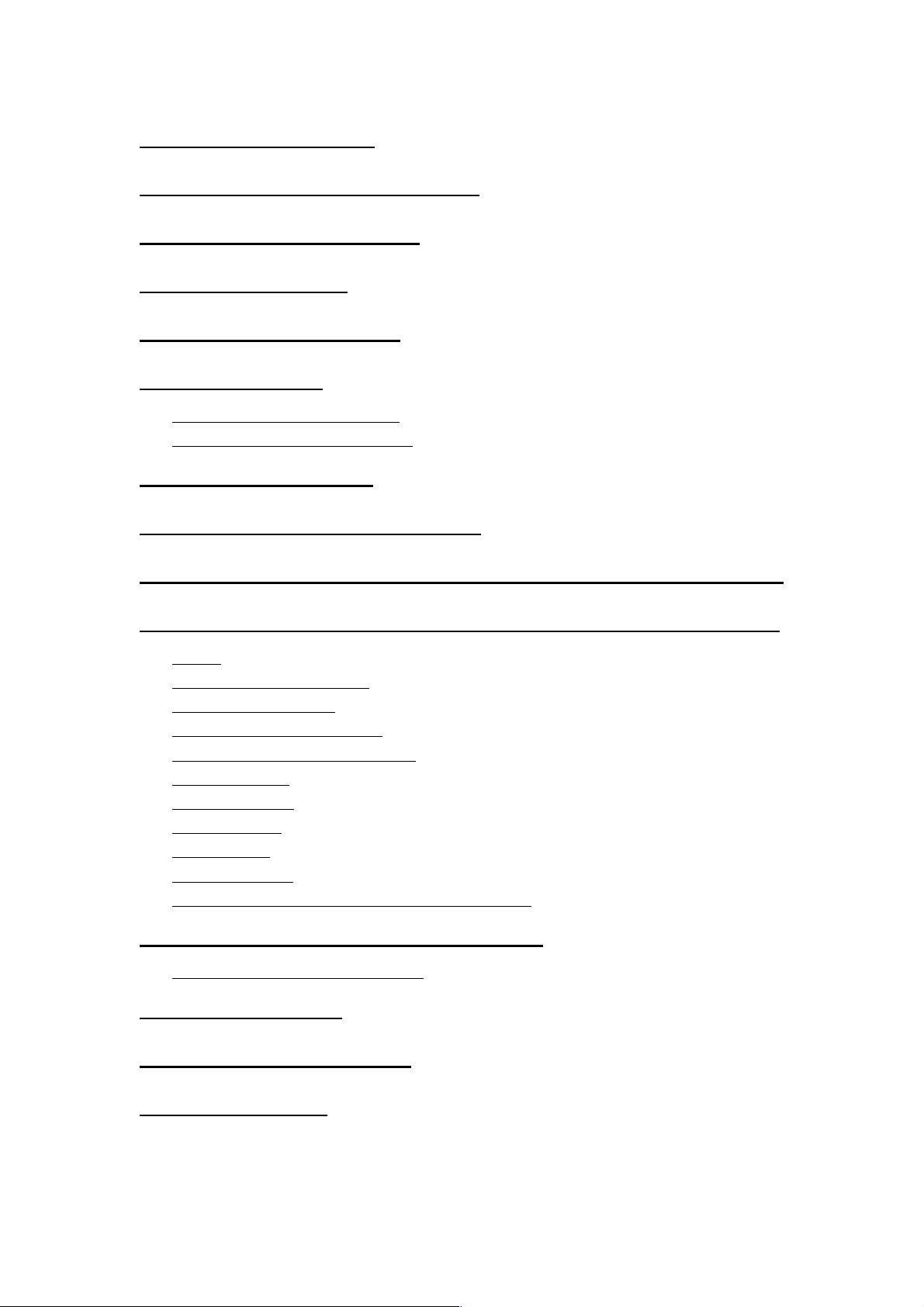
USER MANUAL INDEX
1111. INTRODUCTION / WARRANTY ...................................................... 4
2. PARTS IDENTIFICATION ................................................................. 5
3. CONTROL PANEL .............................................................................. 6
4. INPUTS AND OUTPUTS .................................................................... 6
5. CONNECTIONS ................................................................................... 7
5.1. COMPUTER CONNECTION ........................................................................................... 7
5.2. VGA OUTPUT CONNECTION ........................................................................................ 7
6. REMOTE CONTROL ..................................................................... 8/9
7. VISUALISER OR VIDEO MODE……………………………….…9
8. OPERATING THE VISUALISER…………………………………10
9. FEATURES………………………………………………………….11
LIGHT ..................................................................................................................................... 11
ZOOM IN AND ZOOM OUT ................................................................................................ 11
FOCUS ADJUSTMENT ......................................................................................................... 11
BRIGHTNESS ADJUSTMENT ............................................................................................. 11
WHITE BALANCE ADJUSTMENT ..................................................................................... 12
IMAGE FREEZE .................................................................................................................... 12
IMAGE MIRROR ................................................................................................................... 12
SPLIT SCREEN ...................................................................................................................... 12
IMAGE SAVE ......................................................................................................................... 12
IMAGE RECALL ................................................................................................................... 12
USB IMAGE CAPTURE AND VIDEO RECORDING ......................................................... 13
10. COMMUNICATE WITH COMPUTER ........................................ 13
10.1 COMPUTER REQUIREMENTS ............................................................................. 13~25
11. SPECIFICATION ............................................................................. 26
12. TROUBLE-SHOOTING: ................................................................ 27
13. PACKING LIST ................................................................................ 28
3
Page 4
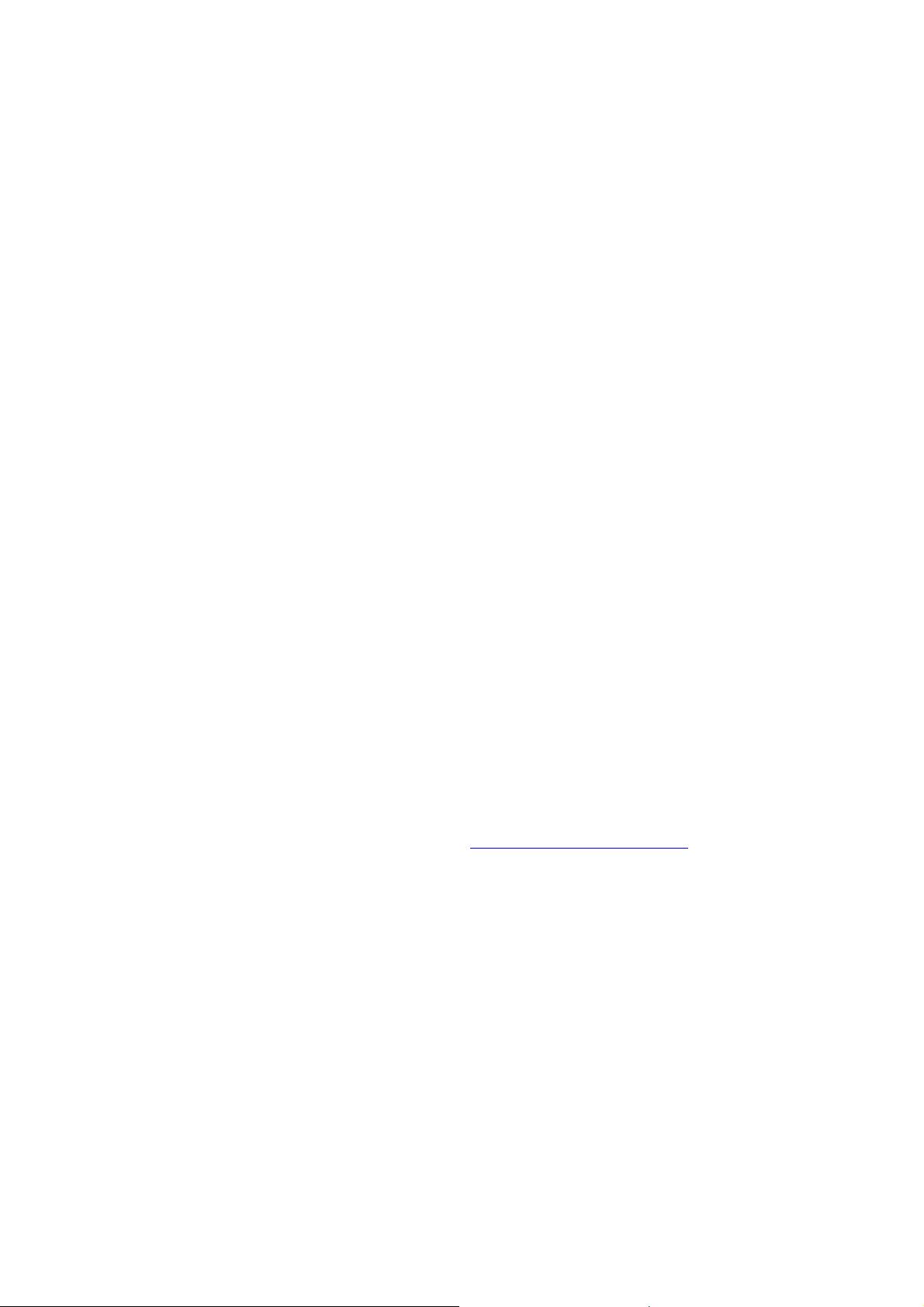
1. INTRODUCTION
Thank you for purchasing this product, with sensible use it will give years of faithful
service.
Like many of us, referring to the user manual is often a last resort so we recommend
you make an electronic copy and a hard copy for future reference.
We have designed the product so that it’s easy to understand and operate. Most of the
core functions can be operated from the Visualiser front panel, leaving some of the
special functions such as freeze, mirror, image store and rotate on the remote. It’s
therefore important that you take care of the remote
We hope you enjoy using the product.
5 Year Warranty
Warranties give you peace of mind, even so, you need to take care of your DC300i and
understand what’s covered and what’s not.
What’s covered
In general the unit is covered by a 5 year warranty which takes into consideration
failures which are outside of your control.
What’s not covered.
• Physical damage / abuse
• Fluid ingress
• Broken cables due to twisting / excessive force
For full warranty details please visit www.optomaeurope.com.
Compliant
The DC300i is RoHS compliant, which means it meets the rigorous European Union’s
requirements for restriction of the use of certain hazardous substances in electrical and
electronic equipment.
4
Page 5
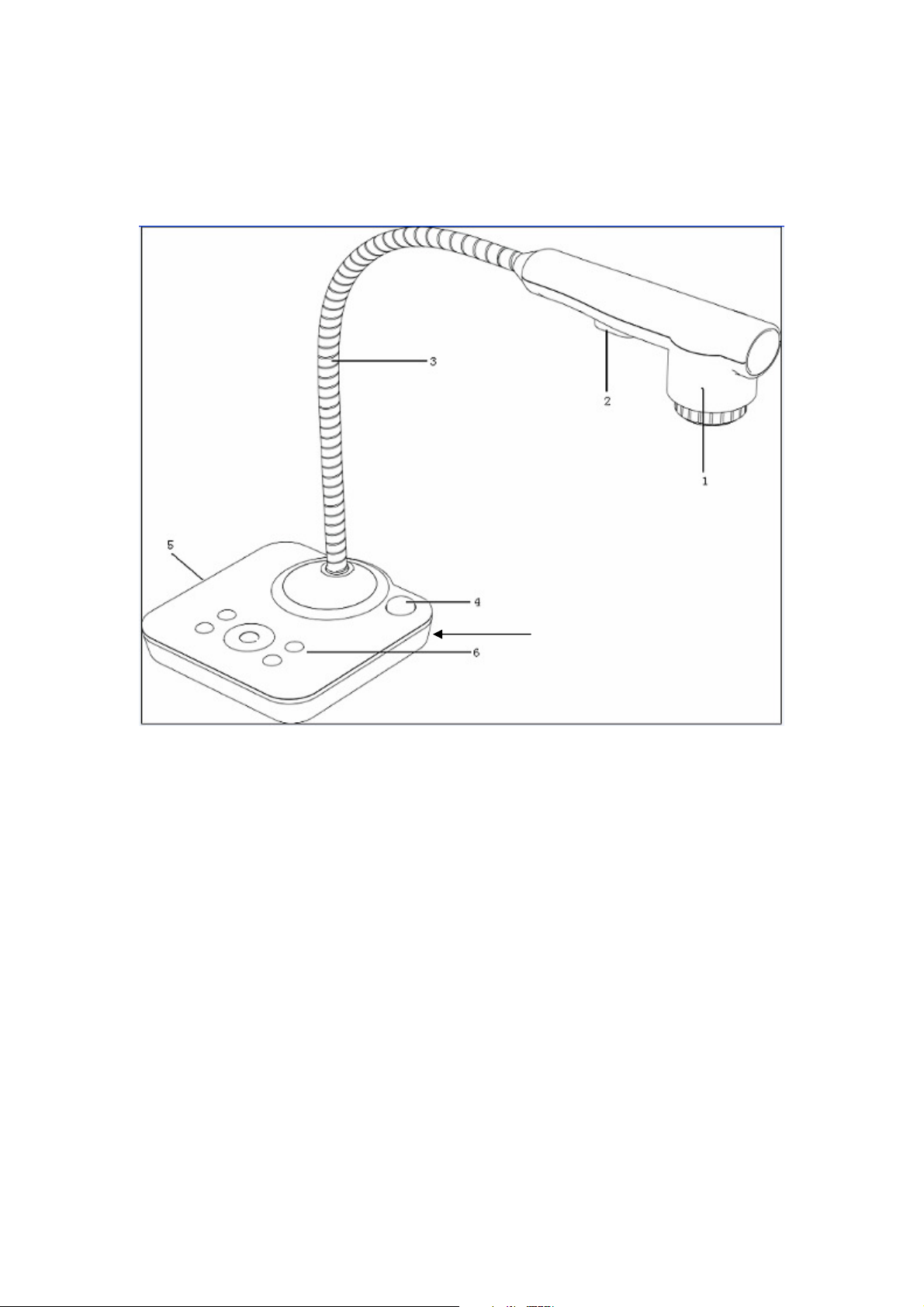
2. PARTS IDENTIFICATION
1. Camera
2. LED light
3. Flexible camera arm
4. IR receiver for Remote Control
5. Interface panel (VGA port, mains input, USB).
6. Control panel
7. Kensington lock
7
5
Page 6
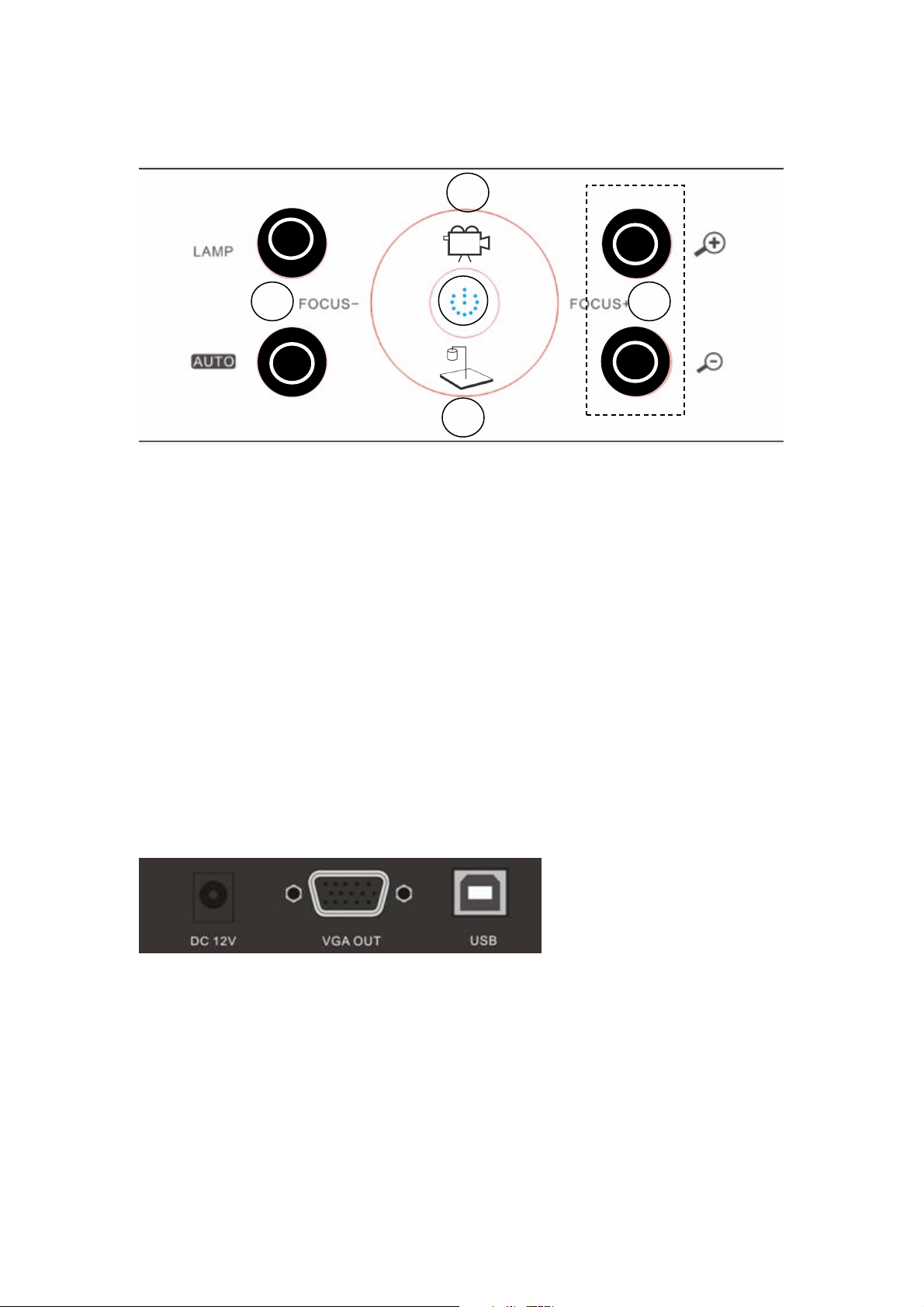
3. CONTROL PANEL
7
2
4 5
1
3
6
1. POWER: Turn on/off the power (UNIT TAKES 3 SECONDS TO FULLY START)
2. LAMP: Turn on/off the LED light.
3. AUTO: Auto focus, colour adjustment and white balance.
4. FOCUS -: Manual focus minus
5. FOCUS +: Manual focus plus
6. VIDEO MODE: Optimised for smooth video viewing and recording
7. VISUALISER MODE: General default Visualiser setting
8. ZOOM +: Zoom in control
8
9
9. ZOOM - :Zoom out control.
4. INPUTS AND OUTPUTS
1. DC 12V: Power input.
2. VGA OUT: VGA(RGB) signal output(15 pin D-SUB).
6
Page 7
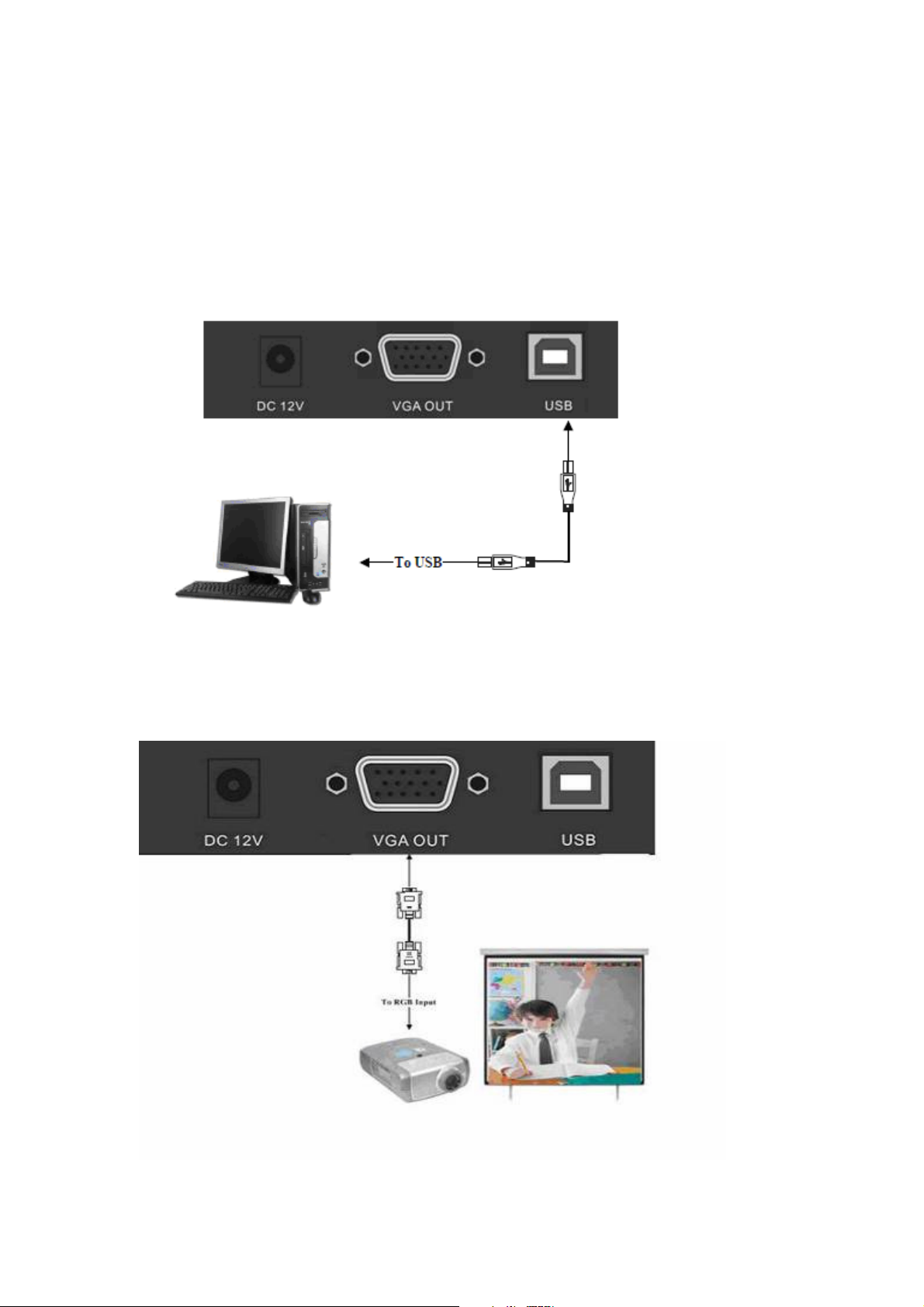
5. CONNECTIONS
5.1. COMPUTER CONNECTION
5.2. VGA OUTPUT CONNECTION
7
Page 8

6. REMOTE CONTROL
1
6
7
9
11
13
14
2
3
4
5
8
10
12
15
16
17
1 Power: Power on/off.
2. Lamp: Turn on/off the LED light.
3. Split: Split screen, enable the comparison between the frozen image and live image
4. SXGA/XGA: Switch the output signal between XGA and SXGA
5. Freeze: Freeze/unfreeze the image.
6. Mirror: Output right-and-left, up-and-down mirror image.
7. Focus: Manual focus -
8. Focus: Manual focus +
9. Zoom: Zoom out control -
10. Zoom: Zoom in control +
11. Rotation: Rotate the image in 180 degree steps
12. Snap: Save an image (up to 12 internal capacity or endless when connected to a PC.
13. VISUALISER MODE: Optimised for smooth video viewing and recording
18
8
Page 9
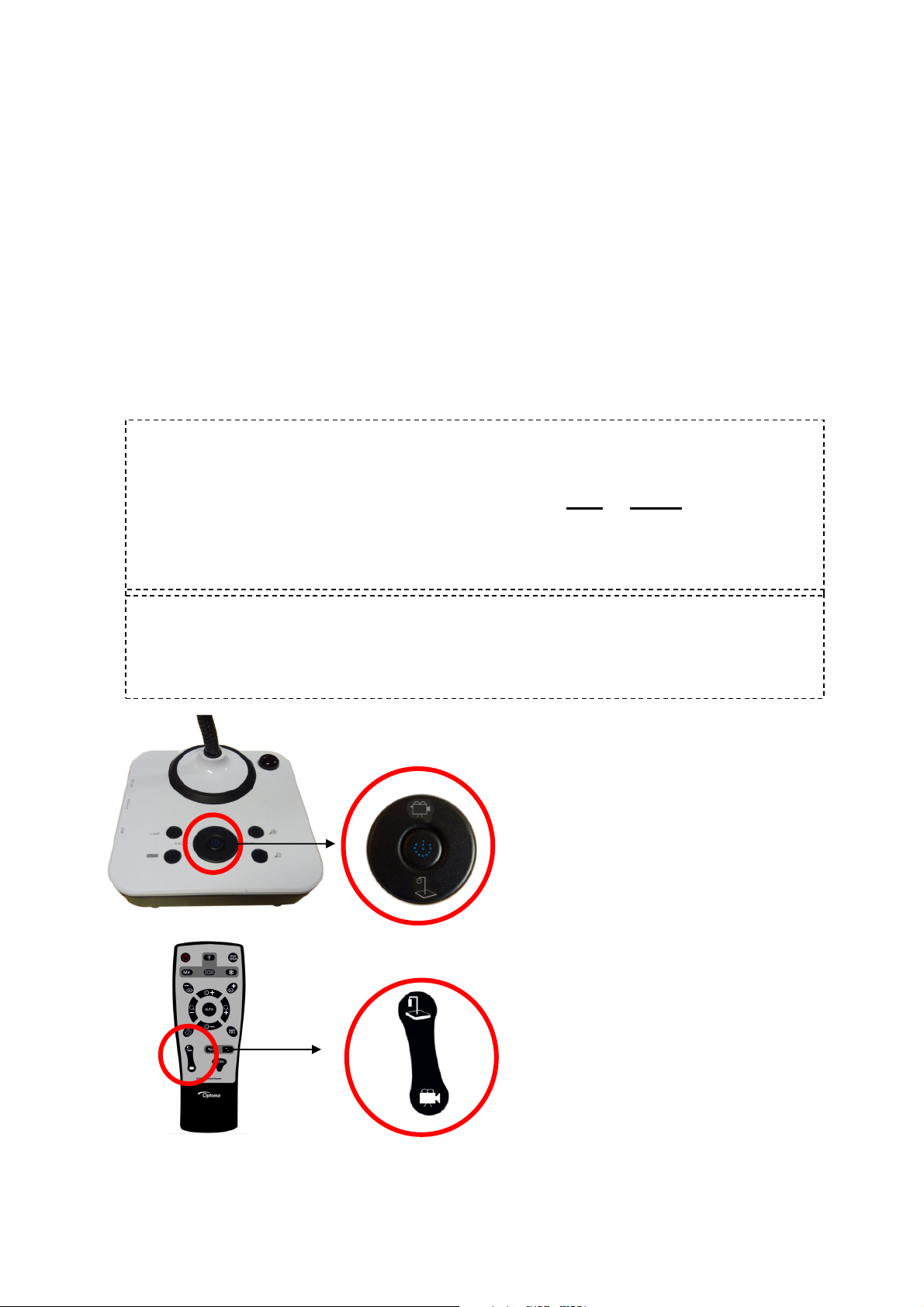
REMOTE CONTROL.. Continued
14. VIDEO MODE: General default Visualiser setting.
15. Page +, Page -: Used in conjunction with button 16 Recall. After pressing Recall, any stored
images will be displayed. Button 15 allows you to scroll through the images.
16. Recall: Image recall mode enabled, display the saved images (also see item 15)
17. Bright +: Image brightness control +
18. Bright -: Image brightness control -
7. VISUALISER OR VIDEO MODE ?
Visualiser Mode
The DC300i defaults to visualiser mode each time the unit is turned on. This is the
preferred mode for most applications. The DC300i can view & record video in this
mode at 12 FPS (frames per second). At 12 fps you may notice slight ghosting of the
video image. If smooth video recording is required then switch to Video Mode.
Video Mode
In video mode the camera provides smooth video viewing & recording at 22 fps. It’s an
ideal setting for active subjects.
CHANGING THE MODE ON THE
VISUALISER BASE
To change from the default visualiser
mode into fast video mode locate the
centre control button and change as
required.
CHANGING THE MODE USING
THE REMOTE CONTROL
To change from the default visualiser
mode into fast video mode locate the
left button and change as required.
9
Page 10

8. OPERATING THE VISUALISER
Powering on
After connecting the external power supply the red led in the centre of the DC300i will
flash. This indicates the unit is in standby mode. To start the visualiser simply press the
power on button via the main control panel or the remote control. The led will turn to
green. Please Note: It takes 3~4 seconds before the visualiser is fully powered and
ready to use.
Connecting the Visualiser
This is simplicity itself. Using the supplied 15 pin VGA cable connect between the
visualiser and the output devise i.e. Projector or monitor/TV. Via the 15pin VGA port.
USB Connection
The USB port allows you to view the camera output via the PC. You will need to install
the PC software which is described later in this manual. Once connected it will allow
you to record endless pictures and video files (depending on your Hard Disk capacity).
The software also provides simple annotation of images.
Positioning the Camera – Rotation & Mirror
Normally the camera is positioned over documents and objects alongside the visualiser.
Using the remote control you can rotate the image through 180 degree increments
so that the captured image appears straight to the viewer. You can also use the mirror
function in a similar way. Using the combination of rotation and mirror functions
means you have flexibility when positioning the camera.
10
Page 11

9. FEATURES
LIGHT
The DC300i uses eco-friendly, low power LED lamps which are cool to the touch and mercury
free. Due to the excellent sensitivity of the camera the lamp requires seldom use. Adjusting the
light balance from the remote control can often provide clear vivid images
ZOOM IN AND ZOOM OUT
9x optical zoom combined with 12x seamless digital zoom. The DC300i enables you to view
items in immense detail. DC300i’s advanced optical system features high speed auto focus
capability that ensures instant auto focus when you quickly zoom in and out of any object. You
can also manually adjust focus to satisfy any special viewing needs by pressing "ZOOM+"or
"ZOOM-".
FOCUS ADJUSTMENT
When the Visualiser is turned on the focus automatically adjusts, it is not necessary to re-adjust the
focus if you are only working with flat materials (text, photos, etc.). Only 3D objects require a
focus adjustment. Press the “AUTO” button to auto focus. Press the "FOCUS+", or
"FOCUS-"button once to focus manually. This function is accessible from the remote control and
the base unit.
BRIGHTNESS ADJUSTMENT
You can adjust the camera brightness by pressing the “BRIGHT +” or “BRIGHT -” button. This
function is only accessible from the remote control
11
Page 12

WHITE BALANCE ADJUSTMENT
Under different lighting conditions you may need to adjust the white balance. Pressing the
“AUTO” button .The “AUTO” button also assist with fine focus changes.
IMAGE FREEZE
Use "FREEZE" to freeze and unfreeze the image.
IMAGE MIRROR
The mirror function gives you a different perspective of an object.
SPLIT SCREEN
The split screen offers the capability of comparing two images or comparing two different views
of one object side by side.
IMAGE SAVE
The DC300i can store up to 12 images in its internal memory.
IMAGE RECALL
By pressing the “Recall” button, all saved images can be displayed. Using the Page+, Page- will
(Only available from the remote control)
(Only available from the remote control)
(Only available from the remote control)
(Only available from the remote control)
allow you to toggle through the image library.
USB IMAGE CAPTURE AND VIDEO RECORDING
The USB port can be used to store still images and video clips from the visualiser to your
computer. (Note: You will need to install the supplied software).
12
Page 13

10. COMMUNICATE WITH COMPUTER
10.1 COMPUTER REQUIREMENTS
The PC's hardware and software configurations shall not be less than the following requirements:
• Operating system: Windows XP
• CPU: Pentium 4 1.8Ghz
• Physical memory: 512M
• Video memory: 64M
10.2 USB FUNCTION
、
1 SOFTWARE INSTALLATION
Click to run the software installation package, the following dialogue appears, click "Next":
Read the terms, Select "I accept the terms in the license agreement." Click "Next", as the following
figure.
13
Page 14

The following dialogue box appears, click "Next":
The default installation directory is Program Files, C: \ Program Files \, you can select a different
installation directory, as shown:
14
Page 15

Click "Change" to change the directory, as shown:
Click "OK", the following figure appears. Click "Next".
15
Page 16

Click "Install" to complete installation, as shown:
Click "Finish” to complete the installation, as shown:
16
Page 17

Then you will see the following notice, which is an installation package for 2005 environment.
If your PC already has this installed, click "No" to exit, otherwise, click "Yes" to install it.
17
Page 18

2、SOFTWARE START
Double click the short cut on the desktop, then click Device, select the right model
number, see below:
IMAGE CAPTURE AND VIDEO RECORDING:
Left click to capture images. The captured images will be automatically saved into the
default destination folder. The path and file name are displayed in software status bar on the bottom
of the window. Shown below:
18
Page 19

Left click to start recording. During recording the settings button will be inactive.
Detailed information is displayed on the software status bar in the bottom of the window.
The video is automatically saved in the default folder or pre-set folder.
SETTING:
The captured images and recorded videos will be saved into the folders of Images and Videos
respectively, which are created by the system automatically. To set a different path to which the
image/video is be to saved, click on the left side of the window, a pop up dialog box
appears below.
19
Page 20

Save the captured images into a different folder
Click the button next to the "select a folder to save picture files" text box to set the path for captured
images.
Save the recorded video into a different folder and set up parameters for videos
Click the button next to the "Select a folder to save video files:” text box to set the path for videos.
You can also change the video settings. The Audio input (optional) drop down box offers the options
of recording video with or without sound. Shown below:
The length of video that can be recorded box displays the longest recording time for videos to be
saved in the preset path. Shown below:
Click save to complete setting.
20
Page 21

IMAGE MODIFY:
Click , you will see the interface:
Graphic selection and move
Clicking allows to select and move lines, circles etc to a different position within the image.
Line
Clicking Allows you to create lines within the image.
21
Page 22

Click to change the setting of the chosen line:
Line width: change the width of the line.
X, Y: change the position of the line.
Color: change the color of the line.
Width, Height: Change the angle of the line.
Rectangle
Click to place a rectangle in the image, shown as below:
Click to change the setting of the chosen rectangle:
22
Page 23

Line width: change the line width of the rectangle.
X, Y: change the position of the rectangle.
Color: change the line color of the rectangle.
Fill Color: Tick it to fill color in the rectangle.
Width, Height: Change the shape of the rectangle by changing the angle of two adjacent lines
of the rectangle.
Circle
Click to place a circle in the image, shown as below:
Click to change the setting of the chosen circle:
23
Page 24

Line width: change the line width of the circle.
X, Y: change the position of the circle.
Color: change the line color of the circle.
Fill Color: Tick it to fill color in the circle.
Width, Height: change the size of the circle.
Curve
Click to place a curve in the image, shown as below:
Click to change the setting of the chosen curve:
24
Page 25

Line width: change the line width of the curve.
X, Y: change the position of the curve.
Color: change the line color of the curve.
Graphic default setting
Click to change the setting of the graphic:
Graphic delete
Click to delete the chosen graphic.
Delete all the graphic
Click to delete all graphic that placed in the image.
25
Page 26

11. SPECIFICATION
Model DC300i
Sensor 1/3" CMOS
Pixels 2 Megapixel
Zoom 9x optical, 12x digital
Frame rate 12/22
Shooting area Max:16.5"x11.7", Min: 0.1"x0.1"
Focus Auto/manual
Output resolution XGA, SXGA
White balance Auto/manual
Color adjustment Yes
Brightness adjustment Yes
Image capture Yes,12images
Video recording Yes(via USB)
Image mirror Yes
Image split Yes
Image freeze Yes
Text mode Yes
OSD Yes
USB2.0 Slave×1(USB camera)
Remote control Yes(360°controllable)
Light source LED light box
Kensington lock Yes
Operating temperature 32°F ~113°F
Dimensions
Power supply 12V DC power adapter
Weight(net) 3.97lbs/1.8kg
Setup:17.7"×8.3"×19.7", Folded: 6.7"×8.3"×15.7"
26
Page 27

12. TROUBLE-SHOOTING:
Symptoms Possible causes/counter-measures
No image 1. Power cord is not properly connected.
2. Cables are not properly connected.
3. Power switch is not turned on.
4. The built-in fuse is broken: Change fuse.
5. Change the output resolution.
Image bending 1. Camera not in right position, adjust the camera.
2. Press the AUTO
Out of focus or blurring
image
If the problem still remains after checking the above, consult your dealer or authorised service
personally.
1. The object is too close to the lens.
2. Focus is on the top point of zoom, press ZOOM-.
3. Auto-focus is not on: press AUTO again.
4. Fog on the lens in damp climate. It will disappear
gradually when the equipment warms up.
27
Page 28

13. PACKING LIST
Item Quantity
Power cord 1
Power adaptor(12V/2A) 1
VGA cable 1
USB cable(2.0) 1
Remote control 1
User manual(CD)
1
28
