Page 1
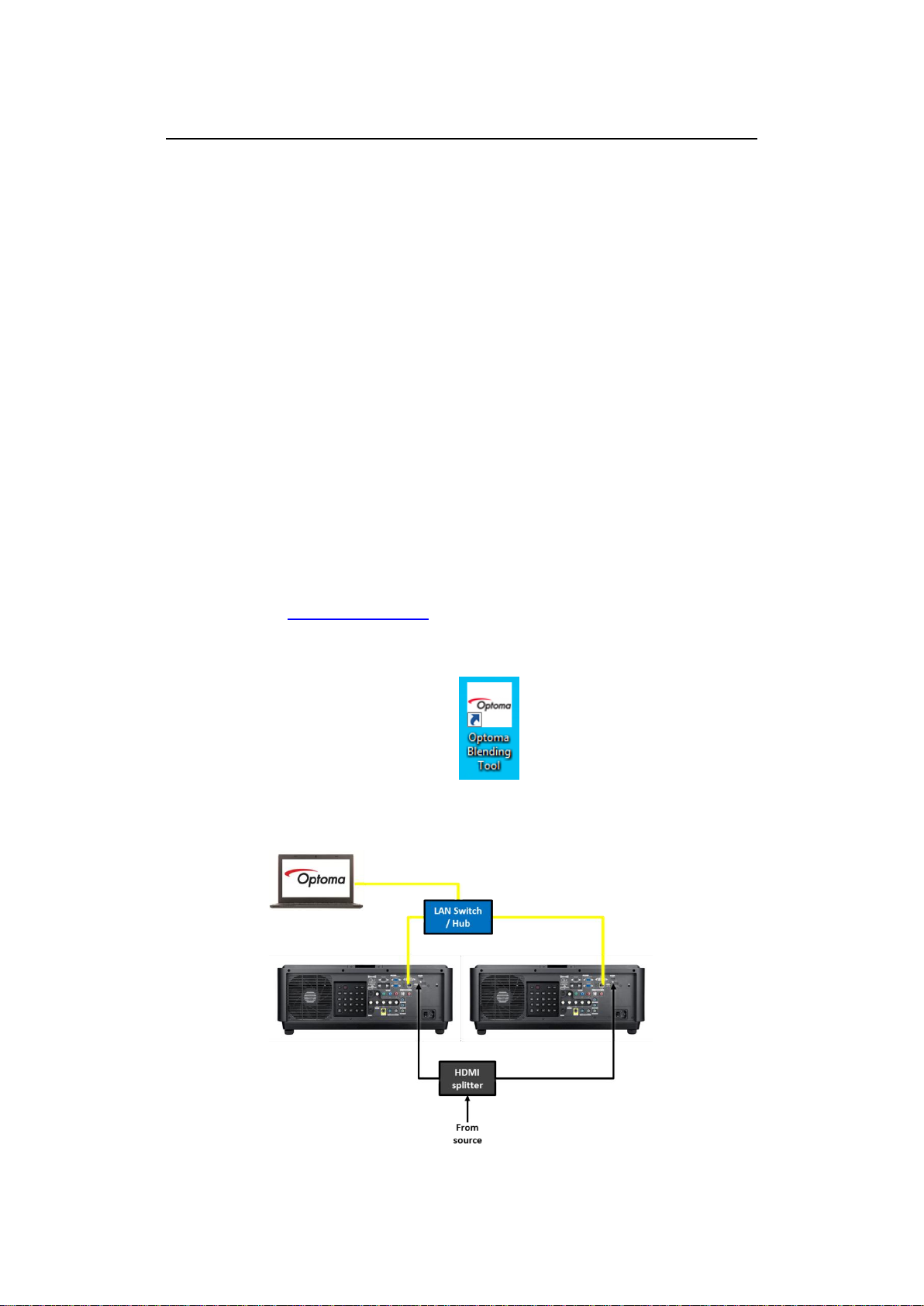
Optoma ProScene Geo Module BE-BWM01 – Setup Guide
“How to do a 2 projector blend on a flat surface using 4-corner correction”
Welcome to this step-by-step guide on how to use the optional Geo Module BE-BWM01 for
edge blending two Optoma ProScene EX855/EW865 projectors. (More projectors can be
added to your project, however the same principles apply but with a few settings being
altered along the way)
This guide assumes that the GEO boards are already installed into your projectors and that
they are running firmware version C18 to support the GEO features. This can be checked
using the Information panel accessible from the projector’s on-screen-display (OSD) menu.
NB: After following these instructions, be sure to read the hints at the end to ensure
consistent, reliable performance from your setup long-term.
1. Download & Install the free "Optoma Blending Tool" software:
(Available from www.optoma.com it can be found in the download section of the
relevant projector products)
2. Connect your equipment as shown below:
Page 2
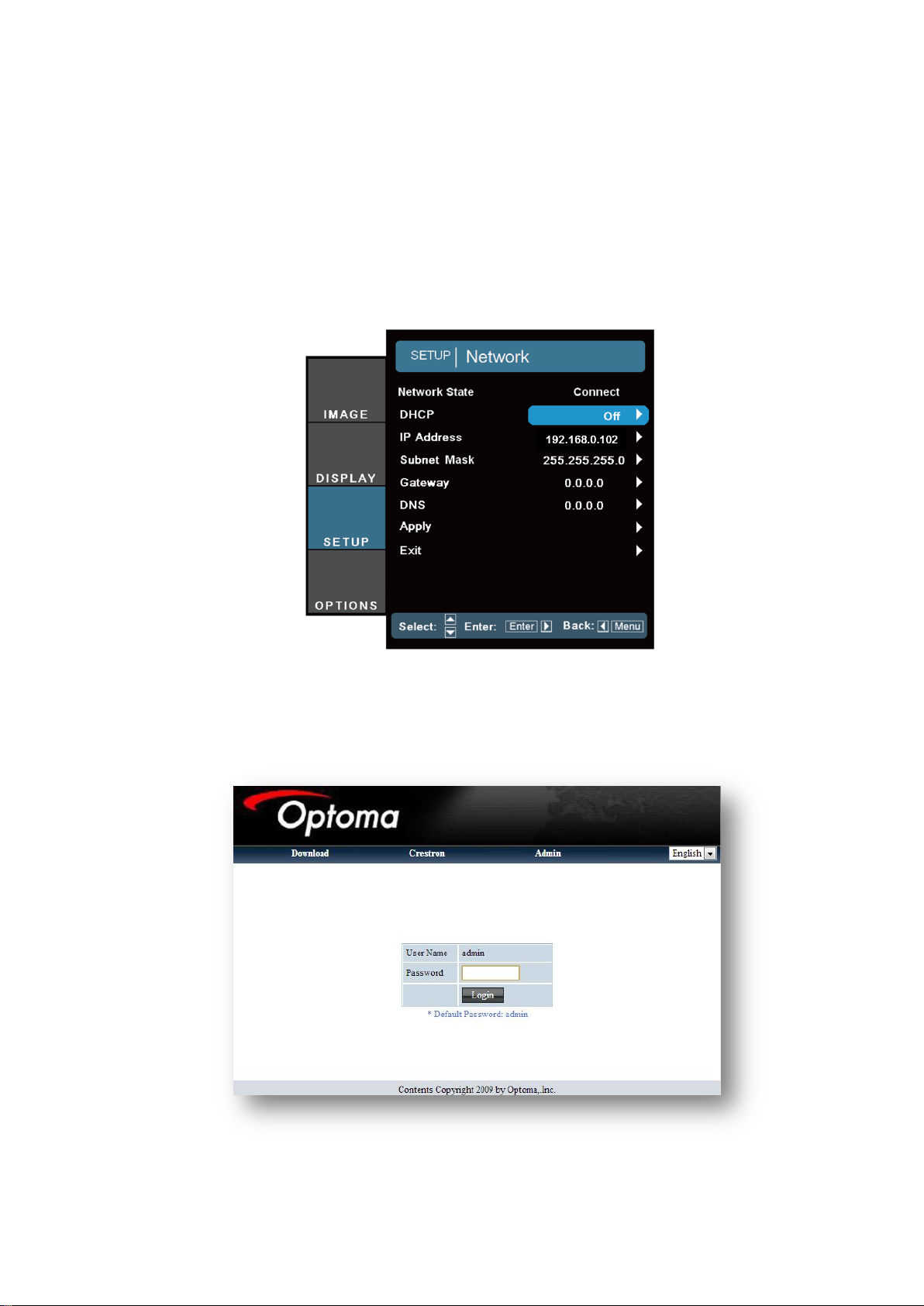
3. Power ON projectors.
4. Set manual IP addresses via the projectors OSD menu (Options -> Networking):
Left = 192.168.0.102
Right = 192.168.0.101
Control PC = 192.168.0.1 (please refer to your computer’s user manual)
5. Check both projectors are connected correctly by entering their IP address in a
browser. If each projector’s web interface loads correctly, you are OK to proceed.
Page 3
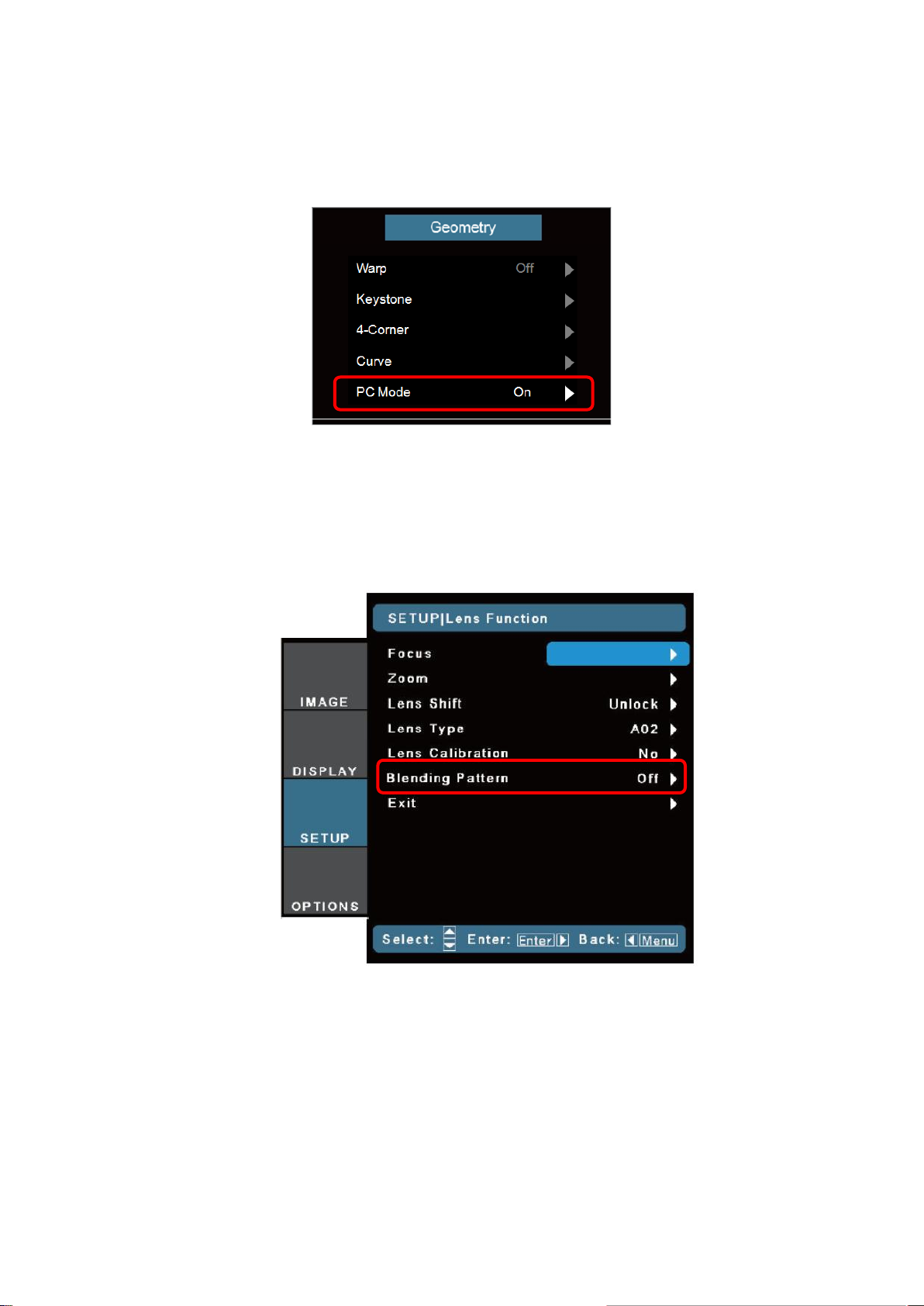
6. Use the projectors OSD Menu to enable PC mode on the Geo Board:
DISPLAY -> Geometry -> PC Mode -> ON
(NB: "WARP" must be set to OFF for PC mode to be enabled)
7. Now you will need to enable the test patterns on the projectors to correctly align
their overlap:
-> SETUP -> Lens Function -> Blending pattern -> Left=Green & Right=Magenta
Page 4

8. Align the projectors using lens shift pattern (with a minimum overlap of 7 blocks in
the centre section) We also highly recommend setting the zoom values to be the
same for both projectors – this will ensure the brightness of each image will be the
same. (Don’t forget to re-focus the images after changing the zoom)
It is unlikely that you will be able to align them perfectly at this stage, so it is wise to
overlap them a few more pixels than required. (We can use the 4-corner warp to realign them later)
9. Connect source device (eg. PC / Laptop) and select the relevant source on both
projectors.(eg. HDMI) You can also enable “Source Lock” in the projector’s OSD to
ensure that it will always look for this source if the connection is lost.
10. Change source device to output the desired resolution eg.1080p60 (Ideally it should
match the final image's aspect ratio.)
11. If the desired resolution is higher than that of a built in laptop display, ensure the
source device is set to output to the external monitor only (in Windows 7 this is done
by pressing Win + P)
Page 5

12. Launch the "Optoma Blending Tool" and follow the steps in the wizard.
(NB: You cannot edit the resolution / crop settings later - this will require a new
project, so be sure that you have them correct before you do the 4-corner
adjustment)
13. Select the resolution of your projectors: (NB: they must both be the same)
EX855 = XGA
EW865 = WXGA
Page 6

14. Enter the quantity of horizontal and vertical projectors used to build the final image -
In this example we are using two projectors horizontally and 1 projector vertically.
After this, enter the number of blocks in the overlap area from step 8.
15. Select the resolution of your content – this will determine how each projector scales
the original source. NB: If you would like your content to fill the whole of the final
image, even if it is stretched, be sure to select "Scale to fill screen" in the "crop"
option. Alternatively the image will be cropped if the aspect ratio does not match
the final blended image.
Page 7

16. Lastly, enter the IP addresses of the projectors from step 4. Once the software has
connected to the projectors, the main window appears. (If the software says that
there is no connection, or that “the device is busy and must be reset” – go back and
check if you have enabled “PC Mode” in the geometry menu of both projectors.)
17. Check that the software is communicating with the projectors by clicking the "Test
pattern" button. Which will enable/disable the test pattern with/without the blend
enabled in a cycle.
18. Double-Click on Projector-01 to enter its properties page. Then click the "Four
corner" button to adjust the grid alignment.
Page 8

19. The corners can be adjusted either by dragging the points, adjusting the arrows or by
entering values (and pressing enter to confirm) - It can take a few seconds to update,
so be patient if you need to make a lot of adjustments. For a horizontal blend it is
usually a good idea to start by getting the vertical alignment correct before adjusting
the horizontal.
20. Click the "Back" button and repeat the process for Projector-02. You may need to
swap back and forth a few times to get a good result.
Page 9

21. Once you are happy with the grid alignment, click the "Apply All" button to enable
the blend.
22. After this, we highly recommend saving your project, so that you can easily load it
again later. Click the save button and type a filename for your project (Including the
resolution/crop settings in the filename can save a lot of time searching later)
Hints / Troubleshooting:
Seeing as the Geo module uses the on-board scaling of the projector, it is essential
that the source device provides the same resolution to the projector at all times.
Switching inputs or resolution will reset the scaling and you will need to re-upload
your project to the Geo boards using the Optoma Blending Tool via a LAN
connection.
Be careful not to press the “reset” button in the main window accidentally – this will
reset all of your GEO modules to their factory default settings… Including resetting
“PC Mode” to OFF. However, if you do this by accident you can easily re-enable PC-
mode in the projectors OSD using the keypad, remote, or via the Crestron
web interface.
