Page 1
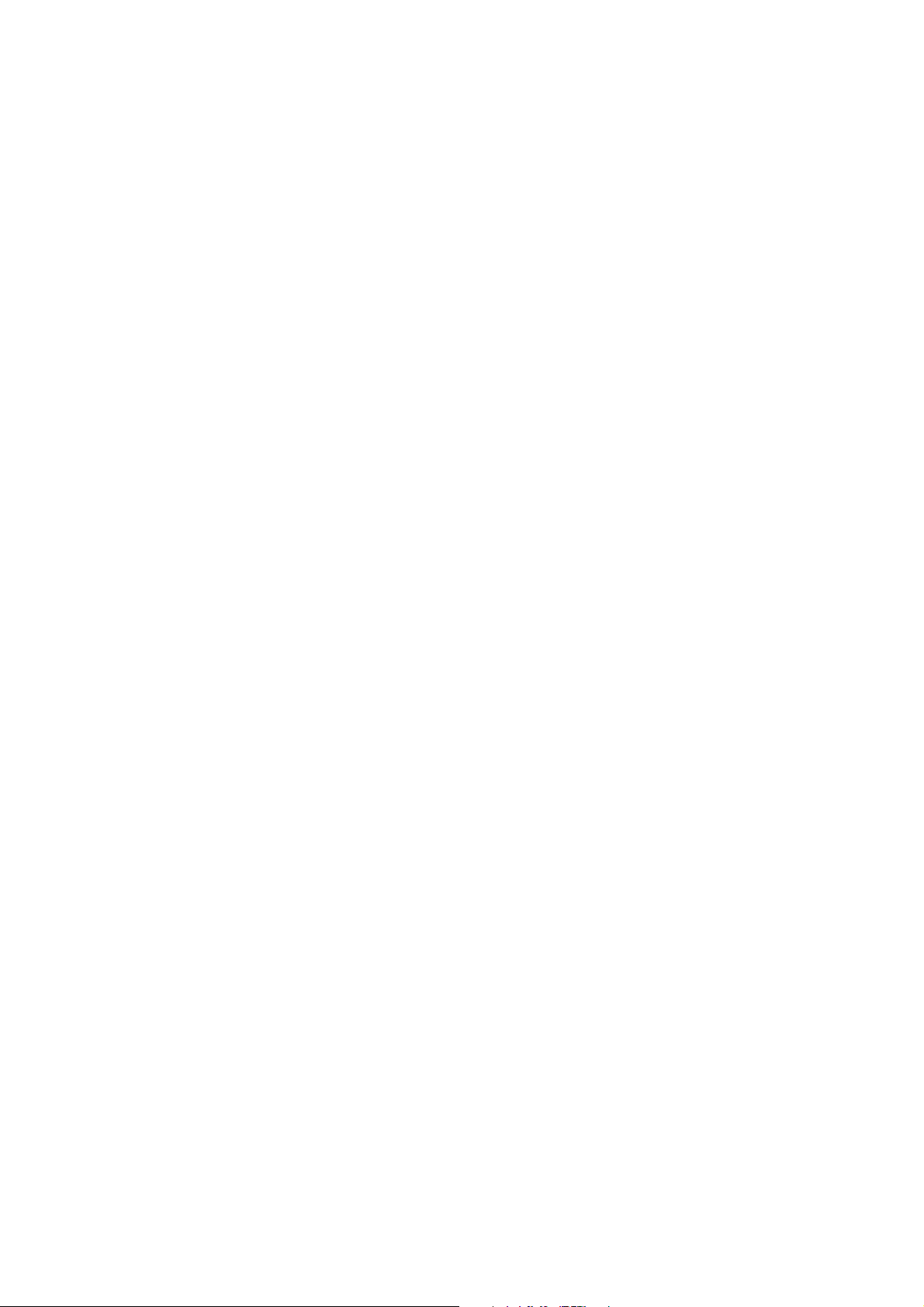
User Manual
Optoma NuForce Bluetooth BE6i
In Ear Headphones
Regulatory model name: APBELI
1
Page 2
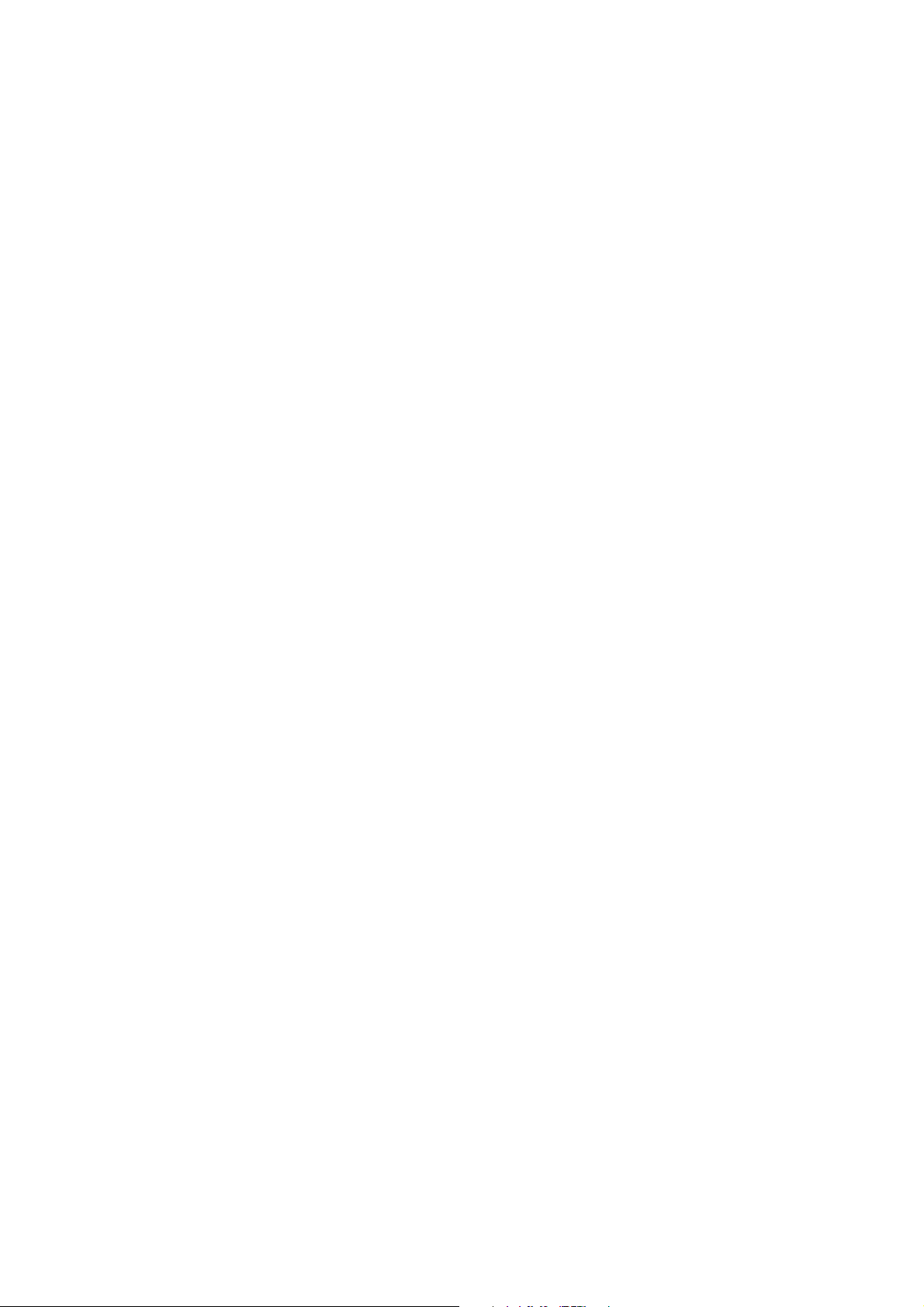
Contents
WHAT’S IN THE BOX
BE6I EARPHONES
THE BASICS
Charging Your BE6i
Checking Battery Level
Bluetooth Pairing
Power On/ Power Off
Wearing Your BE6i
Handling Phone Calls
Listening to Music
Pairing with a Laptop
Pairing with a Mac
MISCELLANEOUS
Multipoint Connections
Restoring Factory Settings
Voice Prompts List
Disclaimer
FCC Interference Statement
Specification
2
Page 3
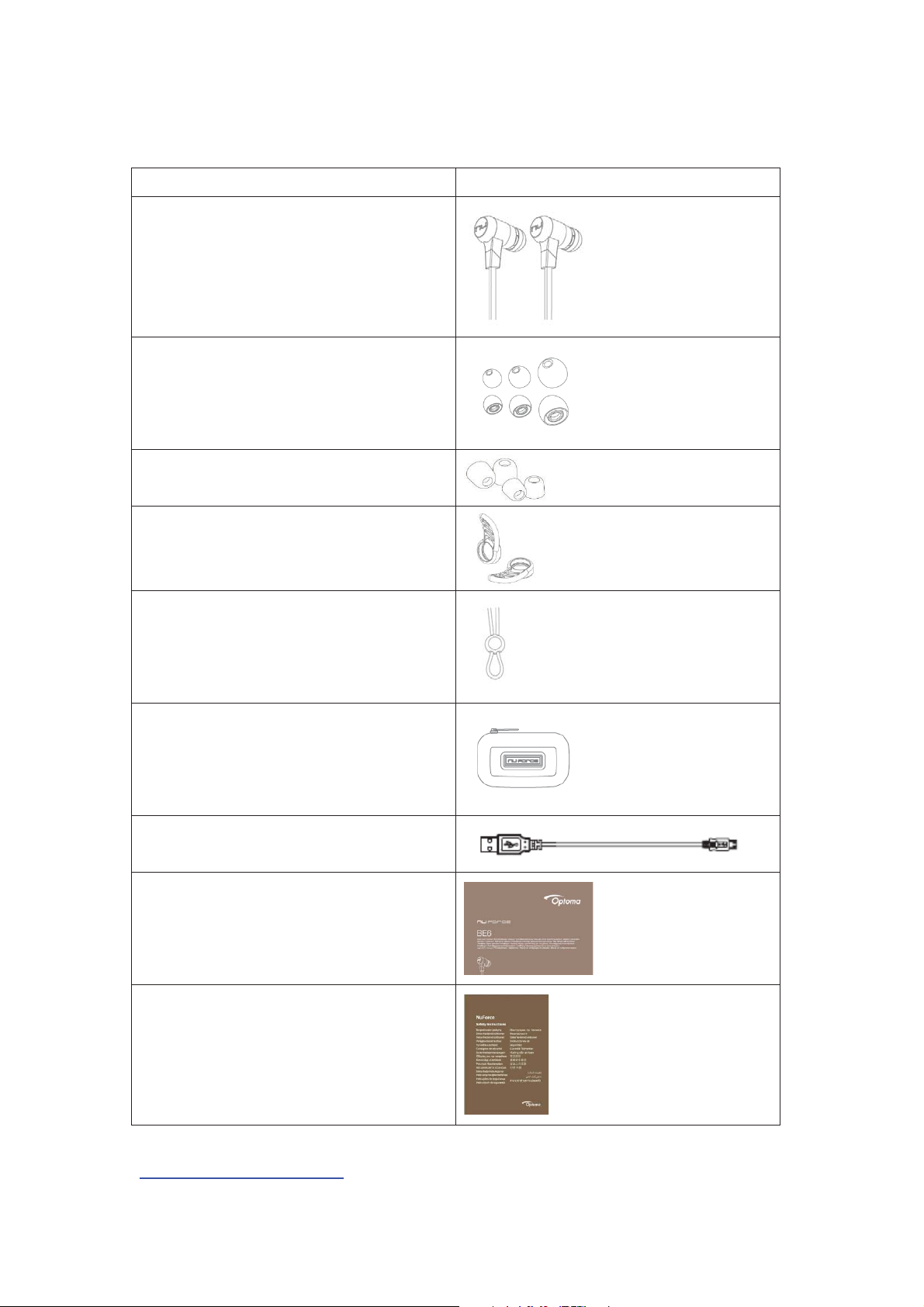
WHAT’S IN THE BOX
BE6i earphones (with inline
c
ontroller and microphone)
Silicon tips (Silicon 3 pairs in
L/M
Comply tips (two pairs in L/M)*
Stabilizers (1 pair)
Cable loop for adjusting the length
of cable
Carry Case
Charging Cable (Micro-USB)
Quick Start Guide
Safety Instruction
/S)
*You are able to purchase replacement ComplyTM Foam tips through
www.complyfoam.com .
3
Page 4
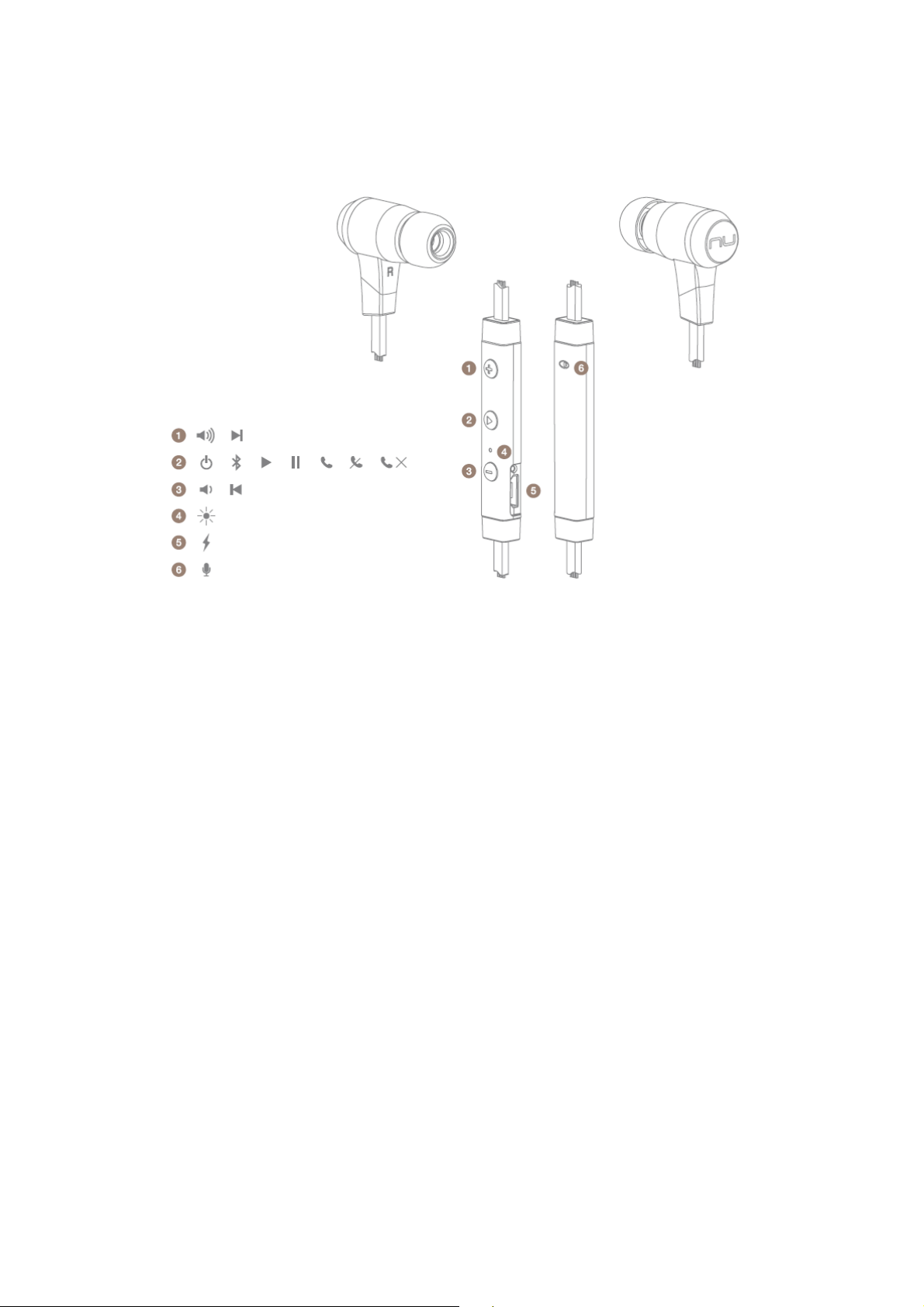
BE6i EARPHONES
1. Volume Up Button
2. Power/Function Button
3. Volume Down Button
4. LED Indicator
5. Charging port
6. Microphone
4
Page 5
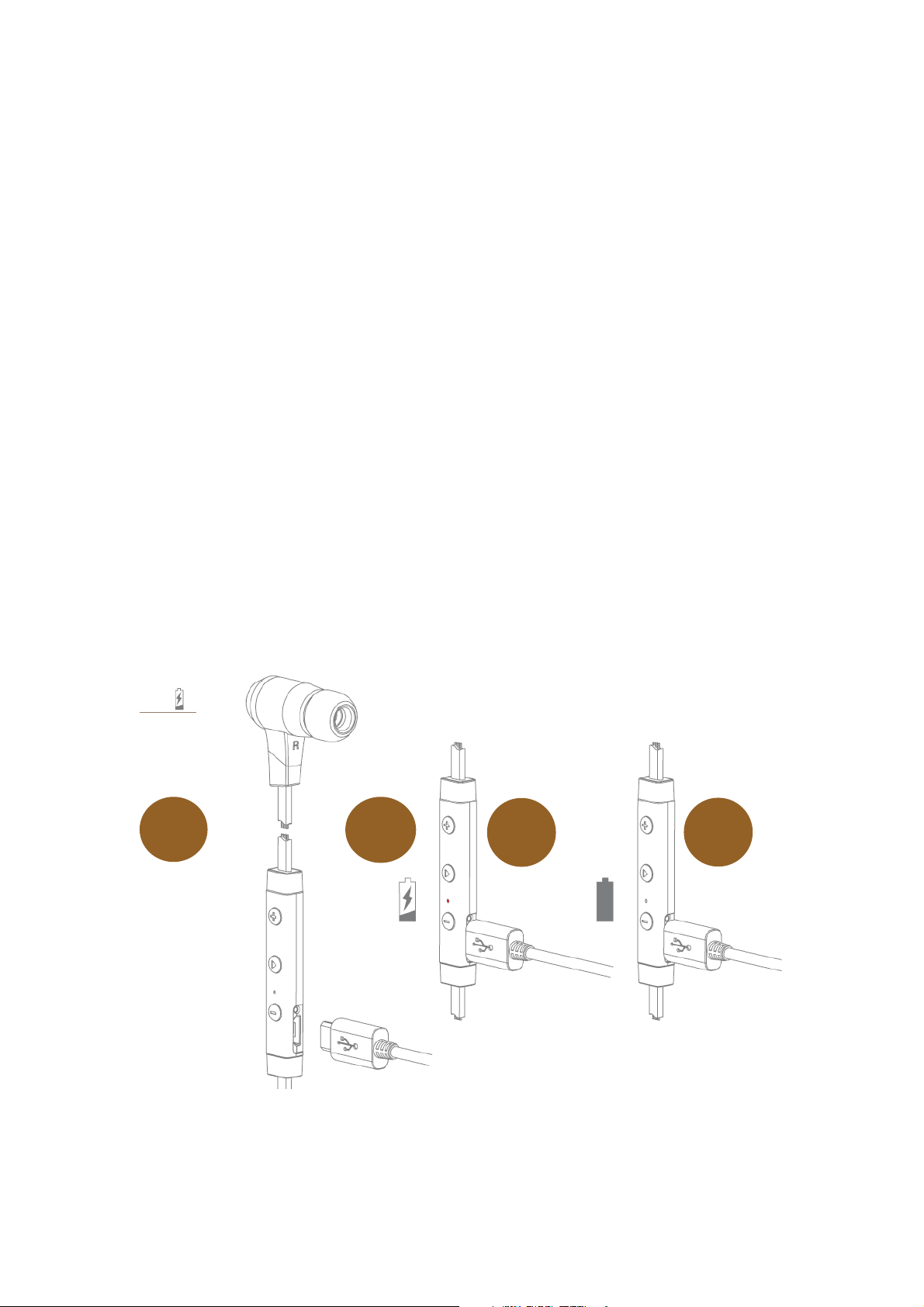
The BASICS
1
3
4
Charging Your BE6i
Although your BE6i in-ear headphones come with a partially charged
battery, it is recommended that you fully charge your BE6i before first
use.
1. Open the charge port cover on the controller.
2. The charge cable should be connected to the charge port and
either to a PC or a dedicated USB charger.
3. When charging, the LED indicator is red.
4. LED Indicator turns off once charging is complete.
NOTE: It takes up to 2.5 hours to fully charge the BE6i.
2
5
Page 6

Checking Battery Level
Number of flashes
Voice prompts(enable)
Battery Low
Battery
Battery
Full
You can check the battery level of your BE6i with the LED indicator *
To check battery level:
1. Press the Power/Function, volume up, and volume down buttons
simultaneously.
2. The LED indicator will flash red and blue simultaneously. The
battery level will be indicated by the number of flashes, as
described in the table below:
Number of Flashes Battery Level
2
3
4
5
Battery
at 50%
at 90%
NOTE: When the battery level is low, you will hear a beep or a “Battery
Low” voice prompt from your BE6i every 2 minutes when the estimated
battery reserve remaining time is under 15minutes.
IN ADDITION:
1. When the Voice prompts are switched off you will hear a beeping
sound (A short double tone) every two minutes.
2. Users with iOS devices and some Android models will be able to
view the battery status on their device’s display
*On some Android and all Windows operated devices you cannot check
the battery level for your BE6i when you listen to music, in the middle of
a phone call or in pairing mode.
6
Page 7

Bluetooth Pairing
1
2
3
Using your BE6i for first time
Pairing BE6i with source device
1. Press and hold the BE6i’s Power/Function button for 6 seconds
until the LED indicator light flashes blue/red. Your BE6i is now in
pairing mode.
2. Turn on Bluetooth® on your source device, then select “Optoma
NuForce BE6i” once it appears on the device list.
NOTE: Consult your source device’s user manual for instructions on activating
Bluetooth.
3. Once successfully paired, the LED indicator will flash blue and
you hear “Primary device connected” (when voice prompt enabled)
from your BE6i, or a beep if voice prompt is not enabled.
Please note:
A. You must always enter “Pair” mode from a powered-off state.
Otherwise, pushing the Power/Function button for more than 3
seconds from a powered-on state turns the BE6i off.
B. If left inactive in pairing mode, your BE6i will automatically power
off after 3 minutes.
7
Page 8

C. Your BE6i can store pairing information for up to eight devices.
To pair additional devices to your BE6i ensure that your BE6i is
not concurrently connected to any device, then repeat the steps
1,2,3 outlined above.
In case where your BE6i have already stored pairing information
for eight devices and a ninth device is paired, the stored
information for the very first device will be deleted.
Power On/Power Off
To power on your BE6i, press Power/Function button for about 3 seconds
until the LED indicator flashes blue and you hear the “Power on” when
voice prompt is activated or a beep if the voice prompt is not used.
NOTE:
Once you have successfully paired the BE6i to a Bluetooth-enabled device,
the BE6i will automatically connect with that device once it is powered
on again. For more information check “Bluetooth Pairing” section.
If you have stored pairing information for multiple devices and more than
one of those devices is Bluetooth enabled, the BE6i will automatically
connect with the most recently paired device and will also enable
multipoint connection.
For more information read section “Multipoint Connections”.
To turn the BE6i to OFF, push Power/Function button for about 3 seconds
8
Page 9

until the LED indicator turns red and you hear the “Power off” ” when
voice prompt be activated or a beep if the voice prompt is not used.
Wearing Your BE6i
To ensure a secure and comfortable fit when wearing your BE6i:
1. Install the stabilizers on the BE6i.
2. Select right size of ear tips and install tips on BE6i.
3. Rotate the stabilizers and place the BE6i into each ear so that
they are positioned comfortably.
Magnetic caps at the end of the earphones let users click the
earphones together for ease of use.
9
Page 10

Handling Phone Calls
Call option
Status
Action
Answer a call
Incoming call
Tap t h e
Power/Function button
Decline
Incoming call
Press
the Power/Function button for 2 seconds
End a call
In
Tap t h e
Power/Function button
Redial the last number
Standby/connected
Double tap the
Power/Function button
Mute on or mute off microphone
In
Tap t h
e Volume Up and Volume Down simultaneously
Switching handset/earphone voice
In
Press the Volume Up and Volume D
own buttons
simultaneously for 2
seconds
Adjust
Tap the Volume Up or Volume D
own button
Activate Siri (iOS) or Google Voice
Search (Android)
Standby/Connected
Tap t h e
Power/Function and Volume Up buttons
simultaneously
Audio
Action
Play or pause audio
Tap
Skip to next track
Press the Volume Up button for 2 seconds
Play previous track
Press the Volume Down button for 2 seconds
Adjust the
Tap the volume up or volume down button
When your BE6i are connected to a
Bluetooth
-enabled smartphone you
can handle your phone calls directly using your BE6i in ear headphones.
The followings describe phone call options:
a call
the volume
a call/outgoing call
a call/outgoing call
a call
Listening to Music
You can enjoy and control Audio through the in line controller on your
BE6i.
option
volume
*Please note: when muting the BE6i or reactivating it from MUTE there will be a very slight delay
the Power/Function button
10
Page 11

Pairing with a Laptop
The connection instructions below apply to owners of Windows 7, 8, 8.1
and 10.
1. Power your PC/Laptop
2. Find “Bluetooth Settings”
3. Switch your laptop Bluetooth to “On”
4. Turn the BE6i to “Pairing Mode”
5. When the BE6i is discovered by your laptop left click on “Pair”
6. Right click on the speaker symbol at the bottom right side of the
screen
7. From the dropdown menu right click on the “Playback Device”
8. Please choose and right click the “Optoma NuForce BE6i stereo
ready” (see image below text)
9. Click on HEADPHONES to set the “Headphones Optoma NuForce
BE6i” as default device
10. Press OK
11
Page 12

Pairing with a Mac
The connection instructions below apply to owners of all current and
recent iOS versions
1. Power your Mac
2. Open “System Preferences”
3. Click on the Bluetooth symbol
4. Turn the Optoma NuForce BE6i to “Pairing Mode”
5. When the Optoma NuForce BE6i is discovered by your Mac
click on “Pair”
6. Your Mac is now ready to play audio via the BE6i
12
Page 13

MISCELLANEOUS
Multipoint Connections
If you have stored pairing information for multiple devices and more
than one of those devices have Bluetooth enabled at the same time,
your BE6i will enable multipoint connection.
Multipoint connection allows your BE6i to hold connections with two
devices at the same time while playing audio signal from only one of the
two devices.
Multipoint connection works in the following ways:
• Your BE6i automatically connects with the most recently paired device
(“Primary device”).
• You must manually connect the second device (“Secondary device”) to
your BE6i via its operating system.
• The BE6i will prioritize the audio from Primary device.
• You can control Primary device using the BE6i in line controller.
• When Primary device is idle, your BE6i can receive audio from
Secondary device.
• Secondary device must be controlled directly from its operating
system.
• Simultaneous audio from both devices is disabled.
Restore Factory Settings
When you restore the BE6i to its factory settings, the paired devices
stored will be deleted.
To restore factory settings:
1 Ensure that your BE6i are not connected to any device.
2 Put the BE6i in pairing mode.
3 Press simultaneously the Power/Function, Volume Up, and Volume
Down buttons for 2 seconds until the LED indicator flashes red five times
and you hear five short tones from the BE6i.
Because all pairing information is deleted after restoring factory settings,
the BE6i will directly enter pairing mode once powered on.
13
Page 14

Voice Prompts list
Audio option
Action
A
Press
T
Press
seconds
The BE6i are pre-loaded with English voice prompts
“Power On”
“Power Off”
“Full Battery”
“Battery at 50%”
“Battery Low”
“Primary device connected”
“Secondary device connected”
“Device disconnected”
“Mute On”
“Mute Off”
“Pairing Mode Activated”
“Redial Last Number”
“Transfer Audio”
“Voice Dial”
“Voice Prompts Enabled”
“Voice Prompts Disabled”
ctivate voice prompts
urn off voice prompt
the Power/Function and Volume Up buttons simultaneously for 2 seconds
the Power/Function and Volume Down buttons simultaneously for 2
Disclaimer
Please be advised, The BE6i is equipped with the latest technology however
functionality may vary by device.
14
Page 15

Federal Communication Commission Interference
Statement
This equipment has been tested and found to comply with the limits for a Class B
digital device, pursuant to Part 15 of the FCC Rules. These limits are designed to
provide reasonable protection against harmful interference in a residential
installation.
This equipment generates, uses and can radiate radio frequency energy and, if not
installed and used in accordance with the instructions, may cause harmful
interference to radio communications. However, there is no guarantee that
interference will not occur in a particular installation. If this equipment does cause
harmful interference to radio or television reception, which can be determined by
turning the equipment off and on, the user is encouraged to try to correct the
interference by one of the following measures:
. Reorient or relocate the receiving antenna.
. Increase the separation between the equipment and receiver.
. Connect the equipment into an outlet on a circuit different from that to which the
receiver is connected.
. Consult the dealer or an experienced radio/TV technician for help.
FCC Caution: To assure continued compliance, any changes or modifications not
expressly approved by the party responsible for compliance could void the user's
authority to operate this equipment. (Example - use only shielded interface cables
when connecting to computer or peripheral devices).
FCC Radiation Exposure Statement
This equipment complies with FCC RF radiation exposure limits set forth for an
uncontrolled environment. This equipment should be installed and operated with a
minimum distance of 0.5 centimeters (.20 of an Inch) between the radiator and your
body.
This transmitter must not be co-located or operating in conjunction with any other
antenna or transmitter.
The antennas used for this transmitter must be installed to provide a separation
distance of at least 0.5 centimeters (.20 of an Inch) from all persons and must not be
co-located or operating in conjunction with any other antenna or transmitter.
This device complies with Part 15 of the FCC Rules. Operation is subject to the
following two conditions:
(1) This device may not cause harmful interference, and (2) This device must accept
any interference received, including interference that may cause undesired
operation.
15
Page 16

Specification
Connection type
Bluetooth type
Bluetooth profile
HSP 1.2, HFP 1.6, A2DP 1.2, AVRCP 1.4 , aptX, AAC
Codec
Cable length
mm
Driver Type
Driver size
mm
Impedance
Ohm
Battery life (estimated)
Battery type
Microphone sensitivity
Frequency response
Sensitivity
power consumption
Range
Weight
16
Grams
Bluetooth 2.4Ghz
V4.0+EDR Compliant
SBC, aptX, AAC
561
Dynamic
10
20
Up to 8 hours
-42dB
20Hz - 20kHz
95dB +/-3dB at 1KHz
15mA at A2DP mode, speaker output 75dB SPL
Up to 10m
Lithium-ion battery, Cylindrical Type, Typical
3.7V/80mAh
16
