Page 1
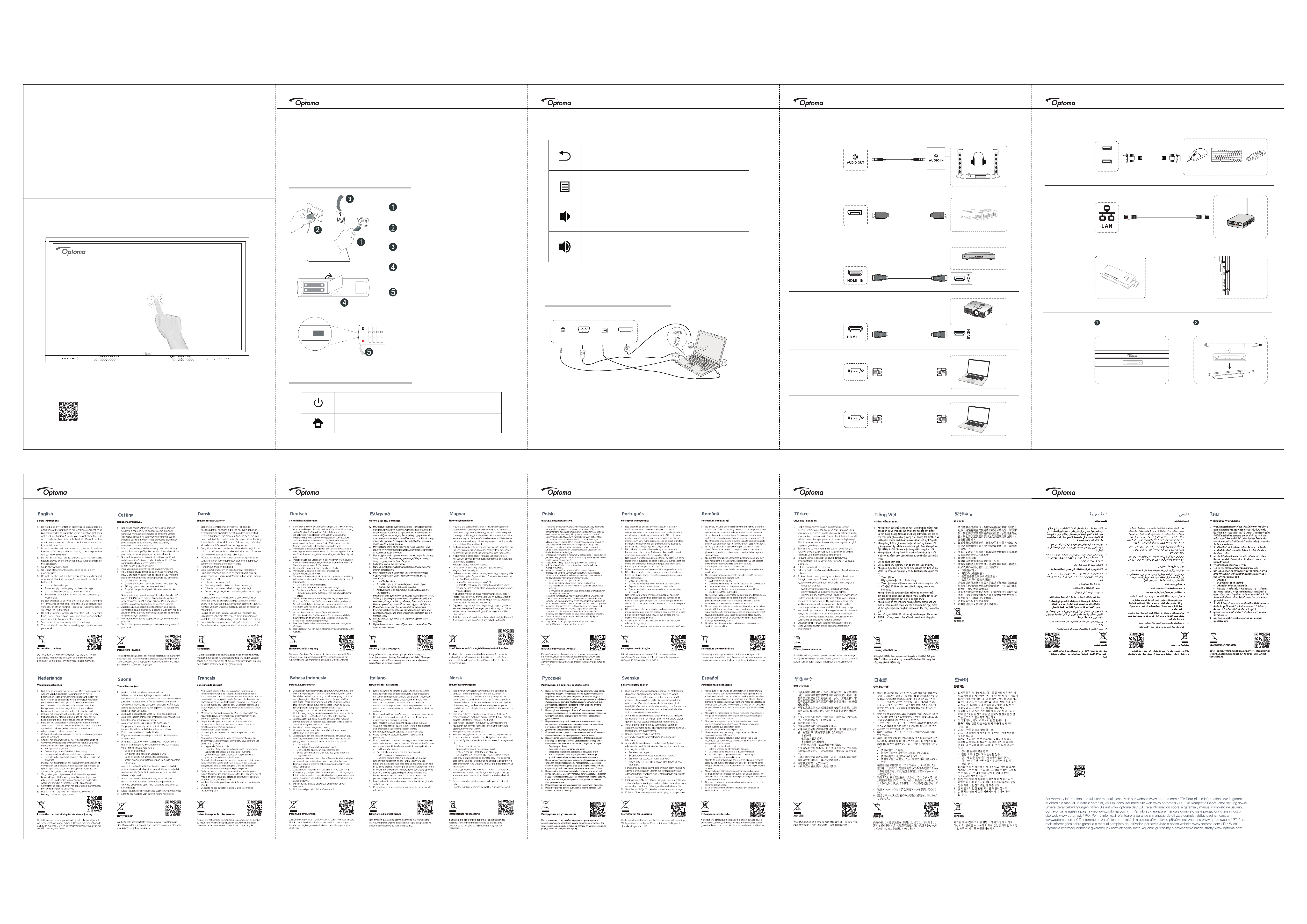
4/103/102/10
5/10
Interactive
Flat
Panel
Basic User Manual
Thank you for purchasing this Optoma product.
This basic user manual will help you safely connect and operate the Interactive Flat Panel.
If you have any questions, please refer to the instructions.
Powering on / off the device
Plug the power cable into the power socket of
the device
Plug the power cable to the wall outlet.
Turn the power switch to the ON (I) position.
Remove the cover on the rear of the remote
control and insert two AAA batteries.
Press the POWER button on the remote control.
The indicator on the front of the panel will turn
blue and the device will power on.
Press this button to go back to the last step
Press this button to start the Launcher Setup mode
Press this button to volume -
Press this button to volume +
Quick setup for touch control
Input devices shown below are examples only
Audio cable
AUDIO OUT
DisplayPort
signal input
DP IN
HDMI
signal input
DP cable
HDMI cable
Amplifier/Acoustics/Earphone
mini PC
DVD Player
USB
Network
signal input
WIFI dongle
installation
USB
USB
USB cable
Network cable
USB device
Router and other network
signal output
Plug WIFI USB dongle
into USB 2.0 Embedded
port, it can receive the
signal in the area where
there is WIFI network
For access to the setup information, user manual, product updates, and
Warranty Information – please scan the QR Code or visit the following URL:
https://www.optoma.com/support/download
*The product images shown are for illustration purposes only and may not be an exact representation of the product.
Optoma reserves the right to change product images and specifications at any time without notice.
Press the power button on the remote control or
press the power button on the keypad for three
seconds and wait for the unit to shut down. Only
after the indicator light turns red should you turn off
the power switch.
Hardware button description
Press this button for three seconds to put the device into standby mode
Press this button to go back to the UI launcher
TOUCHVGA INPC AUDIO IN
HDMI
Use a VGA or HDMI cable, USB cable, and Audio cable to connect between an external computer and
the Interactive Flat Panel. Once both devices are connected the touch functionality can be used.
HDMI
signal output
RS232
Connection
VGA IN
RS232
VGA IN
OUT
HDMI cable
Serial Port Cable
VGA Cable
Projector
Computer
Computer
Attach the pen holder to the lower frame of the
Interactive flat panel.
Put the touch pen into the pen holder
Pen holder
installation
Attention!
For system security, Optoma interactive flat panel displays run on a customised Android operating system. Additionally, Optoma interactive flat panel
displays do not support Google Play Services.
Optoma has streamlined the Android operating system so only modules related to display features remain. The customised Android operating system
may not be compatible with all third-party Android apps. Third-party Android apps can vary in quality and some even contain malicious codes, which
could compromise system security and functionality and may invalidate your product warranty.
Optoma makes no representations regarding the quality, security or suitability of any third-party apps and their compatibility with the Optoma interactive
flat panel. Optoma shall have no responsibility or liability with respect to any damage, faults, loss in functionality or security issues arising as a direct or
indirect result of the installation of third-party apps on the interactive flat panel. Optoma support in rectifying any issue which may result from the
installation of third-party apps will be chargeable and may be limited.
6/10
9/108/107/10
10/10
For warranty information in the Europe/
Middle East/Africa region,
please visit our website:
https://www.optoma.com
For warranty information in the USA
region, please visit our website:
https://www.optoma.com/us/support/
warranty-and-return-policy/
Address:
Optoma Technology, Inc
47697 Westinghouse Drive
Fremont, CA 94539
USA
Telephone:
510-897-8600
1-888-289-6786
(6am – 5pm PST)
Para obtener información sobre la garantía
en la región Europa, África, y Medio Oriente,
visite nuestro sitio web:
https://www.optoma.com
Para obtener información sobre la garantía
en la región EUA, visite nuestro sitio web:
https://www.optoma.com/us/support/
warranty-and-return-policy/
Dirección:
Optoma Technology, Inc
47697 Westinghouse Drive
Fremont, CA 94539
USA
Teléfono:
510-897-8600
1-888-289-6786
(6am – 5pm PST)
PortugueseEnglish Spanish French
Para informações sobre a garantia
na região Europa, África, e Oriente Médio,
por favor visite a nossa página na internet:
https://www.optoma.com
Para informações sobre a garantia na
região dos Estados Unidos, por favor
visite a nossa página na internet:
https://www.optoma.com/us/support/
warranty-and-return-policy/
Endereço :
Optoma Technology, Inc
47697 Westinghouse Drive
Fremont, CA 94539
USA
Telefone :
510-897-8600
1-888-289-6786
(6am – 5pm PST)
Pour des informations sur la garantie dans
les régions Europe / Moyen-Orient / Afrique,
veuillez visiter notre site Web à:
https://www.optoma.com
Pour des informations sur la garantie dans
la région des États-Unis, veuillez visiter notre
site Web à: https://www.optoma.com/us/
support/warranty-and-return-policy/
Adresse:
Optoma Technology, Inc
47697 Westinghouse Drive
Fremont, CA 94539
USA
Téléphone:
510-897-8600
1-888-289-6786
(6am – 5pm PST)
