Page 1

E1 AND E2 USER’S GUIDE
Form 1563-220304—March 2022
43044 Business Park Drive • Tem ec ula • CA 92590-3614
Phone: 800-321-OPTO (6786) or 951-695-3000
Fax: 800-832-OPTO (6786) or 951-695-2712
www.opto22.com
Product Support Services
800-TEK-OPTO (835-6786) or 951-695-3080
Fax: 951-695-3017
Email: support@opto22.com
Web: support.opto22.com
Page 2

E1 and E2 User’s Guide
Form 1563-220304—March 2022
Copyright © 2005-2022 Opto 22.
All rights reserved.
Printed in the United States of America.
The information in this manual has been checked carefully and is believed to be accurate; however, Opto 22 assumes no
responsibility for possible inaccuracies or omissions. Specifications are subject to change without notice.
Opto 22 warrants all of its products to be free from defects in material or workmanship for 30 months from the
manufacturing date code. This warranty is limited to the original cost of the unit only and does not cover installation, labor,
or any other contingent costs. Opto 22 I/O modules and solid-state relays with date codes of 1/96 or newer are guaranteed
for life. This lifetime warranty excludes reed relay modules, groov and SNAP serial communication modules, SNAP PID
modules, and modules that contain mechanical contacts or switches. Opto 22 does not warrant any product, components,
or parts not manufactured by Opto 22; for these items, the warranty from the original manufacturer applies. Refer to Opto
22 form 1042 for complete warranty information.
Wired+Wireless controllers and brains are licensed under one or more of the following patents: U.S. Patent No(s). 5282222,
RE37802, 6963617; Canadian Patent No. 2064975; European Patent No. 1142245; French Patent No. 1142245; British Patent
No. 1142245; Japanese Patent No. 2002535925A; German Patent No. 60011224.
Opto 22 FactoryFloor, groov, groov EPIC, groov RIO, mobile made simple, The Edge of Automation, Optomux, and Pamux
are registered trademarks of Opto 22. Generation 4, groov Server, ioControl, ioDisplay, ioManager, ioProject, ioUtilities,
mistic, Nvio, Nvio.net Web Portal, OptoConnect, OptoControl, OptoDataLink, OptoDisplay, OptoEMU, OptoEMU Sensor,
OptoEMU Server, OptoOPCServer, OptoScript, OptoServer, OptoTerminal, OptoUtilities, PAC Control, PAC Display, PAC
Manager, PAC Project, PAC Project Basic, PAC Project Professional, SNAP Ethernet I/O, SNAP I/O, SNAP OEM I/O, SNAP PAC
System, SNAP Simple I/O, SNAP Ultimate I/O, and Wired+Wireless are trademarks of Opto 22.
ActiveX, JScript, Microsoft, MS-DOS, VBScript, Visual Basic, Visual C++, Windows, and Windows Vista are either registered
trademarks or trademarks of Microsoft Corporation in the United States and other countries. Linux is a registered
trademark of Linus Torvalds. ARCNET is a registered trademark of Datapoint Corporation. Modbus is a registered trademark
of Schneider Electric, licensed to the Modbus Organization, Inc. Wiegand is a registered trademark of Sensor Engineering
Corporation. Allen-Bradley, CompactLogix, ControlLogix, MicroLogix, SLC, and RSLogix are either registered trademarks or
trademarks of Rockwell Automation. CIP and EtherNet/IP are trademarks of ODVA. Raspberry Pi is a trademark of the
Raspberry Pi Foundation. The registered trademark Ignition by Inductive Automation® is owned by Inductive Automation
and is registered in the United States and may be pending or registered in other countries. CODESYS® is a registered
trademark of 3S-Smart Software Solutions GmbH.
groov includes software developed by the OpenSSL Project for use in the OpenSSL Toolkit. (http://www.openssl.org)
All other brand or product names are trademarks or registered trademarks of their respective companies or organizations.
ii
E1 and E2 User’s Guide
Opto 22
Your Edge in Automation.
Page 3

Table of Contents
Chapter 1: Introduction . . . . . . . . . . . . . . . . . . . . . . . . . . . . . . . . . . . . . . . . . . . . . . . . . . . . . . . . .1
E1 Brain Board . . . . . . . . . . . . . . . . . . . . . . . . . . . . . . . . . . . . . . . . . . . . . . . . . . . . . . . . . . . . . . . . . . . . . . . . . . . . . . . . .1
E2 Brain Board . . . . . . . . . . . . . . . . . . . . . . . . . . . . . . . . . . . . . . . . . . . . . . . . . . . . . . . . . . . . . . . . . . . . . . . . . . . . . . . . .2
About this Guide. . . . . . . . . . . . . . . . . . . . . . . . . . . . . . . . . . . . . . . . . . . . . . . . . . . . . . . . . . . . . . . . . . . . . . . . . . . . . . . . . . . 2
Other Documents You May Need . . . . . . . . . . . . . . . . . . . . . . . . . . . . . . . . . . . . . . . . . . . . . . . . . . . . . . . . . . . . . . .3
For Help . . . . . . . . . . . . . . . . . . . . . . . . . . . . . . . . . . . . . . . . . . . . . . . . . . . . . . . . . . . . . . . . . . . . . . . . . . . . . . . . . . . . . . . . . . . 4
E1 and E2 Features and Specifications. . . . . . . . . . . . . . . . . . . . . . . . . . . . . . . . . . . . . . . . . . . . . . . . . . . . . . . . . . . . . . . 5
E1 Brain Board Features . . . . . . . . . . . . . . . . . . . . . . . . . . . . . . . . . . . . . . . . . . . . . . . . . . . . . . . . . . . . . . . . . . . . . . . .5
E2 Brain Board Features . . . . . . . . . . . . . . . . . . . . . . . . . . . . . . . . . . . . . . . . . . . . . . . . . . . . . . . . . . . . . . . . . . . . . . . .6
Specifications . . . . . . . . . . . . . . . . . . . . . . . . . . . . . . . . . . . . . . . . . . . . . . . . . . . . . . . . . . . . . . . . . . . . . . . . . . . . . . . . .8
Dimensional Drawings . . . . . . . . . . . . . . . . . . . . . . . . . . . . . . . . . . . . . . . . . . . . . . . . . . . . . . . . . . . . . . . . . . . . . . . . .9
E1 Dimensions . . . . . . . . . . . . . . . . . . . . . . . . . . . . . . . . . . . . . . . . . . . . . . . . . . . . . . . . . . . . . . . . . . . . . . . . . . . .9
E2 Dimensions . . . . . . . . . . . . . . . . . . . . . . . . . . . . . . . . . . . . . . . . . . . . . . . . . . . . . . . . . . . . . . . . . . . . . . . . . . . .9
LED Descriptions . . . . . . . . . . . . . . . . . . . . . . . . . . . . . . . . . . . . . . . . . . . . . . . . . . . . . . . . . . . . . . . . . . . . . . . . . . . . . . . . . . 10
E1 LED Descriptions . . . . . . . . . . . . . . . . . . . . . . . . . . . . . . . . . . . . . . . . . . . . . . . . . . . . . . . . . . . . . . . . . . . . . . . . . . 10
E2 LED Descriptions . . . . . . . . . . . . . . . . . . . . . . . . . . . . . . . . . . . . . . . . . . . . . . . . . . . . . . . . . . . . . . . . . . . . . . . . . 10
LED Blink Codes . . . . . . . . . . . . . . . . . . . . . . . . . . . . . . . . . . . . . . . . . . . . . . . . . . . . . . . . . . . . . . . . . . . . . . . . . . . . . 11
Chapter 2: Installation . . . . . . . . . . . . . . . . . . . . . . . . . . . . . . . . . . . . . . . . . . . . . . . . . . . . . . . . 13
What You Will Need. . . . . . . . . . . . . . . . . . . . . . . . . . . . . . . . . . . . . . . . . . . . . . . . . . . . . . . . . . . . . . . . . . . . . . . . . . . . . . . 13
Installing Software . . . . . . . . . . . . . . . . . . . . . . . . . . . . . . . . . . . . . . . . . . . . . . . . . . . . . . . . . . . . . . . . . . . . . . . . . . . . . . . . 13
Mounting the Brain Board . . . . . . . . . . . . . . . . . . . . . . . . . . . . . . . . . . . . . . . . . . . . . . . . . . . . . . . . . . . . . . . . . . . . . . . . . 13
Connecting the Power Supply . . . . . . . . . . . . . . . . . . . . . . . . . . . . . . . . . . . . . . . . . . . . . . . . . . . . . . . . . . . . . . . . . . . . . 15
Connecting the E1 and E2 to Earth Ground . . . . . . . . . . . . . . . . . . . . . . . . . . . . . . . . . . . . . . . . . . . . . . . . . . . . . . . . . 16
Installing I/O Modules . . . . . . . . . . . . . . . . . . . . . . . . . . . . . . . . . . . . . . . . . . . . . . . . . . . . . . . . . . . . . . . . . . . . . . . . . . . . . 16
Connecting to a Serial Network . . . . . . . . . . . . . . . . . . . . . . . . . . . . . . . . . . . . . . . . . . . . . . . . . . . . . . . . . . . . . . . . . . . . 16
Wiring Serial Communications and Power . . . . . . . . . . . . . . . . . . . . . . . . . . . . . . . . . . . . . . . . . . . . . . . . . . . . 16
Setting Jumpers (Serial Only) . . . . . . . . . . . . . . . . . . . . . . . . . . . . . . . . . . . . . . . . . . . . . . . . . . . . . . . . . . . . . . . . . 17
Connecting to an Ethernet Network. . . . . . . . . . . . . . . . . . . . . . . . . . . . . . . . . . . . . . . . . . . . . . . . . . . . . . . . . . . . . . . . 21
Security . . . . . . . . . . . . . . . . . . . . . . . . . . . . . . . . . . . . . . . . . . . . . . . . . . . . . . . . . . . . . . . . . . . . . . . . . . . . . . . . . . . . . 21
System Components . . . . . . . . . . . . . . . . . . . . . . . . . . . . . . . . . . . . . . . . . . . . . . . . . . . . . . . . . . . . . . . . . . . . . . . . . . . . . . 22
I/O Modules and Mounting Racks . . . . . . . . . . . . . . . . . . . . . . . . . . . . . . . . . . . . . . . . . . . . . . . . . . . . . . . . . . . . 22
Cable . . . . . . . . . . . . . . . . . . . . . . . . . . . . . . . . . . . . . . . . . . . . . . . . . . . . . . . . . . . . . . . . . . . . . . . . . . . . . . . . . . . . . . . 22
Power Supply . . . . . . . . . . . . . . . . . . . . . . . . . . . . . . . . . . . . . . . . . . . . . . . . . . . . . . . . . . . . . . . . . . . . . . . . . . . . . . . 23
E1 and E2 User’s Guide iii
iii
Page 4

Chapter 3: Architecture and Communication . . . . . . . . . . . . . . . . . . . . . . . . . . . . . . . . . . . .25
Communication Options . . . . . . . . . . . . . . . . . . . . . . . . . . . . . . . . . . . . . . . . . . . . . . . . . . . . . . . . . . . . . . . . . . . . . . . . . . 25
Accessing E1 and E2 Brain Boards Over the internet . . . . . . . . . . . . . . . . . . . . . . . . . . . . . . . . . . . . . . . . . . . 26
System Architecture . . . . . . . . . . . . . . . . . . . . . . . . . . . . . . . . . . . . . . . . . . . . . . . . . . . . . . . . . . . . . . . . . . . . . . . . . . . . . . 26
Typical Control System Using Optomux . . . . . . . . . . . . . . . . . . . . . . . . . . . . . . . . . . . . . . . . . . . . . . . . . . . . . . . 27
Optomux Over Ethernet . . . . . . . . . . . . . . . . . . . . . . . . . . . . . . . . . . . . . . . . . . . . . . . . . . . . . . . . . . . . . . . . . 27
Optomux Over Serial . . . . . . . . . . . . . . . . . . . . . . . . . . . . . . . . . . . . . . . . . . . . . . . . . . . . . . . . . . . . . . . . . . . . 27
Control System Plus Data Acquisition via OPC . . . . . . . . . . . . . . . . . . . . . . . . . . . . . . . . . . . . . . . . . . . . . . . . . 28
Communicating with Modbus/TCP Clients . . . . . . . . . . . . . . . . . . . . . . . . . . . . . . . . . . . . . . . . . . . . . . . . . . . . 29
PAC Project Control System . . . . . . . . . . . . . . . . . . . . . . . . . . . . . . . . . . . . . . . . . . . . . . . . . . . . . . . . . . . . . . . . . . 29
Building Custom Applications with the OptoMMP Protocol . . . . . . . . . . . . . . . . . . . . . . . . . . . . . . . . . . . . 31
Migration Options . . . . . . . . . . . . . . . . . . . . . . . . . . . . . . . . . . . . . . . . . . . . . . . . . . . . . . . . . . . . . . . . . . . . . . . . . . . . . . . . 32
Acquiring Data Using OPC . . . . . . . . . . . . . . . . . . . . . . . . . . . . . . . . . . . . . . . . . . . . . . . . . . . . . . . . . . . . . . . . . . . 33
Adding Modbus/TCP Communication . . . . . . . . . . . . . . . . . . . . . . . . . . . . . . . . . . . . . . . . . . . . . . . . . . . . . . . . 34
Chapter 4: Maintaining the E1 and E2 . . . . . . . . . . . . . . . . . . . . . . . . . . . . . . . . . . . . . . . . . . .35
Assigning or Viewing the IP Address . . . . . . . . . . . . . . . . . . . . . . . . . . . . . . . . . . . . . . . . . . . . . . . . . . . . . . . . . . . . . . . 35
Resetting the Brain Board to Factory Defaults. . . . . . . . . . . . . . . . . . . . . . . . . . . . . . . . . . . . . . . . . . . . . . . . . . . . . . . 35
Loading New Firmware . . . . . . . . . . . . . . . . . . . . . . . . . . . . . . . . . . . . . . . . . . . . . . . . . . . . . . . . . . . . . . . . . . . . . . . . . . . 36
Chapter 5: Using Modbus/TCP . . . . . . . . . . . . . . . . . . . . . . . . . . . . . . . . . . . . . . . . . . . . . . . . . 41
Introduction . . . . . . . . . . . . . . . . . . . . . . . . . . . . . . . . . . . . . . . . . . . . . . . . . . . . . . . . . . . . . . . . . . . . . . . . . . . . . . . . . . . . . . 41
Overview of Modbus/TCP Communication . . . . . . . . . . . . . . . . . . . . . . . . . . . . . . . . . . . . . . . . . . . . . . . . . . . . . . . . . 41
Understanding Opto 22 and Modbus/TCP Differences . . . . . . . . . . . . . . . . . . . . . . . . . . . . . . . . . . . . . . . . . 41
Function Codes Supported . . . . . . . . . . . . . . . . . . . . . . . . . . . . . . . . . . . . . . . . . . . . . . . . . . . . . . . . . . . . . . . . . . . 42
Communication Packet . . . . . . . . . . . . . . . . . . . . . . . . . . . . . . . . . . . . . . . . . . . . . . . . . . . . . . . . . . . . . . . . . . . . . . 42
Exception Errors . . . . . . . . . . . . . . . . . . . . . . . . . . . . . . . . . . . . . . . . . . . . . . . . . . . . . . . . . . . . . . . . . . . . . . . . . . . . . 43
Referencing I/O Points for E1 and E2 Brain Boards . . . . . . . . . . . . . . . . . . . . . . . . . . . . . . . . . . . . . . . . . . . . . . . . . . 44
Configuring I/O Points . . . . . . . . . . . . . . . . . . . . . . . . . . . . . . . . . . . . . . . . . . . . . . . . . . . . . . . . . . . . . . . . . . . . . . . . . . . . 45
Using Digital Point Features . . . . . . . . . . . . . . . . . . . . . . . . . . . . . . . . . . . . . . . . . . . . . . . . . . . . . . . . . . . . . . . . . . 45
Latches . . . . . . . . . . . . . . . . . . . . . . . . . . . . . . . . . . . . . . . . . . . . . . . . . . . . . . . . . . . . . . . . . . . . . . . . . . . . . . . . 45
Counters . . . . . . . . . . . . . . . . . . . . . . . . . . . . . . . . . . . . . . . . . . . . . . . . . . . . . . . . . . . . . . . . . . . . . . . . . . . . . . . 45
Using Analog Point Features . . . . . . . . . . . . . . . . . . . . . . . . . . . . . . . . . . . . . . . . . . . . . . . . . . . . . . . . . . . . . . . . . 46
Scaling . . . . . . . . . . . . . . . . . . . . . . . . . . . . . . . . . . . . . . . . . . . . . . . . . . . . . . . . . . . . . . . . . . . . . . . . . . . . . . . . 46
Maximum and Minimum Values (Peaks and Valleys) . . . . . . . . . . . . . . . . . . . . . . . . . . . . . . . . . . . . . . 46
Offset and Gain . . . . . . . . . . . . . . . . . . . . . . . . . . . . . . . . . . . . . . . . . . . . . . . . . . . . . . . . . . . . . . . . . . . . . . . . . 46
Modbus/TCP Memory Map for E1 and E2 Brain Boards . . . . . . . . . . . . . . . . . . . . . . . . . . . . . . . . . . . . . . . . . . . . . . 46
Coils . . . . . . . . . . . . . . . . . . . . . . . . . . . . . . . . . . . . . . . . . . . . . . . . . . . . . . . . . . . . . . . . . . . . . . . . . . . . . . . . . . . . . . . . 46
Inputs . . . . . . . . . . . . . . . . . . . . . . . . . . . . . . . . . . . . . . . . . . . . . . . . . . . . . . . . . . . . . . . . . . . . . . . . . . . . . . . . . . . . . . . 47
Input Registers . . . . . . . . . . . . . . . . . . . . . . . . . . . . . . . . . . . . . . . . . . . . . . . . . . . . . . . . . . . . . . . . . . . . . . . . . . . . . . 47
Holding Registers . . . . . . . . . . . . . . . . . . . . . . . . . . . . . . . . . . . . . . . . . . . . . . . . . . . . . . . . . . . . . . . . . . . . . . . . . . . . 47
Using Input and Holding Registers . . . . . . . . . . . . . . . . . . . . . . . . . . . . . . . . . . . . . . . . . . . . . . . . . . . . . . . . . . . 48
iv
Chapter 6: Troubleshooting . . . . . . . . . . . . . . . . . . . . . . . . . . . . . . . . . . . . . . . . . . . . . . . . . . .51
Troubleshooting Ethernet Communications. . . . . . . . . . . . . . . . . . . . . . . . . . . . . . . . . . . . . . . . . . . . . . . . . . . . . . . . 51
Pinging the Brain Board . . . . . . . . . . . . . . . . . . . . . . . . . . . . . . . . . . . . . . . . . . . . . . . . . . . . . . . . . . . . . . . . . . . . . . 52
Accessing the Brain Board with PAC Manager . . . . . . . . . . . . . . . . . . . . . . . . . . . . . . . . . . . . . . . . . . . . . . . . . 52
E1 and E2 User’s Guide
Page 5

Solving Network Problems . . . . . . . . . . . . . . . . . . . . . . . . . . . . . . . . . . . . . . . . . . . . . . . . . . . . . . . . . . . . . . . . . . . 53
Create a Network Diagram . . . . . . . . . . . . . . . . . . . . . . . . . . . . . . . . . . . . . . . . . . . . . . . . . . . . . . . . . . . . . . 53
Analyze Communication Packets . . . . . . . . . . . . . . . . . . . . . . . . . . . . . . . . . . . . . . . . . . . . . . . . . . . . . . . . 53
Have Your Network Certified . . . . . . . . . . . . . . . . . . . . . . . . . . . . . . . . . . . . . . . . . . . . . . . . . . . . . . . . . . . . 53
Troubleshooting Serial Communications . . . . . . . . . . . . . . . . . . . . . . . . . . . . . . . . . . . . . . . . . . . . . . . . . . . . . . . . . . . 54
Solving Common Communications Errors . . . . . . . . . . . . . . . . . . . . . . . . . . . . . . . . . . . . . . . . . . . . . . . . . . . . . 54
Power Tips . . . . . . . . . . . . . . . . . . . . . . . . . . . . . . . . . . . . . . . . . . . . . . . . . . . . . . . . . . . . . . . . . . . . . . . . . . . . . 54
Jumper Tips . . . . . . . . . . . . . . . . . . . . . . . . . . . . . . . . . . . . . . . . . . . . . . . . . . . . . . . . . . . . . . . . . . . . . . . . . . . . 54
Communication Wiring Tips . . . . . . . . . . . . . . . . . . . . . . . . . . . . . . . . . . . . . . . . . . . . . . . . . . . . . . . . . . . . . 55
Other Tips: . . . . . . . . . . . . . . . . . . . . . . . . . . . . . . . . . . . . . . . . . . . . . . . . . . . . . . . . . . . . . . . . . . . . . . . . . . . . . . 56
Error Codes When Using Opto 22 Optomux Driver . . . . . . . . . . . . . . . . . . . . . . . . . . . . . . . . . . . . . . . . . . . . . 56
Errors Returned by the Brain Board . . . . . . . . . . . . . . . . . . . . . . . . . . . . . . . . . . . . . . . . . . . . . . . . . . . . . . . 56
Driver Errors . . . . . . . . . . . . . . . . . . . . . . . . . . . . . . . . . . . . . . . . . . . . . . . . . . . . . . . . . . . . . . . . . . . . . . . . . . . . 57
Other Error Codes . . . . . . . . . . . . . . . . . . . . . . . . . . . . . . . . . . . . . . . . . . . . . . . . . . . . . . . . . . . . . . . . . . . . . . . . . . . . 57
General Troubleshooting . . . . . . . . . . . . . . . . . . . . . . . . . . . . . . . . . . . . . . . . . . . . . . . . . . . . . . . . . . . . . . . . . . . . . . . . . . 57
Serial Communications Questions and Answers . . . . . . . . . . . . . . . . . . . . . . . . . . . . . . . . . . . . . . . . . . 59
Appendix A: Serial-to-Ethernet Routing . . . . . . . . . . . . . . . . . . . . . . . . . . . . . . . . . . . . . . 61
Creating a Routing Table . . . . . . . . . . . . . . . . . . . . . . . . . . . . . . . . . . . . . . . . . . . . . . . . . . . . . . . . . . . . . . . . . . . . . . . . . . 63
Sample Routing Table . . . . . . . . . . . . . . . . . . . . . . . . . . . . . . . . . . . . . . . . . . . . . . . . . . . . . . . . . . . . . . . . . . . . . . . 64
Enabling Serial-to-Ethernet Routing. . . . . . . . . . . . . . . . . . . . . . . . . . . . . . . . . . . . . . . . . . . . . . . . . . . . . . . . . . . . . . . . 64
Disabling Serial-to-Ethernet Routing . . . . . . . . . . . . . . . . . . . . . . . . . . . . . . . . . . . . . . . . . . . . . . . . . . . . . . . . . . . . . . . 66
Appendix B: Using the OmuxSettings File . . . . . . . . . . . . . . . . . . . . . . . . . . . . . . . . . . . . . 67
About the OmuxSettings File . . . . . . . . . . . . . . . . . . . . . . . . . . . . . . . . . . . . . . . . . . . . . . . . . . . . . . . . . . . . . . . . . . . . . . 67
Changing the OmuxSettings File. . . . . . . . . . . . . . . . . . . . . . . . . . . . . . . . . . . . . . . . . . . . . . . . . . . . . . . . . . . . . . . . . . . 67
Appendix C: Licensing Information . . . . . . . . . . . . . . . . . . . . . . . . . . . . . . . . . . . . . . . . . . . .71
Software Licenses Used in E1 and E2 Brain Boards . . . . . . . . . . . . . . . . . . . . . . . . . . . . . . . . . . . . . . . . . . . . . . . . . . 71
Opto 22 License Agreement for Embedded Software . . . . . . . . . . . . . . . . . . . . . . . . . . . . . . . . . . . . . . . . . . 71
GNU General Public License . . . . . . . . . . . . . . . . . . . . . . . . . . . . . . . . . . . . . . . . . . . . . . . . . . . . . . . . . . . . . . . . . . 71
GNU Lesser General Public License . . . . . . . . . . . . . . . . . . . . . . . . . . . . . . . . . . . . . . . . . . . . . . . . . . . . . . . . . . . 72
Berkeley Software Distribution License . . . . . . . . . . . . . . . . . . . . . . . . . . . . . . . . . . . . . . . . . . . . . . . . . . . . . . . . 72
Opto 22 License Agreement for Embedded Software . . . . . . . . . . . . . . . . . . . . . . . . . . . . . . . . . . . . . . . . . . . . . . . 73
GNU General Public License . . . . . . . . . . . . . . . . . . . . . . . . . . . . . . . . . . . . . . . . . . . . . . . . . . . . . . . . . . . . . . . . . . . . . . . 74
GNU Lesser General Public License. . . . . . . . . . . . . . . . . . . . . . . . . . . . . . . . . . . . . . . . . . . . . . . . . . . . . . . . . . . . . . . . . 78
Index . . . . . . . . . . . . . . . . . . . . . . . . . . . . . . . . . . . . . . . . . . . . . . . . . . . . . . . . . . . . . . . . . . . . . . . 85
E1 and E2 User’s Guide
v
Page 6

vi
E1 and E2 User’s Guide
Page 7

Chapter 1\
E1 Brain Board
1: Introduction
E1 digital and E2 analog brain boards are intelligent I/O (input/output) processors that communicate with a
host computer and also perform control functions at each point of I/O.
Designed as drop-in replacements for Opto 22’s B1 and B2 brain boards, the E1 and E2 have the same
Optomux and serial network capabilities, but they offer significant new features: Ethernet support, additional
protocol support, and migration and expansion opportunities. For example, you can use PAC Project™
software applications with E1 or E2 I/O systems to control, monitor, and acquire data.
E1 and E2 brain boards can communicate using Optomux over serial and Ethernet, and using Opto 22’s
OptoMMP™ protocol over Ethernet. OLE for Process Control (OPC) and Modbus/TCP clients can readily obtain
data from the system over Ethernet. For detailed information on protocols and system architecture, see
Chapter 3: Architecture and Communication.
E1 Brain Board
The E1 brain board is a digital-only processor
that can be used with a variety of
input/output (I/O) modules and mounting
racks. The E1 supports up to 16 I/O modules.
In addition to On/Off control, the E1 brain
board provides the following digital
functions:
• Read/write to point
• Input latches
• Counters
• Pulse duration measurement
• Pulse generation
• Time delays
• Watchdog timer
For detailed descriptions of E1 features, see
“E1 and E2 Features and Specifications” on
page 5.
E1 and E2 User’s Guide 1
1
Page 8

ABOUT THIS GUIDE
E2 Brain Board
E2 Brain Board
The E2 brain board is an analog-only
processor used with G1 (Standard)
analog modules and G1-series mounting
racks.
In addition to simple input and output,
the E2 brain board provides the following
analog functions:
• Read/write to point in Engineering
units
• Read/write to point in counts
• Input averaging
• Minimum/maximum values
(peak/valley recording)
• High/low limit testing
• Offset and gain calculation
• Waveform generation
• Watchdog timer
For detailed descriptions of E2 features, see E1 and E2 Features and Specifications on page 5.
ABOUT THIS GUIDE
This guide shows you how to install and use E1 and E2 brain boards. This guide assumes that you have some
familiarity with TCP/IP, UDP/IP, and Ethernet networking. If you are not familiar with these subjects, we strongly
suggest you consult commercially available resources to learn about them before attempting to install or use
these products.
If you are using Modbus/TCP for communicating with E1 and E2 brain boards, this guide assumes that you are
already familiar with Modbus/TCP.
The following chapters are included in this user’s guide:
Chapter 1: Introduction—Provides a brief description of the E1 and E2 brain boards, the contents of this
guide, a list of other important documents, and how to reach Opto 22 Product Support.
Chapter 2: Installation—Details what you need to install E1 and E2 brain boards, how to mount the brain
board, and how to connect to a serial or Ethernet network.
Chapter 3: Architecture and Communication—Describes how E1 and E2 brain boards fit into your system
architecture and how to communicate with them.
Chapter 4: Maintaining the E1 and E2—Describes assigning and changing IP addresses, resetting the brain
board to factory defaults, and upgrading firmware.
Chapter 5: Using Modbus/TCP—Provides configuration information for those communicating with the E1
and E2 using Modbus/TCP.
2
E1 and E2 User’s Guide
Chapter 6: Troubleshooting—Provides tips for resolving difficulties you may encounter while working with
E1 and E2 brain boards.
Appendix A: Serial-to-Ethernet Routing—Presents how to set up the E1 and E2 to route data between
serial and Ethernet networks.
Page 9

CHAPTER 1: INTRODUCTION
Appendix B: Using the OmuxSettings File—Describes how to set Optomux network settings using the
OmuxSettings file.
Appendix C: Licensing Information—Presents licensing information for software components.
Other Documents You May Need
See the following additional guides for the information listed. All documents referenced in this document are
available on our website, www.opto22.com..
For this information See this guide Form #
Writing custom applications using the Optomux
protocol over Ethernet or serial. (Combines previous forms 92 and 203 into new form number.)
Configuring E1s and E2s to use with PAC Project software, Modbus/TCP applications, and
custom OptoMMP
Writing custom applications using the OptoMMP
protocol over Ethernet
Providing reliable power to Opto 22 equipment Using Power Supplies with Opto 22 Systems 1271
Programming Opto 22 SNAP PAC controllers
B1/B2 system architecture, features, specifications, installation and wiring, and jumpers
E1/E2 protocol support, comparison of B1/B2
and E1/E2, detailed description
Optomux Protocol Guide 1572
For minimum E1/E2 firmware R1.2a, PAC firmware
9.5, and PAC Project 9.5:
• PAC Control User’s Guide, Legacy Edition
• PAC Manager User’s Guide, Legacy Edition
For older firmware or software:
I/O Configuration for E1 and E2 Brain Boards
OptoMMP Protocol Guide 1465
PAC Control User’s Guide, Legacy Edition
PAC Control Command Reference. Legacy Edition
Optomux 16-Channel Digital and Analog Brain
Board Data Sheet (B1/B2)
E1 and E2 Brain Board Data Sheet 1546
1710
1714
1576
1710
1711
463
E1 and E2 User’s Guide
3
Page 10

FOR HELP
NOTE: Email messages and phone calls
to Opto 22 Product Support are
grouped together and answered in the
order received.
FOR HELP
If you have problems installing or using E1 and E2 brain boards and cannot find the help you need in this
guide or on our website, contact Opto 22 Product Support.
Phone: 800-TEK-OPTO (800-835-6786 toll-free
in the U.S. and Canada)
951-695-3080
Monday through Friday,
7 a.m. to 5 p.m. Pacific Time
Email: support@opto22.com
Opto 22 website: www.opto22.com
When calling for technical support, you can help us help you faster if you provide the following information to
the Product Support engineer:
• A screen capture of the Help > About dialog box showing software product and version (available by
clicking Help > About in the application’s menu bar).
• Opto 22 hardware part numbers or models that you’re working with.
• Firmware version:
– For SNAP controllers and brains: available in PAC Manager by clicking Tools > Inspect.
–For groov EPIC processors and groov RIO modules: available in groov Manage by clicking Info and
Help > About.
• Specific error messages you received.
• Version of your computer’s operating system.
• For PAC Control, PAC Display, OptoOPCServer, or PAC Manager, you may be requested to provide
additional information, such as log or dump files. You can find these files in a support files sub-folder:
a. On your Windows Desktop, double-click the PAC Project 10.4 folder.
b. Double-click Support Files.
c. Double-click on the appropriate shortcut to open the sub-folder containing the requested files.
4
E1 and E2 User’s Guide
Note: PAC Cont rol, PAC D is play, O pt oOP CS er ver, an d PAC Manager create appropriate sub-folders when they
create diagnostic log or dump files. If they have not created these files, the sub-folder may not exist; in this case,
the shortcut will not work.
Page 11

E1 AND E2 FEATURES AND SPECIFICATIONS
E1 Brain Board Features
The following table shows features available on an E1 digital I/O unit depending on the protocol used.
Feature Optomux OptoMMP
Read/write to point
Input latches
Counters
Pulse duration measurement
Pulse generation
Time delays (10 ms resolution)
Watchdog timer
Networks
Serial (RS-422/485)
Ethernet
1 This protocol is also used with all PAC Project applications.
2 One latch per point is available; it can be configured as on-to-off or off-to-on.
3 Two latches per point are always available; no configuration is needed.
4 Maximum counter frequency is 400 Hz. Counters roll over at 65,535.
4
CHAPTER 1: INTRODUCTION
1
2
3
Modbus/TCP
3
About E1 and E2 brain boards: You can configure E1s and E2s like any other I/O unit if you have E1/E2 firmware R1.2a
(and higher) and PAC Project 9.5000 (and higher). Also, if a SNAP PAC controller communicates with the E1 or E2, the
controller must have PAC firmware R9.5a (or higher) to use this simplified configuration method. If you are not using
these firmware and software versions (or if you prefer to use the previous method to reconfigure existing E1s or E2s),
see
I/O Configuration for E1 an E2 Brain Boards (form 1576).
Each E1 feature is described below.
Read/Write to Point—The E1 can read the value of any input
3
or output point and turn digital output points
on or off.
Input Latches—When the value of a digital input point changes from off to on, an on-latch can be set.
While the value of the point may return to off, the on-latch remains set until cleared, as a record of the change.
Similarly, an off-latch can be set when the value of a digital point changes from on to off, and it remains set
until cleared. See note 2 in the table above.
Latching is different on an E1 depending on the protocol used with the brain board. When the E1 is used with
the Optomux protocol, only one latch is available and you must configure it to be an off-to-on latch or
on-to-off latch. When you use an E1 with OptoMMP or Modbus/TCP, however, both types of latches are
automatically available for each point, and no configuration is required.
Counters—Digital input can be used as a counter, counting the number of times the input changes from off
to on.
Pulse Duration Measurement (using the Optomux protocol)—Any or all of the input points can function
as pulse duration timers. Either on or off pulses can be timed with a resolution of 10 milliseconds.
Pulse Generation (using the Optomux protocol)—The E1 can be instructed to output a specific number
of pulses (with programmable period) at any output point. Continuous square waves can also be generated.
E1 and E2 User’s Guide
5
Page 12
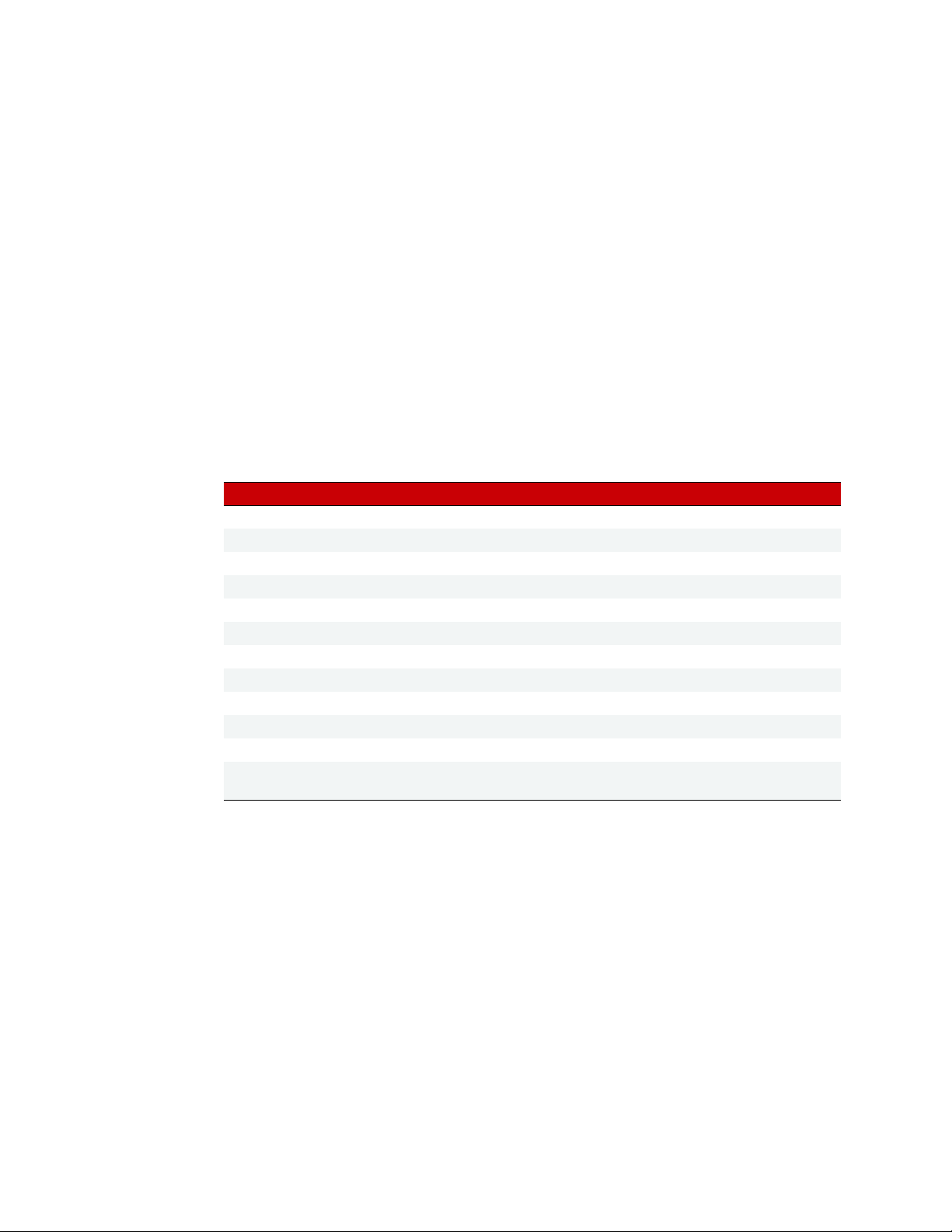
E1 AND E2 FEATURES AND SPECIFICATIONS
Time Delays (using the Optomux protocol)—Any or all output points can function in time delay mode.
Outputs can be set to operate with four types of delays:
• Delay before turning off
• Delay before turning on
• Pulse on
• Pulse off
Time delays are programmable with a resolution of 10 milliseconds.
Watchdog Timer—You can set a watchdog timer to monitor communication with the PC or other host
device. If the watchdog timer is set via the serial port, then any serial activity will trigger the watchdog
(including communications to other devices). If it is set via the Ethernet port, then only Ethernet activity
directed to the respective E1 or E2 will trigger the watchdog. If the watchdog isn’t triggered for the length of
time set, the brain board automatically sets designated I/O points to the values you have determined. This
action makes sure the process is brought to a safe state if communication fails.
E2 Brain Board Features
The following table shows features available on an E2 I/O unit depending on the protocol used.
Read/write to point in Engineering units
Read/write to point in counts
Input averaging
Minimum/maximum values (peak/valley recording)
High/low range testing
Offset and gain calculation
Waveform generation
Watchdog timer
Networks
Serial (RS-422/485)
Ethernet
1 This protocol is also used with all PAC Project applications.
2 If an ICTD or thermocouple module is used, minimum and maximum values are returned as counts.
Feature Optomux OptoMMP
2
1
Modbus/TCP
6
E1 and E2 User’s Guide
About E1 and E2 brain boards: You can configure E1s and E2s like any other I/O unit if you have E1/E2 firmware R1.2a
(and higher) and PAC Project 9.5000 (and higher). Also, if a SNAP PAC controller communicates with the E1 or E2, the
controller must have PAC firmware R9.5a (or higher) to use this simplified configuration method. If you are not using
these firmware and software versions (or if you prefer to use the previous method to reconfigure existing E1s or E2s),
see
I/O Configuration for E1 an E2 Brain Boards (form 1576).
Each E2 feature is described below.
Read/Write to Point in Engineering Units (using OptoMMP)—The E2 can read the value of an input
point and send a value to an output point in engineering units, such as millivolts or milliamps.
Read/Write to Point in Counts—The E2 can read the value of an input point and send a value to an output
point in 12-bit counts.
This is especially useful when integrating with existing Optomux systems. The Optomux protocol will return
counts in a range of 0–4095.
Page 13

CHAPTER 1: INTRODUCTION
The OptoMMP protocol returns counts based on how the E2 was configured:
• Modules configured directly as G1 modules (new method; requires E2 firmware R1.2a or higher and PAC
Project 9.5 or higher) will report counts as G1 counts (0–4095 nominal range).
• Modules configured as similar SNAP modules (old method using form 1576) will report counts as 0–
25000 or -25000 to +25000.
Input Averaging (using the Optomux protocol)—The E2 can be instructed to average the values of
successive readings.
Minimum/Maximum Values (peak/valley recording)—The E2 automatically keeps track of minimum and
maximum count values for each input. You can read these values at any time, and you can reset min/max
values.
NOTE: The values returned for temperature modules will be counts, not linearized temperature values. See Read/Write
to Point in Counts, above, for count values.
High/Low Range Testing—The E2 tests for the high and low limits (range) for the specified input points,
and sets a flag if values exceed the specified range
Offset and Gain Calculations—The brain board can calculate offset and gain for analog input points. If a
0 VDC to +5 VDC input receives signals that are slightly off (not exactly 0 VDC at the lowest point, for
example), the offset and gain can be calculated so that values will appear accurately.
NOTE: To calibrate analog points, use PAC Manager. See form #1714, the Legacy Edition PAC Manager User’s Guide.
Waveform Generation (using Optomux)—Square waves, triangle waves, and ramps can be generated at
any output point with programmable rates.
Watchdog Timer—You can set a watchdog timer to monitor communication with the PC or other host
device. If the watchdog timer is set via the serial port, then any serial activity will trigger the watchdog
(including communications to other devices). If it is set via the Ethernet port, then only Ethernet activity
directed to the respective E1 or E2 will trigger the watchdog. If the watchdog isn’t triggered for the length of
time set, the brain board automatically sets designated I/O points to the values you have determined. This
action makes sure the process is brought to a safe state if communication fails.
E1 and E2 User’s Guide
7
Page 14
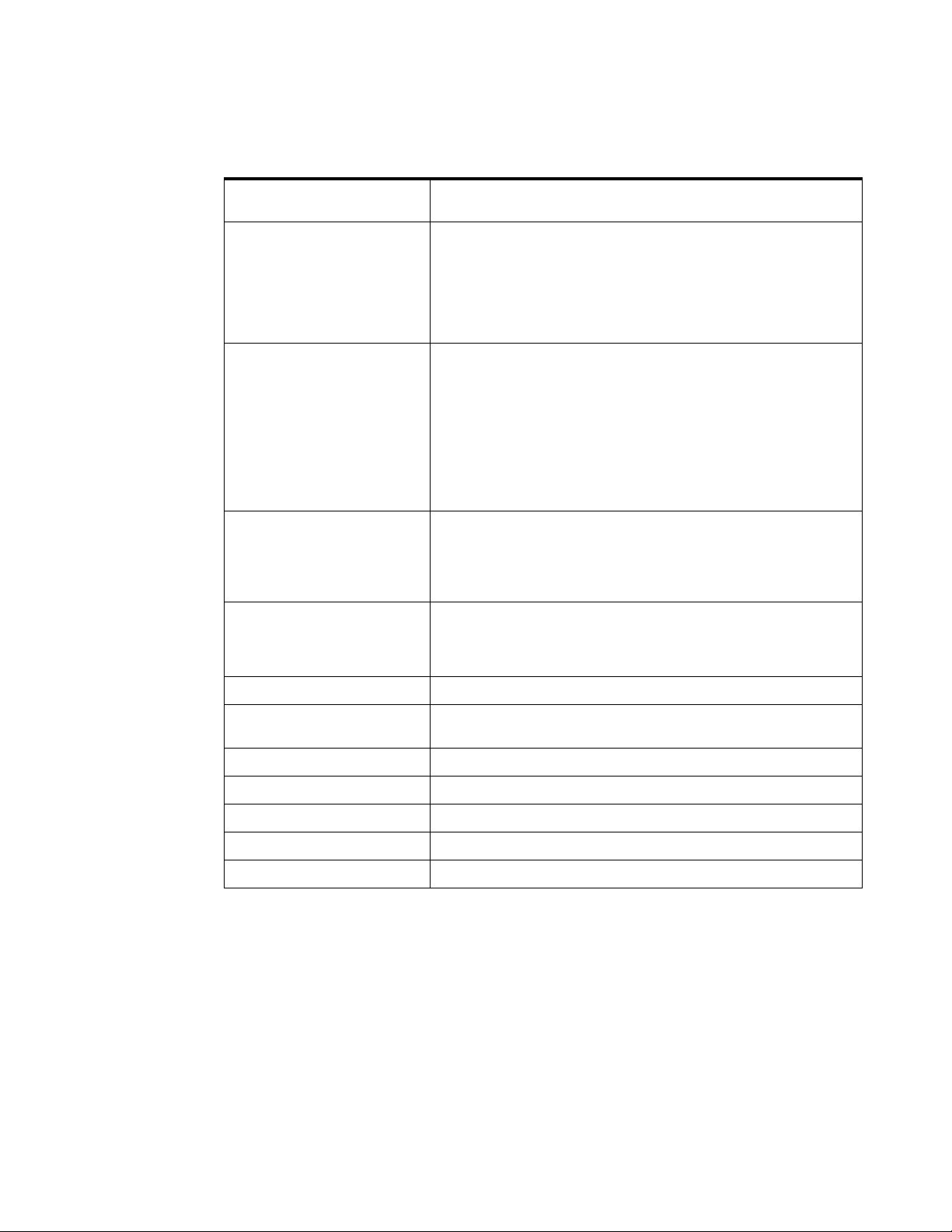
E1 AND E2 FEATURES AND SPECIFICATIONS
Specifications
Power Requirements
Ethernet Network Interface:
Type
Connector
Rate
Supported Protocols
Maximum Segment Length
Serial Network Interface:
Type
Connector
Data Rates
Supported Protocols
Network Range
Optomux I/O Functions
Modbus/TCP, OptoMMP, and
OPC I/O Functions
5.0–5.2 VDC @ 0.5 amps
(excludes digital and analog module power requirements) *
IEEE 802.3 network, 10Base-T/100Base-TX
RJ-45: Supports Auto MDI-X (crossover cable not needed)
10/100 Mbps, half or full duplex
Optomux over Ethernet, Modbus/TCP, OptoMMP (Opto 22’s IEEE
1394-based memory-mapped protocol)
100 m (328 ft.) with Category 5 or superior UTP
RS-422/485 serial link
E1: Terminal block; E2: Terminal block (on mounting rack)
300, 600, 1200, 2400, 4800, 9600, 19200, and 38400 baud
Optomux
Up to 32 Optomux stations configured for multidrop can be used on a serial
network of up to 1524 m (5000 ft.) total length. Up to 256 Optomux stations
and longer line lengths can be used by installing network repeaters.
Up to 256 Optomux stations configured for repeat mode can exist
on a network.
Digital I/O (E1): Read Point, Write Point, Latch Point (On/Off), Count,
Pulse Duration, Time Delay, Pulse Generation, Watchdog Timer
Analog I/O (E2): Read Point, Write Point, Input Averaging, Min/Max
Recording (peak and valley), High/Low Range Testing, Offset and Gain
Calculation, Waveform Generation, Watchdog Timer
With these protocols, the following brain-based features are not available:
• No pulsing or time delay (E1)
•
No pulse measurement
• No input averaging or waveform generation (E2)
LED Indicators Status, Link, Activity, Full duplex, Transmit (serial), Receive (serial)
Jumper-selectable Serial Options
Operating Temperature 0 °C to 70 °C
Storage Temperature –40 °C to 85 °C
Humidity 0–95% humidity, non-condensing
Agency Approvals DFARS
Warranty 30 months
* ±15 VDC ±0.25 V is required for the analog modules. Current depends on the number and types of modules
installed. A 24 VDC power supply is required for analog modules that need a current loop source.
Group A: Multidrop or repeat mode, RS-485 termination and biasing
Group B: Serial address (0 to 255), baud rate, 2- or 4-pass protocol
8
E1 and E2 User’s Guide
Page 15

Dimensional Drawings
E1 Dimensions
CHAPTER 1: INTRODUCTION
E2 Dimensions
E1 and E2 User’s Guide
9
Page 16

LED DESCRIPTIONS
ACT
LINK
STAT
REC
XMT
FD
FDPX
ACT
LINK
STAT
XMT
RCV
LED DESCRIPTIONS
E1 LED Descriptions
LED Description
FD Full Duplex Mode Ethernet
ACT Network Activity Ethernet
LINK Link Ethernet
STAT Status n/a
REC Data Receive Serial
XMT Data Transmit Serial
E2 LED Descriptions
LED Description
LINK Network Link Ethernet
ACT Network Activity Ethernet
FDPX Full Duplex Mode Ethernet
STAT Status n/a
XMT Data Transmit Serial
RCV Data Receive Serial
Link
Typ e
Link
Typ e
10
E1 and E2 User’s Guide
Page 17

CHAPTER 1: INTRODUCTION
Status
Status
LED
LED
E1 Brain Board E2 Brain Board
LED Blink Codes
The Status LED (STAT) on E1 and E2 brain boards provides both event and status information.
Code Typ e Meaning Comments
3 short blinks Event
6 short blinks Event
LED on Status
LED flashing Status
The brain board is
beginning to start up.
The brain board is
entering loader mode.
The brain board is running.
The brain board is
restoring the factory
defaults or updating
the firmware.
The LED starts to blink after the E1 or E2 is turned on or a
reboot command is sent to the device.
The LED starts to blink after the E1 or E2 is turned on or a
reboot command is sent to the device with the Loader
Mode Jumper installed.
Once the brain board has started, the LED turns on and
stays on. This should occur shortly after a series of 3 short
blinks. Note that the color of the LED doesn't matter; as
long as the LED is On and not blinking, the brain board is
functioning normally.
CAUTION: DO NOT turn off power to the device while the
LED is flashing, even if it takes a very long time. Turning
off power might corrupt the firmware and the brain board
will not be able to start up. For more information, see
“Resetting the Brain Board to Factory Defaults” on
page 35 and “Loading New Firmware” on page 36.
E1 and E2 User’s Guide
11
Page 18

LED DESCRIPTIONS
12
E1 and E2 User’s Guide
Page 19

Chapter 2
2: Installation
Use this chapter to install E1 and E2 brain boards. If you need more information on how to integrate E1s and
E2s with your system, see Chapter 3: Architecture and Communication.
WHAT YOU WILL NEED
To install an E1 or E2, you need the following items:
• PC running Microsoft
protocol installed, and a valid IP address. The PC must be on the same subnet as the brain board.
• Serial cable for a serial network. For an Ethernet network, use Category 5 Ethernet cable. (For more
information on cables, see page 22.)
• E1 or E2 brain board
• I/O modules and mounting racks (See compatible I/O modules and mounting racks on page 22.)
• Power supply (See page 23.)
• Voltmeter
• Screwdriver
®
Windows® 2000 or higher, with a 10/100 MB Ethernet adapter card, the TCP/IP
INSTALLING SOFTWARE
The software for E1 and E2 brain boards is available on the Opto 22 website.
• The E1 product page lists all E1 software in the Downloads tab.
• The E2 product page lists all E2 software in the Downloads tab.
MOUNTING THE BRAIN BOARD
Racks vary in shape and design. The combination of rack, modules, and brain board (called the I/O unit) can be
mounted in any attitude on any flat surface.
To ensure reliable and trouble-free communications, the following is recommended:
• Use twisted-pair wires for the serial communications wiring. See page 22.
• Keep communication and DC power wiring separate from any high-voltage field wiring.
Steps for mounting:
1. If you are replacing an existing B1 or B2 brain board, turn off the power to the rack and carefully remove
the B1 or B2 from the rack.
2. Carefully plug the E1 or E2 brain board into the mounting rack using the 50-pin connector.
E1 and E2 User’s Guide 13
13
Page 20

MOUNTING THE BRAIN BOARD
E1 brain board/rack combination. As shown in the G1/Standard example below, the brain board
extends out past the end of the rack when used with G4, G1, and Quad Pak I/O racks. For integral racks,
which have permanent I/O circuitry built in, the brain board is inserted in the other direction, covering
the rack.
E2 brain board/rack combination
3. Place the I/O unit as close as possible to the controlled device to minimize wiring costs and noise for
analog modules. When installing units next to each other, leave sufficient space between units for wiring.
4. For maximum physical strength, secure the brain board’s permanently attached standoffs. Also secure
standoffs on the rack, if available.
14
E1 and E2 User’s Guide
Page 21

CONNECTING THE POWER SUPPLY
CHAPTER 2: INSTALLATION
1. Using size 14 AWG or larger wire, connect 5-volt power to the + 5V and GND connectors on the
mounting rack. If the + 5-volt supply is used by more than one unit or by other devices, make sure the
voltage at each rack is 5.1–5.2 VDC. Use a consistent color code from the power supply to all brain boards
to prevent wiring errors. See Opto 22 form #1271, Using Power Supplies with Opto 22 Systems, for more
information on power wiring and voltage adjustments.
EXCEPTION: If an Opto 22 PBSA/B/C power supply is used with digital racks, the + 5 VDC logic connection is
made by the supply when it is screwed to the rack. In this case, the only connection required is the 120 VAC (220
VAC or 10–28 VDC depending on supply type) connection to the PBSA (or PBSB or PBSC) supply.
2. You can use either separate or combined 5.1–5.2 VDC and ± 15 VDC (± 0.25 VDC) supplies to provide
power to analog racks. If you use a multiple-output supply, make sure that the 5 VDC RETURN line is
separate from the 15-volt COMMON line to maintain module isolation.
3. Route the +5-volt and ±15-volt wires away from any high-voltage field wires. Make sure there is only one
earth ground connection per network, typically at the host site.
If the ground connection is at the host site, make sure none of the power supplies is grounded. This
method prevents ground loop problems due to offset voltages appearing between multiple ground
points.
4. IMPORTANT: Check polarities of all power supply connections before applying power.
Incorrect polarity can damage the brain board and I/O modules.
NOTE: If the brain board is connected to an Ethernet network, before powering up see the section about assigning an
IP address in form #1714, Legacy Edition PAC Manager User’s Guide.
E1 and E2 User’s Guide
15
Page 22

CONNECTING THE E1 AND E2 TO EARTH GROUND
E1 grounding PEM E2 grounding PEM
CONNECTING THE E1 AND E2 TO EARTH GROUND
In installations where electrical noise is a concern, the E1 and E2 each provide a grounding point to improve
noise immunity. Using 18 AWG, connect the insulated wire from the grounding PEM to the point where the
earth ground is connected. Each brain should have a separate wire to connect to ground. Each grounding
point should be tied to a single point earth ground.
INSTALLING I/O MODULES
1. Turn off all power to the unit and to the field devices.
IMPORTANT: All power must be turned off before installing or removing I/O modules.
2. Install input and output modules in any rack position. Compatible modules are shown in the table on
page 22. For specifications and wiring information on modules, see the module’s data sheet.
3. Depending on the networks you are using, continue with the following:
– “Connecting to a Serial Network,” below
– “Connecting to an Ethernet Network” on page 21
NOTE: You can use both serial and Ethernet networks simultaneously. E1 and E2 brain boards are set by default
to communicate on both networks.
CONNECTING TO A SERIAL NETWORK
Wiring Serial Communications and Power
A complete connection at each brain board consists of 10 wires as well as an overall cable shield: two twisted
pairs and a common coming from the computer or previous brain board, and two twisted pairs and a
common going to the next brain board. To ensure reliable communications, we recommend the following:
• Use shielded twisted-pair wires for the communications wiring. (See recommended cables on page 22.)
• Route the communication and DC power wiring separately from any high-voltage field wiring or AC
power wiring.
• Make sure the communications COM terminals on each rack are connected.
16
E1 and E2 User’s Guide
Page 23

CHAPTER 2: INSTALLATION
The following graphic shows standard and alternate wiring diagrams. When wiring a series of brain boards,
always think of the previous brain board as the host.
Setting Jumpers (Serial Only)
Jumpers in groups A and B are set during initial configuration:
• Group A jumpers set repeat or multidrop mode, and termination.
• Group B jumpers set baud rate, 2-pass or 4-pass message, and address.
For an easy way to see which jumpers to set, go to our website and use the E1/B1 Brain Jumper Configurator
or the E2/B2 Brain Jumper Configurator.
Note: If you have an existing brain and need to know how it is currently configured (for example, if you are
replacing a B1 with an E1 and need to configure them the same), use these interactive demos:
Jumper Settings
or Read E2/B2 Jumper Settings.
E1 and E2 User’s Guide
Read E1/B1
17
Page 24

CONNECTING TO A SERIAL NETWORK
Group A
E1 Brain Board
jumpers
Group B
jumpers
Group A
jumpers
Group B
jumpers
E2 Brain Board
For information on using jumpers to reset the brain board, see “Resetting the Brain Board to Factory Defaults”
on page 35.
Also see “Jumper Tips” on page 54.
NOTE: When the E1 or E2 is powered up, it periodically reads the jumpers. You can change the jumpers at any time
and the firmware will detect the change and reconfigure accordingly.
1. Set the jumpers in Group A for repeat or multidrop mode, and proper termination and biasing.
Multidrop—When wiring a multidrop communications cable, keep in mind that the cable is a
high-speed data-transmission line. To reduce reflections, make sure the line is terminated properly at
both ends and that all stubs are less than three inches long.
Repeat—In this configuration, each brain board acts as a repeater, allowing up to 5,000 feet between
units. Since a power failure at any unit breaks the communications link, battery backup is recommended.
NOTE: You cannot mix units operating in repeat mode and units operating in multidrop mode on the same
network.
18
E1 and E2 User’s Guide
Page 25

CHAPTER 2: INSTALLATION
Baud Rate
Message
Address
11
10
9
8
7
6
5
4
3
2
1
0
Group B Jumpers
Protocol
JumperBaud Rate
Protocol Jumper
2. Set the Group B jumpers, including baud rate, message protocol, and address.
a. Select the baud rate using jumpers 8, 9, and 11 in Group B. Make sure to set all brain boards on the
same network at the same baud rate.
b. Set the message protocol using jumper 10 in Group B for 2-pass or 4-pass. Make sure all brain
boards on the same network use the same message protocol.
Use 2-pass for normal operation. It provides more efficient and faster communications. For a
detailed description of 2-pass and 4-pass modes, see form # 1572, the Optomux Protocol Guide.
E1 and E2 User’s Guide
19
Page 26

CONNECTING TO A SERIAL NETWORK
c. Set the address using jumpers 0–7 on Group B, according to the following chart. Each brain board
on the same network must have a unique address. Addresses do not need to be sequential.
20
E1 and E2 User’s Guide
Page 27

CONNECTING TO AN ETHERNET NETWORK
Group A
E1 Brain Board
jumpers
Group B
jumpers
Group A
jumpers
Group B
jumpers
E2 Brain Board
Group A Jumpers
Set for Multidrop Mode/
Middle of Link
0Out
1
In
2
In
3
In
4
In
5Out
6Out
7Out
8Out
9Out
10
In
To connect to an Ethernet network, see form #1714, the PAC Manager User’s Guide, Legacy Edition.
IMPORTANT: If you are communicating only on an Ethernet network (no serial connections), make sure that
Group A jumpers on E1 and E2 brains are set for multidrop mode/middle of link (see diagram below).
If jumpers are not set in this way, the RS-485 communication lines may cause interference.
CHAPTER 2: INSTALLATION
Security
When designing your Ethernet network, be sure to consider security as required for your application. You can
use PAC Manager to limit access to Ethernet-based I/O units, either by allowing access only from specific
computers or other devices on the network (IP filtering), or by limiting access to specific protocols that are
used with the I/O unit (port access).
See form #1714, the Legacy Edition PAC Manager User's Guide, for more information on security.
E1 and E2 User’s Guide
21
Page 28

SYSTEM COMPONENTS
SYSTEM COMPONENTS
This section gives additional information on some items listed in “What You Will Need” on page 13.
I/O Modules and Mounting Racks
The brain board plus the mounting rack and modules are often referred to as the I/O unit. Choose compatible
I/O modules and mounting racks from the following tables.
I/O modules Digital mounting racks I/O modules Analog mounting racks
E1 (Digital) E2 (Analog)
G4 Digital I/O
Quad Pak PB16HQ
Standard (G1) I/O
Combination I/O and rack (Integral racks)
G4PB16J/K/L
PB16J/K/L
G4PB8H
G4PB16H
G4PB16HC
PB4H
PB8H
PB16H
PB16HC
Standard (G1)
PB4AH
PB8AH
PB16AH
Cable
For serial (RS-422/485) communications, the following cables are recommended. Cables listed are 24-gauge,
7x32 stranded, with 100-ohm nominal impedance and a capacitance of 12.5 pF/ft. If you use other cables,
they should have a nominal impedance of 100–120 Ohms and a capacitance of less than 15 pF/ft.
We also recommend that you choose a cable with one more pair than your application requires, so you can
use one of the extra wires, rather than the shield, for the signal common.
Four-pair Three-pair
• Belden P/N 8104 (with overall shield)
• Belden P/N 9728 (individually shielded)
• Belden P/N 8164 (individually shielded
with overall shield)
• Manhattan P/N M3477 (individually
shielded with overall shield)
• Manhattan P/N M39251 (individually
shielded with overall shield)
• Belden P/N 8103 (with overall shield)
• Belden P/N 9730 (individually shielded)
• Belden P/N 8163 (individually shielded
with overall shield)
• Manhattan P/N M3476 (individually
shielded with overall shield)
• Manhattan P/N M39250 (individually
shielded with overall shield)
22
For Ethernet communications, use a Category 5 Ethernet connection to a standard 10BASE-T or 100BASE-TX
Ethernet network. If you need a direct connection to a PC, use an Ethernet crossover cable.
E1 and E2 User’s Guide
Page 29

CHAPTER 2: INSTALLATION
Power Supply
Choose the power supply appropriate for the rack. E1 and E2 brain boards require 5.0–5.2 VDC at 0.5 amps
(see note). Although it is possible to distribute DC from a common power supply to several locations, better
noise immunity is obtained by having separate power supplies for each I/O unit. For more information, see
Opto 22 form #1271, Using Power Supplies with Opto 22 Systems Technical Note.
NOTE: For all Opto 22 products that require 5 VDC, we recommend adjusting the power supply so that the Opto 22
products are receiving 5.10 –5.20 VDC. This recommendation is based on years of experience and will eliminate many
startup and maintenance issues.
Analog racks also require +15 VDC and -15 VDC (± 0.25 VDC) to power the analog I/O modules. The amount
of power required depends on the type and number of analog I/O modules that are plugged into the rack.
Power requirements for each of the analog modules are included in the module specifications.
Analog racks also provide terminals for a separate +24 volt supply that can be used for powering 4–20 mA
current loops using 4–20 mA analog I/O modules. For this type of application, the +24 volt supply is required
in addition to the supplies mentioned above. Refer to the module data sheets for information on wiring 4–20
mA modules with a loop supply.
The current requirements given for the output modules are only for the modules. To determine what size
power supply is needed, add the load requirements for each module to determine total power supply
requirements.
NOTE: Use only isolated supplies. Isolated supplies reduce the risk of ground loops in the communication wiring. Do
not connect the power supply’s DC common to earth ground. Linear power supplies are recommended. See Opto 22
form #1271, for more information.
E1 and E2 User’s Guide
23
Page 30
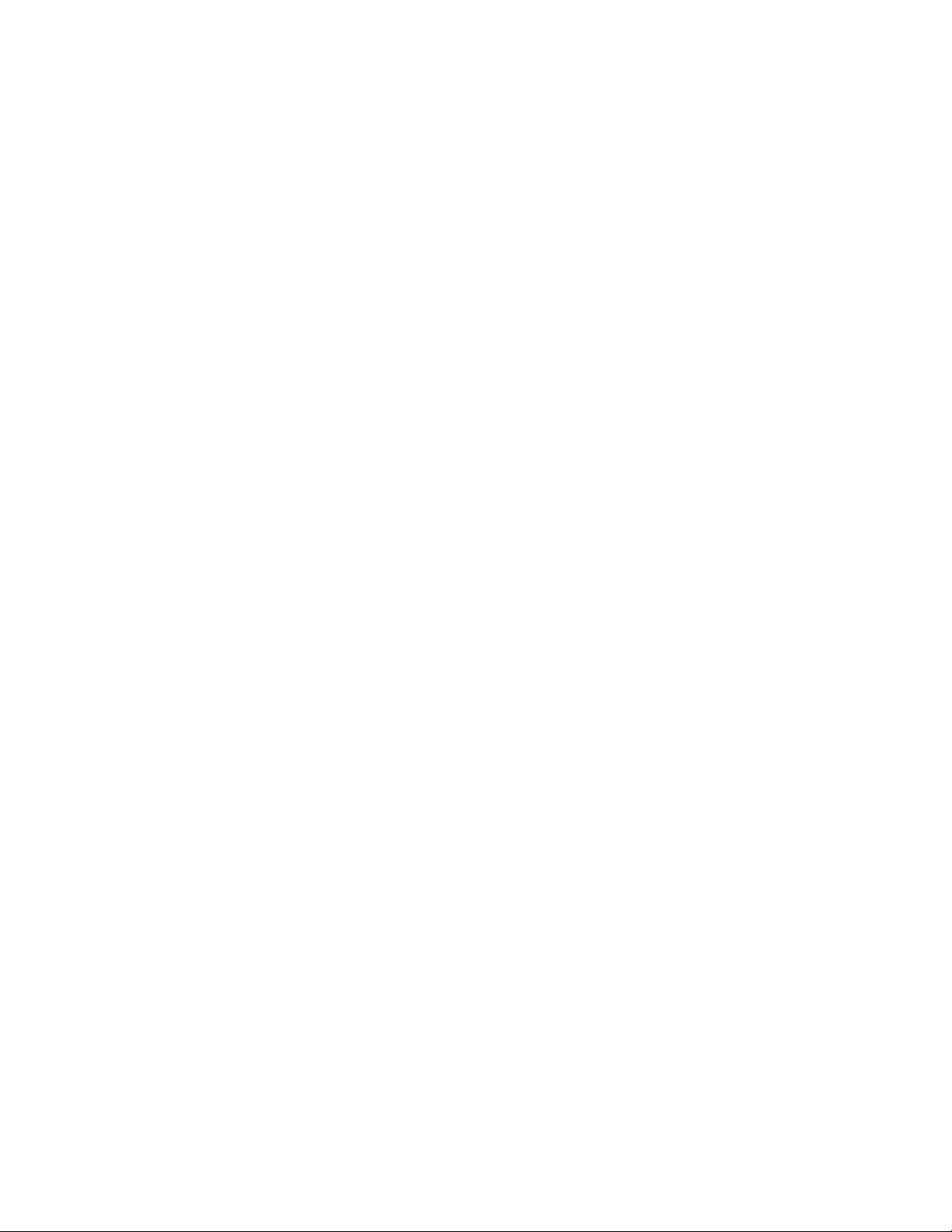
SYSTEM COMPONENTS
24
E1 and E2 User’s Guide
Page 31

Chapter 3
3: Architecture and Communication
This chapter describes the options you have for communicating with E1 and E2 brain boards, illustrates system
architecture for the E1 and E2, and discusses options to change from serial B1 or B2 systems to E1 or E2
Ethernet systems.
It includes the following topics:
Communication Options (below)
System Architecture page 26
Migration Options page 32
COMMUNICATION OPTIONS
Each E1 and E2 can communicate with a host through its serial port, its Ethernet port, or both, using a variety
of protocols. The Optomux protocol can be used on both serial and Ethernet networks; other protocols are
also available on Ethernet. You can use all of the Ethernet and serial protocols shown in the table below
simultaneously.
The protocols and networks have specific advantages and disadvantages, summarized below.
Protocol &
Network
Optomux over
Ethernet
OPC over
Ethernet
Modbus/TCP
over Ethernet
OptoMMP over
Ethernet
Optomux over
serial
* No pulsing or time delay on E1; no input averaging or waveform generation on E2.
All possible brain board features are available.
Ethernet network allows multiple hosts and more than
256 I/O units.
OPC clients communicate to E1 and E2 via OptoOPCServer.
Can be used simultaneously with Optomux control software
running over Ethernet or serial.
E1 and E2 become part of a Modbus/TCP system.
Can be used simultaneously with Optomux control software
running over Ethernet or serial.
E1 and E2 can be part of an PAC Project control system.
Custom applications can be built for E1, E2, and other
Opto 22 memory-mapped devices, such as SNAP PAC
brains. Ethernet network allows multiple hosts and more than
256 I/O units.
All Optomux protocol features are available.
Advantages Disadvantages See
Brain board features are somewhat
limited.*
Brain board features are somewhat
limited.*
Brain board features are somewhat
limited.*
Limited to one host and 256 I/O units.
Host must be on the serial network.
page 27
page 28
page 29
PAC Project:
page 29
OptoMMP:
page 31
page 32
E1 and E2 User’s Guide 25
25
Page 32

SYSTEM ARCHITECTURE
Accessing E1 and E2 Brain Boards Over the internet
Since E1 and E2 brain boards operate like any other device on an Ethernet network, you can access them over
the internet in exactly the same way you would access a computer. Remote monitoring, data acquisition, and
control applications can communicate with the brain boards over the internet. The details of doing so depend
on your network and internet connection.
Consult your system or network administrator or your Internet Service Provider (ISP) for more information.
SYSTEM ARCHITECTURE
E1 and E2 brain boards provide processing power for Opto 22 input/output (I/O) modules. E1 brain boards
support digital I/O modules, and E2 brain boards support analog modules.
Digital—The E1 can be used with single-point G4 or G1 modules, four-point Quad Pak modules, or integral
racks (digital I/O built into the rack).
Analog—The E2 can be used with single-point G1 modules.
The combination of brain board, I/O modules, and mounting rack is often referred to as an I/O unit.
Because E1 and E2 brain boards communicate over both serial and Ethernet networks, you can use them for
remote monitoring, data acquisition, and industrial control using Optomux, OptoOPCServer, Modbus/TCP, and
software applications built with Opto 22’s PAC Project software suite (requires an Opto 22 SNAP PAC industrial
controller). OPC and PAC Project applications use Opto 22’s memory-mapped protocol, OptoMMP.
The following sections include information and architectural diagrams illustrating these uses.
26
E1 and E2 User’s Guide
Page 33

CHAPTER 3: ARCHITECTURE AND COMMUNICATION
Host controlling system
using Optomux protocol
over Ethernet network
Ethernet network
E2
E1
E1
E2
Typical Control System Using Optomux
Optomux Over Ethernet
A control system using the Optomux protocol and running over an Ethernet network is a typical use for E1 and
E2 brain boards. E1s and E2s use UDP for Ethernet communication.
Here is an example of such a system:
Optomux Over Serial
Since E1 and E2 brain boards also support RS-422/485 serial networks, they can communicate using the
Optomux protocol over serial. Programming information for this use is in Opto 22 form #1572, the Optomux
Protocol Guide.
E1 and E2 User’s Guide
27
Page 34

SYSTEM ARCHITECTURE
Host collecting data using OPC
E1
E1
E1
E1
E1
E1
E2
Ethernet network
Host controlling system using
Optomux protocol over
Ethernet network
Control System Plus Data Acquisition via OPC
Use OptoOPCServer to provide communication between E1 and E2 brain boards and OPC clients.
OptoOPCServer is a fast, efficient OLE for Process Control (OPC) 2.0-compliant server available for purchase
through Opto 22’s distributors or on Opto 22’s website, www.opto22.com. Documentation for the server is
included.
A control system that’s also serving data to OPC clients might look like this:
28
E1 and E2 User’s Guide
Page 35

CHAPTER 3: ARCHITECTURE AND COMMUNICATION
Ethernet network
Modbus/TCP
hardware or
software
E1
E1
E1
E2
Communicating with Modbus/TCP Clients
Complete information to communicate with Modbus/TCP clients is in Chapter 5: Using Modbus/TCP. Here is
an example of system architecture:
PAC Project Control System
E1 and E2 brain boards can be used as part of a complete SNAP PAC System, with an Opto 22 SNAP PAC
programmable automation controller, SNAP I/O units, and control and HMI applications you have built using
the PAC Project Software Suite. The suite comes in two forms: PAC Project Basic™ and PAC Project
Professional™.
PAC Pr o j e c t Basic is free from our website, www.opto22.com, and includes:
• PAC Control™, a flowchart-based programming tool for machine control and process applications. You
build the control strategy, download it to a SNAP PAC industrial controller, and it runs independently on
the controller.
•PAC Display™, an HMI package for building operator interfaces for your Microsoft
clients. PAC Display includes alarming, trending, security, and a built-in library of industrial graphics.
•PAC Manager™, a utility application used to assign IP addresses, configure I/O points and I/O unit
features, and inspect, read from, or write to I/O units.
PAC Project Professional is available for purchase from our distributors or on Opto 22’s website. The Pro version
adds:
•OptoOPCServer™, a fast, efficient OPC 2.0-compliant server.
• OptoDataLink™, for exchanging data with common databases such as Microsoft SQL Server® and
MySQL®.
• Support for legacy mistic I/O units, redundant controllers, and complex networks.
®
Windows®-based
E1 and E2 User’s Guide
29
Page 36

SYSTEM ARCHITECTURE
SNAP PAC industrial controller running
PAC Co ntro l s trate gy
PC used to develop PAC
Control strategy
PC running PAC Display
HMI for operator
OptoOPCServer
providing OPC data to
any OPC client
E1 with G4 modules
E2 with G1 modules
SNAP PAC brain with SNAP 4-channel digital modules
SNAP PAC brain with analog, 32-channel digital, and serial modules
Ethernet network
Complete documentation is included with the software suite. For E1s and E2s, use the Legacy Editions of all
guides; for example, PAC Control User’s Guide, Legacy Edition (form #1710); PAC Control Command Reference,
Legacy Edition (form #1711); and PAC Manager User’s Guide, Legacy Edition (form #1714).
An example of a SNAP PAC System incorporating E1s and E2s is shown below.
30
E1 and E2 User’s Guide
Page 37

CHAPTER 3: ARCHITECTURE AND COMMUNICATION
Building Custom Applications with the OptoMMP Protocol
If you do not want to use Optomux and are not using an Opto 22 controller, you can communicate with the E1
and E2 over Ethernet using custom applications you have written with OptoMMP, Opto 22’s memory-mapped
protocol. This protocol is open and documented, one for C++ and one for .NET. Both are available on our
website:
• C++ OptoMMP Software Development Kit for groov EPIC and SNAP PAC
• .NET OptoMMP Software Development Kit for groov EPIC and SNAP PAC
NOTE: Some E1 and E2 features are available only using Optomux. For details, see “E1 and E2 Features and
Specifications” on page 5
OptoMMP is the same protocol used with all current Opto 22 Ethernet-based hardware and software.
Therefore, custom applications you build using OptoMMP can consolidate E1s and E2s with SNAP
Ethernet-based systems, and applications you may have already built for SNAP Ethernet-based systems can be
easily expanded to include E1s and E2s.
Documentation for each SDK is included in the kit. Opto 22 form #1465, the OptoMMP Protocol Guide, provides
complete documentation of the memory map.
.
E1 and E2 User’s Guide
31
Page 38

MIGRATION OPTIONS
MIGRATION OPTIONS
E1 and E2 brain boards provide processing power for I/O just like their predecessors, the B1 and B2 brain
boards. Designed as drop-in replacement boards for the B1 and B2, the E1 and E2 have the same Optomux
and serial network capabilities, but also add significant features: Ethernet support, additional protocol
support, and migration and expansion opportunities.
Since the E1 and E2 were designed to be interchangeable with existing B1s and B2s, you can simply remove
an older brain board from the rack and replace it with an E1 or E2. Your Optomux application will run on the E1
or E2 without any software changes.
With its additional capabilities, however, the E1 or E2 is ideal for migrating to newer networks, hardware, and
software applications, as it has the flexibility to work with both older and newer networks and protocols.
If you are using E1 or E2 brain boards to migrate from an existing Optomux system using B1 or B2 brain
boards, the protocol and network you choose are determined by your goals for the system. The following
table shows how to accomplish specific migration goals with the E1 and E2 and refers you to sources for more
information.
Your goal
Keep existing software running
over serial. Add Ethernet
capability so you can acquire
data from the system using OPC.
Keep existing software running
over serial. Add Ethernet
capability so that Modbus/TCP
clients can communicate with the
system.
Keep existing software running
over serial. Add Ethernet
capability so you can extend the
system beyond serial network
physical limitations.
Replace serial network with
Ethernet network, but continue
using Optomux protocol.
Replace serial network with
Ethernet network. Use PAC Project with an Opto 22 industrial
controller to control the system.
Hardware and network
changes
Replace B1s and B2s with
E1s and E2s, keeping same
racks and I/O.
Keep serial network; add
Ethernet network and OPC
host computer.
Replace B1s and B2s with
E1s and E2s, keeping same
racks and I/O.
Keep serial network; add
Ethernet network.
Replace B1s and B2s with
E1s and E2s, keeping same
racks and I/O.
Retire serial network except
for first link; add Ethernet
network.
Replace B1s and B2s with
E1s and E2s, keeping same
racks and I/O.
Replace network.
Replace B1s and B2s with
E1s and E2s, keeping same
racks and I/O.
Replace network.
Add SNAP PAC controller.
(Optional) Expand system to
include SNAP hardware.
Software changes See
Existing software continues
to run over serial. Use
OptoOPCServer to acquire
system data from E1s or E2s
over Ethernet.
Existing software continues
to run over serial. Use
Modbus/TCP to communicate
with E1s or E2s over Ethernet.
Existing software continues to
run over serial.
Configure first E1 or E2 as a
serial-to-Ethernet router.
Modify or replace current
software using the Optomux
Protocol Driver.
Replace current control
software with software built
using PAC Control
(Optional) Add an HMI or OPC
support using other PAC Project software applications.
™
.
Architecture: page 33
Programming: OptoOPCServer
User’s Guide (form #1439)
Architecture: page 33
Programming: Chapter 5: Using
Modbus/TCP in this guide
Architecture and
Programming: See
“A: Serial-to-Ethernet Routing” on
page 61.
Architecture: page 27
Programming: Optomux Protocol
Guide, form #1572
Architecture: page 29
Programming: PAC Control User’s
Guide (form #1710) and Command
Reference (#1711)
32
E1 and E2 User’s Guide
Page 39

CHAPTER 3: ARCHITECTURE AND COMMUNICATION
Host collecting data using OPC
over Ethernet network
Host controlling system
using Optomux over serial
Se
r
ial
(
R
S
-42
2/485
)
Ethernet network
E1
E1
E1
E2
Acquiring Data Using OPC
You can use OPC to acquire data from E1 and E2 brain boards without disturbing your existing software.
OptoOPCServer can serve data from E1s and E2s over Ethernet separately from the software running over the
serial network.
As shown below, simply replace the existing B1s and B2s with E1s and E2s, keeping the same racks and I/O,
and link the E1s and E2s to the Ethernet network. Because the new brain boards have a serial port, they work
exactly like the old ones over serial, and your existing Optomux software application needs no changes.
Use OptoOPCServer (sold separately) to acquire system data from E1 and E2s over the Ethernet link, and to
read and write data to E1 and E2s. See the OptoOPCServer User’s Guide (form #1439) for more information.
E1 and E2 User’s Guide
33
Page 40

MIGRATION OPTIONS
Host controlling
system using Optomux
over serial link
E1
E1
E1
E2
Ethernet network
Se
ri
al
(
RS
-
4
2
2
/4
8
5
)
Modbus/TCP
hardware or
software
Adding Modbus/TCP Communication
You can communicate with the E1 and E2 using Modbus/TCP over Ethernet without disturbing the existing
software running over serial.
Replace the existing B1s and B2s with E1s and E2s as shown below, keeping the same racks and I/O, and
attach the new brain boards to the Ethernet network. Because the E1s and E2s have a serial port with the
same capabilities as the B1 and B2, your existing Optomux software application does not need to be changed.
Modbus/TCP clients can read and write to E1 and E2s over the Ethernet network. For more information, see
Chapter 5: Using Modbus/TCP.
34
E1 and E2 User’s Guide
Page 41

Chapter 4‘
4: Maintaining the E1 and E2
This chapter describes how to maintain E1 and E2 brain boards. It includes the following topics:
Assigning or Viewing the IP Address (below)
Resetting the Brain Board to Factory Defaults page 35
Loading New Firmware page 36
ASSIGNING OR VIEWING THE IP ADDRESS
Any E1 or E2 used with PAC Project software (PAC Control, PAC Display, or OptoOPCServer) or applications built
with the OptoMMP Communication Toolkit or the Optomux Driver Toolkit must be assigned a static IP address,
because you will use the IP address to communicate with the device. For more information about IP addresses
and instructions to assign them, see the Legacy Edition PAC Manager User’s Guide, form #1714.
RESETTING THE BRAIN BOARD TO FACTORY DEFAULTS
If you need to reset an E1 or E2 brain board to factory default settings, you can do so using a jumper. When you
reset the brain board, any files and configuration settings are erased. If you only need to reset points to their
defaults, see the instructions in the PAC Manager User’s Guide.
NOTE: Other jumpers on the E1 and E2 (groups A and B) are used to configure the brain board. For information on
setting the Group A and Group B jumpers, see
page 54
.
To reset the brain board to factory defaults:
1. Turn off power to the brain board and remove the Ethernet connector.
2. Using needle-nosed pliers, install a jumper as follows:
“Setting Jumpers (Serial Only)” on page 17. Also see “Jumper Tips” on
E1 and E2 User’s Guide 35
35
Page 42

LOADING NEW FIRMWARE
Install jumper
on pins 3 and 4
Status LED
Pin 1
E1 Brain Board
Status LED
E2 Brain Board
Pin 1
Install jumper
on pins 3 and 4
– For the E1 brain board, use pins 3 and 4 on jumper block J5.
– For the E2 brain board, use pins 3 and 4 on jumper block J3.
LOADING NEW FIRMWARE
3. Turn on power to the brain board.
The Status LED starts blinking. The Status LED is labeled STAT on the board and is shown in the graphic
above.
CAUTION: Do not turn off power to the brain board while the STAT LED is flashing! Doing so may corrupt the
brain board firmware. In most cases, you will need to wait about 5 minutes or less. However, if your brain board
has version R1.1e firmware, you may need to wait a very long time, even overnight. Be patient and wait till the
STAT LED stops flashing.
4. Wait until the light stops blinking and is solidly on (in approximately 30 seconds), and then turn off power
to the brain board.
For more information on LEDs and blink codes, see “LED Descriptions” on page 10.
5. Remove the Reset to Factory Defaults jumper, and reconnect the Ethernet cable.
6. Before turning on power to the brain board, follow the steps in form #1714, the Legacy Edition PAC
Manager User’s Guide, to assign a new IP address.
Each E1 and E2 brain board contains firmware (sometimes referred to as the kernel), which is similar to an
operating system. If the firmware should become damaged, or if a new version of the firmware is released, you
can load new firmware to the E1 or E2 device using PAC Manager.
36
E1 and E2 User’s Guide
Page 43

CHAPTER 4: MAINTAINING THE E1 AND E2
IMPORTANT: Before you begin, review the E1/E2 Firmware Readme for any changes that may affect which
version of firmware to use or which version of PAC Manager software is required to update the firmware.
1. Before beginning, make sure you have the IP address(es) of the E1s and E2s that will receive the new
firmware.
2. Choose Start > Programs > Opto 22 > PAC Project Software > PAC Manager.
The PAC Manager main window opens:
3. Click the Maintenance icon .
4. If you have files on the E1 or E2 that you want to preserve, download them now.
For example, if you are using the Optomux routing capabilities and have uploaded the OmuxSettings
and OmuxRoutes files to the brain, you may want to copy these files to your computer. For a description
of how to do this, see step 3 on page 65.
E1 and E2 User’s Guide
37
Page 44

LOADING NEW FIRMWARE
Firmware file to load
IP addresses of brain boards to receive firmware file (Only
highlighted IPs receive new firmware.)
5. Make sure Install Firmware is highlighted in the Command list.
6. If you do not have the new firmware file, click Get Latest Firmware to go to the Opto 22 website. In the
7. Click the Browse button . From the drop-down list for Files of Type, select E1/E2 Firmware (*.bin).
8. If the IP address(es) of the target E1 and E2 devices appear in the IP Addresses list, skip to step 10. (Or, if
Search Downloads field, type
E1 for E1 firmware or E2 for E2 firmware. Click the links to download the
firmware file and save it to your computer.
If you have any difficulty obtaining new firmware, contact Opto 22 Product Support.
Locate the firmware file you downloaded from our website, and then double-click the filename.
The Filename appears in the Filename field.
you have previously saved a list of IP addresses, click Load to load the saved list.) If the address(es) you
need don’t appear in the list, click Add.
9. Enter the address or a range of consecutive addresses, and then click OK.
10. In the I/O Unit Maintenance dialog box, highlight the IP addresses to send firmware to.
The address(es) you entered appear in the I/O Unit Maintenance dialog box.
CAUTION: If you mistakenly enter the address of some other E1 or E2, you will erase the current firmware in
that device, and there is no undo. Make certain you have the correct IP addresses and that you want to
download new firmware.
38
E1 and E2 User’s Guide
Page 45

CHAPTER 4: MAINTAINING THE E1 AND E2
11. Click the Execute button.
The file is loaded to the brain boards, and progress is shown in the Results area. When the file is loaded
and the brain boards are automatically rebooted, a “Success” message appears.
CAUTION: Do not turn off power to the brain board while the STAT LED is flashing! Doing so may corrupt the
brain board firmware. In most cases, you will need to wait about 5 minutes or less. However, if your brain board
has version R1.1e firmware before the update, you may need to wait a very long time, even overnight. Be patient
and wait till the STAT LED stops flashing.
12. After installing new firmware, reconfigure all of the I/O and reset the calibration settings (offset and gain).
Also, if you are using the routing capabilities, you need to replace the OmuxSettings and OmuxRoutes
files. For a description of how to do this, see Appendix A: Serial-to-Ethernet Routing.
E1 and E2 User’s Guide
39
Page 46

LOADING NEW FIRMWARE
40
E1 and E2 User’s Guide
Page 47

Chapter 5
5: Using Modbus/TCP
INTRODUCTION
This chapter includes instructions for using Modbus/TCP to communicate with E1 and E2 brain boards. It
includes information on Modbus communication and working with I/O points, and it includes the Modbus
memory map for the brain boards.
The following topics are included in this chapter:
Overview of Modbus/TCP Communication (below)
Referencing I/O Points for E1 and E2 Brain Boards page 44
Configuring I/O Points page 45
Modbus/TCP Memory Map for E1 and E2 Brain Boards page 46
This chapter assumes that you already have an understanding of Modbus/TCP programming and
communications. Use this chapter in conjunction with the Open Modbus/TCP Specification and the Modicon
Modbus Protocol Reference Guide, both available from Modicon, Inc., Industrial Automation Systems.
OVERVIEW OF MODBUS/TCP COMMUNICATION
Communicating with E1 and E2 brain boards using Modbus/TCP requires four basic steps: connect, configure,
read/write, and disconnect. When opening a TCP/IP connection to an E1 or E2 system, you normally use port
502.
Up to eight Modbus masters or clients can be simultaneously handled by E1 and E2 brain boards. When
communicating with a master, use a slave address (Unit ID) of 1 or 0 for the brain board.
Understanding Opto 22 and Modbus/TCP Differences
Notice that Opto 22 module position numbers start numbering at 0 (zero), while Modbus coil, input, and
register numbers start at 1; so Modbus coil 1, input 1, or register 1 refers to the module in position 0 on the
rack. To reduce confusion, use the I/O reference diagrams starting on page 44 when working with Modbus.
Also notice the differences in Opto 22 and Modbus terms:
Modbus Term Opto 22 Term Modbus Term Opto 22 Term
Coils Digital outputs Register inputs Analog inputs
Inputs Digital inputs Holding registers Analog outputs and miscellaneous
E1 and E2 User’s Guide 41
41
Page 48

OVERVIEW OF MODBUS/TCP COMMUNICATION
Function Codes Supported
E1 and E2 brain boards use the Modbus register number and function code to access the appropriate memory
map location on the brain board.
The following table shows supported Modbus function codes:
Modbus Command
(Hex)
01 Read coil status Read digital output
02 Read input status Read digital input
03 Read holding registers Read analog output and miscellaneous
04 Read input registers Read analog input
05 Force single coil Turn on/off one digital output
06 Preset single register Write one analog output or miscellaneous
0F Force multiple coils Turn on/off multiple digital outputs
10 Preset multiple registers Write multiple analog outputs or miscellaneous
11 Report slave ID Report hardware and firmware revision levels
Definition Opto 22 Equivalent
NOTE: Command 0x11, Report slave ID, returns data bytes as shown in the following table. Bytes 1 and 2 are always
in the formats shown. The 0x22 in byte 1 indicates an Opto 22 brain board; 0xFF appears in byte 2 because, since the
brain board is a slave, it is always running.
The data in the following table is in hex.
Byte 1 Byte 2 Bytes 3–6 Bytes 7–10 Bytes 11–14
Slave IDRun
Indicator
22 FF 01 01 01 01 01 01 01 01 01 01 01 01
Hardware Version Firmware Version Loader Version
Month Day Year Month Day Year Month Day Year
Communication Packet
As the Modbus/TCP specification requires, E1 and E2 brain boards use a Modbus RTU packet inside TCP/IP. The
Modbus checksum is not used; instead, the Ethernet TCP/IP link layer checksum guarantees data. The size of
the packet is limited to 256 bytes. The packet follows the standard Modbus format and contains the following:
Byte 0 Identifier, copied by responder (usually 0)
Byte 1 Identifier, copied by responder (usually 0)
Byte 2 Protocol identifier = 0
Byte 3 Protocol identifier = 0
Byte 4 Length field (upper byte) = 0, since all messages are smaller than 256
Byte 5 Length field (lower byte) = number of bytes following
Byte 6 Unit identifier (slave address, normally 1)
Byte 7 Modbus function code (See table on page 42.)
Byte 8
and following
NOTE: You can read a maximum of 125 input or holding registers in one command 03 or 04.
Data as needed
42
E1 and E2 User’s Guide
Page 49

CHAPTER 5: USING MODBUS/TCP
Exception Errors
If an error occurs, standard Modbus exception codes are returned in the Modbus packet. See the Modicon
documentation for more information.
The following table, reprinted from the Modicon Modbus Protocol Reference Guide, shows the Modbus
exception codes:
Code Name Meaning
01 ILLEGAL FUNCTION
02 ILLEGAL DATA ADDRESS
03 ILLEGAL DATA VALUE
04 SLAVE DEVICE FAILURE
05 ACKNOWLEDGE
06 SLAVE DEVICE BUSY
07 NEGATIVE ACKNOWLEDGE
08 MEMORY PARITY ERROR
The function code received in the query is not an allowable action for
the slave.
The data address received in the query is not an allowable address
for the slave.
A value contained in the query data field is not an allowable value for
the slave.
An unrecoverable error occurred while the slave was attempting to
perform the requested action.
The slave has accepted the request and is processing it, but a long
duration of time will be required to do so. This response is returned
to prevent a timeout error from occurring in the master. The master
can next issue a Poll Program Complete message to determine if
processing is completed.
The slave is engaged in processing a long-duration program command. The master should retransmit the message later when the
slave is free.
The slave cannot perform the program function received in the
query. This code is returned for an unsuccessful programming
request using function code 13 or 14 decimal. The master should
request diagnostic or error information from the slave.
The slave attempted to read extended memory, but detected a parity
error in the memory. The master can retry the request, but service
may be required on the slave device.
E1 and E2 User’s Guide
43
Page 50

REFERENCING I/O POINTS FOR E1 AND E2 BRAIN BOARDS
:
Module
position
on rack
Point
numbers
0 1
12
2 3
34
4 5
56
6 7
78
8 9
910
10 11
11 1 2
12 13
Module
position
on rack
Point
numbers
0 1
12
2 3
34
4 5
56
6 7
78
8 9
910
10 11
11 12
12 13
E1 shown with G4 modules
Points on G1s and integral
racks are numbered the same.
E2 with G1 modules
Module
position
on rack
Point numbers
01234
1 5 6 7 8
2 9 10 11 12
3 13 14 15 16
E1 with Quad Pak modules
Quad Pak modules have four input
or four output points.
REFERENCING I/O POINTS FOR E1 AND E2 BRAIN BOARDS
E1 brain boards can be used with a variety of digital module families; E2s are used with G1 analog modules
only. However, the maximum number of points for either an E1 or an E2 brain board is 16 on the largest rack.
When you use Modbus/TCP, point numbers are shown in the following examples. The largest rack is shown in
each case.
44
E1 and E2 User’s Guide
Page 51

CONFIGURING I/O POINTS
To these registers:
Write this:
770
1
769
0
Before you can read or write to I/O points, you must configure point types and point features.
See instructions in form #1576, I/O Configuration for E1 and E2 Brain Boards.
Using Digital Point Features
For explanations of digital point features, see “E1 Brain Board Features” on page 5.
Latches
Latches are a digital point feature available on E1 brain boards. They do not require configuration. Read and
clear latches as shown in the following table and the Modbus memory maps beginning on page 46:
To do this Use these addresses
Read the on-latch state Read inputs 65–80
Read the off-latch state Read inputs 129–144
Clear on-latches Write to coils 129–144
Clear off-latches Write to coils 193–208
Counters
CHAPTER 5: USING MODBUS/TCP
Using counters involves three steps: configure the counter (holding registers 769-800), activate the counter
(coils 65-80), and read data (input registers 385-416). See “Modbus/TCP Memory Map for E1 and E2 Brain
Boards” on page 46 to find the addresses mentioned.
To do this Use these addresses
Write to holding registers 769–800. Remember that you use two consecutive registers
for each point, since the data is in the form of a 32-bit integer but the registers are 16
bits each. For example, to configure point #1 as a counter, you would write 01 to regis-
Configure a counter
Activate a counter
Read counter data Read input registers 385–416. Read two consecutive registers per point.
Clear a counter
ters 769-770.
Write to coils 65-80. For example, to activate the counter for point #1, you would write
to coil number 65.
Write to coils 257–272. For example, to clear the counter on point #1, you would write
a 1 to coil 257.
E1 and E2 User’s Guide
45
Page 52

MODBUS/TCP MEMORY MAP FOR E1 AND E2 BRAIN BOARDS
Using Analog Point Features
For explanations of analog point features, see “E2 Brain Board Features” on page 6.
Analog point features generally require that you read or write two consecutive registers for each point, since
the data is in the form of a 32-bit IEEE float. Data is in Big Endian format. You can change the word order if you
wish, using Holding Register 1029, which is described in the table on page 48. If you change word order, be
sure to store configuration information to flash (Holding Register 1026) so it will be saved when power to the
brain board is cycled.
Scaling
You must scale analog points when you configure I/O. For instructions, see form #1576, I/O Configuration for E1
and E2 Brain Boards.
Maximum and Minimum Values (Peaks and Valleys)
Minimum and maximum values are analog point features. The brain board automatically keeps track of
minimum and maximum values. For example, you can read the values at any time to record minimum and
maximum pressures. You can also clear them.
NOTE: The E2 does not maintain minimum and maximum values for temperature.
• To read min/max values, read input registers 129–160 (min) and 257–288 (max). Read two consecutive
addresses per point.
• To clear min/max values, write 1 bit to coils 321–336 (min) and 385–400 (max).
Offset and Gain
You can monitor current values for offset and gain using holding registers 129–160 and 257–288. To perform
calibration on analog points, use PAC Manager. See form #1714, Legacy Edition PAC Manager User’s Guide.
MODBUS/TCP MEMORY MAP FOR E1 AND E2 BRAIN BOARDS
Coils
For digital I/O counter activation and clearing of latches, and analog minimum/maximum values:
Each address contains the data for one point. Data is either 0 or 1.
Coil Numbers E1 E2 Action Notes
1–16 (available)
17–64 (unavailable)
65–80 (available)
81–128 (unavailable)
129–144 (available)
144–192 (unavailable)
193–208 (available)
208–256 (unavailable)
257–272 (available)
272–320 (unavailable)
321–336 (available)
336–384 (unavailable)
385–400 (available)
400–448 (unavailable)
Read or Write Digital Outputs
Activate Counters
(digital modules)
Clear On-latch
(digital modules)
Clear Off-latch
(digital modules)
Clear Counters
(digital modules)
Clear Analog Mini-
mum Values
Clear Analog Maxi-
mum Values
1 = On, 0 = Off
1 = On, 0 = Off. Configure as a point feature first. See “Counters” on page 45.
1 = clear latches; 0 = do nothing
1 = clear latches; 0 = do nothing
1 = clear counters; 0 = do nothing
1 = clear minimum values; 0 = do nothing
1 = clear maximum values; 0 = do nothing
46
E1 and E2 User’s Guide
Page 53

CHAPTER 5: USING MODBUS/TCP
Inputs
Digital inputs, latch states, and counter states: Each address contains the data for one point. Data is either
0 or 1. Digital inputs are available only on an E1.
Input Numbers E1 E2 Action Notes
1–16 (available)
17–64 (unavailable)
65–80 (available)
81–128 (unavailable)
129–144 (available)
145–192 (unavailable)
193–208 (available)
209–256 (unavailable)
Read Digital Inputs 1 = On, 0 = Off
Read State of On-latches (digital modules)
Read State of Off-latches (digital modules)
Read Counter Active State (digital modules)
1 = On, 0 = Off
1 = On, 0 = Off
1 = Active, 0 = Inactive
Input Registers
Analog input values and digital counter values. Register data is in the form of 32-bit floats or 32-bit
integers. Because Modbus registers contain only 16 bits, you must use two consecutive registers to read the
data for one point, starting with an odd-numbered register. See the example on page 48.
Register Numbers E1 E2 Action Notes
1–32 (available)
33–128 (unavailable)
129–160 (available)
161–256 (unavailable)
257–288 (available)
289–384 (unavailable)
385–416 (available)
417–512 (unavailable)
Read Analog Values IEEE 32-bit float
Read Analog Minimum Values
(Inputs only)
Read Analog Maximum Values
(Inputs only)
Read Digital Counter Data (digital
modules)
IEEE 32-bit float
IEEE 32-bit float
32-bit integer
You can read a maximum of 125 registers in one command.
Holding Registers
Analog output values, point and feature configuration, and miscellaneous. Most of this data is also in
the form of 32-bit integers or 32-bit floats. For these formats, you must use two consecutive registers to read
or write the data for one point, starting with an odd-numbered register. See the example on page 48.
Holding Register
Numbers
1–32 (available)
33–128 (unavailable)
129–160 (available)
161–256 (unavailable)
257–288 (available)
289–384 (unavailable)
385–416 (available)
417–512 (unavailable)
513–544 (available)
545–640 (unavailable)
641–672 (available)
673–768 (unavailable)
E1 E2 Action Notes
Read or Write Analog Out-
puts (Engineering Units)
Analog Offset IEEE 32-bit float
Analog Gain IEEE 32-bit float
Set Point Low Scale Value IEEE 32-bit float
Set Point High Scale Value IEEE 32-bit float
Configure Points
IEEE 32-bit float
32-bit integer (For information on configuring points, see form #1576, I/O Config-
uration for E1 and E2 Brain Boards.)
E1 and E2 User’s Guide
47
Page 54

MODBUS/TCP MEMORY MAP FOR E1 AND E2 BRAIN BOARDS
Holding Register
Numbers
769–800 (available)
801–896 (unavailable)
897–1024 Reserved Reserved
1025
1026
1027
1028
1029
1030
E1 E2 Action Notes
Configure counters on
digital input modules
Set Degrees in F or C
Store Configuration to Flash
Reset Points to Default
Erase Configuration in Flash
Set 32-bit Float Format
Hardware Reset
32-bit integer (See page 45 for information on using counters.)
16-bit integer. 1 sets degrees in F;
0 sets degrees in C.
16-bit integer. Any non-zero value stores
configuration to flash, so it is restored
when the brain board is turned on.
0 = no action.
Stores the contents of Status Write, Point
Config, and IP Security Config. Also
stores IP information, including IP
address, subnet mask, gateway address,
and DNS address.
16-bit integer. Any non-zero value resets
the brain board to defaults as follows:
• Clears offsets and gains, counters,
latches, and min/max data.
• Turns off digital outputs.
• Sets analog outputs to zero scale (0
counts).
• (1027 is equivalent to 1028 followed by
1030. See 1030 below.)
16-bit integer. Any non-zero value clears
flash.
16-bit integer. 0 = Big Endian;
1 = Word-swapped Big Endian.
Using Modbus Command 06 (Preset Single Register), write any non-zero value to
reset hardware, which is just like cycling
power to the brain board. If point configuration information has not been stored to
flash or flash has been cleared (1028),
points are reset to defaults.
Reading always returns 0.
48
You can read a maximum of 125 registers in one command.
Using Input and Holding Registers
An example may help clarify how to use input and holding registers. Holding registers 1–31 are used to read
or write analog values for 16 possible points. The first point is located in the first two registers, 1 (the low
register) and 2 (the high register).
To figure out the Modbus register numbers for a specific analog point, use the following formula:
Modbus low register number = (analog point number * 2) –1
E1 and E2 User’s Guide
Page 55

CHAPTER 5: USING MODBUS/TCP
Remember that modules on the rack start with position 0, but that I/O points for Modbus start with point 1.
For example, to read point #1 (position 0) and point #9 (position 8):
For point #1:
(1 x 2) –1 = 1 for low register
=2 for high register
For point #9:
(9 x 2) –1 = 17 for low register
= 18 for high register
Since the first register is odd-numbered, a read should always begin with an odd-numbered register. You can
read a maximum of 125 registers in one command.
E1 and E2 User’s Guide
49
Page 56

MODBUS/TCP MEMORY MAP FOR E1 AND E2 BRAIN BOARDS
50
E1 and E2 User’s Guide
Page 57

Chapter 6
6: Troubleshooting
If you are having difficulty using an E1 or E2 brain board, here are some suggestions that might help. If you
cannot find the answers you need in this book, contact Opto 22 Product Support. Contact information is on
page 4.
This chapter includes the following topics:
Troubleshooting Ethernet Communications below
Troubleshooting Serial Communications page 54
General Troubleshooting page 57
TROUBLESHOOTING ETHERNET COMMUNICATIONS
If you attempt to connect to the brain board using its IP address and you cannot, first check the following:
• Make sure the brain board has been turned on and the Status LED is on. (See “LED Descriptions” on
page 10.)
• Make sure the brain board is firmly attached to the rack.
• Verify that you typed in the correct address for the brain board. Check the small white area next to the
Ethernet port on the brain board, where the IP address should be written.
• Make sure the brain board has been assigned a valid IP address and subnet mask. E1 and E2 brain boards
come from the factory with a default IP address of 0.0.0.0, which is invalid. The default subnet mask is
255.255.255.0. To assign the IP address and subnet mask, see form #1714, the Legacy Edition PAC Manager
User’s Guide.
• If you are communicating only on an Ethernet network (no serial connections), make sure that only
jumpers A1-A4 and A10 are installed on the brain. If any other jumper configuration is used, the RS-485
communication lines may cause interference. See page 21 for more information.
• Make sure you have up-to-date drivers installed on your computer’s Network Interface Card (NIC).
Contact your system administrator or the manufacturer of the card for help.
• Make sure you have Administrator privileges on your computer and that any firewall in the computer
(such as the built-in firewall in Windows XP) is temporarily disabled before you try to assign or change IP
addresses, load firmware using PAC Manager’s Maintenance window, or FTP files to the brain board.
DHCP and FTP cannot function through a firewall in the PC. Firewalls in a router are less likely to be a
problem unless certain ports (such as FTP client) have been blocked, either by default or on purpose.
E1 and E2 User’s Guide 51
51
Page 58

TROUBLESHOOTING ETHERNET COMMUNICATIONS
Pinging the Brain Board
If you still cannot communicate with the brain board after you have checked these items, try to reach it using
the PING protocol.
1. Open an MS-DOS command prompt window.
2. At the prompt, type:
For example, type: ping 10.192.54.40
If the brain board responds, go to “Accessing the Brain Board with PAC Manager” on page 52.
If the PING command cannot be found, choose Start > Control Panel > Network. Make sure TCP/IP is
configured as a protocol and that an IP address and subnet mask are assigned.
If you see the message “Destination host route not defined,” the brain board probably has an
inappropriate IP address and subnet mask. Make sure the IP address and subnet mask on the brain board are
compatible with those on the computer. Follow the directions beginning on page 35 to check the IP address
and subnet mask on the brain board, and change them if necessary.
If you see the message “No response from host,” check the following:
• Are the computer and brain board correctly connected? Is the brain board turned on?
• Are the IP address and subnet mask on the brain board compatible with those on the computer?
• Is the brain board in reset mode? (Check for a blinking STAT LED. STAT LED blink codes are shown on
page 10.)
ping [brain board’s IP address]
If you still cannot ping the brain board, contact Opto 22 Product Support. (See page 4.)
Accessing the Brain Board with PAC Manager
Once you know you can ping the brain board, try to access it using PAC Manager. You will need to know the
brain board’s IP address.
1. If PAC Manager is not already open, choose Start > Programs > Opto 22 > PAC Manager.
The PAC Manager main window opens:
52
2. In the PAC Manager main window, click the Inspect button .
E1 and E2 User’s Guide
Page 59

CHAPTER 6: TROUBLESHOOTING
Date and
time data
was last
read
Click to
update
data
3. In the IP Address field, type the IP address of the brain board (or choose it from the drop-down list).
4. Click Status Read.
Information from the brain board is displayed in the window:
If information does not appear and an error is indicated in the Status field, contact Product Support. (See
page 4.)
Solving Network Problems
If problems in communicating with the E1 and E2 recur, check your network. The wires, switches, and so on in
your Ethernet network are not part of the Opto 22 hardware, but any problems in your network may affect
communication with Opto 22 products.
Create a Network Diagram
First, create a network diagram and verify the following:
• Cable connectors are firmly inserted.
• The switch has power. Switch LEDs indicate that the connection is up.
• Neither the PC nor the I/O unit uses the switch’s uplink port.
• The brain board’s Link LED is lit.
Analyze Communication Packets
If it appears that you have network problems, you can use a network sniffer utility, such as Wireshark
(http://www.wireshark.org/) to log and analyze network communication packets.
Have Your Network Certified
If you suspect network problems, you may need to have your network professionally certified. Opto 22 does
not offer network validation or certification services, but many network hardware manufacturers do. Contact
the manufacturer of your Ethernet network hardware to have them diagnose, fix, and certify your network.
If you continue to have problems communicating with the E1 and E2after your network is certified, contact
Opto 22 Product Support. (See page 4.)
E1 and E2 User’s Guide
53
Page 60

TROUBLESHOOTING SERIAL COMMUNICATIONS
TROUBLESHOOTING SERIAL COMMUNICATIONS
Solving Common Communications Errors
Use this section to diagnose the most common causes of communication problems:
• 5 VDC power adjusted too low at brain boards
• Incorrect jumper settings
• Wiring problems
For error codes that might appear when using Optomux, see page 56.
Power Tips
1. Ensure that the 5 VDC power supply wiring connections are secure.
2. Ensure that the voltage is 5.1-5.2 VDC as measured on the brain board. Check voltage at all the Optomux
brain boards by measuring across a capacitor on the brain board itself, not across the power supply
terminals. For more information, see form #1271, Using Power Supplies.
3. Ensure that the power supply has no ripple. If possible, inspect the power supply voltage with an
oscilloscope, instead of using only a multimeter. Multimeters sometimes do not catch fast AC signals and
transients.
4. Make certain that the power supplies are floating; that is, do not connect the power supply common (5
VDC return) to chassis/earth ground.
5. Make sure that the 5 VDC power supply common is not connected to the +/- 15 VDC common terminal
on analog mounting racks; this can cause unstable analog readings.
Jumper Tips
For an easy way to see which jumpers to set, go to our website and use the E1/B1 Brain Jumper Configurator
or the E2/B2 Brain Jumper Configurator.
If you need to know how a brain board is currently configured, use these interactive demos: Read E1/B1
Jumper Settings or Read E2/B2 Jumper Settings.
1. Make sure the jumpers are intact. The red jumpers provided with Optomux brain boards consist of a
metal jumper on the inside covered by red plastic. Sometimes the metal portion of the jumper separates
from the red plastic piece, causing incorrect jumper settings even though the jumpers seem to look
correct.
For example, if a jumper is removed but the internal metal pieces stay attached to the brain board, the
jumper will look like it is removed, but the brain will detect that it is installed.
On the other hand, the jumper can appear to be installed when it is not. This happens when the red
plastic part is installed but is missing the metal internal piece. In this case, the brain board will detect that
the jumper is removed.
2. Make certain that the addresses are set correctly. No two brain boards on the same network can have the
same address. If two or more brains on the same network have the same address, they will respond at the
same time, causing a garbled response received at the host.
3. Make certain that the baud rates are set correctly. The host device and all brain boards must be operating
at the same baud rate. A brain board set for the wrong baud rate will not respond.
4. Make certain the last Optomux brain board on the communications link has the correct termination
jumpers installed (jumpers A0 and A6 for brains set up in multi-drop mode).
54
E1 and E2 User’s Guide
Page 61

CHAPTER 6: TROUBLESHOOTING
5. Make sure the host RS-422/485 device is configured to provide the correct termination and biasing.
– The host receive pair (FO) must provide both termination and biasing, because this part of the link is
RS-485.
– The host transmit pair (TO) must provide for termination and possibly biasing, depending on the
interface device. Check the following to make sure it is set up correctly:
– The RS-422 transmit pair must provide end-of-line termination resistor.
– If the transmitter is actually an RS-485 transmitter, then biasing resistors are also necessary.
NOTE: An RS-485 transmitter will be disabled (tri-stated) when not transmitting, so the transmit pair will “float”
and might allow fluctuations to be interpreted as data or errors. However, an RS-422 transmitter will remain
enabled in either high or low state when not actively transmitting data, so it is not possible for fluctuations, and
thus, biasing is not needed.
NOTE: Some non-Opto 22 RS-422/485 interface products do not provide an option for termination and/or
biasing. If the interface product does not provide the necessary options, then it will have to be replaced with one
that does. Termination resistors can be applied externally, but biasing resistors typically cannot.
Communication Wiring Tips
1. Make sure to use a shielded, twisted-pair RS-422/485 communication cable with at least three twisted
pairs as detailed below. If you use a cable with four twisted pairs, you will have one extra pair.
– Two pairs for data (a transmit pair and a receive pair), and
– One pair to use for the signal common
– The signal common requires only one insulated conductor, but it is hard to find a cable with
two pairs plus an extra insulated wire that is separate from the shield drain wire.
– For the signal common, you can use both wires from the pair tied together or just one of the
wires.
2. Ensure that the signal common is connected from one brain board to the next and also to the host
RS-422/485 device. This must be done with an insulated wire, which is typically one wire in the overall
communication cable.
3. Make sure that the COM terminal (signal common) on the brain boards is not connected to chassis/earth
ground.
4. Ensure that the overall cable shield drain wire is connected to chassis/earth ground at one location only.
Do not connect the shield drain wire to the COM (signal common) terminal on any brain board.
5. Make sure the communications cable is daisy-chained from brain to brain; no “Ts” are allowed under the
RS-422/485 specification.
6. Make sure the communications pairs are not crossed. In some types of cable, one wire from each pair is
the same color. This makes it very easy to get those wires mixed up. If you strip back the jacket and shield
far enough, it will become clear which wire belongs to which pair.
7. Check the polarity of the + and – communication wires throughout each twisted pair. If you have one or
more receive LEDs stuck on, this may be the cause. Incorrect biasing might also cause this.
8. Power down each brain board in the link, and check the resistance of each twisted pair. One basic check
of the communication wiring in a multidrop system is to measure the resistance across the + and – lines
of each twisted pair. There should be a 220 ohm resistor across the + and – wires of each data pair
(transmit and receive) at each end of the cable. If both ends are terminated properly, you should see
about 110 ohms, because there should be termination (220 ohms) at both ends. Make certain that in a
multidrop system, only the last physical brain board on the communication link has jumpers A0 and A6
installed.
9. If using an RS-232 to RS-422/485 converter at the host end of the system, make sure that CTS
handshaking is disabled on the host. Otherwise, jumper RTS to CTS at the host end. If RTS/CTS
handshaking is enabled (and not jumpered), the host will not transmit; no data will be allowed to go out
the computer's RS-232 com port.
E1 and E2 User’s Guide
55
Page 62

TROUBLESHOOTING SERIAL COMMUNICATIONS
Other Tips:
1. Diagnostic/Test Utilities: Test the system using one of the Optomux utilities, such as OptoScan, which
can trap errors. Often, the errors received can help determine the nature of the problem. If OptoScan
works properly and there are no errors, the cause of the problem might be the host software.
2. Baud Rate: Try running the system at a lower baud rate. Lower baud rates are more forgiving in a noisy
environment.
3. LED Indicators: If you see receive LEDs blinking on the brain boards, but not transmit LEDs, the cause of
the problem could be incorrect address or baud rate settings on one or more brain boards. It can also be
caused by wiring problems, low voltage, or noisy power.
4. Computer Issues: If you are using an ISA bus RS-422/485 card in the host computer, make sure that
there are no I/O port or IRQ conflicts.
5. Loopback test: If the host device is a PC, it is possible to verify the operation of the RS-422/485 port by
jumping TX+ to RX+, and TX- to RX- (these are TO and FO on Opto 22 brain boards) at the computer. A
communication program such as Windows Terminal or Hyperterminal can be used to test the
communications with the port.
Make sure the terminal test utility is set up with flow control set to None and that the local echo is turned
off. Once started, anything typed on the keyboard should be displayed on the screen. If this does not
happen, there may be a hardware or configuration problem with the communication port. Also
remember that Opto 22 ISA bus serial adapter cards do not use standard Windows COM port settings
(I/O port base address and IRQ) for COM3 and COM4. Make sure that the host software is using the
correct I/O port base address and IRQ.
6. Call Opto 22 Product Support. Contact information is on page 4.
Error Codes When Using Opto 22 Optomux Driver
This is a list of the most common driver error codes relating to problems with the RS-422/485 network or brain
boards. For a complete list, see form #1572, the Optomux Protocol Guide.
Errors Returned by the Brain Board
The following error conditions are caught by (generated by) the brain board.
–1 Power Up Clear Expected.
Command Ignored. A command other than “A” (Power-Up Clear) was attempted after power-up or power
failure. Once the error is received, it is not necessary to execute a Power-Up Clear command. The next
command will be executed normally. IMPORTANT: If this error message is received, it means that the
Optomux unit has gone through its power-up sequence and has reset all characteristics to defaults. The unit
needs to be reinitialized.
The brain contains a voltage watchdog circuit. If the 5 VDC logic supply voltage falls below the reset voltage,
the brain will automatically reset. Use a high-quality DVM (Digital Volt Memory) or a high-precision
oscilloscope to examine the brain's supply voltage. Power supply selection or design, poor power distribution
techniques, or loose power wiring may cause spurious power-up-clear alerts. For more information, see form
#1271, Using Power Supplies.
–3 Checksum Error.
This error indicates that the checksum received by the brain board did not match the checksum calculated by
the brain board. The command message was corrupted while being transferred over the wire. Data corruption
can occur due to improper wiring, termination, and/or radio frequency or electromagnetic noise.
56
E1 and E2 User’s Guide
Page 63

CHAPTER 6: TROUBLESHOOTING
–5 The brain received a non-printable ASCII character.
Only characters from 21 Hex to 7F Hex are permitted within Optomux messages. This error is most likely
caused by some kind of data corruption. The command is ignored. Data corruptions may occur due to
improper wiring, termination, and/or spurious radio frequency or electromagnetic noise.
Driver Errors
These are error conditions caught by (generated by) the driver.
–29 Turnaround Time Out.
The brain board did not respond within the specified time interval or did not respond at all. Timeouts occur if
the timeout interval is too short or the brain board is not available. Possible causes of a brain board not being
available include power/voltage problems, the brain board's jumper settings being incorrect (address, baud
rate, 2/4 pass mode, termination, etc.), or there is a problem with the communication wiring.
–31 Checksum Error.
The checksum of the message received by the Optomux driver does not match the checksum calculated by
the driver. Data corruption can occur due to improper wiring, termination, and/or radio frequency or
electromagnetic noise.
–33 Send Error.
This error indicates that the Optomux driver cannot send the message. The most likely cause is a problem with
the serial port being in use by another application.
–34 Incorrect Command Echo In Four-Pass.
The command echo does not match the command sent. The addressed brain board is probably in the
two-pass mode. This error can occur only when the driver is configured for 4-pass mode. 4-pass mode was
originally intended for diagnostic purposes, but it is generally not used even for that purpose. It is best to
always use 2-pass mode.
Other Error Codes
These are error codes returned from brain when not using Opto 22 driver:
00 Powerup Clear Expected - Command Ignored . See “–1 Power Up Clear Expected” on page 56.
02 Checksum Error. See “–3 Checksum Error” on page 56.
GENERAL TROUBLESHOOTING
I send a command to activate several outputs. The brain board responds with no error, but
none of my outputs comes on.
If an output point does not turn on, check the following:
• Make sure you configured the output points correctly. On power-up, the unit defaults to all points
configured as inputs.
• If power went out and came back on, the unit will have lost its configuration.
• Make sure you are using output modules with a 5 VDC logic voltage (OAC5, ODC5, etc.). Sometimes
modules with a 15 VDC or 24 VDC logic voltage (ODC15, OAC24, etc.) are used by mistake. The LED may
turn on or be dim with the 15 VDC and 24 VDC modules, but there will be no output on the field side.
• If the output LED is on, but the load does not turn on, check the field voltage, wiring, and fuse. This could
result in a field device not turning on.
E1 and E2 User’s Guide
57
Page 64

GENERAL TROUBLESHOOTING
I send a command to turn on output point 5 of a digital brain board and output point 4
goes on.
Points are numbered from 0 to 15; therefore the fifth bit in the bitmask is for point 4. Following are the bitmask
values for each point, in hex:
Point Bitmask (Hex) Point Bitmask (Hex)
0 0001 8 0100
1 0002 9 0200
2 0004 10 0400
3 0008 11 0800
4 0010 12 1000
5 0020 13 2000
6 0040 14 4000
7 0080 15 8000
I’m using OptoMMP, and the counts returned are very different from what I expect.
Check the configuration on your E2. The OptoMMP protocol returns counts differently, based on how the E2
was configured. (See “E2 Brain Board Features” on page 6.)
• Modules configured directly as G1 modules (new method; requires E2 firmware R1.2a or higher and PAC
Project 9.5 or higher) will report counts as G1 counts (0–4095 nominal range).
• Modules configured as similar SNAP modules (old method using form 1576) will report counts as 0–
25000 or -25000 to +25000.
When I read point 3 on an E2 Optomux unit via the Optomux protocol, I receive 0000 hex,
which converts to a decimal -4096 value when I subtract the 1000 hex offset.
A -4096 decimal reading may indicate one of the following:
• You are reading a point where no input module is installed.
• You are reading a point on a thermocouple module that has no thermocouple installed, or the
thermocouple probe is open.
• An ICTD module has the ICTD wired in reverse.
• A 4–20 mA module is wired with reverse polarity.
• The field connections are made to the wrong terminals. Field connections vary with each module. Refer
to the module data sheet for information on wiring each module. In general, field connections made to
the terminals on the rack are made to the terminals labeled UPPER (closest to module), and if the module
has terminals on the top of the module, connections would be made there. Analog racks have the
module positions labeled from 1 to 16. These points correspond to module positions 0 to 15, respectively.
• If all inputs on that brain board have the same -4096 reading, then check to make sure the unit has +15
and -15 VDC at the corresponding terminals (with reference to the terminal that is marked COMMON).
Does Opto 22 have any troubleshooting software for the Optomux system?
Yes. Opto 22 has the OptoScan (oswin32.exe) and OmuxUser (omuxuser.exe) utilities that can be used to
troubleshoot an Optomux system attached to a PC. These are Visual Basic 6 applications and are included with
the Optomux Protocol Drivers and Utilities download. Source code is included as an example of Opto 22’s
Optomux driver DLLs. These applications include the ability to manually configure and poll a digital or analog
brain board. The toolkit is available on Opto 22’s website, www.opto22.com. For MS-DOS and Windows for
Workgroup (WFWG) versions of OptoScan, contact Opto 22 Product Support.
58
E1 and E2 User’s Guide
Page 65

CHAPTER 6: TROUBLESHOOTING
Serial Communications Questions and Answers
I send a command message to a brain board, and I get no response. However, the unit’s LED
flashes.
The receive LEDs on all the brain boards wired in a multidrop mode should blink whenever a command is sent
from the host. Only the unit at the address that matches the command message address should respond.
When a brain board responds, the XMT (transmit) LED blinks. At high baud rates, and for messages with only a
short response, the blink will be so brief that it may be missed visually.
If the host receives no response, and no blink of the XMT light is visible (even at slower baud rates), then check
the following:
• Make sure the address in the command message matches the unit’s address. Check the jumpers. A
common mistake is a reversal of jumpers. All address jumpers (B0 through B7) installed corresponds to
address 0, and all address jumpers (B0 through B7) removed corresponds to address 255. See “Setting
Jumpers (Serial Only)” on page 17.
• Make sure the baud rate is correct between the host and the unit. All brain boards on the same link
should be configured to the same baud rate.
• Make sure you have a solid 5.1–5.2 VDC (as measured on the brain) powering the brain board. If the
voltage is too low, the RCV light may flash, but the unit will not be able to respond. Measure the voltage
across one of the yellow capacitors on the brain board. See form #1271, Using Power Supplies.
• Check to make sure the communications link is wired with the correct polarity and that jumper group A is
configured correctly.
I receive a large number of checksum errors when I send commands to Optomux brains.
Make sure that you are using twisted pair cable. See the cables recommended on page 22. The RS-422/485
network is reliable only when the communications cable is twisted pair (+ and – lines of EACH pair twisted
together). If there are two or more wires in the cable with the same color (such as a red/black pair, a
white/black pair), sometimes the same-colored wires may be associated with the wrong mates. To make sure
the wiring is correct, strip the jacket back far enough to properly identify the individual pairs.
Also check the Group A jumpers to make sure the termination jumpers are configured correctly.
E1 and E2 User’s Guide
59
Page 66

GENERAL TROUBLESHOOTING
60
E1 and E2 User’s Guide
Page 67

Appendix A
A: Serial-to-Ethernet Routing
If you need to keep existing serial-based host Optomux software, you can extend your system beyond the
physical limitations of an RS-422/485 link by using an E1 or E2 to route control coming through a serial
network to remote locations over Ethernet.
To do so, replace existing B1s and B2s with E1s and E2s, keeping the same racks and I/O. Keep the serial link
from the host to the first E1’s or E2’s serial port, and put all the E1s and E2s on an Ethernet network. With an
Ethernet network, the I/O units can be literally anywhere in the world.
This scenario is shown in the diagram on the following page.
Your existing Optomux application continues to run over serial without needing any changes; the first E1 or E2
translates communications between the host and all other I/O units. You can acquire data over Ethernet via
OPC or Modbus/TCP at the same time.
E1 and E2 User’s Guide 61
61
Page 68

This figure shows an E1 used
as a serial-toEthernet router.
The host communicates to
the first E1 or E2 over serial,
using Optomux. The first
brain routes communication
to other E1 and E2 I/O units
on the Ethernet network.
In this scenario, existing
software running on the host
does not have to be changed.
Ethernet network
S
e
r
i
a
l
E1 configured for serial-to-Ethernet routing
E1
E2
E2
Host using Optomux
over serial
(RS-422/485) link
Serial-to-Ethernet Routing uses a routing table that resides on the first E1 or E2, in which each entry associates
an Optomux address with an Ethernet host name or IP address, a protocol (currently UDP only), and a port.
When an Optomux packet is received from the serial port, the brain board compares the Optomux address in
the packet to the Optomux addresses in the routing table. If there’s a match, the packet is forwarded to the
appropriate device (including itself) via UDP/IP.
When the response is received via UDP, it is forwarded to the serial network. The maximum number of
Optomux devices that can be accessed through serial-to-Ethernet routing is 256, because an Optomux host
can communicate with no more than 256 devices. The E1 or E2 doing serial-to-Ethernet routing also behaves
as an Optomux device on the RS-422/485 link.
To use serial-to-Ethernet routing, you need to follow the steps below to create the OmuxRoutes routing table
and then enable serial-to-Ethernet routing in the OmuxSettings file.
62
E1 and E2 User’s Guide
Page 69

CREATING A ROUTING TABLE
The routing table is a text file that you can create or edit in Notepad and then transfer to the E1 or E2 using PAC
Manager. The OmuxRoutes table should reside only on the first E1 or E2.
NOTE: PAC Manager uses FTP to transfer files. FTP cannot be used through a firewall in the PC. Make sure any firewall
in the computer (such as the built-in firewall in Windows XP) is disabled before you try to transfer the file to the brain
board. (Firewalls in a router should not be a problem.)
1. Open Notepad or any simple text tool and create a new file.
2. In the file, type one line for each Optomux address, in the following format:
[Optomux_address] [type]:[host name or IP address]:[port]
The space between [Optomux address] and [type] can be one or more spaces. The value for [type] is
currently
is already being used for another purpose.) Each entry must end with a carriage return.
For example:
42 udp:valve_control:5000
112 udp:10.192.55.61:5000
Alternatively, you can use commas as follows:
42,udp,valve_control,5000
112,udp,10.192.55.61,5000
A sample routing table is shown on page 64.
3. Save the file with the filename
udp. The default value for [port] is 5000. (Change it only if port 5000 on the Ethernet network
APPENDIX A: SERIAL-TO-ETHERNET ROUTING
OmuxRoutes
NOTE: An example of an OmuxRoutes file is provided in the software available on the Opto 22 website.
4. If PAC Manager is not already open, choose Start > Programs > Opto 22 > PAC Manager.
5. In the PAC Manager main window, click the Maintenance button .
E1 and E2 User’s Guide
63
Page 70

ENABLING SERIAL-TO-ETHERNET ROUTING
# Routing Entries for the system.
# Note that port 5000 is the default
# E1 UDP port.
4 udp:10.0.0.8:5000 # comment
5 udp:10.0.0.9:5000
6 udp:10.0.0.10:5000
# The following entry uses hostname instead of IP
# address.
55 udp:my_e1_hostname:5000
6. In the I/O Unit Maintenance window, do the following to copy the OmuxRoutes file to the first E1 or E2:
a. In the Command list, choose Upload File To I/O Unit.
b. In the Filename field, click the browse button .
c. In the Open dialog, browse to the OmuxRoutes file, and double-click it to open it.
The path and filename appear in the Filename field.
d. In the Destination field, type the name OmuxRoutes.
e. If the IP Address for the E1 or E2 is listed under IP Addresses, go to the next step. If the IP address is
not in the list, click the Add button and add it.
f. Highlight the IP address, and click Execute.
The updated OmuxRoutes file is copied to the E1 or E2, and the new settings take effect right away.
7. Continue with “Enabling Serial-to-Ethernet Routing,” below, to change the OmuxSettings file.
Sample Routing Table
Following is a sample OmuxRoutes file. (Text after a # on any line is a comment.)
ENABLING SERIAL-TO-ETHERNET ROUTING
NOTE: PAC Manager uses FTP to transfer files. FTP cannot be used through a firewall in the PC. Make sure any firewall
in the computer (such as the built-in firewall in Windows XP) is disabled before you try to transfer the file to the brain
board. (Firewalls in a router should not be a problem.)
1. If PAC Manager is not already open, choose Start > Programs > Opto 22 > PAC Manager.
64
E1 and E2 User’s Guide
Page 71

APPENDIX A: SERIAL-TO-ETHERNET ROUTING
2. In the PAC Manager main window, click the Maintenance button .
3. In the I/O Unit Maintenance window, do the following to copy the OmuxSettings file to your computer:
a. In the Command list, choose Download File From I/O Unit.
b. In the Filename field, type OmuxSettings.
c. In the Destination field, click the browse button .
The Save As window opens.
d. Browse to a convenient directory on the computer. Type OmuxSettings and click Save.
The path and filename appear in the Destination field.
e. Click the Add button.
The Add IP Address window opens.
f. Enter the IP address of the E1 or E2 and click Save.
The IP address appears in the IP Addresses list.
g. Select the appropriate IP address, then click the Execute button.
The OmuxSettings file is copied to your computer.
4. Open the OmuxSettings file in Notepad or another simple text tool.
NOTE: An example of an OmuxSettings file is included in the software available on the Opto 22 website.
5. Add the text SerialToEthernetRouting
6. Save the file as OmuxSettings
7. In PAC Manager’s I/O Unit Maintenance window, do the following to copy the OmuxSettings file to the E1
or E2:
a. In the Command list,
choose Upload File To I/O Unit.
b. In the Filename field, click the browse button .
The Open File dialog opens.
E1 and E2 User’s Guide
65
Page 72

DISABLING SERIAL-TO-ETHERNET ROUTING
c. Browse to the OmuxSettings file, then click Open.
The path and filename appear in the Filename field.
d. In the Destination field, type the name OmuxSettings
e. If the IP Address for the E1 or E2 is listed under IP Addresses, go to the next step. If the IP address is
not in the list, click the Add button and add it.
f. Highlight the IP address, and click Execute.
The updated OmuxRoutes file is copied to the E1 or E2, and the new settings take effect right away.
DISABLING SERIAL-TO-ETHERNET ROUTING
To stop serial-to-Ethernet routing:
1. Open the OmuxSettings file.
2. Remove the text:
3. Save the file.
4. Send the OmuxSettings file to the E1 or E2. See “Enabling Serial-to-Ethernet Routing” on page 64.
SerialToEthernetRouting
66
E1 and E2 User’s Guide
Page 73

Appendix B
B: Using the OmuxSettings File
ABOUT THE OMUXSETTINGS FILE
In addition to jumper settings, E1 and E2 brain boards are configured in the OmuxSettings file, a text file
located on the E1 and E2. This file determines whether the E1 and E2 listen on the serial link or the Ethernet
link (or both), whether Serial-to-Ethernet routing is enabled, and what happens to troubleshooting log files.
The brain board will function using the default settings unless you change them as described below.
The default settings for the OmuxSettings file are as follows:
Setting Default Description
EthernetPort 5000
EthernetServer enabled
SerialServer enabled
SerialToEthernetRouting disabled
The UDP port number the E1 or E2
responds to for communications.
Listens for Optomux commands (UDP) on
the UDP port specified by EthernetPort.
Listens for Optomux commands on the
Serial port.
When enabled, E1 or E2 can serve as a
serial-to-Ethernet router. See Appendix A:
Serial-to-Ethernet Routing.
CHANGING THE OMUXSETTINGS FILE
NOTE: PAC Manager uses FTP to transfer files. FTP cannot be used through a firewall in the PC. Make sure any firewall
in the computer (such as the built-in firewall in Windows) is disabled before you try to transfer the changed
OmuxSettings file to the brain board. (Firewalls in a router should not be a problem.)
1. If PAC Manager is not already open, choose Start > Programs > Opto 22 > PAC Manager.
The PAC Manager main window opens:
E1 and E2 User’s Guide 67
67
Page 74

CHANGING THE OMUXSETTINGS FILE
2. In the PAC Manager main window, click the Maintenance button .
The I/O Unit Maintenance window opens:
68
3. In the I/O Unit Maintenance window, do the following to copy the OmuxSettings file to your computer:
a. In the Command list, choose Download File From I/O Unit.
b. In the Filename field, type OmuxSettings
c. In the Destination field, click the browse button .
The Save As window opens.
E1 and E2 User’s Guide
Page 75

APPENDIX B: USING THE OMUXSETTINGS FILE
d. Browse to a directory on the computer, type OmuxSettings and click Save.
The path and filename appear in the Destination field.
e. Click the Add button.
The Add IP Address window opens.
f. Enter the IP address of the E1 or E2, and click Save.
The IP address appears in the IP Addresses list.
g. Select the appropriate IP address, then click the Execute button.
The OmuxSettings file is copied to your computer.
NOTE: An example of an OmuxSettings file is included in the software available on the Opto 22 website.
4. Open the OmuxSettings file in Notepad or another simple text tool.
5. Add, change, or delete the following communication items, depending on your needs:
To do this Add/change/delete this text
Change the Ethernet port number Add: EthernetPort=[port number]
Listen on the Ethernet link Add: EthernetServer
Stop listening on the serial link Delete: SerialServer
Enable Serial To Ethernet Routing Add: SerialToEthernetRouting
6. Save the file as
OmuxSettings
7. In PAC Manager I/O Unit Maintenance window, do the following to copy the OmuxSettings file to the E1
or E2:
a. In the Command list, choose Upload File To I/O Unit.
b. In the Filename field, click the browse button.
c. In the Open dialog, browse to the OmuxSettings file, then click Open.
The path and filename appear in the Filename field.
d. In the Destination field, type the filename OmuxSettings.
e. If the IP Address for the E1 or E2 is listed under IP Addresses, go to the next step. If the IP address is
not in the list, click the Add button and add it.
f. Highlight the IP address, and click Execute.
The updated OmuxSettings file is copied to the E1 or E2, and the new settings take effect.
E1 and E2 User’s Guide
69
Page 76

CHANGING THE OMUXSETTINGS FILE
70
E1 and E2 User’s Guide
Page 77

Appendix C
C: Licensing Information
SOFTWARE LICENSES USED IN E1 AND E2 BRAIN BOARDS
Some software used by Opto 22 E1 and E2 brain boards is subject to various software licenses. This appendix
explains software licensing in more detail.
Opto 22 License Agreement for Embedded Software
This product contains copyrighted Opto 22 software covered by the Opto 22 License Agreement for
Embedded Software. This software uses the uClibc library. The uClibc library is subject to the GNU Lesser
General Public License.
Please see “Opto 22 License Agreement for Embedded Software” on page 73 for the exact terms and
conditions of the Opto 22 License Agreement for Embedded Software.
Please see “GNU Lesser General Public License” on page 78 for the exact terms and conditions of the GNU
Lesser General Public License.
GNU General Public License
This product includes copyrighted third-party software licensed under the terms of the GNU General Public
License.
Please see “GNU General Public License” on page 74 for the exact terms and conditions of the GNU General
Public License.
Please see the Open Source Software distribution for this product, available at www.opto22.com, for a list of
the parts of this product subject to GNU General Public License.
All third-party software packages are copyrighted by their respective authors. Please see the source code for
detailed information.
Full source code of the GPL licensed software, including any scripts to control compilation and installation of
the object code, is available in the Open Source Software distribution for this product at www.opto22.com.
E1 and E2 User’s Guide 71
71
Page 78

SOFTWARE LICENSES USED IN E1 AND E2 BRAIN BOARDS
GNU Lesser General Public License
This product includes copyrighted third-party software licensed under the terms of the GNU Lesser General
Public License.
Please see “GNU Lesser General Public License” on page 78 for the exact terms and conditions of the GNU
Lesser General Public License.
Please see the Open Source Software distribution for this product, available at www.opto22.com, for a list of
the parts of this product subject to GNU Lesser General Public License.
All third-party software packages are copyrighted by their respective authors. Please see the source code for
detailed information.
Full source code of the LGPL licensed software, including any scripts to control compilation and installation of
the object code is available in the Open Source Software distribution for this product at www.opto22.com.
Berkeley Software Distribution License
This product includes copyrighted third-party software licensed under the terms of the Berkeley Software
Distribution License:
Copyright (c) 1988, 1993, 1994
The Regents of the University of California. All rights reserved.
This code is derived from software written by Ken Arnold and published in UNIX Review, Vol. 6, No. 8.
Redistribution and use in source and binary forms, with or without modification, are permitted provided that
the following conditions are met:
1. Redistributions of source code must retain the above copyright notice, this list of conditions and the
following disclaimer.
2. Redistributions in binary form must reproduce the above copyright notice, this list of conditions and the
following disclaimer in the documentation and/or other materials provided with the distribution.
3. All advertising materials mentioning features or use of this software must display the following
acknowledgement:
This product includes software developed by the University of California, Berkeley and its contributors.
4. Neither the name of the University nor the names of its contributors may be used to endorse or promote
products derived from this software without specific prior written permission.
THIS SOFTWARE IS PROVIDED BY THE REGENTS AND CONTRIBUTORS “AS IS'' AND ANY EXPRESS OR IMPLIED
WARRANTIES, INCLUDING, BUT NOT LIMITED TO, THE IMPLIED WARRANTIES OF MERCHANTABILITY AND
FITNESS FOR A PARTICULAR PURPOSE ARE DISCLAIMED. IN NO EVENT SHALL THE REGENTS OR CONTRIBUTORS
BE LIABLE FOR ANY DIRECT, INDIRECT, INCIDENTAL, SPECIAL, EXEMPLARY, OR CONSEQUENTIAL DAMAGES
(INCLUDING, BUT NOT LIMITED TO, PROCUREMENT OF SUBSTITUTE GOODS OR SERVICES; LOSS OF USE, DATA,
OR PROFITS; OR BUSINESS INTERRUPTION) HOWEVER CAUSED AND ON ANY THEORY OF LIABILITY, WHETHER
IN CONTRACT, STRICT LIABILITY, OR TORT (INCLUDING NEGLIGENCE OR OTHERWISE) ARISING IN ANY WAY OUT
OF THE USE OF THIS SOFTWARE, EVEN IF ADVISED OF THE POSSIBILITY OF SUCH DAMAGE.
72
E1 and E2 User’s Guide
Page 79

APPENDIX C: LICENSING INFORMATION
OPTO 22 LICENSE AGREEMENT FOR EMBEDDED SOFTWARE
NOTICE TO USER: THIS IS A CONTRACT. CAREFULLY READ THIS AGREEMENT BEFORE USING THE DEVICE IN
WHICH THE SOFTWARE IS INCORPORATED. BY USING THE DEVICE, YOU ACCEPT ALL THE TERMS AND
CONDITIONS OF THIS AGREEMENT. IF YOU DO NOT AGREE TO THESE TERMS, DO NOT USE THE DEVICE. YOU MAY,
WITHIN FIFTEEN (15) DAYS OF PURCHASE, REQUEST A FULL REFUND.
GRANT. You have acquired a device (“Device”) that includes software components created and copyrighted by
Opto 22, Inc. (“Opto 22”). The installed software of Opto 22 origin (“Software”) is protected by international
intellectual property laws treaties, as well as other intellectual property laws and treaties. The Software is
licensed, not sold.
Opto 22 hereby grants to you a non-exclusive license to: (i) use the Software on the Device in which it is
incorporated; (ii) transfer the Software to a recipient on a permanent basis provided the recipient agrees to the
terms and conditions of this Agreement.
You may not: (i) modify, translate, reverse engineer, decompile, or disassemble (except to the extent applicable
laws specifically prohibit such restrictions, and as expressly set forth in the section “OPEN SOURCE SOFTWARE”)
or create derivative works based on the Software, or any portion thereof; (ii) copy the Software (except for
backup purposes); or (iii) use Opto 22’s or Opto 22’s suppliers’ name, logos, or trademarks in any manner
including, without limitation, in your advertising or marketing materials, except as is necessary to affix the
appropriate copyright notices as required herein.
OPEN SOURCE SOFTWARE. The Software uses other software components that are subject to the GNU Lesser
General Public License (“LGPL”). In compliance with the terms of the LGPL, Opto 22 makes its modifications to
LGPL software that Opto 22 uses, modifies and distributes pursuant to the LGPL available in source code form
to the public at www.opto22.com. You are free to use, modify and distribute software that is subject to the LGPL
as long as you comply with the terms of the LGPL (available in the product manual or at
www.gnu.org/copyleft/lgpl.html).
In compliance with the terms of the LGPL, Opto 22 makes its Software that dynamically links to LGPL software
available as an executable file. You may modify the executable file for your own use, and reverse engineer the
executable file for debugging such modifications.
TITLE. Title, ownership rights, and intellectual property rights in and to the Software shall remain in Opto 22
and/or its suppliers. The Software is protected by the copyright laws of the United States and international
copyright treaties. Title, ownership rights, and intellectual property rights in and to the content accessed
through the Software is the property of the applicable content owner and may be protected by applicable
copyright or other law. This License gives you no rights to such content.
LIMITED WARRANTY. Opto 22 warrants that: (i) the Software will substantially conform to the accompanying
documentation. Opto 22’s sole liability, and your sole remedy, for any breach of this warranty shall be, in
Opto 22’s sole discretion: (i) to replace your non-conforming Software; or (ii) if the above remedy is
impracticable, to refund the license fee you paid for the Software. Replaced Software shall be covered by this
limited warranty for the period remaining under the warranty that covered the original Software, or if longer,
for thirty (30) days after the date of shipment to you of the replaced Software. Only if you inform Opto 22 of
your problem with the Software during the applicable warranty period and provide evidence of the date you
acquired the Software will Opto 22 be obligated to honor this warranty. Opto 22 will use reasonable
commercial efforts to replace or refund pursuant to the foregoing warranty within thirty (30) days of being so
notified.
THIS IS A LIMITED WARRANTY AND IT IS THE ONLY WARRANTY MADE BY OPTO 22. OPTO 22 MAKES NO OTHER
WARRANTY, REPRESENTATION, OR CONDITION, EXPRESS OR IMPLIED, AND EXPRESSLY DISCLAIMS THE IMPLIED
WARRANTIES OF MERCHANTABILITY, FITNESS FOR A PARTICULAR PURPOSE, AND NONINFRINGEMENT OF THIRD
PARTY RIGHTS. THE DURATION OF IMPLIED WARRANTIES OR CONDITIONS, INCLUDING WITHOUT LIMITATION,
WARRANTIES OR CONDITIONS OF MERCHANTABILITY AND OF FITNESS FOR A PARTICULAR PURPOSE, IS LIMITED
TO THE ABOVE LIMITED WARRANTY PERIOD; SOME JURISDICTIONS DO NOT ALLOW LIMITATIONS ON HOW
E1 and E2 User’s Guide
73
Page 80

GNU GENERAL PUBLIC LICENSE
LONG AN IMPLIED WARRANTY OR CONDITION LASTS, SO LIMITATIONS MAY NOT APPLY TO YOU. NO OPTO 22
DEALER, AGENT, OR EMPLOYEE IS AUTHORIZED TO MAKE ANY MODIFICATIONS, EXTENSIONS, OR ADDITIONS
TO THIS WARRANTY. If any modifications are made to the Software by you during the warranty period or if you
violate the terms of this Agreement, then this warranty shall immediately be terminated. This warranty shall not
apply if the Software is used o n or in co njunct ion with ha rdware or software other than the un modi fied versi on
of hardware and software with which the Software was designed to be used as described in the
documentation.
THIS WARRANTY GIVES YOU SPECIFIC LEGAL RIGHTS, AND YOU MAY HAVE OTHER LEGAL RIGHTS THAT VARY
FROM STATE TO STATE OR BY JURISDICTION.
LIMITATION OF LIABILITY. UNDER NO CIRCUMSTANCES AND UNDER NO LEGAL THEORY, TORT, CONTRACT, OR
OTHERWISE, SHALL OPTO 22 OR ITS SUPPLIERS OR RESELLERS BE LIABLE TO YOU OR ANY OTHER PERSON FOR
ANY INDIRECT, SPECIAL, INCIDENTAL, OR CONSEQUENTIAL DAMAGES OF ANY CHARACTER INCLUDING,
WITHOUT LIMITATION, DAMAGES FOR LOSS OF GOODWILL, WORK STOPPAGE, COMPUTER FAILURE OR
MALFUNCTION, OR ANY AND ALL OTHER COMMERCIAL DAMAGES OR LOSSES, OR FOR ANY DAMAGES IN
EXCESS OF OPTO 22’S LIST PRICE FOR THE DEVICE, EVEN IF OPTO 22 SHALL HAVE BEEN INFORMED OF THE
POSSIBILITY OF SUCH DAMAGES, OR FOR ANY CLAIM BY ANY OTHER PARTY. THIS LIMITATION OF LIABILITY
SHALL NOT APPLY TO LIABILITY FOR DEATH OR PERSONAL INJURY TO THE EXTENT APPLICABLE LAW PROHIBITS
SUCH LIMITATION. FURTHERMORE, SOME STATES DO NOT ALLOW THE EXCLUSION OR LIMITATION OF
INCIDENTAL OR CONSEQUENTIAL DAMAGES, SO THIS LIMITATION AND EXCLUSION MAY NOT APPLY TO YOU.
TERMINATION. This license will terminate automatically if you fail to comply with the limitations described
above. On termination, you must destroy all copies of the Software and documentation.
MISCELLANEOUS/GENERAL. This Agreement represents the complete agreement concerning this license
between the parties and supersedes all prior agreements and representations between them. It may be
amended only by a writing executed by both parties. THE ACCEPTANCE OF ANY PURCHASE ORDER PLACED BY
YOU IS EXPRESSLY MADE CONDITIONAL ON YOUR ASSENT TO THE TERMS SET FORTH HEREIN, AND NOT THOSE
CONTAINED IN YOUR PURCHASE ORDER. If any provision of this Agreement is held to be unenforceable for any
reason, such provision shall be reformed only to the extent necessary to make it enforceable. This Agreement
shall be governed by and construed under California law as such law applies to agreements between California
residents entered into and to be performed within California, except as governed by Federal law. The
application of the United Nations Convention of Contracts for the International Sale of Goods is expressly
excluded.
GNU GENERAL PUBLIC LICENSE
Version 2, June 1991
Copyright (C) 1989, 1991 Free Software Foundation, Inc.
51 Franklin St, Fifth Floor, Boston, MA 02110-1301 USA
Everyone is permitted to copy and distribute verbatim copies of this license document, but changing it is not
allowed.
Preamble
The licenses for most software are designed to take away your freedom to share and change it. By contrast, the
GNU General Public License is intended to guarantee your freedom to share and change free software--to make
sure the software is free for all its users. This General Public License applies to most of the Free Software
Foundation's software and to any other program whose authors commit to using it. (Some other Free Software
Foundation software is covered by the GNU Library General Public License instead.) You can apply it to your
programs, too.
74
E1 and E2 User’s Guide
Page 81

APPENDIX C: LICENSING INFORMATION
When we speak of free software, we are referring to freedom, not price. Our General Public Licenses are
designed to make sure that you have the freedom to distribute copies of free software (and charge for this
service if you wish), that you receive source code or can get it if you want it, that you can change the software
or use pieces of it in new free programs; and that you know you can do these things.
To protect your rights, we need to make restrictions that forbid anyone to deny you these rights or to ask you
to surrender the rights. These restrictions translate to certain responsibilities for you if you distribute copies of
the software, or if you modify it.
For example, if you distribute copies of such a program, whether gratis or for a fee, you must give the recipients
all the rights that you have. You must make sure that they, too, receive or can get the source code. And you must
show them these terms so they know their rights.
We protect your rights with two steps: (1) copyright the software, and (2) offer you this license which gives you
legal permission to copy, distribute and/or modify the software.
Also, for each author's protection and ours, we want to make certain that everyone understands that there is
no warranty for this free software. If the software is modified by someone else and passed on, we want its
recipients to know that what they have is not the original, so that any problems introduced by others will not
reflect on the original authors' reputations.
Finally, any free program is threatened constantly by software patents. We wish to avoid the danger that
redistributors of a free program will individually obtain patent licenses, in effect making the program
proprietary. To prevent this, we have made it clear that any patent must be licensed for everyone's free use or
not licensed at all.
The precise terms and conditions for copying, distribution and modification follow.
GNU GENERAL PUBLIC LICENSE
TERMS AND CONDITIONS FOR COPYING, DISTRIBUTION AND MODIFICATION
0. This License applies to any program or other work which contains a notice placed by the copyright holder
saying it may be distributed under the terms of this General Public License. The "Program", below, refers to any
such program or work, and a "work based on the Program" means either the Program or any derivative work
under copyright law: that is to say, a work containing the Program or a portion of it, either verbatim or with
modifications and/or translated into another language. (Hereinafter, translation is included without limitation
in the term "modification".) Each licensee is addressed as "you".
Activities other than copying, distribution and modification are not covered by this License; they are outside its
scope. The act of running the Program is not restricted, and the output from the Program is covered only if its
contents constitute a work based on the Program (independent of having been made by running the Program).
Whether that is true depends on what the Program does.
1. You may copy and distribute verbatim copies of the Program's source code as you receive it, in any medium,
provided that you conspicuously and appropriately publish on each copy an appropriate copyright notice and
disclaimer of warranty; keep intact all the notices that refer to this License and to the absence of any warranty;
and give any other recipients of the Program a copy of this License along with the Program.
You may charge a fee for the physical act of transferring a copy, and you may at your option offer warranty
protection in exchange for a fee.
2. You may modify your copy or copies of the Program or any portion of it, thus forming a work based on the
Program, and copy and distribute such modifications or work under the terms of Section 1 above, provided that
you also meet all of these conditions:
a) You must cause the modified files to carry prominent notices stating that you changed the files and the date
of any change.
E1 and E2 User’s Guide
75
Page 82

GNU GENERAL PUBLIC LICENSE
b) You must cause any work that you distribute or publish, that in whole or in part contains or is derived from
the Program or any part thereof, to be licensed as a whole at no charge to all third parties under the terms of
this License.
c) If the modified program normally reads commands interactively when run, you must cause it, when started
running for such interactive use in the most ordinary way, to print or display an announcement including an
appropriate copyright notice and a notice that there is no warranty (or else, saying that you provide a warranty)
and that users may redistribute the program under these conditions, and telling the user how to view a copy
of this License. (Exception: if the Program itself is interactive but does not normally print such an
announcement, your work based on the Program is not required to print an announcement.)
These requirements apply to the modified work as a whole. If identifiable sections of that work are not derived
from the Program, and can be reasonably considered independent and separate works in themselves, then this
License, and its terms, do not apply to those sections when you distribute them as separate works. But when
you distribute the same sections as part of a whole which is a work based on the Program, the distribution of
the whole must be on the terms of this License, whose permissions for other licensees extend to the entire
whole, and thus to each and every part regardless of who wrote it.
Thus, it is not the intent of this section to claim rights or contest your rights to work written entirely by you;
rather, the intent is to exercise the right to control the distribution of derivative or collective works based on the
Program.
In addition, mere aggregation of another work not based on the Program with the Program (or with a work
based on the Program) on a volume of a storage or distribution medium does not bring the other work under
the scope of this License.
3. You may copy and distribute the Program (or a work based on it, under Section 2) in object code or
executable form under the terms of
Sections 1 and 2 above provided that you also do one of the following:
a) Accompany it with the complete corresponding machine-readable source code, which must be distributed
under the terms of Sections 1 and 2 above on a medium customarily used for software interchange; or,
b) Accompany it with a written offer, valid for at least three years, to give any third party, for a charge no more
than your cost of physically performing source distribution, a complete machine-readable copy of the
corresponding source code, to be distributed under the terms of Sections 1 and 2 above on a medium
customarily used for software interchange; or,
c) Accompany it with the information you received as to the offer to distribute corresponding source code. (This
alternative is allowed only for noncommercial distribution and only if you received the program in object code
or executable form with such an offer, in accord with Subsection b above.)
The source code for a work means the preferred form of the work for making modifications to it. For an
executable work, complete source code means all the source code for all modules it contains, plus any
associated interface definition files, plus the scripts used to control compilation and installation of the
executable. However, as a special exception, the source code distributed need not include anything that is
normally distributed (in either source or binary form) with the major components (compiler, kernel, and so on)
of the operating system on which the executable runs, unless that component itself accompanies the
executable.
If distribution of executable or object code is made by offering access to copy from a designated place, then
offering equivalent access to copy the source code from the same place counts as distribution of the source
code, even though third parties are not compelled to copy the source along with the object code.
76
4. You may not copy, modify, sublicense, or distribute the Program except as expressly provided under this
License. Any attempt otherwise to copy, modify, sublicense or distribute the Program is void, and will
automatically terminate your rights under this License. However, parties who have received copies, or rights,
E1 and E2 User’s Guide
Page 83

APPENDIX C: LICENSING INFORMATION
from you under this License will not have their licenses terminated so long as such parties remain in full
compliance.
5. You are not required to accept this License, since you have not signed it. However, nothing else grants you
permission to modify or distribute the Program or its derivative works. These actions are prohibited by law if
you do not accept this License. Therefore, by modifying or distributing the Program (or any work based on the
Program), you indicate your acceptance of this License to do so, and all its terms and conditions for copying,
distributing or modifying the Program or works based on it.
6. Each time you redistribute the Program (or any work based on the Program), the recipient automatically
receives a license from the original licensor to copy, distribute or modify the Program subject to these terms
and conditions. You may not impose any further restrictions on the recipients' exercise of the rights granted
herein. You are not responsible for enforcing compliance by third parties to this License.
7. If, as a consequence of a court judgment or allegation of patent infringement or for any other reason (not
limited to patent issues), conditions are imposed on you (whether by court order, agreement or otherwise) that
contradict the conditions of this License, they do not excuse you from the conditions of this License. If you
cannot distribute so as to satisfy simultaneously your obligations under this License and any other pertinent
obligations, then as a consequence you may not distribute the Program at all. For example, if a patent license
would not permit royalty-free redistribution of the Program by all those who receive copies directly or indirectly
through you, then the only way you could satisfy both it and this License would be to refrain entirely from
distribution of the Program.
If any portion of this section is held invalid or unenforceable under any particular circumstance, the balance of
the section is intended to apply and the section as a whole is intended to apply in other circumstances.
It is not the purpose of this section to induce you to infringe any patents or other property right claims or to
contest validity of any such claims; this section has the sole purpose of protecting the integrity of the free
software distribution system, which is implemented by public license practices. Many people have made
generous contributions to the wide range of software distributed through that system in reliance on consistent
application of that system; it is up to the author/donor to decide if he or she is willing to distribute software
through any other system and a licensee cannot impose that choice.
This section is intended to make thoroughly clear what is believed to be a consequence of the rest of this
License.
8. If the distribution and/or use of the Program is restricted in certain countries either by patents or by
copyrighted interfaces, the original copyright holder who places the Program under this License may add an
explicit geographical distribution limitation excluding those countries, so that distribution is permitted only in
or among countries not thus excluded. In such case, this License incorporates the limitation as if written in the
body of this License.
9. The Free Software Foundation may publish revised and/or new versions of the General Public License from
time to time. S uch n ew version s wil l be similar i n spirit to th e present versio n, bu t may differ in deta il to address
new problems or concerns.
Each version is given a distinguishing version number. If the Program specifies a version number of this License
which applies to it and "any later version", you have the option of following the terms and conditions either of
that version or of any later version published by the Free Software Foundation. If the Program does not specify
a version number of this License, you may choose any version ever published by the Free Software Foundation.
10. If you wish to incorporate parts of the Program into other free programs whose distribution conditions are
different, write to the author to ask for permission. For software which is copyrighted by the Free Software
Foundation, write to the Free Software Foundation; we sometimes make exceptions for this. Our decision will
be guided by the two goals of preserving the free status of all derivatives of our free software and of promoting
the sharing and reuse of software generally.
NO WARRANTY
E1 and E2 User’s Guide
77
Page 84

GNU LESSER GENERAL PUBLIC LICENSE
11. BECAUSE THE PROGRAM IS LICENSED FREE OF CHARGE, THERE IS NO WARRANTY FOR THE PROGRAM, TO
THE EXTENT PERMITTED BY APPLICABLE LAW. EXCEPT WHEN OTHERWISE STATED IN WRITING THE COPYRIGHT
HOLDERS AND/OR OTHER PARTIES PROVIDE THE PROGRAM "AS IS" WITHOUT WARRANTY OF ANY KIND, EITHER
EXPRESSED OR IMPLIED, INCLUDING, BUT NOT LIMITED TO, THE IMPLIED WARRANTIES OF MERCHANTABILITY
AND FITNESS FOR A PARTICULAR PURPOSE. THE ENTIRE RISK AS TO THE QUALITY AND PERFORMANCE OF THE
PROGRAM IS WITH YOU. SHOULD THE PROGRAM PROVE DEFECTIVE, YOU ASSUME THE COST OF ALL
NECESSARY SERVICING, REPAIR OR CORRECTION.
12. IN NO EVENT UNLESS REQUIRED BY APPLICABLE LAW OR AGREED TO IN WRITING WILL ANY COPYRIGHT
HOLDER, OR ANY OTHER PARTY WHO MAY MODIFY AND/OR REDISTRIBUTE THE PROGRAM AS PERMITTED
ABOVE, BE LIABLE TO YOU FOR DAMAGES, INCLUDING ANY GENERAL, SPECIAL, INCIDENTAL OR
CONSEQUENTIAL DAMAGES ARISING OUT OF THE USE OR INABILITY TO USE THE PROGRAM (INCLUDING BUT
NOT LIMITED TO LOSS OF DATA OR DATA BEING RENDERED INACCURATE OR LOSSES SUSTAINED BY YOU OR
THIRD PARTIES OR A FAILURE OF THE PROGRAM TO OPERATE WITH ANY OTHER PROGRAMS), EVEN IF SUCH
HOLDER OR OTHER PARTY HAS BEEN ADVISED OF THE POSSIBILITY OF SUCH DAMAGES.
END OF TERMS AND CONDITIONS
GNU LESSER GENERAL PUBLIC LICENSE
Version 2.1, February 1999
Copyright (C) 1991, 1999 Free Software Foundation, Inc.
51 Franklin St, Fifth Floor, Boston, MA 02110-1301 USA
Everyone is permitted to copy and distribute verbatim copies of this license document, but changing it is not
allowed.
[This is the first released version of the Lesser GPL. It also counts as the successor of the GNU Library Public
License, version 2, hence the version number 2.1.]
Preamble
The licenses for most software are designed to take away your freedom to share and change it. By contrast, the
GNU General Public Licenses are intended to guarantee your freedom to share and change free software--to
make sure the software is free for all its users.
This license, the Lesser General Public License, applies to some specially designated software
packages--typically libraries--of the Free Software Foundation and other authors who decide to use it. You can
use it too, but we suggest you first think carefully about whether this license or the ordinary General Public
License is the better strategy to use in any particular case, based on the explanations below.
When we speak of free software, we are referring to freedom of use, not price. Our General Public Licenses are
designed to make sure that you have the freedom to distribute copies of free software (and charge for this
service if you wish); that you receive source code or can get it if you want it; that you can change the software
and use pieces of it in new free programs; and that you are informed that you can do these things.
To protect your rights, we need to make restrictions that forbid distributors to deny you these rights or to ask
you to surrender these rights. These restrictions translate to certain responsibilities for you if you distribute
copies of the library or if you modify it.
78
For example, if you distribute copies of the library, whether gratis or for a fee, you must give the recipients all
the rights that we gave you. You must make sure that they, too, receive or can get the source code. If you link
other code with the library, you must provide complete object files to the recipients, so that they can relink
them with the library after making changes to the library and recompiling it. And you must show them these
terms so they know their rights.
E1 and E2 User’s Guide
Page 85

APPENDIX C: LICENSING INFORMATION
We protect your rights with a two-step method: (1) we copyright the library, and (2) we offer you this license,
which gives you legal permission to copy, distribute and/or modify the library.
To protect each distributor, we want to make it very clear that there is no warranty for the free library. Also, if
the library is modified by someone else and passed on, the recipients should know that what they have is not
the original version, so that the original author's reputation will not be affected by problems that might be
introduced by others.
Finally, software patents pose a constant threat to the existence of any free program. We wish to make sure that
a company cannot effectively restrict the users of a free program by obtaining a restrictive license from a patent
holder. Therefore, we insist that any patent license obtained for a version of the library must be consistent with
the full freedom of use specified in this license.
Most GNU software, including some libraries, is covered by the ordinary GNU General Public License. This
license, the GNU Lesser General Public License, applies to certain designated libraries, and is quite different from
the ordinary General Public License. We use this license for certain libraries in order to permit linking those
libraries into non-free programs.
When a program is linked with a library, whether statically or using a shared library, the combination of the two
is legally speaking a combined work, a derivative of the original library. The ordinary General Public License
therefore permits such linking only if the entire combination fits its criteria of freedom. The Lesser General
Public License permits more lax criteria for linking other code with the library.
We call this license the "Lesser" General Public License because it does Less to protect the user's freedom than
the ordinary General Public License. It also provides other free software developers Less of an advantage over
competing non-free programs. These disadvantages are the reason we use the ordinary General Public License
for many libraries. However, the Lesser license provides advantages in certain special circumstances.
For example, on rare occasions, there may be a special need to encourage the widest possible use of a certain
library, so that it becomes a de-facto standard. To achieve this, non-free programs must be allowed to use the
library. A more frequent case is that a free library does the same job as widely used non-free libraries. In this
case, there is little to gain by limiting the free library to free software only, so we use the Lesser General Public
License.
In other cases, permission to use a particular library in non-free programs enables a greater number of people
to use a large body of free software. For example, permission to use the GNU C Library in non-free programs
enables many more people to use the whole GNU operating system, as well as its variant, the GNU/Linux
operating system.
Although the Lesser General Public License is Less protective of the users' freedom, it does ensure that the user
of a program that is linked with the Library has the freedom and the wherewithal to run that program using a
modified version of the Library.
The precise terms and conditions for copying, distribution and modification follow. Pay close attention to the
difference between a "work based on the library" and a "work that uses the library". The former contains code
derived from the library, whereas the latter must be combined with the library in order to run.
GNU LESSER GENERAL PUBLIC LICENSE
TERMS AND CONDITIONS FOR COPYING, DISTRIBUTION AND MODIFICATION
0. This License Agreement applies to any software library or other program which contains a notice placed by
the copyright holder or other authorized party saying it may be distributed under the terms of this Lesser
General Public License (also called "this License"). Each licensee is addressed as "you".
A "library" means a collection of software functions and/or data prepared so as to be conveniently linked with
application programs (which use some of those functions and data) to form executables.
The "Library", below, refers to any such software library or work which has been distributed under these terms.
A "work based on the Library" means either the Library or any derivative work under copyright law: that is to
E1 and E2 User’s Guide
79
Page 86

GNU LESSER GENERAL PUBLIC LICENSE
say, a work containing the Library or a portion of it, either verbatim or with modifications and/or translated
straightforwardly into another language. (Hereinafter, translation is included without limitation in the term
"modification".)
"Source code" for a work means the preferred form of the work for making modifications to it. For a library,
complete source code means all the source code for all modules it contains, plus any associated interface
definition files, plus the scripts used to control compilation and installation of the library.
Activities other than copying, distribution and modification are not covered by this License; they are outside its
scope. The act of running a program using the Library is not restricted, and output from such a program is
covered only if its contents constitute a work based on the Library (independent of the use of the Library in a
tool for writing it). Whether that is true depends on what the Library does and what the program that uses the
Library does.
1. You may copy and distribute verbatim copies of the Library's complete source code as you receive it, in any
medium, provided that you conspicuously and appropriately publish on each copy an appropriate copyright
notice and disclaimer of warranty; keep intact all the notices that refer to this License and to the absence of any
warranty; and distribute a copy of this License along with the Library.
You may charge a fee for the physical act of transferring a copy, and you may at your option offer warranty
protection in exchange for a fee.
2. You may modify your copy or copies of the Library or any portion of it, thus forming a work based on the
Library, and copy and distribute such modifications or work under the terms of Section 1 above, provided that
you also meet all of these conditions:
a) The modified work must itself be a software library.
b) You must cause the files modified to carry prominent notices stating that you changed the files and the date
of any change.
c) You must cause the whole of the work to be licensed at no charge to all third parties under the terms of this
License.
d) If a facility in the modified Library refers to a function or a table of data to be supplied by an application
program that uses the facility, other than as an argument passed when the facility is invoked, then you must
make a good faith effort to ensure that, in the event an application does not supply such function or table, the
facility still operates, and performs whatever part of its purpose remains meaningful.
(For example, a function in a library to compute square roots has a purpose that is entirely well-defined
independent of the application. Therefore, Subsection 2d requires that any application-supplied function or
table used by this function must be optional: if the application does not supply it, the square root function must
still compute square roots.)
These requirements apply to the modified work as a whole. If identifiable sections of that work are not derived
from the Library, and can be reasonably considered independent and separate works in themselves, then this
License, and its terms, do not apply to those sections when you distribute them as separate works. But when
you distribute the same sections as part of a whole which is a work based on the Library, the distribution of the
whole must be on the terms of this License, whose permissions for other licensees extend to the entire whole,
and thus to each and every part regardless of who wrote it.
Thus, it is not the intent of this section to claim rights or contest your rights to work written entirely by you;
rather, the intent is to exercise the right to control the distribution of derivative or collective works based on the
Library.
80
In addition, mere aggregation of another work not based on the Library with the Library (or with a work based
on the Library) on a volume of a storage or distribution medium does not bring the other work under the scope
of this License.
E1 and E2 User’s Guide
Page 87

APPENDIX C: LICENSING INFORMATION
3. You may opt to apply the terms of the ordinary GNU General Public License instead of this License to a given
copy of the Library. To do this, you must alter all the notices that refer to this License, so that they refer to the
ordinary GNU General Public License, version 2, instead of to this License. (If a newer version than version 2 of
the ordinary GNU General Public License has appeared, then you can specify that version instead if you wish.)
Do not make any other change in these notices.
Once this change is made in a given copy, it is irreversible for that copy, so the ordinary GNU General Public
License applies to all subsequent copies and derivative works made from that copy.
This option is useful when you wish to copy part of the code of the Library into a program that is not a library.
4. You may copy and distribute the Library (or a portion or derivative of it, under Section 2) in object code or
executable form under the terms of Sections 1 and 2 above provided that you accompany it with the complete
corresponding machine-readable source code, which must be distributed under the terms of Sections 1 and 2
above on a medium customarily used for software interchange.
If distribution of object code is made by offering access to copy from a designated place, then offering
equivalent access to copy the source code from the same place satisfies the requirement to distribute the
source code, even though third parties are not compelled to copy the source along with the object code.
5. A program that contains no derivative of any portion of the Library, but is designed to work with the Library
by being compiled or linked with it, is called a "work that uses the Library". Such a work, in isolation, is not a
derivative work of the Library, and therefore falls outside the scope of this License.
However, linking a "work that uses the Library" with the Library creates an executable that is a derivative of the
Library (because it contains portions of the Library), rather than a "work that uses the library". The executable is
therefore covered by this License. Section 6 states terms for distribution of such executables.
When a "work that uses the Library" uses material from a header file that is part of the Library, the object code
for the work may be a derivative work of the Library even though the source code is not. Whether this is true is
especially significant if the work can be linked without the Library, or if the work is itself a library. The threshold
for this to be true is not precisely defined by law.
If such an object file uses only numerical parameters, data structure layouts and accessors, and small macros
and small inline functions (ten lines or less in length), then the use of the object file is unrestricted, regardless
of whether it is legally a derivative work. (Executables containing this object code plus portions of the Library
will still fall under Section 6.)
Otherwise, if the work is a derivative of the Library, you may distribute the object code for the work under the
terms of Section 6. Any executables containing that work also fall under Section 6, whether or not they are
linked directly with the Library itself.
6. As an exception to the Sections above, you may also combine or link a "work that uses the Library" with the
Library to produce a work containing portions of the Library, and distribute that work under terms of your
choice, provided that the terms permit modification of the work for the customer's own use and reverse
engineering for debugging such modifications.
You must give prominent notice with each copy of the work that the Library is used in it and that the Library
and its use are covered by this License. You must supply a copy of this License. If the work during execution
displays copyright notices, you must include the copyright notice for the Library among them, as well as a
reference directing the user to the copy of this License. Also, you must do one of these things:
a) Accompany the work with the complete corresponding machine-readable source code for the Library
including whatever changes were used in the work (which must be distributed under Sections 1 and 2 above);
and, if the work is an executable linked with the Library, with the complete machine-readable "work that uses
the Library", as object code and/or source code, so that the user can modify the Library and then relink to
produce a modified executable containing the modified Library. (It is understood that the user who changes
the contents of definitions files in the Library will not necessarily be able to recompile the application to use
the modified definitions.)
E1 and E2 User’s Guide
81
Page 88

GNU LESSER GENERAL PUBLIC LICENSE
b) Use a suitable shared library mechanism for linking with the Library. A suitable mechanism is one that (1)
uses at run time a copy of the library already present on the user's computer system, rather than copying library
functions into the executable, and (2) will operate properly with a modified version of the library, if the user
installs one, as long as the modified version is interface-compatible with the version that the work was made
with.
c) Accompany the work with a written offer, valid for at least three years, to give the same user the materials
specified in Subsection 6a, above, for a charge no more than the cost of performing this distribution.
d) If distributio n of the work is made b y offer ing access to copy from a designated pla ce, o ffer equivalent access
to copy the above specified materials from the same place.
e) Verify that the user has already received a copy of these materials or that you have already sent this user a
copy.
For an executable, the required form of the "work that uses the Library" must include any data and utility
programs needed for reproducing the executable from it. However, as a special exception, the materials to be
distributed need not include anything that is normally distributed (in either source or binary form) with the
major components (compiler, kernel, and so on) of the operating system on which the executable runs, unless
that component itself accompanies the executable.
It may happen that this requirement contradicts the license restrictions of other proprietary libraries that do not
normally accompany the operating system. Such a contradiction means you cannot use both them and the
Library together in an executable that you distribute.
7. You may place library facilities that are a work based on the Library side-by-side in a single library together
with other library facilities not covered by this License, and distribute such a combined library, provided that
the separate distribution of the work based on the Library and of the other library facilities is otherwise
permitted, and provided that you do these two things:
a) Accompany the combined library with a copy of the same work based on the Library, uncombined with any
other library facilities. This must be distributed under the terms of the Sections above.
b) Give prominent notice with the combined library of the fact that part of it is a work based on the Library, and
explaining where to find the accompanying uncombined form of the same work.
8. You may not copy, modify, sublicense, link with, or distribute the Library except as expressly provided under
this License. Any attempt otherwise to copy, modify, sublicense, link with, or distribute the Library is void, and
will automatically terminate your rights under this License. However, parties who have received copies, or
rights, from you under this License will not have their licenses terminated so long as such parties remain in full
compliance.
9. You are not required to accept this License, since you have not signed it. However, nothing else grants you
permission to modify or distribute the Library or its derivative works. These actions are prohibited by law if you
do not accept this License. Therefore, by modifying or distributing the Library (or any work based on the
Library), you indicate your acceptance of this License to do so, and all its terms and conditions for copying,
distributing or modifying the Library or works based on it.
10. Each time you redistribute the Library (or any work based on the Library), the recipient automatically
receives a license from the original licensor to copy, distribute, link with or modify the Library subject to these
terms and conditions. You may not impose any further restrictions on the recipients' exercise of the rights
granted herein. You are not responsible for enforcing compliance by third parties with this License.
82
11. If, as a consequence of a court judgment or allegation of patent infringement or for any other reason (not
limited to patent issues), conditions are imposed on you (whether by court order, agreement or otherwise) that
contradict the conditions of this License, they do not excuse you from the conditions of this License. If you
cannot distribute so as to satisfy simultaneously your obligations under this License and any other pertinent
obligations, then as a consequence you may not distribute the Library at all. For example, if a patent license
would not permit royalty-free redistribution of the Library by all those who receive copies directly or indirectly
E1 and E2 User’s Guide
Page 89

APPENDIX C: LICENSING INFORMATION
through you, then the only way you could satisfy both it and this License would be to refrain entirely from
distribution of the Library.
If any portion of this section is held invalid or unenforceable under any particular circumstance, the balance of
the section is intended to apply, and the section as a whole is intended to apply in other circumstances.
It is not the purpose of this section to induce you to infringe any patents or other property right claims or to
contest validity of any such claims; this section has the sole purpose of protecting the integrity of the free
software distribution system which is implemented by public license practices. Many people have made
generous contributions to the wide range of software distributed through that system in reliance on consistent
application of that system; it is up to the author/donor to decide if he or she is willing to distribute software
through any other system and a licensee cannot impose that choice.
This section is intended to make thoroughly clear what is believed to be a consequence of the rest of this
License.
12. If the distribution and/or use of the Library is restricted in certain countries either by patents or by
copyrighted interfaces, the original copyright holder who places the Library under this License may add an
explicit geographical distribution limitation excluding those countries, so that distribution is permitted only in
or among countries not thus excluded. In such case, this License incorporates the limitation as if written in the
body of this License.
13. The Free Software Foundation may publish revised and/or new versions of the Lesser General Public License
from time to time. Such new versions will be similar in spirit to the present version, but may differ in detail to
address new problems or concerns.
Each version is given a distinguishing version number. If the Library specifies a version number of this License
which applies to it and "any later version", you have the option of following the terms and conditions either of
that version or of any later version published by the Free Software Foundation. If the Library does not specify a
license version number, you may choose any version ever published by the Free Software Foundation.
14. If you wish to incorporate parts of the Library into other free programs whose distribution conditions are
incompatible with these, write to the author to ask for permission. For software which is copyrighted by the
Free Software Foundation, write to the Free Software Foundation; we sometimes make exceptions for this. Our
decision will be guided by the two goals of preserving the free status of all derivatives of our free software and
of promoting the sharing and reuse of software generally.
NO WARRANTY
15. BECAUSE THE LIBRARY IS LICENSED FREE OF CHARGE, THERE IS NO WARRANTY FOR THE LIBRARY, TO THE
EXTENT PERMITTED BY APPLICABLE LAW. EXCEPT WHEN OTHERWISE STATED IN WRITING THE COPYRIGHT
HOLDERS AND/OR OTHER PARTIES PROVIDE THE LIBRARY "AS IS" WITHOUT WARRANTY OF ANY KIND, EITHER
EXPRESSED OR IMPLIED, INCLUDING, BUT NOT LIMITED TO, THE IMPLIED WARRANTIES OF MERCHANTABILITY
AND FITNESS FOR A PARTICULAR PURPOSE. THE ENTIRE RISK AS TO THE QUALITY AND PERFORMANCE OF THE
LIBRARY IS WITH YOU. SHOULD THE LIBRARY PROVE DEFECTIVE, YOU ASSUME THE COST OF ALL NECESSARY
SERVICING, REPAIR OR CORRECTION.
16. IN NO EVENT UNLESS REQUIRED BY APPLICABLE LAW OR AGREED TO IN WRITING WILL ANY COPYRIGHT
HOLDER, OR ANY OTHER PARTY WHO MAY MODIFY AND/OR REDISTRIBUTE THE LIBRARY AS PERMITTED ABOVE,
BE LIABLE TO YOU FOR DAMAGES, INCLUDING ANY GENERAL, SPECIAL, INCIDENTAL OR CONSEQUENTIAL
DAMAGES ARISING OUT OF THE USE OR INABILITY TO USE THE LIBRARY (INCLUDING BUT NOT LIMITED TO LOSS
OF DATA OR DATA BEING RENDERED INACCURATE OR LOSSES SUSTAINED BY YOU OR THIRD PARTIES OR A
FAILURE OF THE LIBRARY TO OPERATE WITH ANY OTHER SOFTWARE), EVEN IF SUCH HOLDER OR OTHER PARTY
HAS BEEN ADVISED OF THE POSSIBILITY OF SUCH DAMAGES.
END OF TERMS AND CONDITIONS
E1 and E2 User’s Guide
83
Page 90

GNU LESSER GENERAL PUBLIC LICENSE
84
E1 and E2 User’s Guide
Page 91

Index
Numerics
2-pass and 4-pass, 19
A
AC power, 16
address, 19
analog features
high/low range testing
minimum/maximum values, 7
offset and gain calculations, 7
read/write to point in counts, 6
read/write to point in EU, 6
watchdog timer, 7
waveform generation, 7
analog input averaging, 7
analog point, configuring, 45
analog/digital brain board
Modbus function codes supported
assigning IP address, 35
, 7
B
baud rate, 19
biasing, 18
blink codes, 10
board dimensions, 9
C
cable, 22
COM terminals, 16
communicating with brain board
pinging the brain board
communication
handling errors
packet for Modbus/TCP, 42
, 54
, 52
, 42
configuring
analog point
digital point, 45
I/O point, 45
connect
Ethernet
serial, 16
counters
E1
, 5
Modbus/TCP, 45
, 45
, 21
D
data
acquisition
Modbus float format, 46
DC power, 16
default settings
brain board
OmuxSettings file, 67
digital features
counters
input latches, 5
pulse duration, 5
pulse generation, 5
read/write to point, 5
time delays, 6
watchdog timer, 6
digital I/O modules, 26
digital point, configuring, 45
dimensions, 9
downloading
OmuxSettings
see loading
driver toolkit
, 26, 28
, 35
, 5
, 65
, 31
E1 and E2 User’s Guide 85
85
Page 92

E
E1 brain board
description
features, 5
LED descriptions, 10
mounting, 13
E2 brain board
description
features, 6
LED descriptions, 10
mounting, 13
errors
codes
Ethernet communications, 51
general troubleshooting, 57
Modbus/TCP exception errors, 43
serial communications, 54
troubleshooting communications, 54
Ethernet network
cable specifications
certification, 53
connecting, 21
migration options, 32
troubleshooting, 53
exception code, Modbus/TCP, 43
, 1
, 2
, 56
, 22
I
I/O modules, installing, 16
I/O point
configuring
features, Modbus/TCP, 45
input
averaging
latches, 5
registers (Modbus), 47
installing
brain board
Ethernet, 21
I/O modules, 16
power supply, 15
serial connection, 16
software, 13
ioManager, 52
IP address
assigning
resetting to factory default, 35
viewing, 35
IP security, 21
, 45
, 7
, 13
, 35
J
jumper settings, 18
F
factory default settings, 35
firmware, loading to brain board, 36
float format, Modbus, 46
format
of Modbus float
of Modbus/TCP communication packet, 42
FTP, 51, 64
function codes, Modbus, 42
, 46
G
gain, calculating, 7
gain, Modbus/TCP, 46
Group A jumpers, 18
Group B jumpers, 19
H
help
LED descriptions
network problems, 53
Product Support, 4
high/low range testing, 7
holding registers (Modbus), 47
, 10
K
kernel, see firmware
L
latches, Modbus/TCP, 45
LEDs
blink codes
description, 10
licensing, 71
loading new firmware, 36
, 10
M
maximum value, Modbus/TCP, 46
memory map, Modbus, analog/digital brain boards,
46
message protocol, 19
minimum /maximum values, 7
minimum value, Modbus/TCP, 46
Modbus float format, 46
Modbus/TCP, 5, 34
communication packet, 42
counters, 45
86
E1 and E2 User’s Guide
Page 93

exception errors, 43
function codes supported, 42
latches, 45
memory map
analog/digital brain boards
minimum/maximum values, 46
offset and gain, 46
packet, 43
scaling, 46
mounting
brain board
racks, 13, 22
multidrop mode, 18
, 13
N
network
certification
OptoEnetSniff, 53
troubleshooting, 53
, 53
O
offset and gain calculations, 7
offset, Modbus/TCP, 46
OLE, 28
OmuxSettings file, 67
OPC, 28, 33
Opto 22 Product Support, 4
OptoDataLink, 29
OptoEnetSniff, 53
OptoMMP, 5, 31
Optomux, 5, 27
OptoOPCServer, 28, 29, 33
P
PAC Control, 29
PAC Display, 29
PAC Manager, 29
PAC Project software suite, 29
packet for Modbus/TCP, 42
ping, 52
power supply
analog racks
connecting, 15
specifications, 23
Product Support, 4
pulse
duration
generation, 5
, 23
, 5
, 46
Q
Quad Pak modules, 26
R
racks, 14, 22
read/write to point
analog
, 6
digital, 5
reading IP address and subnet mask, 35
registers (Modbus), 47
remote access, 26
remote monitoring, 26
repeat mode, 18
reset brain board, 35
routing table, 63
S
scaling, Modbus/TCP, 46
security, 21
serial wiring, 16
diagram, 17
migrate to Ethernet, 32
setting jumpers, 17
SNAP digital modules, 26
software, 13
software licensing, 71
specifications, 8
subnet mask, 35
T
technical support, 4
termination, 18
time delays, 6
troubleshooting
Ethernet communications
general errors, 57
LED descriptions, 10
Modbus exception errors, 43
network, 53
Product Support, 4
serial communications, 54
twisted pair, 16
, 51
U
UDP, 62
uploading
OmuxRoutes file
OmuxSettings file, 65
, 64
E1 and E2 User’s Guide
87
Page 94

utilities
OptoEnetSniff
, 53
W
watchdog timer, 6, 7
waveform generation, 7
wiring
Ethernet
serial, 16
, 21
88
E1 and E2 User’s Guide
