OPTJOY C20 User Manual

OPTJOY (C20)Smart HD Camera
User Manual
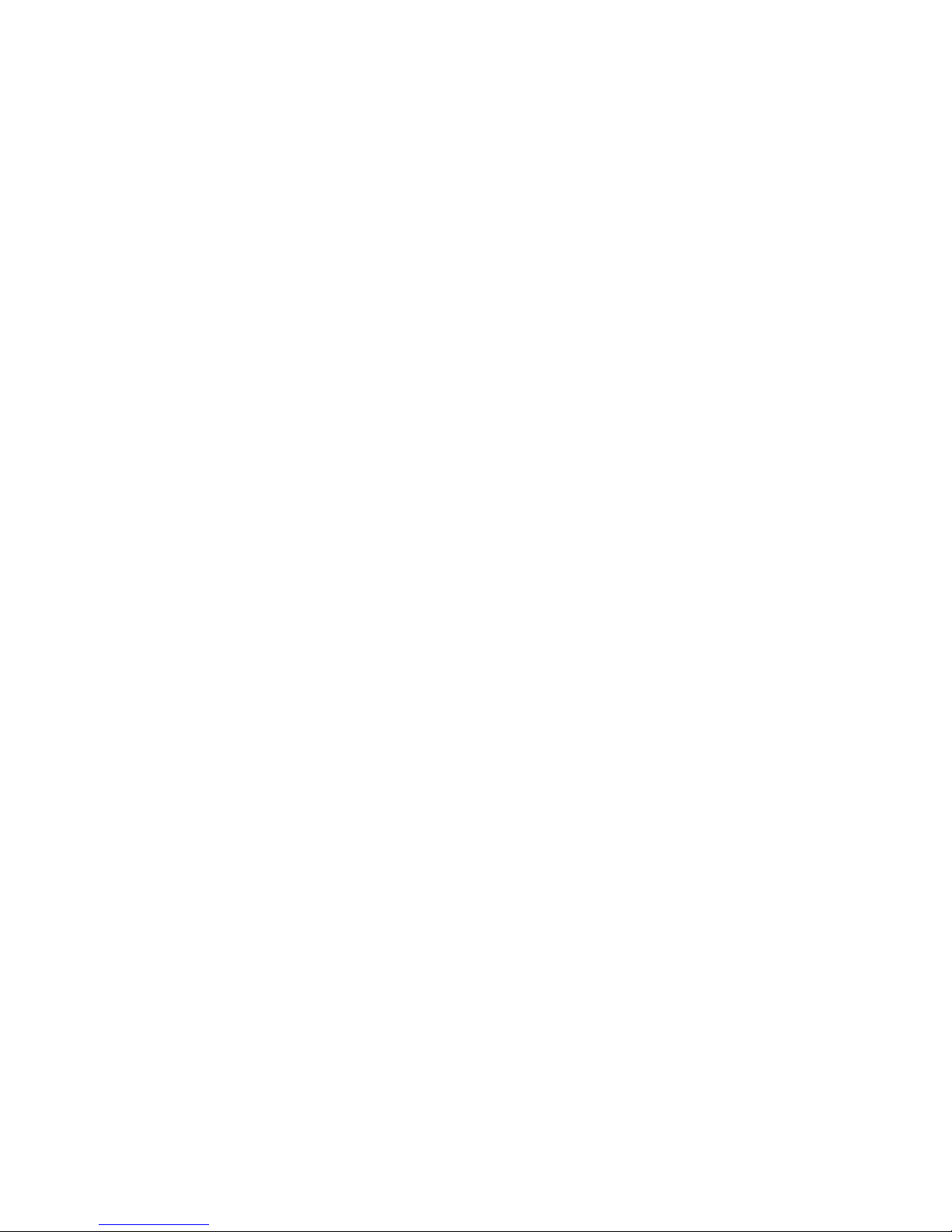
Dear Customer
,
Thank you for choosing OPTJOY. With
OPTJOY, you can check remote real-time
video and CVR, talk and share moments with
your family and friends.
About this user manual:
The copyright of this instruction belongs to
Shenzhen YSX Electronics Co., Ltd.
Trademark and fonts mentioned in this
instruction belongs to their respective owners.
Any inconsistent between this instruction and
the device, please refer to the actual device.
If you are confused about the terms or clauses,
you are warmly welcomed to email us:
kefu@yingshixun.com
Thanks!
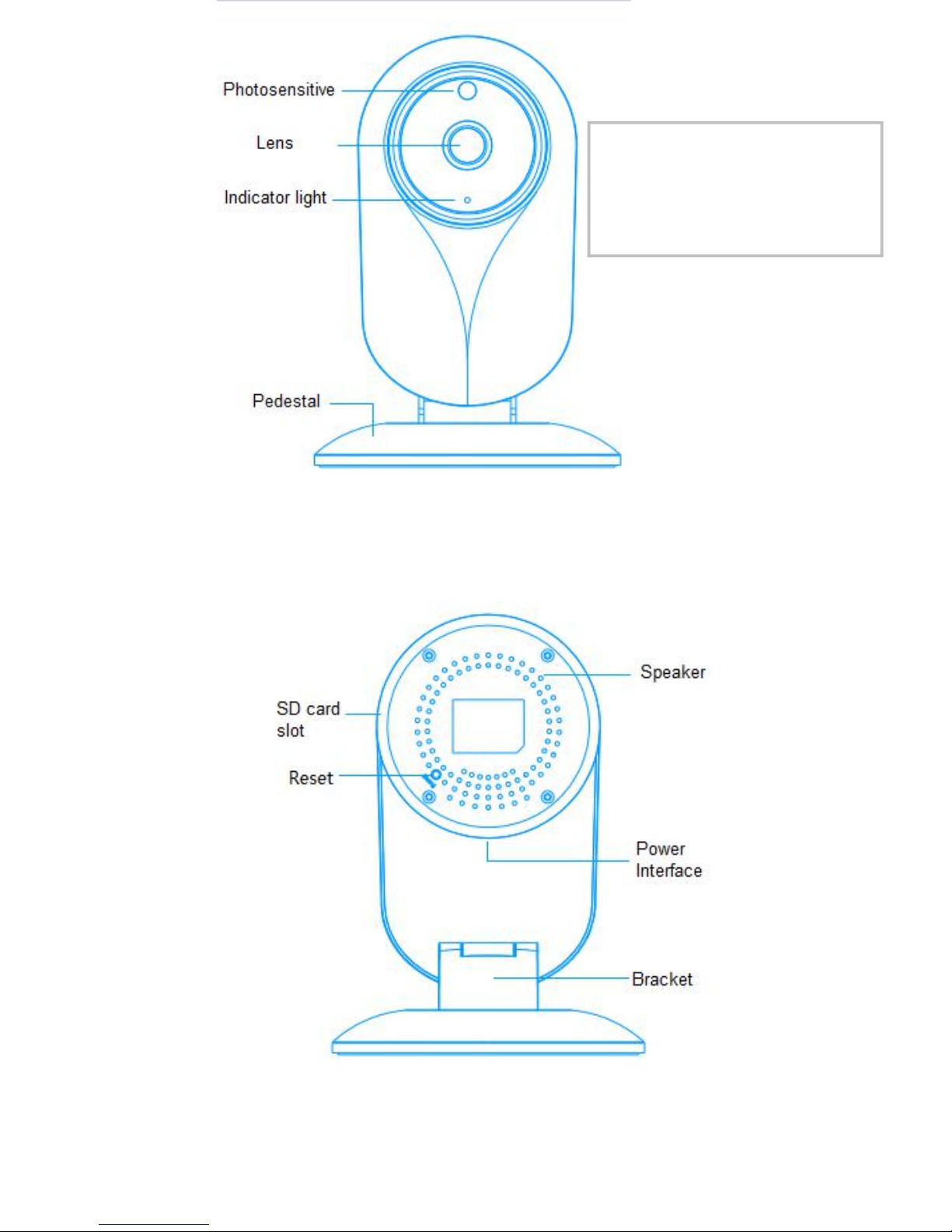
FOV-H 94°
FOV-D 115°

Installation
1 Format your SD card and insert it into SD card slot.
2 Power Connection: Plug your camera in to keep it
powered at all times for continuous video streaming
and recording. Use the included USB cable and
power adapter to plug it into a power outlet
100~240V.
3 Use your smartphone/tablet to log in your OPTJOY
account and bind your camera.
4 Open OPTJOY.
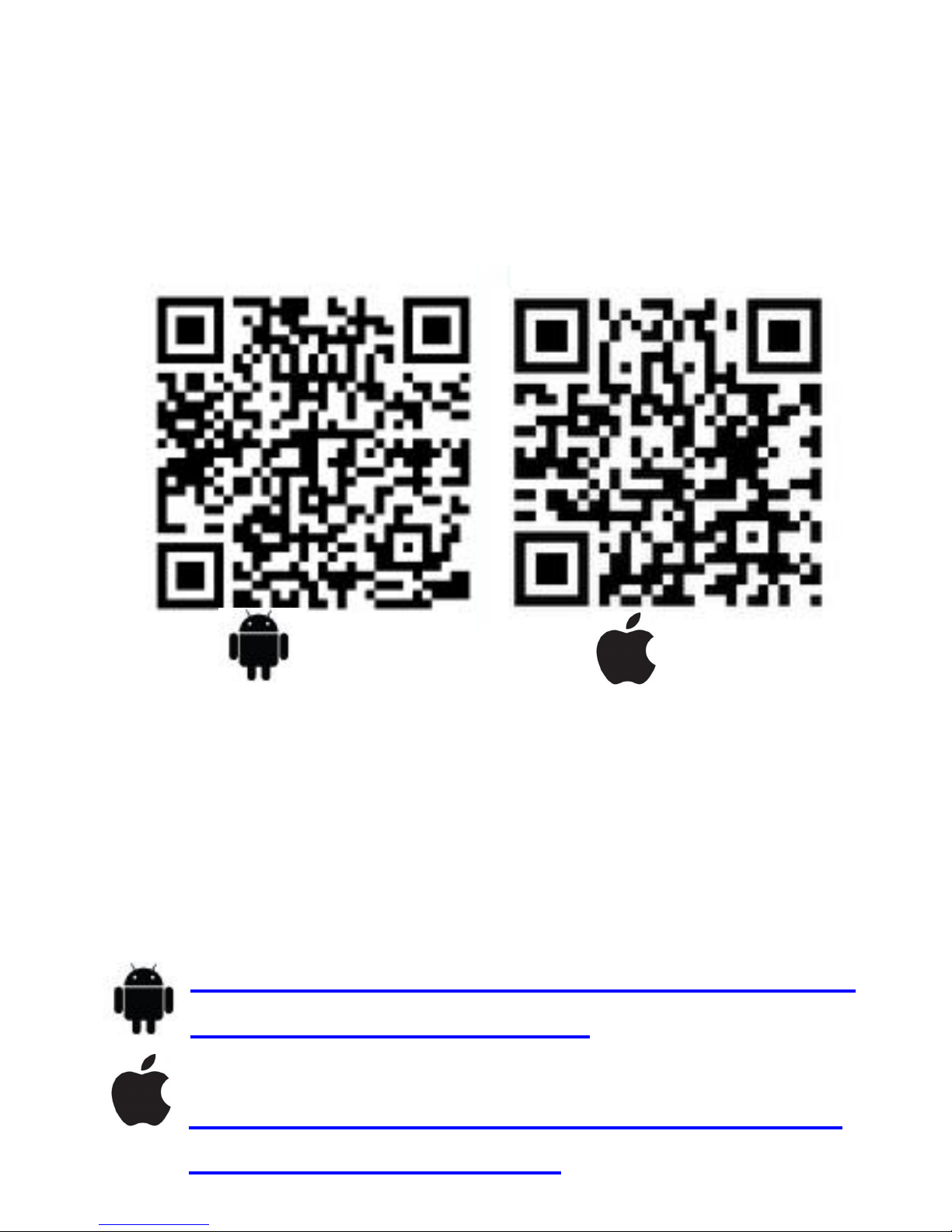
Download OPTJOY App
Option 1: Scan QR code on the
package.
Android IOS
Option 2: Download the latest version
of the OPTJOY app for free from the
Apple App Store® or Google Play™.
Option 3: Download from the link
below :
https://play.google.com/store/apps/det
ails?id=com.Cloud2Me
https://itunes.apple.com/app/cloud2m
e/id989081394?mt=8
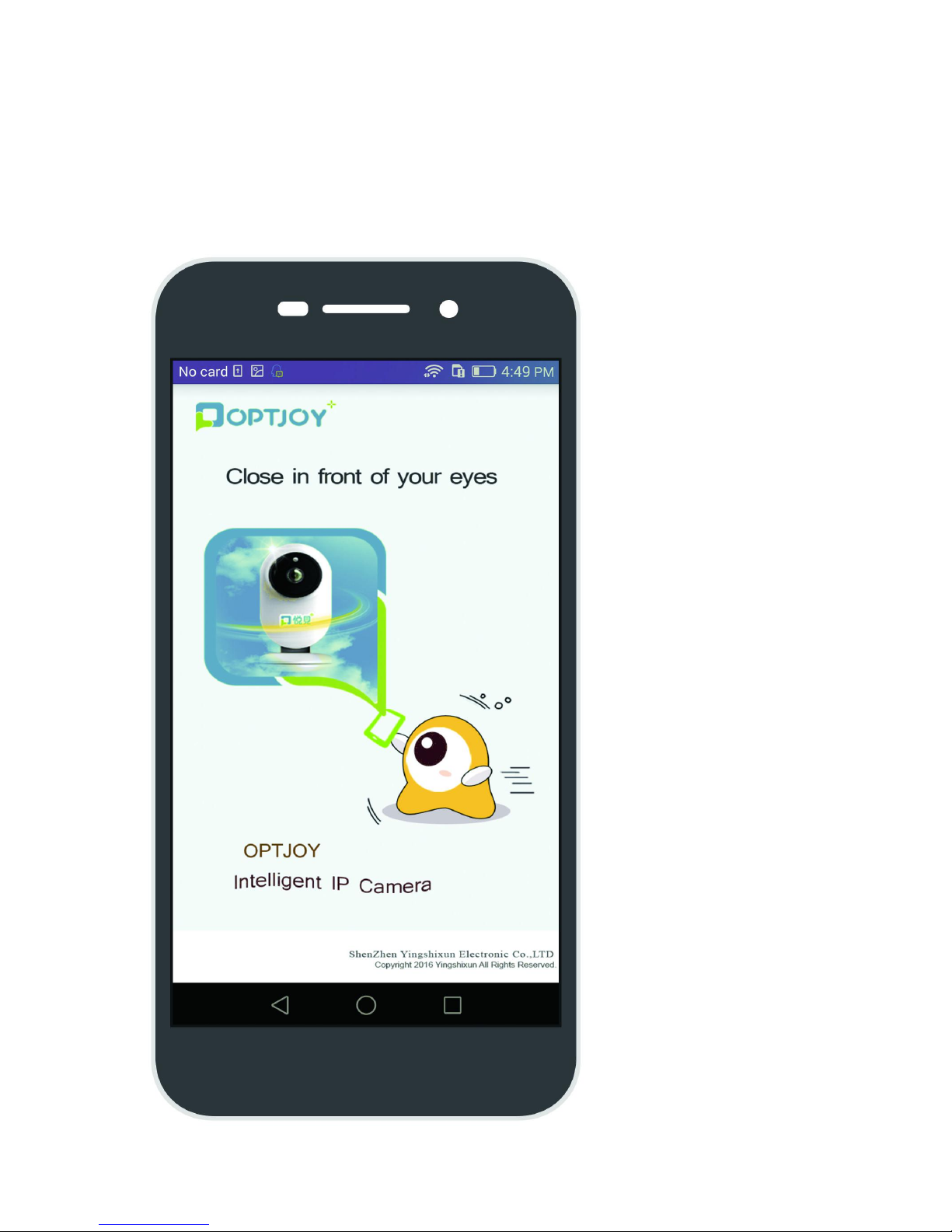
Step 1:Open OPTJOY
