Page 1

QUICK STARTUP GUIDE
VR Series Embedded DVR Systems
VR LT
VR EM
VR PRO
Page 2
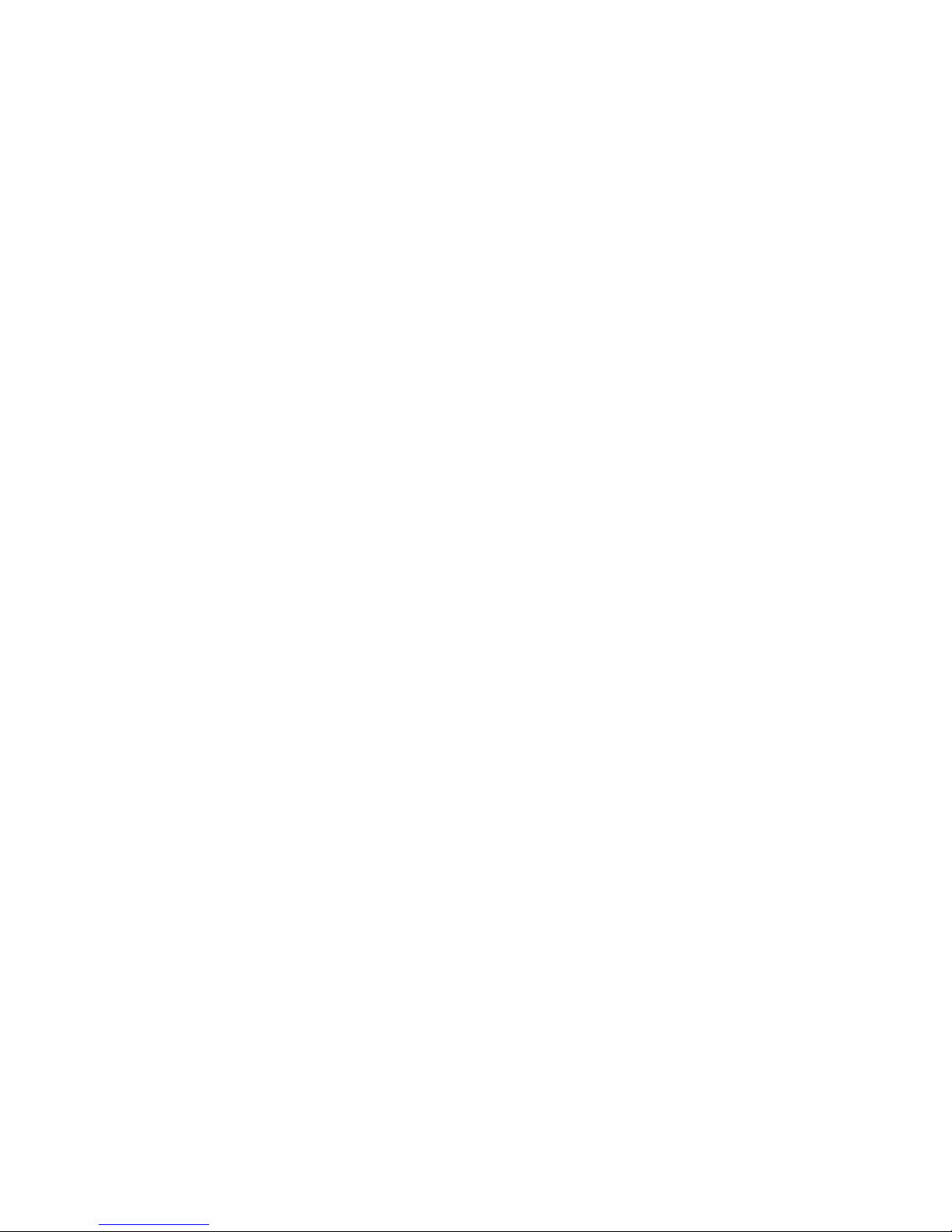
2
Table of Contents
1 Hardware Installation and Connection .......................................................................... 5
1.1 Unpacked and Check the DVR ........................................................................... 5
1.2 About Front Panel and Real Panel .................................................................... 5
1.3 Cables and Settings ............................................................................................. 5
1.4 HDD Installation .................................................................................................... 5
1.4.1 2 or 4 HDD Series ...................................................................................... 5
1.4.2 2 HDD Series .............................................................................................. 6
1.5 Rack Installation .................................................................................................... 6
1.6 Front Panel............................................................................................................. 6
1.7 Rear Panel ............................................................................................................. 8
1.7.1 DVR Rear Panel ......................................................................................... 8
1.8 Connection Sample: ........................................................................................... 10
Refer to the following figure for sample connection ................................................. 10
1.8.1 LT Series ................................................................................................... 10
1.8.2 EM Series .................................................................................................. 10
1.8.3 PRO Series ............................................................................................... 11
1.9 Alarm Input and Output Connections .............................................................. 11
1.9.1 Alarm Input Port ....................................................................................... 11
1.9.2 Alarm Output Port .................................................................................... 13
2 Overview of Navigation and Controls .......................................................................... 14
2.1 Login, Logout & Main Menu .............................................................................. 14
2.1.1 Login .......................................................................................................... 14
2.1.2 Main Menu ................................................................................................ 14
2.1.3 Logout ........................................................................................................ 15
2.1.4 Auto Resume after Power Fail ur e ......................................................... 15
2.2 Live Viewing ......................................................................................................... 15
2.3 Schedule............................................................................................................... 15
Page 3
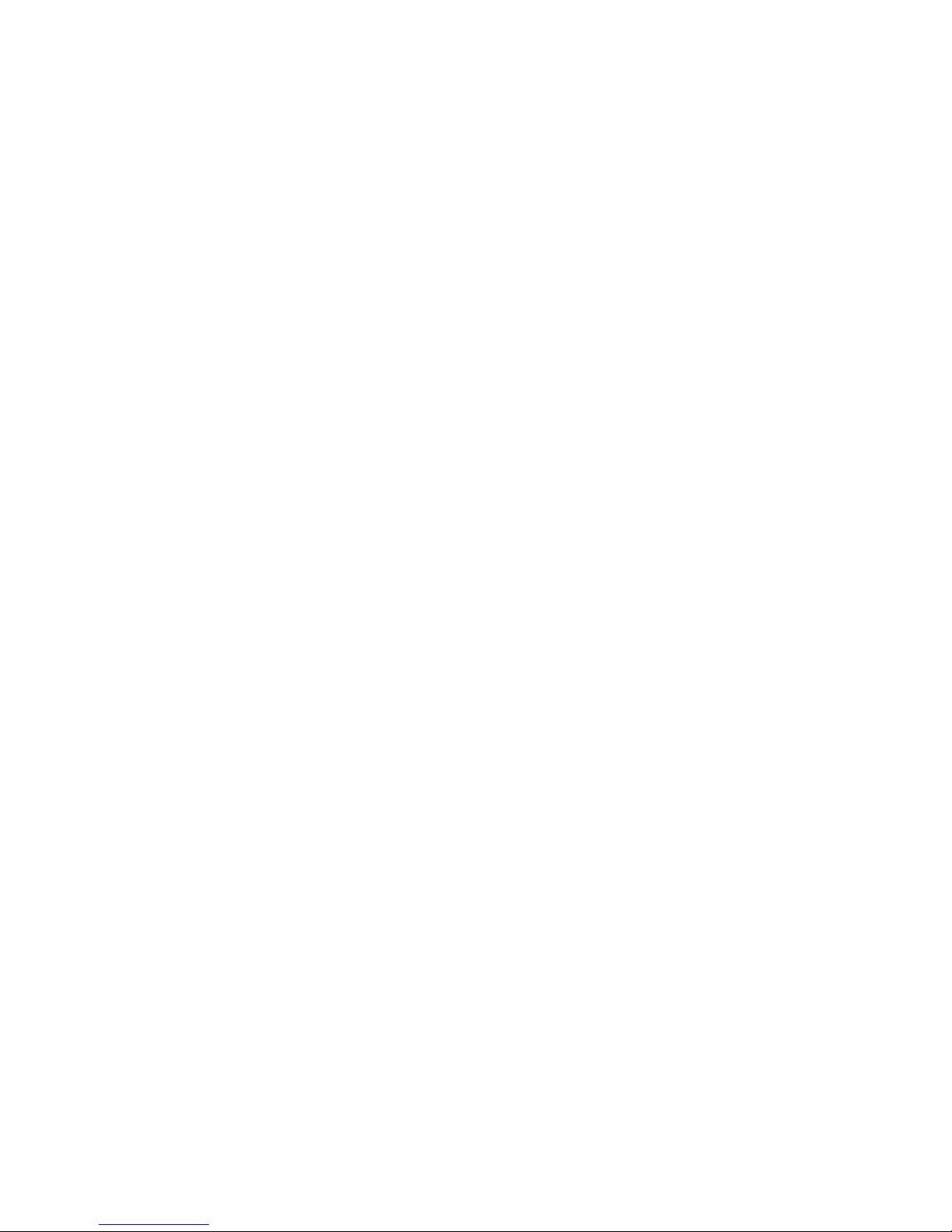
3
2.3.1 Manual Record ......................................................................................... 16
2.3.2 Encode ....................................................................................................... 17
2.3.3 Snapshot ................................................................................................... 17
2.3.4 Image FTP ................................................................................................ 19
2.3.5 Snapshot Disk (For selected series only) ............................................ 19
2.3.6 Search and Playback .............................................................................. 20
2.3.7 Basic Operation ........................................................................................ 21
2.4 Network Setup ..................................................................................................... 22
2.5 Pan/Tilt/Zoom ...................................................................................................... 23
2.5.1 PTZ Setup ................................................................................................. 24
2.5.2 PTZ Operation .......................................................................................... 24
2.5.3 3D Intelligent Positioning Key ................................................................ 25
3 Web Operation ................................................................................................................ 26
3.1 Network Connection ........................................................................................... 26
3.2 Login ..................................................................................................................... 26
3.3 Main Window ....................................................................................................... 27
Check your Documentation and Application Disc that came in with your CCTV equipment for other
manuals, software and training video for your DVR system.
Contact your original DVR dealer, seller or installer if you have any questions for software updates
or technical support issues.
Page 4
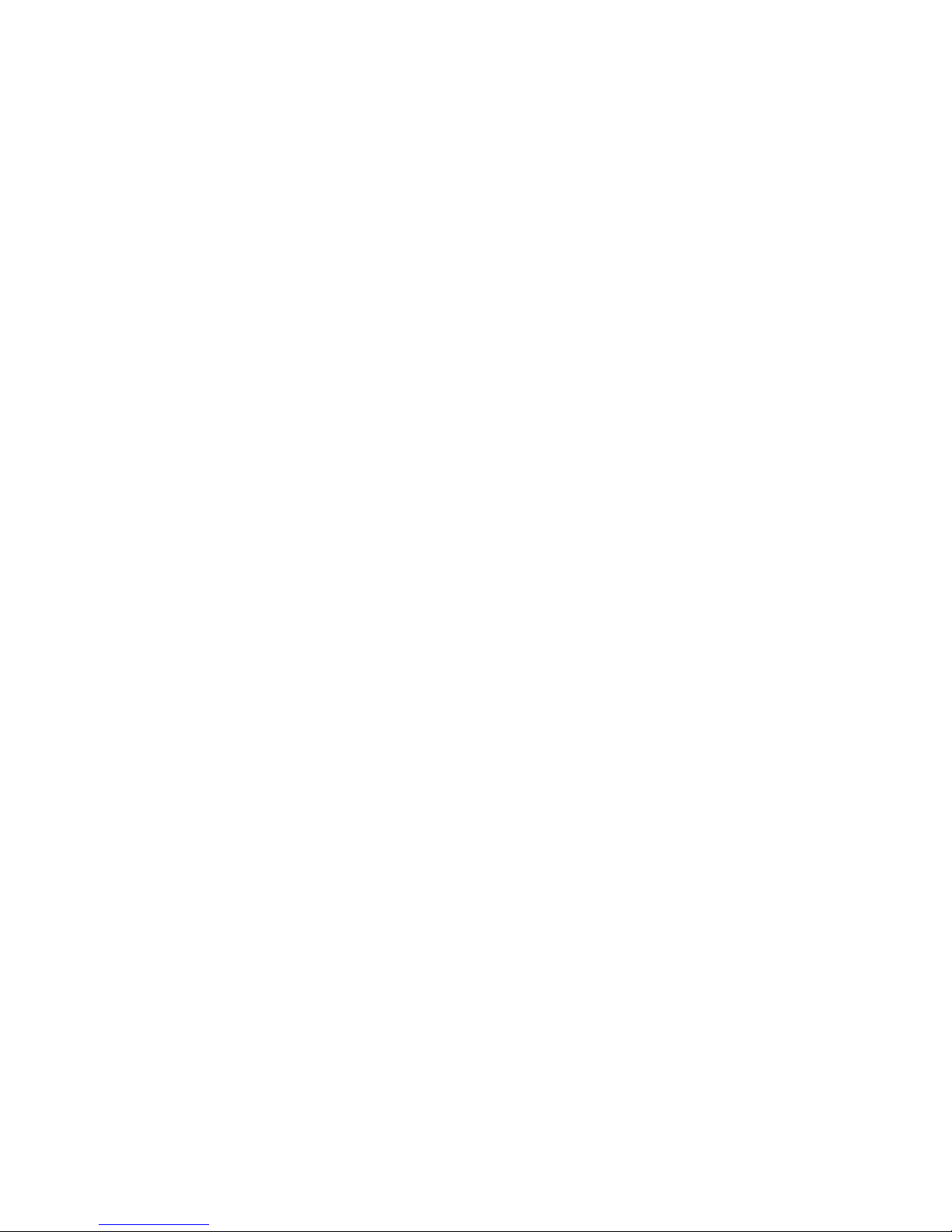
4
Welcome!!!
Thank you for purchasing Optiview VR Embedded DVR Series.
This quick startup guide will help you become familiar with DVR basic functionalities. Some of the topic includes
hard drive installation, cable connection and general operations such as system setup, record, search, backup,
alarm setup, PTZ operation, and remote access through the network. Please note that your DVR already have a
hard drive pre-installed. You are advised to read carefully the following safeguard and warning information!
Important Safeguard and Warning
1
.Electrical safety
All installation and cabling should conform to your local electrical safety codes.
We assume no liability or responsibility for all the fires or electrical shock caused by improper handling and/or
installation.
2
.Transportation and Storage Security
There must be no excessive stress, severe vibration, high humidity or moisture during transportation, storage and
installation of this product.
3.Installation
Keep it installed in an upward position on top of a sturdy desktop or shelves. Handle with care.
Do not apply power to the DVR until all the wiring and cable installation is done.
Do not place objects on top of the DVR to avoid dam age. Warranty is voided if damaged on the DVR is caused
by improper storage.
4
.Qualified engineers needed
All the troubleshooting and repair work should be done by the qualified service engineers only.
We are not liable for any problems caused by unauthorized modifications or repair of the DVR. Contact only the
original seller of your DVR system for technical support.
5
.Environment
The DVR should be installed in a cool and dry place away from direct sunlight, high humidity or moisture,
flammable and explosive substances or any other unnecessary items that could possibly cause damage to your
DVR system.
6. Accessories
Be sure to use all the accessories recommended by manufacturer.
Please open the package and check all the components before installation.
Contact your local seller/installer ASAP if something is missing in your package.
7. Lithium battery
Improper battery use may result in fire, explosion, or personal injury!
When replacing the battery, please make sure you are using the same model and specifications to avoid damage
to your DVR system.
Page 5
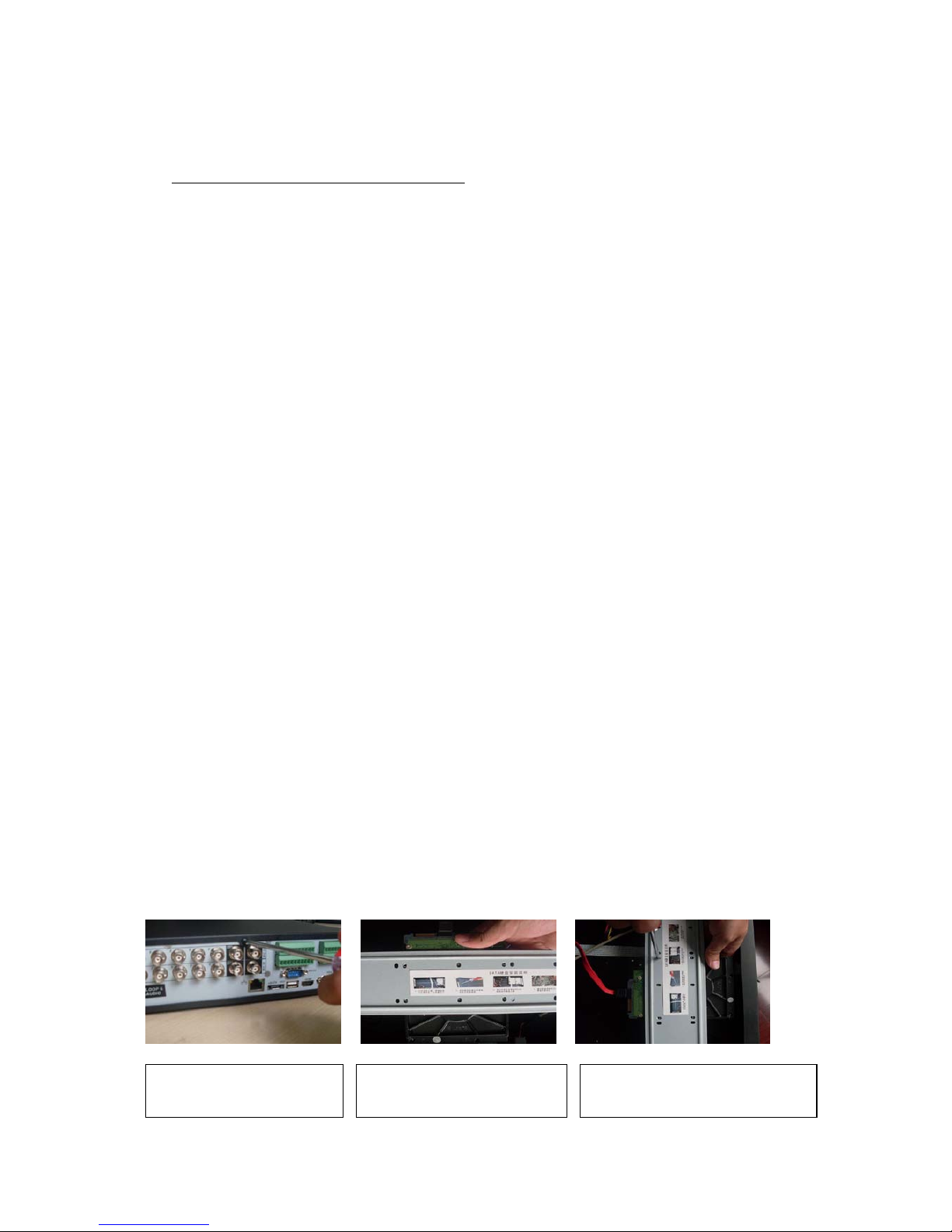
5
1
Note: All the installation and operations should conform to your local electric safety rules.
Hardware Installation and Connection
1.1 Unpacked and Check the DVR
When you receive the DVR from the forwarding agent, please check whether there is any visible damage. The
protective materials used for the package of the DVR can protect most accidental clashes during transportation.
Then you can open the box to check the accessories.
Please check the items in accordance with the list on the warranty card (Remote control is optional) . Finally you
can remove the protective film of the DVR.
Note
Remote control is not a standard accessory and it is not included in the accessory bag.
1.2 About Front Panel and Real Panel
For detail information of the function keys at the front and rear panels, please refer to the User’s Manual included
in the resource CD.
1.3 Cables and Settings
Your DVR system was already pre-inspected at the Optiview OEM facilities where all the settings and cables
were already checked and verified by a service technician.
1.4 HDD Installation
Hard drive is already pre-installed on your DVR system. This s ec tion is only a reference in case you are adding
more hard drive.
1.4.1 2 or 4 HDD Series
There are three model series for the VR Embedded DVR systems. Please refer to you DVR specification sheet at
the DVR User’s Manual for the total physical hard drive capacity on your system. Use HDD with 7200rpm or
higher. It has no requirement for HDD capacity.
You can refer to the user’s manual for recommended HDD brand.
VRLT – 1 hard drive, max. 2TB
VREM – 1 hard drive or 2 hard drives if there is no DVD drive installed, max. 2TB/HDD
VRPRO – 6 hard drive or 8 hard drives if there is no DVD drive installed, max. 2TB/HDD
Please follow the instructions below to install hard disk.
1. Loosen the screws of the
upper cover.
2. Line up the HDD to the four
holes of the HDD bracket.
3. Use four screws to fix HDD.
Page 6
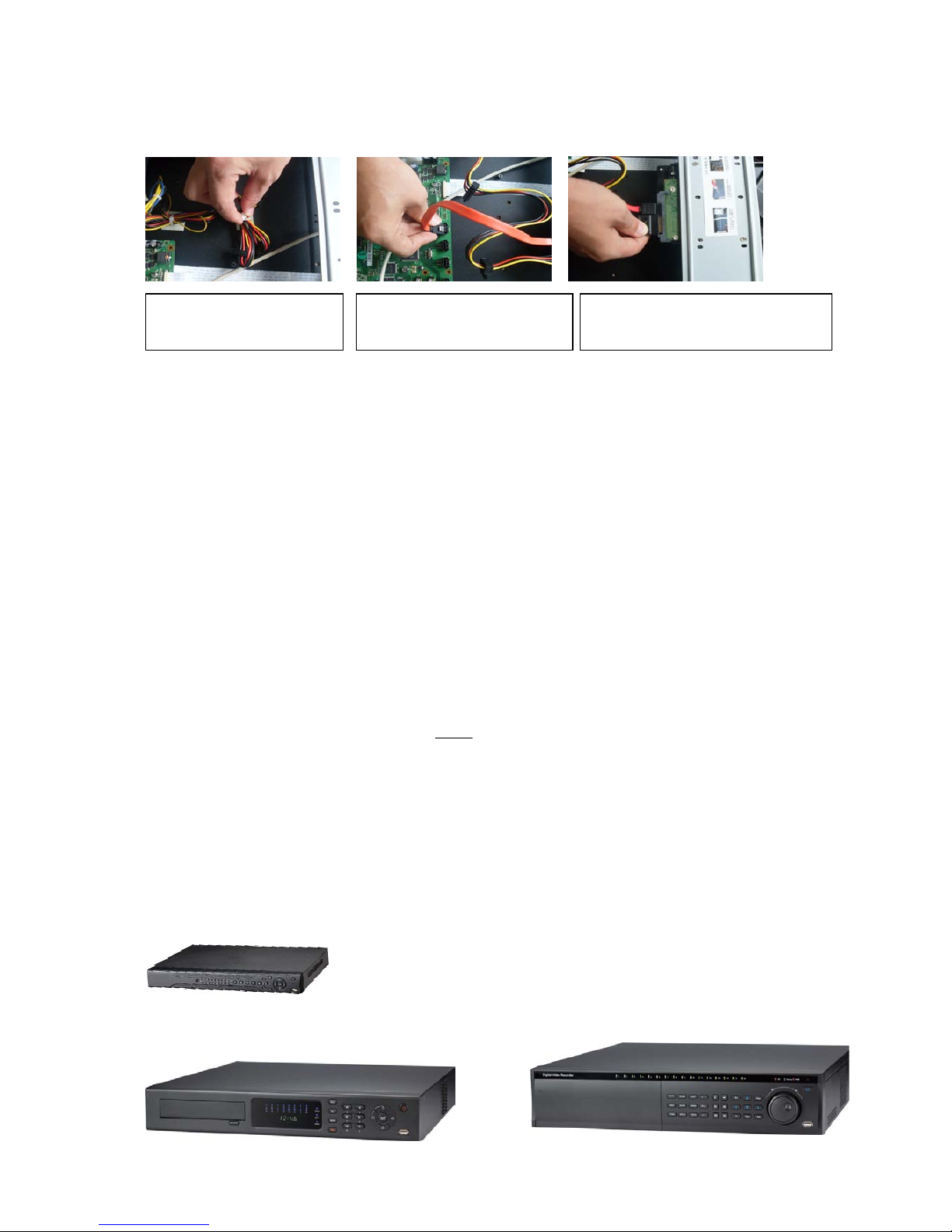
6
After completing HDD installation, please check connection of data ribbon and power cord.
1.4.2 2 HDD Series
This series DVR supports 2 HDDs. Please use HDD of 7200rpm or higher. It has no requirement for HDD
capacity.
You can refer to the appendix for recommended HDD brand.
Please follow the above steps (chapter 1.4.1) to install the HDD.
Note
If your HDD is less than (or equal to) 4 HDD, you do not need to remove the HDD bracket, you can install
HDD in the bracket directly.
When you secure the HDD, please make sure the HDD installation direction in the up/down bracket are the
same.
1.5 Rack Installation
Use proper rack screws to fix the unit
Please make sure the indoor temperature is
below
Please make sure there is 15cm (6 inches) space around the device to guarantee sound and air ventilation.
35℃ (95°f).
Please install from the bottom to the top.
If there are other servers conn ecte d in the server rack, please take precautionary measures to make sure
server rack power is not overloaded.
After completing HDD installation, please check connection of data ribbon and power cord.
1.6 Front Panel
VR Embedded DVR LT series front panel:
VR Embedded DVR EM series front panel:
Figure 1-1
4. Unfasten the HDD power
cable.
5. Use the special data cable to
connect the HDD and the SATA port
6. Insert the HDD power cable. Close the
chassis and fix the screws to secure firmly.
VR Embedded DVR PRO series front panel:
Page 7
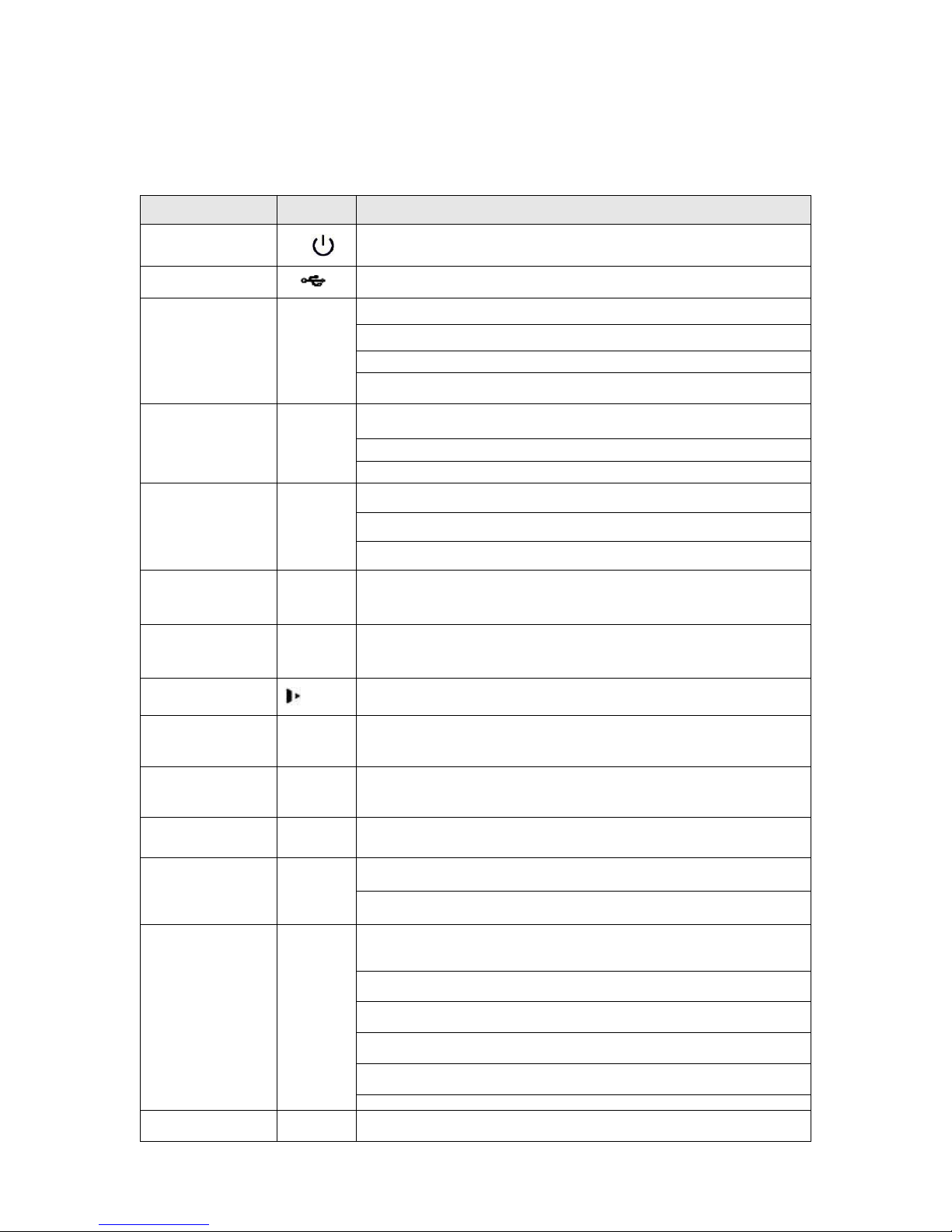
7
Please refer to the following sheet for front panel button information.
Name Icon Function
Power button
Power button, press this button for three seconds to boot up or shut
down DVR.
USB port
To connect USB storage device, USB mouse.
Up/
Down
、
Activate current control, modify setup, and then move up and down.
Increase/decrease numeral.
Assistant function such as PTZ menu.
Input number 1/4.
Left/
Right
Shift current activated control, and then move left and right.
When playback, click these buttons to control playback bar.
Input number 2/3.
Enter ENTER
Confirm current operation
Go to default button
Go to menu
Reverse/Pause
In normal playback or pause mode, click this button to reverse
Playback
Input number 5.
Play/Pause
In normal playback click this button to pause playback
In pause mode, click this button to resume playback.
Input number 6.
Slow play
Multiple slow play speeds or normal playback.
Input number 8.
Fast play
Various fast speeds and normal playback.
Input number 7.
Play previous
I
In playback mode, playback the previous video.
Input number 9.
Play Next
I
In playback mode, playback the next video
Input number 0.
ESC ESC
Go to previous menu, or cancel current operation.
When playback, click it to restore real-time monitor mode.
Assistant Fn
One-window monitor mode, click this button to display assistant
function: PTZ control and image color.
Backspace function: in numeral control or text control, p ress it for 1.5
seconds to delete the previous character before the cursor.
In motion detection setup, working with Fn and direction keys to realize
setup.
In text mode, click it to switch between numeral, English
character(small/capitaliz ed) an d etc.
In HDD management interface, you can click it to switch HDD record
information and other information (Menu prompt)
Realize other special functions.
Shift
In textbox, click this button to switch between numeral,
English(Small/Capitalized),donation and etc.
Page 8
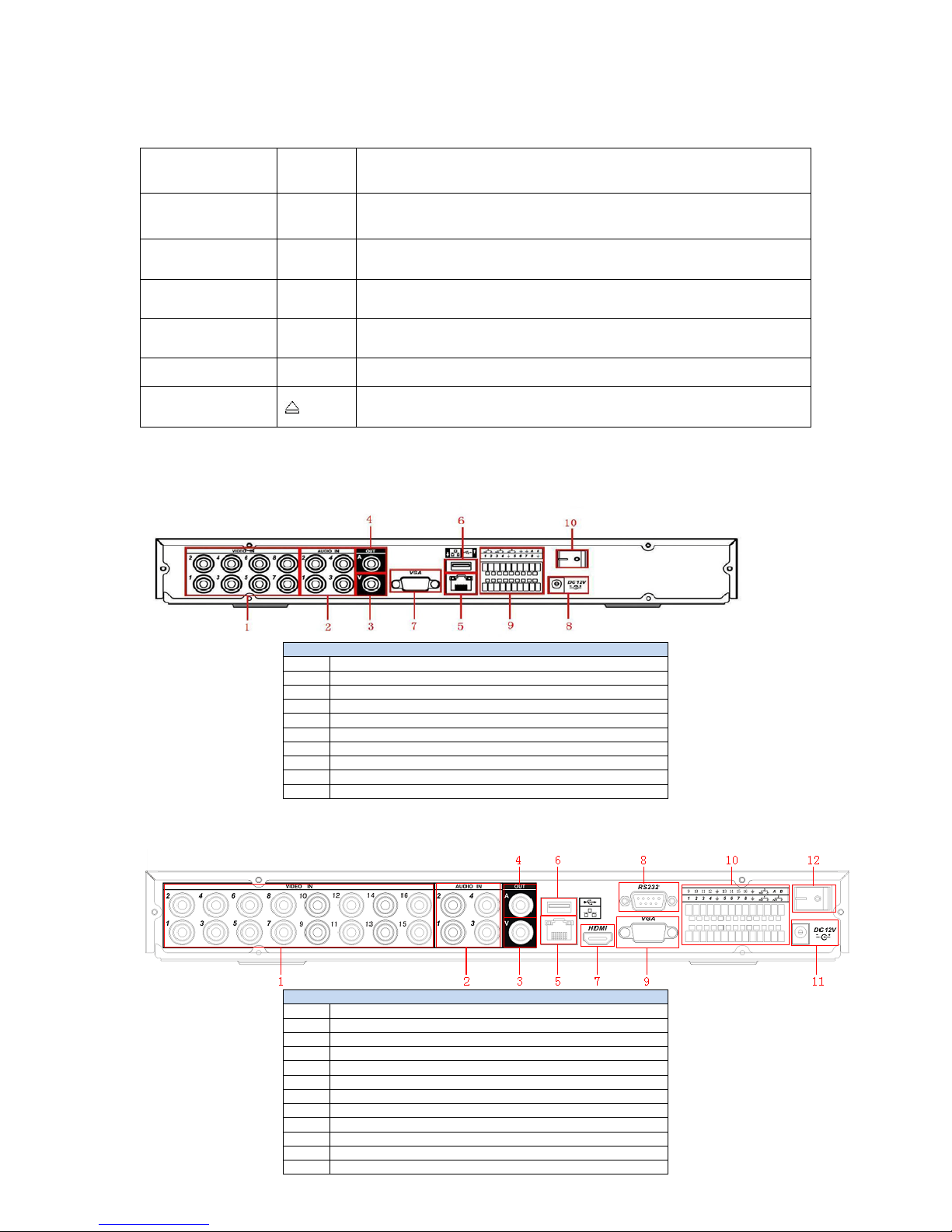
8
Record REC
Manually stop/start recording, working with direction keys
Or numeral keys to select the recording channel.
Remote control
indication light
ACT Remote control indication light
Status
indication light
Status If there is Fn indication light, current status indication light is null.
Power
indication light
Power Power indication light
Record light 1-16 System is recording or not. It becomes on when system is recording.
IR Receiver IR
It is to receive the signal from the remote control.
CD-ROM button
Pop-up or insert the CD.
1.7 Rear Panel
1.7.1 DVR Rear Panel
4/8CH LT series rear panel
4-8CH VR LT Series
1
Video input
2
Audio input
3
Video CVBS output
4
Audio output
5
Network port
6 USB port
7
Video VGA output
8
Power input port
9
Alarm input/alarm output/RS485 port
10
Power button
16CH LT series rear panel
VR16LT Rear Panel
1 Video input
2
Audio input
3
Video CVBS output
4
Audio output
5
Network port
6
USB port
7
HDMI port
8 RS232 port
9
Video VGA output
10
Alarm input/alarm output/RS485 port
11 Power input port
12
Power button
Page 9

9
EM series DVR rear panel is shown as below. See Figure 1-4.
Figure 1-4
VR EM Series Rear Panel
1
Video input
2
Audio input
3
Audio output
4
Video CVBS output
5
USB port
6
Network port
7
HDMI port
8
RS232 port
9
Video VGA output
10
Alarm input/alarm output/RS485 port
11
Power button
12 Power socket
PRO Series DVR rear panel is shown as below. See Figure 1-5
VRPRO Series Rear Panel
1 Power button
2
Power input port
3
Fan 4 Loop video output
5
1st to 4th-channel audio input
6
Video input
7
DB25 port (5th to 16th-channel audio input port)
8
Audio output
9
Bidirectional talk input port
10
Bidirectional talk output port
11 Network port
12
eSATA port
13
RS232 port
14 USB port
15
HDMI port
16
Video VGA output
17 Alarm input/alarm output/RS485 port
18
Video CVBS output
19
Video matrix output
Page 10

10
1.8 Connection Sample:
Refer to the following figure for sample connection
1.8.1 LT Series
1.8.2 EM Series
Page 11

11
1.8.3 PRO Series
1.9 Alarm Input and Output Connections
1.9.1 Alarm Input Port
4/8/16-c h groun ding ala rm inp uts . (Normal open or Normal cl ose t ype )
Please parallel connect COM end and GND e nd of the alarm detector (Provide external power to the alarm
detector).
Use the controllable +12V power to reset the smoke sensor remotely.
Please parallel connect the Ground o f the DVR and th e grou nd of the a larm detec tor.
Please connect the NC port of the alarm sensor to the DVR alarm input(ALARM)
Use the same ground with that of DVR if you using external power to the alarm device.
Note: VR4LT does not have Alarm Input/ou tpu t po rts a nd no P TZ ( R S485) p ort.
For VR8LT DVR System
(Alarm) Rear Panel for VR8LT
Parameter
Grounding Alarm
Ground line
Alarm Input 1, 2, …, 8. It becomes valid in low voltage.
1-NO C,
2-NO C,
3-NO C
Three NO activation outputs.
RS485 Connection
port for PTZ camera
Page 12

12
485 A/B
485 communication port. They are used to control devic es
such as PTZ. Please parallel connect 120Ω between
RS485 A/B cables if there are too many PTZ decoders.
For VR16LT DVR System
(Alarm) Rear Panel for VR16LT DVR System
Parameter
Grounding Alarm
Ground line
Alarm Input
1, 2, …, 16.. It becomes valid in low voltage.
1-NO C,
2-NO C,
3-NO C
Three NO activation outputs.
485 A/B
485 communication port. They are used to control devices such as PTZ. Please parallel
connect 120Ω between RS485 A/B cables if there are too many PTZ decoders.
For VREM Series
In the second line, from the left to the right,: 1,
2,3,4,5,6,7,8,
In the first line, from the left to the right: 9,10,
11,12,13,14,15,16
ALARM 1 to ALARM 16. The alarm becomes active in low voltage.
In the second line, from the left to the right:
NO1 C1,
NO2 C2,
In the first line, the NO3 C3
The three groups of normal open activation outputs(on/off button)
Ground cable.
RS485 A/B
RS485 communication port. They are used to control devices such
as PTZ. Please parallel connect 120Ω between RS485 A/B
cables if there are too many PTZ decoders.
For VR16PRO and VR32PRO Embedded DVR Systems
RS485 Connection port for PTZ camera
RS485 Connection port for PTZ camera
RS485 Connection port for PTZ camera
Data polarity: + = A -- = B
Page 13

13
In the first line, from the left to
the right,: 1,2,3,4,5,6,
7, 8, 9,10,11,12,13,
14,15,16
ALARM 1 to ALARM 16. The alarm becomes active in low voltage.
In the second line , from the l eft
to the right:
NO1 C1,
NO2 C2,
NO3 C3,
NO4 C4,
NO5 C5 NC5
The first four are four groups of normal open activation output (on/off button)
NO5 C5 NC5 is a group of NO/NC activation output (on/off button)
CTRL 12V Control power output. You need to close the device power to cancel the alarm.
+12V
It is external power input. N eed the peripheral equipment to provide +12V power (below 1A).
Ground cable.
485 A/B
485 communicatio n port. They are used to c ontrol devices such as PT Z. Please parallel co nnect
120Ω between RS485 A/B cables if there are too many PTZ decoders.
• 16-port grounding alarm inputs. (Normal open or Normal close type)
• Parallel connect COM end and GND end of the alarm detector (Provide external power to the alarm detector).
• Parallel connect the Ground of the DVR and the ground of the alarm detector.
• Connect the NC port of the alarm sensor to the DVR alarm input(ALARM)
• Use the same ground with that of DVR if you use external power to the alarm device.
• Use the controllable +12V power to reset the smoke sensor remotely .
• Refer to DVR User’s manual for other details with Alarm setup.
1.9.2 Alarm Output Port
For VREM series:
VR16LT and VREM ser ies DVR has 3 rela y alarm out puts. (NO contact).
VRPRO series DVR has 6 Alarm OUT ports
Provide an independent external power to external alarm device.
To avoid overloading, please carefully read relay parameters sheet in the DVR User’s Manual.
The controllable +12Vdc can be used to provide power to small alarm devices like smoke sens or .
RS485 A/B ca ble is for t he A/B cabl e of t he P TZ dec od er/controller.
Page 14

14
2
Before starting the DVR system, please make sure:
Overview of Navigation and Controls
You have properly installed camera cables and all the other connections such as alarm and PTZ camera.
The DVR is connected to a clean and stable AC wall outlet and cameras are all powered up.
Using UPS battery backup is highly recommended.
2.1 Login, Logout & Main Menu
Figure 2-1
2.1.1 Login
After system booted up, default video display will be displayed in multiple-window mode.
Click Enter or left click mouse to view the login interface. See Figure 2-1.
System has four default user accounts:
Username: admin. Password: admin. (administrator, local and network)
Username: 888888. Password: 888888. (administrator, local only)
Username: 666666. Passwords: 666666(Lower authority user who can only monitor, playback, backup and etc.)
Username: default. Password: default(hidden user)
You can use USB mouse, front panel, remote control or keyboard to input login information.
Click
to switch between alpha-numeric characters or change between upper/lower case letters.
Note:
Three times login failure within 30 minutes will result in DVR system alarm and five times login failure will result in
account lock out. Optiview is not responsible in case you lose your own personalized password.
2.1.2 Main Menu
After you logged in, the system main menu is shown as below. See
Figure 2-2.
There are total six sub-m enu it ems: search, information, setting, back up, adv anc ed and shu tdown.
You can move the cursor to highlight the icon, and th en dou ble cli ck mouse to enter t he sub-menu.
Page 15

15
Figure 2-2
2.1.3 Logout
There are two ways for you to log out. You can use the OSD menu or the power button of the DVR system.
a. Logout Option 1: from the main menu, click shutdown button, select “logout….” from the drop-down box
then click OK. See Figure 2-3.
Figure 2-3
Other options at the “shutdown” menu . See Figure 2-4.
Figure 2-4
b. Logout Option 2: press pow er button at the front panel for at least 3 seconds to stop all system
operations, then you can press the power button at the front panel to turn off the DVR.
2.1.4 Auto Resume after Power Failure
The DVR system will automatically record video and resume previous working stat us after power failure.
2.2 Live Viewing
After you logged in, by default, the system will be in live viewing mode. The system date, time and channel name
will be displayed on the screen. If you want to change the system date and time, refer to general settings (Main
Menu->Setting->General). If you need to modify the channel name, please refer to the display settings (Main
Menu->Setting->Display)
2.3 Schedule
Note:
You need to ha ve pr ope r ri ght s to im pl em ent the Schedule. Make sure the HDDs have been properly
installed. After the system boot up, it is in default 24-hour regular mode. You can set record type and time
schedule at the schedule menu interface.
1
Recording status
3
Video loss
2
Motion detection
4
Camera lock
Page 16

16
In the main menu, you ca n go t o s che dul e m enu. See Figure 2-5.
Channel: Please select the channel number first. You can select “all” if you wa nt to set for all the channels.
Week day: There are eight options: ranging from Saturday to Su nda y a nd “All”.
Pre-record: System can pre-record the video before the event is written into the hard drive as video file. The
value ranges from 1 up to 30 seconds d ep end ing o n the bi t st ream .
Redundancy: System suppo rts redundancy backup func tion. You can hig hli gh t Redu nda nc y bu tton t o
activate this function. Please note, before enabling this function, you need to set at le as t o ne HD D as
“redundant”. (Main menu->Advanced->HDD Management).
Snapshot: You can enable this function to take sn apsho t image when ala rm occurs.
Record types: There are four record types: regular, motion d et ect ion (MD) , Alarm, MD & a la rm .
Please highlight icon
to select the cor respon ding func tion. After completing all the settings, click save
button and the current menu goes back to the previous menu. At the bottom of the men u are color bars
indicating the ty pe of rec ord m ode . As a reference, green colo r stands for reg ular reco rding , yello w color
stands for motion detection an d re d c olor stands for alarm recording. Note: when “MD & A l a rm” is e nab led ,
DVR system will not rec ord ne ithe r on motion det ect (MD) only nor does the “alarm” only. Do not select MD
and Alarm if t he “MD & Ala rm ” is already selected.
Figure 2-5
2.3.1 Manual Record
There are three options: schedule/manual/s top . High lig ht ic on “○” to select corresponding channel. See
Figure 2-6 below.
Manual: The highest priority. After manual setup, all selected c ha nnels wi ll be gi n manual recording.
Schedule: Channel records as you have set in “Schedule” setup
(Main Menu->Setting->Schedule)
Stop: All channels stop recording.
Figure 2-6
Page 17

17
2.3.2 Encode
Encode interface is shown as in Figure 2-7.
Channel: Select the channel you want.
Compression: System supports H. 264 .
Resolution: System supports v ar ious res olu tions, you can select from the dr opdo wn list. Fo r this model,
main stream sup po rts D1/HD1/BCIF/CIF/QCIF. Please n ote the e xtr a s tream res olu tio n m a y var y
depending on s er ies mo del. R e fer to DV R mod el’ s s pec ific ati on sh eet o r D VR use r man ual f o r det ails .
Frame rate: ra nges fr om 1f/s to 25f/s in N TSC mode and 1f/s t o 3 0f /s in P AL m ode .
Note:
Bit rate type: s ystem su pp or ts two t ype s: CB R an d VBR. In VBR mode, you can set vi deo qual ity.
2 HDD Series
If the 1-channel resoluti on is D1 an d th e frame rate is m ore t ha n 6 f/s (o r 7f/s in N TSC ), th e ext ra s tr eam fram e
rate shall be belo w 6f /s ( or belo w 7f /s N TSC ).
Quality: There are six levels ranging from 1 to 6. The sixth level has the highest ima ge quali ty.
Audio/Video: you c an en ab le o r disable the video/audio. Please note t he video is e nabl ed fo r m ai n s tream
by default. For extr a st ream , p lea se en abl e vid eo first and followed by audio if neede d.
Snapshot: Click sn apsh ot b utton , thi s m enu inc ludes the four i tems : mode/ imag e size/im age
quality/snapshot frequency. Please ref er to c ha pte r 2.3. 3 f o r det ail ed information.
Please highlight icon
to select the cor respon ding func tion.
Figure 2-7
2.3.3 Snapshot
2.3.3.1 Schedule Snapshot – three menu interfaces should be setup to enable this feature:
a. In Encode interface, click snapshot button to input snapshot mode, size, quality and f re quenc y .
b. In General interface please in pu t upl oad i nte rval .
c. In Schedule int er fac e, pl eas e en abl e s na psho t fu nct io n.
Please refer t o the following figure for detail information. See Figure 2-8.
Page 18

18
Figure 2-8
2.3.3.2 Activation Snapshot
Please follow the steps listed below to enable the activation snapshot function. After you enabled this
function, DVR system can take snapshot when a corresponding alar m occu rred.
In Encode inte rfac e, c lic k sna psh ot bu tt on to i np ut sn apsh ot mode, size, quality and f requ enc y .
In General interface, please input upload interval.
In Detect interface, please enable snapshot functio n fo r sp eci fied channels.
In Alarm interface, please ena ble s naps ho t fu nct ion f or spe cif ied c han nel s.
Please refer to the following figure for detail information. See Figure 2-9.
Figure 2-9
Page 19

19
2.3.3.3 Priority
The “Activation snapshot” has a higher priority than a “Scheduled Snapshot”. When both snapshot options are
enabled and an alarm occurs, the Activation snapshot will supersede the Scheduled Snapshot.
2.3.4 Image FTP
In Network interface, you can set FTP server information. Please enable FTP function and then click save
button. You need to have your p ri vate FTP s erv er o n your net wo rk t o ha ve thi s o ption t o work . Mak e s ur e
FTP server user account, permissions and login information was already setup at your FTP server. See
Figure 2-10.Please refer to the User’s Manual included in the res ource C D for detail ed info rmatio n.
Enable sche dul e s nap shot or ac tivati on snapsh ot (Chap ter 2.3 .3) and the n system can upload the image file
to the FTP server.
Figure 2-10
2.3.5 Snapshot Disk (For selected series only)
Set one disk as snapshot (Main menu->Advanced->HDD management) and then click execute button. See
Figure 2-11. System needs to reboot to get current setup activated.
Figure 2-11
All scheduled s na psh ot files o r ac ti vate d sna ps hot fi les will be saved in the sna psh ot disk .
You can search the cor respon ding ima ges via W eb interface only. See Figure 2-12.
Please input the corresponding
private FTP information here if you
need to upload image via FTP.
Page 20

20
Figure 2-12
2.3.6 Search and Playback
Click search button i n the m ai n m en u, searc h i nt erfac e is shown as below. See F ig ur e 2-13.
Usually there are three file types:
R: Regular recording file. A: External alarm rec or din g file.
M: Motion detection recording file
Figure 2-13
Select search
engine here
You can see result here. Double click
file name, you can view the image
There are max 100 files in one
page. Click here to view more.
Select a file and then
click here to view
image content.
Select playback mode
Playback control bar
Set search setup
here :( Time/Channel/Type)
Page 21

21
Please refer t o the following sheet for more information.
Serial Number
Function
1
Play 2 Backward
3
Stop
4
Slow play
5
Fast play
6
Previous f ram e
7
Next frame
8
Volume
9
Previous file
10
Next channel
11
Next file
12
Previous chann el
13
Search
14 Backup
15
Clip
2.3.7 Basic Operation
2.3.7.1 Playback Operation
There are various search modes: video type, channel numb er o r tim e. The s ystem can max display 128 files
in one screen. You can use page up/do wn button to view if ther e are more th an one page .
Select the file n ame an d double click mous e (or clic k enter button) to view file content.
2.3.7.2 Playback Mode
There are two playback modes: 4-ch and all-channel. In 4-ch playb ack mod e, yo u c an sel ec t th e 1/2 /3/4 -ch
playback d epe nding o n you r req ui rem en t. In “all-channel” m ode, s ystem c an pla ybac k in ful l channels.
Please note the 4-ch has no all-channel playback mod e.
2.3.7.3 Accurate playback
Input specific time (h/m/s) in the time column and then click playback button, the system will playback
specific d ate a nd t ime ba sed on you r inp ut info rm ati on .
2.3.7.4 Synchronized playback function when playback
During playback process, click numeral key, system can switch to the corres pondi ng chan nel video of the
same time.
2.3.7.5 Digital zoom
When the s ystem is i n full -screen playback mode, press left b ut ton o f you r mous e, hold i t and drag your
mouse in the screen to select a section and then left click mouse to activate digital zoom. To exit digital
zoom, right click mouse to exit.
2.3.7.6 File backup
System suppo rt s b ack up op era tio n du ring s ea rch . You can draw a
√ before file names (multiple choices).
Then click bac ku p but to n (But to n 14 in Figure 2-13) Fn in one channel, system max displays 32 files.
If you want to clip a period of file, please playback the original file first. Click the
(Button 15 in Figure
2-13) a t th e s ta rt point (that is your new file beginning point). Drag the file to the end point (that is your new
file end point) and then click the
again. Click the backup button (Button 14 in Figure 2-13) to save your
current new f ile .
Page 22

22
2.3.7.7 Calendar
Click calendar icon in Figure 2-13, system pops up a calendar for your reference.
The highlighted date indicates there are record files on that day. You can click blue date to view file list.
In the figure below, there are vid eo fi les on June 1 3t h a nd 14th. Sim pl y do ub le click the date to view file list.
Figure 2-14
2.3.7.8 Slow playback and fast playback
Please refer to the fol lowing shee t for slo w pla y and fast pla yback funct ion.
Button Illustration Remarks
Fast play button
In playback mode, click this b ut ton to switch
between various f ast play modes such as fas t
play 1, fast play 2 and more.
Frame rate may vary
due to depending of
DVR settings.
Slow play button ►
In playback mode, click thi s b ut to n to switch
between various slow play modes such as slow
play 1 or slow play 2.
Play/Pause►
In slow playback mode, click this b ut ton to
switch between play/pause modes.
Previous/next
In playback mode, you can click │ and to
view previous or next video in current channel.
2.3.7.9 Backward playback and frame by frame playback
Button
Illustration
Remarks
Backward play:
in playback
interface.
In normal playback mode, left click backward play
button, system begins backward pl a yback .
Double click backward play button again, system
goes to pause mode.
When system is i n
backward play or frame
by frame playback
mode, you can c lic k
play button►/ to go to
normal playback.
Manual playback
frame by fram e.
Click pause button in normal playback mode, you can
use │ and │ to view frame by frame.
Note:
All the op erat ion s s uch as pla ybac k s pee d, ch annel , time and progress have rel ation ship wi th hardware
version. Some series DVRs do not s upp or t s ome func ti ons o r pla ybac k s pee ds.
2.4 Network Setup
On this menu screen, the network information can be setup to suite your private network addressing range.
See Figure 2-15 below.
Page 23

23
IP address: inp ut IP (network) address. It could be a private or public network address. Check with your
Internet service provider or your privat e ro uter se tup .
DHCP: It is auto search IP function. When DHCP is enabled, you cannot modify IP/Subnet mask /Gateway.
These values are automatical ly assi gned by the router throug h DHCP func tio n. I f D HCP is disabled,
IP/Subnet mask/Gate wa y valu es are displayed as “0”. You need to disabl e DH CP functio n to view cu rrent
IP information. When PPPoE is enabled, yo u cannot modify IP /Subn et ma sk / Gate way.
TCP port: Def ault val ue is 37777 .
UDP port: Default value is 37778.
HTTP port: Default value is 80.
Max connection: system support maximum logged in 10 users. 0 mea ns the re i s n o c on nec ti on lim it .
Preferred D NS s er ver: D NS s erv er I P ad dr ess .
Alternate DNS server: DNS server alternate address.
Transfer mode: Her e you ca n sel ect the p rio rit y be t ween fluency/video qualities.
Latency - The s ystem will put the
real-time
Fluency - the s ystem will
in higher priority when you select "Latency" which
means you ma y get frame loss whe n the netwo rk/Internet connec ti on spe ed is slow for v id eo s tre am
transfer becaus e t he DV R will t ry t o m ain ta in “rea l tim e” vid eo sp eed a t c lie nt e nd wh il e sen di ng v id eo
files remotely.
protect the fluency and cont inuity of video str eam
Network download: System will prioritize the process the d ownload ing of data first if this function is enabled.
which means you ma y get
lagging issue when you have a slow network or Internet connection.
Advanced setting: Please refer to the user’s manual included in the resource CD for detail information.
After completing all the setup, please click save butto n to save settings. The system OSD menu will go back to
the previous OSD menu screen.
Figure 2-15
2.5 Pan/Tilt/Zoom
Please note:
Slight difference may be found in the user’s interface, due to various protocols.
Please make sure the speed dome RS485 data cables are properly connected to the A/B ports of DVR.
You have properly set PTZ information at the DVR settings.
Please switch camera monitor channel to current window.
Page 24

24
2.5.1 PTZ Setup
The pan/tilt/zoom setup includes the following steps. First, select camera channel. See Figure 2-16.
Protocol: Select corresponding PTZ protocol such as PELCOD.
Address: Input corresponding PTZ address.
Baud rate: Select baud rate.
Data bit: Select data bit. Default value is 8.
Stop bit: Select stop bit. Default value is 1.
Parity: There are three choices: none/odd/even. Default value is none.
After completing all the setup, please click save button, the system will go back to the previous OSD menu.
Figure 2-16
2.5.2 PTZ Operation
In one window display mode, right click mouse (click “Fn” Button in the front panel or click “Fn” key in the
remote control ). Th e int er face is shown as in Figure 2-17.
Click Pan/Tilt/Z oom , the int erf ace is shown as below. See Err or! Re ferenc e sour ce not found. .
Here you can set the following items:
Step: value ranges fro m 1 to 8.
Zoom
Focus
Iris
Click icon
and to adjust zoom, foc us and iris.
Name
Function
key
Function
Shortcut key
Function
key
function
Shortcut
Key
Zoom
Near
► Far
Focus
Near
Far ► Iris close
Open
Page 25

25
In Error! Reference source not found., please click direction arrows (See Figure 2-19) to adjust PTZ position.
There are total 8 direction arr o ws. Please note if you use remote control, you can use just four directions
(Up/down/left/right).
The speed value ranges from 1 to 8. Figure 2-19
2.5.3 3D Intelligent Positioning Key
At the center of the eight directional arrow buttons is the 3D intelligent positioning key. See Figure 2-20. Please
note, this function needs protocol supported by the PTZ camera and can only be operated by mouse.
Click this key, system goes back to the single screen mode. Drag the mouse in the screen to adjust section size.
It can activate PTZ automatically.
Figure 2-20
You can click set button in Error! Reference source not found. (or click REC button in the front panel) to set
preset, tour, and pattern.
You can click page switch button in Error! Reference source not found.(or click Fn button in the front panel) to
call main function.
Page 26

26
3 Web Operation
VR Embedded DVR systems can be accessed remotely on a local network or via Internet using Internet Explorer.
3.1 Network Connection
Check the following before making a remote web client access operation:
Physical network connection has been setup.
DVR and Client PC can communicate with each other via network. Please refer to netw ork setu p( main
menu->setting->network)
Use command ping ***.***.***.***(* DVR IP address) to check if the connection is OK or not. Usually the
return TTL value should be less than 255.
System can automatically download latest web control and the new version can overwrite the previous one.
If you need to un-install the web controls due to corrupted ActiveX files, please run uninstall webrec2.0.bat
to auto delete the control files or you can go to C:\Program Files\webrec to delete Single folder.
3.2 Login
Open IE and input DVR address in the address column. For example, if your DVR IP is 10.10.3.16, please enter
http:// 10.10.3.16 in IE address box.
System pops up warning information to ask you whether to install webrec.cab control or not. Please click yes
button. If you can’t download the ActiveX file, please modify your IE security setup. Here’s the ActiveX settings
that need to be modify: Open IE >>Tools>> go to Internet Options>>Security>>click “Internet>>Custom Level>>>
a. Automatic prompting for ActiveX controls – Enable
b. Download signed ActiveX controls – prompt
c. Download unsigned ActiveX controls – prompt
d. Initialize ActiveX controls …. – prompt >>> Click OK >> YES>> OK>>> Close all open IE windows
After the ActiveX installat ion, t he interface is shown as below. See Figure 3-1.
Please input your user name and password.
Default factory name is admin and password is admin.
Figure 3-1
Page 27

27
3.3 Main Window
After you logged in, you can see the main window. See Figure 3-2.
Click the channel name on the left side; you can view the real-time video.
For detailed operation information, please refer to the User’s Manual included in the resources CD.
Figure 3-2
Note
For detailed operation introduction, please refer to our resource CD included in your package for
electronic version of the User’s Manual.
Slight difference may be found in user interface.
All the design and software GUI are subject to change for improvement without prior written notice.
Please contact your original DVR dealer or seller if you have any questions for software updates or
technical support issues.
Please check your Documentation and Application Disc that came in with your CCTV equipment for
other manuals, software and training video for your DVR system.
Released JB.3182011
