Page 1
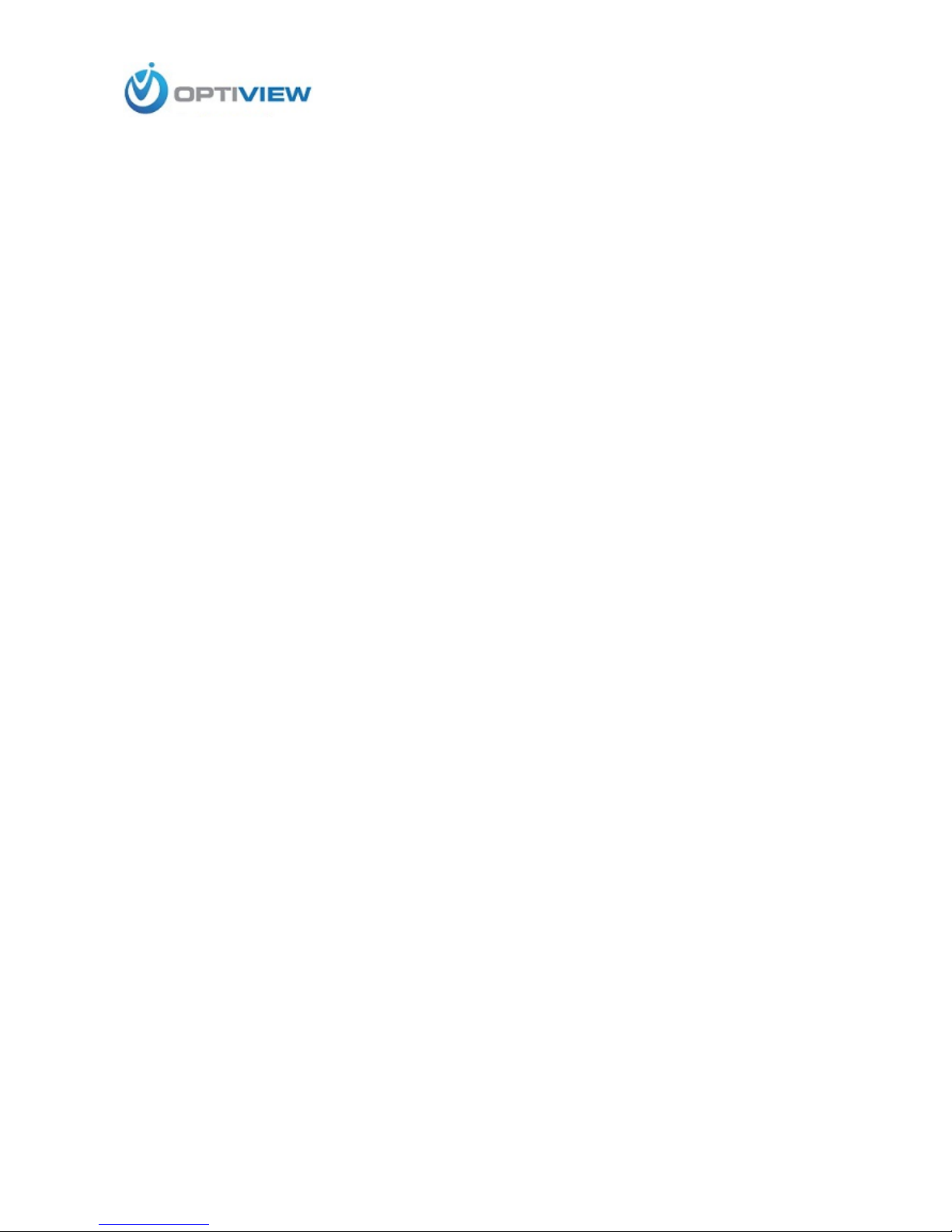
904-805-1581
HDCC5M
Megapixel Indoor IP Camera User’s Manual
Version 3.0.0
Page 2
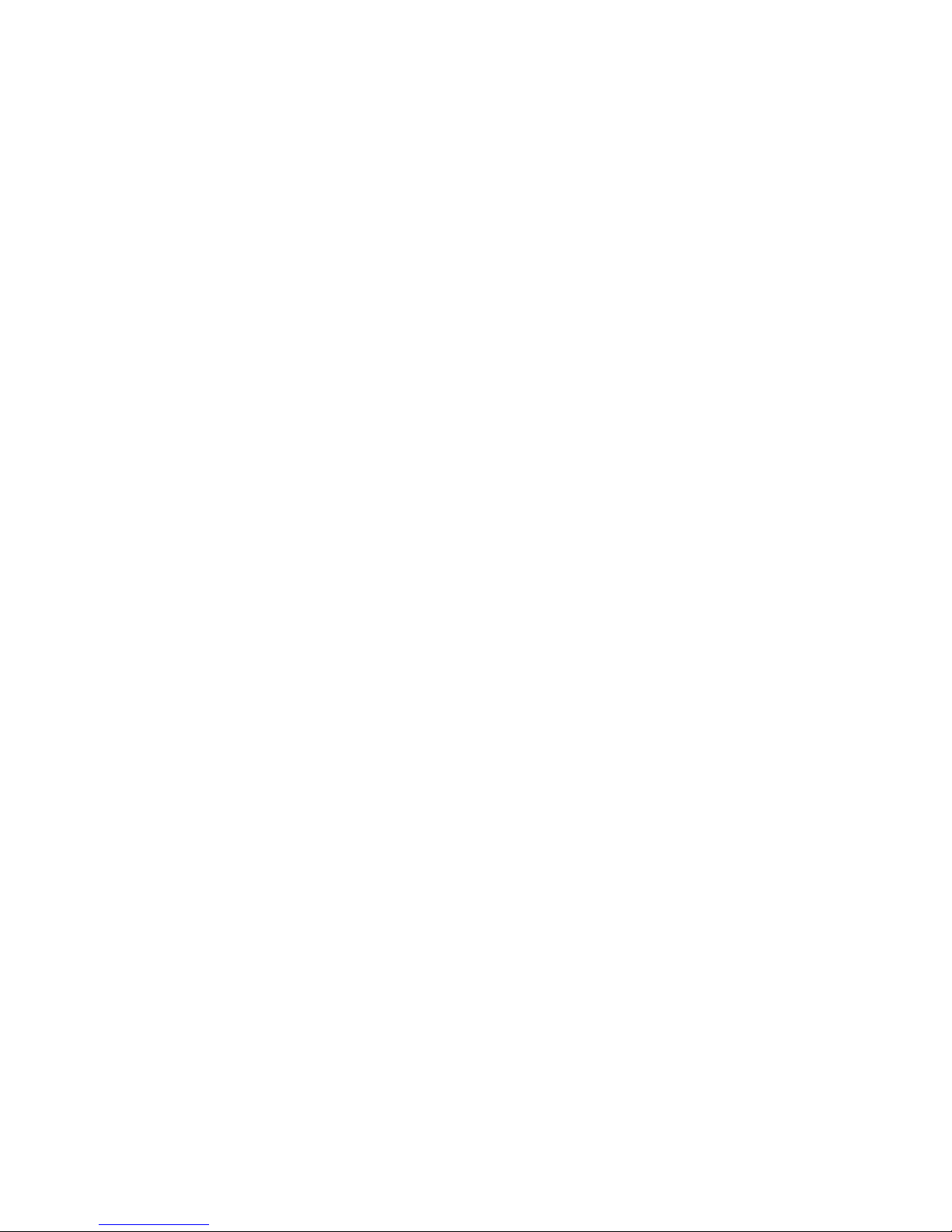
i
Welcome
Thank you for purchasing our IP camera!
This user’s manual is designed to be a reference tool for your system.
Please read the following safeguard and warnings carefully before you use this series product!
Please keep this user’s manual well for future reference!
Page 3
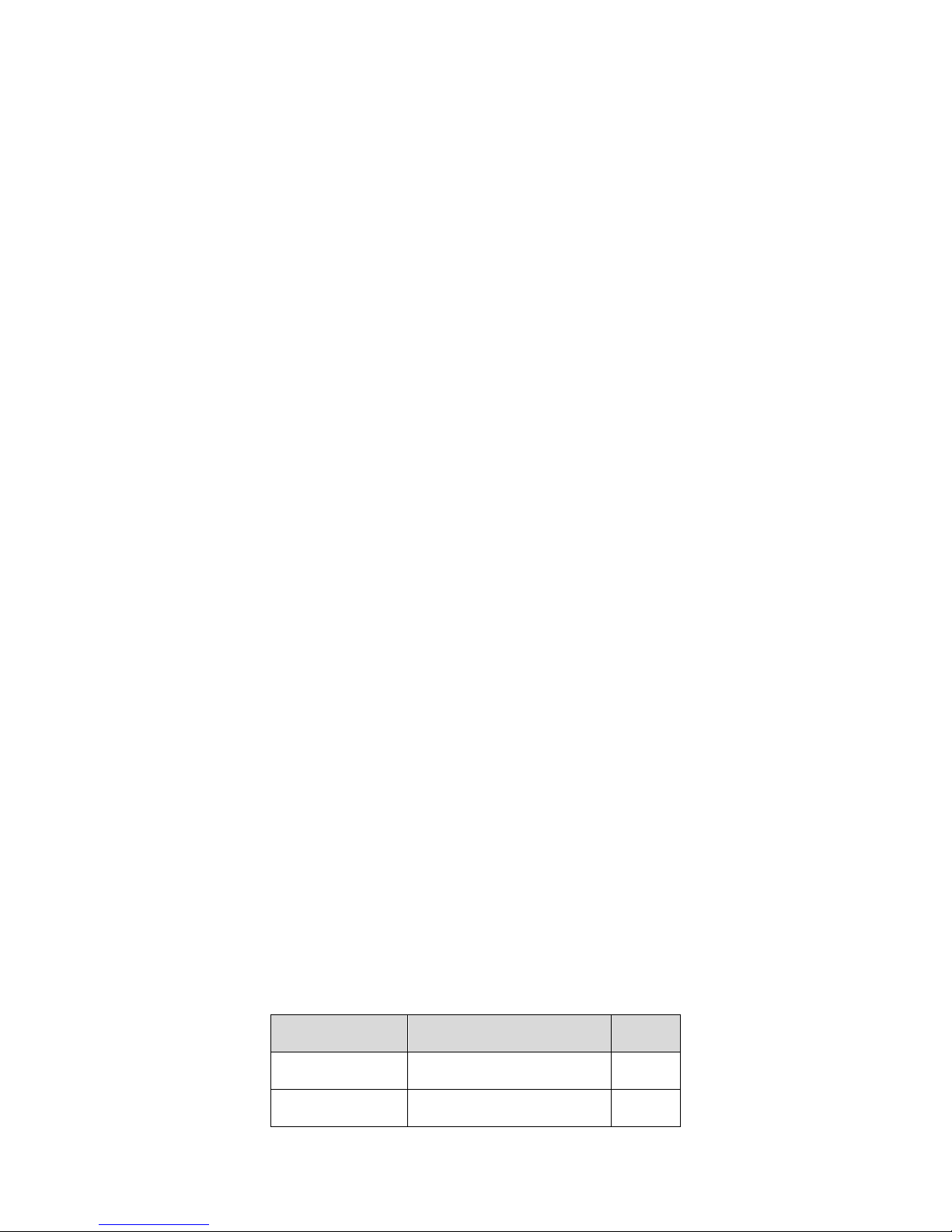
ii
Important Safeguards and Warnings
1.Electrical safety
All installation and operation here should conform to your local electrical safety codes.
The power shall conform to the requirement in the SELV (Safety Extra Low Voltage) and the Limited
power source is rated 12V DC or 24V AC in the IEC60950-1.
Before you replace the SD card, please unplug the power cable and then remove the shell
We assume no liability or responsibility for all the fires or electrical shock caused by improper handling
or installation.
We are not liable for any problems caused by unauthorized modification or attempted repair.
2.Installation
Do not apply power to the IP camera before completing installation.
Do not put object on the IP camera.
3.Environment
This series IP camera should be installed in a cool, dry place away from direct sunlight, inflammable,
explosive substances and etc.
The working temperature ranges from -10℃ to +60℃. Please keep it away from the electromagnetic
radiation object and environment.
Please keep the sound ventilation.
Do not allow the water and other liquid falling into the IPC.
Thunder-proof device is recommended to be adopted to better prevent thunder.
The grounding studs of the product are recommended to be grounded to further enhance the reliability
of the camera.
4. Daily Maintenance
Current series IPC has no power button. Please unplug all corresponding power cables before your
installation.
Do not touch the CCD or CMOS part; you can use the blower to clean the dust on the surface of the
lens. You can use the dry cloth with some alcohol to clear if necessary.
Please keep the dustproof cap back to protect the CCD or CMOS part if the IP camera does not work
for a long time.
If there is too much dust on the housing, please use the water to dilute the mild detergent first and then
use it to clean the device with the clear dry cloth. Finally use the dry cloth to clean the device.
5. Accessories
Please open the accessory bag to check the items one by one in accordance with the list below.
Contact your local retailer ASAP if something is missing or damaged in the bag.
Accessory Name
Amount
IPC Unit
■
1
C/CS adapter
■
1
Page 4
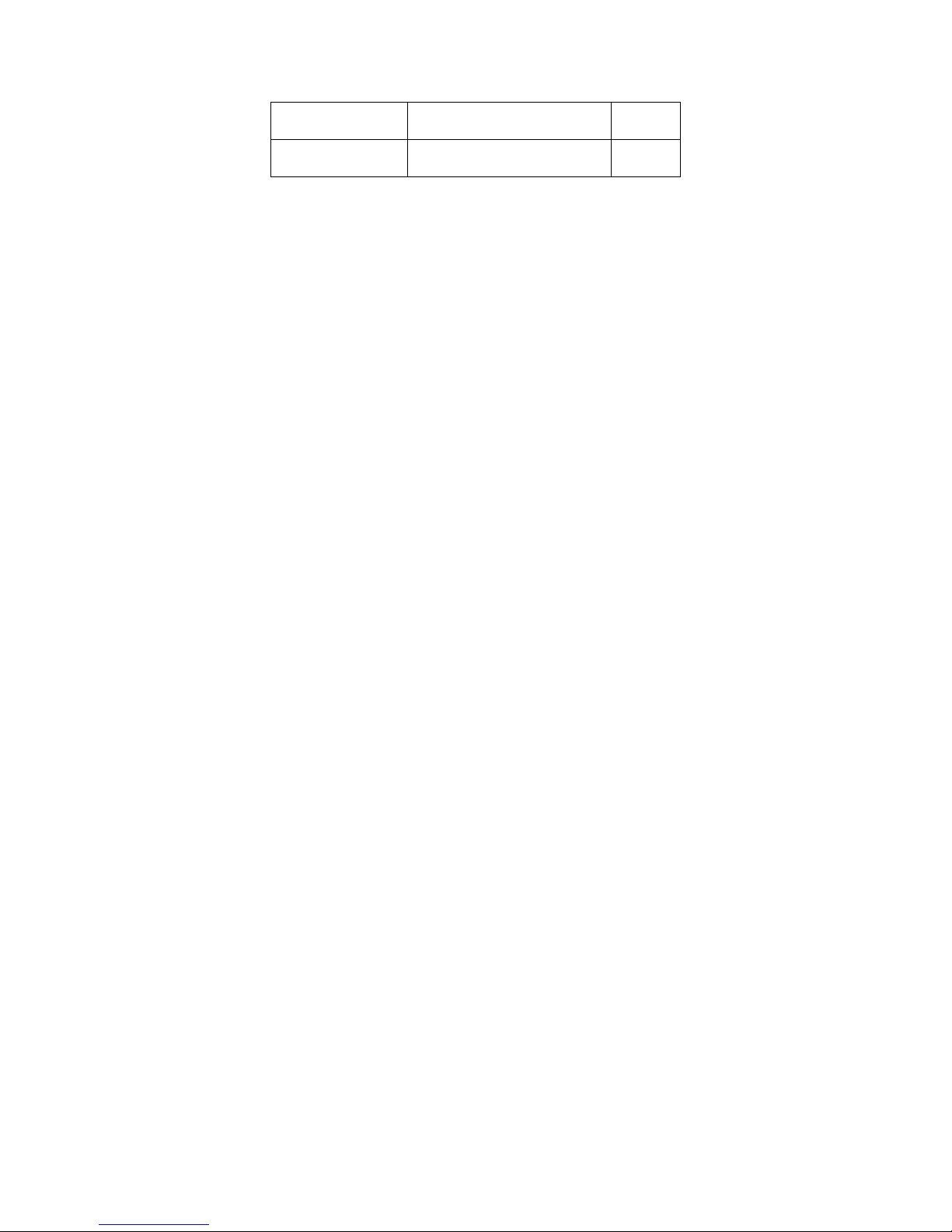
iii
Quick Start
Guide
■
1
CD
■
1
Page 5
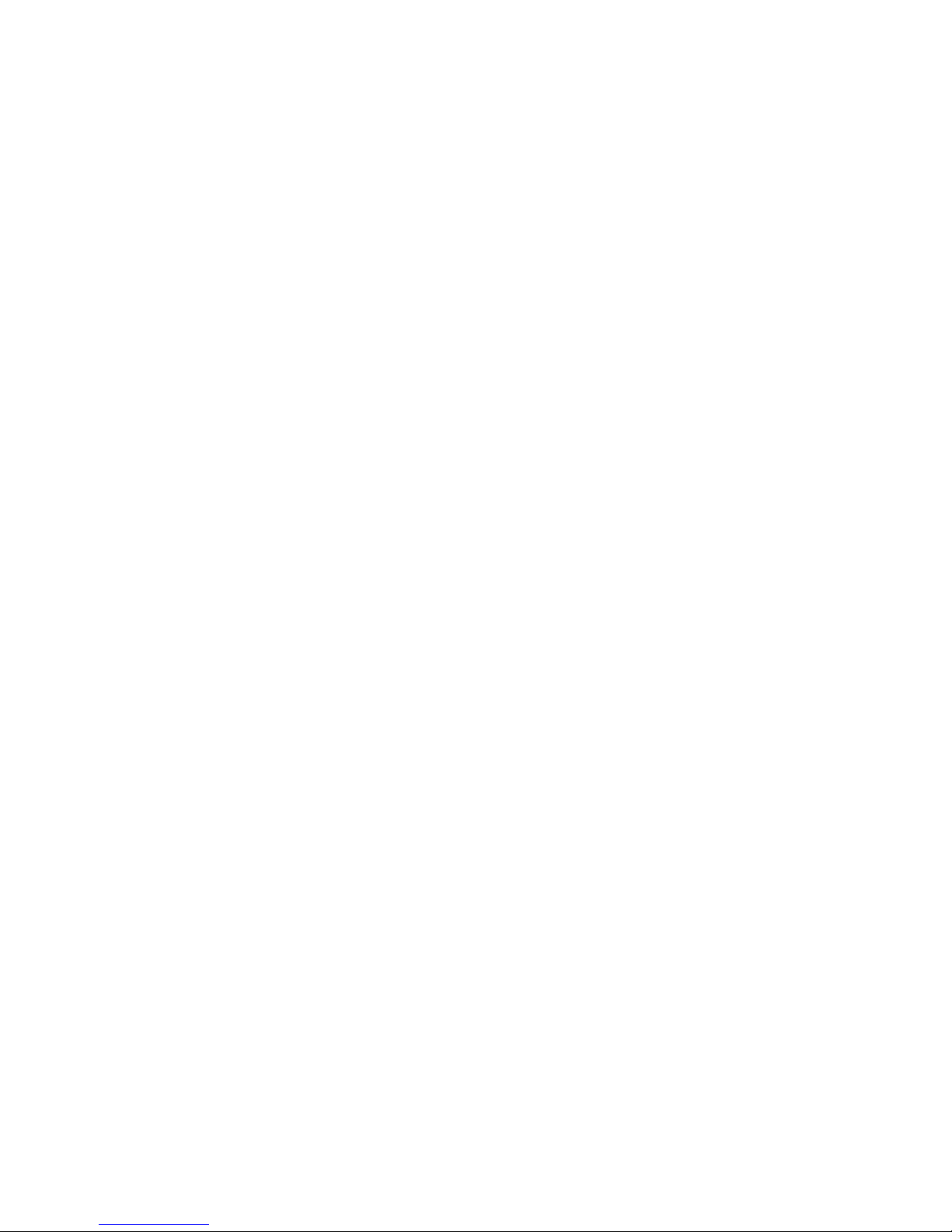
iv
Table of Contents
1 General Introduction .................................................................................................................. 1
1.1 Overview ........................................................................................................................ 1
1.2 Feature ........................................................................................................................... 1
1.3 Specifications ................................................................................................................ 2
1.3.1 Performance ........................................................................................................... 2
1.3.2 Factory Default Setup ........................................................................................... 4
2 Framework ................................................................................................................................. 13
2.1 Rear Panel ................................................................................................................... 13
2.2 Side Panel ................................................................................................................... 17
2.3 Front Panel .................................................................................................................. 17
2.4 Bidirectional talk.......................................................................................................... 18
2.4.1 Device-end to PC-end ........................................................................................ 18
2.4.2 PC-end to the Device-end .................................................................................. 18
2.5 Alarm Setup ................................................................................................................. 18
2.5.1 Alarm Input and Output Connection ................................................................. 19
2.5.2 IR Light Connection............................................................................................. 20
3 Installation.................................................................................................................................. 21
3.1 Lens Installation .......................................................................................................... 21
3.1.1 Auto Aperture Lens ............................................................................................. 21
3.1.2 Manual Lens ......................................................................................................... 21
3.1.3 Remove Lens ....................................................................................................... 22
3.2 SD Card ....................................................................................................................... 22
3.2.1 Installation............................................................................................................. 22
3.2.2 Remove ................................................................................................................. 23
3.3 3G Card........................................................................................................................ 23
3.3.1 Installation............................................................................................................. 23
3.3.2 Remove ................................................................................................................. 24
3.4 3G/WIFI Antenna ........................................................................................................ 25
Page 6
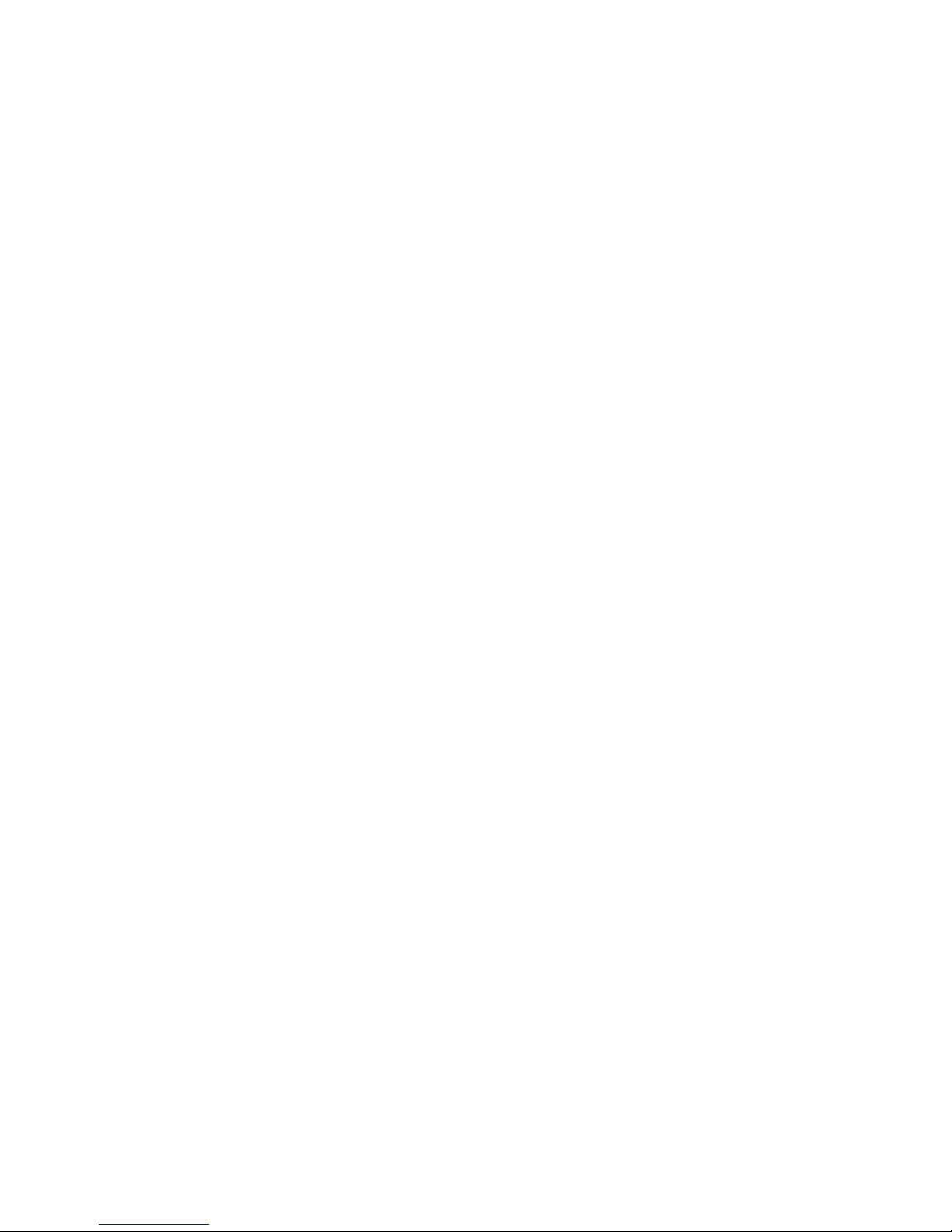
v
3.4.1 Installation............................................................................................................. 25
3.4.2 Remove ................................................................................................................. 25
3.5 I/O Port ......................................................................................................................... 26
4 Quick Configuration ..................................................................................................... 28
4.1 Overview ......................................................................................................... 28
4.2 Operation ........................................................................................................ 28
5 Web Operation .......................................................................................................................... 32
5.1 Network Connection ................................................................................................... 32
5.2 Login and Logout ........................................................................................................ 32
6 FAQ ............................................................................................................................................ 35
Appendix Toxic or Hazardous Materials or Elements ............................................................... 36
Page 7
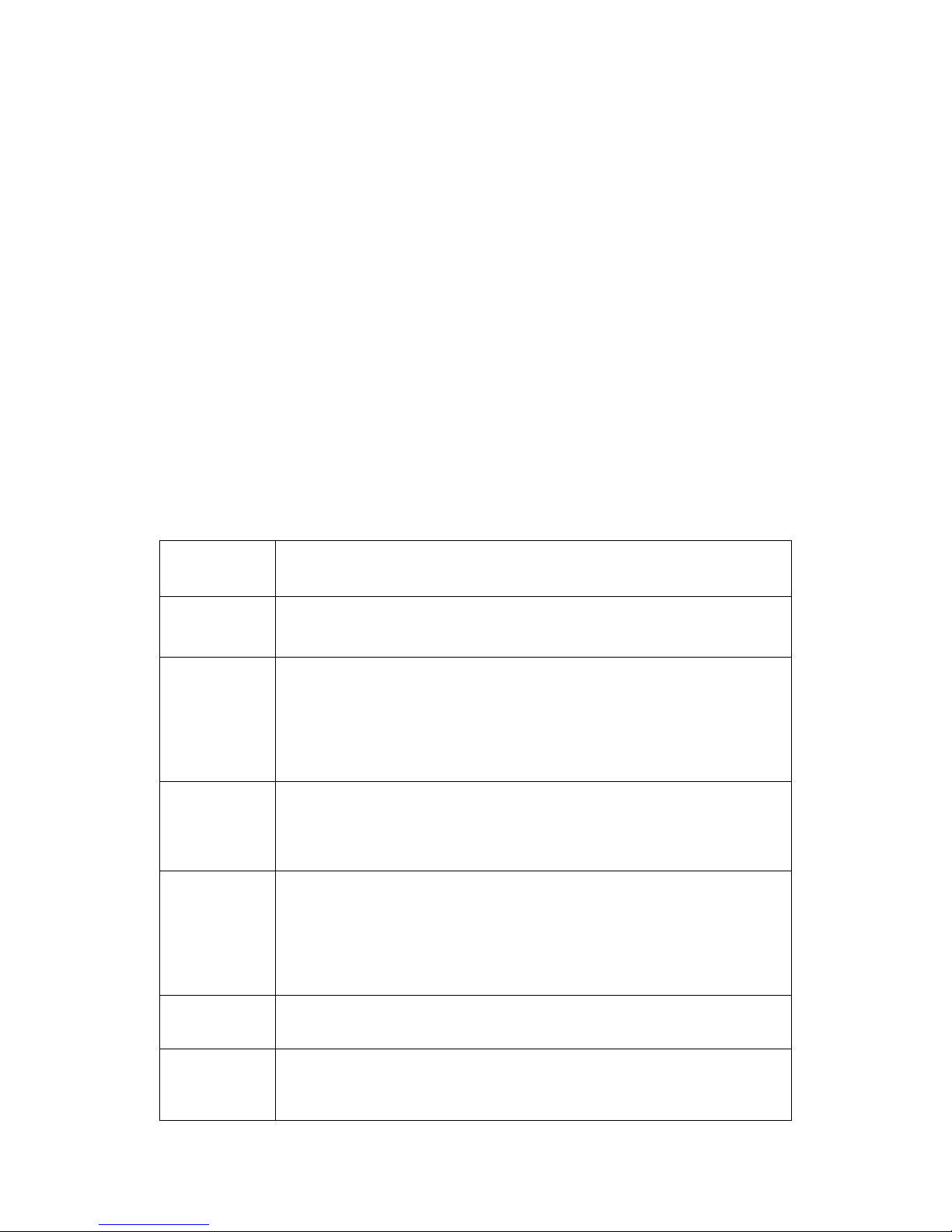
1
1 General Introduction
1.1 Overview
This series IP camera integrates the traditional camera and network video technology. It adopts
audio video data collection, transmission, storage together. It can connect to the network directly
without any auxiliary device.
This series IPC uses standard H.264 video compression technology and PCM, G.711a/u audio
compression technology, which maximally guarantees the audio and video quality.
This series IPC has mega pixel resolution and supports 12V DC/24V AC power. It supports the
wireless network application, bidirectional talk, digital water mark and etc.
It can be used alone or used in a network area. When it is used lonely, you can connect it to the
network and then use a network client-end. Due to its high definition, multiple functions and
various applications, this series IPC is widely used in many indoor environments and other
important area surveillance.
1.2 Feature
User
Management
Different user rights for each group, one user belongs to one group.
The user right cannot exceed the group right.
Data
Transmission
Support cable network data transmission via Ethernet
Wireless device supports WIFI/3G wireless data transmission.
Storage
Function
Support central server backup function in accordance with your
configuration and setup in alarm or schedule setting
Support record via Web and the recorded file are storage in the
client-end PC.
Support local SD card hot swap. Support short-time storage when
encounter disconnection.
Support network storage such as FTP.
Alarm
Function
Real-time respond to external on-off alarm input, and video detect as
user pre-defined activation setup and generate corresponding
message in screen and audio prompt(allow user to pre-record audio
file)
Real-time video detect: motion detect, camera masking.
Network
Monitor
IPC supports one-channel audio/video data transmit to network
terminal and then decode. Delay is within 270ms (network bandwidth
support needed)
Max supports 20 connections.
Adopt the following audio and video transmission protocol: HTTP,
TCP, UDP, MULTICAST, RTP/RTCP, RTSP and etc.
Support web access.
Network
Management
Realize IPC configuration and management via Ethernet.
Support device management via web.
Support various network protocols.
Peripheral
Equipment
Support peripheral equipment connection via the RS232 port, each
peripheral equipment control protocol and interface can be set freely.
Support serial port (RS232/RS485) transparent data transmission.
Support the on-off alarm device to alarm via the sound or the light.
Page 8
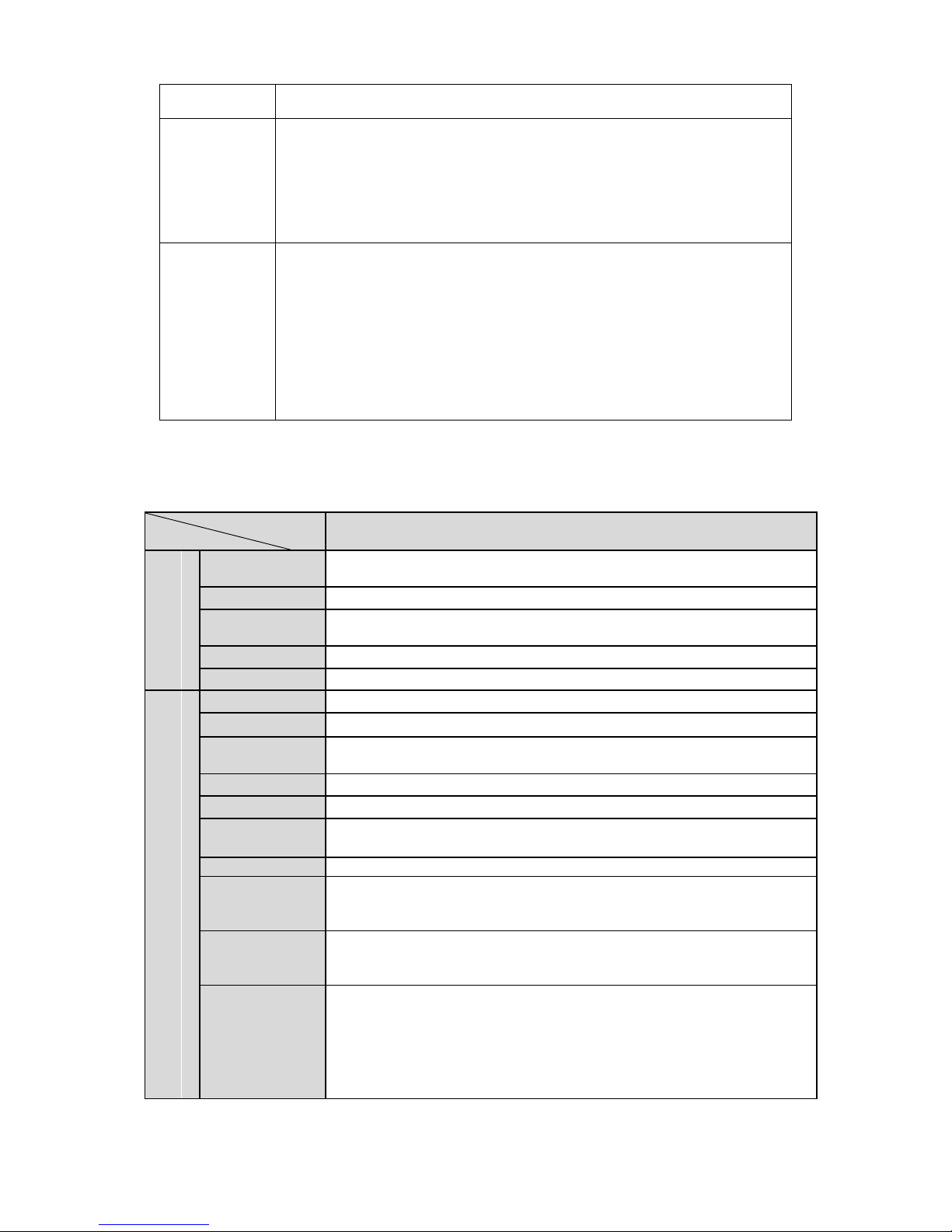
2
Power
External power adapter. Support DC 12V/AC 24V power supply.
PoE
Support Power over Ethernet (PoE). Conform to the IEEE802.3af
standard.
Connect the device to the switcher or the router that supports the
PoE function to realize the network power supply.
To guarantee proper performance, please make sure the power
sourcing device can supply at least 10W power.
Usually, do not use the PoE for the WIFI/3G device.
Assistant
Function
Day/Night mode auto switch (ICR switch.)
Backlight compensation: screen auto split to realize backlight
compensation to adjust the bright.
Support system resource information and running status real-time
display. Support log function.
Support video watermark function to avoid vicious video modification.
Support auto aperture.
Support picture parameter setup such as electronic shutter and gain
setup.
Support dual-stream, ACF(Active frame control )
1.3 Specifications
1.3.1 Performance
Please refer to the following sheet for IPC performance specification.
Model
Parameter
HDCC5M
System
Main
Processor
TI Davinci high performance DSP
OS
Embedded LINUX
System
Resources
Support real-time network, local record, and remote operation at the
same time.
User Interface
Remote operation interface such as WEB, DSS, PSS
System Status
SD card status, bit stream statistics, log, and software version.
Video Parameter
Image Sensor
1/2.8-inch CMOS
Pixel
2560(H)*1920(V)
Day/Night
Mode
Support day/night mode switch and IR-CUT at the same time.
Auto Aperture
Optional
Gain Control
Fixed/Auto
White Balance
On/off
BLC
On/off
Electronic
Shutter
Manual/Auto
PAL: It ranges from 1/3 to 1/10000.
NTSC: It ranges from 1/4 to 1/10000.
Video
Compression
Standard
H.264/JPEG/MJPEG
Video Frame
Rate
PAL: Main stream (2560*1920@8fps)
Extra stream(704*576@8fps)
Main stream (1920*1080@25fps)
Extra stream (704*576@25fps)
Page 9

3
NTSC:Main stream (2560*1920@8fps)
Extra stream (704*480@8fps)
Main stream (1920*1080@30fps) Extra stream (704*480@30fps)
Video Bit Rate
H.264: 56Kbps-8192Kbps.
MJPEG is adjustable and bit rate is adjustable.
Support customized setup.
Video Flip
Support mirror.
Support flip function.
Snapshot
Max 1f/s snapshot. File extension name is JPEG
Privacy Mask
Each channel supports max 4 privacy mask zones
Video Setup
Support parameter setup such as bright, contrast.
Video
Information
Channel title, time title, motion detect, privacy mask.
Lens
Optional
Lens Interface
C/CS optional
Audio Input
1-channel, 3.5mm JACK LINE IN
Audio
Audio Output
1-channel, 3.5mm JACK SPEAK OUT
Bidirectional
Talk Input
Reuse the first audio input channel
Audio Bit Rate
16kbps 16bit
Audio
Compression
Standard
G.711a/G.711u/PCM
Video
Motion Detect
396 (18*22) detection zones;sensitivity level ranges from 1 to 6
(The 6th level has the highest sensitivity)
Activation event, alarm device, audio/video storage, image snapshot,
log, email function and etc.
Camera
Masking
Sensitivity level ranges from 1 to 6. Each sensitivity level is the
percentage of the privacy mask zone.
Activation event, alarm device, audio/video storage, image snapshot,
log, email SMTP function and etc.
Alarm Input
1-channel input,1-channel output
Record and
Backup
Record
Priority
Manual>External alarm >Video detect>Schedule
Local Storage
Support local SD card hot swap
Storage
Management
Support display local storage status
Network
Wire Network
1-channel wire Ethernet port, 10/100 Base-T Ethernet
Network
Protocol
Standard HTTP, TCP/IP, ARP, IGMP, ICMP, RTSP, RTP, UDP,
RTCP, SMTP, FTP, DHCP, DNS, DDNS, PPPOE, UPNP, NTP,
Bonjour, SNMP.
Remote
Operation
Monitor, PTZ control, system setup, file download, log information,
maintenance , upgrade and etc
AUX Interface
Video Output
1-channel analog video output,BNC port
Network
Interface
1-channel Ethernet, 10/100 Base-T Ethernet (The IPC-HF3110-F
series product has the optical port.)
3G Port
Support 3G SIM card, TD/EVDO/WCDMA function. (For 3G series
product only.)
Antenna Port
Support to receive the wireless signal (This function is for 3G and
WIFI series product only.)
RS485 port
PTZ control interface. Support various protocols.
Page 10

4
General Parameter
Power
Support AC24V/DC12V power and PoE. (The IPC-HF3110F/W/E/T/C series product does not support the PoE function.)
Power
Consumption
<10W (For WIFI and 3G device, it is below 12W.)
Working
Temperature
-10℃~+60℃ (For –W device, it is from -10℃~+55℃. For 3G device, it
is from -10℃~+50℃ )
Working
Humidify
10%~90%
Dimensions
70*63.2*149.5
Weight
650g
Installation
Support various installation modes(Enclosure and bracket is
optional)
1.3.2 Factory Default Setup
Please refer to the following sheet for factory default setup information.
Setup
Item
Default Setup
HDCC5M
Camera
Conditions
Brightness
50
Contrast
50
Hue
50
Saturation
50
Gain Mode
Auto
Gain Adjust
50
Exposure Mode
Auto
Auto Iris
On
Scene Mode
Auto
Day/night Mode
Auto
BLC
Off
Flip
Off
Video
Video bit stream
Main
Stream
Bit
stream
type
General
Encode
mode
H.264
Resolutio
n
1080P(1920*1080)
Frame
Rate
(FPS)
PAL: 25
NTSC:30
Bit Rate
Type
CBR
Recomm
ended Bit
3584-8192 Kb/S
Bit Rate
8192
I Frame
50
Waterma
rk
Enable
Page 11
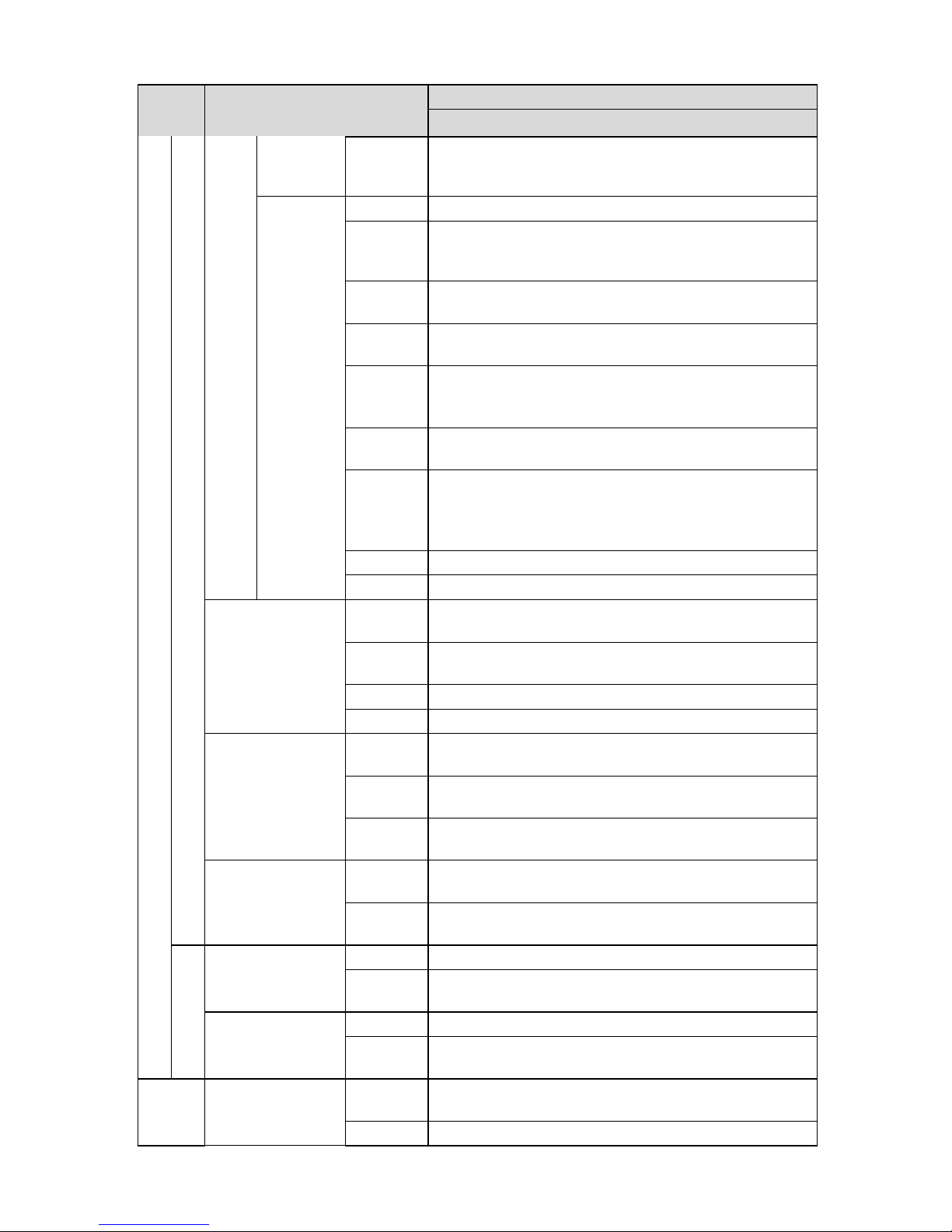
5
Setup
Item
Default Setup
HDCC5M
Waterma
rk
character
DigitalCCTV
Sub
Stream
Enable
Enable
Bit
stream
type
General
Encode
mode
H.264B
Resolutio
n
CIF(352*288/352*240)
Frame
Rate
(FPS)
PAL: 25
NTSC:30
Bit Rate
Type
CBR
Recomm
ended
Bit
192-1024Kb/S
Bit Rate
640
I Frame
50
Snapshot
Snapsho
t Type
General
Image
Size
1080P(1920*1080)
Quality
5
Interval
1s
Video Overlay
Privacy
Mask
Disable
Channel
Title
Enable
Time
Title
Enable
Path
Snapshot
Path
C:\PictureDownload
Record
Path
C:\RecordDownload
Audio
Main Stream
Enable
Enable
Encode
Mode
G.711A
Sub Stream
Enable
Disable
Encode
Mode
G.711A
Networ
k
TCP/IP
Host
Name
IPC
Ethernet
Wire(Default)
Page 12

6
Setup
Item
Default Setup
HDCC5M
Card
Mode
Static
Mac
Address
Device MAC address when it is shipped out of the
factory
IP
Version
IPV4
IP
Address
192.168.1.108
Subnet
Mask
255.255.255.0
Default
Gateway
192.168.1.1
Preferred
DNS
8.8.8.8
Alternate
DNS
8.8.8.8
Enable
ARP/Ping
set
device IP
address
service
Enable
Connection
Max
Connecti
on
10
TCP Port
37777
UDP Port
37778
HTTP
Port
80
RTSP
Port
554
PPPoE
Enable
Disable
Usernam
e
N/A
Passwor
d
N/A
DDNS
Server
Type
Disable,CN99 DDNS
Server IP
none
Server
Port
80
Domain
Name
none
User
none
Page 13

7
Setup
Item
Default Setup
HDCC5M
Passwor
d
N/A
Update
Period
5 minutes
IP Filter
Trusted
sites
Disable
SMIT(Email)
SMTP
Server
none
Port
25
Anonymit
y
Disable
User
Name
anonymity
Passwor
d
N/A
Sender
none
Authentic
ation
(Encrypti
on mode)
N/A
Title
(Subject)
IPC Message
Attachme
nt
N/A
Mail
Receiver
0s
Email
Test
Disable,interval=60 minutes
UPnP
Enable
UPnP
Disable
SNMP
SNMP v1
Disable
SNMP v2
Disable
SNMP
Port
161
Read
Communi
ty
public
Write
Communi
ty
private
Trap
Address
N/A
Page 14

8
Setup
Item
Default Setup
HDCC5M
Trap Port
162
Bonjour
Enable
Enable
Server
Name
“Device name+SN”. It depends on the device.
Multicast
Multicast
Address
239.255.42.42
Port
36666
Auto Register
Enable
Disable
SN 1 Server IP
0.0.0.0
Port
7000
Subdevice ID
none
QoS
Real-time
Monitor
0
Comman
d
0
Event
Video detect
Motion Detect
Enable
Disable
Antidither
5 seconds
Sensitivit
y
3
Record
Channel
Enable
Record
Delay
10 seconds
Relay out
Enable
Alarm
Delay
10 seconds
Send
Email
Disable
PTZ
Disable
Activation
Operatio
n
N/A
Address
0
Snapshot
Disable
Video
Masking
Enable
Disable
Record
Channel
Enable
Record
Delay
10 seconds
Relay out
Enable
Record
Delay
10 seconds
Page 15
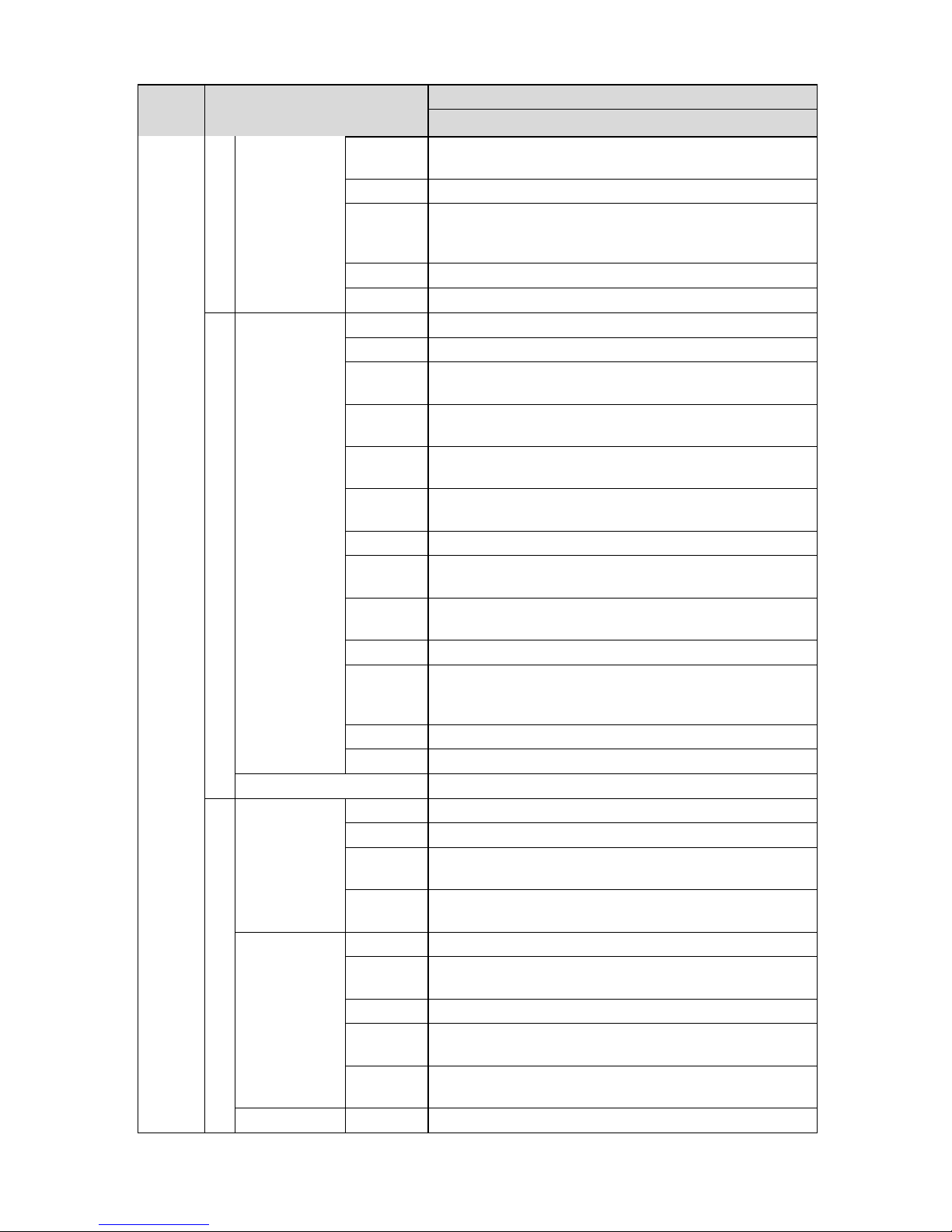
9
Setup
Item
Default Setup
HDCC5M
Send
Email
Disable
PTZ
Disable
Activation
Operatio
n
N/A
Address
0
Snapshot
Disable
Alarm
Alarm
Activation
Enable
Disable
Relay in
Alarm 1
Antidither
5 seconds
Sensor
Type
NO
Record
Channel
Enable
Record
Delay
10 seconds
Relay out
Enable
Alarm
Delay
10 seconds
Send
Email
Disable
PTZ
Disable
Activation
Operatio
n
N/A
Address
0
Snapshot
Disable
Relay output
1
Abnormity
No SD Card
Enable
Disable
Relay out
Enable
Relay out
Delay
10 seconds
Send
email
Disable
Capacity
Warning
Enable
Disable
Capacity
Limit
10%
Relay out
Enable
Relay out
Delay
10 seconds
Send
Email
Disable
SD Card
Enable
Disable
Page 16
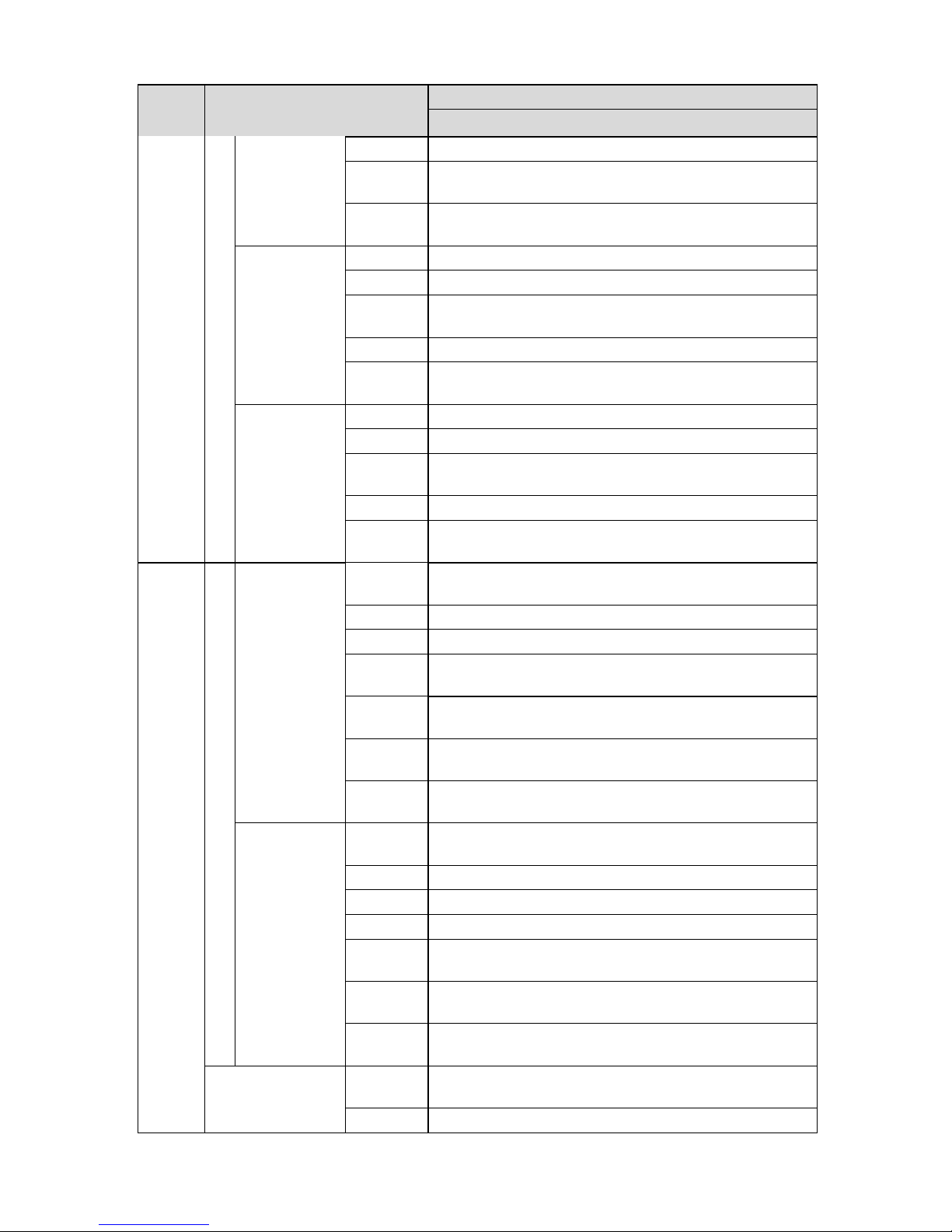
10
Setup
Item
Default Setup
HDCC5M
Error
Relay out
Enable
Relay out
Delay
10 seconds
Send
email
Disable
Disconnectio
n
Enable
Disable
Record
Enable
Record
Delay
10 seconds
Relay out
Enable
Relay out
Delay
10 seconds
IP Conflict
Enable
Disable
Record
Enable
Record
Delay
10 seconds
Relay out
Enable
Relay out
Delay
10 seconds
Storage
Storage
FTP
Enable
FTP
Disable
Server IP
N/A
Port
21
Usernam
e
anonymity
Passwor
d
N/A
Remote
path
share
Emergen
cy (Local)
Disable
Network
Enable
NAS
Disable
Protocol
NFS
Server IP
N/A
Port
21
Usernam
e
N/A
Passwor
d
N/A
Remote
path
N/A
Record Control
Pack
Duration
8 minutes
Pre-
5 seconds
Page 17
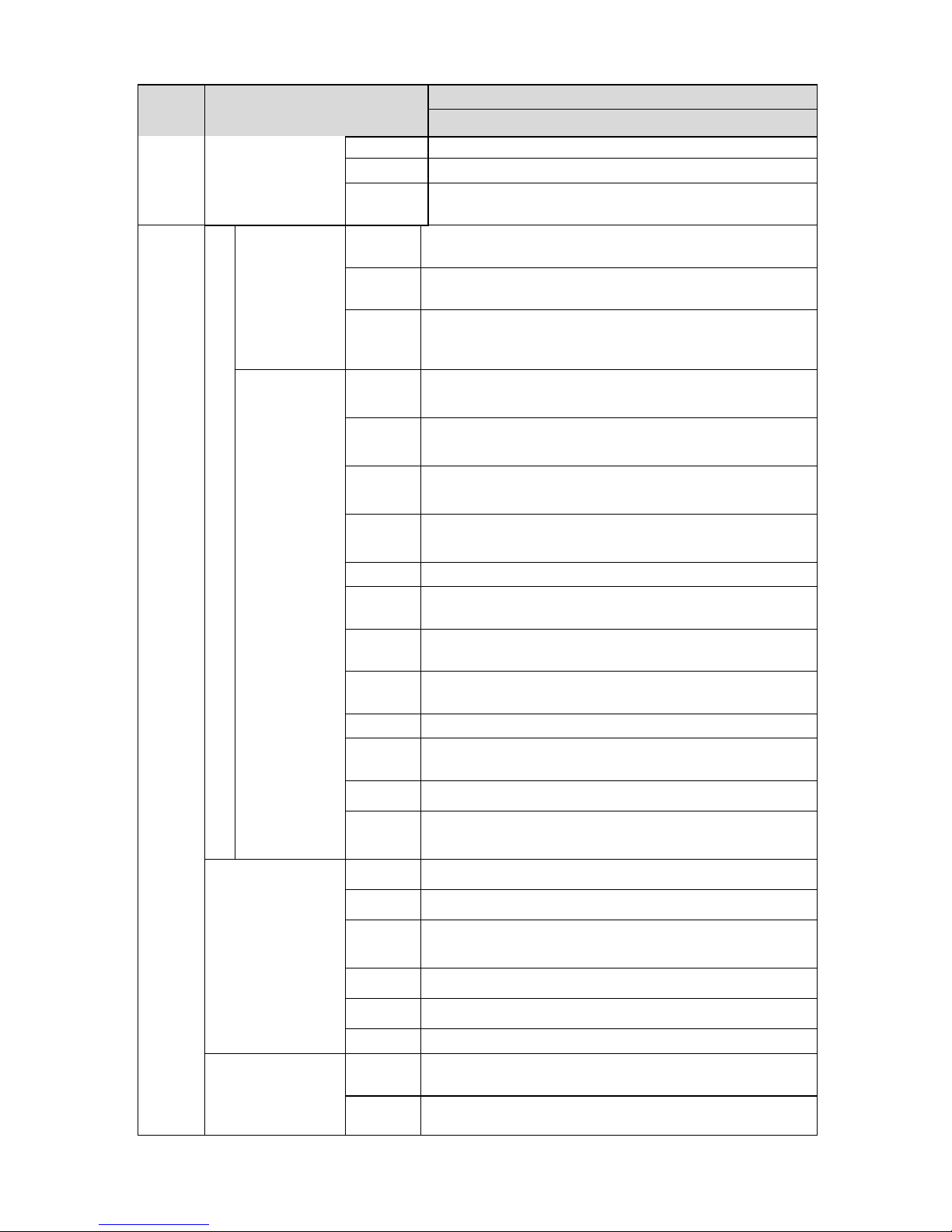
11
Setup
Item
Default Setup
HDCC5M
record
Disk Full
Overwrite
Record
Mode
Auto
System
General
Local Host
Device
No
Device factory SN
Langua
ge
English
Video
Standar
d
PAL
Date and
time
Date
Format
Y-M-D
Time
Format
24H
Time
Zone
GMT+08:00
System
Time
Sync
DST
Disable
DST
Type
Week
Start
Time
00:00:00 of the first Sunday of the month
End
Time
00:00:00 of the second Monday of the month
NTP
Disable
NTP
Server
clock.isc.org
Port
37
Update
Period
10 minutes
PTZ
Protocol
PELCOD
Address
1
Baud
Rate
9600
Data Bit
8
Stop bit
1
Parity
N/A
Auto Maintenance
Auto
Reboot
Enable
Auto
Delete
Disable
Page 18
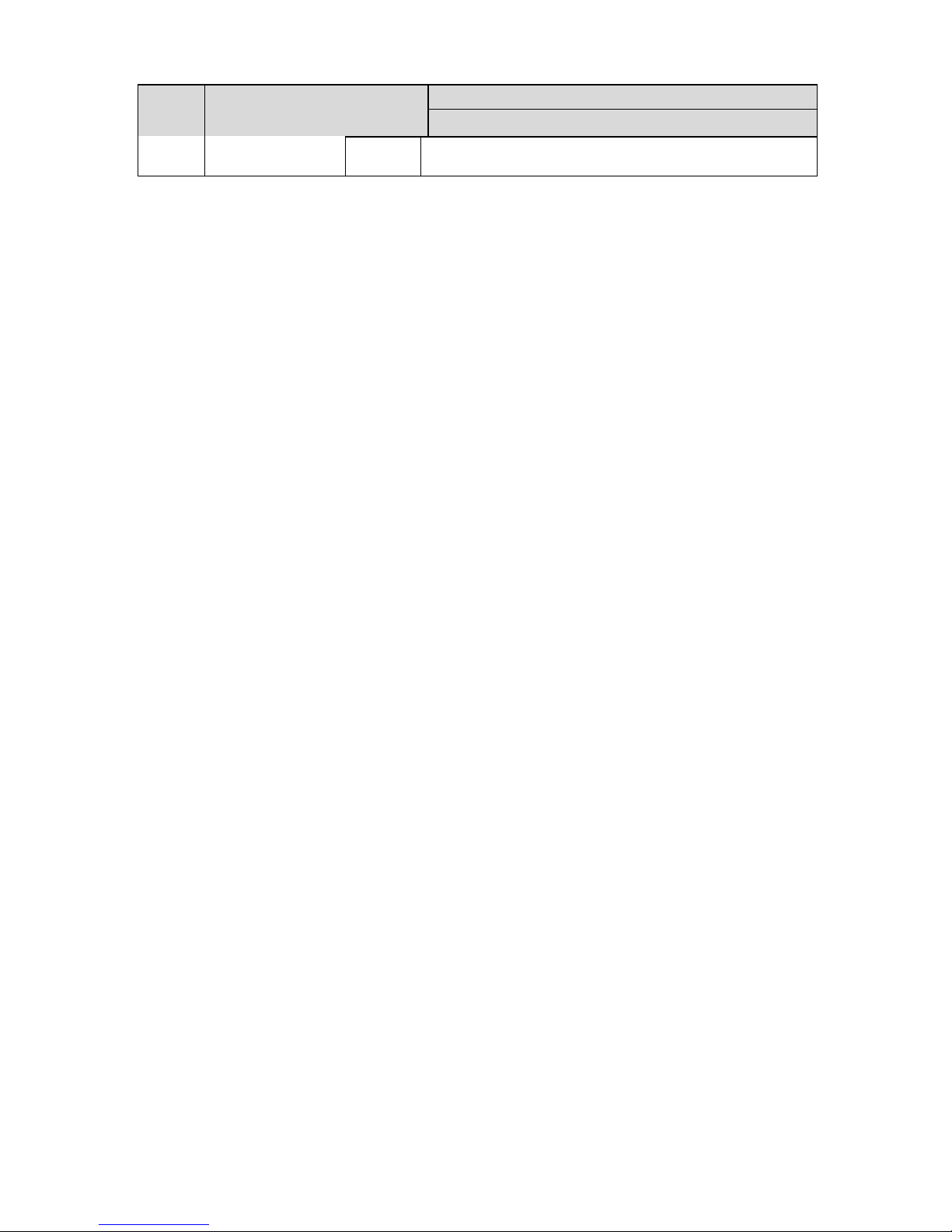
12
Setup
Item
Default Setup
HDCC5M
Old
Files
Page 19

13
2 Framework
2.1 Rear Panel
This series IP camera real panel is shown as below. See Figure 2-1.
The rear panel with the network port
The rear panel with the 100M fiber port
Figure 2-1
Please refer to the following sheet for detail information.
Interface Name
Connector
Function
VIDEO OUT
Video output port
BNC
Output analog video
signal. Can connect to
Page 20
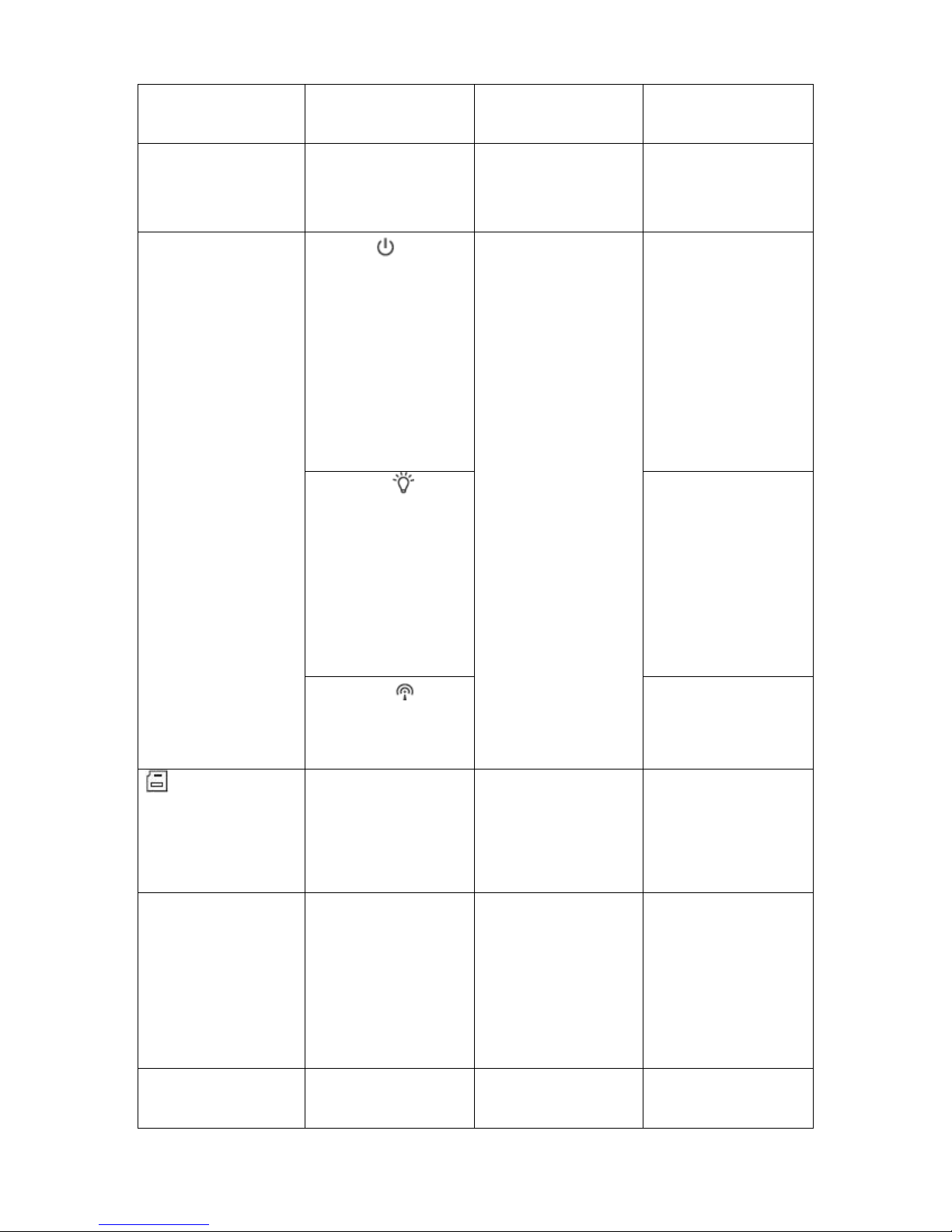
14
TV monitor to view
video.
AC 24V/ DC 12V
Power port
Power port.
Input 12V DC or
AC 24V
STATUS
Indication Light
Red light
System boot up-
red light is on
System
upgrades-red light
flashes
System resets-
red light flashes.
Green light
Normal working
status-green light
is on.
Display record
status: Recordgreen light
flashes.
Yellow light
Detect the
wireless deviceyellow light is on.
3G
Connect to 3G card.
Please note it is for
3G series product
only.
WIFI
Antenna port
Connect to 3G/WIFI
antenna to receive the
wireless signal.
Please note this
function is for some
series products only.
IN
Alarm input port
I/O port
Alarm input port 1. To
receive the signal from
Page 21
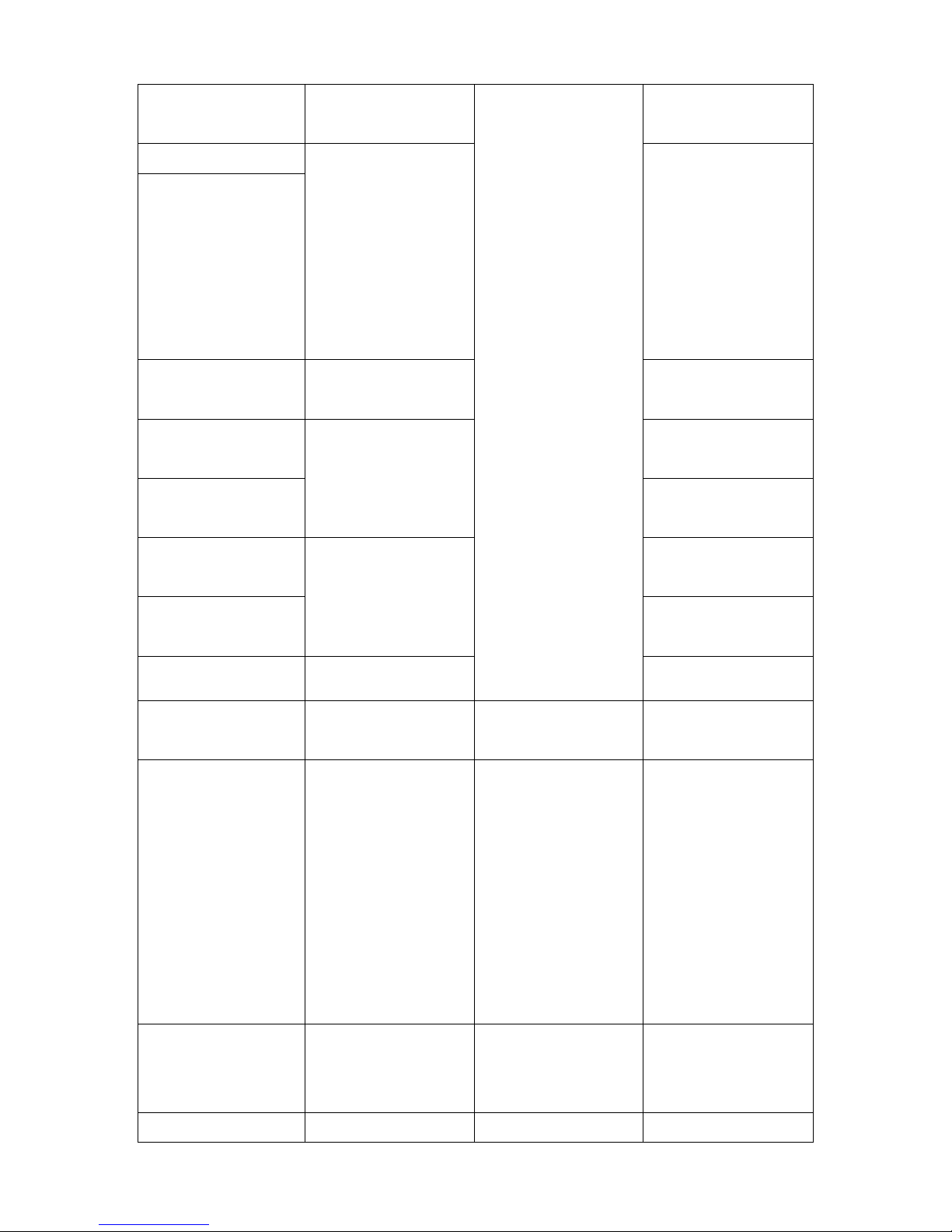
15
the external alarm
device.
NO
Alarm output port
Alarm output port. To
output alarm signal to
the alarm device.
NO: Normal open
alarm output end.
C: Alarm output
public end.
C
G
GND
Alarm input ground
end.
A
RS485 port
RS485_A port, control
external PTZ
B
RS485_B port, control
external PTZ
RX
RS232 port
RS232_RX,RS232
receive end.
TX
RS232_TX,RS232
COM send out end.
G
GND
RS232 ground end
NA
IR light port
External IR light signal
control port.
RESET
RESET button
Restore factory default
setup.
When system is
running normally,
press the RESET
button for at least 5
seconds, system can
restore factory default
setup.
AUDIO OUT
Audio output port
Audio output 3.5mm
JACK port.
Output audio signal to
the passive device
such as earphone.
AUDIO IN
Audio input port
Audio input 3.5mm
Input audio signal
Page 22

16
JACK port.
from devices such as
pick-up.
LAN
Network port
Ethernet port
Connect to
standard Ethernet
cable.
Support PoE
function.
OPT
100M fiber port
155M single fiber
dual-direction SFP
fiber module
Transmit 100M
Ethernet data.
SD
SD card port
Connect to SD card.
Note
When you install
the SD card,
please make sure
current card is not
in write mode and
then you can
install it to the
camera.
When you
remove the SD
card, please
make sure current
card is not in write
mode. Otherwise
it may result in
data loss or card
damage.
Before hot swap,
please stop
record operation.
Page 23

17
GND
Please make sure the
device is securely
earthed to prevent the
thunderstorm strike.
2.2 Side Panel
Please refer to the following interface for side panel dimension information. The unit is mm. See
Figure 2-2.
Figure 2-2
2.3 Front Panel
Please refer to the following interface for the front panel information. The unit is mm. See Figure
2-3.
Page 24

18
Figure 2-3
2.4 Bidirectional talk
2.4.1 Device-end to PC-end
Device Connection
Please connect the speaker or the pickup to the first audio input port in the device rear panel.
Then connect the earphone or the sound box to the audio output port in the PC.
Login the Web and then enable the corresponding channel real-time monitor.
Listening Operation
At the device end, speak via the speaker or the pickup, and then you can get the audio from the
earphone or sound box at the pc-end.
2.4.2 PC-end to the Device-end
Device Connection
Connect the speaker or the pickup to the audio output port in the PC and then connect the
earphone or the sound box to the first audio input port in the device rear panel.
Login the Web and then enable the corresponding channel real-time monitor.
Listening Operation
At the PC-end, speak via the speaker or the pickup, and then you can get the audio from the
earphone or sound box at the device-end.
2.5 Alarm Setup
The alarm setup interface is shown as below. See Figure 2-4.
Connect the alarm input device to the alarm input port.
Page 25

19
Connect the alarm output device to the alarm output port and alarm output public port. The
alarm output port supports NO (normal open) alarm device only.
Open the Web, go to the Figure 2-4. Here you can set the alarm input setup and alarm
output setup. Please set the alarm in for the alarm input in the rear panel. Then you can
select the corresponding type (NO/NC) according to the high/low level type when an alarm
occurs.
Set the WEB alarm output. The alarm output 01 is the alarm output port of the device rear
panel.
Figure 2-4
2.5.1 Alarm Input and Output Connection
Please refer to the following figure for alarm input information. See Figure 2-5.
Alarm input: When the input signal is idle or grounded, the device can collect the different
statuses of the alarm input port. When the input signal is connected to the 5V or is idle, the
device collects the logic “1”. When the input signal is grounded, the device collects the logic “0”.
Figure 2-5
Please refer to the following figure for alarm output information. See Figure 2-6.
Port NO and Port C composes an on-off button to provide the alarm output.
If the type is NO, this button is normal open. The button becomes on when there is an alarm
output.
If the type is NC, this button is normal off. The button becomes off when there is an alarm output.
Page 26
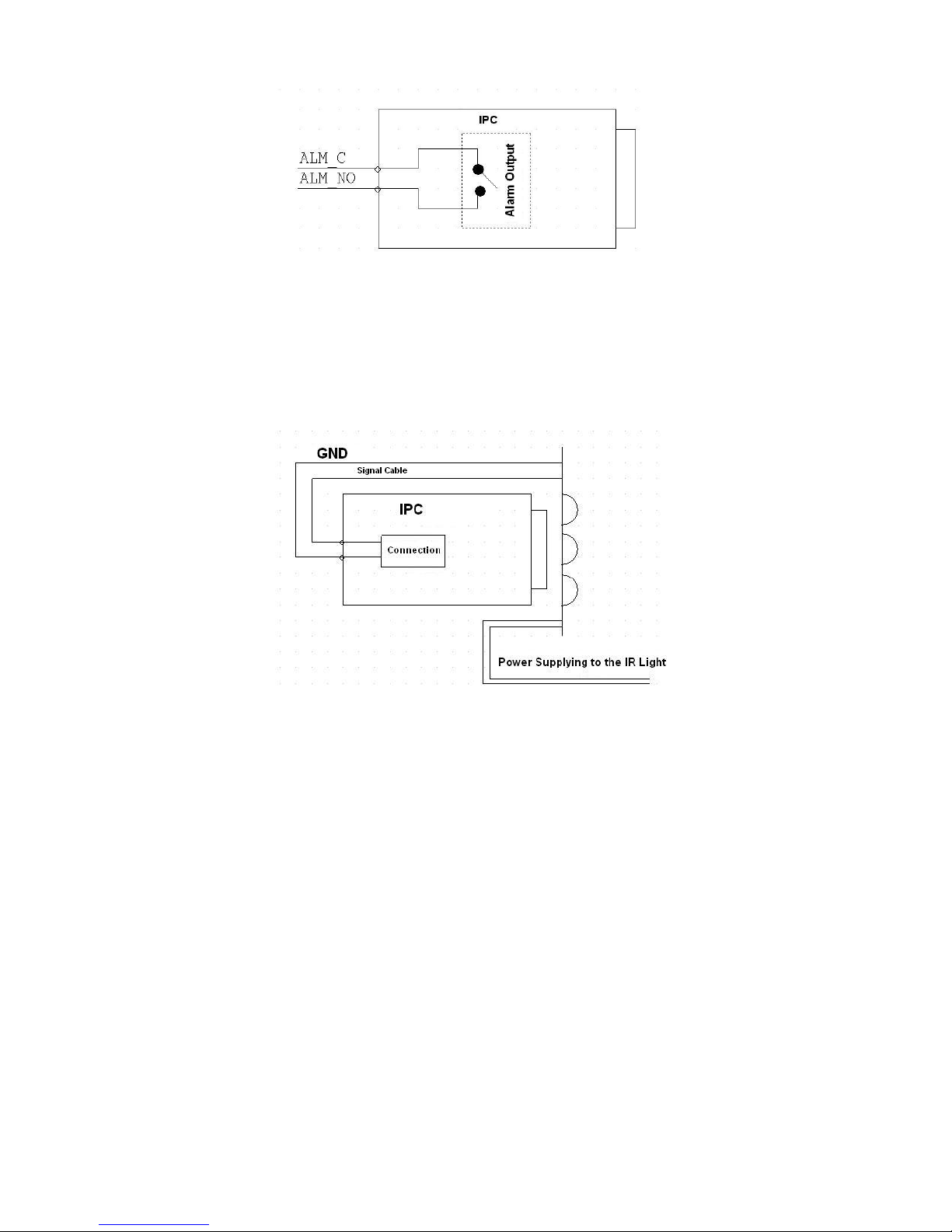
20
Figure 2-6
2.5.2 IR Light Connection
Please refer to the following figure for external IR light information. See Figure 2-7.
IR synchronization input signal. When the external IR light is on, the signal cable from the board
outputs the 3.3V/1mA. It outputs the 0V when the IR light is off.
Figure 2-7
Page 27
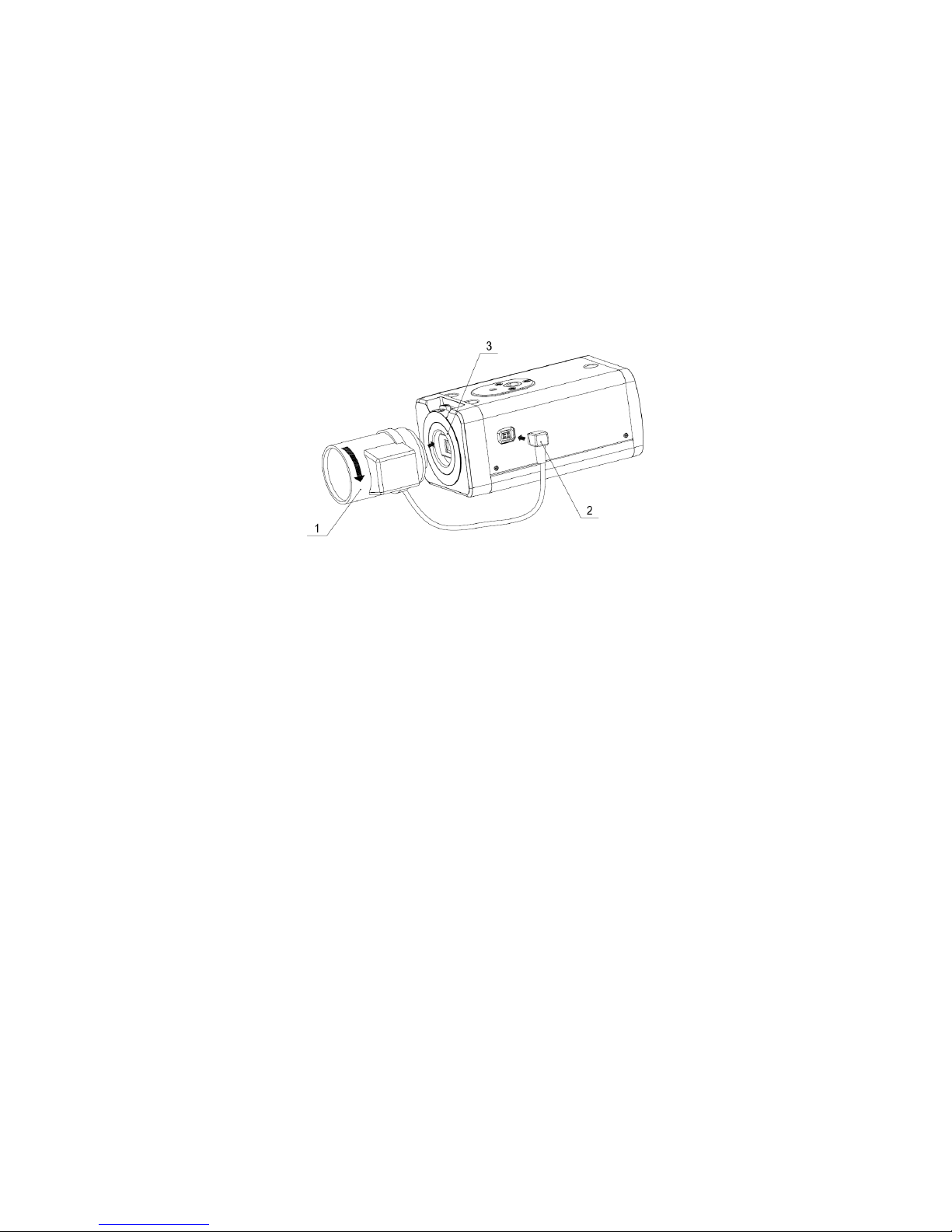
21
3 Installation
3.1 Lens Installation
3.1.1 Auto Aperture Lens
Please follow the steps listed below for auto aperture lens installation. The interface is shown as
in Figure 3-1 and Figure 3-2.
Remove the CCD protection cap of the device, and then line up the lens to the proper
installation position. Turn clockwise until the lens is fixed firmly.
Insert the lens cable socket to the auto lens connector in the side panel.
Figure 3-1
3.1.2 Manual Lens
Install C type lens
Remove the CCD protection cap from the device.
Install the C/CS adapter to the camera. Turn clockwise to secure against the focusing ring
firmly.
Line up the C lens to the installation position of the C/CS adapter. Turn clockwise to fix the
lens.
Use slotted screwdriver to fasten the screw near the focusing ring and then turn counter
clockwise to move the focusing ring out for several millimeters. Now you can focus manually
and check the video is clear or not. If you cannot see the clear video, you can adjust via the
flange-back.
After you completed the focus setup, use the slotted screwdriver to fix the screw firmly.
Fasten the focusing ring. Now the installation completed.
Install CS type lens
Remove the CCD protection cap from the device.
Line up the CS lens to the lens installation position of camera focusing ring. Turn clockwise
to fix the lens.
Use slotted screwdriver to fasten the screw near the focusing ring and then turn counter
clockwise to move the focusing ring out for several millimeters. Now you can focus manually
and check the video is clear or not. If you cannot see the clear video, you can adjust via the
flange-back.
After you completed the focus setup, use the slotted screwdriver to fix the screw firmly.
Fasten the focusing ring. Now the installation completed.
Page 28

22
Figure 3-2
3.1.3 Remove Lens
Please follow the steps listed below to remove lens. The interface is shown as in Figure 3-3.
Turn the lens counter clockwise and then remove it from the camera.
Unplug the auto lens cable socket from the auto lens connector. If you are using the manual
aperture lens, please skip to the following step.
If there is no lens, please put the CCD protection cap back to protect the CCD.
Figure 3-3
3.2 SD Card
3.2.1 Installation
Please follow the steps listed below to install SD card. The interface is shown as in Figure 3-4
and Figure 3-5.
Use the screwdriver to loosen the SD card protection screw in the rear panel, and then
remove the SD card protection cap from the camera.
Install the SD card to the camera according to the proper installation position.
Put the SD card protection cap back.
Use the screwdriver to fix the SD card protection cap screw firmly to secure the SD card
protection cap in the camera.
Page 29
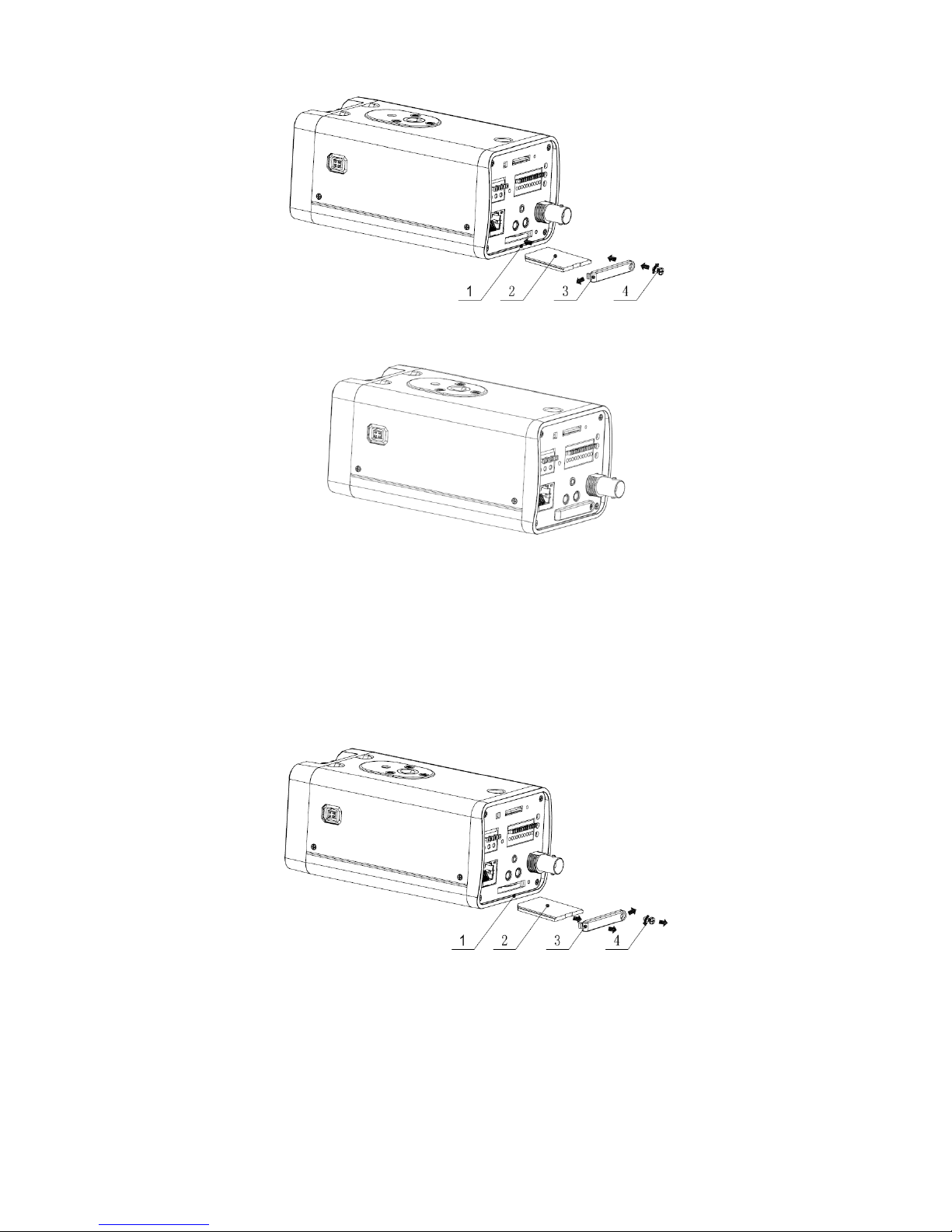
23
Figure 3-4
Figure 3-5
3.2.2 Remove
Please follow the steps listed below to remove SD card. The interface is shown as Figure 3-6.
Use the screwdriver to loosen the screw of SD card protection cap in the rear panel.
Remove the cap from the camera.
Follow the SD card direction to remove the SD card.
Insert the SD card protection cap.
Use the screwdriver to fix the screw to secure the protection cap.
Figure 3-6
3.3 3G Card
3.3.1 Installation
The 3G card installation is the same with the SD card.
Please follow the steps listed below to install 3G card. The interfaces are shown as Figure 3-7
and Figure 3-8.
Page 30
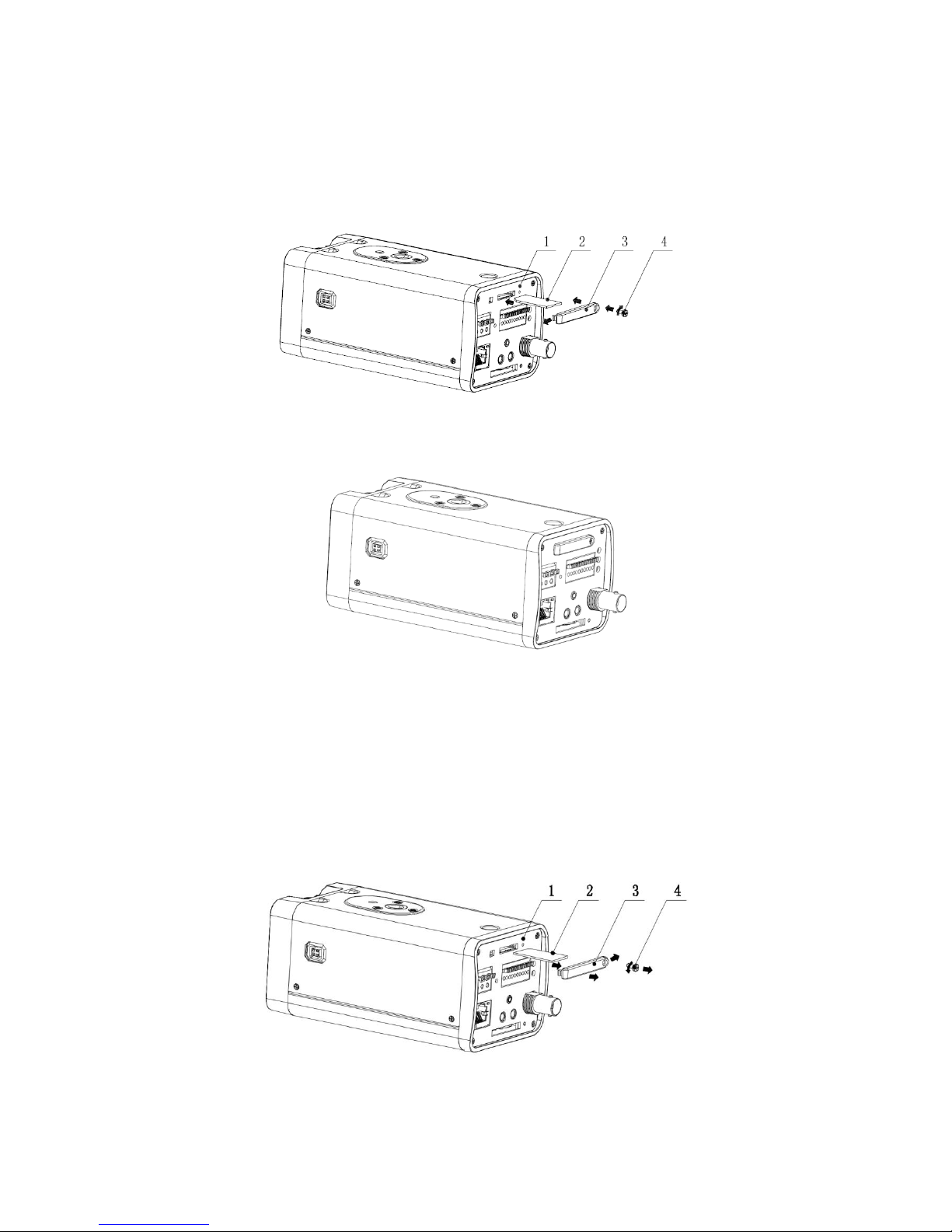
24
Use the screwdriver to loosen the 3G card protection cap screw in the side panel, and then
remove the 3G card protection cap from the camera.
Install the 3G card to the camera according to the proper installation position.
Put the 3G card protection cap back.
Use the screwdriver to fix the 3G card protection cap screw firmly to secure the 3G card
protection cap.
Figure 3-7
Figure 3-8
3.3.2 Remove
Please follow the steps listed below to remove 3G card. The interface is shown as Figure 3-9.
Use the screwdriver to loosen the screw of 3G card protection cap in the rear panel.
Remove the cap from the camera.
Follow the 3G card direction to remove the 3G card.
Insert the 3G card protection cap.
Use the screwdriver to fix the screw to secure the protection cap.
Figure 3-9
Page 31
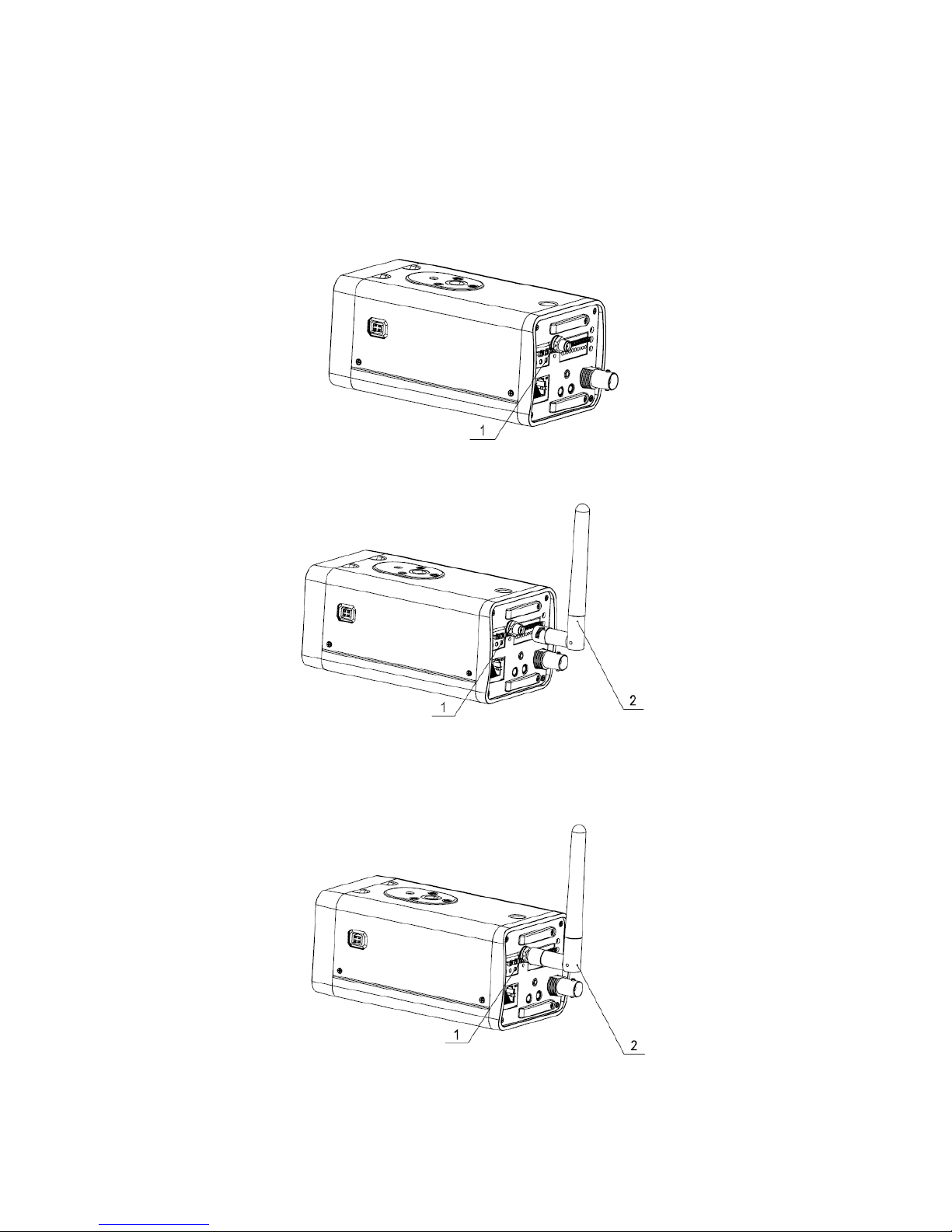
25
3.4 3G/WIFI Antenna
3.4.1 Installation
Line up the thread of the screw of the 3G/WIFI antenna to the thread of the rear panel. See
Figure 3-10.
Please turn according to the direction in the following figure until antenna is secure firmly. See
Figure 3-11.
Figure 3-10
Figure 3-11
After you fix the 3G/WIFI antenna to the WIFI port of the rear panel, you can adjust the antenna
direction. See Figure 3-12.
Figure 3-12
3.4.2 Remove
Page 32
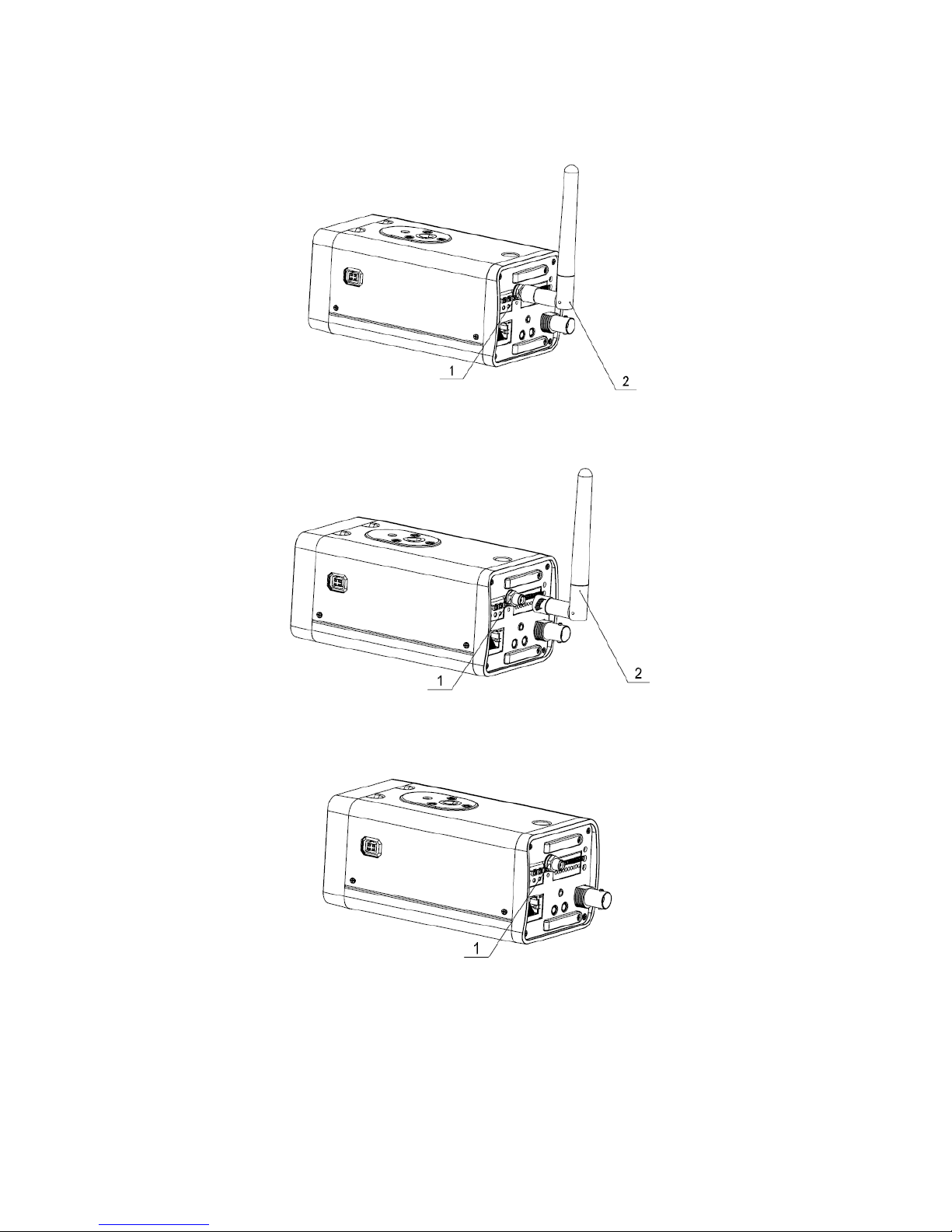
26
Use your hands to hold the 3G/WIFI thread end and then turn according to the following figure.
See Figure 3-13.
Now you can see the antenna is away from the thread. See Figure 3-14.
Figure 3-13
Figure 3-14
Remove the 3G/WIFI antenna from the port of the rear panel. See Figure 3-15.
Figure 3-15
3.5 I/O Port
Install Cable
Please follow the steps listed below to install the cable. See Figure 3-16.
Page 33

27
Use the small slotted screwdriver to press the corresponding button of cable groove. Insert the
cable into the groove and then release the screwdriver.
Remove Cable
Please follow the steps listed below to remove the cable.
Use the small slotted screwdriver to press the corresponding button of cable groove. Remove the
cable out of the groove and then release the screwdriver.
Figure 3-16
Page 34
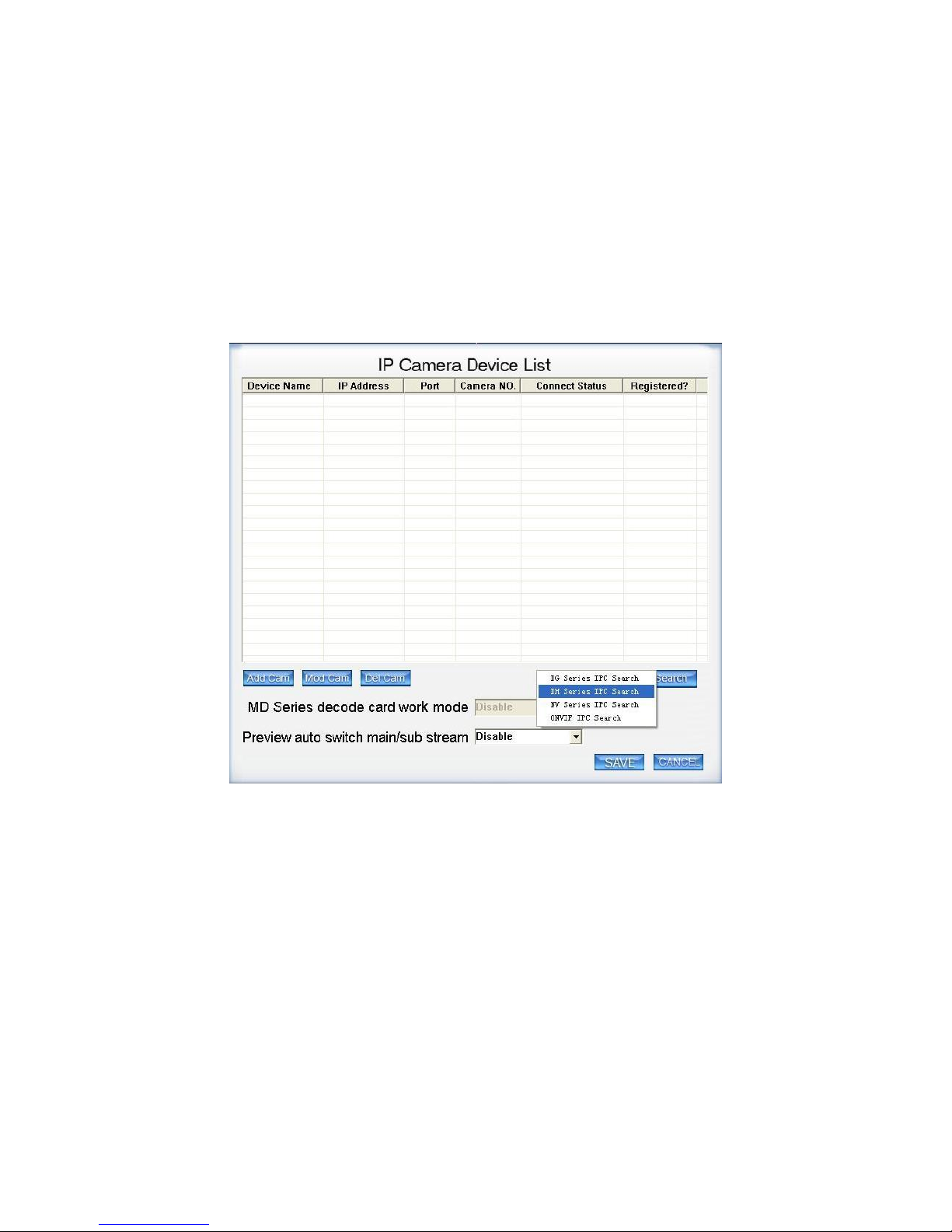
28
4 Quick Configuration
4.1 Overview
Quick configuration can search current IP address, modify IP address.
Please note the search only applies to the IP addresses in the same segment.
4.2 Operation
Run the Hybrid NDVR, click the “Menu” button on the bottom right corner, select “Add/Del IP
camera”, and click “IPC search”, you’ll see an interface shown in Figure 4-1.
Figure 4-1
Select “DH series IPC search”, you can view device IP address, data port number, subnet mask,
default gateway, MAC address and etc. See in Figure 4-2, click on one device and its detailed
information will be shown there.
.
Page 35

29
Figure 4-2
Select one IP address and then click “Add to DVR”, then “Exit”, you can see an interface shown
in Figure4-3.
Figure 4-3
Page 36

30
After camera added, right click on it and select the “IP camera setup” item; you can go to the
configuration interface..
If you want to modify the device IP address without logging in the device web interface, you can
go to the software interface to set.
In Figure 4-2, you can view device IP address, user name, password and port. Please modify the
corresponding information to login.
Click the “IE setup”, then you can login to the web interface.
Page 37

31
Figure 4-5
Please note to login with HTTP port (Default 80) in web client and Data port (Default 37777) in
software. Otherwise, you cannot login the device.
For detailed information and operation instruction of the quick configuration tool, please
refer to the IP_System_Quick_Start_Guide.
Page 38

32
5 Web Operation
This series IPC product support the Web access and management via PC.
Web includes several modules: monitor channel preview, PTZ control, system configuration,
alarm and etc.
5.1 Network Connection
Please follow the steps listed below for network connection.
Make sure the IPC has connected to the network properly.
Please set the IP address, subnet mask and gateway of the PC and the IPC respectively.
IPC default IP address is 192.168.1.108. Subnet mask is 255.255.255.0. Gateway is
192.168.1.1.
Use order ping ***.***.***.***(* IP camera address) to check connection is OK or not.
5.2 Login and Logout
Open IE and input IP camera address in the address bar.
For example, if your camera IP is 192.168.1.108, then please input http:// 192.168.1.108 in IE
address bar. See Figure 5-1.
Figure 5-1
The login interface is shown as below. See Figure 5-2.
Please input your user name and password.
Default factory name is admin and password is admin.
Note: For security reasons, please modify your password after you first login.
Input your IP
address here
Page 39
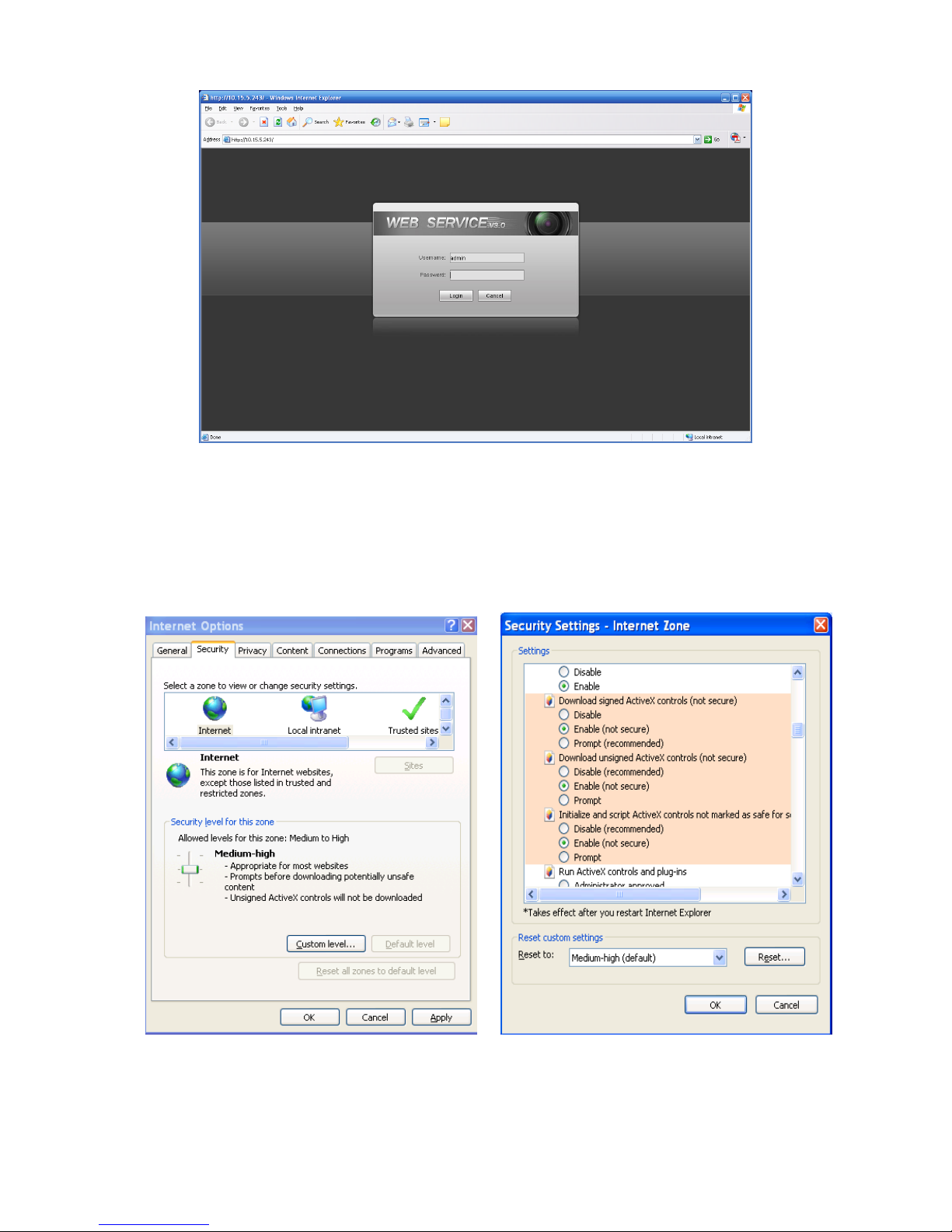
33
Figure 5-2
If it is your first time to login in, system pops up warning information to ask you whether install
control webrec.cab or not after you logged in for one minute. Please click OK button, system can
automatically install the control. When system is upgrading, it can overwrite the previous Web too.
If you can’t download the ActiveX file, please check whether you have installed the plug-in to
disable the control download. Or you can lower the IE security level. See Figure 5-3.
Figure 5-3
After you logged in, you can see the main window. See Figure 5-4.
Page 40

34
Figure 5-4
Please refer to the Web Operation Manual included in the resource CD for detailed operation
instruction.
Page 41
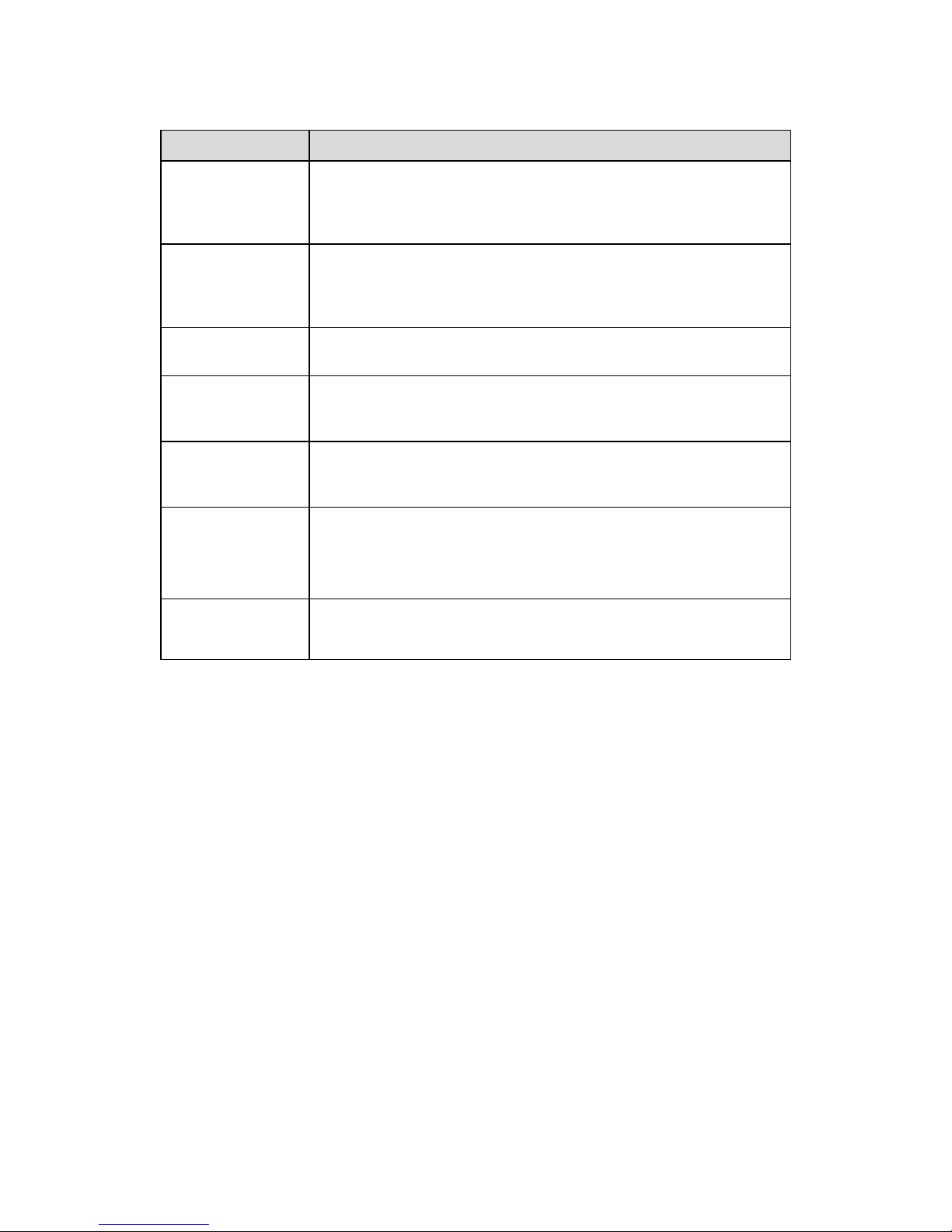
35
6 FAQ
Bug
I cannot boot up
the device or
cannot control the
device.
Please click RESET button for at least five seconds to restore
factory default setup.
SD card hot swap
Before draw out SD card, please stop record or snapshot first and
then wait for at least 15 seconds to remove the SD card. All the
operations before is to maintain data integrity. Otherwise you can
lose all the data in the SD card!
SD card write
times
Do not set the SD card as the storage media to storage the
schedule record file. It may damage the SD card duration.
I cannot use the
disk as the storage
media.
When disk information is shown as hibernation or capacity is 0,
please format it first (Via Web).
I cannot upgrade
the device via
network.
The status indication light is shown as red when network upgrade
operation failed. You can use port 3800 to continue upgrade.
Recommended SD
card brand
Kingston 4GB, Kingston 16GB, Kingston32GB, Transcend 16GB,
SanDisk 4GB, SanDisk 32GB.
Usually we recommend the 4GB (or higher) high speed card in case
the slow speed results in data loss.
Audio function
Please use active device for the audio monitor input, otherwise there
is no audio in the client-end.
Page 42
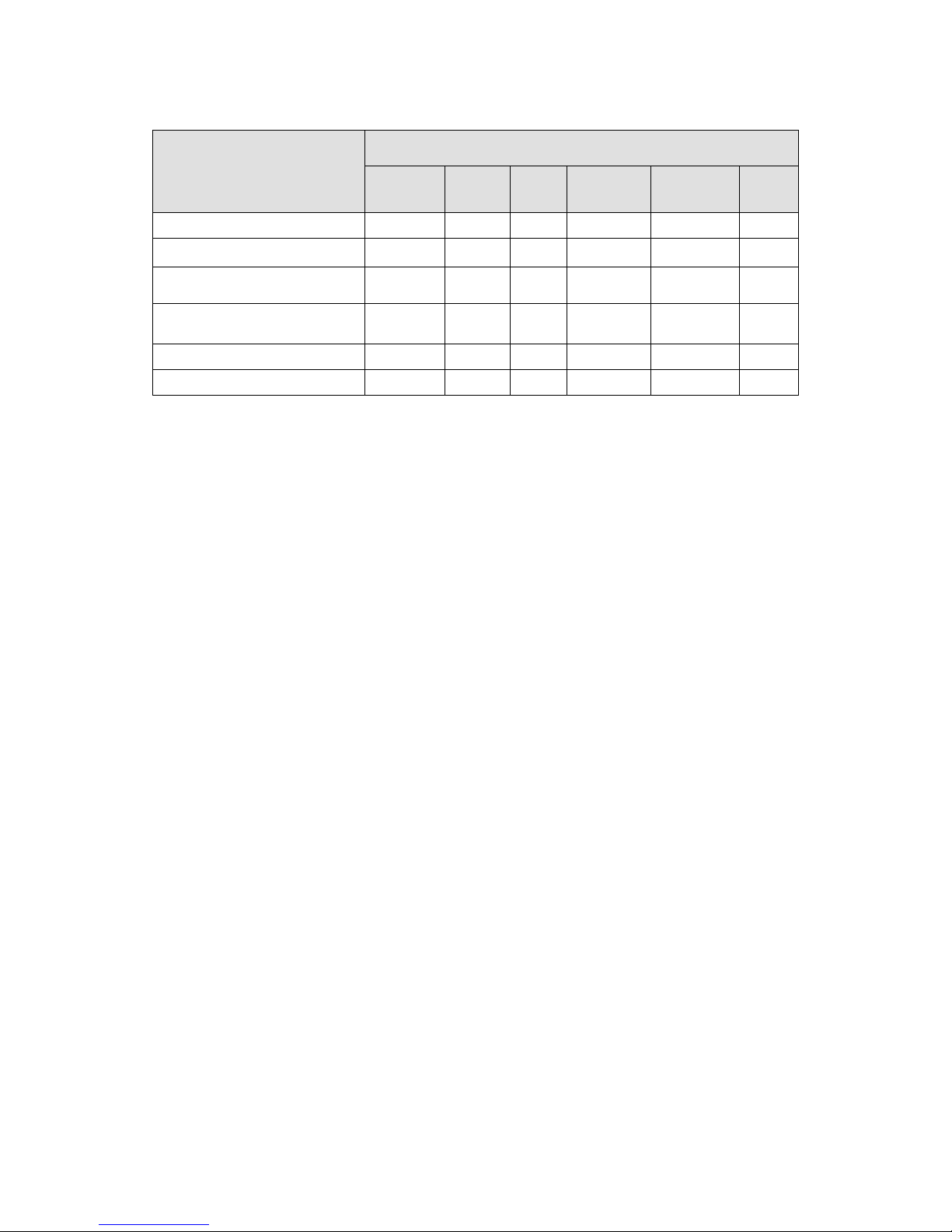
36
Appendix Toxic or Hazardous Materials or Elements
Component Name
Toxic or Hazardous Materials or Elements
Pb
Hg
Cd
Cr VI
PBB
PBDE
Circuit Board Component
○ ○ ○ ○ ○
○
Device Construction Material
○ ○ ○ ○ ○
○
Wire and Cable
○ ○ ○ ○ ○
○
Power Adapter
○ ○ ○ ○ ○
○
Packing Components
○ ○ ○ ○ ○
○
Accessories
○ ○ ○ ○ ○
○
O: Indicates that the concentration of the hazardous substance in all homogeneous materials in
the parts is below the relevant threshold of the SJ/T11363-2006 standard.
X: Indicates that the concentration of the hazardous substance of at least one of all
homogeneous materials in the parts is above the relevant threshold of the SJ/T11363-2006
standard. During the environmental-friendly use period (EFUP) period, the toxic or hazardous
substance or elements contained in products will not leak or mutate so that the use of these
(substances or elements) will not result in any severe environmental pollution, any bodily injury or
damage to any assets. The consumer is not authorized to process such kind of substances or
elements, please return to the corresponding local authorities to process according to your local
government statutes.
Note
This user’s manual is for reference only.
Slight difference may be found in user interface.
All the designs and software here are subject to change without prior written notice.
If there is any uncertainty or controversy, please refer to the final explanation of us.
Please visit our website for more information.
