Page 1
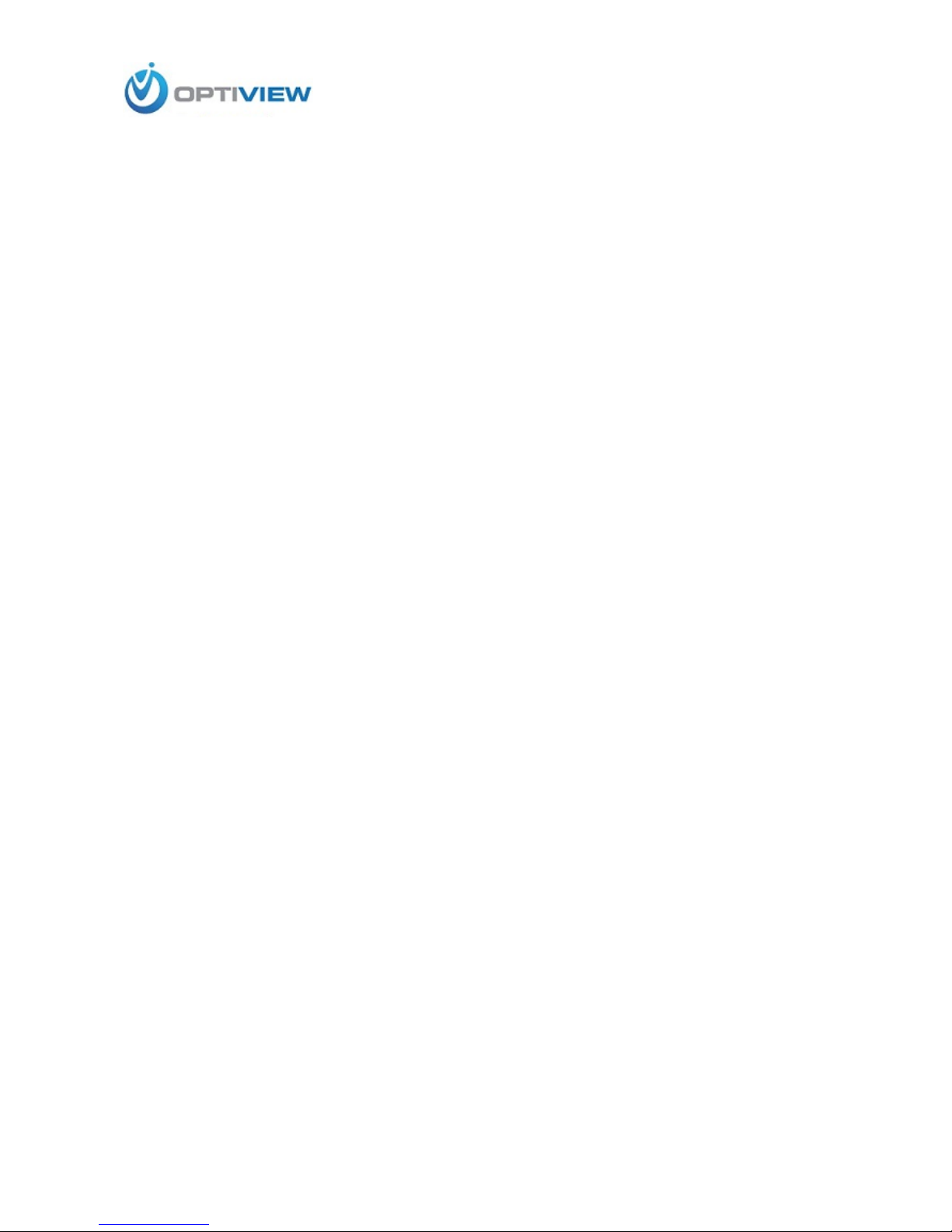
904-805-1581
HDB3MVF/HDB2MVF
HD IR Waterproof Fixed Network Camera
(With Integrated Bracket)
User’s Manual
Page 2
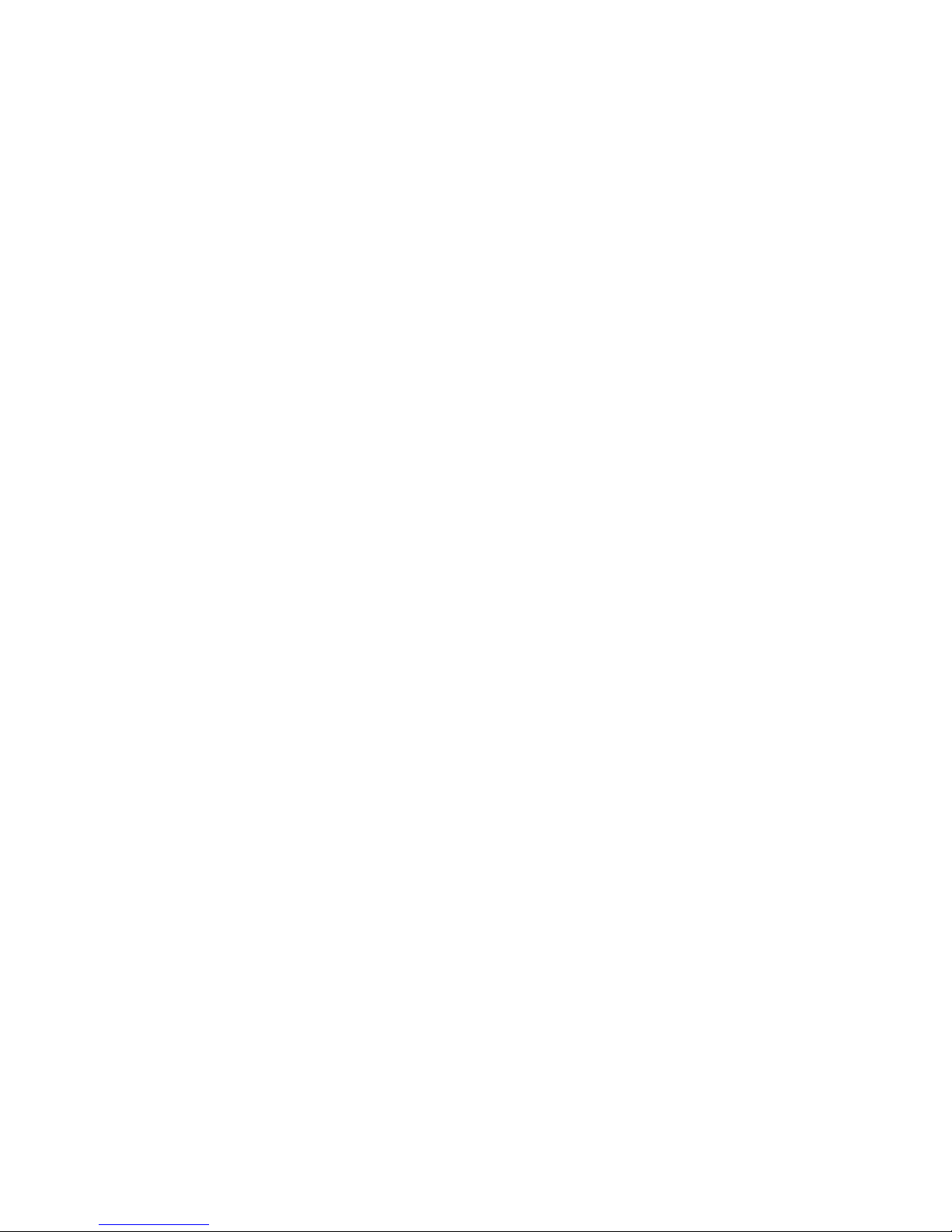
2
Version 3.5.0
Page 3
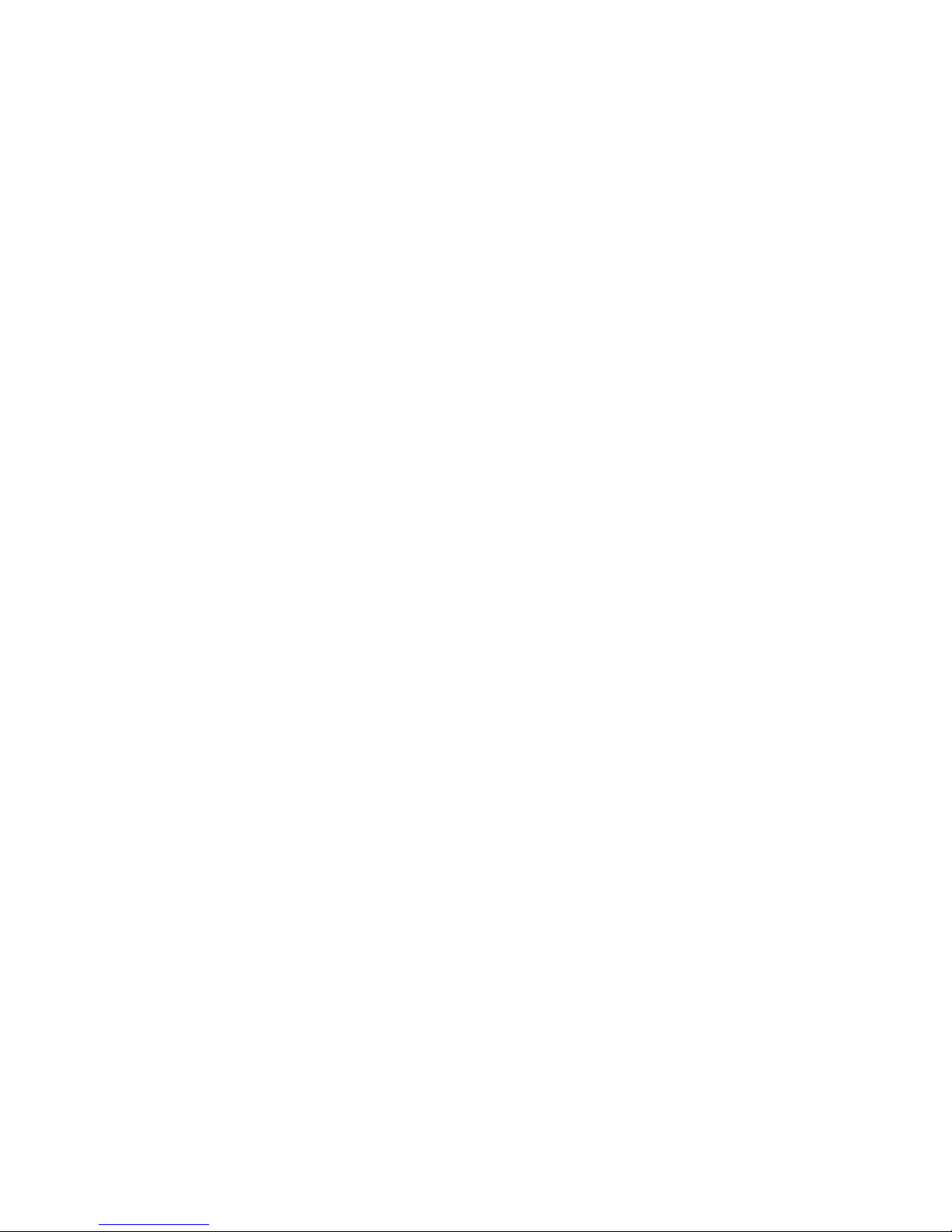
i
Welcome
Thank you for purchasing our network camera!
This user’s manual is designed to be a reference tool for your system.
Please read the following safeguard and warnings carefully before you use this series product!
Please keep this user’s manual well for future reference!
Page 4
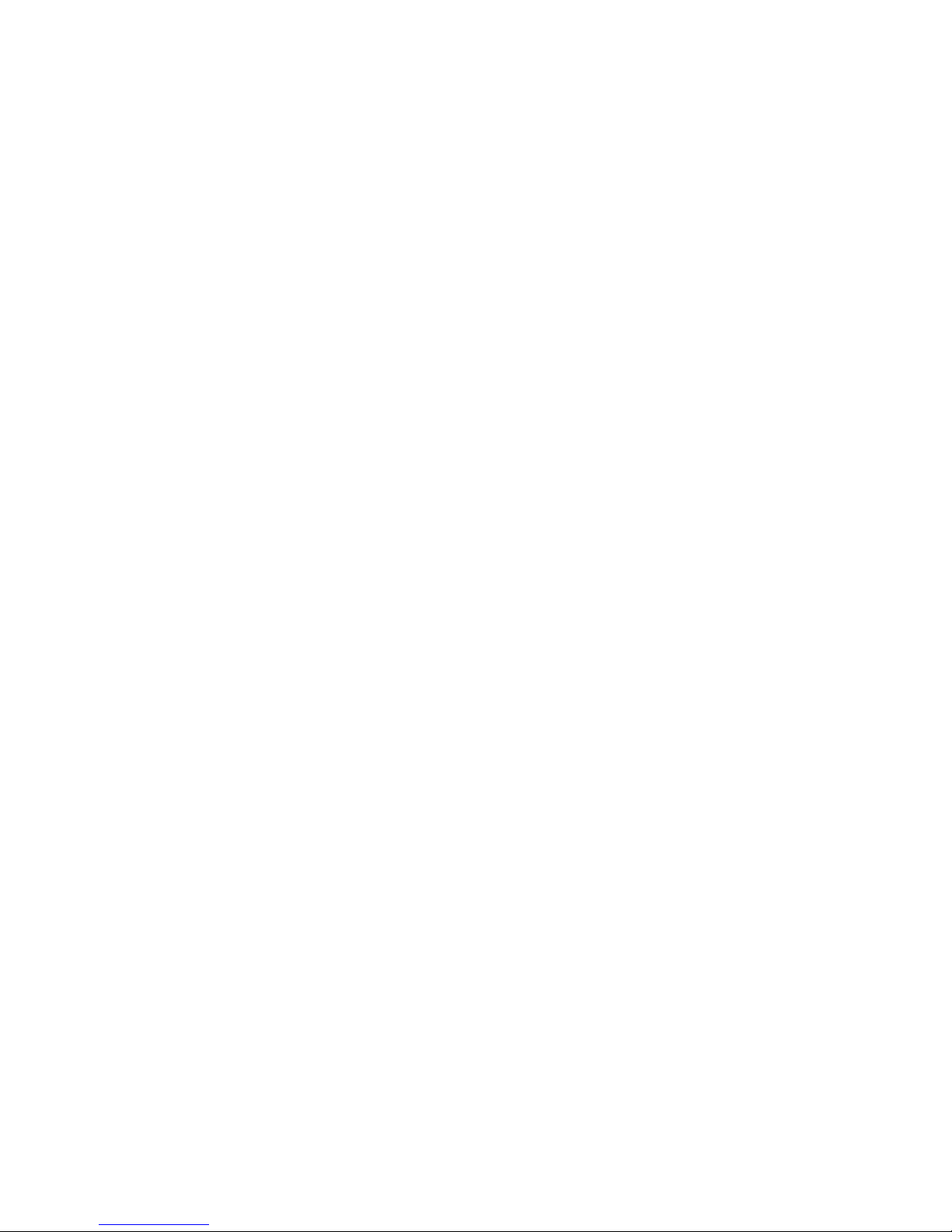
ii
Important Safeguards and Warnings
1.Electrical safety
All installation and operation here should conform to your local electrical safety codes.
The power shall conform to the requirement in the SELV (Safety Extra Low Voltage) and the Limited
power source is rated 12V DC or 24V AC in the IEC60950-1. This series product cannot support these
two modes at the same time.
We assume no liability or responsibility for all the fires or electrical shock caused by improper handling
or installation.
We are not liable for any problems caused by unauthorized modification or attempted repair.
2.Transportation security
Heavy stress, violent vibration or water splash are not allowed during transportation, storage and
installation.
3.Installation
Do not apply power to the camera before completing installation.
Please install the proper power cut-off device during the installation connection.
Always follow the instruction guide the manufacturer recommended.
4.Qualified engineers needed
All the examination and repair work should be done by the qualified service engineers.
We are not liable for any problems caused by unauthorized modifications or attempted repair.
5.Environment
This series network camera should be installed in a cool, dry place away from direct sunlight,
inflammable, explosive substances and etc.
Please keep it away from the electromagnetic radiation object and environment.
Please make sure the CCD (CMOS) component is out of the radiation of the laser beam device.
Otherwise it may result in CCD (CMOS) optical component damage.
Please keep the sound ventilation.
Do not allow the water and other liquid falling into the camera.
Thunder-proof device is recommended to be adopted to better prevent thunder.
The grounding studs of the product are recommended to be grounded to further enhance the reliability
of the camera.
6. Daily Maintenance
Please shut down the device and then unplug the power cable before you begin daily maintenance
work.
Page 5
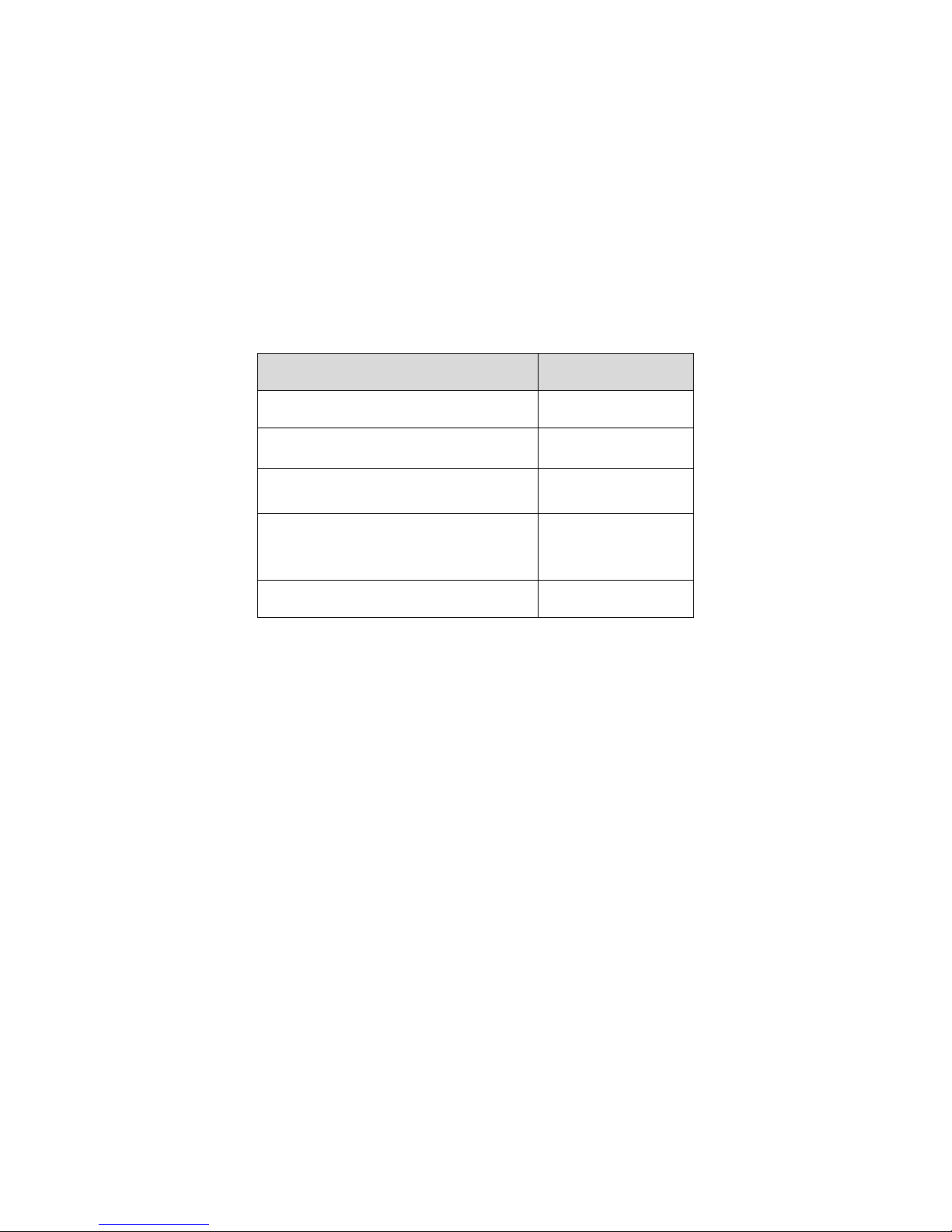
iii
Do not touch the CCD (CMOS) optic component. You can use the blower to clean the dust on the lens
surface.
Always use the dry soft cloth to clean the device. If there is too much dust, please use the water to
dilute the mild detergent first and then use it to clean the device. Finally use the dry cloth to clean the
device.
Please put the dustproof cap to protect the CCD (CMOS) component when you do not use the camera.
7. Accessories
Be sure to use all the accessories recommended by manufacturer.
Before installation, please open the package and check all the components are included.
Contact your local retailer ASAP if something is broken in your package.
Accessory Name
Amount
Network Camera Unit
1
Quick Start Guide
1
Installation Accessories Bag
1
12V to 24V Conversion Cable
(For AC 24V series product only)
1
CD
1
Page 6
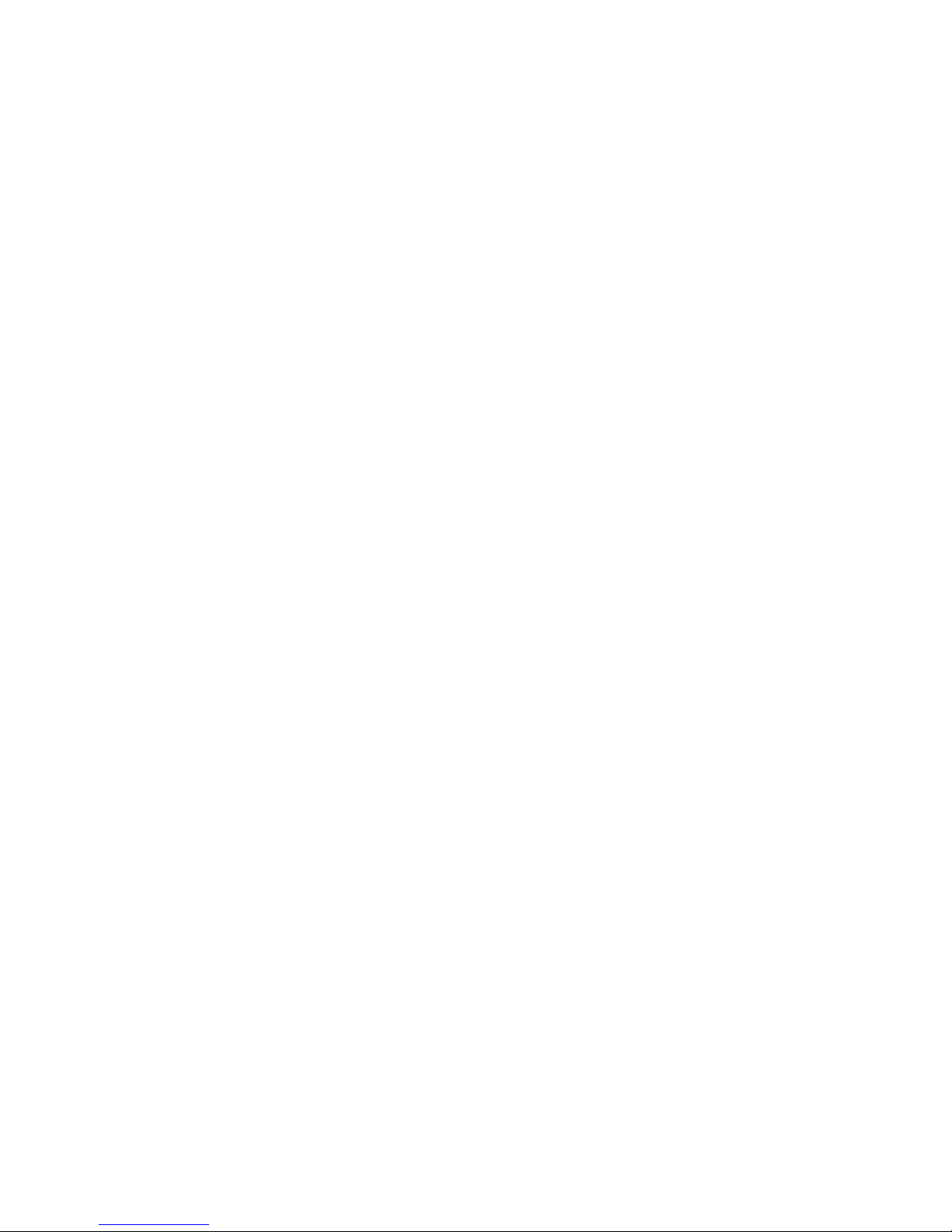
iv
Table of Contents
1 General Introduction .................................................................................................................. 1
1.1 Overview ........................................................................................................................ 1
1.2 Features ......................................................................................................................... 1
1.3 Specifications ................................................................................................................ 2
1.3.1 Performance ........................................................................................................... 2
1.3.2 Factory Default Setup ........................................................................................... 4
2 Structure .................................................................................................................................... 13
2.1 Multiple-function Combination Cable ...................................................................... 13
2.2 Framework and Dimension ....................................................................................... 14
2.3 Bidirectional talk.......................................................................................................... 15
2.3.1 Device-end to PC-end ........................................................................................ 15
2.3.2 PC-end to the Device-end .................................................................................. 15
2.4 Alarm Setup ................................................................................................................. 15
3 Installation.................................................................................................................................. 17
3.1 Device Installation ...................................................................................................... 17
3.2 SD Card Installation ................................................................................................... 18
3.3 Lens Adjustment ......................................................................................................... 19
3.4 Bracket Adjustment .................................................................................................... 19
3.5 OSD Buttons (For Motorized Zoom Lens Series Product Only) ......................... 20
4 Quick Configuration Tool ......................................................................................................... 22
4.1 Overview ...................................................................................................................... 22
4.2 Operation ..................................................................................................................... 22
5 Web Operation .......................................................................................................................... 25
Page 7
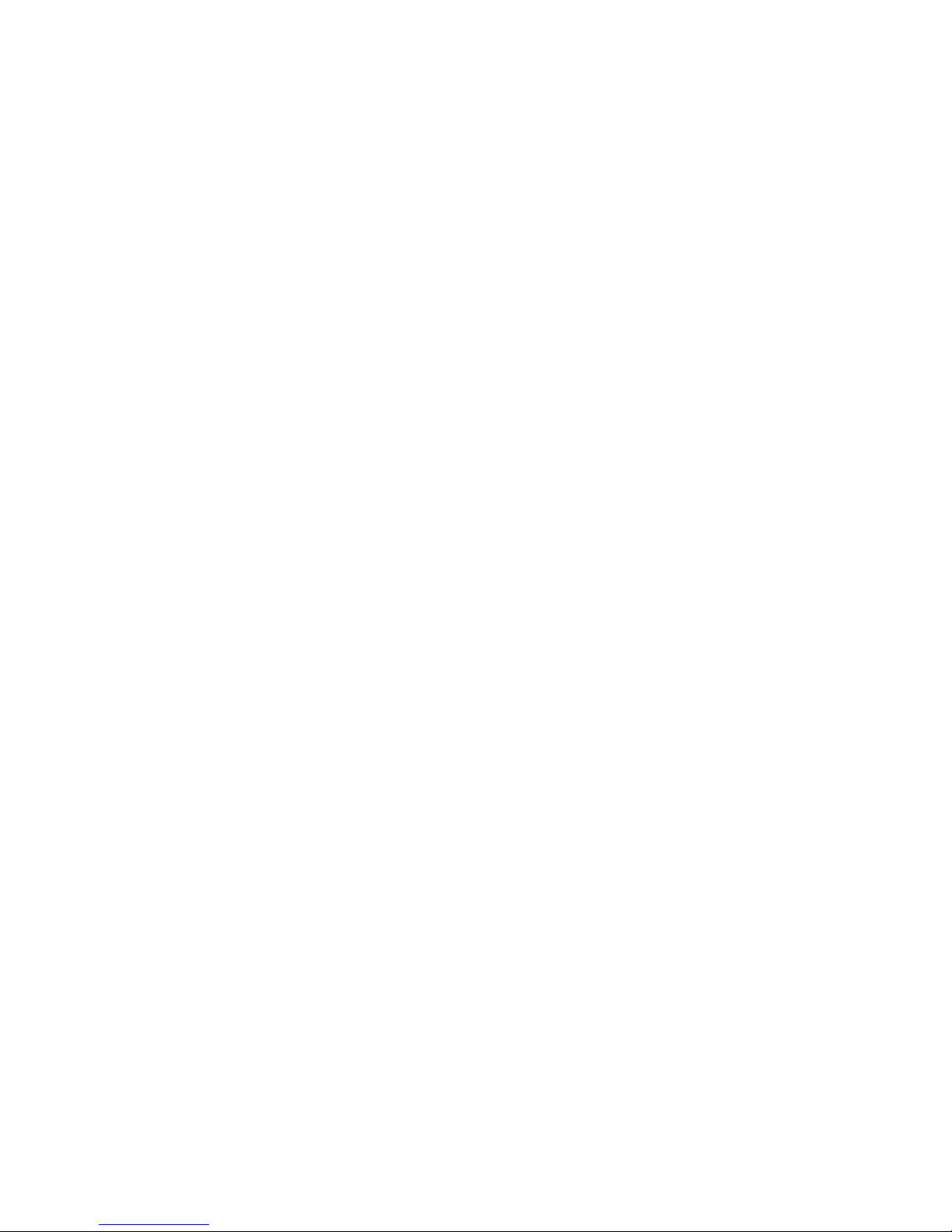
v
5.1 Network Connection ................................................................................................... 25
5.2 Login and Logout ........................................................................................................ 25
6 FAQ ............................................................................................................................................ 28
Appendix Toxic or Hazardous Materials or Elements ............................................................... 29
Page 8

1
1 General Introduction
1.1 Overview
This series network camera integrates the traditional camera and network video technology. It adopts
audio and video data collection, transmission together. It can connect to the network directly without
any auxiliary device.
This series network camera product uses standard H.264 video compression technology and G.711a
audio compression technology, which maximally guarantee the audio and video quality.
It supports the IR night vision function. In the night environments, the device can use the IR light to
highlight the object which is suitable for the surveillance function in the low illumination environments.
The built-in protection enclosure and waterproof design conforms to the IP 66 level. It has the sound
waterproof function suitable for use in the outdoor environments.
It supports real-time monitor and listening at the same time. It supports analog video output and dualway bidirectional talk.
It can be used alone or used in a network area. When it is used lonely, you can connect it to the
network and then use a network client-end. Due to its multiple functions and various uses, this series
network camera is widely used in many environments such office, bank, road monitor and etc.
1.2 Features
User
Management
Different user rights for each group, one user belongs to one group.
The user right shall not exceed the group right.
Storage
Function
Support central server backup function in accordance with your configuration and
setup in alarm or schedule setting
Support record via Web and the recorded file are storage in the client-end PC.
Support built-in SD card.
Do not support local SD card hot swap storage function. Support short-time
storage when encounter disconnection.
Support network storage function such as FTP.
Alarm
Function
Real-time respond to external on-off alarm input, and video detect as user pre-
defined activation setup and generate corresponding message in screen and
audio prompt(allow user to pre-record audio file)
Real-time video detect: motion detect, camera masking.
Network
Monitor
Network camera supports one-channel audio/video data transmit to network
terminal and then decode. Delay is within 270ms (network bandwidth support
needed)
Max supports 20 connections.
Adopt the following audio and video transmission protocol: HTTP, TCP, UDP,
MULTICAST, RTP/RTCP, RTSP and etc.
Support web access.
Network
Management
Realize network camera configuration and management via Ethernet.
Support device management via web or client-end.
Power
External power adapter DC12V/AC 24V. You can select according to your actual
environments. Please note system can not support these two types of power
supplying at the same time.
Assistant
Function
Log function
Support system resource information and running status real-time display.
Page 9
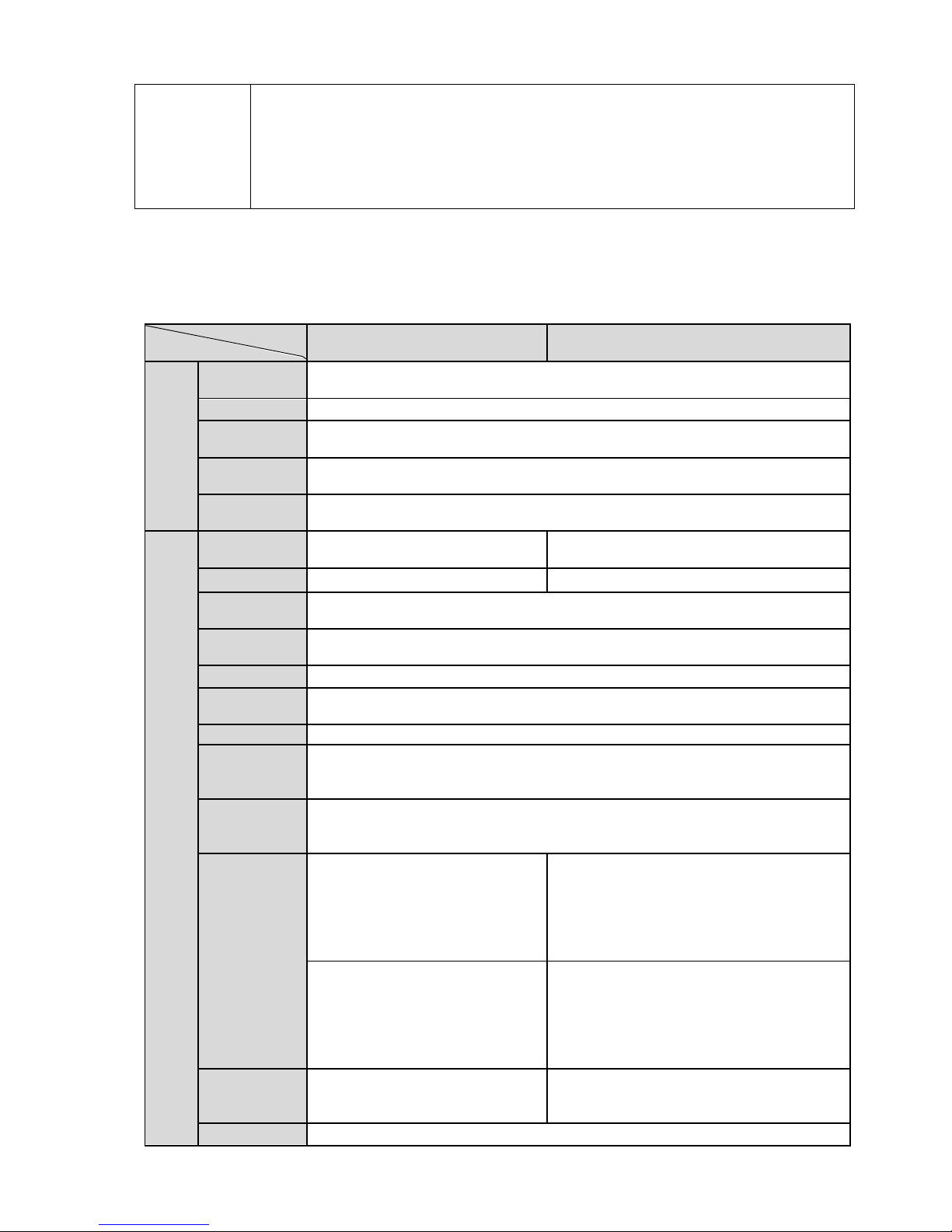
2
Day/Night mode auto switch.
Built-in IR light. Support IR night vision.
Support picture parameter setup such as electronic shutter and gain setup.
Backlight compensation: screen auto split to realize backlight compensation to
adjust the bright.
Support video watermark function to avoid vicious video modification.
The enclosure conforms to the IP 66 protection. Has the waterproof function.
1.3 Specifications
1.3.1 Performance
Please refer to the following sheet for network camera performance specification.
Model
Parameter
HDB3MVF
HDB2MVF
System
Main
Processor
TI Davinci high performance DSP
OS
Embedded LINUX
System
Resources
Support real-time network, local record, and remote operation at the same
time.
User
Interface
Remote operation interface such as WEB, Hybrid NDVR, CMS Client
System
Status
SD card status, bit stream statistics, log, and software version.
Video Parameter
Image
Sensor
1/2.8-inch CMOS
1/3-inch CMOS
Pixel
2096(H)x1561(V)
1920(H)*1080(V)
Day/Night
Mode
Support day/night mode switch and IR-CUT at the same time. (The lens has
built-in IR-CUT mechanical component.).
Auto
Aperture
DC drive
Gain Control
Fixed/Auto
White
Balance
Auto
BLC
On/Off
Exposure
Mode
Manual/Auto
PAL: It ranges from 1/3 to 1/10000
NTSC: It ranges from 1/4 to 1/10000
Video
Compressio
n Standard
H.264/ H.264B/MJPEG
Video Frame
Rate
PAL:
Main stream
3M(1~20fps)/1080P/720P(1 ~
25fps)
Extra stream
D1/CIF(1 ~ 25fps)
PAL:
Main stream:
1080P(1920×1080)/ 720P(1280×720)/
D1(704×576)/ CIF(352×288)
Extra stream:
1080P/720P(1 ~ 25/30fps)
NTSC:
Main stream
3M(1~20fps)/1080P/720P(1 ~
30fps)
Extra stream
D1/CIF(1 ~ 30fps)
NTSC:
Main stream:
1080P(1920×1080)/720P(1 ~ 25/30fps)
Extra stream:
D1/CIF(1 ~ 25/30fps)
Video Bit
Rate
H.264: 32Kbps-8192Kbps.
MJPEG: 32K ~ 24576Kbps
Support customized setup.
H.264: 32K ~ 8192Kbps, MJPEG: 32K ~
20480Kbps,
Support customized setup.
Video Flip
Support mirror.
Page 10
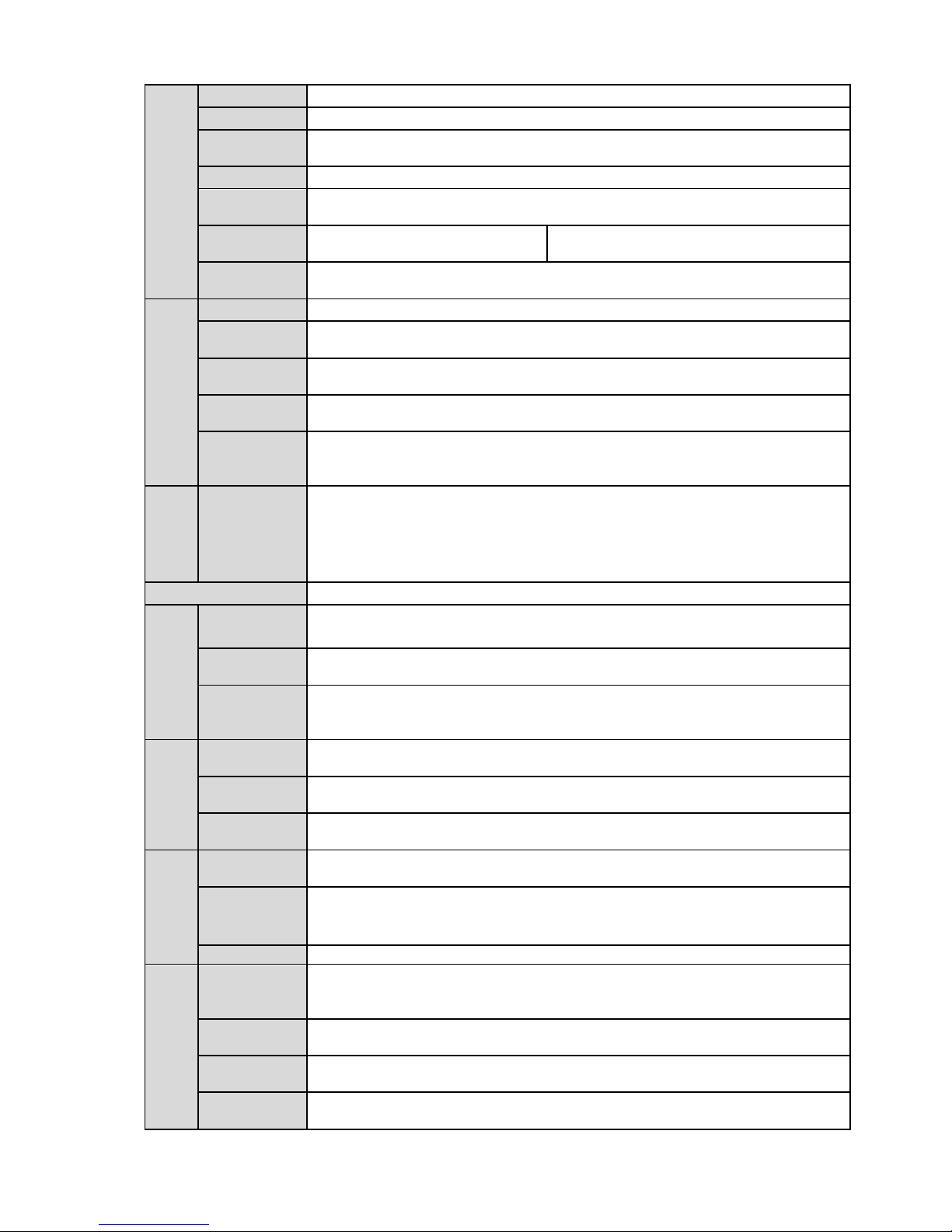
3
Support flip function.
Snapshot
Max 1f/s snapshot. File extension name is JPEG.
Privacy
Mask
Supports max 4 privacy mask zones
Video Setup
Support parameter setup such as bright, contrast.
Video
Information
Channel title, time title, motion detect, camera masking.
Lens
Motorized zoom 3.312mm@F1.4
Motorized zoom 3.3-12mm@F1.4
Lens
Interface
Φ14 interface. Lens is the default accessories
Audio
Audio Input
1-channel. RCA
Audio
Output
1-channel. RCA
Bidirectional
Talk Input
Reuse the first audio input channel
Audio Bit
Rate
16kbps 16BIT
Audio
Compressio
n Standard
G.711a/G.711u/PCM
Video
Motion
Detect
396 (18*22) detection zones;sensitivity level ranges from 1 to 6 (The 6th
level has the highest sensitivity)
Activation event: alarm device, audio/video storage, image snapshot, log,
email function and etc.
Alarm Input
2-channel input,1-channel output
Record and
Backup
Record
Priority
Manual>External alarm >Video detect>Schedule
Local
Storage
Support Micro SD card storage
Storage
Managemen
t
Support display local storage status
Network
Wire
Network
1-channel wire Ethernet port, 10/100 Base-T Ethernet
Network
Protocol
Standard HTTP, TCP/IP, ARP, IGMP, ICMP, RTSP, RTP,UDP, RTCP,
SMTP, FTP, DHCP, DNS, DDNS, PPPOE, UPNP, NTP, Bonjour, SNMP.
Remote
Operation
Monitor, PTZ control, system setup, file download, log information,
maintenance , upgrade and etc.
AUX
Interface
Video
Output
1-channel analog video output,BNC port.
Restore
Default
Setup
Reset button
Power
DC12V(AC24 optional), PoE(802.3af)
General
Parameter
Power
Consumptio
n
8W MAX (10W MAX when ICR switch)
Working
Temperature
-10℃~+60℃
Working
Humidify
10%~90%
Dimensions(
mm)
φ104*306.7
Page 11
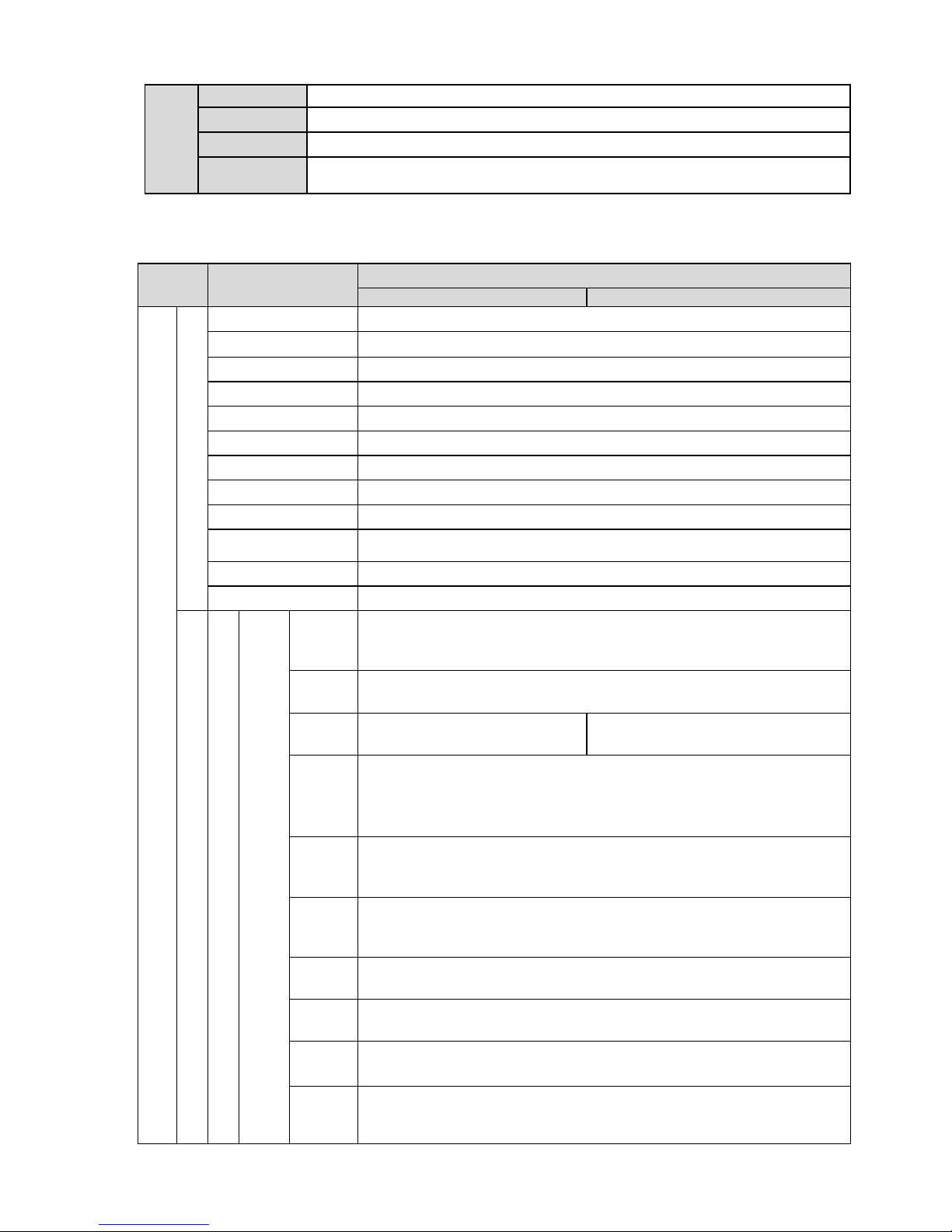
4
Weight
1250g(Excluding box)
Installation
Bracket is included in the accessories bag.
IR Distance
20~30m
Protection
Level
IP66
1.3.2 Factory Default Setup
Please refer to the following sheet for factory default setup information.
Setup
Item
Default Setup
HDB3MVF
HDB2MVF
Camera
Conditions
Brightness
50
Contrast
50
Saturation
50
Sharpness
50
Gain Adjust
0-50
Exposure Mode
Auto
Auto Iris
On
Scene Mode
Auto
Day/night Mode
Auto
BLC
Off
Mirror
Off
Flip
Off
Video
Video bit stream
Main
Stre
am
Bit
stream
type
General
Encode
mode
H.264
Resolut
ion
3.0M(2048*1536)
1080P(1920*1080)
Frame
Rate
(FPS
)
PAL:25
NTSC:30
Bit
Rate
Type
VBR/CBR
Recom
mende
d Bit
3584-8192 Kb/S
Bit
Rate
8192
I
Frame
50
Water
mark
Enable
Water
mark
charact
DigitalCCTV
Page 12

5
Setup
Item
Default Setup
HDB3MVF
HDB2MVF
er
Sub
Stre
am
Enable
Enable
Bit
stream
type
General
Encod
e
mode
H.264
Resolu
tion
D1/CIF(1 ~ 25/30fps)
Frame
Rate
(FPS
)
PAL:25
NTSC:30
Bit
Rate
Type
VBR/CBR
Recom
mende
d Bit
192-1024Kb/S
Bit
Rate
1024
I
Frame
50
Snapshot
Snaps
hot
Type
General
Image
Size
3M(2048*1536)
1080P(1920*1080)
Qualit
y
5
Interva
l
1s
Video
Overlay
Privac
y
Mask
Disable
Chann
el Title
Enable
Time
Title
Enable
Path
Snapsh
ot Path
C:\PictureDownload
Record
Path
C:\RecordDownload
Audio
Main
Stream
Enable
Enable
Encode
Mode
G.711A
Page 13

6
Setup
Item
Default Setup
HDB3MVF
HDB2MVF
Sub
Stream
Enable
Disable
Encode
Mode
G.711A
Network
TCP/IP
Host
Name
IPC
Ethern
et Card
Wire(Default)
Mode
Static
Mac
Addres
s
Device MAC address when it is shipped out of the factory
IP
Version
IPV4/IPV6
IP
Addres
s
192.168.1.108
Subnet
Mask
255.255.255.0
Default
Gatew
ay
192.168.1.1
Preferr
ed
DNS
8.8.8.8
Alterna
te DNS
8.8.8.8
Enable
ARP/Pi
ng set
device
IP
addres
s
service
Enable
Connecti
on
Max
Conne
ction
10
TCP
Port
37777
UDP
Port
37778
HTTP
Port
80
RTSP
Port
554
HTTPS
Port
443
PPPoE
Enable
Disable
Page 14

7
Setup
Item
Default Setup
HDB3MVF
HDB2MVF
Userna
me
none
Passw
ord
N/A
DDNS
Server
Type
Disable,CN99 DDNS
Server
IP
none
Server
Port
80
Domai
n
Name
none
User
none
Passw
ord
****
Update
Period
10 minutes
IP Filter
Trusted
sites
Disable
SMTP(E
mail)
SMTP
Server
none
Port
25
Anony
mity
Disable
User
Name
anonymity
Passw
ord
****
Sender
none
Authen
tication
(Encry
ption
mode)
N/A
Title
(Subjec
t)
IPC Message
Attach
ment
N/A
Mail
Receiv
er
0 seconds
Email
Disable,interval=60 minutes
Page 15

8
Setup
Item
Default Setup
HDB3MVF
HDB2MVF
Test
UPnP
Enable
UPnP
Disable
SNMP
SNMP
v1
Disable
SNMP
v2
Disable
SNMP
v3
Disable
SNMP
Port
161
Read
Comm
unity
public
Write
Comm
unity
private
Trap
Addres
s
N/A
Trap
Port
162
Bonjour
Enable
Enable
Server
Name
MAC
Multicast
Multica
st
Addres
s
239.255.42.42
Port
36666
QoS
Realtime
Monitor
0
Comm
and
0
Event
Video detect
Motion
Detect
Enable
Disable
Antidither
5 seconds
Sensiti
vity
3
Record
Chann
el
Enable
Record
Delay
10 seconds
Relay
out
Enable
Page 16

9
Setup
Item
Default Setup
HDB3MVF
HDB2MVF
Alarm
Delay
10 seconds
Send
Email
Disable
Snapsh
ot
Disable
Video
Masking
Enable
Disable
Record
Chann
el
Enable
Record
Delay
10 seconds
Relay
out
Enable
Record
Delay
10 seconds
Send
Email
Disable
Snapsh
ot
Disable
Alarm
Alarm
Activati
on
Enable
Disable
Relay
in
Alarm 1
Antidither
0 seconds
Sensor
Type
NO
Record
Chann
el
Enable
Record
Delay
10 seconds
Relay
out
Enable
Alarm
Delay
10 seconds
Send
Email
Disable
Snapsh
ot
Disable
Relay output
1
Abnormity
No SD
Card
Enable
Disable
Relay
out
Enable
Relay
out
Delay
10 seconds
Page 17

10
Setup
Item
Default Setup
HDB3MVF
HDB2MVF
Send
email
Disable
Capacit
y
Warning
Enable
Disable
Capacit
y Limit
10%
Relay
out
Enable
Relay
out
Delay
10 seconds
Send
Email
Disable
SD
Card
Error
Enable
Disable
Relay
out
Enable
Relay
out
Delay
10 seconds
Send
email
Disable
Disconn
ection
Enable
Disable
Record
Enable
Record
Delay
10 seconds
Relay
out
Enable
Relay
out
Delay
10 seconds
IP
Conflict
Enable
Disable
Record
Enable
Record
Delay
10 seconds
Relay
out
Enable
Relay
out
Delay
10 seconds
Storage
Storage
FTP
Enable
FTP
Disable
Server
IP
N/A
Port
21
Userna
me
anonymity
Passw
N/A
Page 18

11
Setup
Item
Default Setup
HDB3MVF
HDB2MVF
ord
Remot
e path
share
Emerg
ency
(Local)
Disable
Record
Control
Pack
Duratio
n
8 minutes
Prerecord
5 seconds
Disk
Full
Overwrite
Record
Mode
Auto
Record
Stream
Main stream
System
General
Local
Host
Device
No
Device MAC
Langua
ge
English
Video
Standa
rd
PAL
Date
and
time
Date
Format
Y-M-D
Time
Format
24H
Time
Zone
GMT+08:00
System
Time
Sync
DST
Disable
DST
Type
Week
Start
Time
00:00:00 of the first Sunday of the month
End
Time
00:00:00 of the second Monday of the month
NTP
Disable
NTP
Server
clock.isc.org
Port
37
Update
Period
10 minutes
Auto
Auto
Enable
Page 19

12
Setup
Item
Default Setup
HDB3MVF
HDB2MVF
Maintena
nce
Reboot
Auto
Delete
Old
Files
Disable
Page 20

13
2 Structure
2.1 Multiple-function Combination Cable
You can refer to the following figure for multiple-function combination cable information. See Figure
2-1.
Figure 2-1
Please refer to the following sheet for detailed information.
SN
Port Name
Function
Connection
Note
1
DC 12V/AC
24V
Power input
port
/
Power port. Input DC 12V/AC 24V (Please
use the provided conversion cable)
2
Reset
Reset port
/
Hardware reset function. Press it for 3 to 5
seconds; system hardware can restore
default setup.
3
I/O
I/O port
/
Connect to I/O port.
4
LAN
Network port
Ethernet
port
Connect to standard Ethernet cable.
5
AUDIO IN
Audio input
port
RCA
Input audio signal. It can receive the analog
audio signal from the pickup.
6
AUDIO OUT
Audio output
port
RCA
Output audio signal to the devices such as
the sound box.
7
VIDEO OUT
Video output
port
BNC
Output analog video signal. It can connect to
the TV monitor to view the video.
Please refer to the follow sheet for detailed I/O port information.
Page 21

14
Port Name
SN
Name
Note
I/O Port
1
ALARM_COM
Alarm output public port.
2
ALARM_NO
Alarm output port. It is to output the alarm signal
to the alarm device.
NO: normal open alarm output port.
It works with the ALARM_COM port.
3
ALARM_IN1
Alarm input port 1. It is to receive the on-off signal
from the external alarm source.
4
ALARM_IN2
Alarm input port 2. It is to receive the on-off signal
from the external alarm source.
5
GND
Ground port
2.2 Framework and Dimension
Please refer to the following three figures for dimension information. The unit is mm. See Figure
2-2(For manual zoom lens series product only) or Figure 2-3 (For motorized zoom lens series product
only) and Figure 2-4.
Figure 2-2
Figure 2-3
Page 22

15
Figure 2-4
2.3 Bidirectional talk
2.3.1 Device-end to PC-end
Device Connection
Please connect the speaker or the MIC to the audio input port of the device. Then connect the
earphone to the audio output port of the PC.
Login the Web and then click the Audio button to enable the bidirectional talk function.
You can see the button becomes orange after you enabled the audio talk function.
Click Audio button again to stop the bidirectional talk function.
Listening Operation
At the device end, speak via the speaker or the pickup, and then you can get the audio from the
earphone or sound box at the pc-end.
2.3.2 PC-end to the Device-end
Device Connection
Connect the speaker or the MIC to the audio input port of the PC and then connect the earphone to
the audio output port of the device.
Login the Web and then click the Audio button to enable the bidirectional talk function.
You can see the button becomes orange after you enabled the audio talk function.
Click Audio button again to stop the bidirectional talk function.
Please note the listening operation is null during the bidirectional talk process.
Listening Operation
At the PC-end, speak via the speaker or the pickup, and then you can get the audio from the earphone
or sound box at the device-end.
2.4 Alarm Setup
The alarm interface is shown as in Figure 2-5. Please follow the steps listed below for local alarm input
and output connection.
1) Connect the alarm input device to the alarm input port (No.3 pin or No.4 pin) of the I/O cable.
2) Connect the alarm output device to the alarm output port (No.2 pin) and alarm output public port
(No.1 pin). The alarm output port supports NO (normal open) alarm device only.
Page 23

16
3) Open the Web, go to the Figure 2-5. Please set the alarm input 01 port for the first channel of the
I/O cable (No.3 pin). The alarm input 02 is for the 2nd channel of I/O cable (No.4 pin). Then you can
select the corresponding type (NO/NC.)
4) Set the WEB alarm output. The alarm output 01 is for the alarm output port of the device. It is the
No.2 pin of the I/O cable.
Figure 2-5
Please refer to the following figure for alarm input information. See Figure 2-6.
Alarm input: When the input signal is idle or grounded, the device can collect the different statuses of
the alarm input port. When the input signal is connected to the 5V or is idle, the device collects the
logic “1”. When the input signal is grounded, the device collects the logic “0”.
Figure 2-6
Please refer to the following figure for alarm output information. See Figure 2-7.
Port ALARM_COM and Port ALARM_NO composes an on-off button to provide the alarm output.
If the type is NO, this button is normal open. The button becomes on when there is an alarm output.
If the type is NC, this button is normal off. The button becomes off when there is an alarm output.
Figure 2-7
Page 24

17
3 Installation
3.1 Device Installation
Please follow the steps listed below to install the device. Please refer to Figure 3-1 (For manual zoom
lens series product only) or Figure 3-2 (For motorized zoom lens series product only) for reference.
Please draw the installation holes in the installation surface and then mark three expansion
bolts holes in the surface. Insert three bolts in the hole and secure firmly.
Please line up the installation holes of the bottom of the pendant mount bracket to the
installation holes in the surface. Then insert the three bolts to the holes of the bottom of the
bracket. Finally fasten the device on the installation surface.
Figure 3-1
Figure 3-2
Page 25

18
3.2 SD Card Installation
Use the inner hex wrench from the installation accessories bag to remove the four inner hex screws
from the rear cover. Please refer to Figure 3-3 (For manual zoom lens series product only) or Figure
3-4 (For motorized zoom lens series product only) to find the SD card slot position. Insert the SD card
and the fix the four screws of the rear cover.
Important
Please make sure the cable connection between the power board and the main board is firm.
Otherwise, it may result in device malfunction.
The rear cover of the device adopts the waterproof design. Please secure four screws firmly after
you complete the SD card installation.
Figure 3-3
Figure 3-4
Page 26

19
3.3 Lens Adjustment
Turn counter clockwise to remove the lens cover, now you can see the iris front and rear control rod.
The front control rod is to focus and the rear control rod is to zoom. See Figure 3-5. Please turn
clockwise to fix the lens cover back firmly.
Important
Please remove the sunshield first and remove the lens cover if you can not unfasten the lens
cover.
The lens cover has the waterproof function. Please make sure it is secure after you complete the
lens adjustment.
The motorized zoom lens series product has the default motorized zoom lens. You do not need to
adjust manually.
Figure 3-5
3.4 Bracket Adjustment
You can use a M4 inner hex screw to control the bracket. Please use the inner hex wrench from the
installation accessories bag to unfasten the screw. See Figure 3-6 (For manual zoom lens series
product only) or Figure 3-7 (For motorized zoom lens series product only).The horizontal angle of the
rear cover can rotate 360°, the tilt angle can rotate 90° and the chassis can rotate 360°.
Please use the inner hex wrench to secure the screw firmly after you complete the setup.
Important
Please make sure the M4 inner hex screw is firm, otherwise it may result in chassis vibration and
the camera can not fix to a specified angle.
Page 27

20
Figure 3-6
Figure 3-7
3.5 OSD Buttons (For Motorized Zoom Lens Series Product Only)
Please refer to the following contents for detailed information. See Figure 3-8 and Figure 3-9.
Top button: Focus zoom in
Bottom button: Focus zoon out.
Left button: Far.
Right button: Near.
Middle button: Auto focus. It is to get clear video.
Figure 3-8
Page 28

21
Figure 3-9
Page 29

22
4 Quick Configuration Tool
4.1 Overview
Quick configuration tool can search current IP address, modify IP address. At the same time, you can
use it to upgrade the device.
Please note the tool only applies to the IP addresses in the same segment.
4.2 Operation
Double click the “ConfigTools.exe”icon, you can see an interface is shown as in Figure 4-1.
In the device list interface, you can view device IP address, port number, subnet mask, default
gateway, MAC address and etc.
Figure 4-1
Select one IP address and then right click mouse, you can see an interface is shown as in Figure 4-2.
Note:
You can set the IP address, subnet mask and gateway for the network camera and PC. Please note
network camera IP address and PC IP address shall be in the same network segment if there is no
router. Network camera default IP address is 192.168.1.108. If there is a router, please set the
corresponding gateway and subnet mask.
The factory default user name is admin and password is admin. For security reasons, please modify
your password after you first login.
For detailed WEB operation, please refer to the Network Camera Web Operation Manual in the
resource CD.
Page 30

23
Figure 4-2
Select the “Open Device Web” item; you can go to the corresponding web login interface. See Figure
4-3.
Figure 4-3
If you want to modify the device IP address without logging in the device web interface, you can go to
the configuration tool main interface to set.
In the configuration tool search interface (Figure 4-1), please select a device IP address and then
double click it to open the login interface. Or you can select an IP address and then click the Login
button to go to the login interface. See Figure 4-4.
In Figure 4-4, you can view device IP address, user name, password and port. Please modify the
corresponding information to login.
Please note the port information here shall be identical with the port value you set in TCP port in Web
Network interface. Otherwise, you cannot login the device.
If you are using device background upgrade port 3800 to login, other setups are all invalid.
Page 31

24
Figure 4-4
After you logged in, the configuration tool main interface is shown as below. See Figure 4-5.
Figure 4-5
For detailed information and operation instruction of the quick configuration tool, please refer
to the Quick Configuration Tool User’s Manual included in the resources CD.
Page 32

25
5 Web Operation
This series network camera product supports the Web access and management via PC.
Web includes several modules: monitor channel preview, system configuration, alarm and etc.
5.1 Network Connection
Please follow the steps listed below for network connection.
Make sure the network camera has connected to the network properly.
Please set the IP address, subnet mask and gateway of the PC and the network camera
respectively. Network camera default IP address is 192.168.1.108. Subnet mask is 255.255.255.0.
Gateway is 192.168.1.1
Use order ping ***.***.***.***(* network camera address) to check connection is OK or not.
5.2 Login and Logout
Open IE and input network camera address in the address bar.
For example, if your camera IP is 192.168.1.108, then please input http:// 192.168.1.108 in IE address
bar. See Figure 5-1.
Figure 5-1
The login interface is shown as below. See Figure 5-2.
Please input your user name and password.
Default factory name is admin and password is admin.
Note: For security reasons, please modify your password after you first login.
Input your IP
address here
Page 33

26
Figure 5-2
If it is your first time to login, system pops up warning information to ask you whether install control
webrec.cab or not after you logged in for one minute. Please click OK button, system can
automatically install the control. When system is upgrading, it can overwrite the previous Web too.
If you can’t download the ActiveX file, please check whether you have installed the plug-in to disable
the control download. Or you can lower the IE security level. See Figure 5-3.
Figure 5-3
After you logged in, you can see the main window. See Figure 5-4.
Page 34

27
Figure 5-4
Please refer to the Web Operation Manual included in the resource CD for detailed operation
instruction.
Page 35

28
6 FAQ
Bug
I cannot boot up
the device.
Please click RESET button for at least five seconds to restore
factory default setup.
SD card write
times
Do not set the SD card as the storage media to storage the
schedule record file. It may damage the SD card duration.
I cannot use the
disk as the storage
media.
When disk information is shown as hibernation or capacity is 0,
please format it first (Via Web).
I cannot upgrade
the device via
network.
When network upgrade operation failed, you can use port 3800 to
continue upgrade.
Recommended SD
card brand
Kingston 4GB, Kingston 1GB, Kingston 16GB, Transcend 16GB,
SanDisk 1G, SanDisk 4G
Usually we recommend the 4GB (or higher) high speed card in case
the slow speed results in data loss.
Audio function
Please use active device for the audio monitor input, otherwise there
is no audio in the client-end.
To guarantee
setup update
After you modified the important setup, please reboot the device via
the software to make sure the setup has been updated to the
storage medium.
Power adapter
The general power adapter can work ranging from 0℃ to 40 ℃.The
device may result in unstable power supply when the temperature
exceeds the working temperature.
Please replace an industry-level power adapter if you are using in
the harsh environments.
I cannot fix the
bracket firmly.
Please use the S3 inner hex wrench to secure the rear bracket
firmly. Please use your hands to test the camera is firm or not after
the installation.
Page 36

29
Appendix Toxic or Hazardous Materials or Elements
Component
Name
Toxic or Hazardous Materials or Elements
Pb
Hg
Cd
Cr VI
PBB
PBDE
Circuit Board
Component
○ ○ ○ ○ ○
○
Case
○ ○ ○ ○ ○ ○
Wire and Cable
○ ○ ○ ○ ○ ○
Packing
Components
○ ○ ○ ○ ○
○
Accessories
○ ○ ○ ○ ○
○
O: Indicates that the concentration of the hazardous substance in all homogeneous materials in the
parts is below the relevant threshold of the SJ/T11363-2006 standard.
X: Indicates that the concentration of the hazardous substance of at least one of all homogeneous
materials in the parts is above the relevant threshold of the SJ/T11363-2006 standard. During the
environmental-friendly use period (EFUP) period, the toxic or hazardous substance or elements
contained in products will not leak or mutate so that the use of these (substances or elements) will not
result in any severe environmental pollution, any bodily injury or damage to any assets. The consumer
is not authorized to process such kind of substances or elements, please return to the corresponding
local authorities to process according to your local government statutes.
Note
This user’s manual is for reference only. Slight difference may be found in user interface.
All the designs and software here are subject to change without prior written notice.
All trademarks and registered trademarks are the properties of their respective owners.
If there is any uncertainty or controversy, please refer to the final explanation of us.
Please visit our website for more information.
