Page 1
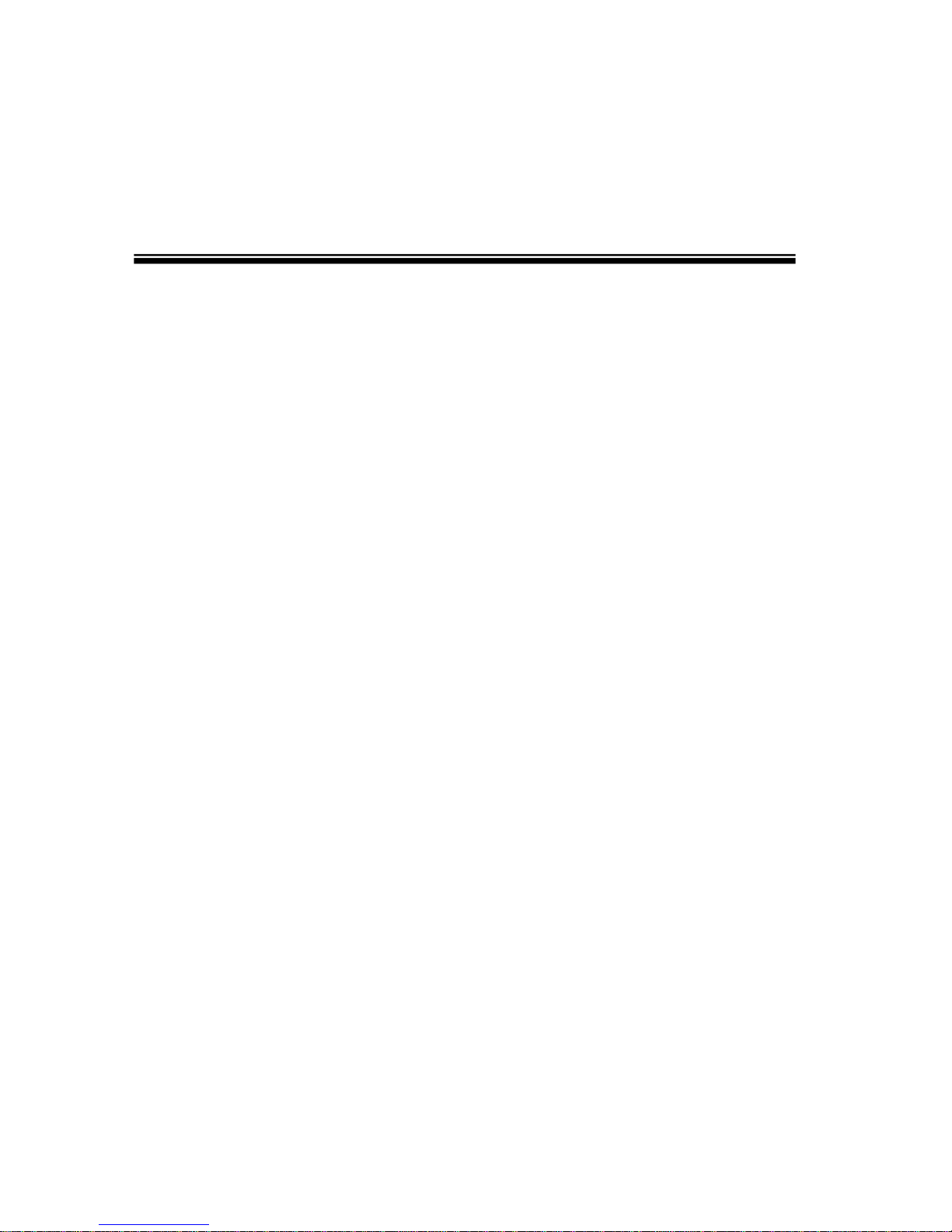
'95773526HULHV0DQXDO
OPERATION MANUAL (REV 2.2)
Page 2
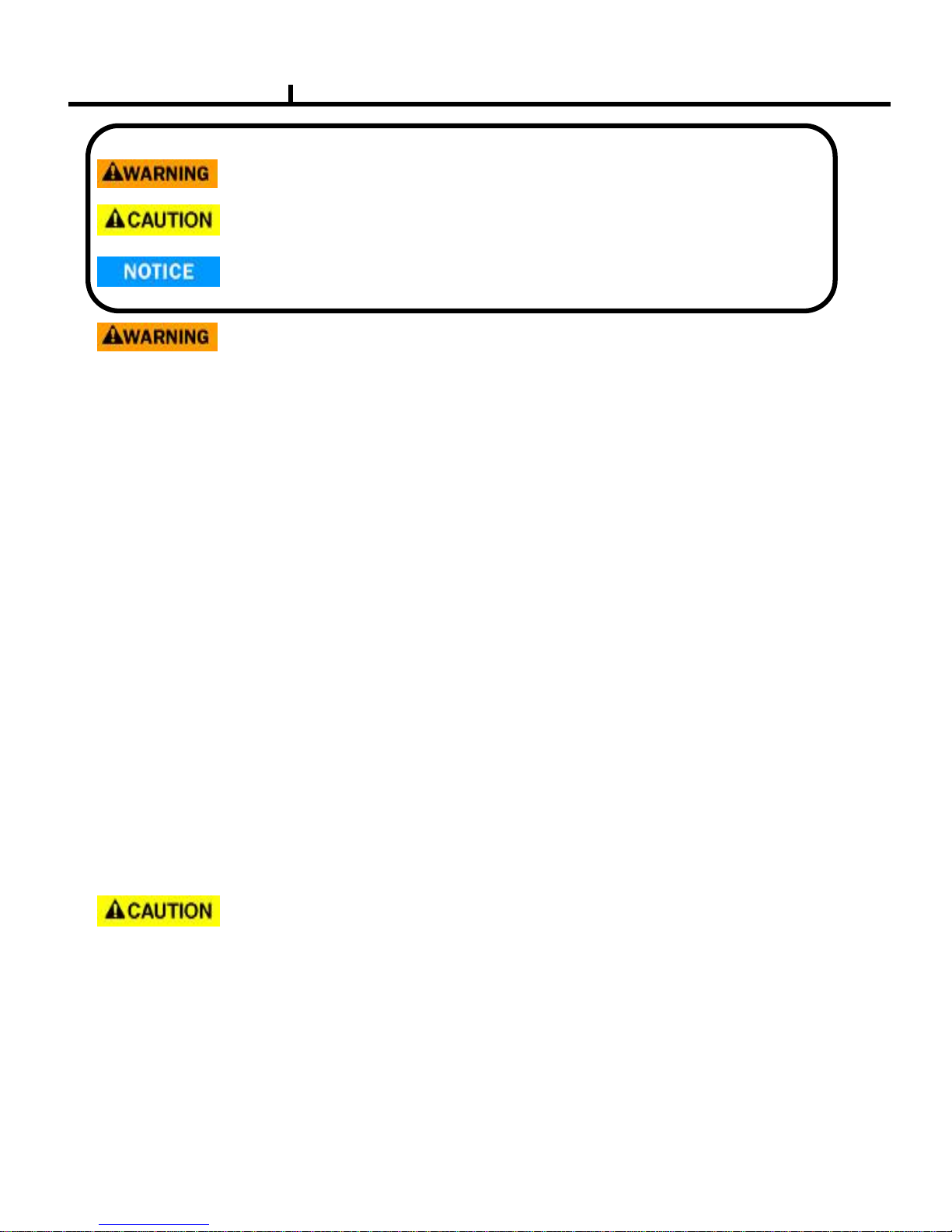
2
Safety precautions
Install this equipment avoiding a direct ray of light, heats and moistures.
-Doing not, can result in lowering efficiency, electric shock or fire.
Do not pull electric wire or do not touch power plug with wet hands.
-Can result in electric shock or fire.
Do not bend the power cable forcedly or do not press it with heavy materials.
-Can result in electric shock or fire.
Do not use damaged power cord or loose outlet plug.
-Can result in electric shock or fire.
Do not use the outlet fully.
-Can result in electronic shock or fire.
Do not disassemble, repair or convert this product without permission.
-Can result in electric shock or fire. When repair is required, contact the service center.
Do not open the cover of the product at your convenience or do not insert inductive stick
into the ventilation hole.
-Especially, SMPS is open, so only professional technicians are allowed to work on.
Failure to follow these instructions could result in serious personal
injury or death.
Failure to follow these instructions could result in personal injury or
property damage.
Notifies user of references to use conveniently.
Do not place equipment on the inclined or uneven plane.
-Can cause lowering of efficiency or malfunction.
Do not vibrate or shock in operation.
-Can cause out of order with equipment and hard disk (HDD).
be caution that do not cover the ventilation hole of HDD or put liquid into the equipment.
-may cause out of order of equipment and hard disk drive (HDD)
Battery Caution : “Risk of Explosion if Battery is replaced by an Incorrect Type.
Dispose of Used Batteries According to the Instructions.”
Page 3
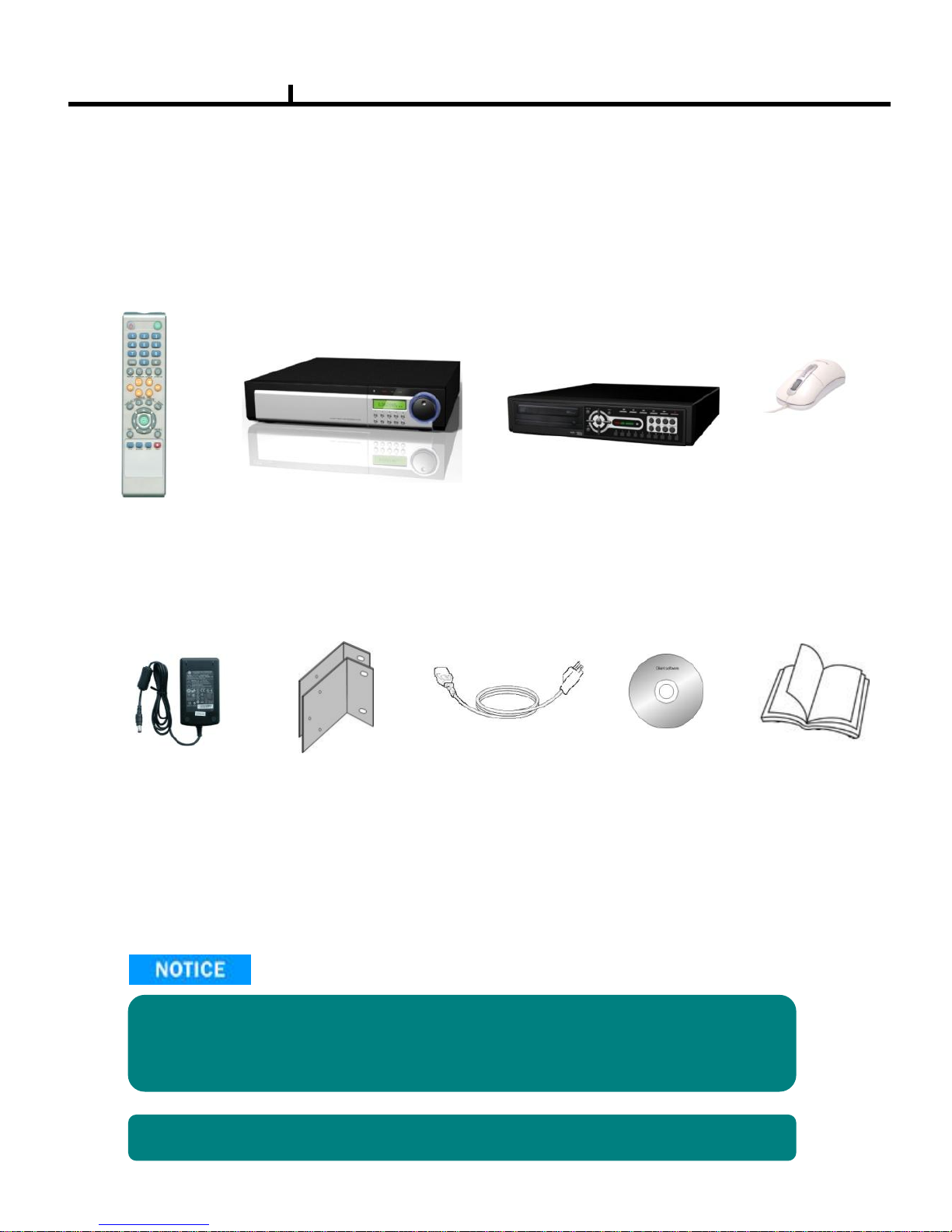
3
Contents
DVR Mainframe
(TT Pro)
Remote Controller
(option)
Power Cord Set
USB Mouse (option)
Software CD
Operation Manual
Open the box at the clean and even place. And read operation manual thoroughly before you install.
Check the items supplied with your DVR system. Refer to the picture above
and contact your dealer if you find anything is missing or damaged.
The specification and appearance may be changed without prior notice.
DC Power Adapter
(Only TT)
DVR Mainframe
(TT)
Rack Mount
(Only TT Pro)
Page 4

4
Index
Chapter I. System overview
System Specification ------------------------------------ -------------------------------------- 7, 8
System Characteristics ---------------------------------------------------------------------- 9, 10
Chapter II. H/W description
System Appearance ---------------------------------------------------------------- -------- 12, 13
DVR Rear Panel --------------------------------------------------------------------------- 14 ~ 17
System Rear Connection detail ------------------------------------------------------- 18 ~ 23
System Front Description --------------------------------------------------------- -------- 24, 25
Remote Control Description ------------------------------------------------------------------- 26
Installation Guide for HDD & ODD devices ---------------------------------------- 27 ~ 28
System on / shutdown -------------------------------------------------------------------------- 29
Chapter III. Monitoring Screen
Monitoring Screen -------------------------------------------------------------------------------- 31
Screen split, login -------------------------------------------------------------------------------- 32
Menu – Display ----------------------------------------------------------------------------------- 33
Menu – Spot, PTZ, Alarm ---------------------------------------------------------------------- 34
Menu – Status ------------------------------------------------------------------------------------- 35
Menu – Record, Camera, Color, OSD --------------------------------- --------------------- 36
Menu – Backup ----------------------------------------------------------------------------------- 37
Menu – Mute, Logout --------------------------------------------------------------------------- 38
Chapter IV. Setup
System ---------------------------------------------------------------------------------------------- 40
System – Information -------------------------------------------------------------------------- 41
System – Date/Time --------------------------------------------------------------------------- 42
System – Disk ----------------------------------------------------------------------------------- 43
System – User ----------------------------------------------------------------------------------- 44
System – Log, Logout, Shutdown ------------------------------------------------------- -- 45
Network --------------------------------------------------------------------------------------------- 46
Network – LAN ---------------------------------------------------------------------------------- 47
Network – DDNS ------------------------------------------------------------------------------- 48
Network – Email -------------------------------------------------------------------------------- 49
Network – Callback ---------------------------------------------------------------------------- 50
Device ----------------------------------------------------------------------------------------------- 51
Device – Camera ------------------------------------------------------------------------------- 52
Device – Alarm / Display -------------------------------------------------------- ------------- 53
Device– Main Monitor / Spot Monitor ----------------------------------------------------- 54
Device – Miscellaneous ----------------------------------------------------------------------- 55
Record ----------------------------------------------- ------------------------------------------------ 56
Record – Record policy / Data Retention ---------------------------------- -------------- 57
Record – Record Setup ----------------------------------------------------------------------- 58
Event ------------------------------------------------------------------------------------------------- 59
Event – Motion ---------------------------------------------------------------------------------- 60
Event – Sensor ---------------------------------------------------------------------------------- 61
Event – Video loss ----------------------------------------------------------------------------- 62
Event – System --------------------------------------------------------------------------------- 63
Page 5
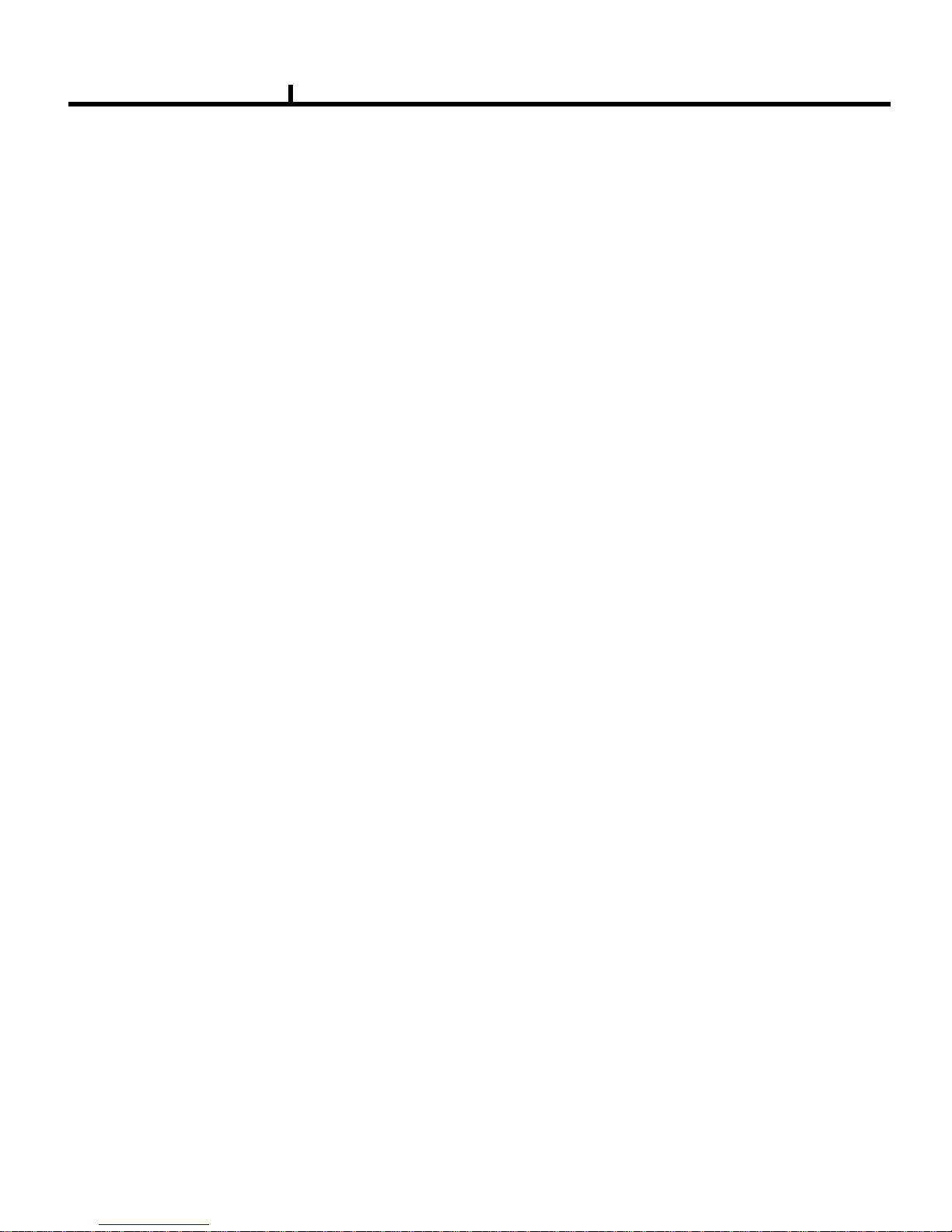
5
Index
Chapter V. Search
Search screen ------------------------------------------------------------------------------------- 65
Menu – Display / Calendar search ---------------------------------------------------------- 66
Menu – Section / Event search --------------------------------------------------------------- 67
Menu – Date / Time search / First, Last, Bookmark ----------------------------------- 68
Menu – Advance Playback / Local device ------------------------------------------------ 69
Menu – Backup device ------------------------------------------------------------------------- 70
Chapter VI. Client program
REMOTE ------------------------------------------------------------------------------------------- 72
Connection Info / Button ----------------------------------------------- ------------------------ 73
Program Info & Setup --------------------------------------------------------------------------- 74
Icon Adjustment ---------------------------------------------------------------------------------- 75
Remote search execute & setup ------------------------------------------------------------- 76
Menu – Remote setup (Camera) ------------------------------------------------------------- 77
Menu – Remote setup (Alarm) --------------------------------------------------------------- 78
Menu – Remote setup (Main Monitor) ------------------------------------------------------ 79
Menu – Remote setup (Spot Monitor) ------------------------------------------------------ 80
Menu – Remote setup (Record) -------------------------------------------------------------- 81
Menu – Remote setup (Record table) ------------------------------------------------------ 82
Menu – Remote setup (Record policy) ----------------------------------------------------- 83
Menu – Remote setup (Motion) -------------------------------------------------------------- 84
Menu – Remote setup (Motion link) --------------------------------------------------------- 85
Menu – Remote setup (Sensor) -------------------------------------------------------------- 86
Menu – Remote setup (Sensor link) -------------------------------------------------------- 87
Menu – Remote setup (Video loss) --------------------------------------------------------- 88
Menu – Remote setup (Video loss link) ---------------------------------------------------- 89
Menu – Remote setup (Disk full / Disk full link) ------------------------------------------ 90
Menu – Remote setup (S.M.A.R.T / S.M.A.R.T link) ----------------------------------- 91
Menu – Remote setup (DDNS) --------------------------------------------------------------- 92
Menu – Remote setup (E-Mail) --------------------------------------------------------------- 93
Menu – Remote setup (Callback) ------------------------------------------------------------ 94
Menu – Remote setup (LAN) ----------------------------------------------------------------- 95
Play & Pause / Audio transmission / Mouse click to right ---------------------------- 96
Channel button/Layout change button ----------------------------------------------------- 97
PTZ operation --------------------------------------------------------------------- ---------------- 98
Remote search (Image playback screen / Section) ------------------------------------ 99
Remote search (Hotkey & Event search) ------------------------------------------------ 100
Remote search (Connection info / button / playback button) ----------------------- 101
Remote search (Split screen change / Audio / Image control button) ----------- 102
Remote search (Saving related button) -------------------------------- ------------------ 103
Remote search (Preview) -------------------------------------------------------------------- 104
Remote search (Mouse click to right) ----------------------------------------------------- 105
Remote search (Time table) ----------------------------------------------------------------- 106
Backup playback -------------------------------------------------------------------------------- 107
PLAYER ---------------------------------------------------------------------------------- 108 ~ 110
Chapter VII. APPENDIX
Front Key ------------------------------------------------------------------- ---------------- 112, 113
Hot Key -------------------------------------------------------------------------------- ------------ 114
Product Warranty ------------------------------------------------------------------------------- 115
Page 6
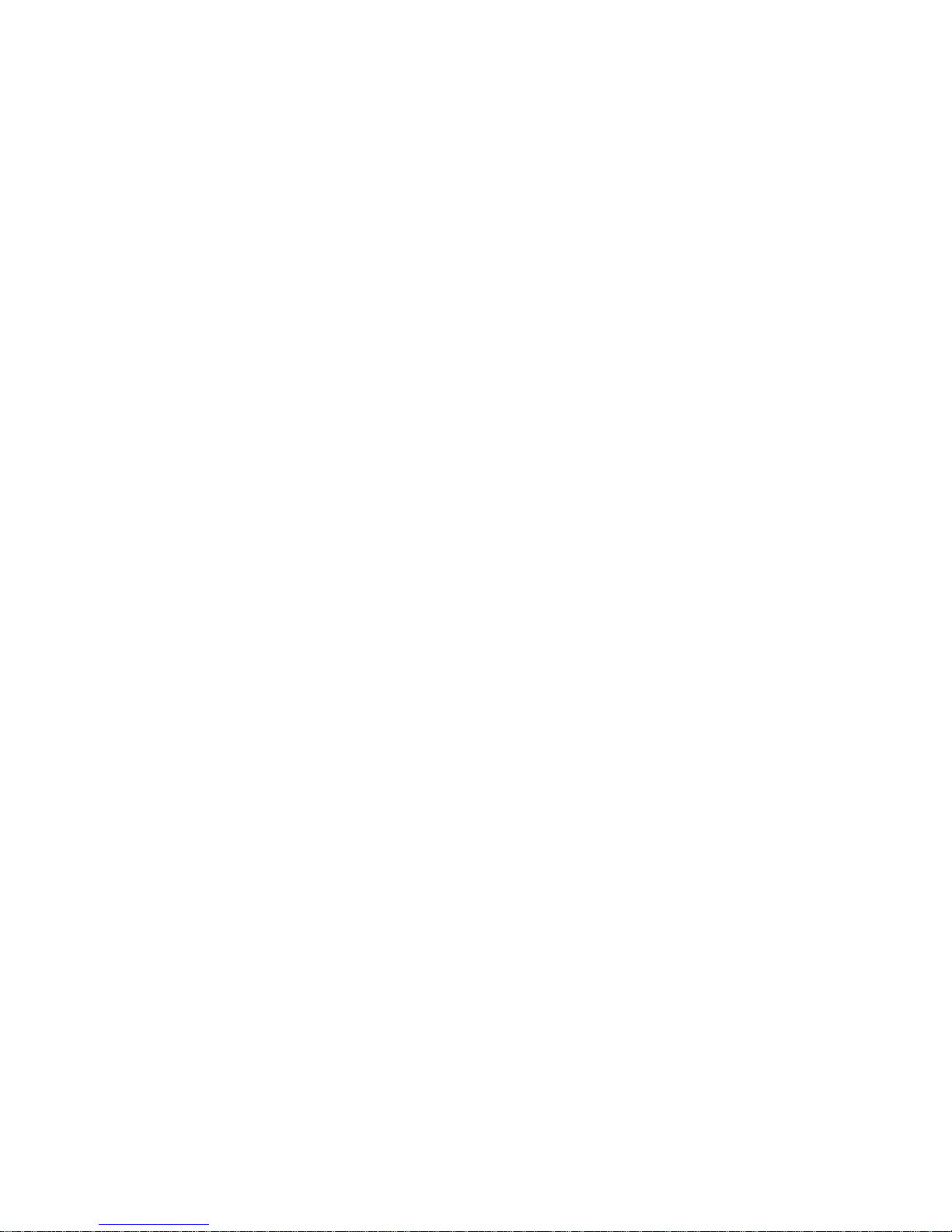
6
Chapter-I. System Overview
Page 7
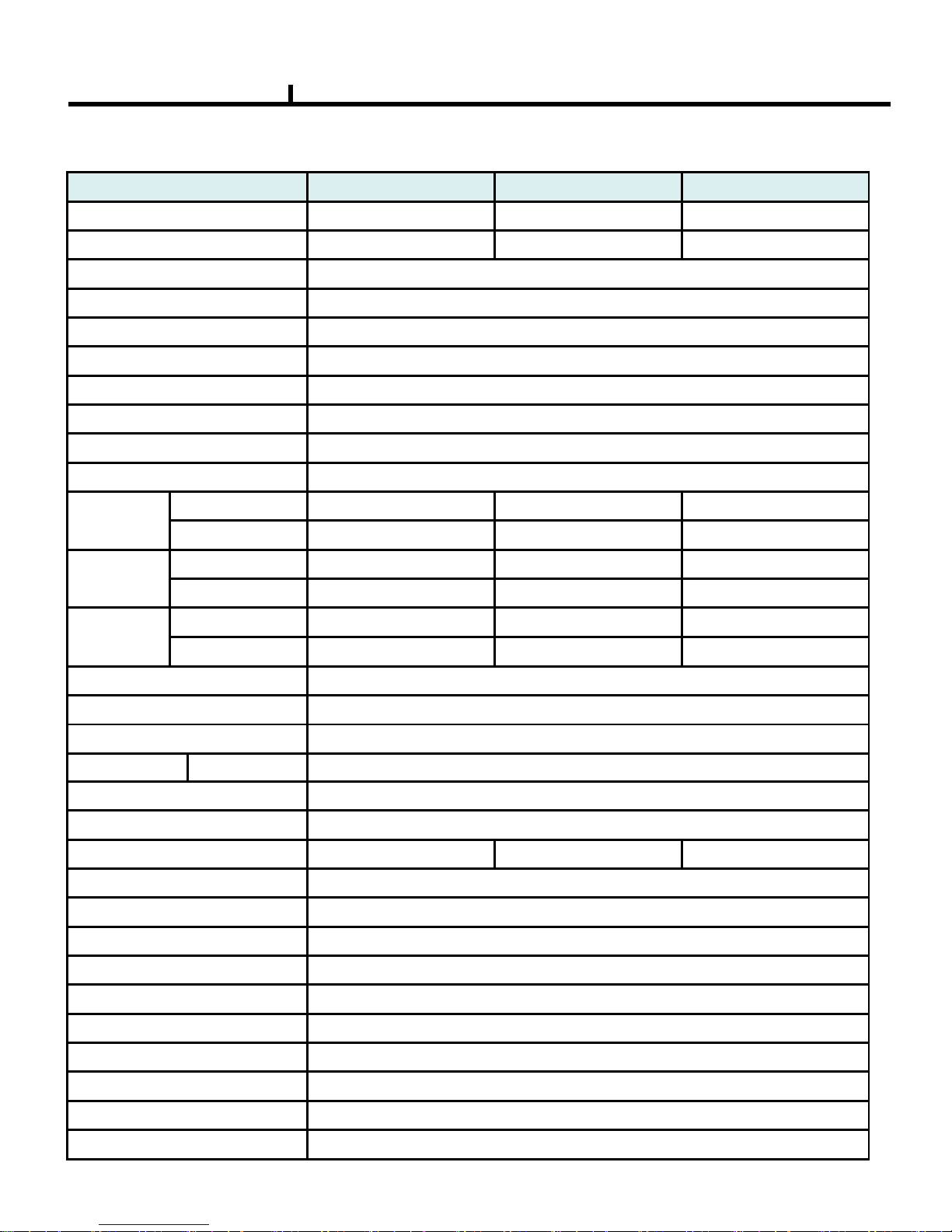
7
'9577352 '9577352 '9577352
Video IN / Loop Out 4/4 9/9 16/16
Video Display 1, 4 1, 4, 9 1, 4, 9, 16
Monitor Out 1ch Composite / 1ch S-Video
VGA Out 1ch
Spot Out 2ch
Audio In/Out 4 in / 1 out
Audio Compression G.723
Display Resolution 720x480
Recording Resolution 720x480, 720x240, 360x240
Video Compression H.264
Display
Frame
NTSC 120fps 270fps 480fps
PAL 100fps 225fps 400fps
Record
Frame
NTSC D1 120fps CIF 480fps CIF 480fps
PAL D1 100fps CIF 400fps CIF 400fps
Playback
Frame
NTSC D1 120fps CIF 480fps CIF 480fps
PAL D1 100fps CIF 400fps CIF 400fps
OS Embedded Linux
Network 10/100 Base-T (1EA)
USB USB2.0 (Front 2EA, Rear 1EA)
HDD SATA 4ch (Max 4EA HDD)
Console RS232C
PTZ RS485
Alarm Function (In/Out) 4/4 8/4 16/4
Front Key 34 Key, Jog/Shuttle
Remote controller ID Remote controller
Watchdog / Power monitor Yes
LCD 16X1 Line green back LCD
Front LED Power, Network, HDD
Dimension 435(W) x 425(D) x 87(H) mm
Operation temp. 0~45℃
Operation humidity 5~85%
Weight 7kg (Without CDRW, HDD)
Power Micro ATX 115/230VAC, 60/50Hz, 6/3A
Chapter I
System Specification (DVRTT Pro SERIES)
Page 8

8
Chapter I
System Specification (DVRTT SERIES)
'9577 '9577 '9577
Video IN / Loop Out 4/0 9/0 16/0
Video Display 1, 4 1, 4, 9 1, 4, 9, 16
Monitor Out 1ch Composite
VGA Out 1ch
Spot Out 1ch
Audio In/Out 4 in / 1 out
Audio Compression G.723
Display Resolution 720x480
Recording Resolution 720x480, 720x240, 360x240
Video Compression H.264
Display
Frame
NTSC 120fps 270fps 480fps
PAL 100fps 225fps 400fps
Record
Frame
NTSC D1 120fps CIF 480fps CIF 480fps
PAL D1 100fps CIF 400fps CIF 400fps
Playback
Frame
NTSC D1 120fps CIF 480fps CIF 480fps
PAL D1 100fps CIF 400fps CIF 400fps
OS Embedded Linux
Network 10/100 Base-T (1EA)
USB USB2.0 (Front 1EA, Rear 1EA)
HDD SATA 4ch (Max 3EA HDD)
Console RS232C
PTZ RS485
Alarm Function (In/Out) 4/1
Front Key 33 Key
Remote controller ID Remote controller
Watchdog / Power monitor Yes
LCD None
Front LED Power, Network, HDD
Dimension 395(W) x 390(D) x 70(H) mm
Operation temp. 0~45℃
Operation humidity 5~70%
Weight 3.5kg (Without CDRW, HDD)
Power
Adapter DC 12V, 50/60Hz ,
5A
Adapter DC 12V, 50/60Hz, 7A
Page 9

9
System Characteristics (DVRTT PRO SERIES)
480FPS real-time recording – 16ch / CIF(360*240 at NTSC) standard
High level specification with elegance design and jog/shuttle, easy UI with LCD
Control recording resolution, quality, frame rate by each camera
USB mouse supported
LIVE screen editing, Digital zoom, SPOT monitor supported
Event / Panic / Schedule record, optimized record mode supported
Diversified search by Time, Calendar, Event supported
Diversified backup by USB2.0 and DVD-RW supported
Convenient backup by AVI , Mini viewer etc
10/100 Base-T network
DDNS, NTP, E-MAIL, CALLBACK functions
DISK ID, S.M.A.R.T functions, real-time disk health check
Multi-language supported
Intensive security function by chosen AUTHORITY
Diversified network program by LIVE, SEARCH, CMS, AGENT
Chapter I
Page 10

10
System Characteristics (DVRTT SERIES)
D1(720*480) real-time recording at 4CH (Only DVRTT)
HD1(720*480) real-time recording at 4CH (Only DVRTT4)
High level specification with elegance design and jog/shuttle, easy UI with LCD
Control recording resolution, quality, frame rate by each camera
USB mouse supported
LIVE screen editing, Digital zoom, SPOT monitor supported
Event / Panic / Schedule record, optimized record mode supported
Diversified search by Time, Calendar, Event supported
Diversified backup by USB2.0 and DVD-RW supported
Convenient backup by AVI , Mini viewer etc
10/100 Base-T network
DDNS, NTP, E-MAIL, CALLBACK functions
DISK ID, S.M.A.R.T functions, real-time disk health check
Multi-language supported
Intensive security function by chosen AUTHORITY
Diversified network program by LIVE, SEARCH, CMS, AGENT
Chapter I
Page 11
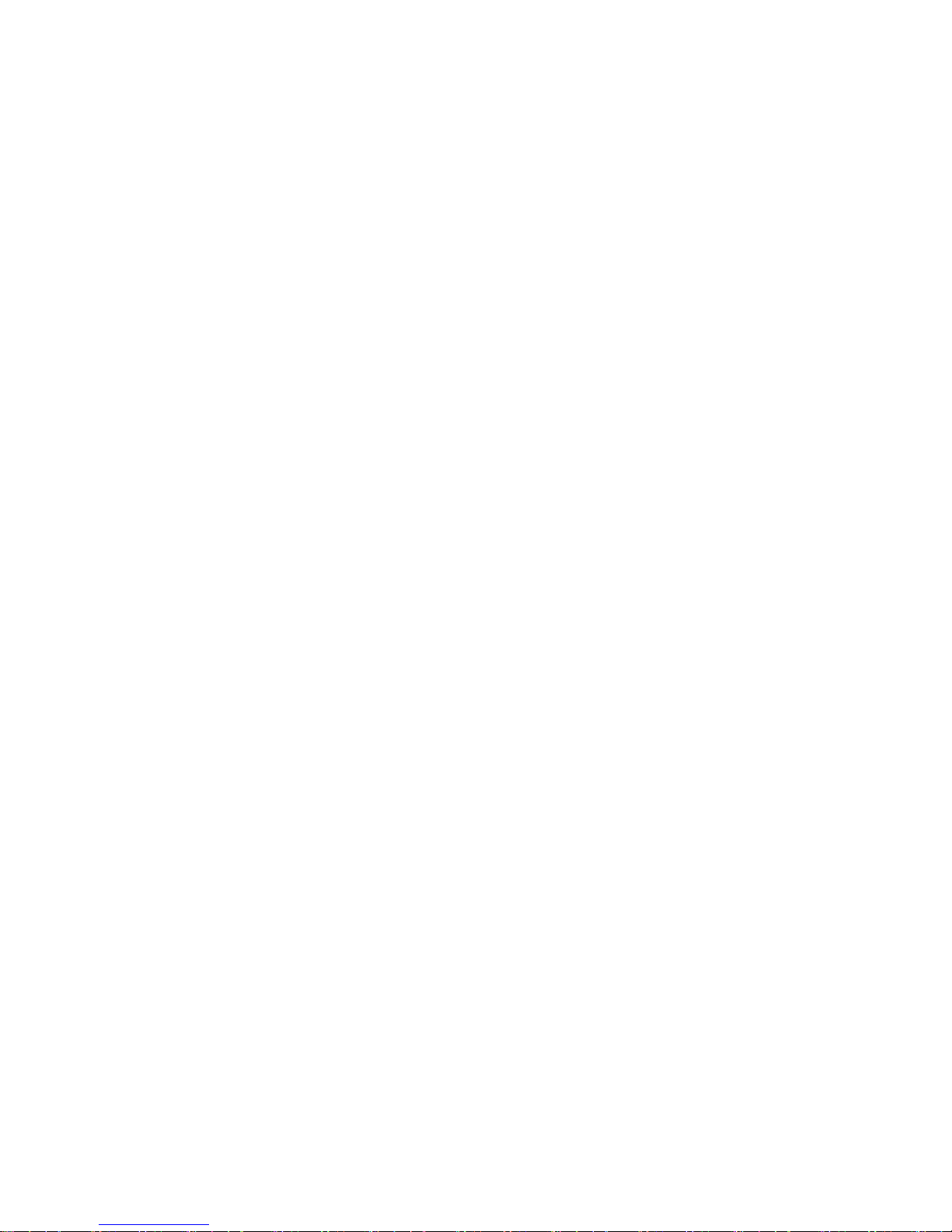
11
Chapter-II. H/W Description
Page 12
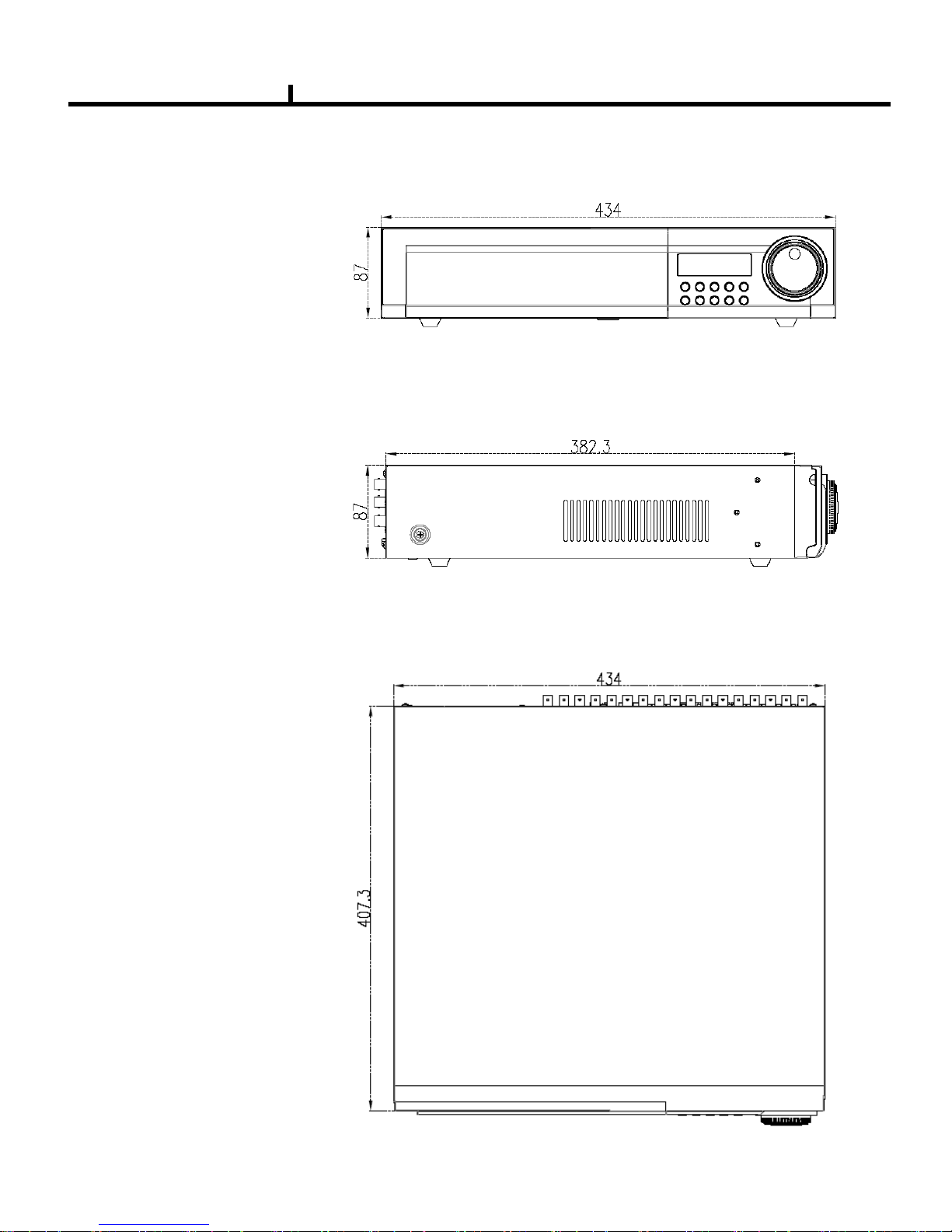
12
1) Front View
2) Side View
3) Top View
Chapter II
System appearance (DVRTT PRO SERIES)
Page 13
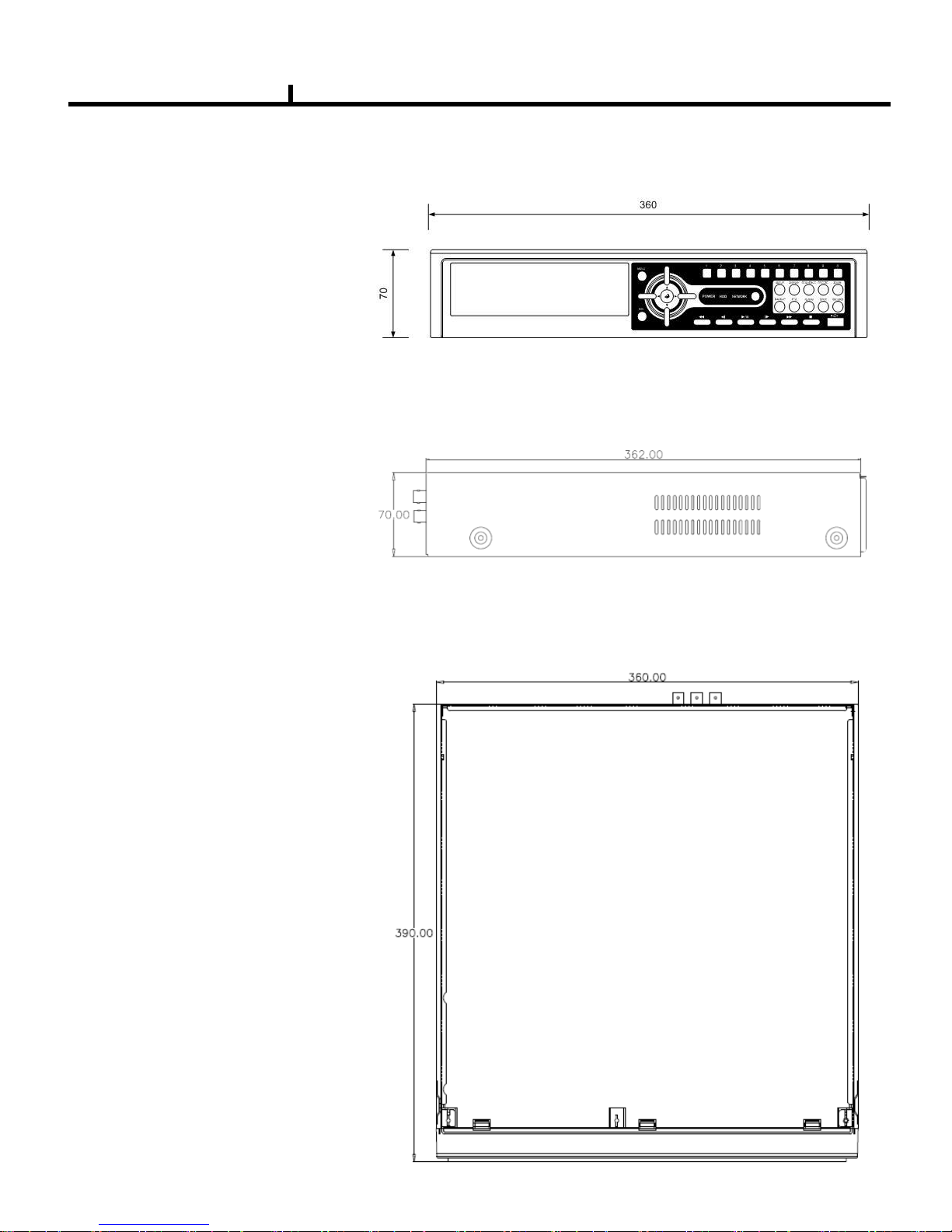
13
1) Front View
2) Side View
3) Top View
Chapter II
System appearance (DVRTT SERIES)
Page 14
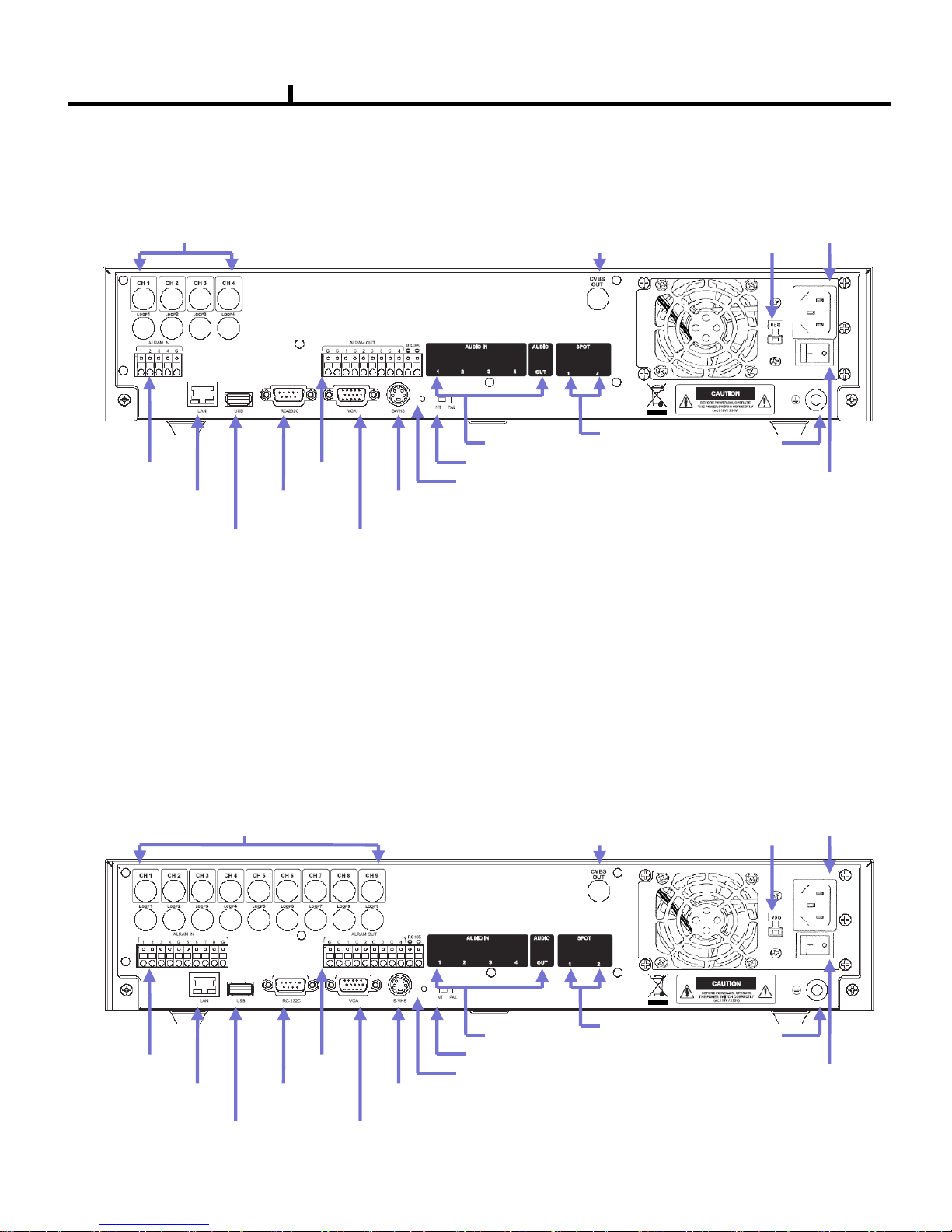
14
DVR rear panel (DVRTT PRO SERIES)
Video input(4CH)
Video out
Alarm
input
Alarm
output
Network port
USB port
RS232 port
VGA port
S-VHS out
Factory reset switch
NT/PAL switch
Audio in/out
SPOT
output
Power
AC115V~230V
switch
Power
switch
Ground
bolt
1) 4CH Rear Panel
Chapter II
Video input(9CH)
Video out
Alarm
input
Alarm
output
Network port
USB port
RS232 port
VGA port
S-VHS out
Factory reset switch
NT/PAL switch
Audio in/out
SPOT
output
Power
AC115V~230V
switch
Power
switch
Ground
bolt
2) 9CH Rear Panel
Page 15
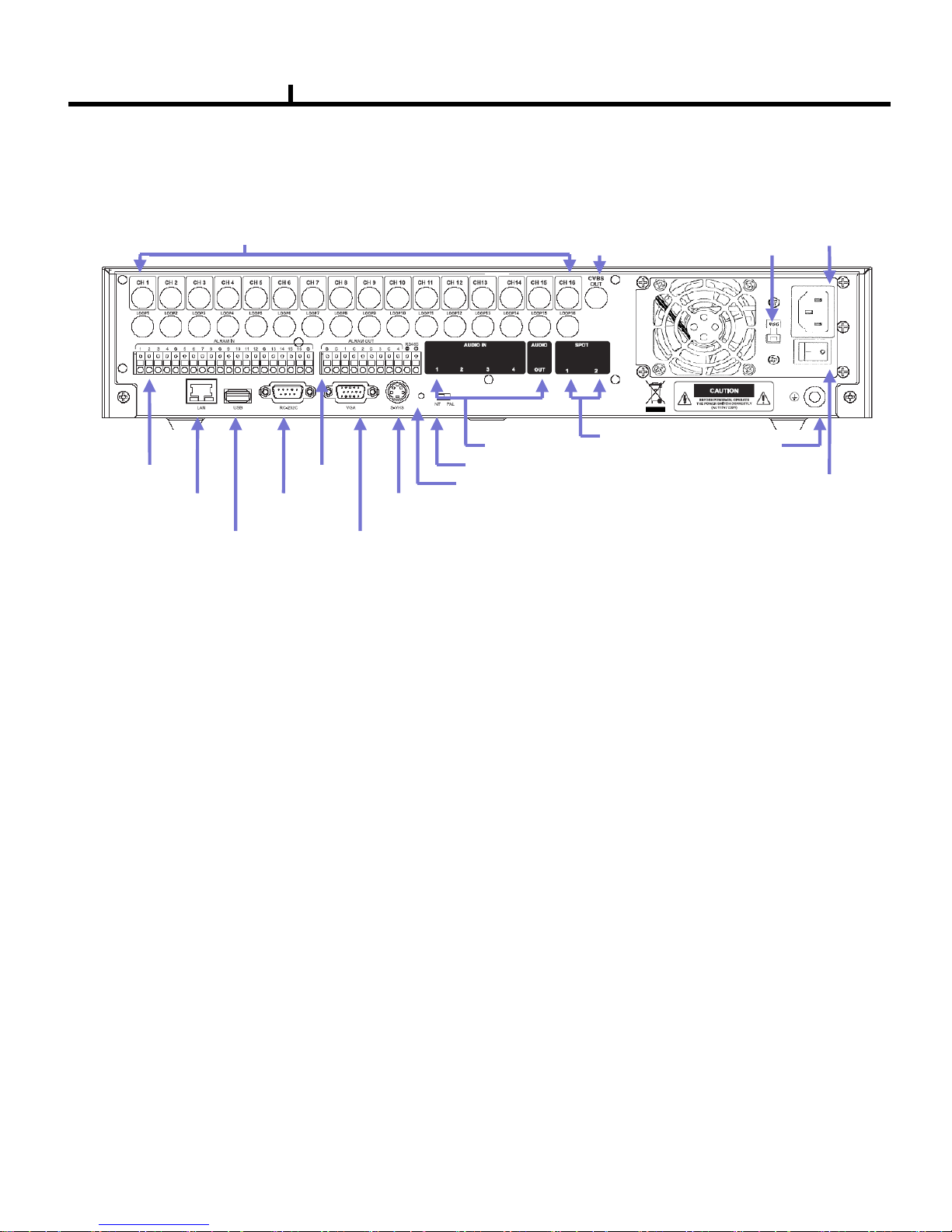
15
Video input(16CH)
3) 16CH Rear Panel
Chapter II
Video out
Alarm
input
Alarm
output
Network port
USB port
RS232 port
VGA port
S-VHS out
Factory reset switch
NT/PAL switch
Audio in/out
SPOT
output
Power
AC115V~230V
switch
Power
switch
Ground
bolt
Page 16
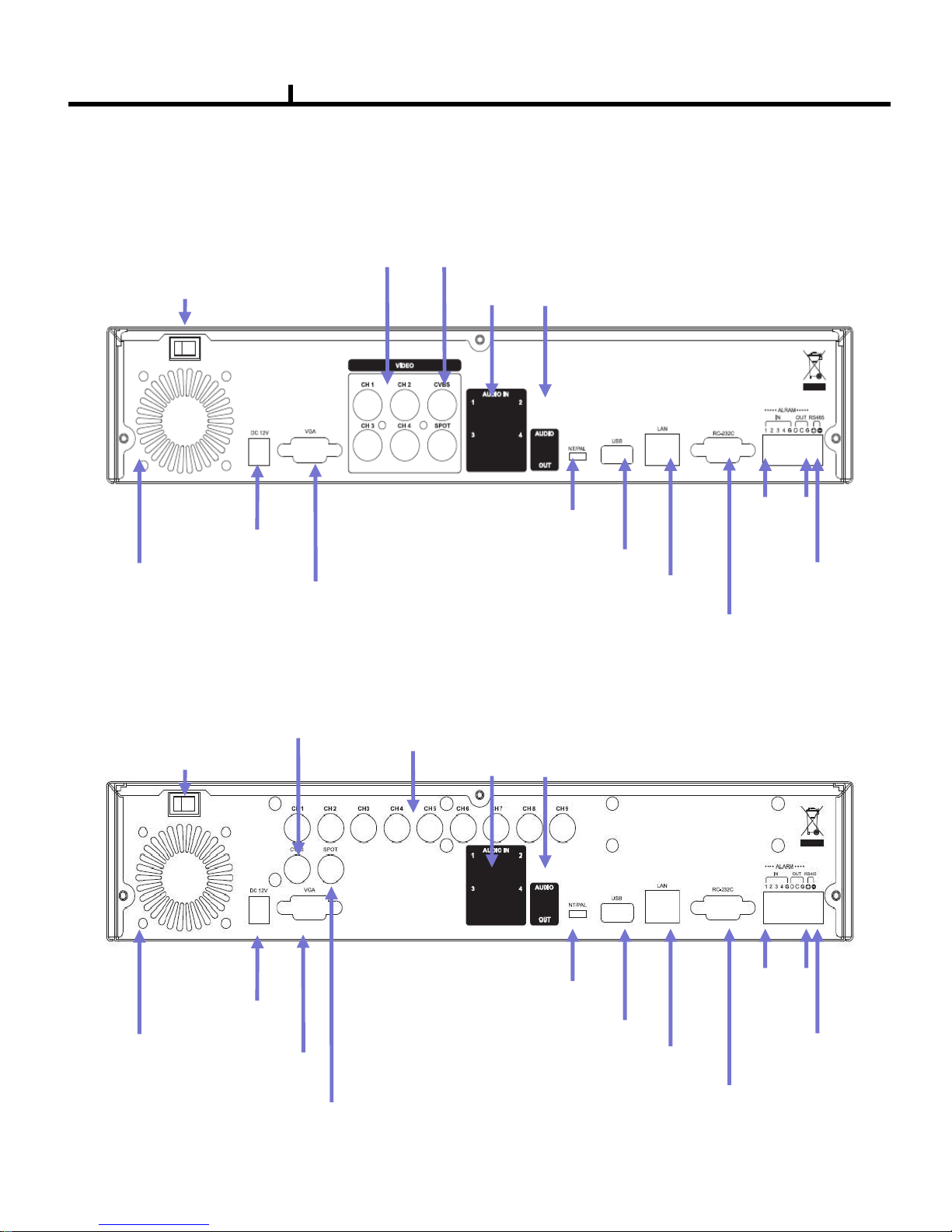
16
DVR rear panel (DVRTT SERIES)
Chapter II
Video Input
(4CH)
Video
Output
Power Input
DC12V
Alarm
In/Out
Network Port
USB Port
RS232
Port
VGA
Port
FAN
NT/PAL
switch
Audio In/Out
RS485
Power
switch
1) 4CH Rear Panel
2) 9CH Rear Panel
FAN
Power
switch
Video
Output
Video Input
(9CH)
Audio In/Out
Power Input
DC12V
NT/PAL
switch
VGA
Port
Spot
Output
USB Port
Network Port
RS232
Port
Alarm
In/Out
RS485
Page 17
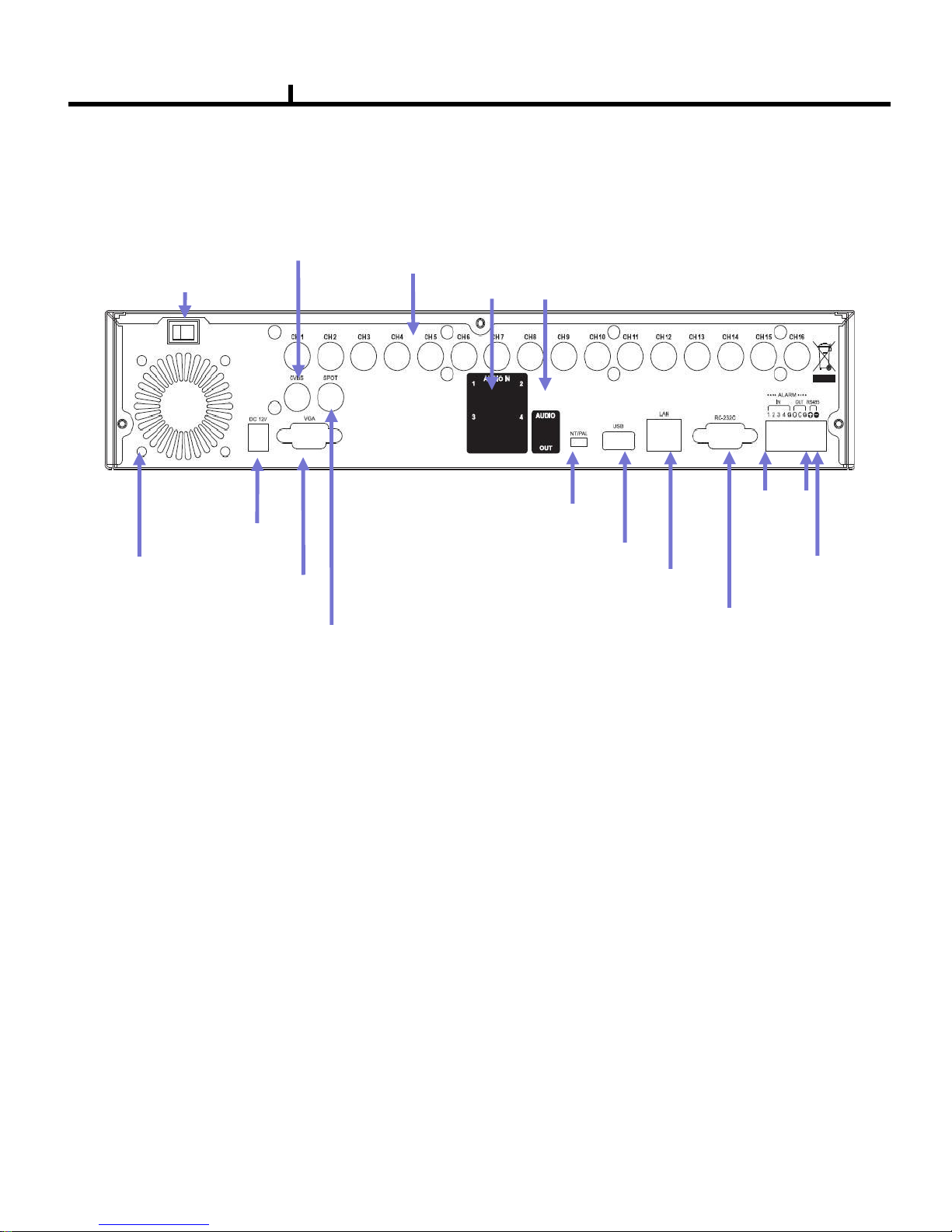
17
Chapter II
3) 16CH Rear Panel
FAN
Power
switch
Video
Output
Video Input
(9CH)
Audio In/Out
Power Input
DC12V
NT/PAL
switch
VGA
Port
Spot
Output
USB Port
Network Port
RS232
Port
Alarm
In/Out
RS485
Page 18
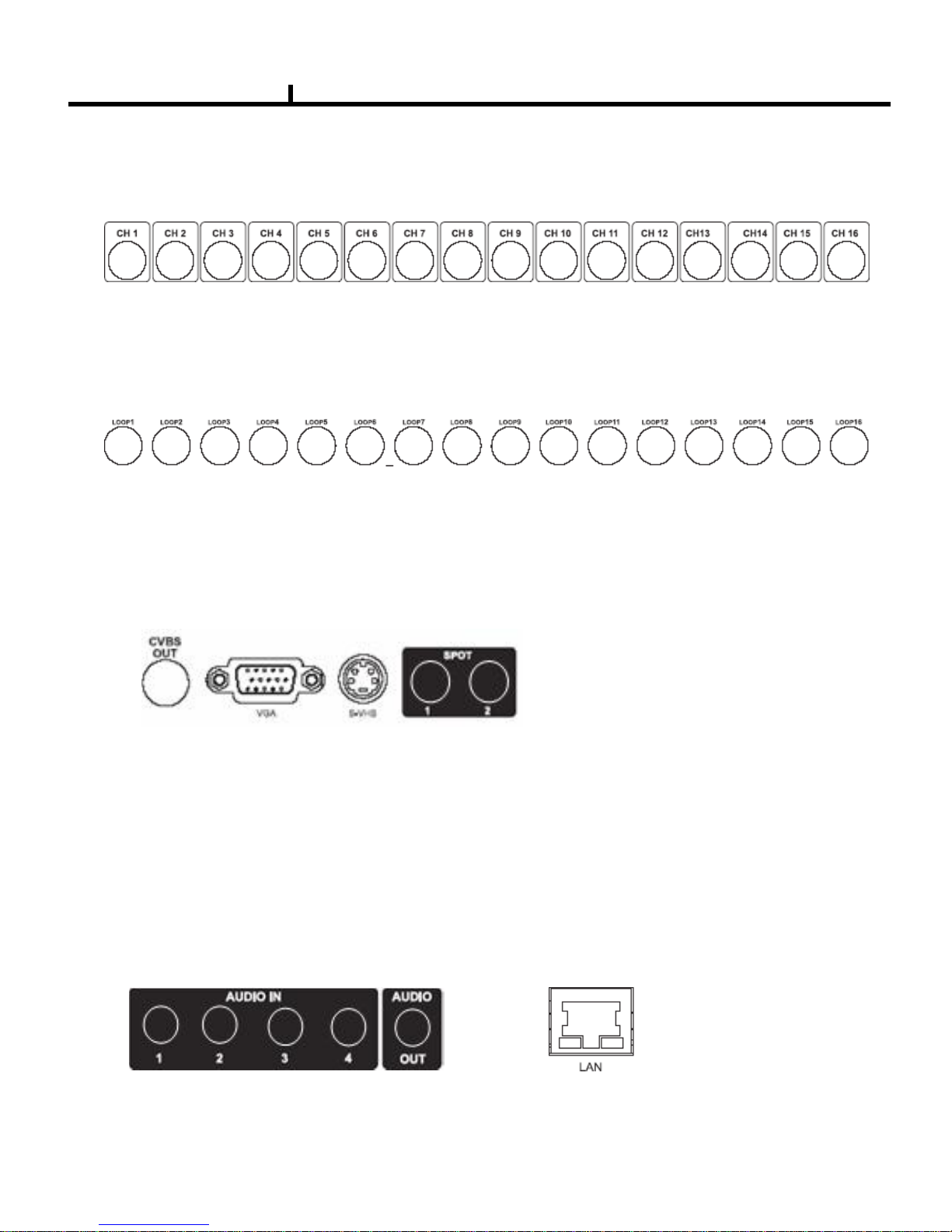
18
2) LOOP OUT Connection
3) Monitor Connection
It connects audio source (mic) to audio
input of RCA and connects speaker to
audio output.
It supports 10/100 BaseT, connects
Cat5 cable with RJ-45
System rear connection detail (DVRTT PRO SERIES)
1) Video Source Connection
It connects video sources (camera image) to BNC connector via cable.
BNC connector of LOOP OUT can be used other device‟s input.
Caution : It may cause low quality of picture when connecting unconnected cable from any device
to LOOP OUT BNC.
CVBS OUT/SPOT : It connects normal CCTV CRT monitor.
S-VHS : It connects monitor that supports S-VHS(S-VIDEO)
VGA : It connects PC monitor or LCD monitor (not supporting DVI)
** Default of video output is designated to CVBS OUT + VGA OUT.
For screen out's conversion, It convert to CVBS OUT only if you press
front panel's DISPLAY button for more then 3 second.
The CVBS OUT's quality will be better If you use CVBS OUT only.
4) Audio Connection 5) Network Connection
Chapter II
Page 19
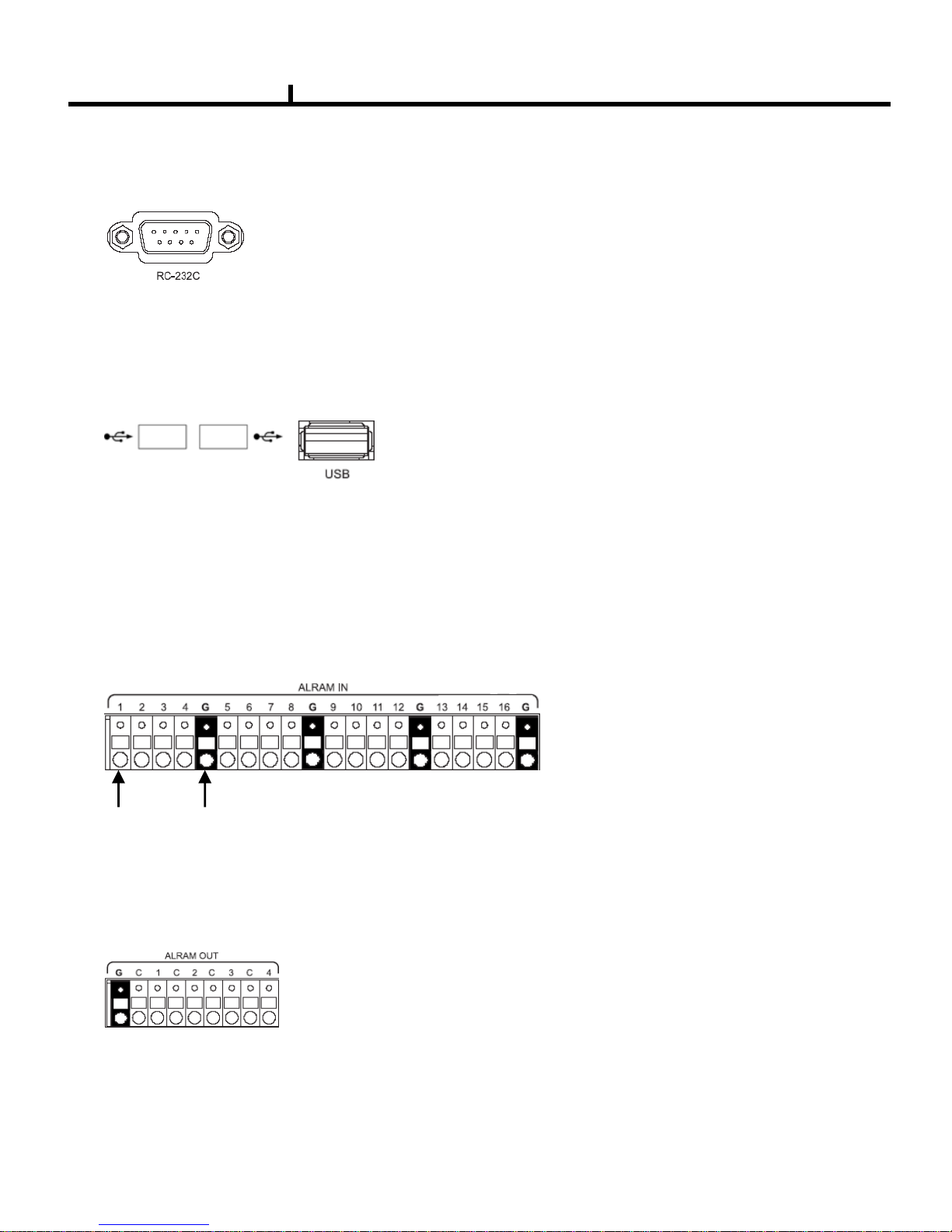
19
6) RS232 port Connection.
RS232 port is connected to PC and other devices for specific function and After Sales purpose.
It consists of 2 USB (Front), 1 USB (Rear), its supported devices are such as USB mouse, USB
external HDD and USB memory stick
* Alarm output 1~4CH
It can be on/off for buzzer, headlamp etc.
Alarm input mode consists of NORMAL OPEN and NORMAL CLOSE.
Ref : The spec. Max24V/2A
7) USB port Connection
8) ALARM IN(SENSOR) Connection
It consists of ALARM IN(SENSOR) and SIGNAL+G(GND).
Ref : The spec. is Max 6V/50mA
9) ALARM OUT Connection
Chapter II
front rear
Page 20
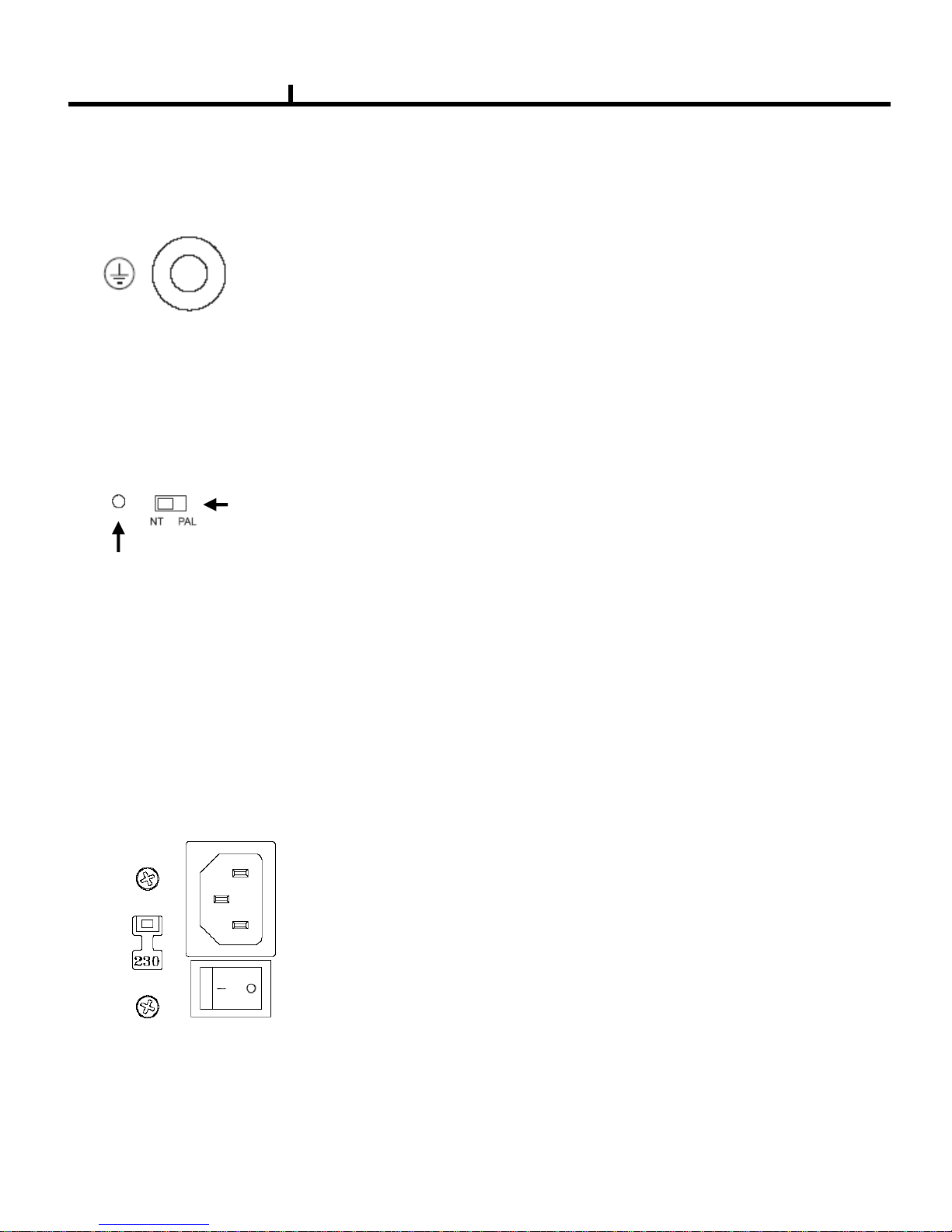
20
9) Ground (Field GND) Connection
It connects bolt with wire to the Ground to protect DVR and user‟s safety from surge,
static electricity and noise
The factory reset switch located at the left side of NTSC/PAL switch is used to return to factory
default setup values.
When you need to shift NTSC/PAL mode, turn off the DVR before shift switch, then restart the DVR.
Power Supply is Micro ATX 115/230VAC , 60/50Hz , 6/3A
115/230VAC is changeable with shift switch.
Main power can be turned on/off by switch.
10) Factory Reset Switch and NTSC/PAL Shift Switch
Factory Reset Switch
NTSC/PAL Shift Switch
11) Power Connection <Power cord connector, AC 115V/230 switch, Power switch>
Chapter II
Page 21
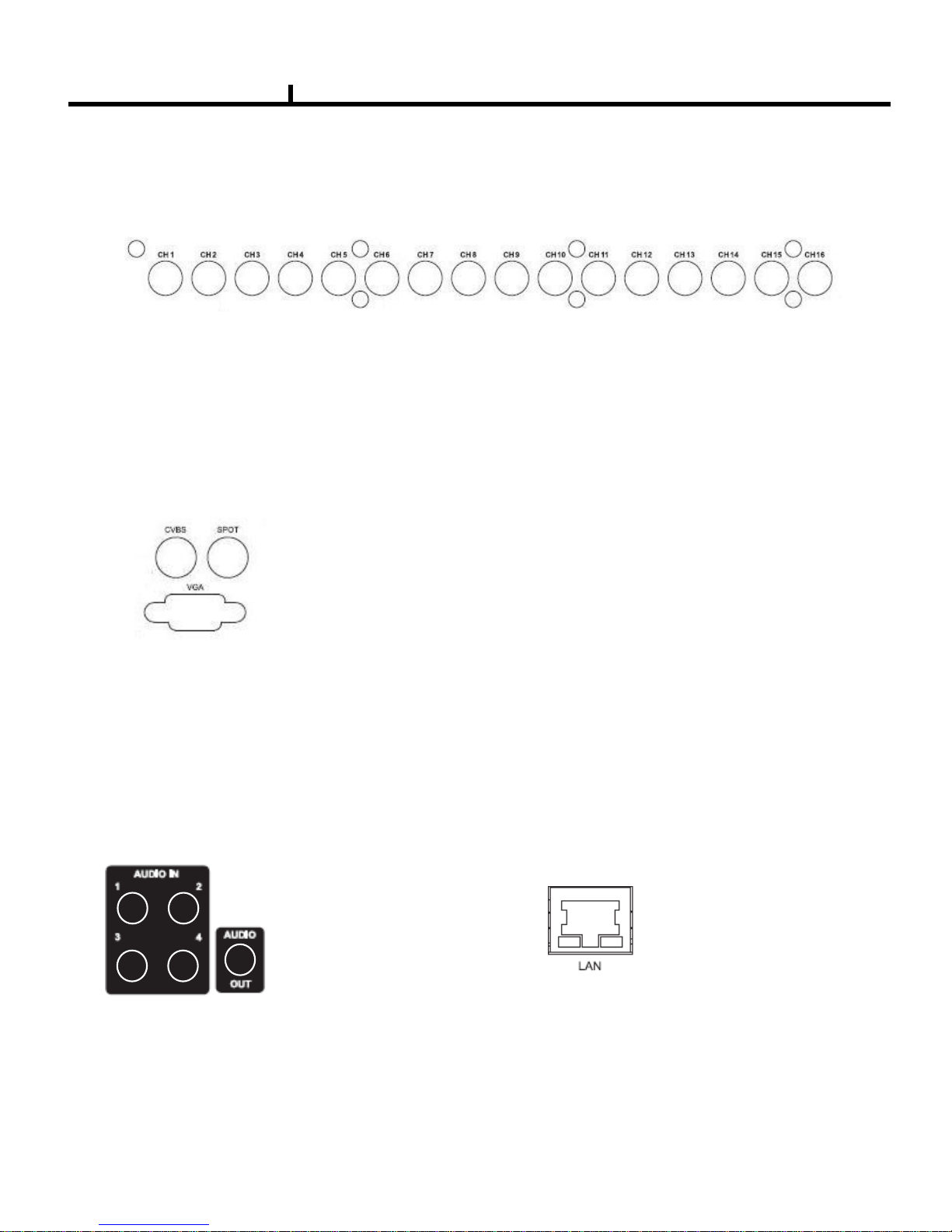
21
Chapter II
System rear connection detail (DVRTT SERIES)
2) Monitor Connection
1)Video Source Connection
It connects video sources (camera image) to BNC connector via cable.
CVBS/ SPOT OUT : It connects normal CCTV CRT monitor.
VGA : It connects PC monitor or LCD monitor (not supporting DVI)
3) Audio Connection
4) Network Connection
It connects audio source (mic) to audio
input (4CH) of RCA and connects
speaker to audio output.
It supports 10/100 BaseT, connects
Cat5 cable with RJ-45
Page 22
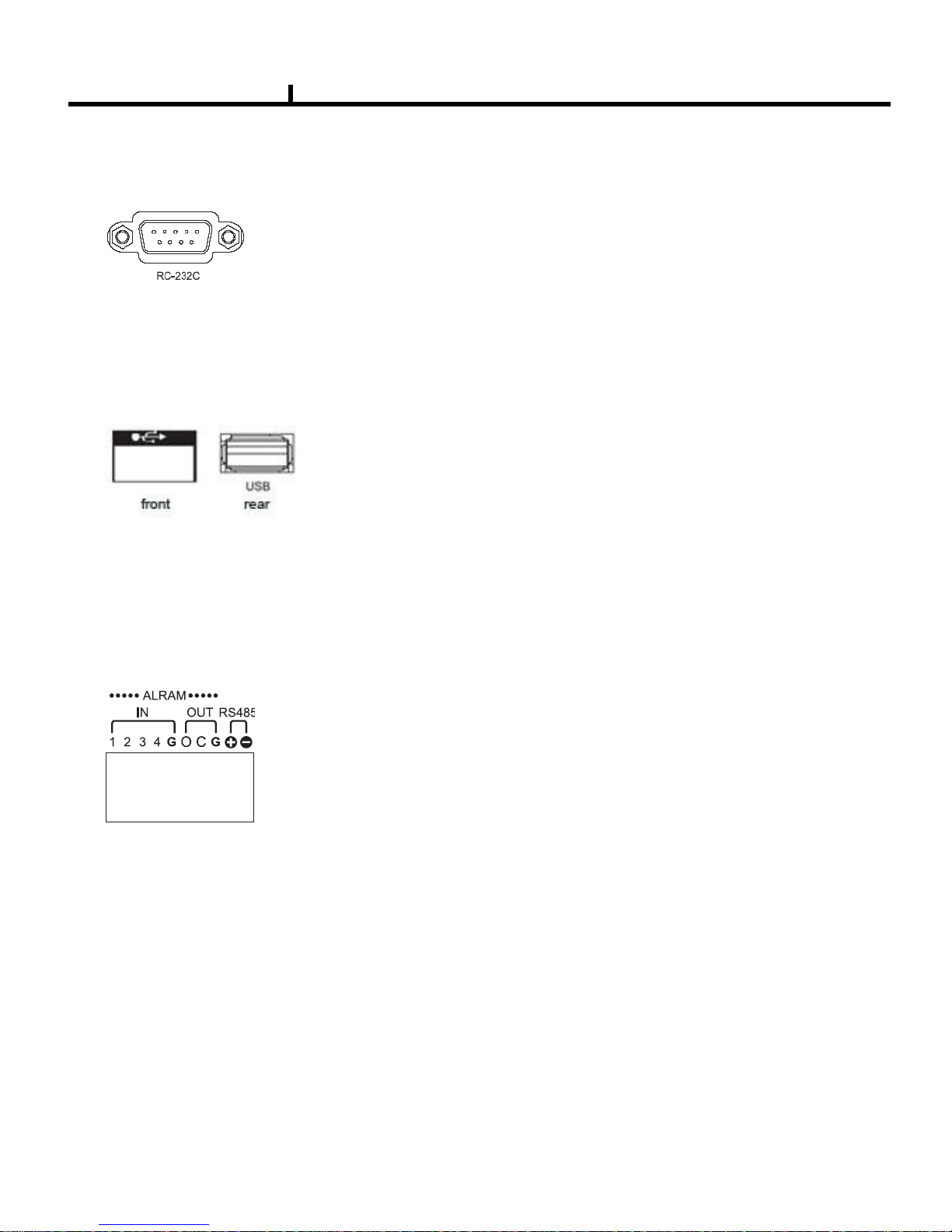
22
Chapter II
* Alarm Input 1~4CH
When an event happens DVR operates by using external device.
Sensor, Switch signal (Signal GND) are connected terminal block.
Ref : Spec. Max 6V/50mA
* Alarm Output 1CH
It can be on/off external device as buzzer, headlamp etc.
Alarm input mode consists of NORMAL OPEN and NORMAL CLOSE.
Ref : Spec. Max24V/2A
* RS485
Through Half-duplex serial communication, remote controlling is available using control system
as external device, control keyboard.
In addition, it is available to control PTZ (Pan/Tilt/Zoom) camera.
it is connected RS485 +,- of DVR.
5) RS232 port Connection.
RS232 port is connected to PC and other devices for specific function and After Sales purpose.
It consists of 1 USB (Front), 1 USB (Rear), its supported devices are such as USB mouse, USB
external HDD and USB memory stick
6) USB port Connection
7) ALARM IN/OUT(SENSOR) Connection
Page 23

23
Chapter II
Adaptor is DC12V /5A input and Main Power can turn on/off DVR on Switch.
8) NTSC/PAL Shift Switch
NTSC/PAL Shift Switch
9)Power Connection
The factory reset switch located at the left side of NTSC/PAL switch is used to return to factory
default setup values.
When you need to shift NTSC/PAL mode, turn off the DVR before shift switch, then restart the DVR.
Page 24
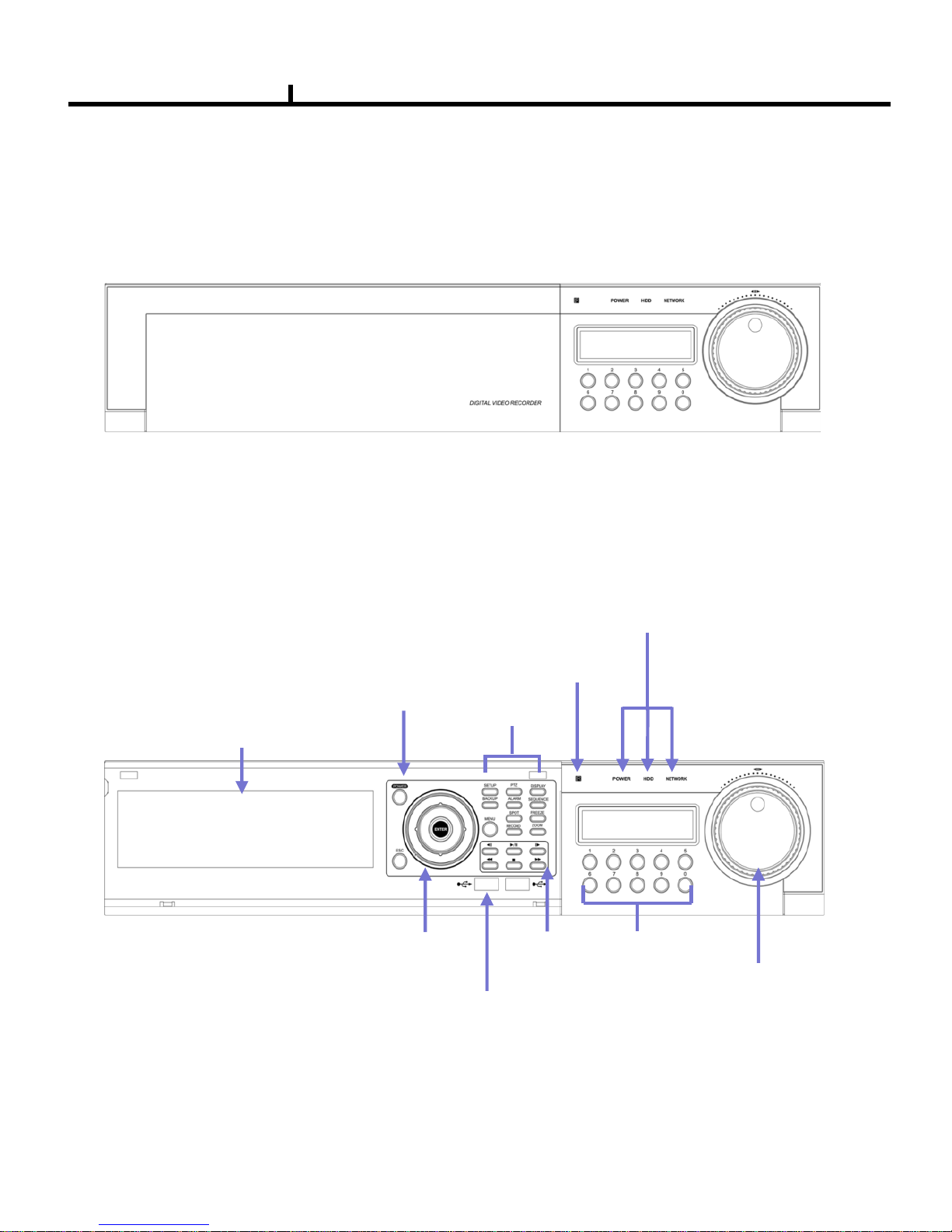
24
REMOVABLE HDD RACK
CD_RW,DVD_RW
Jog / Shuttle
Power
Direction
Remote control
IR sensor
Menu
USB2.0 port
Playback
Number
(1~0)
<Front DOOR CLOSE >
<Front DOOR OPEN >
System Front Description (DVRTT PRO SERIES)
POWER/HDD/NETWORK LED
Chapter II
Page 25
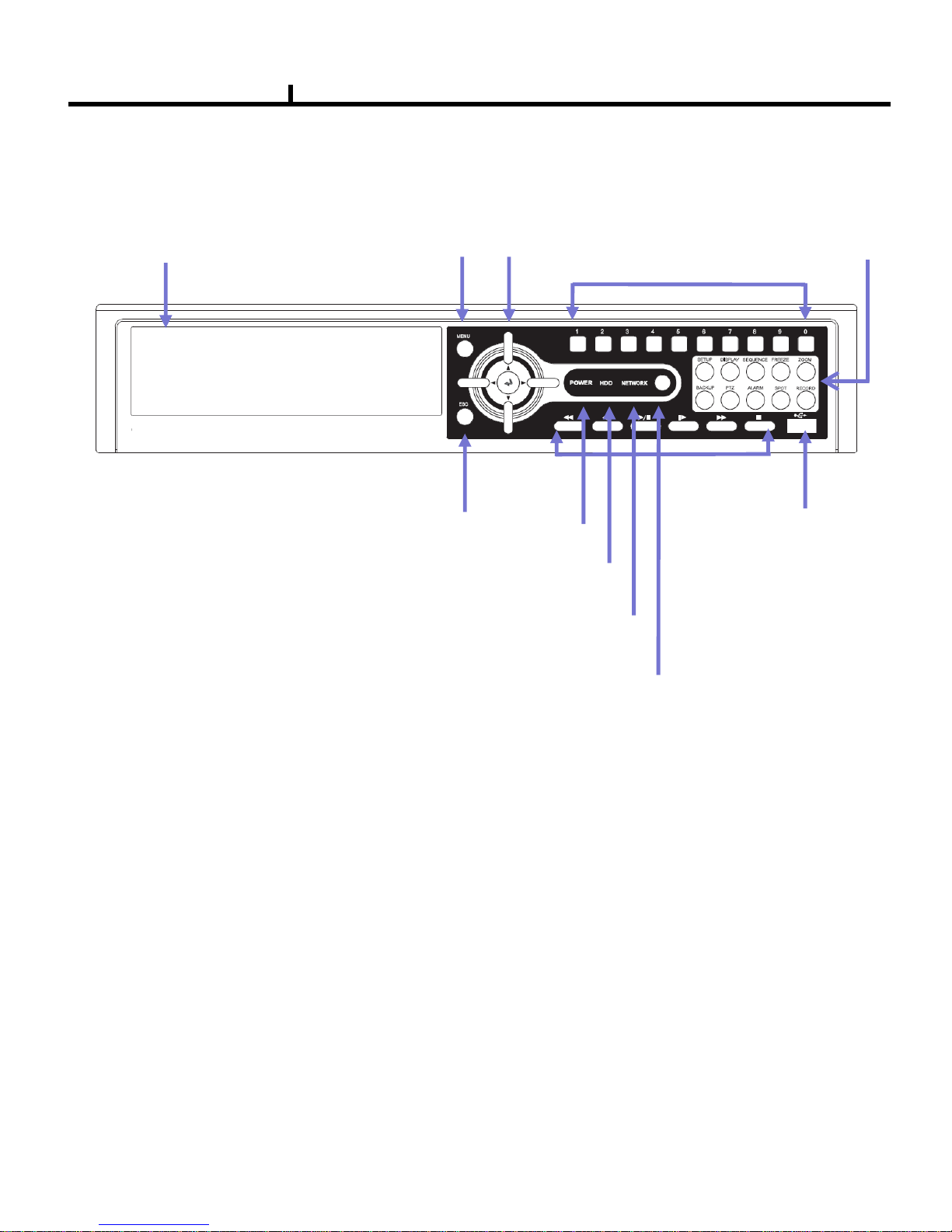
25
System Front Description (DVRTT SERIES)
Chapter II
REMOVABLE HDD RACK
CD_RW,DVD_RW
Power LED
HDD LED
Network LED
Direction
IR sensor
Operating
USB2.0
Playback
Number
ESC
Menu
Menu Button : it shows menu in live, search display (same function as right click of mouse)
Direction Button : It is used for movement, changing set-up, PTZ move, etc in menu.
(Basic function- left, right : Movement / up, down : Changing set-up / Enter : confirmation
Number Button : It is used for Changing to 1CH screen, direct input in set-up.
Operating Button : It is used for operating function as Setup, Backup etc in DVR.
ESC Button : It is used for exit from menu/mode, withdrawing from execution.
LED : It shows status of Power, HDD, Network.
IR sensor : it receives a signal of remote controller (remote controller is optional)
Playback Button : It is used for when search, playback, Pause, FF, REW.
(It comes to live screen out of playback screen when stop button is pressed)
Page 26
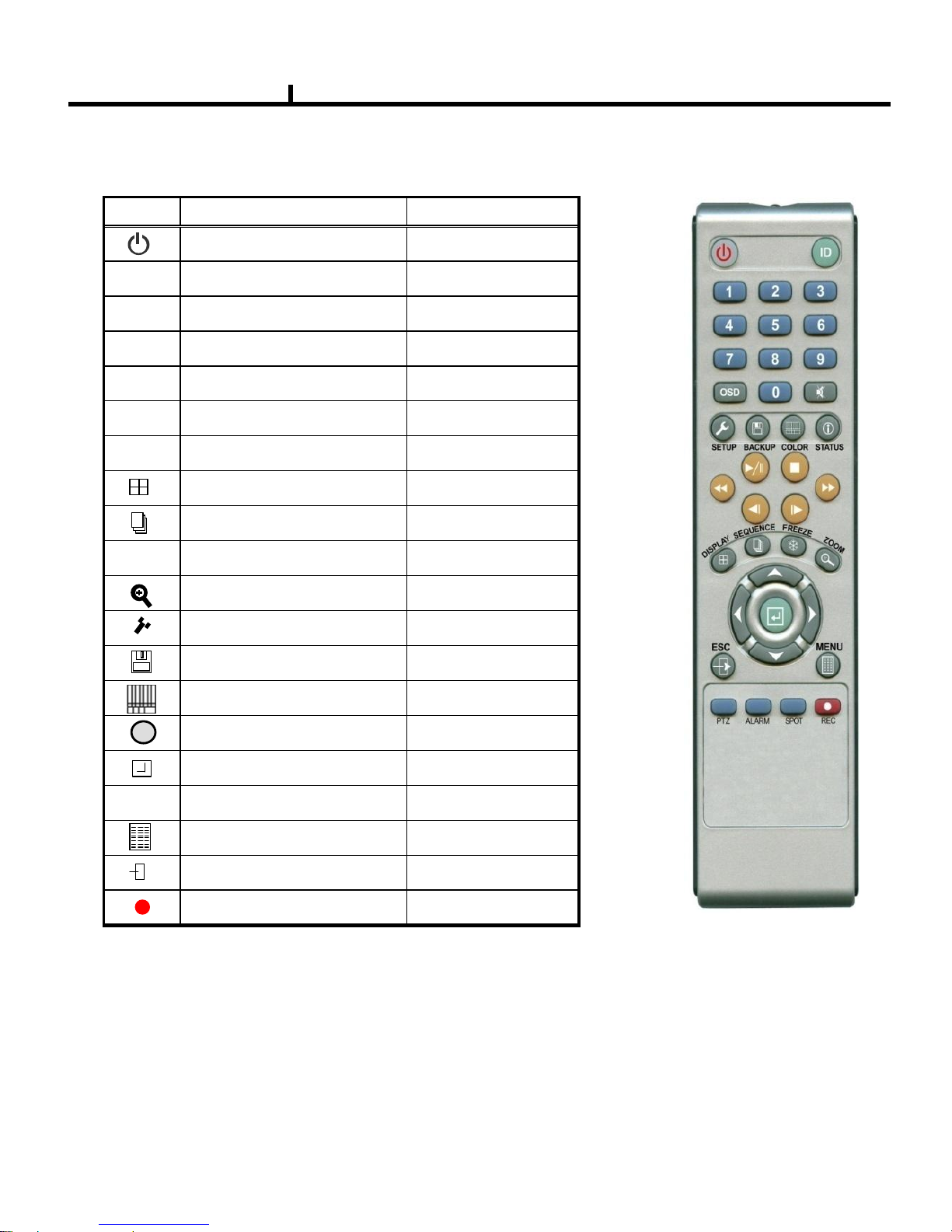
26
○ How to change remote controller ID
A) Enter 'ID' button for 3seconds
B) Power LED is lightened.
C) Enter 2 letters of digit. (00 ~ 99) – In case 00, means no ID function
- ID set is available from 01 to 99.
D) Save setting value, then LED is off.
E) It enables to communicate the same ID DVR
F) LED is ON every time data is transferred.
Remote controller Description (Optional)
Chapter II
ICON HOT KEY
LATEST SEARCH
TO LIVE
FIRST SEARCH
LAST SEARCH
CALENDAR SEARCH
EVENT SEARCH
RECORD
SETUP
BACKUP
COLOR
STATUS
ENTER
DIRECTION
MENU
ESCAPE
DISPLAY
SEQUENCE
FREEZE
ZOOM
REWIND
FAST FORWORD
STEP REVERSE
STEP FORWORD
FUNCTION
POWER ON/OFF
PLAYBACK & PAUSE
STOP
||▶
■
◀◀
▶▶
◀|
|▶T▲◀▶
▼
◀
▶
N
i
Page 27
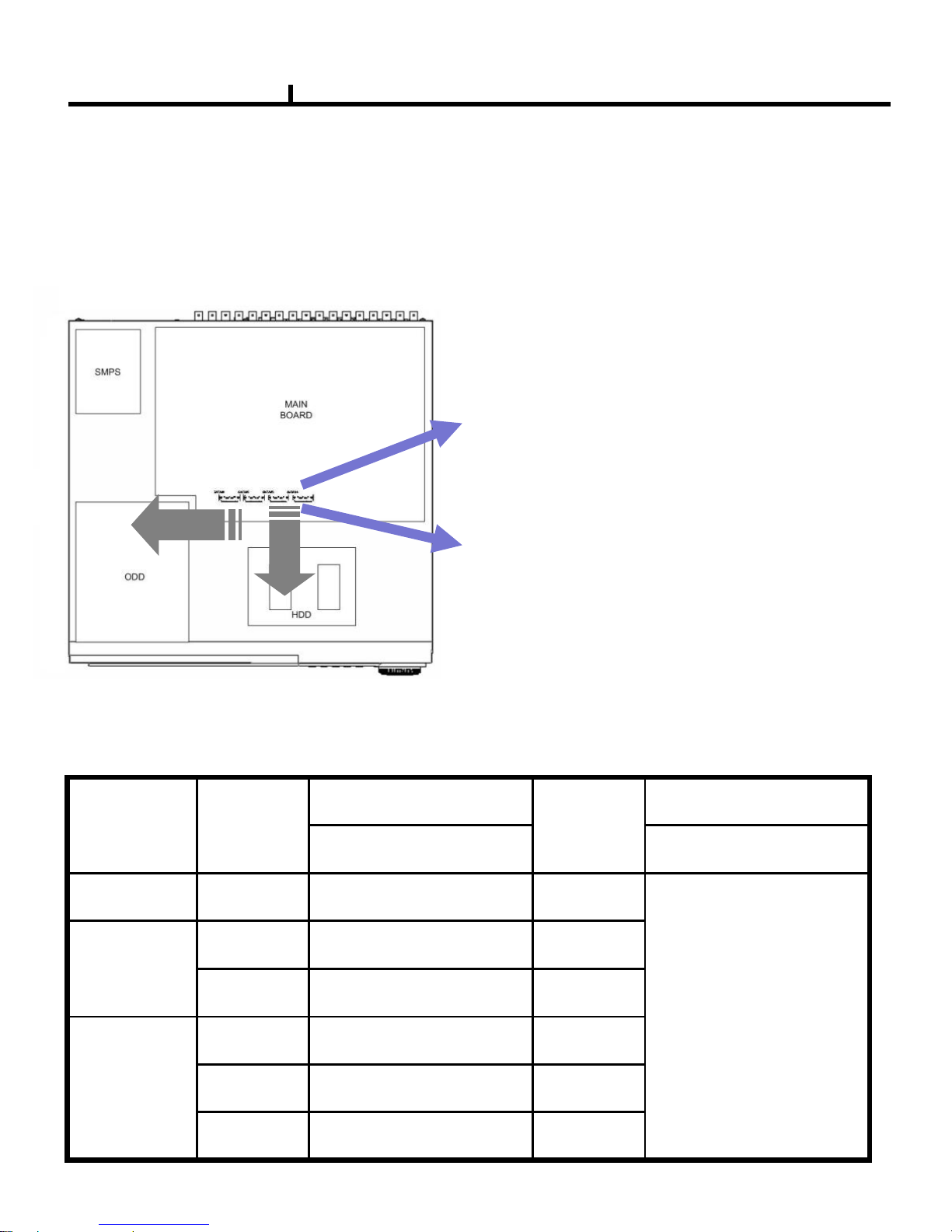
27
Chapter II
Installation Guide for HDD & ODD devices (DVRTT PRO SERIES)
Description
SATA 1 : HDD#1
SATA 2 : HDD#2
SATA 3 : HDD#3
SATA 4 : ODD(CD/DVD)
1. ODD(CD-RW/DVD-RW) devices should be installed as “SATA 4”.
2. HDD for system needs to be installed as “SATA 1”.
Installed HDD
HDD
System
ODD(CD-RW/DVD-RW)
Devices
Connector Connector
HDD x 1 HDD#1 SATA 1 SYSTEM
SATA 4
HDD x 2
HDD#1 SATA 1 SYSTEM
HDD#2 SAAT 2
HDD x 3
HDD#1 SATA 1 SYSTEM
HDD#2 SATA 2
HDD#3 SATA 3
Guide Chart for installing several HDDs
Page 28
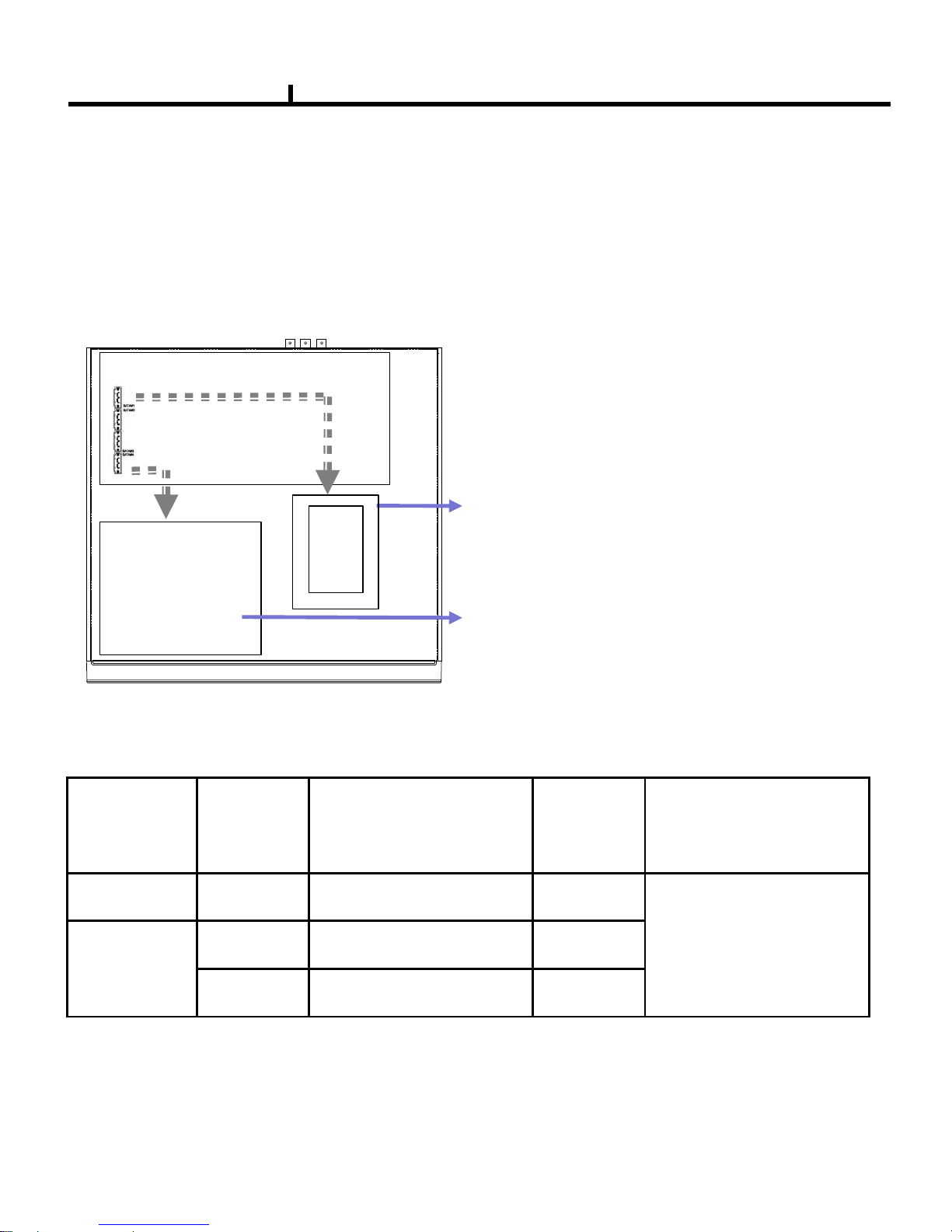
28
Chapter II
Installation Guide for HDD & ODD devices (DVRTT SERIES)
Description
Installed HDD HDD Position System
ODD(CD-RW/DVD-RW)
Device
HDD x 1 HDD#1 SATA 1 SYSTEM
SATA 4
HDD x 2
HDD#1 SATA 1 SYSTEM
HDD#2 SATA 2
1. ODD(CD-RW/DVD-RW) devices should be installed as “SATA 4”.
2. HDD for system needs to be installed as “SATA 1”.
Guide Chart for installing several HDDs
SATA1 : HDD#1
SATA2 : HDD#2
SATA3 or SATA4 : ODD(CD/DVD)
ODD
MAIN
BOARD
HDD
Page 29
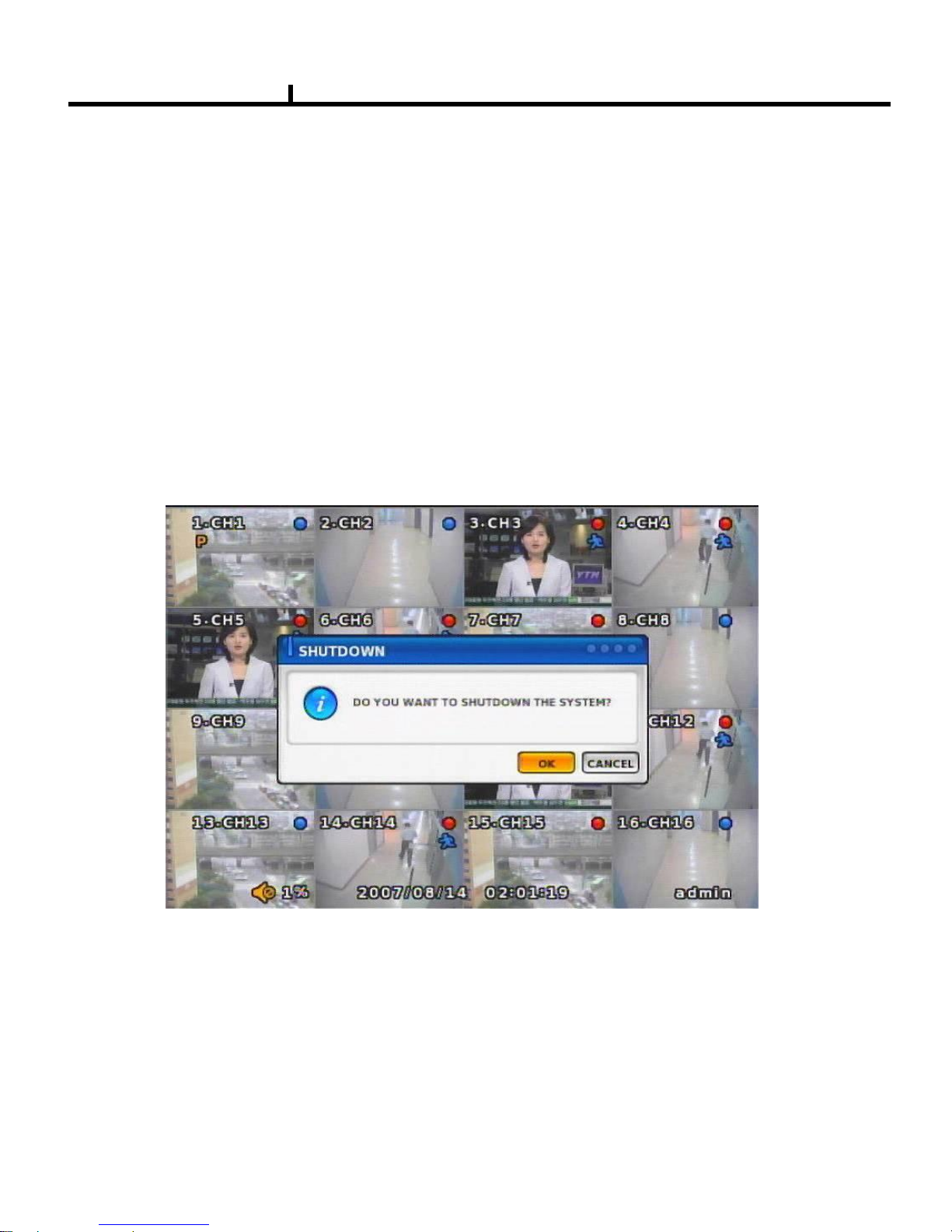
29
Chapter II
System On
• Put the power to the DVR.
• Turn on the power switch at the rear power button .
• It takes about 2minutes to boot (It may take more when network cable isn‟t connected)
System Shutdown
•Select [SETUP > SYSTEM > SYSTEM SHUTDOWN] to shutdown system at login status
• Press “OK” button to confirm “Power off the system”, then turn off power switch in the rear.
Page 30
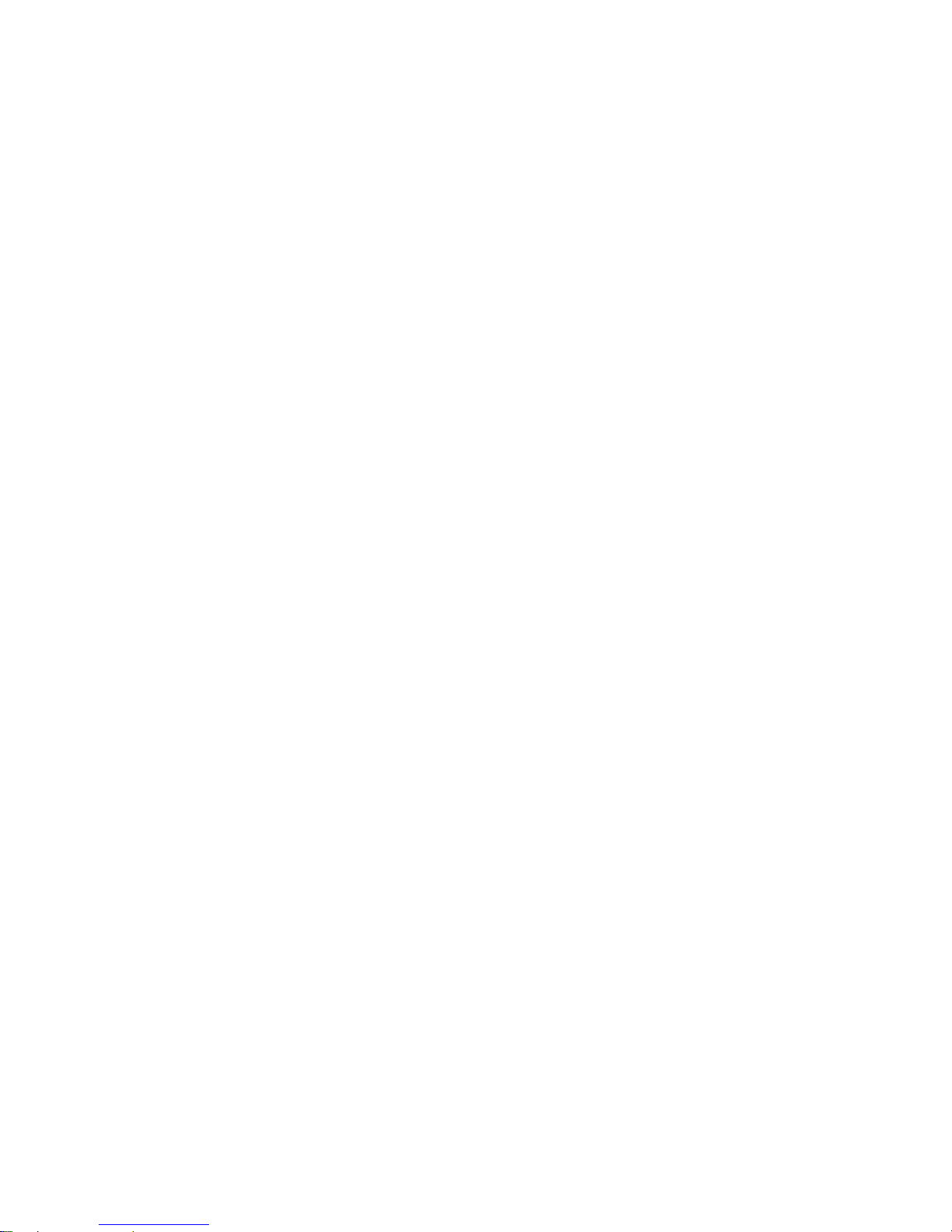
30
Chapter-III. Monitoring Screen
Page 31

31
Monitoring screen : it monitors each channel.
<Screen Indication>
Left Up : Camera Name
P – Pan/tilt
A – Audio
Right Up : Record mode (Blue-Normal, Red-Event)
Motion status
Central : Video Loss, Hidden Camera
Status Bar : DVR status Indication
(Backup, HDD usage, Current Time, SEQUENCE, FREEZE, Login info. etc)
1
2
Monitoring Screen
Chapter III
1
2
Page 32

32
It is recommended to change ID and PW for your safety.
LOG IN
Login to menu for setup
Default: ID – admin
PASSWORD - 1
Chapter III
Screen Split
Press DISPLAY button or mouse menu: changed on 1 -> 4 -> 9 -> 16 by turn
Direct Channel
1) Press channel No. on the remote control or front panel.
2) Click the screen to watch specific channel using mouse.
** Pressing No.1 button responds a bit delayed to wait a possible signal input of
No.10~16 (approx 2.5 seconds)
CAMERA ALLOCATION function (changing camera display position)
Ex) Switching camera No 4 and 12.
1
2
1) Press Enter in the monitoring screen, then
box is selected at No.1 camera.
2) Locate the box to the camera No. you want to
move using direction buttons.
3) Enter the camera number to switch
4) Then, selected camera is switched with the
Camera number you pressed.
5) To exit, press ESC or Enter
Page 33

33
Menu Bar * Click MENU button or right button of mouse
ZOOM
1 Full Live screen available only.
Select Zoom : Press zoom button and locate the box to magnify using direction keys
Move Zoom : It can be moved using direction key after press Enter.
Zoom screen may provide low quality or be shaken as formatted digitally.
<ZOOM selected screen>
<ZOOM screen>
Chapter III
SEQUENCE
Sequence camera group regularly
FREEZE
Pause the screen
MISCELLANUEOUS
DISPLAY
1, 4, 9, 16
: Split screen change (the same as DISPLAY button)
Page 34

34
Chapter III
PTZ
Pan Tilt/Zoom/Focus/Iris Preset setting and moving functions are supported.
Each function can be different from each PTZ protocol.
ALARM
Control Alarm output function.
SPOT
1 spot monitors are supported and sequence / fix mode can be selected.
Select the Spot monitor in SETUP>DEVICE>SPOT MONITOR.
Page 35

35
STATUS
RECORD
Displays current recording status
EVENT
Displays current event information (motion/alarm).
DISK
Displays current Disk information
Bad Block Status
NETWORK
Displays current network information.
Also displays current connected client information.
Chapter III
Page 36

36
PANIC RECORD
Set recording mode in an emergency situation.
Press SETUP>RECORD> EVENT RECORD>FPS/QUALITY
SETUP
Select to enter into SETUP menu
CAMERA COLOR
Changes camera screen color
OSD
Changes OSD (On Screen Display)‟s position.
SEARCH
Select to enter into SEARCH menu
Chapter III
Page 37

37
BACKUP
Select to backup recorded data.
1) Backup Device Search
2) Select data to backup
3) Calculate data size
4) Warning when data size is over
5) Make Image after pressing OK.
6) Burning to CD
Chapter III
Page 38

38
MUTE
Sound off
LOGOUT
Press SETUP>SYSTEM>USER
Chapter III
Page 39

39
Chapter-IV. SETUP
Page 40

40
SYSTEM
Set up various system related items.
INFORMATION
DATE/TIME
DISK
USER
LOG
LOGOUT
SYSTEM SHUTDOWN
SETUP SCREEN
Chapter IV
Page 41

41
INFORMATION
DEVICE NAME: User can change the DVR
name on his own.
LANGUAGE : Select language.
VERSION : Shows S/W version info.
(With UPGRADE button, you can upgrade
the newest S/W version)
INFORMATION
Contact manufacturer or distributors for upgraded version.
CONFIGURATION IMPORT : You can read setup values saved in USB or
Initialize the setup values
CONFIGURATION EXPORT : You can record setup values in USB equipment.
Chapter IV
Can‟t upgrade when DVR‟s power is on .
Page 42

42
DATE/TIME
DATE/TIME
Set date, time & Time zone of System.
When you use it for the first time
Set these items in advance .
TIME SYN
Synchronize time with internet time server.
Set the GMT on the DATE/TIME list and
Adjust TIME SYNC.
HOLIDAY
In the schedule record setup , it automatically
converts normal date to holiday schedule.
It works when record is setup as schedule mode.
Chapter IV
Check “NO” of enable in the TIME SYNC
menu, user can change DATE/TIME
Page 43

43
DISK
DISK TABLE
Shows current disk information connected to
system.
IMPORTED : DISK installed
RECORD : RECORD possible
SYSTEM : DISK allotted for SYSTEM
TOTAL DISK FORMAT
Format all connected HDD disks.
(When you select info column of connected DISK separately,
You can format DISK one by one.
One of DISKS should be a system disk for recording system logs & ODD Back-up &
other TEMP file issuing purposes.
<SYSTEM DISK selected Screen> <On FORMAT Screen>
Chapter IV
Backup devices such as CD-RW/DVD-RW need to be installed as Secondary Slave.
(JF 4 Connector. – Slave jumper setting)
Page 44

44
USER
USER
Shows currently registered user lists.
User accounts can be added or deleted.
+ add account with this button.
X Delete account with this button.
USER ADD
Possible to add user account
according to authority.
CONFIRM LOGIN
When YES selected, LOGIN needs to be confirmed every time to enter into setup /
system menu.
AUTO LOGOUT ENABLE
LOGOUT automatically after a certain period of time.
AUTO LOGOUT TIME
Set idle time to LOGOUT
Chapter IV
Page 45

45
LOG
LOG
Shows all log infos on SYSTEM and other events
CLEAR : Remove all log info.
UP/DOWN button : Move to next/previous log info
page by page .
Move to first part of LOG info.
Move to Last part of LOG info.
LOGOUT
LOGOUT function when exiting set up
SYSTEM SHUTDOWN
SYSTEM ends.
The same as POWER OFF button of front or remote control.
Chapter IV
Page 46

46
NETWORK
Set up various NETWORK items
LAN
DDNS
E-MAIL
CALLBACK
NETWORK
Chapter IV
Page 47

47
LAN
STATIC TYPE
Select in case of STATIC IP.
All setting values of IP, GATEWAY, NETMASK
Need to be set manually.
MAX CONNECTION
Shows maximum numbers of
Connectable users.
(Up to 4)
DHCP TYPE
Select during automatic DHCP IP.
User set DNS only.
(under the situation of DHCP server operating mode)
ADSL TYPE
In case USER ID, P/W are needed to input
such as PPPoE of ADSL line
Chapter IV
Page 48

48
DDNS(DYNAMIC DNS)
ENABLE
Select if you want DDNS
This is under the situation of Dynamic IP
Network.
SERVER
Select DDNS server
EZDDNS : Specialized DDNS server operated by Ma
nufacturer
www.ezddns.com
DYNDNS: DDNS common server
Recommended to use EZDDNS Server rather than DYNDNS as DYNDNS is not optimized
The system.
In order to use DDNS service
Account & HOSTNAME should be registered in the server first.
HOSTNAME
User name of IP ADDRESS ON Dynamic IP circumstance.
It is the same name as registered on DDNS server.
USERNAME / PASSWORD
Type the user name & pas word registered on DDNS service.
ROUTER
Check if NETWORK is through ROUTER or IP sharer .
Chapter IV
Page 49

49
E-MAIL
ENABLE
Select when you need E-MAIL transmission.
ALL event information is sent to admin‟s
E-mails.
SMTP SERVER
Write the MAIL sending SMTP server name.
AUTH ENABLE
Check when you need account
authority.
ID / PASSWORD
Input account & password .
Chapter IV
SENDER
Write the mail account of sender.
Page 50

50
CALLBACK
ENABLE
Check to use CALLBACK function .
All event or specific information are sent to
“Agent” Program which is installed on P.C
CALLBACK ADD
Register IP address of P.C for callback
function
Chapter IV
Page 51

51
DEVICE
DEVICE
These are item lists for the control of CAMERA, ALARM .
CAMERA
ALARM
DISPLAY
MAIN MONITOR
SPOT MONITOR
MISCELLANEOUS
Chapter IV
Page 52

52
CAMERA
ENABLE
Check if you want to use current camera
TITLE
Can change the camera name.
HIDDEN
Doesn‟t show the screen on live mode
Even though it records and runs normally.
PTZ ENABLE
Check if you want to use PTZ function.
PTZ PROTOCOL
Select PTZ PROTOCOL.
Various of protocol information including
PELCO-D are implemented.
If you can not find one, please contact manufacturer
PTZ ADDRESS
When you use many of same PTZ equipments
You can name on these PTZ sites.
Site numbers can be from 0 to 255.
PTZ PORT
Adjustable related protocol BAUDRATE, DATA BIT.
Chapter IV
Page 53

53
ALARM
ENABLE
Check if you use specific ALARM.
TITLE
Changes connected ALARM names.
ALARM TYPE
Select specific ALARM TYPE.
(NORMAL OPEN, NORMAL CLOSE)
Chapter IV
DISPLAY
Shows all OSD display details.
CAMERA INFOMATION
Selects the display of CAMERA NO, TITLE
EVENT INFOMATION
Select OSD display for the EVENT.
STATUS INFORMATION
Shows various status of OSD.
Page 54

54
SPOT MONITOR
Set up functions of SPOT MONITOR.
SPOT NUMBER
Select SPOT output numbers.
SPOT SEQUENCE ENABLE
Select SPOT switching channel.
FIXED CAMERA
Select the camera number not to switch .
SEQUENCE CAMERA
Select which camera to switch.
SEQUENCE DWELL
Adjust switching times .
Chapter IV
MAIN MONITOR
Set up SEQUENCE, EVENT POPUP
of main monitor.
SEQUENCE
Set up the screen switching times.
EVENT POPUP
Check if you want event pop up function.
Page 55

55
MISCELLANEOUS
Control of remote controller/key related functions.
REMOTE CONTROLLER ID
Designate remote control ID.
It is useful when many DVRs installed
at the same place .
KEY TONE ENABLE
Select button volume on the front panel.
Chapter IV
External Controller Use
Choose whether External Controller use or not.
External Controller Protocol
Choose the protocol of external controller.
Remarks: Please ask manufacture if there is
no protocol for your device.
External Controller ID
When you use several external controller
device, you can designate the address for
each device so you can adjust it to each one
them. The address is from 0 to 255.
External Controller Port
Can adjust the detailed option such as
Protocol‟s BAUDRATE, Data BIT and so on.
Page 56

56
RECORD
These are control lists of recording related functions.
RECORD POLICY
RECORD
RECORD
Chapter IV
Page 57

57
Chapter IV
Record Policy
choose record policy, there are 2 options on data
recording
- Once : Record one time without overwriting.
- Overwrite : Overwrite recording data on installed
HDD
Record data Retention
Select record data retention date from „Disable‟ to
„365‟ days.
This feature only works when „overwrite‟ option
selected on Record policy.
Data retention feature works as following
conditions
- When boots system, changes setup, every
midnight
- When changes TIME or GMT
System log keeps the record data which
deleted by Data retention feature.
Once deleted data by Data retention feature
never can be recovered. Before you proceed
this, please double check you recording data
status and features.
Once you set Data retention data as 5,
search available recorded data will be max.
5days 23hours 59minutes 59seconds.
Data retention data can‟t be over than the
HDD capacity which installed in your
system.
Page 58

58
RECORD
Set up specific record type per each camera.
RESOLUTION
Set up resolution.
-360*240(CIF)
-720*240(HALF-D1)
-720*480(D1)
RECORD MODE
Set up record type.
NORMAL+EVENT is focused record mode.
NORMAL/EVENT RECORD FPS
Set up how many frames to record.
NORMAL/EVENT RECORD QUALITY
Set up record quality.
SCHEDULE
Set each week‟s schedule.
Chapter IV
Page 59

59
EVENT
EVENT
This is for the control of all event items such as MOTION, SENSOR.
MOTION
SENSOR
VIDEO LOSS
SYSTEM
Chapter IV
Page 60

60
MOTION
SETUP
Set up the MOTION area & sensor.
Click mouse right or MENU KEY button
to see motion area window
RECORD
Set pre& post record mode.
ACTION
Setting up list for how to act after EVENT.
- POPUP CAMERA/DWELL
:Set popup channel & time.
- ALARM/BUZZER DWELL
:Set alarm & buzzer time.
- E-MAIL
:Select EVENT info to be sent by e-mail.
- CALLBACK
:Select EVENT info to be sent to AGENT.
- WRITE LOG
:Select to write LOG info.
When record frames are less, PRE/POST
RECORD need to be set a lot more for
correct record search.
Chapter IV
Page 61

61
SENSOR
SETUP
Set the SENSOR name & TYPE.
NORMAL OPEN : Normally it opens
and sends signals when detects sensors.
NORMAL CLOSE : Normally it closes,
and it sends SIGNAL when detects sensors.
RECORD
Set Connecting camera,
Pre, post record.
ACTION
Setting up list for how to act after EVENT.
- POPUP CAMERA/DWELL
:Set popup channel & time.
- ALARM/BUZZER DWELL
:Set alarm & buzzer time.
- E-MAIL
:Select EVENT info to be sent by e-mail.
- CALLBACK
:Select EVENT info to be sent to AGENT.
- WRITE LOG
:Select to write LOG info.
Chapter IV
When record frames are less, PRE/POST
RECORD need to be set a lot more for
correct record search.
Page 62

62
VIDEO LOSS
VIDEO LOSS can be an event type and
can set camera record and action.
RECORD
Set connecting camera Pre& post record.
SETUP
Select whether you want VIDEO LOSS
Function or not.
Chapter IV
ACTION
Setting up list for how to act after EVENT.
- POPUP CAMERA/DWELL
:Set popup channel & time.
- ALARM/BUZZER DWELL
:Set alarm & buzzer time.
- E-MAIL
:Select EVENT info to be sent by e-mail.
- CALLBACK
:Select EVENT info to be sent to AGENT.
- WRITE LOG
:Select to write LOG info.
When record frames are less, PRE/POST
RECORD need to be set a lot more for
correct record search.
Page 63

63
SYSTEM
Sets how to operate event related with
DISK mainly.
DISK FULL
Sets when HDD is full of record.
S.M.A.R.T
Enables the system to prevent possible
malfunction of HDD by interfacing
between system and HDD.
Chapter IV
If you found “BAD HDD” mark in the
S.M.A.R.T function, please exchange HDD
as soon as possible
DISK ERROR
Sets when there is an error on HDD.
Page 64

64
Chapter-V. SEARCH
Page 65

65
Playback Screen : Record Playback
Playback Time : Playback Time Display
Display Status
Playback Icon
Pause (Ⅱ)
Playback (▶)
Multiple Playback(▶ ▶, ▶ ▶ ▶, ▶ ▶ ▶ ▶)
1
2
1
2
3
3
SEARCH
It randomly shows the first searched record file when it goes to SEARCH MODE.
This type is the same as on event search , so it is possibly not to shows
The exact record file searched .
Chapter V
Page 66

66
DISPLAY
Select screen division mode. (1,4 spirit)
CALENDAR SEARCH
Select date , hour, minutes, seconds in turn on calendar search.
When you click MINUTE, you can find specific record status as right below.
SEARCH MENU
Chapter V
Page 67

67
EVENT SEARCH
It shows all EVENT record list.
If you click related EVENT,
It plays that event promptly.
SEARCH KEY
Can be selectable on EVENT search.
-START/END
:Set EVENT search start, end time.
-MOTION/SENSOR/VIDEO LOSS
:Selectable per each camera
Chapter V
It may not be the same channel image as
shown on EVENT LIST because it shows the
first display image recorded at that time zone.
Section is
Generated and maintained recording data that
occurs duplicating data returning previous time by
any cause during DVR operating
Section#1:
Sectoin#2:
Time progress
Page 68

68
FIRST
Move to first part of recorded DATA.
LAST
Move to last part of recorded DATA.
BOOKMARK
Sets automatically starting time during back up.
It is useful to set a bookmark as starting time
while search the data.
Chapter V
PLAYBACK USER INERFACE
Playback buttons appears when locate the mouse pointer at the bottom of screen
DATE/TIME SEARCH
Search data by Date/Time .
You can search the event promptly
When you know the exact event time.
Page 69

69
LOCAL DEVICE
Search the data of internal DISK.
DEVICE
Search internal or external
SYSTEM DISK .
Chapter V
Play Mode Expansion
Expand Playback Mode.
Low speed Play mode is activated when use
this Function.
If you don‟t want to use Low-speed Play,
uncheck this function.
How to use “Low-speed Play Mode”
Choose “FF”
-> Low-speed 3 steps + speed rate 3 steps
Choose “REW”
-> Low-speed 3 steps + speed rate 3 steps
In case of Low-speed mode, please adjust from 1 ms to 125ms between each Frame.
Page 70

70
BACKUP DEVICE
Search backup device (Select when you play the backup data.)
If there are various back up devices , you can select a specific one .
Chapter V
Page 71

71
Chapter-VI. Client program
Page 72

72
<REMOTE PROGRAM IS?>
With connected to DVR remotely, it is to perform Remote Monitoring, Remote
Search, Remote Backup etc. (Please install remote program from the program
CD)
1. INTEL P-4
2. 256M or higher main memory(512M recommend)
3. WINDOWS O/S(WIN 2000, XP, Vista(32bit))
4. 32MB VGA card supports RGB (ATI series recommend)
5. At least 10Mbps network speed (Max 100Mbps support)
Environment conditions for Remote Program
Please note that some buttons and graphics may not be activated at this moment.
Those inactivated buttons will be used later when system upgrades and expands
Chapter VI
REMOTE
1
4
2
3
5
6
10
7
8 9
Page 73

73
<New Connection/Modify Dialogue Window>
DVR name :
Specify a name that you can easily
identify.
Address :
Specify assigned IP address to
connect DVR (Type the Host name of
REAL IP or DDNS.)
1
Connection information and Button
Shows DVR‟s name, IP address and connection status.
DVR connection button.
<DVR Connection Window>
Add
Modify
Delete
: Enter IP address and user authentication
to connect DVR
: Modify IP address and user authentication
of the existing list
: Delete existing use.
Chapter VI
Page 74

74
2
Program Information :
Shows Remote Program‟s
information.
Program Setup :
Sets up Remote Program.
( Language, Display Output, Resolution, Save Path, Network
Speed Etc)
<Program Information Window>
<What is IP address?>
A set of address system that is used to find out destination in network access via
Internet or LAN.
IP address is divided into REAL IP and VIRTUAL IP, and REAL IP must be sent on
DVR for the access from remote site via internet. You can be assigned with REAL IP
Or DDNS service ID (Hostname of Dynamic Domain Name Server).
Service Port :Set this the same as the service port assigned to DVR.
<What is service port?>
Function to make the virtual IP available to the devices such PC or DVR with
Automatic connection to the specified service port when remote access is made
To router via the router or IP Share of one REAL IP. (But this function is available
Only when router or IP Share supports it.)
User Name : Type the user name authorized in DVR
Password : Type the password authorized in DVR
Save Authentication Information :Save Authentication Information
Chapter VI
Program Information and Set up
Page 75

75
3
Status Icon
Status icon of connected DVR
Language :
To choose program‟s language.
Video Display :
YUV mode : According to your PC
graphic card ability, the support can be
decided. This mode shows faster,
clear ability of image transmission than
RGB mode.
RGB mode : It is widely compatible
with most graphic cards, and select
this when YUV mode is not supported..
Resolution from 1024X768 starts :
It always shows 1024 x768 when you
check..
<Program Setup Window>
※ Above setting value will apply after
restart of the program.
Data Save Place :Sets ups basic path of AVI file to save.
AVI Saving time : Sets up saving time of AVI file from remote.
Network Speed :
High Speed : System sends off images at high speed possible.
Low Speed : System sends off images at normal speed in consideration of stability.
<Recommended Graphic Card>
ATI series : Radeon7000series (More then 32M), RADEON series…
NVIDIA series : M64series(More then 32M), GEFORCE series…
Etc : VGA card to support YUV mode YUV…
Chapter VI
Page 76

76
<Event Status>
<HDD Status>
Shows DVR‟s event status and you can
check the status of Motion, Sensor,
Video Loss at real time.
<Alarm Control>
You can On/Off the DVR‟s alarm if you press
the Alarm control button.
Shows the connected DVR HDD status.
You can check temperature and status
at real time.
<Recording Status>
Shows and check the recording status
4
REMOTE SEARCH Execution and Set Up
REMOTE SEARCH Execution
Set Up Execution
Pressing each button operates
REMOTE SEARCH or Set Up.
REMOTE (LIVE) and REMOTE
SEARCH are made up in separate
program.
Chapter VI
Page 77

77
Remote Set Up <Camera>
Enable : Selection item to use camera, Removing the check stops using that channel.
No : Item to select camera No
To set up all the camera equally, Choose “select all”
Security : When checked, It displays „Hidden‟ on monitor. (though it keeps recording)
Title : Item to revise/type the camera name.
PTZ address: Item to assign PAN TILT address per camera.
Name :Item to check PTZ Camera‟s model name.
ID : Item to select PTZ address per camera.
Port bit rate : Item to select the PTZ‟s port bit rate.
Data bit :Item to select data bit.
Stop bit : Item to select Stop bit.
Parity : Item to select Parity.
Link PTZ : Sets up PTZ camera.
Audio : Item to select which audio channel to be used among total 4 audio inputs.
1
2
3
4
1
2
3
4
Chapter VI
Page 78

78
Remote Setup <Alarm>
No : Item to select Alarm No.
To set up all the camera equally, Choose “select all”
Enable : Item to select to use Alarm, Removing the check stops using that channel.
Title : Item to type Alarm‟s name.
Type : Item to select Alarm‟s type.
- Normal Open : Type of alarm open in general situation.
- Normal Close : Type of alarm close in general situation.
1
1
Chapter VI
Page 79

79
Remote Setup <Main Monitor>
1
Chapter VI
2
1
2
Sequence Dwell : Time setting for “screen change”
Popup Event : You can choose whether you use “Popup Event” or not.
Page 80

80
Remote Setup <Spot Monitor>
1
Chapter VI
2
3
1
2
3
Spot Number: You can select Spot Monitor Channel.
Please choose Spot Monitor number which you want to set.
Enable Spot Sequence: You can choose “Fix” or “Change” of Spot Monitor.
YES : Change
NO : Fix
Fixed Camera : If you choose the enable Spot Sequence as “NO”, the selected camera‟s
output is fixed.
Sequence Dwell : If you choose the enable Spot Sequence as “YES”, the output time for each
channel can be selected.
Sequence Camera : Can be activated when you check “Enable Spot Sequence as “:YES”.
the output time for each channel can be selected.
Page 81

81
Remote Set Up <Record>
No : Item to select Camera No.
To set up all the camera equally, Choose “select all”
.
Resolution : Item to change the resolution.
- NTSC : 720X480, 720X240, 360X240
- PAL : 720X576, 720X288, 360X288
Normal Record Frame :Item to select normal record frame.
Normal Record Quality : Item to select normal record quality.
Event Record Frame :Item to select Event (Motion + Sensor + Video Loss) record speed.
Event Record Quality : Item to select Event (Motion + Sensor + Video Loss) record quality.
Schedule : Item to select record schedule.
- Normal : Always Record
- Event : Motion, Sensor, Video Loss
- N + E : Always + Event Record
- Clear : Delete the current record schedule.
1
2
1
Chapter VI
Page 82

82
Remote Set Up <Record (Timetable)>
1. Select the
Record Mode
2.Select Day/Time
< Schedule of Record>
It is the list of selection in which schedule to
use in operating the relevant camera channel.
First select the item you need among
Normal time, Event and Normal time + Event.
Then drag mouse from the wanted position
on time line.
※ To edit schedule record,
you need to set record as schedule mode.
Schedule Indication by color
Normal(N) : (Blue)
Event(E) : (Red)
Normal(N) + Event(E) : (Green)
Clear (No Record) : (White)
2
Chapter VI
Page 83

83
Record Policy: Item to select record policy
Remote Set Up <Record Policy>
Overwrite : When HDD capacity is almost consumed, It erases old data and record new.
Single Record : To stop recording on 100% of HDD capacity.
Record Data Retention : Please choose “Record Data Retention “ from “Non-use” to “365”.
Please refer to page 61 for more detailed explanation.
1
1
Chapter VI
Please ask the agency and store about exact usage because you can‟t recover the deleted
data by “Record Data Retention”
Page 84

84
Camera No : Item to select Camera No.
To set up all the camera equally, Choose “select all”
Enable : Selects to use motion sensor, Removing the check stops using that channel.
Sensitivity : Adjusts the sensitivity in motion detection.
There are 5 steps and as the number increase, it gets more sensitive.
Area : Item to select motion area.
Area is selected when drag the mouse on the
image.
<Set Up Area Tool>
Area Draw
button
Area Clear
Button
Remote Set Up <Motion>
1
2
3 4
1
2
Chapter VI
Page 85

85
Remote Set Up <Motion (Link Record)>
Pre Record : Sets pre-event recording time. (Max 5 second)
Post Record : Sets post-event recording time. (Max 60 second)
Link Camera :
Selects which channel to record when
motion is detected on the relevant
channel.
※ Multiple selection possible
Remote Set Up <Motion (Link Action)>
Popup Camera :
Selects which channel to Popup when
motion is detected on the relevant
channel.
※ It works when the Popup setting is
„Yes‟ on DVR.
Popup Time :
Sets Popup time
Link Alarm :
Select Alarm to be linked when motion
Is detected.
※ Multiple selection possible
Alarm Time : Sets Alarm output time. (Max 30 second)
Buzzer Time : Sets buzzer output time in DVR. (Max 30 second)
Mail : When motion is detected, the log is sent to the selected e-mail.
Call Back : When motion is detected, the log is sent to the selected IP address.
Log : Item to save Log writing when motion detected.
(It is not recorded on the system Log but used for event search.)
Motion detection function is a mode to detect in accordance with the amount of color
Changes of image. So, please be careful that DVR keeps recording as continuous
motion when the image of camera is blinking caused by light problem or camera
Auto Iris problem.
3
4
Chapter VI
Page 86

86
Remote Set Up <Sensor>
Sensor No : Sets sensor No.
To set up all the camera equally, Choose “select all”
.
Enable : Selects to use sensor, Removing the check stop using relevant sensor.
Title : Item to select sensor‟s name.
Type : Item to select sensor type.
- Normal Open : Type of Alarm open in general situation.
- Normal Close : Type of Alarm close in general situation.
1
2 3
1
Chapter VI
Page 87

87
Remote Set Up <Sensor (Link Record)>
Remote Set Up <Sensor (Link Action)>
Link Camera :
Selects which channel to record when
sensor is detected on the relevant
channel.
※ Multiple selection possible
Pre Record : Sets up pre recording time. (Max 5 second)
Post Record : Sets up post recording time. (Max 60 second)
Popup Camera :
Selects which channel to Popup when
sensor is detected on the relevant
channel.
※ It works when the Popup setting is
‘Yes’ on DVR.
Popup Time :
Selects Popup time.
Link Alarm :
Selects Alarm to be linked when sensor
is detected.
※ Multiple selection possible
Alarm Time : Selects Alarm output time. (Max 30 second)
Buzzer Time : Selects buzzer output time. (Max 30 second)
Mail : When sensor is detected, the log is sent to the selected e-mail.
Call Back : When sensor is detected, the log is sent to the selected IP address
Log : Item to save Log writing when sensor detected
(It is not recorded on the system Log but used for event search.)
2
3
Chapter VI
Page 88

88
Remote Set Up <Video Loss>
Camera No : Item to select camera No.
To set up all the camera equally, Choose “select all”
Enable : Item to enable the Video Signal Loss function
1
2 3
1
Chapter VI
Page 89

89
Remote Set Up <Video Loss( Link Record)>
Remote Set Up <Video Loss (Link Action)>
Link Camera :
Selects which channel to record when
video loss is detected on the relevant
channel.
※ Multiple selection possible
Pre Record : Sets up pre recording time. (Max 5 second)
Post Record : Sets up post recording time. (Max 60 second)
Popup Camera :
Selects which channel to Popup when
video loss is detected on the relevant
channel.
※ It works when the Popup setting is
„Yes‟ on DVR.
Popup Time :
Selects Popup time.
Link Alarm :
Selects Alarm to be linked when video
loss.
※ Multiple selection possible
Alarm Time : Selects Alarm output time (Max 30 second)
Buzzer Time :Selects buzzer output time (Max 60 second)
Mail : When video loss occurred, the log is sent to the selected e-mail
Call Back : When video loss occurred, the log is sent to the selected IP address.
Log : Item to save Log writing when video loss occurred.
(It is not recorded on the system Log but used for event search.)
2
3
Chapter VI
Page 90

90
Remote Set Up <System>
DISK FULL : List for all installed HDD disks.
Disk Full Notice Enable : Activate Disk Full Notice when installed disks are full.
Remote Set Up <Disk Full (Link Action)>
Popup Camera :
Not available as of now
Popup Time :
Not available as of now
Link Alarm :
Selects which Alarm to be linked when all
installed HDD disks are full.
※ Multiple selection possible
Alarm Time : Selects Alarm output time. (Max 30 second)
Buzzer Time : Selects buzzer output time (Max 30 second)
1
3
2
4
1
2
Chapter VI
Page 91

91
Mail : When all installed HDD disks are full, the log is sent to the selected e-mail
Call Back : When HDDs are full, the log is sent to the selected IP address.
Log : Selects to save Log writing when installed HDDs are full.
(It is not recorded on the system Log, but used for event search.)
SMART
Enable SMART : Select to use SMART feature.
SMART Function??
It checks the physical errors and observes the HDD disk continuously such as
Temperature, I/O device errors and general conditions of the HDD disk.
3
4
Chapter VI
Remote Set Up <SMART (Link Action)>
Popup Camera :
Not available at this moment
Popup Time :
Not available at this moment
Link Alarm :
Selects which alarm to be linked
※ Multiple selection possible
Alarm Time : Sets Alarm output time (Max 30 second)
Buzzer Time : Sets Buzzer output time (Max 30 second)
Mail : When smart related problem occurs, the log is sent to the selected e-mail.
Call Back : When problem occurs, the log is sent to the selected IP address.
Log : Selects to save Log writing when smart related problem occurs
(It is not recorded on the system Log but used for event search.)
Page 92

92
Chapter VI
Remote Set Up <DDNS>
1
3
2
1
2
3
DDNS : Select to enable DDNS function.
Enables the network access from Dynamic IP environment.
Server : Select Server for DDNS
EZDDNS : DDNS server operated by the manufacturer (recommended)
www.ezddns.com
DYNDNS: DDNS public server
Host name : The name used in the Dynamic IP environment instead of IP Address.
To input the Hostname registered on the DDNS Server.
(Ex. dvr-xq.ezddns.com)
User Name / Password : Input the ID and Password created while signing up to the DDNS
Service.
Router: To select the Network Environment when using Router or IP Sharer.
Page 93

93
Chapter VI
Remote Set Up <E-Mail>
1
3
2
1
3
4
4
2
E-mail : To be selected for activating E-mail notification function
E-mail : Register the E-mail(s) authorized for the receipt of information.
List of Registered E-mails: The list of the registered e-mails authorized to receive information .
The unnecessary items can be deleted.
SMTP Server : To register the SMTP
Server that manages the mail notification.
ID/ Password : Enter the ID and Password.
Page 94

94
Chapter VI
Remote Set Up <Callback>
1
2
1
2
3
3
Callback : Select to activate CALLBACK function.
Function that enables delivery of the various Events occurring in the System to the Agent
Programs set in the PC.
Add Callback: Select to register IP Address of computer that will use CALLBACK function.
Registered Callback List: The Registered Callback list authorized to receive information .
The unnecessary items can be deleted.
PORT : Adjusts DVR and PORT.
Page 95

95
Chapter VI
Remote Set Up <LAN>
Connection Type: Static, DHSP, ADSL(PPPoE).
1
2
1
2
Regardless of the number of Client connections only one Client will be able to connect to
XQ Search. Therefore if once Client PC is using XQ Search the other Client PC can only
connect to XQ Live.
STARIC
DHCP ADSL(PPPoE)
LAN : LAN Setting.
Maximum User Number : Indicates the maximum number of CLIENTS that can be connected. (Max. 7)
Page 96

96
5
PLAY & PAUSE
Starts to play when pressed.
Starts or stops image transmission on the Remote Live screen.
This starts automatically when search or set in the setup menu.
Stops to play when pressed.
6
AUDIO Transmission
Controls Audio volume. ※Audio signal is sent on full screen mode only.
Mute Button :
Stops audio transmission.
Sound volume control gauge
7
Right Mouse Click Action
When the right button is clicked on Remote Live, the following menu below appears and the
following functions can be used.
Whole Screen : Hides the function
button and shows the image full
screen.
AVI Saving Begins :
Starts AVI saving of the channel
Selected.
※Audio signal is saved on full
screen mode only.
Image Saving.. : Save image file of channel selected (Save JPEG or BMP)
Printing.. : Print current image of the channel.
Chapter VI
Page 97

97
8
Channel Button
9
Moves to the channel selected and it has the same function as double click the left mouse
button on the selected channel.
Layout Modify Button
Screen Division Button : Selects desirable screen division.
Whole Screen : All buttons are hidden and the screen displays full.
※ Left double click of mouse returns to the previous screen from whole screen.
Chapter VI
Page 98

98
PTZ Operation
A camera supporting PTZ can be
used on Remote Viewer program.
※ Refer to PTZ support list
Direction Button :
Button to move top, bottom, left, right
Channel Indication :
Indicate current channel
Speed Control Button :
Button to control moving speed
Image Control Button :
Button to adjust Zoom, Focus, Iris
10
Preset Move: Move to saved preset No.
Preset Save : Save preset No.
<Preset Move>
<Preset Save>
Chapter VI
Pre set move button
Pre set save button
Camera Menu Mode Button
Use of Camera Menu Mode Button
The above function can be used only if
it‟s supported by PTZ camera.
Page 99

99
Camera Name
Recorded
Date/Time
Green Border Line :
Display the selected
camera.
1
Playback Display
2
SECTION
Selects section
Section is created when Date/Time is changed to former times.
Former Date/Time will be kept in section 0.
Newly set Date/Time will be kept in section 1……
Remote Search
Chapter VI
1
4
5
6
7
8
9
2
3
11
10
12
Page 100

100
3
Move & Event Search
Move Button : Move to selected time
Event Search Button : Popup the event search window
<Move Window>
Shows start and end time of recorded
data.
Moves to the time to search and press
OK button.
<Event Search Window>
Select the time to event search
Select events in detail.
Select the camera to search.
Start event search. Click below Import
button to list events.
Shows current searched event lists.
Hotkey :Play the searched event.
Click Stop button first and select a
certain event list and click Hotkey to play
the event.
Import : Search the next event list.
※ 10 lists are shown every time clicks
import buttton
Please make sure to select “WRITE LOG” of the system.
If not, event lists aren‟t searched.
Chapter VI
