Page 1
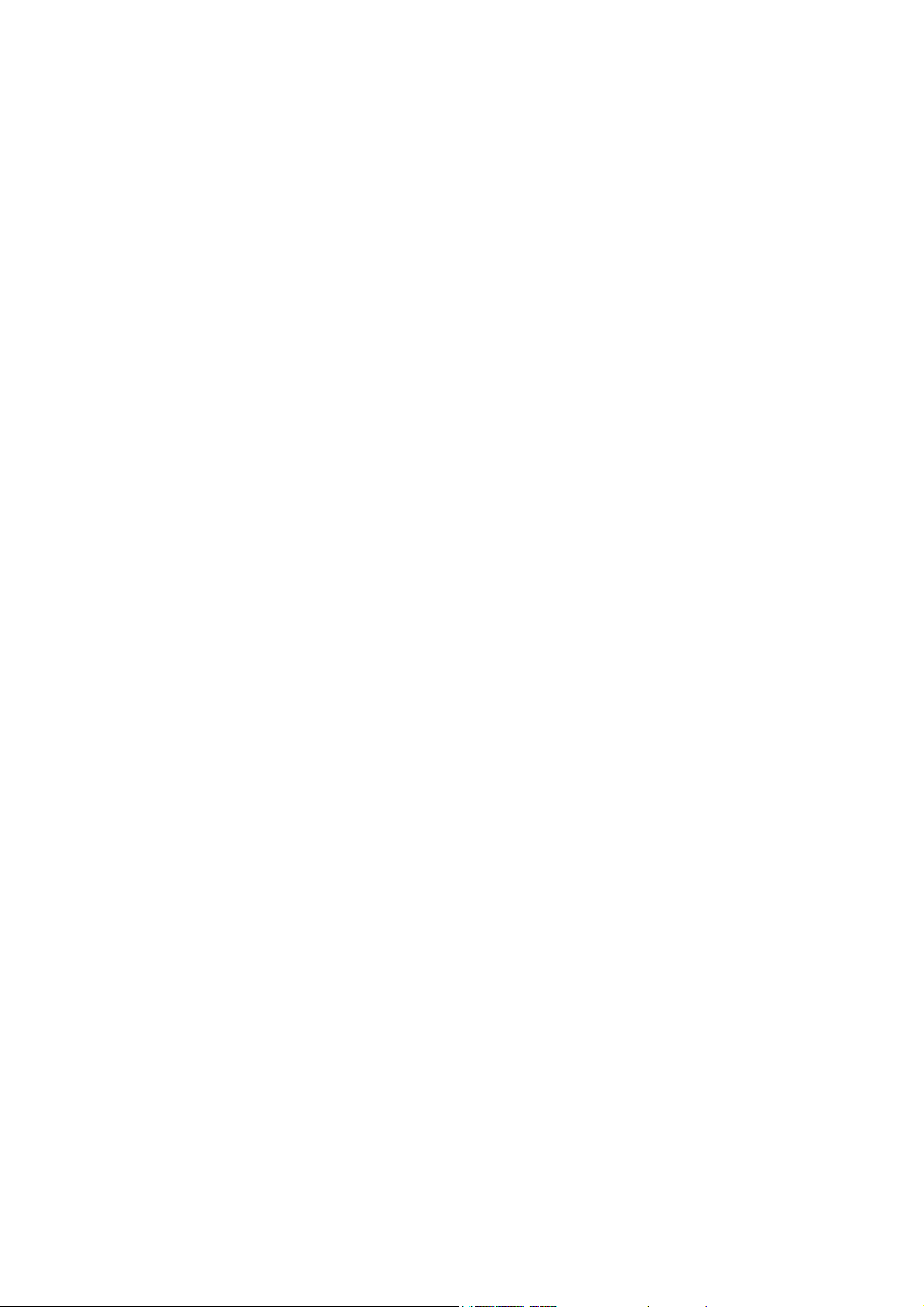
DVR-MR Series
User’s Manual
Ver 1.5
Version 1.5 rel.062007
Optiview USA
Page 2
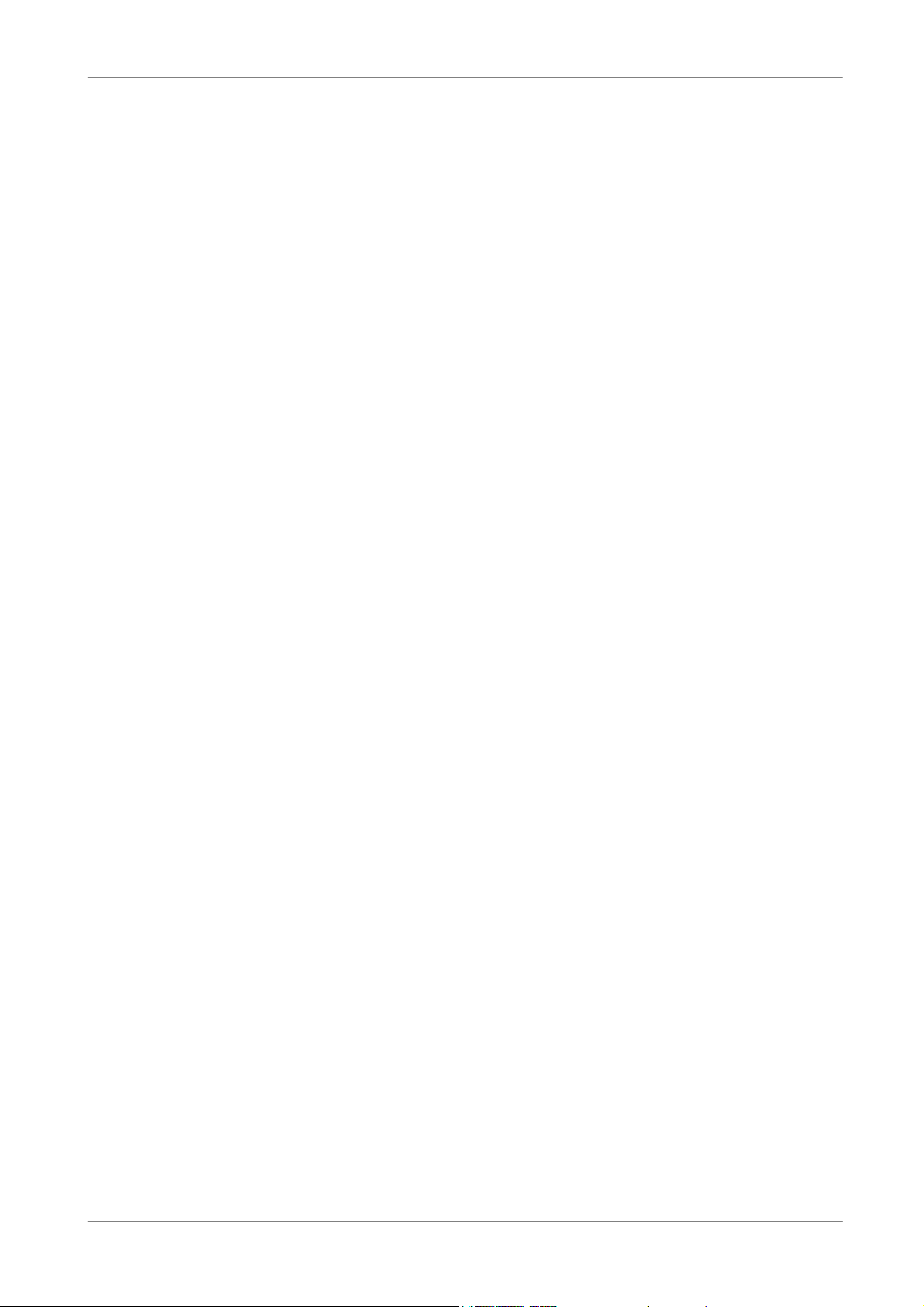
User’s Manual
1
Page 3
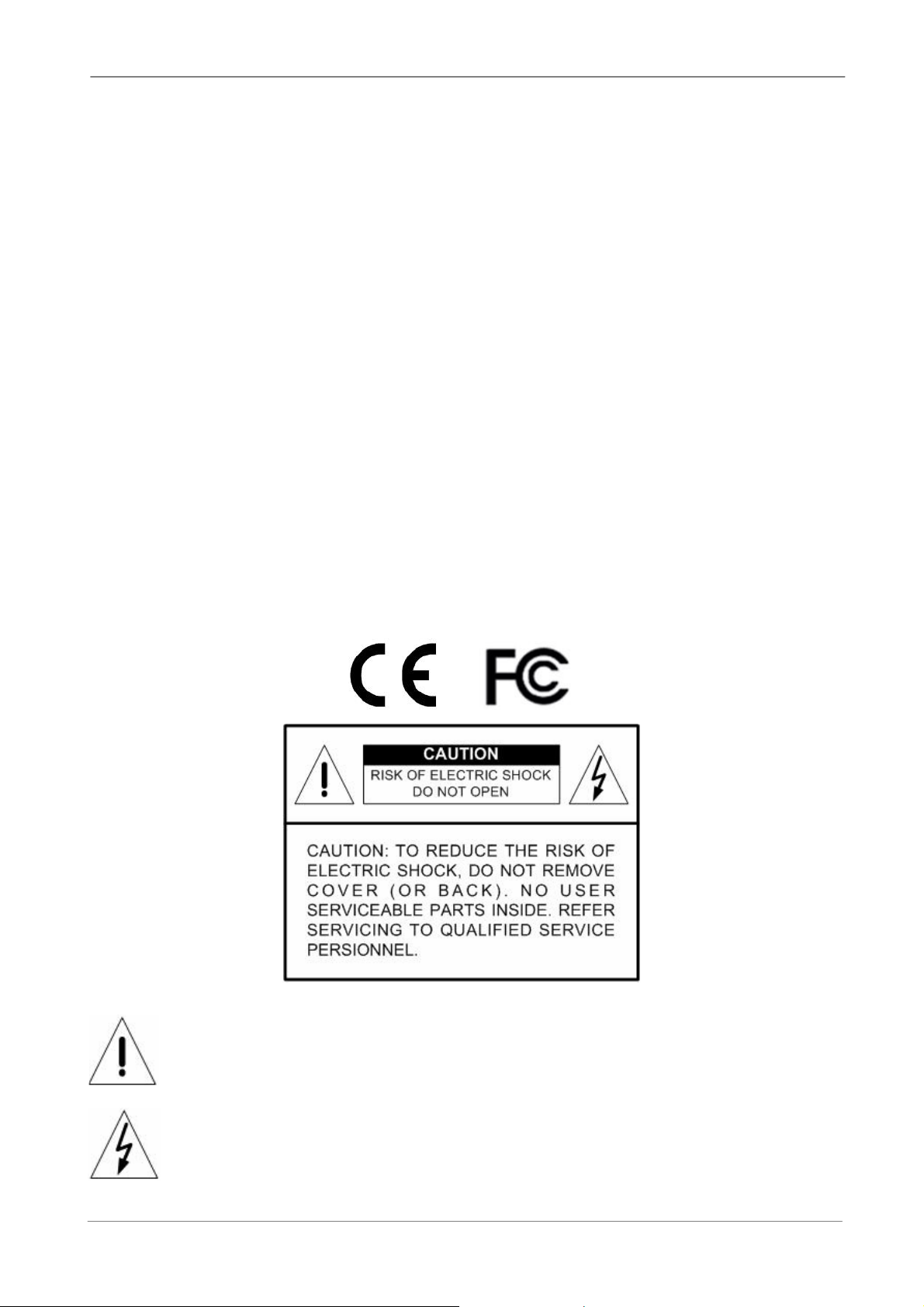
User’s Manual
Caution and Preventive Tips
• Switch the 115/230V selector to your local voltage standard
• Handle with care, do not drop the unit
• Mount the unit in an equipment rack or place it on a solid, stable surface.
• Indoor use only. Do not place the unit in a humid, dusty, oily, or smoky site.
• Do not place it in an area with poor ventilation or in an area close to fire or other sources of
heat. Doing so may damage the unit as well as cause fire or an electric shock.
• When cleaning is necessary, shut down the system and unplug the unit from the outlet
before uncovering the top cover. Do not use liquid cleaners or aerosol cleaners. Use only a
damp cloth for cleaning.
• Always shut down the system prior connecting or disconnecting accessories, with the
exception of USB devices.
• Lithium battery: Danger of explosion if battery is incorrectly replaced. Replace with the
same or equivalent type of batteries recommended by the manufacturer. Dispose used
batteries according to the battery manufacturer’s instructions.
This symbol intends to alert the user to the presence of important operating and
maintenance (servicing) instructions in the literature accompanying the
appliance.
This symbol intends to alert the user to the presence of unprotected “Dangerous
Voltage” within the product’s enclosure that may be strong enough to cause a
risk of electric shock.
2
Page 4
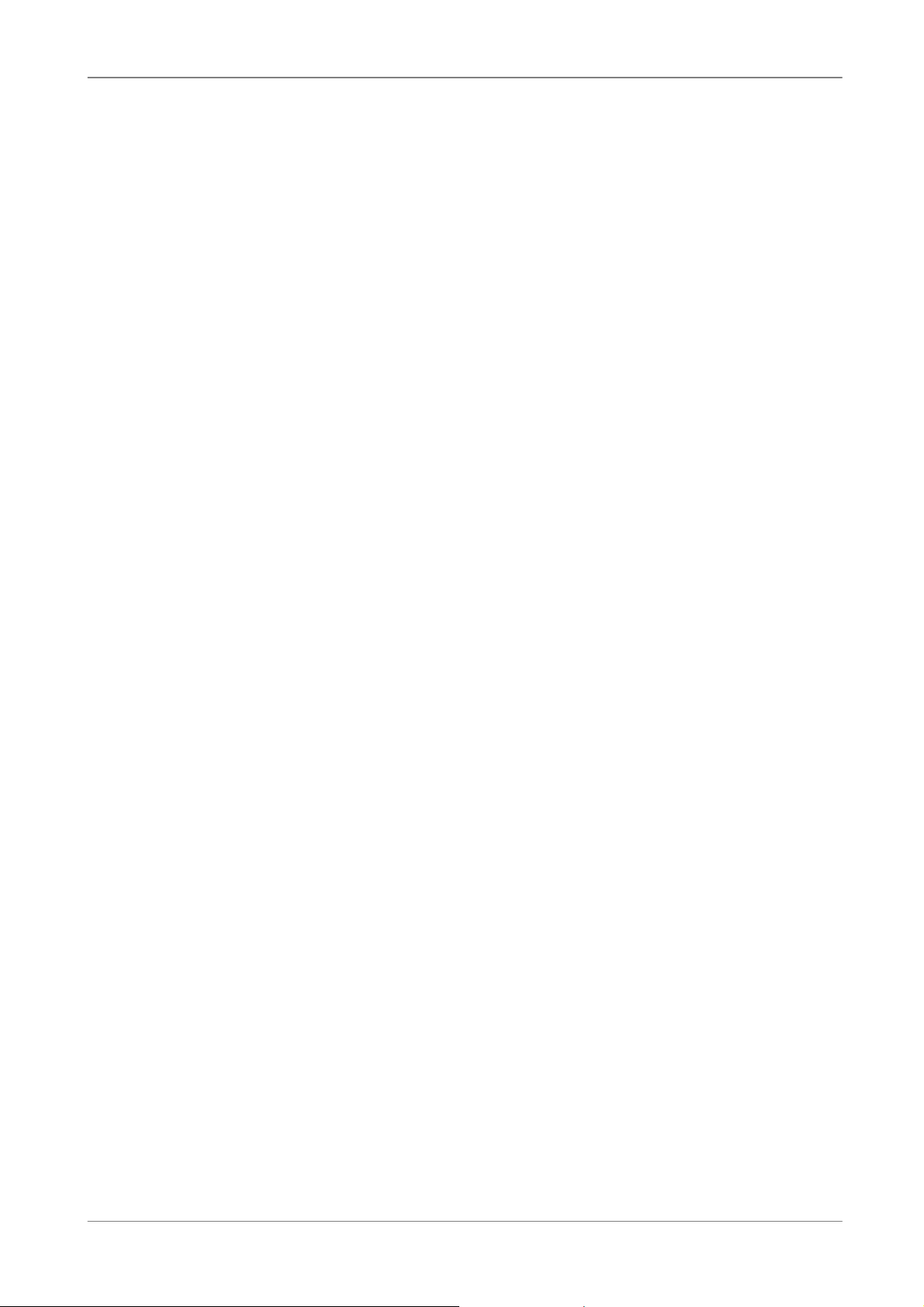
User’s Manual
Important Information
Before proceeding, please read and observe all instructions and warnings in this manual.
Retain this manual with the original bill of sale for future reference and, if necessary, warranty
service. When unpacking your unit, check for missing or damaged items. If any item is missing,
or if damage is evident, DO NOT INSTALL OR OPERATE THIS PRODUCT. Contact your
dealer for assistance.
Rack Mounting
Consult with the supplier or manufacturer of your equipment rack for the proper hardware and
procedure of mounting this product in a safe fashion. Avoid uneven loading or mechanical
instability when rack-mounting units. Make sure that units are installed to get enough airflow
for safe operation. The maximum temperature for rack-mounted units is 40 °C. Check product
label for power supply requirements to assure that no overloading of supply circuits or over
current protection occurs. Mains grounding must be reliable and uncompromised by any
connections.
3
Page 5
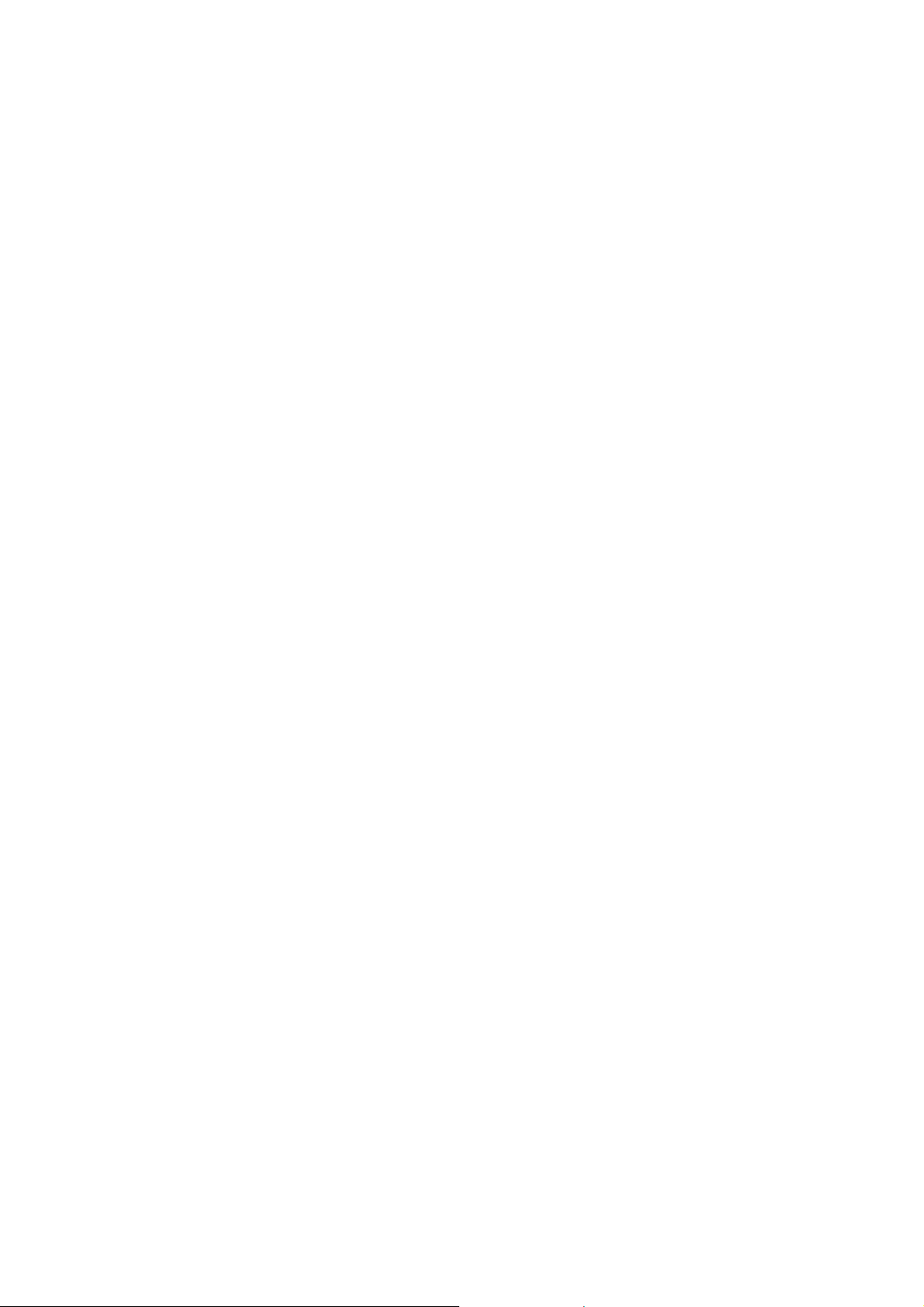
Page 6
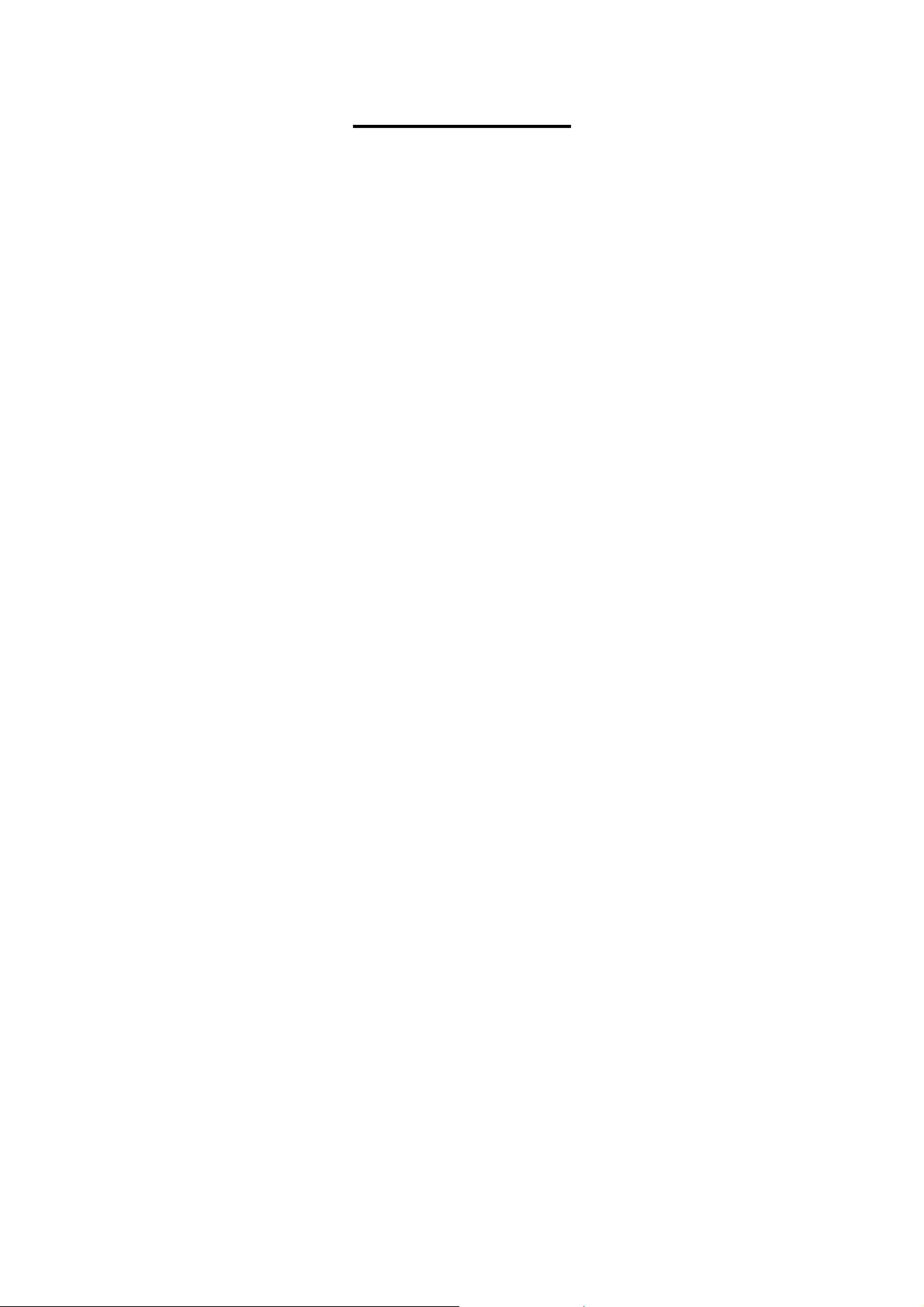
Table of Content
1. Overview .......................................................................................................................3
1.1 Product Key Features ..........................................................................................3
1.2 Product Application Diagram................................................................................5
2. System Installation.......................................................................................................5
2.1 Position the Unit...................................................................................................5
2.2 Selecting Video Format........................................................................................6
2.3 Connecting Devices to the Unit............................................................................6
2.4 Rear Panel Connections......................................................................................7
3. Setup Your Unit.............................................................................................................9
3.1 Front Panel Introduction ......................................................................................9
3.1.1 LED Indication ......................................................................................10
3.1.2 Functional Keys....................................................................................10
3.2 Power Up / Down the Unit .................................................................................13
3.3 Entering OSD Setup Menu ................................................................................14
3.3.1 Regular Key Usage in OSD Menu........................................................15
3.3.2 Key Usage in Virtual Keyboard.............................................................16
3.4 System Date / Time Setting ...............................................................................17
3.4.1 Set Date / Time.....................................................................................17
3.4.2 Daylight Saving Time............................................................................18
3.5 Record Schedule / Quality Setting .....................................................................19
3.5.1 Record Mode........................................................................................19
3.5.2 Schedule Setup ....................................................................................20
3.5.3 Preset Record Configuration ................................................................20
3.5.4 Per Camera Configuration....................................................................21
4. Basic Operation..........................................................................................................21
4.1 Viewing Live / Playback Video ...........................................................................21
4.1.1 Viewing Modes .....................................................................................22
4.1.2 Digital Zoom .........................................................................................22
4.1.3 Viewing Live Cameras..........................................................................22
Viewing in Sequence Mode.....................................................................23
To Freeze Live Image..............................................................................23
4.1.4 Viewing Recorded Video ......................................................................23
Key Usage in Playback ...........................................................................23
Pause Playback and Single Step Forward ..............................................24
Viewing Live Image in Playback Mode....................................................24
4.2 Call Monitor Control ...........................................................................................25
4.3 Searching Recorded Video................................................................................26
Version 1.5
00P379200FSEA5
Page 7
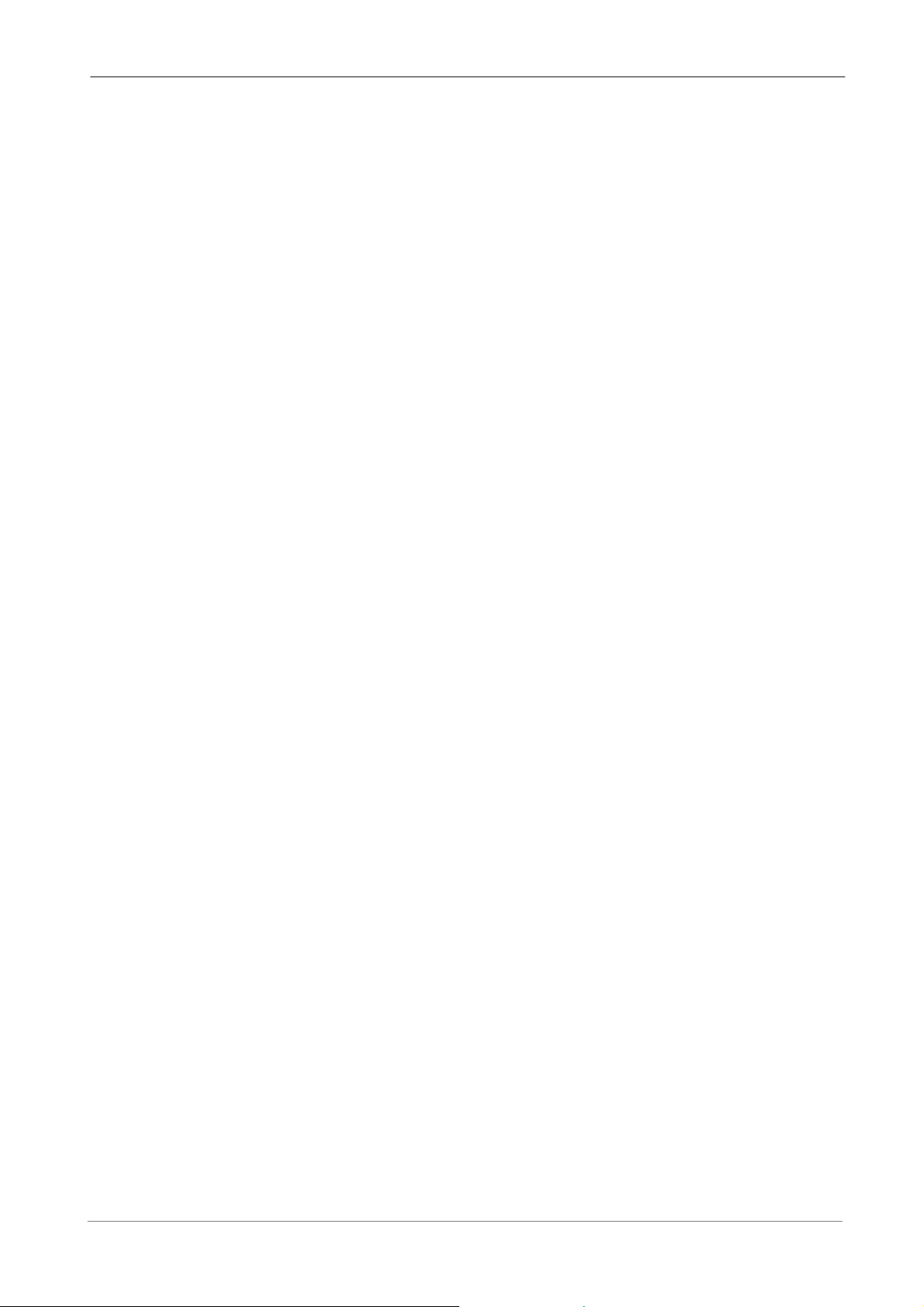
User’s Manual
Search by Time..................................................................................................26
Search by Event ................................................................................................27
4.4 Deleting Recorded Video...................................................................................28
4.5 Exporting Recorded Video.................................................................................28
4.5.1 Select Device .......................................................................................29
4.5.2 Select Video .........................................................................................29
4.5.3 Digital Signature ...................................................................................30
4.5.4 Erase Disc ............................................................................................31
4.6 Dome Control.....................................................................................................31
4.6.1 Dome Connection.................................................................................31
4.6.2 Dome Protocol Setup ...........................................................................32
4.6.3 RS485 Setup ........................................................................................33
4.6.4 Dome Controlling Key ..........................................................................33
4.6.5 Setting Preset Points............................................................................35
4.6.6 Calling Preset Points ............................................................................36
Appendix A: Technical Specifications ...........................................................................37
Appendix B: Record Duration.........................................................................................39
2
Page 8
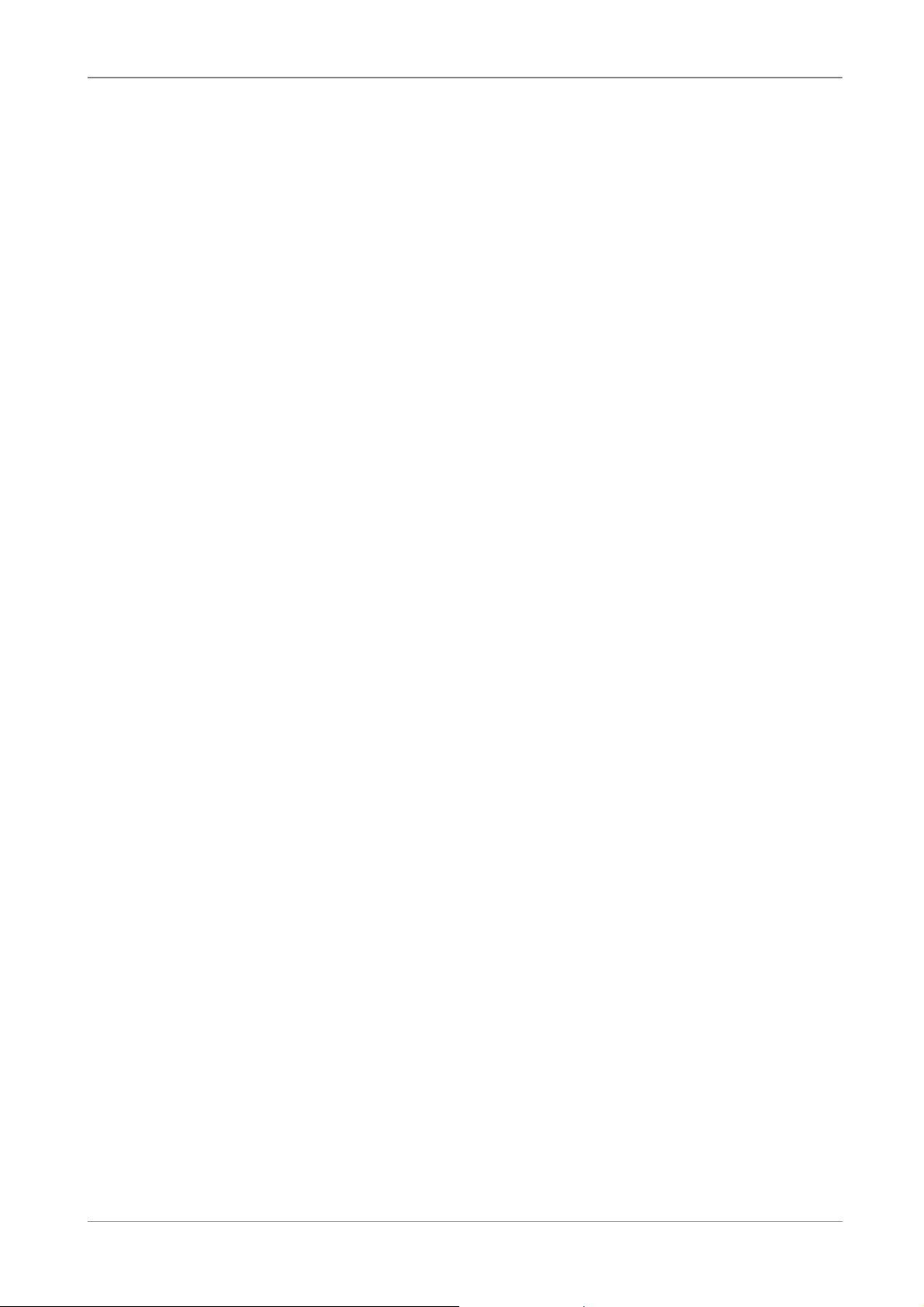
1. Overview
The Versatile MPEG-4 DVR is an integrated digital video recorder that
combines the features of a time-lapse audio / video recorder, a multiplexer,
and a video server to create a single security CCTV solution.
Its outstanding triplex+ operation enables user to view live, playback recorded
video, and remote access through network simultaneously, while recording
other video, and to view wanted recorded video instantly by entering the time
and date or selecting recorded video from the event list.
Versatile MPEG-4 DVR includes DVRRemote, the remote viewing and
configuration software that is a Web-browser plug-in, allows user to view live
or recorded video images and enables remote configuration. The remote
software is stored in Versatile MPEG-4 DVR and deployed over a LAN, WAN
User’s Manual
or Internet connection to remote Windows-based computers. This simplifies
the installation and maintenance of the software components so all remote
users are kept up to date.
1.1 Product Key Features
The Versatile MPEG-4 DVR offers advanced features not typically found in
standard multiplexers; it integrates the full features of a DVR, multiplexer and
video server (by using the software DVRRemote). The key features of
Versatile MPEG-4 DVR are listed as follows.
• MPEG-4 high quality compression
• Embedded Linux operating system
• Triplex+ operation enabling simultaneous viewing live or playback while
continuing to record, simultaneously
• Support VGA main output (optional)
• Live display frame rate up to 240 pps (NTSC) / 200 pps (PAL)
• Recording frame rate up to 120 pps (NTSC) / 100pps (PAL)
• Powerful network functions: remote monitoring, control, playback via
Ethernet and/or internet
• Built with ezBurn technology, two keys (Search/ Call) are all you need for
completing the video export
• By selecting ezRecord function, user can select the period of days to
record instead of complicated record settings
3
Page 9
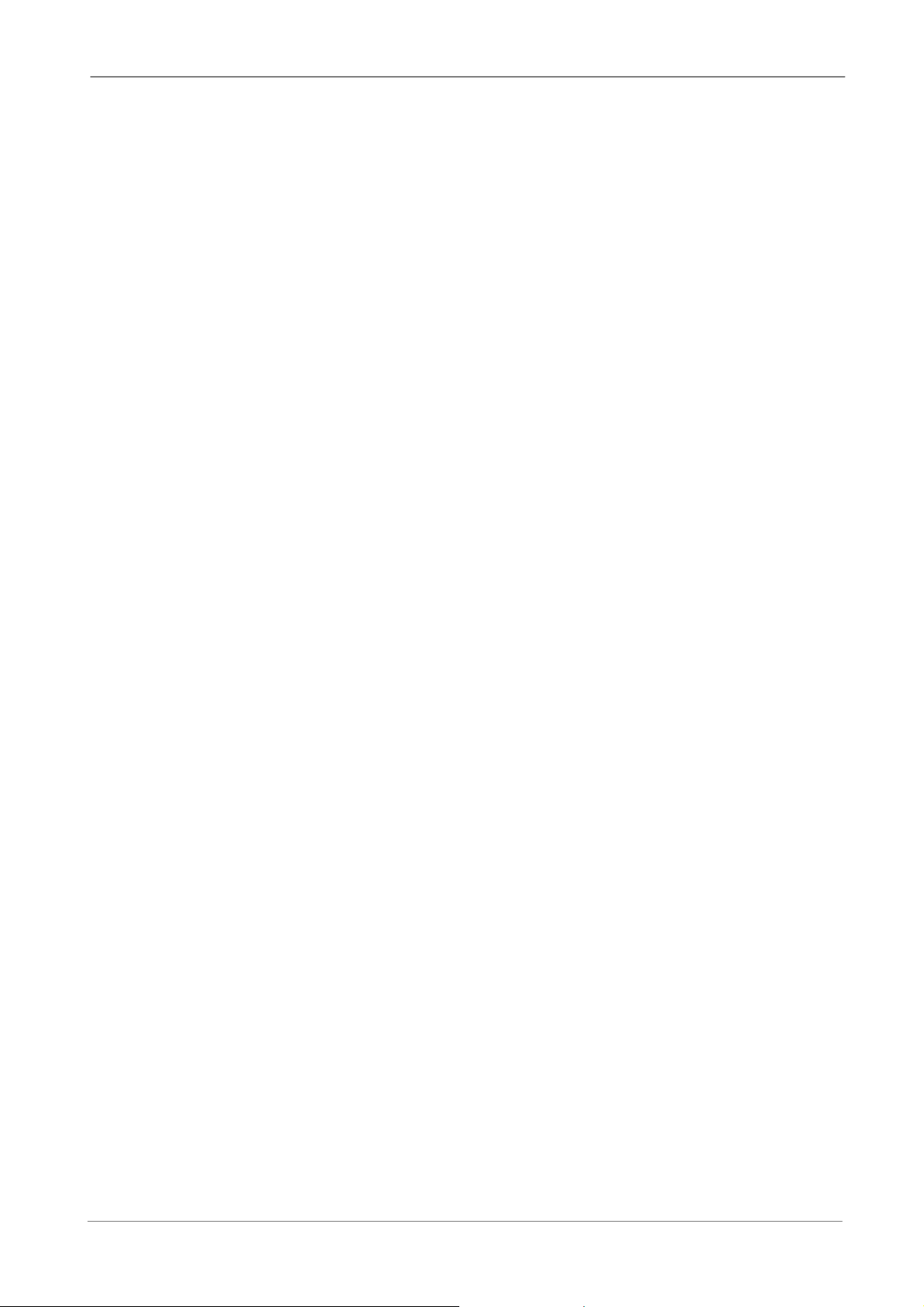
User’s Manual
• Synchronized 2 channels audio live, recording, and playback (locally &
remotely)
• Built-in CD-RW or DVD+RW for video clip exporting (optional)
• Easy software upgrade via Network, USB ThumbDrive®, CD/RW, or
Internet Remote Application
• Configurable normal and event recording frame rate & picture quality per
channel
• Exported AVI file can be played via Microsoft Media Player in any PC with
DivX decoder installed
• DVRPlayer application software will be attached with exported disks
• DVRRemote web-based software for remote monitoring and control via
LAN or Internet
• / Multiple / built-in / dome / camera / protocol / (through / RS-485):
/
Pelco D, Pelco P, AD422 and Fastrax 2
• 2 internal hard drives support up to 1TB capacity
• external storage extension, 2 IEEE 1394 (FireWire®) ports for external
CD/RW, DVD dual, portable HDD, or disk array
• Three USB 2.0 ports for video clip export and/or backup
• Powerful alarm processor allows flexible alarm trigger and responses,
including alarm, motion, and camera failure
• Pre-Alarm recording 30secs
• Multiple language on-screen menus
• Password to secure installation authorization
• Network software supports static IP, DHCP, WLAN, PPPoE and DDNS
• Network hardware supports 10/100M
• Support RS-485 remote control keyboard (optional)
• 2X Digital Zoom available in both live and playback mode
• Export video (AVI) with audio and digital Signature
• Automatic camera detection (Plug & Play)
• Covert camera operation provides enhanced security and administrator
control
• Each camera can be configured respectively for camera settings, frame
rate, picture bit rate, alarms, motion detection
• Programmable day/ night/ weekend scheduling
• Programmable main monitor/ call-monitor switching sequence
• Universal power input, no external power unit
4
Page 10
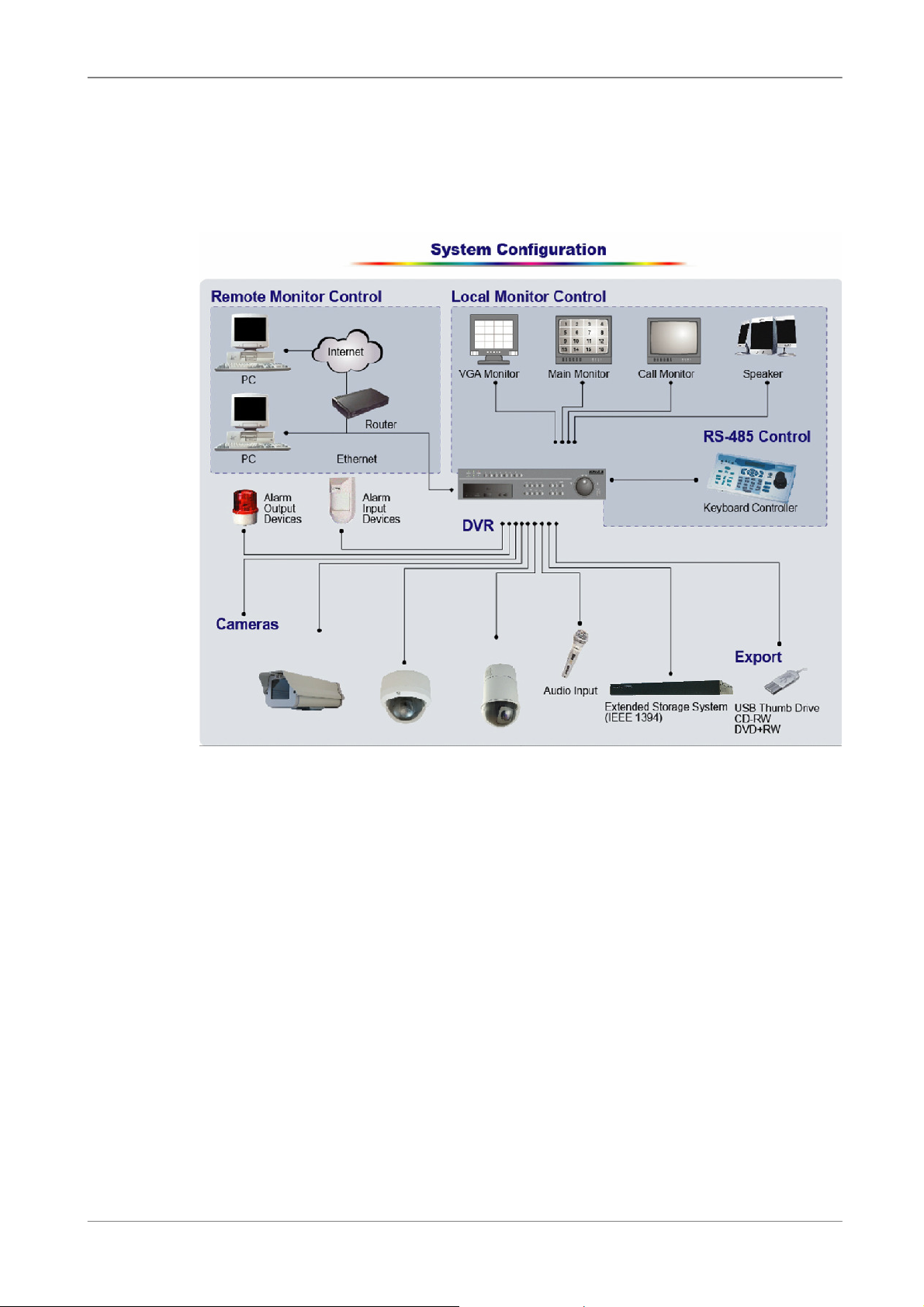
1.2 Product Application Diagram
Connect the unit with other devices as shown in the system diagram to
complete a video surveillance solution. The figure shows also the
expandability and flexibility of this digital recording system.
User’s Manual
2. System Installation
The notices and introduction on system installation will be described
particularly in this chapter. Please follow the description to operate the unit.
In order to prevent the unit from data loss and system damage that caused by
a sudden power fluctuation, use of an Uninterruptible Power Supply (UPS) is
highly recommended
2.1 Position the Unit
Firstly, note to position / mount the Versatile MPEG-4 DVR in a proper place
and be sure to power off the unit before making connections. The placed
location should avoid hindering or blocking the unit from airflow. Enough
airflow is needed to protect the unit from overheating. The maximum
5
Page 11
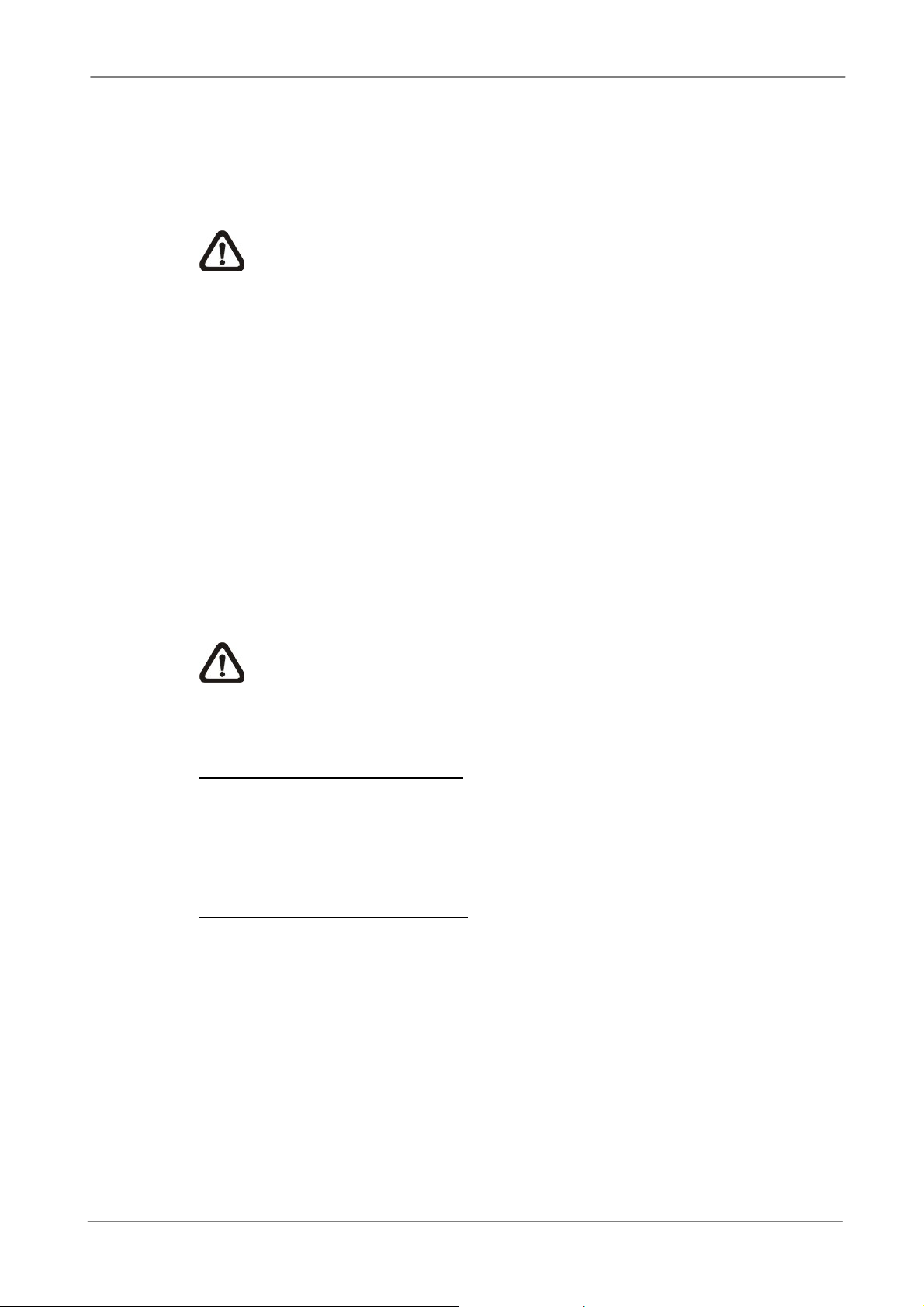
User’s Manual
allowable temperature of operating environment is 40°C.
The unit utilizes heat-conducting techniques to transfer internal heat to the
case, especially to the bottom side of the unit.
NOTE: Be sure not to remove the rubber feet, and always leave a
space for air ventilation on the unit’s bottom side.
2.2 Selecting Video Format
The Versatile MPEG-4 DVR is designed to operate under either NTSC or
PAL video formats. Please contact with a qualified service person to perform
the installation procedure.
2.3 Connecting Devices to the Unit
This section lists some notices that should be given before making any
connections to the Versatile MPEG-4 DVR.
NOTE: Connect short-term devices, such as USB ThumbDrive, USB
CD-RW, USB Hard Disk Drive, etc., only after the unit is successfully
powered up.
Connecting Required Devices
Before power up the unit, you should connect cameras and a main monitor to
the unit for basic operation. If needed, connect a call monitor for displaying full
screen video of all installed cameras in sequence.
Connecting Short-term Device
If you plan to install any short-term devices to the Versatile MPEG-4 DVR
and use them as part of the unit system, such as USB CD-RW, USB Hard
Disk Drive, etc. Make sure connecting those devices only during the unit is
powered up. Because Versatile MPEG-4 DVR can recognize the external
devices only after the power-up process are completely.
6
Page 12
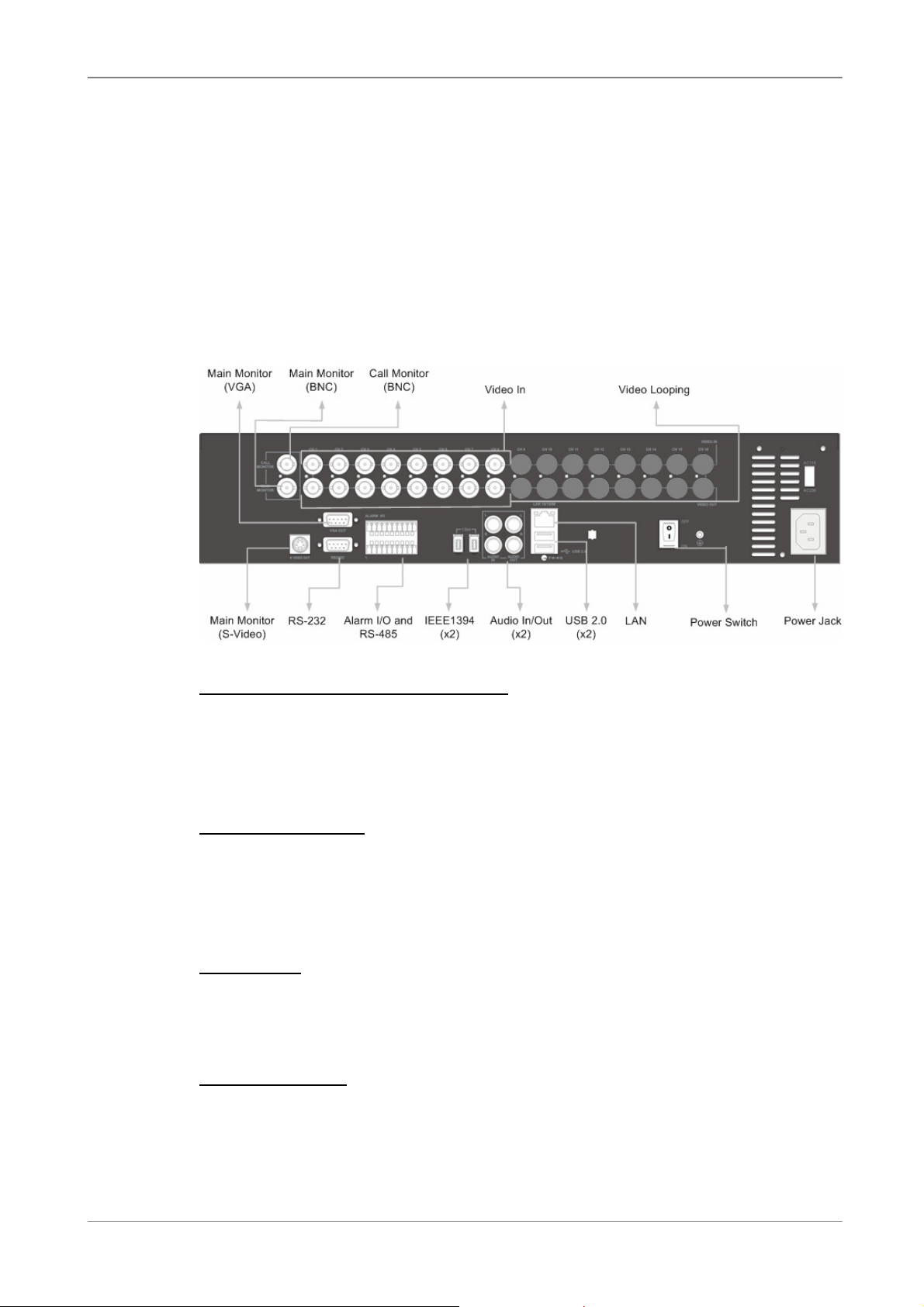
2.4 Rear Panel Connections
There are various connectors on the rear panel used for Versatile MPEG-4
DVR installations. The following figure shows the connectors by name; and
followed by the detailed description of each connector.
4-channel and 8-channel Versatile MPEG-4 DVR has 4 camera and 8
camera inputs and camera looping out connectors on the rear panel,
respectively.
User’s Manual
Main Monitor (S-Video / BNC/ VGA)
S-Video, BNC and VGA output connectors are offered for connecting to a
main monitor. The main monitor displays live image and playback recorded
video in full-screen or split-window format.
Call Monitor (BNC)
The call monitor is used to display full screen video of all installed cameras in
sequence. The BNC call monitor connectors allow users to connect the
Versatile MPEG-4 DVR with an optional call monitor.
Video Input
4 or 8 BNC connectors are offered for video input streams from installed
cameras. The number of connectors is equal to the number of channels.
Camera Looping
Plenty of BNC connectors are positioned on the real panel for looping out the
video input. The number of these connectors is equal to the number of
channels; 4-channel / 8-channel Versatile MPEG-4 DVR has 4 / 8
camera-looping connectors, respectively.
7
Page 13
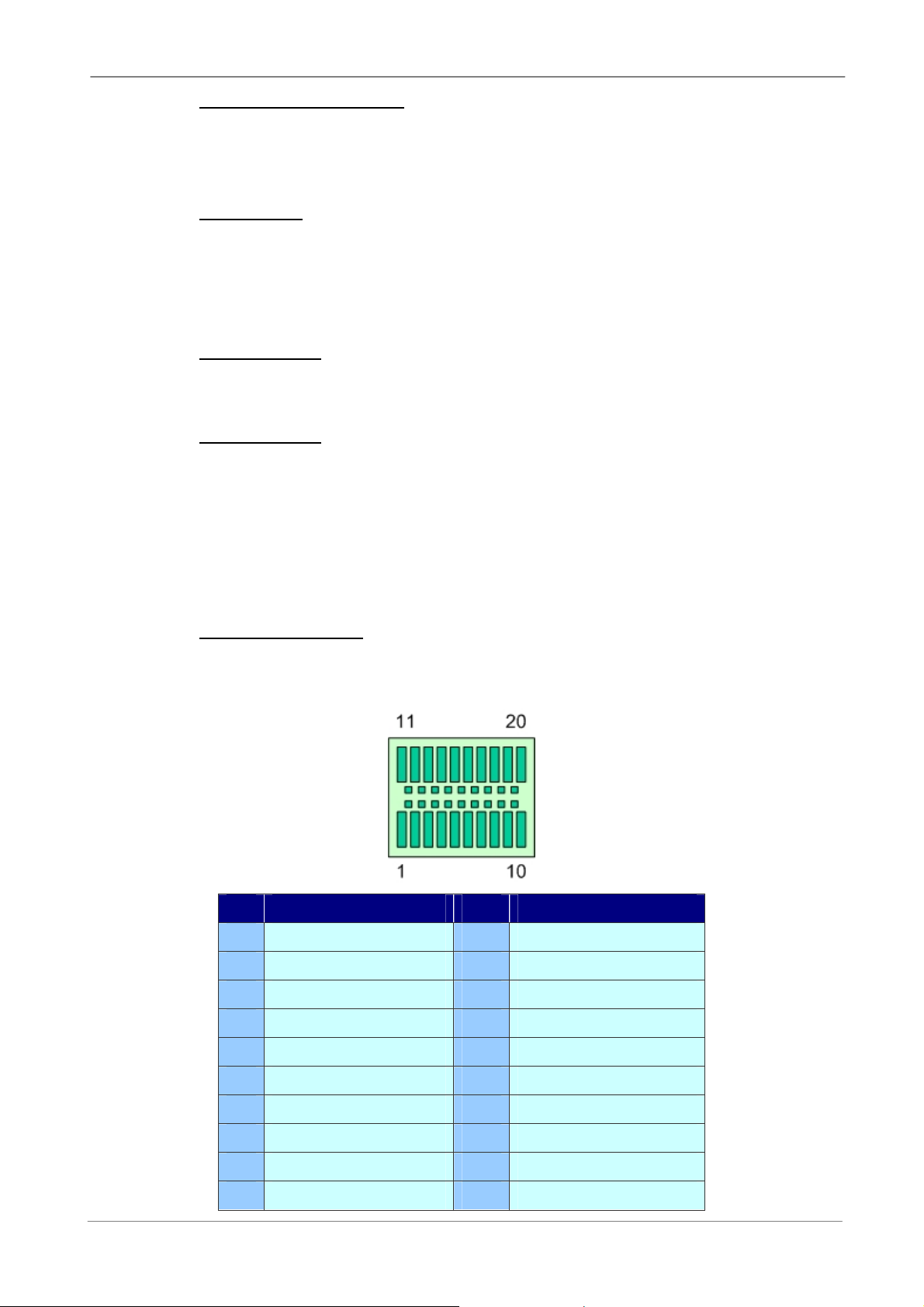
User’s Manual
LAN Connector (RJ-45)
The Versatile MPEG-4 DVR is capable of networking. The LAN port opens
the door of Versatile MPEG-4 DVR to Ethernet by the Internet.
Power Jack
The Versatile MPEG-4 DVR has a free voltage AC power connection jack.
Please connect the power supply that ships with the unit.
WARNING: Use of other power supply may cause overloading.
Power Switch
Used to power up and shut down the unit.
Audio In / Out
The Versatile MPEG-4 DVR provides two channels of audio recording and
playback. Audio In RCA connector is offered for connecting an audio source
device (e.g. external amplified microphone) to the unit; Audio Out RCA
connector is offered for connecting an audio output device (e.g. amplified
speakers) to the unit.
Alarm I/O & RS485
The unit provides an alarm I/O and RS485 port that offers user the flexibility
required to connect the unit to the other device.
Pin
1
2
Definition Pin
RS485 D+
RS485 D-
11
12
Definition
Alarm In 1
Alarm In 2
Ground
3
Normal Close A
4
Common Node A
5
Normal Open A
6
Ground
7
Normal Close B
8
Common Node B
9
Normal Open B
10
8
Alarm In 3
13
Alarm In 4
14
Alarm In 5 (8ch Only)
15
Alarm In 6(8ch Only)
16
Alarm In 7(8ch Only)
17
Alarm In 8(8ch Only)
18
N/A
19
N/A
20
Page 14
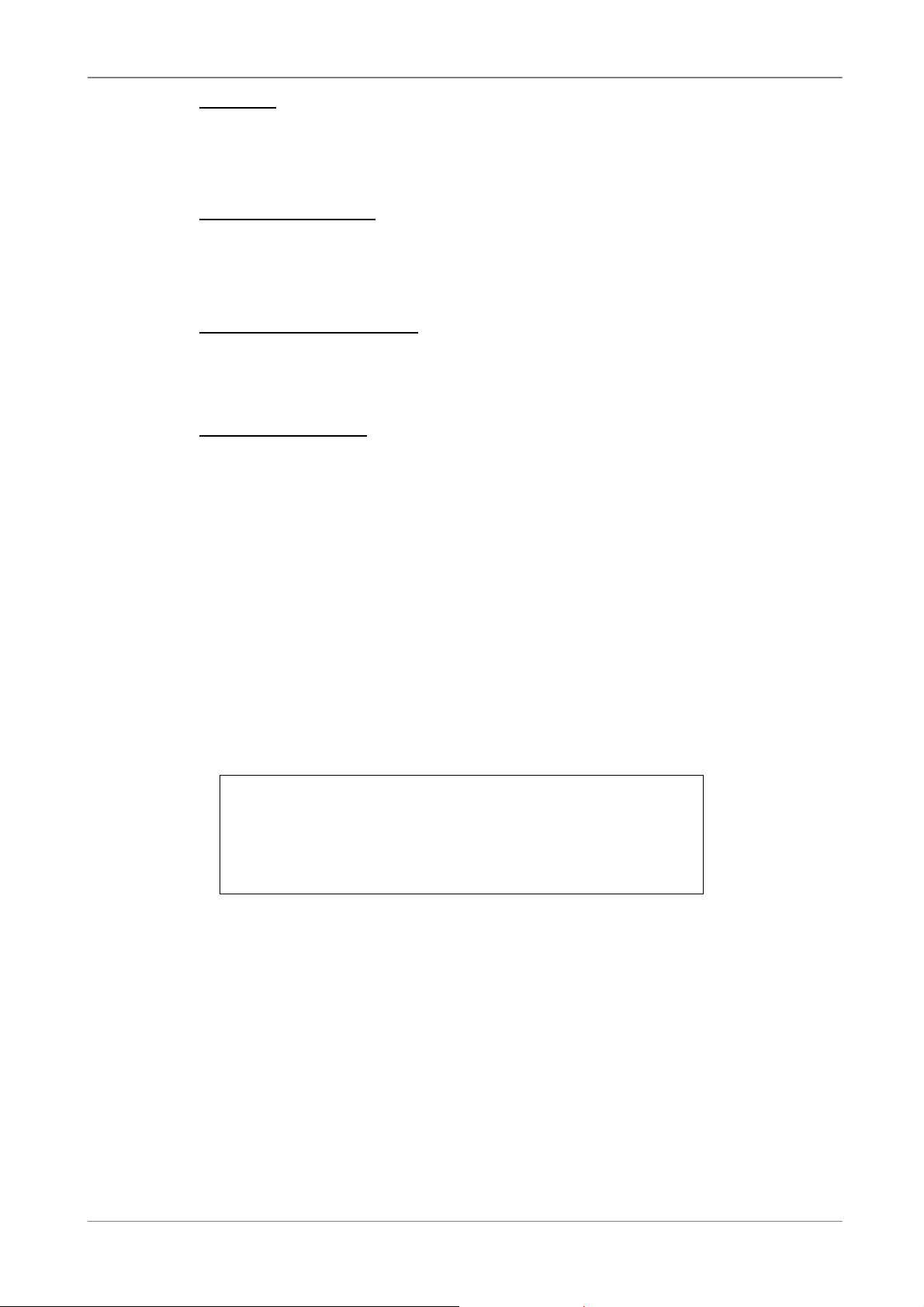
User’s Manual
RS-232C
The unit provides a RS-232C communication port for sending and receiving
signals.
USB Connector (x2)
There are two USB2.0 ports on the rear panel for users to connect external
USB devices to the unit, such as ThumbDrive or CD-RW.
IEEE 1394 FireWire® (x2)
The Versatile MPEG-4 DVR is equipped with two IEEE 1394 (FireWire®)
ports for extended connections.
PAL / NTSC Switch
This switch is used to adjust the unit to an appropriate video format. The
adjusting is for qualified service personnel only.
3. Setup Your Unit
The Versatile MPEG-4 DVR allows user to access some general operations
through the front panel easily. The following sections introduce the general
operations of the unit.
The generally displayed OSD information and its position are shown in the
following figure.
Camera Title
Operating Mode
3.1 Front Panel Introduction
Date / Time
The unit’s front panel controls enable user to control the unit and preset the
programmable functions. The 8-channel Versatile MPEG-4 DVR front panel
has 8 keys for 8 channels, respectively. The LED and function keys will be
introduced by name and function in following sections.
9
Page 15

User’s Manual
3.1.1 LED Indication
The Versatile MPEG-4 DVR LEDs on the front panel are described as
follows.
Network LED (Green)
The LED should be lit when Versatile MPEG-4 DVR is connected to a
network and blink when the data is being transferred.
Power LED (Green)
The LED lit when the correct power is connected.
HDD LED (Yellow)
The LED should be lit while the HDD is processing data.
REC LED (Green)
The LED should blink while the Versatile MPEG-4 DVR is recording.
Alarm LED (Red)
The LED should be lit during an alarm is triggered.
3.1.2 Functional Keys
The Versatile MPEG-4 DVR functional keys on the front panel for normal
operation are described as follows.
10
Page 16

User’s Manual
CHANNEL
• While the unit is under both Live and Playback mode, press the CHANNEL
key to view the corresponding video in full screen. The number of the
CHANNEL keys corresponds to the number of cameras supported by the
unit.
• While the unit is under dome control mode, the first key is used to access
the Set/Go preset menu; the second key is used to hide or display the
dome setting parameters.
DOME
Press this key to enter dome control mode.
MODE
Press repeatedly to select for wanted main monitor display format. There are
three available view modes: full screen, 4-window (2×2) and 9-window (3×3).
SEQ (Sequence)
Press to start automatic sequencing of the video coming from the installed
cameras.
MENU
Press the key to call the OSD setup menu.
CALL
Press to enter call monitor control mode.
PLAY/STOP
Press this key to switch between live image and playback video.
FREEZE
• The live video will be frozen if press FREEZE while viewing live image, but
the date / time information shown on the monitor will continue updating.
Press FREEZE again to return to live mode.
• The playback video will be paused If press FREEZE when playing the
recorded video. Press LEFT / RIGHT to resume playback video single step
reverse / forward, respectively. Press FREEZE again to continue playing
video.
11
Page 17

User’s Manual
SEARCH
In both Playback and Live mode, user can press SEARCH to call the Search
Menu for searching and playing back recorded video by date and time or
events.
ESC
Press to cancel or exit from certain mode or OSD Menu without changing the
settings.
Direction Keys
• In Zoom mode, these keys function as Direction keys.
• In the OSD Menu, the Direction keys are used to move the cursor to
previous or next fields. To change the value in the selected field, press UP
/ DOWN keys.
ZOOM/ENTER
• In OSD Menu or selection interface, press the key to make the selection or
save settings.
• In both live and playback full screen view mode, press to view a 2× zoom
image; press it again to return.
• In playback mode, the recorded video can be zoomed and moved to view
more area.
JOG/SHUTTLE
• The jog/shuttle knob, shown as below figure, is a combination of a shuttle
ring with an embedded jog disk, which is used to provide wide latitude in
playback control. Note that the jog/shuttle knob is active only when the
DVR unit has been in Playback mode.
12
Page 18

User’s Manual
• While playing back video, you can use the shuttle ring to select different
speed of forward and backward playing. Rotating the shuttle ring
counterclockwise causes the unit to playback into faster forward/
backward playing speed. According to the angle you rotate the shuttle ring,
you can choose the playing speed from 1×, 2×, 4×, 8×, 16×, and 32×, in
both forward and reverse directions, shown as below figure:
• Inside the shuttle ring is the jog disk, shown as the figure, it can turns
completely in either directions. Once you freeze the video, you can use the
jog disk to go single-step playing back. Clockwise rotation causes a
forward one-step playback; and counterclockwise rotation causes a
backward one-step playback.
3.2 Power Up / Down the Unit
If you must shut down the Versatile MPEG-4 DVR for any reason, please use
the proper shut down and power up procedures to avoid damage to your unit.
To Power Up the Unit
Check the used type of power source before plug in the unit first, and turn on
the unit using the power switch on the rear panel.
The color bar and system checking information are shown on the monitor until
the unit is completely started.
13
Page 19

User’s Manual
To Restart / Shutdown the Unit
Press MENU and input the administrator password to access the OSD Main
Menu. Select <Shutdown> in Main Menu and press ENTER to enter the
Shutdown Menu, which displays as follows.
Shutdown
1. Power Off
2. Reboot
Execute
Execute
<Power Off>
Select this item to shut down the unit. Do not remove the power during
shut down until the message “You can safely turn off DVR now!” displays.
<Reboot>
Select this item to reboot the unit. The color bar and system checking
information are displayed on the monitor until the unit is completely
restarted.
3.3 Entering OSD Setup Menu
The OSD Main Menu contains a list of items that are used to configure the
Versatile MPEG-4 DVR. To enter the Main Menu, press MENU and then
enter Administrator or User password. The Password Verification screen
displays as follows.
Password Verification
________
Press Channel Keys To Enter Password
(4-8 Digits)
Press ◄ Key To Delete
The default passwords are shown in the following table. The same passwords
are used for entering the remote viewing software DVRRemote.
Administrator Password User Password
1234 4321
It is strongly suggested to change the passwords to prevent unauthorized
access to the unit.
14
Page 20

User’s Manual
After entering the correct password, the Main Menu is displayed.
Main Menu
1. System Setup
2. Monitor Setup
3. Camera Setup
4. Record Setup
5. Sequence Setup
6. Event Setup
7. Database Setup
8. Configuration
9. Video Export
10. Shutdown
Move the cursor up / down over the OSD items using the Direction keys and
press ENTER to enter the sub-menu of the selected item.
3.3.1 Regular Key Usage in OSD Menu
Direction Keys
In the OSD Menu, Direction keys are used to move the cursor to previous or
next fields. UP / DOWN are used to change the value in the selected field.
ENTER
In OSD Menu or selection interface, press the key to make selection or save
settings.
ESC
Press to cancel or exit from certain OSD Menu without saving any changes.
15
Page 21

User’s Manual
►
3.3.2 Key Usage in Virtual Keyboard
A virtual keyboard shows when edit certain settings in the OSD Main Menu,
such as camera title, e-mail address, etc. The virtual keyboard displays as
follows.
A B C D E F G H I J K L M
N O P Q R S T U V W X Y Z
a b c d e f g h i j k l m
n o p q r s t u v w x y z
0 1 2 3 4 5 6 7 8 9 . ! @
# − _
◄
Backspace Delete
Cancel OK
To move the cursor on the virtual keyboard
Use Direction keys to move and position the cursor over the character you
want.
To input characters into the title entry
After positioning the cursor on the wanted character, press ENTER to input
this character into the title entry.
To move the cursor within title entry
Press MODE and LEFT / RIGHT key simultaneously to move the cursor left /
right within the title entry.
To delete previous character within the title entry
To delete the character positioned in front of the cursor within the title entry,
use Direction keys to move the cursor to <Backspace> and press ENTER.
To delete current character within the title entry
To delete the character hovered over by the cursor, use Direction keys to
move the cursor to <Delete> and press ENTER.
To exit the virtual keyboard
Move the cursor to <OK> and press ENTER to save the settings and exit; or
press ESC to exit without saving changes
16
Page 22

3.4 System Date / Time Setting
User can set the current date, time and other OSD parameters in Date/Time
Menu. In OSD Main Menu, select <System Setup> and press ENTER, then
select <Date/Time> to access the Date/Time Menu; the menu displays as
follows.
Date/Time
1. Date
2. Time
3. Date/Time Display
4. Date Display Mode
5. Time Display Mode
6. Date/Time Order
7. Daylight Saving Time
8. DST Start
9. DST End
10. DST Bias
Apr, Last Sun, 02:00
User’s Manual
2005/02/21
10:39:26
1 Row
Y/M/D
24 HR
Date First
ON
Apr, 1 st Sun, 02:00
60 Min
3.4.1 Set Date / Time
Set Date / Time
Select <Date/ Time> and press ENTER for adjusting the settings. LEFT /
RIGHT keys are used here to move the cursor to previous or next field,
press ENTER for selecting, and UP / DOWN for changing the value of
the selected field.
NOTE: The reset date / time setting applies to video recorded
after the date/ time adjusting; the date and time of previously
recorded video will not be changed.
NOTE: Once the date / time setting has been changed, We
strongly recommend to purge the video stored in the database
immediately to avoid record database corruption.
Date / Time Display
Users are allowed to choose to set the date / time OSD displays in 1 or 2
rows. The default is to display the date / time OSD in one row.
17
Page 23

User’s Manual
Date Display Mode
This function allows user to set the OSD display type of the date / time.
There are three options to select from: <Y/M/D>, <M/D/Y> or <D/M/Y>.
“Y” represents “Year”, “M” represents “Month” and “D” represents “Day”.
The default setting is <Y/M/D> in both NTSC / PAL formats.
Time Display Mode
User can choose to set the time format to <12 hour> or <24 hour>. The
default setting is <24 hour>.
Date / Time Order
The item is used to set the order of date / time display to <Date First> or
<Time First>.
3.4.2 Daylight Saving Time
Daylight Saving Time
The item is for those people who live in certain regions to observe
Daylight Saving Time. Select <ON> to enable, or <OFF> to disable the
function.
If the function is disabled, the following items <DST Start>,<DST End>
and <DST Bias> will be grayed out and cannot be accessed.
NOTE: If this function is enabled, the date/time information will be
shown on the screen with a DST icon when playing back recorded
video or searching video in the event list. “S” indicates summer
time and “W” indicates wintertime.
DST Start / DST End
These two items are used to program the activate duration of daylight
saving time.
DST Bias
The item allows users to set the amount of time to move forward from the
standard time for daylight saving time. The available options are <30>,
<60>, <90> and <120> minutes.
18
Page 24

3.5 Record Schedule / Quality Setting
The Record Setup Menu allows user to set recording quality, recording
schedules, and other recording parameters. Administrator's password is
required to enter <Record Setup> Menu. In the Main Menu, select <Record
Setup> and press ENTER; the following menu displays.
Record Setup
1. Record Mode
2. Schedule Setup
3. Preset Config
4. Per Camera Config
5. ezRecord Setup
6. Data Lifetime
7. Pre-Alarm Recording
8. Circular Recording
9. Audio Recording
10. Purge Data
720××××240@60PPS
User’s Manual
Standard
7 Days
15 Sec
ON
ON
3.5.1 Record Mode
The <Record Mode> is used to select recorded resolution and frame rate.
The option you select here will override other relative record settings, such as
preset configuration.
The options are <720 ×××× 480@30PPS>, <720 ×××× 240@60PPS> and <360 ××××
240@120PPS> in NTSC video format, and <720 ×××× 576@25PPS>, <720××××
288@50PPS>, <360××××288@100PPS> in PAL video format.
Move the cursor to <Record Mode> and press ENTER, then select a Record
mode using UP / DOWN keys.
NOTE: If the recorded option <720 ×××× 480@30PPS> (or 720 ××××
576@25PPS) has been selected, only the image from channel 1~4 will
be recorded.
NOTE: After changing the Record Mode setting, the warning message
“This will FORMAT ALL HARDDISKS and LOAD THE FACTORY
DEFAULT CONFIG!” will show up. Press ENTER to confirm the
selection, then the unit starts to format the installed hard disks and
load the factory default settings, or press ESC to abort.
19
Page 25

User’s Manual
3.5.2 Schedule Setup
The Schedule Setup is used to set the day and night time, or weekend
recording schedule. Select <Schedule Setup> from the Record Setup Menu
and press ENTER; the following menu is displayed.
1. Day Time Start
2. Day Time End
3. Night Time Start
4. Night Time End
5. Weekend Schedule
6. Weekend Start
7. Weekend End
• Make appropriate changes of the start time of Day and Night Time using
Direction keys.
Schedule Setup
AM 06:00
PM 18:00
PM 18:00
AM 06:00
YES
Fri 18:00
Mon
06:00
• Press ENTER to confirm the settings or ESC to cancel.
• If you want to have a weekend record, choose <YES> to enable the
<Weekend Schedule> in advance and then set <Weekend Start> /
<Weekend End>.
• Press ESC to back to previous page.
3.5.3 Preset Record Configuration
The <Preset Config> is used to select the preset recording quality and frame
rate. In normal circumstances, we strongly suggest you set the item to
<Standard>, the default. Below table shows the PPS and picture size under
<Standard> in Half-D1 mode.
Half-D1 mode (NTSC: 720x240@60PPS; PAL: 720x288@50PPS)
Normal PPS Normal Size Event PPS Event Size
7.5 NTSC
(6.25 PAL)
18 KB
30 NTSC
(25 PAL)
30 KB
20
Page 26

3.5.4 Per Camera Configuration
CH1
This function is used to set the Day / Night / Weekend PPS (Picture per
Second) and Quality for each channel. The Preset Configuration must be set
to <OFF> for accessing these schedules. The menu is displayed as below
(Record Mode: 720×240@60PPS in NTSC / 720×288@50PPS in PAL).
Per Camera Config
Cameral Select
Normal PPS
Normal Qlty
Event Max PPS
Event Qlty
Event Acti
• Firstly, select a wanted Camera for setting its record configuration. The
Day
7.5
Mid
30
Best
Both
Night
7.5
Mid
30
Best
Both
User’s Manual
Weekend
7.5
Mid
30
Best
Both
image and recording settings of the selected camera will be displayed on
the screen.
• Move the cursor using Direction keys and press ENTER to select an item.
• Change the value using UP / DOWN keys.
• Press ENTER to confirm the settings or ESC to abort.
• Press ESC to return to <Record Setup> Menu.
Please note that the total normal pps for all channels cannot exceed 120
NTSC (360×240@60PPS) / 100 PAL (360×288@50PPS) . To increase one
channel’s pps, you may have to reduce the others’ first. Event pps is not
restricted to this rule, since a smart event scheduler will handle to the total
pps with a correct weighting.
4. Basic Operation
The Versatile MPEG-4 DVR allows user to access some general operations
through the front panel easily. The following sections introduce the general
operations of the unit.
4.1 Viewing Live / Playback Video
The general functions can be accessed in both live and playback modes are
described in the following sections.
21
Page 27
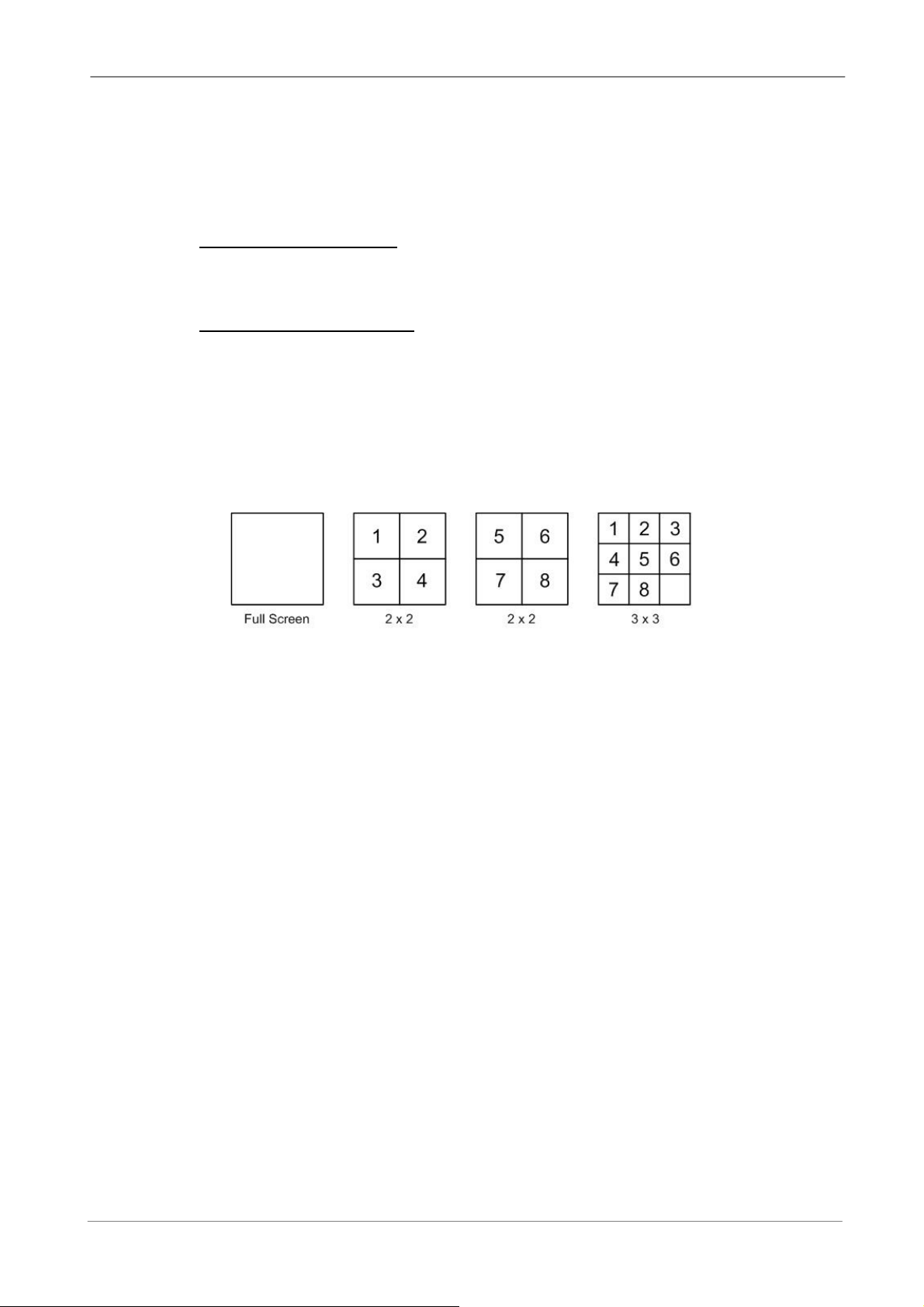
User’s Manual
4.1.1 Viewing Modes
The Versatile MPEG-4 DVR supplies users versatile ways of viewing both
live and recorded video. Following presents these view formats.
Viewing in Full Screen
Press wanted CHANNEL key directly to view the corresponding camera
image in full view format.
Viewing in Multi-window
Various multi-window view formats are offered for selecting. To switch
between available viewing formats, press MODE repeatedly.
The available view formats are illustrated as the following figure. The 3 x 3
mode is for 8-channel unit only.
4.1.2 Digital Zoom
Users can view a 2× full screen in live and playback mode. To view the 2× full
screen, follow the steps.
• Press a CHANNEL key to view the corresponding camera in full screen.
• Press ZOOM to enter a 2× full screen zoom mode of the selected camera.
• If you need to view specific area of the 2× zoomed screen, use Direction
keys to pan / tilt the zoomed area around the original image.
• Either press ZOOM again or ESC to leave the zoom mode.
4.1.3 Viewing Live Cameras
Users are allowed to view live camera in versatile view modes, such as
full-screen, 2×2 and 3×3. The general operation under live mode is described
as follows.
22
Page 28
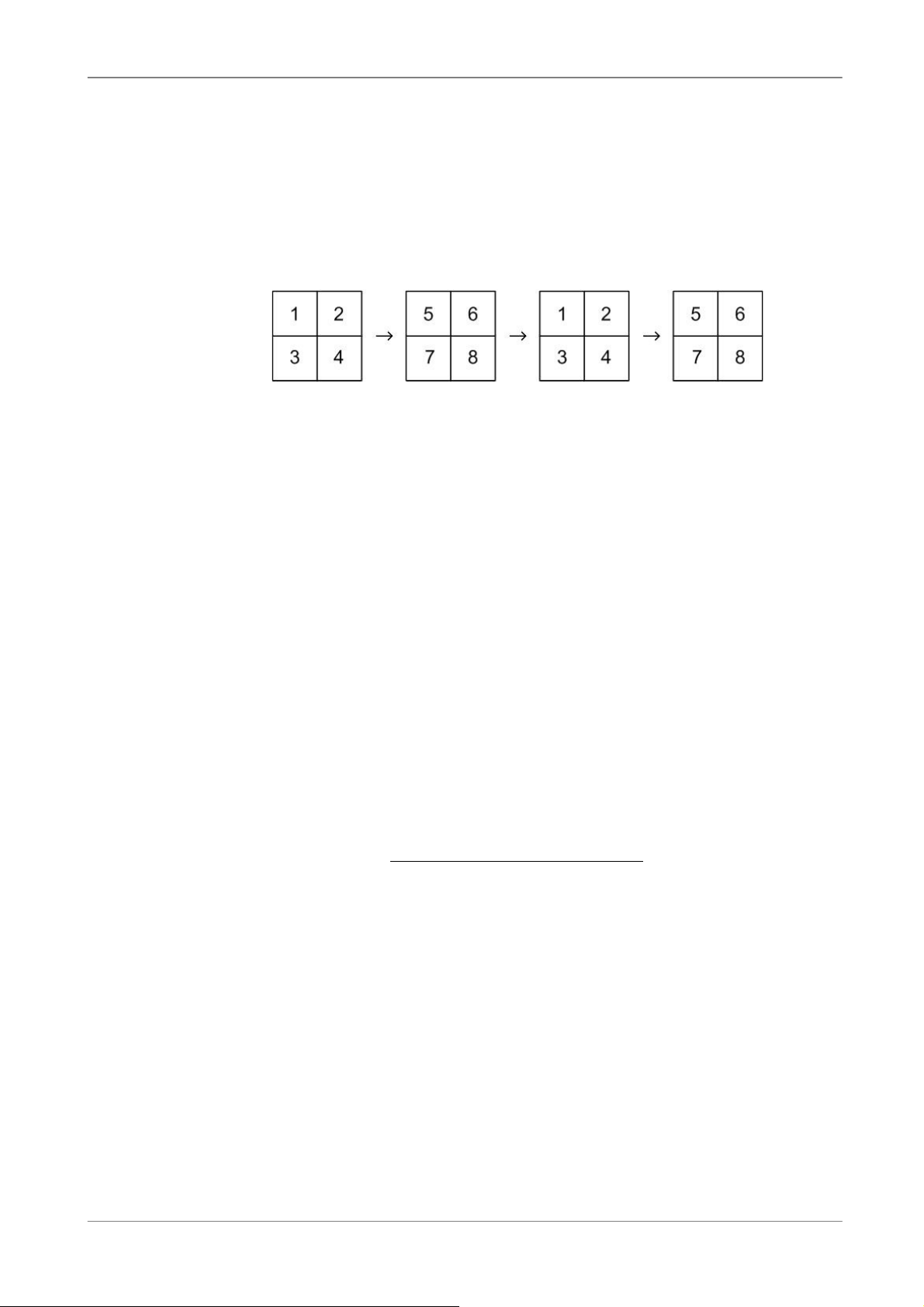
User’s Manual
Viewing in Sequence Mode
Automatic sequence function can be used in any view mode. Select certain
view format and press SEQ to toggle the automatic sequential sequence,
press ESC to stop sequencing. The figure below displays the 4-camera
sequencing view modes.
To Freeze Live Image
Press FREEZE while viewing live image, the image pauses but the date / time
information does not, and the system clock continues running.
Press FREEZE to pause the live image; press FREEZE again to resume the
live camera view.
4.1.4 Viewing Recorded Video
To view recorded video, user can press PLAY/STOP key directly. When press
the PLAY/STOP key, the unit starts to continue playing back the recorded
video from the suspended point of record. If it is the first time to use the
PLAY/STOP key, the unit will playback from the very beginning of the record.
Alternatively, user can select records from the Search Menu to play specific
video. Refer to section 4.3 Searching Recorded Video for more information.
The Forward or Reverse speed indicator will be shown on the bottom-left of
the screen, when in the playback mode.
The general operation in playback mode is described as follows.
Key Usage in Playback
The key usage is slightly changed in playback mode. Following is the key
usage found in playback mode.
23
Page 29
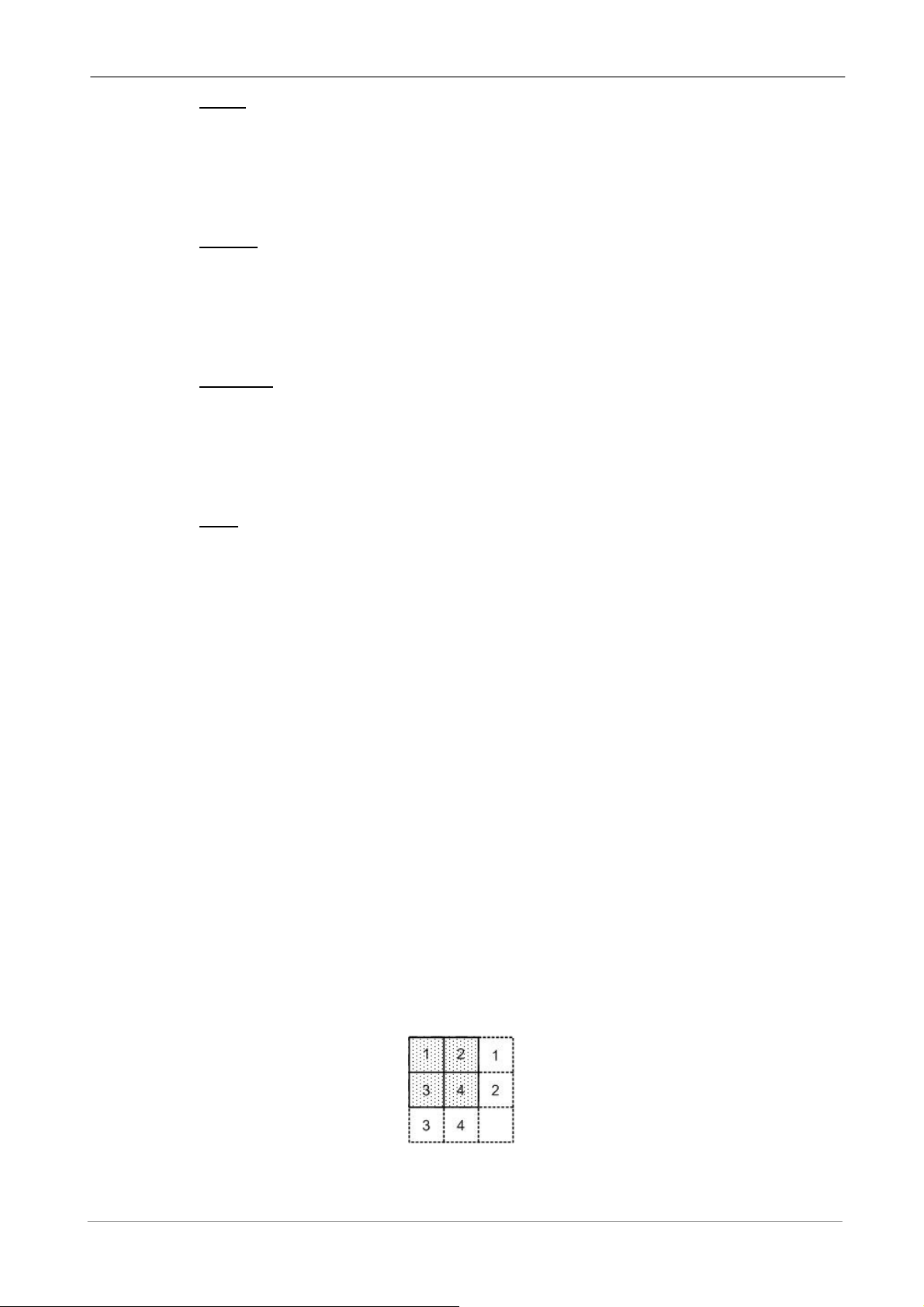
User’s Manual
LEFT (Reverse Playback)
The key is used to reverse the recorded video while the unit is playing back.
Press the key repeatedly to increase the speed of reverse playback by 1×, 2×,
4×, 8×, 16×, or 32×.
RIGHT (Forward Playback)
The key is used to play the recorded video fast forward. Press the key
repeatedly to increase the speed of forward playback by 1×, 2×, 4×, 8×, 16×,
or 32×.
FREEZE
Press FREEZE to pause the playback video. When the recorded video is
paused, press LEFT / RIGHT to resume playback video single step reverse /
forward, respectively. Press FREEZE again to continue playing video.
ESC
Press to exit current mode or stop playing back video and back to live mode.
Pause Playback and Single Step Forward
To pause and resume recorded video, follow these steps.
• Press the wanted CHANNEL keys to display the corresponding camera in
full screen.
• Press FREEZE to pause the current playback image.
• Press RIGHT / LEFT Direction keys to move the video single step forward
/ reverse. Press and hold RIGHT / LEFT keys to forward / reverse the
video single step continuously.
• Press FREEZE again to resume the playback operation.
Viewing Live Image in Playback Mode
Press the MODE key repeatedly in playback mode, a 9-window viewing mode
contains both live and playback image appears. This view mode is illustrated
as the following figure.
24
Page 30

The four windows on the top-left play back the recorded video of channel 1 to
channel 4, respectively, and the rest windows display the live image of
channel 1 to channel 4.
4.2 Call Monitor Control
Users are allowed to use the Versatile MPEG-4 DVR unit front panel to
control a call monitor display without having to access the Main Menu. Two
viewing modes, including Sequence display and Single camera display, can
be performed through the call monitor. To program the call monitor sequence,
see section 5.5 Sequence Setup.
Follow the steps to control your call monitor.
• Press the CALL key on the front panel to enter call monitor control mode,
the message “Call Mode” will be shown on the bottom-left corner of the
User’s Manual
screen.
Press 1-8 Key To Select Channel
Press SEQ To Enable Sequence
Call Mode
• Press CHANNEL key to display the associated camera on call monitor.
• Alternatively, press SEQ repeatedly to display the sequence of cameras
previously programmed in <Call Monitor Schedule> Menu.
• Press ESC to return to Main monitor control mode.
25
Page 31

User’s Manual
4.3 Searching Recorded Video
The Versatile MPEG-4 DVR is capable of searching and playing back
recorded video by date and time or events. Entering the specific date and
time, the unit will then search for the matched video and play it on the monitor.
Alternatively, users can search event video by selecting channel as well.
No matter in live or playback mode, press SEARCH to enter the Search Menu,
which is shown as follows.
Search
----------Search By Time---------From:
End:
Start:
2005/01/01 AM00:00:00
2005/05/01 PM00:00:00
2005/01/01 AM00:00:00
Begin Playback
----------Search By Event----------
Select Channel: CH1 CH2 CH3 CH4
Event List
Search by Time
Follow the steps to search video by date and time.
• Press SEARCH key to enter the Search Menu; the <From Time> and
<End Time> of the available video is listed on top of the screen. The
information displayed is for read only.
• Use Direction keys to move the cursor for setting the Start Time; adjusting
the date and time values by UP / DOWN keys.
• Press ENTER to confirm the settings or ESC to abort.
• Move the cursor to <Begin Playback> and press ENTER to start playing
back the selected video.
• Either press PLAY/STOP again or ESC to return to live video.
NOTE: If there is no available recorded video that matches your
specified time and date, the unit starts playback from the next
available video.
NOTE: The date/time information will be shown on the screen with a
DST icon if the Daylight Saving Time function is enabled. “S” indicates
summer time and “W” indicates wintertime.
26
Page 32

User’s Manual
Search by Event
Follow the steps to search video by event.
• Press SEARCH key to enter the <Search> Menu.
• To search event video that was recorded on a specific camera, use LEFT /
RIGHT to move the cursor and press ENTER to select or de-select a
channel.
• Move the cursor to <Event List> and press ENTER to list the event video
of the selected channels. The Event List displays as follows.
Event List
No.
1
2
3
4
5
6
7
8
9
10
11
Date Time
2005/03/17 11:26:50
2005/03/17 09:53:03
2005/03/16 16:14:42
2005/03/15 03:45:31
2005/03/12 22:27:56
2005/03/12 10:09:29
2005/03/11 12:18:20
2005/03/10 05:16:00
2005/03/08 17:11:37
2005/03/08 16:29:10
2005/03/08 03:22:17
Ch.
2
5
3
1
1
7
6
4
2
8
2
Type
Motion
Alarm
Alarm
Motion
Alarm
Motion
Motion
Alarm
Motion
Motion
Alarm
The list displays each event by its date, time, triggered camera and alarm
type. The latest recorded event video will be positioned on the top of the list.
To exit the event list, press ESC.
Follow these steps to playback video from event list.
• Use UP / DOWN to scroll through the Event List.
• Press ENTER to play back the selected event record.
• Press PLAY/STOP or ESC to return to live mode.
27
Page 33

User’s Manual
4.4 Deleting Recorded Video
Users can delete the Normal and Event recorded video in <Purge Data>
Menu. The administrator password is required to access the function. Select
<Record Setup> from Main Menu, and then select <Purge Data> and press
ENTER, the <Purge Data> Menu displays.
Purge Data
1. Purge All Data
2. Purge All Event Data
3. Purge Event Before
4. Start to Purge
The first three items are used to select the data that should be purged. The
items are described as follows. After select the data you want to purge, set
the fourth item <Start to Purge> to <YES> and press ENTER to start the
NO
NO
2005/01/01
NO
deleting process.
Purge All Data
Select the item to delete all recorded video from database.
Purge All Event Data
Select the item to delete all event video from database.
Purge Event Before
To delete event video that is recorded before a specific date.
4.5 Exporting Recorded Video
The <Video Export> Menu, under the Main Menu, enables the administrator
to export recorded video with digital signature to a USB ThumbDrive, a
CD-RW or to DVD+RW drive. Administrator's password is required to export
video.
The exported video will be named by the exporting date and time, and
classified by event type. Each recorded video will be exported into four files if
exported with digital signature, including *.gpg, *.avi (or *.drv; depends on the
file format you had chosen), *.sig and readme txt.
Make sure an external storage device is available and has been connected to
the appropriate port for video exporting.
28
Page 34

From the Main Menu, select <Video Export> and press ENTER. The following
menu is displayed.
1. Select Device
2. Select Ch:
3. From
4. To
5. Select Events
6. Data Type
7. Export Format
8. Digital Signature
9. Erase Disc
10. Begin Export
4.5.1 Select Device
User’s Manual
Video Export
CH1 CH2 CH3 CH4
2005/03/19 AM 07:50:05
2005/03/28 PM 03:09:18
Normal
DRV
No
No
No
The available external devices for exporting video will be listed by name and
free size in Select Device Menu. The Select Device Menu displays as follows.
Device Name
xxx-xxx-x-x-xx
xx-xxx-xx-xxxx
The Versatile MPEG-4 DVR only supports EXT3 file system. Before
connecting an external HDD to the unit, ensure the format of HDD is EXT3.
The connected devices will be listed by model name, and available space.
Select <YES> for the device you want to export the video to, and select <NO>
for the rest devices. Note that only one device should be chosen as the
exporting destination.
4.5.2 Select Video
Select Device
Available
256 MB
1.5 GB
Sel
No
No
After selecting video clips, set the item <Begin Export> to <YES> and press
ENTER to start exporting. Following are the items for selecting video.
Select Channel
Select the channel that the administrator wants to export. Move the
cursor to the wanted channel using LEFT / RIGHT keys, select or
de-select a channel by pressing ENTER.
29
Page 35

User’s Manual
From / To Time
The items are used to set the time which data export begins and ends.
Move the cursor using Direction keys, and press ENTER to select the
date / time items; adjust the selected date and time value by UP / DOWN
keys.
NOTE: The exported data between the Start Time and End Time
includes both normal and event video.
Select Events
Select the item to display the event list for exporting event video. Move
the cursor scroll the event list and press ENTER to select the event you
want to export.
Data Type
The item is used to select exporting video type. The options are
<Normal> (export normal video only), <Event> (export event video only)
and <Both> (export both normal and event video).
Export Format
The item is for selecting exporting video format. The options are <DRV>
and <AVI>.
The *.drv file can only be played back with the attached software,
DVRPlayer, and multiple camera video can be played from one file. The
*.avi file can be played back with Microsoft Media Player. Note that if
multiple channels are exported, each channel is exported to a separate
file.
4.5.3 Digital Signature
User can export video clip with or without a digital signature. Set the item to
<YES> to export with the signature file, or <NO> to export without the
signature file.
Each recorded video with digital signature will be exported into four files,
including *.gpg, *.avi, *.sig and readme txt. The *.gpg file name is as the last
eight MAC (Media Access Control) address of the unit.
30
Page 36

Make sure that you have an external storage device, such as a USB Hard
Drive or USB ThumbDrive, available and connected to the appropriate port for
export.
For more information on verifying digital signature, see Appendix D: Verifying
Digital Signature.
4.5.4 Erase Disc
This function is used to remove information found on a CD-RW or DVD+RW
disk prior to exporting new information to the drive. Select <YES> and press
ENTER to start deleting data.
4.6 Dome Control
User’s Manual
Versatile MPEG-4 DVR allows user to control a dome camera by the front
panel.
In Live mode, press CHANNEL key to display the desired dome camera in full
view. To enter Dome Control mode, press the DOME key and press channel
key 2 to display the hint screen; to exit the Dome Control mode and back to
live mode, press ESC or DOME.
To configure the dome controls settings, see the following sections.
4.6.1 Dome Connection
Follow the steps to install dome camera.
• See section 2.4 Rear Panel Connections for RS-485 port pin definition.
• Refer to the following figure. Connect the R+, R- terminals on the dome
camera to the D+, D- terminals on the RS-485 port by RS-485 cable
respectively.
31
Page 37

User’s Manual
4.6.2 Dome Protocol Setup
The <Dome Protocol> item lists the available dome protocols for
communicating with dome cameras connected to the Versatile MPEG-4 DVR.
From the Main Menu, select <Camera Setup> and press ENTER. The
following menu is displayed.
Camera Setup
1. Camera Select
2. Dome Protocol
3. Dome ID
4. Camera Title
5. Covert
6. Termination
7. Brightness
8. Contrast
9. Saturation
10. Hue
11. Audio Association
CH1
None
0
NO
NO
0
0
0
0
Both
To configure dome protocol, select a camera first and set the communications
protocol associated with dome camera using the Direction keys and ENTER.
The / available / protocol / includes
/ <Pelco / D>, / <Pelco / P>,
<AD422>, <Fastrax 2> and <None> (default).
NOTE: The settings become effective after saving the changes and
exiting from the menu.
32
Page 38

4.6.3 RS485 Setup
1 Unit ID
2 Baud Rate
Versatile MPEG-4 DVR control the domes via RS-485 communication
protocol. The RS-485 parameters in Versatile MPEG-4 DVR must be set to
the same parameters as the protocol for RS-422 setup of the dome.
Users are allowed to change the RS-485 settings of the Versatile MPEG-4
DVR. Select <System Setup> in Main Menu, then select <RS485 Setup> from
the System Setup Menu and press ENTER. The following menu is displayed.
3 Bits
4 Stop
5 Parity
User’s Manual
RS485 Setup
224
9600
8
1
None
The ID number must match the ID address set by the dome. The Unit ID is in
the range of 1 to 255. The default ID is 224. Note that no two devices on the
same bus should be given the same ID address, or a conflict may occur.
The default RS-485 settings of Versatile MPEG-4 DVR are 9600 Baud, 8
Data Bits, 1 Stop Bit and No Parity.
NOTE: The settings become effective after saving the changes and
exiting from the menu.
4.6.4 Dome Controlling Key
The function keys used in Dome Control are described as follows.
33
Page 39

User’s Manual
Set / Go Preset
This key is used to enter the Dome Preset Menu to set up certain position as
a preset and go to the predetermined preset positions for viewing.
Toggle Hint Screen
This function is used to avoid viewing the dome parameter information while
controlling dome camera. Press this key to hide the screen. Press it again to
redisplay the screen.
Iris Open
Use to open the Iris on the dome camera.
Focus Far
Use to focus the selected dome camera far.
Zoom Out
Use to zoom the dome camera out. This function is for user to choose the
viewing area, more or less of it.
ESC
Use to leave dome control mode and return to live and full screen viewing
mode.
Enter / Auto
• In OSD Menu mode, the key is used to make selection.
• In dome control mode, this key is used to activate automatic focus and iris
function.
Iris Close
Use to close the Iris on the dome camera.
Focus Near
Use to focus the dome camera near.
Zoom In
Use to zoom the dome camera in. This function is for user to choose the
viewing area, more or less of it.
Pan / Tilt
Use to pan and tilt dome camera.
34
Page 40

4.6.5 Setting Preset Points
The Versatile MPEG-4 DVR allows user to set preset positions; the amount
of preset points depends on the dome manufacturer.
Follow the steps to set preset points.
• Press a Channel key to view the corresponding camera in full screen.
• Then press DOME to enter dome control mode.
• Use Direction keys to position the dome camera to desired position.
• Press 2 to view the dome control Hint Screen; press 2 again to toggle the
Hint Screen.
Hint Screen
DOME / ESC: Exit
MODE / PLAY: Iris Open / Close
SEQ / FREEZE: Focus Near / Far
MENU / SEARCH: Zoom In / Out
ENTER: Auto Focus / Iris
◄▲▼►: Pan / Tilt
CH1: Set / Go Preset
CH2: Hint Screen On / Off
Dome Control
User’s Manual
• Press 1 to access the Set/Go Preset function. The Dome Preset Menu is
displayed.
Dome Preset
Index
1
2
3
4
5
6
7
Set Preset
NO
NO
NO
NO
NO
NO
NO
Go Preset
NO
NO
NO
NO
NO
NO
NO
• Use UP / DOWN keys to select the desired preset number from the menu.
• Set the <Set Preset> of the selected preset number to <YES>, and press
ENTER to save the position. Now the preset is set and ready to call.
35
Page 41

User’s Manual
4.6.6 Calling Preset Points
Follow the steps to call preset points.
• Press a Channel key to view the corresponding camera in full screen.
• Then press DOME to enter dome control mode.
• Press 2 to view the dome control Hint Screen; press 2 again to toggle the
Hint Screen.
• Press 1 to access the Set/Go Preset function.
Dome Preset
Index
1
2
3
4
5
6
7
Set Preset
NO
NO
NO
NO
NO
NO
NO
Go Preset
NO
NO
NO
NO
NO
NO
NO
• Use UP / DOWN keys to select the desired preset number from the menu.
• Set the <Go Preset> of the selected preset number to <YES>, and press
ENTER to call the preset point.
• Now the selected dome camera rotates to the preset position automatically.
36
Page 42

Appendix A: Technical Specifications
)
All specifications are subject to change without notice.
Specifications 4ch Versatile DVR 8ch Versatile DVR
User’s Manual
Unit size
Video Operation
Operating system
Compression algorithm
Video Inputs
Main Monitor Output
Call Monitor Output
VGA Output
Alarm Input
Alarm Output
Video Loss Detection
Covert camera
Display options
View live or playback while recording
Live update speed
Half rack mountable/ 1 U
Triplex+ operation
Embedded
MPEG-4
4 Channels,
Vp-p/75 ohm
8 Channels,
Vp-p/75 ohm
1 BNC, 1 VGA, S-video, Vp-p/75 ohm
1 BNC
Yes
4 alarm inputs 8 alarm inputs
2 relay outputs
Automatic
Yes
1, 2×2, 3×3
Yes
4CH: 120 pps (NTSC) / 100 pps (PAL)
8CH: 240 pps (NTSC) / 200 pps (PAL)
Live image resolution
Record resolution & Record speed
Audio capability
Image size
Pre-alarm recording
Motion detection
Record modes
Internal Storage
External off-line storage
720×480 (NTSC) / 720×576 (PAL)
(selectable)
720×480@30pps (NTSC)
720×576@25pps (PAL)
720×240@60pps (NTSC)
720×288@50pps (PAL)
360×240@120pps (NTSC)
360×288@100pps (PAL)
2 channels record & playback, 8 KHz/16 bits,
ADPCM Compression
1K ~ 13K Byte/picture
5 to 30 sec
Yes
Linear/ circular
x2 ATA 133 HDD / UDMA133 / IDE HDD
USB 2.0 port (x3) or IEEE-1394 (x2)(FireWire
for ThumbDrive®, CD/RW, DVD dual
®
37
Page 43

User’s Manual
Dome Control Protocols
Pelco P, Pelco D, AD422, Fastrax2.
10/100M, RJ45,
Ethernet
DHCP / PPPoE / DDNS full support
RS232C
RS485
Authentication
Remote Software
Operating Temperature
Unit Dimension (WxHxD)
Unit Weight
Shipping Dimension (WxHxD)
Shipping Weight
Power Consumption & Input
D-Sub 9 pin female
Terminal block
Digital signature on export
DVRRemote software included
0~40 °C
432×413×55 mm
Approximate 4 kg (8.8 lbs)
350×180×420 mm
Approximate 5 kg (11 lbs)
AC 100~240V, 35W, 50~60Hz
38
Page 44
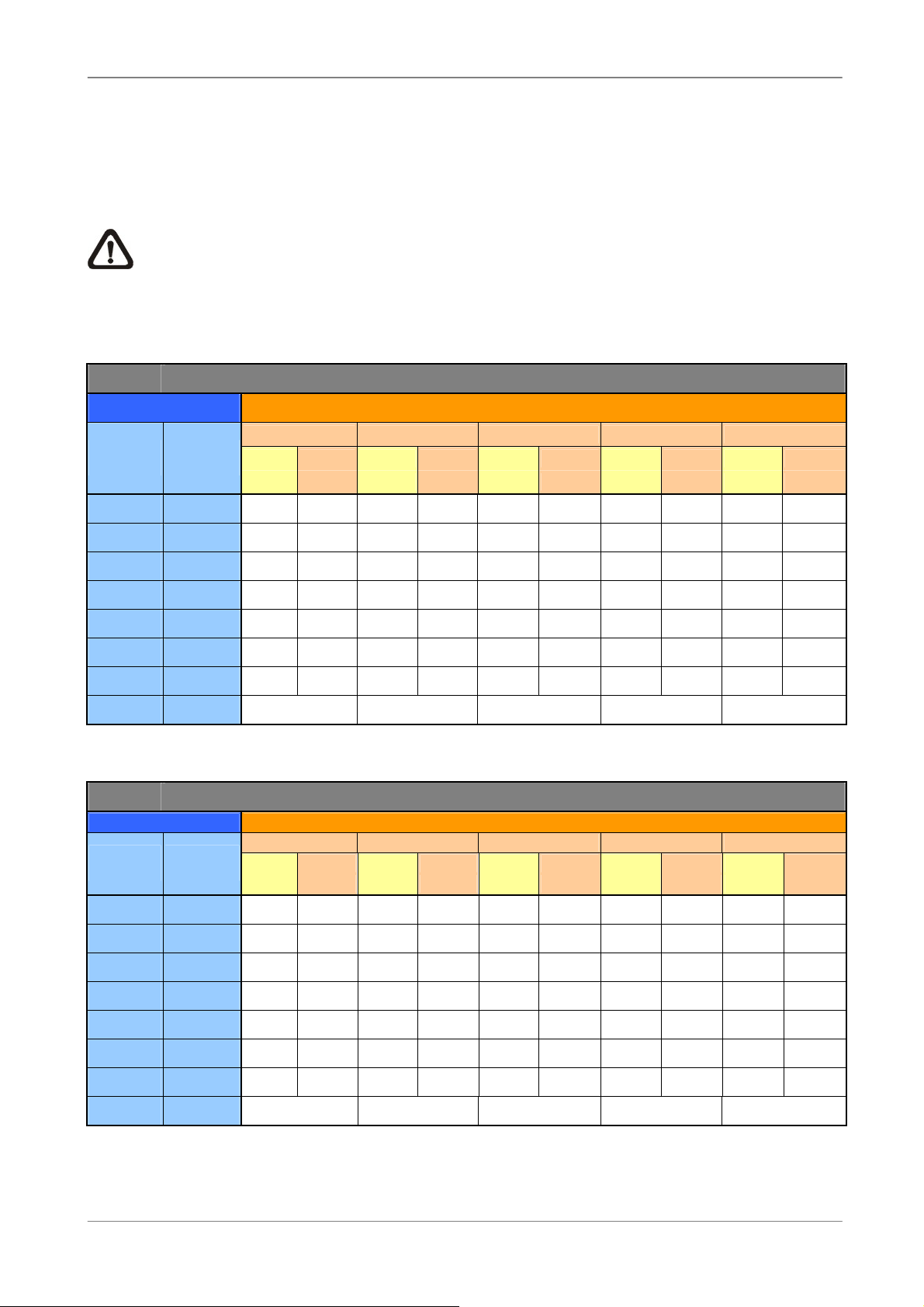
User’s Manual
103.73
129.45
155.59
Appendix B: Record Duration
The record duration relates to recording rate, image quality and HDD capacity. Refer to the
following table.
NOTE: Record duration times are based on actual tests and represent average file
sizes. Performance may vary depending on specific installations and use. Audio
recording requires 8 KB per second (or 0.7 GB per day) for data storage.
160 GB Internal Memory @ full D-1 resolution 720×480
Recording Rate Recording Picture Quality Mode
Total PPS
NTSC
Total PPS
PAL
Lowest Low Normal High Highest
NTSC PAL NTSC PAL NTSC PAL NTSC PAL NTSC PAL
6 6 12 12 18 18 24 24 30 30
120 100 2.70 3.24 1.35 1.62 0.90 1.08 0.67 0.81 0.54 0.65
60 50 5.4
30 25 10.8 12.9 5.4
15 12.5 21.6 25.9 10.8 12.9
11.3 9.38 28.6 34.5 14.3 17.3
7.5 6.25 43.2 51.8 21.6 25.9 14.4 17.3 10.8 12.9
3.75 3.12 86.30
1 1 323.63 161.82 107.88 80.91 64.73
160 GB Internal Memory @ half D-1 resolution 720×240
Recording Rate Recording Picture Quality Mode
Total PPS
NTSC
120 100 4.05 4.85 2.02 2.43 1.35 1.62 1.01 1.21 0.81 0.97
60 50 8.09 9.71 4.05 4.85 2.70 3.24 2.02 2.43 1.62 1.94
Total PPS
PAL
NTSC PAL NTSC PAL NTSC PAL NTSC PAL NTSC PAL
4 4 8 8 12 12 16 16 20 20
6.5
Lowest Low Normal High Highest
2.7
43.15 51.86 28.77 34.58 21.58 25.93 17.26 20.75
3.2
6.5
1.8
3.6
7.2
9.5 11.5
2.2
4.3
8.6
1.3
2.7
5.4
7.2
1.6
3.2
6.5
8.6
1.1
2.2
4.3
5.7
8.6
1.3
2.6
5.2
6.9
10.4
30 25 16.18 19.42 8.09 9.71 5.39 6.47 4.05 4.85 3.24 3.88
15 12.5 32.36 38.84 16.18 19.42 10.79 12.95 8.09 9.71 6.47 7.77
11.3 9.38 42.96 51.75 21.48 25.88 14.32 17.25 10.74 12.94 8.59 10.35
7.5 6.25 64.73 77.67 32.36 38.84 21.58 25.89 16.18 19.42 12.95 15.53
3.75 3.12
1 1 485.45 242.73 161.82 121.36 97.09
64.73 77.80 43.15 51.86 32.36 38.90 25.89 31.12
39
Page 45

User’s Manual
103.51
129.45
155.34
258.91
311.19
103.56
124.47
160 GB Internal Memory @ CIF resolution 360×240
Recording Rate Recording Picture Quality Mode
Total PPS
NTSC
120 100 8.09 9.71 3.24 3.88 2.02 2.43 1.47 1.77 1.16 1.39
60 50 16.18 19.42 6.47 7.77 4.05 4.85 2.94 3.53 2.31 2.77
30 25 32.36 38.84 12.95 15.53 8.09 9.71 5.88 7.06 4.62 5.55
15 12.5 64.73 77.67 25.89 31.07 16.18 19.42 11.77 14.12 9.25 11.10
Total PPS
PAL
Lowest Low Normal High Highest
NTSC PAL NTSC PAL NTSC PAL NTSC PAL NTSC PAL
2 2 5 5 8 8 11 11 14 14
11.3 9.38 85.92
7.5 6.25
3.75 3.12
1 1 970.90 388.36 242.73 176.53 138.70
34.37 41.40 21.48 25.88 15.62 18.82 12.27 14.79
51.78 62.14 32.36 38.84 23.54 28.24 18.49 22.19
64.73 77.80 47.07 56.58 36.99 44.46
40
