Page 1
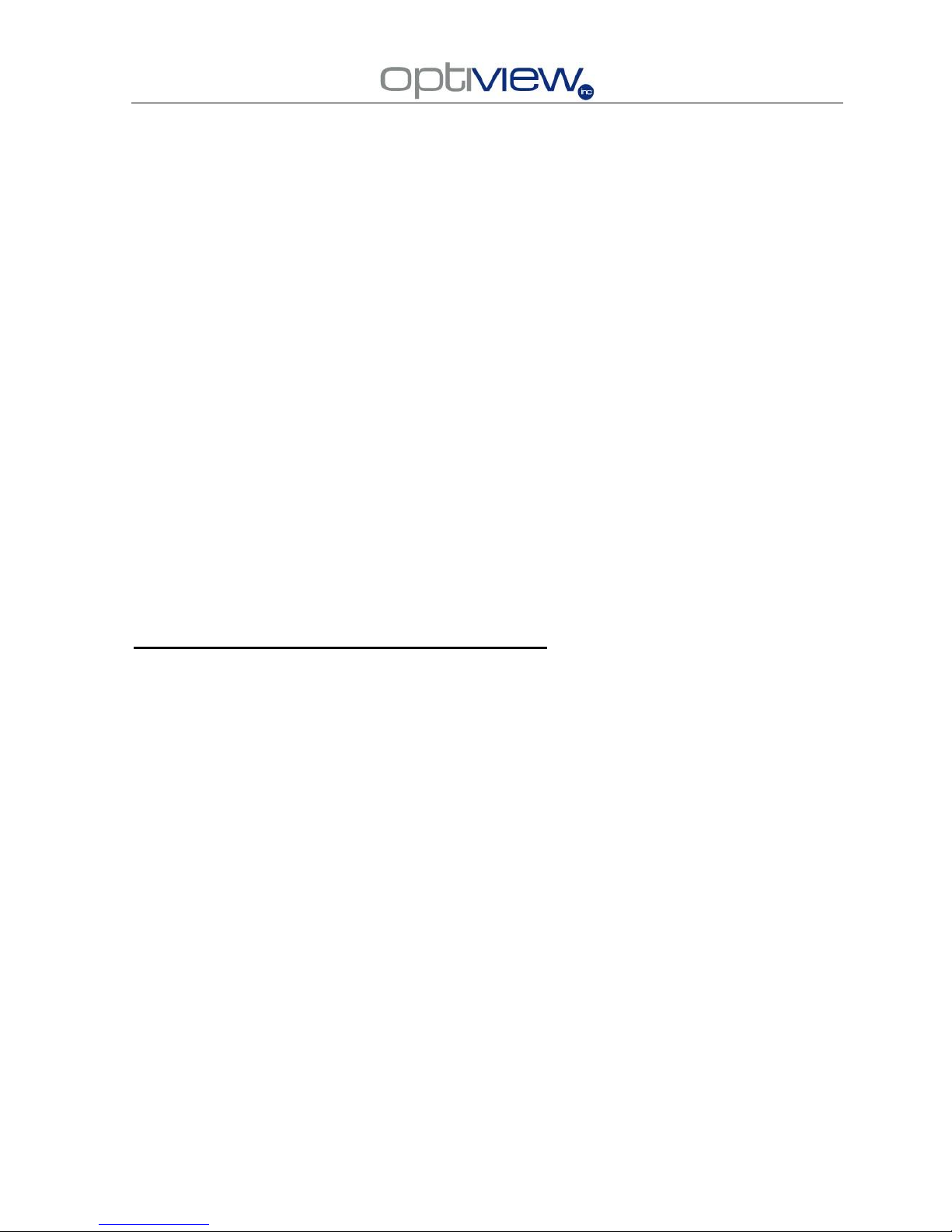
Page 1
C series DVR Systems User’s installation
And Operation Manual
Edition R1.0
Welcome
Thank you for purchasing our DVR!
This manual is designed to be a reference tool for the installation and operation of your system.
Here you can find information about the C series DVR’s features and functions, as well as a
detailed menu tree. This DVR system was delivered to you with a CD copy of the DVR manuals,
training videos and applications, please check out the CD to learn more about your DVR.
Before installation and operation, please read the following
safeguards and warnings carefully!
Important Safeguards and Warnings
Do not place heavy objects on the DVR.
Do not let any solid or liquid fall onto or infiltrate the DVR.
Please keep the units fans clean. Before cleaning the fans please turn off the DVR.
Do not disassemble or repair the DVR by yourself. Do not replace the components by yourself.
Environment
Avoid placing the unit in direct sunlight. Keep it away from sources of heat.
Do not install the DVR in damp environment.
Do not use the DVR in smoky or dusty environment.
Please insure the DVR level installation in a stable workplace.
Please install in ventilated area.
Use within the rating input and output scope.
Page 2

Page 2
Directory
1 Production Introduction ............................................................................................................................ 5
1.1 Product overview ........................................................................................................................... 5
1.2 Main functions ............................................................................................................................... 5
2 Open-package check and cable connections .......................................................................................... 7
2.1 Open-package check ..................................................................................................................... 7
2.2 Hard disk installation ..................................................................................................................... 7
2.3 Front panel ..................................................................................................................................... 8
2.4 Rear panel ..................................................................................................................................... 8
2.5 Audio and video input and output connections ............................................................................. 9
2.5.1 Video input connections ...................................................................................................... 9
2.5.2 Video output connections and options ................................................................................ 9
2.5.3 Audio signal input .............................................................................................................. 10
2.5.4 Audio signal output ............................................................................................................ 10
2.6 Alarm input and output connections ............................................................................................ 10
2.6.1 Alarm input port specification ............................................................................................ 10
2.6.2 Alarm output port specification .......................................................................................... 10
2.6.3 Alarm output port relay parameters .................................................................................... 11
2.7 Speed dome connections ............................................................................................................. 11
3 Basic operation ...................................................................................................................................... 12
3.1 Turn on ......................................................................................................................................... 12
3.2 Turn off ......................................................................................................................................... 12
3.3 System Login ............................................................................................................................... 12
3.4 Preview ........................................................................................................................................ 13
3.5 Desktop shortcut menu ............................................................................................................... 13
3.5.1 Main menu ......................................................................................................................... 14
3.5.2 Playback ............................................................................................................................ 14
3.5.3 Record Mode ..................................................................................................................... 20
3.5.4 Alarm output ...................................................................................................................... 21
3.5.5 PTZ control ........................................................................................................................ 21
3.5.6 Color setting ...................................................................................................................... 23
3.5.7 Output adjust ..................................................................................................................... 23
3.5.8 Logout ............................................................................................................................... 23
3.5.9 Window switch................................................................................................................... 24
4 Main menu ............................................................................................................................................. 25
4.1 Main menu navigation ................................................................................................................. 25
4.2 Record ......................................................................................................................................... 31
4.2.1 Record Config ................................................................................................................... 31
4.2.2 Snapshot Storage.............................................................................................................32
4.2.3 Playback ............................................................................................................................ 33
4.2.4 Backup .............................................................................................................................. 33
4.3 Alarm ............................................................................................................................................ 31
4.3.1 Motion Detect .................................................................................................................... 31
4.3.2 Video Blind ........................................................................................................................ 33
4.3.3 Video Loss ......................................................................................................................... 34
Page 3

Page 3
4.3.4 Alarm input ........................................................................................................................ 35
4.3.5 Alarm output ...................................................................................................................... 35
4.3.6 Abnormal ........................................................................................................................... 35
4.4 System ......................................................................................................................................... 40
4.4.1 General .............................................................................................................................. 40
4.4.2 Encode .............................................................................................................................. 41
4.4.3 Network ............................................................................................................................. 43
4.4.4 NetSevice .......................................................................................................................... 43
4.4.5 GUI Display ....................................................................................................................... 50
4.4.6 PTZ .................................................................................................................................... 51
4.4.7 RS232 ............................................................................................................................... 52
4.4.8 Tour .................................................................................................................................... 52
4.5 Advanced ..................................................................................................................................... 53
4.5.1 HDD Manage ..................................................................................................................... 53
4.5.2 Account .............................................................................................................................. 53
4.5.3 Online user ........................................................................................................................ 56
4.5.4 Output adjust ..................................................................................................................... 56
4.5.5 Auto maintain ..................................................................................................................... 56
4.5.6 Restore .............................................................................................................................. 55
4.5.7 Upgrade ............................................................................................................................. 57
4.5.8 Device Info........................................................................................................................58
4.6 Info ............................................................................................................................................... 56
4.6.1 HDD info ............................................................................................................................ 56
4.6.2 BPS ................................................................................................................................... 57
4.6.3 Log ..................................................................................................................................... 58
4.6.4 Version .............................................................................................................................. 59
4.7 Shut down system ....................................................................................................................... 59
5 FAQ and maintenance ........................................................................................................................... 60
5.1 FAQ .............................................................................................................................................. 60
5.2 Maintenance ................................................................................................................................ 65
Appendix 1.Remote controller operation .................................................................................................. 66
Appendix 2.Mouse operation .................................................................................................................... 67
Appendix 3.Hard disk capability calculation ............................................................................................. 68
Appendix 4.Technique parameters ........................................................................................................... 69
Warranty Policy …………………….…………………………………………………………………………….71
Page 4
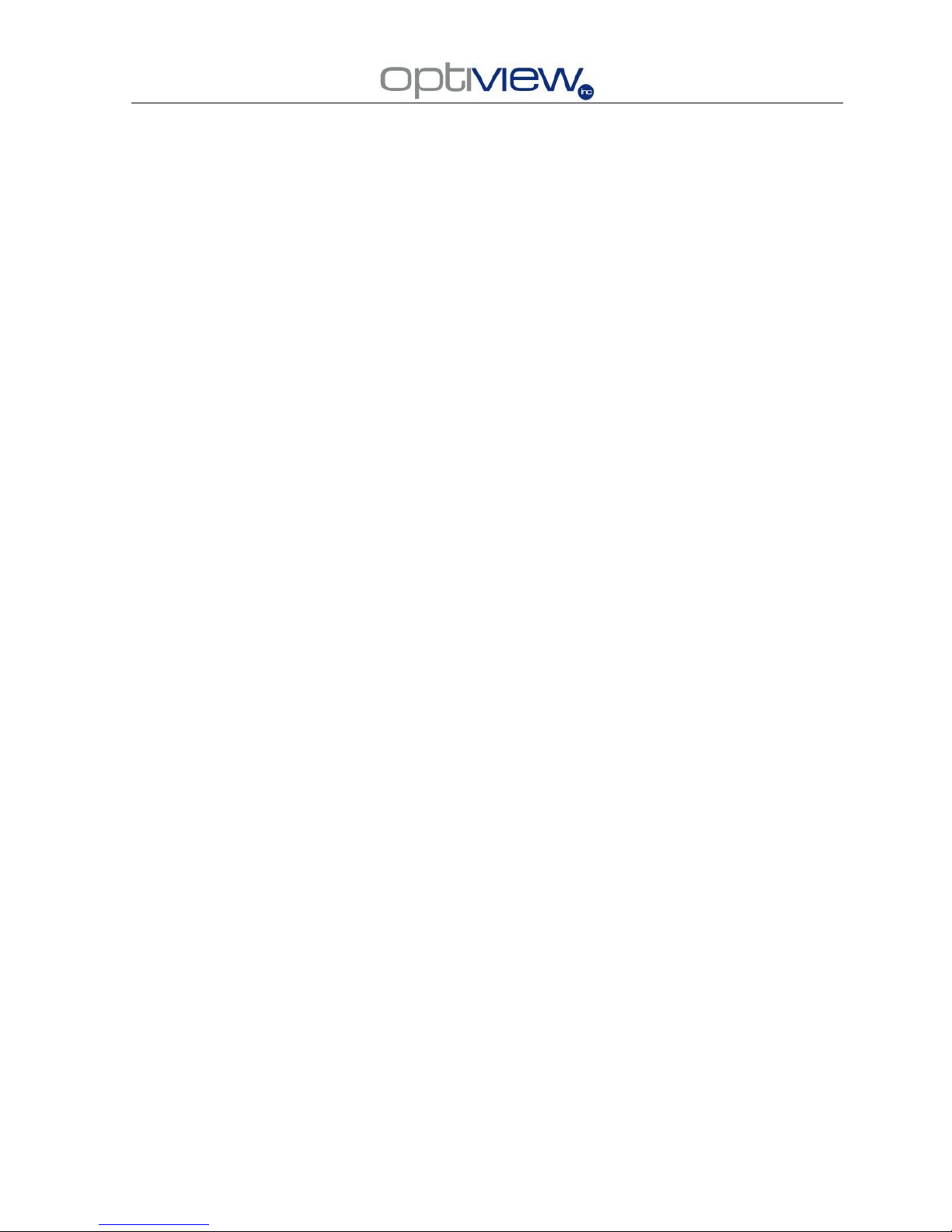
Page 4
1 Production Introduction
1.1 Product overview
This DVR uses standard H.264mp video compression format and G.711A audio compression format
which insures the high quality image, low error coding ratio and single frame playing. It uses TCP/IP
network technology which achieves the strong network communication ability and telecommunication
ability.
The series DVR can be used individually or online applied as a part of a safety surveillance network.
With the professional network video surveillance software it achieves the strong network communication
ability and telecommunication ability.
1.2 Main functions
Real-time surveillance
Analog interface and VGA interface (VGA interface is equipped selectively)
Surveillance function through monitor or display
Storage
Non-working hard disk dormancy processing which is convenient to radiate heat, reduce power and
extend the life-span
Special storage format which insures the data safety
Compression
Real-time compression by individual hard disk which insures the audio and video signal stable
synchronization
Backup
Video and audio is saved via a SATA connected hard drive inside the unit. Video can be pulled off of the
machine via a USB stick or via the net
Playback
Individual real-time video recording as well as searching, playback, network surveillance, recording
check, downloading and so on
Multi-playback mode
Page 5
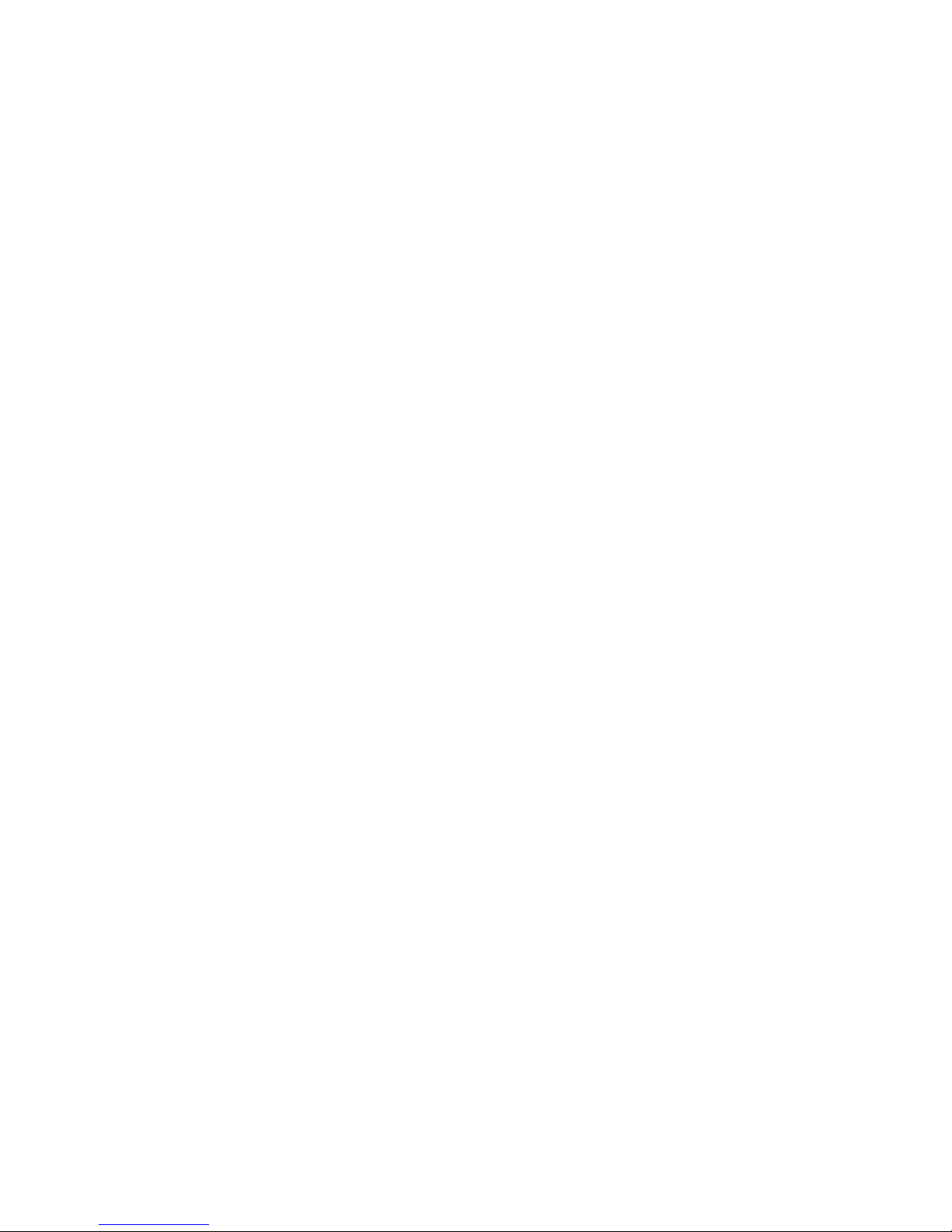
Page 5
Net operating
Through net tele-surveillance in the real time
Tele-PTZ control
Tele-recording check and real-time playback
Alarm linkage
Multi-route relay alarm output which is convenient for the alarm linkage and light control at the spot
Protecting circuits at the alarm input and output interface which protects the main machine from damage
Communication interface
RS485 interface which fulfills the alarm input and PTZ control
Standard ethernet network interface which fulfills the telecommuting function
intelligent operating
Mouse action function
Fast copy and paste operating for the same setting
Page 6
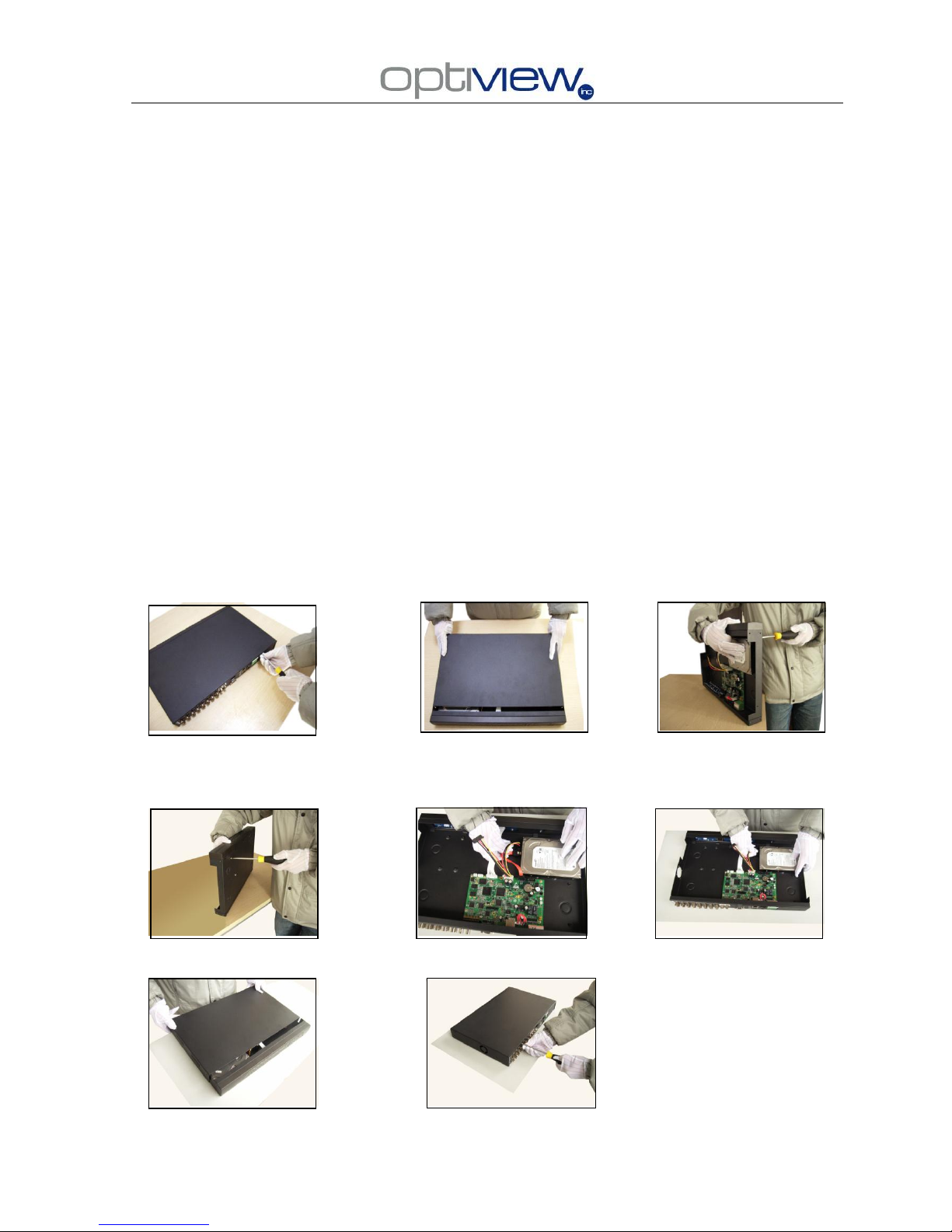
Page 6
2 Open-package check and cable connections
2.1 Open-package check
First, please check whether there is any visible damage to the package. The protective materials
used for the package of the DVR can protect it from most accidental damage caused during transport.
Next, please open the box and remove the plastic protective materials. Check whether there is any
visible damage to the DVR’s exterior.
The serial number label in the real panel is very important. Please DO NOT REMOVE IT from the
machine. Doing so will make it impossible to identify your unit with the manufacturer.
2.2 Hard disk installation
① Remove the cover screws ② Remove the cover ③Attach hard drive screws
④Attach hard drive screws ⑤Connect the SATA cable ⑥Connect the power cable
⑦Replace the cover ⑧Insert the case screws
Page 7
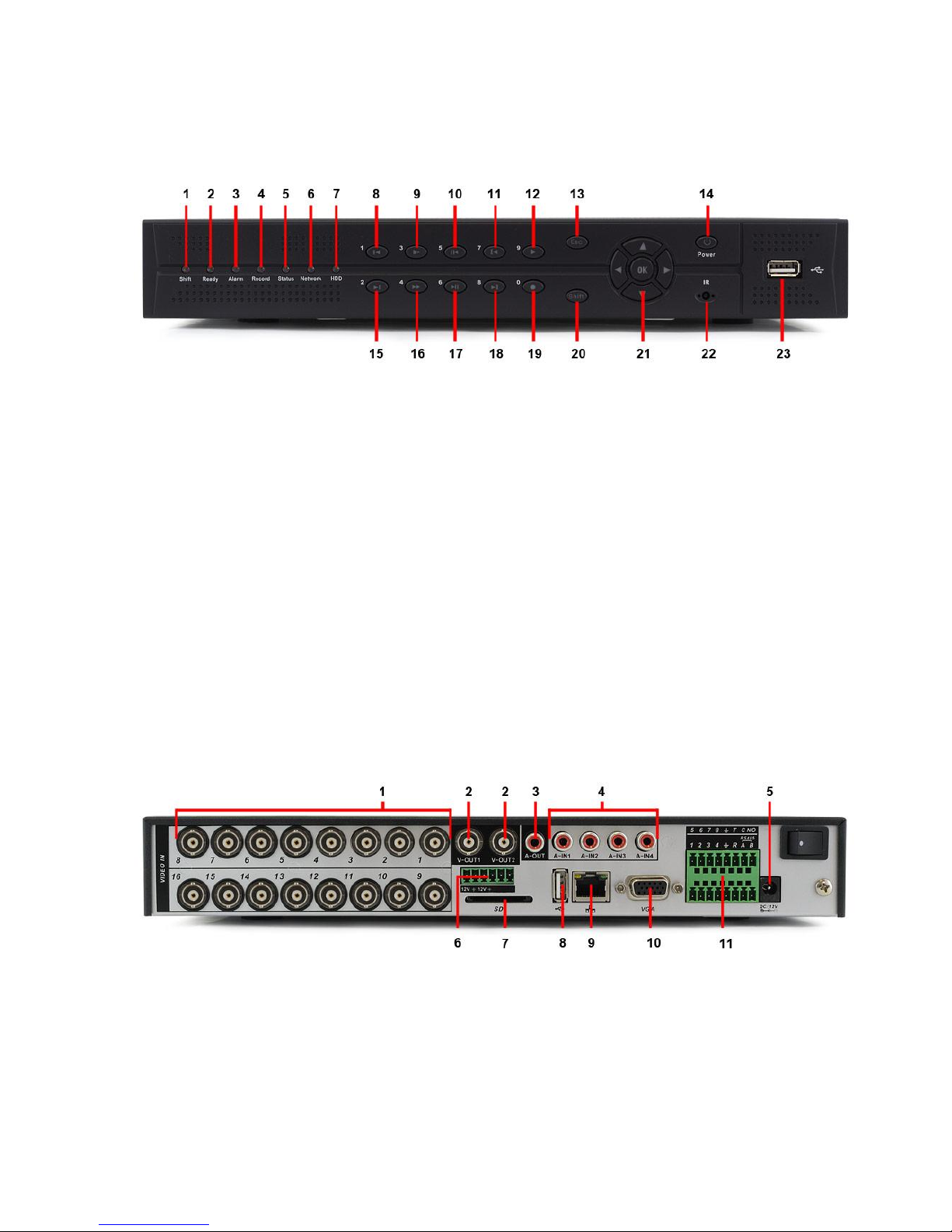
Page 7
2.3 Front panel
(1) Shift indicator light (2)Ready light (3) Alarm indicator light (4) Record indicator light
(5) Status indicator light (6) Network Indicator Light (7) HDD light
(8) Previous video file (9) Hold to rewind (10) Backward pause (11) Single Frame Backwards (in pause)
(12) From the main video screen this button will bring up the playback window (13) Escape
(14) Power Button (15) Next video file
(16) Fast play (17) Pause/Play (18) Frame advance forward (in pause)
(19) Brings up camera record mode options
(20) Shift button (for switching from function to number) (21) Menu arrow keys and OK/Enter button
(22) IR Eye (do not cover or block) (23) USB connection port
2.4 Rear panel
(1) Video inputs (2) BNC video output (3) Audio output (4) Audio In
(5) 12V Input (6) 12V power output (7) SD (8) USB input
(9) Network port (10) VGA Out (11) Alarm & RS232 & RS485
(12) 2 x 12V power output
Page 8
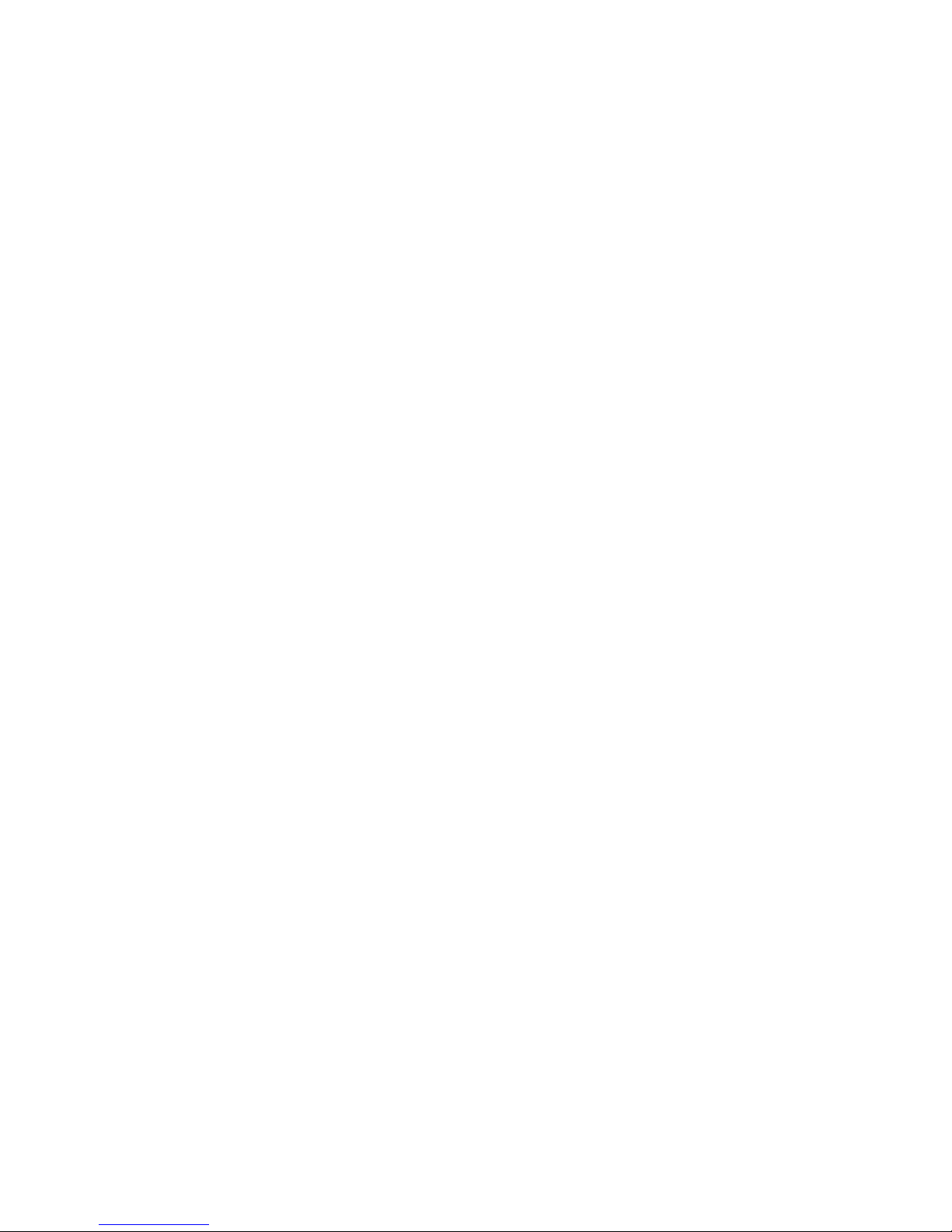
Page 8
2.5 Audio and video input and output connections
2.5.1 Video input connections
The video input port is BNC connector plug. The demand of input signal is PAL/NTSC BNC (1.0V
P-P
,
75Ω).
Insure the transmission line stable
For video transmission, a high quality shielded RG-59 cable should be used. The length of the wire
run to the camera should be no longer than 1000’ as a rule of thumb. If the transmission distance is too
far, you should adopt shielded twisted pair and an active video balun to transmit your video signal.
The video signal line should be away from the electromagnetic Interference such as 110V wires or
stringing the cable over florescent lights.
Insure the connections are tight
Insure the video lines are connected properly and secured on tight so as not to cause improper
video display.
2.5.2 Video output connections and options
The video output is divided into PAL/NTSC BNC (1.0V
P-P
, 75Ω) and VGA output (selective
configuration).
Things to keep in mind about your monitor:
1、Do not leave your monitor running 24 hours a day if avoidable.
2、Keep the computer display normal working by degaussing regularly.
3、Keep the monitor away from electromagnetic Interference if possible.
2.5.3 Audio signal input
The audio in port is a RCA connection with high input impedance.
The audio signal line should be firmly connected and kept away from the electromagnetic
Interference. High voltage lines should be especially avoided.
2.5.4 Audio signal output
The output parameter of DVR audio signal is greater than 200mv 1KΩ (BNC) which can be used to
Page 9

Page 9
connect to low impedance earphones, computer speakers or other standard audio input equipment. If
the speakers and microphone cannot be isolated from each other, a howling phenomena is often
exhibited. There are some methods to deal with the above phenomena.
1、 Adopt better directional microphone.
2、 Adjust the speaker volume to be under the threshold that produces the howling phenomena.
3、 Use fitment materials that absorb the sound to reduce reflection of the sound.
2.6 Alarm input and output connections
1、Alarm input
A. Alarm input is grounding alarm input.
B. When the alarm device is connected with two DVRs, or connected with DVR and other
equipment, it should be isolated by a relay.
2、Alarm output
The alarm output cannot be connected with a high-power load (no more than 1A).
3、PTZ decoder connections
A. The grounding of the PTZ decoder and DVR must be shared otherwise the common-mode
voltage will lead to the PTZ control failure.
B. Avoid the introduction of high voltage to the input.
C. In the outlying end connect 120Ω resistance paralleled to reduce the inflection and insure the
signal quality.
D. The 485 AB lines of DVR cannot connect with other 485 output equipments paralleled.
E. The voltage between the AB lines of the input must be less than 5V.
4、Front equipment grounding note
Bad grounding can lead to the burnout of the chip.
5、Alarm input type unlimited
The DVR alarm output port is normally open
Page 10
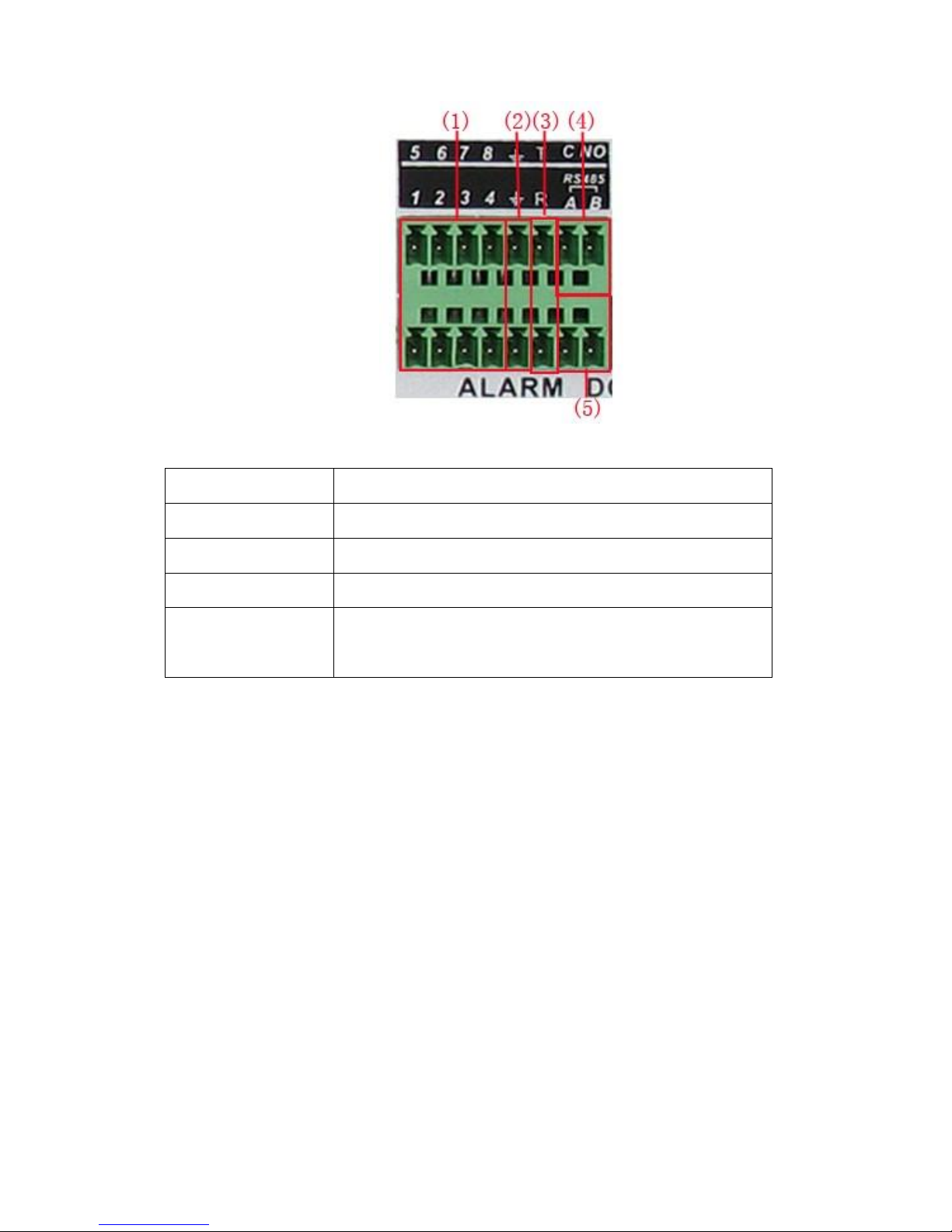
Page 10
(1) Alarm input (2) grounding (3) RS232 (4) alarm output (5) RS485
parameter
meaning
G
grounding
C1、NO1
Alarm output interface(normally open)
T、R
RS232 port
A、B
485communication interface which is connected with the
recording control equipments such as the decoder
2.6.1 Alarm input port specification
1 channel alarm input. Alarm input type unlimited.
The grounding and the com port of the alarm sensor are parallel (The alarm sensor is externally
powered).
The ground of the alarm and the DVR should be shared.
The NC port of the alarm sensor must be connected with the DVR alarm input port.
2.6.2 Alarm output port specification
1 channel alarm output. An external power source will be needed to power your alarm device.
Please refer to the relay relevant parameters to avoid overloading the DVR.
Page 11
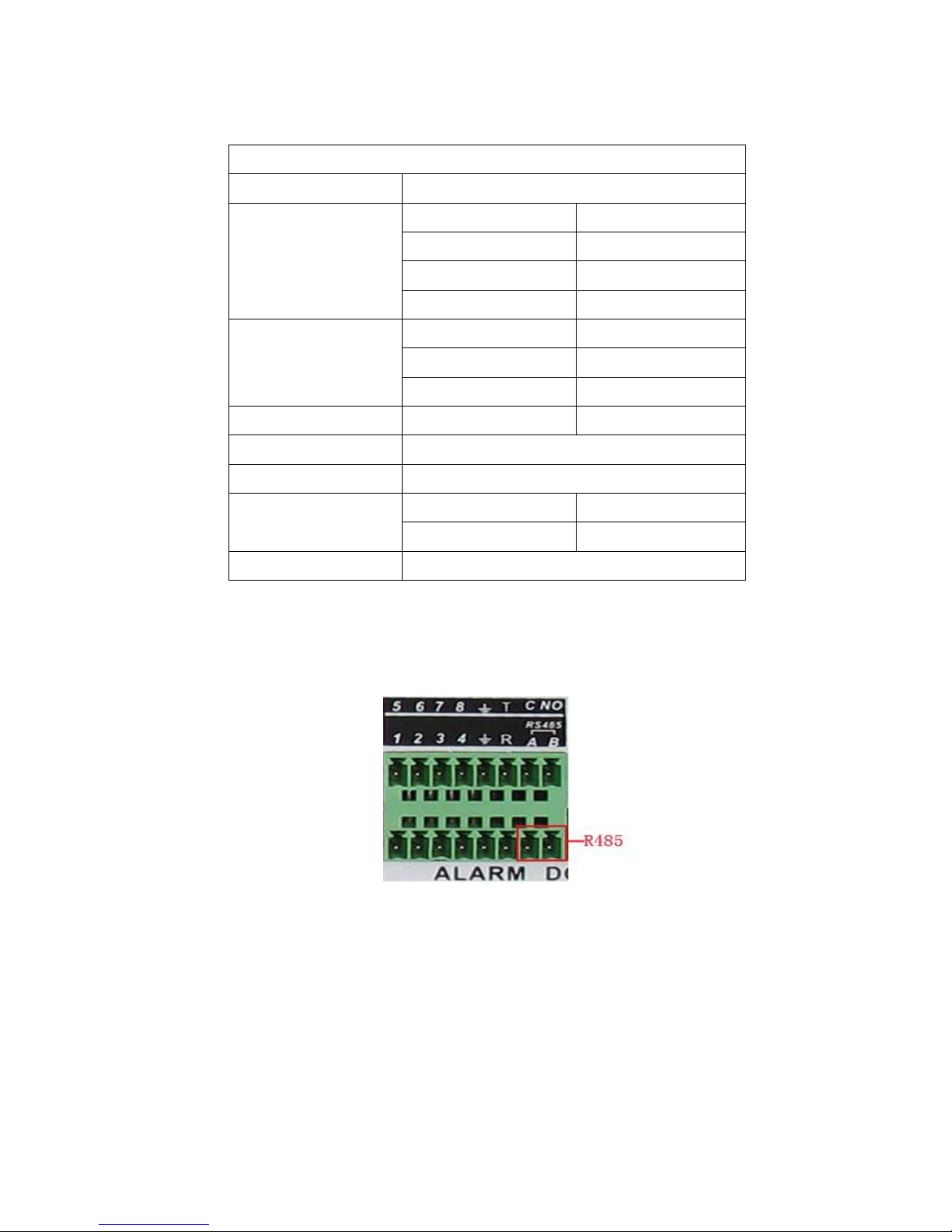
Page 11
2.6.3 Alarm output port relay parameters
Type:JRC-27F
Interface material
silver
rating
(resistance load)
Rating switch capacity
30VDC 2A, 125VAC
maximal switch power
125VA 160W
maximal switch voltage
250VAC, 220VDC
maximal switch current
1A
isolation
Homo-polarity
1000VAC 1minute
Inhomo-polarity
1000VAC 1 minute
Interface and winding
1000VAC 1 minute
Surge voltage
Homo-polarity
1500VAC (10×160us)
Turn-on time
3ms max
Turn-off time
3ms max
longevity
mechanical
50×106 MIN(3Hz)
electric
200×103 MIN (0.5Hz)
Environment
-40~+70℃
2.7 PTZ Camera connections
1、Connect the 485 lines of the PTZ camera with the DVR 485 interface.
2、Connect the video line with the DVR video input.
3、Power the PTZ camera.
Page 12
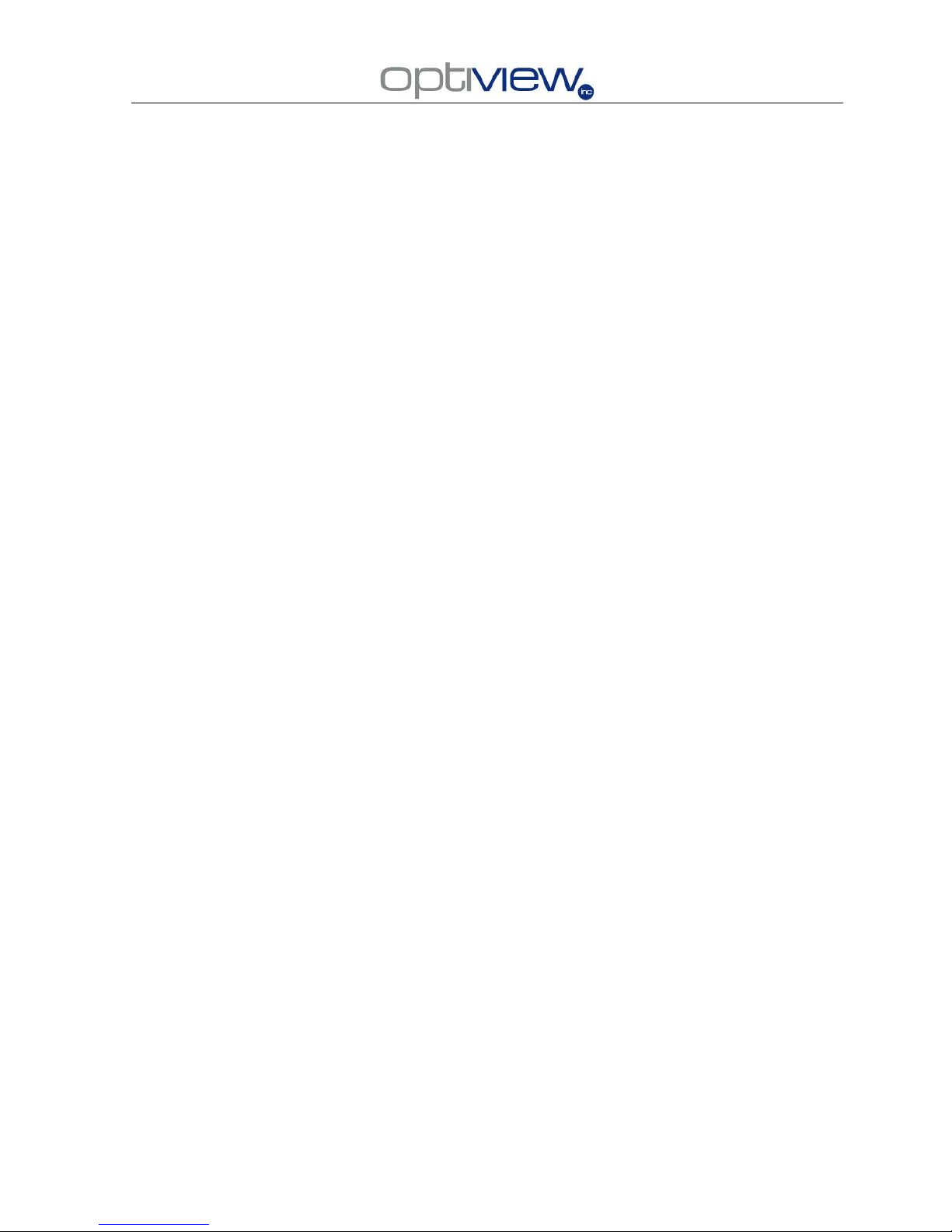
Page 12
3 Basic operation
Note: The button in gray display indicates an inactive function and not supported on some models.
3.1 Powering the DVR
Plug the power supply in and turn on the power supply switch located on the back of the machine.
After the startup you will hear a beep. The default setting of video output is multiple-window output
mode. .
Note: 1. Make sure that the input voltage corresponds with the switch of the DVR power supply.
2. The power supply demands 110V power. It is suggested that you attach the unit to a UPS if
possible.
3.2 Turning the machine off
There are two methods to turn off the DVR. Entering [main menu] and choosing [turn off] in the [turn
off the system] option is called soft switch, or flipping the power supply switch on the back which is called
a hard switch.
Illumination:
1、Auto resume after power failure
If the DVR is shut down abnormally, it will automatically resume recording once power is
restored.
2、Replacing the hard disk
Before replacing the hard disk, the power supply switch in the real panel must be turned off.
3.3 System Login
To log into the machine, right click anywhere in the background to bring up a list of options. Some of
the options will require a login and password. By default, there are 2 login names, ADMIN, and GUEST
with no password used.
Page 13
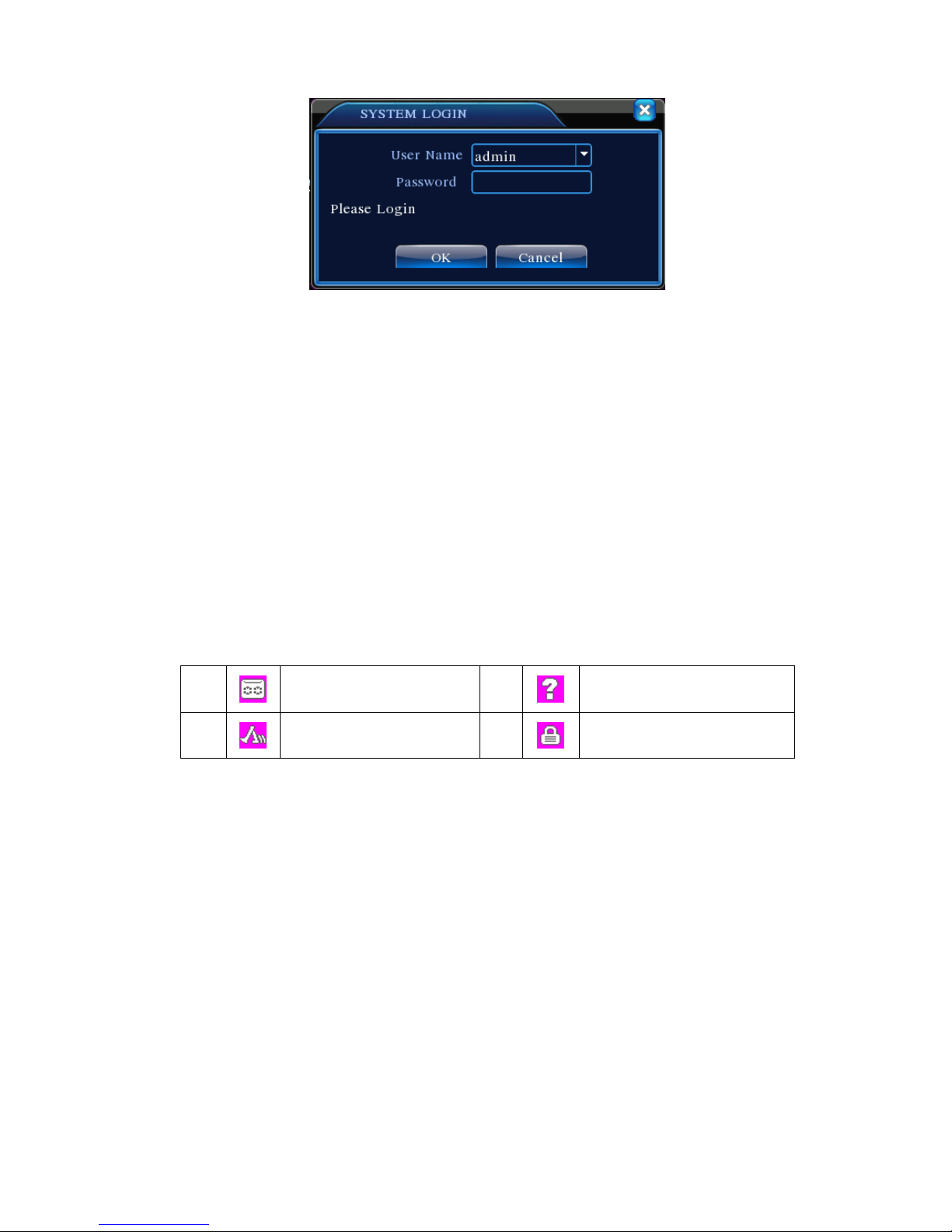
Page 13
Picture 3.1 System Login
Password protection: If the password input is wrong three times, the alarm will start. If the
password is input wrong five times, the account will be locked. (Through reboot or after half an
hour, the account will be unlocked automatically).
For your system security, please modify your password after first login.
3.4 Preview
You can right click your mouse to switch between the windows.
The system date, time and channel name are shown in each viewing window. The surveillance video
and the alarm status are shown in each window.
1
Recording status
3
Video loss
2
Motion detect
4
Camera lock
Table 3.1 Preview icon
3.5 Desktop shortcut menu
In preview mode you can right click mouse to get a desktop shortcut menu. The menu includes:
main menu, record mode, playback, PTZ control, High Speed PTZ, Alarm Output, color Setting,
Output adjust, Logout, view1/4/8/9/16 screens.
Page 14
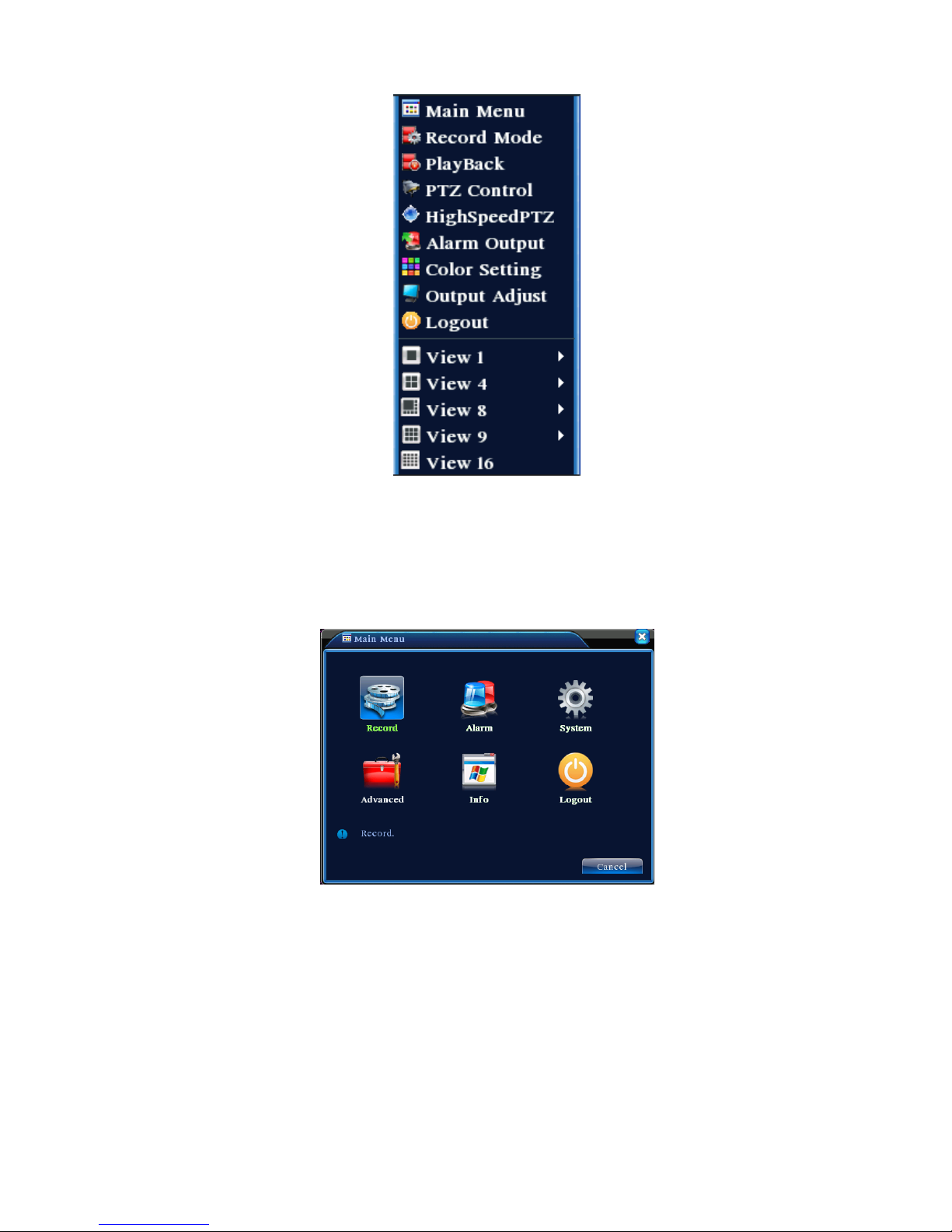
Page 14
Picture 3.2 Shortcut Menu
3.5.1 Main menu
When you login, the system main menu is shown as below.
Picture3.3 Main Menu
3.5.2 Playback
There are two methods for you to play the video files in the hard disk.
1、 In the desktop shortcut menu.
2、 Main menu>Record->Playback
Note: The hard disk that saves the video files must be set as read-write or read-only state. (4.5.1)
Page 15

Page 15
Picture 3.4 video playback
1. Listed files 2. File information 3. File searching
4. File backup 5. Operation hint 6. Playback control
【Listed files】Look up the listed files that accord with the searching criteria.
【File information】Look up the found file information.
【File backup】Backup the chosen file. Click the button and operate as followed.
Note: The storage must be installed before the file backup. If the backup is terminated, the
already backup can playback individually.
Picture 3.5 detect the storage
Detect: Detect the storage connected with the DVR such as hard disk or universal disk.
Page 16
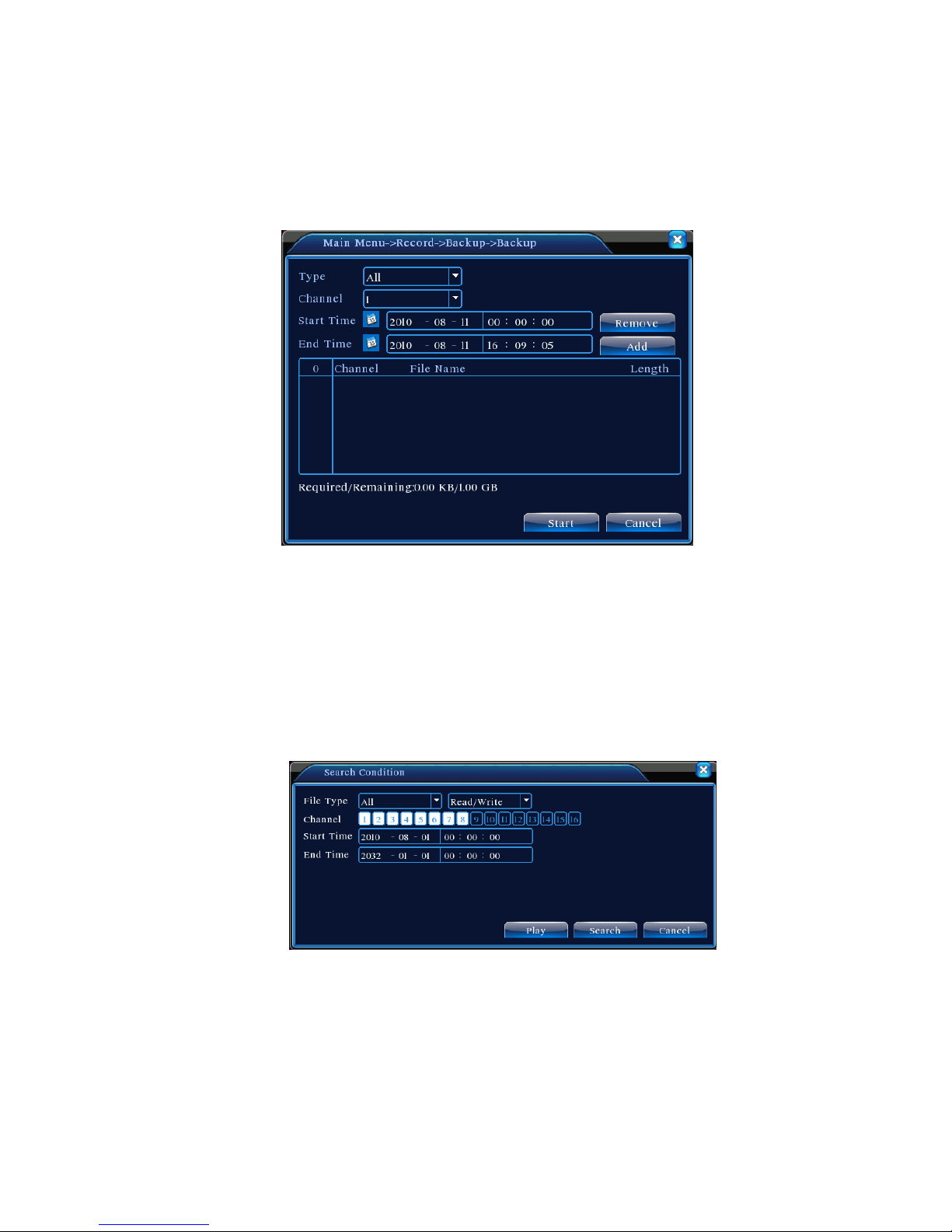
Page 16
Erasure: Choose the file to delete and click erase to delete the file.
Stop: Stop the backup.
Backup: Click the backup button and the dialog box will pop up. You can choose the backup file
according to the type, channel and time.
Picture 3.6 recording backup
Remove:Clear the file information.
Add:Show the file information satisfying the set file attributes.
Start/Pause:Click the play button to start the backup and click the pause button to stop the backup.
Cancel:During backup you can exit the page layout to carry out other functions.
【File searching】Search the file according to the search parameters.
Picture 3.7 file searching
File type: Set the searching file type.
Channel: Select the channel(s) you wish to search.
Start Time: Set the time you wish to start your search at.
【Playback control】Refer to the following sheet for more information.
Page 17
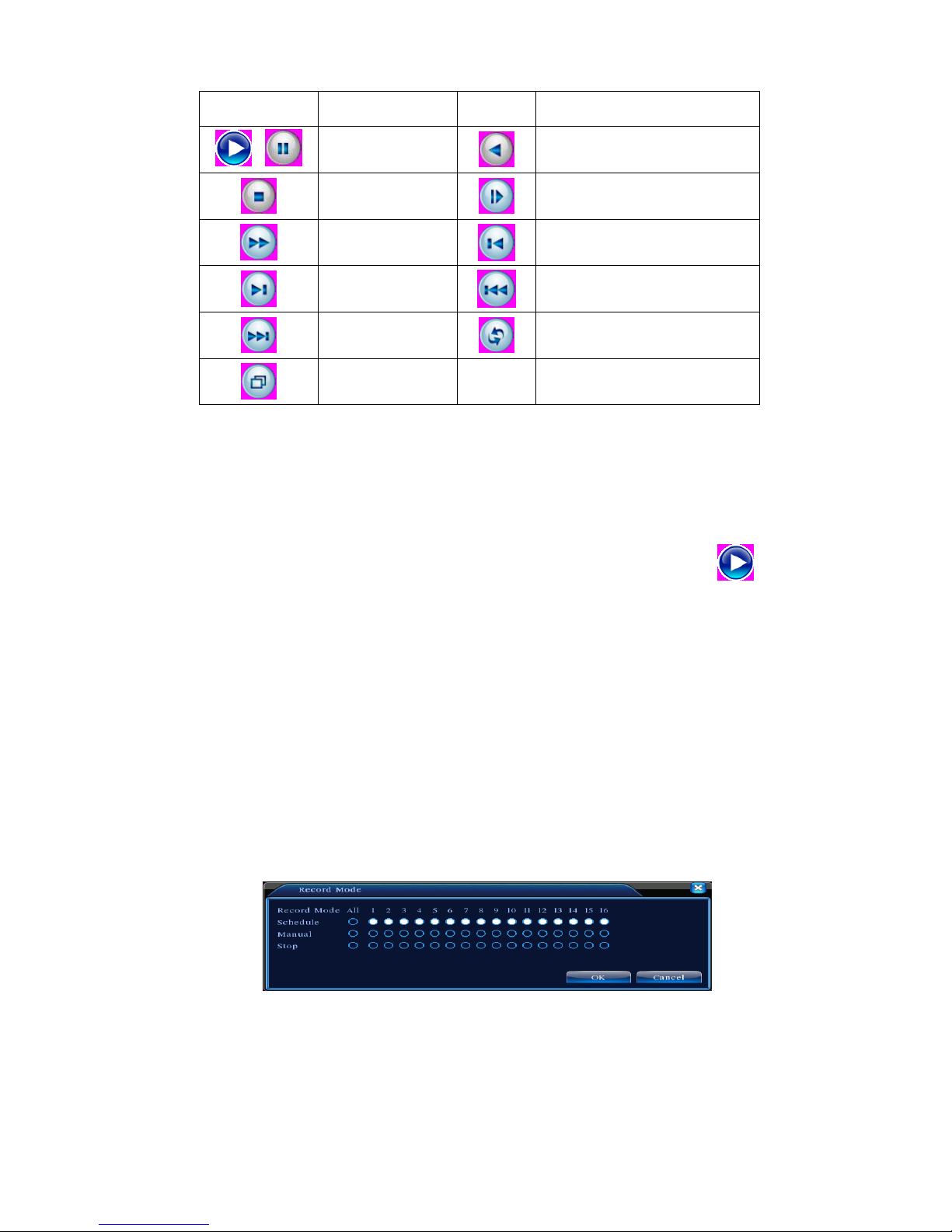
Page 17
Button
Function
Button
Function
/
Play/pause
Backward
Stop Slow play
Fast play
Previous frame
Next frame
Previous file
Next file Circulation
Full screen
Table 3.2 Playback control key
Note: Frame by frame playback is only performed in the pause playback state.
【Operation hint】Display the function of the cursor place.
Special functions:
Accurate playback:Input the time (h/m/s) in the time column and then click play button. The
system will start playback from the search time entered.
Local zoom:When the system is in single-window full-screen playback mode, you can drag your
mouse in the screen to select a section and then left click mouse to zoom in. Right click mouse to exit.
3.5.3 Record Mode
Please check current channel status: “○” means it is not in recording status, “●” means it is in
recording status.
You can use desktop shortcut menu or click [main menu]> [recording function]> [recording set]
to enter the recording control interface.
Picture 3.8 Record Mode
【Schedule】Record according to the configuration.
【Manual】Click the all button and the according channel is recording no matter the channel in any
state.
Page 18
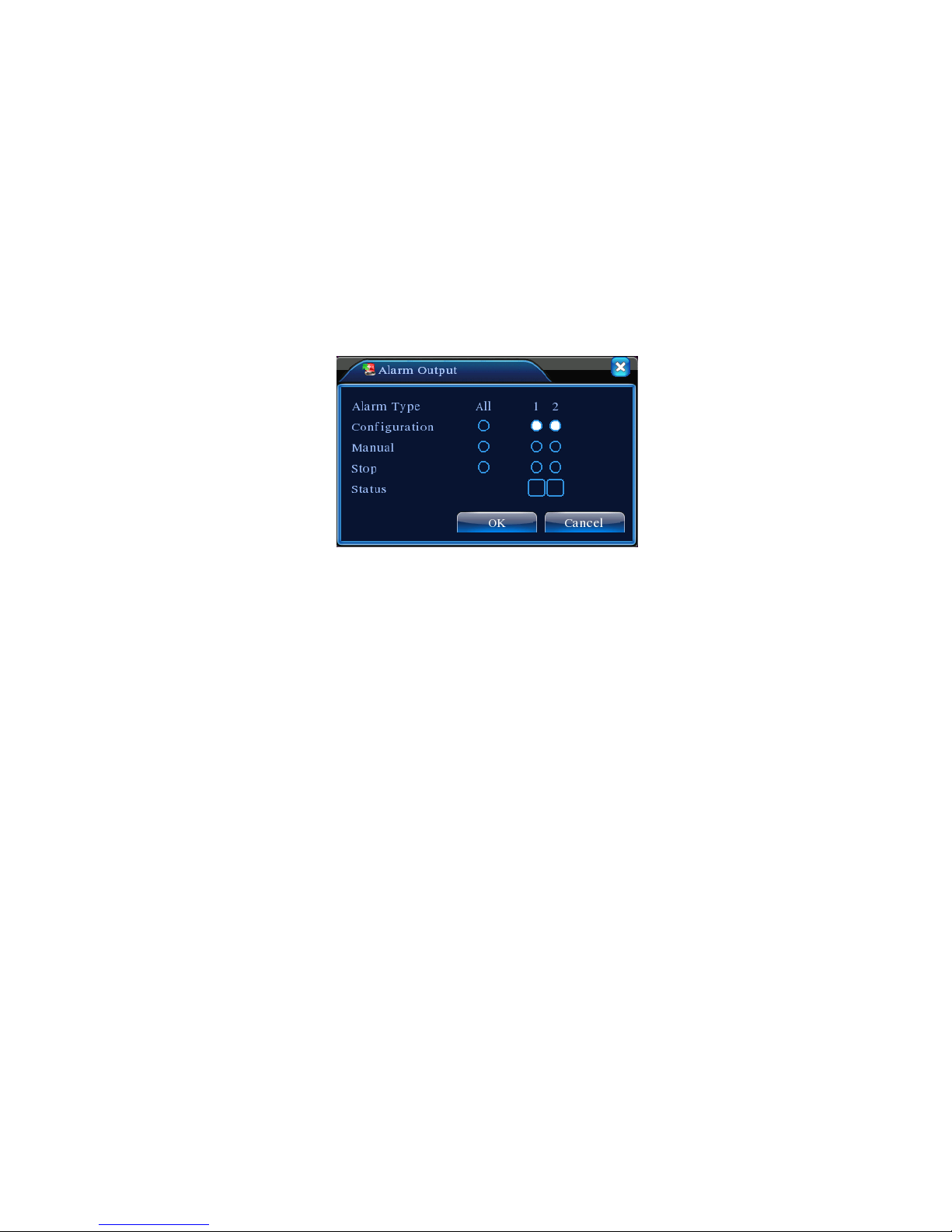
Page 18
【Stop】Click the stop button and the according channel stops recording no matter the channel in
any state.
3.5.4 Alarm output
Please check current channel status: “○” means it is not in alarm status, “●” means it is in alarm
status.
You can use the desktop shortcut menu or click [main menu]> [alarm function]> [alarm output] to
enter the alarm output interface.
Picture 3.9 alarm output
【Configuration】Alarm output is enabled or disabled according to the configuration selected.
【Manual】Click the all button and the according channel is alarming no matter the channel in any
state.
【Stop】Click the stop button and the according channel stops alarming no matter the channel in any
state.
3.5.5 PTZ control
The functions include: PTZ direction control, step, zoom, focus, iris, setup operation, tour between
spots, trail patrol, boundary scan, assistant switch, light switch, level rotation and so on.
Note1. Decoder a (B) line connects with DVR a (B) line. The connection is right.
2. Click [main menu] >[system configuration] >[PTZ setup] to set the PTZ parameters.
3. The PTZ functions are decided by the PTZ protocols.
Page 19
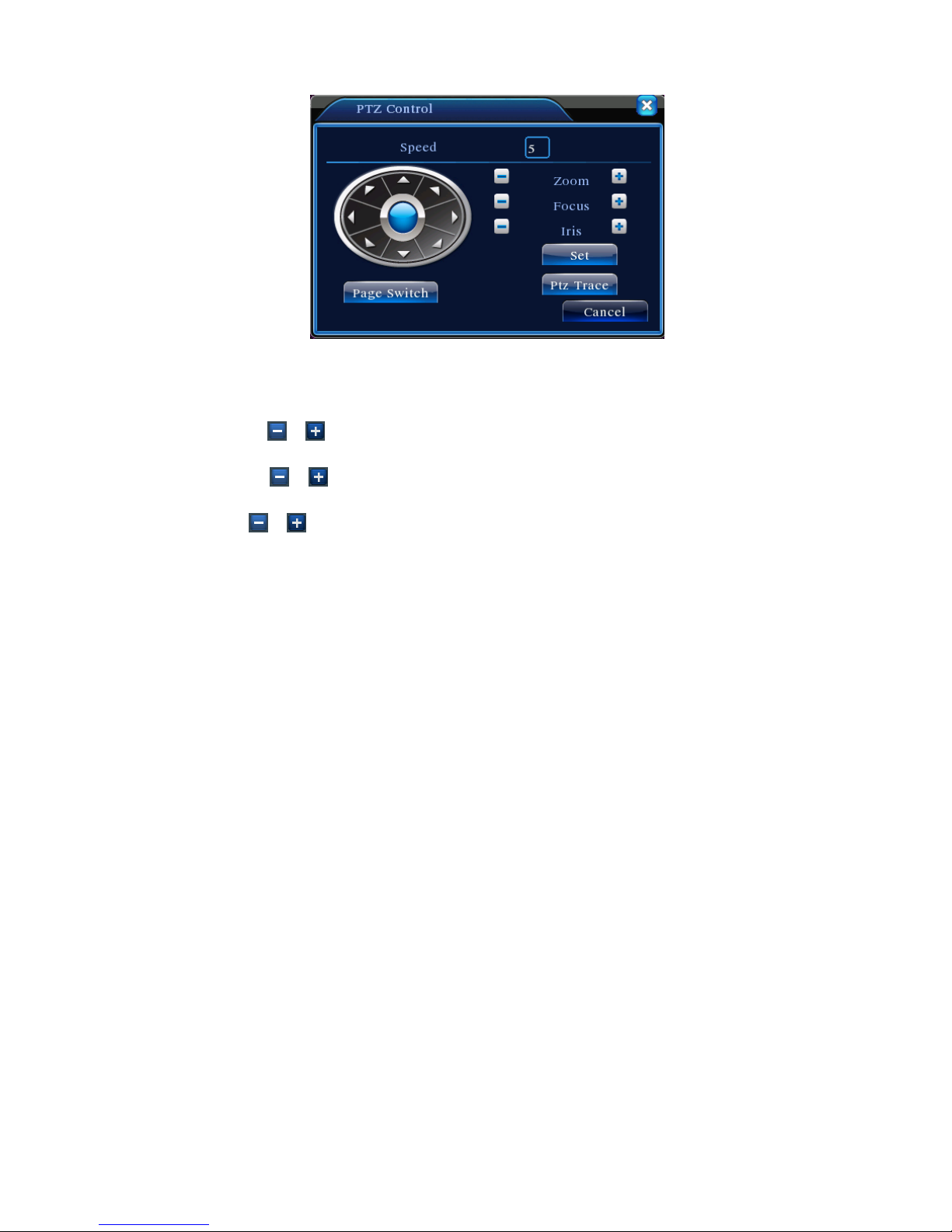
Page 19
Picture 3.10 PTZ setup
【Speed】Set the PTZ rotation speed. Default range: 1 ~ 8.
【Zoom】Click / button to adjust the zoom multiple of the camera.
【Focus】Click / button to adjust the focus of the camera .
【Iris】Click / button to adjust the iris of the camera.
【Direction control】Control the PTZ rotation. 8 directions of control is supported. (4 directions only if
you are using just the front panel buttons)
【Set】Enter the function operation menu.
【Page switch】Switch between different pages.
Special functions:
1、Preset
Set a location for the preset, calls the preset points, PTZ automatically turns to the setting
position
1)Preset option
Setting a preset location for the presets is done as follows:
Step1: in Picture 3.10, click the directional buttons until the camera is in the position you want to set
as a preset. Click the Settings button: refer to enter Picture 3.11.
Step 2: Click the Preset button, and then type in the preset number in (i.e. preset position number 1).
Step 3: Click the Set button to save your choices.
Clear Preset:Input preset points, click Remove button, remove the preset。
Page 20
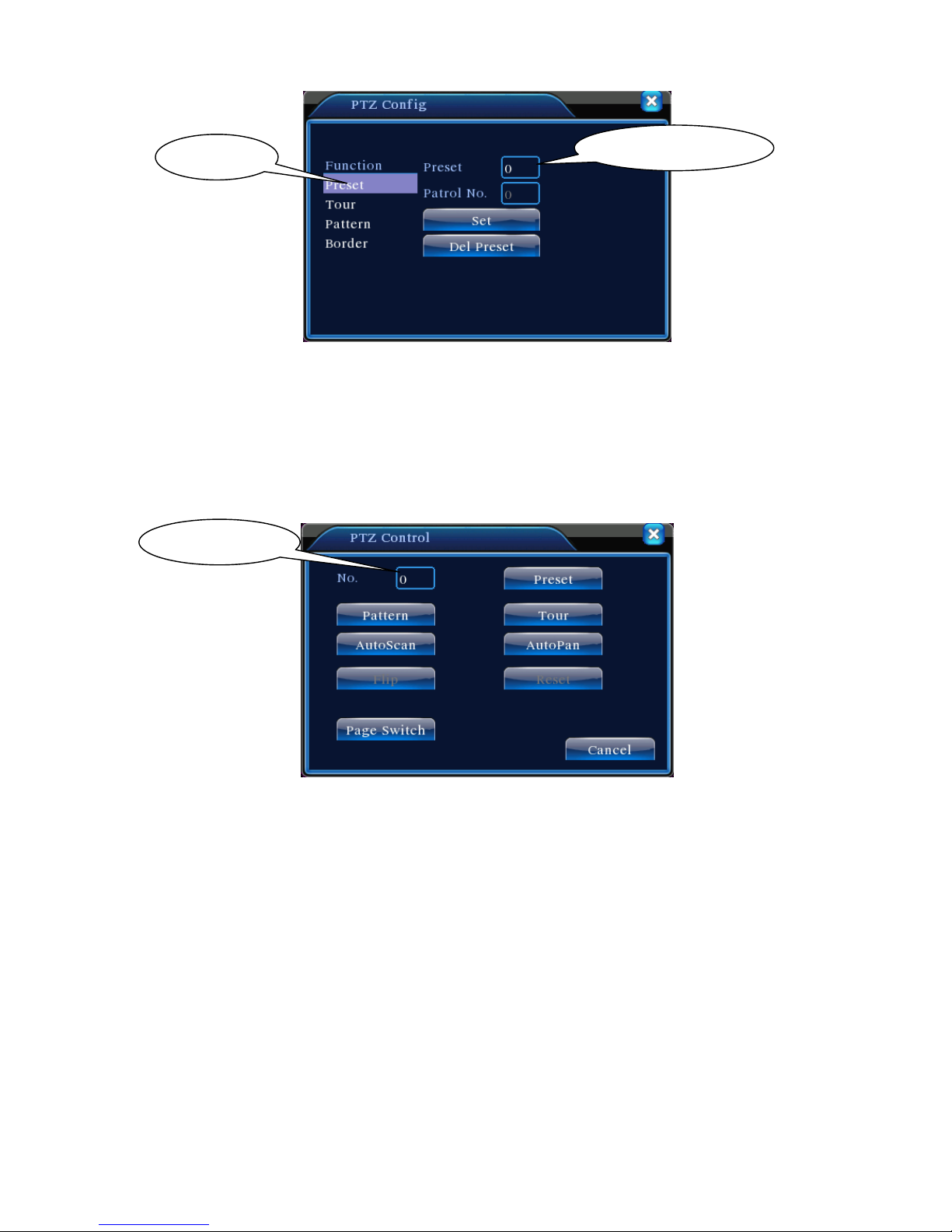
Page 20
Picture 3.11 Preset Settings
2)Preset Point Calling
In Picture 3.10, click Page Shift button, enter PTZ control interface as shown in Picture 3.12. In
the input blank, write the preset point you wish the camera to turn to, then click preset button. The
PTZ should turn to the corresponding preset point.
Picture 3.12 PTZ Control
2、Cruise between Points
Multiple preset points can be connected to form a “cruise” or a “tour”. This will make the PTZ
jump from point to point in a continuous cycle.
1)Cruise between Points Settings
Before setting up a tour, you must have all of your presets already set up. The setup procedure
is as follows:
Step1: In Picture 3.10, Click the “set” button.
Step 2: Refer to picture 3.13 Select the Tour button. In the patrol number section put a 1. This
means you are setting up tour number 1. You can have multiple tours set up if you wish.
Preset button
Preset point input blank
Value input blank
Page 21
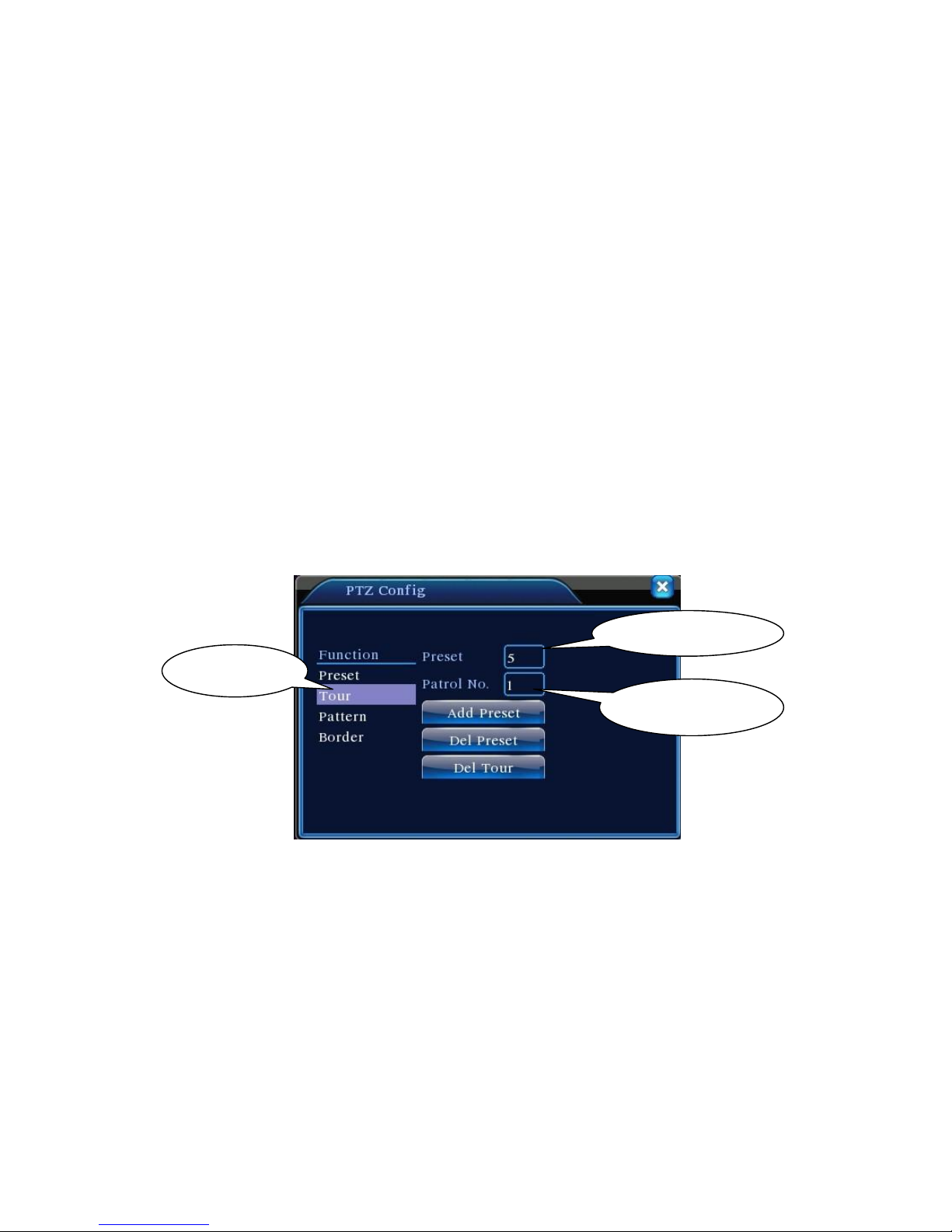
Page 21
Step 3: In the preset number field type in the first preset location you with the camera to pan to
then hit “add preset”.
Step 4: Repeat steps 1 and 2, until you have selected all of the presets you want in the tour.
REMEMBER: The order you input your presets is the order the camera will cycle thru them. If you
make a mistake just select “Del Tour” and start over.
Step 5: Once you exit out of this screen and back to picture 3.10. Once there, click the page
switch button until you are in the PTZ control window displayed in figure 3.12. Input the tour number
you wish the camera to run then hit the tour button. The camera should start cycling thru all of the
presets in the tour you selected.
Remove Preset:You can delete presets from the system by pressing the Preset button, thping
in the preset number and hitting delete.
Remove Tour:Select the tour function on the left (picture 3.13) Input the number where it says
Patrol No., then select delete tour.
Picture 3.13 Cruise between Points Settings
3、Scan
PTZ also can work on the preset scan line repeatedly.
1)Scan setup
Step1:THIS FUNCTION IS NOT AVAILABLE IN THIS MODEL.
Cruise Button
Cruise Line Blank
Preset Points Blank
Page 22
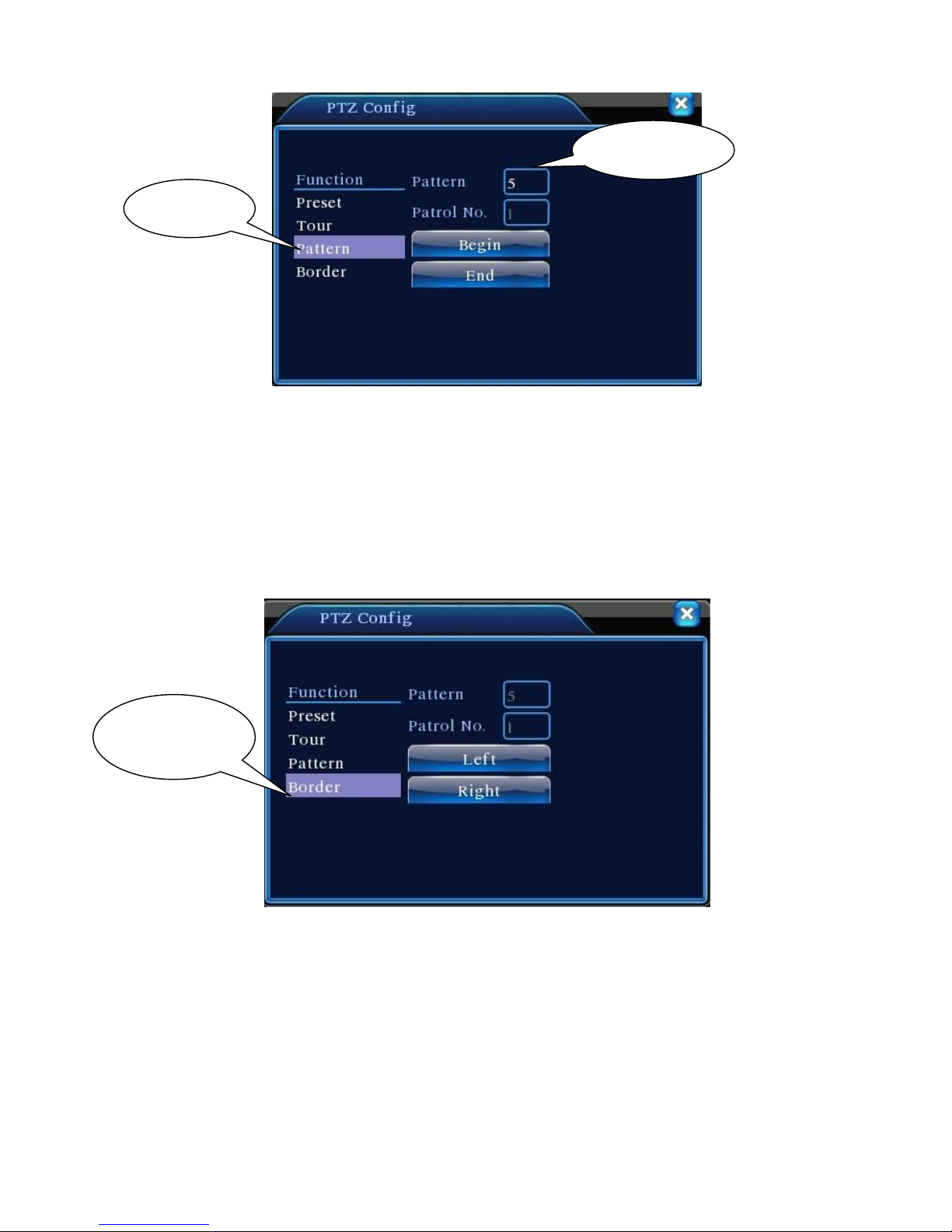
Page 22
Picture 3.14 Scan Setup
4、Boundary Scan
1)Boundary Scan setup
THIS FUNCTION IS NOT AVAILABLE IN THIS MODEL.
Picture 3.15 Boundary Scan Setup
Scan value blank
Scan Button
Line scan button
border
Page 23

Page 23
3.5.6 Color setting
Set the selective image parameters (current channel for single window display and cursor place for
multi-window display). You can use the desktop shortcut menu and enter the interface. The image
parameters include: tonality, brightness, contrast, saturation. You can set different parameters at different
time sections.
Picture 3.18 Color Setting
3.5.7 Output Adjust
Adjust TV output area parameters. You can use the desktop shortcut menu or enter [main menu]>
[management tools]> [Output adjust].
Picture 3.19 Output Adjust
3.5.8 Logout
Logout shut down the system or reboot up. You can use the desktop shortcut menu or enter [main
menu].
Page 24

Page 24
Picture 3.20 Logout/Shutdown/Reboot the system
【logout】Quit the menu. Offer password next entrance.
【shut down】Quit the system. Turn off the power supply.
When press the shut down button, there is schedule hint. After three seconds, the
system is shut down. Cancel midway is of no effect.
【reboot】Quit the system. Reboot up the system..
3.5.9 Window switch
Preview in single window/four windows/eight windows/nine windows/sixteen windows according to
your choice.
Page 25

Page 25
4 Main menu
4.1 Main menu navigation
Main menu
Sub menu
Function
Record
Config
Set the recording configuration, recording type, recording time section
playback
Set recording look-up, recording play, video file storage
backup
Detect or format backup equipment, back the selective files
Alarm
Motion
detection
Set motion detect alarm channel, sensitivity, area, linkage parameters:
defending time section, alarm output, screen hint, recording, PTZ,
patrol
Video
blind
Set camera mask alarm channel, sensitivity, linkage parameters:
defending time section, alarm output, screen hint, recording, PTZ,
patrol
Video
loss
Set video loss alarm channel, linkage parameters: defending time
section, alarm output, screen hint, recording, PTZ, patrol
Alarm
input
Set alarm input channel, equipment type, linkage parameters:
defending time section, alarm output, screen hint, recording, PTZ,
patrol
Alarm output
Set alarm mode: configuration, manual, shut down
System
configuration
General
configuration
Set system time, data format, language, hard disk full time operation,
machine number, video format, output mode, summertime, stay time
Encode
configuration
Set main(assistant)coding parameter: code mode, resolving ability,
frame rate, code stream control, image quality type, code stream
value, frame between value, video/audio enable
Network
configuration
Set basic network parameters, DHCP and DNS parameters, network
high speed download
NetService
PPPOE、NTP、Email、IP purview、DDNS parameter
Page 26

Page 26
GUI display
Set channel name, preview hint icon state, transparency, cover area,
time title, channel time fold
PTZ
configuration
Set channel, PTZ protocol, address, baud rate, date bit, stop bit, check
Serial port
Configuration
(RS232)
Set serial port function, baud rate, date bit, stop bit, check
Tour
Set channel switching intervals for main or spot monitors
Management
tools
Hard disk
management
Set appointed hard disk as read-write disc, read-only disc or
redundant disc, clear data, resume date and so on
User
management
Modify user, team or password. Add user or team. Delete user or
team.
Online user
Break the connection with the already login user. Lock the account
after break until booting up again.
TV adjust
Adjust TV upside, downside, nearside, starboard distance
Automatic
maintenance
Set automatic reboot system and automatic deleting files.
Restore
Resume setup state: common setup, code setup, recording setup,
alarm setup, network setup, network service, preview playback, serial
port setup, user management
System
information
Hard disk
information
Display hard disk capability and recording time
Code stream
statistics
Display code stream information
Log
information
Clear all log information according to the log video and time
Edition
information
Display edition information
Shut down
Logout, shut down or reboot
Page 27

Page 27
4.2 Record
4.2.1 Record Config
Set the recording parameters in the surveillance channel. The system is set to record on motion
detection only when you first start it up. You can enter [main menu]> [recording function]> [recording
setup] to make changes.
Note:There is at least one read-write hard disk.(refer to chapter 4.5.1)
Picture 4.1 Record Config
【Channel】Choose the corresponding channel number to set the channel. Choose the all option to
set the entire channels.
【Redundancy】Choose the redundancy function option to implement the file double backup function.
Double backup is writing the video files in two hard disks. When you do the double backup, make
sure that there are two hard disks installed. One is read-write disk and the other is redundant disk.
(refer to 4.5.1)
【Length】Set the time length of each video file. 60minutes is default value.
【PreRecord】Record 1-30 seconds before the action. (time length is decided by the code stream)
【Record mode】Set video state: schedule, manual or stop.
Schedule:Record according to the set video type (common, detection and alarm)and time
section.
Manual:Click the button and the according channel is recording no matter the channel in
any state.
Page 28

Page 28
Stop:Click the stop button and the according channel stops recording no matter the
channel in any state.
【Period】Set the time section of common recording, The recording will start only in the set range.
【Record type】Set recording type: regular, detection or alarm.
Regular:Perform the regular recording in the set time section. The video file type is “R”.
Detect:Trigger the “motion detect”, “camera mask” or “video loss” signal. When above
alarm is set as opening recording, the “detection recording” state is on. The video
file type is “M”.
Alarm:Trigger the external alarm signal in the set time section. When above alarm is set as
opening recording, the “detection recording” state is on. The video file type is “A”.
Note:Refer to chapter 4.3 to set corresponding alarm function.
4.2.2 Snapshot Storage
Setup snapshot parameters for different channels. At first time it's set for 24hours snapshot continuously,
pls go to Main Menu->Record->Snapshot Storage for appropriate settings.
Note:If normal snapshot storage, pleases setup Snap at Main Menu -> Advanced ->Snapshot
(please refer to chapter 4.5.1 HDD Manage)
Picture 4.2
【Channel】Select the related channel to set,click "all" to set all channels.
【Presnap】Setup Pre-snap picture quantity before recording, Default is 5 pieces.
Page 29

Page 29
【Record】Set record status, "Schedule", "Manual" and "Stop"
Schedule: Realise snapshot according to record type(regular, detect and alarm) and
period.
Manual: No matter what the present channel is in a state, Once choose "manual" button, it
will have snapshot at related channels.
Stop: No matter what the present channel is in a state, Once choose "stop" button, it will
stop snapshot at related channels.
【Period】Set normal record period, it only startup Snapshot Storage at set period.
【Type】Three types: regular, detect and alarm
【Record type】Three types: regular, detect and alarm
Regular: snapshot at set period
Detect snapshot at set period when motion detect, video blind and video loss which are
preset for snapshot enable.
Alarm: snapshot at set period when alarm in which is preset for snapshot enable.
Note: for related alarm function, please refer to chapter 4.3.
4.2.3 Playback
Refer to chapter 3.5.2.
4.2.4 Backup
You can back up the video files to external storage through setup.
Note:The storage must be installed before the file backup. If the backup is terminated, the
already backup can playback individually.
Page 30

Page 30
Picture 4.3 Backup
【Detect】Detect the storage connected with the DVR such as hard disk or universal disk.
【Erase】Choose the file to delete and click erasure to delete the file.
【Stop】Stop the backup.
【Backup】Click backup button and the dialog box is popped up. You can choose the backup file
according to the type, channel and time.
Picture 4.4 File Backup
Remove:Clear the file information.
Add:Show the file information satisfying the set file attributes.
Start/pause:Click the play button to start the backup and click the pause button to stop the
backup.
Cancel:During backup you can exit the page layout to carry out other functions.
Page 31

Page 31
4.3 Alarm Function
Alarm functions include: motion detect, video blind, video loss, alarm input and alarm output.
4.3.1 Motion Detect
When system detects the motion signal that reaches the set sensitivity, the motion detect alarm is on
and the linkage function is turned on.
Picture 4.4 Motion Detect
【Channel】Choose the set motion detect channel.
【Enable】■ means that the motion detect function is on.
【Sensitivity】Choose in the six options according to the sensitivity.
【Region】Click setup and enter the set area. The area is divided into PAL22X18. Green block
means the current cursor area. Yellow block means the dynamic detect defensive area. Black block
means the unfenced area. You can set the area as followed, Drag the mouse and draw the area.
Page 32

Page 32
Picture 4.5 Region
【Period】Trigger the motion detect signal in the set time section. You can set according to week or
set uniformly. Each day is divided into four time sections.■ means the set valid.
Picture 4.6 set the time section
【Interval】Only one alarm signal is turned on even there are several motion detect signals in the set
interval.
【Alarm output】Start the external equipment of corresponding linkage alarm when the motion detect
alarm is turned on.
【Delay】Delay a few moments and stop when the alarm state is turned off. The range is 10~300
seconds.
【Record channel】Choose the recording channel (multiple option supportive). Trigger the video
signal when the alarm is turned on.
Note:Set in the [recording setup] and perform the linkage recording. Start detecting video files in the
corresponding time section.
Page 33

Page 33
【Tour】■ means that the selective channel is single window alternate patrol preview. The interval is
set in the [Main Menu]>[System] > [Tour].
【Snapshot】Choose record channels, when alarm triggers, System triggers related channels for
snapshot signal.
Note: For Snapshot activation, please go to set period, detect and alarm enable at Main
Menu->Record->Record Config,
【PTZ Activation】Set the PTZ activation when the alarm is turned on.
Note: PTZ activation is set in the [shortcut menu] >[ PTZ control]. Set the patrol between spots,
trail patrol and so on.
Picture 4.8 PTZ Activation
【Delay】When alarm is stopped, recording will last some seconds(10~300sec),then stop.
【Show message】Pop the alarm information dialog box in the local host computer screen.
【Send EMAIL】■ means sending an email to user when the alarm is turned on.
Note:Set in the [NetService] and send email.
4.3.2 Video Blind
When the video image is influenced by the environment such as bad brightness or reaching the set
sensitivity parameter, the camera mask function is turned on and the linkage function is turned on.
Page 34

Page 34
Picture 4.9 Video Blind
Set method: refer to chapter 4.3.1. Motion detect
Note:"Advanced" button is the same as right click.
4.3.3 Video Loss
When the equipment cannot obtain the channel video signal, the video loss alarm is turned on and
the linkage function is turned on.
Picture 4.10 Video loss
Set method: refer to chapter 4.3.1. Motion detect
Note:"Advanced" button is the same as right click.
Page 35

Page 35
4.3.4 Alarm input
When the equipment obtains the external alarm signal, the alarm function is turned on.
Picture 4.11 Alarm input
Set method: refer to chapter 4.3.1. Motion detect
Note:"Advanced" button is the same as right click.
4.3.5 Alarm output
Refer to chapter 3.5.4.
4.3.6 Abnormal
Analyzing and inspecting current software and hardware of the device: When some abnormal events
happened, the device will make a relative answer such as show message and buzzer.
Picture 4.12 Abnormal
Page 36

Page 36
【Event Type】 selecting abnormity you want to inspect
【Enable】 Select it to make sure abnormal function workable
【Show message】 Automatically alarm cue dialog box come out of the main screen
【Buzzer】 Device will have two long nosie “di di” while alarm is happening
4.4 System setup
Set the system parameters such as General, Encode, NetWork, NetService, GUI display, PTZ
config, RS232 and Tour setup.
4.4.1 General
Picture 4.13 General setup
【System time】Set the system data and time.
【Date format】Choose the data format: YMD, MDY, DMY.
【Date Separator】Choose list separator of the data format.
【Time Format】Choose time format: 24-hour or 12-hour.
【Language】English, French, Portuguese, Russian, Italian, S-Chinese,
T-Chinese, Spanish, Thai, Greek, Japanese, German, Polish.
【HDD full】Choose stop record: Stop recording when the hard disk is full.
Choose overwrite: Cover the earliest recording files and continue recording when the
hard disk is full.
Page 37

Page 37
【DVR No.】Only when the address button in the remote controller and the corresponding DVR
number is matched, the remote operation is valid.
【Video Standard】PAL or NTSC.
【Auto Logout】Set the latency time in 0-60. 0 means no latency time.
【DST】Choose the summer time option and pop the dialog box as followed.
Picture 4.14 DST (week)
Picture 4.15 DST (date)
4.4.2 Encode setup
Set the video/audio code parameter: video file, remote monitoring and so on. Set every independent
channel’s coding parameter in the left part, and set the combine encode parameter in the right part.
Note: Combine encode introduces video compression technique which combines and compresses
multi-channel’s video to a special channel. Applying for multi-channel playback simultaneously, Dial-up
multi-channel real-time monitor, mobile monitor and so on.
Page 38

Page 38
Picture 4.16 Encode setup
【Channel】Choose the channel number.
【Compression】Standard H.264 main profile.
【Resolution】Resolution type:D1/ HD1/CIF / QCIF.
【Frame Rate】P:1 frame/s~25 frame/s; N: 1 frame/s~30 frame/s
【Bit Rate Type】You can choose limited code stream or variable code stream. When you choose
the variable code stream there are six image quality options.
【Bit Rate】Set the code stream value to modify the image quality. The larger code stream value the
better image quality.
D1(1000~1500kbps),CIF(384~1500kbps), QCIF(64~512kbps)
【Video/Audio】When the icons are all in reverse displayed, the video file is video and audio
multiplex stream.
Combine Enable
【Combine Enable】When the icons are all in reverse displayed, opening combination coding
functions.
【 Mode】 multi-channel playback is used in all channels playback simultaneously, and the
narrowband transmission is used in multi-channel real-time remote monitoring simultaneously at
narrowband state, especially used in mobile monitor.
Page 39

Page 39
4.4.3 Network setup
Picture4.17 Network
【Net Card】You can choose cable network card
【DHCP Enable】Obtain IP address automatically(not suggested)
Note:DHCP server is preinstalled.
【IP address】Set the IP address. Default: 192.168.1.10.
【Subnet mask】Set the subnet mask code. Default: 255.255.255.0.
【Gateway】Set the default gateway. Default: 192.168.1.1.
【DNS setup】Domain Name Server. It translates the domain name into IP address. The IP address
is offered by network provider. The address must be set and reboot then it works.
【TCP port】Default: 34567.
【HTTP port】Default: 80.
【HS Download】
【Transfer Policy】There are three strategies: self-adaption, image quality precedence and fluency
precedence. The code stream will adjust according to the setup. Self-adaption is the tradeoff between
the image quality precedence and fluency precedence. Fluency precedence and self-adaption are
valid only when the assistant code stream is turned on. Otherwise image quality precedence is valid.
4.4.4 Net Service
Choose the network service option and click the set button to configure the advanced network
functions or double click the service button to configure the parameters.
Page 40

Page 40
Picture 4.18 NetService
【PPPoE setup】
Picture4.19 PPPOE
Input the user name and password that ISP(Internet service provider)provides. After saving it
reboot up your system. Then the DVR will build a network connection based on PPPoE. The IP address
will change into dynamic IP address after above operation is well done.
Operation:After PPPoE dialing successfully look up the IP address in the [IP address] and obtain the
current IP address. Then use this IP address to visit the DVR through user port.
Page 41

Page 41
【NTP setup】
Picture 4.20 NTP
The NTP server must be installed in the PC.
Host computer IP:Input the IP address installed NTP server.
Port:Default: 123. You can set the port according to NTP server.
Time zone:London GMT+0 Berlin GMT +1 Cairo GMT +2 Moscow GMT +3 New Delhi GMT
+5 Bangkok GMT +7 Hongkong Beijing GMT +8 Tokyo GMT +9 Sydney GMT +10 Hawaii
GMT-10 Alaska GMT-9 Pacific time GMT-8 American mountain time GMT-7 American mid time
GMT-6 American eastern time GMT-5 Atlantic time GMT-4 Brazil GMT-3 Atlantic mid time GMT-2.
Update Period:The same with the NTP server check interval. Default: 10minutes.
【EMAIL setup】
If the alarm is turned on or the alarm linkage photos are taken, send an email about the alarm
information and the photos to appointed address.
Page 42

Page 42
Picture 4.21 EMAIL
SMTP server: Email server address. It could be an IP address or domain name. Domain name can
be translated only it is the correct DNS configuration.
Port: Email server port number.
SSL: Decide whether using Secure Socket Layer protocol to login.
User Name: Apply the email server user name.
Password :Input the password corresponding to the user.
Sender: Set the email sender address.
Receiver: Send the email to appointed receivers when the alarm is turned on. You can set three
receivers at most.
Title: You can set as you wish.
【IP Filter setup】
When choosing the white list, only the listed IP address can connect the DVR. The 64 IP addressed
are supportive in the list.
When choosing the black list, the listed IP address cannot connect the DVR. The 64 IP addressed
are supportive in the list.
You can delete the set IP address by √ in the options.
Note:When the same IP address is in the white and black list at the same time, the black list precedence
is higher.
Page 43

Page 43
Picture 4.22 IP IP FILTER
【DDNS】
It is the abbreviation of dynamic domain name server.
Local domain name:Provide the domain name registered by DDNS.
User name:Provide the account registered by DDNS.
Password:Provide the password registered by DDNS.
When the DDNS is successfully configured and start, you can connect the domain name in the IE
address column to visit.
Note:The DNS setup must be configured correctly in the network setup.
Picture 4.23 DDNS setup
【FTP setup】FTP is available only when alarm happens, or alarm activates record and snapshot, it will
upload related record and snapshot pictures to FTP server.
Page 44

Page 44
Picture 4.24 FTP setup
【Enable】Click Enable, then all settings will be available
【Server IP】IP address for FTP server
【Port】Domain Port of FTP, default 21
【User Name】User name of FTP
【Password】Password of user
【Max File Length】Max length for upload files at every packed, default 128M
【DirName】Directory of uploading files
【Wireless Config】ADSL through 3G net card, use CMS to view and configure the device
Page 45

Page 45
Picture 4.25 Wireless Config
【Enable】Choose Enable to make all settings available
【Type】Dial type, default AUTO
【Wireless AP】3G access point
【Dial Number】3G Dial Number
【User Name】User name of 3G
【Password】Password of dial user
【IP Address】IP address, got from dial
【Mobile Monitor Setup】
To view the DVR via remotely, please make a router mapping of this port and use CMS to monitor
and operate it by protocol.
Picture 4.26 Mobile Monitor Setup
【Enable】 Select it to make sure abnormal function workable
【Port】 It’s a port of mobile monitoring which you need to make a router mapping of if want to visit it
by mobile
Page 46

Page 46
【UPNP】UPNP protocol can auto port forwarding on router, make sure UPNP is running on router
before use it.
Picture 4.27
【Enable】Choose Enable to make sure all UPNP settings available
【HTTP】Route will automatically distribute HTTP port for the device, when IE viewing, it need this
port (eg. 60.12.9.26:66)
【TCP】Router will automatically distribute TCP port for the device, when monitoring via CMS, it
need this port.
【MobilePort】Router will automatically distribute Mobile Port for the device, when mobile monitor, it
need this port.
4.4.5 GUI Display
Configure the video output parameters including the front output mode and code output mode.
Front output:In the local preview mode include: channel title, time display, channel title, record
status, alarm status, bit rate info, transparency and region cover.
Code output:In the network surveillance and video file mode include: channel title, time display,
channel title, record status, alarm status, bit rate info, transparency and region cover.
Page 47

Page 47
Picture 4.28 GUI Display
【Channel Title】Click the channel name modify button and enter the channel name menu. Modify
the channel name. The 16 Chinese characters and 25 letters are supportive.
【Time Display】means the selective state. Display the system data and time in the surveillance
window.
【Channel Title】means the selective state. Display the system channel number in the surveillance
window.
【Record Status】means the selective state. Display the system recording status in the surveillance
window.
【Alarm Status】means the selective state. Display the system alarm status in the surveillance
window.
【Bitrate info】means the selective state. The ninth window displays the code stream information in
the nine-window preview status.
【Transparency】Choose the background image transparency. The range is 128~255.
【Resolution】set display resolution.
【Channel】Choose the set code output channel number.
【Region Cover】means the selective state. Click the cover area button and enter the corresponding
channel window. You can cover the arbitrary using mouse. (Black region is for output)
【Time display】and 【Channel Title】
Page 48

Page 48
4.4.6 PTZ setup
Picture 4.29 PTZ setup
【Channel】Choose the dome camera input channel.
【Protocol】Choose the corresponding dome protocol. (PELCOD as an example)
【Address】Set as the corresponding dome address. Default: 1.(Note:The address must be
consistent with the dome address.)
【Baudrate】Choose the corresponding dome baud rate length of the PTZ camera. Default: 115200.
【Data bits】Include 5-8 options. Default: 8.
【Stop bits】Include 2 options. Default: 1.
【Parity】Include odd check, even check, sign check, blank check. Default: void.
Page 49

Page 49
4.4.7 RS232 setup
Picture 4.30 RS232 setup
【Serial Port Function】Common serial port is used to debug and update program or set up specific
serial port.
【Baud rate】Choose the corresponding baud rate length.
【Data bits】Include 5-8 options.
【Stop bits】Include 2 options.
【Parity】Include odd, even, mark, space.
4.4.8 Tour setup
Set the patrol display. Means that the tour mode is turned on. You can choose the single window,
four windows, nine windows; sixteen windows patrol display or single display.
Page 50

Page 50
Picture 4.31 tour setup
【interval】Set the patrol switch interval. The set range is 5-120 seconds.
Note: / means turn off/on the patrol.
4.5 Advanced
4.5.1 HDD Manage
Configure and manage the hard disk. The menu displays current hard disk information: hard disk
number, input port, type, status and overall capability. The operation include: setup the write-read disk,
read-only disk, redundant disk, hard disk format, resume default. Choose the hard disk and click the right
function button to execute.
Note:Read/Write Disk: The equipment can write or read data.
Read-only Disk: The equipment can read data but cannot write data.
Redundant Disk: Double backup the video files in the write-read disk.
Page 51

Page 51
Picture4.32 HDD Manage
4.5.2 Account
Manage the user accounts
Note:1. The character length is 8 bytes at most for the following user and user team name. The blank
ahead or behind the character string is invalid. The middle blank in the character string is valid.
Legal characters include: letter, number, underline, subtraction sign, dot.
2. There is no limit in the user and user group. You can add or delete the user group according to
user definition. The factory setup include: user\admin. You can set the team as you wish. The user
can appoint the rights in the group.
3. The user management include: group/ user. The group and user name cannot be the same. Each
user only belongs to one group.
Page 52

Page 52
Picture 4.33 Account
【Modify User】Modify the existing user attribute.
【Modify Group】Modify the existing team attribute.
【Modify Password】Modify the user password. You can set 1-6 bit password. The blank ahead or
behind the char string is invalid. The middle blank in the char string is valid.
Note:The user who has the user control rights can modify his/her own or other users
password
Picture 4.34 Modify Password
【Add user】Add a user in the team and set the user rights. Enter the menu interface and input the
user name and password. Choose the team and choose whether cover using the user. Cover using
means that the account can be used by multiple users at the same time.
Once the team is selected, the user rights is the subclass of the team.
Page 53

Page 53
We recommend that the common user’s right is lower than the advanced user.
Picture 4.35 add user
【Add Group】Add a user team and set the rights. There are 36 different rights: shut down the
equipment, real time surveillance, playback, recording setup, video file backup and so on.
Picture 4.36 Add Group
【Delete User】Delete the current user. Choose the user and click delete user button.
【Delete Group】Delete the current group. Choose the group and click delete group button.
Page 54

Page 54
Picture 4.37 Delete Group
4.5.3 Online User
Look up the network user information in the local DVR. You can choose the network user and
disconnect the connection. Then the user is locked until next boot-strap.
Picture 4.38 Online User
4.5.4 TV adjust
Refer to chapter 3.5.7 .
Page 55

Page 55
4.5.5 Auto Maintain
The user can set the auto reboot time and auto file deleting time limit.
Picture 4.39 Auto maintain
4.5.6 Restore
The system restore to the default setup. You can choose the items according to the menu.
Picture 4.40 Restore
Page 56

Page 56
4.5.7 Upgrade
Picture 4.41 Upgrade
【Upgrade】choose USB interface.
【Upgrade file】choose the file which needs upgraded.
4.5.8 Device Info
Provide device interface info like audio in, alarm in/out to be conveniently used for user.
Picture 4.42 Device Info.
4.6 Info
4.6.1 HDD info
Display the hard disk state: hard disk type, overall capability, residual capability, the recording time
and so on.
Page 57

Page 57
Picture 4.43 HDD Info
Clue:○ means that the hard disk is normal.
X - means that the hard disk is non-functional or damaged.
- means that there is no hard disk. If the user needs to change the damaged hard disk, you must
shut down the DVR and take up all the damaged hard disks, then install a new one.
* behind serial number means the current working disk such as 1*. If the corresponding disk is
damaged, the information will show “?”.
4.6.2 BPS
Display the code stream(Kb/S)and hard disk capability (MB/H)in real time. It displays as the wave
sketch map.
Page 58

Page 58
Picture 4.44 BPS
4.6.3 LOG
Look up system log according to the set mode.
Log information include: system operation, configuration operation, data management, alarm affair,
recording operation, user management, and file management and so on. Set the time section to look up
and click the look up button. The log information will display as a list. (one page is 128 items) Press Page
up or Page down button to look up and press delete button to clear all the log information.
Picture4.45 LOG
Page 59

Page 59
4.6.4 Version
Display the basic information such as hardware information, software edition, issue data and so on.
Picture 4.46 Version
4.7 Shut down system
Refer to chapter 3.5.8.
Page 60

Page 60
5. FAQ and maintenance
5.1 FAQ
Note: If the problem on your DVR is not listed, please contact your local vendor. The DVR system
has a one year warranty service and technical support starting from the date of purchase. Contact your
vendor for details of your warranty policy.
1、 The DVR will not boot up normally.
Possible reasons are as followed:
1 The power supply is not correct
2 DC power supply line does not have a good connection or no power on AC wall outlet.
3 DC power supply is damaged.
4 The program updating is wrong.
5 The hard disk is damaged or the hard disk has bad sectors on its disk.
6 The front panel is damaged.
7 The main board of the DVR is damaged.
2、 The DVR reboots automatically or stops working a few minutes after boot up.
Possible reasons are as followed:
1 The AC or DC input voltage is not stable or too low.
2 The hard disk is damaged or the hard disks have bad sectors on its disk plates.
3 Frontal video signal is not stable.
4 Bad heat radiator or too much dust or bad running circumstance for the DVR.
5 The hardware of the DVR is damaged.
3、 System cannot detect hard disk.
Possible reasons are as followed:
1 The hard disk power supply line is not connected.
2 The data cables of the hard disk are damaged or loosely connected
3 The hard disk is damaged.
4 The SATA port of main board is damaged.
4、 There are no video outputs in single channel, multiple channels and all channels.
Page 61

Page 61
Possible reasons are as followed:
1 The firmware program is wrong. Please update the firmware program.
2 The image brightness is all 0. Please restore the default setup.
3 There is no video input signal, you have a bad camera or the signal is too weak.
4 The channel protection or the screen protection is set.
5 The hardware of the DVR is damaged.
5、 Real-time image problems such as the image color or the brightness distortion.
Possible reasons are as followed:
1 When using the BNC output, the option between the N mode or PAL mode is wrong and the
image becomes black and white.
2 The DVR is not matched the monitor impedance.
3 The video transmission distance is too far or the loss of the video transmission line is too
large.
4 The color and brightness setting of the DVR is wrong.
6、 I cannot find the video files in local playback mode.
Possible reasons are as followed:
1 The data line of the hard disk is damaged.
2 The hard disk is damaged.
3 Update the different program with the original program files.
4 The video files to look up are already overwritten by the DVR system.
5 The recording is not on or may have been setup wrong.
7、 The local video is not clear.
Possible reasons are as followed:
1 The image quality is too bad.
2 The reading program is wrong. Reboot up the DVR.
3 The data line of the hard disk is damaged.
4 The hard disk is damaged.
5 The hardware of the DVR is damaged.
8、 There is no audio signal in the surveillance window.
Possible reasons are as followed:
Page 62

Page 62
1 There is no microphone connected to DVR.
2 There are no speakers connected to DVR.
3 The audio lines are damaged.
4 The hardware of the DVR is damaged.
9、 There is audio signal in the surveillance window but no audio signal in the playback state.
Possible reasons are as followed:
1 Setting issues: the audio option is not enabled or not setup right.
2 The camera channel is not connected with the right video.
10、 The time is wrong.
Possible reasons are as followed:
1 Setting of date/time is wrong.
2 The battery is in bad connection or the voltage is too low. You may need new battery.
3 The oscillation is damaged.
11、 The DVR cannot control the PTZ.
Possible reasons are as followed:
1 There is something wrong with the PTZ camera.
2 The setting, connection or the installation of the PTZ decoder is not correct.
3 The wiring connections are not correct.
4 The PTZ setting at the DVR is not correct.
5 The protocols of the PTZ decoder and the DVR do not matched.
6 The address of the PTZ decoder and the DVR does not match.
7 When multiple decoders are connected, the far port of the PTZ decoder RS485 line A (B)
must have a 120 resistance to reduce the reflection otherwise the PTZ control is not
stable.
8 The wiring distance is too far.
12、 The motion detect is not working,
Possible reasons are as followed:
1 The time range set is not correct.
2 The motion detect area setup is not correct.
3 The sensitivity is too low.
Page 63

Page 63
4 Limited by some hardware edition.
13、 I cannot login via web or CMS.
Possible reasons are as followed:
1 The system is windows 98 or Win me. We recommend updating to windows 2000sp4 or
higher Version.
2 ActiveX is not setup right with your Internet Explorer Options.
3 The DirectX version is not higher than dx8.1. Update the display card driver.
4 Network connection failure.
5 Network setting issues.
6 Invalid password or user name.
7 The CMS is not matched the DVR program version.
14、 The image is not clear or there is no image in network preview state or video file playback
state.
Possible reasons are as followed:
1 Network is not stable.
2 The user machine is resource limited.
3 Choose the play-in-team mode in the network setup of DVR.
4 The region shelter or channel protection is set.
5 The user has no surveillance view right.
6 The real-time image of the hard disk recording machine itself is not clear.
15、 Network connection is not stable.
Possible reasons are as followed:
1 Network is not stable.
2 IP address is conflicted.
3 MAC address is conflicted.
4 The net card of the DVR is bad.
16、 There is something wrong with the USB backup or writing a CD.
Possible reasons are as followed:
1 The rewritable machine and the hard disk are shared the same data lines.
2 The data is too much. Please stop recording and backup.
Page 64

Page 64
3 The data exceeds the backup storage.
4 The backup equipment is not compatible.
5 The backup equipment is damaged.
17、 The keyboard cannot control the DVR.
Possible reasons are as followed:
1 The serial port of the DVR is not set correctly.
2 The address is not correct.
3 When multiple transformers are connected, the power supply is not large enough. Please
give each transformer individual power supply.
4 The distance is too far.
18、 Alarm will not stop
Possible reasons are as followed:
1 The setting of the alarm is not correct.
2 The alarm output is turned on manually.
3 The input machine is damaged or the connections are not correct.
4 There are some problems for specific program edition, Please update the program.
19、 Alarm is not working.
Possible reasons are as followed:
1 The setting of the alarm is not correct.
2 The connection of the alarm is not correct.
3 The alarm input signal is not correct.
4 A alarm is connected with two loops synchronously.
20、 The remote controller is not working,
Possible reasons are as followed:
1 The remote control address is not correct.
2 The remote control distance is too far or the angle is too large.
3 The battery is used up.
4 The remote controller or the front panel of the recording machine is damaged.
21、 The storage time is not enough.
Possible reasons are as followed:
Page 65

Page 65
1 Video quality from camera is bad. The lens is too dirty. The camera is in backlighting option.
2 The hard disk capability is not enough.
3 The hard disk is damaged.
22、 The downloaded files will not play.
Possible reasons are as followed:
1 There is no media player.
2 There is no DX8.1 software or higher edition.
3 There is no DivX503Bundle.exe file to play AVI video files.
4 The DivX503Bundle.exe and ffdshow-2004 1012 .exe files must be installed in the windows
PC system.
23、 I cannot remember the advanced code or network code in the local menu operation.
Please contact the local vendor.
5.2 Maintenance
1 Please use Air can spray to clean printed circuit boards, connectors, fans, machine box and
so on regularly.
2 Please keep the grounding well done to prevent the video or audio signal interfered and the
DVR from static or inductive electricity.
3 Do not connect/disconnect the video signal line or RS-232 port or RS-485 port with the
power on.
4 Do not use the TV in the local video output port(VOUT) of DVR. It will damage the video
output circuit easily.
5 Do not turn off the power switch directly. Please use the turn-off function in the menu or
press the turn-off button in the panel (3 seconds or longer) to protect the hard disk.
6 Please keep the DVR away from heat and humid.
7 Please keep the DVR ventilated.
Please check the system and maintain regularly.
Page 66

Page 66
Appendix 1.Remote controller operation
(1) (2) (3) (4) (5) (6)( 7)( 8)
Serial
number
Name
Function
1
Multi-window
button
Same function as Multi-window button in the front
panel 2 Numeric button
Code input/number input/channel switch
3
【Esc】
Same function as【Esc】button in the front panel
4
Direction button
Same function as direction button in the front panel
5
Record control
Control the record
6
Record mode
Same function as “Record mode”
7
ADD
Input the number of DVR to control it
8
FN
Assistant function
Page 67

Page 67
Appendix 2.Mouse operation
*used right handed mouse as an example
The mouse in USB connection is supported.
Operation
Function
Double left click
Double click one item in the file list to playback the
video
Double click the playback video to zoom in or out the
screen
Double click the channel to make it full screen display
double click again to resume the multi-window display
Left click
Choose the according function in the menu
Right click
Pop desktop shortcut menu in preview state
Current shortcut menu in the menu
Press middle
button
Add or subtract number in the number setting
Switch the items in the combo box
Page up or down in the list
Move mouse
Choose the widget or move the item in the widget
Drag mouse
Set the motion detect area
Set the cover area
Page 68

Page 68
Appendix 3.Hard disk capability calculation
Make sure the hard disk installed to the DVR for the first time. Pay attention to the IDE hard disk
lines connection.
1、 Hard disk capability
There is no limit for recording machine. We recommend 120G~250G size to keep better
stability.
2、 Overall capability option
The hard disk capability formula is:
Overall capability(M)=channel number*time(hour)*capability in an hour(M/hour)
The recording time formula is:
Recording time(hour)=
overall capability(M)
Capability in an hour(M/hour)*channel number
The DVR introduces the H.264 compression technology. Its dynamic range is very large so the
hard disk capability calculation is based on the estimation values of each channel creating files in
an hour.
Example:
For one piece 500G HDD, real time CIF for recording, it will keep recording for about 25 days.HDD
spaces per channel is 200M/H, if 4channels real time CIF at 24hours recording uninterrupted, it can
last:500G/(200M/H*24H*4ch)=26 days
Page 69

Page 69
Appendix 4.Technique parameters
Type
4ch
8ch
16ch
System
Main processor
High performance embedded microprocessor
Operation system
Embedded LINUX operation system
System resource
synchronous multi-channel recording, synchronous multi-channel
sub-code stream, synchronous multi-channel playback, synchronous
network operation
Interface
Operation interface
16 bit true color graphical menu interface, mouse operation
supportive
display
1/4image display
1/4/8/9 image display
1/4/8/9/16 image
display
Video
Video standard
PAL 625line,50 f/s;NTSC 525 line,60 f/s
Surveillance image
quality
PAL, D1(704x576);NTSC, D1(704x480)
Playback image
quality
PAL,D1(704×576);NTSC, D1(704*480)
Video compression
H.264 mp
Video control
6 options
Recording speed
100/120fps (D1)
200/240fps(CIF),
50/60fps D1
400/480fps CIF
Motion detect
396(22×18) detection areas, multiple sensitivity
Audio
Audio compression
G711A
Bidrectional Talk
Support
Record
And
Recording mode
manual >alarm>motion detect>timing
Playback
Any channels playback, multiple channels playback
Page 70

Page 70
Playback
Search mode
Time searching, calendar searching, affair searching, channel
searching, information searching
Storage
And
backup
Space Occupation
Audio: 28.8MB/H Video:25~450MB/H
Recording storage
Hard disk, network
Backup mode
Network, USB flash,USB movable HDD,USB DVD-RW
Port
Video input
4 BNC
8 BNC
16 BNC
Video output
1 BNC, 1 VGA
Audio input
4 RCA
1 RCA
Audio output
1 RCA
Alarm input
4ch
1ch
Alarm output
1channel
Network port
RJ45 10M/100M
PTZ control port
1 RS485
USB port
2* USB2.0 ports
Hard disk port
1 SATA port
Other
Power supply
12V/4A external power supply
Power consumption
<15W (without hard disk)
Working temp.
0℃~+55℃
Working humidity
10%-90%
Air pressure
86kpa-106kpa
Size
310(width)x215(depth)x45(height)mm
Weight
3kg(without hard disk)
Installation
Desktop
Page 71

Page 71
Return Policy
Merchandise may be returned for a refund or exchange for 15 days from day of receipt as long as the
equipment is still in "as new" condition. There is no return on Clearance items. A 15% restocking fee may
apply. Shipping costs are not refundable.
"As New" means that all items must be undamaged and in their original cartons and packaging along with all
accessories, documentation, and parts. No wires or pigtails can be cut. The product exterior must be intact
and unmarked. The original carton must be in another "shipping" box. No postmarks or labels shall be on the
original box. Cable must be unopened (or still on reel).
A Return Merchandise Authorization (RMA) number must be obtained from Discount Security Cameras prior
to the return of any merchandise. An RMA number is only valid for 14 days.
To request an RMA number, call (904) 855-1121.
Free and Discounted Product Offers
From time to time, DSC will offer a free or discounted product as a special offer along with another product.
For example, we might offer a free monitor with a DVR system. In a case like this, if the product is returned (eg,
the DVR system) then the free or discounted product must also be returned (eg, the monitor) in order to
receive the full refund for the order. The free or discounted product must also be in 'as new' condition as
described above. If the free or discounted product(s) is not returned with the rest of the order then DSC will
charge the customer for the retail price of the free product (or the difference between the discounted price vs.
the retail price of the discounted product) thereby reducing the amount that the customer would receive in the
refund. For example, if a free monitor was not returned and the retail price of the monitor is $129 then the
refund to the customer would be reduced by $129.Similarly, if a discounted monitor was not returned which
was sold at $59 that was normally $159, then the refund to the customer would be reduced by $100.
Package Offers
If a customer returns an item that was purchased as part of a package (and so paid a reduced package price)
or using an order discount or coupon, DGP will calculate the correct amount to be refunded as follows:
The total cost of the items will be added up according to the price if each item was purchased separately. Then
the percentage of discount will be calculated based on the price paid for the package.
For example, if the items in the package purchased separately is $750 and the package price paid was $699
then the percentage of discount was 1 - (699/750) * 100 = 6.8%.
In this example, if an item is returned, the amount credited would be the individual retail price - 6.8%. For
example, if one camera was returned which costs $79 individually, the refunded amount would be:
Page 72

Page 72
$79 - 6.8% or
$79 - ($79 * .068) =
$79 - $5.37 = $73.63
In this case, $73.63 was the actual amount paid for the camera given the package or coupon price. If a
restocking fee is charged it will be based on this actual amount paid ($73.63 in this example). If you have any
questions about this policy please feel free to call us.
Warranty
At Discount Security Cameras (DSC) we take pride in offering only the highest quality reliable products. In the
rare event that a defect does occur we offer the following warranty:
All products are warranted by Discount Security Cameras for 1 year from date of purchase, except for
Clearance items which are warranted for 90 days. If a product is defective we will repair or replace it. The
customer is responsible for the shipping to send the product to us. We will pay for the shipping cost to return
the product back to the customer.
The following situations void the product warranty: Removing the Microsoft Product License Tag and/or Serial
number from the PC-based DVR and PTZ cameras; Opening the housing of any camera with a fixed lens.
Cutting the connectors off on any equipment. Adding 3rd party software to a DVR without prior approval from
our technical support department. Damage caused by nature such as flooding, winds, lightning and other
similar events; fault of the installer or customer due to negligence (for example dropping or breaking the
product, improper voltage, or improper installation causing damage; for example overheating due to lack of
ventilation).
After 1 year (outside of the warranty), we will continue to support the product at the standard repair labor rate
(currently $65 per hour-minimum 2 hours) plus parts, if applicable, or phone technical support for $65.00/hour.
Out of warranty repairs are guaranteed for 30 days. Phone support is non-refundable.
Network systems can be complex and everyone's network is configured differently. For this reason Discount
Security cannot be liable for any issues or problems resulting from support of network related issues. We
recommend that for any network related issues, you involve the support of your local network support
specialist.
RMA : All returns and warranty services require a valid Returned Merchandise Authorization Number (RMA#)
issued by Discount Security Cameras. An RMA number is valid for 14 days (returned products must be
received within 14 days from issuance of the RMA number). To request an RMA number, call (904) 855-1121.
