Page 1
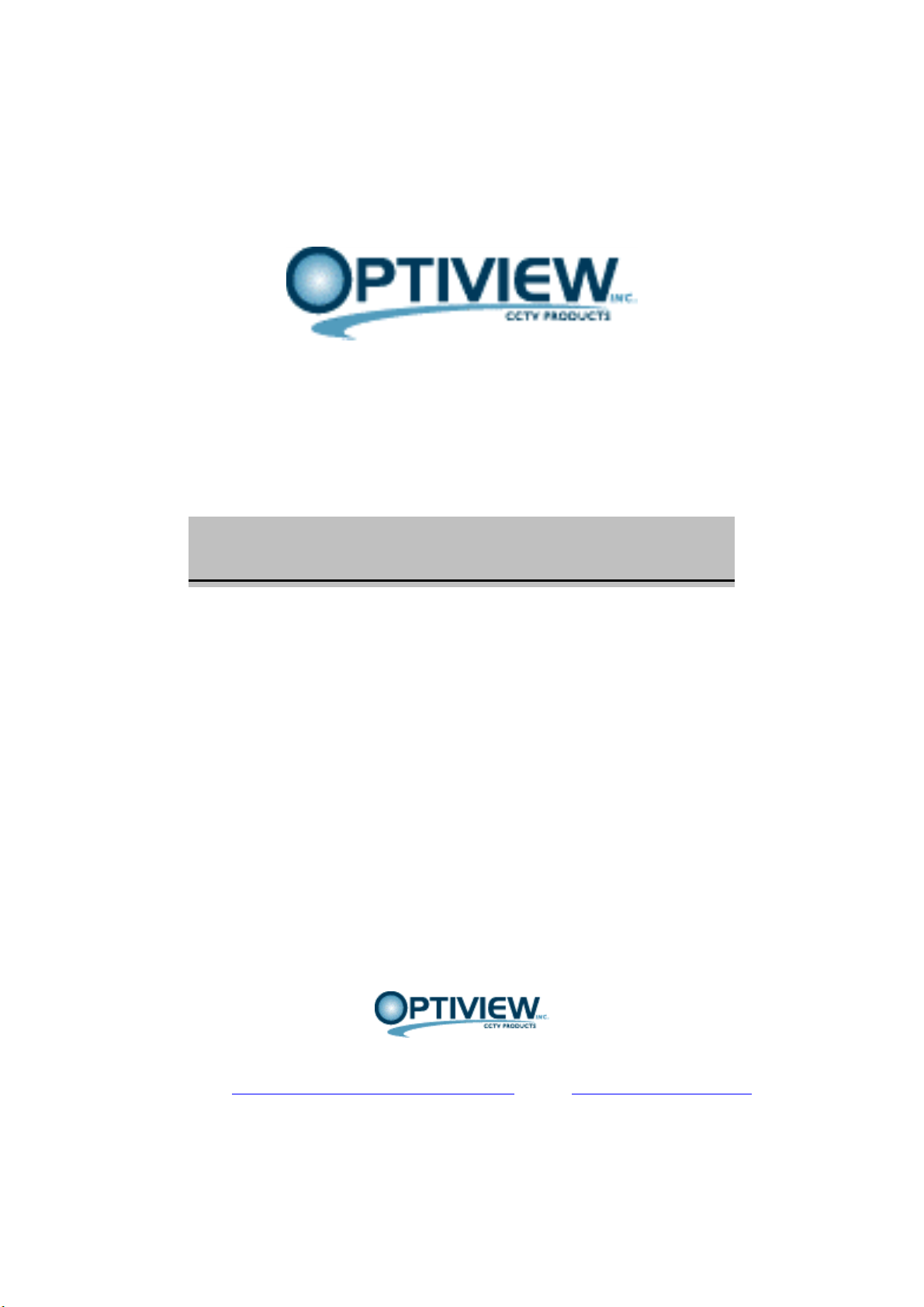
4M SERIES
(NETWORK STANDALONE DVR)
CLIENT USER’S MANUAL
DGP Security
2052 St. John’s Bluff Road, Jacksonville, FL 32246
website: http://www.discount-security-cameras.net email: mailto:Tech@videodvr.com
Tel: 866.301.7680 Fax: 904.727.3411
1
Page 2
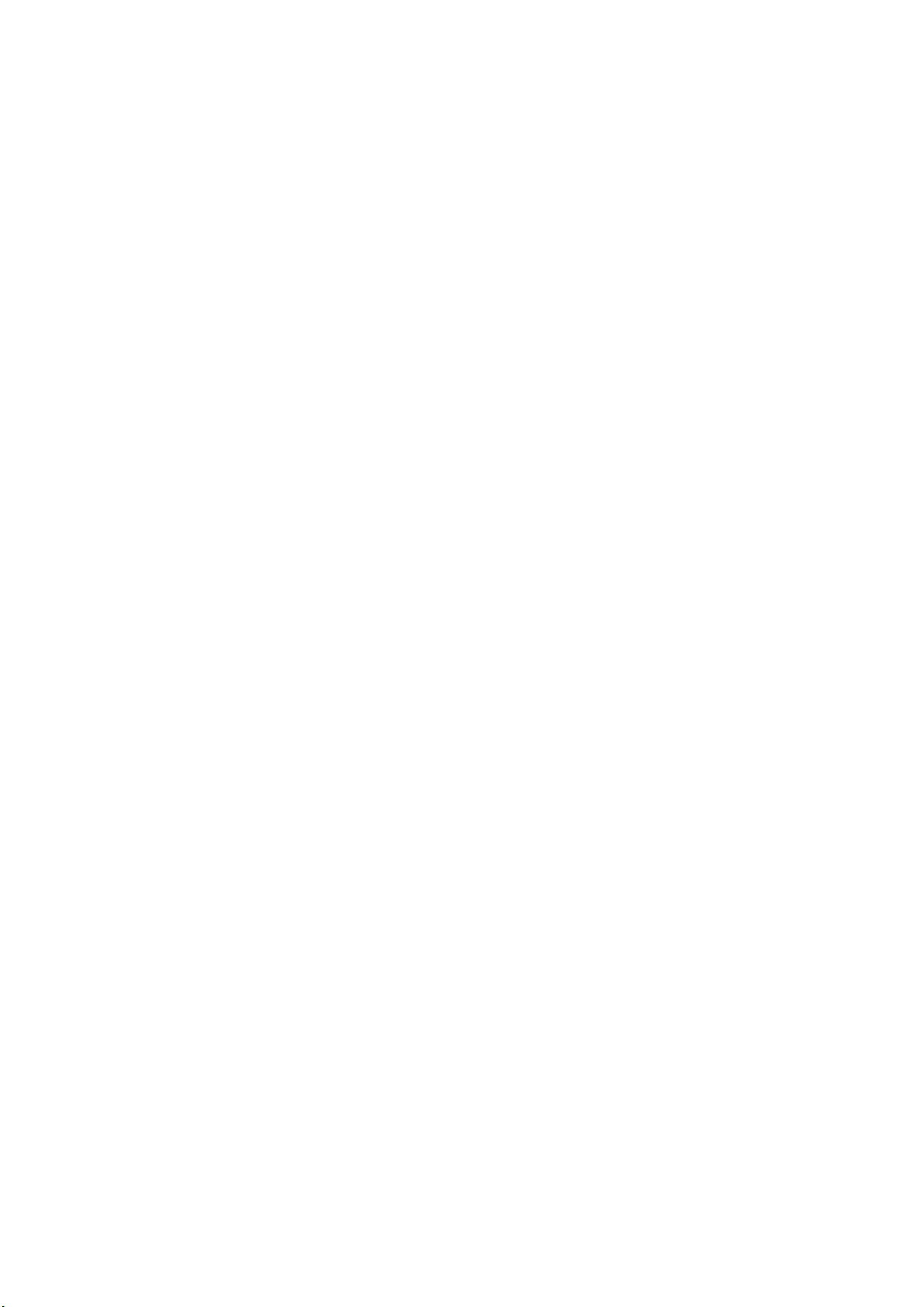
INDEX
1. BASIC ENVIRONMENT
1) Minimum PC system requirements:
2) Notice
3) Initial setup for Dynamic IP support
2. 4M CLIENT MENUS
1) Live Display
2) Search (Playback)
3) Pan/Tilt
4) Client Setup
3. CLIENT AVI BACKUP
4. USB MEMORY CLIENT PLAYBACK
2
Page 3
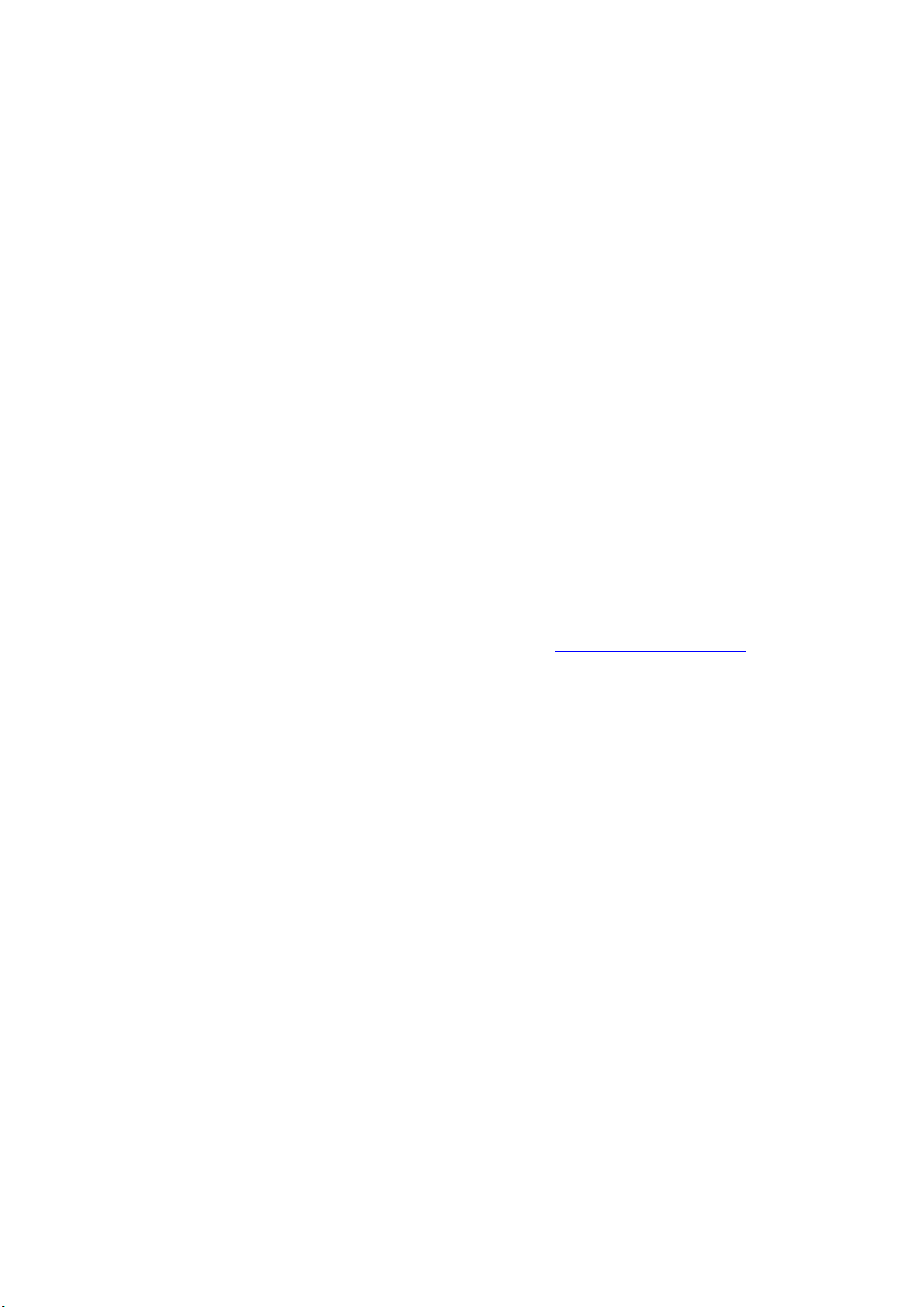
1. BASIC ENVIRONMENT
1) Minimum PC system requirements:
(1) CPU: Higher than P4 1.4G
(2) Memory: 256MB
(3) VGA: 32MB (AGP)
- Recommended: Higher than ATI Radeon 7000 32MB and nVidia Riva TNT2 32MB
(4) OS: Windows 98 SE, Win2K, WinXP
2) Notice
(1) Poor PC system specs and low-speed Internet connection environment may
deteriorate the image frame rates.
(2) DirectX Version 8.1 or higher version should be installed beforehand.
3) Initial setup for Dynamic IP support
(1) You register as a member at the service server (http://www.hellodvr.com/)
(2) After log-in, you click on “MyDVR Go” and add your DVR.
(3) After you input the following required fields, you click on “register”.
- Name: Your DVR name.
- Descriptions: Your DVR descriptions.
- Privacy: You choose whether you’ll keep it private or public.
- Serial No.: Your unique DVR serial number.(not the product serial number)
- IP registration: If you choose “auto”, DVR IP is registered automatically. If you
choose “manual, private IP”, you need to register your IP and Port manually.
- IP address, Port: This field is activated if you choose “manual, private IP”.
(4) If you have successfully registered your DVR, you can see your DVR name in
the DVR list.
(5) After DVR registration, you setup IP or PORT depending on your network
environment.
(6) After log-in, you click on “MyDVR Go” and you see the added IP and PORT.
(7) If you click on your DVR name in the DVR list, you can monitor your DVR.
3
Page 4
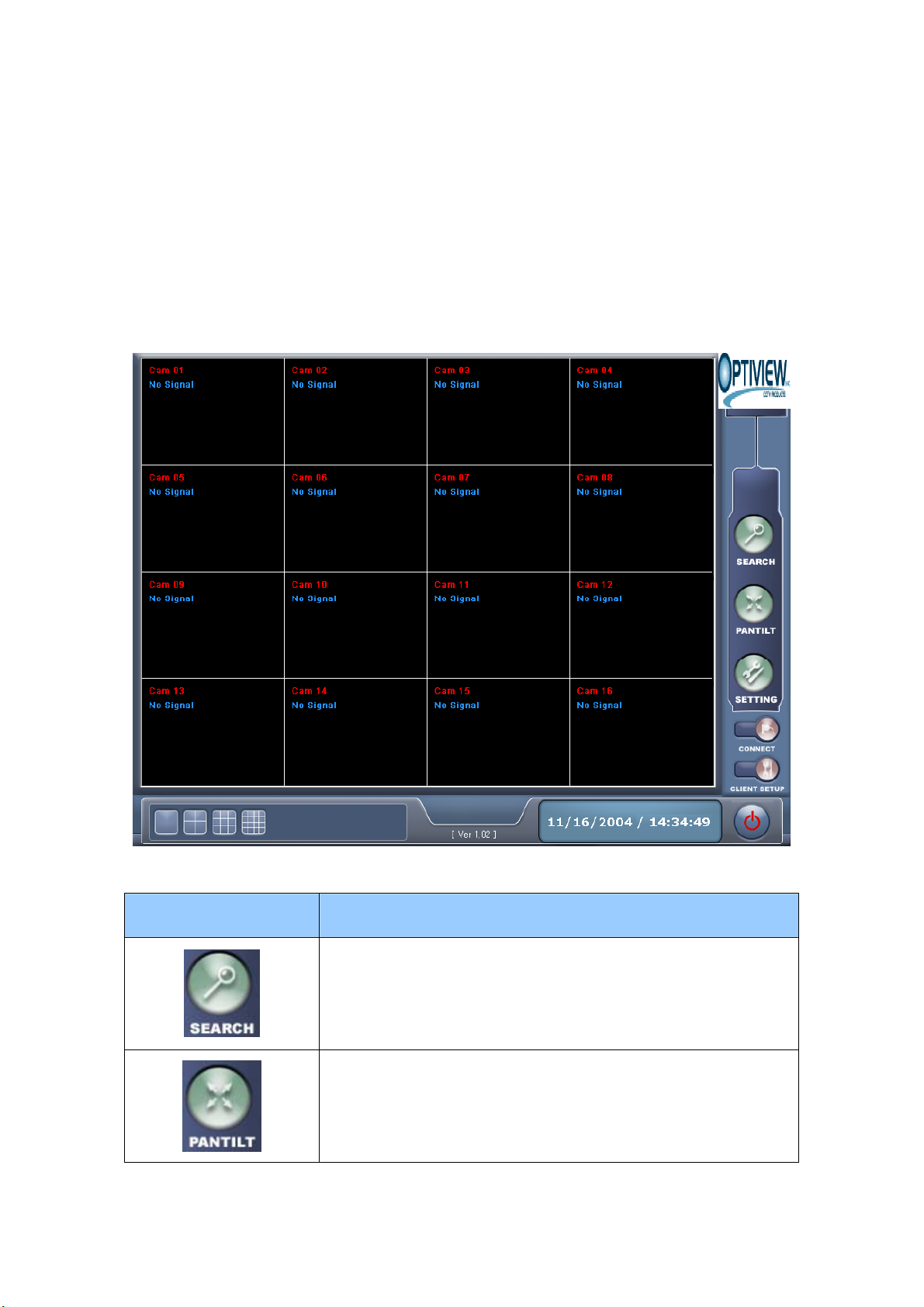
2. 4M Client Menus
1) Live Display
Function Keys Descriptions
You can playback the recorded images by time and date.
You can pan/tilt specific cameras
4
Page 5
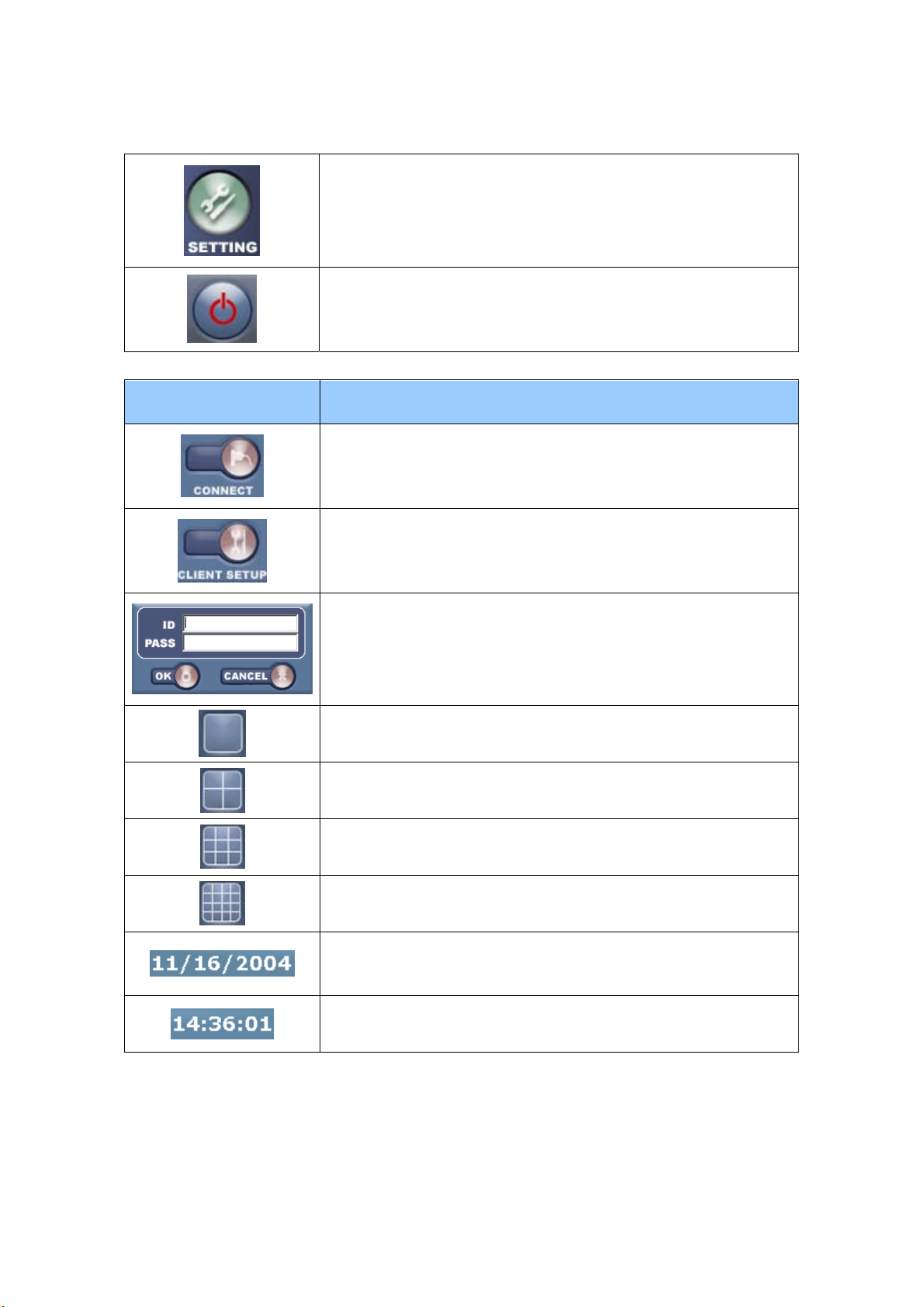
You can setup the DVR control environment.
You exit the program
Function Keys Descriptions
You connect to the DVR after “client setup”.
You set up information to get connected to the server.
You log-in to access the DVR.
You can see one channel in full mode. When double-clicked, you can have
sequential display.
You can see four channels in a quad mode. When double-clicked, you can
have sequential quad display.
You can see eight channels in 8ch-split mode. When double-clicked, you
can have sequential 8ch-split display.
You can see sixteen channels in 16ch-split mode. When double-clicked,
you can have sequential 16ch-split display.
It shows the current date
It shows the current time(hour/minute/second).
5
Page 6

2) Search (Playback)
Playback Buttons Descriptions
You can search the dates for recorded data.
You playback backward in a fast mode.
You stop playback.
You playback at a normal speed. (x1)
6
Page 7

~
You playback fast.
You change the channel modes from 1ch~16ch.
You set the time to search.
You return to the display mode from search mode.
If you click on “DATE” button, you will see a calendar in the left and recorded time data in the right. If
you click on a specific date and double-click any time data in the right, you can plackback the recorded
time data.
7
Page 8

3) Pan/Tilt
PAN/TILT Descriptions
You can change the Pan/Tilt display modes from 1ch~16ch.
~
Mouse left-button click If you click on a specific channel a red boundary appears.
You tilt a camera downward.(The button toggles between tilt and stop.)
You tilt a camera upward.(The button toggles between tilt and stop)
You pan a camera left.(The button toggles between pan and stop)
You pan a camera right.(The button toggles between pan and stop)
8
Page 9

You pan/tilt automatically.(The button toggles between pan/tilt and stop)
Power on/off.
You can zoom in(+) or out(-).
You can focus in(+) or out(-).
You control the Iris.(Iris availability depends on pan/tilt protocol)
You control the Wiper.(Wiper availability depends on pan/tilt protocol)
You control the Light.(Light availability depends on pan/tilt protocol)
You return to display mode from pan/tilt control.
9
Page 10

4) Client Setup
10
Page 11

Functions Descriptions
Network
Overlay
(OSD) on/off
IP
PORT
Camera
Status
Time
DVR IP.
DVR network port.
Camera name on/off
Status(Live, Search) on/off
Time on/off
3. CLIENT AVI Backup
1) If you mouse-right-click on the image you see the following. You first click on the channel selection.
11
Page 12

2) Now you see the channel selection mode. You tick on the channels you would like to record and then
click on “OK”.
3) Now, you mouse-right-click on the image again, and you see the following and click on “SAVE AVI”.
4) You are now ready to record the images in AVI format. You click on “OK”.
12
Page 13

5) When you want to stop recording, you mouse-right-click on the image and select “STOP AVI”.
(You can check the recorded AVI files under the “C:\” directory with the file name of the current year,
month, and date format.)
5. USB MEMORY CLIENT PLAYBACK
13
Page 14

After you insert the recorded USB memory in the client computer, you run the client software. You
mouse-right on the software and you see the following.
You click on “Open File”, and can find files with extensions of “.DVR” in the memory. Now you can
playback the USB backup images.
DGP Security
2052 St. John’s Bluff Road, Jacksonville, FL 32246
website: http://www.discount-security-cameras.net email: mailto:Tech@videodvr.com
Tel: 866.301.7680 Fax: 904.727.3411
14
